Page 1
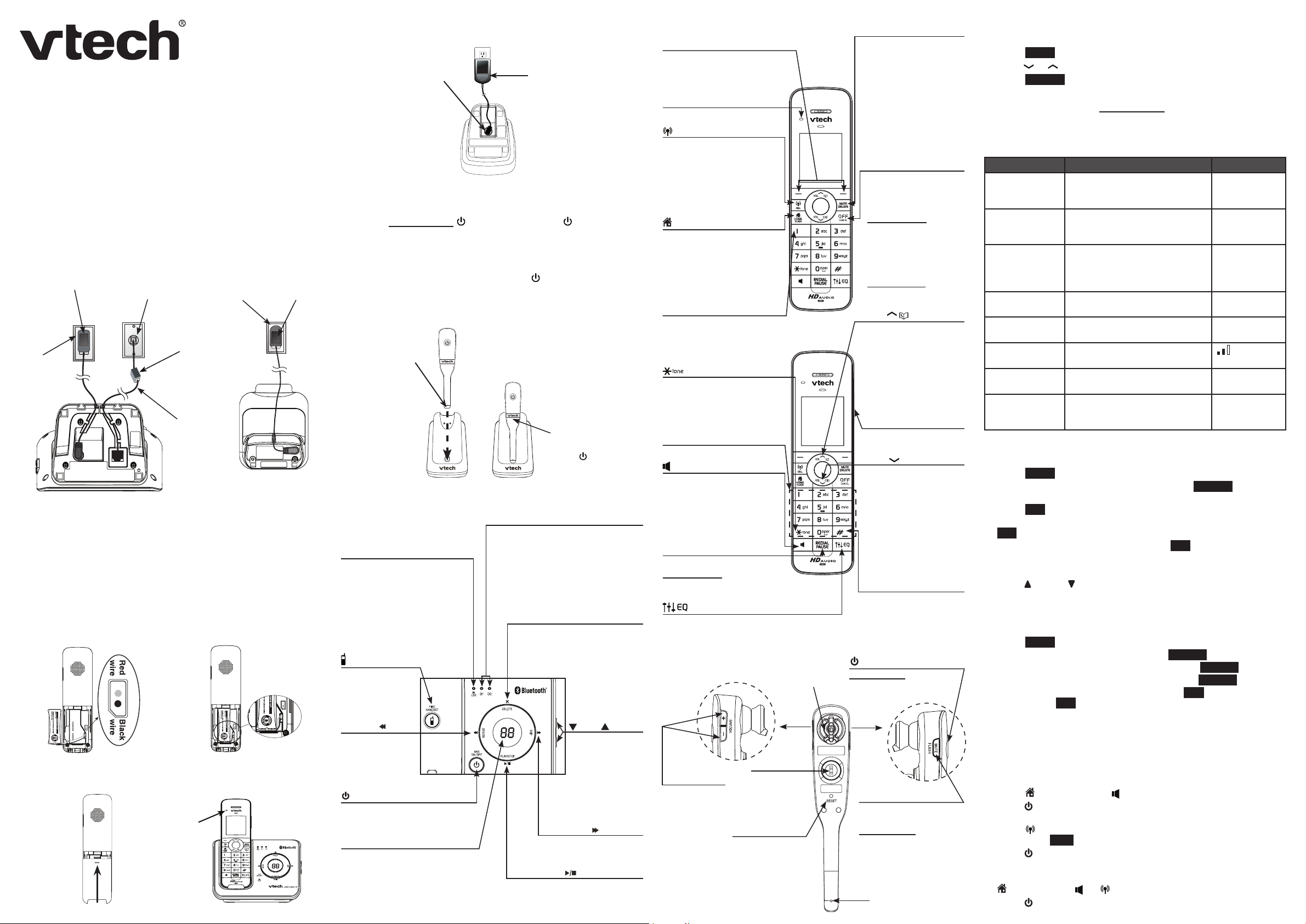
Quick start guide
2
DS6472-6
Introduction
This quick start guide provides you with the basic installation
and use instructions. A limited set of features are described in
abbreviated form.
Please refer to the user’s manual for complete installation and
operation instructions.
Telephone base and charger installation
Install the telephone base and chargers as shown below.
Tele ph on e base
power adapter
Electric al
outlet no t
controlled
by a wall
switch
Telephone base
Tele ph on e
wall jack
Handset battery installation and charging
Install the battery as shown below. Once you have installed the battery,
you may be able to make and receive short calls. For best performance,
charge the handset battery continuously for at least 16 hours.
Plug the battery connector
1.
securely into the socket
inside the handset battery
compartment, matching the
color-coded label.
Electric al
outlet no t
controlled by a
wall switch
A D SL filter
(not included)
is re qu ir ed
if you have
DSL h ig h
speed Int er net
serv ice
Telephone
line cord
Charger
Place the battery with the
2.
label THIS SIDE UP facing
up and the wires inside the
battery compartment.
Power
adapter
Headset charger installation
Install the headset charger as shown below.
Plu g the s ma ll en d of th e
headset charger power
adapter into the power jack
of th e h ea ds et char ge r.
Headset c harger
Plug the large end of the
headset charger power
adapter into an electrical
outlet not controlled by a
wall switch.
Power on the headset
Power on the headset before use. Place the headset in the headset
charger or press and hold for two seconds. The light ashes
three times in blue and you hear three beeps when the headset is
being powered on.
Headset charging
Charge the headset as shown below. If the light does not turn on
while charging, you need to charge the headset without interruption
for at least 15 minutes to give the headset enough charge to use for
a short time. For best performance, charge the headset continuously
for at least three hours.
1. Pla ce t he tip
of t he headset
in the s ma ll
cradle on th e
headset char ger.
2. The magnet holds
the top of the
headset in place.
The light turns
on when charging.
Telephone base overview
D1/D2 lights
On when the telephone base
is paired and connected with a
IN USE light
On when the handset or headset
is in use.
Flashes when another telephone
sharing the same line is in use or
on hold.
Flashes quickly when there is an
incoming home call.
/FIND HANDSET
Press to page all
handsets and the
headset.
Bluetooth device.
Flashes when there is an
incoming cell call.
Alternate when the telephone
base is in discoverable mode.
DELETE/X
Press to delete the mess age
currently playing.
When the phone is not in
use, press twice to delete all
previously reviewed messages.
Handset overview
Softkeys (2)
Select a menu item displayed
above the key.
Select an item, or save an entry
or setting while in a menu.
CHARGE light
On when the handset is charging.
/CELL
Make or answer a cell call.
Answer an incoming call when
you hear a call waiting alert.
Flashes quickly when there is
an incoming cell call.
Flashes slowly when a cell
call is on hold.
/HOME/FLASH
Make or answer a home call.
Answer an incoming call when
you hear a call waiting alert.
Flashes quickly when there is
an incoming home call.
Flashes slowly when a home
call is on hold.
1
Press repeatedly to add or
remove 1 in front of the caller ID
log entry before dialing or
saving it in the directory.
Switch to tone dialing
temporarily during a call.
Toggle the name order when
saving a caller ID entry into
the directory.
Dialing keys
Enter digits or characters.
Make or answer a home
call using the handset
speakerphone.
Switch between the
speakerphone and the handset
during a call, or message or
announcement playback.
REDIAL/PAUSE
Press to review the redial list.
Press and hold to insert a
dialing pause while entering
numbers into the directory.
Change the quality of the audio to
best suit your hearing during an
outside call, intercom call, message or
announcement playback.
Headset overview
Earpiece
MUTE/DELETE
Mute the microphone during
a call.
Delete the displayed entry
while in the caller ID log,
director y or redial list.
Delete a digit or character
while using the dialing keys.
Silence the ringer temporarily
while the handset is ringing.
Delete a message or
announcement while it is
playing.
OFF/CANCEL
Hang up a call.
Silence the ringer
temporarily while the
handset is ringing.
Press and hold to erase
the displayed messages
(XX Missed calls and
Download fail) while
the phone is not in use.
Press to return to the
previous menu or
press and hold to return
to idle mode without
making changes.
VOL/ /
Scroll up while in a menu.
Increase the listening
volume during a call or
message playback.
Enter the directory when
the handset is not in use.
Move the cursor to
the left when entering
numbers or names.
PUSH TO TALK (PTT)
Begin a one-to-one or
one-to-group broadcast.
VOL/ /CID
Scroll down while in a
menu.
Decrease the listening
volume during a call or
message playback.
Review the caller ID log
when the handset is not
in use.
Move the cursor to the
right when entering
numbers or names.
# (pound key)
Press repeatedly to show
other dialing options while
reviewing a caller ID log
entry or a directory entry.
(on/off)
Press and hold two seconds
to power on or off.
Answer, end or join a call.
Using the menu
To enter the handset menu:
Press MENU when the telephone is not in use.
1.
Press or until the screen displays the desired feature menu.
2.
Press SELECT to enter that menu.
3.
To return to the previous menu, press OFF/CANCEL.
•
To return to idle mode, press and hold OFF/CANCEL.
•
Telephone settings
Default settings are indicated by asterisks (*).
Screen display Function Options
LCD language Set the screen display language. English*
Voice language Set the language used for the
answering system’s voice prompts
and voice announce caller ID.
Display alerts Edit the settings for display alerts
on the idle screen.
CID time sync Enable the date and time to be set
by incoming caller ID information.
Rename handset Change the name for each
handset.
Key tone Adjust the key tone volume or turn
it off.
Dial mode Set the telephone to be tone or
pulse dialing.
Annc Caller ID Enable the telephone base and/or
the handsets to announce the
incoming caller ID information
Franşais
Espaňol
English*
Franşais
Missed calls
Voicemail
No line
Download fail
On*
Off
HANDSET
*
Off
Tone*
Pulse
On*
Off
Set date and time
To set the date and time manually:
Press MENU on the handset when it is not in use.
1.
Scroll to highlight Set date/time, then press SELECT.
2.
Use the dialing keys (0-9) to enter the month, date and year.
3.
Press SET to proceed.
Use the dialing keys (0-9) to enter the hour and minute. Press
4.
SET to proceed.
Scroll to choose AM or PM, then press SET to save.
5.
Ringer volume (telephone base)
Press /VOL or /VOL on the side of the telephone base to adjust
•
the ringer volume when the telephone is not in use.
Ringer volume (handset)
You can adjust the ringer volume or turn it off.
Press MENU on the handset when it is not in use.
1.
Scroll to highlight Ringers, then press SELECT.
2.
Scroll to highlight Ringer volume, then press SELECT.
3.
Scroll to highlight the desired line, then press SELECT.
4.
Scroll to adjust the ringer volume or press OFF to turn off the
5.
ringer. Press SET to save.
_ _ _ _
Slide the battery compartment
3.
cover towards the center of the
handset until it clicks into place.
4.
CHAR GE light
remains o n
when char ging
Place the handset in the
telephone base or charger
to charge.
REPEAT/
Repeat a message
or press twice to
play the previous
message.
/ANS ON/OFF
Press to turn the answering
system on or off.
Message window
Shows the number of messages
and other answering system
information.
/VOL /
Press to adjust
the volume during
message playback.
When the phone
is not in use,
press to adjust the
telephone base
ringer volume.
SKIP/
Press to skip to
the next message.
PLAY/STOP/
Press to play messages.
Press to stop message playback.
+/-/VOLUME
Adjust the
listening volume
while on a call.
Adjust the
ringer volume
when the
headset is not
in use.
Rotating clip
Connect the
ear hook or
head band.
RESET inset
button
Insert a paper
clip or similar
object to reset
the headset when
deregistration fails.
MUTE/FLASH
Mute the microphone
while on a call.
Press and hold to answer
an incoming call when you
receive a call waiting alert
during a call.
Silence the ringer in the
earpiece temporarily when
the headset is ringing.
Microphone
Ringer volume (headset)
Press +/-/VOLUME on the side of the headset when it is not in use.
Telephone operation
Make a call
Press /HOME/FLASH or , and then dial the telephone number.
1.
Press on the headset to join the call.
2.
-OR-
Press /CELL, then enter the telephone number.
1.
Then press DIAL.
Press on the headset to join the call.
2.
-OR-
Predial by first dialing the telephone number and then press
1.
/HOME/FL ASH, , or /CELL.
Press on the headset to join the call.
2.
Page 2
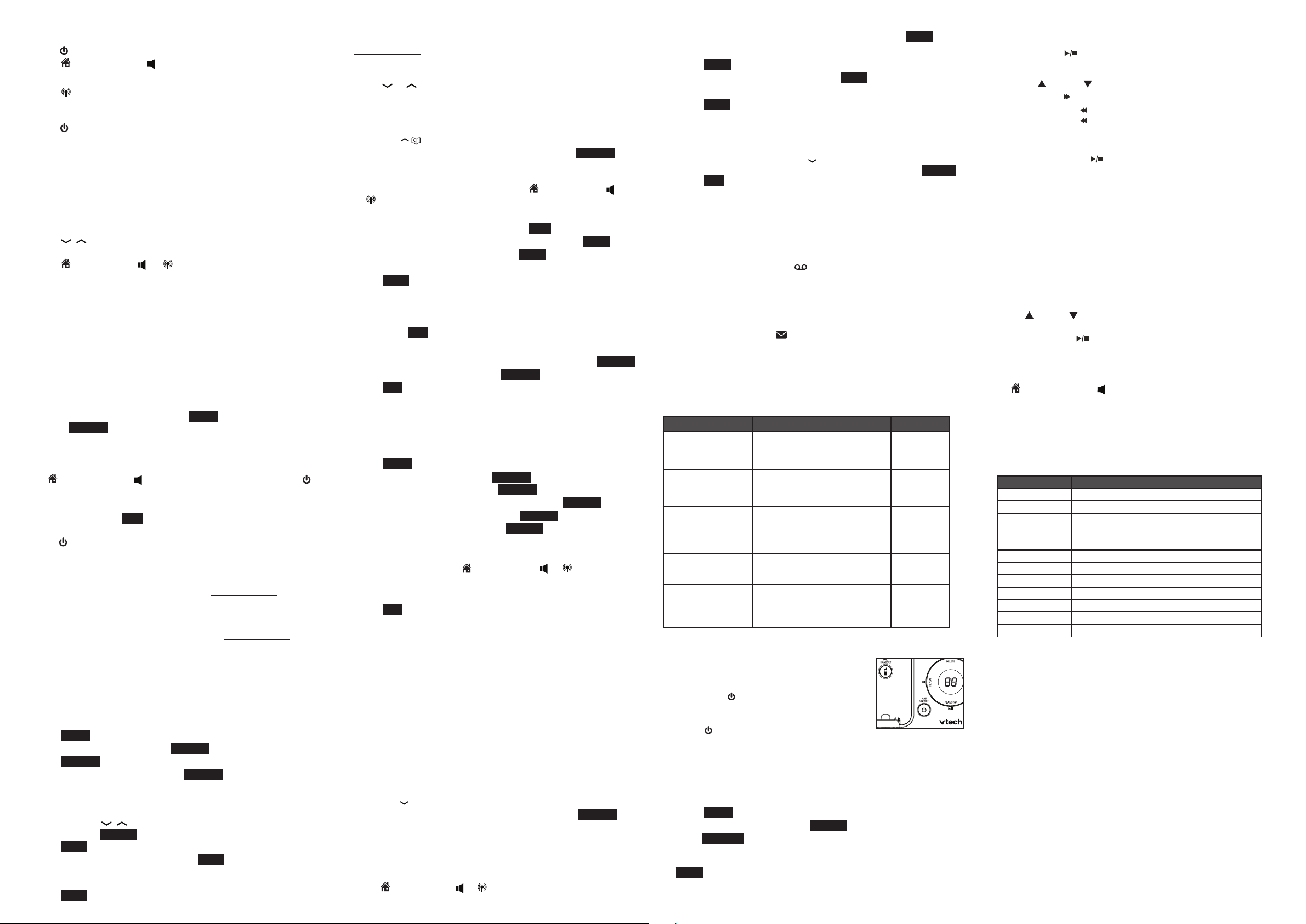
Answer a call
To answer a home call:
Press on the headset.
•
Press /HOME/FLASH or .
•
To answer a cell call:
Press /CELL.
•
End a call
Press on the headset or place the headset in the
•
headset charger.
Press OFF/CANCEL or put the handset in the telephone base
•
or charger.
Redial list
Each handset stores the last 10 telephone numbers dialed.
To review and dial numbers from the redial list:
Press REDIAL/PAUSE when the handset is not in use.
1.
Press , oror REDIAL/PAUSE repeatedly until the desired
2.
entry displays.
Press /HOME/FLASH, , or /CELL to dial.
3.
To delete a redial entry:
When the desired redial entry displays, press MUTE/DELETE.
Intercom
Use the intercom feature for conversations between two
system handsets.
Only one intercom call can be established with two handsets at
•
a time.
If there is an incoming call while the originating handset is making
•
an intercom request, the intercom request will be ended.
To initiate an intercom call:
When the handset is not in use, press MENU. Scroll to Intercom,
then press SELECT.
If you have more than two handsets, scroll or use the dialing keys
•
to select the destination handset.
To answer an intercom call:
Press /HOME/FLASH or on the destination handset or press
on the headset.
To end an intercom call:
Press OFF/CANCEL, END or place the handset back in the
•
telephone base or charger.
Press or place the headset in the headset charger.
•
Push-to-talk (PTT)
You can directly broadcast messages from one handset to the
speakerphone of one or multiple handsets. Press and hold
PUSH TO TALK to begin two-way communication.
When the connection is made, both the caller and the destination
handsets display Press and hold [PTT] to talk and beep once.
Only one handset can talk at a time. To do so, press and hold
PUSH TO TALK.
Directory
Your phone has a home directory and up to four directories
downloaded from cell phones. The home directory stores up to 200
entries and each downloaded directory stores up to 1,500 entries.
To add a directory entry:
Press MENU when the handset is not in use.
1.
Scroll to Directory, then press SELECT.
2.
Press OPTION to select Home.
3.
Scroll to Add contact, then press SELECT.
4.
Use the dialing keys to enter the number (up to 30 digits).
5.
-OR-
Copy a number from the redial list by pressing REDIAL/PAUSE
and then press , or REDIAL /PAUSE repeatedly to select a
number. Press
Press NEXT.
6.
Scroll to the desired label, then press NEXT.
7.
Use the dialing keys to enter the name (up to 15 characters).
8.
INSERT
Additional key presses show other characters of that particular key.
Press SAVE to store the entry.
9.
to copy the number.
While entering names and numbers, you can:
Press MUTE/DELETE to backspace and erase a digit or character.
•
Press and hold MUTE/DELETE to erase the entire entry.
•
Press and hold REDIAL /PAUSE to insert a dialing pause (for
•
entering phone numbers only).
Press or to move the cursor to the right or left.
•
Press 0 to add a space (for entering names only).
•
To review and dial from the directory:
Entries are sorted alphabetically.
Press VOL/ / when the handset is not in use.
1.
Scroll to highlight the desired directory, then press REVIEW.
2.
Scroll to browse through the directory, or use the dialing keys to
3.
start a name search.
When the desired entry appears, press /HOME/FLASH ,
4.
or
/CELL to dial
.
To edit a directory entry:
When the desired entry displays, press EDIT.
1.
Use the dialing keys to edit the number, then press NEXT.
2.
Scroll to the desired label, then press NEXT.
3.
Use the dialing keys to edit the name.
4.
Press SAVE.
5.
To delete a directory entry:
When the desired entry displays, press MUTE/DELETE.
1.
When the screen displays Delete contact? and the name of the
2.
entry, press YES.
To remove a downloaded directory:
When the desired downloaded directory is chosen, press OPTION.
1.
Scroll to Remove dir, then press SELECT.
2.
Press YES.
3.
Speed dial
You can copy up to 10 directory entries into the speed dial locations
so that you can dial these numbers using fewer keys than usual.
To store a speed dial entry:
Press MENU when the handset is not in use.
1.
Scroll to Directory, then press SELECT.
2.
Scroll to Speed dial, then press REVIEW.
3.
Scroll to a desired speed dial location, then press ASSIGN.
4.
Scroll to a desired directory, then press REVIEW.
5.
Select the desired entry, then press ASSIGN.
6.
To dial a speed dial entry:
Press and hold a desired speed dial key (0-9) when the handset
•
is not in use, then press /HOME/FLASH, or /CELL to dial.
To delete a speed dial entry:
When the desired entry displays, press MUTE /DELETE.
1.
Press YES.
2.
Caller ID
This product supports caller ID services provided by most telephone
service providers. Depending on your service subscription, you may
see the caller’s name, number, date and time of calls that are sent
by your telephone service provider after the first or second ring.
Caller ID log
The caller ID log stores up to 50 entries. If you answer a call before
the caller information appears, it will not be saved in the caller ID log.
The handset displays XX Missed calls when there are calls that
•
have not been reviewed in the caller ID log.
If you want to erase the missed call indicators, press and hold
•
OFF/CANCEL on the idle handset.
To review and dial a number in the caller ID log:
Press VOL//CID when the handset is not in use.
1.
Scroll to the desired line (home or cell), then press REVIEW.
2.
Scroll to browse through the caller ID log. When the desired
3.
entry appears:
Press # (pound key) repeatedly to show different dialing options.
•
Press 1 repeatedly if you need to add or remove 1 in front of
•
the telephone number.
Press /HOME/FLASH, or /CELL to dial the displayed number.
4.
To save a caller ID log entry to the directory:
When the desired caller ID log entry displays, press SAVE.
1.
Use the dialing keys to modify the number if necessary.
2.
Press NEXT to move on.
3.
Scroll to the desired label, then press NEXT.
4.
Use the dialing keys to modify the name if necessary.
5.
Press SAVE to store the entry.
6.
To delete caller ID log entries:
Delete one entry: When the desired caller ID log entry displays,
•
press MUTE/DELETE.
Delete all entries: Press VOL//CID when the handset is not in
•
use. Scroll to the desired line (home or cell), then press ERASE.
Press YES.
About answering system and voicemail
Your telephone has separate indicators for two different types of
voice messages: those left on the built-in answering system and
those left at your telephone service provider’s voicemail. Each alerts
you to new messages separately.
If XX New messages and display on the handsets and
•
the message window on the telephone base flashes, there are
messages recorded on the built-in answering system.
The total recording time is approximately 11 minutes. It can
record and store up to 99 messages and the recording time of
each message depends on the message length you set.
If New Voicemail and display on the handsets, your
•
telephone service provider is indicating that it has new voicemail
for you. Contact your telephone service provider for more
information on how to access your voicemail.
Answering system settings
Default settings are indicated by asterisks (*).
Screen display Function Options
Call screening Set whether you hear the callers
while they are leaving messages
to you.
# of rings Set the number of times the
telephone rings before the
answering system answers.
Remote code Set a two-digit security code to
access the answering system
remotely from any touch-tone
telephone.
Msg alert tone Set to alert you when you have
new messages.
Recording time Set the recording time for each
incoming message.
On*
Off
6; 5; 4*; 3; 2;
Toll saver
19*
On
Off*
3 minutes*
2 minutes
1 minute
Answering system operation
Turn the answering system on or off
The answering system must be turned on
to answer and record messages. When it is
turned on, the /ANS ON/OFF light on the
telephone base turns on and ANS ON displays
on the handsets.
Press /ANS ON/OFF on the telephone
•
base to turn the built-in answering system on or off.
Record your own announcement
You can use the preset announcement to answer calls, or replace it
with your own recorded announcement. It can be up to 90 seconds
in length.
Press MENU when the handset is not in use.
1.
Scroll to Answering sys. Press SELECT twice.
2.
Press RECORD. The system announces, “Record after the tone.
3.
Press STOP when you are done.”
After the tone, speak towards the handset microphone. Press
4.
STOP when finished.
The answering system automatically plays back the newly
5.
recorded announcement, then returns to the previous menu.
Message playback
To play messages at the telephone base:
Press PLAY/STOP/ when the telephone is not in use.
Options during playback:
Press /VOL or /VOL to adjust the speaker volume.
•
•
Press SKIP/ to skip to the next message.
•
Press REPEAT/ to repeat the message currently playing.
Press REPEAT/ twice to listen to the previous message.
Press DELETE/X to delete the current message. The system
•
advances to the next message.
•
Press PLAY/STOP/ to stop.
Delete all old messages
To delete all old messages at the telephone base:
Press DELETE/X twice when the telephone is not in use.
Call screening
To screen at the telephone base:
If the answering system and call screening are on, the announcement
and the incoming message broadcast at the telephone base when a
call is answered by the answering system.
Options while a message is being recorded:
•
Press /VOL or /VOL on the telephone base to adjust the call
screening volume.
Press PLAY/STOP/ to temporarily turn on or off call screening.
•
Call intercept
If you want to talk to the person whose message is being recorded,
press /HOME/FL ASH or on the handset.
Access the answering system remotely
Dial your telephone number from any touch-tone telephone.
1.
When the system plays your announcement, enter the two-digit
2.
remote code. The preset code is 19.
You can enter one of the following remote commands.
3.
Command Function
1 Play all messages.
2 Play new messages.
3 Delete the playing message (during playback).
33 Delete all old messages.
4 Repeat the current message (during playback).
44 Play the previous message.
5 Stop.
*5 Hear a list of remote commands.
6 Skip to the next message (during playback).
*7 Record an announcement.
8 End the call.
0 Turn the answering system on or off.
Hang up or press 8 to end the call.
4.
IMPORTANT!
If you have difficulty with your telephone, please refer to the user’s
manual for a full set of installation and operation instructions. For
customer service, visit our website at www.vtechphones.com or call
1 (800) 595-9511. In Canada, go to www.vtechcanada.com or call
1 (800) 267-7377.
The Bluetooth® word mark and logos are owned by Bluetooth
SIG, Inc. and any use of such marks by VTech Holdings Limited is
under license. VTech Holdings Limited is a member of Bluetooth
SIG, Inc. Other trademarks and trade names are those of their
respective owners.
Copyright © 2012 for VTECH TELECOMMUNICATIONS LTD.
All rights reserved. Printed in China.
96-008577-020-100
