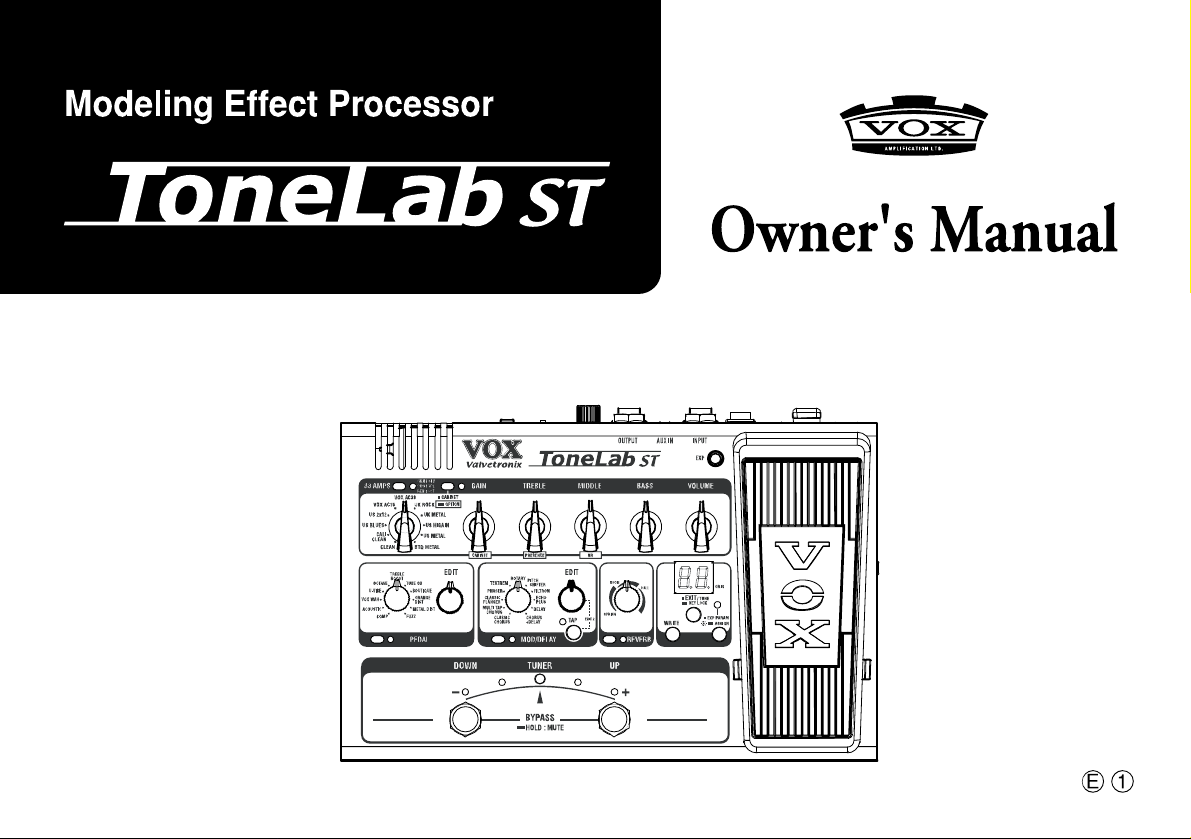
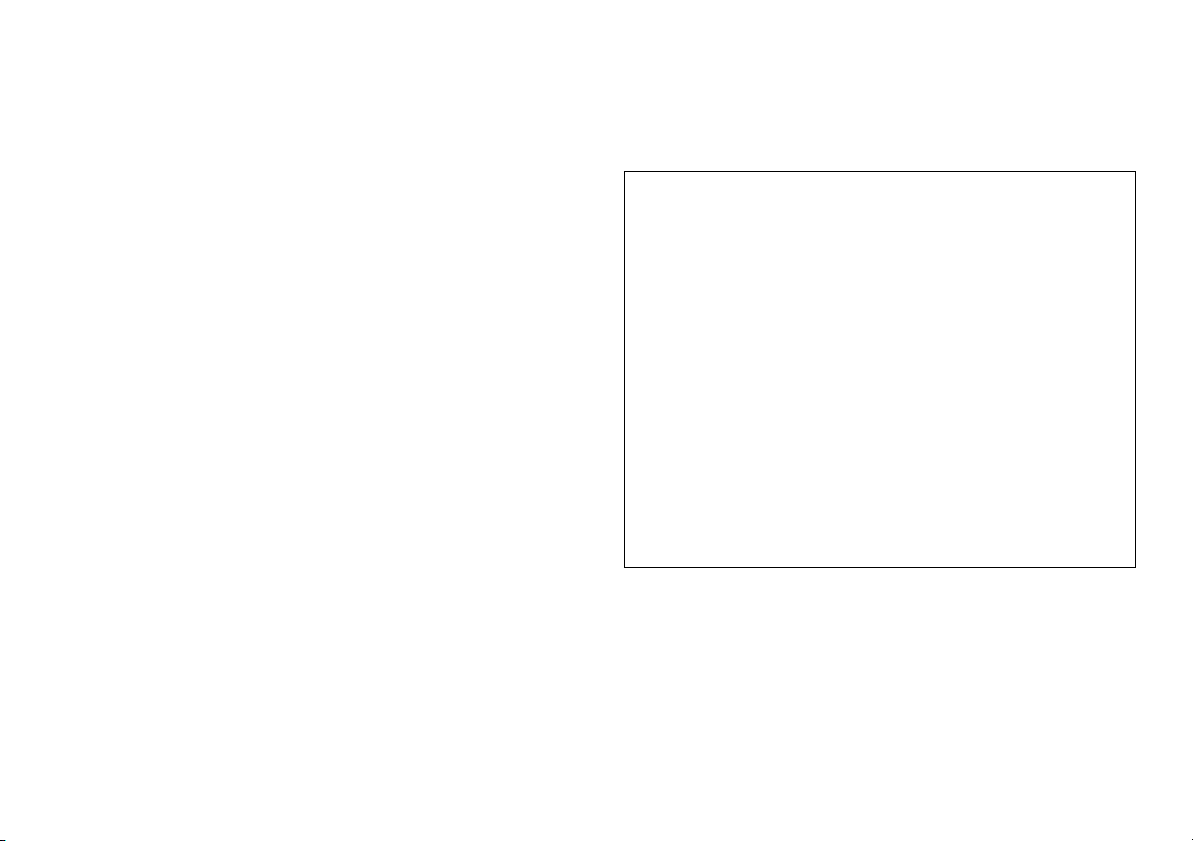
Precautions
Location
Using the unit in the following locations can result in a malfunction.
•
In direct sunlight
•
Locations of extreme temperature or humidity
•
Excessively dusty or dirty locations
•
Locations of excessive vibration
•
Close to magnetic fields
Power supply
Please connect the designated AC adapter to an AC outlet of the
correct voltage. Do not connect it to an AC outlet of voltage
other than that for which your unit is intended.
Handling
To avoid breakage, do not apply excessive force to the switches
or controls.
Care
If the exterior becomes dirty, wipe it with a clean, dry cloth. Do
not use liquid cleaners such as benzene or thinner, or cleaning
compounds or flammable polishes.
Keep this manual
After reading this manual, please keep it for later reference.
Keeping foreign matter out of your equipment
Never set any container with liquid in it near this equipment. If
liquid gets into the equipment, it could cause a breakdown, fire,
or electrical shock.
Be careful not to let metal objects get into the equipment. If
something does slip into the equipment, unplug the AC adapter
from the wall outlet. Then contact your nearest VOX dealer or
the store where the equipment was purchased.
THE FCC REGULATION WARNING (for USA)
This equipment has been tested and found to comply with the limits for a
Class B digital device, pursuant to Part 15 of the FCC Rules. These limits
are designed to provide reasonable protection against harmful interference
in a residential installation. This equipment generates, uses, and can
radiate radio frequency energy and, if not installed and used in accordance
with the instructions, may cause harmful interference to radio
communications. However, there is no guarantee that interference will not
occur in a particular installation. If this equipment does cause harmful
interference to radio or television reception, which can be determined by
turning the equipment off and on, the user is encouraged to try to correct
the interference by one or more of the following measures:
• Reorient or relocate the receiving antenna.
• Increase the separation between the equipment and receiver.
• Connect the equipment into an outlet on a circuit different from that to
which the receiver is connected.
• Consult the dealer or an experienced radio/TV technician for help.
Unauthorized changes or modification to this system can void the user’s
authority to operate this equipment.
ii
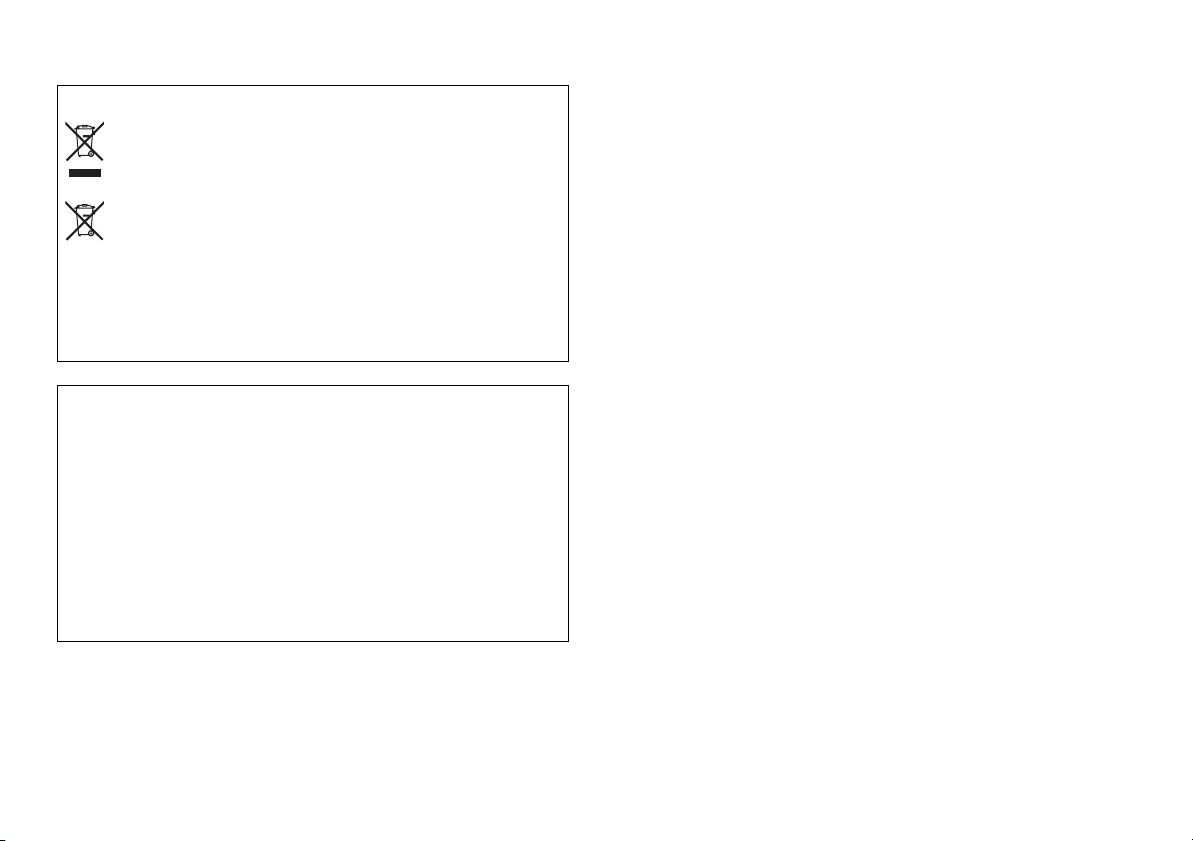
Notice regarding disposal (EU only)
When this “crossed-out wheeled bin” symbol is displayed on the
product, owner’s manual, battery, or battery package, it signifies
that when you wish to dispose of this product, manual, package or
battery you must do so in an approved manner. Do not discard
this product, manual, package or battery along with ordinary
household waste. Disposing in the correct manner will prevent
harm to human health and potential damage to the environment.
Since the correct method of disposal will depend on the applicable laws
and regulations in your locality, please contact your local administrative
body for details. If the battery contains heavy metals in excess of the
regulated amount, a chemical symbol is displayed below the “crossed-out
wheeled bin” symbol on the battery or battery package.
IMPORTANT NOTICE TO CONSUMERS
This product has been manufactured according to strict specifications and
voltage requirements that are applicable in the country in which it is
intended that this product should be used. If you have purchased this
product via the internet, through mail order, and/or via a telephone sale,
you must verify that this product is intended to be used in the country in
which you reside.
WARNING: Use of this product in any country other than that for which it
is intended could be dangerous and could invalidate the manufacturer’s or
distributor’s warranty.
Please also retain your receipt as proof of purchase otherwise your product
may be disqualified from the manufacturer ’s or distributor’s warranty.
*All product names and company names are the trademarks or registered trademarks of their respective owners.
iii
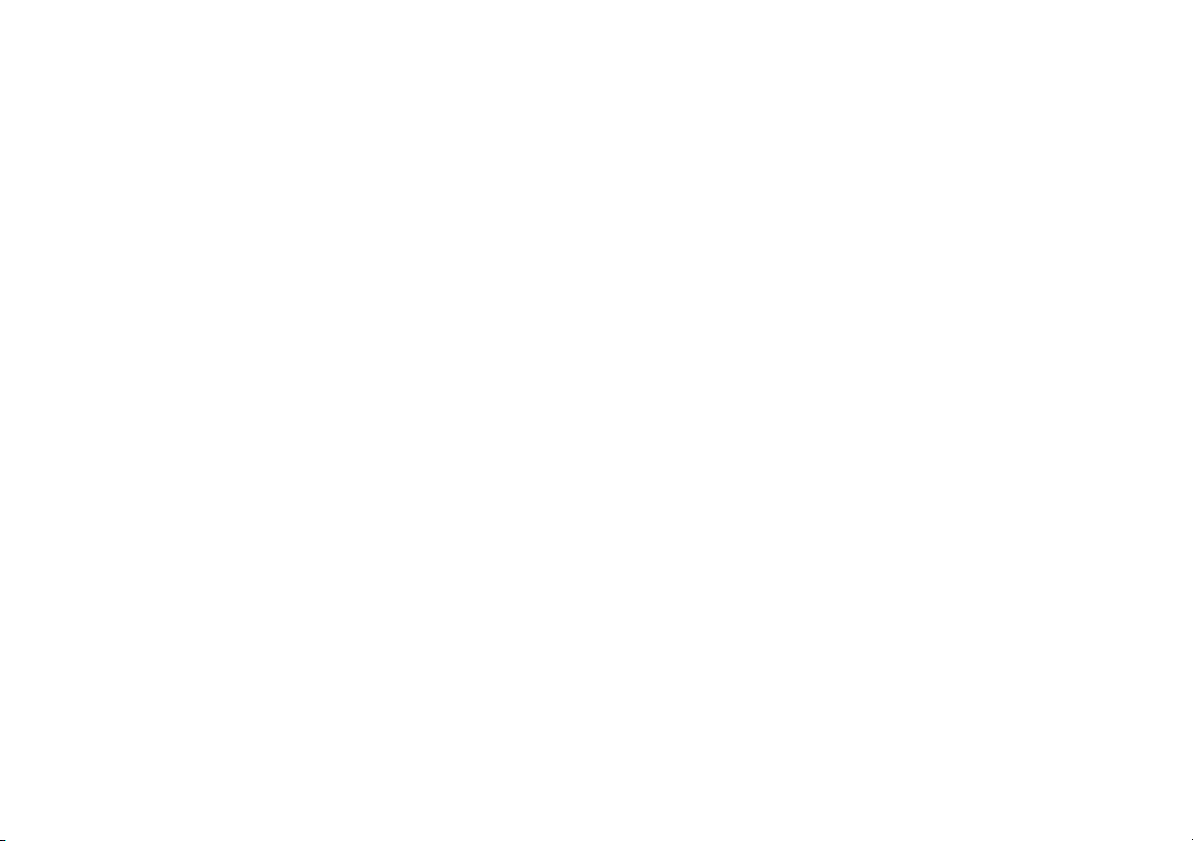
Table of Contents
Tuner .......................................................... 23
Tuning procedure ............................................... 23
Calibrating the tuner .......................................... 23
Introduction ................................................. 1
Main features........................................................ 1
Panel Tour for the guitarist (Top and rear
panels).......................................................... 2
Top panel ............................................................... 2
Rear panel ............................................................. 7
Making connections.................................... 8
Trying out the programs............................. 9
Creating your own sounds....................... 10
Creating a sound................................................ 10
Noise reduction settings .................................... 11
Saving a program...................................... 12
About the amp models, cabinet models, and
effect types ................................................ 13
Amp models ....................................................... 13
Cabinet models................................................... 17
Effect types.......................................................... 18
Using the expression pedal for control ... 24
Expression pedal settings .................................. 24
Assigning a function to the expression pedal
(Quick Assign)..................................................... 24
Expression pedal minimum and maximum val-
ues ......................................................................... 25
Adjusting the sensitivity of the expression pedal
............................................................................... 27
Connecting to your computer (USB connec-
tion) ............................................................ 28
Using librarian software .................................... 28
Transferring audio data ..................................... 28
Restoring the factory settings................. 29
Troubleshooting........................................ 29
Preset program list................................... 31
Specifications ........................................... 33
iv

Introduction
Thank you for purchasing the VOX Modeling Effect Processor
ToneLab ST.
In order to get the most out of your new gear, please read this
owner’s manual carefully and use the product as directed. Keep
the owner’s manual in a safe place for future reference.
Main features
•
The ToneLab ST features a power amp circuit that uses a
miniature triode 12AX7 (ECC83) vacuum tube normally
used in preamps, generating the sound of a real tube amp,
and capturing the feel and tone of the original amplifier
(Valvetronix technology).
•
Thirty-three amp models using sophisticated modeling
technology are built-in. There are also eleven speaker cabinet models, giving you an easy way to recall sounds ranging from vintage amps of the past to expensive high-end
tube amps.
•
Twenty-five high quality effects are built-in, allowing you
to simultaneously use up to eight effect types including
noise reduction.
•
There are fifty preset sounds that take advantage of the
amps and effects, together with fifty user-editable programs, giving you a total of one hundred programs that
you can switch between by pressing a foot switch while
you perform.
•
The expression pedal lets you control wah, volume, or
many other parameters with your foot – a great asset during live performance.
•
The Quick Assign function makes it easy to assign parameters or other functions to the expression pedal.
•
The Amp/Line switch ensures that your sound is correctly
optimized whether you’re using a guitar amp or line-level
system as your audio output device.
•
An Auto Chromatic Tuner is built-in for easy tuning.
•
If you use a commercially available USB cable to connect
the ToneLab ST to your computer, you’ll be able to use
librarian software on your computer to manage user programs, or use the ToneLab ST as a USB audio interface.
1
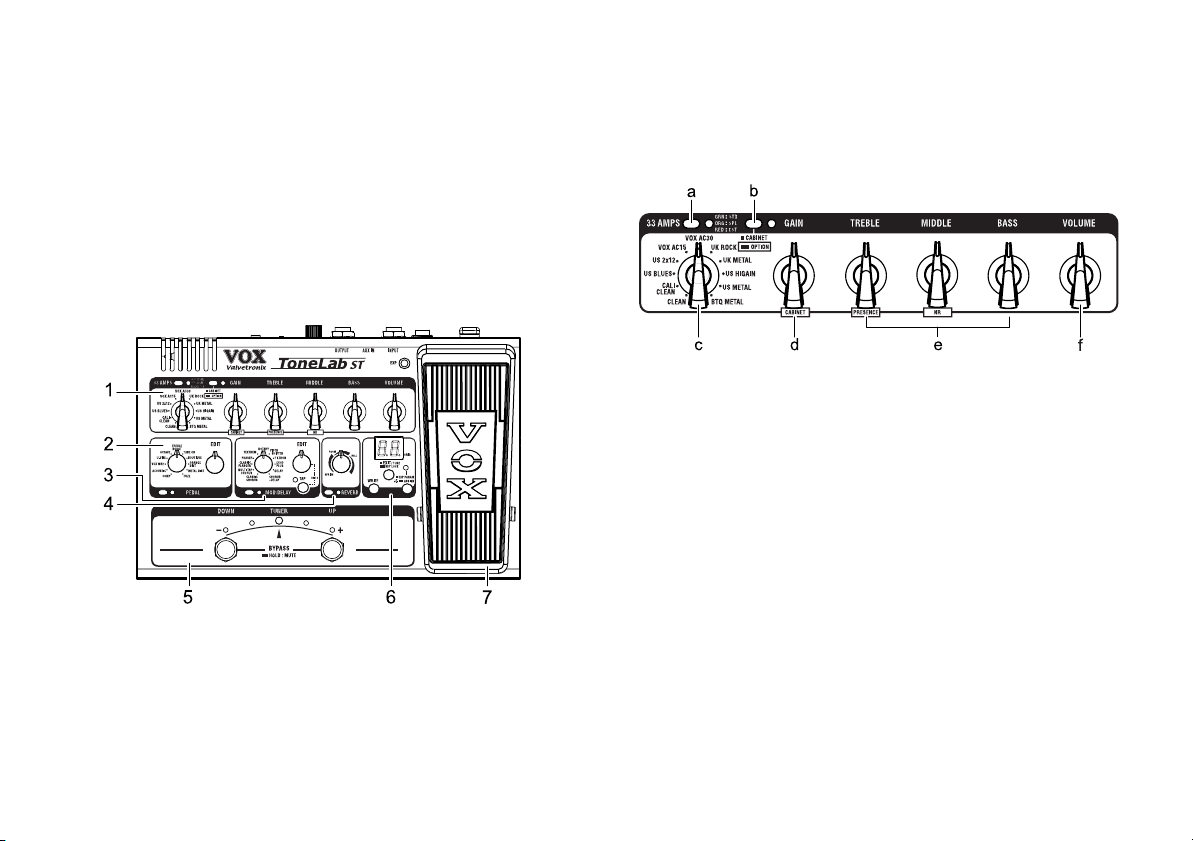
Panel Tour for the guitarist (Top and rear panels)
Here we’ll introduce you to the switches, controls, and connectors on the ToneLab ST’s top panel.
Top panel
1. Amp section
Here you’ll create settings for the amp model.
For details on each effect, refer to “Amp models” (p.13).
a.
AMP bank select switch and LED
Use this to switch the bank, or to turn the amp model on/off.
Each time you press the switch, the bank will cycle between STD
(Standard), SPL (Special), CST (Custom), STD ...
The color of the LED will indicate the bank that’s selected.
•
STD (Standard): green
•
SPL (Special): orange
•
CST (Custom): red
The LED will be lit if the amp model is on. By holding down this
switch for about one second you can switch the amp model on/
off.
2
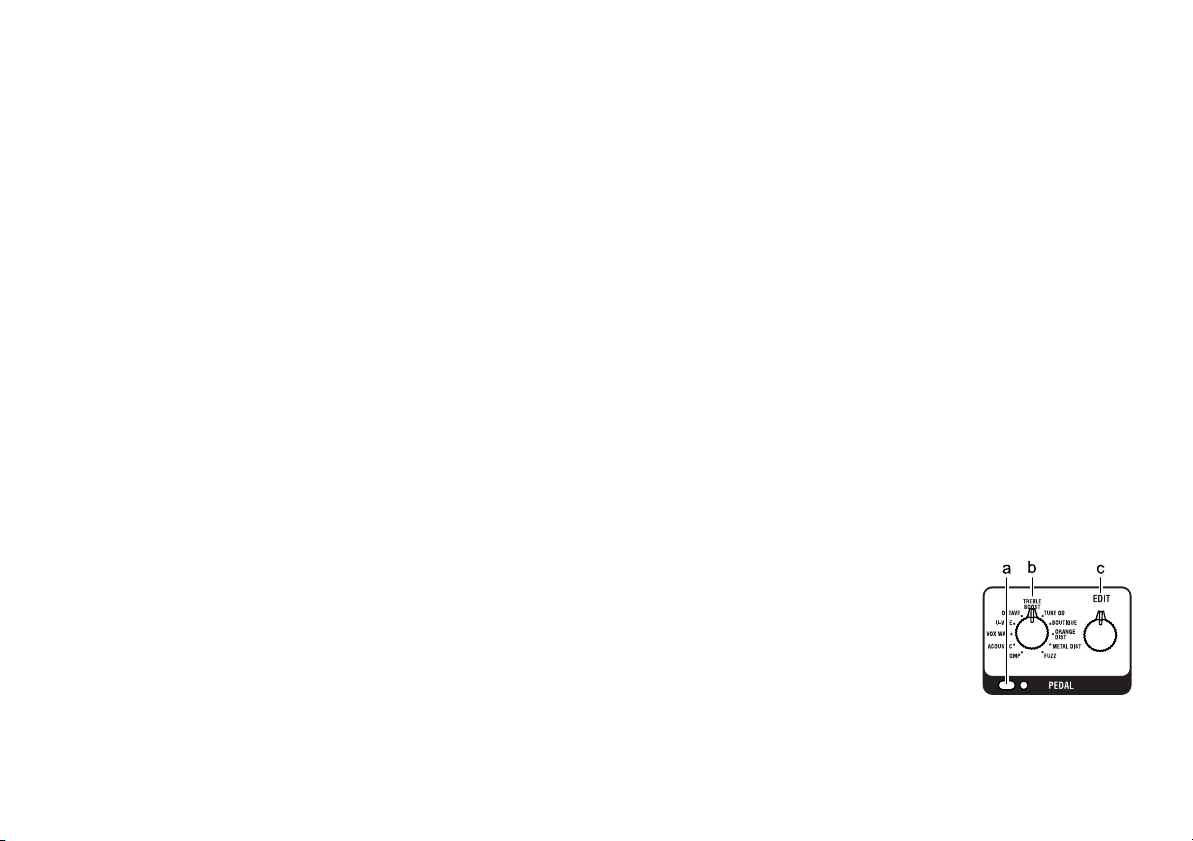
b.
CABINET ON/OFF switch and LED
This turns the cabinet model on/off. The LED will be lit if the
cabinet model is on.
By entering OPTION parameter setting mode you can set
parameters for the cabinet model.
OPTION parameter setting mode
To enter OPTION parameter setting mode, hold down the CABINET ON/OFF switch for about one second. You’ll be in
OPTION parameter setting mode, and the LED will blink.
OPTION parameter setting mode lets you make the following
settings.
•
GAIN control: cabinet model (CABINET)
•
TREBLE control: presence (PRESENCE)
•
MIDDLE control: noise reduction (NR)
When you return to the previous operation, press the CABINET
ON/OFF switch or the EXIT/TUNE switch.
NOTE: In OPTION parameter setting mode, t
VOLUME controls are disabled in this mode.
c.
AMP selector
This selects the amp model.
The amp model you select will determine the response of the
gain circuit and tone controls, and the order in which they are
located in the circuit.
If the amp model is turned off, turning this selector will turn the
amp model on.
he BASS and
d.
GAIN control
This adjusts the gain of the selected amp model. In OPTION
parameter setting mode, this control selects the cabinet model.
If the cabinet model is turned off, turning this control in
OPTION parameter setting mode will turn the cabinet model on.
e.
TREBLE, MIDDLE, BASS controls
These adjust the tone of the high, mid, and low frequency
ranges. In OPTION parameter setting mode, the TREBLE control
adjusts the presence and the MIDDLE control adjusts the noise
reduction.
The way in which these controls affect the tone will depend on
the amp model you’ve selected.
NOTE:
Depending on the selected amp model, there may be
almost no sound if you turn all three of these controls to the
far left.
f.
VOLUME control
This adjusts the volume of the program.
HINT:
You can adjust the volume of the program even when
the amp model is turned off.
2. Pedal section
Here you can make settings for the pedal
effects.
For details on each effect, refer to “Pedal
types” (p.18).
a.
PEDAL ON/OFF switch and LED
This turns the pedal effect on/off. The
LED will be lit if the pedal effect is on.
3
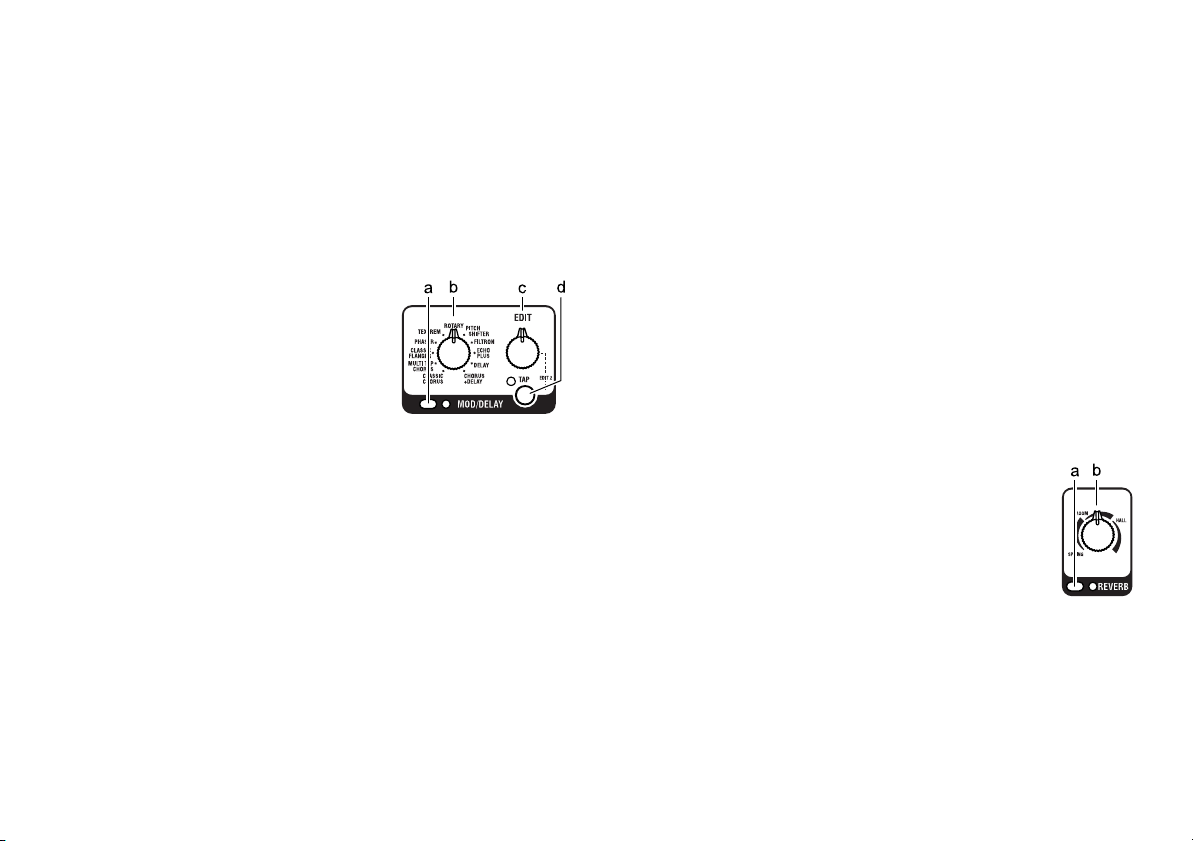
b.
PEDAL controller
This selects the pedal type.
If the pedal effect is turned off, turning this selector will turn the
pedal effect on.
c.
EDIT knob
This adjusts the parameters of each effect.
3. MOD/DELAY section
Here you can make settings for the modulation effect, delay effect, and other
effects such as pitch shift.
For details on each effect, refer to
“Mode/Delay types” (p.20).
a.
MOD/DELAY ON/OFF switch and
LED
This turns the modulation effect, delay effect, or other effect on/
off. The LED will be lit if the effect is on.
b.
MOD/DELAY selector
This selects the modulation type, delay type, or other effect type.
If the effect type is off, turning this selector will turn the effect
type on.
c.
EDIT knob
This adjusts the parameters of each effect.
You can use this knob to adjust two different parameters, EDIT 1
or EDIT 2. The specific parameters that are adjusted will depend
on the selected effect. For details, refer to “Mode/Delay types”
(p.20).
EDIT 1:
•
turn the EDIT knob
•
EDIT 2:
knob
d.
TAP switch and LED
This is used to set the speed of the modulation effect or the delay
time of the delay effect. The interval at which you press the TAP
switch twice is assigned as the time.
The LED will blink to indicate the specified speed or time.
If you’ve selected PITCH SHIFTER, the pitch setting will change
each time you press the TAP switch.
If you’ve selected FILTRON, the envelope up/down setting will
change each time you press the TAP switch. The LED will light if
Up is selected.
You can edit parameters such as SPEED or PITCH by holding
down the TAP switch and turning the EDIT knob (EDIT 2). For
details, refer to “Mode/Delay types” (p.20).
hold down the TAP switch and turn the EDIT
4. Reverb section
Here you can make settings for the reverb effect.
For details on each reverb effect, refer to “Reverb
types” (p.22).
a.
REVERB ON/OFF switch and LED
This turns the reverb effect on/off.
The LED will be lit if the reverb effect is on.
b.
REVERB knob
Depending on the position of the knob, this selects the reverb
type (SPRING, ROOM, or HALL) and adjusts the mix amount of
the reverb sound.
If the reverb effect is off, turning this knob will switch the reverb
effect on.
4
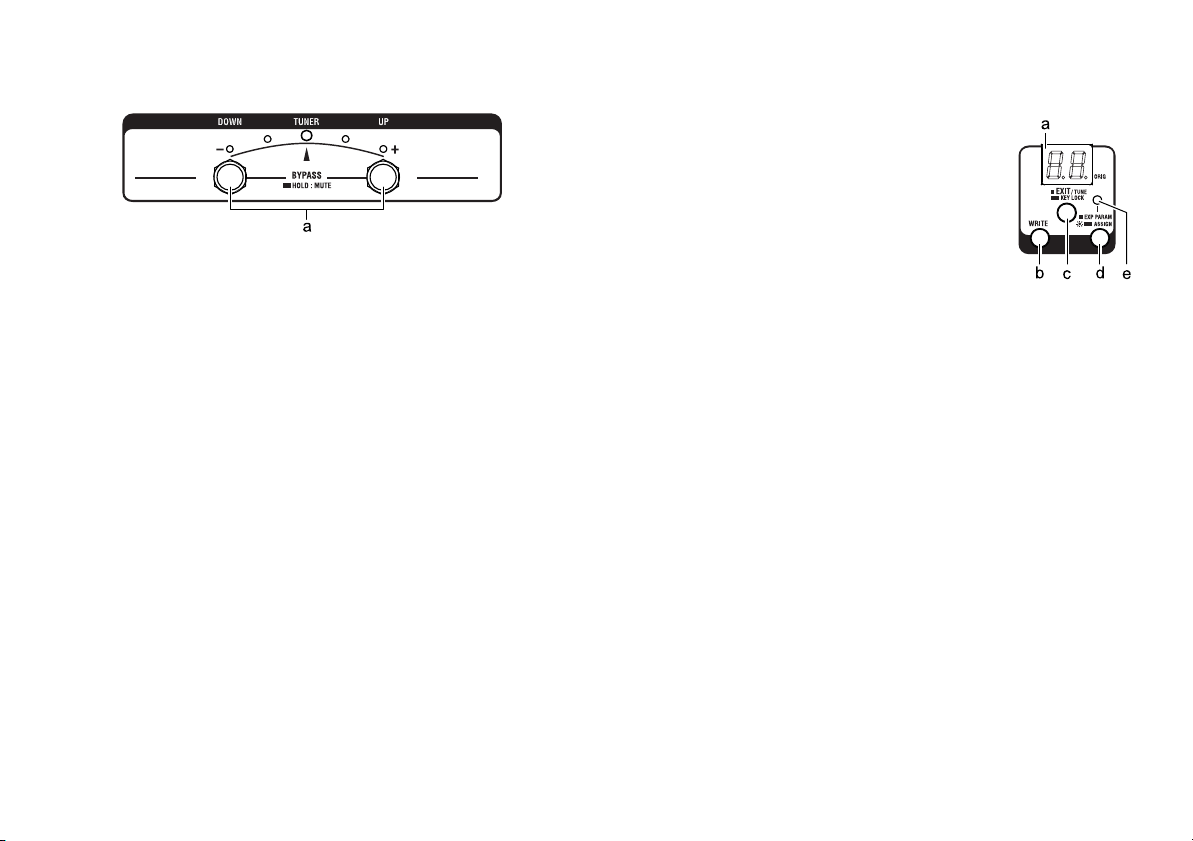
5. Program Select / Tuner section
a.
UP/DOWN pedals and LEDs
Selecting a program (p.9, “Trying out the programs”)
Pressing the UP pedal will increment the program by one, and
pressing the DOWN pedal will decrement the program by one.
You can hold down the UP pedal and press the EXIT/TUNE key
to increment the program by ten.
You can hold down the DOWN pedal and press the EXIT/TUNE
key to decrement the program by ten.
Using the tuner (p.23, “Tuner”)
If you press the UP and DOWN pedals simultaneously, all
effects will be bypassed and you’ll be able to use the tuner.
If you hold down the UP and DOWN pedals simultaneously for
about two seconds, you’ll be able to use the tuner with the
sound muted.
When you’re using the tuner, the LEDs will indicate the tuning
status.
6. Setting/Display section
a.
Program (value) display
Normally this shows the program number.
When you’re using the tuner, this shows the
note name.
When you’re editing a parameter, this shows
the parameter value you’re editing.
If the parameter value matches the original
value, the decimal point segment in the lower
right of the LED will momentarily go dark
(p.11, “Parameter original value indication”).
b.
WRITE switch
Press this if you saves the sound you’ve edited (p.12, “Saving a
program”).
c.
EXIT/TUNE switch
Press this if you decide to cancel an operation (such as saving a
program).
When the CABINET switch LED, the QUICK ASSIGN LED, or
the program display are not blinking, you can press this switch
to use the tuner (p.23, “Tuning procedure”).
By holding down this switch for about two seconds, you can activate the
of the switches, selectors, and knobs on the top panel. To deactivate this function, hold down the switch once again for about two
seconds.
Key Lock function
, which locks disables the operations
5
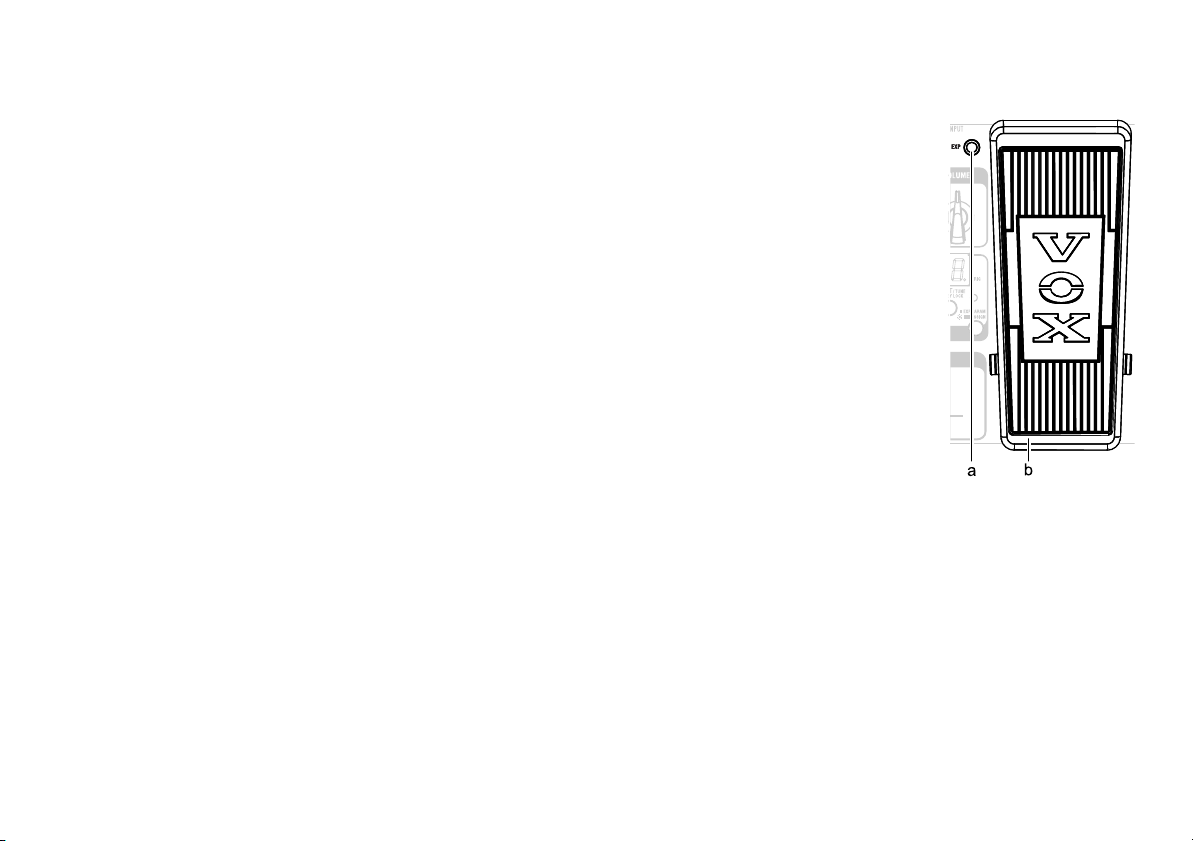
d.
EXP PARAM (Expression Parameter) switch
This lets you specify the maximum value and minimum value of
the parameter that’s assigned to the pedal. For details, refer to
“Expression pedal minimum and maximum values” (p.25).
If the QUICK ASSIGN LED is lit, holding down this switch for
approximately two seconds will assign a effect parameter to the
expression pedal (p.24, “Assigning a function to the expression
pedal (Quick Assign)”).
e.
QUICK ASSIGN LED
This will light when the Quick Assign function is available, and
will blink when you’re specifying the variable range of the
expression pedal.
7. Expression pedal section
a.
EXP LED
This will light when the effect
assigned to the expression pedal is on.
b.
Expression pedal
This controls the function that’s
assigned to the expression pedal (e.g.,
volume or wah), or controls the
parameter of some other effect.
If you firmly advance the expression
pedal all the way forward, the effect
assigned to the pedal will be switched
on/off.
If volume is assigned to the expression pedal, advancing the pedal in
this way will not turn off the volume
pedal.
6
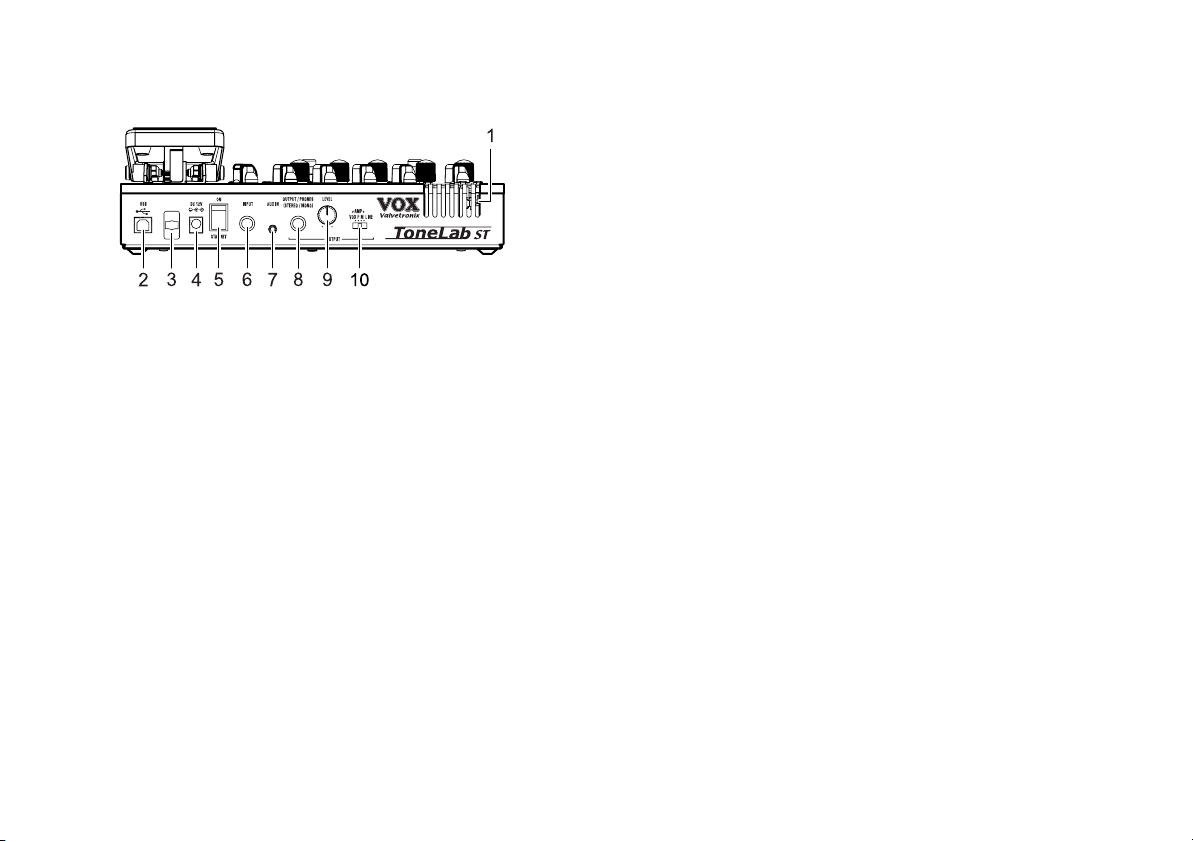
Rear panel
1.
Valve
The internal 12AX7 (ECC83) vacuum tube is located here.
NOTE:
The vacuum tube may break if it is subjected to physical impact. Be careful not to subject the ToneLab ST to strong
physical impact.
2.
USB connector (Type B)
If you use a commercially available USB cable to connect the
ToneLab ST to your computer, you’ll be able to use librarian software on your computer to manage user programs, or use the
ToneLab ST as a USB audio interface.
3.
Cable hook
Wrap the cable of the AC adapter around this hook to prevent
the AC adapter from being accidentally disconnected.
For details, refer to “Making connections” (p.8).
4.
DC12V connector
Connect the included AC adapter here.
NOTE:
The included AC adapter is only for use with the
ToneLab ST. Using it with any other device may cause malfunctions, so you must never do so.
5.
STANDBY switch
This turns the power on or off.
6.
INPUT connector
Connect your guitar cable here.
7.
AUX IN jack
This is a stereo mini-jack to which you can connect the output
(analog output) of an audio device.
You can connect a CD or MP3 player here, and play along on the
guitar while listening to your favorite songs. To adjust the volume, use the controls of the connected device.
8.
OUTPUT/PHONES jack
Connect your guitar amp, mixer, or headphones here. This jack
will accommodate either stereo or monaural connections.
9.
LEVEL knob
This adjusts the output level of the OUTPUT/PHONES jack.
10.
AMP/LINE switch
The correct setting of this switch will depend on what is connected to the OUTPUT/PHONES jack.
For details, refer to “Making connections” (p.8).
7
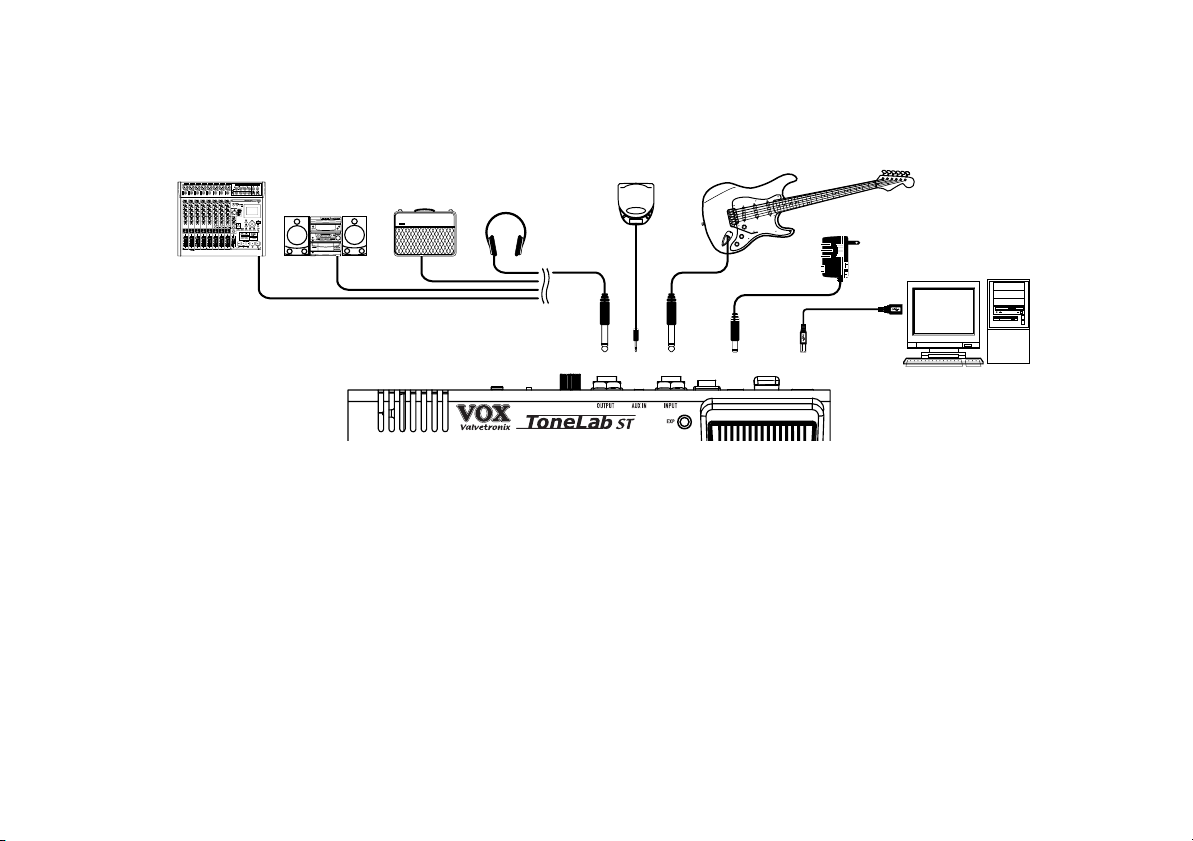
Making connections
Here’s how to make connections and start using your ToneLab ST.
Mixer, recorder, etc.
Audio system
Guitar amp
VOX
Headphones
CD player, etc.
Guitar
1.
Set the AMP/LINE switch appropriately for the type of
device you’ll be connecting to the OUTPUT/PHONES jack.
Set the AMP/LINE switch as follows.
AMP (VOX, F, M)
If you’re connecting a guitar amp, choose the VOX, F, or M
setting. This setting will compensate the output from the
amp model as necessary. However, compensation will not
be applied if the amp model is off.
VOX:
•
Use this setting if the output is connected to an amp
that has a distinctive mid-range such as the AC30 openbacked combo amp made by the VOX Corporation.
•F: Use this setting if the output is connected to a typical
clean-sounding US-made open-backed combo amp.
8
OUTPUT/PHONES INPUT
AUX
IN
•M: Use this setting if the output is connected to a stack-
type amp such as a 4x12 closed-back cabinet.
LINE
Use this setting if the output is connected to your guitar
amp’s power amp, to an audio system, mixer, or recorder,
or to headphones.
2.
Use a cable to connect the ToneLab ST’s OUTPUT/PHONES
jack to your guitar amp, mixer, or other device.
NOTE:
you make connections.
The OUTPUT/PHONES jack is a stereo output. Use a phone
plug to make connections.
AC adapter
DC12V
USB cable
USB
Computer
Lower the volume of your guitar amp or mixer before

If you use a monaural phone plug cable to connect this to
your amp etc., only the sound of the L (left) channel will be
output.
If you want to connect this in stereo to a mixer or recorder,
use a “stereo phone plug (output) -> monaural phone plug x
2 (input)” adapter cable.
3.
Turn the rear panel LEVEL knob to “0” (all the way to the
left as seen from the rear panel).
4.
Connect the plug of the included AC
adapter to the DC12V jack, and plug the AC
adapter into an AC outlet.
Wrap the AC adapter cable around the
cable hook.
5.
Connect the cable from your guitar to the
INPUT jack.
6.
Make sure that the volume of your amp or mixer is turned
down, and then turn the STANDBY switch on.
7.
Raise the volume controls of your amp or mixer, and turn
the rear panel LEVEL knob to adjust the volume.
NOTE:
Since the ToneLab ST uses a vacuum tube, there
might not be sound for a few seconds until the vacuum tube
has warmed up.
Trying out the programs
The ToneLab ST has a total of one hundred programs, consisting
of rewritable user programs (No.0–49) and preset programs
(No.50–99).
For details on the preset programs, refer to “Preset program list”
(p.31).
1.
Press the UP or DOWN pedal to switch programs.
Play your guitar, and try out the various programs.
Each program contains settings that assign the expression
pedal to control wah, volume, delay feedback, reverb input
level, or some other effect parameter. Operate the expression
pedal to try out the assignment for each program.
HINT:
To increment the program number by 10, hold down
the UP pedal and press the EXIT/TUNE key. Similar, to decrement the program number by 10, hold down the DOWN
pedal and press the EXIT/TUNE key.
9

Creating your own sounds
There are two ways to create your own sound: you can start with
a program that’s similar to what you have in mind and then edit
the parameters as desired, or you can create a program from
scratch.
Creating a sound
Here we’ll explain how to create a program from scratch.
1.
Turn off the cabinet model and effect types.
If the CABINET on/off switch, MOD/DELAY on/off
switch, and REVERB on/off switch LEDs are lit, press each
switch to turn them off.
2.
Press the AMP bank select switch to select a bank, and use
the AMP selector to select an amp model.
Each time you press the AMP bank switch, the bank will
cycle through STD (Standard), SPL (Special), CST (Custom), STD ...
For details on the amp models, refer to “Amp models”
(p.13).
3.
Use the GAIN, TREBLE, MIDDLE, BASS, and VOLUME
controls to adjust the tone and volume.
The GAIN control adjusts the gain.
The TREBLE, MIDDLE, and BASS controls adjust the high,
mid, and low-frequency tone.
The VOLUME control adjusts the volume.
HINT:
The sound might be distorted in an undesirable way
depending on the settings of the TREBLE, MIDDLE, or BASS
controls, or depending on other settings. If so, adjust the
VOLUME control to an appropriate volume.
4.
If desired, select a cabinet model and adjust the high-frequency tone.
To turn the cabinet model on
Press the CABINET on/off switch. The LED will light.
To change the cabinet mode
Hold down the CABINET on/off switch for about one second to enter OPTION parameter setting mode (the CABINET on/off switch LED will blink). Then turn the GAIN
control.
For details on the cabinet models, refer to “Cabinet models”
(p.17).
10

Adjusting the high-frequency tone (Presence)
Hold down the CABINET on/off switch for about one second to enter OPTION parameter setting mode, and then
turn the TREBLE control.
5.
Select and adjust the effects of other sections.
For example if you want to add delay, turn the MOD/
DELAY selector to select DELAY.
If the selector is already positioned at DELAY, turn it to
some other delay type and then back to re-select DELAY.
Use the TAP switch or EDIT knob to set the delay time, delay
level (the mix amount of delay sound), and feedback.
To set the delay time
Press the TAP switch twice (the time will be set to the
interval at which you press the switch).
To adjust the delay level or feedback
Delay level: Turn the EDIT knob.
Feedback: Hold down the TAP switch and turn EDIT.
For details on the effect types, refer to “Effect types” (p.18).
HINT:
If you’ve selected a pedal effect, it might be easier to
make adjustments if other effects are not being applied. If so,
adjust the pedal effect after you’ve specified the amp model
and cabinet model, but before you make settings for other
effects.
6.
When you’ve come up with a sound that you like, save it as
a program.
For details, refer to “Saving a program” (p.12).
NOTE:
If you switch to a different program or turn off the
power before saving, the changes you’ve made will be discarded, and the settings will revert to their original state.
Parameter original value indication
This is a way for you to check
ter; i.e., the value that was saved in the preset program or user
program.
When you're using a knob to edit the value of a parameter, the
decimal point in the lower left of the program display LED is lit
momentarily when the edited value matches the original value.
HINT:
You can take advantage of this original value indica-
tion to find out the actual settings of a program that you like.
NOTE:
The settings of the rear panel LEVEL knob and AMP/
LINE switch are not saved, and will not be shown by the original value indication. Nor will the original value of the
SPEED parameter or TIME parameter be shown when you
use the TAP switch to set the SPEED parameter or TIME
parameter.
the original value
of a parame-
Noise reduction settings
Noise reduction reduces the unwanted noise that might be
heard between notes. This setting is made independently for
each program.
HINT:
High-gain amp models are particularly prone to noise,
so we recommend using noise reduction in this case.
1.
Hold down the CABINET on/off switch for about one second to enter OPTION parameter setting mode.
The CABINET on/off switch LED will blink.
2.
Turn the MIDDLE control to adjust the noise reduction sensitivity.
11

Turning the knob toward the right will increase the
amount of noise reduction.
Turning the knob all the way to the left will turn noise
reduction off; it will have no effect.
NOTE:
Depending on the guitar you’re using, excessively
high settings of noise reduction may cause notes to be cut off
unnaturally.
3.
When you’ve finished making settings, press the EXIT/
TUNE switch.
Saving a program
When you’ve come up with a sound you like, here’s how to save
(write) it.
NOTE:
If you switch to a different program or turn off the
power before saving, the changes you’ve made will be discarded, and the settings will revert to their original state.
1.
Press the WRITE switch.
The program display and the UP/DOWN pedal LEDs will
blink.
2.
Press the UP or DOWN pedal to select the user program
(No.0–49) in which you want to save your settings.
When selecting the save-destination, holding down the UP
pedal and pressing the EXIT/TUNE key will increment
the program number by ten. Similarly, holding down the
DOWN pedal and pressing the EXIT/TUNE key will decrement the program number by ten.
NOTE:
Your settings will overwrite the program you select
here. Take care not to overwrite an important program that
you want to keep. You can’t save to a preset program (No.50-
99).
HINT:
If you decide to cancel the Write operation, press the
EXIT/TUNE switch. You will return to the previous mode,
and the LED will stop blinking.
3.
Press the WRITE switch once again.
Your settings will be written to the user program you
selected in step 2, and the UP/DOWN LED will return to
the steadily lit state.
12

About the amp models, cabinet models, and effect types
This section provides details about the amp models and cabinet
models, and on the pedal effects, mode/delay effects, and reverb
effect.
The following illustration shows the signal flow within the
ToneLab ST.
AMP MODEL
POWER AMP
PEDAL
TYPE
PRE AMP
GAIN
VALV E
ECC83 (12AX7)
Amp models
Here we’ll explain the 33 different amp models.
HINT: Each amp model’s GAIN (adjusted by the top panel
GAIN control) can be assigned to the expression pedal for
control. For details on how to assign a parameter to the
expression pedal, refer to “Assigning a function to the expression pedal (Quick Assign)” (p.24).
1. CLEAN
STD (Standard)
This models the clean channel of a high-quality amp that was
produced only on special order, and was known as the overdrive
special. With a beautifully rounded low range, a sharp midrange attack, and a sweet treble register, this is ideal for single
coil pickups.
CABINET MODEL
VOLUME
VOLUME
PEDAL
EFFECT TYPE
MOD /
REVERB
DELAY
OUTPUT
SELECT
SPL (Special)
This models the clean channel of a Japanese-made amp with 2 x
12" speakers that went on sale in 1975. It is known for its clean
full-range sound and its built-in stereo chorus, and is used on
stages and in studios around the world.
CST (Custom)
This models only a four-band tone control that produces an
undistorted, pure, clean tone. The GAIN control is disabled. Setting BASS, MIDDLE, and TREBLE to the center and PRESENCE
to the minimum setting will produce the same result as turning
the amp model off. If you want to obtain a sparkling clean tone
as when using a line input, turn the cabinet model off.
2. CALI CLEAN
STD (Standard)
The 6G5-A “Pro” amp was produced during the years 1960–
1963, and was distinctive for its yellowish brown vinyl cover
and round brown knobs. This 40W combo amp is known for its
warm and clean tone.
SPL (Special)
This American-made tweed-covered 2x12" combo amp made in
1957 is known for its rich and clean tone that’s ideal for classic
rock, blues, and country. By raising the volume you can also produce a powerful and punchy overdrive sound.
CST (Custom)
This modifies an American-made black-paneled amp that has
been modified. With this modification, an already-superb amp
gains even greater smoothness and additional warmth.
13

3. US BLUES
STD (Standard)
This models a 4x10" combo amp from 1959 that was originally
designed for bass guitar. Its smooth and crisp overdrive sound
will respond sensitively to your picking dynamics and to the
volume of your guitar.
SPL (Special)
This models the 22W Bruno Cowtipper Pro II 22 which owes its
existence to a special friend of VOX, the custom amp designer
Tony Bruno. It responds with extreme sensitivity to your playing
touch, and its silky-sweet clean tone will become a crunch sound
rich in overtones when you turn up the volume.
CST (Custom)
This models a wood-finished 30W boutique amp head that cost
more than $25,000. It delivers sparkling glassy clean tones, and
raising the gain will produce overdrive sounds that are startlingly sweet in a musical way.
4. US 2x12
STD (Standard)
This models a black-faced 2x12" combo amp that has become an
indispensible item for country and blues players. Its tight and
clean sound provides deep piano-like bass tones, and will
deliver the classic Chicago blues tone particularly when used
with single coil pickups.
SPL (Special)
This models a beautiful 30W boutique amp head renowned for
its peerless quality and true point-to-point wiring. Based on a
concept similar to that of the VOX AC30, this amp is known for
its rich overtones, sparkling clean tone, and great-sounding
overdrive.
CST (Custom)
Based on a crunch-distortion amp, this original amp model
changes the tone control to an active circuit that is more powerful than the conventional one, allowing a wide range of tones to
be created.
Raise the TREBLE for sparkling chords or lower it for a tasteful
blues setting, or turn up the MIDDLE for a rock backing sound.
5. VOX AC15
STD (Standard)
This models the AC15TB, which combines the beautifully sweet
tonal character of the AC15’s low output power amp with the
sound-creating flexibility of the AC30’s top boost channel.
SPL (Special)
This models channel 2 of the VOX AC15 (1x12", 15W), which
was manufactured in 1962 and was a big hit for its compact cabinet, power, and great tone – along with then-popular British
bands.
CST (Custom)
This original amp model is based on an old British amp that
delivers the ideal kind of powerful distortion for rock, but with
the tone control changed to an active circuit that has a stronger
effect than the conventional one, allowing a wide range of tones
to be created.
You can obtain basic distortion sounds at the flat setting, or take
advantage of the active tone circuit to create highly distinctive
lead sounds.
14

6. VOX AC30
STD (Standard)
This models an AC30 amp with the “top boost” circuit that was
included as standard starting with units produced in 1964. It
delivers a smooth and refined top end, majestically deep overdrive, and a rich and brilliant clean sound.
SPL (Special)
This models is a hand-wired all-tube amp head sold to commemorate VOX’s fiftieth anniversary. This amp has no rival in
its ability to create sparkling chime-like clean sounds and
creamy warm overdrive sounds.
CST (Custom)
This models the AC30BM Brian May signature model which
faithfully reproduces every nuance of the legendary original
AC30 from the 1950’s. This setting provides the screaming
sound of the amp being overdriven with the treble booster
turned on.
7. UK ROCK
STD (Standard)
This 45W amp head was originally manufactured from 1962 to
1966, and was based on a tweed-covered bass amp. Its high-gain
design was the beginning of the British amp tone revolution that
continues to this day.
SPL (Special)
This models a UK-manufactured 100W single-channel head with
master volume made in 1983. Turn the GAIN control all the way
up to get that thick, snarling hard rock and heavy metal sound
that dominated the 80’s.
CST (Custom)
This models the high treble channel of a hand-wired amp head
made in England during the early 60’s. Raising the volume of
this 50W output amp all the way produces the crunch that will
forever be the sound of rock ‘n’ roll.
8. UK METAL
STD (Standard)
This models the high-gain channel of a modern 100W amp.
While individual notes are clearly defined, it delivers a monster
sound that’s quite aggressive and arrogant.
SPL (Special)
This models an English-made 100W amp head released in 2007
and boasting a four-channel design with powerful tone. We’ve
used the “Overdrive 1” channel that produces a tight low-end
and transparent high-gain metal sound.
CST (Custom)
Based on a UK-made 100W head, this amp was created for a
famous guitarist known for his amazing tone, slash rhythms,
and liking for silk hats. If you have a desire for ultimate metal
tones, this amp will be the perfect choice.
9. US HIGH GAIN
STD (Standard)
This models a 100W boutique amp head manufactured in North
Hollywood. This amp can be switched between power tube class
AB or class A modes; the class AB mode used on the ToneLab ST
produces rich overtones and highly musical response.
15

SPL (Special)
This models the overdrive channel of a snakeskin-covered 100W
amp head made in 1991. With an open low-end and a compressed mid/high range, its powerful and heavy sound delivers
a forceful tone that will not break down even with the most
extreme gain settings.
CST (Custom)
This is an original amp model based on a recent high-gain amp,
but with the tone control changed to an active circuit that has a
stronger effect than the conventional one, allowing a wide range
of tones to be created.
A wide range of settings are possible; you can raise the BASS to
bring out the ultra-lows, or raise or lower the MIDDLE to obtain
hot lead sounds or a “scooped” sound.
10.US METAL
STD (Standard)
This models the modern high-gain channel from a wild beast of
a high-gain amp. Its deep and loose low-end, sparkling highs,
and monstrous gain are ideal for guitars tuned as low as possible, or for metal acts wielding seven-string guitars.
SPL (Special)
This models a California-made amp head with a three-channel
design and versatile gain switches that produce a wide variety
of sounds. We’ve modeled the lead channel that produces the
ultimate high-gain tone.
CST (Custom)
This two-channel 120W head manufactured in Mississippi was
designed for a legendary guitar hero known for his “brown
sound.” This amp models features a high-gain sound that’s ideal
for the tapping performance technique.
11.BOUTIQUE METAL
STD (Standard)
This models the overdrive channel of a 100W high-quality amp
that was produced only on special order, and known as the overdrive special. The wonderful sustain obtained by raising the
GAIN control is smooth and soulful.
SPL (Special)
This models the crushing high-gain sound emanated from a
German-made 100W four-channel amp head. We chose the
“Heavy” channel that delivers a startling tightness when played
with a dropped-D metal tuning.
CST (Custom)
This is an original amp model based on a recent high-gain amp,
marked by a rich and hot mid-range tone and extremely powerful sustain.
Since active-circuit tone controls are used on this model as well,
a wide range of tonal variety can be obtained.
16

Cabinet models
These simulate the acoustical character of a guitar amp’s cabinet.
1. TWEED 1x8
This is an open back cabinet containing an 8-inch 3.2 ohm Alnico
speaker, found in simple amplifiers with a 6V6 output tube.
2. TWEED 1x12
This cabinet has an important influence on the sound of the
Tweed 1x12 amp. The speaker uses an Alnico magnet.
3. TWEED 4x10
This is an open back cabinet containing four 10-inch 8 ohm
speakers connected in parallel for a 2 ohm impedance.
4. BLACK 2x10
This is the cabinet of a 35W open back combo amp containing
two 10-inch ceramic magnet speakers.
5. BLACK 2x12
This contains two 12-inch ceramic magnet speakers, connected
in parallel as a 4 ohm load.
7. VOX AC30
The famous VOX sound is completed by this speaker cabinet
which contains two 12-inch VOX blue Alnico speakers connected in series as a 16 ohm load.
8. VOX AD120VTX
This is the closed back cabinet VTX containing two customdesigned Celestion speakers with neodymium magnets.
9. UK H30 4x12
This is a heavy-duty cabinet containing 30W speakers from the
late 60’s made by the same manufacturer as the UK T75 4x12
described below.
10.UK T75 4x12
This is a more modern 4x12 cabinet containing 75-watt Britishmade speakers.
11.US V30 4x12
Known as the “black beast,” this cabinet uses British-made “Vintage” speakers, and is known for its deep low-range and welldefined highs.
6. VOX AC15
This is the cabinet of an open back combo amp containing one of
the famous 12-inch “VOX blue Alnico speakers” made by the
British company Celestion.
Examples of amp and cabinet combinations
You can freely combine amp models with cabinet models to create a wide range of sounds, so be sure to try out various combinations.
17

Here are some typical combinations.
Amp model Cabinet model
2 TWEED 1x12
4 BLACK 2x10
CLEAN
CALI CLEAN
US BLUES
US 2x12
VOX AC15
VOX AC30
UK ROCK
UK METAL
US HIGAIN
5 BLACK 2x12
9 UK H30 4x12
For the CST amp model, we recommend that you turn
the cabinet model off.
1 TWEED 1x8
2 TWEED 1x12
4 BLACK 2x10
5 BLACK 2x12
2 TWEED 1x12
3 TWEED 4x10
5 BLACK 2x12
9 UK H30 4x12
4 BLACK 2x10
5 BLACK 2x12
6VOX AC15
7VOX AC30
8VOX AD120VTX
6VOX AC15
7VOX AC30
8VOX AD120VTX
9 UK H30 4x12
10 UK T75 4x12
9 UK H30 4x12
10 UK T75 4x12
10 UK T75 4x12
11 US V30 4x12
Amp model Cabinet model
US METAL
BOUTIQUE METAL
10 UK T75 4x12
11 US V30 4x12
9 UK H30 4x12
10 UK T75 4x12
11 US V30 4x12
Effect types
Here we’ll explain the pedal types, mod/delay types, and reverb
types.
The illustration on page 13 shows the signal flow within the
ToneLab ST.
Pedal types
The ToneLab ST provides eleven of the most popular types of
pedal effect. You can use the EDIT knob to adjust the major
parameters.
HINT: Parameters that can be assigned to the expression
pedal are marked by “*”.
1. COMP
This models a compressor pedal that is popular for its percussive clean sound. It’s perfect for the pop or funk music of the
80’s and 90’s. It can also produce a singing, mellow sustain.
Knob Parameter
EDIT SENS*
Adjusts the sensitivity. Turn the knob toward the
right to increase the compression and sustain.
18

2. ACOUSTIC
This is ideal when you want to play acoustic sounds. It’s a simulator that transforms the sound of an electric guitar into the
sound of an acoustic guitar.
We recommend that you use this with a single-coil (i.e., low output) neck (front) pickup.
Knob Parameter
EDIT TONE* Adjusts the tone.
3. VOX WAH
This models the legendary V848 Clyde McCoy VOX wah pedal.
Its distinctive tone, and throats being wrung, have made this
pedal a favorite with musicians.
HINT: When you select VOX WAH, the expression pedal will
automatically operate as a wah pedal.
Knob Parameter
EDIT MANUAL* Adjusts the tone.
4. U-VIBE
This models the famous phase/vibrato pedal unit. This effect
simulates a rotary speaker, producing a seductive and emotional
tone.
Knob Parameter
EDIT SPEED* Adjusts the vibrato speed.
5. OCTAVE
This models a pedal that adds weight to the sound by generating a sound one octave below, and mixing this with the original
sound.
Knob Parameter
EDIT LEVEL*
Adjusts the mix amount of the octave-lower
sound.
6. TREBLE BOOST
This models the treble booster built into the VOX VBM-1, which
was designed for use with the VOX AC30.
It adds “crunch” to overdrive sound.
Knob Parameter
EDIT GAIN* Adjusts the gain.
7. TUBE OD
This models a well-known overdrive pedal with a green box; the
inexpressible warmth of its sound has made it a classic effect.
Knob Parameter
EDIT GAIN* Adjusts the gain.
8. BOUTIQUE
This models an overdrive unit named after a half-human halfhorse being from Greek myth. When the gain is lowered, this acts
as a booster that preserves the original sound of the guitar. Raising the gain makes this act as an overdrive with a rich mid-range.
Knob Parameter
EDIT GAIN* Adjusts the gain
19

9. ORANGE DIST
This is a classic Japanese-made distortion unit in an orange box.
Knob Parameter
EDIT GAIN* Adjusts the gain.
10.METAL DIST
This is a distortion unit that’s idea for metal.
Knob Parameter
EDIT GAIN* Adjusts the gain.
11.FUZZ
Retro, brazen, and rough-edged.
Knob Parameter
EDIT GAIN* Adjusts the gain.
1. CLASSIC CHORUS
This models a standard rich-sounding analog chorus unit.
Knob/Switch Parameter
EDIT DEPTH* Adjusts the modulation depth.
TA P SPEED*
TAP+EDIT SPEED* Adjusts the speed.
Adjusts the modulation speed in a range of
0.1...15 Hz.
2. MULTI TAP CHORUS
This is a deep and spacious chorus with independent chorus
taps at left, center, and right.
Knob/Switch Parameter
EDIT DEPTH* Adjusts the modulation depth.
TA P SPEED*
TAP+EDIT SPEED* Adjusts the speed.
Adjusts the modulation speed in a range of
0.1...15 Hz.
Mode/Delay types
The ToneLab ST provides eleven types of modulation effect,
delay effect, and other effect.
The SPEED parameter of modulation-type effects and the TIME
parameter of delay-type effects can be easily adjusted by pressing the TAP switch twice.
You can use the EDIT knob to adjust the most important parameter (EDIT 1). In addition, you can hold down the TAP switch
and turn the EDIT knob to make more detailed settings (EDIT 2).
HINT: Parameters that can be assigned to the expression
pedal are indicated by “*”. For details on how to assign a
parameter to the expression pedal, refer to “Assigning a function to the expression pedal (Quick Assign)” (p.24).
20
3. CLASSIC FLANGER
This models a truly classic analog flanger associated with a great
guitarist of today who is honored by many as “the godfather of
two-handed tapping.”
Knob/Switch Parameter
EDIT RESONANCE* Adjusts the amount of resonance.
TA P SPEED*
TAP+EDIT SPEED* Adjusts the speed.
Adjusts the modulation speed in a range of
0.1...15 Hz.

4. PHASER
This models a popular analog phaser in a banana-colored box.
Knob/Switch Parameter
EDIT RESONANCE* Adjusts the amount of resonance.
TA P SPEED*
TAP+EDIT SPEED* Adjusts the speed.
Adjusts the modulation speed in a range of
0.1...15 Hz.
5. TEXTREM
This models the acclaimed tremolo circuit built into a US-made
combo amp.
Knob/Switch Parameter
EDIT DEPTH* Adjusts the tremolo depth.
TA P SPEED*
TAP+EDIT SPEED* Adjusts the speed.
Adjusts the modulation speed in a range of
1.0...15 Hz.
6. ROTARY
This models a rotary speaker.
Knob/Switch Parameter
EDIT DEPTH* Adjusts the modulation depth.
TA P SPEED*
TAP+EDIT SPEED* Adjusts the speed.
Adjusts the modulation speed in a range of
0.8...15 Hz.
7. PITCH SHIFTER
This is a pitch shifter that allows you to play chords, and has a
variable range of one octave upward or downward.
Knob/Switch Parameter
EDIT BALANCE*
TA P PITCH*
TAP+EDIT PITCH*
Adjusts the balance between direct sound and
effect sound.
Specifies the amount by which the pitch of the
effect sound will be shifted; an octave, a 4th, or a
5th.
Each time you press the switch, the setting will
cycle between -12, -7, -5, DT (Detune), +5, +7,
+12, -12.
Specifies the amount by which the pitch of the
effect sound will be shifted in semitone units (100
cents).
The setting will change as follows: -12, -11, ... -1,
0, DT (Detune), +1, ... +12
8. FILTRON
This is an envelope-controlled filter (wah) that opens or closes a
filter according to the input from the guitar.
Knob/Switch Parameter
Adjusts the sensitivity to the guitar's volume.
If this parameter is assigned to the expression
EDIT SENS*
TA P TYPE
TAP+EDIT RESONANCE* Adjusts the amount of resonance.
pedal, the cutoff frequency will be controlled by
the expression pedal, meaning that the opening/
closing of the filter will not be affected by the input
from the guitar.
Specifies the direction of movement (up or down).
If Up is selected, the TAP switch LED will light.
21
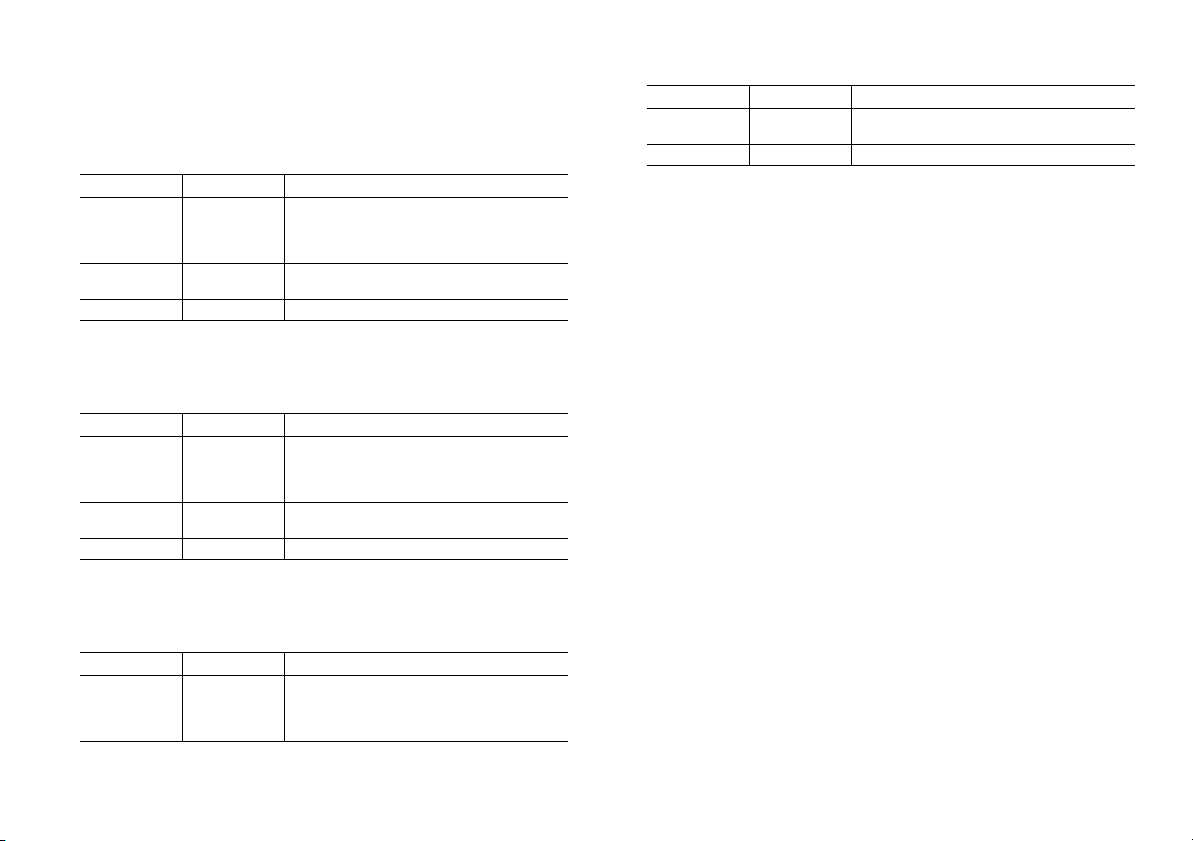
9. ECHO PLUS
This models an acclaimed analog tape echo. Originally, echo was
created by a playback head, and the delay time was specified by
changing the speed of the motor.
Knob/Switch Parameter
Adjusts the mix amount of the delay sound.
EDIT LEVEL*
TA P TIME
TAP+EDIT FEEDBACK* Adjusts the amount of feedback.
If this parameter is assigned to the expression
pedal, the input level to the delay will be controlled by the expression pedal.
Specifies the delay time in a range of 40...1480
ms.
10.DELAY
This models an analog delay that uses a Bucket Brigade Device
(BBD). Its audio quality is lo-fi, but is popular for its warm sound.
Knob/Switch Parameter
Adjusts the mix amount of the delay sound.
EDIT LEVEL*
TA P TIME
TAP+EDIT FEEDBACK* Adjusts the amount of feedback.
If this parameter is assigned to the expression
pedal, the input level to the delay will be controlled by the expression pedal.
Specifies the delay time in a range of 40...1480
ms.
11.CHORUS+DELAY
This effect combines a chorus and a delay. The chorus depth is
fixed; only the delay parameters can be adjusted.
Knob/Switch Parameter
Adjusts the mix amount of the delay sound.
EDIT LEVEL*
If this parameter is assigned to the expression
pedal, the input level to the delay will be controlled by the expression pedal.
Knob/Switch Parameter
TA P TIME
TAP+EDIT FEEDBACK* Adjusts the amount of feedback.
Specifies the delay time in a range of 40...1480
ms.
Reverb types
Three types of reverb are provided.
Depending on the position of the knob, this selects the reverb
type (SPRING, ROOM, or HALL) and adjusts the mix amount of
the reverb sound.
HINT: If reverb is assigned to the expression pedal, the expression
pedal will control the input level to the reverb. For details on how
to assign a parameter to the expression pedal,
a function to the expression pedal (Quick Assign)” (p.24)
1. SPRING
This simulates the spring reverb built into many guitar amps.
2. ROOM
This reverb type simulates a typical room that contains numerous early reflections.
3. HALL
This models the reverberation of a concert hall containing
numerous echo components.
refer to “Assigning
.
22

Tuner
The ToneLab ST has a built-in auto chromatic tuner.
Tuning procedure
1.
If you want to tune with the effects bypassed, press the UP
pedal and DOWN pedal simultaneously.
The program display will indicate “ ”.
HINT: If the QUICK ASSIGN LED or the program display are
not blinking, you can also press the EXIT/TUNE switch to
tune with the effects bypassed.
If you want to tune with the sound muted, hold down
the UP pedal and DOWN pedal simultaneously for
about two seconds.
The program display will indicate “ ” for about one
second, and will then indicate “ ”. If you’re tuning on
stage, we recommend that you use this method.
2.
Play a single note on your guitar, and tune the string
approximately so that the desired note name appears in the
program display.
The note name is shown as follows.
CCDDEFFGGAAB
3.
While watching the LEDs of the program section and tuner
section, tune the guitar string precisely.
Tune so that only the center LED is lit.
The LEDs at the right will light if the pitch of your guitar is
sharp, and the LEDs at the left will light if it is flat.
4.
When you’ve finished tuning, press the UP or DOWN pedal.
HINT: You can also press the EXIT/TUNE switch to return to
the previous operation.
Calibrating the tuner
Calibration specifies the reference pitch for tuning (expressed as
the frequency of the middle ‘A’ note on a piano). You can adjust
this in a range of 438 Hz–445 Hz.
NOTE: The calibration setting you specify here will be discarded when you turn off the power. When you turn the
power on again, it will automatically be set to 440 Hz.
1.
Activate the tuner as described in step 1 of “Tuning procedure” (p.23).
2.
While holding down the EXIT/TUNE switch, use the UP/
DOWN pedals to adjust the reference pitch.
The program display will indicate “38”–“45" (438 Hz–445
Hz). Specify the desired reference pitch.
3.
Release the EXIT/TUNE switch to complete the calibration setting.
23

Using the expression pedal for control
Expression pedal settings
The ToneLab ST’s programs assign various functions to the
expression pedal, allowing you to control not only wah or volume but many other kinds of effect parameters with the expression pedal.
HINT: If you select VOX WAH, the expression pedal will
automatically function as a wah pedal.
For each program, you can specify which parameter will be controlled by the expression pedal and how it will be controlled.
When you save a program, the position (angle) of the expression
pedal at that moment will be saved in the program as the parameter value. When you select that program, the value saved in the
program will be recalled as the setting of the assigned parameter.
In the following cases, however, the value is not saved.
•
Volume
•
Input level to the delay effect
•
Input level to the reverb effect
•
PITCH parameter of PITCH SHIFTER
•
Cutoff frequency of FILTRON
Assigning a function to the expression pedal
(Quick Assign)
On the ToneLab ST, it’s easy to assign an effect parameter or the
effect input level to the expression pedal.
HINT: For details on the effect parameters that you can
assign, refer to “About the amp models, cabinet models, and
effect types” (p.13).
To assign a function to the expression pedal
As an example, here’s how to assign the SPEED parameter of the
U-VIBE pedal effect to the expression pedal.
1.
Turn on the effect.
In this example, press the PEDAL on/off switch to turn
the pedal effect on.
2.
Use the selector to select a effect, and then operate the EDIT
knob.
Use the PEDAL selector to select U-VIBE, and then turn
the EDIT knob. The QUICK ASSIGN LED will light.
3.
Hold down the EXP PARAM switch for about two seconds.
The SPEED parameter will be assigned to the expression
pedal; the program display will indicate “ ” for one
second, and will then show the program number.
4.
If desired, save this setting in the program.
For details on how to save, refer to “Saving a program”
(p.12).
24

NOTE: The settings you made will return to their original
values if you switch programs or turn off the power before
saving.
To assign volume, gain, or the input level to the reverb or delay
effect, proceed as follows.
•
Volume:
down the EXP PARAM switch for about
•
Gain:
knob, and then hold down the EXP PARAM switch for
about
•
Input level to the reverb effect:
on/off switch, operate the REVERB knob, and then hold
down the EXP PARAM switch for about
•
Input level to the delay effect:
DELAY switch, and use the MOD/DELAY selector to
select “ECHO PLUS,” “DELAY,” or “CHORUS+DELAY.”
Then operate the EDIT knob, and then hold down the EXP
PARAM switch for about
Operate the VOLUME knob, and then hold
two seconds
Turn on the AMP on/off switch, operate the GAIN
two seconds
.
Turn on the REVERB
Turn on the MOD/
two seconds
.
two seconds
.
.
To clear the expression pedal to an unassigned state
Hold down the EXP PARM switch and press the EXIT/TUNE
screen. The expression pedal assignment will be cleared, and the
EXP LED will go dark.
The expression pedal will also revert to an unassigned state if
you switch to a different effect. However in the following cases,
the setting will be maintained and the assignment will not
change.
•
If the amp model’s GAIN parameter is assigned to the
expression pedal, changing the amp model will leave the
GAIN parameter assigned to the expression pedal.
•
If the input level to the reverb effect is assigned to the
expression pedal, changing the reverb type will leave the
reverb input level assigned to the expression pedal.
•
If the input level to the delay effect ECHO PLUS, DELAY,
or CHORUS+DELAY is assigned to the expression pedal,
changing between these three delay effects will leave the
delay effect input level assigned to the expression pedal.
Expression pedal minimum and maximum values
The minimum value is when the expression pedal is fully
returned toward yourself; the maximum value is when the
expression pedal is fully advanced away from yourself.
When you assign a parameter or volume to the expression
pedal, the minimum and maximum values of the expression
pedal will be set automatically.
Adjusting the minimum and maximum parameter values
When you assign an effect parameter to the expression pedal,
the minimum and maximum values appropriate for that parameter will be assigned as the minimum and maximum values of
the expression pedal. If you assign the PITCH parameter of the
PITCH SHIFTER, the minimum value will be “0” (no pitch shift)
and the maximum value will be the current value.
You can adjust the minimum and maximum values as follows.
NOTE: If the reverb effect input level is assigned to the
expression pedal, the minimum and maximum values will be
set automatically, and cannot be changed.
1.
Press the EXP PARAM switch.
The QUICK ASSIGN LED will blink.
25
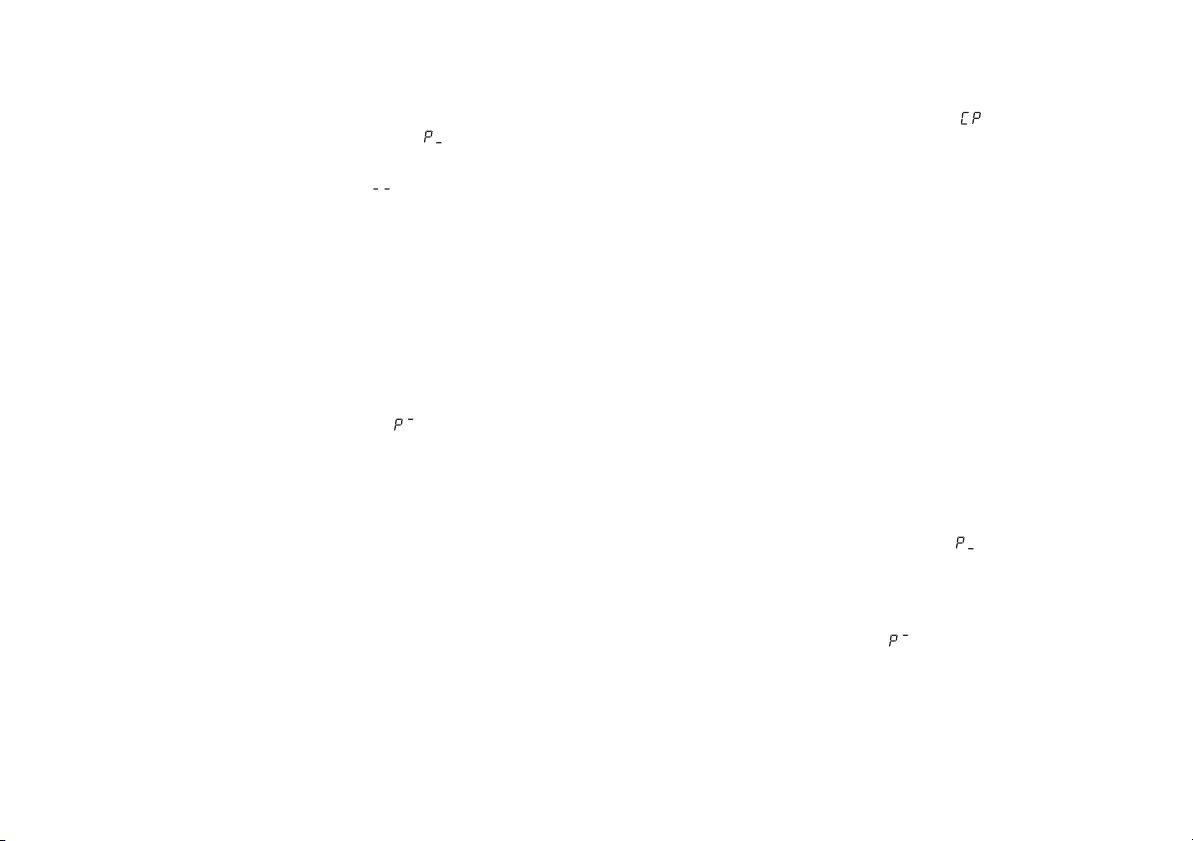
If an effect is assigned to the expression pedal
The on/off switch LED of the assigned effect will blink,
and the program display will indicate “ ”.
If no function is assigned to the expression pedal
The program display will blink “ ” and then the program number will be displayed. In this case, use Quick
Assign to assign a function (p.24, “Assigning a function to
the expression pedal (Quick Assign)”).
2.
Use the EDIT knob of the assigned effect (whose on/off
switch LED is blinking), or the GAIN control to specify the
minimum value.
HINT: You can skip this step, if you do not change the mini-
mum value.
3.
Press the EXP PARAM switch.
The program display will indicate “ ”.
4.
Use the EDIT knob you operated in step 2, or the GAIN
control to specify the maximum value.
HINT: You can skip this step, if you do not change the maxi-
mum value.
NOTE: If you decide to cancel the setting, press the EXIT/
TUNE switch.
5.
Press the EXP PARAM switch.
The program display will indicate “ ” for about one
second, and will then indicate the program number.
The QUICK ASSIGN LED will go dark.
NOTE: The assignment of a function to the expression pedal,
the minimum value, and the maximum value are specified
independently for each program.
6.
If desired, save these settings to the program.
For details on the procedure,
(p.12)
.
NOTE: The settings you made will return to their original
values if you switch programs or turn off the power before
saving.
refer to “Saving a program”
Adjusting the minimum and maximum volume
If volume is assigned to the expression pedal, you can adjust the
minimum and maximum values as follows.
1.
Press the EXP PARAM switch.
The EXP LED and QUICK ASSIGN LED will blink, and
the program display will indicate “ ”.
2.
Use the VOLUME control of the AMP section to specify the
minimum value, and then press the EXP PARAM switch.
The minimum value will be specified, and the program
[DEC][INC] will indicate “ ”.
26
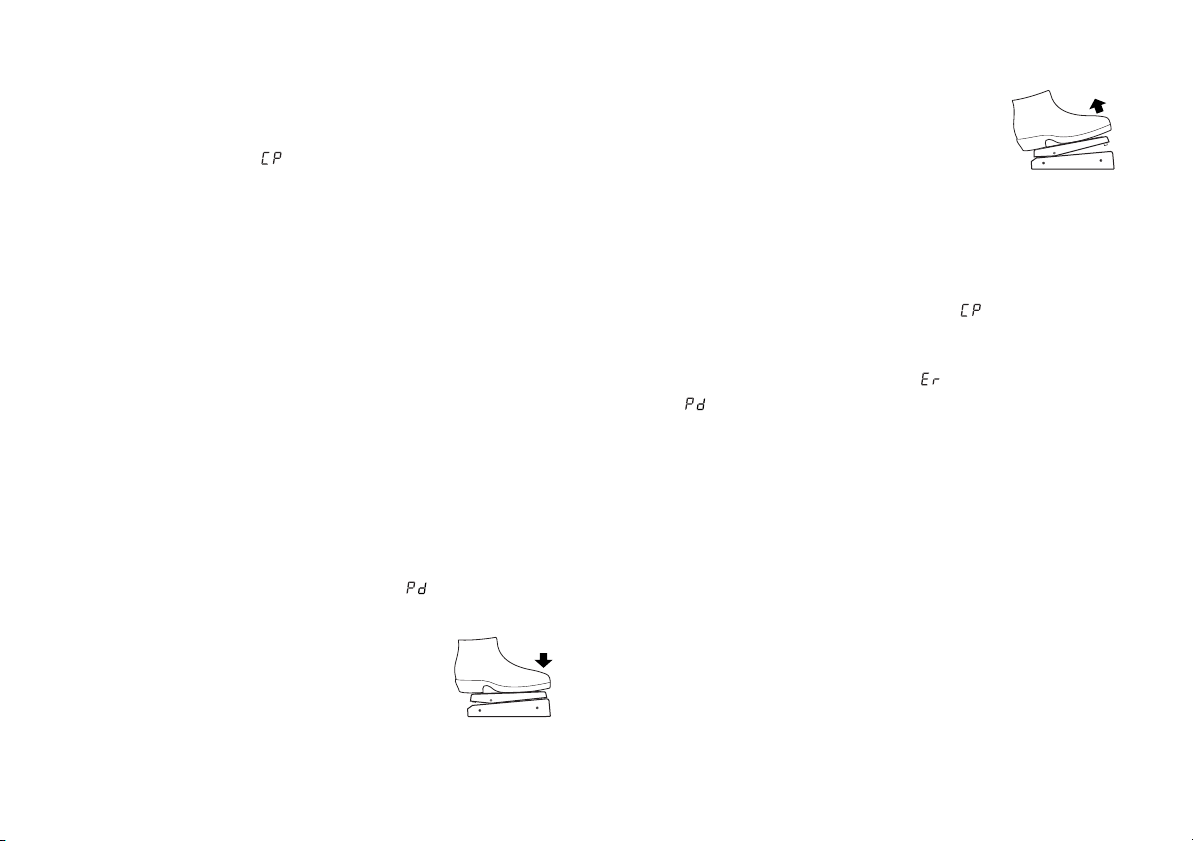
3.
Use the VOLUME control to specify the maximum value,
and then press the EXP PARAM switch.
The maximum value will be specified; the program display will indicate “ ” for about one second, and will
then indicate the program number.
Adjusting the sensitivity of the expression pedal
If the minimum and maximum values of the parameter are
assigned as the minimum and maximum values of the expression pedal, but the effect or volume fails to reach the maximum
(or minimum) setting when the expression pedal is fully
advanced (or returned), you can adjust the sensitivity of the
expression pedal as follows so that it will operate optimally.
NOTE: When adjusting the sensitivity, you must operate the
expression pedal with your foot; in some cases, it may not be
possible to adjust the pedal sensitivity if you operate it with
your hand.
1.
Turn the power off.
2.
While holding down the EXP PARAM switch and WRITE
switch, turn the power on.
3.
When the program display indicates “ ,” release the
switches.
4.
Advance the expression pedal so that
the effect switches on/off.
This will be assigned as the weight that
will switch on/off the effect assigned to
the expression pedal.
5.
Use your foot to slowly return the
expression pedal toward yourself, and
take your foot off when the pedal stops.
6.
Softly advance the expression pedal,
and take your foot off when the pedal
stops.
NOTE: If you decide to cancel this sensitivity adjustment,
press the EXIT/TUNE switch.
7.
Press the WRITE switch.
The program display will indicate “ ” for about one
second, and then the program number will appear.
If the sensitivity adjustment could not be performed correctly,
the program display will blink “ ”, and will then indicate
“ ”. In this case, perform the procedure from step 4.
NOTE: If you are repeatedly unsuccessful in adjusting the
sensitivity, it is possible that the ToneLab ST has malfunctioned. Please contact your nearby VOX dealer.
27

Connecting to your computer (USB connection)
If you use a commercially available USB cable to connect the
ToneLab ST to your computer, you’ll be able to use librarian software on your computer to manage user programs, and use the
ToneLab ST as a USB audio interface.
NOTE: If you’re using Windows, you’ll need to install the
USB-ASIO driver in your computer in order to transfer audio
data via the USB connector.
Download the USB-ASIO driver from the manufacturer’s
website (www.voxamps.com).
The following illustration shows the signal flow when connected
to your computer.
ToneLab ST
OUTPUT
Using librarian software
If you install the USB-MIDI driver on your computer, you’ll be
able to use the dedicated librarian software to back up programs
and manage your data library.
Download the USB-MIDI driver and the librarian software from
the manufacturer’s website (www.voxamps.com).
For details on using the librarian software, refer to the owner’s
manual (PDF file) of the librarian software.
Operating requirements
Windows:
later
Mac:
Microsoft Windows XP SP3/Windows Vista SP1 or
OS X 10.4 or later (Power PC G4 or more/Intel CPU)
Transferring audio data
If the ToneLab ST is connected to your computer via a USB
cable, the ToneLab ST’s effect output can be recorded directly
into an audio track of your DAW software. You’ll also be able to
monitor the audio playback of your software via the ToneLab ST.
28
INPUT
The ToneLab ST’s effects will not be applied to the audio input
from the USB connector.
Operating requirements
Windows:
later
Mac:
Microsoft Windows XP SP3/Windows Vista SP1 or
OS X 10.4 or later (Power PC G4 or more/Intel CPU)
Effect
USB

Restoring the factory settings
Here’s how to restore the ToneLab ST to its factory-set state.
NOTE: This operation will initialize the programs you’ve
saved, returning all of them to the factory-set programs.
1.
Turn the power off.
2.
While holding down the EXIT/TUNE switch and EXP
PARAM screen, turn the power on.
3.
When the UP/DOWN pedal LEDs blink, release the
switches.
HINT: If you decide to cancel this procedure, press the EXIT/
TUNE switch.
4.
Press the WRITE switch.
Initialization will be completed, the program display will
indicate “0
NOTE: Never turn the power off while initialization is being
performed.
”
.
Troubleshooting
Power is not applied when you turn the STANDBY switch on
•
Is the AC adapter connected to the rear panel DC12V jack?
•
Is the AC adapter plugged into an AC outlet?
•
Is the AC outlet working properly?
•
Could the AC adapter be damaged?
No sound
•
Could the volume of your guitar be turned down?
•
Is your guitar cable connected correctly?
•
Could your guitar cable be broken?
•
Could the rear panel LEVEL knob be set to the minimum
value?
•
Could the top panel VOLUME and GAIN controls be set
to the minimum value?
•
Check the settings of the TREBLE, MIDDLE, and BASS
controls be set to the minimum value?
For some amp models, there may be no sound from the
amp if the TREBLE, MIDDLE, and BASS control values are
low.
•
Make sure that your headphones or connection cable is
not defective or broken.
•
Could the expression pedal be assigned as gain and volume, and returned all the way toward yourself?
•
Could you have activated the tuner in a muted state?
Effects don’t apply
•
Could the effect setting be off?
Use the selector to select the effect that you want to use, or
use the effect on/off switch to turn the effect on.
29

•
Could the tuner be active?
The effects are bypassed if the tuner is active. Press the
EXIT/TUNE switch to defeat bypass.
•
Could an EDIT knob be set to the minimum value?
Adjust the EDIT knob.
Something is wrong with the sound
•
Are the OPTION parameters set appropriately?
Hold down the CABINET on/off switch about one second
to enter OPTION parameter setting mode, and adjust the
parameters to appropriate values.
•
Is the AMP/LINE switch set appropriately for the output
destination that’s connected?
Set the AMP/LINE switch correctly as described in step 1
of “Making connections” (p.8).
The sound does not change when you operate the switches,
selectors, or knobs on the top panel
•
Could the effect setting be off?
Use the selector to select the effect that you want to use, or
use the effect on/off switch to turn the effect on.
•
Could you be in OPTION parameter setting mode?
In OPTION parameter setting mode, the BASS, and VOLUME controls do not change the sound. Press the EXIT/
TUNE switch to exit OPTION parameter setting mode.
•
Could the tuner be active?
The effects are bypassed if the tuner is active. Press the
EXIT/TUNE switch to defeat bypass.
•
Could you be specifying the expression pedal’s minimum
and maximum values?
While you’re specifying the expression pedal’s minimum
and maximum values, parameters other than the one
assigned to the expression pedal will not change. Press the
EXIT/TUNE switch to return to normal operation.
•
Could you have activated the Key Lock function?
If the Key Lock function is active, you won’t be able to
operate the switches, selectors, or knobs on the top panel.
Hold down the EXIT/TUNE switch for about
to defeat the Key Lock function.
two seconds
30

Preset program list
No. Program Type PEDAL AMP CABINET MOD/DLY REVERB Expression Pedal
50 Song off UK ROCK SPL ON off ROOM
51 Song BOUTIQUE US HIGAIN CST ON ECHO PLUS SPRING VOLUME
52 Song off US BLUES STD ON off ROOM
53 Song FUZZ UK ROCK STD ON DELAY off
54 Song TUBE OD VOX AC15 CST ON DELAY ROOM VOLUME
55 Song off US 2x12 STD ON off ROOM
56 Song off UK METAL CST ON off SPRING
57 Song off UK METAL STD ON off SPRING
58 Song FUZZ US BLUES STD ON off ROOM
59 Song off US HIGAIN STD ON off SPRING
60 Song ORANGE DIST UK METAL STD ON ECHO PLUS SPRING VOLUME
61 Song COMP VOX AC15 SPL ON CLASSIC CHORUS ROOM VOLUME
62 Song TUBE OD US BLUES STD ON off ROOM
63 Song off US METAL CST ON off ROOM
64 Song off UK ROCK STD ON off ROOM
65 Song off UK METAL STD ON PITCH SHIFTER HALL PITCH SHIFTER
66 Song TREBLE BOOST VOX AC15 CST ON ECHO PLUS ROOM VOLUME
67 Song METAL DIST US METAL STD ON off ROOM
68 Song TREBLE BOOST VOX AC30 CST ON off SPRING
69 Song off US METAL STD ON ECHO PLUS HALL
70 Clean COMP CLEAN CST off CHORUS+DELAY HALL CHORUS+DELAY
71 Crunch off VOX AC30 SPL ON MULTI TAP CHORUS ROOM
72 Heavy TUBE OD VOX AC30 CST ON off ROOM
73 Heavy TUBE OD US METAL CST ON PHASER off PHASER
74 Clean ACOUSTIC CALI CLEAN CST ON CHORUS+DELAY ROOM CHORUS+DELAY
off: Turns on when you press the expression pedal
: Effects that are enabled when the expression pedal is on
classic chorus
textrem
spring
u-vibe
vox wah
phaser
pitch shifter
classic chorus
textrem
classic flanger
vox wah
classic flanger
echo plus
vox wah
boutique
pitch shifter
31
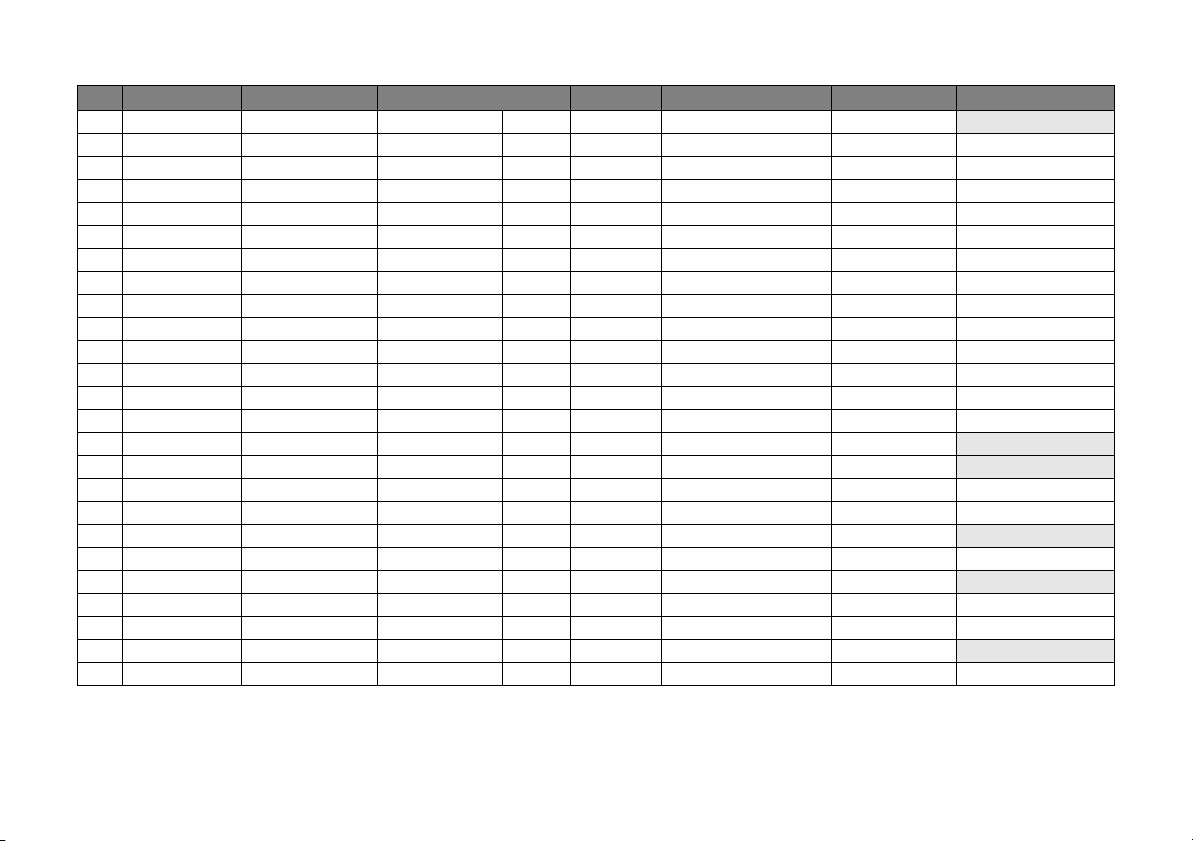
No. Program Type PEDAL AMP CABINET MOD/DLY REVERB Expression Pedal
75 Crunch COMP CLEAN STD ON off ROOM multi tap chorus
76 Heavy off UK METAL SPL ON off off AMP GAIN
77 Scifi OCTAVE US HIGAIN STD ON PHASER off OCTAVE
78 Clean COMP CLEAN SPL ON CHORUS+DELAY ROOM VOLUME
79 Crunch TREBLE BOOST UK ROCK STD ON DELAY SPRING VOLUME
80 Crunch METAL DIST US 2x12 CST ON TEXTREM SPRING TEXTREM
81 Heavy BOUTIQUE UK ROCK SPL ON off SPRING SPRING
82 Clean COMP US BLUES SPL ON PITCH SHIFTER HALL PITCH SHIFTER
83 Crunch COMP VOX AC15 STD ON ECHO PLUS SPRING SPRING
84 Heavy VOX WAH US METAL SPL ON off SPRING VOX WAH
85 Heavy off US HIGAIN CST ON PITCH SHIFTER SPRING PITCH SHIFTER
86 Scifi OCTAVE US METAL SPL ON PITCH SHIFTER HALL HALL
87 Clean COMP CLEAN CST off CLASSIC CHORUS SPRING VOLUME
88 Clean COMP CLEAN CST off PHASER HALL PHASER
89 Crunch TUBE OD UK ROCK CST off off SPRING
90 Heavy COMP US HIGAIN STD off DELAY off
91 Scifi off VOX AC30 STD off FILTRON off FILTRON
92 Clean COMP CLEAN CST off DELAY SPRING DELAY
93 Heavy TREBLE BOOST US BLUES SPL off off HALL
94 Clean(Scifi) off CLEAN CST off FILTRON HALL FILTRON
95 Crunch off CALI CLEAN STD off DELAY SPRING
96 Scifi U-VIBE CLEAN STD off PITCH SHIFTER HALL U-VIBE
97 Crunch U-VIBE VOX AC30 STD off off SPRING U-VIBE
98 Acoustic ACOUSTIC CLEAN CST off off ROOM
99 Heavy FUZZ UK ROCK SPL off ECHO PLUS SPRING ECHO PLUS
echo plus
hall
phaser
vox wah
pitch shifter
32

Specifications
Amp models: 33
Cabinet models: 11
Pedal types: 11
Mod/Delay types: 11
Reverb types: 3
Noise reduction: 1
Programs: 100 (50 preset, 50 user)
Audio input
INPUT jack, AUX IN jack
Audio output
OUTPUT/PHONES jack (stereo/mono dual use)
LEVEL knob, AMP/LINE switch
USB
USB connector (Type B)
Tuner
Detection range: A0–E6 (27.5Hz–1,318.5Hz)
Calibration: A=438–445 Hz
Other
DC12V connector, STANDBY switch
Signal processing
A/D conversion: 24-bit
D/A conversion: 24-bit
Sampling frequency: 44.1kHz
Power supply: AC adapter (DC12V, )
Current consumption: 540mA
Dimensions (W x D x H): 270 x 180 x 70 (mm)/10.63 x 7.09 x 2.76 (inches)
Weight: 1.6kg/3.53lbs.
Included items: AC adapter
Specifications and appearance are subject to change without notice for improvement.
33

34

35
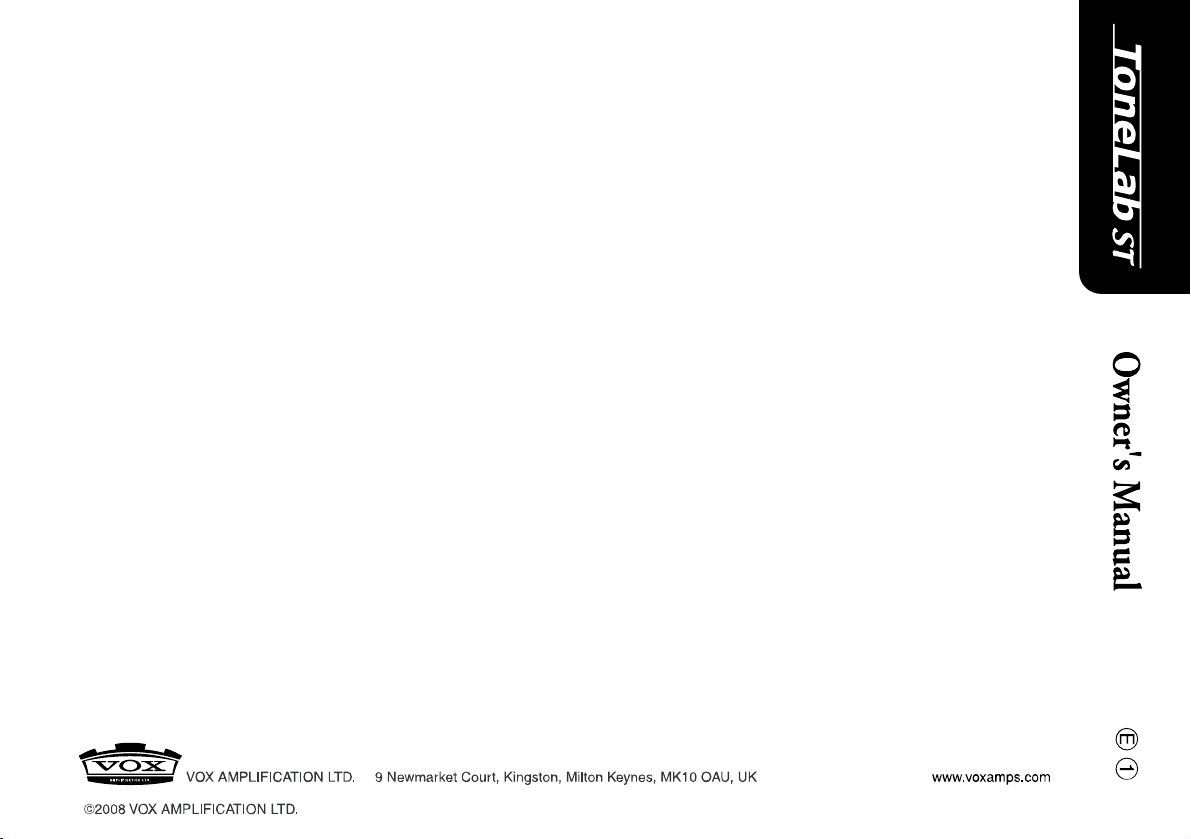
