Page 1
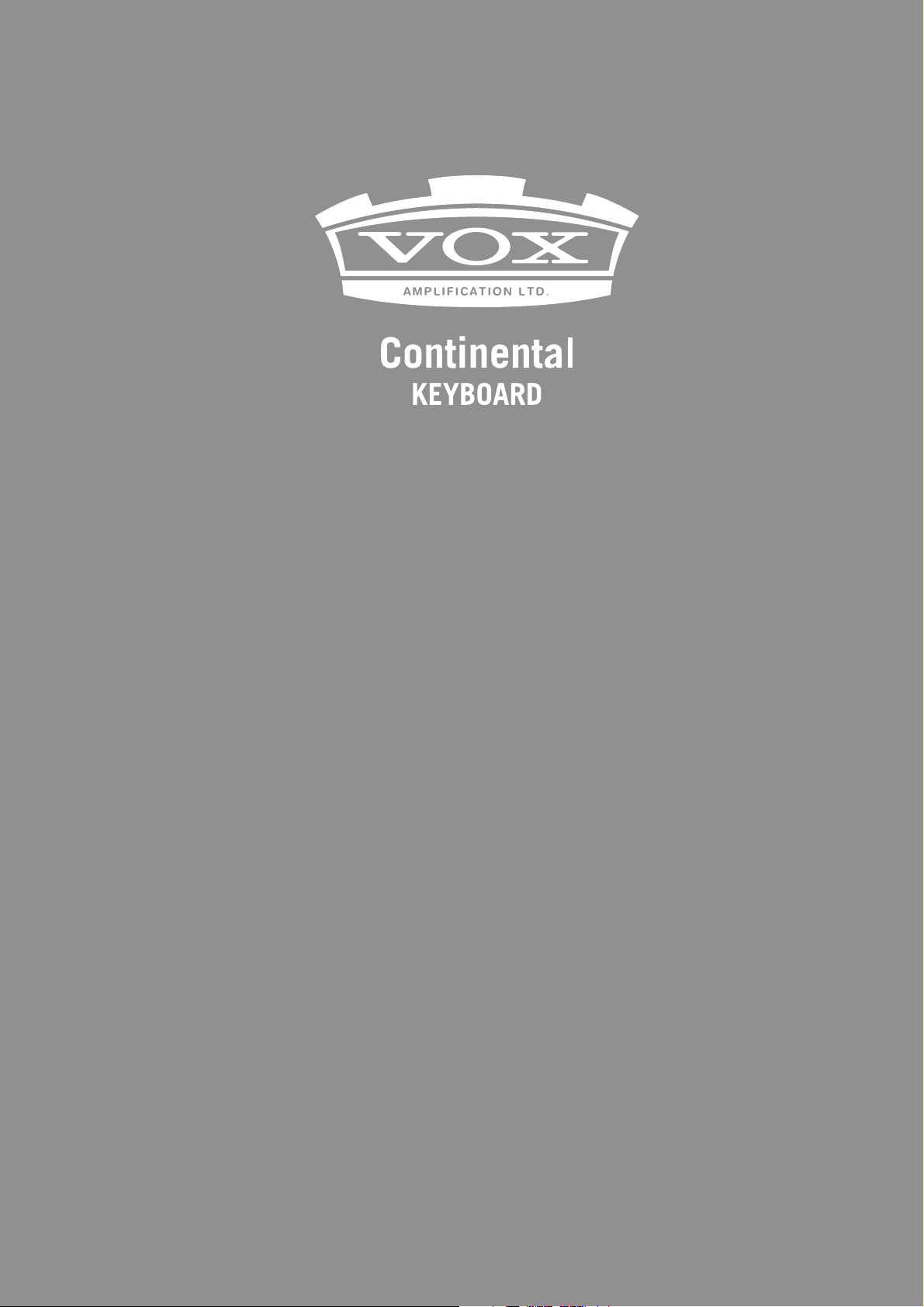
ENGLISH
Owner’s Manual
Table of Contents
Precautions .............................................................................. 2
Data handling ......................................................................... 3
About Nutube ......................................................................... 3
About the Owner’s Manual ................................................ 3
Main Functions of Each Part ................................4
Front panel ............................................................................... 4
Rear Panel ................................................................................. 5
Making Connections .............................................5
Placing the instrument on a dedicated stand ............. 5
1. Connecting the AC adapter .......................................... 5
2. Connecting audio devices ............................................. 6
3. Connecting the pedals .................................................... 6
4. Connecting to a MIDI device or computer .............. 7
Turning the Power On/Off ....................................7
1. Turning the power on ..................................................... 7
2. Turning the power off ..................................................... 7
Selecting and Playing Sounds ..............................8
1. Selecting a sound .............................................................. 8
2. Selecting the scene .......................................................... 8
3. Using controllers ............................................................... 8
4. Applying effects ..............................................................10
Saving a Scene .................................................... 11
Saving a scene to the SCENE 1–4 buttons ..................11
Detailed Functions ............................................. 12
1. Master control .................................................................. 12
2. Part select ..........................................................................12
3. ORGAN part ....................................................................... 13
4. E. PIANO part ....................................................................14
5. PIANO part ......................................................................... 14
6. KEY/LAYER part ................................................................14
7. Touch controls .................................................................15
8. Scene select ......................................................................17
9. EFFECTS controls ............................................................. 18
System Settings .................................................. 20
1. Master tune .......................................................................20
2. MIDI channel ..................................................................... 20
3. Lower part MIDI channel .............................................. 20
4. Local control .....................................................................21
5. Velocity curve ................................................................... 21
6. Organ key trigger ............................................................21
7. Auto power off ................................................................. 21
8. VOX logo LED on/off ...................................................... 21
9. Wah pedal control ..........................................................22
10. Calibrating the pedal ..................................................22
11. Touch sensor calibration ...........................................22
12. Restoring the VOX Continental to factory-set
default settings .............................................................22
13. Saving the scene data ................................................. 23
14. Loading the scene data .............................................. 23
Listening to the demo songs ............................. 11
Playing back the demo songs .........................................11
Appendices ......................................................... 24
Troubleshooting ..................................................................24
Error messages .....................................................................24
Specifications ...................................................... 25
Page 2
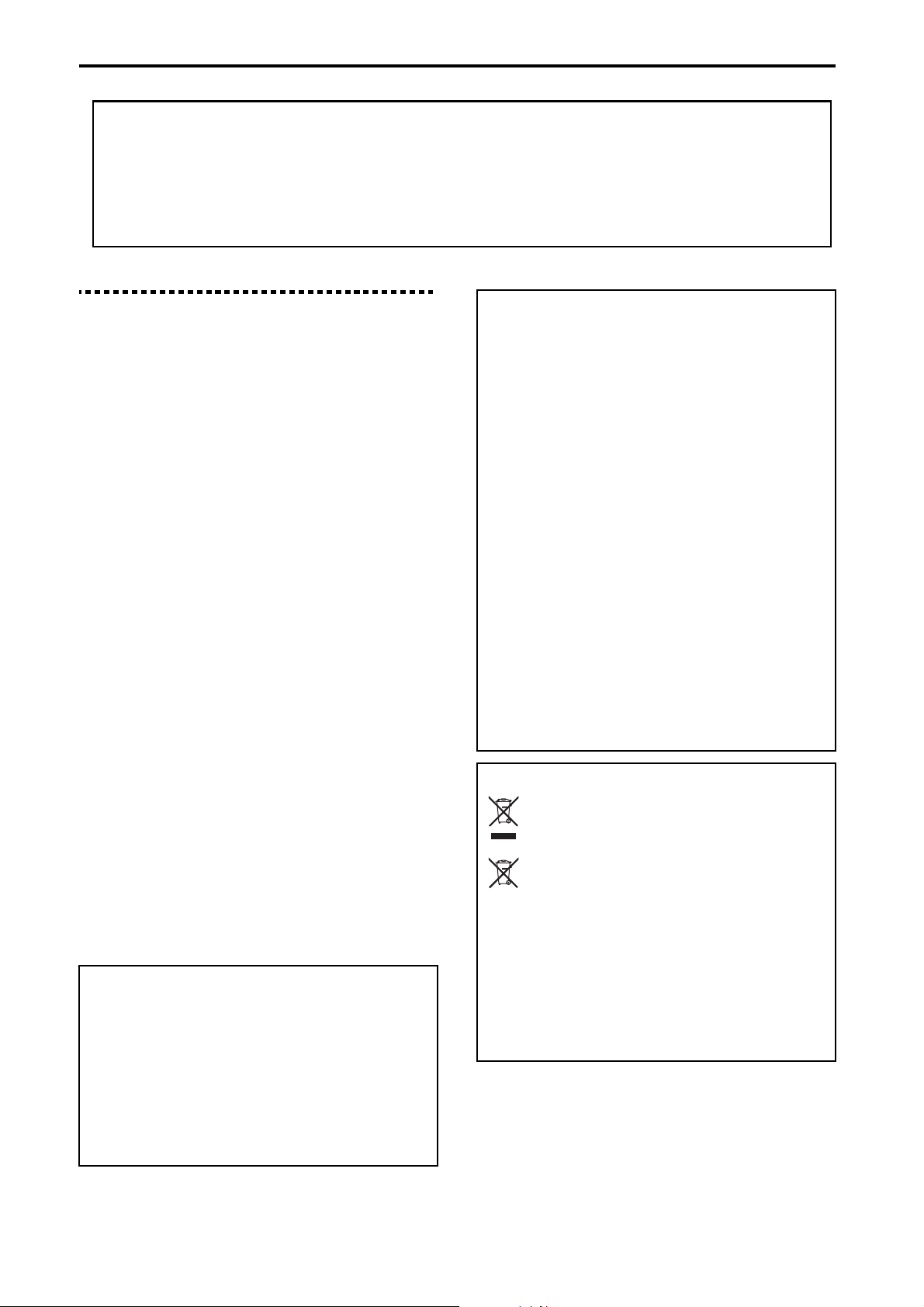
Precautions
Thank you for purchasing the VOX Continental.
The VOX Continental features a standard assortment of vintage sounds including a VOX organ, tonewheel organ, electric
piano and more, as well as a rich grand piano sound that uses large, non-looped sample files in full stereo across the
keyboard. This stage keyboard also features carefully selected clavinet, brass, strings, analog modeling synthesizers and
other sounds that are frequently used during onstage performance, which are accessible via an intuitive user interface.
Both a 61-key model and a 73-key model are available.
To help you get the most out of your new instrument, please read this manual carefully.
Precautions
Location
Using the unit in the following locations can result in a
malfunction.
• In direct sunlight
• Locations of extreme temperature or humidity
• Excessively dusty or dirty locations
• Locations of excessive vibration
• Close to magnetic fields
Power supply
Please connect the designated AC adapter to an AC outlet of
the correct voltage. Do not connect it to an AC outlet of voltage
other than that for which your unit is intended.
Interference with other electrical devices
Radios and televisions placed nearby may experience
reception interference. Operate this unit at a suitable distance
from radios and televisions.
Handling
To avoid breakage, do not apply excessive force to the switches
or controls.
Care
If the exterior becomes dirty, wipe it with a clean, dry cloth. Do
not use liquid cleaners such as benzene or thinner, or cleaning
compounds or flammable polishes.
Keep this manual
After reading this manual, please keep it for later reference.
Keeping foreign matter out of your equipment
Never set any container with liquid in it near this equipment.
If liquid gets into the equipment, it could cause a breakdown,
fire, or electrical shock.
Be careful not to let metal objects get into the equipment. If
something does slip into the equipment, unplug the AC
adapter from the wall outlet. Then contact your nearest Vox
dealer or the store where the equipment was purchased.
DECLARATION OF CONFORMITY (for USA)
Responsible Party : KORG USA INC.
Address : 316 SOUTH SERVICE ROAD, MELVILLE, NY
Telephone : 1-631-390-6500
Equipment Type : Keyboard
Model : VOX CONTINENTAL-61, VOX CONTINENTAL-73
This device complies with Part 15 of FCC Rules.
Operation is subject to the following two conditions:
(1) This device may not cause harmful interference, and
(2) this device must accept any interference received,
including interference that may cause undesired operation.
THE FCC REGULATION WARNING (for USA)
NOTE: This equipment has been tested and found to comply
with the limits for a Class B digital device, pursuant to Part
15 of the FCC Rules. These limits are designed to provide
reasonable protection against harmful interference in a
residential installation. This equipment generates, uses, and
can radiate radio frequency energy and, if not installed and
used in accordance with the instructions, may cause
harmful interference to radio communications. However,
there is no guarantee that interference will not occur in a
particular installation. If this equipment does cause
harmful interference to radio or television reception, which
can be determined by turning the equipment off and on,
the user is encouraged to try to correct the interference by
one or more of the following measures:
• Reorient or relocate the receiving antenna.
• Increase the separation between the equipment and
receiver.
• Connect the equipment into an outlet on a circuit
different from that to which the receiver is connected.
• Consult the dealer or an experienced radio/TV
technician for help.
If items such as cables are included with this equipment,
you must use those included items.
Unauthorized changes or modification to this system can
void the user’s authority to operate this equipment.
Notice regarding disposal (EU only)
When this “crossed-out wheeled bin” symbol is
displayed on the product, owner’s manual, battery,
or battery package, it signifies that when you wish
to dispose of this product, manual, package or
battery you must do so in an approved manner. Do
not discard this product, manual, package or
battery along with ordinary household waste.
Disposing in the correct manner will prevent harm to
human health and potential damage to the environment.
Since the correct method of disposal will depend on the
applicable laws and regulations in your locality, please
contact your local administrative body for details. If the
battery contains heavy metals in excess of the regulated
amount, a chemical symbol is displayed below the
“crossed-out wheeled bin” symbol on the battery or battery
package.
En-2
Page 3
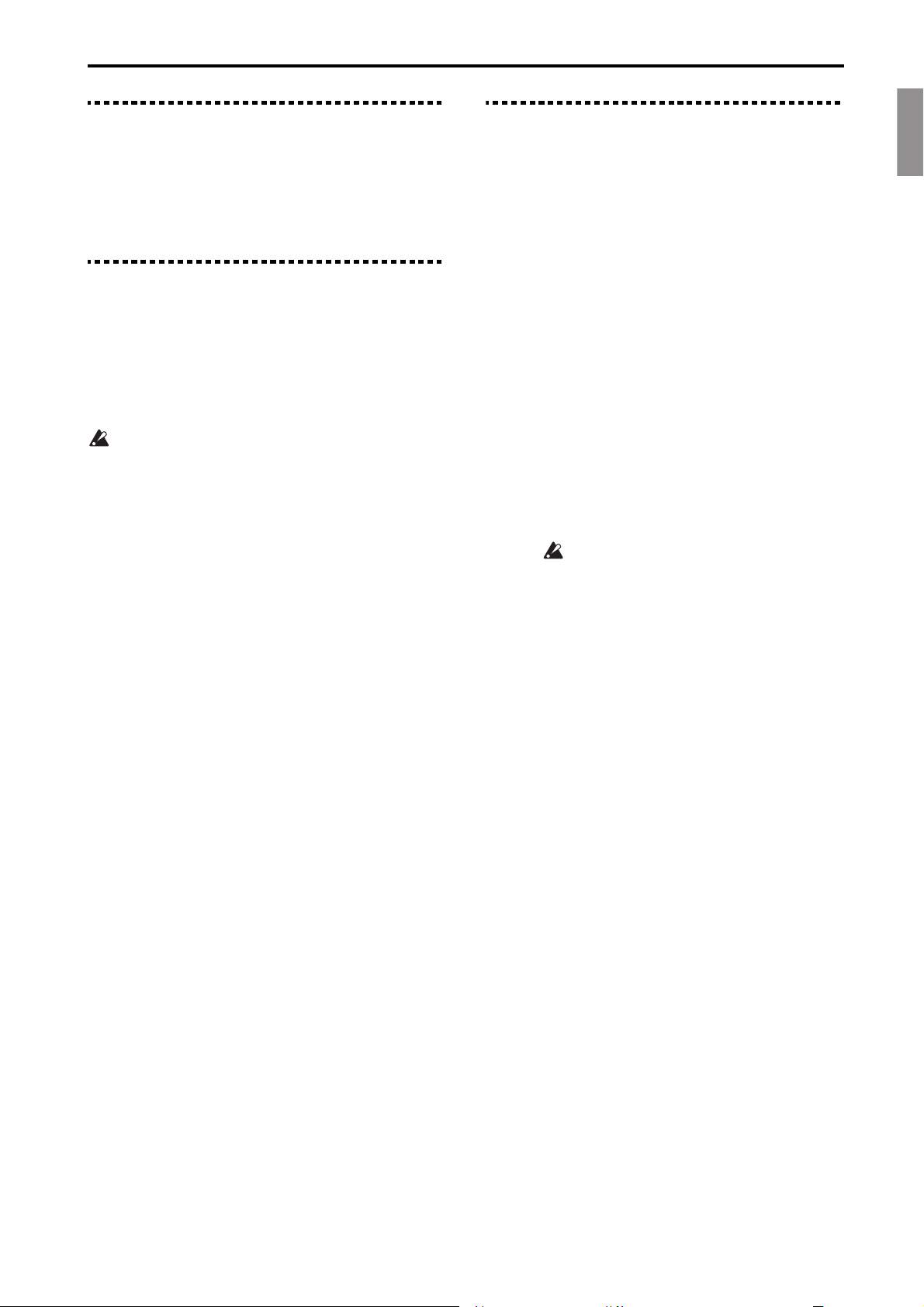
EnglishFrançaisDeutschEspañol
Data handling
Data handling
Incorrect operation or malfunction may cause the contents of
memory to be lost, so we recommend that you save important
data on USB storage devices. Please be aware that VOX will
accept no responsibility for any damages which may result
from loss of data.
About Nutube
Nutube is a new vacuum tube developed by KORG INC. and
Noritake Itron Corporation and that utilizes technology from
vacuum fluorescent displays.
As with conventional vacuum tubes, the Nutube is constructed
with an anode, grid and filament, and operates as a complete
triode tube. Furthermore, it generates the response and same
rich harmonic characteristics of conventional vacuum tubes.
If a strong impact is applied to this unit, noise at the highfrequency range may be heard from the speakers,
headphones, etc. This is due to the structure of the
Nutube; it is not a malfunction.
About the Owner’s Manual
The VOX Continental Owner’s Manual is organized as follows:
• VOX Continental Owner’s Manual (printed)
(this document)
• VOX Continental MIDI Setting Guide (PDF)
• VOX Continental Voice Name List (PDF)
VOX Continental Owner’s Manual (printed)
(this document)
Explains how to use the VOX Continental.
Read this manual first.
VOX Continental MIDI Setting Guide (PDF)
This guide explains the MIDI messages and other information
that can be handled by the VOX Continental. Read this in
order to use the VOX Continental with external MIDI devices,
DAWs and so on.
VOX Continental Voice Name List (PDF)
This is a list of the factory-set default sounds and other data
that are available on the VOX Continental.
Download the PDF from the following website.
www.voxamps.com
Conventions in this manual
Symbols , Note, Tip
These symbols respectively indicate a caution, a
supplementary note, or a tip.
Example screen displays
The parameter values shown in the example screens of this
manual are only for explanatory purposes, and may not
necessary match the values that appear in the screen of your
instrument.
En-3
Page 4
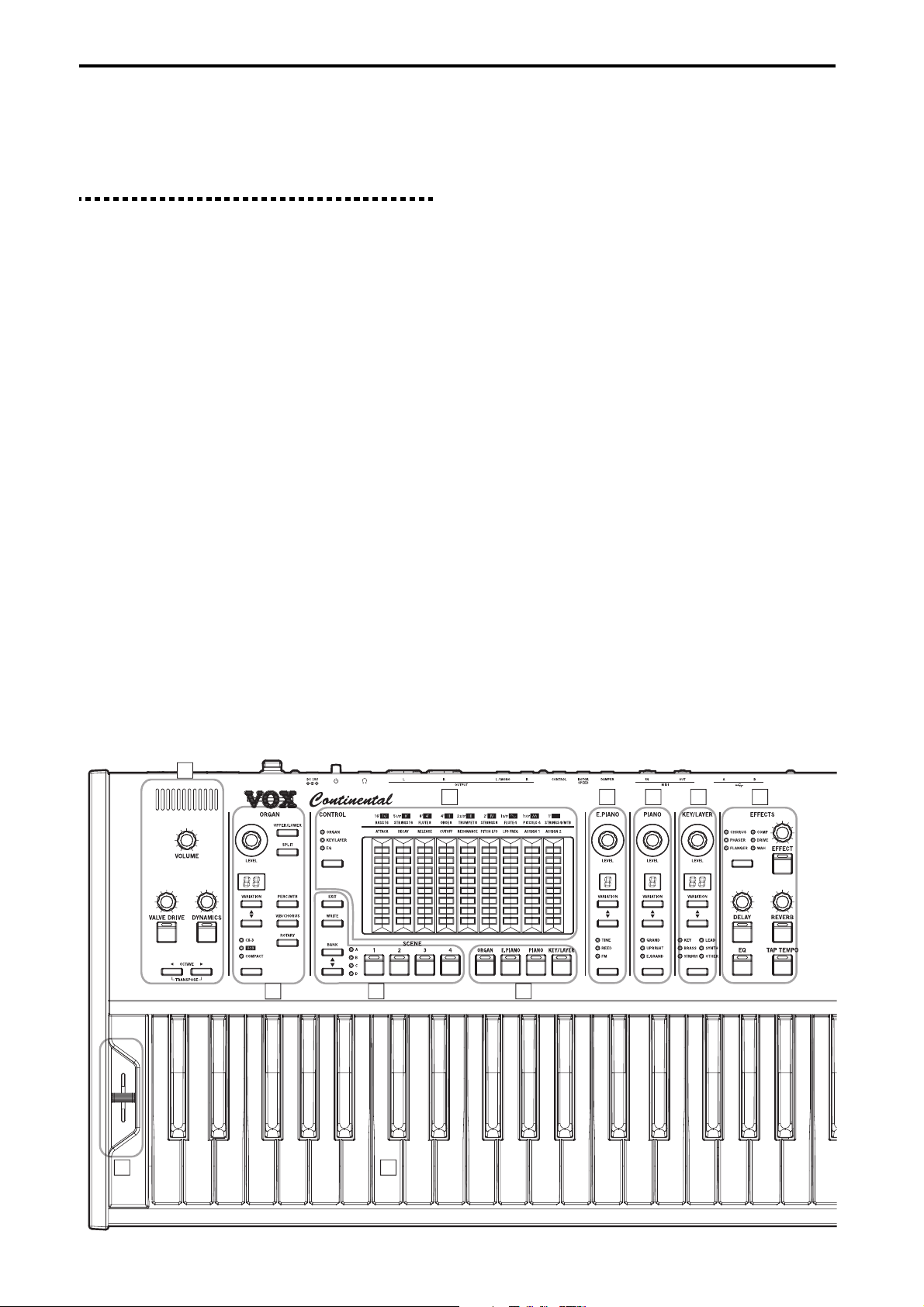
Main Functions of Each Part Front panel
1
10 11
7
4
28
5 6
9
3
Main Functions of Each Part
Front panel
1: Master control
These controls set the overall volume, vacuum tube (Nutube)
drive volume, keyboard dynamics sensitivity, keyboard octave
and so on. (See page 12)
2: Part select
Selects the sound part for performance (ORGAN, E.PIANO,
PIANO, KEY/LAYER).
Up to two parts can be turned on and played at the same time.
(See page 12)
3: ORGAN part
Selects the variation for the CX-3, VOX, or COMPACT organ
sound. (See page 13)
You can also control the percussion, vibrato/chorus, and rotary
speaker simulation.
There are two types of settings, one for UPPER (the upper part
of the keyboard) and one for LOWER (the lower part of the
keyboard). You can split the keyboard into upper and lower
parts, or use an external MIDI keyboard to play the lower part
of the VOX Continental.
The touch sensors can be used to control the drawbars.
4: E. PIANO part
Selects the typical tines and reeds for vintage electric piano,
and the sound variations for the FM-type electric piano. (See
page 14)
5: PIANO part
Selects the sound variations for the grand, upright, and electric
grand piano sounds. The grand piano sound uses large, nonlooping waveform samples in full stereo sound across the
keyboard for both delicate and powerful, richly expressive
sound. (See page 14)
6: KEY/LAYER part
Selects various types of sound variations, such as clavinet,
brass, strings, synthesizer and so on. (See page 14)
You can use the touch sensors to control the amp EG, filter or
LFO.
7: Touc h c ont ro l s
You can simultaneously control multiple settings by touching
the nine touch sensors with LEDs.
These sensors control the organ drawbars, KEY/LAYER filter,
EG, LFO and the overall EQ settings. (See page 15)
8: Scene select
Selects the scene. There are 16 scenes, which are used to store
your favorite variations or effects and instantly recall them
during live performance or other situations. (See page 17)
The EXIT button is also used when making system settings.
9: EFFECTS controls
Sets the trio of effects including the EFFECT (chorus, phaser
and so on), DELAY and REVERB, as well as the EQ (equalizer).
(See page 18)
10: Bend lever
Used to switch between speeds for the organ rotary speaker
simulation, turn the tremolo of the electric piano on/off, and bend
the pitch of the KEY/LAYER variation up or down. (See page 9)
11: Keyboard
The keyboard of the VOX Continental is velocity sensitive, but
aftertouch is not supported. This keyboard features waterfall
keys, making it possible to perform glissandos, trills and so on
like with a vintage tonewheel organ. (See page 9)
En-4
Page 5
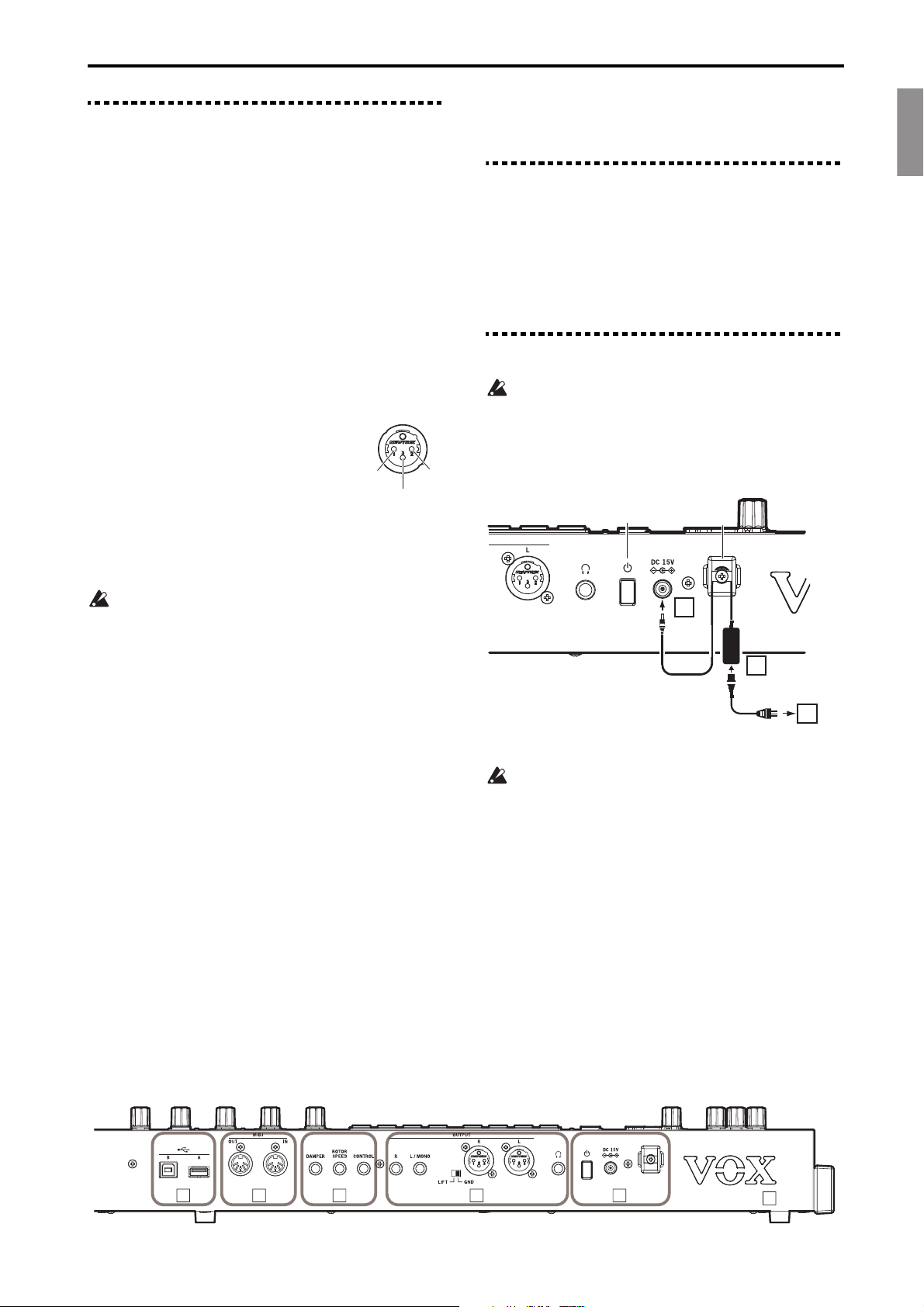
EnglishFrançaisDeutschEspañol
Making Connections Rear Panel
1345 2
6
1: GND 2: HOT
3: COLD
Power cord for AC adapter
Plug into AC outlet.
AC adapter connections
1
2
3
Power button
DC 15V jack
Cord hook
AC adapter
Rear Panel
1: Power
Turns the power on/off. Hold down the power button to shut
the power off.
“1. Connecting the AC adapter” (see page 5)
“Turning the Power On/Off” (see page 7)
Power button
DC 15V jack
Cord hook
2: OUTPUT
Use these jacks to connect to an external audio device.
“2. Connecting audio devices” (see page 6)
OUTPUT L/MONO, R jacks
(6.3 mm monaural phone jack, unbalanced)
OUTPUT L, R jacks
(XLR-3-32, balanced)
LIFT-GND switch
Headphones jack
(6.3 mm stereo phone jack)
3: PEDAL
You can control the sound of the VOX Continental using the
foot pedals connected to each foot controller jack.
“3. Connecting the pedals” (see page 6)
Do not operate the pedals that are connected to the
ROTOR SPEED or DAMPER jacks while turning on the
power or connecting a pedal. The pedal polarity and
pedal position will be considered by the
to be off when the pedal is connected.
CONTROL jack, ROTOR SPEED jack, DAMPER jack
VOX Continental
Making Connections
Placing the instrument on a dedicated stand
When placing the VOX Continental on a dedicated keyboard
stand (the ST-Continental), first unplug the AC adapter and
cord from this instrument, and follow the instructions in the
“ST-Continental Assembly Guide” included with the stand.
1. Connecting the AC adapter
Use only the included AC adapter. Using any other AC
adapter may cause malfunctions.
1 Connect the DC plug of the included AC adapter to the
DC 15V jack located on the rear panel of the VOX
Continental.
2 Connect the power cord connector to the AC adapter.
4: MIDI
Connect this instrument to an external MIDI device in order to
transmit or receive MIDI data.
The ORGAN part can be played by connecting an external
MIDI keyboard and using it as LOWER (the lower part of the
keyboard).
“3. Lower part MIDI channel” (see page 20)
MIDI IN/OUT connectors
5: USB
USB A port
Connect an USB storage device such as a USB flash drive
(commercially available) to save and load scene data.
“13. Saving the scene data” (see page 23)
“14. Loading the scene data” (see page 23)
USB B port
Connect the USB A port of a Windows PC or Mac to the VOX
Continental to exchange MIDI data.
6: VOX logo
“8. VOX logo LED on/off” (see page 21)
3 Plug the power cord into an AC outlet.
Use an AC outlet of the correct voltage.
4 Use the cord hook on this instrument to prevent the power
plug of the AC adapter from getting pulled out
accidentally or being damaged.
En-5
Page 6
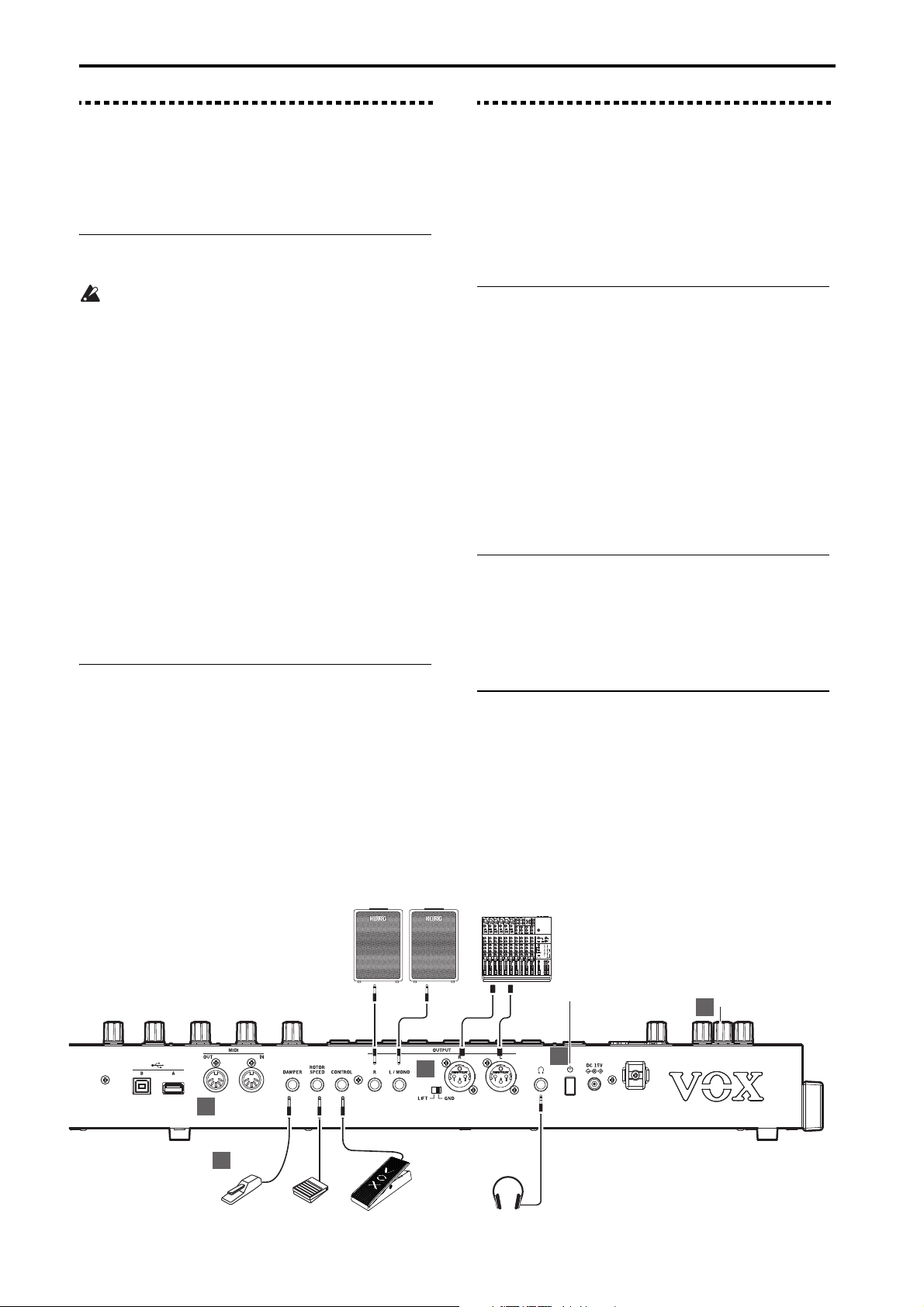
Making Connections 2. Connecting audio devices
1
1
2
3
4
L/MONOR
INPUT INPUT
OUTPUT
R L
INPUT
DAMPER
KORG DS-1H,
PS-1, PS-3
VOX V861KORG PS-1, PS-3
CONTROL
ROTOR
SPEED
MIC1
BAL
OR
UNBAL
LINE IN 1
LOW CUT
75Hz
18dB/OCT
TRIM
+10dB
-40dB
10
60
U
-
1
0
d
B
V
M
I
C
G
A
I
N
LINE IN 7-8
L
R
BAL
OR
UNBAL
MONO
+4
-10
LEVEL
LINE IN 9-10
L
R
BAL
OR
UNBAL
MONO
+4
-10
LEVEL
LINE IN 11-12
L
R
BAL
OR
UNBAL
MONO
+4
-10
LEVEL
LINE IN 13-14
L
R
BAL
OR
UNBAL
MONO
+4
-10
LEVEL
STEREO AUX RETURNS
1
2
1
2
AUX SEND
LEFT(1/MONO)
RIGHT
ALL BAL/UNBAL
L
R
TAPE
INPUT
TAPE
OUTPUT
MAIN OUTS
L
R
BAL/UNBAL
PHONES
MIC2
BAL
OR
UNBAL
LINE IN 2
LOW CUT
75Hz
18dB/OCT
TRIM
+10dB
-40dB
10
60
U
-
1
0
d
B
V
M
I
C
G
A
I
N
MIC3
BAL
OR
UNBAL
LINE IN 3
LOW CUT
75Hz
18dB/OCT
TRIM
+10dB
-40dB
10
60
U
-
1
0
d
B
V
M
I
C
G
A
I
N
MIC4
BAL
OR
UNBAL
LINE IN 4
LOW CUT
75Hz
18dB/OCT
TRIM
+10dB
-40dB
10
60
U
-
1
0
d
B
V
M
I
C
G
A
I
N
MIC5
BAL
OR
UNBAL
LINE IN 5
LOW CUT
75Hz
18dB/OCT
TRIM
+10dB
-40dB
10
60
U
-
1
0
d
B
V
M
I
C
G
A
I
N
MIC6
BAL
OR
UNBAL
LINE IN 6
LOW CUT
75Hz
18dB/OCT
TRIM
+10dB
-40dB
10
60
U
-
1
0
d
B
V
M
I
C
G
A
I
N
60
U
+15
U
+15
AUX
1
MON/
EFX
2
EFX
U
+15
U
+12
-15
-12
U
+15
-15
PAN
SOLO
1
MUTE
ALT 3–4
EQ
HI
12kHz
MID
2.5kHz
LOW
80Hz
L
R
dB
10
5
U
5
10
20
30
40
50
60
U
+15
U
+15
AUX
1
MON/
EFX
2
EFX
U
+15
U
+12
-15
-12
U
+15
-15
PAN
SOLO
2
MUTE
ALT 3–4
EQ
HI
12kHz
MID
2.5kHz
LOW
80Hz
L
R
dB
10
5
U
5
10
20
30
40
50
60
U
+15
U
+15
AUX
1
MON/
EFX
2
EFX
U
+15
U
+12
-15
-12
U
+15
-15
PAN
SOLO
3
MUTE
ALT 3–4
EQ
HI
12kHz
MID
2.5kHz
LOW
80Hz
L
R
dB
10
5
U
5
10
20
30
40
50
60
U
+15
U
+15
AUX
1
MON/
EFX
2
EFX
U
+15
U
+12
-15
-12
U
+15
-15
PAN
SOLO
4
MUTE
ALT 3–4
EQ
HI
12kHz
MID
2.5kHz
LOW
80Hz
L
R
dB
10
5
U
5
10
20
30
40
50
60
U
+15
U
+15
AUX
1
MON/
EFX
2
EFX
U
+15
U
+12
-15
-12
U
+15
-15
PAN
SOLO
5
MUTE
ALT 3–4
EQ
HI
12kHz
MID
2.5kHz
LOW
80Hz
L
R
dB
10
5
U
5
10
20
30
40
50
60
U
+15
U
+15
AUX
1
MON/
EFX
2
EFX
U
+15
U
+12
-15
-12
U
+15
-15
PAN
SOLO
6
MUTE
ALT 3–4
EQ
HI
12kHz
MID
2.5kHz
LOW
80Hz
L
R
dB
10
5
U
5
10
20
30
40
50
60
U
+15
U
+15
AUX
1
MON/
EFX
2
EFX
U
+15
U
+12
-15
-12
U
+15
-15
PAN
SOLO
7–8
MUTE
ALT 3–4
EQ
HI
12kHz
MID
2.5kHz
LOW
80Hz
L
R
dB
10
5
U
5
10
20
30
40
50
60
U
+15
U
+15
AUX
1
MON/
EFX
2
EFX
U
+15
U
+12
-15
-12
U
+15
-15
PAN
SOLO
9–10
MUTE
ALT 3–4
EQ
HI
12kHz
MID
2.5kHz
LOW
80Hz
L
R
dB
10
5
U
5
10
20
30
40
50
60
U
+15
U
+15
AUX
1
MON/
EFX
2
EFX
U
+15
U
+12
-15
-12
U
+15
-15
PAN
SOLO
11–12
MUTE
ALT 3–4
EQ
HI
12kHz
MID
2.5kHz
LOW
80Hz
L
R
dB
10
5
U
5
10
20
30
40
50
60
U
+15
U
+15
AUX
1
MON/
EFX
2
EFX
U
+15
U
+12
-15
-12
U
+15
-15
PAN
SOLO
13–14
MUTE
ALT 3–4
EQ
HI
12kHz
MID
2.5kHz
LOW
80Hz
L
R
dB
10
5
U
5
10
20
30
40
50
60
dB
10
5
U
5
10
20
30
40
50
60
dB
10
5
U
5
10
20
30
40
50
U
+10
U
+20
U
+20
1
2
AUX 1 MASTER
PRE
POST
NORMALLED
AUX 1
SELECT
EFX TO
MONITOR
AUX
RETURNS
SOURCE
MAIN
MIX
LEFT RIGHT
CLIP+28
+10
+7
+4
+2
0
-2
-4
-7
-10
-20
-30
0dB=0dBu
RUDE SOLO LIGHT
ALT
3-4
TAPE
ASSIGN
TO MAIN MIX
NORMAL(AFL)
LEVEL SET(PFL)
SOLO
MODE
PHANTOM
POWER
CONTROL
ROOM
/ PHONES
MAIN MIX
VOLUME knob
Powered monitor
speakers
Mixer
Headphones
Headphones
jack
Power button
2. Connecting audio devices
The VOX Continental does not have built-in speakers. You will
need to connect audio equipment such as powered monitor
speakers or a stereo set, or use headphones in order to hear
sound.
Connecting powered monitor speakers or a
mixer
The audio outputs on the VOX Continental output at a
higher signal level than ordinary home audio equipment
like CD systems. For this reason, playing at an excessive
volume may damage the connected speakers or audio
equipment, so use caution with the volume level.
1 Turn down the volume on all of your connected
equipment, and then turn off the power.
2 Connect the L/MONO and R jacks or the L and R (XLR)
jacks from the OUTPUT of the VOX Continental to the
audio input jacks of your powered monitor speakers or
mixer.
The signals outputted from the OUTPUT L/MONO and R
jacks are the same as those from the L and R (XLR) jacks. You
can use both at the same time.
Note: If you’re using a monaural connection, connect to the L/
MONO jack.
Note: Setting the LIFT-GND switch
You may hear some noise as a result of a ground loop,
depending on your power supply situation. This noise may be
defeated in some cases by switching the LIFT-GND switch to
the LIFT side.
Connecting the headphones
Connect the 6.3 mm stereo phone plug of your headphones
to the headphones jack on the VOX Continental.
The headphone jack of the VOX Continental will output the
same signal as the OUTPUT jacks.
Use the VOLUME knob to adjust the headphone volume.
Note: The output from the OUTPUT jacks is not turned off
even when headphones are connected to the headphone jack.
3. Connecting the pedals
You can control the sound of the VOX Continental using the
foot pedals connected to each foot controller jack.
Note: The sensitivity of each pedal jack is set to a standard
value when this instrument is shipped from the factory. If the
pedal sensitivity does not respond appropriately for the pedals
you are using, adjust the sensitivity.
(See “10. Calibrating the pedal”, page 22)
Adjusting the volume (or wah) with the pedal
Connect the EXPRESSION jack of the included pedal to the
CONTROL jack of the VOX Continental using the
connection cable.
The volume can be adjusted depending on how hard you
depress the pedal. On the ORGAN part variations, this
controls the volume before the rotary speaker input. This
recreates the effect of an expression pedal used with drawbar
organs.
When the wah effect is used, this controls the amount of wah
(default setting).
Note: This controls either the amount of wah or the volume,
when using the wah effect.
(See “9. Wah pedal control”, page 22)
Switching between rotary speeds with the
pedal
Connect the pedal switch (Korg PS-1 or PS-3, sold
separately) into the ROTOR SPEED jack.
Pressing the pedal will switch the speed of the rotary speaker
simulation for the ORGAN part.
Controlling the damper using the pedal
Connect the damper pedal (Korg DS-1H, sold separately)
or pedal switch (Korg PS-1 or PS-3, sold separately) to the
DAMPER jack.
When you press the pedal, the notes you’ve pressed will be
sustained so that they will continue even after you take your
hands off the keyboard.
Tip : With the Korg DS-1H damper, you’ll be able to take
advantage of the “half-damper” effect, where the depth that
you press the pedal will vary the amount of damper that’s
applied.
En-6
Page 7
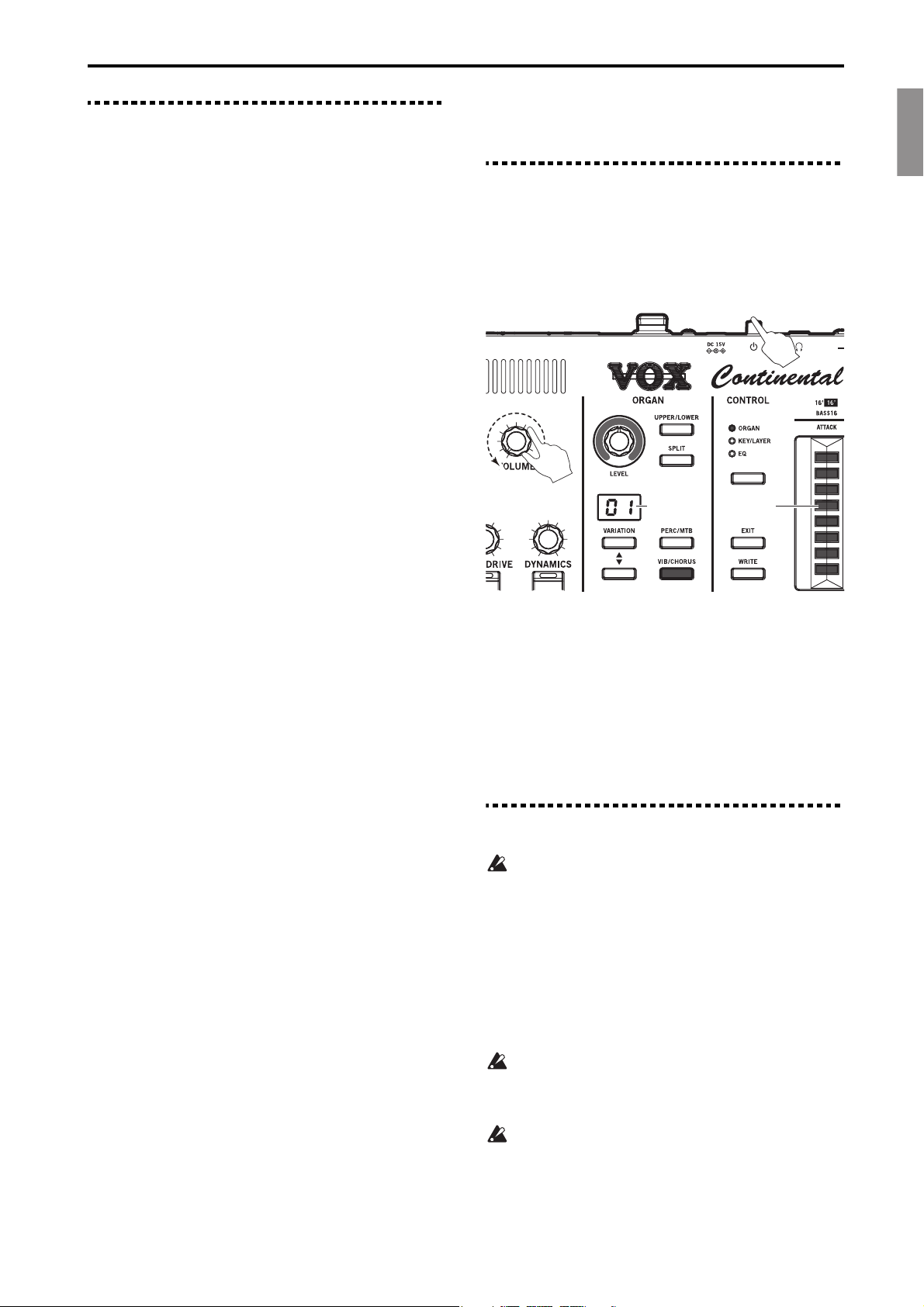
EnglishFrançaisDeutschEspañol
Turning the Power On/Off 4. Connecting to a MIDI device or computer
2
1, 4
Power button
Variation
number
Touch
sensor
4. Connecting to a MIDI device or computer
An external MIDI keyboard or sequencer can be connected to
the VOX Continental in order to control its sound generator; or
the keyboard and touch sensors on the VOX Continental can
be used to control an external MIDI sound generator.
For details on connecting via MIDI, refer to the
“VOX Continental MIDI Setting Guide” (PDF).
Playing an external MIDI keyboard with LOWER
(lower part of the keyboard) on the organ
There are two types of settings on the ORGAN part variations,
one for UPPER (the upper part of the keyboard) and one for
LOWER (the lower part of the keyboard). An external MIDI
keyboard can be played as the LOWER part. (See page 20)
Turning the Power On/Off
1. Turning the power on
1 Turn the VOLUME knob on the VOX Continental all the
way to the left so that the volume is down.
Make sure that the volume on any external output devices
that are connected (such as powered monitor speakers) is
turned down and that the power is turned off.
2 Press the power button on the VOX Continental.
All of the touch sensor LEDs will light, and the keyboard
will be ready to play once a number is shown in the
VARI ATIO N di s pl a y.
3 Turn on the power of the external output devices that are
connected to the OUTPUT jacks of the VOX Continental,
such as powered monitor speakers.
4 Adjust the VOLUME knobs on the VOX Continental and
on your external equipment to set the volume to a suitable
level.
2. Turning the power off
Scenes that have not been saved will be lost when the
power is turned off, so be sure to save them beforehand.
(See page 11)
1 Lower the volume on your powered monitor speakers or
other external output device, and then turn off their power.
2 Turn the VOLUME knob on the VOX Continental all the
way to the left.
3 Hold down the power button on the rear panel of the VOX
Continental. When
displays of the PIANO and KEY/LAYER parts, release the
power button.
The instrument is storing its settings while
Make sure that the AC adapter stays plugged in until
is no longer shown. Failure to do so may cause a
malfunction.
When a set period of time has passed without playing the
keys, turning the knobs or pressing the buttons on the
VOX Continental, the power will turn off. This function is
called “auto power off”, and the factory-set default is 4
hours. This time can be adjusted. (See page 21)
OFF
is shown in the VARIATION
OFF
is shown.
OFF
En-7
Page 8
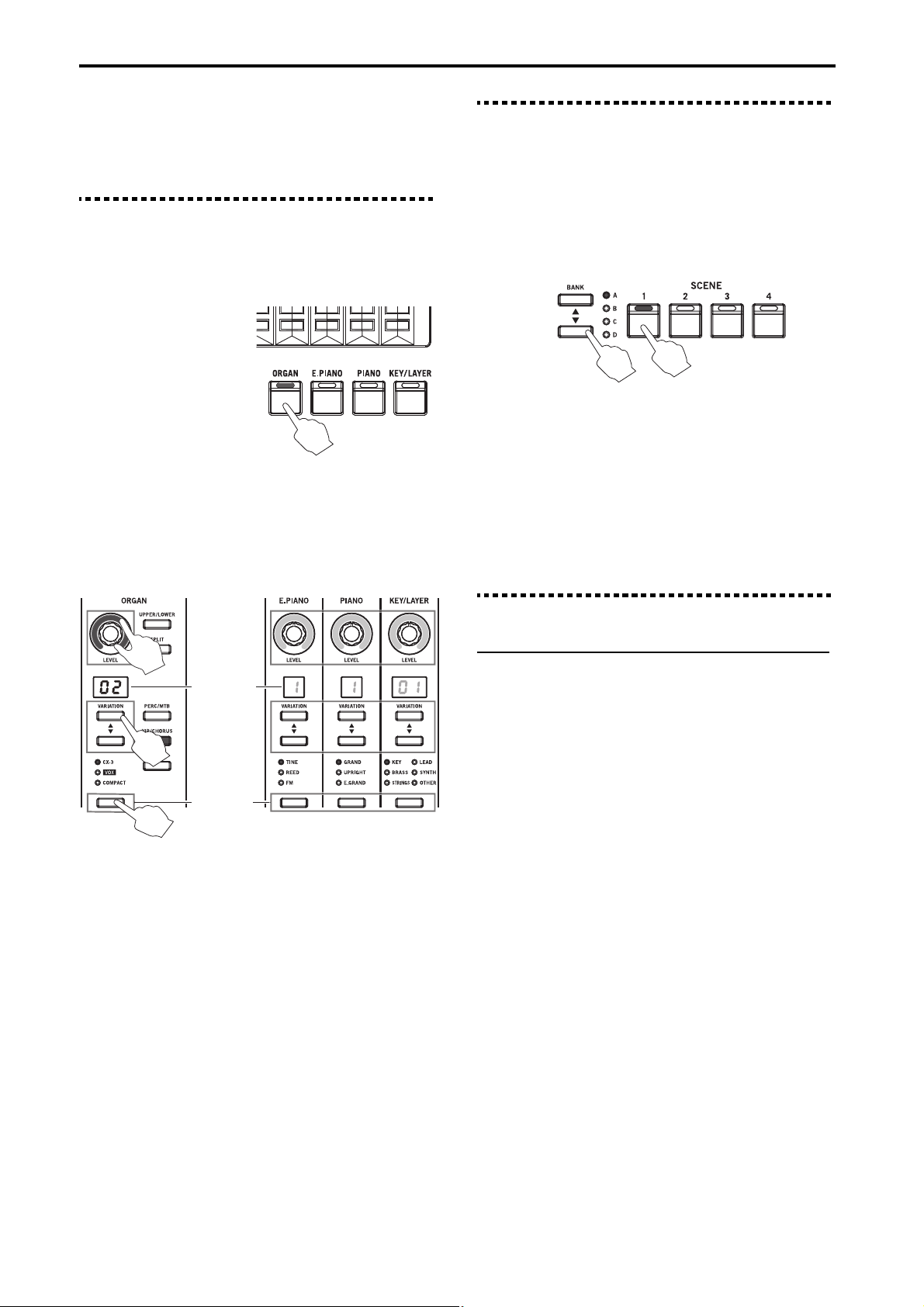
Selecting and Playing Sounds 1. Selecting a sound
Part select
buttons
1
4
3
2
Type
buttons
Variation
number
Part
ORGAN E.PIANO PIANO
KEY/
LAYER
SCENE BANK
buttons
SCENE 1–4
buttons
1
2
Selecting and Playing Sounds
1. Selecting a sound
The VOX Continental features four sound parts, ORGAN, E.
PIANO, PIANO and KEY/LAYER. You can select a variation
for each part to play.
1 Press a part select button
to turn on the part you
wish to play. (the button
will light)
Pressing down two part
select buttons at the
same time (the button
will light) will allow you
to play a layered sound
with both parts (for
instance, piano and strings together).
2 Turn the LEVEL knobs to adjust the volume of each sound
part.
Use the master control VOLUME knob to adjust the overall
volume.
2. Selecting the scene
Scenes are used to store your favorite variations or effect
settings and instantly recall them. There are 16 scenes (4 scenes
× 4 banks).
Tip : Each scene is already set by factory default, but you can
overwrite them.
1 Press the BANK , buttons to select a bank (from A to
D). (The LEDs on banks A–D will light)
2 Press a button from SCENE 1–4 to select a scene (from 1 to
4).
The saved scene will be recalled, allowing you to play the
sound.
Note: If you change the part variation, effect, octave and other
settings, the currently selected SCENE button will blink. Press
the blinking SCENE button to undo the changes and revert to
the saved state.
Note: For details on how to save a scene, see page 11. Scenes
do not contain EQ or other settings.
3 Press the type buttons for each sound part to select the
sound type.
The LED on the respective button will light when the type
is on.
For example, the types that can be selected for the ORGAN
part are shown below.
CX-3: Tonewheel organ
VOX: transistor organ
COMPACT: transistor organ
See the pages listed below for other parts.
E. PIANO part (See page 14)
PIANO part (See page 14)
KEY/LAYER part (See page 14)
4 Press the VARIATION , buttons to select the variation.
The variation number will be shown in the VARIATION
display.
Note: Changing parts or variations will have no effect on the
settings in EFFECTS control, or on the octave or transpose
settings.
3. Using controllers
Touc h s enso rs
On the ORGAN part, the touch sensors are used to adjust the
drawbars. On the KEY/LAYER part, the touch sensors adjust
the filter, EG and LFO.
The overall audio output characteristics are adjusted using the
nine-band equalizer.
Adjusting the organ drawbars
1 Turn the ORGAN part select button on.
2 Use the type button to select the ORGAN type.
Note: The drawbar operations will differ with each organ
type. (See page 15)
Select the variation that will be the starting point for
adjusting the drawbars, as necessary. Use the VARIATION
, buttons to select. The drawbar settings will switch to
the settings that are saved for that variation.
3 Press the UPPER/LOWER button to switch between
playing either UPPER (upper part of the keyboard) or
LOWER (lower part of the keyboard).
The button will go dark for UPPER, and the button will
light for LOWER.
Note: The UPPER/LOWER button can be used when the
organ type is CX-3 or VOX.
Tip : Refer to page 20 for how to create a split or how to
control an external MIDI keyboard as LOWER.
4 Select ORGAN using the CONTROL button.
Tip : The drawbar names for each ORGAN type (CX-3,
VOX and COMPACT) are shown above each touch sensor.
(See the upper right side of the following diagram.)
En-8
Page 9
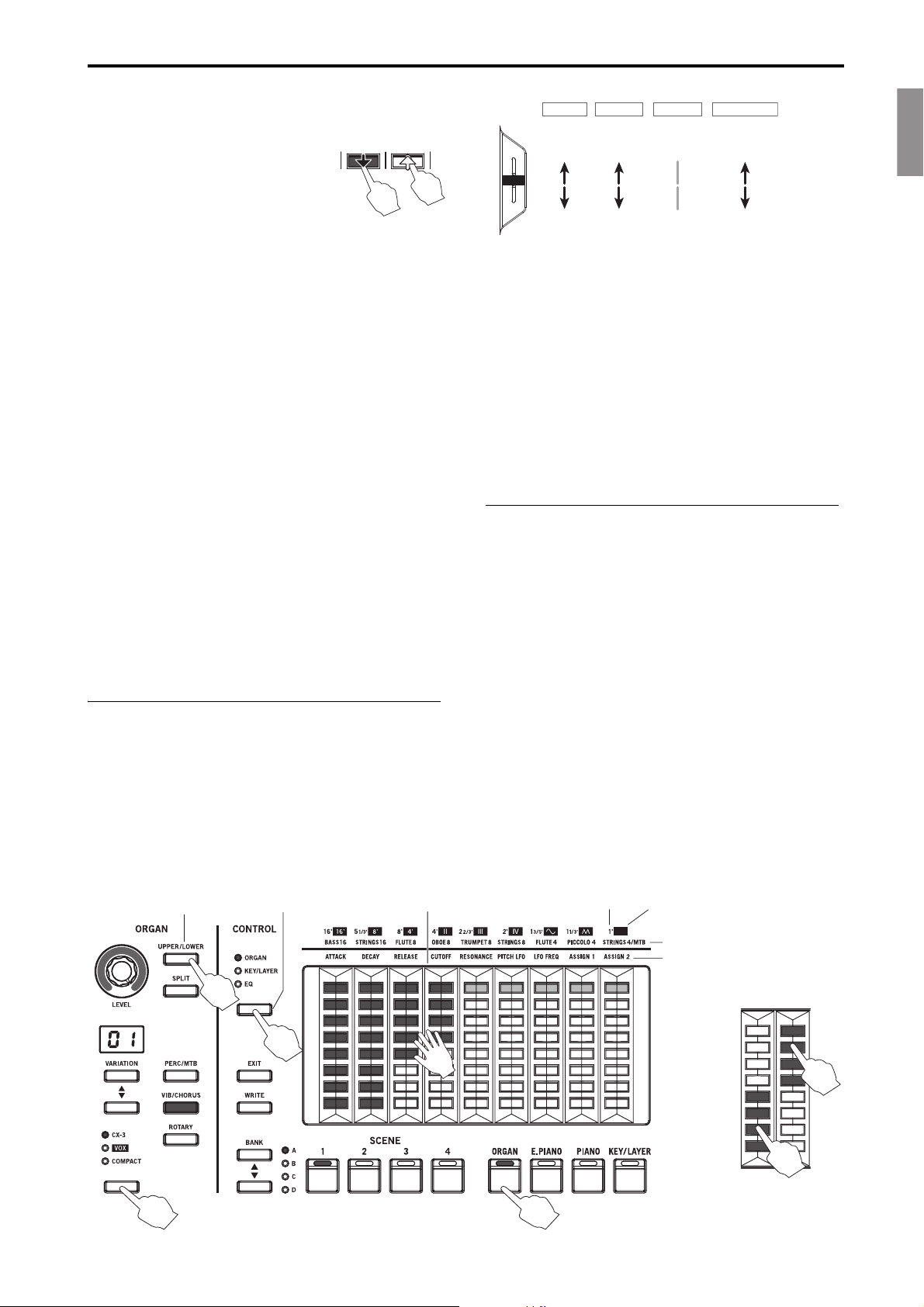
EnglishFrançaisDeutschEspañol
Priority
when layered
Fast
Rotary
speed
ORGAN
Slow
(stop)
1
On
Tremolo
E.PIANO
O
2
Disabled
PIANO
3
Up
Pitch bend
KEY/LAYER
Down
4
5 Operate the drawbars by touching the touch sensors with
your fingers. You can control more than one drawbar at the
same time.
Tip : Sliding your finger up and down
the LEDs will make it easier to turn
them on/off.
Tip : The sensors operate as on/off
switches for each tone when the organ
type is set to COMPACT. Touch the bottom half of each bar
to switch the tones on, and touch the top half to switch the
tones off. (See the right side of the diagram shown below.)
Note: When switching to a different type or variation of the
same part, the touch sensor settings you have changed will be
switched to the settings for each variation. Also, when the
power is turned off, the touch sensor settings will be erased.
Note: To save the touch sensor settings that you have adjusted
for each sound, save the scene. (See page 11)
Note: The settings cannot be saved to the variations
themselves.
Adjusting the KEY/LAYER filter, EG and LFO
1 Turn the KEY/LAYER part select button on.
2 Select the type using the KEY/LAYER type button.
Press the VARIATION , buttons to select the variation
to adjust.
3 Select KEY/LAYER using the CONTROL button.
4 Adjust the settings by touching the touch sensors with
your fingers.
You can touch more than one sensor at the same time.
Tip : The function names (such as ATTACK, DECAY and so on)
are shown above each touch sensor. The functions controlled
by USER 1 and USER 2 will differ for each variation.
Note: To save the touch sensor settings that you have adjusted
for each sound, save the scene. (See page 11)
Bend lever
You can make changes to the sound by pushing the bend lever
up or down. The lever will move back to center position when
released.
The functions that are changed by the bend lever will differ,
depending on which part is on.
Selecting and Playing Sounds 3. Using controllers
ORGAN part: Switches the rotary speaker simulation between
slow (stop) and fast.
Switch the ROTARY button on (the button will light) to turn
the rotary speaker simulation on.
E. PIANO part: This switches the tremolo effect on/off.
PIANO part: Disabled.
KEY/LAYER part: Bends the pitch up/down.
Note: When more than one part is on (layered mode), the
functions are given priority as shown below.
1. ORGAN, 2. E. PIANO, 3. PIANO, 4. KEY/LAYER
When the PIANO part and KEY/LAYER part are layered, the
bend lever will be disabled.
Keyboard
The keyboard of the VOX Continental is velocity sensitive, but
aftertouch is not supported. This keyboard features waterfall
keys (the keys are slightly sloped towards the player, and
feature smooth edges).
When playing sounds other than organ type sounds, your
playing strength (velocity) can affect aspects of the sound such
as the volume and the EG speed, allowing you to vary the
character of the attack.
You can also use the DYNAMICS knob to instantly adjust how
the volume and tone will be changed in response to how hard
the keys are played (velocity) (See page 12).
For organ type sounds, you can set whether the tone will
sound at the shallower part of the keyboard or at the deeper
part of the keyboard. You can play glissandos, trills and so on
like with a vintage tonewheel organ (See page 21). You can
also split the keyboard into UPPER (upper part of the
keyboard) and LOWER (lower part of the keyboard), or play in
Adjusting the organ drawbars
UPPER/LOWER
button
3
CONTROL button
4
Touch sensor
5
VOX
CX-3
ORGAN
COMPACT
(KEY/LAYER)
For “COMPACT”
OFF
ON
12
Part select buttonsORGAN type buttons
En-9
Page 10

Selecting and Playing Sounds 4. Applying effects
EFFECT
type button
DELAY
button
EQ button
EFFECT button
EFFECT knob
TAP TEMPO button
DELAY
knob
REVERB button
REVERB knob
4
1, 3
2
3
2a,
2c
2a
2b
combination with an external MIDI keyboard to play the lower
part of the VOX Continental.
The octave up/down (see page 12) and transposition (see
page 12) of the keyboard can also be controlled.
CONTROL, ROTOR SPEED and DAMPER pedals
You can control the sound of the VOX Continental using
commercially-available foot pedals.
(See “3. Connecting the pedals”, page 6)
4. Applying effects
Effects can be applied to the sounds of each part, including the
Nutube vacuum tube drive amount, three series of effects
(EFFECT, DELAY and REVERB), and EQ. These effects apply
to all sounds within each part.
Switching between variations on each part will have no effect
on the settings. The settings for EFFECT, DELAY and REVERB
are included in each scene. Switching the scene will change the
effects as well. Note that VALVE DRIVE and EQ will not be
changed.
A rotary speaker simulation and vibrato/chorus effect can also
be applied separately to the ORGAN part sounds.
Applying EFFECT, DELAY and REVERB
One of six types of effects can be chosen for the EFFECT. By
using effects, you can completely transform the original
sounds by adding heavy distortion, vibrato and so on—it’s
completely up to how you set it. The DELAY will make the
same sound play again after a specified interval. The REVERB
will add reverberation to the sound, giving a feeling of
spaciousness. One of four types of DELAY can be selected, and
one of five types of REVERB can be selected for the effect.
1 Press the button corresponding to the effect you wish to
apply. (The button will light up.)
For instance, if you want to use the PHASER effect, press
the EFFECT type button.
To apply delay, press the DELAY button; and to apply
reverb, press the REVERB button.
2 Select the effect type.
Press the type button to select the effect type.
Note: When you switch to a different effect, the factory
default settings for that effect will be applied.
To set the DELAY, follow these steps: (a) Press the EXIT
button and the DELAY button. (b) Press the KEY/LAYER
, button to select the effect type. The type will be
shown in the KEY/LAYER display. (c) Press the EXIT
button to exit from type selection.
To set the REVERB, follow these steps: (a) Press the EXIT
button and the REVERB button. (b) Press the KEY/LAYER
, button to select the effect type. The type will be
shown in the KEY/LAYER display. (c) Press the EXIT
button to exit from type selection.
3 Turning the EFFECT, DELAY and REVERB knobs controls
the depth of each effect.
Turning the knobs while pressing each effect button will
adjust the feedback amount and so on.
The change in sound will differ, depending on the effect
selected. (See page 18)
4 To set the LFO cycle, delay time, etc, press the TAP
TEMPO button several times at the tempo you wish to set.
The change in sound will differ, depending on the effect
selected.
Using the equalizer (EQ) to adjust the tonal
character
Use the EQ to adjust the characteristics of the overall audio
output. The tonal character of each frequency band can be
adjusted to shape the sound, or to help create new sounds. You
can also use the EQ to adjust the sound to match the
characteristics of the live performance venue you are playing
in, or the speakers you use.
1 Press the EQ button to turn it on. (The button will light up.)
2 Select EQ using the CONTROL button. (The LED will light
up.)
3 The nine-band graphic equalizer will display on the touch
sensors.
4 Adjust the settings by touching the touch sensors.
When a given band is at 0 [dB], the two LEDs in the center
will dimly light.
En-10
Page 11

EnglishFrançaisDeutschEspañol
Saving a Scene Saving a scene to the SCENE 1–4 buttons
2
3, 4
1, 4
Saving a Scene
Saving a scene to the SCENE 1–4 buttons
You can save the sound settings on the VOX Continental as
scenes. There are a total of 16 scenes (4 scenes × 4 banks).
The settings that can be saved in a scene include the part select
buttons, each sound part, the touch sensors, and EFFECT
control (except for the EQ).
Note: The following settings are not saved in scenes.
EQ, VOLUME knob, VALVE DRIVE knob and button,
DYNAMICS knob and button, CONTROL button, bend lever
1 Press the WRITE button.
The SCENE 1–4 buttons will blink.
2 Press the BANK , buttons to select the bank where the
scene will be saved.
The A–D LEDs will light.
3 Press a button from SCENE 1–4 to select the scene to be
registered.
Only the SCENE button that you press will blink.
If you press the EXIT button, the save operation will be
cancelled.
4 Press the same SCENE 1–4 buttons again to save the sound
in the bank and scene that you specified.
The button corresponding to the scene you saved (SCENE
1–4) will blink.
You can also press the WRITE button to save the scene.
Listening to the demo songs
Playing back the demo songs
The VOX Continental comes with 16 demo songs that are
appropriate for each sound on the keyboard.
Organ sounds: 4, electric piano sounds: 4, piano sounds: 4,
keyboard/layer sounds: 4
1 Hold down both the BANK and buttons.
Release the buttons once the demo song starts playing.
The first song for the ORGAN part will play (the SCENE 1
and ORGAN buttons will blink).
2 Select the demo song for the sound you want to hear, by
using the part select buttons (ORGAN, E. PIANO, PIANO
or KEY/LAYER).
For instance, if you want to hear a demo song with the
piano sound, press the PIANO part select button. The first
song for PIANO sounds will play (the PIANO and SCENE
1 buttons will blink).
3 Select the four demo songs for each sound by using the
SCENE 1–4 buttons (the button you press will blink).
When the song ends that is currently playing, the next
song will automatically begin. All songs will play back
endlessly, in order.
Press a blinking SCENE button (indicating the song that is
being played back) to restart playback of that song from
the beginning.
Press a different SCENE button to stop playback of the
current song. The song corresponding to the SCENE
button you press will start playing back.
4 Press the EXIT button to return to normal play mode.
If a demo song is being played back when you press EXIT,
the song will stop.
Scenes can also be saved to USB storage devices (commercially
available). (See page 23)
4
1
23
En-11
Page 12

Detailed Functions 1. Master control
6
4
3 5
2
1
1 2 3 4
Detailed Functions
1. Master control
1: VOLUME knob
This adjusts the volume of
sound from the OUTPUT
jacks and headphones jack.
2: VALVE DRIVE knob
Adjusts the amount of drive
for the vacuum tube circuit.
Nutube technology creates a
unique sound with presence
by means of a vacuum tube,
in addition to being rich in
harmonics and featuring
smooth distortion. This makes
a wide variety of changes in
sound possible, from a soft
pressure to wild distortion.
3: VALVE DRIVE button
This switches the vacuum
tube circuit on/off.
When this is turned on, the vacuum tube circuit is inserted into
the signal path. Turning this off will completely detach the
circuit from the signal path.
Note: The VALVE DRIVE settings are not saved in scenes. This
will always be off when the power is turned on. Turning this
button on will cause the valve drive to be applied, according to
the position of the knob.
6: OCTAVE , buttons (TRANSPOSE button)
Octave up/down
This adjusts the octave of the pitch (how high the sound is) that
actually sounds when you play the keyboard, in one-octave
units. You can set the octave within a range of ±2 octaves.
Press the button to raise the octave.
Press the button to lower the octave.
One octave up: button blinks slowly
Two octaves up: button blinks rapidly
One octave down: button blinks slowly
Two octaves down: button blinks rapidly
Note: Switching between variations on each part will have no
effect on these settings.
Tra nspo sing
This adjusts the pitch (how high the sound is) that actually
sounds when you play the keyboard, up or down in
semitones. Use this feature when you want to play in the same
key while hearing the sound in a different key. You can
transpose the sound within a range of ±1 octave.
While holding down both the OCTAVE and buttons,
press a key from C3 to B3, or from C#4 to C5 on the
keyboard.
The transpose amount (–12 to 0–12) will blink in the
VARIATION display of the ORGAN part for a period of
time. Minus numbers (–) are shown by a dot. The OCTAVE
, buttons will light when the keyboard is transposed.
To cancel transposition, press both the OCTAVE and
buttons together.
The OCTAVE , buttons will go dark.
4: DYNAMICS knob
This adjusts how the volume and tone will be changed in
response to how hard the keys are played (velocity) on this
keyboard.
Turning the knob to the left will cause the sound to play
Turning the knob to the right will cause the sound to play
The sound will not change when the knob is in center
For layered and split sounds, the dynamics effect will be
applied to both variations.
Note: The effect controlled may differ, depending on the
variation.
Note: The effect will be applied to the velocity curve (see
page 21) that is selected.
5: DYNAMICS button
This turns the dynamics effect of the DYNAMICS knob on or
off.
Note: The DYNAMICS settings are not saved in scenes. This
will always be off when the power is turned on. Turning this
button on will cause the dynamics to be applied, according to
the position of the knob.
softer in response to the strength of the keys played. This is
good for playing highly inflected passages from
pianissimo (very soft) to fortissimo (very loud), such as
solo piano or in band ensembles.
louder in response to the strength of the keys played. This
is good for generally making your sound stand out when
playing backing parts in a band ensemble, or when playing
a solo.
position.
E1 E7
C2 C7
73 keys
61 keys
Note: Switching between variations on each part will have no
effect on these settings.
C3
C4
Transposition range
C5
2. Part select
1: ORGAN button
2: E. PIANO button
3: PIANO button
4: KEY/LAYER button
Selects the sound part for performance. There are four sound
parts on the VOX Continental: organ, electric piano, acoustic
piano and keyboard/layer.
Press the part select
button of the part
you wish to play
(the LED will light).
Pressing both
buttons together
(the LEDs will
light) will make both sounds play at the same time (layered
mode) when you play the keyboard.
En-12
Page 13

EnglishFrançaisDeutschEspañol
1
2
3
4
5
6
7
8
9
3. ORGAN part
1: ORGAN type
button, LEDs
This selects the ORGAN
type.
CX-3: Tonewheel organ
VOX: VOX transistor organ
COMPACT: Compact
transistor organ
Note: Refer to “Touch
sensors” (see page 15) for
how the touch sensors
operate on each organ type.
Note: The VOX and the
COMPACT organs apply
compression when you
play several notes at a time.
This slightly decreases the
individual volume of each
note played.
2: VARI ATIO N , buttons
3: VARIATION display
Select the variation for the organ that you selected using the
ORGAN type button.
The variation number is shown in the VARIATION display.
Note: When the ORGAN part is off, the VARIATION display
will dimly light.
4: LEVEL knob
This sets the volume for the ORGAN part.
The volume level is shown by the LEDs surrounding the knob.
5: UPPER/LOWER button
There are two types of settings for the organ sounds, one for
UPPER (the upper part of the keyboard) and one for LOWER
(the lower part of the keyboard).
Press the UPPER/LOWER button to switch between
playing the keyboard and using the drawbars (touch
sensors) for either UPPER (upper part of the keyboard) or
LOWER (lower part of the keyboard).
UPPER/LOWER button
When lit:
Keyboard and drawbars operate the LOWER side.
When dark:
Keyboard and drawbars operate the UPPER side.
Note: The UPPER/LOWER button is enabled when the organ
type is CX-3 or VOX.
Split off (when using the keyboard without splitting
the sound)
Press the UPPER/LOWER button to switch between playing
the entire keyboard and using the drawbars on either UPPER
(the button goes dark) and LOWER (the button is lit).
Split on (when splitting the keyboard into UPPER
and LOWER)
When split is on (see “6. SPLIT button” below), the higher
notes will be assigned to the UPPER part, and the lower notes
will be assigned to the LOWER part, with the dividing point
being called the “split point”.
Detailed Functions 3. ORGAN part
During split mode, press the UPPER/LOWER button to switch
between using the drawbars on either UPPER (the button goes
dark) and LOWER (the button is lit). This has no effect on the
keyboard itself.
Playing the VOX Continental with UPPER, and
playing an external MIDI keyboard with LOWER
Turn the UPPER/LOWER button off, and set the VOX
Continental and the drawbars to UPPER.
To control the drawbars of an external MIDI keyboard, press
the UPPER/LOWER button (the button will blink) while
pressing the EXIT button.
The LOWER drawbars will display, and you will be able to
control them.
Note: Refer to “3. Lower part MIDI channel” (see page 20) for
the settings in order to play instrument with UPPER and play
an external MIDI keyboard with LOWER.
6: SPLIT button
This splits (divides) the UPPER (upper part of the keyboard)
and LOWER (lower part of the keyboard), assigning them to
the higher notes and the lower notes on the keyboard.
Note: The SPLIT button is enabled when the organ type is
CX-3 or VOX.
1 On the ORGAN part, select the organ type and variation.
2 Press the SPLIT button (the button will light).
The UPPER (upper part of the keyboard) will be assigned
to the higher notes, and LOWER (lower part of the
keyboard) will be assigned to the lower notes on the
keyboard.
3 To set the split point (the note on the keyboard where the
parts are divided), press a key while holding down the
SPLIT button.
This note will be the lowest note of the new UPPER region.
7: PERC/MTB button
Turning on/off the percussion
This switches the percussion on/off.
Note: This is enabled when the organ type is CX-3.
When percussion is turned on, a pitched attack will be added
to the sound, making it sound more dynamic. When playing
legato, the attack sound will be added to only the first note
played in a phrase.
Note: This effect will be added only to the UPPER region of the
keyboard.
Turning MTB on/off
This switches the MTB (Multi-Tone Booster) on/off.
Note: This is enabled when the organ type is COMPACT.
When this is on, the tone stop settings will be disabled, and a
sound ranging from full and mellow all the way up to a
characteristic sharp sound can be created.
Refer to “3) Compact” (see page 16) for how to operate the
touch sensors.
8: VIB/CHORUS button
This switches the vibrato/chorus effect on/off.
The effect will differ, depending on the organ type and
variation.
Note: Only vibrato can be used with the VOX organ type.
9: ROTARY button
This switches the rotary speaker simulation on/off for the
organ.
En-13
Page 14

Detailed Functions 4. E. PIANO part
1
2
3
4
1
2
3
4
4. E. PIANO part
1: E. PIANO type button, LEDs
This selects the electric piano type.
TINE: Vintage electric piano with tines
4
REED: Vintage electric piano with reeds
FM: FM electric piano
2: VARI ATIO N , buttons
3: VARIATION display
3
2
Select the variation for the electric piano
you selected with the E. PIANO type
button.
The variation number is shown in the
VARIATION display.
Note: When the E. PIANO part is off, the
VARIATION display will dimly light.
4: LEVEL knob
This sets the volume for the E. PIANO
part.
1
The volume level is shown by the LEDs
surrounding the knob.
5. PIANO part
1: PIANO type button, LEDs
This selects the acoustic piano type.
GRAND: Grand piano
UPRIGHT: Upright piano
E. GRAND: Electric grand
6. KEY/LAYER part
1:
KEY/LAYER type button, LEDs
Select the sound type for the keyboard/
layer.
KEY: Clavinet, other keyboard
instruments
BRASS: Brass, woodwind
STRINGS: Strings, Choir
LEAD: Lead sounds
SYNTH: Synthesizers
OTHER: Other sounds
2: VAR IATI ON , buttons
3: VARIATION display
Use the KEY/LAYER type button to
select the variation for the sound you
selected.
The variation number is shown in the
VARI ATIO N di s pl a y.
Note: When the KEY/LAYER part is off,
the VARIATION display will dimly
light.
4: LEVEL knob
This sets the volume for the KEY/
LAYER part.
The volume level is shown by the LEDs
surrounding the knob.
2: VARI ATIO N , buttons
3: VARIATION display
Select the variation for the acoustic piano
you selected with the PIANO type
button.
The variation number is shown in the
VARIATION display.
Note: When the PIANO part is off, the
VARIATION display will dimly light.
4: LEVEL knob
This sets the volume for the PIANO part.
The volume level is shown by the LEDs
surrounding the knob.
En-14
Page 15

EnglishFrançaisDeutschEspañol
1
2
CX-3
KEY/LAYER
ORGAN
VOX
COMPACT
Base note
C4
Upper
Lower
Base note
C4
Base note
C4
7. Touch controls
Use the touch controls to control the organ drawbars, filter and
attack time for the synthesizer, and the overall EQ settings for
all parts.
1: CONTROL button, LEDs
This selects the target settings to control using the touch
sensors.
ORGAN: The touch sensors will operate as drawbars and
switches for the organ sound.
KEY/LAYER: The touch sensors will control the sound of the
KEY/LAYER part.
EQ: The touch sensors will control the nine-band equalizer.
This setting affects the sound of all parts.
2: Touch sensors
Touch the touch sensors with your fingers to control the
parameters that you have selected using the CONTROL
button. You can control more than one sensor at the same time.
ORGAN
The touch sensor will operate
differently depending on the type
(CX-3, VOX or COMPACT).
The diagram at right shows the
pitch and other information listed
above the touch sensors for each
organ type.
Refer to page 8 for how to use the touch sensors.
Note: The settings shown here are saved when a scene is
saved.
1) CX-3
The nine drawbars are used to create basic sounds for the
CX-3. Each drawbar can be used to add overtones to the basic
sounds.
The drawbar pitches are listed below.
16', 5-1/3', 8', 4', 2-2/3', 2', 1-3/5', 1-1/3', 1'
UPPER (the upper part of the keyboard) and LOWER (the
lower part of the keyboard) each use their own drawbar
settings. Switch between the two with the UPPER/LOWER
button. (See “UPPER/LOWER button”, page 13)
Note: When a drawbar is set to 0, the topmost LED will dimly
light.
Detailed Functions 7. Touch controls
E1 E7
C2 C7
73 key
61 key
The following diagram shows the pitches for each drawbar
when pressing C4 on the keyboard.
C4
2) VOX
The VOX drawbars differ for UPPER and LOWER. Switch
between the two with the UPPER/LOWER button.
(See “UPPER/LOWER button”, page 13)
On the upper part, use the five drawbars (16', 8', 4', II, III) to
add overtones, and use the and drawbars on the
right to adjust the overall tone. is a sine wave or a soft
sound, like a flute; and is a square wave or a bright
sound, like a reed instrument.
On the lower part, use the four drawbars (16', 8', 4', IV) to
add overtones, and use the and drawbars on the
right to adjust the overall tone.
Note: When the and drawbars are set to 0, they will not
produce sound.
Note: When a drawbar is set to 0, the topmost LED will dimly
light.
The following diagram shows the pitches for each drawbar
when pressing C4 on the keyboard.
En-15
Page 16

Detailed Functions 7. Touch controls
ON
ON
OFF
Base note C4
MTB
Amount
16’ 8’4’
MTB ON
ONON
OFF
Base note
C4
3) Compact
Turn the tone stops on or off.
For the tone stops, a type of instrument sound like the one
shown on the panel will play at the specified octave. Add these
tone stops to create your sound. The sounds and octaves are
listed below.
BASS 16, STRINGS 16, FLUTE 8, OBOE 8, TRUMPET 8, STRINGS
8, FLUTE 4, PICCOLO 4, STRINGS 4
1 Press the PERC/MTB button to turn MTB off. (The button
will go dark.)
2 Touch one of the four LEDs on the lower side to turn them
on (the four LEDs on the bottom will light).
Touch one of the four LEDs on the top side to turn them on
(the four LEDs on the top will light).
The following diagram shows the pitches for each tone stop
when pressing C4 on the keyboard.
KEY/LAYER
This controls the volume of the KEY/LAYER variation sound.
Each sensor controls the following parameters.
Refer to page 9 for how to use the touch sensors.
Note: The settings shown here are saved when a scene is
saved.
note-on
Level
Start
Level
Attack Time
ATTACK
Attack Level
Sustain Level
Decay Time Release time
DECAY
note-o
RELEASE
Level
Release Level
Time
LPF
RESONANCE
Frequency
HighLow
CUTOFF
When MTB is on, the tone stop settings will be disabled, and
the Multi-Tone Booster will be applied to the sound.
1 Press the PERC/MTB button to turn MTB on. (The button
will light.)
2 Use the three touch sensors on the left side to turn MTB 16',
MTB 8', MTB 4' on or off.
The touch sensor on the right side (MTB Amount) adjusts
the MTB level, or the amount of the MTB effect.
PITCH LFO
LFO FREQ
Amp EG
Adjusts the amp EG of the variation. This sets how the volume
will change over time.
(1) ATTACK
Sets whether the sound will reach full volume right after a note
is played, or whether the sound will gradually fade in.
(2) DECAY
Sets the decay of the sound following the attack time.
(3) RELEASE
Sets how long it takes for the sound to fade to silence after
note-off (releasing a key).
Filter
(4) CUTOFF
This cuts off the frequency range that you specify, such as the
high or low end of the sound.
For instance, you can use a low-pass filter to vary the
brightness of the sound. Making the normal value smaller will
produce a darker sound, and making the value larger will
produce a brighter sound.
Note: The filter differs for each variation.
(5) RESONANCE
This emphasizes the frequencies around the cutoff frequency.
When the value is 0, there is no emphasis, and frequencies
beyond the cutoff will simply diminish smoothly.
At medium settings, the resonance will make the sound more
nasal, or more extreme. At very high settings, the resonance
will sound like a whistling pitch.
En-16
Page 17

EnglishFrançaisDeutschEspañol
0
12
63
125 250 500 1K 2K 4K 8K 16K Hz
-12
dB
1
3
4
2
LFO
(6) PITCH LFO
Adjusts how much the LFO makes the pitch vibrate.
(7) LFO FREQ
This sets the LFO frequency.
Note: When the value is 0 dB, the two LEDs in the center will
dimly light.
Assignable
(8) ASSIGN1
The assigned effect will differ for each sound.
(9) ASSIGN2
The assigned effect will differ for each sound.
Note: Some values are set as switches (when the top four LEDs
are lit, the value is “on”; and when the bottom four LEDs are
lit, the value is “off”) or as sliders.
EQ frequency band and gain
The nine-band graphic EQ is placed in the latter part of the
EFFECTS series, and applies to the VALVE DRIVE and stereo
out.
All of the equalizer bands are peaking (parametric) equalizers.
Turn the EQ button on.
63 Hz gain [dB] [–12.0…+12.0]
125 Hz gain [dB] [–12.0…+12.0]
250 Hz gain [dB] [–12.0…+12.0]
500 Hz gain [dB] [–12.0…+12.0]
1 KHz gain [dB] [–12.0…+12.0]
2 KHz gain [dB] [–12.0…+12.0]
4 KHz gain [dB] [–12.0…+12.0]
8 KHz gain [dB] [–12.0…+12.0]
16 KHz gain [dB] [–12.0…+12.0]
This sets the gain for each band.
Refer to page 19 for how to use the EQ.
Note: When the value is 0 dB, the two LEDs in the center will
dimly light.
Note: Although the EQ on/off and the settings made here will
not be saved in a scene, they will be saved when the power is
turned off, and will be recalled when the instrument is turned
on.
Detailed Functions 8. Scene select
8. Scene select
Up to 16 sounds that are set on the VOX Continental can be
saved, and you can recall those settings instantly. These are
called “scenes”.
Settings that are saved:
Part select button, each sound part, touch sensors, and EFFECT
control (except for the EQ), octave and transpose settings
Settings that are not saved:
EQ, VOLUME knob, VALVE DRIVE knob and button,
DYNAMICS knob and button, CONTROL button, bend lever
1: BANK , buttons, LEDs
There are four scene banks, from A to D.
Press the BANK , buttons to select a bank.
2: SCENE 1, 2, 3, 4 buttons
Press the BANK , buttons to recall scenes 1–4 from the
selected bank.
The sound will switch to the settings that are saved for that
scene.
Note: If you change one of the settings listed above in “Settings
that are saved”, the currently selected SCENE button will
blink. Press the blinking SCENE button to undo the changes
and revert to the saved state.
3: WRITE button
This saves the current sound settings to a scene.
Refer to “Saving a Scene” (see page 11) for how to register a
scene.
Note: When you turn the power on, the scene that you had
selected before turning the power off will be recalled.
4: EXIT button
Use this button to cancel write operations, when making
system settings such as master tuning or MIDI channels, or to
escape the current operation. (See page 20)
En-17
Page 18

Detailed Functions 9. EFFECTS controls
9. EFFECTS controls
This configures the three series of effects and EQ.
For the variations of each sound part, normally you use
EFFECT in creating the sound, DELAY and REVERB for
overall spatial processing, and the nine-band EQ to adjust the
overall tonal character. Use VALVE DRIVE to give the sound a
heavier or driving feeling.
These effects apply to the variations of all parts.
Part
ORGAN
E.PIANO
KEY/LAYER
PIANO
EFFECT 9 Band EQ
DELAY
REVERB
VALVE DRIVE
OUTPUT
L, R
DRIVE: Creates a heavier, distorted sound.
WAH : Creates more shiny and muffled tones, by changing the
frequency band to emphasize. You can control the effect using
a pedal connected to the CONTROL jack.
Note: When you switch to a different effect, the factory default
settings for that effect will be applied.
3: EFFECT knob
Adjusts the effect that you select using the EFFECT type
button.
The way the sound changes will differ, depending on the effect
type and variation.
Turn the EFFECT knob to adjust the first function.
The depth of the LFO modulation will change.
Turn the EFFECT knob while pressing the EFFECT button
to adjust the second function.
The speed of the LFO will change.
Note: Switching between variations on each part will have no
effect on the settings.
Note: The settings for EFFECT, DELAY and REVERB are
included in each scene. The settings change along with each
scene. Note that VALVE DRIVE and EQ will not change.
3
2
5
4
8
EFFECT
1
7
6
9
1: EFFECT button
Switches the effects on/off.
(The button will light when effects are on.)
2: EFFECT type button, LEDs
Select the effect type. The effect LED that you select will light
up.
CHORUS: Varies the delay time on the input signal to create a
thicker or warmer sound.
PHASER: Alters the phase of the sound to create a swelling
effect. This is effective for electric pianos and other sounds.
FLANGER: Creates a thick swelling sound and a sense of
motion in pitch. This is effective for sounds that contain many
overtones.
COMP: A compressor effect that compresses the dynamic
range of the input signal. Use compression to create a
smoother sound with punch. This is effective for pianos and
other sounds.
DELAY
The DELAY effect delays the sound, so that it plays after a
certain interval (like an echo).
4: DELAY button
Switches the delay on/off. (The button will light when on.)
Selecting the delay type
Hold down the EXIT button and press the DELAY button.
Press the KEY/LAYER , buttons to switch the type.
The delay type will be shown in the VARIATION display
of the KEY/LAYER part.
01. DELAY: This is a simple stereo delay.
02. CROSS: This is a stereo delay that bounces back and forth
from left to right.
03. TAPE: This effect models the analog tape echo found on
popular devices. The effect recreates the changes in tone from
sound distortion and vibration produced by the rotation of
magnetic tape and the motor. This offers a warm echo sound.
04. MOD DLY: This effect adds a pitch shift-type effect similar
to a chorus effect to a delay, creating a swelling, wobbly delay
sound.
Press the EXIT button to exit from type selection.
5: DELAY knob
Adjust the amount of delay.
The way the sound changes will differ, depending on the effect
type and variation.
Turn the DELAY knob to adjust the first function.
The depth of the delay will change.
Turn the DELAY knob while pressing the DELAY button to
adjust the second function.
The amount of feedback will change.
* Note that you can adjust the delay time with the TAP TEMPO
button.
En-18
Page 19

EnglishFrançaisDeutschEspañol
Detailed Functions 9. EFFECTS controls
REVERB
The REVERB effect adds reverberation to a sound, which
simulates the feeling of being in a room, with sound reflecting
off of the ceiling and walls.
6: REVERB button
This switches the reverb on/off.
(The button will light when on.)
Selecting the reverb type
Hold down the EXIT button and press the REVERB button.
Press the KEY/LAYER , buttons to switch the type.
The reverb type will be shown in the VARIATION display
of the KEY/LAYER part.
01. HALL1: This is a hall-type reverb that simulates the
reverberations of a large concert hall or ensemble hall.
02. HALL2: This is a hall reverb with a more transparent sound
than HALL1.
03. ROOM1: This reverb simulates the reverberations of a small
room.
04. ROOM2: This is a reverb with somewhat brighter
reverberations than ROOM1.
05. SPRING: This reverb simulates the spring reverb sound
used in some guitar amps and organs.
Press the EXIT button to exit from type selection.
7: REVERB knob
Adjust the amount of reverb.
The way the sound changes will differ, depending on the effect
type and variation.
Turn the REVERB knob to adjust the first function.
The depth of the reverb will change.
Turn the REVERB knob while pressing the REVERB button
to adjust the second function.
This adjusts the reverb time and room size. For the
SPRING reverb, this adjusts the reverb time and spring
reverberation.
EQ (equalizer)
8: EQ button
This switches the EQ on/off. (The button will light when on.)
When the EQ is on, you can use the touch sensors to adjust
the EQ when “EQ” is selected using the CONTROL
button. (See “CONTROL button, LEDs”, page 15)
All of the equalizer bands are peaking (parametric) equalizers.
Note: The EQ on/off settings are not saved in scenes.
TEMPO
9: TAP TE MPO bu t ton
This sets the tempo that is the basis for the LFO speed and so
on for the effects.
Press the TAP TEMPO button several times, at the tempo
you wish to set.
Adjusts the delay time and tremolo speed for sounds such
as E. PIANO (TINE, REED, FM).
En-19
Page 20

System Settings 1. Master tune
MIDI IN
MIDI OUT
MIDI cable
ORGAN LOWER (lower keyboard)
ex) MIDI ch. 2
ORGAN UPPER (upper keyboard)
ex) MIDI ch. 1
System Settings
10. Calibrating the pedal 11. Touch sensor calibration (+ power button)
9. Wah pedal control
Saving the
scene data
1
Loading the
14.
scene data
1, 3
2. MIDI channel
1. Master tune
3. Lower part MIDI channel
7. Auto power o
2
4. Local control
The settings that can be made here include overall settings for
this instrument, including master tune, MIDI, controller
functions and so on.
13.
How to configure the settings
1 Press the button assigned to the function you wish to
change, while holding down the EXIT button (see the
diagram above).
The button to which the function is assigned will blink,
and the value will be shown in the VARIATION display of
the ORGAN part. All other VARIATION displays will go
dark.
2 Set the desired value using the ORGAN part VARIATION
, buttons.
3 Push the button to which the function is assigned, and
apply the settings.
Push the EXIT button to cancel the settings.
Note: The steps to follow may differ from the above. Refer to
each item for details.
12.
Restoring the
VOX Continental to
factory-set default
settings (+ power button)
8. VOX logo LED on/o
6. Organ key trigger
5. Velocity curve
2. MIDI channel
Specifies the MIDI channels on which this instrument will
transmit and receive (from 1–16). (Default setting: 1)
1 Hold down the EXIT button and press the SCENE 2 button.
(The SCENE 2 button blinks.)
2 Specify the MIDI transmission channel using the ORGAN
part VARIATION , buttons.
3 Push the SCENE 2 button to apply the settings.
Push the EXIT button to cancel the settings.
3. Lower part MIDI channel
Specifies the MIDI channels (1–16) when using an external
MIDI keyboard as the VOX Continental’s organ LOWER (the
lower part of the keyboard). (Default setting: 2)
1. Master tune
Sets the tuning for the entire keyboard.
Tuning can be set in cents (1 semitone=100 cents), within a
range of ±50 cents (427.47... 440...452.89 Hz). When the value is
0, the frequency of A4 will be 440 Hz. (Default setting: 0)
1 Hold down the EXIT button and press the SCENE 1 button.
(The SCENE 1 button blinks.)
2 Set the tuning using the ORGAN part VARIATION ,
buttons.
For minus (–) values, a dot appears beside the number on
the right side of the cent value in the VARIATION display.
Press the VARIATION and , buttons at the same time
to reset the value to 0.
3 Push the SCENE 1 button to apply the settings.
Push the EXIT button to cancel the settings.
En-20
Page 21

EnglishFrançaisDeutschEspañol
Soft
127
Strong
1
1
2
3
8
6
5
4
7
9
Connecting an external MIDI keyboard, and
configuring the MIDI channels
1 Connect the MIDI OUT connector of the MIDI keyboard to
be used for the lower part, to the MIDI IN connector of this
instrument.
2 Set the MIDI transmission channel of the MIDI keyboard
to be used for the lower part, to any MIDI channel besides
the one set on the VOX Continental.
Lower part MIDI channel settings for this instrument
1 Hold down the EXIT button and press the SCENE 3 button.
(The SCENE 3 button blinks.)
2 Using the ORGAN part VARIATION , buttons, match
this instrument’s receiving MIDI channel to the LOWER
MIDI keyboard’s MIDI transmission channel.
Note: The LOWER MIDI channel cannot be set to the same
channel as the MIDI channel, shown in “2. MIDI channel”
(see page 20).
3 Push the SCENE 3 button to apply the settings.
Push the EXIT button to cancel the settings.
4. Local control
This setting prevents notes from being sounded in duplicate
when this instrument is connected to a DAW and the
performance data is echoed back from the sequencer. (Echo
back occurs when the performance data transmitted when
playing this instrument is re-transmitted back to this
instrument from the DAW.) In this case, switch to
control off). (Default setting: on)
oF
(local
1 Hold down the EXIT button and press the DYNAMICS
button. (The DYNAMICS button blinks.)
2 Switch this setting on or off using the ORGAN part
VARIATION
oF
: This instrument and its controllers will be internally
disconnected from the sound generator. This prevents echo
back.
on
: Select this setting when you are using this instrument
by itself.
, buttons.
3 Push the DYNAMICS button to apply the settings.
Push the EXIT button to cancel the settings.
5. Velocity curve
This configures how the volume and tone will be changed in
response to how hard the keys are played (velocity) on this
keyboard. (Default setting: 4)
1 Hold down the EXIT button and press the part select
PIANO button. (The PIANO button blinks.)
2 Set the velocity curve using the ORGAN part VARIATION
, buttons.
System Settings 4. Local control
1, 2, 3
: These curves produce an effect when you play
strongly.
4
: This is the typical curve.
5, 6
: These curves let you produce dynamic change
without having to play very hard.
7
: This curve provides a flat effect when playing softly.
8
: This curve provides an even more flat effect when
playing softly.
9
: This curve produces an even softer response when
playing softly compared to the typical curve #4.
3 Push the PIANO button to apply the settings.
Push the EXIT button to cancel the settings.
6. Organ key trigger
This sets whether the organ sound plays when you play the
keys lightly or play deep into the keys. Setting the sound to
play when a key is lightly pressed will let you play the
keyboard like a vintage tonewheel organ. (Default setting: Lo)
1 Hold down the EXIT button and press the KEY/LAYER
part select button. (The KEY/LAYER button will blink.)
2 Set the trigger position using the ORGAN part
VA RI AT IO N
h i
: The organ sound will play when the keys are pressed
lightly.
Lo
: The organ sound will play when the keys are pressed
deeply.
, buttons.
3 Push the KEY/LAYER button to apply the settings.
Push the EXIT button to cancel the settings.
7. Auto power off
When a set period of time has passed without playing the
keys, turning the knobs or pressing the buttons on this
instrument, the power is automatically turned off. This is
called “auto power off”. (Default setting: 4h)
1 Hold down the EXIT button and press the SCENE 4 button.
(The SCENE 4 button blinks.)
2 Enable auto power off with the ORGAN part VARIATION
, buttons.
d
(Disable): The auto power off function will be disabled.
The power will not automatically turn off.
4h
(4 hours): When the VOX Continental is left on for 4
hours without being operated or played, it will
automatically turn off.
3 Push the SCENE 4 button to apply the settings.
Push the EXIT button to cancel the settings.
8. VOX logo LED on/off
This turns the VOX logo LED on the rear panel on or off.
(Default setting: On)
1 Hold down the EXIT button and press the part select
ORGAN button. (The ORGAN button blinks.)
2 Use the ORGAN part VARIATION , buttons to set
whether the VOX logo LED lights up or not.
of
: off
on
: on
3 Push the ORGAN button to apply the settings.
Push the EXIT button to cancel the settings.
En-21
Page 22

System Settings 9. Wah pedal control
9. Wah pedal control
Use an expression pedal connected to the CONTROL jack to
control the volume or the wah effect. (Default setting: Auto)
1 Hold down the EXIT button and press the EFFECT button.
(The EFFECT button blinks.)
2 Set the desired function using the ORGAN part
VARIATION
Au
(Auto): When the effect is set to wah (WAH), the pedal
will act as a wah pedal.
When other effects besides wah are selected, the pedal is
used to control the volume.
EX
(Expression): The pedal controls the volume.
, buttons.
3 Push the EFFECT button to apply the settings.
Push the EXIT button to cancel the settings.
10. Calibrating the pedal
Adjust the polarity and variable range of each pedal connected
to the DAMPER, ROTOR SPEED and CONTROL jacks.
1 Turn off the power on the VOX Continental, and connect all
pedals that you wish to calibrate.
Refer topage 6 for how to connect the pedals.
2 Set the pedal to the minimum value.
Tilt the expression pedal all the way towards you (down).
Lift your foot off damper pedal or the pedal switch.
3 While holding down the EXIT button, press the power
button to turn on the power.
4 When the EXIT button and SCENE 1 button start to blink,
release the buttons. (All other LEDs will go dark.)
Calibrating a pedal connected to the DAMPER jack
5 Press the damper pedal down all the way until it stops,
and then lift your foot off the pedal.
Note: If a pedal is not connected to the DAMPER jack,
press the blinking SCENE 1 button to skip this.
When calibration is finished, the SCENE 1 button will
light.
Calibrating a pedal connected to the ROTOR SPEED
jack
6 Check that the SCENE 2 button is blinking.
Note: If a pedal is not connected to the ROTOR SPEED
jack, press the blinking SCENE 2 button to skip this.
7 Press the pedal switch down all the way until it stops, and
then lift your foot off the pedal.
When calibration is finished, the SCENE 2 button will
light.
Calibrating a pedal connected to the CONTROL jack
8 Check that the SCENE 3 button is blinking.
Note: If a pedal is not connected to the CONTROL jack,
press the blinking SCENE 3 button to skip this.
9 Press the expression pedal upward all the way until it
stops, and then bring the pedal all the way down (towards
you).
When calibration is finished, the SCENE 3 button will
light.
10 When all pedals have been calibrated, you will be able to
play the keyboard again after several seconds.
11. Touch sensor calibration
Calibrate the sensitivity of the touch sensors.
Use these steps to adjust the sensitivity of the touch sensors
depending on your playing environment, if they do not seem
to operate as you like.
1 Turn off the VOX Continental.
2 While holding down the EXIT and CONTROL buttons,
press the power button to turn on the VOX Continental.
The LEDs of the touch sensor on the leftmost side will start
to light up and down.
3 Trace your finger along the touch sensor to chase the LED
lights as they move.
When the touch sensor that is lit is finished calibrating, the
LEDs on the next touch sensor will start to light up and
down.
4 In the same way, trace along the touch sensor to chase the
LED lights as they move.
Do this until you have calibrated all the touch sensors from
left to right.
When all touch sensors have been calibrated, you will be
able to play.
12. Restoring the VOX Continental to factory-set default settings
The VOX Continental can be returned to its factory default
settings.
This will reset (initialize) the scene data and system
setting data. Any newly created scene data will be
overwritten, and your data will be lost. If you want to
keep your scene data, save the data to a USB storage
device (commercially available). Also, all system settings
(including calibration data) will be reset, and you will
need to make your settings and perform calibration once
more.
While resetting, do not turn off the power, play the
keyboard, or move any buttons, knobs or controllers.
Doing so may cause the reset operation to fail, and you
may be unable to use the instrument.
1 Press the power button while holding down the EXIT and
E. PIANO part select buttons.
The following characters will be shown in the VARIATION
displays of the PIANO and KEY/LAYER parts.
After about five seconds, the VARIATION display and
WRITE button will slowly blink.
2 Press the WRITE button to reset the VOX Continental to
factory default settings.
The following characters will blink in the VARIATION
displays, and after several seconds the keyboard will be
able to be played normally.
Push any button except for the WRITE button to cancel the
reset operation.
En-22
Page 23

EnglishFrançaisDeutschEspañol
13. Saving the scene data
This saves the 16 scenes that have been saved on or written to
the VOX Continental, to a USB storage device (commercially
available) that is connected via the USB A port.
For instance, you can save the scenes that you created at home
to a USB flash drive, and then load the data file into another
VOX Continental at the studio or onstage to recreate your data.
You can create, save and manage your data by project, so that
you can recall the scenes you need at any time.
1 Plug a USB storage device into the USB A port of the VOX
Continental.
Note: The USB A port on this instrument supports hot-
plugging (meaning that the USB media/cable can be
removed while the power is turned on).
2 Hold down the EXIT button and press the BANK
button.
The characters will be shown in the VARIATION
displays of the E. PIANO, PIANO and KEY/LAYER parts.
The BANK A LED will blink, and the value will be shown
in the VARIATION display of the ORGAN part.
3 Set the file number using the ORGAN part VARIATION
, buttons.
A file number from 00 to 99 can be set.
If a file with the same file number is already saved in the
USB storage device, a dot will be shown in the bottom
right-hand corner of the number.
4 Push the BANK button to save.
The BANK A LED will blink quickly while the data is
saved, and will return to its previous state after saving is
finished.
Push the EXIT button to cancel the settings.
If a file with the same file number that you selected in step
3 already exists in the USB storage device, the word
will blink in the VARIATION displays of the E.PIANO,
PIANO and KEY/LAYER parts.
Press the BANK button to overwrite the file.
Storage media that can be used
USB storage devices, such as MS-DOS FAT16 or FAT32formatted flash media or disks
Maximum usable storage capacity
FAT32: Up to 2 TB (2000 GB)
FAT16: Up to 4 GB
When saving to storage media, the “VOX/Continental”
directory will automatically be created in the media’s root
directory. This directory will be used exclusively by the VOX
Continental.
When you save the scene data, a file named
“CONTINENTAL_00.SCE” will be saved in this directory.
The 00 digits will be replaced with the file number you set.
Note: If the media format is not MS-DOS, FAT16 or FAT32, an
error message (
of the PIANO and KEY/LAYER parts.
Press the EXIT button to escape, and format the storage media
on your computer.
If there is very little free space remaining on the storage media
and data cannot be saved, the message
In this case, delete any unnecessary files from the storage
media to free up disk space, or use a different storage media
with more capacity.
Err
) will be shown in the VARIATION displays
Err
will be displayed.
System Settings 13. Saving the scene data
When loading a .SCE file from storage media, only the
.SCE files in the “VOX/CONTINENTAL” directory can
be shown and selected for loading. Note that if you
change the directory, folder hierarchy or filename using
your computer, you will no longer be able to load the file.
The VOX Continental recognizes filenames that look like
“CONTINENTAL_xx.SCE”. If you change the file name
or extension on a computer or other device, the VOX
Continental will recognize this as an undefined file, and
will not be able to load it.
14. Loading the scene data
You can load scene data (16 scenes) back into the VOX
Continental, which was previously saved to a USB storage
device (commercially available).
Doing this will load scene data into memory. Any
factory-set default data or scene data that you have
edited and saved on this instrument will be overwritten,
and the data will be lost. If you want to keep your scene
data, save the data to a USB storage device.
1 Plug the USB storage device where you saved your scene
data into the USB A port of this instrument.
Note: The USB A port on the VOX Continental supports
hot-plugging (meaning that the USB media/cable can be
removed while the power is turned on).
2 Hold down the EXIT button and press the BANK
button.
The characters
displays of the E. PIANO, PIANO and KEY/LAYER parts.
The BANK D LED will blink, and a value will be shown in
the VARIATION display of the ORGAN part (all other
VARIATION displays will go dark).
3 Set the file number using the ORGAN part VARIATION
, buttons.
You can select a file number that is saved in the USB
storage device.
Note: If there is no file that can be loaded, an error message
(
Err
) will be shown in the VARIATION displays of the
PIANO and KEY/LAYER parts.
4 Push the BANK button to load.
The characters will be shown in the VARIATION
displays of the E. PIANO, PIANO and KEY/LAYER parts.
5 Push the BANK button to begin loading.
The BANK D LED will blink quickly while the data is
loaded, and will return to its previous state after loading is
finished.
Push the EXIT button to cancel the settings.
L o AD
will be shown in the VARIATION
En-23
Page 24

Appendices Troubleshooting
Appendices
Troubleshooting
If this instrument is not operating as expected, check the
following points.
Power does not turn on.
□ Is the AC adapter plugged into the AC outlet? (See page 5)
Power does not turn off.
□ Hold down the power button for a while.
Power turns off automatically.
□ Is the auto power off function enabled?
No sound is heard when the keys are played.
□ Have you correctly connected the VOX Continental to
headphones or powered monitor speakers? (See page 6)
□ Check that the power of the powered monitor speakers to
which the instrument is connected is turned on, and that
the volume is turned up so that you can hear it.
□ The VOLUME knob should not be turned all the way to the
left.
□ The local control should be switched on.
□ The LEVEL knobs for each part should not be turned all the
way to the left.
□ Check that the volume is not down on the pedals connected
to the CONTROL jacks.
□ When you do not hear sound while playing some keys, you
may be exceeding the VOX Continental’s maximum
polyphony.
□ On the organ variation, make sure that all of the drawbars
(tone stops) are not set to zero.
The sound will not stop.
□ Are the settings for the damper pedal correct?
Calibrate the pedals to make the instrument recognize the
polarity and half-damper variable range of the pedal.
The sound seems to be doubled.
□ If you are using an external MIDI device or a DAW, check
whether the local control setting of the VOX Continental is
turned off.
I hear noise.
□ If a strong impact is applied to this unit, noise at the high-
frequency range may be heard from the speakers,
headphones, etc. This is due to the structure of the Nutube;
it is not a malfunction.
□ The effects used by some variations create noise-like effects.
The resonance filter may also be used to make the sound
resonate. In either of these cases, this is not a malfunction.
□ When raising the volume using the DYNAMICS knob, each
EQ gain, LEVEL knob and other controls, the levels may
become excessive due to signal processing, which might
result in a distorted or noisy sound. This is not a
malfunction.
Adjust this by turning down the respective levels.
□ When REVERB and DELAY are on, the sound may be
distorted or noisy due to excessive input. This is not a
malfunction.
Adjust the levels by lowering the LEVEL knob and
REVERB knob on each sound part.
□ Some noise may occur when you change the delay effect
time using the TAP button. This is because the delay time is
being abruptly changed and becomes non-continuous. This
is not a malfunction.
The sound is distorted.
□ Are the inputs of the mixer, powered monitor speakers and
so on being overloaded?
Use the VOLUME knob on the VOX Continental to adjust
the output level, and use the volume faders on the mixer to
adjust the input level gain.
Chords cannot be played on the keyboard.
□ On some variations such as monophonic synthesizer
sounds, you will not be able to play chords. This is not a
malfunction.
The pitch doesn’t sound right.
□ Is the transpose function set correctly?
□ Is the master tune system setting correct?
The equalizer isn’t working, or I can’t control it.
□ Make sure that the EQ button in EFFECTS control is on.
□ If you cannot control the EQ using the touch sensors, make
sure that the CONTROL button is set to EQ.
The DYNAMICS, VALVE DRIVE or other effects don’t
work.
□ Check that the DYNAMICS, VALVE DRIVE, EFFECT,
DELAY and REVERB buttons are not turned off (dark).
The controllers don’t work.
□ When playing in layered mode, the sound parts that can be
controlled using the bend lever are prioritized. The bend
lever can be used to control only the #1 priority sound.
When layering the PIANO and KEY/LAYER parts, the bend
lever will have no effect.
□ The bend lever cannot be used on the variations for the
PIANO part.
□ Have you selected the function you want to control using
the touch sensors, by using the CONTROL button?
(See page 8)
□ If you cannot control the tonal character of the EQ using the
touch sensors, make sure that the EQ button is on.
(See page 10)
□ For the E. PIANO and PIANO parts, the touch sensors can
only be used to control the EQ for all sounds.
The scene that I edited is not there.
□ You may have switched to another scene or turned off the
power before saving your scene.
The damper pedal, expression pedal and foot switch
connected to the pedal jacks don’t work as
intended.
□ Are you using the correct settings when connecting the
pedals? Calibrate the pedals to adjust the pedal polarity
and variable range. (See page 22)
I can’t control the LOWER part of an organ with an
external MIDI keyboard.
□ Are the MIDI cables connected correctly?
□ Did you match the external MIDI device’s MIDI channel for
transmitting the data, and this instrument’s LOWER MIDI
channel? (See page 20)
Error messages
If an unexpected error occurs when you are using the VOX
Continental
VARIATION displays of the PIANO and KEY/LAYER parts.
All other VARIATION displays will go dark.
If you see this message, please contact customer service.
Press the EXIT button to turn off the error message.
, the error message E will be shown in the
En-24
Page 25

EnglishFrançaisDeutschEspañol
Specifications
Specifications Error messages
Operating temperature +5 to +40°C (avoid condensation)
Keyboa rd Continental-61 61-key: Semi-weighted waterfall keys, velocity sensitive C2 to C7
Continental-73 73-key: Semi-weighted waterfall keys, velocity sensitive E1 to E7
Sound generator Maximum polyphony Modeling tonewheel organ sound generator 128 voices
PCM memory capacity Approx. 10.5 GB (when converted to 48 kHz 16-bit linear PCM)
ORGAN part 3 types (CX-3, VOX, COMPACT), drawbars, percussion on/off, split function, vibrato/chorus on/off, rotary speaker on/off
E. PIANO part 3 types (TINE, REED, FM)
PIANO part 3 types (GRAND, UPRIGHT, E. GRAND)
KEY/LAYER part 6 types (KEY, BRASS, STRINGS, LEAD, SYNTH, OTHER)
Preset variations 150
Scenes 16 (4 x 4): Max. of 100 sets can be saved to USB device
Effects Insert effects EFFECT CHORUS, PHASER, FLANGER, COMP, DRIVE, WAH (controllable via pedal)
Master effects DELAY 1. DELAY, 2. CROSS, 3. TAPE, 4. MOD DLY
EQ 9-band stereo input/output
VALVE DRI VE Vacuum tube Nutube 6P1
DYNAM ICS Controls how the volume and sound respond to changes in keyboard touch.
Controllers Bend lever ORGAN: Rotary Slow/Fast, E. PIANO: Tremolo on/off, KEY/LAYER: Pitch bend
Touch sensors
(electrostatic capacitance type)
Audio characteristics Frequency characteristics 20 [Hz]–22 [kHz] ±1.0 [dB]; 10 [kΩ] load
THD+N 20 [Hz]–22 [kHz] (Standard) 10 [kΩ] load 0.005%
S/N ratio 105 [dB] (standard)
Audio ou tput OUTPUT
Control inputs DAMPER Compatible with Korg DS-1H damper pedal (supports half-damper), PS-1 and PS-3 pedal switches
Other sounds MIDI IN, OUT
Main specifications Power AC adapter connector (DC 15V, ), power button
L/MONO, R
OUTPUT L, R XLR-3-32 type (balanced) + LIFT - GND switch
Headphones 6.3 mm stereo phone jack
ROTOR SPEED Compatible with PS-1 and PS-3 pedal switches
CONTROL V861 VOL/EXP PEDAL volume/expression pedal
USB USB A (type A) Saving/loading scene data
Dimensions
(width x depth x height)
Weight Continental-61 7.2 kg / 15.87 lbs
Power consumption 16 W
Included items AC adapter, power cord, Owner’s Manual, V861 VOL/EXP PEDAL
(variable within the range of [C0...C5]–[C4...C9])
(variable within the range of [E-1...E5]–[E3...E9])
Modeling transistor organ sound generator 100 voices
Modeling electric piano sound generator 80 voices
High-definition piano sound generator 60 dual stereo notes (equivalent to 240 voices max.)
Modeling analog synthesizer sound generator 36 voices
PCM sound generator 64 stereo notes (equivalent to 128 voices max.)
* The actual polyphony will vary depending on the synthesis types and effects being used.
* The quoted maximum numbers of voices apply when 100% of the voice processing power is devoted to a single
engine. Dynamic voice allocation between synthesis types: exclusive system intelligently allocates resources as
necessary.
REVERB 1. HALL1, 2. HALL2, 3. ROOM1, 4. ROOM2, 5. SPRING
ORGAN: drawbars, KEY/LAYER: sound controls, EQ: 9 band graphic equalizer
6.3 mm monaural phone jack, unbalanced
Output impedance: 1.1 [kΩ] (when outputting in stereo)
Maximum level: +16.0 [dBu]
Load impedance: 10 [kΩ] or more
Output impedance: 350 [Ω] (when outputting in stereo)
Maximum level: +16.0 [dBu]
Load impedance: 10 [kΩ] or more
Output impedance: 50 [Ω]
Maximum level: 150 mW+150 mW @32 [Ω]
USB B (type B) MIDI interfaces: 1 (16 ch) in, 1 (16 ch) out
Compatible with USB standard ver. 2.0, high speed (up to 480 Mbps)
Continental-61 939 x 350 x 86 mm / 36.97" × 13.78" × 3.39"
Continental-73 1,103 x 350 x 86 mm / 43.43" × 13.78" × 3.39"
Continental-73 8.4 kg / 18.52 lbs
600 [Ω] (L/Mono jack, when outputting in mono)
* The specifications and external features of this product are subject to change without notice, for the purpose of product improvement.
En-25
Page 26

Specifications Error messages
Accessories
Damper pedal KORG DS-1H
Pedal switch KORG PS-1, PS-3
Keyboard stand ST-Continental
* All product and company names are the registered trademarks of their respective companies.
En-26
Page 27

© 2017 VOX AMPLIFICATION LTD.
3
E
