
V90
OWNER'S MANUAL


VÄLKOMMEN!
We hope your Volvo will give you many years of happy motoring. The
vehicle is designed for the safety and comfort of you and your passengers. Volvo strives to design one of the world's safest passenger vehicles. Your Volvo is also designed to meet applicable safety and environmental requirements.
To increase your enjoyment of your Volvo, we recommend that you read
the instructions and maintenance information contained in this owner's
manual. The owner's manual is also available as a mobile app (Volvo
Manual) and on Volvo Cars support page (support.volvocars.com).
We also encourage everyone to always use seat belts in this and other
vehicles. You should also not drive if you are under the influence of alcohol or medicines or if your ability to drive is for some other reason
impaired.

TABLE OF CONTENTS
OWNER'S INFORMATION
Owner's information
Owner's Manual in the center display
Navigate in the Owner's Manual in
the center display
Owner's manual in mobile devices
Volvo Cars support site
Using the Owner's Manual
The Owner's Manual and the envi-
ronment
YOUR VOLVO
Contacting Volvo
16
Volvo ID
17
Creating and registering a Volvo ID
18
Drive-E ‒ purer driving pleasure
20
IntelliSafe - driver support
21
Sensus - connection and entertainment
21
Software Updates
24
Data recording
Terms & Conditions for Services
Customer Privacy Policy
Important information on accessories
and extra equipment
Accessory installation
Connecting equipment to the vehi-
cle's data link connector
Technician certification
Viewing the Vehicle Identification
Number (VIN)
Volvo Structural Parts Statement
Driver distraction
SAFETY
Safety
26
Safety during pregnancy
26
Occupant safety
26
Reporting safety defects
27
Recall information
28
Whiplash Protection System
30
Seat belts
33
Buckling and unbuckling seat belts
33
Seat belt tensioners
35
Resetting the electric seat belt ten-
35
sioners
35
Door and seat belt reminders
Airbags
36
Driver/passenger-side airbags
37
Occupant weight sensor
38
Side airbags
38
Inflatable curtain
Safety mode
39
Starting and moving the vehicle
39
when it is in safety mode
Child safety
Child restraints
Infant seats
Convertible seats
Booster cushions
42
43
43
44
45
46
47
48
50
51
51
52
53
56
59
60
61
62
63
65
67
69
71
2
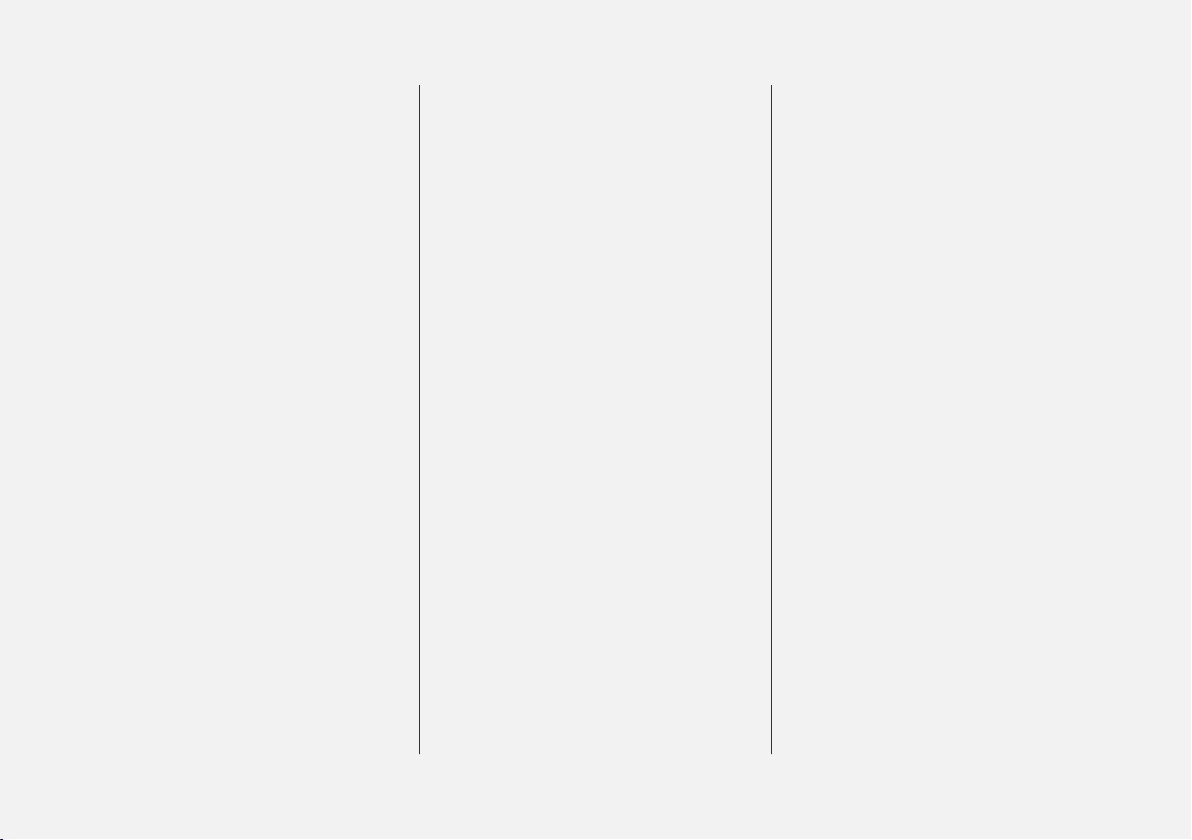
Top tether anchors
Lower child seat attachment points
ISOFIX/LATCH lower anchors
Integrated booster cushion*
Folding up the integrated booster
cushion*
Folding down the integrated booster
cushion*
DISPLAYS AND VOICE CONTROL
Instruments and controls in left-hand
72
drive vehicles
73
Instrument panel
74
Instrument panel settings
75
Fuel gauge
77
Trip computer
Displaying trip data in the instrument
78
panel
Resetting the trip odometer
Displaying trip statistics in the center
display
Trip statistics settings
Date and time
Ambient temperature sensor
Indicator symbols in the instrument panel
Warning symbols in the instrument panel
Instrument panel licenses
App menu in instrument panel
Handling the App menu in the instru-
ment panel
Messages in the instrument panel
Handling messages in the instru-
ment panel
Handling messages saved from the
instrument panel
Center display overview
82
84
88
89
89
91
92
92
93
94
94
95
97
98
104
105
106
107
109
111
Handling the center display
Activating and deactivating the cen-
ter display
Navigating in the center display's views
Handling tiles in the center display
Function view in the center display
Moving apps and buttons in the cen-
ter display
Symbols in the center display status bar
Using the center display keyboard
Changing keyboard language in the
center display
Entering characters, letters and
words by hand in the center display
Changing the appearance of the
center display
Turning off and adjusting the volume
of the center display system sounds
Changing system units of measurement
Changing system language
Changing settings in the center dis-
play's Top view
Opening contextual setting in the
center display
Resetting user data when the vehicle
changes owners
Resetting center display settings
Table of settings in the center display
114
117
117
121
124
126
126
128
131
131
133
133
134
134
134
135
136
136
137
3

Driver profiles
Selecting a driver profile
Changing a driver profile's name
Protecting a driver profile
Linking a remote key to a driver profile
Resetting driver profile settings
Messages in the center display
Handling messages in the center display
Handling messages saved from the
center display
Head-up display*
Activating and deactivating the head-
up display*
Head-up display settings*
Voice control
Using voice commands
Voice control for cellular phones
Voice control for radio and media
Voice control settings
138
139
139
140
140
141
142
142
143
144
145
146
147
148
149
150
150
LIGHTING
Lighting panel and controls
Adjusting light functions via the cen-
ter display
Parking lights
Daytime running lights
Low beams
Using high beam
Active high beam
Using turn signals
Active Bending Lights*
Front fog lights/cornering illumination*
Rear fog light
Brake lights
Emergency brake lights
Hazard warning flashers
Using home safe lighting
Welcome Light
Interior Lighting
Adjusting interior lighting
154
155
156
156
157
158
159
160
161
161
162
163
163
163
164
164
164
166
WINDOWS, GLASS AND MIRRORS
Windows, glass and mirrors
Pinch protection for windows and
sun curtains
Reset procedure for pinch protection
Power windows
Operating the power windows
Using sun curtains*
Rearview/door mirrors
Adjusting the rearview mirror dim-
ming function
Adjusting the door mirrors
Panoramic roof*
Operating the panoramic roof*
Auto closing the panoramic roof* sun
curtain
Wiper blades and washer fluid
Using the windshield wipers
Using the rain sensor
Using the rain sensor's memory function
Using the windshield and headlight
washers
Using the rear window wiper/washer
Using automatic rear window wiping
when backing up
168
168
169
169
170
171
171
172
173
174
175
177
178
178
179
180
181
182
183
4

SEATS AND STEERING WHEEL
Manual front seats
Power* front seats
Adjusting the power* front seats
Storing positions for seats, mirrors
and head-up display*
Using stored positions for seats, mir-
rors and head-up display*
Front seat massage* settings
Adjusting front seat massage settings*
Adjusting* front seat cushion length
Adjusting front seat side bolster settings*
Adjusting front seat lumbar support*
Adjusting the passenger seat from
the driver's seat*
Folding down the rear seat backrests
Adjusting the rear seat head restraints
Steering wheel controls and horn
Adjusting the steering wheel
186
187
187
188
189
190
191
191
192
193
194
195
197
199
199
CLIMATE CONTROL
Climate
Climate zones
Climate control sensors
Perceived temperature
Climate control system voice commands
Air quality
Clean Zone*
Clean Zone Interior Package*
Interior Air Quality System*
Activating and deactivating the air
quality sensor*
Passenger compartment air filter
Air distribution
Adjusting air distribution
Opening, closing and directing air vents
Air distribution options
Climate system controls
Activating and deactivating power
front seats*
Activating and deactivating the
heated front seat*
Activating and deactivating the
heated rear seats*
Activating and deactivating front seat
ventilation*
202
202
203
203
204
205
205
206
206
207
207
208
208
209
211
214
216
217
217
218
Activating and deactivating the
heated steering wheel*
Activating and deactivating automatic
steering wheel heating*
Activating auto climate control
Activating and deactivating recirculation
Activating and deactivating the recir-
culation timer setting
Activating and deactivating max defroster
Activating and deactivating the
heated windshield*
Activating and deactivating automatic
windshield heating*
Activating and deactivating the
heated rear window and door mirrors
Automatically activating and deacti-
vating the heated rear window and
door mirrors
Setting the blower speed for the
front seats
Setting the blower speed for the rear
seats*
Setting the temperature for the front
seats
Setting the temperature for the rear
seats*
Synchronize temperature
Activating and deactivating air condi-
tioning
219
220
220
221
221
222
223
224
224
225
225
226
227
228
229
229
5

Parking climate*
Preconditioning*
Starting and stopping preconditioning*
Preconditioning timer*
Adding and editing timer settings for
preconditioning*
Activating and deactivating precondi-
tioning timer*
Deleting preconditioning timer settings*
Climate comfort retaining function*
Starting and switching off the cli-
mate retaining function when parking*
Parking climate symbols and messages*
230
231
231
232
232
233
234
234
235
236
KEY, LOCKS AND ALARM
Lock indication
Lock confirmation settings
Remote key
Locking and unlocking using the
remote key
Settings for remote and inside door
unlock
Unlocking the tailgate using the
remote key
Remote key range
Replacing the remote key's battery
Ordering additional remote keys
Red Key - restricted remote key*
Red Key* settings
Detachable key blade
Locking and unlocking with detacha-
ble key blade
Electronic immobilizer
Start and lock system type designations
Keyless and touch-sensitive surfaces*
Keyless locking and unlocking*
Keyless unlock settings*
Keyless tailgate unlock*
Antenna locations for the start and
lock system
238
239
239
242
243
243
244
245
248
249
249
250
251
253
253
254
255
257
257
258
Locking and unlocking from inside
the vehicle
Unlocking the tailgate from inside
the vehicle
Activating and deactivating child
safety locks
Automatic locking when driving
Opening and closing the power tailgate*
Setting a maximum height for the
power tailgate*
Foot movement tailgate operation*
Private Locking
Activating and deactivating private
locking
Alarm
Arming and disarming the alarm
258
260
260
262
262
265
266
267
267
268
269
6

DRIVER SUPPORT
Driver support systems
Speed-dependent steering wheel
resistance
Electronic Stability Control
Electronic Stability Control Sport mode
Activating/deactivating Sport mode
in Electronic Stability Control
Electronic Stability Control Sport
mode limitations
Electronic Stability Control symbols
and messages
Speed limiter
Activating and starting Speed Limiter
Managing Speed Limiter speed
Deactivating and putting Speed Lim-
iter in standby mode
Reactivating Speed Limiter from
standby mode
Turning off Cruise Control
Cruise Control limitations
Automatic Speed Limiter
Activating/deactivating Automatic
Speed Limiter
Changing Automatic Speed Limiter
tolerance
Automatic Speed Limiter limitations
Cruise control
274
274
275
276
277
277
278
279
280
280
281
282
282
283
283
285
286
287
287
Activating and starting Cruise Control
Managing Cruise Control speed
Deactivating and putting Cruise Con-
trol in standby mode
Reactivating Cruise Control from
standby mode
Switching off Cruise Control
Distance Alert*
Head-up display for Distance Alert
Activating/deactivating Distance Alert
Setting a time interval for Distance Alert
Distance Alert limitations
Adaptive Cruise Control*
Adaptive Cruise Control and collision
warning
Head-up display for Adaptive Cruise
Control with collision warning
Activating and starting Adaptive
Cruise Control
Managing Adaptive Cruise Control speed
Setting Adaptive Cruise Control time
intervals
Deactivating/reactivating Adaptive
Cruise Control
Passing assistance with Adaptive
Cruise Control
Starting passing assistance with
Adaptive Cruise Control
288
289
291
291
292
293
293
294
294
295
296
299
300
300
301
302
303
305
306
Limitations of passing assistance
with Adaptive Cruise Control
Switching target vehicles with Adaptive Cruise Control
Automatic braking with Adaptive
Cruise Control
Adaptive Cruise Control limitations
Switching between Cruise Control
and Adaptive Cruise Control
Symbols and messages for Adaptive
Cruise Control
Pilot Assist
Pilot Assist and collision warning
Head-up display for Pilot Assist dur-
ing collision risks
Activating and starting Pilot Assist
Managing Pilot Assist speed
Setting a time interval for Pilot Assist
Deactivating/reactivating Pilot Assist
Passing assistance with Pilot Assist
Starting passing assistance with
Pilot Assist
Passing assistance with Pilot Assist
limitations
Switching target vehicles with Pilot Assist
Auto-hold braking with Pilot Assist
Pilot Assist limitations
306
306
307
308
309
310
312
315
316
316
318
319
320
322
323
323
323
324
325
7

Pilot Assist* symbols and messages
Radar sensor
Radar sensor limitations
Recommended maintenance for the
radar sensor
Radar sensor type approval
Camera
Camera limitations
Recommended maintenance for the
camera/radar sensor
City Safety™
City Safety parameters and sub-functions
Setting a warning distance for City Safety
Detecting obstacles with City Safety
City Safety in crossing traffic
Limitations of City Safety in crossing
traffic
City Safety and delayed evasive
maneuvers
City Safety braking for oncoming vehicles
City Safety limitations
City Safety messages
Rear Collision Warning
Rear Collision Warning limitations
BLIS*
Activating/deactivating BLIS
326
328
329
332
332
333
334
337
337
338
340
341
343
344
345
346
347
349
350
350
351
352
BLIS limitations
Recommended maintenance for BLIS
BLIS messages
Cross Traffic Alert*
Activating/deactivating Cross Traffic
Alert
Cross Traffic Alert limitations
Recommended maintenance for
Cross Traffic Alert
Cross Traffic Alert messages
Road Sign Information*
Activating/deactivating Road Sign
Information
Road Sign Information and sign displays
Road Sign Information and Sensus
Navigation
Road Sign Information with Speed
Warning and Settings
Activating/deactivating Speed Warn-
ing in Road Sign Information
Road Sign Information with speed
camera information
Road Sign Information limitations
Driver Alert Control
Activating/deactivating Driver Alert
Control
353
354
355
356
357
357
358
359
360
361
362
362
363
364
364
365
366
367
Selecting guidance to a rest area if
the Driver Alert Control warning has
been given
Driver Alert Control limitations
Lane Keeping Aid
Steering assistance with Lane Keep-
ing Aid
Activating/deactivating Lane Keeping Aid
Selecting type of assistance for Lane
Keeping Aid
Lane Keeping Aid limitations
Lane Keeping Aid symbols and mes-
sages
Lane Keeping Aid symbols in the
instrument panel
Steering assistance at risk of collision
Activating/deactivating steering
assistance during collision risks
Run-Off Mitigation with steering
assistance
Run-Off Mitigation with steering
assistance levels
Activating/deactivating Run-Off Miti-
gation with steering assistance
Limitations of Run-Off Mitigation
with steering assistance
Steering assistance during collision
risks from oncoming traffic
368
368
368
370
371
371
372
373
375
376
376
377
377
378
379
379
8

Activating/deactivating Steering
assistance during collision risks with
oncoming vehicles
Limitations of steering assistance
during collision risks from oncoming
traffic
Steering assistance during collision
risks from behind*
Activating/deactivating Steering
assistance during collision risks from
behind*
Limitations of steering assistance
during collision risks from behind
Symbols and messages for steering
assistance during collision risks
Park Assist*
Park Assist front, rear and sides
Activating/deactivating Park Assist
Park Assist limitations
Recommended maintenance for
Park Assist
Park Assist symbols and messages
Park Assist Camera*
Park Assist Camera views
Park Assist Camera trajectory lines
Sensor field from Park Assist for
Park Assist Camera
Starting the Park Assist Camera
380
381
382
383
383
385
386
387
388
389
390
391
392
393
395
397
398
Park Assist Camera limitations
Recommended maintenance of the
Park Assist Camera
Park Assist Camera symbols and
messages
Park Assist Pilot*
Types of parking with Park Assist Pilot
Parking with Park Assist Pilot
Leaving a parking space with Park
Assist Pilot
Park Assist Pilot* limitations
Recommended maintenance for
Park Assist Pilot
Park Assist Pilot* messages
399
400
401
402
402
404
406
407
409
410
STARTING AND DRIVING
Starting the vehicle
Switching off the vehicle
Ignition modes
Selecting ignition mode
Brake functions
Brakes
Brake Assist System
Braking on wet roads
Braking on salted roads
Maintenance of the brake system
Parking brake
Activating and deactivating the park-
ing brake
Settings for automatically activating
the parking brake
Parking on a hill
Parking brake malfunction
Auto-hold brakes
Activating and deactivating Auto-
hold at a standstill
Hill Start Assist
Braking assist after a collision
Transmission
Gear selector positions for automatic
transmissions
412
414
414
415
416
416
418
418
418
419
419
420
421
421
422
423
423
424
424
425
426
9

Using the steering wheel paddles* to
shift
Shiftlock
Deactivating the automatic shiftlock
The kickdown function
All Wheel Drive (AWD)*
Drive modes*
Changing drive mode*
ECO drive mode
Activating and deactivating ECO
drive mode using the function button
Start/Stop function
Driving with the Start/Stop function
Temporarily deactivating the Start/
Stop function
Conditions for the Start/Stop function
Leveling control* and suspension
Leveling control settings*
Economical driving
Preparing for a long trip
Winter driving
Driving through standing water
Opening/closing the fuel filler door
Refueling
Fuel
427
429
429
430
431
431
433
433
436
436
436
438
438
440
442
442
443
444
444
445
445
446
Octane rating
Emission controls
Overheating of engine and transmission
Battery drain
Jump starting using another battery
Driving with a trailer
Trailer Stability Assist*
Checking trailer lights
Towing using a towline
Attaching and removing the towing eyelet
Recovery
HomeLink®*
Programming HomeLink®*
Using HomeLink®*
Type approval for HomeLink®*
Compass*
Activating and deactivating the compass*
Calibrating the compass*
447
449
450
451
451
452
454
455
456
457
459
459
460
461
462
463
463
463
AUDIO, MEDIA AND INTERNET
Audio, media and Internet
Sound settings
Sound experience*
Apps
Download apps
Updating apps
Deleting apps
Radio
Starting the radio
Changing waveband and radio station
Searching for a radio station
Storing radio favorites
Radio settings
RBDS
HD Radio™
Activating and deactivating the HD
Radio™
HD Radio™ sub-channels
HD Radio™ limitations
SiriusXM® Satellite radio*
Using SiriusXM® Satellite radio*
Settings for SiriusXM® Satellite radio*
SiriusXM Travel Link®*
SiriusXM Travel Link®* - Weather
466
466
467
468
469
470
470
471
471
472
473
473
474
475
475
476
477
478
478
479
481
482
484
10

SiriusXM Travel Link®* - Notifications
SiriusXM Travel Link®* - Fuel
SiriusXM Travel Link®* - Sports
Media player
Playing media
Controlling and changing media
Media searches
Gracenote
CD player*
Video
Playing video
Playing DivX®
Video settings
Streaming media via Bluetooth
Connecting a device via Bluetooth
Playing media via the USB port
Connecting a device via the USB port
Technical specifications for USB devices
Compatible file formats for media
Apple® CarPlay®*
Using Apple® CarPlay®*
Settings for Apple® CarPlay®*
Tips for using Apple® CarPlay®*
®
®
®
485
486
487
488
488
490
491
491
492
492
493
493
493
494
494
494
495
495
496
497
497
498
499
Android Auto*
Using Android Auto*
Settings for Android Auto*
Tips for using Android Auto*
Phone
Connecting a phone to the car via
Bluetooth for the first time
Connecting a phone to the car via
Bluetooth automatically
Connecting a phone to the car via
Bluetooth manually
Disconnecting a Bluetooth-con-
nected phone
Switch between phones connected
via Bluetooth
Disconnecting Bluetooth-connected
devices
Handling phone calls
Handling text messages
Text message settings
Managing the phone book
Phone settings
Settings for Bluetooth devices
Internet-connected vehicle*
Connecting the vehicle to the Inter-
net via a Bluetooth-connected phone
500
500
501
502
502
503
505
505
506
506
506
507
508
509
509
510
511
511
513
Connecting the vehicle to the Internet via a phone (Wi-Fi)
Connecting the vehicle to the Internet via vehicle modem (SIM card)
Vehicle modem settings
Sharing Internet from the vehicle via
Wi-Fi hotspot (tethering)
No or poor Internet connection
Deleting Wi-Fi networks
Wi-Fi technology and security
Terms of use and data sharing
Activating and deactivating data sharing
Hard disk storage space
License agreement for audio and media
513
514
515
515
516
517
517
518
518
518
519
11

WHEELS AND TIRES
Tires
Tire direction of rotation
Tread wear indicator
Tire terminology
Tire sidewall designations
Uniform Tire Quality Grading
Checking tire pressure
Adjusting tire pressure
Recommended tire pressure
Tire pressure monitoring system*
Calibrating the tire pressure monitor-
ing system*
Viewing tire pressure status in the
center display*
Action when warned of low tire pressure
When changing wheels
Tool kit
Jack*
Wheel bolts
Removing a wheel
Installing a wheel
Spare wheel
Accessing the spare wheel
Snow tires
Snow chains
530
532
533
533
534
536
537
538
539
539
541
542
543
544
544
545
545
546
548
549
550
551
551
Tire sealing system
Using the tire sealing system
Inflate tires with the compressor
included in the tire sealing system
Determining the vehicle's permitted
weight
552
553
557
558
LOADING, STORAGE AND
PASSENGER COMPARTMENT
Passenger compartment interior
Tunnel console
Electrical outlets
Using the electrical outlets
Using the glove compartment
Sun visors
Cargo compartment
Loading recommendations
Roof loads and load carriers
Grocery bag holders
Load anchoring eyelets
Rear seat ski hatch
Installing and removing the cargo
compartment cover*
Operating the cargo compartment cover*
Installing and removing the steel
cargo grid*
Installing and removing the cargo net*
562
563
564
566
567
568
569
569
570
571
572
572
572
573
575
577
12

MAINTENANCE AND SERVICE
Volvo's service program
Data transfer between vehicle and
workshop over Wi-Fi
Download Center
Handling system updates via Down-
load Center
Vehicle status
Scheduling service and repairs
Sending vehicle information to the
workshop
Hoisting the vehicle
Opening and closing the hood
Climate control system service
Replacing a windshield with head-up
display*
Engine compartment overview
Engine oil
Checking and filling engine oil
Refilling coolant
Replacing bulbs
Removing the plastic cover to
replace bulbs
Location of exterior lights
Replacing the low beam headlight bulbs
Replacing the high beam headlight bulbs
580
582
583
583
584
585
586
588
590
591
591
592
592
593
595
596
597
598
599
599
Replacing daytime running lights/
front parking light bulbs
Replacing front turn signal bulbs
Replacing backup lights
Replacing the rear fog light bulb
Bulb specifications
Start battery
Support battery
Battery symbols
Fuses and fuseboxes
Replacing fuses
Fuses in the engine compartment
Fuses under the glove compartment
Fuses in the cargo compartment
Cleaning the interior
Cleaning the center display
Cleaning the head-up display*
Cleaning fabric upholstery and ceil-
ing liner
Cleaning the seat belt
Cleaning floor mats and inlay mats
Cleaning leather upholstery
Cleaning the leather steering wheel
Cleaning interior plastic, metal and
wood surfaces
600
601
602
602
603
604
607
608
609
610
611
614
617
621
621
622
623
623
623
624
625
626
Cleaning the exterior
Polishing and waxing
Hand washing
Automatic car washes
High-pressure washing
Cleaning the wiper blades
Cleaning exterior plastic, rubber and
trim components
Cleaning rims
Corrosion protection
Paintwork
Touching up minor paint damage
Color codes
Changing rear window wipers
Replacing windshield wiper blades
Windshield wipers in the service position
Filling washer fluid
626
627
627
629
630
630
631
632
632
633
633
634
635
636
637
638
13

SPECIFICATIONS
Type designations
Dimensions
Weights
Towing capacity and tongue weight
Engine specifications
Engine oil specifications
Coolant specifications
Transmission fluid specifications
Brake fluid specifications
Fuel tank volume
Air conditioning specifications
Approved tire pressure
640
643
645
646
647
648
649
649
649
650
650
651
INDEX
Index 653
14

OWNER'S INFORMATION

OWNER'S INFORMATION
Owner's information
Owner's information is available in several different formats, both digital and printed. The
Owner's Manual is available on the vehicle's
center display, as a mobile app and on Volvo
Cars' support website. There is also a Quick
Guide in the glove compartment, as well as a
supplement to the Owner's Manual containing
information about e.g. fuses, specifications, etc.
A printed Owner's Manual can be ordered.
Vehicle's center display
1
In the center display, pull down
Top view and tap
Owner's
manual. This gives you access
to visual navigation with exterior
and interior images of the vehicle. The information is searchable and is divided into catego-
ries.
Mobile app
In App Store or Google Play,
search for "Volvo Manual".
Download the app to your
smartphone or tablet and select
your vehicle model. The app
contains instructive videos and
offers visual navigation, including exterior and interior images of the vehicle.
You can easily navigate between sections in the
Owner's Manual and the contents are searchable.
Volvo Cars support site
Go to support.volvocars.com
and select your country.
Owner's Manuals are available
here for viewing online and in
PDF format. The support site
also contains instructive videos
assistance concerning your vehicle and owning a
Volvo. The website is available on most markets.
and additional information and
Printed information
The glove compartment contains a printed supplement to
the Owner's Manual1, which
contains information on fuses
and specifications as well as a
summary of important and
practical information.
There is also a printed Quick Guide with useful
information about the most commonly used features and functions in your vehicle.
Other printed information may also be provided in
the vehicle, depending on equipment level, market, etc.
A printed Owner's Manual and accompanying
supplement can also be ordered. Contact a Volvo
retailer to order.
1
For markets without Owner's Manuals in the center display, a complete printed manual is provided along with the vehicle.
16

OWNER'S INFORMATION
CAUTION
The driver is always responsible for operating
the vehicle in a safe manner and adhering to
all applicable laws and regulations. It is also
important that the vehicle is operated, maintained and serviced according to Volvo's recommendations provided in the owner's information.
If the information in the center display differs
from the printed information, the printed information always takes precedence.
NOTE
Changing languages in the center display
could mean that certain owner's information
will not comply with national or local laws and
regulations. Do not change to a language that
you do not fully understand, as this could
make it difficult to navigate back through the
menu.
Related information
Owner's Manual in the center display
•
(p. 17)
Owner's manual in mobile devices (p. 20)
•
Volvo Cars support site (p. 21)
•
Using the Owner's Manual (p. 21)
•
Owner's Manual in the center
display
A digital version of the Owner's Manual is available in the vehicle's center display2.
The digital Owner's Manual can be accessed
from Top view and in certain cases, the contextual Owner's Manual can also be accessed from
Top view.
NOTE
The digital Owner's Manual is not available
during driving.
OWNER'S MANUAL
Top view with button for Owner's Manual.
To open the Owner's Manual, pull down Top view
in the center display and tap
The information in the Owner's Manual can be
accessed directly via the Owner's Manual start
page or via its Top menu.
Owner's manual.
2
Available in most markets.
}}
17

OWNER'S INFORMATION
||
Contextual Owner's Manual
Top view with button for contextual Owner's Manual.
The contextual Owner's Manual is a shortcut to
an article in the Owner's Manual describing the
active function displayed on the screen. When a
contextual Owner's Manual is available, it will be
shown to the right of
view.
Tap the contextual Owner's Manual to open an
article in the Owner's Manual related to the information displayed on the screen. For example, tap
Owner's manual in Top
Navigation Manual to open an article related to
navigation.
Certain apps in the vehicle only. For third-party
apps that have been downloaded, it is not possible to e.g. access app-specific articles.
Related information
Navigate in the Owner's Manual in the center
•
display (p. 18)
Navigating in the center display's views
•
(p. 117)
Download apps (p. 469)
•
Navigate in the Owner's Manual in the center display
The digital Owner's Manual can be accessed
from the center display's Top view. The contents
are searchable and it is easy to navigate among
the various sections.
The Owner's Manual is accessed from Top view.
To open the Owner's Manual, pull down Top
–
view in the center display and tap
manual.
There are a number of ways to find information in
the Owner's Manual. The options can be
accessed from the Owner's Manual start page
and from the Top menu.
Owner's
18

OWNER'S INFORMATION
Opening the menu in the Top menu
–
Tap in the upper list in the Owner's
Manual.
> A menu will open, displaying different
options for finding information:
Start page
Tap the symbol to return to the
Owner's Manual start page.
Categories
The articles in the Owner's
Manual are structured into
main and sub-categories. The
same article may appear in several relevant categories in order
to help make them easier to
find.
1.
Tap
Categories.
> The main categories are listed.
Tap a main category (
2.
>
A list of sub-categories (
) will appear.
(
3. Tap an article to open it.
To go back, tap the left arrow.
).
) and articles
Quick Guide
Tap the symbol to go to a page
with links to a selection of useful articles about the vehicle's
most commonly used features
and functions. The articles can
also be accessed via catego-
here for quick access. Tap an article to read it in
its entirety.
Exterior and interior hotspots
1.
Press
> Exterior or interior images of the vehicle
are shown with hotspots. The hotspots
lead to articles about the corresponding
function, component, etc. Swipe the
screen horizontally to scroll between the
images.
ries, but have been collected
Exterior and interior overviews
of the vehicle. Hotspots are
provided for certain functions,
components, etc. Tap a hotspot
to come to a relevant article.
Exterior or Interior.
2. Tap a hotspot.
> The title of a relevant article will be dis-
played.
3. Tap the title to open the article.
To go back, tap the left arrow.
Favorites
Tap the symbol to go to articles
saved as favorites. Tap an article to read it in its entirety.
Saving or deleting favorite articles
Save an article as a favorite by tapping the at
the upper right when the article is open. When an
article has been saved as a favorite, the star sym-
bol will be filled in:
To remove an article from the list of favorites, tap
its star again.
Video
.
Tap the symbol to go to brief
instructive videos for various
functions in the vehicle.
}}
19

OWNER'S INFORMATION
||
Information
Tap the symbol for information
about the current version of the
Owner's Manual in your vehicle
and other useful information.
Using the search function in the Top menu
Tap in the Owner's Manual upper menu.
1.
A keyboard will appear at the bottom of the
screen.
2. Enter a search word, e.g. "seat belt".
> Suggested articles and categories will be
displayed as characters are entered.
3. Tap the article or category to read it.
Related information
Owner's Manual in the center display (p. 17)
•
Using the center display keyboard (p. 128)
•
Using the Owner's Manual (p. 21)
•
Owner's manual in mobile devices
The Owner's Manual is available as a mobile
app3 and can be downloaded from the App
Store and Google Play. The app is adapted for
both smartphones and tablets.
The Owner's Manual can be
downloaded as a mobile app
from the App Store or Google
Play. This QR code will take
you directly to the app. You can
also search for "Volvo manual"
in the App Store or Google
Play.
The app contains videos and exterior/interior
images of the vehicle. These images contain hotspots for various functions, components, etc.,
which lead directly to related information. You
can easily navigate between sections in the
Owner's Manual and the contents are searchable.
The mobile app is available on both App Store and Google Play.
Related information
Using the Owner's Manual (p. 21)
•
3
Certain mobile devices.
20

OWNER'S INFORMATION
Volvo Cars support site
Volvo Cars' website and support site contain
additional information about your vehicle.
Online support
Go to support.volvocars.com to visit the site. The
support site is available in most markets.
The site contains support for e.g. Internet-based
services and functions, Volvo On Call, the navigation system* and apps. Videos and step-by-step
instructions explain various procedures, such as
how to connect the vehicle to the Internet via a
cellular phone.
Downloadable information
Maps
For vehicles equipped with Sensus Navigation
maps can be downloaded from the support site.
Mobile apps
Beginning with model year 2014, the Owner's
Manual is available as an app for certain Volvo
models. The Volvo On Call app can also be downloaded from the support site.
Owner's manuals in PDF format
Owner's Manuals are available for downloading in
PDF format. Select the vehicle model and year to
download the desired manual.
Contact
Contact information for customer support and
your nearest Volvo retailer are available on the
support site.
Related information
Contacting Volvo (p. 26)
•
Volvo ID (p. 26)
•
Using the Owner's Manual
Reading your Owner's Manual is a good way to
get to know your new Volvo, preferably before
driving it for the first time.
Reading your Owner's Manual is a good way to
familiarize yourself with new features and functions, get advice on the best way to handle your
vehicle in different situations, and to learn how to
get the most out of everything your Volvo has to
offer. Pay particular attention to the safety warnings provided in the Owner's Manual.
The intention of this owner's information is to
explain all of the possible features, functions and
options included in a Volvo vehicle. It is not
intended as an indication or guarantee that all of
these features, functions and options are
included in every vehicle. Some terminology used
may not exactly match terminology used in sales,
marketing and advertising materials.
Volvo continuously works to develop and improve
our products. Modifications can mean that information, descriptions and illustrations in the
Owner's Manual differ from the equipment in the
vehicle. We reserve the right to make changes
without prior notice.
Do not remove this manual from the vehicle. If a
problem should occur, you will not have the necessary information on where and how to get professional assistance.
© Volvo Car Corporation
}}
* Option/accessory.
21

OWNER'S INFORMATION
||
Option/accessory
In addition to standard equipment, the Owner's
Manual also describes options (factory-installed
equipment) and certain accessories (extra retrofitted equipment).
All options and accessories are marked with an
asterisk: *.
The equipment described in the Owner's Manual
is not available in all vehicles. Vehicles may be
equipped differently depending on market
requirements and national or local laws and regulations.
For more information on which equipment is
standard and which is an option or accessory,
please contact your Volvo retailer.
Footnotes
Certain parts of the Owner's Manual contain
information in the form of footnotes at the bottom of the page or at the end of a table. This
information supplements the text that the footnote number refers to. If the footnote refers to
text in a table, a letter is used instead of a number.
Messages
There are several displays in the vehicle that
show messages and menu texts. The appearance
of these texts differs from the normal texts provided. Example of messages and menu texts:
Phone, New message.
Decals
There are various types of decals affixed in the
vehicle to communicate important information in
a clear and concise manner. The importance of
these decals is explained as follows, in descending order of importance.
Risk of injury
Black ISO symbols on a yellow warning field,
white text/image on a black message field. Used
to indicate potential danger. Ignoring a warning of
this type could result in serious injury or death.
Risk of damage
White ISO symbols and white text/image on a
black or blue warning field and message field.
Used to indicate potential danger. Ignoring a
warning of this type could result in damage.
22
* Option/accessory.

OWNER'S INFORMATION
Information
White ISO symbols and white text/image on a
black message field.
NOTE
The decals shown in the Owner's Manual do
not claim to be exact reproductions of those
found in the vehicle. The purpose is to show
approximately how they look and about where
they are located. The information that applies
for your vehicle in particular is found on the
decal on the vehicle.
Procedures
Procedures that must be carried out in a certain
order are shown as numbered lists in the
Owner's Manual.
When a series of illustrations are provided
along with the step-by-step instructions, the
numbers of the steps correspond with the
numbers of the illustrations.
Lists using letters instead of numbers are
used in cases where the order in which the
instructions are carried out is not important.
Arrows with or without numbers are used to
indicate the direction of movement.
Arrows with letters are used to indicate a
movement in cases where the order in which
the instructions are carried out is not important.
If there are no illustrations associated with stepby-step instructions, the steps are indicated by
ordinary numbers.
Position lists
Red circles containing a number are used in
general overview illustrations of components.
The corresponding number is used in the
position list's description of that component.
Bullet lists
Bullets are used for items (components, functions, information, etc.) that can be listed in a random order.
For example:
Coolant
•
Engine oil
•
Related information
Related information offers references to other
parts of the manual containing information associated with the information you are currently
reading.
Illustrations, images and video clips
Illustrations, images and video clips used in the
Owner's Manual are sometimes generic and are
intended to provide an overview or an example of
a certain function or feature. They may vary
depending on equipment level and market and
may differ from the appearance of your vehicle.
Continues on next page
}}
This symbol is shown in the lower right-hand
corner to indicate that the current topic continues
on the next page.
Continuation from previous page
||
This symbol is shown in the upper left-hand
corner to indicate that the current topic is a continuation from the previous page.
Related information
Owner's Manual in the center display (p. 17)
•
Owner's manual in mobile devices (p. 20)
•
Volvo Cars support site (p. 21)
•
23

OWNER'S INFORMATION
The Owner's Manual and the environment
The Owner's Manual is printed on paper from
responsibly managed forests.
The Forest Stewardship Council (FSC)® symbol
certifies that the paper pulp in the printed
Owner's Manual comes from FSC®-certified forests or other responsibly managed sources.
Related information
Drive-E ‒ purer driving pleasure (p. 27)
•
24

YOUR VOLVO

YOUR VOLVO
Contacting Volvo
Use the following contact information if you
would like to get in touch with Volvo in the United States or Canada.
In the USA:
Volvo Car USA, LLC
Customer Care Center
1 Volvo Drive,
P.O. Box 914
Rockleigh, New Jersey 07647
1-800-458-1552
www.volvocars.com/us
In Canada:
Volvo Car Canada Ltd.
Customer Care Centre
9130 Leslie Street, Suite 101
Richmond Hill, Ontario L4B 0B9
1-800-663-8255
www.volvocars.com/ca
Volvo ID
Volvo ID is a personal ID that gives you access
to a range of services using a single username
and password.
Examples of services:
Volvo On Call-app - check your vehicle using
•
your phone. You can check fuel level, find the
nearest gas station and lock the vehicle
remotely.
Send to Car – send addresses from online
•
map services directly to the vehicle.
Book service and repairs – register your pre-
•
ferred workshop/retailer on volvocars.com to
schedule service directly from the vehicle.
NOTE
If the username/password for a service (e.g.
Volvo On Call) is changed, the change will
also automatically be applied to other services.
A Volvo ID can be created from the vehicle or the
Volvo On Call app.
When a Volvo ID is registered in the vehicle, additional services are available.
Related information
Creating and registering a Volvo ID (p. 26)
•
Scheduling service and repairs (p. 585)
•
Creating and registering a Volvo ID
A Volvo ID can be created in two ways. If your
Volvo ID was created with the Volvo On Call
app, the Volvo IDmust also be registered to the
vehicle to enable access to the Volvo ID services.
Creating a Volvo ID with the Volvo ID app
1.
Download the Volvo ID app from
Center in the center display's App view.
2. Start the app and register a personal email
address.
3. Follow the instructions that will be sent auto-
matically to this email address.
> A Volvo ID has now been created and is
automatically registered to the vehicle.
The Volvo ID services can now be used.
Download
26

YOUR VOLVO
Creating a Volvo ID using the Volvo On Call
1
app
1. Download the latest version of the Volvo On
Call app from a smartphone, via e.g. App
Store, Windows Phone or Google Play.
2. On the app's start page, create a Volvo ID
and enter a personal email address.
3. Follow the instructions that will be sent automatically to this email address.
> A Volvo ID has now been created. See
below for information on how the ID is
registered to the vehicle.
Registering your Volvo ID to the vehicle
If your Volvo ID was created using the Volvo On
Call app, follow these steps to register the ID to
the vehicle:
1. If you have not already done so, download
the Volvo ID app from
the center display's App view.
Download Center in
NOTE
To download apps the vehicle must be connected to the internet.
2. Start the app and enter your Volvo ID/email
address.
3. Follow the instructions that will be automatically sent to the email address connected to
your Volvo ID.
> Your Volvo ID has now been registered to
the vehicle. The Volvo ID services can now
be used.
Related information
Volvo ID (p. 26)
•
Download apps (p. 469)
•
Handling system updates via Download Cen-
•
ter (p. 583)
Internet-connected vehicle* (p. 511)
•
Drive-E ‒ purer driving pleasure
Volvo is committed to the well-being of its customers. As a natural part of this commitment, we
care about the environment in which we all live.
Concern for the environment means an everyday
involvement in reducing our environmental
impact.
Volvo's environmental activities are based on a
holistic view, which means we consider the overall environmental impact of a product throughout
its complete life cycle. In this context, design, production, product use, and recycling are all important considerations. In production, Volvo has
partly or completely phased out several chemicals
including CFCs, lead chromates, asbestos, and
cadmium; and reduced the number of chemicals
used in our plants 50% since 1991.
Volvo was the first in the world to introduce into
production a three-way catalytic converter with a
Lambda sond, now called the heated oxygen sensor, in 1976. The current version of this highly
efficient system reduces emissions of harmful
substances (CO, HC, NOx) from the exhaust pipe
by approximately 95 - 99% and the search to
eliminate the remaining emissions continues.
Volvo is the only automobile manufacturer to
offer CFC-free retrofit kits for the air conditioning
system of all models as far back as the 1975
model 240. Advanced electronic engine controls
and cleaner fuels are bringing us closer to our
1
Vehicles with Volvo On Call.
* Option/accessory.
}}
27

YOUR VOLVO
goal. In addition to continuous environmental
||
refinement of conventional gasoline-powered
internal combustion engines, Volvo is actively
looking at advanced technology alternative-fuel
vehicles.
When you drive a Volvo, you become our partner
in the work to lessen the vehicle's impact on the
environment. To reduce your vehicle's environmental impact, you can:
Maintain proper air pressure in your tires.
•
Tests have shown decreased fuel economy
with improperly inflated tires.
Follow the recommended maintenance
•
schedule in your Warranty and Service
Records Information booklet.
Drive at a constant speed whenever possible.
•
See a trained and qualified Volvo service
•
technician as soon as possible for inspection
if the check engine (malfunction indicator)
light illuminates, or stays on after the vehicle
has started.
Properly dispose of any vehicle-related waste
•
such as used motor oil, used batteries, brake
pads, etc.
When cleaning your vehicle, please use gen-
•
uine Volvo car care products. All Volvo car
care products are formulated to be environmentally friendly.
Related information
Economical driving (p. 442)
•
Starting and stopping preconditioning*
•
(p. 231)
The Owner's Manual and the environment
•
(p. 24)
Air quality (p. 205)
•
IntelliSafe - driver support
IntelliSafe is Volvo Cars' philosophy regarding
vehicle safety. IntelliSafe consists of a number of
systems, both standard and optional, that are
designed to help make driving safer, prevent
accidents and protect passengers and other
road users.
Support
IntelliSafe includes driver support functions such
as Adaptive cruise control* which helps the driver
to maintain an even speed combined with a preselected time interval to the vehicle ahead.
Pilot Assist2 helps the driver keep the vehicle in
the current traffic lane by providing steering
assistance and maintaining an even speed and a
set time interval to the vehicle ahead.
Park Assist Pilot* helps the driver pull into and
out of parking spaces.
Other examples of systems that can help the
driver are the Active main beam, Cross Traffic
Alert (CTA)* and Blind Spot Information (BLIS)*
systems.
Prevention
City Safety is a function intended to help prevent
accidents. The function can help prevent or mitigate a collision with pedestrians, cyclists, large
animals or other vehicles. Light, sound and pulsations in the brake pedal are provided to alert of a
2
Depending on market, this function can be either standard or optional.
28
* Option/accessory.

YOUR VOLVO
possible collision and help the driver act in time
to prevent it. If the driver does not react to the
warning and the risk of collision is determined to
be imminent, City Safety can automatically apply
the brakes.
Lane assistance (LKA) is another example of a
function that can help prevent accidents by helping the driver - on expressways and similar larger
roads - to reduce the risk of the car accidentally
leaving its own lane.
The function Steering aid during increased
collision risk can help the driver reduce the risk
of the car leaving its lane unintentionally and/or
colliding with another vehicle or obstacle by
actively steering the car back into its lane and/or
swerving.
Protection
To help protect the driver and passengers, the
vehicle is equipped with seat belt tensioners that
pull the seat belts taut in collisions and other critical situations. The vehicle also has airbags, inflatable curtains and the Whiplash Protection
System (WHIPS), which helps prevent whiplash
injuries.
Related information
Driver support systems (p. 274)
•
Active high beam (p. 159)
•
Safety (p. 42)
•
Seat belts (p. 47)
•
Airbags (p. 52)
•
Whiplash Protection System (p. 46)
•
29

YOUR VOLVO
Sensus - connection and entertainment
Sensus makes it possible to surf the Internet,
use apps, and turn your vehicle into a Wi-Fi hotspot.
This is Sensus
Sensus provides an intelligent interface and
Internet connection to the digital world. An intuitive navigation structure offers access to relevant
assistance, information and entertainment when
it is needed, without distracting the driver.
Sensus includes all of the solutions in the vehicle
related to entertainment, Internet connection and
navigation*, and serves as the user interface
between the driver and the vehicle. Sensus is
what makes communication between you, the
vehicle and the world around you possible.
Information when it's needed, where it's needed
The vehicle's displays present the right information at the right time. Information is presented in
different displays depending on how it should be
prioritized by the driver.
30
* Option/accessory.

Different types of information are shown in different displays depending on how the information should be prioritized.
Head-up display*
and navigation messages*. Road sign information
and incoming phone calls are also shown in the
head-up display. These can be handled using the
right-side steering wheel keypad or the center
display.
YOUR VOLVO
Instrument panel
The head-up display presents information that
the driver should react to immediately.
For example, traffic warnings, speed information
12"* instrument panel.
* Option/accessory.
}}
31

YOUR VOLVO
||
8-inch instrument panel.
The instrument panel displays information
such as speed, incoming phone calls or the track
currently playing. It is controlled using the steering wheel keypads.
Center display
Many of the vehicle's main functions are controlled from the center display, a touchscreen that
reacts to taps and other gestures. This minimizes
the number of physical buttons and controls needed in the vehicle. The screen can also be operated while wearing gloves.
The center display is used to control e.g. the climate and entertainment systems and to adjust
the power seats*. The information presented in
the center display can be handled by the driver
or, in some situations, by a passenger.
Voice control system
The voice control system enables the driver to control certain
vehicle functions without taking
their hands off the wheel. The
system can understand natural
speech. Use voice commands
phone call, increase the temperature in the passenger compartment or have a text message
read aloud.
to e.g. play a song, make a
Related information
Head-up display* (p. 144)
•
Instrument panel (p. 84)
•
Center display overview (p. 111)
•
Voice control (p. 147)
•
Internet-connected vehicle* (p. 511)
•
Sharing Internet from the vehicle via Wi-Fi
•
hotspot (tethering) (p. 515)
32
* Option/accessory.

YOUR VOLVO
Software Updates
So that you as a Volvo customer shall have the
best possible experience from your car, Volvo is
continuously developing the systems in the cars
and the services that you are offered.
You can update the software in your Volvo to the
latest version when your car is serviced at an
authorized Volvo dealer. The latest software
update gives you access to new functions and
improvements, as well as previous improvements
included with previous software updates.
For more information about released updates and
answers to frequently asked questions, please go
to support.volvocars.com.
NOTE
Functionality after updating may vary depending on market, model, model year and options.
Related information
Sensus - connection and entertainment
•
(p. 30)
Handling system updates via Download Cen-
•
ter (p. 583)
Data recording
As part of Volvo's commitment to safety and
quality, certain information is recorded regarding
vehicle operation, functionality and incidents.
US market only:
EDR
This vehicle is equipped with an event data
recorder (EDR). The main purpose of an EDR is
to record, in certain crash or near crash-like
situations, such as an air bag deployment or
hitting a road obstacle, data that will assist in
understanding how a vehicle's systems
performed. The EDR is designed to record data
related to vehicle dynamics and safety systems
for a short period of time, typically 30 seconds or
less. The EDR in this vehicle is designed to
record such data as:
How various systems in your vehicle were
•
operating;
Whether or not the driver and passenger
•
safety belts were buckled/fastened;
How far (if at all) the driver was depressing
•
the accelerator and/or brake pedal; and,
How fast the vehicle was traveling.
•
These data can help provide a better
understanding of the circumstances in which
crashes and injuries occur. NOTE: EDR data are
recorded by your vehicle only if a non-trivial crash
situation occurs; no data are recorded by the
EDR under normal driving conditions and no
personal data (e.g., name, gender, age, and crash
location) are recorded. However, other parties,
such as law enforcement, could combine the
EDR data with the type of personally identifying
data routinely acquired during a crash
investigation.
To read data recorded by an EDR, special
equipment is required, and access to the vehicle
or the EDR is needed. In addition to the vehicle
manufacturer, other parties, such as law
enforcement, that have the special equipment,
can read the information if they have access to
the vehicle or the EDR.
ASDR
This vehicle is equipped with an Active Safety
Data Recorder (ASDR). This data recorder can
record information related to the usage of the
car, functional errors and active safety actuations
(e.g. auto brake). The information saved is used
by technicians for service and maintenance to
diagnose and repair possible faults that has
occurred in the vehicle and to fulfil certain legal
requirements. The registered data can also, in
congregated form, be used for research- and
product development –purposes to continuously
improve the safety and quality of Volvo Cars. For
more information contact your local Volvo retailer.
}}
33

YOUR VOLVO
Canadian market only:
||
This vehicle is equipped with an “Event Data
Recorder” (EDR). The main purpose of the EDR
is to register and record data in traffic accidents
or accident-like situations, e.g. if an airbag
deploys or if the vehicle hits an obstacle in the
road. This data is recorded in order to help understand how the vehicle's systems perform in these
types of situations. The EDR is designed to
record data related to vehicle dynamics and
safety systems for a short period of time, usually
30 seconds or less.
The EDR in this vehicle is designed to record
data in traffic accidents or accident-like situations
such as:
How the various systems in the vehicle per-
•
formed;
Whether the driver and passenger seat belts
•
were tightened/buckled;
The driver's use of the accelerator/brake
•
pedal;
How fast the vehicle was moving.
•
This data can help provide a better understanding
of the circumstances in which traffic accidents
and injuries occur. The EDR records data only if a
non-trivial accident situation occurs. EDR does
not record any data during normal driving conditions. The system also never registers data on
who is driving the vehicle or the geographical
location of the accident or near-accident. How-
ever, other parties, such as law enforcement,
could combine the EDR data with the type of personally identifiable information that is routinely
acquired during an accident investigation. Special
equipment and access to either the vehicle or the
EDR is required to read this recorded data.
In addition to the EDR, the vehicle is equipped
with a number of computers that continuously
control and monitor the vehicle's performance.
These computers may record data during normal
driving conditions, particularly if they detect a
fault relating to the vehicle's operation and functionality or upon activation of the vehicle's active
driver support functions (e.g. City Safety or the
auto-brake function).
Some of this recorded data is required by technicians performing service and maintenance in
order to diagnose and rectify any faults that may
have occurred in the vehicle. The recorded information is also needed to enable Volvo to fulfill
legal and other regulatory requirements. Information registered in the vehicle is stored in its computers until the vehicle is serviced or repaired.
In addition to the above, the recorded information
may be used in aggregated form for research and
product development purposes in order to continuously improve the safety and quality of Volvo
vehicles.
Volvo will not provide this information to any third
parties without the vehicle owner's consent. However, national legislation and regulations may
require Volvo to disclose this type of information
to law enforcement or other authorities that can
claim a legal right to the information. Special
technical equipment, which Volvo and workshops
that have entered agreements with Volvo have
access to, is required to read and interpret the
recorded data. Volvo is responsible for ensuring
that information provided to Volvo in conjunction
with service and maintenance is stored and handled securely and in compliance with applicable
legal requirements. For more information, please
contact a Volvo retailer.
Related information
Contacting Volvo (p. 26)
•
Volvo Structural Parts Statement (p. 39)
•
34

YOUR VOLVO
Terms & Conditions for Services
Volvo offers services to help make driving your
Volvo as safe and comfortable as possible.
These services comprise everything from assistance in emergencies to navigation and various
maintenance services.
Before using the services, it is important to read
the Terms and Conditions for the services at
support.volvocars.com.
Related information
Customer Privacy Policy (p. 35)
•
Customer Privacy Policy
Volvo respects and safeguards the personal privacy of everyone who visits our websites.
This policy refers to the handling of customer
data and personal information. The purpose is to
give current, past and potential customers a general understanding of:
The circumstances in which we collect and
•
process your personal data.
The types of personal data we collect.
•
Why we collect your personal data.
•
How we process your personal data.
•
The policy can be read in its entirety at
support.volvocars.com.
Related information
Terms of use and data sharing (p. 518)
•
Terms & Conditions for Services (p. 35)
•
Data recording (p. 33)
•
Important information on accessories and extra equipment
Incorrectly connected or installed accessories or
extra equipment may have an adverse effect on
the vehicle's electronics.
We strongly recommend that Volvo owners use
only genuine, Volvo-approved accessories, and
that accessory installations be performed only by
a trained and qualified Volvo service technician.
Certain accessories only work when the associated software is installed in the vehicle's computer system.
The equipment described in the Owner's Manual
is not available in all vehicles. Vehicles may be
equipped differently depending on market
requirements and national or local laws and regulations.
Optional or accessory equipment may not be
available in all countries or markets. Please note
that some vehicles may be equipped differently,
depending on special legal requirements. For
more information on which equipment is standard
and which is an option or accessory, please contact your Volvo retailer.
}}
35

YOUR VOLVO
||
NOTE
Do not export your Volvo to another country
before investigating that country's applicable
safety and exhaust emission requirements. In
some cases it may be difficult or impossible
to comply with these requirements. Modifications to the emission control system(s) may
render your Volvo not certifiable for legal
operation in the U.S., Canada and other countries.
WARNING
CALIFORNIA proposition 65
Engine exhaust, some of its constituents, and
certain vehicle components contain or emit
chemicals known to the state of California to
cause cancer, and birth defects or other
reproductive harm. In addition, certain fluids
contained in vehicles and certain products of
component wear contain or emit chemicals
known to the State of California to cause cancer, and birth defects or other reproductive
harm.
WARNING
Certain components of this vehicle such as air
bag modules, seat belt tensioners, adaptive
steering columns, and button cell batteries
may contain Perchlorate material. Special
handling may apply for service or vehicle end
of life disposal.
See www.dtsc.ca.gov/hazardouswaste/
perchlorate.
WARNING
The driver is always responsible for operating
the vehicle in a safe manner and for complying with current statutes and regulations.
It is also essential to maintain and service the
vehicle according to Volvo's recommendations
as stated in the owner's information and the
service and warranty booklet.
If the on-board information differs from the
printed owner's manual, the printed information always takes precedence.
Related information
Accessory installation (p. 36)
•
Connecting equipment to the vehicle's data
•
link connector (p. 37)
Using the Owner's Manual (p. 21)
•
Accessory installation
We strongly recommend that Volvo owners use
only genuine, Volvo-approved accessories, and
that accessory installations be performed only by
a trained and qualified Volvo service technician.
Certain accessories only work when the associated software is installed in the vehicle's computer system.
Genuine Volvo accessories are tested to
•
ensure compatibility with the performance,
safety, and emission systems in your vehicle.
Additionally, a trained and qualified Volvo
service technician knows where accessories
may and may not be safely installed in your
Volvo. In all cases, please consult a trained
and qualified Volvo service technician before
installing any accessory in or on your vehicle.
Accessories that have not been approved by
•
Volvo may or may not be specifically tested
for compatibility with your vehicle.
Any of your vehicle's performance and safety
•
systems could be adversely affected if you
install accessories that Volvo has not tested,
or if you allow accessories to be installed by
someone unfamiliar with your vehicle.
Damage caused by unapproved or improperly
•
installed accessories may not be covered by
your new vehicle warranty. See your Warranty
and Service Records Information booklet for
more warranty information. Volvo assumes no
responsibility for death, injury, or expenses
36

YOUR VOLVO
that may result from the installation of nongenuine accessories.
Related information
Important information on accessories and
•
extra equipment (p. 35)
Connecting equipment to the vehicle's data link connector
Incorrectly connected or installed software or
diagnostic tools may have an adverse effect on
the vehicle's electronics.
We strongly recommend that Volvo owners use
only genuine, Volvo-approved accessories, and
that accessory installations be performed only by
a trained and qualified Volvo service technician.
Certain accessories only work when the associated software is installed in the vehicle's computer system.
On-board Diagnostic (OBDII) socket under the dashboard on the driver's side.
NOTE
Volvo Cars takes no responsibility for the consequences of connecting non-authorized
equipment to the On-board Diagnostic
(OBDII) socket. This socket should only be
used by a trained and qualified Volvo service
technician.
Type approval
USA
FCC ID: 2AGKKACUII-06
This device complies with part 15 of the FCC
rules. Operation is subject to the following two
conditions:
(1) This device may not cause harmful interference, and
(2) this device must accept any interference
received, including interference that may cause
undesired operation.
WARNING
Changes or modifications not expressly
approved by the party responsible for compliance could void the user's authority to operate the equipment.
}}
37

YOUR VOLVO
Canada
||
IC: 20839-ACUII06
This device complies with Industry Canada
license-exempt RSS standards. Operation is subject to the following two conditions:
(1) this device may not cause interference, and
(2) This device must accept any interference
received, including interference that may cause
undesired operation.
Related information
Important information on accessories and
•
extra equipment (p. 35)
Technician certification
In addition to Volvo factory training, Volvo supports certification by the National Institute for
Automotive Service Excellence (A.S.E.).
Certified technicians have demonstrated a high
degree of competence in specific areas. Besides
passing exams, each technician must also have
worked in the field for two or more years before a
certificate is issued. These professional technicians are best able to analyze vehicle problems
and perform the necessary maintenance procedures to keep your Volvo at peak operating condition.
Viewing the Vehicle Identification Number (VIN)
When contacting a Volvo retailer, about e.g. your
Volvo On Call subscription, your Vehicle Identification Number (VIN3) may be needed.
1.
Settings in the Top view in the center
Tap
display.
2. Proceed to
> The vehicle identification number will be
System System Information
Vehicle Identification Number.
displayed.
3
Vehicle Identification Number
38

YOUR VOLVO
Volvo Structural Parts Statement
Volvo is one of the leading companies for car
safety.
Volvo engineers and manufactures vehicles
designed to help protect vehicle occupants in the
event of a collision.
Volvos are designed to absorb the impact of a
collision. This energy absorption system including,
but not limited to, structural components such as
bumper reinforcement bars, bumper energy
absorbers, frames, rails, fender aprons, A-pillars,
B-pillars and body panels must work together to
maintain cabin integrity and protect the vehicle
occupants.
The supplemental restraint system including but
not limited to air bags, side curtain air bags, and
deployment sensors work together with the
above components to provide proper timing for
air bag deployment.
Due to the above, Volvo Car USA does not support the use of aftermarket, alternative or anything other than original Volvo parts for collision
repair.
Volvo Car USA also recommends using Volvoapproved replacement glass. The use of aftermarket glass, particularly a windshield, can have
an adverse effect on collision avoidance and
advanced lighting systems.
In addition Volvo does not support the use or reuse of structural components from an existing
vehicle that has been previously damaged.
Although these parts may appear equivalent, it is
difficult to tell if the parts have been previously
replaced with non-OE parts or if the part has
been damaged as a result of a prior collision. The
quality of these used parts may also have been
affected due to environmental exposure.
Related information
Data recording (p. 33)
•
Driver distraction
A driver has a responsibility to do everything
possible to ensure his or her own safety and the
safety of passengers in the vehicle and others
sharing the roadway. Part of this responsibility is
avoiding distractions, including performing activities that are not directly related to controlling the
vehicle in the driving environment.
Your new Volvo is, or can be, equipped with feature-rich entertainment and communication systems. These include hands-free cellular telephones, navigation systems, and multipurpose
audio systems. You may also own other portable
electronic devices for your own convenience.
When used properly and safely, they enrich the
driving experience. Improperly used, any of these
could cause a distraction.
For all of these systems, we want to provide the
following warning that reflects the strong Volvo
concern for your safety. Never use these devices
or any feature of your vehicle in a way that distracts you from the task of driving safely. Distraction can lead to a serious accident. In addition to
this general warning, we offer the following guidance regarding specific new features that may be
found in your vehicle:
}}
39

YOUR VOLVO
||
WARNING
Never use a hand-held cellular telephone
•
while driving. Some jurisdictions prohibit
cellular telephone use by a driver while
the vehicle is moving.
If your vehicle is equipped with a naviga-
•
tion system, set and make changes to
your travel itinerary only with the vehicle
parked.
Never program your audio system while
•
the vehicle is moving. Program radio presets with the vehicle parked, and use your
programmed presets to make radio use
quicker and simpler.
Never use portable computers or per-
•
sonal digital assistants while the vehicle
is moving.
Related information
Audio, media and Internet (p. 466)
•
40

SAFETY

SAFETY
Safety
The vehicle is equipped with a number of safety
systems that work together to help protect the
vehicle's driver and passengers in the event of
an accident.
The vehicle is equipped with a number of sensors
that may react in the event of an accident and
activate different safety systems, such as the airbag system and seat belt tensioners. Depending
on the specific conditions of the accident, e.g.
collisions at certain angles, overturning or swerving, the systems react differently to help provide
the best protection.
There are also mechanical safety systems such
as the Whiplash Protection System. The vehicle
is also built so that a large part of the force of a
collision is distributed to the vehicle's members,
pillars, floor, roof and other parts of the body.
After an accident, the vehicle's safety mode may
be activated if any important function in the vehicle has been damaged.
Warning symbol in the instrument panel
The warning symbol in the instrument
panel illuminates when the vehicle's
electrical system is in ignition mode II.
The symbol will go out after approx. 6
seconds if no faults are detected in the vehicle's
safety systems.
WARNING
If the warning symbol remains illuminated or
switches on while driving and the message
SRS airbag Service urgent Drive to
workshop is displayed in the instrument
panel, this indicates that something in the
safety system is not functioning properly.
Volvo recommends contacting an authorized
Volvo workshop for repairs as soon as possible.
WARNING
Never attempt to alter or repair any of the
vehicle's safety systems yourself. Incorrectly
performed repairs to any system could impair
function and lead to serious injury. Volvo recommends contacting an authorized Volvo
workshop.
If this dedicated warning symbol is not
functioning, the general warning symbol will illuminate instead and the same
ment panel.
message will be displayed in the instru-
Related information
Safety during pregnancy (p. 43)
•
Occupant safety (p. 43)
•
Reporting safety defects (p. 44)
•
Recall information (p. 45)
•
Seat belts (p. 47)
•
Airbags (p. 52)
•
Whiplash Protection System (p. 46)
•
Safety mode (p. 61)
•
Child safety (p. 63)
•
42

SAFETY
Safety during pregnancy
It is important that seat belts are worn correctly
during pregnancy and that pregnant drivers
adjust their seating position accordingly.
Seat belt
The seat belt should fit closely against the shoulder, with the diagonal section between the
breasts and to the side of the stomach.
The lap section of the seat belt should lie flat
over the thighs and as far as possible under the
stomach. Never let it ride upward. Remove
unnecessary slack and make sure the seat belt
fits as close as possible to the body. Make sure
there are no twists in the seat belt.
Seating position
As pregnancy progresses, pregnant drivers
should adjust the seat and steering wheel to a
position that allows them to retain full control of
the vehicle (which means they should be able to
easily reach the steering wheel and foot pedals).
Try to maintain as much distance as possible
between the stomach and the steering wheel.
Related information
Safety (p. 42)
•
Seat belts (p. 47)
•
Manual front seats (p. 186)
•
Power* front seats (p. 187)
•
Occupant safety
Safety is Volvo's cornerstone.
Volvo's concern for safety
Our concern for safety dates back to 1927 when
the first Volvo rolled off the production line.
Three-point seat belts (a Volvo invention), safety
cages, and energy-absorbing impact zones were
designed into Volvo vehicles long before it was
fashionable or required by government regulation.
We will not compromise our commitment to
safety. We continue to seek out new safety features and to refine those already in our vehicles.
You can help. We would appreciate hearing your
suggestions about improving automobile safety.
We also want to know if you ever have a safety
concern with your vehicle. Call us in the U.S. at:
1-800-458-1552 or in Canada at:
1-800-663-8255.
}}
* Option/accessory.
43

SAFETY
||
Occupant safety reminders
How safely you drive doesn't depend on how old
you are but rather on:
How well you see.
•
Your ability to concentrate.
•
How quickly you make decisions under
•
stress to avoid an accident.
The following suggestions are intended to help
you cope with the ever changing traffic environment.
Never drink and drive.
•
If you are taking any medication, consult your
•
physician about its potential effects on your
driving abilities.
Take a driver-retraining course.
•
Have your eyes checked regularly.
•
Keep your windshield and headlights clean.
•
Replace wiper blades when they start to
•
leave streaks.
Take into account the traffic, road, and
•
weather conditions, particularly with regard to
stopping distance.
Never send text messages while driving.
•
Refrain from using or minimize the use of a
•
cell phone while driving.
Related information
Safety (p. 42)
•
Reporting safety defects (p. 44)
•
Recall information (p. 45)
•
Reporting safety defects
The following information will help you report any
perceived safety-related defects in your vehicle.
Reporting safety defects in the U.S.
If you believe that your vehicle has a
defect which could cause a crash or
could cause injury or death, you should
immediately inform the National Highway Traffic Safety Administration
(NHTSA) in addition to notifying Volvo
Car USA, LLC. If NHTSA receives similar complaints, it may open an investigation, and if it finds that a safety
defect exists in a group of vehicles, it
may order a recall and remedy campaign. However, NHTSA cannot
become involved in individual problems
between you, your retailer, or Volvo Car
USA, LLC. To contact NHTSA, you may
either call the Auto Safety Hotline tollfree at
1-888-327-4236
(TTY: 1-800-424-9153) or write to:
NHTSA, U.S. Department of Transportation, Washington D.C. 20590.
44

SAFETY
You can also obtain other information
about motor vehicle safety from http://
www.safercar.gov, where you can also
enter your vehicle's VIN (Vehicle Identification Number) to see if it has any
open recalls.
Volvo strongly recommends that if your
vehicle is covered under a service campaign, safety or emission recall or similar action, it should be completed as
soon as possible. Please check with
your local retailer or Volvo Car USA,
LLC if your vehicle is covered under
these conditions.
NHTSA can be reached at:
Internet:
http://www.nhtsa.gov
Telephone:
1-888-DASH-2-DOT
(1-888-327-4236).
Reporting safety defects in Canada
If you believe your vehicle has a defect that could
cause a crash or could cause injury or death, you
should immediately inform Transport Canada in
addition to notifying Volvo Car Canada Ltd.
Transport Canada can be contacted at:
1-800-333-0510
Teletypewriter (TTY): 613 990-4500
Fax: 1-819-994-3372
Mailing Address: Transport Canada - Road
Safety, 80 rue Noël, Gatineau, (Quebec) J8Z 0A1
Related information
Safety (p. 42)
•
Occupant safety (p. 43)
•
Recall information (p. 45)
•
Viewing the Vehicle Identification Number
•
(VIN) (p. 38)
Recall information
On our website, select the "Own" tab on the
upper left side of the screen and click the heading "Recall Information" on the right side of the
screen. Enter your Vehicle Identification Number
(VIN) for your vehicle (found at the base of the
windshield). If your vehicle has any open Recalls,
they will be displayed on this page.
You can also enter the Vehicle Identification
Number in the search field on the National
Highway Traffic Safety Administration's (NHTSA)
website at: www.nhtsa.gov.
Volvo customers in Canada
For any questions regarding open recalls for your
vehicle, please contact your authorized Volvo
retailer. If your retailer is unable to answer your
questions, please contact Volvo Customer Relations at 800-663-8255, Monday through Friday,
8:30 A.M. to 5:00 P.M. EST or volvocars.com/ca.
You may also write us at:
Volvo Car Canada Ltd.
Customer Care Centre
9130 Leslie Street, Suite 101
Richmond Hill, Ontario L4B 0B9
www.tc.gc.ca
}}
45

SAFETY
||
Related information
Safety (p. 42)
•
Reporting safety defects (p. 44)
•
Occupant safety (p. 43)
•
Whiplash Protection System
The Whiplash Protection System (WHIPS) is
designed to help reduce the risk of whiplashtype injuries. The system consists of energy
absorbing backrests and seat cushions as well
as specially designed head restraints in the front
seats.
WHIPS is activated in the event of a rear-end
collision and adapted to the angle and speed of
the collision and to the characteristics of the colliding vehicle.
When WHIPS is activated, the front seat backrests move rearward and the seat cushions move
downward to change the seating positions of the
driver and front seat passenger. This movement
helps absorb some of the forces that could result
in whiplash.
WARNING
WHIPS is a supplement to the seat belt.
Always wear your seat belt.
WARNING
Do not attempt to alter or repair the seat or
WHIPS on your own. Volvo recommends contacting an authorized Volvo workshop.
If the front seats have been subjected to
severe stress, e.g. in a collision, the seats
must be replaced. Even if the seats appear
undamaged, some of their protective properties may have been lost.
Do not place any objects on the floor behind or under
the front seats or on the rear seat that could prevent
WHIPS from functioning correctly.
46

SAFETY
WARNING
Do not squeeze box-like cargo between the
rear seat cushion and the front seat backrest.
If the rear seat backrests are folded down,
cargo must be secured to prevent it from sliding forward against the front seat backrests in
the event of a collision.
WARNING
If a rear seat backrest is folded down or if a
rear-facing child restraint is being used in the
rear seat, the seat in front must be moved forward so that it does not come into contact
with the backrest or child restraint.
Seating position
For WHIPS to provide optimal protection, the
driver and passenger must be seated correctly
and the system's function must not be impeded
in any way.
Set the front seat to the correct seating position
before starting to drive.
The driver and the front seat passenger should
sit in the center of the seat with their heads as
close as possible to the head restraints.
Related information
Safety (p. 42)
•
Manual front seats (p. 186)
•
Power* front seats (p. 187)
•
Rear Collision Warning (p. 350)
•
Seat belts
Seat belts should always be worn by all occupants in your vehicle. Children should be properly restrained using an infant seat, adjustable
child seat or booster cushion as determined by
age, weight and height.
Most states and provinces make it mandatory for
occupants of a vehicle to use seat belts.
Seat belt maintenance
Check periodically that the seat belts are in good
condition. Use water and a mild detergent for
cleaning. Check the seat belt mechanism's function as follows: attach the seat belt and pull rapidly on the strap.
}}
* Option/accessory.
47

SAFETY
||
WARNING
Never repair the belt yourself. Repairs
•
should only be performed by a trained
and qualified Volvo service technician.
Any device used to induce slack into the
•
shoulder belt portion of the three-point
belt system will have a detrimental effect
on the amount of protection available in
the event of a collision.
The seat back should not be tilted too far
•
back. The shoulder belt must be taut in
order to function properly.
Do not use any type of child restraint in
•
the front passenger seat. We recommend
that children who have outgrown these
devices sit in the rear seat with the seat
belt properly fastened.
Related information
Safety (p. 42)
•
Seat belt tensioners (p. 50)
•
Buckling and unbuckling seat belts (p. 48)
•
Door and seat belt reminders (p. 51)
•
Buckling and unbuckling seat belts
Make sure that all passengers have buckled
their seat belts before starting to drive.
Buckling seat belts
1. Pull out the belt slowly and make sure it is
not twisted or damaged.
NOTE
Each seat belt is equipped with a retractor
that will lock up in the following situations:
if the belt is pulled out rapidly
•
during braking and acceleration
•
if the vehicle is leaning excessively
•
when driving in turns
•
if the automatic locking retractor/emer-
•
gency locking retractor (ALR/ELR) is activated. Each seat belt (except for the driver's) is equipped with an ALR function,
which is designed to keep the seat belt
taut when installing a child restraint. ALR
is activated when the seat belt is pulled
out as far as possible. If this is done, a
sound from the seat belt retractor will be
audible, which is normal. The seat belt can
now only be fed into the retractor, not
pulled out. This function is automatically
disabled when the seat belt is unbuckled
and fully retracted.
2. Buckle the seat belt by pushing the latch
plate into the receptacle.
> A distinct "click" indicates that the belt is
locked into place.
WARNING
Always insert the seat belt latch plate into the
belt buckle on the correct side. Failure to do
so could cause the seat belts and belt buckles to malfunction in a collision. There is a risk
of serious injury.
48

SAFETY
3. The height of the seat belts in the front seats
can be adjusted.
Press the button on the seat belt holder and
move the belt up or down.
Position the belt as high as possible without
it chafing against the neck.
The belt should be positioned closely over the shoulder
(against the collarbone, not down over the arm).
4. Tighten the lap section of the seat belt over
the hips by pulling the diagonal section
upward toward the shoulder.
The lap section of the seat belt should be positioned low
on the hips (not against the abdomen).
WARNING
Never use a seat belt for more than one
occupant. Never wear the shoulder portion of
the belt under the arm, behind the back or
otherwise out of position. Such use could
cause injury in the event of an accident. As
seat belts lose much of their strength when
exposed to violent stretching, they should be
replaced after any collision, even if they
appear to be undamaged.
WARNING
Do not use clips or fasten the belts around
hooks or other parts of the interior. This will
prevent the seat belt from fitting properly.
WARNING
Never damage the seat belts and never insert
any foreign objects into the belt buckle. This
may cause the seat belts and belt buckles to
malfunction in a collision. There is a risk of
serious injury.
Unbuckling seat belts
1. Press the red button on the seat belt receptacle and make sure the seat belt retracts
fully into the retractor slot.
2. If it does not fully retract, guide the belt manually into the slot and make sure it does not
hang loose.
}}
49

SAFETY
||
Related information
Seat belts (p. 47)
•
Seat belt tensioners (p. 50)
•
Door and seat belt reminders (p. 51)
•
Seat belt tensioners
The vehicle is equipped with standard and electric seat belt tensioners that can help tension the
seat belt in a critical situation or collision.
Standard seat belt tensioners
All seat belts are equipped with a standard seat
belt tensioner.
In a collision of sufficiently violent force, the seat
belt tensioners will tension the seat belts in order
to more effectively restrain the occupants.
Electric seat belt tensioners
The driver's and front passenger's seat belts are
equipped with electric seat belt tensioners.
The seat belt tensioners interact and can be activated in conjunction with the City Safety and
Rear Collision Warning driver support systems. In
critical situations, such as if the vehicle brakes
suddenly, begins to skid or runs off the road (e.g
if the vehicle rolls into a ditch, lifts off the ground
or hits an obstacle in the road), or if there is a risk
of collision, the seat belts can be pulled taut by
the seat belt tensioner's electric motor.
The electric seat belt tensioner helps to position
the occupant more effectively in the seat, which
reduces the risk of the occupant striking the interior of the passenger compartment and improves
the effect of other safety systems such as the
airbags.
When a critical situation has passed, the seat belt
and the electric seat belt tensioner are reset
automatically. However, they can also be reset
manually.
WARNING
Never attempt to alter or repair the seat belt
on your own. Volvo recommends contacting
an authorized Volvo workshop.
If the seat belt has been exposed to extreme
forces, e.g. in conjunction with a collision, the
entire seat belt must be replaced. Even if the
seat belt appears undamaged, some of its
protective properties may have been lost. Also
replace the seat belt if it is worn or damaged.
The new seat belt must be type approved and
intended for the same seating position as the
replaced seat belt.
Related information
Seat belts (p. 47)
•
Buckling and unbuckling seat belts (p. 48)
•
Resetting the electric seat belt tensioners
•
(p. 51)
City Safety™ (p. 337)
•
Rear Collision Warning (p. 350)
•
50

SAFETY
Resetting the electric seat belt tensioners
The electric seat belt tensioners are designed to
be reset automatically, but if the seat belt
remains taut it can be reset manually.
1. Stop the vehicle in a safe location.
2. Unbuckle the seat belt and then rebuckle it.
> The seat belt and the electric seat belt
tensioner will be reset.
WARNING
Never attempt to alter or repair the seat belt
on your own. Volvo recommends contacting
an authorized Volvo workshop.
If the seat belt has been exposed to extreme
forces, e.g. in conjunction with a collision, the
entire seat belt must be replaced. Even if the
seat belt appears undamaged, some of its
protective properties may have been lost. Also
replace the seat belt if it is worn or damaged.
The new seat belt must be type approved and
intended for the same seating position as the
replaced seat belt.
Related information
Seat belt tensioners (p. 50)
•
Seat belts (p. 47)
•
Door and seat belt reminders
This system is intended to remind occupants to
buckle their seat belts and to alert the driver if a
door, hood or other opening (trunk, sunroof,
etc.) is open.
Graphics in the instrument panel
Graphics in the instrument panel with various types of
warnings. The warning colors for the doors/tailgate vary
depending on the vehicle's speed.
The instrument panel graphic shows the seats
where seat belts are buckled and not buckled.
The same graphic also indicates if the hood, tailgate or any door is open.
Confirm the graphic by briefly pressing the O
button on the right-side steering wheel keypad.
Seat belt reminder
Reminder light in ceiling console.
The seat belt reminder consists of an audible signal and a symbol in the instrument panel.
The reminder light varies depending on the vehicle's speed, driving time and distance driven.
A seat belt status graphic in the instrument panel
indicates when the driver's or a passenger's seat
belt is buckled or unbuckled.
Child seats are not included in the seat belt
reminder system.
Front seats
An audible signal and an indicator light remind
unbuckled occupants to fasten their seat belts.
}}
51

SAFETY
||
Rear seat
The rear seat belt reminder has two functions:
To indicate which seat belts are buckled in
•
the rear seats. This will also be displayed in
an instrument panel graphic.
To provide audio and visual reminders if any
•
seat belt in the rear seat is removed while
the vehicle is in motion. The reminder will
stop when the seat belt has been rebuckled.
Door/hood/tailgate and fuel filler door reminder
If the hood, tailgate, fuel filler door or any door is
not properly closed, this will be indicated by a
graphic in the instrument panel. Stop the vehicle
safely and close the open door, hood, etc.
If the vehicle is moving at a speed
under approx. 10 km/h (6 mph), the
information symbol will illuminate in the
instrument panel.
If the vehicle is moving at a speed
above approx. 10 km/h (6 mph), the
warning symbol will illuminate in the
instrument panel.
Related information
Seat belts (p. 47)
•
Buckling and unbuckling seat belts (p. 48)
•
Airbags
The vehicle is equipped with airbags and inflatable curtains for the driver and passengers.
WARNING
If the airbag warning light stays on after
•
the engine has started or if it illuminates
while you are driving, have the vehicle
inspected by a trained and qualified Volvo
service technician as soon as possible.
Never attempt to alter or repair any of the
•
vehicle's safety systems yourself. Incorrectly performed repairs to any system
could impair function and lead to serious
injury. All work on these systems should
be performed by a trained and qualified
Volvo service technician.
WARNING
If your vehicle has become water-damaged in
any way (e.g., soaked floor mats/standing
water on the floor of the vehicle), do not
attempt to start the engine. This may cause
airbag deployment, which could result in serious injury. Volvo recommends towing the
vehicle directly to an authorized Volvo workshop.
Before attempting to tow the vehicle:
1. Switch off the ignition for at least 10
minutes and disconnect the battery.
2. Follow the instructions for manually overriding the shiftlock system.
Deployed airbags
WARNING
If any of the airbags have deployed:
Do not attempt to drive the vehicle. Have
•
it towed to an authorized workshop.
If necessary, seek medical attention.
•
Related information
Safety (p. 42)
•
Driver/passenger-side airbags (p. 53)
•
Side airbags (p. 59)
•
Inflatable curtain (p. 60)
•
52

SAFETY
Driver/passenger-side airbags
As a supplement to the seat belts, the vehicle is
equipped with driver and passenger side front
airbags.
Driver/passenger side front airbags.
In a frontal collision, the airbags help protect the
driver's and passenger's head, face and chest
and the driver's knees and legs.
A collision of a sufficiently violent force will trigger the sensors and one or more airbags will
inflate. The airbag helps cushion the initial impact
of the collision for the passenger. The airbag
deflates when compressed by the collision. A
small amount of powder will also be released
from the airbag. This may appear to be smoke
and is normal. The entire process, from inflation
to deflation of the airbag, occurs within tenths of
a second.
NOTE
The sensors react differently depending on
the circumstances of the accident and
whether or not the seat belt is used. Does not
apply to all belt positions.
In some accident situations, only one (or
none) of the airbags will be deployed. The
sensors monitor the impact of the collision
and react accordingly to deploy one, several
or no airbags.
WARNING
The seat belt and the airbag work together. If
the seat belt is not used or is used incorrectly,
the airbag may not provide the intended protection in a collision.
To help prevent injury in the event the airbag
is deployed, passengers should sit as upright
as possible, with their feet on the floor and
their backs against the seat backrest.
WARNING
Volvo recommends contacting an authorized
Volvo workshop for repairs. Incorrectly performed repairs to the airbag system could
impair function and lead to serious injury.
The front airbag system
The front airbag system includes gas generators
surrounded by the airbags, and deceleration sen-
sors that activate the gas generators, causing the
airbags to be inflated with nitrogen gas.
As the movement of the seats' occupants compresses the airbags, some of the gas is expelled
at a controlled rate to provide better cushioning.
The belt tensioners minimize slack in the seat
belts and are activated for occupants wearing
their seat belts. The entire process, from inflation
to deflation of the airbag, occurs within tenths of
a second.
The location of the front airbags is indicated by
SRS AIRBAG embossed on the steering wheel
pad and above the glove compartment, and by
decals on both sun visors and on the front and
far right side of the dash.
The driver's side front airbag is folded and
located in the steering wheel hub.
The knee airbag is folded on the underside of
the dashboard on the driver's side. The text
AIRBAG is embossed on the panel.
The passenger's side front airbag is folded
behind a panel located above the glove compartment.
}}
53

SAFETY
||
WARNING
The airbags in the vehicle are designed to
•
be a SUPPLEMENT to-not a replacement
for-the three-point seat belts. For maximum protection, wear seat belts at all
times. Be aware that no system can prevent all possible injuries that may occur in
an accident.
Never drive with your hands on the steer-
•
ing wheel pad/airbag housing.
The front airbags are designed to help
•
prevent serious injury. Deployment occurs
very quickly and with considerable force.
During normal deployment and depending on variables such as seating position,
one may experience abrasions, bruises,
swellings, or other injuries as a result of
deployment of one or both of the airbags.
When installing any accessory equipment,
•
make sure that the front airbag system is
not damaged. Any interference in the system could cause malfunction.
Front airbag deployment
The front airbags are designed to deploy dur-
•
ing certain frontal or front-angular collisions,
impacts, or decelerations, depending on the
crash severity, angle, speed and object
impacted. The airbags may also deploy in
certain non-frontal collisions where rapid
deceleration occurs.
The airbag system's sensors, which trigger
•
the front airbags, are designed to determine
if the collision is powerful enough to activate
the belt tensioners and/or the airbags.
However, not all frontal collisions activate the
front airbags.
If the collision involves a nonrigid object (e.g.,
•
a snow drift or bush), or a rigid, fixed object
at a low speed, the front airbags will not necessarily deploy.
Front airbags do not normally deploy in a
•
side impact collision, in a collision from the
rear or in a rollover situation.
The amount of damage to the bodywork
•
does not reliably indicate if the airbags
should have deployed or not.
NOTE
Deployment of front airbags occurs only
•
one time during an accident. In a collision
where deployment occurs, the airbags
and seat belt tensioners activate. Some
noise occurs and a small amount of powder is released. The release of the powder may appear as smoke-like matter.
This is a normal characteristic and does
not indicate fire.
Volvo's front airbags use special sensors
•
that are integrated with the front seat
buckles. The point at which the airbag
deploys is determined by whether or not
the seat belt is being used, as well as the
severity of the collision.
Collisions can occur where only one of
•
the airbags deploys. If the impact is less
severe, but severe enough to present a
clear injury risk, the airbags are triggered
at partial capacity. If the impact is more
severe, the airbags are triggered at full
capacity.
54

SAFETY
WARNING
Do not use child safety seats or child
•
booster cushions/backrests in the front
passenger's seat. We also recommend
that occupants under 140 cm (4 feet
7 inches) in height who have outgrown
these devices sit in the rear seat with the
seat belt fastened. See also the Occupant Weight Sensor information.
Never drive with the airbags deployed.
•
The fact that they hang out can impair the
steering of your vehicle. Other safety systems can also be damaged.
The smoke and dust formed when the
•
airbags are deployed can cause skin and
eye irritation in the event of prolonged
exposure.
Should you have questions about any component
in the SRS system, please contact a trained and
qualified Volvo service technician or Volvo customer support:
In the United States
Volvo Car USA, LLC
Customer Care Center
1 Volvo Drive
P.O. Box 914
Rockleigh, New Jersey 07647
1-800-458-1552
www.volvocars.com/us
In Canada
Volvo Car Canada Ltd.
Customer Care Centre
9130 Leslie Street, Suite 101
Richmond Hill, Ontario L4B 0B9
1-800-663-8255
www.volvocars.com/ca
Airbag decals
Airbag decal on the outside of both sun visors
Passenger's side airbag decal
WARNING
Children must never be allowed in the
•
front passenger's seat.
Occupants in the front passenger's seat
•
must never sit on the edge of the seat, sit
leaning toward the instrument panel or
otherwise sit out of position.
The occupant's back must be as upright
•
as comfort allows and be against the seat
back with the seat belt properly fastened.
Feet must be on the floor, e.g., not on the
•
dash, seat or out of the window.
}}
55
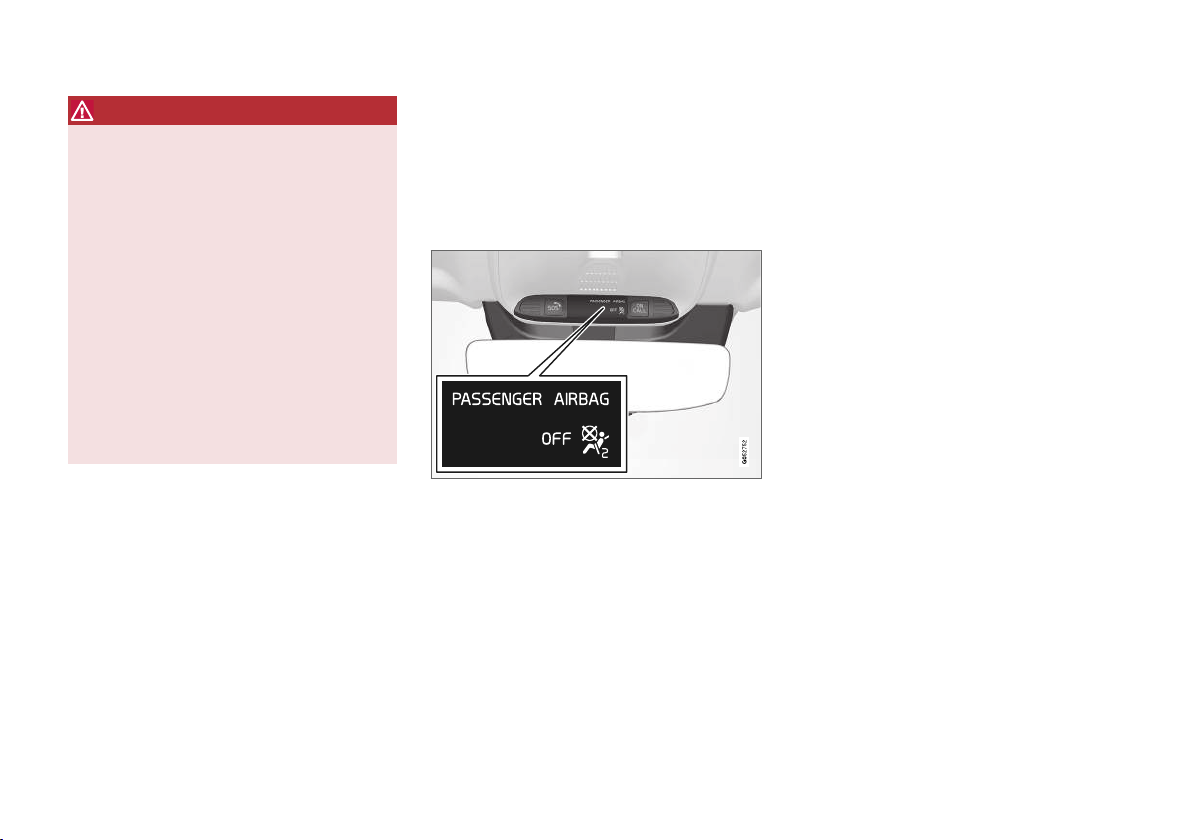
SAFETY
||
WARNING
No objects or accessory equipment, e.g.
•
dashboard covers, may be placed on,
attached to, or installed near the air bag
cover (the area above the glove compartment) or the area affected by airbag
deployment.
There should be no loose articles, such
•
as coffee cups on the floor, seat, or dashboard area.
Never try to open the airbag cover on the
•
steering wheel or the passenger's side
dashboard. This should only be done by a
trained and qualified Volvo service technician.
Failure to follow these instructions can
•
result in injury to the vehicle's occupants.
Related information
Airbags (p. 52)
•
Occupant weight sensor (p. 56)
•
Occupant weight sensor
The Occupant Weight Sensor (OWS) is
designed to meet the regulatory requirements of
Federal Motor Vehicle Safety Standard (FMVSS)
208 and is designed to disable (will not inflate)
the passenger's side front airbag under certain
conditions.
Occupant Weight Sensor (OWS) indicator light
Disabling the passenger's side front airbag
Volvo recommends that ALL occupants (adults
and children) shorter than 140 cm (4 feet
7 inches) be seated in the back seat of any vehicle with a front passenger side airbag and be
properly restrained for their size and weight.
The OWS works with sensors that are part of the
front passenger's seat and seat belt. The sensors
are designed to detect the presence of a properly
seated occupant and determine if the passenger's side front airbag should be enabled (may
inflate) or disabled (will not inflate).
The OWS will disable (will not inflate) the passenger's side front airbag when:
the front passenger's seat is unoccupied, or
•
has small/medium objects in the front seat,
the system determines that an infant is pres-
•
ent in a rear-facing infant seat that is installed according to the manufacturer's instructions,
the system determines that a small child is
•
present in a forward-facing child restraint
that is installed according to the manufacturer's instructions,
the system determines that a small child is
•
present in a booster seat,
a front passenger takes his/her weight off of
•
the seat for a period of time,
a child or a small person occupies the front
•
passenger's seat.
The OWS uses a PASSENGER AIRBAG OFF
indicator lamp which will illuminate and stay on to
remind you that the passenger's side front airbag
is disabled. The PASSENGER AIRBAG OFF indicator lamp is located in the overhead console,
near the base of the rearview mirror.
56

SAFETY
NOTE
When the ignition is switched on, the OWS
indicator light will illuminate for several seconds while the system performs a self-diagnostic test.
However, if a fault is detected in the system:
The OWS indicator light will stay on
•
The SRS warning light will come on and stay
•
on and a text message will be displayed.
WARNING
If a fault in the system is detected and indicated as described, be aware that the passenger's side front airbag will not deploy in
the event of a collision. In this case, the SRS
system and Occupant Weight Sensor should
be inspected by a trained and qualified Volvo
service technician as soon as possible.
WARNING
Never try to open, remove or repair any
•
components in the OWS system. This
could cause the system to malfunction.
Maintenance or repairs should only be
carried out by an a trained and qualified
Volvo service technician.
The front passenger's seat should not be
•
modified in any way. This could reduce
pressure on the seat cushion, which
might interfere with the OWS system's
function.
Passenger's
seat occupancy status
Seat unoccupied
Seat occupied by low
weight occupant/object
Seat occupied by heavy
occupant/
A
OWS indicator light
status
OWS indicator light
lights up
OWS indicator light
lights up
OWS indicator light is
not lit
Passenger's
side front airbag status
Passenger's
side front airbag disabled
Passenger's
side front airbag disabled
Passenger's
side front airbag enabled
object
A
Volvo recommends that children always be properly restrained
in appropriate child restraints in the rear seats. Do not assume
that the passenger's side front airbag is disabled unless the
PASSENGER AIRBAG OFF indicator lamp is lit. Make sure the
child restraint is properly installed. If there is any doubt as to the
status of the passenger's side front airbag, move the child
restraint to the rear seat.
The OWS is designed to enable (may inflate) the
passenger's side front airbag in the event of a
collision anytime the system senses that a person of adult size is sitting properly in the front
passenger's seat. The PASSENGER AIRBAG
OFF indicator lamp will be off and remain off.
If a person of adult size is sitting in the front passenger's seat, but the PASSENGER AIRBAG
OFF indicator lamp is on, it is possible that the
}}
57

SAFETY
person isn't sitting properly in the seat. If this
||
happens:
Turn the vehicle off and ask the person to
•
place the backrest in an upright position.
Have the person sit upright in the seat, cen-
•
tered on the seat cushion, with the person's
legs comfortably extended.
Restart the vehicle and have the person
•
remain in this position for about two minutes.
This will allow the system to detect that person and enable the passenger's frontal airbag.
If the PASSENGER AIRBAG OFF indicator
•
lamp remains on even after this, the person
should be advised to ride in the rear seat.
This indicates limitations in OWS classification
capability. It does not indicate OWS malfunction.
Modifications
If you are considering modifying your vehicle in
any way to accommodate a disability, for example
by altering or adapting the driver's or front passenger's seat(s) and/or airbag systems, please
contact Volvo at:
In the United States
Volvo Car USA, LLC
Customer Care Center
1 Volvo Drive
P.O. Box 914
Rockleigh, New Jersey 07647
1-800-458-1552
In Canada
Volvo Car Canada Ltd.
Customer Care Centre
9130 Leslie Street, Suite 101
Richmond Hill, Ontario L4B 0B9
1-800-663-8255
WARNING
No objects that add to the total weight on
•
the seat should be placed on the front
passenger's seat. If a child is seated in
the front passenger's seat with any additional weight, this extra weight could
cause the OWS system to enable the airbag, which might cause it to deploy in the
event of a collision, thereby injuring the
child.
The seat belt should never be wrapped
•
around an object on the front passenger's seat. This could interfere with the
OWS system's function.
The front passenger's seat belt should
•
never be used in a way that exerts more
pressure on the passenger than normal.
This could increase the pressure exerted
on the weight sensor by a child, and
could result in the airbag being enabled,
which might cause it to deploy in the
event of a collision, thereby injuring the
child.
58

SAFETY
WARNING
Keep the following points in mind with
•
respect to the OWS system. Failure to
follow these instructions could adversely
affect the system's function and result in
serious injury to the occupant of the front
passenger's seat:
The full weight of the front seat passen-
•
ger should always be on the seat cushion.
The passenger should never lift him/
herself off the seat cushion using the
armrest in the door or the center console,
by pressing the feet on the floor, by sitting on the edge of the seat cushion, or
by pressing against the backrest in a way
that reduces pressure on the seat cushion. This could cause OWS to disable the
front, passenger's side airbag.
WARNING
Do not place any type of object on the
•
front passenger's seat in such a way that
jamming, pressing, or squeezing occurs
between the object and the front seat,
other than as a direct result of the correct
use of the Automatic Locking Retractor/
Emergency Locking Retractor (ALR/ELR)
seat belt.
No objects should be placed under the
•
front passenger's seat. This could interfere with the OWS system's function.
Related information
Driver/passenger-side airbags (p. 53)
•
Side airbags
The side airbags, on the driver's and passenger
sides, protect the chest and hip in a collision.
The side airbags are located in the front seats'
outer backrest frames and help protect the driver
and front seat passenger.
A collision of a sufficiently violent force will trigger the sensors and one or more side airbags will
inflate. The side airbags inflate between the seat
occupant and the door panel to help cushion the
initial impact of the collision. The airbag deflates
when compressed by the collision. The side airbags are normally only deployed on the side of
the vehicle impacted by the collision.
}}
59

SAFETY
||
WARNING
Volvo recommends contacting an authorized
Volvo workshop for repairs. Incorrectly performed repairs to the side airbag system
could impair function and lead to serious
injury.
WARNING
Do not place any objects in the area between
the outer edges of the seats and the door
panels, as this could impair the function of the
side airbags.
Volvo recommends only using seat covers
approved by Volvo. Other seat covers could
prevent the side airbags from functioning
properly.
WARNING
The side airbag is a supplement to the seat
belt. Always wear your seat belt.
Related information
Airbags (p. 52)
•
Inflatable curtain
The inflatable curtain, Inflatable Curtain (IC),
helps to prevent the driver and passengers from
striking their heads on the inside of the vehicle
during a collision.
The inflatable curtains are installed along both
sides of the inside of the roof and help protect
occupants in the vehicle's outer seats. IC
AIRBAG is embossed on the panels.
A collision of a sufficiently violent force will trigger the sensors and the inflatable curtain will
inflate.
WARNING
Volvo recommends contacting an authorized
Volvo workshop for repair. Incorrectly performed repairs to the inflatable curtain system
could impair function and lead to serious
injury.
WARNING
Never hang or attach heavy objects in the
handle in the ceiling. The hooks are only
intended for lightweight garments (not for
hard objects such as umbrellas).
Never screw or mount anything to the vehicle's headlining, door pillars or side panels.
This could impair the intended protective
properties. Volvo recommends only using
Volvo original parts that are approved for
placement in these areas.
WARNING
If objects are loaded higher than the upper
edge of the side windows, leave a 10 cm (4
in.) space between the objects and the window. Objects placed closer to this could
impede the function of the inflatable curtain
concealed inside the headlining.
WARNING
The inflatable curtain is a supplement to the
seat belt. Always wear your seat belt.
60

SAFETY
Related information
Airbags (p. 52)
•
Safety mode
Safety mode is a feature that is triggered after a
collision if there is potential damage to an important function in the vehicle, such as the fuel
lines, sensors for one of the safety systems, the
brake system, etc.
If the vehicle has been involved in a collision, the
Safety mode See Owner's manual may
text
appear in the instrument panel along with the
warning symbol if the panel is undamaged and
the vehicle's electrical system is intact. The message indicates that one or more of the vehicle's
functions may be reduced.
WARNING
Never attempt to restart the vehicle if you
smell fuel fumes when the message
mode See Owner's manual is displayed in
the instrument panel. Leave the vehicle immediately.
If safety mode has been set, it may be possible to
reset the system in order to start and move the
vehicle a short distance, for example, if it is blocking traffic.
Safety
WARNING
Never attempt to perform repairs or reset
electrical components on your own after the
vehicle has been in safety mode. This could
result in injury or prevent the vehicle from
functioning properly. Volvo recommends having the vehicle inspected and reset to normal
operating status by an authorized Volvo workshop after
manual has been displayed.
Safety mode See Owner's
WARNING
When the vehicle is in safety mode, it should
not be towed behind another vehicle. It should
be towed from the site on a tow truck. Volvo
recommends towing the vehicle directly to an
authorized Volvo workshop.
Related information
Safety (p. 42)
•
Starting and moving the vehicle when it is in
•
safety mode (p. 62)
Recovery (p. 459)
•
61

SAFETY
Starting and moving the vehicle when it is in safety mode
If safety mode has been set, it may be possible
to reset the system in order to start and move
the vehicle a short distance, for example, if it is
blocking traffic.
Starting the vehicle when it is in safety mode
1. Check the vehicle for damage, particularly for
fuel leakage. Make sure you do not detect
any gasoline fumes.
If the damage to the vehicle is minor and
there is no fuel leakage/fumes, you may
attempt to start the engine.
WARNING
Never attempt to restart the vehicle if you
smell fuel fumes when the message
mode See Owner's manual is displayed in
the instrument panel. Leave the vehicle immediately.
2. Switch off the ignition.
Safety
3. Then try to start the vehicle.
> The vehicle's electrical system will per-
form a system check and then attempt to
reset to normal operating mode.
CAUTION
If the message Safety mode See Owner's
manual is still displayed, the vehicle should
not be driven or towed behind another vehicle. If the vehicle needs to be moved, it must
be towed on a tow truck. Even if no damage
is apparent, there may be hidden damage that
could make the vehicle impossible to control.
Moving the vehicle when it is in safety mode
1.
If the message
is now in normal mode is displayed after
attempting to start the engine, the vehicle
may be moved carefully from its present
position if, for example, it is blocking traffic.
2. Do not move the vehicle farther than absolutely necessary.
Normal mode The vehicle
WARNING
When the vehicle is in safety mode, it should
not be towed behind another vehicle. It should
be towed from the site on a tow truck. Volvo
recommends towing the vehicle directly to an
authorized Volvo workshop.
Related information
Safety mode (p. 61)
•
Starting the vehicle (p. 412)
•
Recovery (p. 459)
•
62

SAFETY
Child safety
Children should always be seated safely when
traveling in the vehicle.
General information
Volvo recommends the proper use of restraint
systems for all occupants including children.
Remember that, regardless of age and size, a
child should always be properly restrained in a
vehicle.
Your vehicle is also equipped with ISOFIX/
LATCH attachments, which make it more convenient to install child seats.
Some restraint systems for children are designed
to be secured in the vehicle by lap belts or the
lap portion of a lap-shoulder belt. Such child
restraint systems can help protect children in
vehicles in the event of an accident only if they
are used properly. However, children could be
endangered in a crash if the child restraints are
not properly secured in the vehicle. Failure to follow the installation instructions for your child
restraint can result in your child striking the vehicle's interior in a sudden stop.
Holding a child in your arms is NOT a suitable
substitute for a child restraint system. In an accident, a child held in a person's arms can be
crushed between the vehicle's interior and an
unrestrained person. The child could also be
injured by striking the interior, or by being ejected
from the vehicle during a sudden maneuver or
impact. The same can also happen if the infant or
child rides unrestrained on the seat. Other occupants should also be properly restrained to help
reduce the chance of injuring or increasing the
injury of a child.
All states and provinces have legislation governing how and where children should be carried in
a vehicle. Find out the regulations existing in your
state or province. Recent accident statistics have
shown that children are safer in rear seating
positions than front seating positions when properly restrained. A child restraint system can help
protect a child in a vehicle. Here's what to look
for when selecting a child restraint system:
It should have a label certifying that it meets
applicable Federal Motor Vehicle Safety Standards (FMVSS 213) - or in Canada, CMVSS 213.
Make sure the child restraint system is approved
for the child's height, weight and development the label required by the standard or regulation,
or instructions for infant restraints, typically provide this information.
In using any child restraint system, we urge you
to carefully look over the instructions that are
provided with the restraint. Be sure you understand them and can use the device properly and
safely in this vehicle. A misused child restraint
system can result in increased injuries for both
the infant or child and other occupants in the
vehicle.
When a child has outgrown the child safety seat,
you should use the rear seat with the standard
seat belt fastened. The best way to help protect
the child here is to place the child on a cushion
so that the seat belt is properly located on the
hips. Legislation in your state or province may
mandate the use of a child seat or cushion in
combination with the seat belt, depending on the
child's age and/or size. Please check local regulations.
A specially designed and tested booster cushion
and backrest can be obtained from your Volvo
retailer. See also the article "Integrated booster
cushion."
}}
63

SAFETY
||
WARNING
Do not use child safety seats or child
•
booster cushions/backrests in the front
passenger's seat. We also recommend
that children under 140 cm (4 feet
7 inches) in height who have outgrown
these devices sit in the rear seat with the
seat belt fastened.
On hot days, the temperature in the vehi-
•
cle interior can rise very quickly. Exposure
to these high temperatures for even a
short period of time can cause heat-related injury or death. Small children are particularly at risk. Never leave children unattended in a vehicle.
Child seats should always be registered.
Volvo's recommendations
Why does Volvo believe that no child should sit in
the front seat of a vehicle? It's quite simple really.
A front airbag is a very powerful device designed,
by law, to help protect an adult.
Because of the size of the airbag and its speed
of inflation, a child should never be placed in the
front seat, even if he or she is properly belted or
strapped into a child safety seat. Volvo has been
an innovator in the field of safety since it was
founded. And we have no intention of resting on
our laurels. But we need your help. Please
remember to put your children in the back seat,
and buckle them up.
WARNING
A child restraint should never be reused if:
The vehicle has been involved in a colli-
•
sion, no matter how minor
Its history is unknown
•
It is older than the manufacturer's expira-
•
tion date
Volvo has some very specific recommendations
Always wear your seat belt.
•
Airbags are a SUPPLEMENTAL safety
•
device which, when used with a three-point
seat belt can help reduce serious injuries
during certain types of accidents. Volvo recommends that you do not disconnect the airbag system in your vehicle.
Volvo strongly recommends that everyone in
•
the vehicle be properly restrained.
Volvo recommends that ALL occupants
•
(adults and children) shorter than 140 cm
(4 feet 7 inches) be seated in the rear seat
of any vehicle with a front passenger side airbag.
Drive safely!
•
Related information
Safety (p. 42)
•
Child restraints (p. 65)
•
Activating and deactivating child safety locks
•
(p. 260)
64

Child restraints
Suitable child restraints should always be used
when children travel in the vehicle.
Child restraint systems
SAFETY
Infant seat
There are three main types of child restraint systems: infant seats, convertible seats and booster
cushions. They are classified according to the
child's age and size.
The child restraint should be secured using a
three-point seat belt, ISOFIX/LATCH anchors or
top tether anchors.
Convertible seat
WARNING
A child seat should never be used in the front
passenger seat of any vehicle with a front
passenger airbag - not even if the "Passenger
airbag off" symbol near the rear-view mirror is
illuminated. If the severity of an accident were
to cause the airbag to inflate, this could lead
to serious injury or death to a child seated in
this position.
Booster cushion
WARNING
Always refer to the child restraint manufacturer's instructions for detailed information on
securing the restraint.
}}
65

SAFETY
||
WARNING
When not in use, keep the child restraint
•
system secured or remove it from the
passenger compartment to help prevent it
from injuring passengers in the event of a
sudden stop or collision.
A small child's head represents a consid-
•
erable part of its total weight and its neck
is still very weak. Volvo recommends that
children up to age 4 travel, properly
restrained, facing rearward. In addition,
Volvo recommends that children should
ride rearward facing, properly restrained,
as long as possible.
Automatic Locking Retractor/ Emergency Locking Retractor (ALR/ ELR)
To make child seat installation easier, each seat
belt (except for the driver's belt) is equipped with
a locking mechanism to help keep the seat belt
taut.
When attaching the seat belt to a child seat:
1. Attach the seat belt to the child seat according to the child seat manufacturer's instructions.
2. Pull the seat belt out as far as possible.
3. Insert the seat belt latch plate into the buckle
(lock) in the usual way.
4. Release the seat belt and pull it taut around
the child seat.
A sound from the seat belt retractor will be audible at this time and is normal. The belt will now
be locked in place. This function is automatically
disabled when the seat belt is unlocked and the
belt is fully retracted.
WARNING
Do not use child safety seats or child booster
cushions/backrests in the front passenger's
seat. We also recommend that children who
have outgrown these devices sit in the rear
seat with the seat belt properly fastened.
Child restraint registration and recalls
Child restraints could be recalled for safety reasons. You must register your child restraint to be
reached in a recall. To stay informed about child
safety seat recalls, be sure to fill out and return
the registration card that comes with new child
restraints.
Child restraint recall information is readily available in both the U.S. and Canada. For recall information in the U.S., call the U.S. Government's
Auto Safety Hotline at 1-800-424-9393 or go to
http://www-odi.nhtsa.dot.gov/cars/problems/
recalls/register/childseat/index.cfm. In Canada,
visit Transport Canada's Child Safety website at
http://www.tc.gc.ca/roadsafety/childsafety/
menu.htm.
Related information
Child safety (p. 63)
•
Infant seats (p. 67)
•
Convertible seats (p. 69)
•
Booster cushions (p. 71)
•
Integrated booster cushion* (p. 75)
•
Top tether anchors (p. 72)
•
Lower child seat attachment points (p. 73)
•
ISOFIX/LATCH lower anchors (p. 74)
•
66
* Option/accessory.

SAFETY
Infant seats
Suitable child restraints should always be used
when children (depending on their age/size) are
seated in the vehicle.
Securing an infant seat with a seat belt
Do not place the infant seat in the front passenger's
seat
1. Place the infant seat in the rear seat of the
vehicle.
2. Attach the seat belt to the infant seat
according to the child restraint manufacturer's instructions.
Route the seat belt through the infant seat.
WARNING
An infant seat must be in the rear-facing
•
position only.
The infant seat should not be positioned
•
behind the driver's seat unless there is
adequate space for safe installation.
WARNING
A child seat should never be used in the front
passenger seat of any vehicle with a front
passenger airbag - not even if the "Passenger
airbag off" symbol near the rear-view mirror is
illuminated. If the severity of an accident were
to cause the airbag to inflate, this could lead
to serious injury or death to a child seated in
this position.
3.
Fasten the seat belt.
Fasten the seat belt by inserting the latch
plate into the buckle (lock) until a distinct
click is audible.
}}
67

SAFETY
||
Pull out the shoulder section of the seat belt.
4. Pull the shoulder section of the seat belt out
as far as possible to activate the belt's automatic locking function.
NOTE
The locking retractor will automatically
release when the seat belt is unbuckled and
allowed to retract fully.
5. Press the infant seat firmly in place, let the
seat belt retract and pull it taut. A sound from
the seat belt retractor's automatic locking
function will be audible at this time and is
normal. The seat belt should now be locked
in place.
Check that the infant seat is properly secured.
6. Press and pull the infant seat along the
direction of the seat belt to check that it is
properly held in place by the seat belt.
WARNING
It should not be possible to move the child
restraint more than 2.5 cm (1 in.) in any direction along the seat belt path.
The infant seat can be removed by unbuckling
the seat belt and letting it retract completely.
Related information
Child restraints (p. 65)
•
Convertible seats (p. 69)
•
Booster cushions (p. 71)
•
Top tether anchors (p. 72)
•
Lower child seat attachment points (p. 73)
•
ISOFIX/LATCH lower anchors (p. 74)
•
68

SAFETY
Convertible seats
Suitable child restraints should always be used
when children (depending on their age/size) are
seated in the vehicle.
Securing a convertible seat with a seat belt
Do not place the convertible seat in the front passenger's seat.
Convertible seats can be used in either a forward
or rearward-facing position, depending on the
age and size of the child.
Route the seat belt through the convertible seat.
WARNING
Always use a convertible seat that is suitable
for the child's age and size. See the convertible seat manufacturer's recommendations.
1. Place the convertible seat in the rear seat of
the vehicle.
WARNING
A small child's head represents a consider-
•
able part of its total weight and its neck is
still very weak. Volvo recommends that
children up to age 4 travel, properly
restrained, facing rearward. In addition,
Volvo recommends that children should
ride rearward facing, properly restrained, as
long as possible.
Convertible child seats should be installed
•
in the rear seat only.
A rear-facing convertible seat should not
•
be positioned behind the driver's seat
unless there is adequate space for safe
installation.
2. Attach the seat belt to the convertible seat
according to the child restraint manufacturer's instructions.
}}
69

SAFETY
||
Fasten the seat belt.
3. Fasten the seat belt by inserting the latch
plate into the buckle (lock) until a distinct
click is audible.
4. Pull the shoulder section of the seat belt out
as far as possible to activate the belt's automatic locking function.
NOTE
The locking retractor will automatically
release when the seat belt is unbuckled and
allowed to retract fully.
5. Press the convertible seat firmly in place, let
the seat belt retract and pull it taut. A sound
from the seat belt retractor's automatic locking function will be audible at this time and is
normal. The seat belt should now be locked
in place.
Pull out the shoulder section of the seat belt.
6. Push and pull the convertible seat along the
seat belt path to ensure that it is held
securely in place by the seat belt.
WARNING
It should not be possible to move the child
restraint more than 2.5 cm (1 in.) in any direction along the seat belt path.
The convertible seat can be removed by unbuckling the seat belt and letting it retract completely.
Ensure that the convertible seat is securely in place.
WARNING
A child seat should never be used in the front
passenger seat of any vehicle with a front
passenger airbag - not even if the "Passenger
airbag off" symbol near the rear-view mirror is
illuminated. If the severity of an accident were
to cause the airbag to inflate, this could lead
to serious injury or death to a child seated in
this position.
70

SAFETY
Related information
Child restraints (p. 65)
•
Infant seats (p. 67)
•
Booster cushions (p. 71)
•
Top tether anchors (p. 72)
•
Lower child seat attachment points (p. 73)
•
ISOFIX/LATCH lower anchors (p. 74)
•
Booster cushions
Suitable child restraints should always be used
when children (depending on their age/size) are
seated in the vehicle.
Securing a booster cushion
Position the child correctly on the booster cushion.
Booster cushions are recommended for children
who have outgrown convertible seats.
1. Place the booster cushion in the rear seat of
the vehicle.
2. With the child properly seated on the booster
cushion, attach the seat belt to or around the
cushion according to the manufacturer's
instructions.
3. Fasten the seat belt by inserting the latch
plate into the buckle (lock) until a distinct
click is audible.
Positioning the seat belt.
4. Ensure that the seat belt is pulled taut and
fits snugly around the child.
WARNING
The hip section of the three-point seat
•
belt must fit snugly across the child's
hips, not across the stomach.
The shoulder section of the three-point
•
seat belt should be positioned across the
chest and shoulder.
The shoulder belt must never be placed
•
behind the child's back or under the arm.
}}
71

SAFETY
||
Related information
Child restraints (p. 65)
•
Convertible seats (p. 69)
•
Infant seats (p. 67)
•
Top tether anchors (p. 72)
•
Lower child seat attachment points (p. 73)
•
ISOFIX/LATCH lower anchors (p. 74)
•
Top tether anchors
Your Volvo is equipped with child restraint top
tether anchorages for all three seating positions
in the rear seat. They are located on the rear
side of the backrests.
Child restraint anchorages
Top tether anchors and symbols on the rear side of the
rear seat backrests. There is no symbol for the center
anchor position.
Securing a child seat
1. Place the child restraint on the rear seat.
2. Route the top tether strap under the head
restraint and attach it to the anchor.
3. Attach the strap for the lower tether anchors
in the lower ISOFIX/LATCH attachment
points. If the child restraint is not equipped
with straps for the lower tether anchors, or if
the child restraint is used on the center seating position, follow the instructions for
attaching a child restraint using the automatic locking seat belt.
4. Firmly tension all straps.
Refer also to the child seat manufacturer's
instructions for information on securing the child
seat.
NOTE
If the vehicle is equipped with a cargo compartment cover, this must be removed before
a child seat can be attached in the tether
anchors.
WARNING
Always refer to the recommendations
•
made by the child restraint manufacturer.
Volvo recommends that the top tether
•
anchors be used when installing a forward-facing child restraint.
Never route a top tether strap over the
•
top of the head restraint. The strap
should be routed beneath the head
restraint.
72

SAFETY
Child restraint anchorages are designed
•
to withstand only those loads imposed by
correctly fitted child restraints. Under no
circumstances are they to be used for
adult seat belts or harnesses. The anchorages are not able to withstand excessive
forces on them in the event of collision if
full harness seat belts or adult seat belts
are installed to them. An adult who uses a
belt anchored in a child restraint anchorage runs a great risk of suffering severe
injuries should a collision occur.
Do not install rear speakers that require
•
the removal of the top tether anchors or
interfere with the proper use of the top
tether strap.
Related information
Child restraints (p. 65)
•
Lower child seat attachment points (p. 73)
•
ISOFIX/LATCH lower anchors (p. 74)
•
Lower child seat attachment points
The rear seats are equipped with lower child
seat attachment points.
The lower child seat attachment points are
intended for use with certain rear-facing child
restraints.
Always follow the manufacturer's installation
instructions when attaching a child seat to the
lower child seat attachment points.
Location of child seat attachment points
Location of child seat attachment points in the rear seat.
The child seat attachment points in the rear seat
are located on the rear section of the front seat
floor rails.
Related information
Child restraints (p. 65)
•
Top tether anchors (p. 72)
•
ISOFIX/LATCH lower anchors (p. 74)
•
73

SAFETY
ISOFIX/LATCH lower anchors
Lower anchors for ISOFIX/LATCH-equipped
child seats are located in the rear, outboard
seats, hidden below the backrest cushions.
Using the ISOFIX/LATCH lower child seat anchors
Location of the ISOFIX/LATCH anchors
Symbols on the seat back upholstery mark the
ISOFIX/LATCH anchor positions as shown. To
access the anchors, kneel on the seat cushion
and locate the anchors by feel. Always follow your
child seat manufacturer's installation instructions,
and use both ISOFIX/LATCH lower anchors and
top tethers whenever possible.
To access the anchors
1. Put the child restraint in position.
2. Kneel on the child restraint to press down
the seat cushion and locate the anchors by
feel.
3. Fasten the attachment on the child
restraint's lower straps to the ISOFIX/LATCH
lower anchors.
4. Firmly tension the lower child seat straps
according to the manufacturer's instructions.
WARNING
Volvo's ISOFIX/LATCH anchors conform to
FMVSS/CMVSS standards. Always refer to
the child restraint system's manual for weight
and size ratings.
NOTE
The rear center seat is not equipped with
•
ISOFIX/LATCH lower tether anchors. If a
child restraint is used in this seat, attach
the restraint's upper anchor strap (if
equipped with these) to the top tether
anchor point for this strap and secure the
child restraint with the vehicle's center
seat belt.
Always follow your child seat manufactur-
•
er's installation instructions, and use both
ISOFIX/LATCH lower anchors and top
tethers whenever possible.
Fasten the attachment correctly to the ISOFIX/LATCH
lower anchors.
WARNING
Be sure to fasten the attachment cor-
•
rectly to the anchor (see the illustration).
If the attachment is not correctly fastened, the child restraint may not be
properly secured in the event of a collision.
The ISOFIX/LATCH lower child restraint
•
anchors are only intended for use with
child seats positioned in the outboard
seating positions. These anchors are not
certified for use with any child restraint
that is positioned in the center seating
position. When securing a child restraint
in the center seating position, use only
the vehicle's center seat belt.
74

SAFETY
Related information
Child restraints (p. 65)
•
Top tether anchors (p. 72)
•
ISOFIX/LATCH lower anchors (p. 74)
•
Integrated booster cushion*
The integrated booster cushions in the rear
seat's outboard seating positions help ensure
that children can sit comfortably and safely.
The integrated booster cushion has been specially designed to help safeguard children in the
rear seat when used with the vehicle's seat belts.
The integrated booster cushion in the rear seat
can be folded up to two positions, depending on
the child's height.
If using a booster cushion does not result in
proper positioning of the shoulder strap, then the
child should be placed in a properly secured child
restraint. The shoulder belt must never be placed
behind the child's back or under the arm.
Correct seating position: the seat belt is positioned
across the collarbone.
1
Before driving, make sure that:
the booster cushion is raised to the correct
•
position for the child's weight
the booster cushion is locked into position
•
the seat belt is taut, in contact with the
•
child's body and not twisted
the seat belt is not positioned across the
•
child's throat or below the shoulder
the lap section of the seat belt is placed low
•
over the child's hips to provide the best protection.
US models
Stage 1 Stage 2
Weight 50 - 80 lbs
22 - 36 kg
Length 45 - 55 in.
115 - 140 cm
33 - 55 lbs
15 - 25 kg
37 - 47 in.
95 - 120 cm
1
Canada only: This cushion may be referred to as a built-in booster cushion.
* Option/accessory.
}}
75

SAFETY
Canadian models
||
Stage 1 Stage 2
Weight 22 - 36 kg
50 - 80 lbs
Length 115 - 140 cm
45 - 55 in.
18 kg (40 lbs) is the minimum weight requirement for a child using booster seats according to
the Canadian regulation CMVSS 213.4.
18 - 25 kg
40 - 55 lbs
102 - 120 cm
40 - 47 in.
WARNING
DEATH or SERIOUS INJURY can
occur
•
Follow all instructions on this
child restraint and in the vehicle's
owner's manual.
•
Make sure the booster cushion is
securely locked before the child
is seated.
Use this booster cushion only with chil-
•
dren whose height and weight are within
the permitted limits shown in the table.
Use only the vehicle's lap and shoulder
•
belt system when restraining the child in
this booster cushion.
In the event of a collision while the inte-
•
grated booster cushion was occupied, the
entire booster cushion and seat belt must
be replaced. The booster cushion should
also be replaced if it is badly worn or
damaged in any way. This work should be
performed by a trained and qualified
Volvo service technician only.
Related information
Child restraints (p. 65)
•
Folding up the integrated booster cushion*
•
(p. 77)
Folding down the integrated booster cush-
•
ion* (p. 78)
76
* Option/accessory.

Folding up the integrated booster cushion*
When the integrated booster cushion is used, it
must be folded up.
Lower position:
SAFETY
Pull the handle forward and upward to
release the booster cushion.
Press the booster cushion rearward to lock it
into position.
Upper position (from the lower position):
Press the button to release the booster
cushion.
Lift the front edge of the booster cushion
and press it rearward toward the backrest to
lock it into position.
* Option/accessory.
}}
77

SAFETY
||
WARNING
DEATH or SERIOUS INJURY can
occur
•
Follow all instructions on this
child restraint and in the vehicle's
owner's manual.
•
Make sure the booster cushion is
securely locked before the child
is seated.
Use this booster cushion only with chil-
•
dren whose height and weight are within
the permitted limits shown in the table.
Use only the vehicle's lap and shoulder
•
belt system when restraining the child in
this booster cushion.
In the event of a collision while the inte-
•
grated booster cushion was occupied, the
entire booster cushion and seat belt must
be replaced. The booster cushion should
also be replaced if it is badly worn or
damaged in any way. This work should be
performed by a trained and qualified
Volvo service technician only.
NOTE
The integrated booster cushion cannot be
moved directly from the upper position to the
lower position. From the upper position, the
booster cushion must first be folded down
completely into the rear seat and then raised
to the lower position.
Related information
Integrated booster cushion* (p. 75)
•
Folding down the integrated booster cush-
•
ion* (p. 78)
Folding down the integrated booster cushion*
When the integrated booster cushion in the rear
seat is not in use, it should be stowed (folded
down).
NOTE
The integrated booster cushion cannot be
moved directly from the upper position to the
lower position. From the upper position, the
booster cushion must first be folded down
completely into the rear seat and then raised
to the lower position.
Pull the handle forward to release the
booster cushion.
78
* Option/accessory.

Press down on the center of the booster
cushion to lock it into position.
CAUTION
Make sure that there are no objects (e.g. toys)
on the seat under the integrated booster
cushion before folding it down.
NOTE
The integrated booster cushion must be
stowed (folded down) before folding down
the seat backrest.
WARNING
DEATH or SERIOUS INJURY can
occur
•
Follow all instructions on this
child restraint and in the vehicle's
owner's manual.
•
Make sure the booster cushion is
securely locked before the child
is seated.
Use this booster cushion only with chil-
•
dren whose height and weight are within
the permitted limits shown in the table.
Use only the vehicle's lap and shoulder
•
belt system when restraining the child in
this booster cushion.
In the event of a collision while the inte-
•
grated booster cushion was occupied, the
entire booster cushion and seat belt must
be replaced. The booster cushion should
also be replaced if it is badly worn or
damaged in any way. This work should be
performed by a trained and qualified
Volvo service technician only.
SAFETY
Related information
Integrated booster cushion* (p. 75)
•
Folding up the integrated booster cushion*
•
(p. 77)
* Option/accessory.
79


DISPLAYS AND VOICE CONTROL

DISPLAYS AND VOICE CONTROL
Instruments and controls in lefthand drive vehicles
The overviews show the location of the vehicle's
displays and controls.
Steering wheel and dashboard
Parking lights, daytime running lights, low
beams, high beams, turn signals, front fog
lights/cornering illumination*, rear fog light,
trip computer reset
Steering wheel paddles for manual shifting*
Head-up display*
Instrument panel
Wipers and washers, rain sensor*
Right-side steering wheel keypad
Steering wheel adjustment
Horn
Left-side steering wheel keypad
Hood open
Display lighting, tailgate unlock/open*/
close*, halogen headlight height adjustment
Ceiling console
Front reading lights and courtesy lighting
Panoramic roof*
Ceiling console display ON CALL button
HomeLink®*
Center and tunnel console
Center display
Hazard warning flashers, defrosting, media
Gear selector
Start knob
Drive modes*
Parking brake
Auto-hold brakes
Driver's door
82
* Option/accessory.

Memory for power front seat settings*, door
mirrors and head-up display*
Central locking
Power windows, door mirrors, electric child
safety locks*
Controls for front seat
Related information
Manual front seats (p. 186)
•
Adjusting the power* front seats (p. 187)
•
Adjusting the steering wheel (p. 199)
•
Lighting panel and controls (p. 154)
•
Starting the vehicle (p. 412)
•
Instrument panel (p. 84)
•
Center display overview (p. 111)
•
Transmission (p. 425)
•
DISPLAYS AND VOICE CONTROL
* Option/accessory.
83

DISPLAYS AND VOICE CONTROL
Instrument panel
The instrument panel displays information related to the vehicle and driving.
The instrument panel contains gauges, indicators
and monitoring and warning symbols. What is
shown in the instrument panel varies depending
on the equipment, settings and functions currently active.
The instrument panel is activated as soon as a
door is opened, i.e. in ignition mode 0. The panel
will power down after a short period of time if it is
not used. To reactivate it, do one of the following:
Depress the brake pedal.
•
Activate ignition mode I.
•
Open one of the doors.
•
Location in the instrument panel:
Left side In the center Right side
Speedometer Indicator and warning symbols
Trip odometer Ambient temperature sensor Gear indicator
Odometer
Cruise control/speed limiter information Message (also graphics in some cases) Fuel gauge
Road sign information*
– Media player Distance to empty tank
B
The instrument panel is available in two versions:
12"* and 8".
Instrument panel 12"*
WARNING
If the instrument panel turns off, does not
activate when the ignition is switched on, or
part/all of the panel cannot be read, do not
drive the vehicle. Consult a workshop immediately. Volvo recommends an authorized Volvo
workshop.
WARNING
If the instrument panel is not functioning
properly, information about brakes, airbags or
other safety-related systems may not be displayed. The driver will then not be able to
check the status of the vehicle systems or
receive relevant warnings and information.
Tachometer/ECO gauge
Clock Drive Mode
Door and seat belt status Start/Stop function's status
A
84
* Option/accessory.

DISPLAYS AND VOICE CONTROL
Left side In the center Right side
– Navigation system map Current fuel consumption
– Phone App menu (activated using steering wheel keypad)
– Voice Control –
A
Depends on selected drive mode.
B
Total distance.
Instrument panel 8"
Location in the instrument panel:
Left side In the center Right side
Fuel gauge Speedometer Media player
Drive Mode
Road sign information*
Gear indicator Cruise control/speed limiter information Navigation information
Phone
}}
* Option/accessory.
85

DISPLAYS AND VOICE CONTROL
||
Left side In the center Right side
Tachometer/ECO gauge
A
Door and seat belt status Clock
Distance to empty tank Start/Stopp function's status App menu (activated using steering wheel keypad)
Ambient temperature sensor – Current fuel consumption
Indicator and warning symbols –
Odometer
B
– – Trip odometer
– – Indicator and warning symbols
– – Voice Control
– – Engine temperature gauge
– – Message (also graphics in some cases)
A
Depends on selected drive mode.
B
Total distance.
Dynamic symbol
Dynamic symbol in basic mode.
In the center of the instrument panel is a dynamic
symbol that changes appearance according to
the type of message displayed. The severity of
the control or warning symbol is indicated by an
amber or red marking around the symbol. An ani-
86
mation may be used to change the symbol into a
larger image in order to graphically depict the
location of a problem or to clarify information.
Example with indicator symbol.

Related information
Instrument panel settings (p. 88)
•
Warning symbols in the instrument panel
•
(p. 97)
Indicator symbols in the instrument panel
•
(p. 95)
Trip computer (p. 89)
•
Messages in the instrument panel (p. 106)
•
Handling the App menu in the instrument
•
panel (p. 105)
DISPLAYS AND VOICE CONTROL
87

DISPLAYS AND VOICE CONTROL
Instrument panel settings
Display settings for the instrument panel can be
set via the instrument panel's app menu and via
the center display's Settings menu.
Settings via instrument panel's app menu
The illustration is generic – layout may vary.
The app menu will open and can be controlled
using the right-side steering wheel keypad.
The app menu can be used to set what information will be displayed in the instrument panel:
trip computer
•
media player
•
phone
•
navigation system.
•
Settings via center display
Selecting type of information
1.
Settings in the center display's Top
Tap
view.
My Car Displays Driver Display
2. Tap
Information
3. Select a background:
Show no information in the
•
background
Show information for current playing
•
media
Show navigation even if no route is
•
set
Select theme
1.
Tap
view.
2. Tap
Themes
3. Select a theme (appearance) for the instrument panel:
Glass
•
Minimalistic
•
Performance
•
Chrome Rings.
•
.
1
.
Settings in the center display's Top
My Car Displays Display
Select language
1.
Settings in the center display's Top
Tap
view.
System System Languages and
2. Tap
Units
guage.
> A change made here will affect the lan-
The settings are personal and saved automatically in the active driver profile.
System Language to select lan-
guage in all displays.
Related information
Instrument panel (p. 84)
•
Handling the App menu in the instrument
•
panel (p. 105)
Changing settings in the center display's Top
•
view (p. 134)
1
The map is only shown with the 12" instrument panel*. With the 8" instrument panel, only guidance is shown.
88
* Option/accessory.

DISPLAYS AND VOICE CONTROL
Fuel gauge
The fuel gauge in the instrument panel shows
the fuel level in the tank.
Fuel gauge in 12" instrument panel:
The beige area in the fuel gauge indicates the
amount of fuel left in the tank.
When the fuel level is low and it is time to refuel,
the fuel pump symbol will illuminate with an
amber-colored light. The trip computer also indicates the approximate distance driven on the fuel
remaining in the tank.
Fuel gauge in 8" instrument panel:
The bars in the fuel gauge indicate the amount of
fuel left in the tank.
When the fuel level is low and it is time to refuel,
the fuel pump symbol will illuminate with an
amber-colored light. The trip computer also indicates the approximate distance driven on the fuel
remaining in the tank. When the fuel level is critically low, only an amber bar will be displayed.
Refuel as soon as possible.
Related information
Instrument panel (p. 84)
•
Refueling (p. 445)
•
Fuel tank volume (p. 650)
•
Trip computer
The vehicle's trip computer registers data while
driving such as mileage, fuel consumption and
average speed.
To help promote fuel-efficient driving, data is
recorded on both current and average fuel consumption. Data from the trip computer can be
displayed in the instrument panel.
}}
89

DISPLAYS AND VOICE CONTROL
||
12" instrument panel*.
8-inch instrument panel.
The trip computer includes the following gauges:
Trip odometer
•
Odometer
•
Current fuel consumption
•
Distance to empty tank
•
Tourist - alternative speedometer
•
Unit standards for distance, speed, etc. can be
changed via system settings in the center display.
Trip odometer
There are two trip odometers: TM and TA.
TM can be reset manually and TA is reset auto-
matically if the vehicle is not used for four hours.
During a drive, the trip odometer registers data
on:
Mileage
•
Driving time
•
Average speed
•
Average fuel consumption
•
The readings since the trip odometer's last reset
are displayed.
Odometer
The odometer records the vehicle's total mileage.
This reading cannot be reset.
Current fuel consumption
This gauge shows the vehicle's fuel consumption
at that moment. The reading is updated about
once a second.
Distance to empty tank
The trip computer calculates the distance that
can be driven on the fuel remaining in the tank.
This calculation is based on average fuel consumption during the last 30 km (20 miles) and
the amount of fuel remaining in the tank.
When the gauge displays "----", there is not
enough fuel remaining to calculate the remaining
mileage. Refuel as soon as possible.
NOTE
This may vary if your driving style changes.
An economical driving style will generally
increase how far you can drive on a certain
amount of fuel.
Tourist - alternative speedometer
The alternative digital speedometer makes it easier to drive in countries where speed limit signs
are shown in a different measurement unit than
the one shown in the vehicle's gauges.
When used, the digital speed is displayed in the
opposite unit to that shown in the analog speedometer. If mph is used in the analog speedometer, the equivalent speed in km/h will be shown
in the digital speedometer.
Related information
Displaying trip data in the instrument panel
•
(p. 91)
Resetting the trip odometer (p. 92)
•
Displaying trip statistics in the center display
•
(p. 92)
90
* Option/accessory.

DISPLAYS AND VOICE CONTROL
Instrument panel (p. 84)
•
Changing system units of measurement
•
(p. 134)
Displaying trip data in the instrument panel
Data recorded and calculated by the trip computer can be displayed on the instrument panel.
This data is stored in a trip computer app. You
can choose which information the instrument
panel will display in the app menu.
Open and navigate in the app menu2 using the righthand steering wheel keypad.
App menu
Left/right
Up/down
Confirm
1. Open the app menu in the instrument panel
by pressing (1).
(The App menu cannot be opened while
there is an unacknowledged message in the
instrument panel. The message must be confirmed before the App menu can be opened.)
2. Navigate to the trip computer app by moving
left or right using (2).
> The top four menu rows show measured
values for trip odometer TM. The next four
menu rows show measured values for trip
odometer TA. Scroll up or down in the list
using (3).
3. Scroll down to the option buttons to choose
which information to show in the instrument
panel:
Distance to empty tank
•
Odometer
•
Mileage for trip odometer TM, TA or no
•
display of mileage
Current fuel consumption, average fuel
•
consumption for TM or TA, or no display
of fuel consumption
Tourist (alternative speedometer).
•
Select or clear a selection using the O button (4). The change will apply immediately.
2
The illustration is generic - details may vary according to vehicle model.
}}
91

DISPLAYS AND VOICE CONTROL
||
Related information
Trip computer (p. 89)
•
Resetting the trip odometer (p. 92)
•
Resetting the trip odometer
Resetting the trip odometer using the left-side
steering wheel lever.
Reset all information in trip odometer TM (i.e.
–
mileage, average fuel consumption, average
speed and driving time) by pressing and
holding the RESET button on the left-hand
steering wheel lever.
Tapping the RESET button only resets the
distance driven.
The TA trip odometer can not be manually reset.
It resets automatically if the vehicle is not used
for four hours or more.
Related information
Trip computer (p. 89)
•
Displaying trip statistics in the center display
Trip computer statistics can be displayed graphically in the center display, providing an overview
that facilitates more fuel-efficient driving.
Open the Driver performance
app in the App view to display
trip statistics.
Each bar in the graph represents a driving distance of 1
kilometers, 10 kilometers or
100 kilometers (or miles). The bars are added
from the right as you drive. The bar at the far right
shows the data for the current trip.
Average fuel consumption and total driving time
are calculated from the most recent reset of the
trip statistics.
92

DISPLAYS AND VOICE CONTROL
Trip computer statistics3.
Related information
Trip statistics settings (p. 93)
•
Trip computer (p. 89)
•
Trip statistics settings
Trip statistics settings can be reset or adjusted.
1.
Open the
App view to display trip statistics.
2.
Tap
•
•
•
Trip statistics, calculated average consumption, and total driving time are always reset
simultaneously.
Unit standards for distance, speed, etc. can be
changed via system settings in the center display.
Related information
Displaying trip statistics in the center display
•
(p. 92)
Trip computer (p. 89)
•
Driver performance app in the
Preferences to
change the graph scale. Select 1, 10 or
100 km/miles for the bar.
reset data after each trip. Performed when
the vehicle remains stationary for more
than 4 hours.
reset data for current trip.
Resetting the trip odometer (p. 92)
•
3
The illustration is generic - details may vary according to vehicle model.
93

DISPLAYS AND VOICE CONTROL
Date and time
The clock is displayed in both the instrument
panel and the center display.
Location of clock
Location of clock in 12" and 8" instrument panels.
In the center display, the clock is located at the
top right of the status bar.
Certain messages and other information may
obscure the clock in the instrument panel.
Time and date settings
–
Select Settings System Date and
Time
in the center display's Top view to
change settings for time and date format.
Adjust the time and date by tapping the up or
down arrows on the touchscreen.
Automatic time for vehicles with GPS
When the vehicle is equipped with a navigation
Auto Time is also available. The time
system,
zone will then be automatically set to the vehicle's location. In some navigation systems, the
current location must also be set to determine
the correct time zone. If Auto Time is not
selected, the time and date can be adjusted
using the up and down arrows on the
touchscreen.
Daylight savings time
In some countries, an automatic change to daylight savings time can be selected by activating
Auto. For other countries, daylight savings time
can be changed by selecting On or Off.
Related information
Instrument panel (p. 84)
•
Changing settings in the center display's Top
•
view (p. 134)
Ambient temperature sensor
The ambient temperature is shown in the instrument panel.
The sensor detects the temperature outside the
vehicle.
Location of the ambient temperature sensor in 12" and
8" instrument panels.
If the vehicle has been stationary, the sensor
reading may be higher than the actual temperature.
When the ambient temperature is
between –5 °C and +2 °C (23 °F and
36 °F), a snowflake symbol will be displayed in the instrument panel as a
warning for possible slippery conditions.
The snowflake symbol is also temporarily lit in the
head-up display if the vehicle is equipped with
one.
94

DISPLAYS AND VOICE CONTROL
Change the measurement standard for the temperature sensor etc. via system settings in the
center display's Top view.
Related information
Instrument panel (p. 84)
•
Changing system units of measurement
•
(p. 134)
Indicator symbols in the instrument panel
The indicator symbols alert the driver that a function has been activated, that a system is running,
or that a fault or error may have occurred.
Symbol Meaning
Information, see the message in
the display
The information symbol illuminates
and a message is displayed in the
instrument panel if one of the vehicle's systems requires the driver's
attention. The information symbol
may also illuminate in combination
with other symbols.
Fault in brake system
This symbol illuminates if there is a
problem with the parking brake.
A
B
Symbol Meaning
Fault in ABS system
If this symbol is illuminated, the
ABS system is malfunctioning. The
A
B
vehicle's regular brakes will still
work, but without the ABS function.
Auto-brake on
This symbol illuminates when the
function is activated and the brakes
A
or parking brakes are being used.
The brakes hold the vehicle at a
standstill after it has stopped.
B
}}
95

DISPLAYS AND VOICE CONTROL
||
Symbol Meaning
Tire pressure system
This symbol illuminates to indicate
low tire pressure. If there is a fault
in the tire pressure system, the
symbol will first flash for approximately 1 minute and then glow
steadily. This may occur if the system cannot detect or alert the
driver of low tire pressure as
intended.
Emission control system
If this symbol illuminates after starting the engine, it could indicate a
fault in the vehicle's emission control system. Have the vehicle
checked by a workshop. Volvo recommends contacting an authorized
Volvo workshop.
Left/right turn signals
The symbol will flash when the turn
signals are in use.
Symbol Meaning
Parking lights
This symbol illuminates when the
parking lights are on.
Fault in headlight system
This symbol illuminates if a fault
has been detected in the ABL
(Active Bending Lights) function or
another fault in the headlight system.
Active high beams on
This symbol lights up in blue when
the active high beams are on.
Active high beams off
This symbol lights up in white when
the active high beams are off.
High beams on
This symbol illuminates when the
high beams are on or flashed.
Active high beams on
This symbol lights up in blue when
the active high beams are on. Parking lights are on.
Symbol Meaning
Active high beams off
This symbol lights up in white when
the active high beams are off.
Parking lights are on.
High beams on
This symbol illuminates when the
high beams and parking lights are
on.
Front fog lights on
This symbol illuminates when the
front fog lights are on.
Rear fog light on
This symbol illuminates when the
rear fog light is on.
Rain sensor on
This symbol illuminates when the
rain sensor is on.
Preconditioning on
This symbol illuminates when the
engine block/passenger compartment heater or air conditioning are
preconditioning the vehicle.
96

DISPLAYS AND VOICE CONTROL
Symbol Meaning
Stability system
This symbol flashes when the stability system is actively working to
stabilize the vehicle. If the symbol
glows steadily, there is a fault in
the system.
Stability system, Sport mode
This symbol illuminates when Sport
mode is activated. Sport mode
offers a more active driving experience. If the system detects that
accelerator pedal, steering wheel
and cornering movements are
more active than in normal driving,
it allows a certain level of controlled lateral movement of the rear
wheels before intervening and stabilizing the vehicle.
Symbol Meaning
Lane Keeping Aid
White symbol: Lane Keeping Aid is
on and lane marker lines are
detected.
Gray symbol: Lane Keeping Aid is
on but no lane marker lines are
detected.
Amber symbol: Lane Keeping Aid
is alerting/intervening.
Lane Keeping Aid and rain sensor
White symbol: Lane Keeping Aid is
on and lane marker lines are
detected. The rain sensor is on.
Gray symbol: Lane Keeping Aid is
on but no lane marker lines are
detected. The rain sensor is on.
A
Canadian models.
B
US models.
Related information
Instrument panel (p. 84)
•
Warning symbols in the instrument panel
•
(p. 97)
Warning symbols in the instrument
panel
The warning symbols alert the driver that an
important function is activated or that a serious
fault or error has occurred.
Symbol Meaning
WARNING
The red warning symbol illuminates
to indicate that a fault has been
detected that could affect safety
and/or driveability. An explanatory
message will be simultaneously
displayed in the instrument panel.
The warning symbol may also illuminate in combination with other
symbols.
Seat belt reminder
This symbol will glow steadily or
flash if the driver or front seat passenger has not fastened their seat
belt or if anyone in the rear seat
has removed their seat belt.
}}
97

DISPLAYS AND VOICE CONTROL
||
Symbol Meaning
A
B
A
B
Airbags
If this symbol remains illuminated
or comes on while driving, a fault
has been detected in one of the
vehicle's safety systems. Read the
message in the instrument panel.
Volvo recommends contacting an
authorized Volvo workshop.
Fault in brake system
If this symbol illuminates, the brake
fluid level may be too low. Contact
your nearest authorized workshop
to have the brake fluid level
checked and adjusted.
Parking brake on
This symbol glows steadily when
the parking brake is applied.
A flashing symbol indicates that a
fault has occurred. Read the message in the instrument panel.
Symbol Meaning
Low oil pressure
If this symbol illuminates while driving, the engine oil level is too low.
Stop the engine immediately and
check the engine oil level. Add oil if
necessary. If the symbol illuminates
and the oil level is normal, contact
a workshop. Volvo recommends
contacting an authorized Volvo
workshop.
Generator not charging
This symbol illuminates during driving if a fault is detected in the electrical system. Contact a workshop.
Volvo recommends contacting an
authorized Volvo workshop.
Collision risk
City Safety warns the driver if there
is a risk of a collision with another
vehicle, pedestrian, cyclist or large
animal.
A
Canadian models.
B
US models.
Related information
Indicator symbols in the instrument panel
•
(p. 95)
Instrument panel (p. 84)
•
Instrument panel licenses
A license is an agreement on the right to conduct a certain activity or the right to use someone else's right according to terms and conditions specified in the agreement. The following
text is Volvo's agreement with the manufacturer
or developer.
98
