
VOLVO S60, XC60, XC70 & S80
VOLVO NAVIGATION SYSTEM (VNS) Web Edition
OPERATING MANUAL
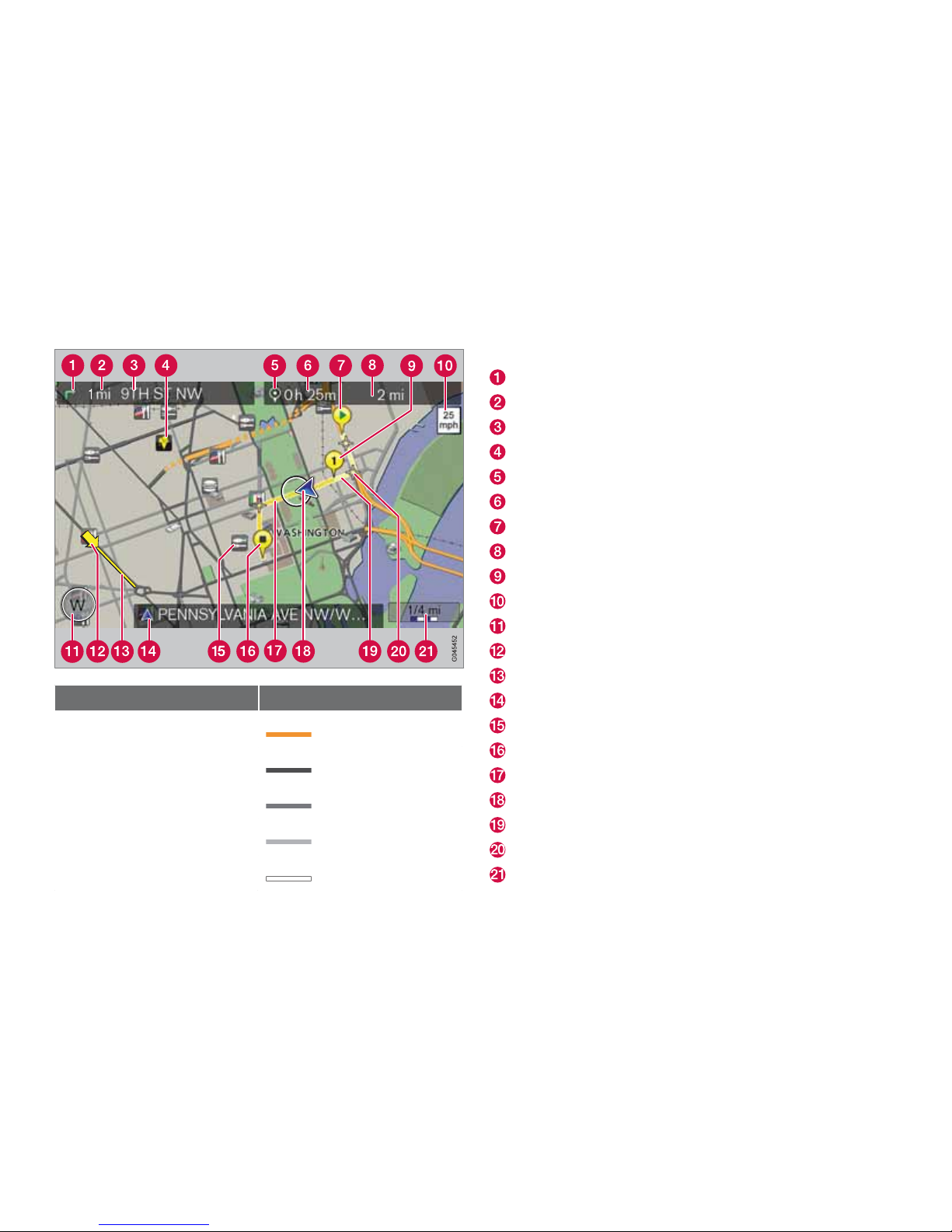
Types of roads Color
Freeways
Orange
Main roads
Dark gray
Secondary main roads
Gray
Normal roads
Light gray
Local roads
White
Text and symbols on the screen
Direction to take at next guidance point
Distance to the next guidance point
Name of next street or road
Stored location
Symbol for Final destination
Remaining time to destination
Starting point
Remaining distance to destination
Intermediate destination
Speed limit (at the vehicle’s current location (18))
Compass
Traffic information (not available in all markets)
Extent of street/road with traffic problem (not available in all markets)
Current road (the vehicle’s current location (18))
Symbol for a Point of Interest – POI (Restaurant with Sea food)
Final destination
Route
The vehicle’s current location
Completed section of the route
Next guidance point
Map scale
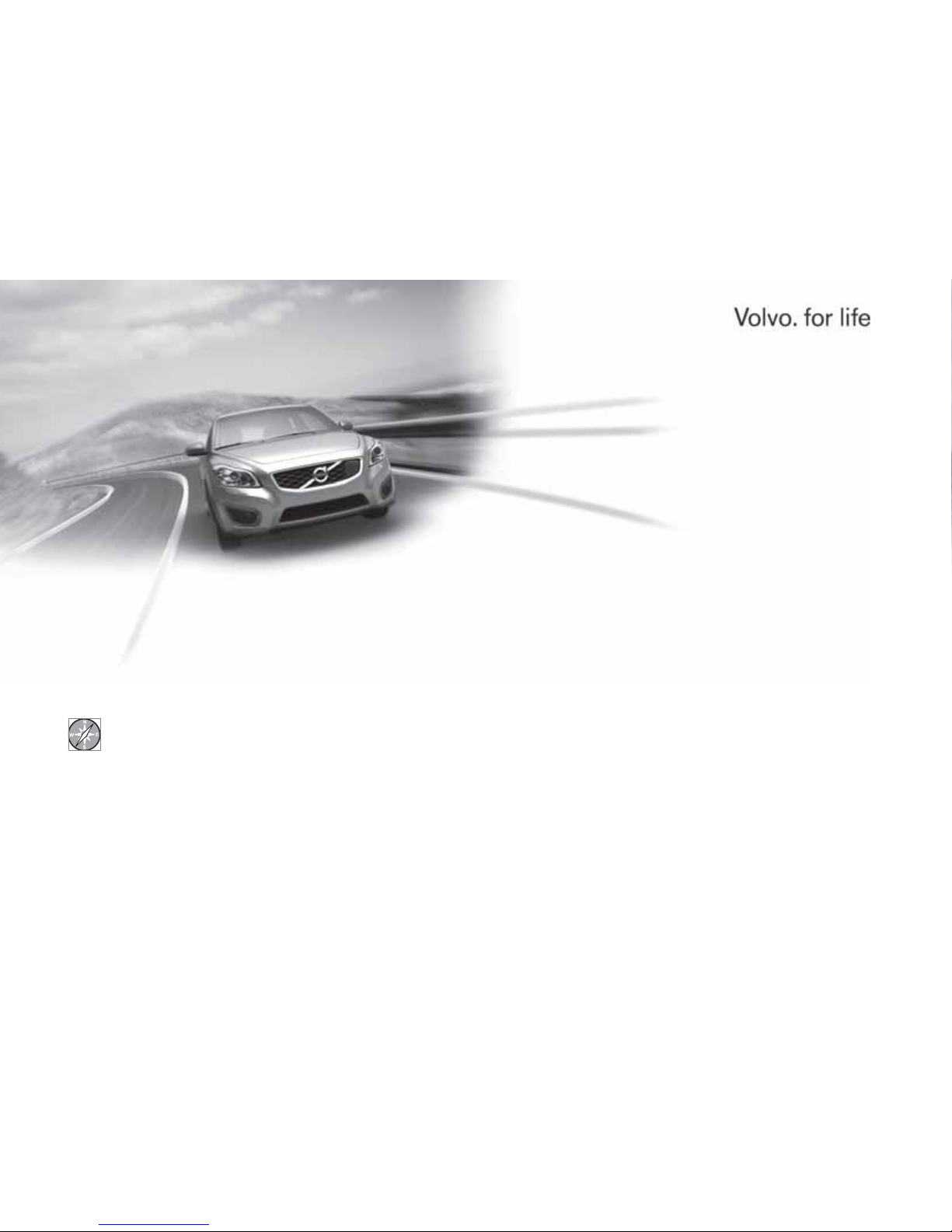
VOLVO NAVIGATION SYSTEM (VNS) WITH RTT
VNS is a navigation system developed by Volvo that is
designed to help guide you to the destination of your choice
and provide information along the way.
RTT1 (Real Time Traffic) is an information system developed by Volvo,
which can detect roads/streets with traffic disruptions and make it
possible to select an alternative route past the problem area.
The system includes features that enable you to set itineraries, search
for certain types of points of interest along your route, store special
destinations, obtain traffic informaton en route, etc.
The system indicates the vehicle’s current location, and shows part
or all of the route to your destination, depending on the settings you
have made. If at any time you should decide to deviate from the route
originally set by the system, a new route to the destination will automatically be calculated.
By enabling you to reach your destination quickly and by the most
direct route, Volvo's navigation system also helps contribute to
improving the environment.
NAVTEQ DATABASE End-User License Agreement
See the information on page 78.
1
Option. Not available in all markets.
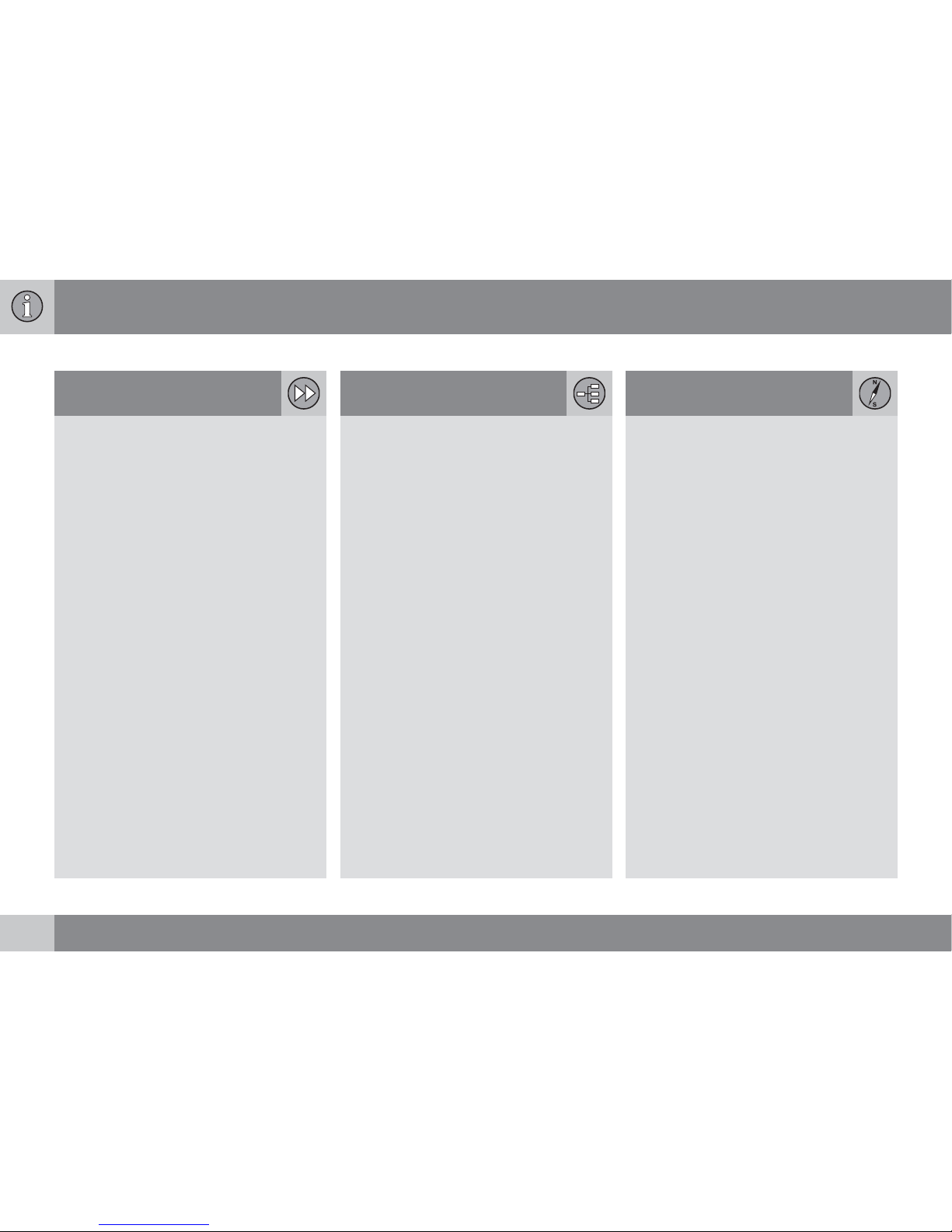
Contents
4
01
01 Quick guide
Getting started.......................................... 10
02
02 Getting to know your
navigation system
This manual............................................... 16
Before you begin....................................... 17
DVDs and the screen................................ 19
System overview ...................................... 22
Navigation system controls...................... 25
Voice control............................................. 28
On-screen keyboard................................. 31
Maps, types of roads and the compass... 34
Main menu, Scroll menu........................... 36
Menu selections........................................ 38
03
03 Planning your trip
Setting a destination................................. 44
Itinerary..................................................... 50
Current position........................................ 53
Settings..................................................... 54
Demo........................................................ 61
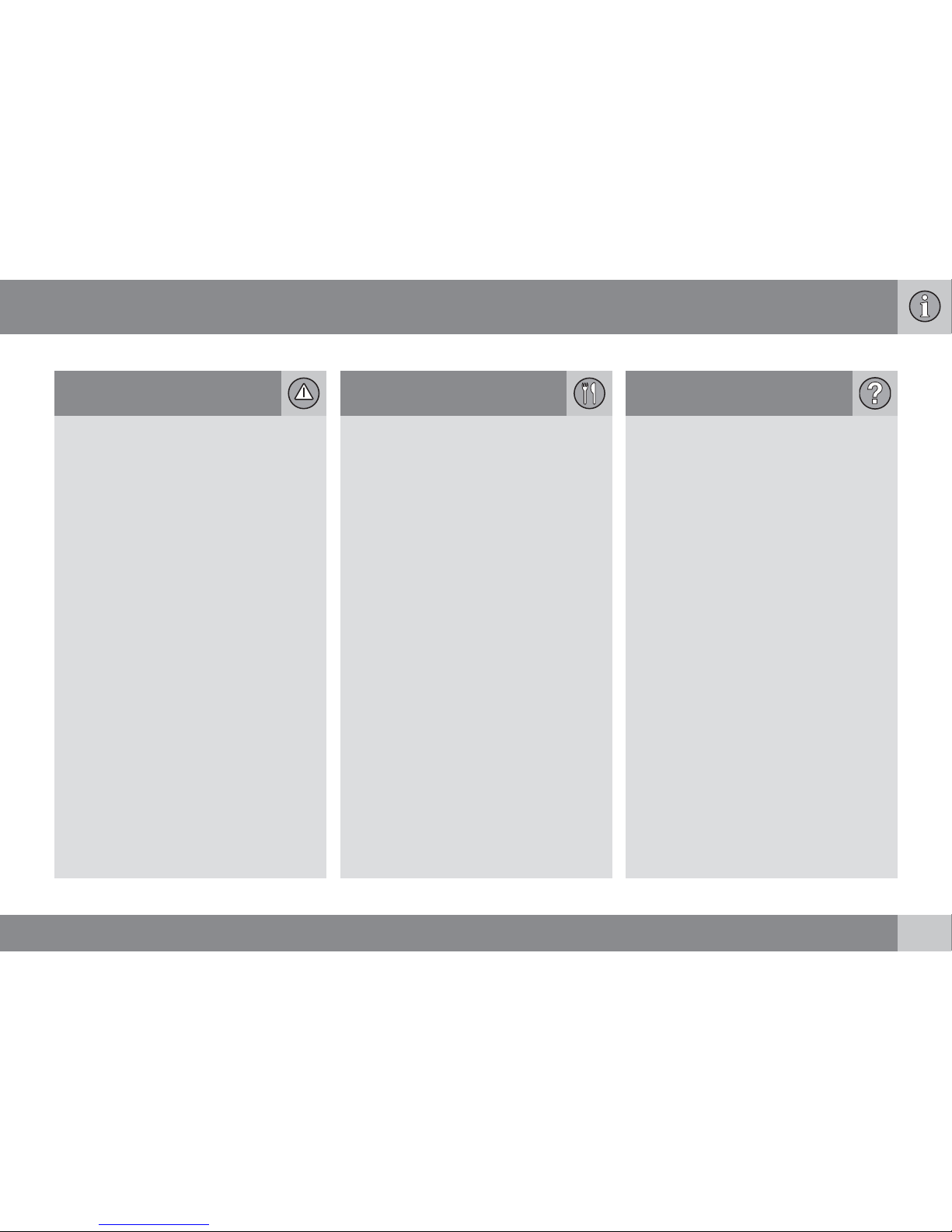
Contents
5
04
04 Traffic information
Introduction............................................... 64
Reading information.................................. 66
Dealing with traffic problems.................... 68
05
05 Symbols on the map
Points of interest (POIs)............................ 72
06
06 Questions & Answers
Frequently asked questions...................... 76
EULA – License agreement....................... 78
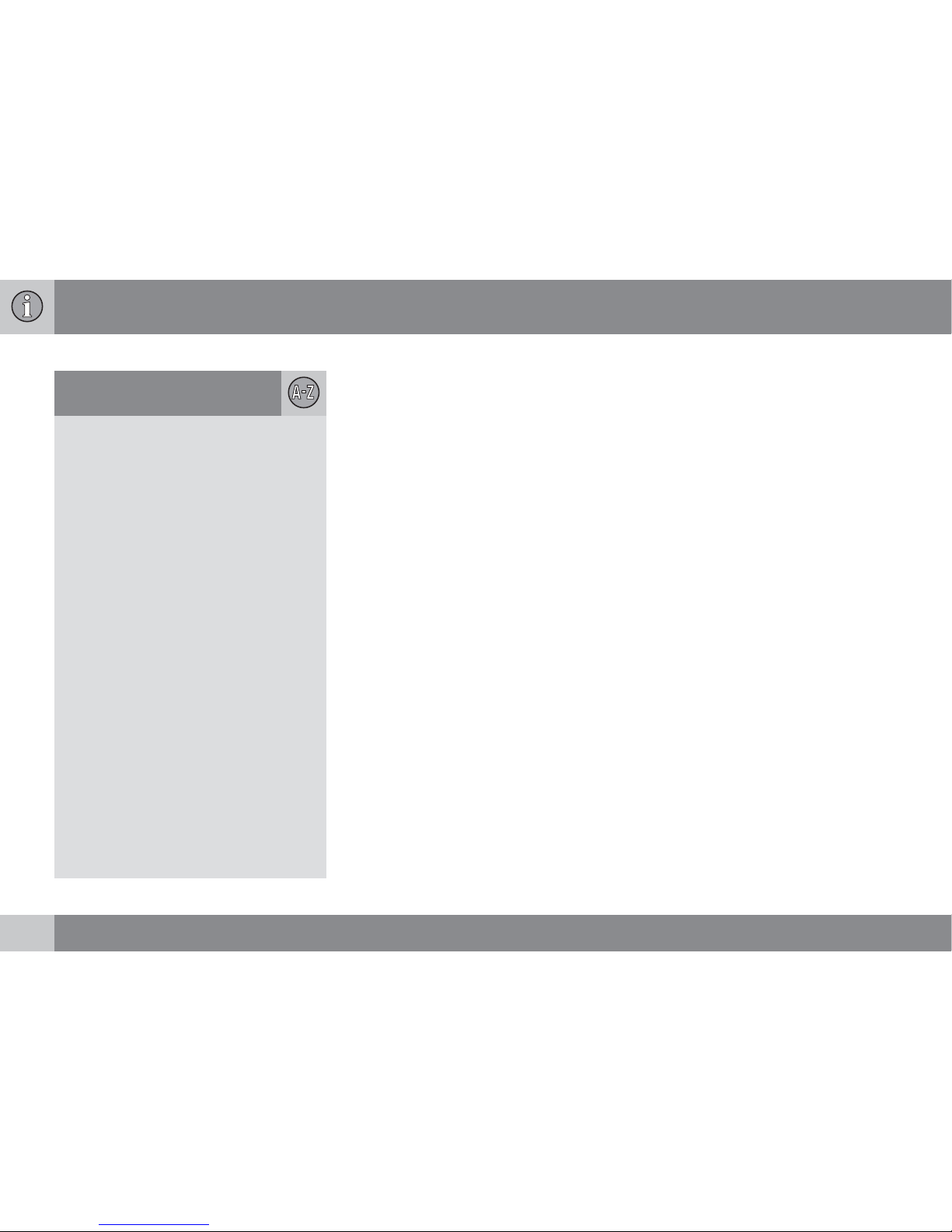
Contents
6
07
07 Index
Index......................................................... 82
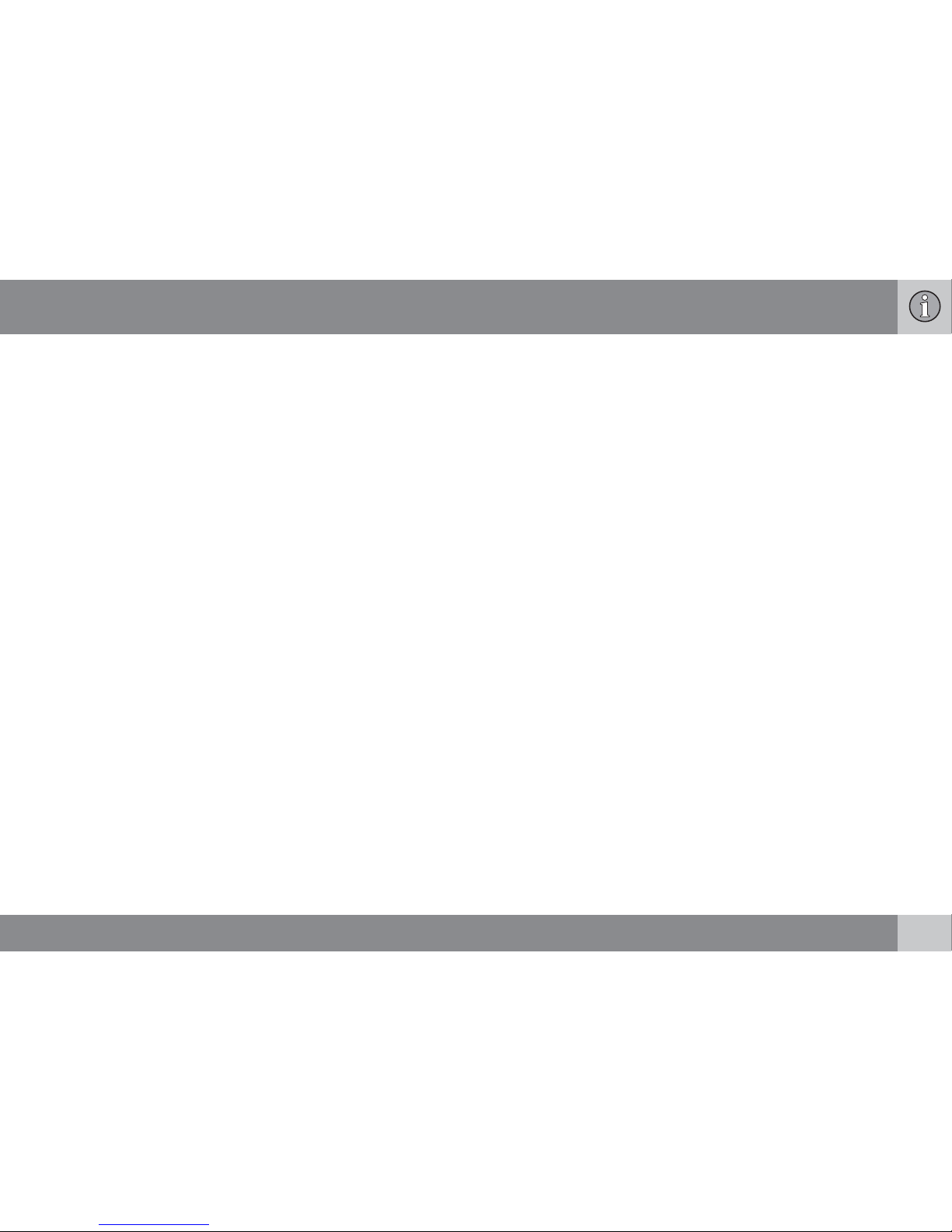
Contents
7
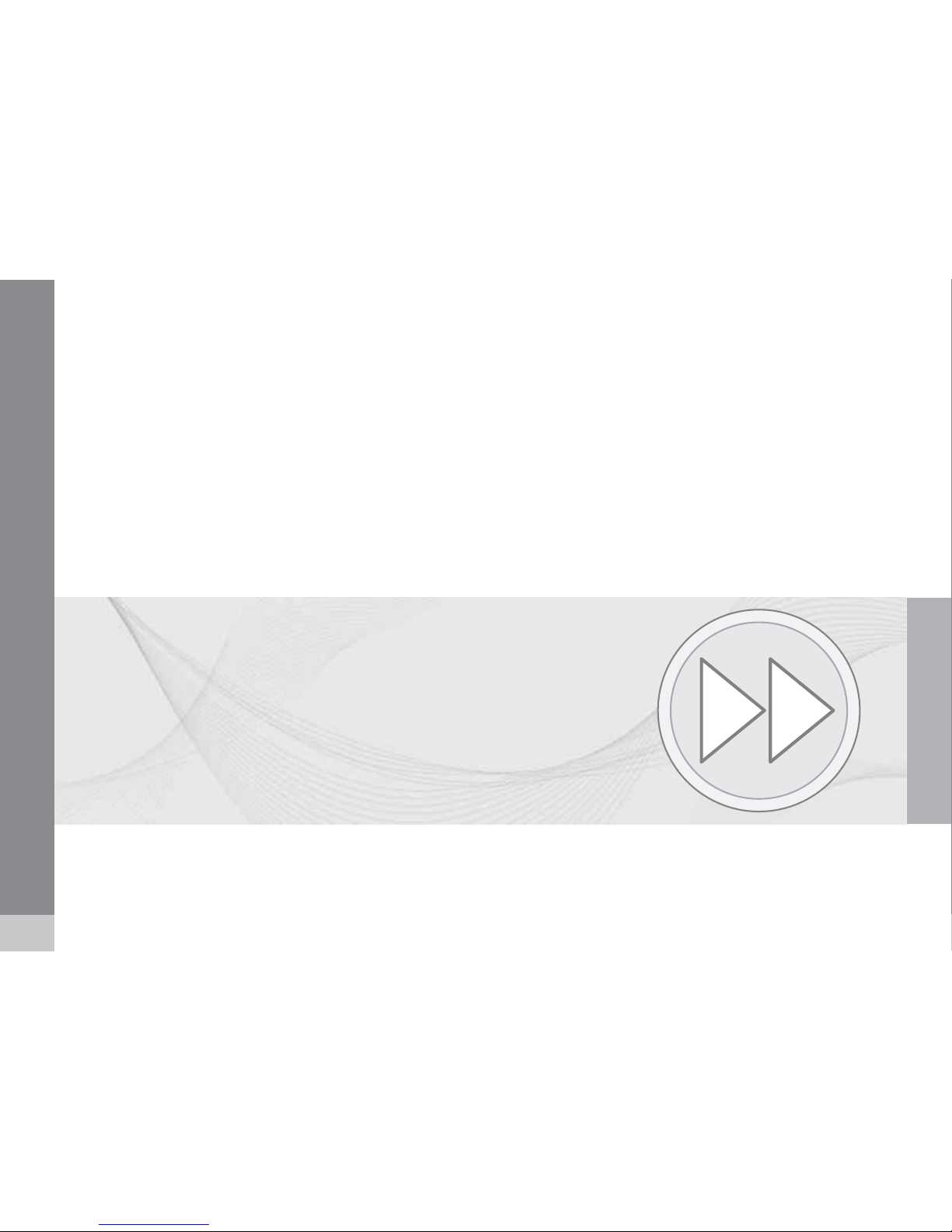
8
Getting started........................................................................................ 10

QUICK GUIDE
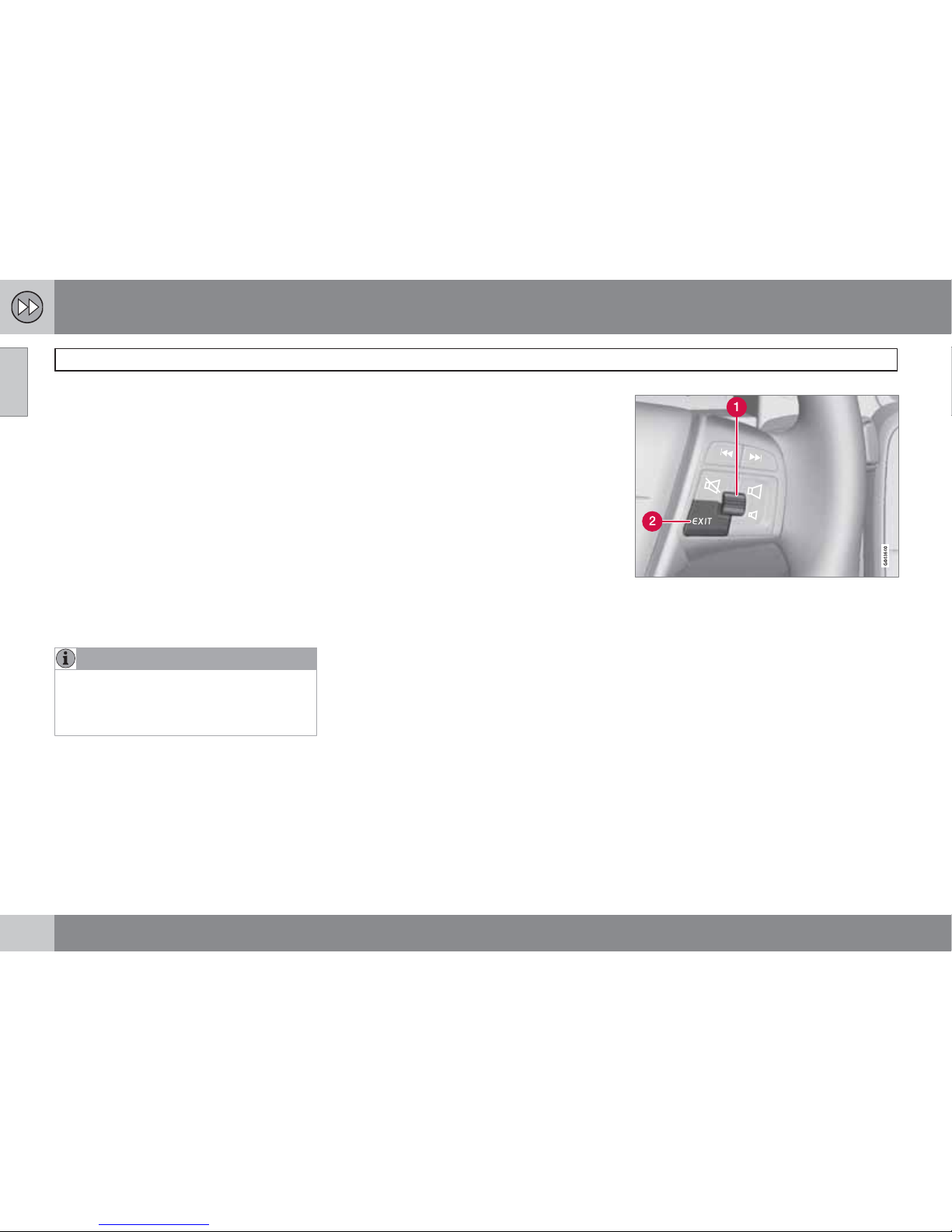
01 Quick guide
Getting started
01
10
Activating the system
With the ignition switched on (see the section
"Ignition modes" in the Owner's Manual):
1. Press the remote key fully into the ignition
slot to activate ignition mode I.
2. If the navigation system does not start
within a few seconds, press NAV on the
center console control panel.
Disclaimer
When the system is started, it displays the following text, which must be confirmed:
•
Press the OK button.
For additional information, see page 17.
NOTE
The system can be used even when the
engine is not running. To help avoid battery
drain, the system should be turned off when
it is not in use.
Demo mode (simulated guidance)
The system has a Demonstration mode that
can be used to help acquaint you with the navigation system, see page 61.
Navigation system options
The Volvo Navigation System can be operated
in several ways:
•
With the right side steering wheel keypad
•
With the controls in the center console
•
With a remote control
•
With voice commands
See page 25 for a description of the functions.
The navigation system also contains options
for adjusting map, guidance, and system settings. For detailed information, see page 54.
Main commands
The controls in the steering wheel keypad are
used in both of the following examples (Guidance to a street address and Guidance to
Points of Interest (POI)).
•
Navigate and make selections by turning
the thumb wheel (1).
•
Confirm a selection by pressing the
thumb wheel (written in the following
examples as "+ OK").
•
Go back in the menus or cancel by pressing EXIT.
Controls in the center console
The following apply if the center console controls are used instead of the steering wheel
keypad:
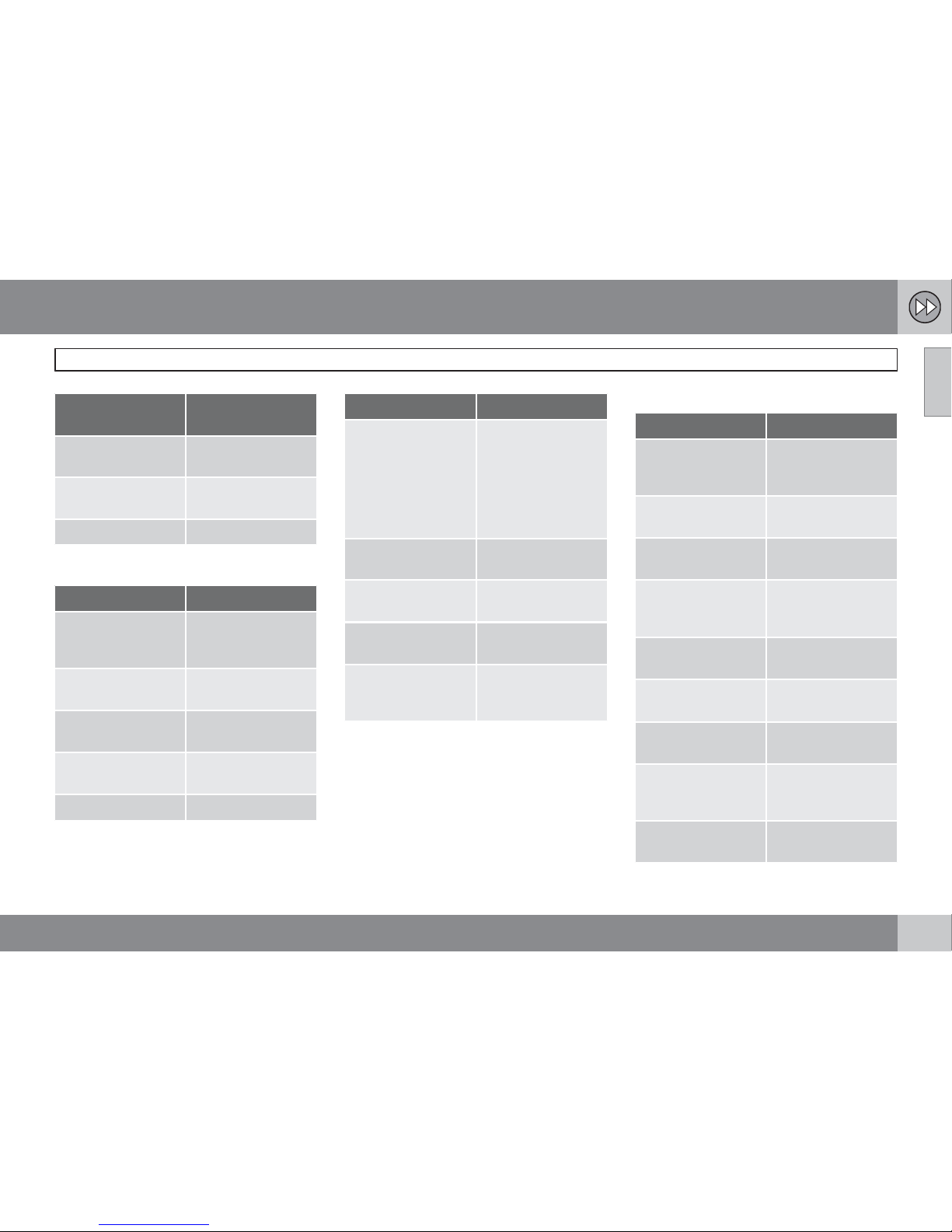
01 Quick guide
Getting started
01
``
11
Steering wheel
keypad
Center console
controls
Turn the thumb
wheel
Turn TUNE
Press the thumb
wheel
Press OK/MENU
Press EXIT Press EXIT
Guidance to a street address
Screen/menu Action
Do as follows if a
map is not displayed
on the screen:
Press the NAV button on the center
console.
Map
Press OK to display
a menu.
Navigation menu Scroll to Set desti-
nation
+ OK.
Set destination Scroll to Address +
OK.
Address: Scroll to City: + OK.
Screen/menu Action
Text wheel – see
page 31.
Turn the thumb
wheel to select
characters and enter
them by pressing
OK. A list of alternatives will be displayed successively.
Text wheel Select a destination
from the list + OK.
Navigation menu Scroll to Add to itin-
erary
+ OK.
Itinerary Scroll to Start guid-
ance
+ OK.
Map The system will
begin guiding you to
your destination.
The system will now calculate the route and
distance to the specified destination. You will
be provided with guidance and instructions
regarding intersections, etc.
If you leave the planned route during the trip,
the system will automatically calculate a new
route to the destination.
Guidance to Points of Interest (POI)
Screen/menu Action
Do as follows if a
map is not displayed
on the screen:
Press the NAV button on the center
console.
Map
Press OK to display
a menu.
Navigation menu Scroll to Set desti-
nation
+ OK.
Set destination Scroll to Point of
interest (POI)
+
OK.
Point of interest
(POI)
Scroll to e.g., Near
the car
+ OK.
Latest 5 POI types Scroll to e.g., All
types
+ OK.
All POI types Scroll to e.g., Air-
port
+ OK.
Results list
Scroll to the desired
alternatives in the
list + OK.
Navigation menu Scroll to Add to itin-
erary
+ OK.
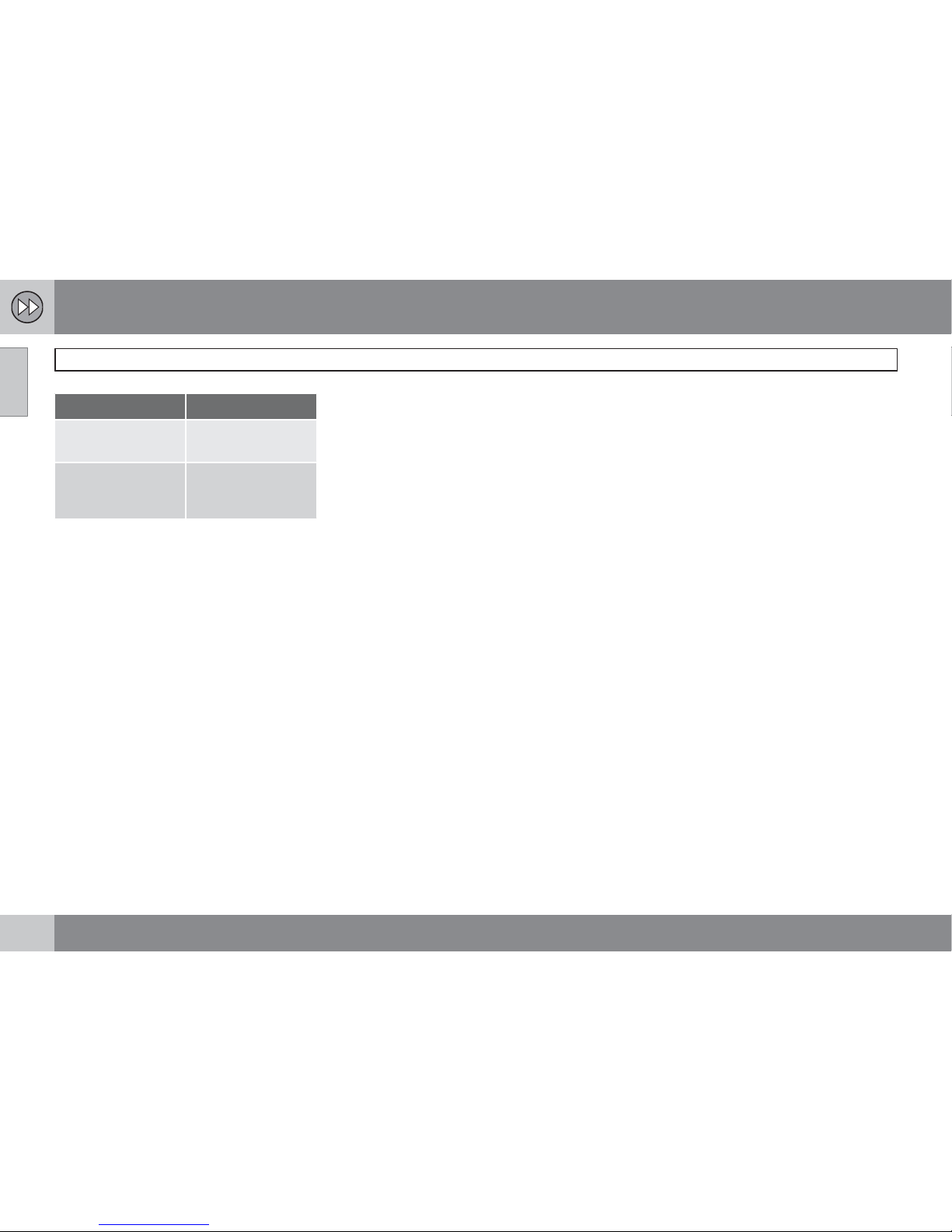
01 Quick guide
Getting started
01
12
Screen/menu Action
Itinerary Scroll to Start guid-
ance
+ OK.
Map The system will
begin guiding you to
your destination.
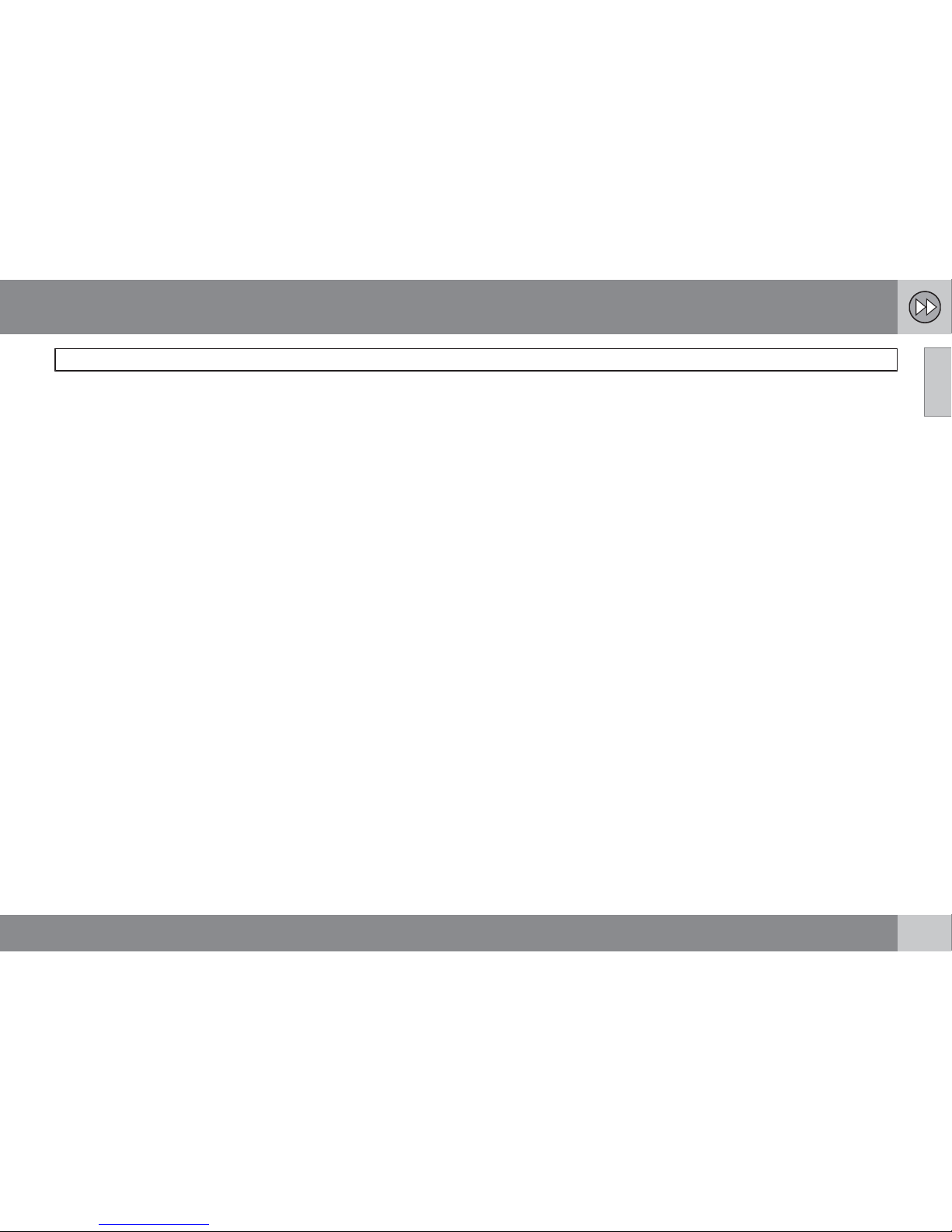
01 Quick guide
01
13
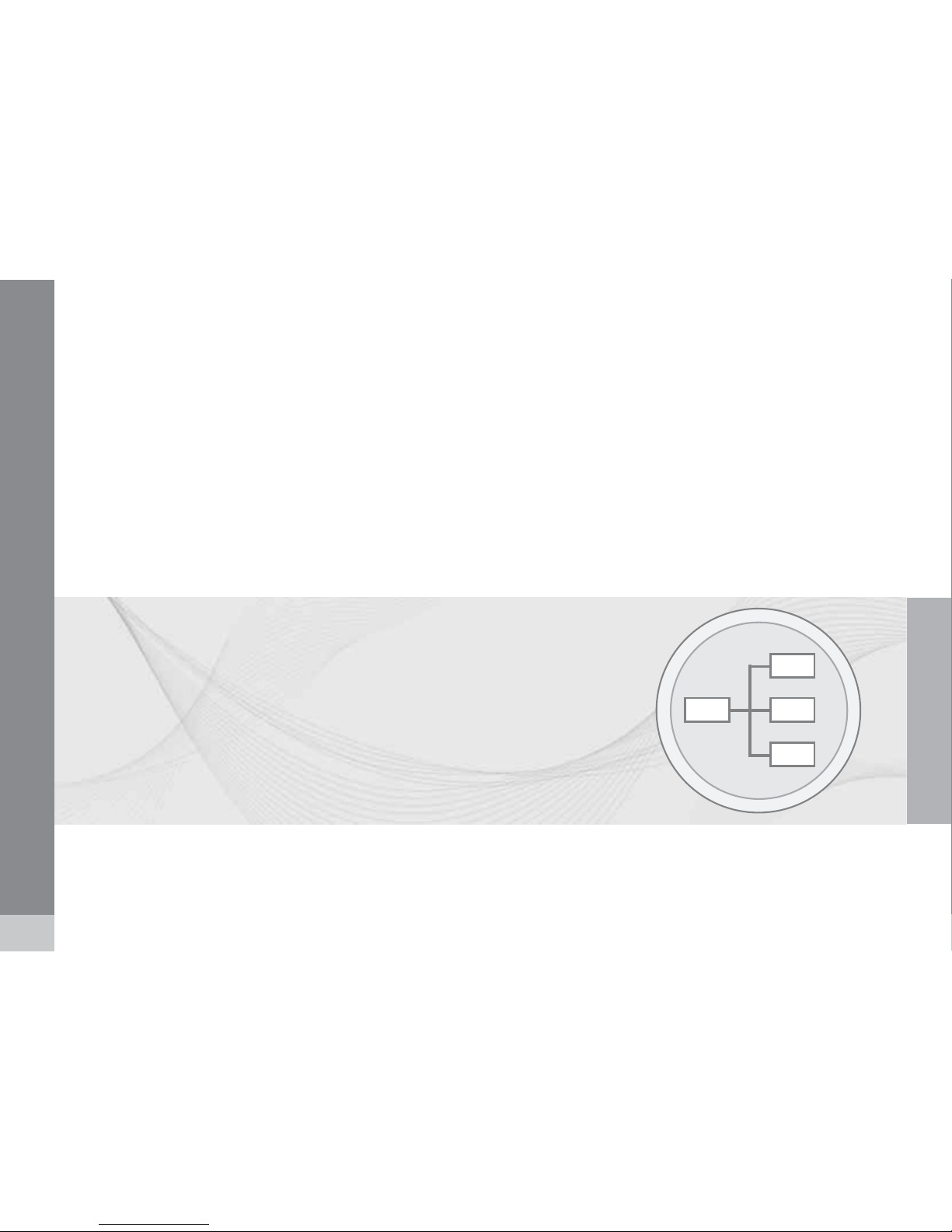
14
This manual............................................................................................. 16
Before you begin..................................................................................... 17
DVDs and the screen.............................................................................. 19
System overview .................................................................................... 22
Navigation system controls..................................................................... 25
Voice control........................................................................................... 28
On-screen keyboard............................................................................... 31
Maps, types of roads and the compass................................................. 34
Main menu, Scroll menu......................................................................... 36
Menu selections...................................................................................... 38

GETTING TO KNOW YOUR NAVIGATION SYSTEM
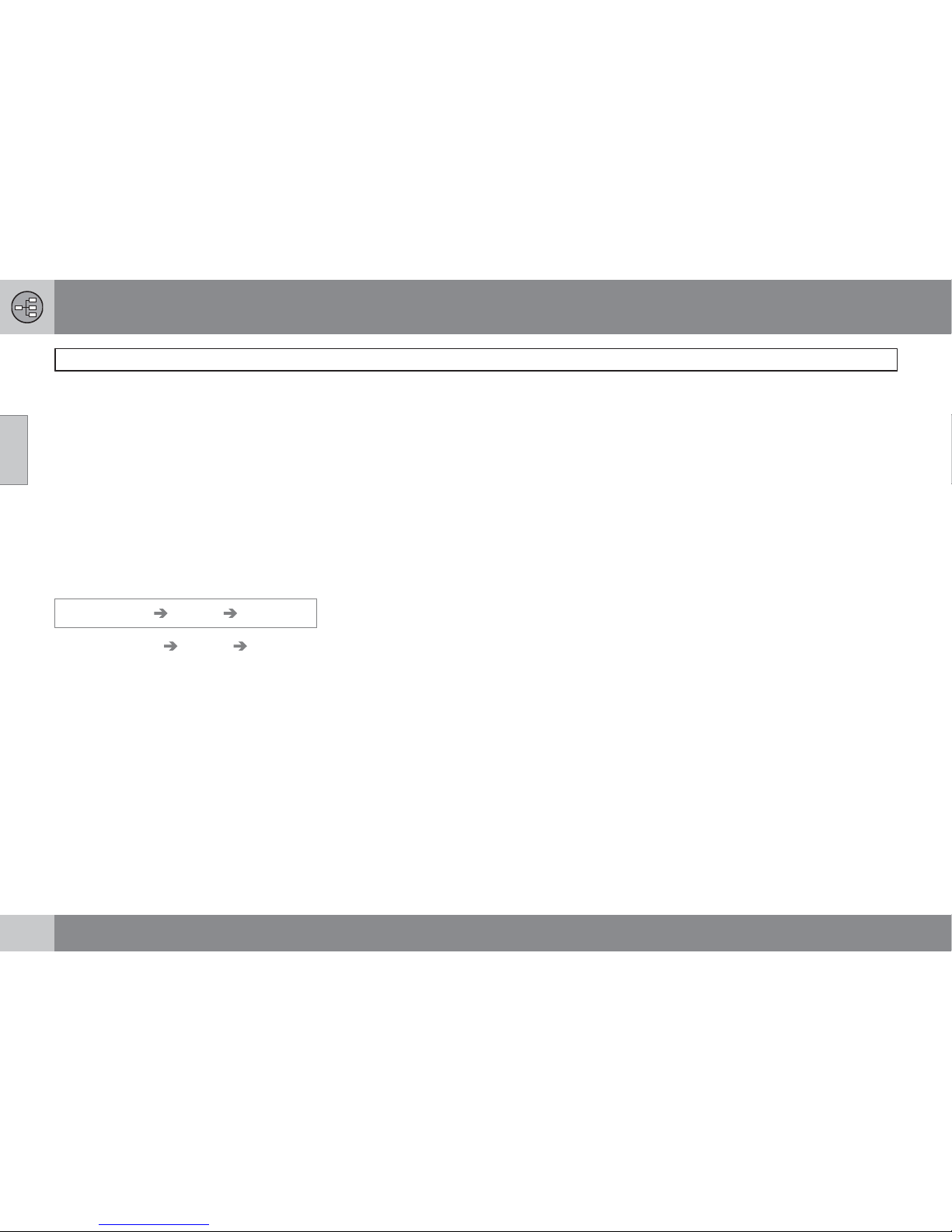
02 Getting to know your navigation system
This manual
02
16
Using this manual
A quick guide is available to help you get
started with the basic functions as quickly as
possible, see page 10.
The rest of the manual is divided into chapters
and sections describing the navigation system's features and functions in greater detail.
Menu selections/Paths
Menu selections are shown in gray text in the
manual, for example
Enter street.
Menu paths are written as follows:
Set destination
Address Street:
or Set destination Address Street:
Footnotes
Certain pages of this manual contain information in the form of footnotes at the bottom of
the page. This information supplements the
text that the footnote number refers to (a letter
is used if the footnote refers to text in a table).
Options and accessories
Optional or accessory equipment described in
this manual is indicated by an asterisk (*).
Optional or accessory equipment may not be
available in all countries or markets. Please
note that some vehicles may be equipped dif-
ferently, depending on special legal requirements.
Contact your Volvo retailer for additional information.
Changes in the manual
The specifications, design features, and illustrations in this manual are not binding.
We reserve the right to make modifications
without prior notice.
© Volvo Car Corporation
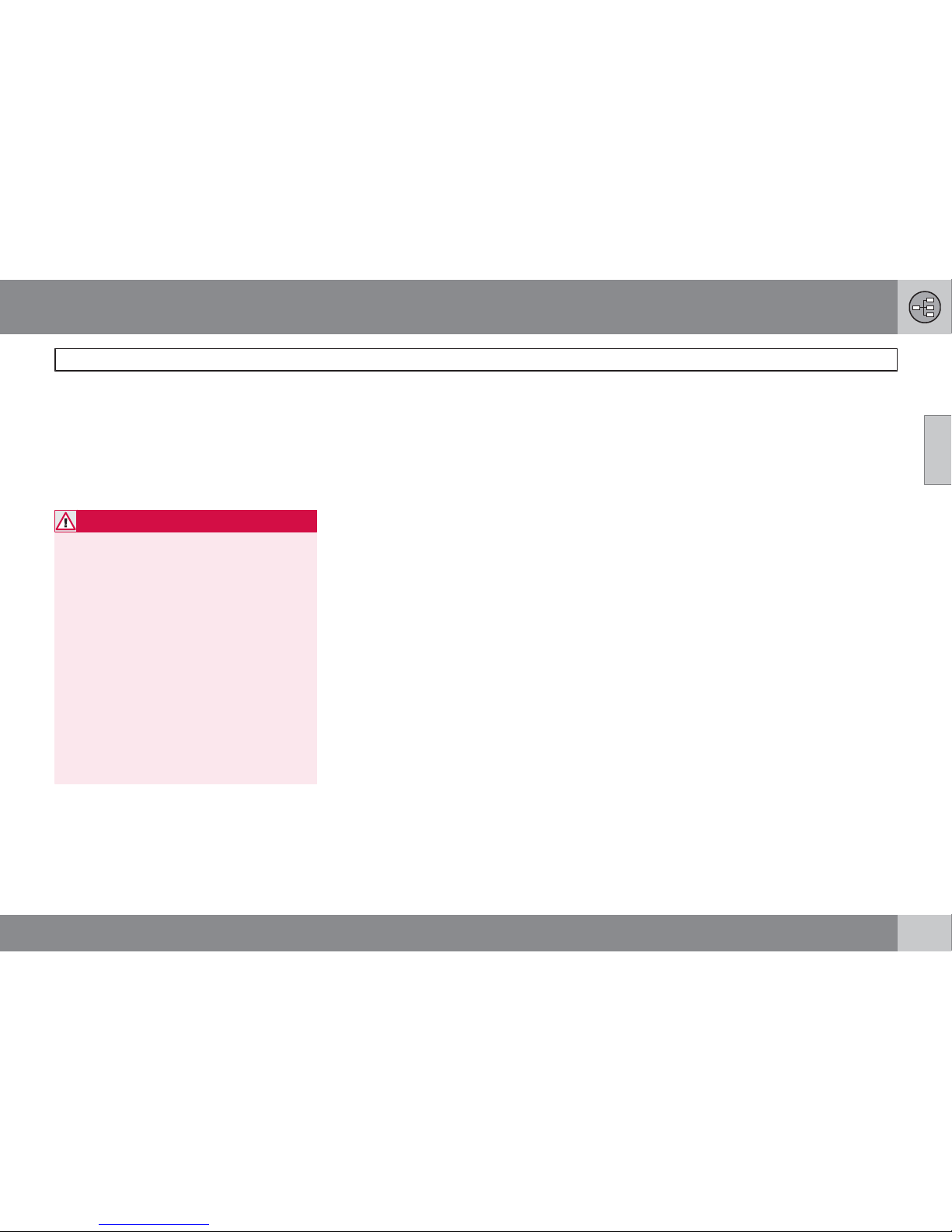
02 Getting to know your navigation system
Before you begin
02
``
17
General information
The Volvo Navigation System uses the WGS84
reference system, which provides the vehicle's
location in terms of longitude and latitude.
The VNS system can be used even if a destination has not been specified.
WARNING
•
Always use good judgment when following navigation system guidance,
and do not follow guidance that seems
contrary to your own best judgment.
•
Never use the navigation system or any
other feature in your vehicle in a way
that distracts you from the task of driving safely. Distraction can lead to a serious accident.
•
Set and make changes in your navigation system only with the vehicle
parked.
•
Be aware of the current traffic situation.
•
Always comply with relevant traffic regulations.
Map mode
When the system is started, it displays the following text, which must be confirmed by pressing the OK/MENU button:
•
This system provides route information
to help you reach your destination. Due
to road conditions, some
recommendations may not be
accurate. Obey all traffic laws and drive
based on your own good judgment.
Always concentrate on your driving by
keeping your eyes and mind on the
road.
When this has been done, a map showing the
current area will be displayed with the vehicle
shown as a blue triangle.
Settings
The system is delivered with default settings
but after these settings have been modified by
the user, it will start with the most recently used
settings.
The system has a reset function that enables
you to return to the default settings, see
page 60.
On/Off
On
1. Press the remote key into the ignition slot.
2. The display activates automatically when
ignition is in mode I (see the section "Ignition modes" in your Owner's Manual for
additional information).
3.
Press the NAV button on the center console control panel if the system does not
start automatically.
4.
Press OK when the start-up text is displayed (see the previous section "Map
mode").
It may take the system several seconds to
determine the vehicle's location and direction
of travel.
Off
The system shuts down automatically when
the remote key is removed from the ignition
slot.
Once activated, the navigation system cannot
be switched off manually and is always active
in the background after the start-up sequence.
However, if you prefer to not start the system
when the ignition is switched on:
•
Press EXIT when the start-up text is displayed (see the previous section "Map
mode").
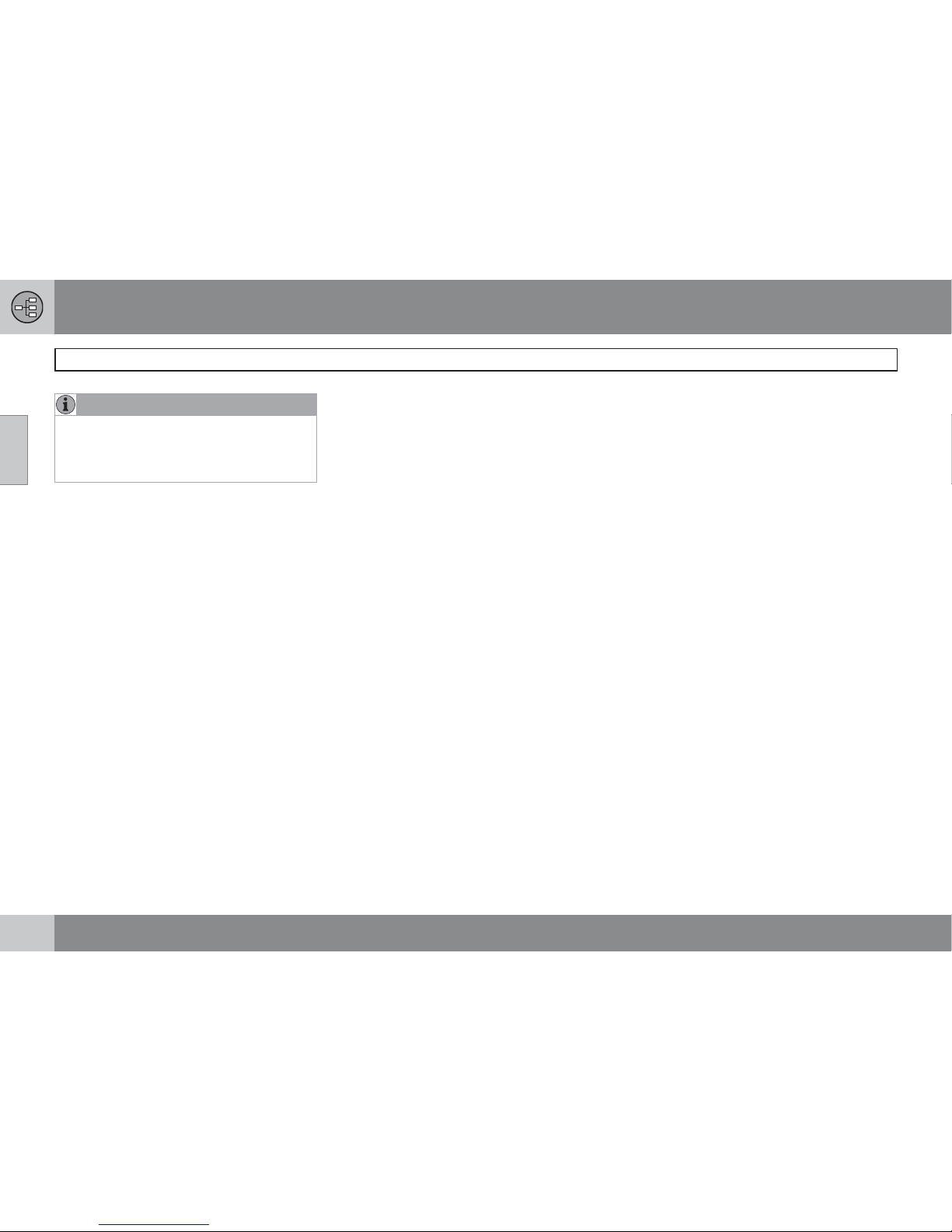
02 Getting to know your navigation system
Before you begin
02
18
NOTE
The system can be used even when the
engine is not running. To help avoid battery
drain, the system should be turned off when
it is not in use.
Demo (simulated guidance)
For an overview of how guidance functions,
specify a destination.
If the vehicle is at a standstill, guidance can be
simulated to the specified destination, see
page 61.
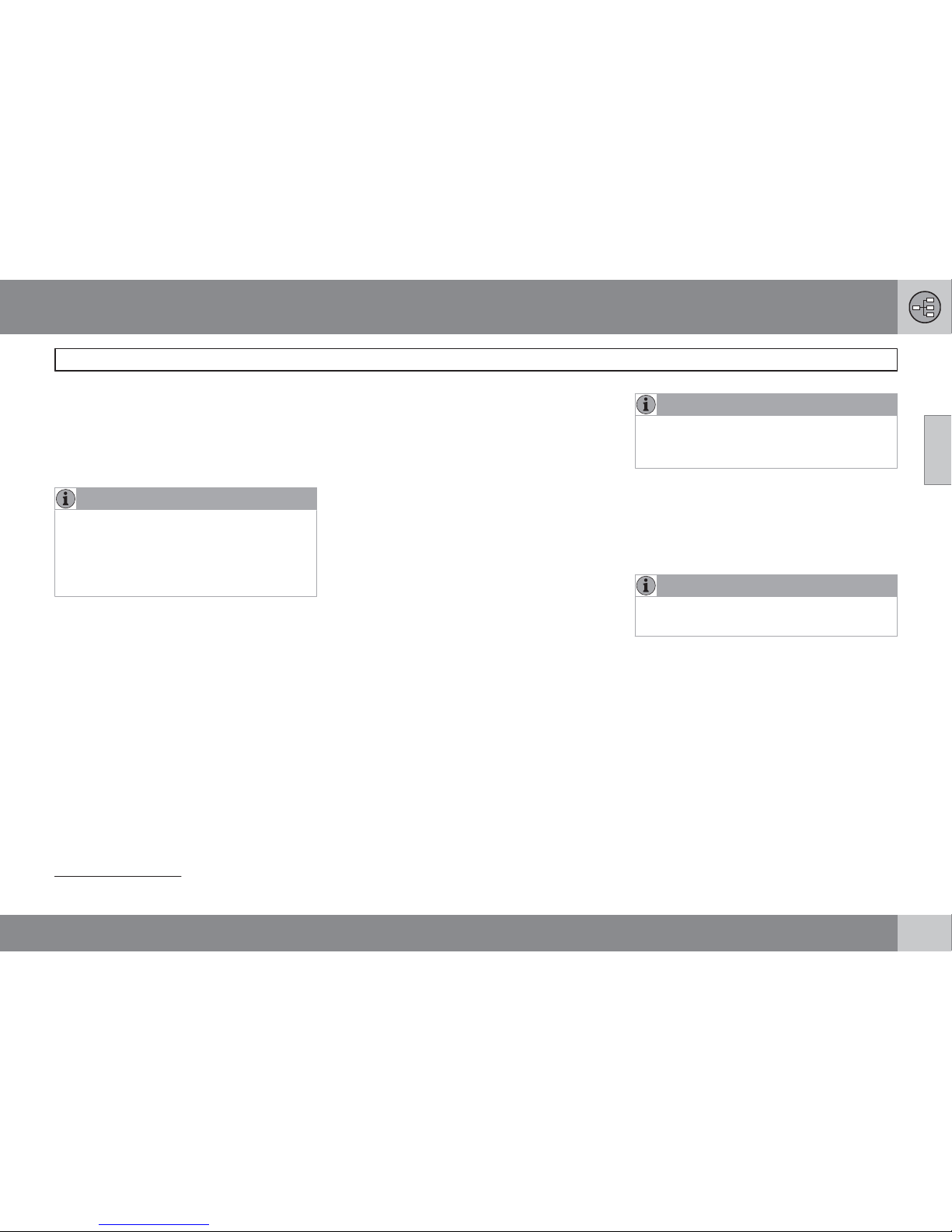
02 Getting to know your navigation system
DVDs and the screen
02
``
19
Contents of DVDs
New DVDs are issued regularly with updated
maps and the most current information. The
latest DVDs can be purchased from a Volvo
retailer.
NOTE
The map information may not fully cover all
areas/countries.
The area covered by the system is constantly being expanded, which is why occasional updates are required.
See also www.volvocars.com/navi for additional information about maps, etc.
Map areas
The areas included in the system's maps vary
according to market/country. The following
main maps are available:
•
Australia & New Zealand (Pacific)
•
China
•
Europe
•
Hong Kong
•
Japan
•
North America
•
Russia
•
South America
•
South Africa
•
Southeast Asia
•
The Middle East
•
Turkey
If it is necessary to change the system's map
information, contact a Volvo retailer for instructions.
Map updates
The information on a new DVD must be transferred to the vehicle's navigation system,
which is done using the infotainment system's
media player. To update the map information:
1. Start the engine.
2. Insert the DVD in the media player. If the
update is on more than one DVD, insert the
discs in numbered order.
3.
Please enter license code: will be dis-
played. Enter the license code
1
with the
number keys on the center console, see
page 25.
4. The display will show the contents of the
update and the approximate time that it will
take.
5. Follow the instructions on the screen.
NOTE
An update may contain new navigation system features and functions that are not
described in this manual.
Interrupted updates
If an update is in progress when the ignition is
switched off, the process will continue from
where it was interrupted the next time the ignition is switched on.
NOTE
The navigation system cannot be used while
an update is in progress.
DVD care
•
When changing discs, make sure that they
are kept free of oil, grease and other impurities.
•
The discs must not be exposed to moisture.
•
The discs must be kept in their packaging
when not in use.
•
Avoid storing discs in excessive heat,
direct sunlight, or in a dusty environment.
1
Contact a Volvo retailer for information about this code.
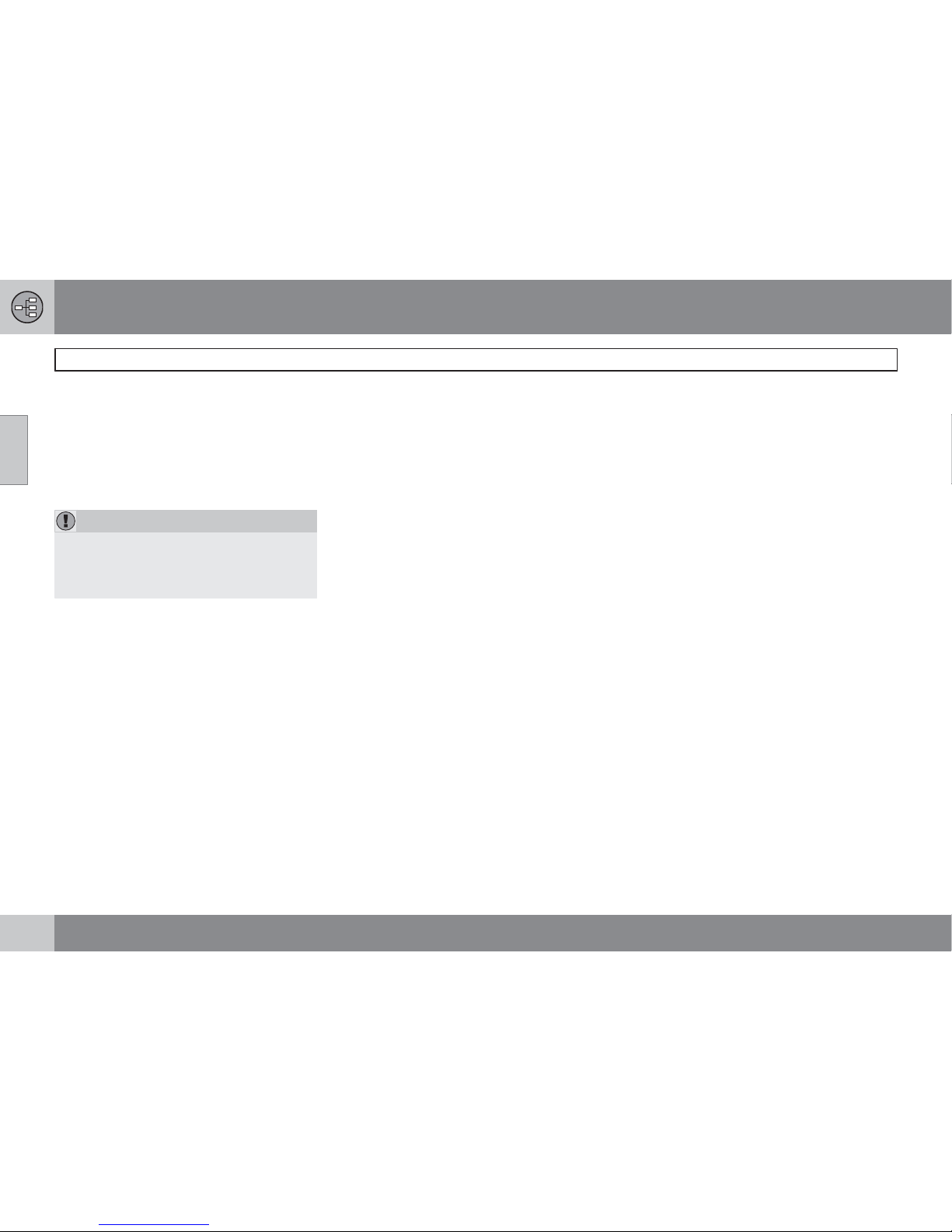
02 Getting to know your navigation system
DVDs and the screen
02
20
Screen care
Clean the display screen with a soft, non-static
cloth or a moist paper towel and a mild window
cleaning agent.
Never use petroleum based solvents or abrasive substances when cleaning the screen.
CAUTION
Do not place any objects in front of the navigation system's screen. This could scratch
its surface. Cell phones could also interfere
with the screen's function.
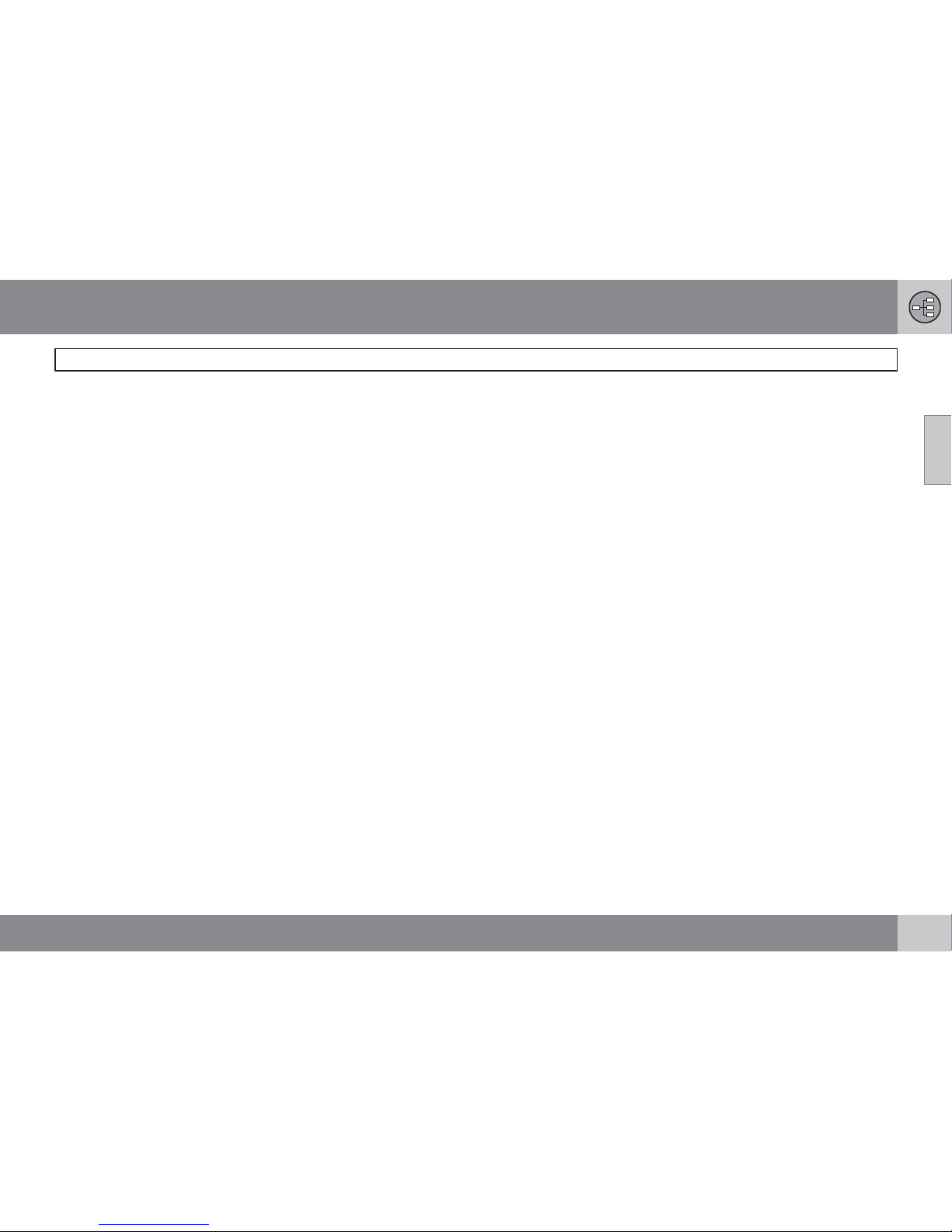
02 Getting to know your navigation system
DVDs and the screen
02
21
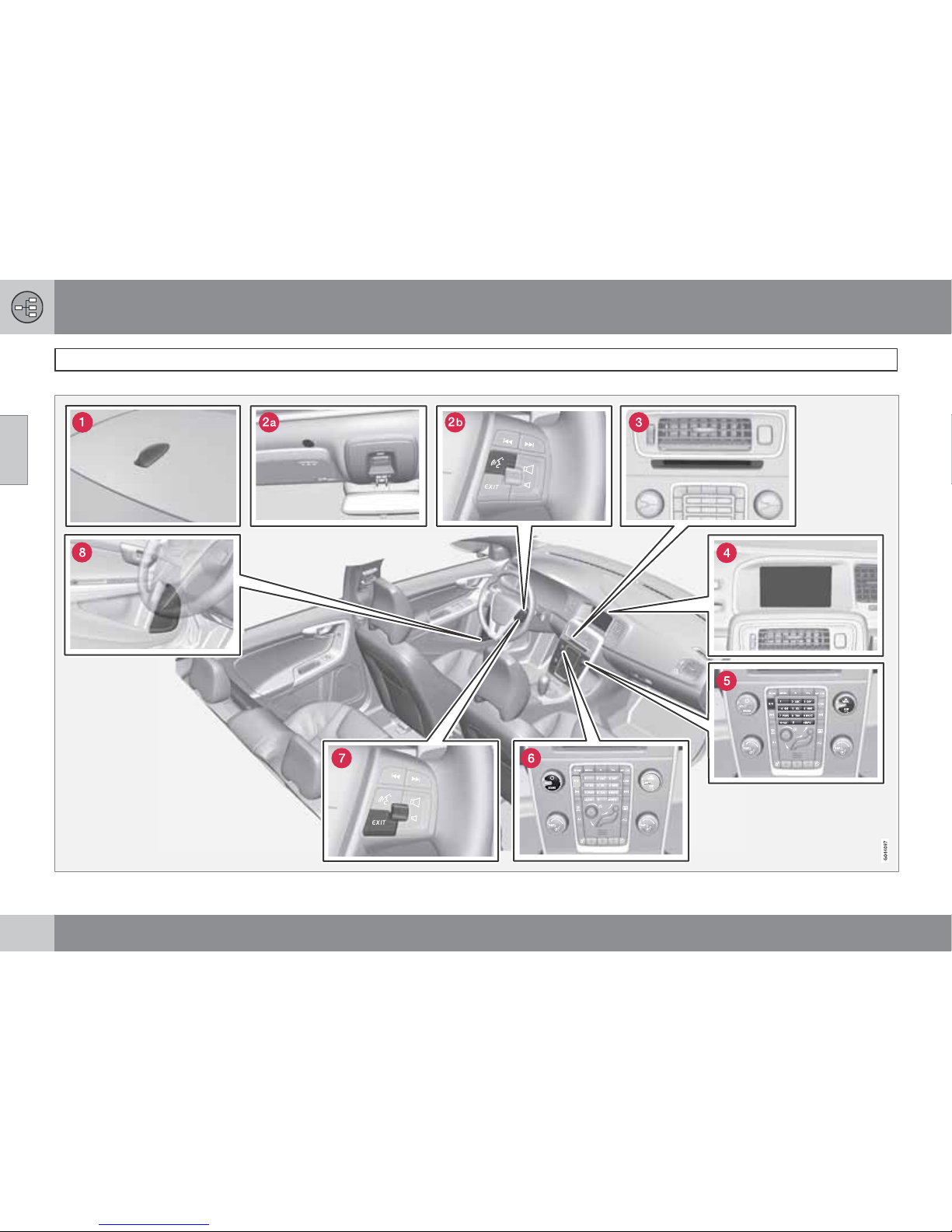
02 Getting to know your navigation system
System overview
02
22
The above illustration is schematic; certain details may vary, depending on the car model and market
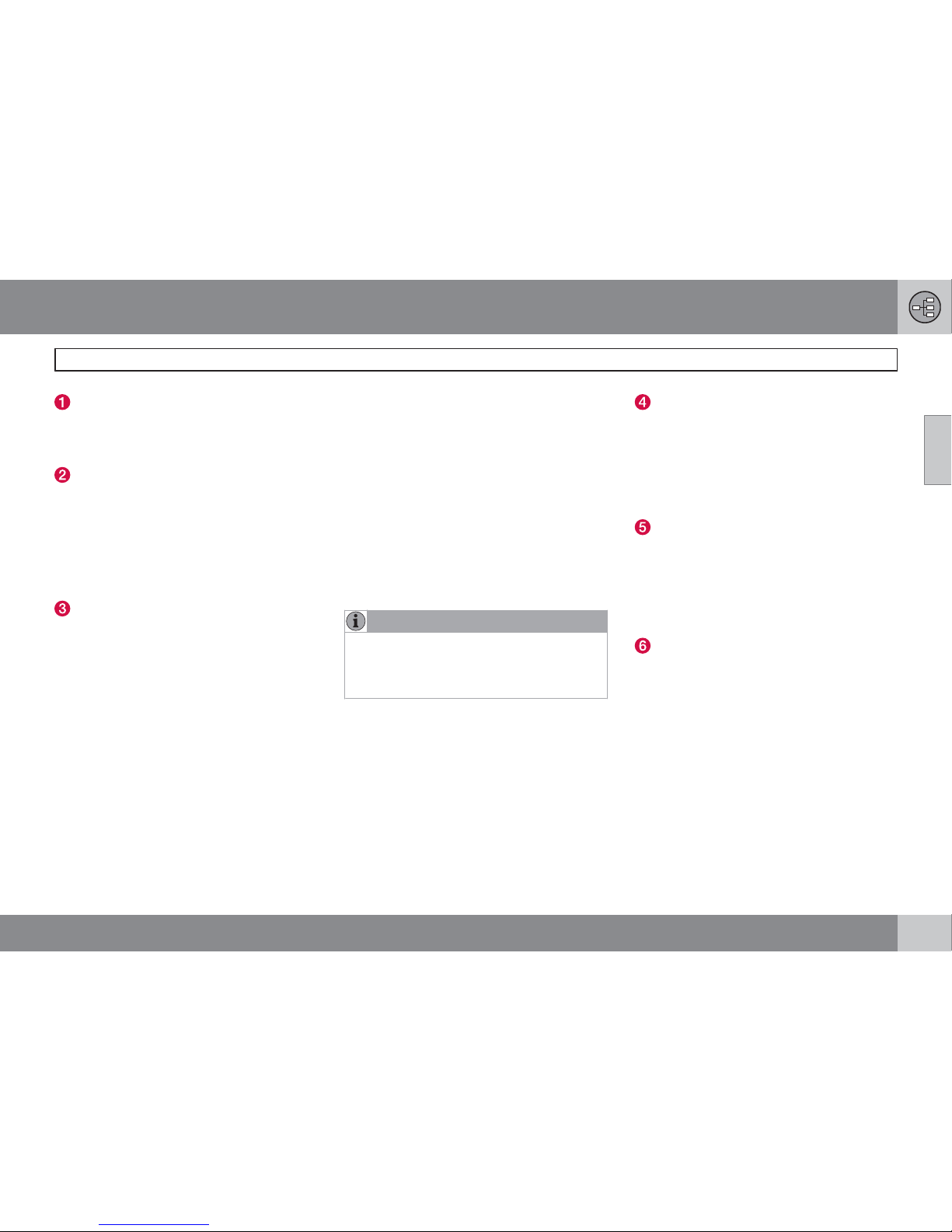
02 Getting to know your navigation system
System overview
02
``
* Option/accessory, for more information, see Introduction.
23
Global Positioning System (GPS)
antenna
The antenna is integrated into the roof module.
Voice control
A number of navigation system commands can
be voice controlled. The microphone is near
the driver's sun visor (2a) and the voice control
button is located on the steering wheel keypad
(2b). For additional information, see
page 28.
Main unit
The main unit is located in and behind the center console and includes the following functions:
•
Determining the vehicle’s location.
•
Calculating a route to the selected destination.
•
Voice guidance.
•
Processing traffic information.
The GPS and TMC receivers are integrated into
the main unit.
Vehicle location
The navigation system uses signals from the
Global Positioning System, the vehicle’s
speedometer and a gyroscopic sensor to cal-
culate the vehicle’s current location and direction.
This also helps the system calculate direction
and location if the GPS signal is temporarily
interrupted, such as when driving through a
tunnel.
Traffic information (TMC)*
The Traffic Message Channel (TMC) is a standardized code system for transmitting traffic
information. The receiver automatically tunes
to the correct frequency and reception is handled by the audio system’s FM antenna.
NOTE
TMC is not available in all areas/countries.
The area covered by the system is being
steadily expanded, which makes occasional updates necessary.
See page 19 for information about updating
maps and system software.
Screen
The screen displays the maps and provides
detailed information about routes, distances,
etc.
For information about caring for the screen,
see page 20.
Center console controls
The number keys in the center console can be
used together with the OK/MENU, TUNE and
EXIT buttons to navigate in menus, confirm
selections or to go back in a menu, see
page 25.
Volume control and IR transceiver
Use the vehicle’s audio system volume control
during voice guidance to raise or lower the volume. See also page 35. The volume can also
be adjusted in the MY CAR menu.
Point the remote control toward the center
console, where the Infrared (IR) transceiver is
located.
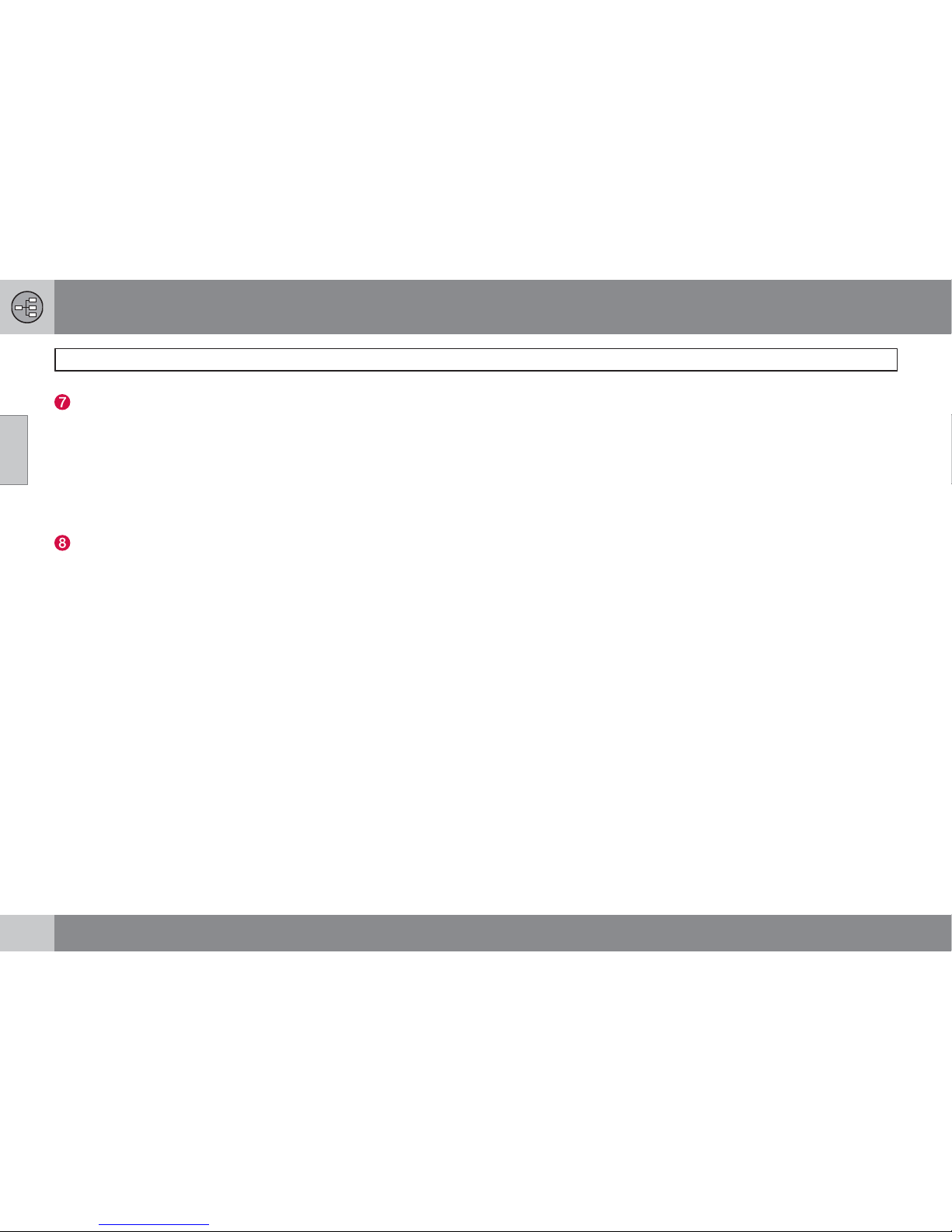
02 Getting to know your navigation system
System overview
02
24
Steering wheel keypad
The thumb wheel on the steering wheel keypad
can be turned to navigate in lists and menus
and pressed to confirm a selection. Use the
EXIT button to go back in a menu or to cancel
a selection.
For additional information, see page 25.
Speakers
Sound from the navigation system comes from
the infotainment system's front speakers.
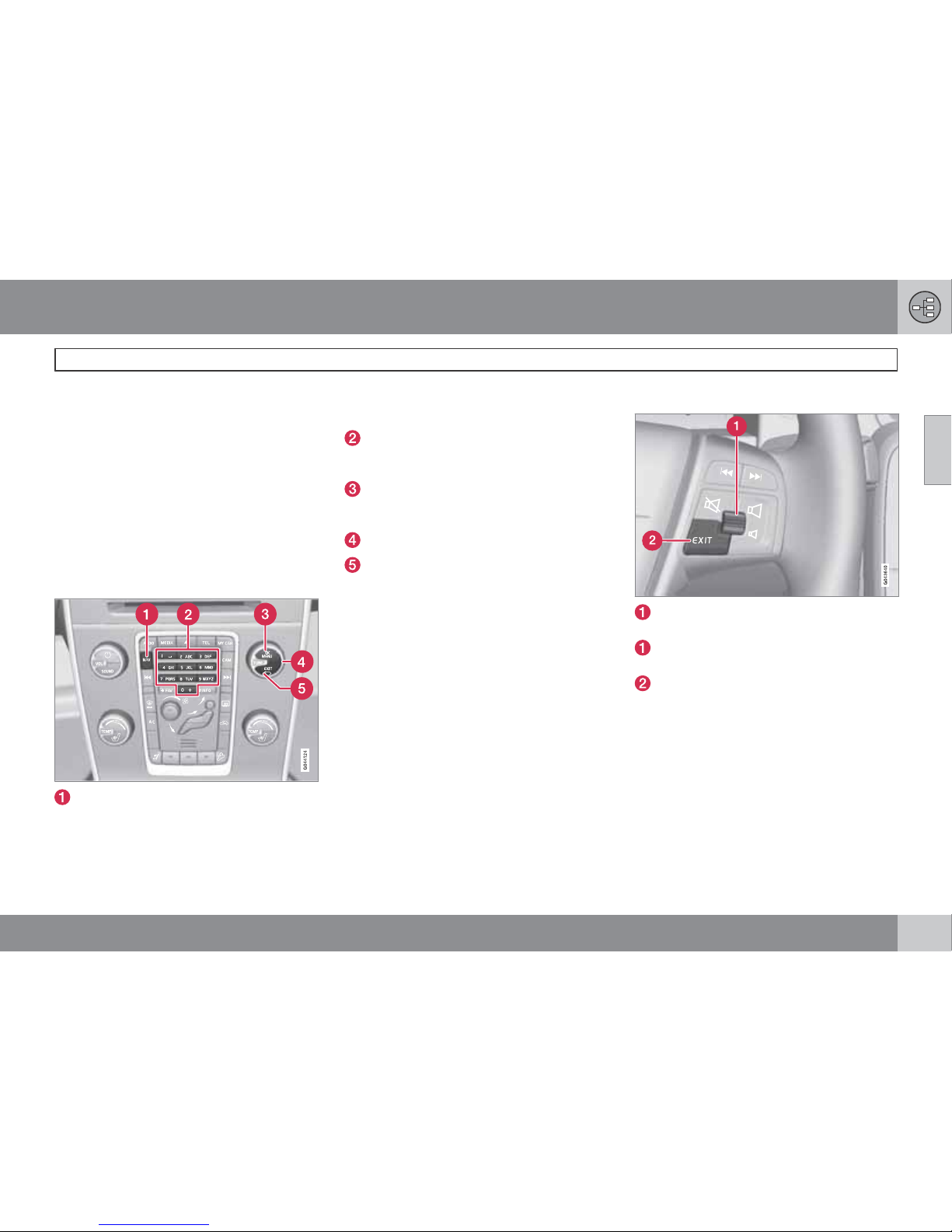
02 Getting to know your navigation system
Navigation system controls
02
``
25
About Navigation system controls
The navigation system can be operated with
the controls in the center console, the steering
wheel keypad or with a remote control (certain
models only). The buttons in all cases function
similarly but differ in appearance and the way
in which they are operated. There may also be
differences from market to market.
The system can also be operated using voice
commands.
Center console controls
NAV: activates the navigation system on
the screen. Press to toggle between on/off
and to also display e.g., climate system
functions on the upper/lower sections of
the screen.
Number keys: used to enter address and
name information, and for map scrolling.
See also pages 31 and 36.
Press OK/MENU to confirm or activate a
selection. The button will be described in
the manual as OK or "+ OK."
Turn TUNE to navigate through the menus.
Press EXIT to go back in the menu system
or to cancel a selection.
Steering wheel keypad
Turn the thumb wheel to go up or down in
a list of menu alternatives.
Press the thumb wheel to confirm or activate a selection.
Press EXIT to go back in the menu system
or to cancel a selection.
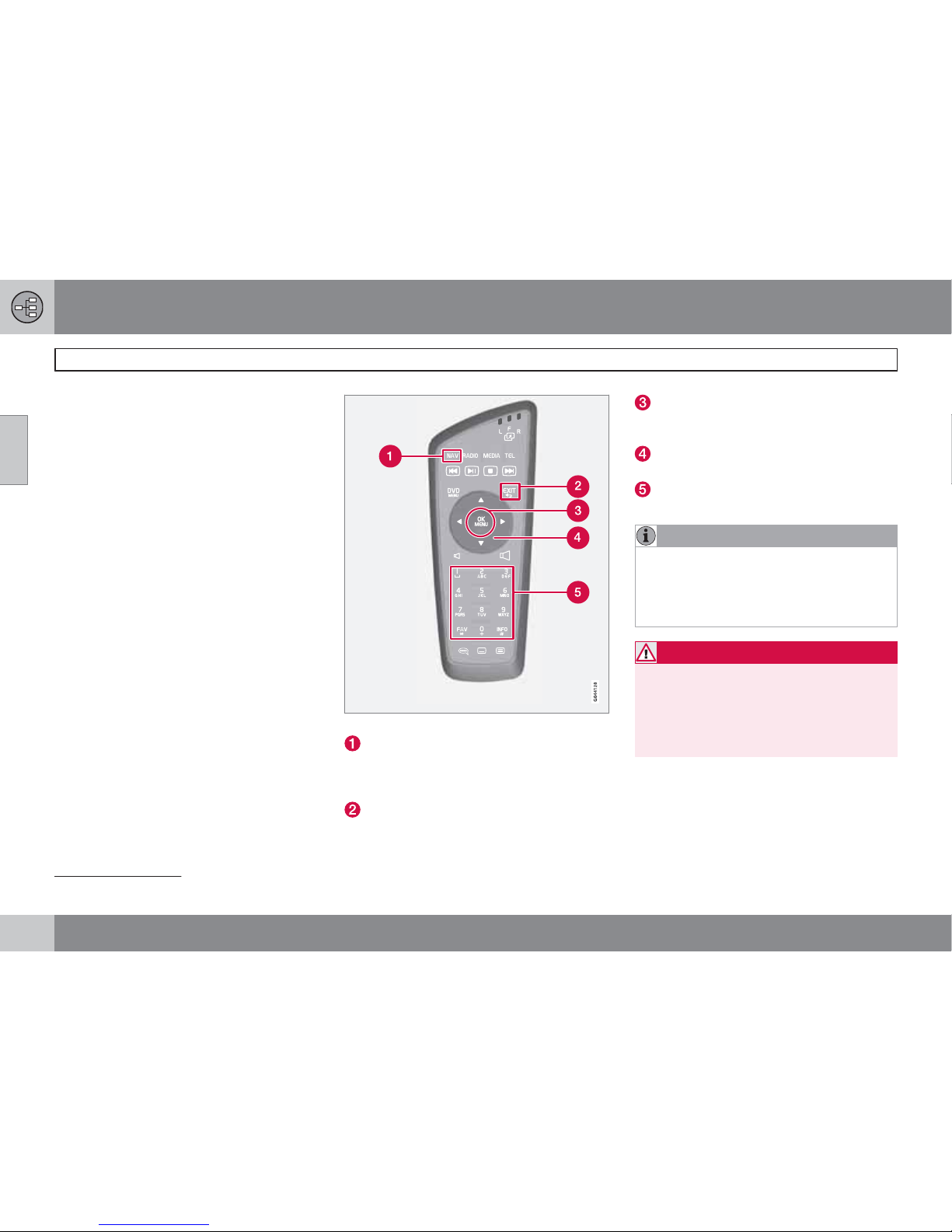
02 Getting to know your navigation system
Navigation system controls
02
26
Remote control
1
The remote control can be used to control various functions in the vehicle. The functions
described in this section pertain to the navigation system.
To use the remote control, point it toward the
center console.
Buttons on the remote control
NAV: press to activate VNS on the center
console screen. Press again to show/hide
climate system information on the upper/
lower sections of the screen.
EXIT: go back one step in a menu, cancel
a function or delete entered characters.
OK/MENU: confirm a selection. This button is described in the manual as the "OK
button" or "+ OK."
Arrow keys: use to move the cursor
among menu selections.
Number key pad: use to e.g., enter a
name/address or to scroll on a map.
NOTE
The batteries' normal service life ranges
from 1-4 years, depending on how often the
remote is used. If the remote is not working
properly, try replacing the four AA/LR6 batteries.
WARNING
To help avoid the risk of injuries in the event
of sudden braking or a collision, always
stow loose objects such as the remote control, cell phones, cameras, etc. in the glove
compartment or other storage compartments when not in use.
1
Available in certain models only.

02 Getting to know your navigation system
Navigation system controls
02
27
Voice control
See the section "Voice control" beginning on
page 28.
Additional information
In certain cases, more information may be
available than is currently displayed on the
screen. In this case, the line of text will end with
the # sign. Press the INFO button to display all
of the available information.

02 Getting to know your navigation system
Voice control
02
28
* Option/accessory, for more information, see Introduction.
Introduction
The navigation system's voice control feature
enables you to voice-activate certain system
functions.
Voice commands offer convenience and help
avoid distractions so that you can concentrate
on driving and focus your attention on road and
traffic conditions.
Additional information about using voice commands can also be found in your Owner's Manual, in the Infotainment chapter's "Cell phone
voice control" section.
WARNING
As the driver, you have full responsibility for
operating the vehicle safely and adhering to
all applicable traffic regulations.
The voice control feature uses the same microphone as the Bluetooth
hands-free system
and system prompts are provided through the
infotainment system's front speakers.
Since the microphone is positioned directly in
front of the driver, voice commands given by
other occupants of the vehicle may not be
understood.
Getting started
Steering wheel keypad
Voice control button
Activating the system
•
Press the voice control button (1) to activate the system and initiate a command
dialogue.
While using the voice control system, keep the
following points in mind:
•
When giving commands, speak at your
usual speed and in a normal tone of voice
after the tone
•
The vehicle's doors, windows and moonroof should be closed when using the voice
control system
•
Avoid background noises in the cabin
when using the system
See the "Tutorial" section on page 29 for
additional information about using voice commands to control the navigation system.
NOTE
If you are uncertain of the commands that
you can use, saying "help" will prompt the
system to provide a number of commands
that can be used in a specific situation.
Voice control commands can be cancelled
by:
•
Saying "cancel"
•
Not speaking
•
Pressing and holding the voice control
button for several seconds
•
Pressing EXIT
•
Pressing any of the other mode buttons
on the center console: NAV, RADIO,
MEDIA, MY CAR or CAM*.
Using voice commands
1. To initiate a command, press the voice
control button briefly. Commonly used
commands will be shown in the display.
2.
Say, for example, "
Navigation" clearly and
in a normal tone of voice.

02 Getting to know your navigation system
Voice control
02
``
29
3. The text on the screen will change
to "
Repeat instruction/Navigation go to
address
/Itinerary." Say "Itinerary."
4. Continue as prompted.
When a dialogue has been initiated, grayed-out
texts or texts in parentheses are not part of the
spoken command.
NOTE
The system's menus and alternatives cannot always be selected, for a number of reasons.
•
If a menu or alternative is selectable, it
will be displayed in clear white text.
•
Alternatives that are Not selectable
are displayed in gray text (grayed out).
Commands can be given in several ways
For example, the command "Navigation go to
address
" can be spoken as:
•
"Navigation > Go to… > Address." Begin
by saying "
Navigation," wait for a system
response in the form of on-screen alternatives. Continue by saying "
Go to…" and
finish by saying "
Address."
or
•
give the entire command at one
time: "
Navigation go to address."
Useful tips
•
Initiate a voice command by pressing the
voice control button and speaking at your
usual speed and in a normal tone of voice.
•
To respond to a system prompt, speak
after the tone at the end of the question.
•
To cancel a voice control dialogue, press
and hold the voice control button for several seconds.
•
Saying "Help" after the tone will prompt
the system to provide a number of commands that can be used in a specific situation.
•
A command dialogue with the system can
be speeded up by interrupting a system
prompt by pressing the voice control button briefly. Wait for the tone and begin to
speak.
•
If the driver is in a demanding driving situation, it is not necessary to respond to a
system prompt immediately.
•
The system will give a prompt 3 times. If
the driver does not respond, the command
dialogue will be cancelled.
•
Avoid speaking during a system prompt to
avoid missing information from the system.
Examples
Here are a few of the most common commands:
•
Navigation go to address
•
Navigation go to POI
•
Navigation delete next waypoint
•
Navigation cancel guidance.
NOTE
A complete list of short cut commands can
be found by pressing the MY CAR button
on the center console and turning TUNE to
scroll to Settings
Voice settings
Voice command list Navigation
commands.
Tutorial and settings
The menus in MY CAR contain a tutorial to help
the driver become familiar with the voice control system. See your Owner's Manual for a
more detailed description of the MY CAR
menus.
Tutorial
Voice tutorial gives the driver step-by-step
instructions about how to use the voice control
system.
The tutorial feature can be started in two ways:

02 Getting to know your navigation system
Voice control
02
30
NOTE
The tutorial feature can only be started when
the vehicle is parked and the parking brake
is applied.
•
By pressing the voice control button and
saying "Voice tutorial."
•
By pressing MY CAR and going to
Settings
Voice settings Voice
tutorial. Press OK to begin the tutorial les-
son.
Voice training
The Voice training feature enables the voice
control system to become familiar with your
voice and pronunciation, and allows you to set
up user profiles. Two user profiles can be created.
•
To start the voice training procedure, press
MY CAR and go to Settings
Voice
settings
Voice training. Select User 1
or User 2 and press OK to begin.
NOTE
The menu selection Default setting can
only be changed to
User 1 after a Voice
training
session has been completed.
Other voice control settings found in MY
CAR
•
Voice user setting: Two user profiles can
be set by pressing MY CAR and going to
Settings
Voice settings Voice user
setting. Select
User 1 or User 2.
•
Voice output volume: Press MY CAR and
go to Settings
Voice settings Voice
output volume and select the desired
level.
The system's voice volume can also be
changed by turning TUNE during a system
prompt.
Languages
The voice control system is constantly being
developed and at the time of printing, the following languages were available:
•
Dutch
•
English (UK)
•
English (US)
•
French (CAN)
•
French (FRA)
•
German
•
Italian
•
Spanish (EU)
•
Spanish (US)
•
Swedish
NOTE
Voice control for the navigation system is
only available in the languages listed.
To change languages, go to Settings
System options Language.
The available languages have this icon
in the list.
Language-dependent user profile
The voice control feature will only understand
the languages set in
System options.
For example, assume that the profile
User 1
has been stored by a French-speaking driver
and the language set to Canadian French. If the
driver then changes the system language to
English, the profile
User 1 can no longer be
selected because the system will now only
understand English and expect English to be
spoken. The alternative
Default setting will be
active instead.
To improve the system's capability to understand the driver's English pronunciation, carry
out voice training and store the results in the
profile
User 2 with the language set to English
(which will make both languages available) or
change the language profile for
User 1 to Eng-
lish.

02 Getting to know your navigation system
On-screen keyboard
02
``
31
Entering text and making selections
Screen view showing the free-text field
The navigation system uses a text wheel for
entering various types of information.
Activating a selection
When the desired function/menu selection has
been chosen by turning the thumb wheel on
the steering wheel keypad or TUNE on the
center console control panel, press the thumb
wheel/OK to display the function/menu's next
level.
Entering characters
The text wheel
1. Mark (highlight) a text field.
2.
Press OK to display the text wheel.
3.
Select a character with the thumb wheel/
TUNE and enter it by pressing the thumb
wheel/OK.
Numeric keyboard
The center console number keys 0–9, * and #
can also be used to enter characters.
For example, press 9
1
to display all of the characters that can be entered by pressing this key,
which can be for example:
w, x, y, z and 9.
Press the button briefly to move the cursor to
each available character.
•
Stop on the desired character to select it
and it will appear in the text field.
•
Delete or cancel with EXIT.
Other characters
The inset menu in the text wheel shows other
special characters or numbers. Note that
grayed-out characters cannot be selected in
the current context:
•
Select More + OK to access the text wheel
for special characters.
•
123 + OK: numbers are displayed in the
wheel.
•
=> + OK: the cursor moves to the list at the
right of the screen. Selections can be made
here by pressing OK.
•
Last 5 + OK: lists the five most recent
searches. Mark one of them and press
OK.
List of alternatives
A list matching the characters entered
1
The characters for each respective key may vary, depending on the language selected d and the market

02 Getting to know your navigation system
On-screen keyboard
02
32
The number 5 in the upper right corner of the
screen indicates that the there are five alternatives containing the characters entered (
BEZ).
No list
An empty list and the characters *** in the
upper right corner indicates that there are over
1,000 alternatives containing the characters
entered. If there are fewer alternatives, they will
automatically be displayed.
To reduce the number of alternatives on the
list, enter additional characters.

02 Getting to know your navigation system
On-screen keyboard
02
33

02 Getting to know your navigation system
Maps, types of roads and the compass
02
34
Map views
The above illustration is schematic; certain details may vary, depending on the car model and market

02 Getting to know your navigation system
Maps, types of roads and the compass
02
35
Map views of the current location
The way in which the map is displayed
depends on the vehicle’s location and the settings that have been made in the system, such
as map scale, geographic location, the symbols that have been selected for display, etc.
An explanation of the text, signs, and symbols
that may be displayed on the screen can be
found on the inside of the front cover of this
manual.
The name of the current route can be viewed
at the bottom of the screen without setting a
destination.
Along a highway. The screen shows points
of interest along the highway.
Detailed intersection information. The
screen shows the direction in which you
should turn at the next intersection
1
. (Alternative lanes are only displayed for major
roads.) Visual information is always
accompanied by voice guidance.
Two maps. The screen shows the same
map, but with two different scales. The
map(s) can also be displayed in 2D or 3D,
see page 56.
Map scroll mode, see page 36.
Voice guidance
Once a destination has been entered and the
vehicle is approaching an intersection or an
exit, a voice will provide guidance about distance and type of action to be taken. A detailed
map of the intersection is also displayed. The
voice guidance is repeated as the vehicles
approaches the intersection.
Adjust the volume with the audio system’s volume control (this must be done while guidance
is being given).
To repeat guidance
•
Press OK twice.
See also Settings
Guidance options
Voice guidance, see page 58.
NOTE
In certain cases (e.g., if a call is in progress
on a Bluetooth-connected cell phone),
voice guidance will be replaced by a chime.
To select a male or female voice and a
language
•
Go into the MY CAR menu system (by
pressing this button on the center console
control panel). The volume for voice guidance can also be adjusted here. See your
Owner's Manual for additional information.
Compass
The red point on the compass
needle points north on the
map and the white end of the
needle points south
Go to Settings Map options Compass
to hide/show the compass. See also page
57 for more information.
Unverified roads
A small number of roads in the system may be
unverified. This means that information on
signs, one-way streets, left turns, etc., may not
be accurate.
An itinerary containing unverified roads will be
displayed in grey on the map.
The system’s default setting is to avoid unverified roads, and for this reason, no itineraries are
planned on them. These settings can be
changed under Settings
Route options
Customize route, see page 55.
The system provides information when an
unverified road is added to an itinerary and
when the vehicle begins to travel on one of
these roads.
1
This function can be expanded, see page 58.

02 Getting to know your navigation system
Main menu, Scroll menu
02
36
The menu system
The various sections of this manual present all
of the navigation system's menus and alternatives.
NOTE
The system's menus and alternatives cannot always be selected, for a number of reasons.
•
If a menu or alternative is selectable, it
will be displayed in clear white text.
•
Alternatives that are Not selectable
are displayed in gray text (grayed out).
Main menu
The main menu is at the top of the menu structure and is the first menu displayed after the
introductory text and the map.
Display the main menu from the map
view
•
Press OK.
Return to the main menu from a submenu
•
Press NAV followed by OK.
or
•
Press EXIT repeatedly until the main menu
is displayed.
Returning to the main menu
It is always possible to return to the main menu
by pressing EXITrepeatedly.
Returning to the map
There is a quick way to display the map on the
screen again, regardless of where you are in
the menu structure:
•
Press and hold EXIT for several seconds.
Scroll menu
The Scroll menu makes it possible to move the
crosshairs across the map using the number
keys in the center console.
To activate the Scroll menu when the
map is displayed
•
Press one of the number keys (0–9).
To scroll
•
Press one of the following number keys
1-2-3-4-6-7-8-9: an arrow indicating the
scrolling direction will be displayed in the
margins combined with the number key to
be used to scroll in the desired direction.
To zoom in/out
•
Turn TUNE.
To exit the Scroll menu
•
Press EXIT.

02 Getting to know your navigation system
Main menu, Scroll menu
02
37
The crosshairs
Pressing OK will display a menu for the point
on the map that the crosshairs are currently
pointing to. This menu contains the following
alternatives:
•
Add to itinerary: adds the marked posi-
tion to the itinerary.
•
POIs nearby: makes it possible to search
for/see any points of interest that may be
around the marked position.
•
Read traffic message: makes it possible
to search for/see any current traffic messages
1
around the marked position.
•
Information: displays any information that
may be available about the marked position.
•
Store: makes it possible to store the
marked position in the system's memory
and opens the menu Set destination
Stored location Edit, see page 47.
Pause guidance
Pause guidance
Move the cursor to Pause guidance and press
OK to temporarily stop all types of guidance
and
Resume guidance will be displayed.
However, the system's "car" symbol will continue to show the vehicle's position on the map.
To resume guidance
•
Mark Resume guidance and press OK.
1
This feature may not be available in all areas/states/markets

02 Getting to know your navigation system
Menu selections
02
38
Three levels of the menu structure are shown
here. A number of the third level menus also
have sub-menus, which are described in detail
in their respective sections in this manual.
Repeat voice guidance
p. 35
Set destination
Address
Area:
City:
Street:
Number:
Junction:
Add to itinerary
Information
p. 44
Point of interest (POI)
By name
Near the car
Along the route
Around point on map
Along the street
Along the highway
MyPOI near the car
MyPOI around point on
map
p. 45
Stored location
Add to itinerary
Information
Edit
Sort by
Delete
p. 47
Previous destination
Add to itinerary
Information
Store
Delete
Delete all
p. 48
Return trip
Start guidance
Add to itinerary
Edit itinerary
p. 48
Select point on map
p. 48
Latitude & longitude
p. 49
Zip code
p. 49
Route details

02 Getting to know your navigation system
Menu selections
02
``
39
Itinerary
Start guidance
Add to itinerary
Edit itinerary
p. 50
Avoid
p. 51
Next destination
p. 51
Route instructions
p. 52
Map of entire route
p. 52
Map of remaining route
p. 52
Start demo
or
Stop demo
p. 61
Traffic information
p. 64
Read traffic message
p. 66
Traffic events along route
or
Traffic events ahead
p. 68
Avoided traffic events
p. 68
Current position
p. 53
Settings
Traffic information
A
Traffic message
p. 54
Route options
Route type
Route proposals
Customize route
Route learning
Reset route learning
p. 54
Map options
Map colors
Show dual map mode
Single map settings
Right map settings
Left map settings
POI on map
Compass
Show current road name
Show speed limits
Show information fields
p. 56
Guidance options
Voice guidance
Voice output volume
Street names in voice
guidance
Time of arrival format
Show DIM in Other
Source
My POI Alert
p. 57

02 Getting to know your navigation system
Menu selections
02
40
System information
GPS information
Map version:
Map loading progress
p. 58
Import/Edit MyPOI
p. 59
Reset navigation settings
p. 60
Delete all user data
p. 60
Pause guidance
or
Resume guidance
p. 37
A
Not available in all areas/countries.

02 Getting to know your navigation system
02
41

42
Setting a destination............................................................................... 44
Itinerary................................................................................................... 50
Current position...................................................................................... 53
Settings................................................................................................... 54
Demo....................................................................................................... 61

PLANNING YOUR TRIP

03 Planning your trip
Setting a destination
03
44
Address
There are several different ways of programming a destination.
It is enough to only enter the name of a town,
village, etc. to be guided to the center of the
specified town/villages.
If you know the destination's latitude and longitude, this information can also be used.
See page 31 for information about entering
text/numbers in the system's various text
fields.
NOTE
The definition of a city or area may vary from
state to state, and also within the same
state. It will sometimes be an entire city, or
a particular section of a city.
City or street
Street is marked first
Set destination Address
Searching for a destination:
1. With the previous illustration's view on the
screen, press OK to activate the preselected text field.
2.
Enter a name in the
Street: field using the
text wheel and then select
City:.
3.
Or select
City: + OK and begin entering the
name.
The following search criteria can be used:
•
Area: (country)
•
City:
•
Zip code: a zip code can also be used for
a search under
City:
•
Street:
•
Number:
•
Junction: (intersection) select an intersec-
tion as a destination.
•
Add to itinerary: mark the selection +
OK to add the address to the itinerary.
•
Information: mark the information + OK to
display information about the selected
destination.
NOTE
If the number entered does not exist for a
street address, the system will provide information to this effect.

03 Planning your trip
Setting a destination
03
``
45
More about Information
Select an address/street + OK to select the following:
•
Map: displays a map of the location with
additional information when available.
•
Call: call the location if a phone number is
given.
•
Related POI: lists points of interest related
to the selected location.
•
Parking nearby: lists parking areas in the
vicinity along with their distance from the
destination.
Points of interest (POI)
Set destination Point of interest (POI)
The system contains a large number of POIs
that can be searched for and set as destinations. The list of POIs can be shortened by
specifying the type(s) of POIs to be included in
the search:
•
Select Type: and specify the types of POIs
to be included in the search.
To select the POIs to be permanently displayed
on the map, go to the menu Settings
POI
on map – see page 57.
All searches are performed as described in the
previous section (City or street):
1.
Specify an
Area:/City:/Type:/Name:.
2.
Then select Add to itinerary or
Information + OK.
By name
In addition to searching for a POI by general
category (e.g., restaurants), the POI's name
can be used. The procedure is the same as
when searching by address, see page 44.
When searching for a
Name: such as "Rick's
Restaurant" all names matching the combination of letters will be shown as the letters in the
name are entered. The list of names will
become more specific as more letters are
entered.
NOTE
There are sub-categories of restaurants to
simplify the search.
Near the car
This performs a search of the area around the
vehicle's current position.

03 Planning your trip
Setting a destination
03
46
Along the route
This searches for POIs along a route in the itinerary.
Around point on map
This search is performed by scrolling the crosshairs on the map, see page 36.
•
The scroll map will be displayed. Move the
crosshairs to the desired position and
press OK.
Along the street
A search will be made on a specific street/road.
Along the highway
This search lists the points of interest that are
easy to reach from the highway, such as service stations along the road or near an exit.
My POI near the car
This function makes it possible to search for
POIs in the area around the vehicle's current
location that the user has added to the My
POI list.
1
My POI around point on map
1
For information about adding POIs (My POI) to the map database, see page 59.

03 Planning your trip
Setting a destination
03
``
47
This function initiates a search for POIs that the
user has added to the My POI list
1
near the
cursor's position on the map.
The search is carried out with the scroll function's crosshairs, see page 36.
•
The scroll map is displayed. Place the
crosshairs on the desired My POI + OK.
Stored locations
Set destination Stored location
A large number of locations can be stored in
the system, which can then be used to quickly
set or change an itinerary.
Storing a location
To store the location of your choice:
1. Use the scroll function (see page 36) to
select the location to be saved.
2.
Press OK to open the crosshairs' menu.
3.
Select
Store location + OK. The location
is now saved and will be added to the
Stored location list.
Select a stored location on the list + OK and
choose one of the following alternatives:
Add to itinerary
This alternative opens the same window as for
Set destination
Address Add to
itinerary, see page 50.
Information
This alternative opens the same window as for
Set destination
Address Add to
itinerary
Information, see page 45.
Edit
This opens the selected stored location and
makes it possible to change/update the following:
•
Name: enter the name of the location of
your choice
•
Icon: select a symbol to represent the
location on the map
•
Address: enter an address
•
Phone: enter a phone number
•
Edit voice tag: record a voice tag. Follow
the on-screen instructions.
•
Show name on map: select whether to
show or hide the location's name on the
map.
•
Store: save the changes by pressing OK.
1
For information about adding POIs (My POI) to the map database, see page 59.

03 Planning your trip
Setting a destination
03
48
Sort by
Select to sort the entries in the list by:
•
Name
•
Icon
•
Distance
•
Chronological
Delete
•
Delete a stored location.
Previous destination
Existing destinations are stored here. Select
one of them and then do one of the following:
•
Add to itinerary
•
Information
•
Store: see the following illustration for
more information.
•
Delete
•
Delete all.
Store displays this editing menu
Store displays the same editing menu as for
Stored location
Edit.
For more information, see page 47.
•
To supplement or change the information
for a destination, select
Store + OK.
Return trip
This alternative enables you to return to the
itinerary's starting point and can be selected at
any time during an itinerary.
Select among:
•
Start guidance
•
Add to itinerary
•
Edit itinerary: select between Clear
itinerary
and Route options.
Searching for a location on the map
Set destination Select point on map
This displays a map with the current location
marked. See also "Scroll menu" on page 36.
•
Turn TUNE to change the map scale.
1. Move the crosshairs using the number
keys on the center console ((6 MNO) to
move right, (8 TUV) to move down, etc).
2. When you have moved to the desired location, press OK.

03 Planning your trip
Setting a destination
03
49
Searching by latitude/longitude
Set destination Latitude & longitude
Select a destination using its GPS coordinates:
1. Highlight the number to be changed and
press OK to "activate" the character's window.
2. Enter a number using the center console
number keys (or turn TUNE) and finish by
pressing OK. The previous character's
window will no longer be "active".
3. Highlight the next number to be changed
and repeat the procedure.
4. The two right-most character windows are
for entering the direction. Use the number
keys or turn TUNE.
N = 6, S = 7, W = 9 and
E = 3.
5. When both coordinates have been
entered, select
Add to itinerary + OK to
add the location to the itinerary.
Add to itinerary
Add the selected coordinates for the location
on the map to the itinerary.
Information
This displays any available information about
the location.
Zip code (post code)
Search for a destination using its zip code:
1.
Select
Zip code: + OK to display the text
wheel.
2.
Select characters with TUNE and enter
them by pressing OK (or use the center
console number keys).
NOTE
Zip codes/post codes may be presented
differently, depending on the country/area.

03 Planning your trip
Itinerary
03
50
Menu overview
Route details
The system can handle one Itinerary at a time
with a maximum of 8 intermediate destinations.
The first destination entered becomes the final
destination and any others are treated as intermediate destinations.
NOTE
The menu selection Itinerary becomes
accessible after a destination has been
selected.
NOTE
The most recently added intermediate destination always becomes Intermediate destination 1. Existing ones will be raised one
step (i.e., existing intermediate destination
1 becomes intermediate destination 2 and
so on).
If you would like to reorder these intermediate destinations in the itinerary, go to Route
details
Itinerary, Select an
intermediate destination
and Move in
list.
Setting an itinerary
Route details Itinerary
Set up an itinerary with several stops along the
way to avoid adding intermediate destinations
during your trip.
Up to 8 intermediate destination can be set.
Start guidance
Move the cursor to Start guidance and press
OK to activate the current itinerary.
The result with "Itinerary 3" selected
If the setting to show 3 alternative itineraries is
selected, one of them can be chosen, see the
menu Settings
Route options Route
proposals on page 55.
Add to itinerary
Add an intermediate destination (uses the
same menu as "
Set destination.") See also
page 44.
Editing an itinerary
The alternatives are:

03 Planning your trip
Itinerary
03
``
51
•
Clear itinerary: erase the current itinerary.
•
Route options: opens a shortcut to
Settings
Route options, see
page 54.
Intermediate destinations in an itinerary
Each intermediate destination in the itinerary
can be updated by marking it and pressing
OK.
•
Information: complete name/address/
phone number (where applicable), and longitude and latitude. If a phone number is
displayed, a call can be made through a
Bluetooth
-enabled cell phone. See the
section "Bluetooth
hands-free connection" in your Owners's Manual for additional information. Any POIs or parking
areas near the destination or will be shown.
•
Delete: remove the intermediate destina-
tion from the itinerary.
•
Move in list: change the order in which the
intermediate destinations appear in the
itinerary.
•
Adjust on map: uses crosshairs on the
map to mark a position. The crosshairs can
be scrolled (moved) to another position,
which can be selected by pressing OK.
See page 36 for more information on the
scroll function.
•
Store: opens the menu Set destination
Stored location Edit, see page 47.
Avoiding areas
This feature makes it possible to avoid certain
parts of the route (due to traffics jams, construction, etc.) The various distances shown on
the screen are calculated from the vehicle's
current position. The system will then select
another route.
•
Mark a selection and press OK.
Next destination
Route details Next destination
This shows the location of the next intermediate destination on the map with its name,
address, estimated time of arrival and the
remaining distance to this destination. It also
offers the following alternatives:

03 Planning your trip
Itinerary
03
52
•
Delete: remove the current intermediate
destination and show the next one.
•
Map: show a position on the map with the
Scroll menu, see page 36.
•
>>: go to the next intermediate destination
in the itinerary (at the end of the list, this will
loop back to the beginning).
•
Call: call the destination (where applica-
ble).
Route instructions
Route details Route instructions
This lists the points along the route where
instructions will be provided.
Map of the entire route
Route details Map of entire route
This displays the entire route scaled down so
that it fits on the map.
Otherwise, the functions are the same as for
the Scroll menu, see page 36.
Map of the remaining route
Route details Map of remaining route
This is similar to the view showing the entire
route but only shows the remaining part of the
route to the destination from the vehicle's current position.
Otherwise, the functions are the same as for
the Scroll menu, see page 36.

03 Planning your trip
Current position
03
53
Where am I?
Current position
This feature displays a map with the vehicle's
current location and information such as the
location's name and coordinates.

03 Planning your trip
Settings
03
54
Traffic information
Settings Traffic information
Additional settings that can be made for Traffic
information, see also page 66.
Traffic messages
Traffic message
Several selections can be made here for displaying traffic messages.
•
All: information about all reported traffic
disruptions will be displayed.
•
Major: this will display information about
e.g., closed roads due to accidents or
other serious problems.
•
None: No traffic messages will be dis-
played.
NOTE
This setting affects the way that the system
calculates a route.
Route options
Settings Route options
Route type
The following types of routes can be selected:
•
Fast: the system will select major roads for
the fastest permitted driving
•
Short: the system will select the most
direct route to the destination
•
Easy: the system will prioritize roads that
do not entail difficult driving situations or
numerous intersections

03 Planning your trip
Settings
03
``
55
Route proposal
When the Start guidance command has been
given, two alternatives will be presented:
•
Select 1 to let the navigation system
choose the most suitable type of route
•
Select 3 and the system will present up to
3 route proposals (if more than one possibility is available) to choose from
See page 50 for more information.
Route options
1
Customize route.
Select roads or other things that the system
should avoid as far as possible when setting a
route:
•
Avoid highways
•
Avoid toll roads
•
Avoid ferries
•
Avoid unverified roads
•
Avoid borders
•
Avoid time-restricted roads
•
Avoid season-restricted roads
NOTE
•
If a route has already been set when one
or more of these alternatives are
changed, there may be a slight delay in
guidance as the system recalculates the
route.
•
If the system has been set to avoid toll
roads, highways, etc., roads of this type
will only be used when there are no
other alternatives.
Route learning
An itinerary must be set. If the driver has activated an itinerary and then takes another route
to the final destination than the one proposed
by the system, the system will memorize the
roads that the driver has chosen.
If the same itinerary is selected two more times
and the driver uses "his/her own route" again,
the system will show the driver's route.
If this alternative is marked and the same route
is driven three times, this new route will be
stored and replace the original itinerary.
Reset route learning
This deletes the "learned" route.
1
These options vary, depending on the area/market/state.

03 Planning your trip
Settings
03
56
Map options
Settings Map options
Map colors
Choose between:
•
Automatic: a light sensor detects if it is
day or night.
•
Day (see the previous illustration)
•
Night
Single map settings
•
Map orientation: select Heading or
North.
North: the map will always have north at the
top of the screen. The "car" symbol will move
in the current direction on the screen.
Heading: the "car" symbol will be in the center
of the map and will always point upward. The
map will rotate under the symbol, depending
on the direction of the road.
•
Map view: select 2D or 3D
2
.
2D: the "car" symbol and map will always be
viewed from above.
3D: the "car" symbol and map will be viewed
at an angle from above or from the side.
Show dual map mode
The map can be displayed over the entire
screen or two split-screen maps can be displayed at the same time.
Select split-screen by marking
Show dual
map mode
and pressing OK, followed by
EXIT.
2
Only if Map orientation > Heading is selected.

03 Planning your trip
Settings
03
``
57
Left map settings
•
Map orientation: select Heading or
North.
•
Map view: select 2D or 3D.
Right map settings
This is the same as for left map settings.
Map scale in dual map mode
To view each map in different scales:
1.
From map view, turn TUNE clockwise or
counter-clockwise to highlight the map on
the right or left side of the screen.
2.
Press OK to "activate" the highlighted side
of the screen.
3.
Turn TUNE to adjust the map scale.
4.
Press OK again to confirm the new map
scale and to "deactivate" that side of the
screen.
Points of interest (POIs) on the map
Mark the alternatives for displaying points of
interest on the map:
•
All: show all points of interest.
•
None: no points of interest will be dis-
played.
•
Selected: a menu with points of interest
will be displayed. Mark the ones that you
would like to have displayed on the map.
For a list of POIs, see page 72.
Compass
Choose how the compass will be shown on the
map:
•
Graphic
•
Text: the compass heading (upward on the
screen) will be indicated by a letter, for
example
N for "North."
•
None.
See page 35 for more information about the
compass.
Show the current road name
Mark this alternative to display the name of the
street/road that you are currently driving on at
the bottom of the screen.
Show the current speed limit
Mark this alternative to see the current speed
limit in the upper right corner of the screen.
Show information fields
Mark this alternative to display any current traffic information at the top and bottom of the
screen.
This can also be changed temporarily by pressing the NAV button on the center console.
Guidance options
Settings Guidance options

03 Planning your trip
Settings
03
58
Voice guidance
Mark Voice guidance if you would like spoken
instructions. See page 28 for additional information.
Voice volume
This displays a volume control on the screen
for setting the level for voice guidance.
•
Adjust by turning TUNE and pressing OK.
See page 23 for more information.
Street names in voice guidance
In addition to voice guidance information about
distance and direction, this function can also
say the name of the street/road. To activate:
•
Mark Street names in voice guidance.
Time information
Select the time-related information to be displayed:
•
ETA (Estimated Time of Arrival)
•
RTA (Remaining Time until Arrival)
Always show intersection map
The navigation system can work in the background while other information (radio, phone,
etc.) is displayed.
Select
Show DIM in Other Source + OK to
select the function that displays detailed map
information on half of the screen while other
sources/programs are being used, see
page 35.
Alert for My POI
Select My POI Alert + OK to activate a preset
audible alert when the vehicle approaches a
MyPOI location, see page 59.
System information
Settings System information
GPS information
The screen shows:
•
Number of received satellites:
•
Received position
•
Map-matched position
•
Altitude:
•
The geographic name of the current position.

03 Planning your trip
Settings
03
``
59
Map version
The screen will display:
•
Software version:
•
Map version:
•
Map market:
Map loading progress
This indicates the progress of a map/system
update. See page 19 for more information.
Import/Edit MyPOI
Settings Import/Edit MyPOI
This function enables the user to add points of
interest – MyPOI – to the map database, such
as all of the stores in the "Department Store"
chain.
1. Go to the "Department Store" chain's website and download the necessary POI files.
Store them on a USB flash drive.
2. Connect the flash drive to the vehicle's
USB socket (under the center armrest/
cover) and search for Settings
Import/
Edit MyPOI in the menu system.
3.
Select
Import + OK and follow the instruc-
tions on the screen.
When the files have been imported, certain settings can be made for the new MyPOI group:
•
The name can be changed
•
The MyPOI map icon can be changed (if an
icon was included with the imported POI
file, it will automatically be preselected)
•
One of four different audible alerts can be
selected (to alert the driver when the vehicles approaches the MyPOI icon on the
map, see page 58)
•
Choose to display/hide MyPOI icons on
the map.
When all of the choices have been made, select
Store + OK to complete the procedure or to
import/edit a new POI group.
100 MyPOI groups (or 50, 000 MyPOI locations
in the GPX 1.1 format) can be added to the map
database.
NOTE
In addition to the various POI files that can
be downloaded, files of this type are also
available from Volvo. Contact a Volvo
retailer for information.

03 Planning your trip
Settings
03
60
Reset navigation settings
Settings Reset navigation settings
This function returns all settings to the original
(factory) system settings.
The menu alternative Settings
Reset
navigation settings + OK displays:
Reset all
navigation settings?
, Continue with OK
Cancel with EXIT
.
Delete all user data
Settings Delete all user data
The menu alternative Settings Delete all
user data + OK displays:
Do you want to
delete all navigation user data?
, Continue
with OK
Cancel with EXIT
Pressing OK will delete the following information:
•
all stored locations
•
the Last 5 locations
•
previous destinations
•
route learning information
•
changes to factory settings

03 Planning your trip
Demo
03
61
Start the demo (system simulation)
Route details Start demo
When the vehicle is at a standstill, this function
offers simulated guidance to the currently set
destination.
To interrupt the simulation:
•
The previous memo selection (Start
demo
) changes to Stop demo. Mark it and
press OK.
NOTE
The demonstration function can only be
used if a destination has been selected.

G000000
62
Introduction............................................................................................. 64
Reading information................................................................................ 66
Dealing with traffic problems.................................................................. 68

TRAFFIC INFORMATION

04 Traffic information
Introduction
04
64
Display and reception
Broadcast traffic information is always
received and presented, even if no destination
is specified.
The way in which traffic information is presented can be set and changed in Settings
Traffic information, see page 54.
The way in which traffic information is presented is also affected by the way in which it is
broadcast.
NOTE
Traffic information is not available in all
areas/states/provinces.
The transmission range for traffic information is being increased continuously.
Traffic symbols on the map
Symbol for traffic information or problems
If there is at least one traffic message along the
route, a TMC
1
symbol will be displayed in the
upper left corner of the map.
Use the scroll function (see page 36) to scroll
to the traffic problem to find its location and
extent.
NOTE
When the system is started it can take up to
approx. 15 minutes before all traffic information for the area is loaded.
Location on the map
Traffic problems are indicated by arrows, lines
and boxes:
Slow traffic
Slow traffic in both directions
Extent
Marker colors
The color of the arrows, lines and boxes indicates the extent (severity) of the traffic disruption:
Black Road closed
Red Traffic jam
Orange Slow-moving traffic
Yellow General information
Type of traffic disruption
The following table shows examples of the
symbols
2
that may be used on the map to indi-
cate different types of traffic disruptions:
1
Traffic Message Channel
2
These symbols may vary, depending on the state/market.

04 Traffic information
Introduction
04
65
Accident
Contraflow (two-way traffic, single
lanes in each direction)
Detour (diversion)
Information
Narrow road
Parking information
Traffic jam
Road work
Slippery road
Other hazard
Road closed
Extent
Certain traffic messages also contain information on the extent of the traffic obstruction.
In addition to the symbol, a yellow, orange, red
or black line along the route is shown on all
scales up to 3 miles. The length of the line is
corresponds to the extent (distance) of the traffic problem.
Scale of the area for traffic information
The map scale determines the amount of traffic
information that can be displayed; the larger
the area on the map shown on the screen, the
greater the amount of information displayed.

04 Traffic information
Reading information
04
66
Read traffic message
A traffic problem and the area affected, marked by
arrows
When the crosshairs are placed over an
area where there is a traffic disruption
(marked by arrows along the road), a
flashing box with the traffic symbol is displayed.
In order to read the traffic information:
•
Press OK and select Traffic information
+ OK.
Traffic information
Main menu
Traffic information
Read traffic message
With Read traffic message selected, press
OK to display the following view:
1. Move the crosshairs to the traffic disruption (indicated by a colored line or arrows
parallel with the road) that you would like
information about. A traffic symbol with a
box will begin to flash on the map.
2.
Press OK and information similar to the
illustration will be displayed:
Detailed information about the traffic disruption is linked to the symbol, including (if available):

04 Traffic information
Reading information
04
67
•
expected duration
•
limitations (speed, vehicle width/height,
etc.)
•
roads affected
If there is more than one traffic disruption within
the box, press OK to display information about
the problem closest to the center of the crosshairs first.
Numbers, such as "
2/5" at the top of the
screen, indicate that the currently displayed
traffic message is number 2 of a total of 5 in the
box. Display the other messages by pressing
OK.
•
Return to the map screen by pressing
EXIT.

04 Traffic information
Dealing with traffic problems
04
68
Avoiding traffic disruptions
Traffic events ahead
Menu row 2 when no itinerary has been set.
With Traffic events ahead selected, press
OK to list the current traffic disruptions.
Traffic events along route
Menu row 2 with a set itinerary.
This is the same menu row as in the previous
section, but with a set itinerary. The text then
changes from
Traffic events ahead to Traffic
events along route
. You can opt to have the
system guide you around the traffic disruption
on another route.
Press OK to list the traffic disruptions along the
route.
A list with one disruption along the itinerary's
route.
The driver can avoid traffic disruptions by letting the system choose another route. To do
so:
1. Select the traffic disruption to be avoided
and press OK to mark the selection.
2. A number of areas can be marked to be
avoided. Up to 15 areas with traffic disruptions can be selected.
3.
Continue by marking
Calculate new
route
+ OK.
The system will then calculate a new route to
avoid the traffic disruption.
To get detailed information about a listed traffic
disruption:
•
Select one from the list and press # INFO
(on the center console control panel) to
display the information.
Avoided traffic events
The marked traffic problems are listed here.

04 Traffic information
Dealing with traffic problems
04
69
A list with one alternative that can be edited.
The following can be done:
•
Clear all: unmark all alternatives.
•
Select one of the alternatives + OK: the
alternative will be unmarked.
•
Select one of the alternatives + # INFO:
detailed information and a map will be displayed.
Detailed information, return to the menu by pressing EXIT.
•
Return to the map by pressing EXIT or
select
Calculate new route + OK: the itin-
erary will be adjusted according to the
changes made.

70
Points of interest (POIs).......................................................................... 72

SYMBOLS ON THE MAP

05 Symbols on the map
Points of interest (POIs)
05
72
Specify individual POIs to be shown on the
map or select
All or None, see page 57.
Marked POIs will be shown on the map
Settings Map options POI on map
Selected
To do so:
•
Select/deselect a POI by turning TUNE
and pressing OK. Finish by pressing
EXIT.
The number of POIs displayed is limited In
order to avoid too much clutter on the map.
Zoom in on a specific area to see a greater
number of POIs.
NOTE
•
The icons used for POIs and the number
of POIs available may vary from country
to country.
•
New icons may be added/removed
when the system is updated. The icons
for all available POIs can always be
found under
Settings in the navigation
system's menus.
Some examples of symbols that can be
selected to be displayed on the map:
Gas station
Gas station with CNG (biogas)
Gas station with LPG (liquid petroleum gas)
Car wash
Auto service & maintenance
Rental Car Agency
Car race track
Volvo dealer
Parking
Parking garage
Parking for large vehicles
Tourist information
Historical monument
Tourist attraction
Hockey rink
Sports complex
Exercise area
Ski resort
Movie theater
Amusement park

05 Symbols on the map
Points of interest (POIs)
05
73
Opera house/theater
Bar/nightclub
Zoo
Restaurant
Restaurant
Restaurant, Chinese
Restaurant, sea food
Fast food
Café
Grocery store
Shopping mall
Dry cleaner
News stand
Barber shop/hair salon
Park & Recreation
Rest area
Hotel
Convention/exhibition center
Train/commuter train station
Airport
Bus station
Ferry terminal
Marina
Municipal/government office
Higher education/university
City center
Police station
Fire station
Library
Hospital
Pharmacy
Bank
ATM
Post
School/daycare center
Campground

74
Frequently asked questions.................................................................... 76
EULA – License agreement..................................................................... 78

QUESTIONS & ANSWERS

06 Questions & Answers
Frequently asked questions
06
76
The vehicle’s position on the map is
incorrect.
The Global Positioning System (GPS) indicates
the car’s position with an accuracy of about
65 feet (20 meters).
Accuracy may be even less when driving on
roads lying parallel to another road, winding
roads, roads on several levels, and also after
driving a long distance without making any distinct turns.
Tall buildings and mountains, tunnels, viaducts, over/underpasses etc., also have a negative affect on the reception of GPS signals,
which means that the estimation of the car’s
position may not be precise.
VNS does not always calculate the
fastest/shortest route.
Parameters such as distance, width of road,
type of road, number of right or left turns, traffic
circles etc., are all taken into account when
calculating the best theoretical route. Experience and local knowledge may, however, lead
to a better choice of route.
The VNS system chooses toll roads,
freeways, and ferries even though I have
opted to avoid them.
When calculating routes over longer distances,
for technical reasons the system can only use
major roads. If you select
NO for toll roads and
freeways, they will be avoided as much as possible, but will be used if no other reasonable
alternative is available.
After being transported, the car’s
position on the map is incorrect.
If the car is transported, for example by ferry or
train, or in such a way as to impede the reception of GPS signals, it can take up to 5 minutes
to calculate the car’s new position correctly.
The vehicle’s position on the map is
incorrect after its battery has been
disconnected.
If power has been cut from the GPS antenna,
it can take more than 5 minutes for the GPS
signals to be received correctly and the car’s
position to be calculated.
The car symbol on the map moves
erratically after a tire change
In addition to the GPS receiver, the vehicle’s
speedometer and an onboard gyro are also
used to calculate the vehicle’s current location
and direction of travel. If the spare tire is put on
the vehicle, or is a change is made from summer to winter tires (or vice versa), the navigation system must "learn" the new dimensions
of the tire(s). Therefore, it may be necessary to
drive for several miles, including a number of
turns, for the system to make this adjustment.
The map image does not correspond to
actual conditions.
Factors such as the constant expansion and
rebuilding of the road network, new traffic regulations constantly being introduced etc.,
mean that the digital map database is not
always complete.
The maps and data on the DVDs are static.
They will not automatically update to reflect
real-life changes to road and traffic patterns.
Updated DVDs are produced periodically.
Please contact your Volvo retailer for more
information about availability.
The map scale sometimes changes.
There is no detailed map information for certain
areas. If this is the case, the system automatically changes the map scale.
Certain menu options are not available.
Check the settings that you have made. Select
Reset to default for the particular option to
return to the default settings.
The car symbol on screen jumps forward
or spins.
The system may need a few seconds to sense
the position and movement of the car before
you drive off.
1. Switch off the VNS system and the ignition.

06 Questions & Answers
Frequently asked questions
06
77
2. Switch on the ignition again and restart
VNS, but remain at a standstill for a short
time before driving off.
I am planning a long trip but do not want
to specify destinations in the cities that I
will be passing through. What is the
easiest way to set up an itinerary?
Select the final destination directly on the map
using the cross hairs. The system will automatically guide you to the final destination even if
you drive past intermediate destinations.
The system’s map information is not upto-date
Contact your Volvo retailer for updated map
information.
WARNING
Navigating safely
Always use good judgment when following
navigation system guidance, and do not follow guidance that seems contrary to your
own best judgment.
See also www.volvocars.com/navi for additional information about maps, etc.
What is the easiest way to check the
current map version?
See Settings System information Map
version: for information about the map version
and which geographic area it covers.

06 Questions & Answers
EULA – License agreement
06
78
END-USER TERMS
The Map Data Disc ("Data") is provided for your
personal, internal use only and not for resale. It
is protected by copyright, and is subject to the
following terms and conditions which are
agreed to by you, on the one hand, and
NAV-
TEQ
North America, LLC ("NT") and its licensors (including their licensors and suppliers) on
the other hand.
© 2006-2011
NAVTEQ. All rights reserved.
The Data for areas of Canada includes information taken with permission from Canadian
authorities, including: © Her Majesty the
Queen in Right of Canada, © Queen’s Printer
for Ontario, © Canada Post Corporation, GeoBase®.
NAVTEQ holds a non-exclusive license from
the United States Postal Service® to publish
and sell ZIP+4® information.
©United States Postal Service® 2005. Prices
are not established, controlled or approved by
the United States Postal Service®. The following trademarks and registrations are owned by
the USPS: United States Postal Service, USPS,
and ZIP+4.
TERMS AND CONDITIONS
Personal Use Only
You agree to use this Data for the solely personal, non-commercial purposes for which you
were licensed, and not for service bureau,
time-sharing or other similar purposes.
Accordingly, but subject to the restrictions set
forth in the following paragraphs, you may
copy this Data only as necessary for your personal use to (I) view it, and (ii) save it, provided
that you do not remove any copyright notices
that appear and do not modify the Data in any
way.
You agree not to otherwise reproduce, copy,
modify, decompile, disassemble or reverse
engineer any portion of this Data, and may not
transfer or distribute it in any form, for any purpose, except to the extent permitted by mandatory laws.
You may transfer the Data and all accompanying materials on a permanent basis if you retain
no copies and the recipient agrees to these
End-User Terms. Data provided in multi-disc
sets may not be transferred or sold on a divided
or single disc basis.
Restrictions
Except where you have been specifically
licensed to do so by NT and without limiting the
preceding paragraph, you may not (a) use this
Data with any products, systems, or applica-
tions installed or otherwise connected to or in
communication with vehicles, capable of vehicle navigation, positioning, dispatch, real time
route guidance, fleet management or similar
applications; or (b) with or in communication
with any positioning devices or any mobile or
wireless-connected electronic or computer
devices, including without limitation cellular
phones, palmtop and handheld computers,
pagers, and personal digital assistants or
PDAs.
Warning
The Data may contain inaccurate or incomplete
information due to the passage of time, changing circumstances, sources used and the
nature of collecting comprehensive geographic data, any of which may lead to incorrect results.
No Warranty
This Data is provided to you "as is," and you
agree to use it at your own risk. NT and its
licensors (and their licensors and suppliers)
make no guarantees, representations or warranties of any kind, express or implied, arising
by law or otherwise, including but not limited
to, content, quality, accuracy, completeness,
effectiveness, reliability, fitness for a particular
purpose, usefulness, use or results to be
obtained from this Data, or that the Data or
server will be uninterrupted or error-free.

06 Questions & Answers
EULA – License agreement
06
``
79
Disclaimer of Warranty
NT AND ITS LICENSORS (INCLUDING THEIR LICENSORS AND SUPPLIERS) DISCLAIM ANY WARRANTIES, EXPRESS OR IMPLIED, OF
QUALITY, PERFORMANCE, MERCHANTABILITY, FITNESS FOR A
PARTICULAR PURPOSE OR NONINFRINGEMENT.
Some States, Territories and Countries do not
allow certain warranty exclusions, so to that
extent the above exclusion may not apply to
you.
Disclaimer of Liability
NT AND ITS LICENSORS (INCLUDING THEIR LICENSORS AND SUPPLIERS) SHALL NOT BE LIABLE TO
YOU IN RESPECT OF ANY CLAIM,
DEMAND OR ACTION, IRRESPECTIVE OF THE NATURE OF THE
CAUSE OF THE CLAIM, DEMAND
OR ACTION ALLEGING ANY LOSS,
INJURY OR DAMAGES, DIRECT OR
INDIRECT, WHICH MAY RESULT
FROM THE USE OR POSSESSION
OF THE INFORMATION; OR FOR
ANY LOSS OF PROFIT, REVENUE,
CONTRACTS OR SAVINGS, OR ANY
OTHER DIRECT, INDIRECT, INCIDENTAL, SPECIAL OR CONSEQUENTIAL DAMAGES ARISING OUT
OF YOUR USE OF OR INABILITY TO
USE THIS INFORMATION, ANY
DEFECT IN THE INFORMATION, OR
THE BREACH OF THESE TERMS OR
CONDITIONS, WHETHER IN AN
ACTION IN CONTRACT OR TORT
OR BASED ON A WARRANTY, EVEN
IF NT OR ITS LICENSORS HAVE
BEEN ADVISED OF THE POSSIBILITY OF SUCH DAMAGES.
Some States, Territories and Countries do not
allow certain liability exclusions or damages
limitations, so to that extent the above may not
apply to you.
Export Control
You agree not to export from anywhere any
part of the Data provided to you or any direct
product thereof except in compliance with, and
with all licenses and approvals required under,
applicable export laws, rules and regulations.
Entire Agreement
These terms and conditions constitute the
entire agreement between NT (and its licensors, including their licensors and suppliers)
and you pertaining to the subject matter
hereof, and supersedes in their entirety any
and all written or oral agreements previously
existing between us with respect to such subject matter.
Governing Law
The above terms and conditions shall be governed by the laws of the State of Illinois, without
giving effect to (I) its conflict of laws provisions,
or (ii) the United Nations Convention for Contracts for the International Sale of Goods,
which is explicitly excluded.
You agree to submit to the jurisdiction of the
State of Illinois for any and all disputes, claims
and actions arising from or in connection with
the Data provided to you hereunder.
Government End Users
If the Data is being acquired by or on behalf of
the United States government or any other
entity seeking or applying rights similar to
those customarily claimed by the United States
government, this Data is a "commercial item"
as that term is defined at 48 C.F.R. ("FAR")
2.101, is licensed in accordance with these
End User Terms, and each copy of the Data

06 Questions & Answers
EULA – License agreement
06
80
delivered or otherwise furnished shall be
marked and embedded as appropriate with the
following "Notice of Use," and shall be treated
in accordance with such Notice:
NOTICE OF USE
CONTRACTOR (MANUFACTURER/
SUPPLIER) NAME: NAVTEQ
CONTRACTOR (MANUFACTURER/
SUPPLIER) ADDRESS
: 222 Merchandise
Mart Plaza, Suite 900, Chicago, Illinois 60654
This Data is a commercial item as defined in
FAR 2.101 and is subject to the End User
Terms under which this Data was provided.
© 2006-2011
NAVTEQ – All rights reserved.
If the Contracting Officer, federal government
agency, or any federal official refuses to use
the legend provided herein, the Contracting
Officer, federal government agency, or any fed-
eral official must notify
NAVTEQ prior to
seeking additional or alternative rights in the
Data.
Denso
Hereby, DENSO CORPORA-
TION
declares that this DN-NS-020 is
in compliance with the essential
requirements and other relevant provisions of
Directive 1999/5/EC.

06 Questions & Answers
06
81

07 Index
07
82
A
About this manual...................................... 16
Activating the system................................ 10
Address
entering................................................. 44
Avoiding an area........................................ 51
C
Change scale of traffic information............ 65
Compass................................................... 35
D
Demo......................................................... 61
Destination
next intermediate destination............... 51
points of interest................................... 45
setting................................................... 44
street address....................................... 44
DVD
care....................................................... 19
changing............................................... 19
contents................................................ 19
E
End-User terms......................................... 78
Extent......................................................... 65
F
Factory settings................................... 17, 60
Frequently asked questions....................... 76
G
GPS information........................................ 58
Guidance
options.................................................. 57
pausing................................................. 37
starting.................................................. 44
to a point of interest............................. 11
to a street address................................ 11
voice..................................................... 35
I
Intermediate destination............................ 51
Intersections.............................................. 44
Itinerary
clearing................................................. 51
start guidance....................................... 50
L
Locations
storing................................................... 47
M
Map
colors.................................................... 56
current position..................................... 53
direction................................................ 56
location on............................................ 48
options.................................................. 56
screens........................................... 34, 56
scrolling................................................ 36

07 Index
07
83
symbols on........................................... 72
version.................................................. 59
Map areas.................................................. 19
Map mode................................................. 17
Map scale.................................................. 48
Menu
scroll..................................................... 36
system overview................................... 38
Menu system............................................. 16
My POI........................................... 46, 58, 59
N
Navigation system controls....................... 25
O
On/Off........................................................ 17
P
Points of interest........................................ 57
as a destination.................................... 45
symbols on the map............................. 72
Q
Questions & Answers................................. 76
Quick guide................................................ 10
R
Read traffic message................................. 66
Remote control.......................................... 26
Return trip.................................................. 48
Roads, unverified....................................... 35
Route options...................................... 54, 55
S
Scale
change............................................ 48, 65
Screen
care....................................................... 20
Scrolling..................................................... 36
Scroll menu................................................ 36
Search
location on map.................................... 48
Setting a destination.................................. 44
Settings...................................................... 17
resetting................................................ 60
Simulated guidance (demo)....................... 61
Start guidance........................................... 50
Steering wheel
keypad.................................................. 24
Stored locations................................... 47, 48
adding information................................ 47
Street address, as destination................... 44
Symbols on the map.................................. 72
System options.......................................... 58
System overview........................................ 22

07 Index
07
84
System settings......................................... 17
delete user data.................................... 60
resetting................................................ 60
T
Traffic information.......................... 23, 54, 66
broadcasts............................................ 64
selections.............................................. 54
transmission......................................... 54
Traffic symbols.......................................... 64
U
Unverified roads........................................ 35
V
Voice
guidance............................................... 35
Voice commands....................................... 28
Volvo Navigation System
activating.............................................. 10
demo..................................................... 61
end-user terms..................................... 78
general information............................... 17
GPS receiver......................................... 23
overview................................................ 22
questions & answers............................ 76
quick guide........................................... 10
switching on/off.................................... 17
system menus...................................... 38
unverified roads.................................... 35
Z
Zip code, as a destination......................... 49


Kdakd8Vg8dgedgVi^dcIE&(+*-JH68VcVYV!6I&&'%!Eg^ciZY^cHlZYZc!<iZWdg\'%&&!8deng^\]i©'%%%"'%&&Kdakd8Vg8dgedgVi^dc
