Page 1
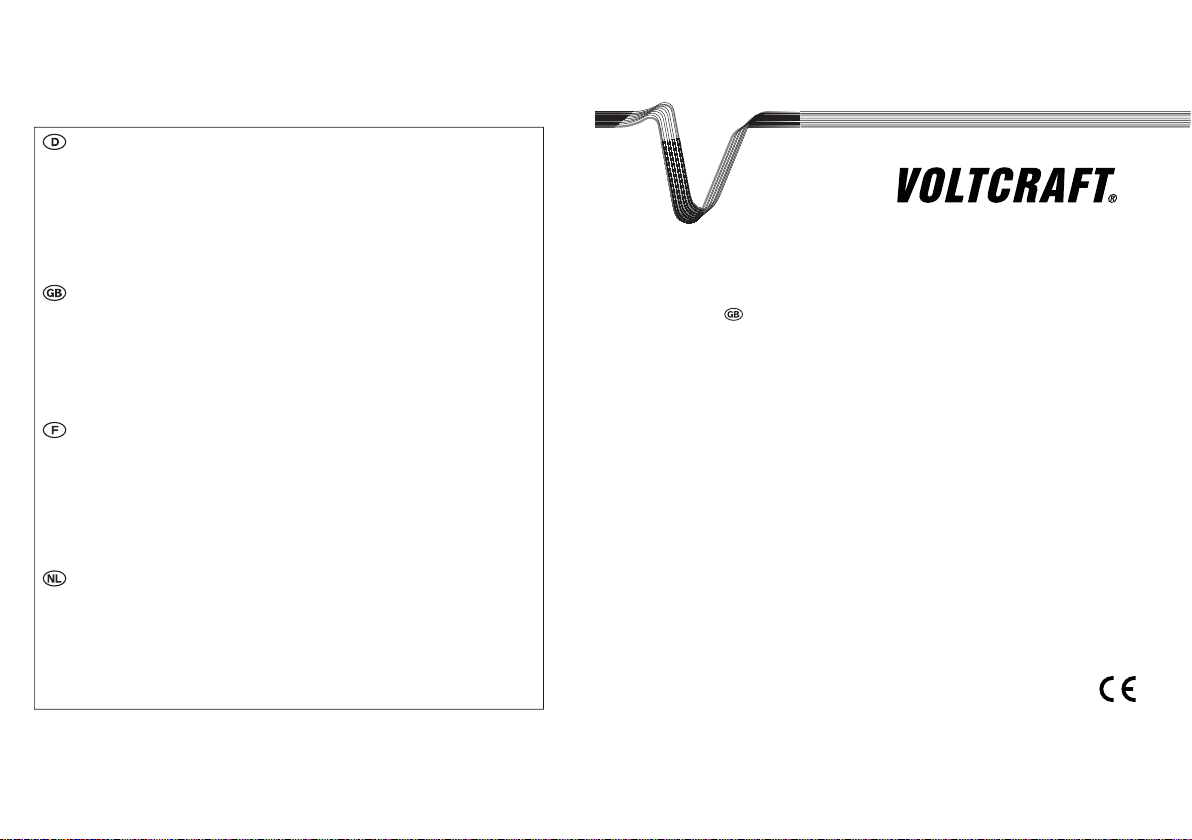
Impressum
Diese Bedienungsanleitung ist e ine Publikation von Voltcraft®, Lindenweg 15, D-92242 Hirschau,
Tel.-Nr. 0180/586 582 7 ( www.voltcraft.de).
Alle Rechte einschließlich Übersetzung vorbehalten. Reproduktionen jeder Art, z . B. Fotokopie, Mikroverfilmung, oder die
Erfassung in elektronischen Datenverarbeitungsanlagen, bedürfen der schriftlichen Genehmigung des Herausgebers.
Nachdruck, auch auszugsweise, verboten.
Diese Bedienungsanleitung entspricht dem technischen Stand bei Drucklegung. Ä nderung in Technik und A usstattung
vorbehalten.
© Copyright 2009 by Voltcraft®.
Legal Notice
These operating instructions are a publication by Voltcraft®, Lindenweg 15, D-92242 Hirschau/Germany,
Phone +49 180/586 582 7 (www.voltcraft.de).
All rights including translation reserved. Reproduction by any method, e.g. photocopy, microfilming, or the capture in electronic
data processing systems require the prior written approval by the editor. Reprinting, also in part, is prohibited.
These operating instructions represent the technical s tatus at the time of printing. Changes in technology and equipment
reserved.
© Copyright 2009 by Voltcraft®.
Information légales
Ce mode d'emploi est une publication de la société Voltcraft®, Lindenweg 15, D-92242 Hirschau/Allemagne,
Tél. +49 180/586 582 7 (www.voltcraft.de).
Tous droits réservés, y compris de traduction. Toute reproduction, quelle qu'elle soit (p. ex. photocopie, microfilm, saisie dans
des installations de traitement de données) nécessite une autorisation écrite de l'éditeur. Il est interdit de le réimprimer, même
par extraits.
Ce mode d'emploi correspond au niveau t echnique du moment de la mise sous presse. Sous réserve de modifications
techniques et de l'équipement.
© Copyright 2009 par Voltcraft®.
Colofon
Deze gebruiksaanwijzing is een publicatie van de firma Voltcraft®, Lindenweg 15, D-92242 Hirschau/Duitsland,
Tel. +49 180/586 582 7 (www.voltcraft.de).
Alle rechten, vertaling inbegrepen, voorbehouden. Reproducties van welke aard dan ook, bijvoorbeeld fotokopie,
microverfilming of de registratie in elektronische gegevensverwerkingsapparatuur, vereisen de schriftelijke toestemming van
de uitgever. Nadruk, ook van uittreksels, verboden.
Deze gebruiksaanwijzing voldoet aan de technische stand bij het in druk bezorgen. Wijziging van techniek en uitrusting
voorbehouden.
© Copyright 2009 by Voltcraft®.
*02_0509_01-HW
DIGITAL STORAGE OSCILLOSCOPE
OPERATING INSTRUCTIONS
Item No. :
12 24 34 GDS-1062A / 60 MHz
12 24 35 GDS-1152A / 150 MHz
Version 05/09
Page 2
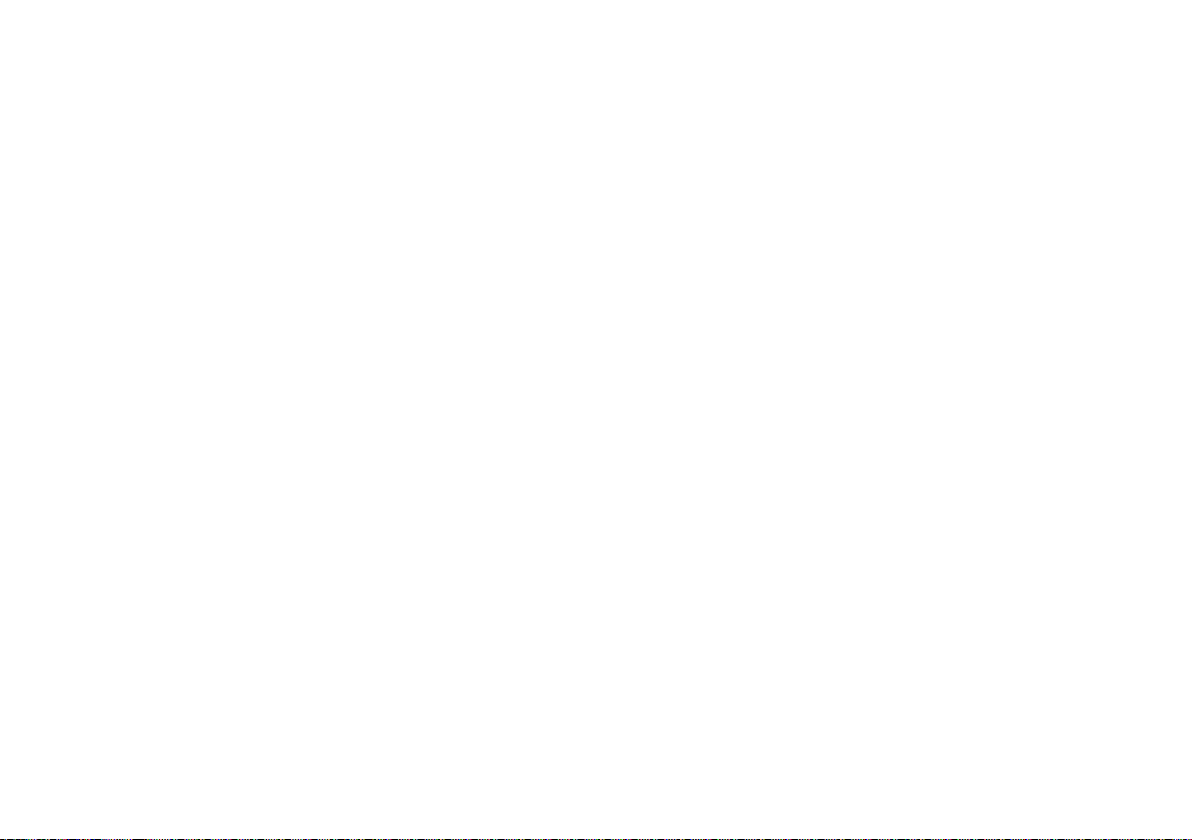
TABLE OF CONTENTS
1. INTRODUCTION 6
2. SAFETY INSTRUCTIONS 7
Safety Symbols 7
Safety Guidelines 8
Power cord for the United Kingdom 10
3. GETTING STARTED 11
Main Features 11
Panel Overview 12
Front Panel 12
Rear Panel 15
Display 16
Setting up the Oscilloscope 17
4. QUICK REFERENCE 20
Menu Tree and Shortcuts 20
CH1/2 key 21
Cursor key 1/2 22
Cursor key 2/2 22
Display key 23
Autoset key 23
Horizontal menu key 24
Math key 1/2 (+/-/x) 24
Math key 2/2 (FFT/FFT rms) 25
Measure key 26
Run/Stop key 26
Save/Recall key 1/9 27
Save/Recall key 2/9 27
Save/Recall key 3/9 28
Save/Recall key 4/9 28
Save/Recall key 5/9 29
Save/Recall key 6/9 29
Save/Recall key 7/9 30
Save/Recall key 8/9 30
Save/Recall key 9/9 31
Trigger key 1/6 31
Trigger key 2/6 32
2
Page 3
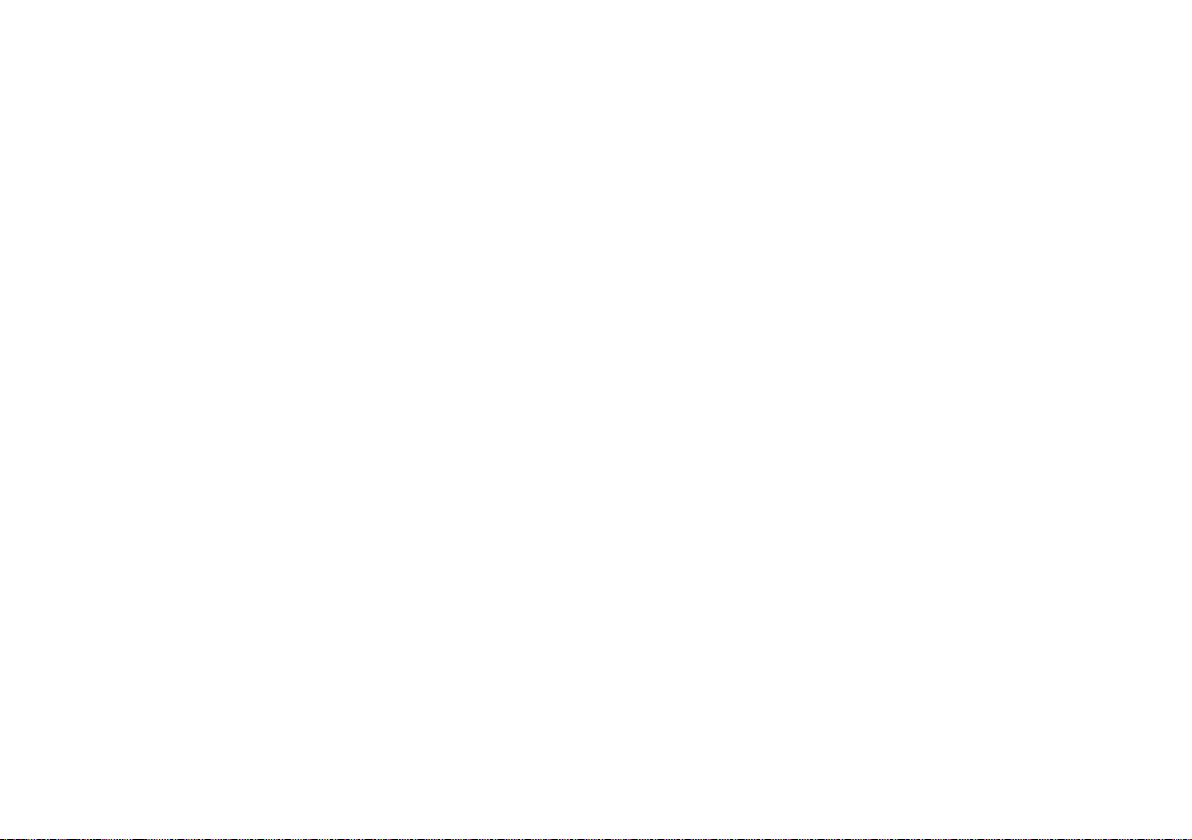
Trigger key 3/6 32
Trigger key 4/6 33
Trigger key 5/6 33
Trigger key 6/6 34
Utility key 1/4 34
Utility key 2/4 34
Utility key 3/4 35
Utility key 4/4 35
Default Settings 36
Built-in Help 37
5. MEASUREMENT 38
Basic Measurements 38
Activating a channel 38
Using Autoset 39
Running and stopping the trigger 40
Changing the horizontal position and scale 41
Changing the vertical position and scale 42
Using the probe compensation signal 43
Automatic Measurements 45
Measurement items 45
Automatically measuring the input signals 47
Cursor Measurements 50
Using the horizontal cursors 50
Using the vertical cursors 51
Math Operations 53
Overview 53
Adding, subtracting or multiplying signals 54
Using the FFT function 55
6. CONFIGURATION 56
Acquisition 56
Selecting the acquisition mode 56
Selecting Delay mode 57
Real time vs Equivalent time sampling mode 59
Display 59
Selecting vector or dot drawing 59
Accumulating the waveform 59
Adjusting the display contrast 60
3
Page 4
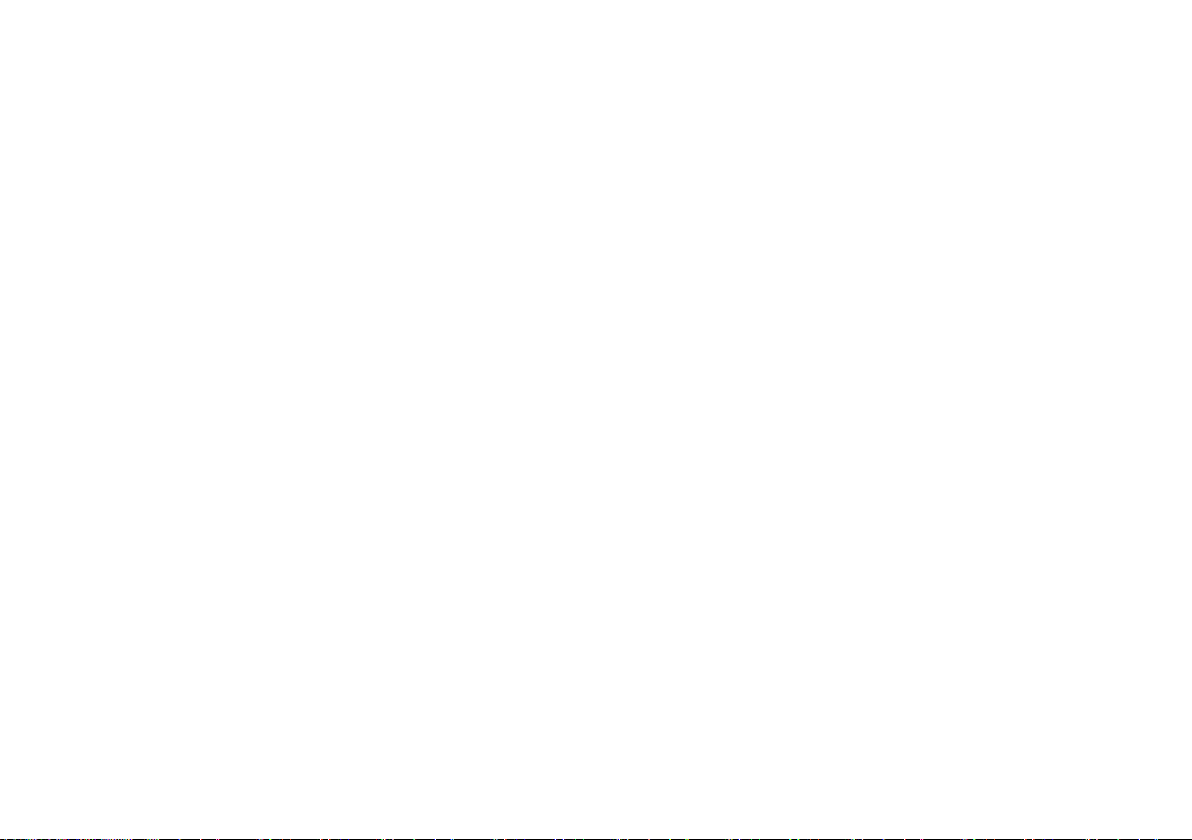
Selecting the display grid 60
Horizontal View 61
Moving the waveform position horizontally 61
Selecting the horizontal scale 62
Selecting the waveform update mode 62
Zooming the waveform horizontally 63
Viewing waveforms in the X-Y mode 64
Vertical View (Channel) 65
Moving the waveform position vertically 65
Selecting the vertical scale 65
Selecting the coupling mode 65
Expand Vertical Scale Centre / Ground 66
Inverting the waveform vertically 67
Limiting the waveform bandwidth 68
Selecting the probe attenuation level 68
Trigger 70
Trigger type 70
Trigger parameter 70
Confi guring the edge trigger 73
Confi guring the video trigger 74
Confi guring the pulse width trigger 74
Manually triggering the signal 76
Remote Control Interface 77
System Settings 78
Viewing the system information 78
Selecting the language 78
7. SAVE/RECALL 79
File Structures 79
Display image fi le format 79
Waveform fi le format 79
Setup fi le format 81
Using the SD card fi le utilities 81
Quick Save (HardCopy) 83
Save 85
File type/source/destination 85
Saving the panel settings 85
Saving the display image 88
4
Page 5
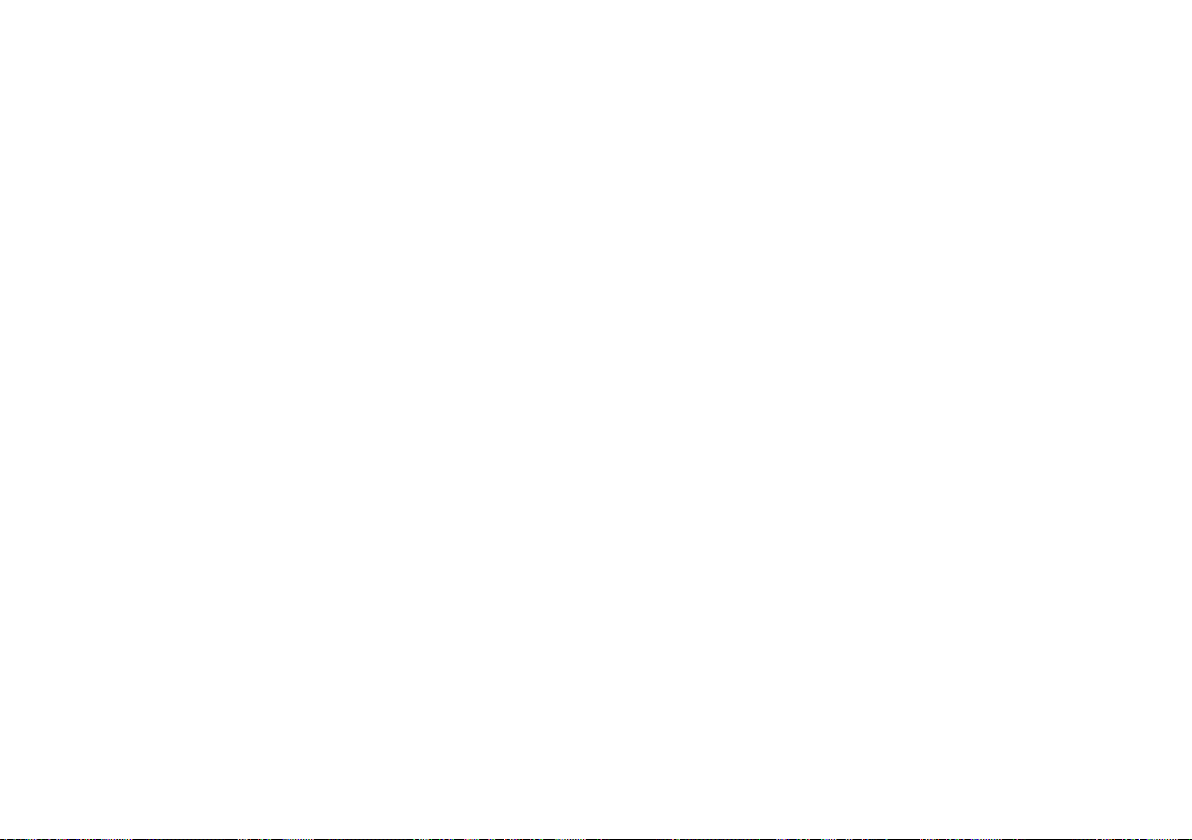
display image ..........................................88
menu tree ................................................ 27
setup ....................................................... 85
shortcut ................................................... 27
specifi cation .........................................103
waveform .................................................86
Save all .........................................................89
menu tree ................................................ 30
SD card
faq ........................................................... 99
fi le menu tree .......................................... 31
fi le operation .......................... 81, 83, 85, 90
SECAM ......................................................... 71
Serial number ...............................................78
Service operation
about disassembly ....................................8
contact .....................................................99
Setting the handle ......................................... 17
Setting up the oscilloscope ..........................17
Setup
default contents ......................................36
fi le format ............................................... 81
how to save ............................................ 85
recall ........................................................92
recall menu tree .....................................27
save menu tree .......................................29
Single trigger ................................................76
Single trigger mode ......................................71
Specifi cations ............................................ 101
faq ........................................................... 99
Subtraction ................................................... 54
System information .......................................78
Time
cursor tracking ......................................... 50
Timebase indicator ......................................62
Trigger .........................................................70
coupling ................................................... 72
edge .......................................................73
force ........................................................ 76
indicator ...................................................70
level knob ................................................ 72
menu tree .......................................... 31, 32
parameter ................................................ 70
pulse width ..............................................74
shortcut ............................................. 31, 32
specifi cation .......................................... 102
status indicator ........................................ 16
video ........................................................74
UK power cord ..............................................10
USB for remote control ................................. 77
Utility
key overview ...........................................13
menu tree ................................................ 34
shortcut ................................................... 34
Vector waveform ........................................... 59
Vertical ......................................................... 65
basic operation .......................................42
cursor operation ......................................51
position .................................................... 65
resolution calibration ...............................95
scale ........................................................ 65
specifi cation .......................................... 102
Video line ......................................................71
Video trigger ................................................74
menu tree ................................................ 32
Voltage
cursor tracking ......................................... 50
Warning symbol ..............................................7
Waveform
expand waveform ....................................66
fi le format ................................................79
invert waveform ......................................67
Memory depth ............................................... 80
recall ........................................................94
recall menu tree ......................................88
roll mode .................................................62
save .........................................................86
save menu tree ......................................29
x-y mode .................................................64
zoom mode .............................................63
Waveform accumulation ............................... 59
X-Y mode ...................................................... 64
specifi cation .......................................... 102
Zoom waveform ............................................63
Saving all (panel settings, display image, waveform) 89
Recall 90
File type/source/destination 90
Recalling the default panel settings 91
Recalling a reference waveform to the display 92
Recalling panel settings 92
Recalling a waveform 93
8. MAINTENANCE 95
Vertical Resolution Calibration 95
Probe Compensation 96
9. FAQ 98
The input signal does not appear in the display. 98
I want to remove some contents from the display. 98
The waveform does not update (frozen). 98
The probe waveform is distorted. 98
Autoset does not catch the signal well. 99
I want to clean up the cluttered panel settings. 99
The saved display image is too dark on the background. 99
The accuracy does not match the specifi cations. 99
The SD card slot does not accept my card. 99
The oscilloscope will not allow a 2M waveform to be saved. 99
10. APPENDIX 100
Fuse Replacement 100
GDS-1000A Series Specifi cations 101
Model-specifi c specifi cations 101
Common specifi cations 102
Probe Specifi cations 104
GDS-1062A / 1152A Probe 104
11. DISPOSAL 105
12. INDEX 106
5
Page 6
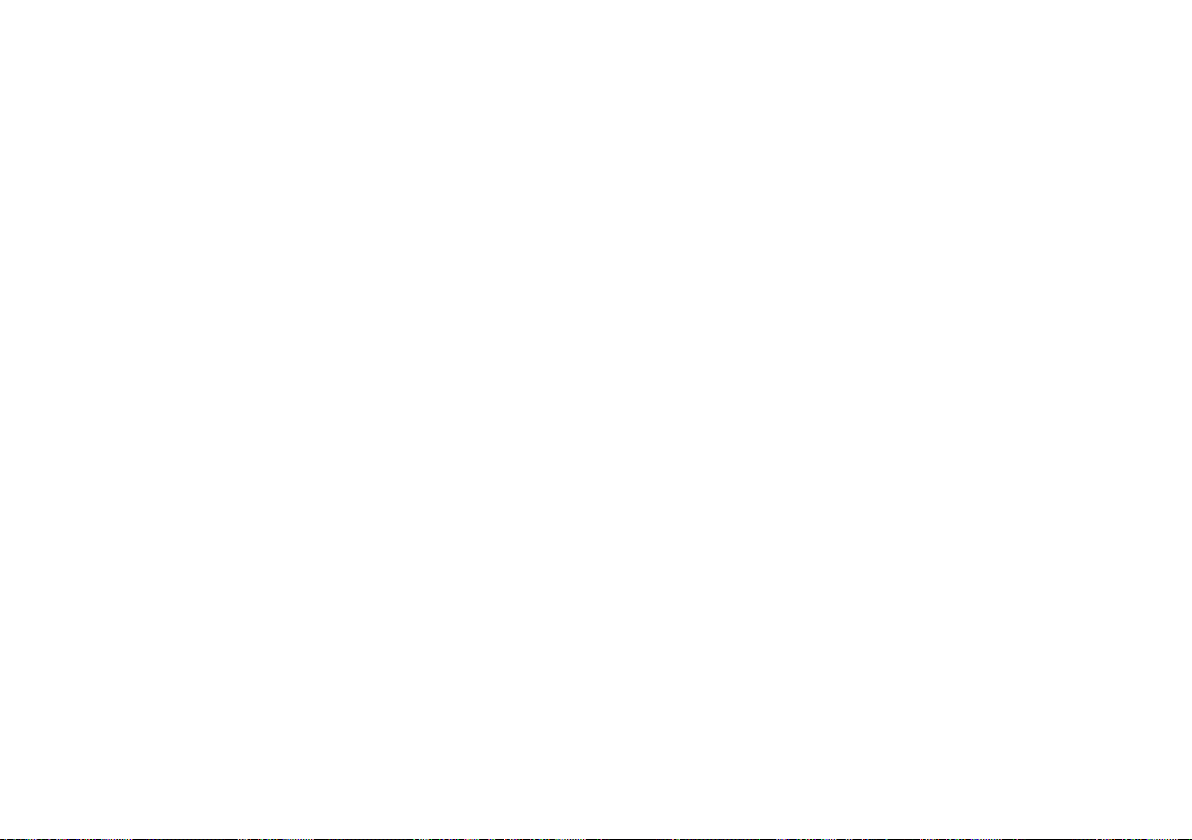
INTRODUCTION1.
Dear Customer,
In purchasing this Voltcraft® product, you have made a very good decision for which we would like
to thank you.
Voltcraft® - In the fi eld of measuring, charging and network technology, this name stands for
high-quality products which perform superbly and which are created by experts whose concern is
continuous innovation.
From the ambitious hobby electronics enthusiast to the professional user, products from the
Voltcraft® brand family provide the optimum solution even for the most demanding tasks. And the
remarkable feature is: we offer you the mature technology and reliable quality of our Voltcraft®
products at an almost unbeatable price-performance ratio. In this way, we aim to establish a long,
fruitful and successful co-operation with our customers.
We wish you a great deal of enjoyment with your new Voltcraft® product!
All names of companies and products are trademarks of the respective owner. All rights
reserved.
Front panel diagram .....................................12
Fuse replacement .......................................100
safety instruction .......................................9
General purpose signal ...............................43
Ground
coupling ................................................... 66
symbol ....................................................... 7
terminal ................................................... 14
Hanning window ...........................................53
Hardcopy ...................................................... 83
menu tree ................................................ 34
shortcut ................................................... 34
Help .............................................................. 37
faq ........................................................... 98
High voltage measure .................................. 45
holdoff ....................................................72
Horizontal ..................................................... 61
basic operation ........................................41
cursor operation ......................................50
menu tree ................................................ 24
position ...................................................61
scale ........................................................ 62
shortcut ................................................... 24
specifi cation .......................................... 102
Ink saver
in display save ......................................... 89
in hardcopy .............................................. 84
in save all ................................................89
Input frequency indicator ..............................16
Invert waveform ............................................ 67
Language selection ......................................78
List of features .............................................. 11
Low voltage measure ...................................46
Math
faq ..........................................................98
menu tree ................................................ 24
overview .................................................. 53
shortcut ................................................... 24
Measurement ............................................... 38
Memory Length
faq ..........................................................99
Model comparison ........................................11
Multiplication ................................................. 54
Negative peak measure ................................ 45
Noise rejection ..............................................72
Normal acquisition ........................................ 56
Normal trigger ...............................................71
NTSC ...........................................................71
Operating environment ............................... 103
Overshoot voltage measure .........................46
PAL ...............................................................71
Peak detect acquisition ................................. 56
Peak to peak measure .................................. 45
Peak voltage measure ..................................45
Power on/off
safety instruction .......................................8
switch overview ....................................... 15
Preshoot voltage measure ............................ 46
Probe ............................................................ 96
attenuation level ...................................... 68
attenuation menu tree ............................21
compensation menu tree ......................... 35
compensation signal overview ................43
faq ..........................................................99
peak detect demonstration ......................57
Pulse time measure ......................................46
Pulse width trigger ....................................... 74
condition .................................................71
menu tree ............................................... 33
Real time sampling ...................................... 59
Rear panel diagram ...................................... 15
Recall ........................................................... 90
default setup ............................................ 91
menu tree ............................................... 27
reference waveform ................................92
setup ......................................................27
waveform .................................................93
Rectangular window .....................................43
Reference waveform
menu tree ................................................ 28
recall ........................................................92
Remote control interface ..............................77
Rising time measure .....................................46
Roll mode ....................................................62
Root mean square measure ........................ 46
Run/stop ......................................................41
faq ........................................................... 99
Save ............................................................85
6
107
Page 7
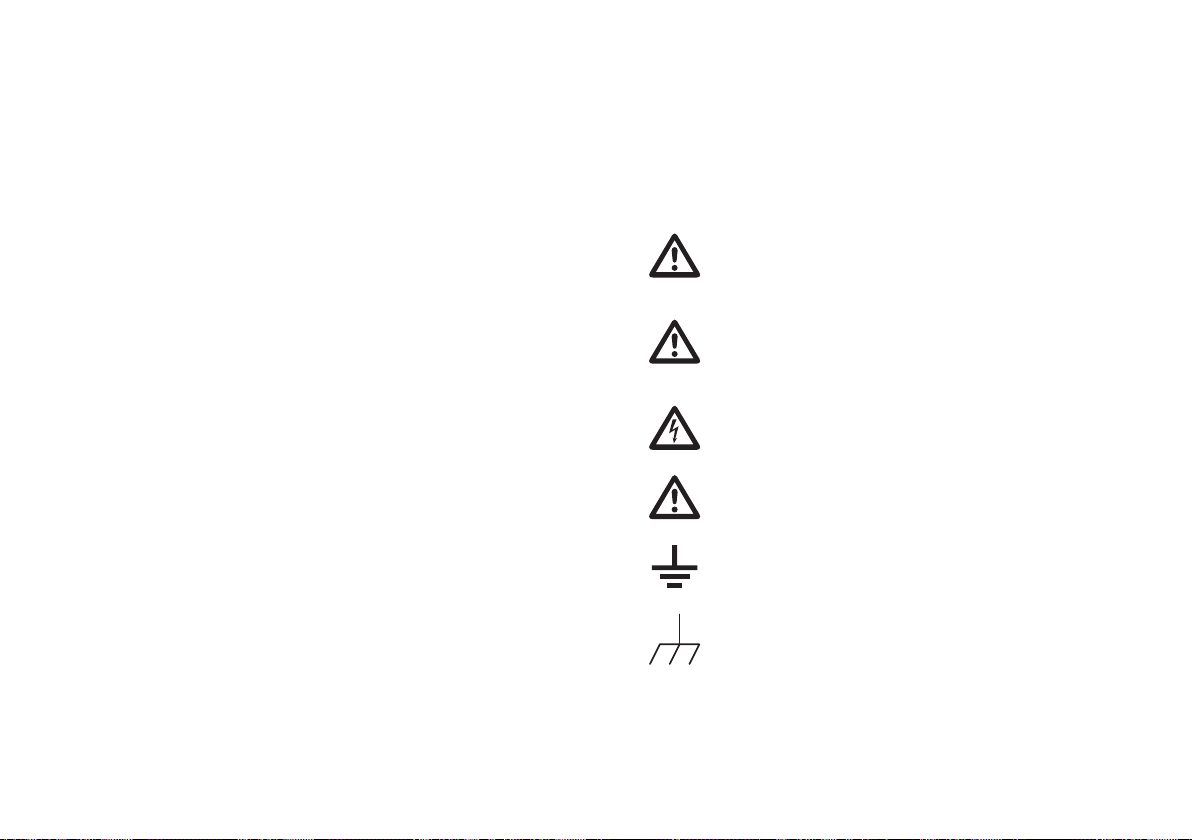
INDEX12.
2M memory length limits .............................. 80
AC coupling ..................................................66
Accumulating waveform ...............................59
Acquisition .................................................... 56
menu tree ................................................ 21
short cut ..................................................21
specifi cation .......................................... 102
Addition .........................................................54
Amplitude measure ....................................... 45
Auto set ........................................................39
exception ................................................. 40
faq ........................................................... 99
specifi cation .......................................... 103
Auto trigger ................................................... 70
Automatic measurement ............................... 47
menu tree ................................................ 26
overview .................................................. 45
shortcut ................................................... 26
specifi cation .......................................... 103
Average acquisition ......................................56
Average voltage measure ............................. 46
Bandwidth limitation ...................................... 68
Blackman window .........................................54
Calibration, vertical resolution ......................95
Caution symbol ...............................................7
Channel ........................................................ 38
faq ........................................................... 98
menu tree ................................................ 21
shortcut ................................................... 21
Cleaning the instrument .................................. 9
Confi gure remote control .............................77
Coupling mode .............................................65
menu tree ................................................ 21
Cursor ..........................................................50
faq ........................................................... 98
horizontal operation ................................. 50
menu tree ................................................ 22
shortcut ..................................................22
specifi cation ................................................103
Cycle time measure .....................................46
DC coupling .................................................. 65
Default setup ................................................91
contents .................................................. 36
menu tree ................................................ 27
Delay measure .............................................46
Delay mode ..................................................57
Display .........................................................59
contrast setting ........................................60
diagram ................................................... 16
grid setting ............................................... 60
menu tree ................................................ 23
shortcut ..................................................23
specifi cation .......................................... 102
Display image
faq ..........................................................99
fi le format ............................................... 79
save .........................................................88
save menu tree ......................................30
Dot waveform ...............................................59
Duty cycle measure ..................................... 46
Edge trigger ................................................. 73
menu tree ................................................ 32
EN 61010-031 ............................................104
EN61010
measurement category .............................8
pollution degree ......................................... 9
Environment ............................................... 103
safety instructions .....................................9
Equivalent time sampling .............................. 59
Expand Center .............................................. 66
Expand Ground ...........................................66
External trigger ............................................70
input terminal ......................................... 14
Falling time measure ....................................48
Faq ............................................................... 98
FFT ............................................................... 57
menu tree ................................................ 27
overview .................................................. 55
File format ..................................................... 79
Firmware version .......................................... 78
Flattop window .............................................. 53
Force trigger ................................................76
Frequency
cursor tracking ......................................... 50
Frequency measure ...................................... 46
Frequency rejection ...................................... 72
SAFETY INSTRUCTIONS2.
This chapter contains important safety instructions that should be followed when operating and
storing the oscilloscope. Read the following before any operation to ensure your safety and to keep
the oscilloscope in the best condition.
Safety Symbols
These safety symbols may appear in this manual or on the oscilloscope.
Warning: Identifi es conditions or practices that could result in injury or loss of life.
WARNING
Caution: Identifi es conditions or practices that could result in damage to the
oscilloscope or to other objects or property.
CAUTION
DANGER High Voltage
Attention: Refer to the Manual
Protective Conductor Terminal
Earth (Ground) Terminal
106
7
Page 8
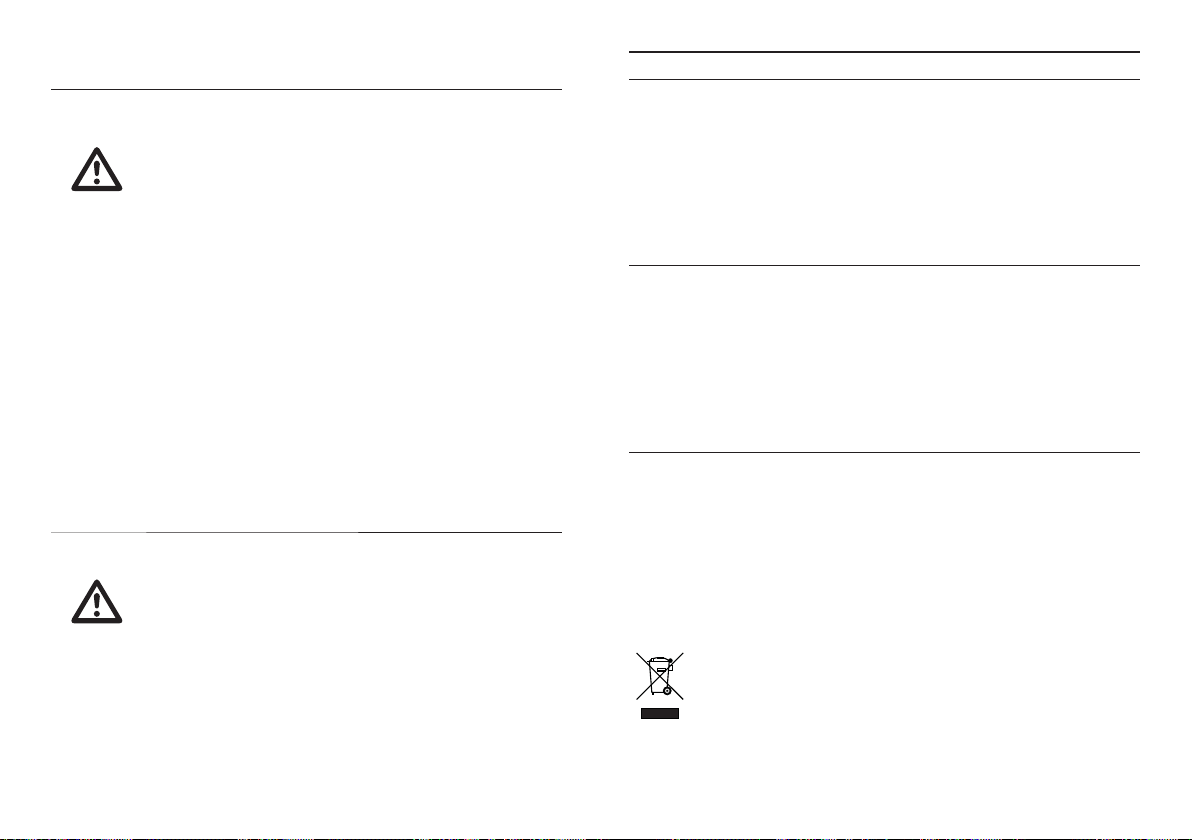
Safety Guidelines
General
Guideline
(Measurement categories) EN 61010-1:2001 specifi es the measurement categories
and their requirements as follows. The GDS-1000A falls under category II.
Power Supply AC Input voltage: 100 ~ 240V AC, 47 ~ 63Hz•
WARNING
Make sure the BNC input voltage does not exceed 300V peak.•
Never connect a hazardous live voltage to the ground side of the BNC •
connectors. It might lead to fi re and electric shock.
Do not place heavy objects on the oscilloscope.•
Avoid severe impact or rough handling that may damage the oscilloscope.•
Avoid discharges of static electricity on or near the oscilloscope.•
Use only mating connectors, not bare wires, for the terminals.•
Do not block the cooling fan vent.•
Do not perform measurements at power sources and building installation sites •
(Note below).
The oscilloscope should only be disassembled by a qualifi ed technician.•
Measurement category IV is for measurement performed at the source of a •
low-voltage installation.
Measurement category III is for measurement performed in a building •
installation.
Measurement category II is for measurement performed on circuits directly •
connected to a low voltage installation.
Measurement category I is for measurements performed on circuits not directly •
connected to Mains.
The power supply voltage should not fl uctuate more than 10%.•
Connect the protective grounding conductor of the AC power cord to an earth •
ground.
Applicable model & probe GDS-1152A
Position x 10 Attenuation Ratio 10:1
Bandwidth DC ~ 150MHz
Input Resistance 10MΩ when used with 1MΩ
Input Capacitance 17pF approx.
Maximum Input
Voltage
Position x 1 Attenuation Ratio 1:1
Bandwidth DC ~ 6MHz
Input Resistance 1MΩ when used with 1MΩ
Input Capacitance 47pF approx.
Maximum Input
Voltage
Operating Cond. Temperature –10°C ~ 55°C
Relative Humidity ≤85% @35°C
Safety Standard EN 61010-031 CAT II
* Note: GW Instek reserves the right to change the probe model type at anytime without notice for
probe model types of similar specifi cation.
input
500V CAT I, 300V CAT II
(DC+Peak AC)
Derating with frequency
input
300V CAT I, 150V CAT II
(DC+Peak AC)
Derating with frequency
DISPOSAL11.
In order to preserve, protect and improve the quality of environment, protect human
health and utilise natural resources prudently and rationally, the user should return
unserviceable product to relevant facilities in accordance with statutory regulations.
The crossed-out wheeled bin indicates the product needs to be disposed separately and
not as municipal waste.
8
105
Page 9
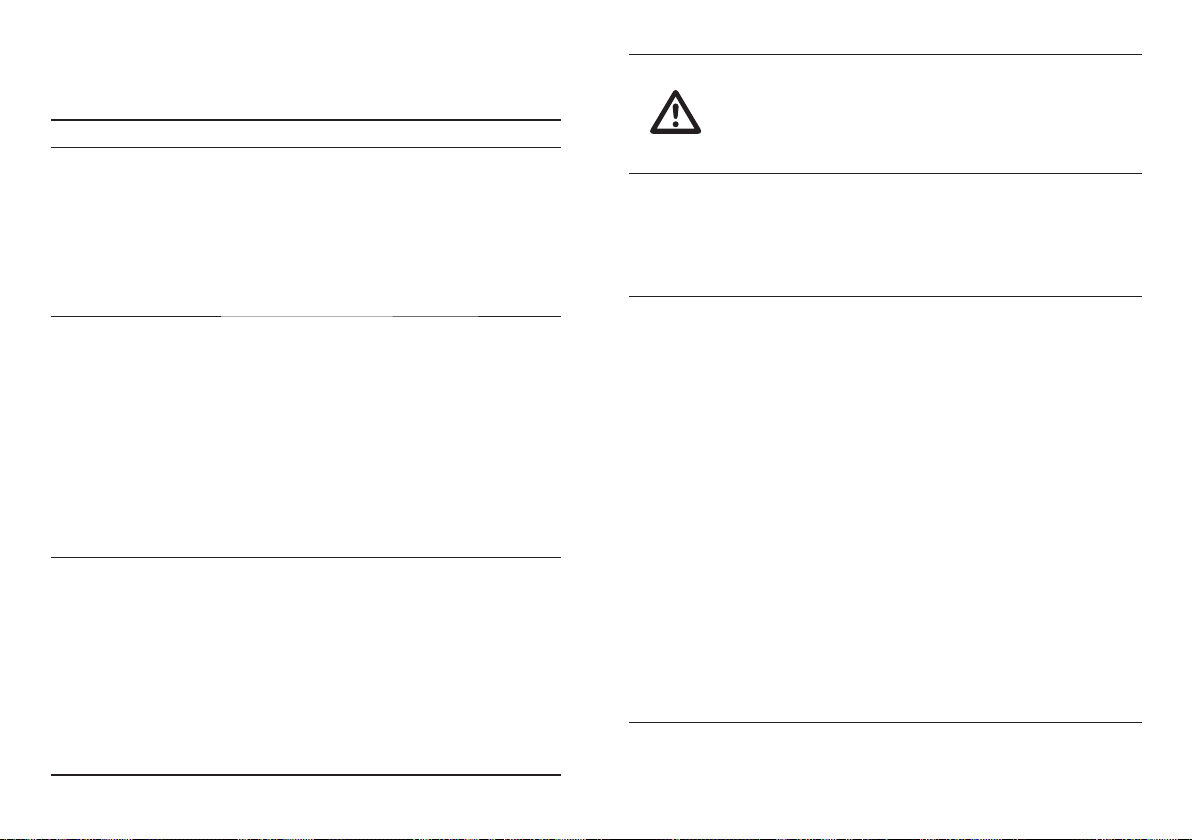
Probe Specifi cations
GDS-1062A/1152A Probe
Applicable model & probe GDS-1062A
Position x 10 Attenuation Ratio 10:1
Bandwidth DC ~ 60MHz
Input Resistance 10M when used with 1M input
Input Capacitance 23pF approx.
Maximum Input
Voltage
Position x 1 Attenuation Ratio 1:1
Bandwidth DC ~ 6MHz
Input Resistance 1MΩ when used with 1MΩ
Input Capacitance 128pF approx.
Maximum Input
Voltage
Operating Cond. Temperature –10°C ~ 55°C
Relative Humidity ≤85% @35°C
Safety Standard EN 61010-031 CAT II
500V CAT I, 300V CAT II
(DC+Peak AC)
Derating with frequency
input
300V CAT I, 150V CAT II
(DC+Peak AC)
Derating with frequency
Fuse Fuse type: T1A/250V•
Cleaning the
oscillo-scope
Operation
Environment
To ensure fi re protection, replace the fuse only with the specifi ed type and •
rating.
Disconnect the power cord before replacing the fuse.•
Make sure the cause of fuse blowout is fi xed before replacing the fuse.•
Disconnect the power cord before cleaning the oscilloscope.•
Use a soft cloth dampened in a solution of mild detergent and water. Do not •
spray any liquid into the oscilloscope.
Do not use chemicals containing harsh products such as benzene, toluene, •
xylene, and acetone.
Location: Indoor, no direct sunlight, dust free, almost non-conductive pollution •
(Note below)
Relative Humidity: < 80%•
Altitude: < 2000m•
Temperature: 0°C to 50°C•
(Pollution Degree) EN 61010-1:2001 specifi es pollution degrees and their
requirements as follows. The oscilloscope falls under degree 2.
Pollution refers to “addition of foreign matter, solid, liquid, or gaseous (ionized
gases), that may produce a reduction of dielectric strength or surface resistivity”.
Pollution degree 1: No pollution or only dry, non-conductive pollution occurs. •
The pollution has no infl uence.
Pollution degree 2: Normally only non-conductive pollution occurs. •
Occasionally, however, a temporary conductivity caused by condensation must
be expected.
Pollution degree 3: Conductive pollution occurs, or dry, nonconductive pollution •
occurs which becomes conductive due to condensation which is expected. In
such conditions, equipment is normally protected against exposure to direct
sunlight, precipitation, and full wind pressure, but neither temperature nor
humidity is controlled.
104
Storage
environment
Location: Indoor•
Relative Humidity: < 85%•
Temperature: -10°C to 60°C•
9
Page 10
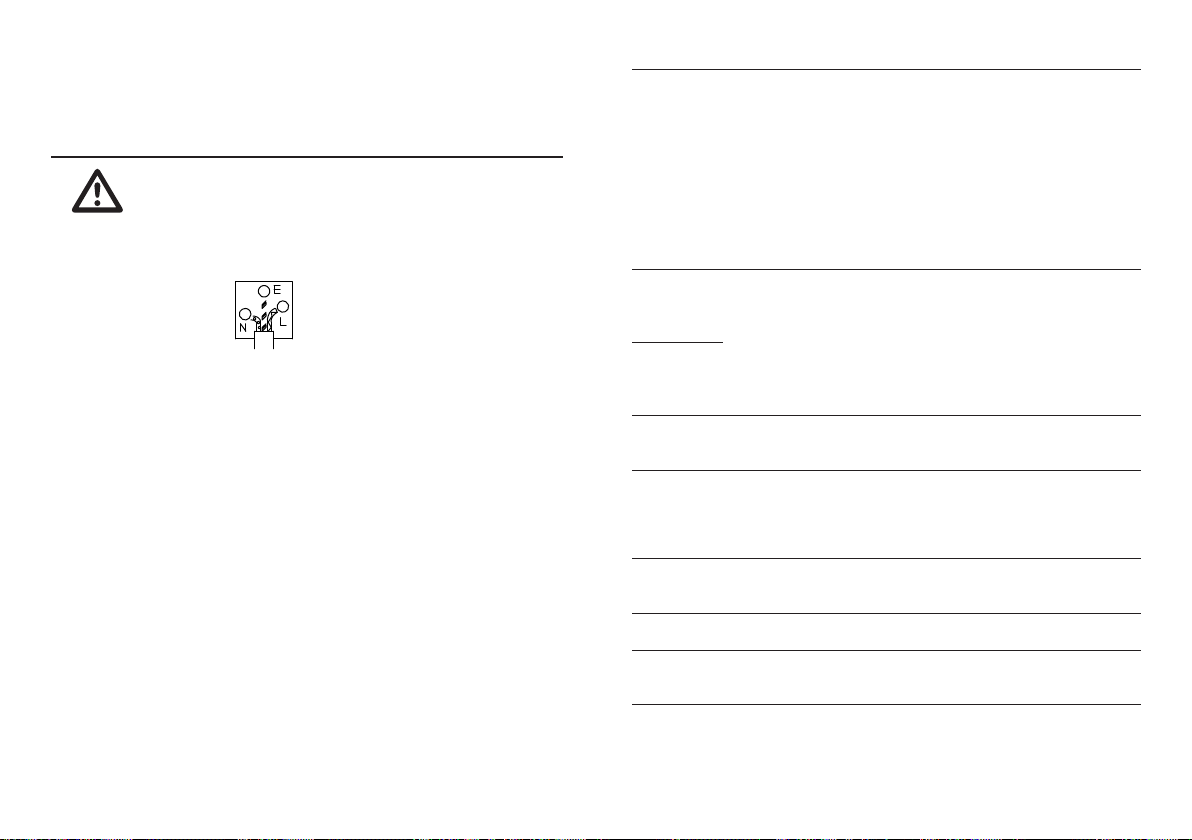
Power cord for the United Kingdom
When using the oscilloscope in the United Kingdom, make sure the power cord meets the following
safety instructions.
NOTE: This lead/appliance must only be wired by competent persons
WARNING: THIS APPLIANCE MUST BE EARTHED
IMPORTANT: The wires in this lead are coloured in accordance with the following code:\
Green / Yellow: Earth
Blue: Neutral
Brown: Live (Phase)
As the colours of the wires in main leads may not correspond with the coloured marking identifi ed in
your plug/appliance, proceed as follows:
The wire which is coloured Green & Yellow must be connected to the Earth terminal marked with
either the letter E, the earth symbol or coloured Green/Green & Yellow.
The wire which is coloured Blue must be connected to the terminal which is marked with the letter
N or coloured Blue or Black.
The wire which is coloured Brown must be connected to the terminal marked with the letter L or P
or coloured Brown or Red.
If in doubt, consult the instructions provided with the equipment or contact the supplier.
This cable/appliance should be protected by a suitably rated and approved HBC mains fuse: refer
to the rating information on the equipment and/or user instructions for details. As a guide, a cable of
0.75mm2 should be protected by a 3A or 5A fuse. Larger conductors would normally require
13A types, depending on the connection method used.
Any exposed wiring from a cable, plug or connection that is engaged in a live socket is extremely
hazardous. If a cable or plug is deemed hazardous, turn off the mains power and remove the cable,
any fuses and fuse assemblies. All hazardous wiring must be immediately destroyed and replaced
in accordance to the above standard.
Cursors and
Measurement
Control Panel
Function
Display LCD 5.6 inch, TFT, brightness adjustable
Interface USB Slave USB1.1 & 2.0 full speed compatible
Probe
Compensation
Signal
Power Source Line Voltage 100V~240V AC, 47Hz~63Hz
Operation Ambient temperature 0 ~ 50°C
Environment Relative humidity ≤ 80% @35°C
Storage Ambient temperature –10°C to 60°C
Environment Relative humidity ≤ 80% @60°C
Dimensions 341.5(W) x 162.3 (H) x 159 (D) mm
Weight Approx. 2.5kg
Average 2, 4, 8, 16, 32, 64, 128, 256
Voltage Vpp, Vamp, Vavg, Vrms, Vhi, Vlo, Vmax,
Vmin, Rise Preshoot/ Overshoot, Fall
Preshoot/ Overshoot
Time Freq, Period, Rise Time, Fall Time, +
Width, – Width, Duty Cycle
Delay FRR, FRF, FFR, FFF, LRR, LRF, LFR, LFF
Cursors Voltage difference (∆ V) and
Time difference ( ∆T) between cursors
Auto Counter Resolution: 6 digits, Accuracy: ±2%
Signal source: All available trigger source
except the Video trigger
Autoset Automatically adjust Vertical Volt/div,
Horizontal Time/div, and Trigger level
Save/Recall Up to 15 sets of measurement conditions
and waveforms
Resolution (dots) 234 (Vertical) x 320 (Horizontal)
Graticule 8 x 10 divisions
Display Contrast Adjustable
Connector (printers and fl ash disk not supported)
SD Card Slot Image (BMP) and waveform data (CSV)
Frequency range 1kHz ~ 100kHz adjustable, 1kHz step
Duty cycle 5% ~ 95% adjustable, 5% step
Amplitude 2Vpp±3%
Power Consumption 18W, 40VA maximum
Fuse Rating 1A slow, 250V
10
103
Page 11
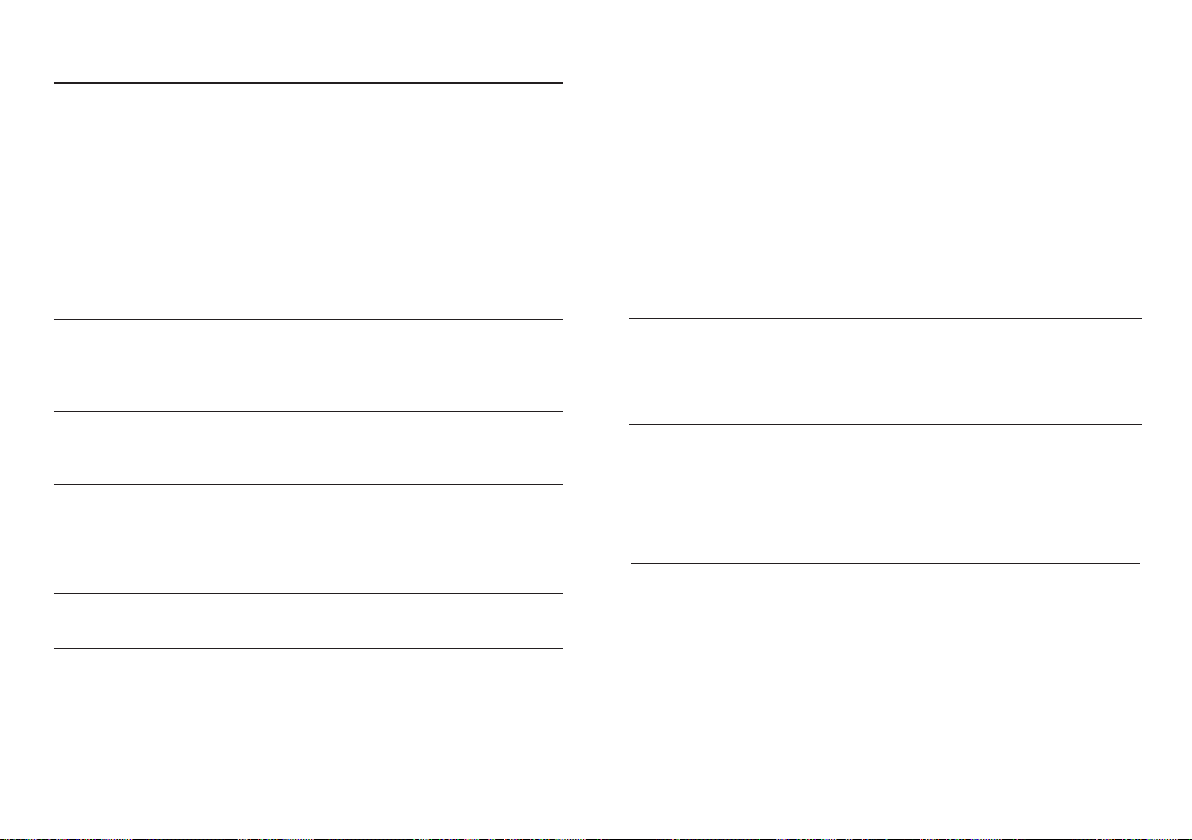
Common specifi cations
Vertical Sensitivity 2mV/div~10V/Div (1-2-5 increments)
Trigger Sources CH1, CH2, Line, EXT
External trigger Range DC: ±15V, AC: ±2V
Horizontal Range 1ns/div~50s/div, 1-2.5-5 increment
X-Y Mode X-Axis Input Channel 1
Signal
Acquisition
Accuracy ± (3% x |Readout|+0.1div + 1mV)
Bandwidth See model-specifi c specifi cations
Rise Time See model-specifi c specifi cations
Input Coupling AC, DC, Ground
Input Impedance 1MΩ±2%, ~15pF
Polarity Normal, Invert
Maximum Input 300V (DC+AC peak), CAT II
Math Operation +, –, ×, FFT, FFT rms
Offset Range 2mV/div~50mV/div: ±0.4V
100mV/div~500mV/div: ±4V
1V/div~5V/div: ±40V
10V/div : ±300V
Modes Auto, Normal, Single, TV, Edge, Pulse
Coupling AC, DC, LF rej, HF rej, Noise rej
Sensitivity See model-specifi c specifi cations
Holdoff 40ns ~ 2.5s
Sensitivity See model-specifi c specifi cations
Input Impedance 1MΩ±2%, ~15pF
Maximum Input 300V (DC+AC peak), CATII
Roll: 250ms/div – 50s/div
Modes Main, Window, Window Zoom, Roll, X-Y
Accuracy ±0.01%
Pre-Trigger 10 div maximum
Post-Trigger 1000 div
Y-Axis Input Channel 2
Phase Shift ±3° at 100kHz
Real-Time 1G Sa/s maximum
Equivalent 25G Sa/s maximum
Vertical Resolution 8 bits
Record Length 1M (2 channel), 2M(1 channel) points maximum
Acquisition Normal, Peak Detect, Average
Peak Detection 10ns (500ns/div ~ 50s/div)
GETTING STARTED3.
The Getting started chapter introduces the oscilloscope’s main features*, appearance, and set up
procedure. * fi rmware V1.0.
Main Features
Model name Frequency bandwidth Input channels
GDS-1062A
(BN 12 24 34)
GDS-1152A
(BN 12 24 35)
Performance 1 GS/s real-time sampling rate•
Features 5.6 inch color TFT display•
Interface SD card interface for saving and recalling data•
DC – 60MHz (–3dB) 2
DC – 150MHz (–3dB) 2
25GS/s equivalent-time sampling rate•
2M points record length•
Up to 10ns peak detection•
2mV~10V vertical scale•
1ns ~ 50s time scale•
Saving and recalling setups and waveforms•
27 automatic measurements•
Multi-language menu (12 languages)•
Math operation: Addition, Subtraction, multiplication, FFT, FFT RMS•
Edge, video, pulse width trigger•
Compact size: (W) 310 x (D) 140 x (H) 142 mm•
Probe factor from 1X~100X•
Calibration output•
External trigger input•
USB slave interface for remote control•
102
11
Page 12
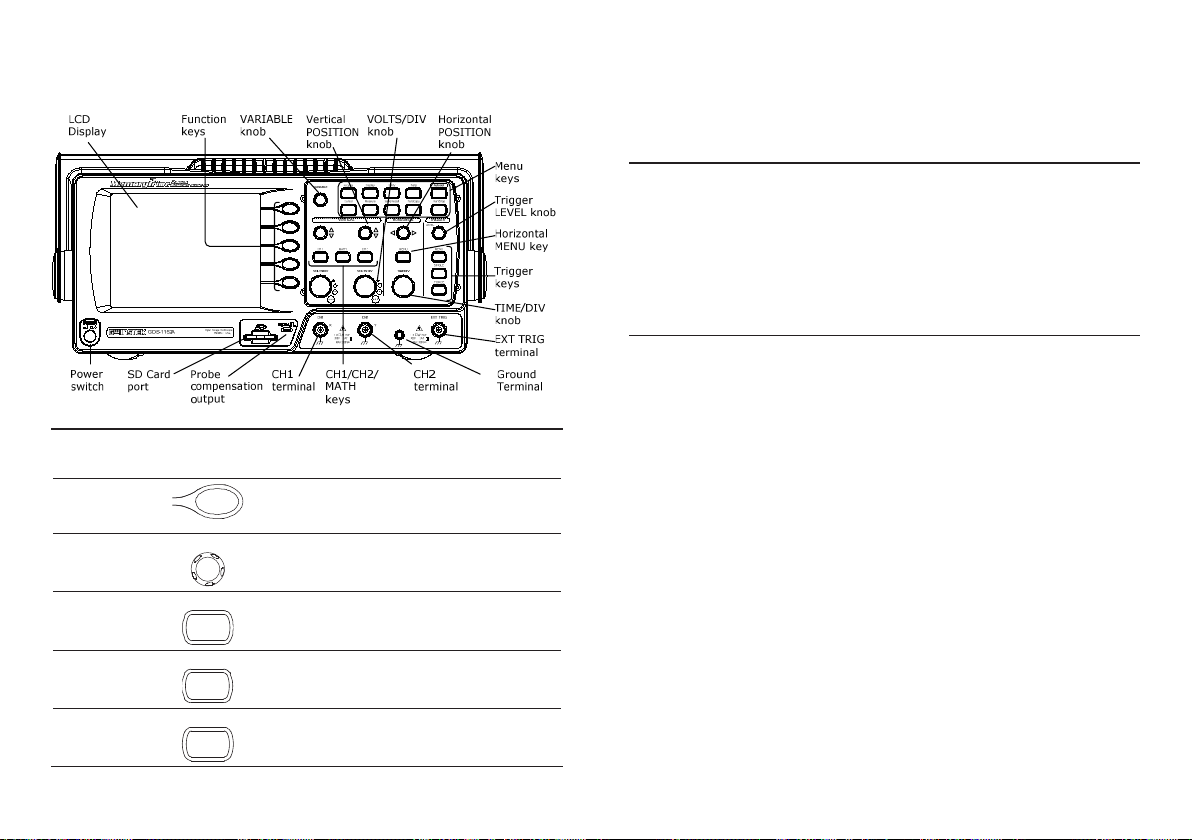
Panel Overview
GDS-1000A Series Specifi cations
Front Panel
LCD display TFT color, 320 x 234 resolution, wide angle view LCD display.
Function keys:
F1 (top) to
F5 (bottom)
Variable knob VARIABLE
Acquire key Acquire
Display key Display
Activates the functions which appear in the left side of
the LCD display.
Increases or decreases values and moves to the next
or previous parameter.
Confi gures the acquisition mode (page 21).
Confi gures the display settings (page 23).
The specifi cations apply when the oscilloscope is powered on for at least 30 minutes under
+20°C~+30°C.
Model-specifi c specifi cations
GDS-1062A Bandwidth (–3dB) DC coupling: DC ~ 60MHz
(BN 12 24 34) AC coupling: 10Hz ~ 60MHz
Bandwidth Limit 20MHz (–3dB)
Trigger Sensitivity 0.5div or 5mV (DC ~ 25MHz)
1.5div or 15mV (25MHz~60MHz)
External Trigger ~ 50mV (DC~25MHz)
Sensitivity ~ 100mV (25MHz~60MHz)
Rise Time < 5.8ns approx.
GDS-1152A Bandwidth (–3dB) DC coupling: DC ~ 150MHz
(BN 12 24 35) AC coupling: 10Hz ~ 150MHz
Bandwidth Limit 20MHz (–3dB)
Trigger Sensitivity 0.5div or 5mV (DC ~ 25MHz)
1.5div or 15mV (25MHz~100MHz)
External Trigger ~ 50mV (DC~25MHz)
Sensitivity ~ 100mV (25MHz~100MHz)
Rise Time < 2.3ns approx.
Cursor key Cursor
12
Runs cursor measurements (page 22).
101
Page 13
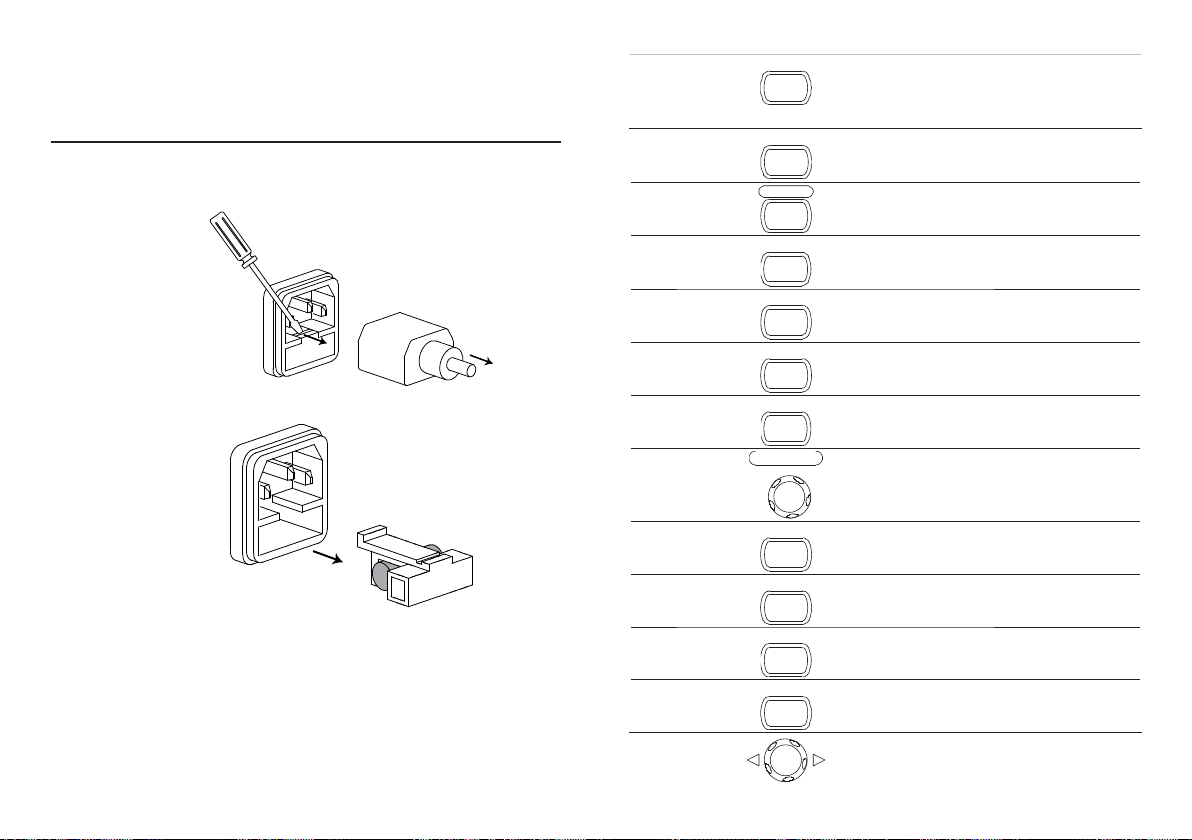
APPENDIX10.
Fuse Replacement
Procedure Remove the power cord and remove the fuse socket using a minus driver.1.
Utility key Utility Confi gures the Hardcopy function (page 23), shows the
Help key Help
Autoset key
Autoset
system status (page 34), selects the menu language
(page 34), runs the self calibration (page 34), and
confi gures the probe compensation signal (page 35).
Shows the Help contents on the display (page 37).
Automatically confi gures the horizontal, vertical, and
trigger settings according to the input signal (page 23).
Replace the fuse in the holder.2.
Ratings T1A, 250V
100
Measure key Measure
Save/Recall key Save/Recall
Hardcopy key Hardcopy
Run/Stop key Run/Stop
Trigger level
knob
Trigger menu
key
Single trigger
key
Trigger force
key
Horizontal menu
key
Horizontal
position knob
TRIGGER
LEVEL
MENU
SINGLE
FORCE
MENU
Confi gures and runs automatic measurements (page
26).
Saves and recalls images, waveforms, or panel settings
(page 27).
Stores images, waveforms, or panel settings to an SD
card (page 83).
Runs or stops triggering (page 41).
Sets the trigger level (page 72).
Confi gures the trigger settings (page 31).
Selects the single triggering mode (page 76).
Acquires the input signal once regardless of the trigger
condition at the time (page 76).
Confi gures the horizontal view (page 61).
Moves the waveform horizontally (page 61).
13
Page 14
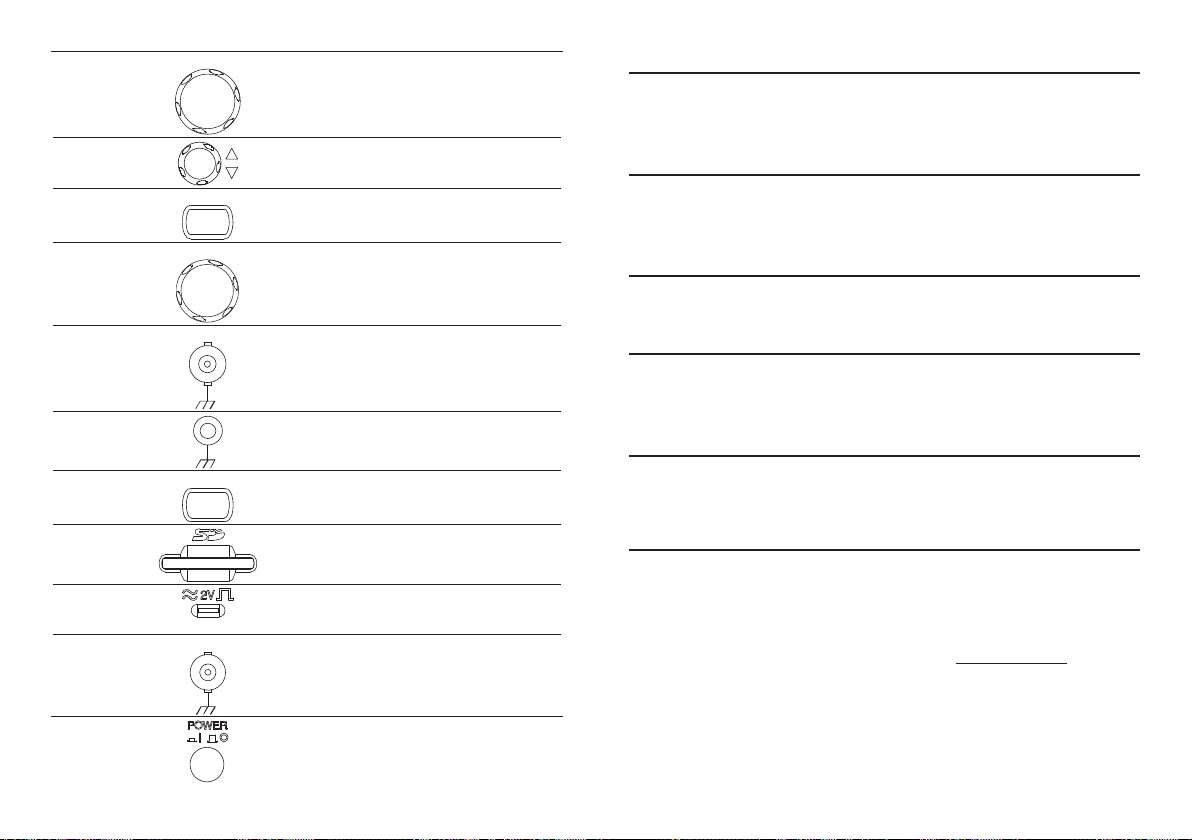
TIME/DIV knob TIME/DIV Selects the horizontal scale (page 42).
Vertical position
knob
CH1/CH2 key CH 1
Moves the waveform vertically (page 42).
Confi gures the vertical scale and coupling mode for
each channel (page 21).
Autoset does not catch the signal well.
The Autoset function cannot catch signals under 30mV or 30Hz.
Please operate the oscilloscope manually. See page 76 for details.
I want to clean up the cluttered panel settings.
Recall the default settings by pressing the Save/Recall key—Default Setting.
For default setting contents, see page 36.
VOLTS/DIV
knob
Input terminal CH1
Ground terminal
MATH key MATH
SD card
connector
Probe
compensation
output
External trigger
input
Power switch
14
VOLTS/DIV
EXT TRIG Accepts an external trigger signal (page 70).
Selects the vertical scale (page 43).
Accepts input signals: 1MJ±2% input impedance, BNC
terminal.
Accepts the DUT ground lead to achieve a common
ground.
Performs math operations (page 53).
Facilitates transferring waveform data, display images,
and panel settings (page 81).
Outputs a 2Vp-p, square signal for compensating the
probe (page 96) or demonstration.
Powers the oscilloscope on or off.
The saved display image is too dark on the background.
Use the Inksaver function which reverses the background color. For details, see page 35.
The accuracy does not match the specifi cations.
Make sure the device is powered on for at least 30 minutes, within +20°C~+30°C. This is necessary
to stabilize the unit to match the specifi cation.
The SD card slot does not accept my card.
Make sure is: 1. a standard SD card (MMC and SDHC is not supported), 2. 2GB or less, and 3.
formatted as FAT or FAT32.
The oscilloscope will not allow a 2M waveform to be saved.
Make sure that only 1 channel is active. Make sure that the signal has been triggered and that the
STOP or Single key has been pressed.
Ensure the time base is slower than 10 ns/div. See page 80.
For more information, contact your local dealer or GWInstek at www.gwinstek.com.tw / marketing@
goodwill.com.tw.
99
Page 15
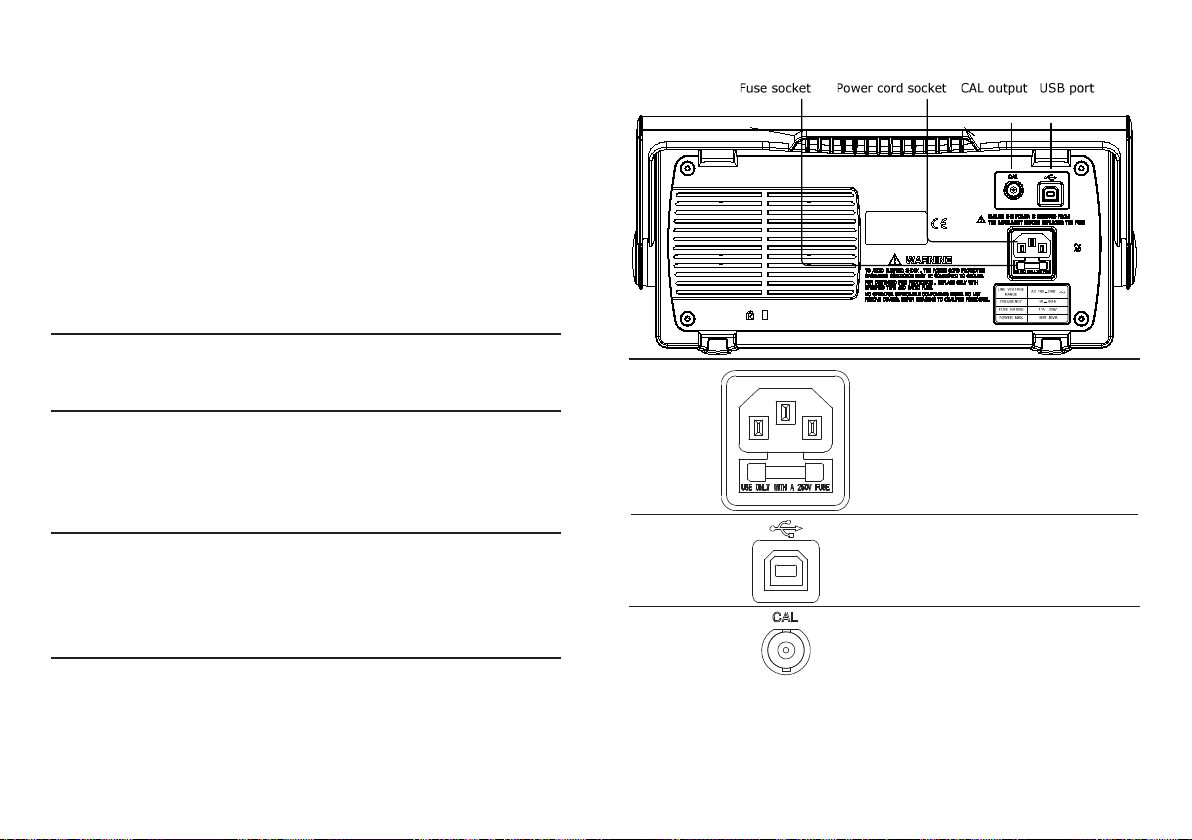
FAQ9.
The input signal does not appear in the display.•
I want to remove some contents from the display.•
The waveform does not update (frozen).•
The probe waveform is distorted.•
Autoset does not catch the signal well.•
I want to clean up the cluttered panel settings.•
The accuracy does not match the specifi cations.•
The SD card slot does not accept my card.•
The oscilloscope will not allow a 2M waveform to be saved.•
The input signal does not appear in the display.
Make sure you have activated the channel by pressing the CH key.
I want to remove some contents from the display.
To clear the math result, press the Math key again.
To clear the cursor, press the Cursor key again.
To clear the Help contents, press the Help key again.
Rear Panel
Power cord
socket
Fuse socket
Power cord socket accepts the AC mains, 100 ~ 240V,
50/60Hz.
The fuse socket holds the AC main fuse, T1A/250V.
For the fuse replacement procedure, see page100.
The waveform does not update (frozen).
Press the Run/Stop key to unfreeze the waveform. See page 26 for details. For trigger setting details,
see page 70.
If this does not help, press the CH key. If the signal still does not appear, press the Autoset key.
The probe waveform is distorted.
You might need to compensate the probe. For details, see page 96.
Note that the frequency accuracy and duty factor are not specifi ed for probe compensation waveforms
and therefore it should not be used for other reference purposes.
98
USB slave port
Calibration
output
Accepts a type B (slave) male USB connector for
remote controlling the oscilloscope (page 77).
Outputs the calibration signal used in vertical scale
accuracy calibration (page 95).
15
Page 16
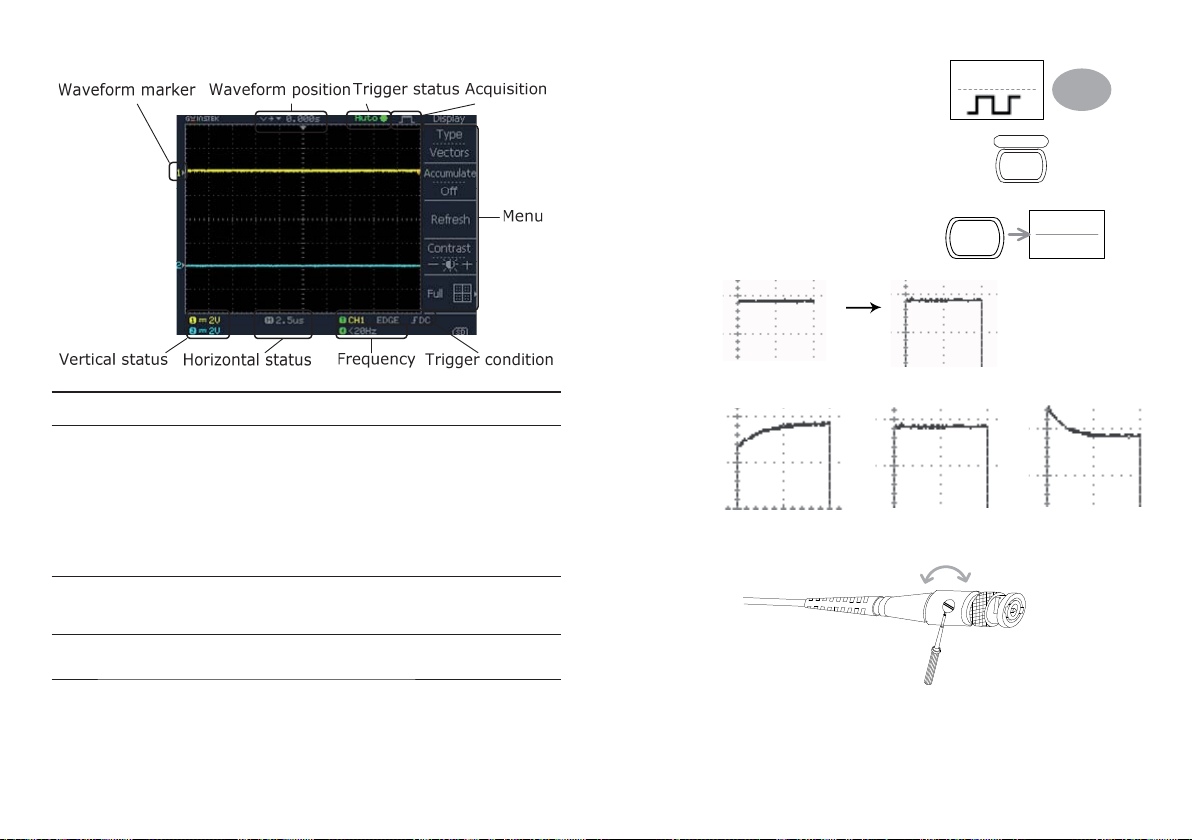
Display
Press Wavetype repeatedly to 4.
select the standard square wave.
Wave Type
Waveforms Channel 1: Yellow Channel 2: Blue
Trigger status Trig’d A signal is being triggered
Trig? Waiting for a trigger condition
Input signal
frequency
Trigger
confi guration
Horizontal
status
Vertical status
Auto Updating the input signal regardless of trigger condi-
STOP Triggering is stopped
For trigger setting details, see page 70.
Updates the input signal frequency (the trigger source signal) in real-time.
“< 20Hz” Indicates that the signal frequency is less than the lower frequency limit
(20Hz) and thus not accurate.
Shows the trigger source, type, and slope. In case of the Video trigger, shows the
trigger source and polarity.
Shows the channel confi gurations: coupling mode, vertical scale, and horizontal
scale.
tions
Press the Autoset key. The 5.
compensation signal will appear in
the display.
Press the Display key, then 6. Type
to select the vector waveform.
Turn the adjustment point on the probe until the signal edge becomes sharp.7.
Over
Compensation
Autoset
Dispaly
Normal Under
Type
Vectors
Compensation
16
97
Page 17
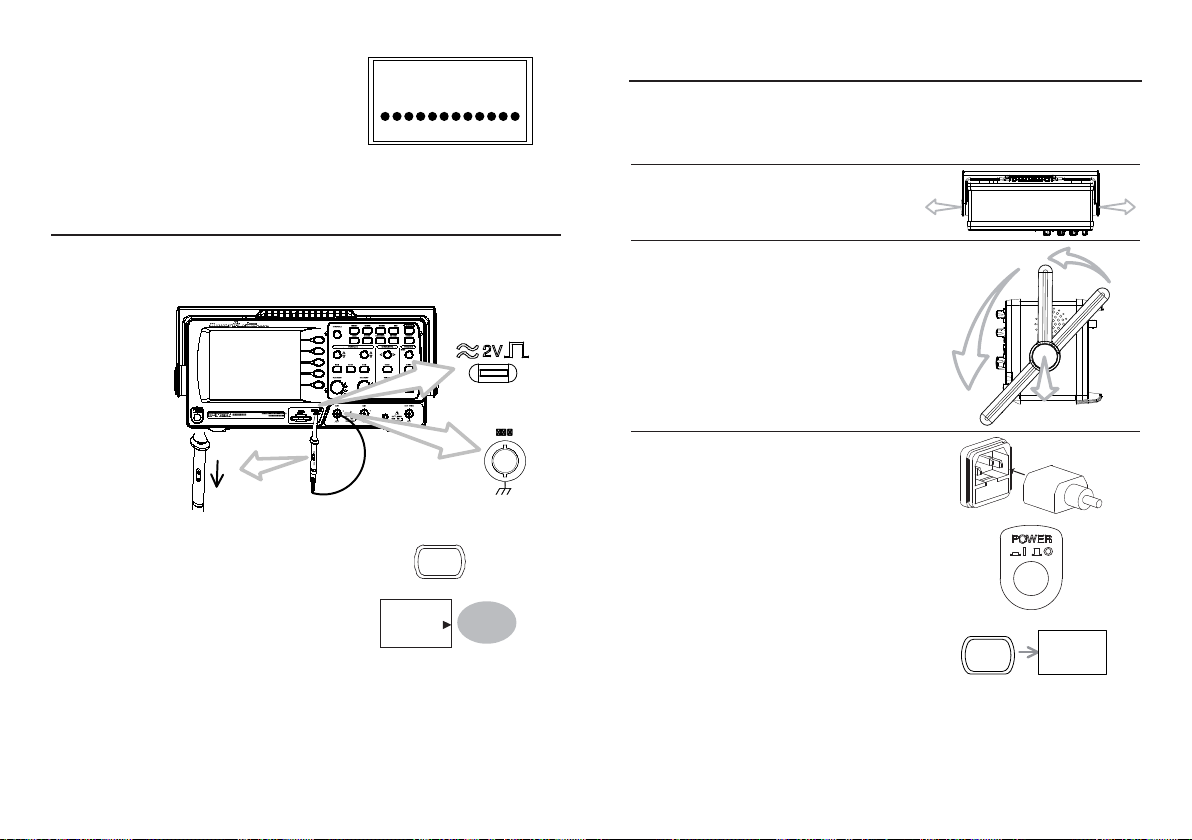
When fi nished, connect the 8.
calibration signal to the Channel 2
input and repeat the procedure.
The calibration is completed and the display goes back to the previous state.9.
Probe Compensation
Done!!
Setting up the Oscilloscope
Background This section describes how to set up the oscilloscope properly including adjusting
the handle, connecting a signal, adjusting the scale, and compensating the
probe. Before operating the oscilloscope in a new environment, run these steps
to make sure the oscilloscope is functionally stable.
Procedure Pull both bases of the handle out 1.
slightly.
Procedure Connect the probe between Channel1 input and the probe compensation 1.
96
output (2Vp-p, 1kHz square wave) on the front panel. Set the probe attenuation
to x10.
x1
x10
Press the Utility key.2.
Press 3. ProbeComp.
Utility
ProbeComp
Menu
Turn to one of the three preset 2.
positions.
Connect the power cord.3.
Press the power switch. The display 4.
will become active in approximately
10 seconds.
Reset the system by recalling the 5.
factory settings. Press the Save/
Recall key, then Default Setup.
For details regarding the factory
settings, see page 91.
Save/Recall
Default
Setup
17
Page 18

Connect the probe between the Channel1 input terminal and probe 6.
compensation signal output (2Vp-p, 1kHz square wave).
Set the probe attenuation to x10.7.
MAINTENANCE8.
Two types of maintenance operations are available: calibrating the vertical resolution, and
compensating the probe. Run these operations when using the oscilloscope in a new environment.
Vertical Resolution Calibration
Press the Autoset key. A square 8.
waveform will appear in the center of
the display. For details on Autoset, see
page 23.
Press the Display key, then 9. Type and
select the vector waveform type.
Turn the adjustment point on the probe to fl atten the square waveform edge.10.
Over Under
Compensation Normal Compensation
Display
Autoset
Type
Vectors
Procedure Press the Utility key.1.
Press 2. More.
Press3. Self Cal Menu.
Press 4. Vertical. The message
“Set CAL to CH1, then press
F5” appears at the bottom of the
display.
Connect the calibration signal 5.
between the rear panel CAL out
terminal and the Channel1 input.
Press F5. The calibration automatically starts.6.
The Channel1 calibration will 7.
complete in less than 5 minutes.
Utility
More
Self CAL
Menu
Vertical
CAL CH1
Ch1 calibration 1/3
18
95
Page 19

Press Recall Waveform. The 3.
display shows the available source
and destination options.
Recall
Waveform
Press Source repeatedly to select 4.
the fi le source, internal memory or
external SD card. Use the Variable
knob to change the memory
location (W1 ~ W15).
Memory Internal memory, W1 ~ W15
SD card External fl ash drive, no practical limitation on the
amount of fi les. The waveform fi le must be placed in
the root directory to be recognized.
Press Destination. Use the 5.
Variable knob to select the memory
location.
RefA, B Internally stored reference waveforms A, B
Press 6. Recall to confi rm recalling.
When completed, a message
appears at the bottom of the
display.
Note
File utilities To edit the SD card contents (create/
delete/ rename fi les and folders),
press File Utilities. For details, see
page 81.
The fi le will not be saved if the power is turned Off or the SD
card is disconnected before completion.
Source
Memory
VARIABLE
Destination
VARIABLE
Recall
File
Utilities
Setting up the oscilloscope is completed. You may continue with the other 11.
operations.
Measurement: page 38 Confi guration: page 56
94
19
Page 20

QUICK REFERENCE4.
This chapter lists the oscilloscope menu tree, operation shortcuts, built-in help coverage, and default
factory settings. Use this chapter as a handy reference to access the oscilloscope functionalities.
Menu Tree and Shortcuts
Convenions Examples
Normal = Press the functional key for “Normal”
Press 3. Recall Setup.
Press 4. Source repeatedly to select
the fi le source, internal or external
memory. Use the Variable knob to
change the memory.
Display
Refs.
Source
Memory
VARIABLE
Average
Normal ~
Average
Normal
VAR
20
= Repeatedly press the functional key for “Average”
= Select a menu from “Normal” to “Average” and press its functionality key
= Press the functionality key for “Normal”, and then use the Variable knob
Memory Internal memory, S1 ~ S15
SD card External card, no practical
limitation on the amount of fi le. The setup fi le must
be placed in the root directory to be recognized.
Press 5. Recall to confi rm recalling.
When completed, a message
appears at the bottom of the
display.
Note
File utilities To edit SD card contents (create/
delete/ rename fi les and folders),
press File Utilities. For details, see
page 81.
The fi le will not be saved if the power is turned Off or the SD
card is disconnected before completion.
Recalling a waveform
Procedure (For recalling from an external SD 1.
card) Insert the card into the slot.
Press the Save/Recall key.2.
Recall
File
Utilities
Save/Recall
93
Page 21

Recalling a reference waveform to the display
Procedure The reference waveform must be stored in advance. 1.
Press the Save/Recall key. Save/2.
Recall
Press 3. Display Refs. The reference
waveform display menu appears.
Select the reference waveform, 4.
Ref A or Ref B, and press it. The
waveform appears on the display
and the period and amplitude
of the waveform appears in the
menu.
To clear the waveform from the 5.
display, press RefA/B again.
Recalling panel settings
Procedure (For recalling from an external SD 1.
card) Insert the card into the slot.
Press the Save/Recall key.2.
Save/Recall
Display
Refs.
Ref.A Off
Ref.A Off
200mV
250uS
Ref.A Off
Save/Recall
Acquire
Normal
Average
Peak
Detect
Delay
On
Sample Rate
500MS/s
2/ 4/ 8/ 16/ 32/
64/ 128/ 256
On/ Off
Select acquisition mode
Normal ~ Peak-Detect
Select average number
Average
Turn Delay on/off
Delay On
CH1/2 key
CH 1
Coupling
Invert
Off
BW Limit
Off
Probe
x1
Expand
Center
On/ Off
On/ Off
x1/ x10/ x100
Center/Ground
Turn channel on/off
CH 1/2
Select coupling mode
Coupling
Invert waveform
Invert
Turn bandwidth limit on/off
BW Limit
Select probe attenuation
Probe(1x~100x)
Expand type
Expand
92
21
Page 22

Cursor key 1/2
Recalling the default panel settings
Cursor
Source
CH1
X1
-5.000uS
0.000uV
X2
5.000uS
0.000uV
X1X2
10.00uS
100.0kHz
0.000uV
XY
Cursor key 2/2
Cursor
Source
CH1
Y1
123.4mV
Y2
22.9mV
Y1Y2
16.0V
X Y
CH1/ 2/ MATH
CH1/ 2/ MATH
Turn cursor on/off
Cursor
Move X1 cursor
X1 VAR
Move X2 cursor
X2 VAR
Move both X1 and X2 cursor
X1X2 VAR
Switch to Y cursor
X Y
Turn cursor on/off
Cursor
Move Y1 cursor
Y1 VAR
Move Y2 cursor
Y2 VAR
Move both Y1 and Y2 cursor
Y1Y2 VAR
Switch to X cursor
X Y
Procedure Press the Save/Recall key.1.
Default panel
setup
Setting contents The following is the default panel setting contents.
Acquisition Mode: Normal
Channel Coupling: DC Invert: Off
Cursor Source: CH1 Horizontal: None
Display Type: Vectors Accumulate: Off
Horizontal Scale: 2.5us/Div Mode: Main Timebase
Math Type: + (Add) Channel: CH1+CH2
Measure Item: Vpp, Vavg, Frequency, Duty cycle, Rise Time
Trigger Type: Edge Source: Channel1
Utility SaveImage, InkSaver Off
Press 2. Default Setup. The factory
installed setting will be recalled.
BW limit: Off voltage: x1
Vertical: None
Graticule:
Position: 0.00 Div Unit/Div: 2V
Mode: Auto Slope:
Coupling: DC Rejection: Off
Noise Rejection: Off
Save/Recall
Default
Setup
22
91
Page 23

Press Save to confi rm saving. When 6.
completed, a message appears at the
bottom of the display.
Note
Together with the current setup/waveform/ image, the last saved waveform fi le 7.
(one from W1 ~ W15) and setup fi le (one from S1 ~ S15) are also included
in the folder.
File utilities To edit SD card contents (create/ delete/
rename fi les and folders), press File
Utilities. For details, see page 81.
The fi le will not be saved if the power is turned off or the
SD card is disconnected before completion.
Recall
File type/source/destination
Item Source Destination
Default panel
setup
Reference
waveform
Panel setup
(DSxxxx.set)
Waveform data
(DSxxxx.csv)
SD Card restriction
Factory installed setting• Current front panel
Internal memory: A, B• Current front panel
Internal memory: S1 ~ S15•
External memory: SD card•
Internal memory: W1 ~ W15•
External memory: SD card•
The GDS-1000A series accepts the following SD card.
Size: 2GB or less
Format: FAT or FAT32
Current front panel
Reference waveform
A, B
Save/Recall Save/Recall
File
Utilities
Display key
Display
Type
Vectors
Accumulate
Off
Refresh
Contrast
Full
Autoset key
Autoset
Hardcopy key
Hardcopy
Help key
Help
Vectors/ Dots
On/ Off
Automatically fi nd the signal and set the scale
Autoset
See Utility key (page 83)
Turn help mode on/off
Help
Select waveform type
Type
Waveform accumulate On/Off
Accumulate
Refresh accumulation
Refresh
Set display contrast
Contrast VAR
Select display grid
90
23
Page 24

Horizontal menu key
Saving all (panel settings, display image, waveform)
MENU
Main
Window
Window
Zoom
Roll
XY
Math key 1/2 (+/-/x)
MATH
Operation
CH1+CH2
Position
0.00 Div
Unit/Div
2V
CH1+CH2
CH1-CH2
CH1xCH2
FFT
FFT rms
-12div ~ +12div
2mV/div~10V/div
Select main (default) display
Main
Select window mode
Window TIME/DIV
Zoom in window mode
Window Zoom
Select window roll mode
Roll
Select XY mode
XY
Math on/off
Math
Select math operation type (+/–/x/FFT/
FFT rms)
Operation
Set result position
Position VAR
Math result Volt/Div
Unit/Div VOLTS/DIV(CH2)
Procedure (For saving to an external SD card) 1.
Insert the card into the slot.
Press the Save/Recall key twice to 2.
access the Save menu.
Press 3. Save All. The following
information will be saved.
Setup fi le
(Axxxx.set)
Display image
(Axxxx.bmp)
Waveform data
(Axxxx.csv)
Press 4. Ink Saver repeatedly to invert
the background color (on) or not (off)
for the display image.
Press 5. Destination.
SD Normal Save to the SD card with a 4k waveform memory length.
SD 1M Save to the SD card with a 1M waveform memory length. For
SD 2M Save to the SD card with a 2M waveform memory length. For
Two types of setups are saved: the current panel setting and
the last internally saved settings (one of S1 ~ S15).
The current display image in the bitmap format.
Two types of waveform data are saved: the currently active
channel data and the last internally saved data (one of W1
~ W15).
2 channel operation only.
single channel operation only.
Save/Recall Save/Recall
Save
All
Ink Saver
Off
Destination
SD Card
24
89
Page 25

Saving the display image
Math key 2/2 (FFT/FFT rms)
Background Saving the display image can be used as a screen
Procedure (For saving to an external SD card) 1.
File utilities To edit SD card contents (create/ delete/
capture or it can be used as a reference waveform.
Insert the card into the slot.
Press the Save/Recall key twice to 2.
access the Save menu.
Press 3. Save Image.
Press4. Ink Saver repeatedly to invert the
background color (on) or not (off).
Press 5. Destination.
SD card External card, no practical limitation on the amount of fi les.
When saved, the image fi le will be placed in the root directory.
Press 6. Save to confi rm saving. When
completed, a message appears at the
bottom of the display.
Note
rename fi les and folders), press File
Utilities. For details, see page 81.
The fi le will not be saved if the power is turned off or the
SD card is disconnected before completion.
Save/Recall Save/Recall
Save
Image
Ink Saver
Off
Destination
SD Card
Save
File
Utilities
MATH
Operation
FFT
Source
CH1
Window
Hanning
Position
0.00 Div
Unit/Div
1dB
CH1+CH2
CH1-CH2
CH1xCH2
FFT
FFT rms
CH1/2
Flattop/
Rectangular/
Blackman/
Hanning
-12div ~ +12div
20/10/5/2/1 dB
Math on/off
Math
Select math operation type (+/–/x/FFT/
FFT rms)
Operation
Select FFT source channel
Source
Select FFT window
Window
Select FFT result position
Position VAR
Select vertical scale
Unit/Div
88
25
Page 26

Measure key
Measure
Measure
Press 4. Source. Use the Variable knob to
select the source signal.
Source
VARIABLE
Vpp
1:204mV
2: 300mV
Vavg
1: 1.93mV
2: 28.0mV
Frequency
1: 1.000kHz
2: 3.003kHz
Duty Cycle
1: 50.01%
2: 49.88%
Rise Time
1. 76.20us
2. 70.11us
Source 1
CH1
Source 2
CH2
Voltage
Vpp
Previous
Menu
View all/Select
Measurements
Time/Delay)
Turn on/off measurement Measure
Select measurement type Voltage/Time/Delay
Select measurement item VAR or Icon(F3) / VAR
Go back to previous menu Previous Menu
Run/Stop key
Run/Stop Freeze/unfreeze waveform or trigger
Run/Stop
(Voltage/
CH1 ~ CH2 Channel 1 ~ 2 signal
Math Math operation result
RefA, B Internally stored reference waveforms A, B
Press 1. Destination repeatedly to select
the fi le destination. Use the Variable
knob to select the memory location.
Memory Internal memory, W1 ~ W15
SD Normal Save to the SD card with a 4k waveform memory length.
SD 1M Save to the SD card with a 1M waveform memory length.
For 2 channel operation only.
SD 2M Save to the SD card with a 2M waveform memory length.
For single channel operation only.
Ref Internal reference waveform, A/B
Press 2. Save to confi rm saving. When
completed, a message appears at the
bottom of the display.
Note
The fi le will not be saved if the power is turned off or the
SD card is disconnected before completion.
File utilities To edit SD card contents (create/ delete/
rename fi les and folders), press File
Utilities. For details, see page 81.
Destination
Memory
VARIABLE
Save
File
Utilities
26
87
Page 27

Press 4. Destination repeatedly to select
the saved location. Use the Variable
knob to change the internal memory
location (S1 ~ S15).
Destination
Memory
VARIABLE
Save/Recall key 1/9
Save/Recall
Save/Recall
Memory Internal memory, S1 ~ S15
SD card External card, no practical
limitation for the amount of fi le.
When saved, the setup fi le will be
placed in the root directory.
Press 5. Save to confi rm saving. When
completed, a message appears at the
bottom of the display.
Note
The fi le will not be saved if the power is turned off or the
SD card is disconnected before completion.
File utilities To edit SD card contents (create/ delete/
rename fi les and folders), press File
Utilities. For details, see page 81.
Saving the waveform
Procedure (For saving to an external SD card) 1.
Insert the card into the slot.
Press the Save/Recall key twice to 2.
access the Save menu.
Press 3. Save Waveform.
Save
File
Utilities
Save/Recall Save/Recall
Save
Waveform
Default
Setup
Recall
Setup
Recall
Waveform
Display
Refs.
To Recall
Setup
To Recall
Waveform
To Display
Refs
Save
Setup
Save
Waveform
Save
Image
Save
All
Switch to Save or Recall menu Save/Recall
Recall default setup Default Setup
Save/Recall key 2/9
Recall Setup
Recall
Setup
Source
Memory
Recall
File
Utilities
Memory/SD Card
(SD Card only)
To File Utilities
Select other menu
Recall Setup
Select setup source
Source
Recall setup
Recall
Go to SD card fi le utilities
File Utilities
VAR
To Save
Setup
To Save
Waveform
To Save
Image
To Save
All
86
27
Page 28
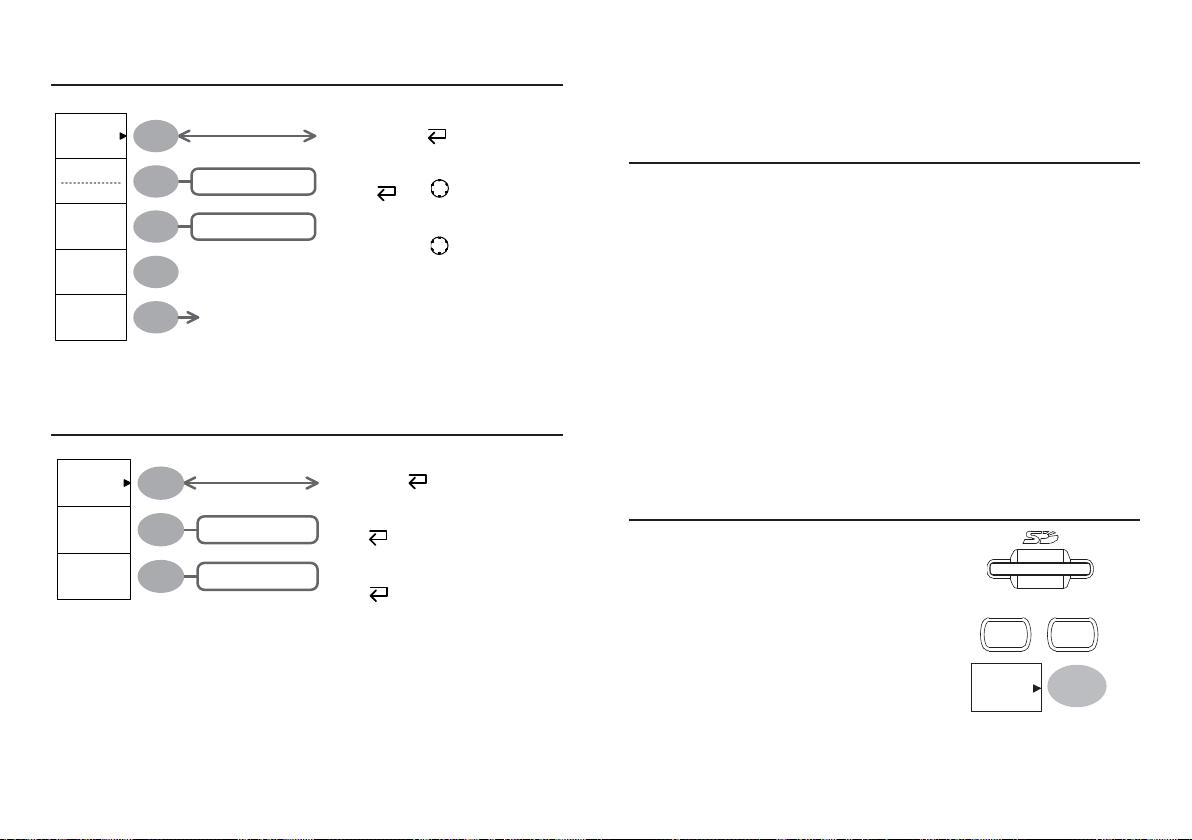
Save/Recall key 3/9
Save
Recall Waveform
Recall
Waveform
Source
Memory
Destination
Recall
File
Utilities
Memory/SD Card
RefA/B
(SD Card only)
To File Utilities
Save/Recall key 4/9
Display Refs.
Display
Refs.
Ref.A Off On/ Off
Ref.B Off
On/ Off
Select other menu
Recall Waveform
Select waveform source
Source
Select waveform destination
Destination VAR
Recall waveform
Recall
Go to SD card fi le utilities
File Utilities
Select other menu
Display Refs.
Turn ref. waveform A on/off
Ref.A
Turn ref. waveform B on/off
Ref.B
VAR
This section describes how to save data using the Save/Recall menu.
File type/source/destination
Item Source Destination
Panel setup
(xxxx.set)
Waveform data
(xxxx.csv)
Display image
(xxxx.bmp)
Save All Display image (xxxx.bmp)•
SD Card
restriction
Panel settings• Internal memory: S1 ~ S15•
Channel 1, 2•
Math operation result•
Reference waveform A, B•
Display image• External memory: SD card•
Waveform data (xxxx.csv)•
Panel settings (xxxx.set)•
The GDS-1000A series accepts the following SD card.
Size: 2GB or less
Format: FAT or FAT32
External memory: SD card•
Internal memory: W1 ~ W15•
Reference waveform A, B•
External memory: SD card•
External memory: SD card•
Saving the panel settings
Procedure (For saving to an external SD card) 1.
Insert the card into the slot.
Press the Save/Recall key twice to 2.
access the Save menu.
Press 3. Save Setup.
Save/Recall Save/Recall
Save
Setup
28
85
Page 29

Press the Utility key.2.
Press 3. Hardcopy Menu.
Press 4. Function repeatedly to select Save
Image or Save All.
To invert the color in the display image, press 5.
Ink Saver. This turns Ink Saver on or off.
Press 6. Mem Leng repeatedly to select SD
Normal or SD 1M/2M. SD Normal and
SD 1M/2M sets the waveforms to a 4k
and 1M/2M memory length when saving,
respectively.
1M memory length is available when both CH1 and CH2 are active; 2M
memory length is available when a single channel is active only.
Press the Hardcopy key. The fi le or folder 7.
will be saved to the root directory of the SD
card.
Utility
Hardcopy
Menu
Function
Save All
Ink Saver
Off
Mem Leng
SD Normal
Hardcopy
Save/Recall key 5/9
Save Setup
Save
Setup
Destination
Memory
Save
File
Utilities
Save/Recall key 6/9
Save Waveform
Save
Waveform
Source
Destination
Memory
Save
File
Utilities
Memory/SD card
(SD Card only)
To File Utilities
CH1/2Math
Ref A/B
Memory
SD Normal/SD 1M
SD 2M/Refs.
(SD Card only)
To File Utilities
Select other menu
Save Setup
Select destination
Destination
Save setup
Save
Go to SD card fi le utilities
File Utilities
Select other menu
Save Waveform
Select source
Source
Select destination
Destination
Save waveform
Save
Go to SD card fi le utilities
VAR
VAR
VAR
File Utilities
84
29
Page 30

Save/Recall key 7/9
Save Setup
Save
Setup
Destination
Memory
Save
File
Utilities
Memory/SD card
(SD Card only)
To File Utilities
Select other menu
Save Image
Turn on/off ink saver
Ink Saver
Save image
Save
Go to SD card fi le utilities
File Utilities
When editing is completed, press Save. 3.
The fi le/folder creation or rename will be
completed.
Deleting a folder
or fi le
Move the cursor to the folder or fi le location 1.
and press Delete. The message “Press F4
again to confi rm this process” appears at
the bottom of the display.
If the fi le/folder still needs to be deleted, 2.
press Delete again to complete the deletion.
To cancel the deletion, press any other key.
Quick Save (HardCopy)
Background The Hardcopy key works as a shortcut for saving display
images, waveform data, and panel settings into an SD card.
Save
Delete
Delete
Hardcopy
Save/Recall key 8/9
Save All
Save
Image
Ink Saver
Off
Destination
SD Normal
Save
File
Utilities
30
On / Off
SD Normal / SD 1M
(SD Card only)
To File Utilities
Select other menu
Save All
Turn on/off ink saver
Ink Saver
Select destination
Destination
Save all
Save
Go to SD card fi le utilities
File Utilities
VAR
Hardcopy key can be confi gured into two types of operations: save image and
save all (image, waveform, setup).
Using the Save/Recall key can also save fi les with more
options. For details, see page 85.
Functionalities Save image
SD Card
restriction
Procedure Insert an SD card to the slot.1.
(*.bmp)
Save all
The GDS-1000A series accepts the following SD card.
Size: 2GB or less Format: FAT or FAT32
Save/Recall
Saves the current display image into an SD card.
Saves the following items into an SD card.
Current display image (*.bmp)•
Current system settings (*.set)•
Current waveform data (*.csv)•
Last stored system settings (*.set)•
Last stored waveform data (*.csv)•
83
Page 31

SD card
indicator
Save
Image
Destination
SD Card
Press 3. File Utilities. The display shows the
SD card contents.
Use the Variable knob to move the cursor. 4.
Press Select to go into the folder or go back
to the previous directory level.
When an SD card is inserted into the oscilloscope, an indicator appears at the
right bottom corner of the display. (The SD card shouldn’t be removed when a fi le
is saved or retrieved from the SD card).
SD card
File
Utilities
VARIABLE
Select
Save/Recall key 9/9
File Utilities
Select
New
Folder
Rename
Delete
Previous
Menu
Trigger key 1/6
Entcr
Character
Back
Space
Save
Previous
Menu
Select fi le / folder
Select
VAR
Create or rename folder/fi le
New Folder/Rename
Enter character / Backspace /
VAR
Save / Previous menu
Delete folder/fi le
Delete
Go to previous menu
Previous menu
Creating a
new folder /
renaming a fi le
or folder
82
Move the cursor to the fi le or folder location 1.
and press New Folder or Rename. The fi le/
folder name and the character map will
appear on the display.
Use the Variable knob to move the pointer 2.
to the characters. Press Enter Character to
add a character or Back Space to delete a
character.
New
Folder
Rename
VARIABLE
Enter
Character
Back
Space
Trigger Type Trigger Holdoff
MENU MENU
Type
Edge
Source
CH1
Slope /
Coupling
Mode
Auto
Holdoff
40.0ns
Set to
Minimum
Select Trigger type or Trigger
Holdoff menu
Type
31
Page 32

Trigger key 2/6
Setup fi le format
Video Trigger
Save
Image
Source
CH1
Standard
NTSC
Polarity
Line
Trigger key 3/6
Edge Trigger
Type
Edge
Source
CH1
Slope /
Coupling
Mode
Auto
CH1/2
NTSC/SECAM/PAL
/
Field1/Field2/Line
CH1/2Ext/Line
To Slope / Coupling
Auto / Normal
Select video trigger type
Type
Select trigger source
Source
Select video standard
Standard
Select video polarity
Polarity
Select video fi eld/line
Line
Select edge trigger type
Edge
Select trigger source
Source
Go to slope/coupling menu (page 73)
Slope/Coupling
Select trigger mode
Mode
VAR
Format xxxx.set (proprietary format)
Contents Acquire mode•
A setup fi le saves or recalls the following settings.
Cursor source channel•
Display dots/vectors•
Measure item•
Utility hardcopy type•
Horizontal display mode•
Trigger trigger type•
Channel
(vertical)
Math operation type•
cursor location•
grid type•
language•
position•
trigger mode•
video polarity•
pulse timing•
vertical scale•
coupling mode•
bandwidth limit on/off•
vertical position•
FFT window•
cursor on/off•
accumulation on/off•
ink saver on/off•
scale•
source channel•
video standard•
video line•
slope/coupling•
vertical position•
invert on/off•
probe•
source channel•
unit/div•
Using the SD card fi le utilities
Background When an SD card is inserted into the oscilloscope, fi les utilities (fi le deletion,
SD Card
restriction
Procedure Insert an SD card into the card slot.1.
folder creation and fi le/folder renaming) are available from the front panel.
The GDS-1000A series accepts the following SD card.
Size: 2GB or less
Format: FAT or FAT32
Press the Save/Recall key. Select any save 2.
or recall function. For example SD card
destination in the Save image function.
32
Save/Recall
(Example)
81
Page 33

Waveform data
format
Waveform
Memory Depth
Waveform fi le
contents: other
data
One division includes 25 points of
horizontal and vertical data. The
vertical point starts from the center
line. The horizontal point starts from
the leftmost waveform.
25
0
25 50 75
–25
The time or amplitude represented by each data point depends on the vertical
and horizontal scale. For example:
Vertical scale: 10mV/div ( 4mV per point)
Horizontal scale: 100us/div (4us per point)
The memory depth is limited to 1 M points when both channels are activated
or 2M points when only a single channel is activated. However the full memory
depth is only available after a signal is triggered and the STOP or Single key has
been pressed.
There are a number of conditions when all of the available memory is not utilized
due to a limited number of different sample rates. This can be caused by an
un-triggered signal, or a time/div setting that is too fast to display all the points
on screen.
Note: 2M point memory lengths are only available for time bases slower than
10ns/div on a single channel, and 1 M point memory lengths are only available
for time bases slower than 25ns/div on two channels.
When the scope is running the number of points displayed on screen is limited
to 4000. Equivalent time sampling is always limited to 4000 points on screen at
any one time.
A waveform fi le also includes the following information.
• Memory length
• source channel
• vertical offset
• vertical scale
• coupling mode
• waveform last dot address
• date and time
• trigger level
• vertical position
• time base
• probe attenuation
• horizontal view
• horizontal scale
• sampling period
• sampling mode
Trigger key 4/6
Pulse Trigger
Type
Pules
Source
CH1
When <
20.0ns
Slope /
Coupling
Mode
Auto
CH1/2/Ext/Line
>/</=/≠
20ns~10s
To Slope / Coupling
Auto / Normal
Select pulse trigger type
Type
Select trigger source
Source
Select pulse trigger condition and pulse width
When VAR
Go to slope/coupling menu (page 73)
Slope/Coupling
Select trigger mode
Mode
Trigger key 5/6
Coupling/Slope
Slope
Coupling
AC
Rejection
Off
Noise Rej
Off
Previous
Menu
/
AC/DC
LF/HF/Off
On/Off
Select trigger slope type
Slope
Select trigger coupling mode
Coupling
Select frequency rejection
Rejection
Turn noise rejection on/off
Noise Rej
Go back to previous menu
Previous Menu
80
33
Page 34

Trigger key 6/6
Trigger Holdoff
Holdoff
40.0ns
Set to
Minimum
40ns~2.5s
Select Holdoff time
VAR
Set to minimum Holdoff time
Set to Minimum
SAVE/RECALL7.
The save function allows saving display images, waveform data, and panel settings into the
oscilloscope’s internal memory or an external SD card. The recall function allows recalling the default
factory settings, waveform data, and panel settings from the oscilloscope’s internal memory or an
external SD card.
File Structures
Utility key 1/4
Utility
Hardcopy
Menu
ProbeComp
Menu
Language
English
System
Info.
More
Utility key 2/4
Calibration
Self CAL
Menu
Previous
Menu
To Hardcopy
menu
To Probe
Comp menu
English/
Chinese(T) etc
To Self Cal
menu
Vertical
Go to hardcopy menu
Hardcopy
Go to probe compensation menu
ProbeComp
Select language
Language
Show system information
System Info.
Go to self calibration menu
More
Enter self calibration
Self CAL
Go to previous menu
Previous Menu
Three types of fi le are available: display image, waveform fi le, and panel settings.
Display image fi le format
Format xxxx.bmp (Windows bitmap format)
Contents The current display image in 234 x 320 pixels, color mode. The background color
can be inverted (Ink saver function).
Waveform fi le format
Format xxxx.csv (Comma-separated values format which can be opened in spreadsheet
Waveform type CH1, 2
Storage location Internal
applications such as Microsoft Excel)
Math
memory
External SD
card
Ref A, B Two reference waveforms are used as a buffer to recall
Input channel signal
Math operation result (page 85)
The oscilloscope’s internal memory,
which can hold 15 waveforms.
An SD card (SD 2G or less, FAT or
FAT32 format) can hold practically an unlimited number
of waveforms.
a waveform in the display. You have to save a waveform into internal memory or an SD card, then copy the
waveform into the reference waveform slot (A or B),
and then recall the reference waveform into the display.
34
79
Page 35

System Settings
Utility key 3/4
The system settings show the oscilloscope’s system information and allow changing the language.
Viewing the system information
Procedure Press the Utility key.1. Utility
In the Single
trigger mode
Press System Info. The upper half of the display 2.
shows the following information.
• Manufacturer • Model
• Serial number • Firmware version
Press any other key to go back to the waveform 3.
display mode.
System
Info.
More
Selecting the language
Parameter Language selection differs according to the region to
Procedure Press the Utility key.1. Utility
which the oscilloscope is shipped.
• English • Chinese (traditional)
• Chinese (simplifi ed) • Others
Press 2. Language repeatedly to select the
language.
Language
English
Hardcopy
Function
Save All
Ink Saver
Off
Mem Leng
SD Normal
Previous
Menu
Utility key 4/4
Probe compensation
Wave Type
Frequency
1K
Duty Cycle
50%
Default
1kHz
Previous
Menu
Save Image
SaveAll
On / Off
SD Normal
SD 1M
(
1k ~ 100k
(
5% ~ 95%
/
only)
only)
Select Hardcopy function
Function
Turn on/off Inksaver
Ink Saver
Set the memory length
Mem Leng
Go to previous menu
Previous Menu
Select probe compensation signal
Wave Type
Set frequency for square wave
Frequency VAR
Set duty cycle for square wave
Duty Cycle VAR
Go to previous menu
Previous Menu
78
35
Page 36

Default Settings
Remote Control Interface
Here are the factory installed panel settings which appear when
pressing the Save/Recall key Default Setup.
Acquisition Mode: Normal
Channel Scale: 2V/Div Invert: Off
Coupling: DC Probe attenuation voltage: x1
BW limit: Off Channel 1 & 2: On
Cursor Source: CH1 Cursor: Off
Display Type: Vectors Accumulate: Off
Grid:
Horizontal Scale: 2.5us/Div Mode: Main Timebase
Math Type: + (Add) Position: 0.00 Div
Measure Item: Vpp, Vavg, Frequency, Duty Cycle, Rise Time
Trigger Type: Edge Source: Channel1
Mode: Auto
Coupling: DC Rejection: Off
Noise Rejection: Off
Utility Hardcopy: SaveImage, InkSaver Off ProbeComp: Square wave,
Save/Recall
Slope:
1k, 50% duty cycle
Default
Setup
The Remote control interface section describes how to set up the USB interface for PC connection.
The details of remote control commands are described in the GDS-1000A Programming Manual.
USB connection PC side Type A, host
GDS-1000A side Type B, slave
Speed 1.1/2.0 (full speed)
Procedure Connect the USB cable to the USB slave port.1.
When the PC asks for the USB driver, select dso_cdc_1000.inf (Windows 2.
XP) or dso_vista_cdc.inf (Vista 32bit) which are downloadable from the GW
website, www.gwinstek.com.tw, GDS-1000A product corner.
On the PC, activate a terminal application such as MTTTY (Multi-Threaded 3.
TTY). To check the COM port No., see the Device Manager in the PC. For
WindowsXP, select Control panel System Hardware tab.
Run this query command via the terminal application.4.
*idn?
This command should return the manufacturer, model number, serial number,
and fi rmware version in the following format.
GW, GDS-1152A, XXXXXXX, V1.00
Confi guring the command interface is completed. Refer to the programming 5.
manual for the remote commands and other details.
36
77
Page 37

Manually triggering the signal
Built-in Help
Note This section describes how to manually trigger the input signals when the oscil-
To acquire the
signal regarless
of trigger
conditions
In the Single
trigger mode
loscope does not capture them. This section applies to the Normal and Single
trigger mode, since in the Auto trigger mode, the oscilloscope keeps updating the
input signal regardless of the trigger conditions.
To acquire the input signal regardless of the trigger
condition, press the Force key. The oscilloscope
captures the signals once.
Press the Single key to start waiting for the trigger
condition. To break out of the Single mode, press
the Run/Stop key. The trigger mode changes to the
Normal mode.
FORCE
SINGLE
Run/Stop
The Help key shows the contents of the built-in help support.
When you press a function key, its descriptions appear in the display.
Applicable keys Acquire
Cursor
(Vertical) (Horizontal) (Trigger)
CH 1 MATH MENU MENU
Procedure Press the Help key. The display 1.
Display
Measure
changes to the Help mode.
Press a functional key to access its 2.
help contents. (example: Acquire key)
Use the Variable knob to scroll the Help 3.
contents up and down.
Utility
Save/Recall
CH 2
Help
Hardcopy Run/Stop
Help
Autoset
SINGLE
FORCE
Help
Acquire
VARIABLE
Press the Help key again to exit the 4.
Help mode.
76
Help
37
Page 38

MEASUREMENT5.
The Measurement chapter describes how to properly observe a signal using the oscilloscope’s basic
functions, and how to observe a signal in a detailed manner using some of the advanced functions
such as :
Automatic measurements, cursor measurements, and math operations.
Basic Measurements
Press 3. Source repeatedly to select the trigger
source.
Range Channel 1, 2, Ext
Press 4. Mode repeatedly to select the trigger mode,
Auto or Normal. To select the Single trigger mode,
press the Single key.
Range Auto, Normal
Source
CH1
Mode
Auto
SINGLE
This section describes the basic operations required in capturing and viewing an input signal. For
more detailed operations, see the following chapters.
Measurements : from page 38•
Confi gurations: from page 56•
Activating a channel
Activating a
channel
To activate an input channel, press the Channel
key, CH1 or CH2. The channel indicator
appears at the left side of the display and the
channel icon changes accordingly.
CH 1 CH 2
Press 5. When repeatedly to select the pulse
condition. Then use the Variable knob to set the
pulse width.
Condition > , < , = , ≠
Width 20ns ~ 10s
Press 6. Slope/Coupling to set trigger slope and
coupling.
Press 7. Slope repeatedly to select the trigger slope,
which also appears at the bottom of the display.
Range Rising edge, falling edge
Press Coupling repeatedly to select the trigger 8.
coupling.
Range DC, AC
Press Rejection to select the frequency rejection 9.
mode.
Range LF, HF, Off
Press Noise Rej to turn the noise rejection on or off.10.
Range On, Off
Press Previous menu to go back to the previous 11.
menu.
When <
20.0ns
VARIABLE
Slope /
Coupling
Slope
Coupling
AC
Rejection
Off
Noise Rej
Off
Previous
Menu
38
75
Page 39

Confi guring the video trigger
Procedure Press the Trigger menu key.1. MENU
Press 2. Type repeatedly to select video trigger. The
video trigger indicator appears at the bottom of the
display.
Press 3. Source repeatedly to select the trigger
source channel.
Range Channel 1, 2,
Press 4. Standard repeatedly to select the video
standard.
Range NTSC, PAL, SECAM
Press 5. Polarity repeatedly to select the video signal
polarity.
Range positive, negative
Press 6. Line repeatedly to select the video fi eld line.
Use the Variable knob to select the video line.
Field 1, 2
Video line NTSC: 1 ~ 262 (Even), 1 ~ 263 (Odd)
PAL/SECAM: 1 ~ 312 (Even),
1 ~ 313 (Odd)
Type
Video
Source
CH1
Standard
NTSC
Polarity
Line
VARIABLE
Confi guring the pulse width trigger
Procedure Press the Trigger menu key.1. MENU
Channel 1 off Channel 1 on
Channel
indicator
Channel icon
De-activating a
channel
To de-activate the channel, press the Channel key twice (once if the channel menu
is already selected).
Using Autoset
Background The Autoset function automatically confi gures the panel settings to the best
Procedure Connect the input signal to the oscilloscope and press 1.
viewing conditions, in the following way.
Selecting the horizontal scale•
Positioning the waveform horizontally•
Selecting the vertical scale•
Positioning the waveform vertically•
Selecting the trigger source channel•
Activating the channels•
Autoset
the Autoset key.
The waveform appears in the center of the display.2.
Press 2. Type repeatedly to select pulse width trigger.
The pulse width trigger indicator appears at the
bottom of the display.
74
Type
Pulse
39
Page 40

Before Autoset After Auoset
Confi guring the edge trigger
Procedure Press the Trigger menu key.1. MENU
Undo
Autoset
Undo option
Undoing the
Autoset
Adjusting the
trigger level
Limitation Autoset does not work in the following situation.
To undo the Autoset, press Undo (available
for a few seconds).
If the waveform is still unstable, try
adjusting the trigger level up or down by
using the Trigger Level knob.
• Input signal frequency less than 20Hz
• Input signal amplitude less than 30mV
Undo
LEVEL
Running and stopping the trigger
Background In the trigger Run mode, the oscilloscope constantly searches for a trigger condition
and updates the signal into the display when the condition is met.
In the trigger Stop mode, the oscilloscope stops triggering and thus the last
acquired waveforms stay in the display. The trigger icon at the top of the display
changes into Stop mode.
When the scope is running the number of points displayed on screen is limited
to 4000. Equivalent time sampling is always limited to 4000 points on screen at
any one time.
Press 2. Type repeatedly to select edge trigger.
Press 3. Source repeatedly to select the trigger
source.
Range Channel 1, 2, Line, Ext
Press 4. Mode repeatedly to select the Auto or
Normal trigger mode. To select the single trigger
mode, press the Single key.
Range Auto, Normal
Press 5. Slope/coupling to enter into the trigger
slope and coupling selection menu.
Press 6. Slope repeatedly to select the trigger slope,
rising or falling edge.
Range Rising edge, falling edge
Press 7. Coupling repeatedly to select the trigger
coupling, DC or AC.
Range DC, AC
Press 8. Rejection to select thefrequency rejection
mode.
Range LF, HF, Off
Press 9. Noise Rej to turn the noise rejection on
or off.
Range On, Off
Press 10. Previous menu to go back to the previous
menu.
Type
Edge
Source
CH1
Mode
Auto
SINGLE
Slope /
Coupling
Slope
Coupling
AC
Rejection
Off
Noise Rej
Off
Previous
Menu
40
73
Page 41

Trigger slope Triggers on the rising edge.
Triggers on the falling edge.
Pressing the Trigger Run/Stop key switches between the
Run and Stop mode.
Run/Stop
Trigger coupling AC
Frequency
rejection
Noise rejection Rejects noise signals.
Trigger level
Confi guring Holdoff
Background Holdoff function defi nes the waiting period before GDS-1000A starts triggering
Panel operation Press the Trigger menu key twice.1. MENU MENU
DC
LF
HF
LEVEL
again after a trigger point. The holdoff function is especially useful for waveforms
with two or more repetitive frequencies or periods that can be triggered.
To set the Holdoff time, use the Variable knob. 2.
The resolution depends on the horizontal scale.
Range 40ns~2.5s
Pressing Set to Minimum sets the Holdoff time to the
minimum, 40ns.
Note: The holdoff function is automatically disabled when the waveform update
mode is in Roll mode.
Triggers only on AC component.
Triggers on AC+DC component.
Puts a high-pass fi lter and rejects the frequency below
50kHz.
Puts a low-pass fi lter and rejects the frequency above 50kHz.
Using the trigger level knob moves the trigger point up or
down.
Holdoff
40.0ns
Trigger Run mode Trigger Stop mode
Waveform
operation
Auto or
Trig icon
Waveforms can be moved or scaled in both the Run and Stop mode. For details,
see page 61 (Horizontal position/scale) and page 65 (Vertical position/scale).
Stop icon
Changing the horizontal position and scale
For more detailed confi gurations, see page 61.
Setting the
horizontal
position
The horizontal position knob moves the waveform
left or right.
The position indicator moves along with the waveform and the distance from the
center point is displayed as the offset in the upper side of the display.
72
41
Page 42

Horizontal offset
Position indicator
The Auto trigger status appears in the upper right corner of
the display.
Selecting the
horizontal
scale
Range 1ns/Div ~ 10s/Div, 1-2.5-5 increment
To select the timebase (scale), turn the TIME/DIV
knob; left (slow) or right (fast).
Horizontal scale: 50us/div Horizontal scale: 250us/div
TIME/DIV
Changing the vertical position and scale
For more detailed confi guration, see page 65.
Set vertical
position
To move the waveform up or down, turn the vertical
position knob for each channel.
Single The oscilloscope acquires the
Normal The oscilloscope acquires and updates the input signals only
Holdoff The holdoff function defi nes the waiting period before GDS-1000A starts trigger-
Video standard
(video trigger)
Sync polarity
(video trigger)
Video line
(video trigger)
Pulse condition
(pulse trigger)
ing again after a trigger point. The Holdoff function ensures a stable display.
NTSC National Television System Committee
PAL Phase Alternative by Line
SECAM SEquential Couleur A Mémoire
line 1~263 for NTSC, 1~313 for PAL/SECAM
Sets the pulse width (20ns ~ 10s) and the triggering condition.
> Longer than = Equal to
< Shorter than ≠ Not equal to
input signals once when a trigger
event occurs, then stops acquiring.
Pressing the Single key triggers on the input signals again.
The Single trigger status appears in the upper right corner
of the display.
(Searching) (Triggered)
when a trigger event occurs.
The Normal trigger status appears in the upper right corner
of the display.
(Searching) (Triggered)
Positive polarity
Negative polarity
Selects the trigger point in the video signal.
fi eld 1 or 2
SINGLE
42
71
Page 43
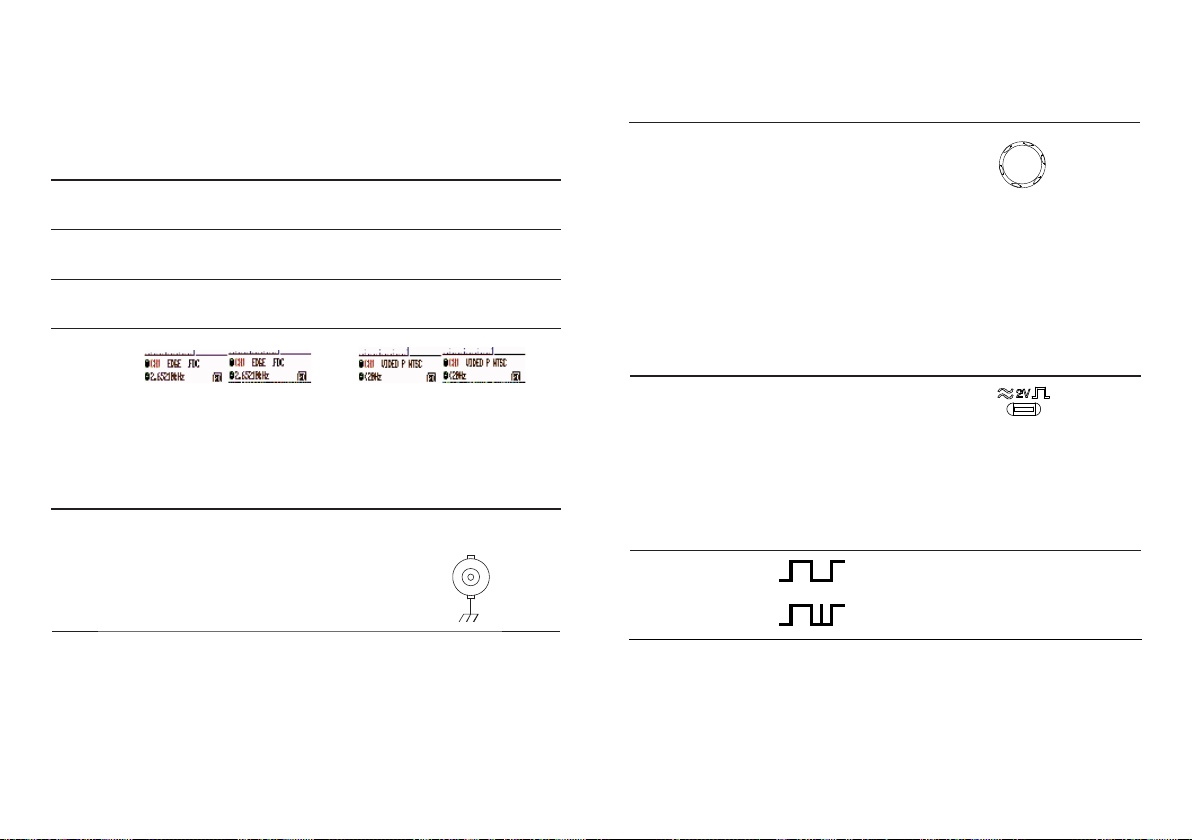
Trigger
The Trigger function confi gures the conditions by which the oscilloscope captures the incoming
signals.
Trigger type
Edge Triggers when the signal crosses an amplitude threshold in either positive or
negative slope.
Video Extracts a sync pulse from a video format signal and triggers on a specifi c line
or fi eld.
Pulse Triggers when the pulse width of the signal matches the trigger settings.
Select vertical
scale
As the waveform moves, the vertical position of the cursor appears at the bottom
left corner of the display.
Run/Stop mode The waveform can be moved vertically in
To change the vertical scale, turn
the VOLTS/DIV knob; left (down)
or right (up).
Range 2mV/Div ~ 10V/Div, 1-2-5 increments
The vertical scale indicator for each channel on the bottom left of the display
changes accordingly.
Stop mode In Stop mode, the vertical scale
setting can be changed but the
waveform shape stays the same.
both Run and Stop mode.
VOLTS/DIV
Indicators Edge/Pulse Video
(CH1, Edge, Rising edge, (CH1, Video, Positive polarity, NTSC
standard)
DC coupling)
Trigger parameter
Trigger source CH1, 2 Channel 1, 2 input signals
Line AC mains signal EXT TRIG
Ext External trigger input
signal
Trigger mode Auto The oscilloscope updates the input signal regardless of the
trigger conditions (if there is no trigger event, the oscilloscope generates an internal trigger). Select this mode especially when viewing rolling waveforms at a slow timebase.
70
Using the probe compensation signal
Background This section introduces how to use
Waveform type
View the probe
compensation
the probe compensation signal for
general usage, in case the DUT
signal is not available or to get a
second signal for comparison. For
probe compensation details, see
page 96.
Note that the frequency accuracy and duty factor are not guaranteed. Therefore
the signal should not be used for reference purpose.
Connect the probe between the compensation signal output and Channel 1.
input.
Square waveform used for probe compensation. 1k ~ 100kHz, 5% ~ 95%.
Demonstration signal for showing the effects
of peak detection.
43
Page 44
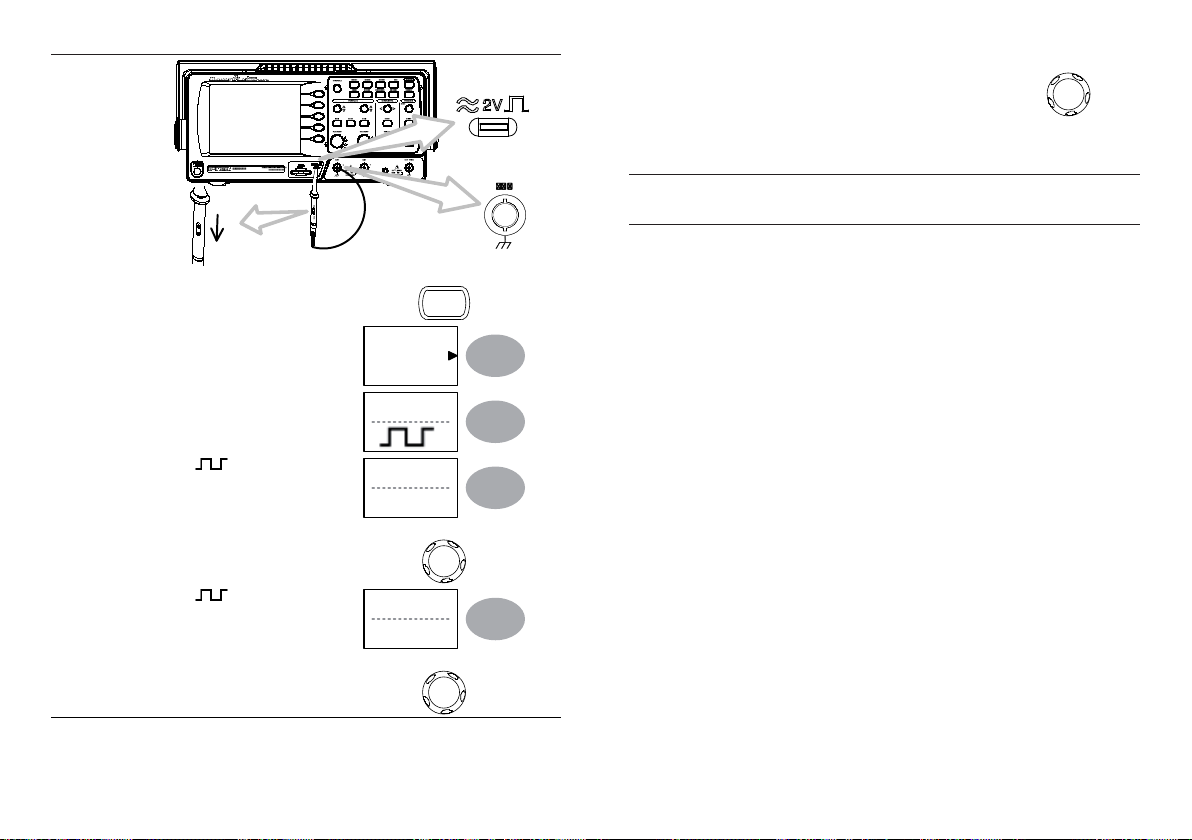
Waveform
Press the Utility key.2. Utility
Use the variable knob to edit the voltage or current 3.
attenuation.
The voltage scale in the channel indicator changes accordingly. There is no 4.
change in the waveform shape.
Range x1, x10, x100
Note The attenuation factor adds no infl uence on the real signal; it only changes the
voltage scale on the display.
VARIABLE
Probe
compensation
44
Press 3. ProbeComp.
Press Wave type repeatedly to 4.
select the wave type.
(For 5. only) To change
the frequency, press Frequency
and use the Variable knob.
Range 1kHz ~ 100kHz VARIABLE
(For 6. only) To change
the duty cycle, press Duty Cycle
and use the Variable knob.
Range 5% ~ 95% VARIABLE
For probe compensation details, see page 96.
ProbeComp
Menu
Wave Type
Frequency
1 K
Duty Cycle
50%
69
Page 45
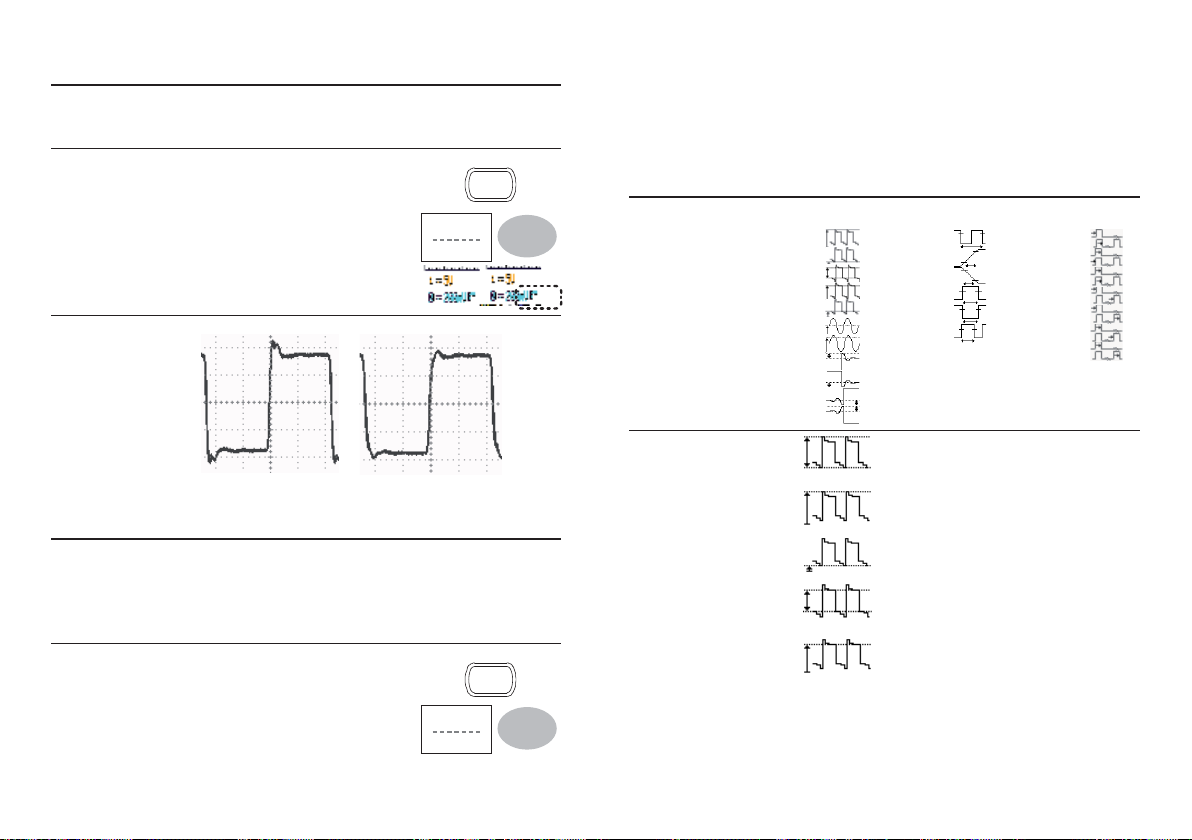
Limiting the waveform bandwidth
Automatic Measurements
Background Bandwidth limitation puts the input signal into a 20MHz (3dB) low-pass fi lter. This
Procedure Press the Channel key.1. CH1
Example BW Limit Off BW Limit On
function is useful for cutting off high frequency noise to see the clear waveform
shape.
Press 2. BW Limit to turn on or off the limitation.
When turned on, the BW indicator appears next to
the Channel indicator in the display.
BW Limit
Off
Selecting the probe attenuation level
Background A signal probe has an attenuation switch to lower the original DUT signal level
to the oscilloscope input range, if necessary. The probe attenuation selection
adjusts the vertical scale so that the voltage level on the display refl ects the real
value, not the attenuated level.
Procedure Press the Channel key.1. CH1
Automatic measurement function measures input signal attributes and updates them in the display.
Up to 5 automatic measurement items can be updated at any one time on the side menus. All
automatic measurement types can be displayed on screen if necessary.
Measurement items
Overview Voltage type Time type Delay type
Voltage
measurement
items
Vpp
Vmax
Vmin
Vamp
Vhi
Vlo
Vavg
Vrms
ROVShoot
FOVShoot
RPREShoot
FPREShoot
Vpp Difference between positive
Vmax Positive peak voltage.
Vmin
Vamp
Vhi Global high voltage.
Frequency
Period
RiseTime
FallTime
+Width
-Width
Dutycycle
and negative peak voltage
(=Vmax Vmin)
Negative peak voltage.
Difference between global
high and global low voltage
(=Vhi Vlo)
FRR
FRF
FFR
FFF
LRR
LRF
LFR
LFF
Press the Probe repeatedly to select the 2.
attenuation level.
68
Probe
x1
45
Page 46

Vlo Global low voltage.
Press the Channel key.1. CH1
Time
measurement
items
Delay
measurement
items
Vavg
Vrms
ROVShoot
FOVShoot
RPREShoot
FPREShoot
Freq
Period
Risetime
Falltime
+Width
–Width
Duty Cycle Ratio of signal pulse
FRR
Averaged voltage of the fi rst cycle.
RMS (root mean square) voltage.
Rise overshoot voltage.
Fall overshoot voltage.
Rise preshoot voltage.
Fall preshoot voltage.
Frequency of the waveform.
Waveform cycle time
(=1/Freq).
Rising time of the pulse
(~90%).
Falling time of the pulse
(~10%).
Positive pulse width.
Negative pulse width.
compared with whole cycle
=100x (Pulse Width/Cycle)
Time between:
Source 1 fi rst rising edge and
Source 2 fi rst rising edge
Press F5 to toggle between Expand Center and 2.
Expand Ground.
To change the vertical scale, turn the VOLTS/DIV 3.
knob; left (down) or right (up).
The vertical scale indicator on the bottom left of the
display changes accordingly.
CH1
Expand
Center
VOLTS/DIV
100mV
Inverting the waveform vertically
Procedure Press the Channel key.1. CH1
Press 2. Invert. The waveform becomes inverted
(upside down) and the Channel indicator in the
display shows a down arrow.
Original Inverted
Invert
Off
46
67
Page 47

Press 2. Coupling repeatedly to select the
coupling mode.
Range
Coupling
DC coupling mode. The whole
portion (AC and DC) of the
signal appears on the display.
Ground coupling mode. The
display shows only the zero
voltage level as a horizontal
line. This mode is useful for
measuring the signal amplitude
with respect to the ground
level.
AC coupling mode. Only the AC
portion of the signal appears on
the display. This mode is useful
for observing AC waveforms
mixed with DC signal.
Expand Vertical Scale Centre / Ground
Background Normally when the vertical scale is increased, the scaled image is centered from
ground. However a signal with a voltage bias could be obscured when the vertical scale is increased. The Expand Center function expands the image from the
center of the signal, rather than ground.
FRF
FFR
FFF
LRR
LRF
LFR
LFF
Time between:
Source 1 fi rst rising edge and
Source 2 fi rst falling edge
Time between:
Source 1 fi rst falling edge and
Source 2 fi rst rising edge
Time between:
Source 1 fi rst falling edge and
Source 2 fi rst falling edge
Time between:
Source 1 fi rst rising edge and
Source 2 last rising edge
Time between:
Source 1 fi rst rising edge and
Source 2 last falling edge
Time between:
Source 1 fi rst falling edge and
Source 2 last rising edge
Time between:
Source 1 fi rst falling edge and
Source 2 last falling edge
Automatically measuring the input signals
Viewing the
measurement
result
66
Press the Measure key.1. Measure
The measurement results appear on the menu bar, constantly updated. 5 2.
measurement slots (F1 to F5) can be customized.
47
Page 48
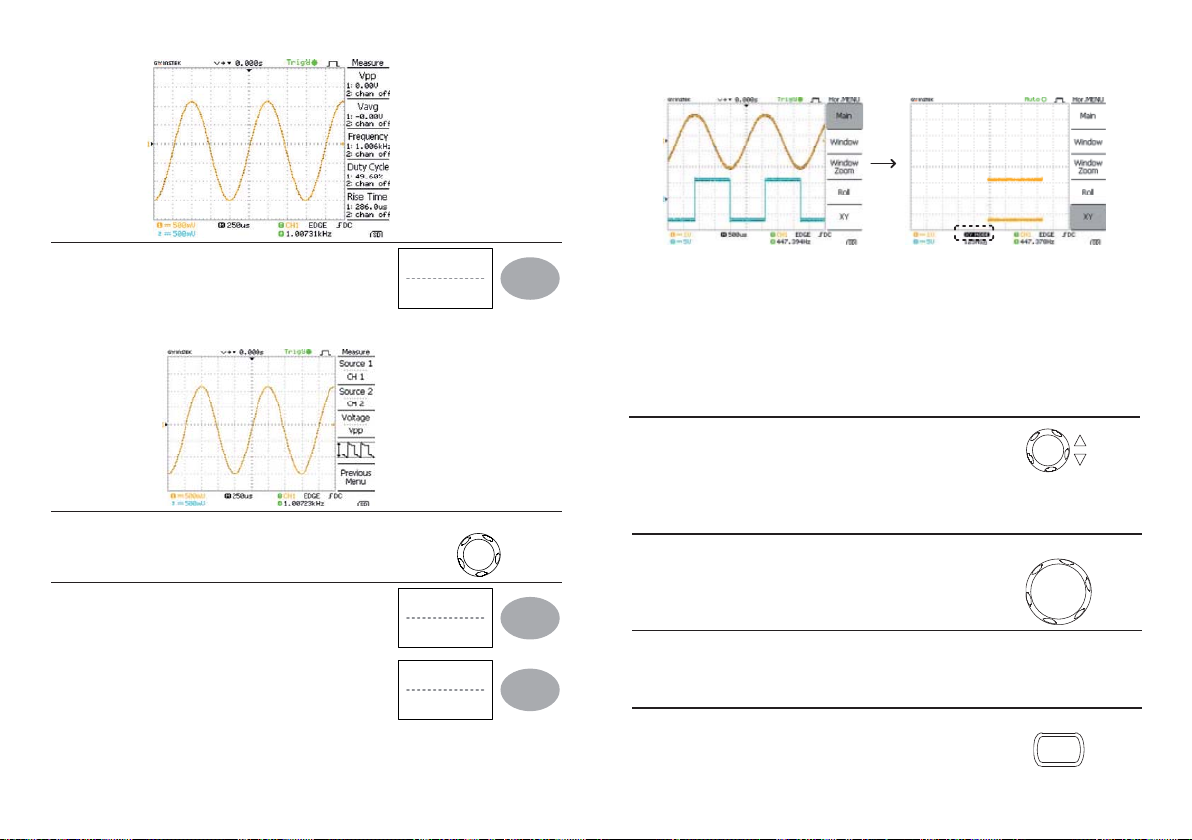
Example
Main mode XY mode
Editing a
measurement
item
Change
measurement
item
Change
measurement
source
48
Press the corresponding menu key (3. F1~F5) to
select the measurement slot to be edited.
The editing menu appears.4.
Use the Variable knob to select a different 5.
measurement item.
Press 6. F1 repeatedly to change Source1 from
CH1 to CH2 or MATH.
Range CH1, 2, Math
Press 7. F2 repeatedly to change the channel
for Source2.
Range CH1, 2, Math
Voltage
Vpp
VARIABLE
Source 1
CH1
Source 2
CH2
XY mode
Vertical View (Channel)
The Vertical view section describes how to set the vertical scale, position, bandwidth limitation,
coupling mode, and attenuation.
Moving the waveform position vertically
Procedure To move the waveform up or down, turn the
Selecting the vertical scale
Procedure To change the vertical scale, turn the VOLTS/DIV
Range 2mV/Div ~ 10V/Div, 1-2-5 increments
Selecting the coupling mode
Procedure Press the Channel key.1. CH 1
vertical position knob for each channel.
VOLTS/DIV
knob; left (down) or right (up).
65
Page 49

Example
Setting the zoom width Zooming in
Zooming width
Viewing waveforms in the X-Y mode
View all
measurements
Press 8. F3 to view all measurement items.
All the measurements appear in the center of 9.
the screen.
Voltage
Vpp
Background The X-Y mode compares the voltage of Channel 1 and Channel 2 waveforms in a
Procedure Connect the signals to Channel 1 (X-axis) 1.
Adjusting the
X-Y mode
waveform
64
single display. This mode is useful for observing the phase relationship between
the two waveforms.
and Channel 2 (Y-axis).
Make sure both Channel 1 and 2 are 2.
activated.
Press the Horizontal key.3. MENU
Press XY. The display shows two waveforms 4.
in XY format; Channel 1 as Xaxis, Channel
2 as Y-axis.
Horizontal position CH1 Position knob
Horizontal scale CH1 Volts/Div knob
Vertical position CH2 Position knob
Vertical scale CH2 Volts/Div knob
CH1 CH2
XY
Press 10. F3 to return.
Note All the editing operations can still be performed when viewing all the measurement
items.
Press Previous Menu to confi rm the item 11.
selection and to go back to the measurement
results view.
Previous
Menu
49
Page 50

Cursor Measurements
Cursor lines, horizontal or vertical, show the precise position of the input waveforms or the math
operation results. The horizontal cursors can track time, voltage and frequency, whilst the vertical
cursors can track voltage. All measurements are updated in realtime.
Using the horizontal cursors
Procedure Press the Cursor key. The cursors appear in 1.
the display.
Cursor
Selecting the
Roll mode
manually
Press the Horizontal menu key.1. MENU
Press 2. Roll. The horizontal scale automatically
becomes 250ms/div and the waveform starts
scrolling from the right side of the display (If the
oscilloscope is already in the Roll mode, there
will be no change).
Zooming the waveform horizontally
Roll
Press X Y to select the horizontal (X1&X2) 2.
cursor.
Press Source repeatedly to select the source 3.
channel.
Range CH1, 2, MATH
The cursor measurement results will appear in the menu, F2 to F4.4.
Parameters X1 Time/Voltage position of the left cursor. (relative to zero)
X2 Time/Voltage position of the right cursor. (relative to zero)
X1X2 The distance between the X1 and X2.
The time difference between X1 and X2.
Moving the
horizontal
cursors
50
us
Hz The time distance converted to frequency.
V The voltage difference. (X1-X2)
To move the left cursor, press X1 and then use
the Variable knob.
To move the right cursor, press X2 and then
use the Variable knob.
X Y
Source 1
CH1
X1
-5.000us
0.000uV
X1
5.000us
0.000uV
Procedure/
range
Press the Horizontal Menu key.1. MENU
Press 2. Window.
Use the horizontal position knob to move the 3.
zoom range sideways, and TIME/DIV knob to
change the zoom range width.
The width of the bar in the middle of the display is the actual zoomed area.
Zoom range 1ns ~ 25s
Press 4. Window Zoom. The specifi ed range gets
zoomed.
Window
TIME/DIV
Window
Zomm
63
Page 51

Selecting the horizontal scale
Select horizontal
scale
To select the timebase (scale), turn the TIME/DIV knob; left
(slow) or right (fast).
Range 1ns/Div ~ 50s/Div, 1-2.5-5-10 increment The timebase indicator at
the bottom of the display updates the current horizontal scale.
TIME/DIV
Selecting the waveform update mode
Background The display update mode is switched automatically or manually according to the
horizontal scale.
Main mode Updates the whole displayed waveform at once.
Roll mode Updates and moves the waveform gradually from the right side of the display
The main mode is automatically selected when the horizontal scale (timebase)
is fast.
Horizontal scale ≤100ms/div
Trigger All modes available
to the left. The Roll mode is automatically selected when the horizontal scale
(timebase) is 250ms or greater. When in the Roll mode, an indicator appears at
the bottom of the display.
Main mode Roll mode
Timebase ≤250ms/div (V100Sa/s)
Trigger Auto mode only
To move both cursors at once, press X1X2
and then use the Variable knob.
Remove cursors Press Cursor to remove the onscreen
cursors.
X1X2
10.00us
100.0kHz
0.000uV
Cursor
Using the vertical cursors
Procedure Press the Cursor key.1. Cursor
Press X Y to select the vertical 2.
(Y1&Y2) cursor.
Press Source repeatedly to select the 3.
source channel.
Range CH1, 2, MATH
The cursor measurement results will appear in the menu.4.
Press Source repeatedly to select the 5.
source channel.
Range CH1, 2, MATH
Parameters Y1 Voltage level of the upper cursor
Y2 Voltage level of the lower cursor
Moving the
vertical cursors
Y1Y2 The voltage difference between the upper and lower
To move the upper cursor, press Y1 and then
use the Variable knob.
cursor
X Y
Source
CH1
Source
CH1
Y1
123.4mV
62
51
Page 52

To move the lower cursor, press Y2 and then
use the Variable knob.
Y2
12.9mV
Press the grid icon repeatedly to select 2.
the grid.
Full
To move both cursors at once, press Y1Y2
and then use the Variable knob.
Remove cursors Press Cursor to remove the onscreen
cursors.
Y1Y2
10.5mV
Cursor
Parameters
Shows the full grid.
Shows the outer frame and X/Y axis.
Shows only the outer frame.
Horizontal View
The Horizontal view section describes how to confi gure the horizontal scale, position, waveform
update mode, window zoom, and X-Y mode.
Moving the waveform position horizontally
Procedure The horizontal position knob moves the waveform left or
right. The position indicator at the top of the display shows
the center and current position.
Center position Moving right
52
61
Page 53

Press 2. Accumulate to turn on the
waveform accumulation.
To clear the accumulation and start it 3.
over (refresh), press Refresh.
Example Accumulation off Accumulation on
Accumulate
On
Refresh
Adjusting the display contrast
Procedure Press the Display key.1. Display
Press 2. Contrast.
Turn the Variable knob left to lower the 3.
contrast (dark display) or right to raise
the contrast (bright display).
Contrast
VARIABLE
Selecting the display grid
Procedure Press the Display key.1. Display
Math Operations
The Math operations can add, subtract, multiply or perform FFT/FFT RMS on the input waveforms.
The resulted waveform can be measured using the cursors, and saved or recalled just like normal
input signals.
Overview
Addition (+) Adds the amplitude of CH1 & CH2 signals.
Subtraction (–) Extracts the amplitude difference between CH1 & CH2.
Multiplication (×) Multiplies CH1 and CH2.
FFT Performs a FFT calculation on a signal. Four types of FFT windows are available:
FFT RMS Performs a FFT RMS calculation on a signal. RMS is similar to FFT, however
Hanning FFT
window
Flattop FFT
window
Rectangular
FFT window
Hanning, Flattop, Rectangular, and Blackman.
the amplitude is calculated as RMS and not dB. Four types of FFT windows are
available: Hanning, Flattop, Rectangular, and Blackman.
Frequency resolution Good
Amplitude resolution Suitable for.... Not good
Frequency resolution Frequency measurement on
periodic waveforms
Frequency resolution Not good
Amplitude resolution Good
Suitable for.... Amplitude measurement on
periodic waveforms
Frequency resolution Very good
Amplitude resolution Bad
Suitable for.... Single-shot phenomenon (this
mode is the same as having no
window at all)
60
53
Page 54

Blackman FFT
window
Frequency resolution Bad
Amplitude resolution Very good
Suitable for.... Amplitude measurement on
periodic waveforms
Adding, subtracting or multiplying signals
Procedure Activate both CH1 and CH2.1. CH1 CH2
Press the Math key.2.
MATH
Real time vs Equivalent time sampling mode
Background The oscilloscope automatically switches between two sampling modes, Real-time
Real-time
sampling
Equivalent-time
sampling
and Equivalenttime, according to the number of active channels and sampling
rate.
Once sampled data is used to reconstruct a single waveform. Short-time events
might get lost if the sampling rate gets too high. This mode is used when the
sampling rate is relatively low (1GSa/s or lower).
Multiple numbers of sampled data are accumulated to reconstruct a single
waveform. ETS restores more waveform detail but takes longer to update the
waveform. This mode is used when the sampling rate becomes higher than
1GSa/s. The maximum equivalent-time sampling rate is 25GSa/s.
Display
Press Operation repeatedly to 3.
select addition (+), subtraction (–) or
multiplication (×).
Operation
CH1+CH2
The Display section describes how to confi gure the display settings:
drawing type, waveform accumulation, contrast adjustment, and grid settings.
Selecting vector or dot drawing
The math measurement result appears in 4.
the display.
To move the math result vertically, use 5.
the Variable knob. The position will be
displayed in Posistion.
To clear the math result from the display, 6.
press the Math key again.
54
Unit/Div
2V
Position
0.00 Div
VARIABLE
MATH
Procedure Press the Display key.1. Display
Press 2. Type repeatedly to select the waveform
drawing.
Types Dots Only the sampled dots are displayed.
Vectors The sampled dots are connected by lines.
Type
Vectors
Accumulating the waveform
Background Accumulation preserves the old waveform drawings and overwrites new waveforms
Procedure Press the Display key.1.
on top of it. It is useful for observing waveform variation.
Display
59
Page 55

Using the FFT function
Procedure Press the Math key.1. MATH
Delay off With delay off, the trigger point is fi xed. When the
Procedure Press the Acquire key.1. Acquire
Press Delay On/Off to turn delay on of off.2.
Use the Horizontal Position knob to increase or 3.
decrease the delay time when Delay is set to On.
Use the Horizontal Position knob to increase or 4.
decrease the delay time when Delay is set to On.
horizontal scale is increased the screen will be
magnifi ed according to the trigger point.
Delay
On
TIME/DIV
Press 2. Operation repeatedly to select
FFT or FFT RMS
Press 3. Source repeatedly to select the
source channel.
Press 4. Window repeatedly to select the
FFT window type.
The FFT result appears. The horizontal scale changes from time to frequency, 5.
and the vertical scale from voltage to dB or RMS.
To move the FFT waveform vertically, 6.
use the Variable knob. The position will
be updated in Position.
Range –12.00 Div ~ +12.00 Div
To select the vertical scale of FFT 7.
waveform, press Unit/Div(FFT) or Volt/
Div(FFT RMS) repeatedly.
Range 1, 2, 5, 10, 20 dB/Div
Voltage Volt/Div
To clear the FFT result from the display, 8.
press the Math key again.
Operation
FFT
Source
CH1
Window
Hanning
VARIABLE
Position
0.00 Div
Unit/Div
1dB
MATH
58
55
Page 56

CONFIGURATION6.
Example The peak detect mode reveals the occasional glitch.
The Confi guration chapter describes how to confi gure panel settings to make measurements and
observations suited to the application needs.
Acquisition
The acquisition process samples the analog input signals and converts them into digital format for
internal processing. You may select the normal, average, or peak detect acquisition mode.
Selecting the acquisition mode
Procedure Press the Acquire key.1. Acquire
Select the acquisition mode 2.
between Normal, Average and
Peak Detect.
Range Normal All of the acquired data is used to
Average Multiple data is averaged to form a
Peak detect To activate the Peak detect mode, press
Normal
Average
Peak
Detect
draw the waveform.
waveform. This mode is useful for
drawing a noise-free waveform. To select
the number, press Average repeatedly.
Average number: 2, 4, 8, 16, 32, 64,
128, 256
Peak-Detect. Only the minimum and
maximum value pairs for each acquisition
interval (bucket) are used. This mode is
useful for catching abnormal glitches in
a signal.
Normal mode Peak detect mode
Selecting Delay mode
Background When delay time is ON, the displayed output is delayed for a defi ned amount of
time from the trigger point. Using the delay function is useful for observing an
area of the waveform that occurs some time after the trigger point.
Delay on The delay point will be located in the center of the
display. When changing the delay time, the screen
will stay centered on the delay point when delay time
is turned ON. Thus the delay point will be fi xed in the
center of the screen.
Delay Time
Trigger Point
Delay Point
When the horizontal scale is changed the delay point
will stay centered on the screen whilst the tripper point
will move (leftwards when magnifying).
56
57
