Vodafone V603SH Instruction Manual

Introduction
C
Thank you for purchasing the V603SH.
For proper handset use, read this manual
^
beforehand.
For instructions on how to use Vodafone live!, see
^
Vodafone live! manual.
Keep this manual in a convenient place for
^
reference.
Accessible Vodafone services may vary by service
^
area, subscription, etc.
Symbols
Multi Selector
Use Multi Selector to select menu items, move cursor, scroll, etc.
In this manual, Multi Selector operations are
indicated as shown to the right.
Basic Multi Selector Operations
B E: Press C or D
B F: Press B or A
B G: Press C, D, B or A
B
b
A
D
V603SH transmits at 1.5 GHz and is compatible with
the Vodafone K.K. network.
This product is exclusively for use in Japan.
Note
Copying this manual in whole or part without
^
authorization is prohibited.
Manual content is subject to change without prior
^
notice.
Efforts have been made to ensure the accuracy and
^
clarity of this manual. Please contact Customer
Service, General Information (see P.18-21)
concerning unclear or missing information.
Side Keys
Use Side Keys when Display is in Viewer position
(see P.1-11). In this manual, Side Keys are
indicated as shown to the right.
"S" is not inscribed on the actual Shutter Key.
^ In this manual, most operations are described with handset open (clamshell open:
,
see P.1-10).
^ Sample screen shots, etc. are provided for reference only. Actual handset windows,
menus, etc. may differ in appearance.
Shutter Key
Multi Key
C Key
Zoom/Select Key
L
h
r
c
M
i
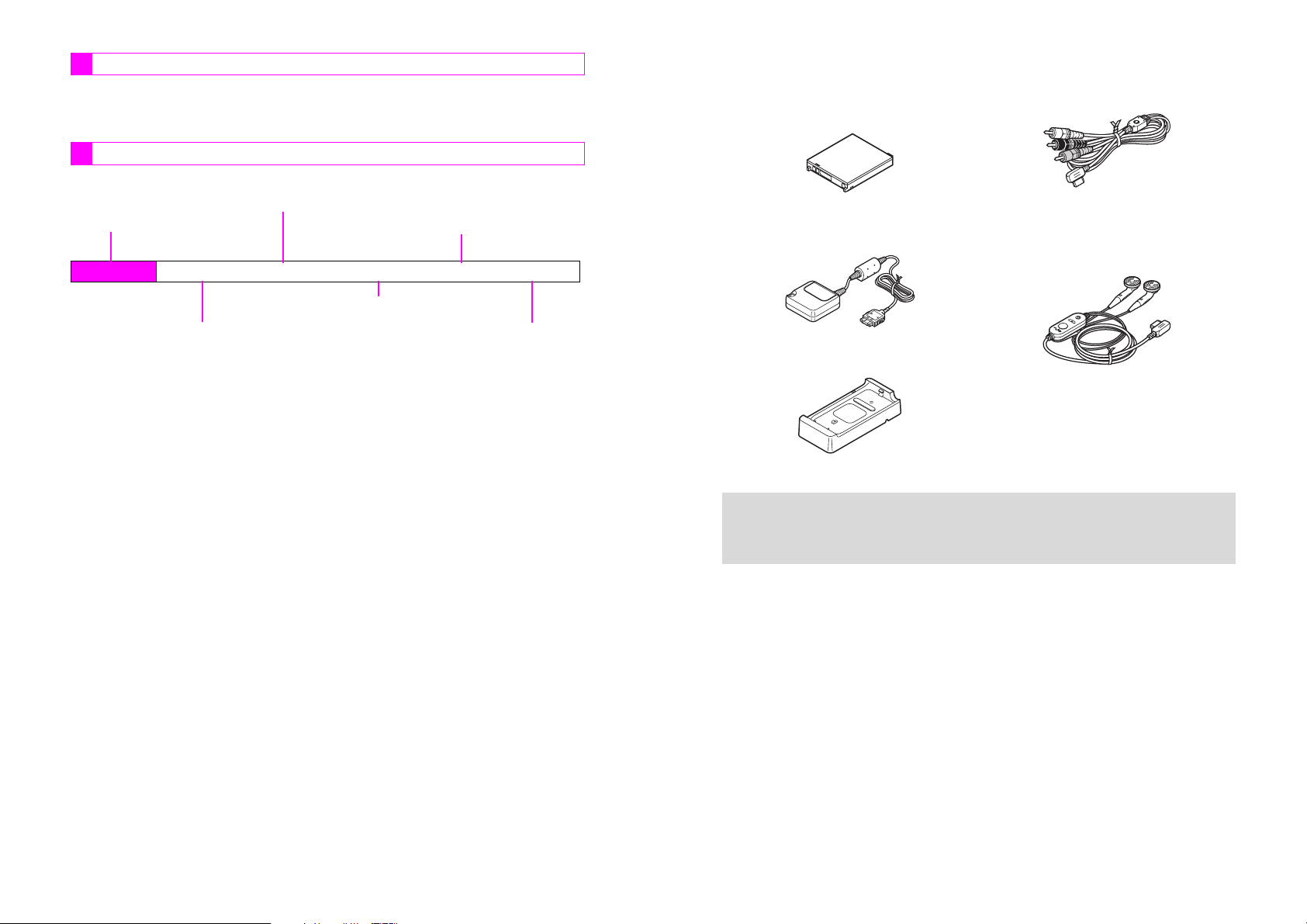
Page References
When I appears next to a page reference, indicated pages are in Vodafone live!
Manual. When only the page numbers appear, indicated pages are in Basic
Operations Manual.
Abbreviated Steps
Handset operations starting from Index Menu are abbreviated as follows:
Press e to open Handy Features menu
Press b
Index MenuH Menu Item
Select the menu item and press b
A
Handy
Perform the operation such as opening a window
A
(e)
Selection
Select the folder or file and press b
Press the corresponding key in parentheses
A
Operation
A
Menu
(●●●●)
Accessories
C
Battery (SHBY01)
(Type 1 Lithium-ion Battery)
C
Rapid Charger (SHCV01)
C
Desktop Holder (SHEY01)
*May also be purchased separately.
^ For accessory-related information, please contact Vodafone Customer Center,
+
General Information (see P.18-21).
^
V603SH is compatible with SD Memory Cards. SD Memory Card is not included in this
package. Purchase SD Memory Card to use Memory Card-related handset functions.
*
C
Video Cable (SHPU01)
*
C
Headphones (SHLV01)*
(with Built-in TV Antenna)
*
*
ii
iii
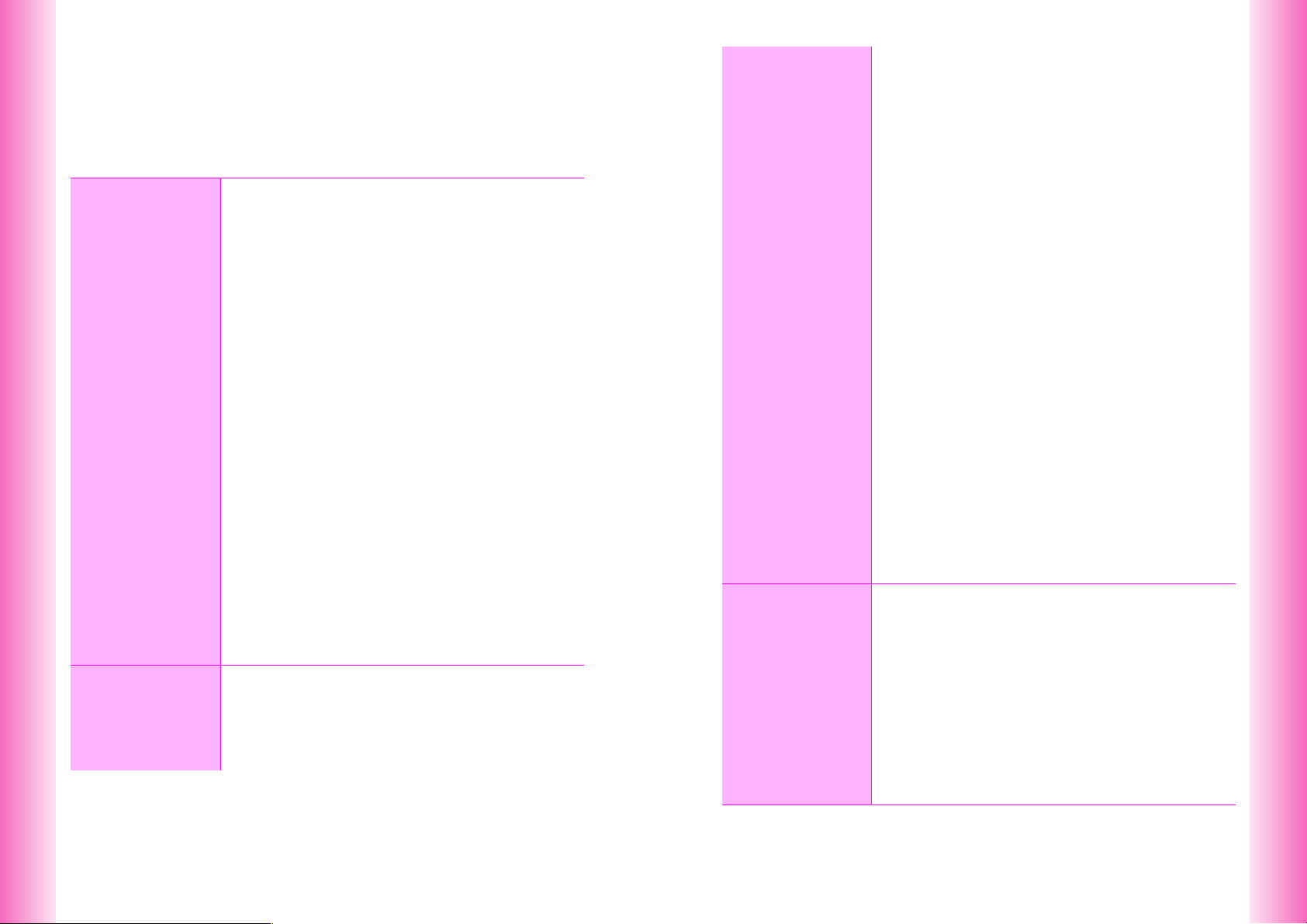
Contents
Symbols....................................................................................................................... i
Accessories............................................................................................................... iii
Contents .................................................................................................................... iv
Safety Precautions ............................................................................................... xviii
General Notes ...................................................................................................... xxvii
Specific Absorption Rate (SAR).......................................................................... xxix
Getting
1
Started
Basic
2
Handset
Operations
Function & Feature Preview ........................................... 1-2
Handset Parts & Functions............................................. 1-4
C
Handset...................................................................... 1-4
C
Display ....................................................................... 1-8
Display Positions & Keys.............................................. 1-10
C
Rotating Display....................................................... 1-10
C
Key Press Methods.................................................. 1-12
C
Side Key Assignments (Viewer)............................... 1-12
C
Motion Control.......................................................... 1-13
Battery & Charger .......................................................... 1-15
C
Getting Started......................................................... 1-15
C
Installing & Removing Battery.................................. 1-19
C
Rapid Charger.......................................................... 1-21
C
Desktop Holder ........................................................ 1-22
C
In-Car Charger ......................................................... 1-23
Handset Power On/Off................................................... 1-24
C
Key Guard................................................................ 1-25
Clock Settings................................................................ 1-26
Handset Menus .............................................................. 1-27
C
Index Menu .............................................................. 1-27
C
Functions Menu ....................................................... 1-28
C
Soft Keys.................................................................. 1-30
C
Using MC Cursor ..................................................... 1-31
C
Quick Operations ..................................................... 1-32
C
Keypad Shortcuts..................................................... 1-32
C
Guide ....................................................................... 1-33
Handset Codes............................................................... 1-34
C
Security Code .......................................................... 1-34
C
Center Access Code ................................................ 1-34
Initiating a Call ................................................................. 2-2
●
Viewer Position ...................................................... 2-3
C
Redial......................................................................... 2-4
C
International Call & Send With Code ......................... 2-5
●
Setup Preset .......................................................... 2-5
●
International Call & Send With Code ..................... 2-5
3
Manner
Mode
Incoming Call....................................................................2-6
●
Viewer Position.......................................................2-6
C
Call History .................................................................2-8
Handling Incoming Calls .................................................2-9
C
Placing Callers on Hold ..............................................2-9
●
Viewer Position.......................................................2-9
C
Message Recorder ...................................................2-10
C
Clamshell Closed......................................................2-11
Delayed Ringer ...............................................................2-12
Engaged Call Operations...............................................2-13
C
Earpiece Volume ......................................................2-13
C
Voice Memo..............................................................2-14
C
Notepad Memory ......................................................2-15
●
Opening Entries....................................................2-15
Redial & Call History ......................................................2-16
●
Delete ...................................................................2-16
Information Menu ...........................................................2-17
C
Information Menu Contents ......................................2-18
C
Information Menu Settings........................................2-19
●
Reset ....................................................................2-19
●
Incoming Light ......................................................2-19
●
Time Out Setting ..................................................2-19
Call Time .........................................................................2-20
●
Reset ....................................................................2-20
●
Instant Display......................................................2-20
Call Charge .....................................................................2-21
●
Reset ....................................................................2-21
●
Instant Display......................................................2-21
My Number & Owner Profile ..........................................2-22
●
Save .....................................................................2-22
●
Delete ...................................................................2-22
●
Copy .....................................................................2-22
Minding Mobile Manners .................................................3-2
Manner Mode ....................................................................3-3
C
Activate/Cancel...........................................................3-3
C
Manner Mode Settings ...............................................3-4
●
Message Recorder/Whisper Mode.........................3-4
●
Ring Tone Level .....................................................3-4
●
Vibration .................................................................3-4
●
Alarm Volume.........................................................3-4
●
Alarm Vibration.......................................................3-5
●
LED Indicator..........................................................3-5
●
Sound Volume/V-Appli Volume ..............................3-5
●
V-Appli Vibration.....................................................3-5
Off-Line Mode ...................................................................3-6
iv
v
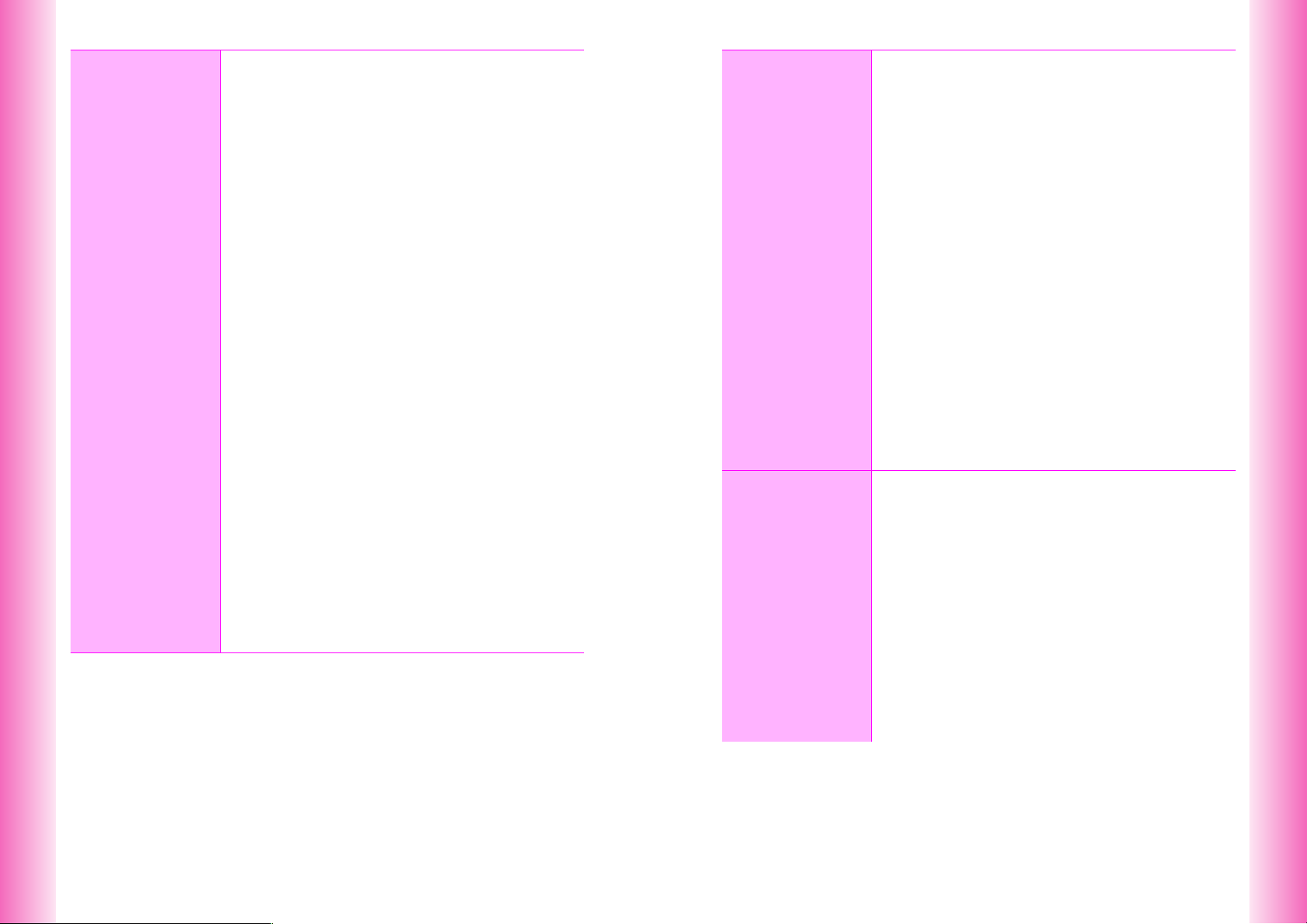
Entering
4
Characters
Character Selection ......................................................... 4-2
C
Entry Modes............................................................... 4-2
C
Key Assignments ....................................................... 4-3
Entering Characters ........................................................ 4-4
C
Kanji, Hiragana & Katakana....................................... 4-4
C
Entering Alphanumerics............................................. 4-6
C
Symbols, Pictographs & Emoticons ........................... 4-7
C
Mail & Web Extensions .............................................. 4-8
C
Character Code.......................................................... 4-9
C
Pager Code................................................................ 4-9
Conversion Methods (Japanese Only) ........................ 4-11
C
Phonetic Conversion................................................ 4-11
C
One-Hiragana Conversion ....................................... 4-11
C
Hiragana to Katakana/Alphanumerics Conversion.. 4-12
C
Quick Conversion (for Hiragana) ............................. 4-12
C
Conversion Settings................................................. 4-13
●
Disable Predictive/Previous Usage...................... 4-13
●
Reset Learning .................................................... 4-13
C
User Dictionary (Japanese Only) ............................. 4-14
●
New Entry ............................................................ 4-14
●
Edit....................................................................... 4-14
C
V603SH Download Dictionary (Japanese Only) ...... 4-14
●
Acquire Dictionary................................................ 4-14
●
Cancel.................................................................. 4-15
Editing Characters......................................................... 4-15
C
Deleting.................................................................... 4-15
C
Replacing ................................................................. 4-15
C
Copy/Cut & Paste .................................................... 4-16
C
Deleting Text Before or After Cursor........................ 4-16
C
Using Phone Book ................................................... 4-17
Text Memo ...................................................................... 4-18
C
Entering Text............................................................ 4-18
C
Text Memo Functions .............................................. 4-20
●
Edit....................................................................... 4-20
●
To Data Folder..................................................... 4-20
●
Change to Vnote.................................................. 4-20
Phone Book
5
TV & FM
6
Radio
Saving to Phone Book .....................................................5-2
C
Phone Book Entry Items.............................................5-2
C
New Phone Book Entries............................................5-3
C
Saving from Redial or Call History..............................5-6
C
Phone Book Memory Status.......................................5-6
C
Saving to SD Memory Card........................................5-7
Option Settings.................................................................5-7
C
Personal Ring Tone....................................................5-8
C
Incoming Notice..........................................................5-9
C
Picture Call/Mail........................................................5-10
C
Mail Folder................................................................5-10
C
Auto Reply ................................................................5-11
Group Settings ...............................................................5-12
C
Changing Group Name.............................................5-12
C
Group Ring Tone ......................................................5-12
Using Phone Book .........................................................5-13
C
Dialing from Phone Book..........................................5-13
●
Memory No. Search .............................................5-15
●
Katakana Search..................................................5-15
●
Group Search .......................................................5-15
●
Search by Reading...............................................5-15
C
Copying Phone Book Contents ................................5-16
Editing Phone Book .......................................................5-17
C
Correction/Change ...................................................5-17
C
Deleting Entries ........................................................5-17
Getting Started .................................................................6-2
C
Precautions.................................................................6-2
C
Signal Reception ........................................................6-4
C
Key Assignments........................................................6-6
Watching TV......................................................................6-7
C
Recording TV Programs .............................................6-8
●
Save to ...................................................................6-9
●
Incoming Calls........................................................6-9
C
Capturing Screenshots .............................................6-10
●
Frame Count ........................................................6-11
●
Interval Rate .........................................................6-11
Listening to FM Radio....................................................6-12
C
NOW ON AIR ...........................................................6-13
C
Recording FM Radio.................................................6-14
●
Save to .................................................................6-15
●
Incoming Calls......................................................6-15
vi
vii
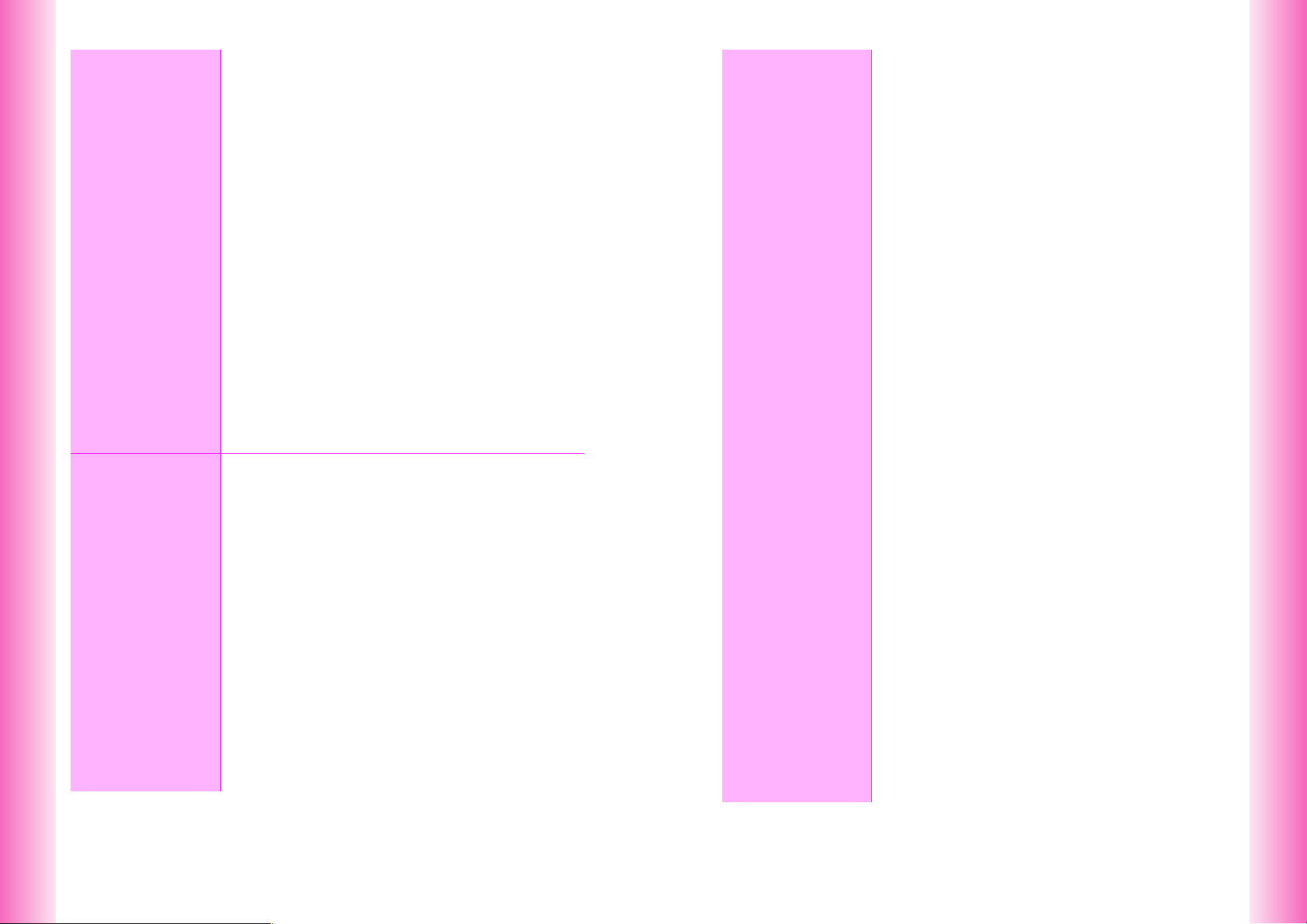
6
7
TV & FM
Radio
Mobile
Camera
Presets............................................................................ 6-16
C
Presetting TV Channels ........................................... 6-16
C
Presetting FM Stations............................................. 6-18
C
Additional Settings ................................................... 6-19
●
Set URL ............................................................... 6-19
●
Switch Position .................................................... 6-19
●
Reset ................................................................... 6-19
Handy TV/FM Functions ................................................ 6-20
C
Functions Available for TV & FM ............................. 6-20
●
Auto Off Timer ..................................................... 6-20
●
Close to Turn Off ................................................. 6-21
●
Disable TV ........................................................... 6-21
●
Disable FM........................................................... 6-21
●
Incoming Settings ................................................ 6-21
●
Hide Picture ......................................................... 6-22
●
Viewer Display ..................................................... 6-22
●
Sound Out............................................................ 6-22
●
Access Link.......................................................... 6-23
●
Activate TV/FM .................................................... 6-23
C
Handy TV Functions ................................................ 6-23
●
TV Backlight......................................................... 6-23
●
Horizontal/Vertical Display................................... 6-24
●
Horizontal Display................................................ 6-24
●
Full Auto............................................................... 6-24
Getting Started................................................................. 7-2
C
Mobile Camera Basics ............................................... 7-2
C
Viewfinder & Key Assignments .................................. 7-5
C
Optical Zoom.............................................................. 7-7
C
Auto Focus................................................................. 7-8
Still Images....................................................................... 7-9
C
Still Image Modes ...................................................... 7-9
C
Capturing Still Images.............................................. 7-11
●
Add to Phone Book.............................................. 7-13
●
Save As Thumb ................................................... 7-13
●
Rotate Thumb ...................................................... 7-13
C
Still Image Functions................................................ 7-14
C
Adding Frames......................................................... 7-15
C
Movie Mask.............................................................. 7-16
C
Burst Mode............................................................... 7-16
Video ............................................................................... 7-19
C
Video Mode.............................................................. 7-19
C
Recording Video ...................................................... 7-21
C
Video Recording Operations.................................... 7-23
C
Movie Mask.............................................................. 7-24
Shooting Options ...........................................................7-25
●
Toggle Preview.....................................................7-25
●
Show/Hide Indicators ...........................................7-25
●
Shutter Click .........................................................7-25
●
Self Timer .............................................................7-26
●
Mobile Light ..........................................................7-27
●
Auto Focus ...........................................................7-28
●
Optical Zoom ........................................................7-28
Image Settings................................................................7-29
●
Brightness ............................................................7-29
●
Image Size ...........................................................7-29
●
Shoot by Scene ....................................................7-29
●
Image Quality .......................................................7-30
●
Record Settings....................................................7-30
●
Mic Settings..........................................................7-30
Additional Settings.........................................................7-31
●
Key Ops Guide .....................................................7-31
●
Save to .................................................................7-31
●
Select Mode .........................................................7-31
●
Auto Save.............................................................7-32
●
Auto Reset............................................................7-32
Opening Images & Playing Video .................................7-32
C
Opening Still Images ................................................7-32
C
Playing Video............................................................7-34
Memory Status................................................................7-35
Editing Video ..................................................................7-36
C
Clipping Video ..........................................................7-36
C
Saving Images from Video .......................................7-38
C
Clipping Portions between Two Points .....................7-38
C
Cropping Video Clips................................................7-39
C
Editing Telops...........................................................7-39
●
Telop Effects ........................................................7-41
●
Telop Scroll ..........................................................7-41
●
Cancel Effect ........................................................7-42
Sending Images & Video ...............................................7-42
C
Sha-mail Mode Images.............................................7-42
C
Camera Mode Images ..............................................7-44
C
Video Clips ...............................................................7-44
Digital Print Order Format (DPOF) ................................7-45
C
Selecting Images & Prints ........................................7-45
C
Print Settings ............................................................7-46
●
Number of Copies ................................................7-46
●
Add Date ..............................................................7-46
●
Index Print ............................................................7-46
●
Check Settings .....................................................7-46
viii
ix
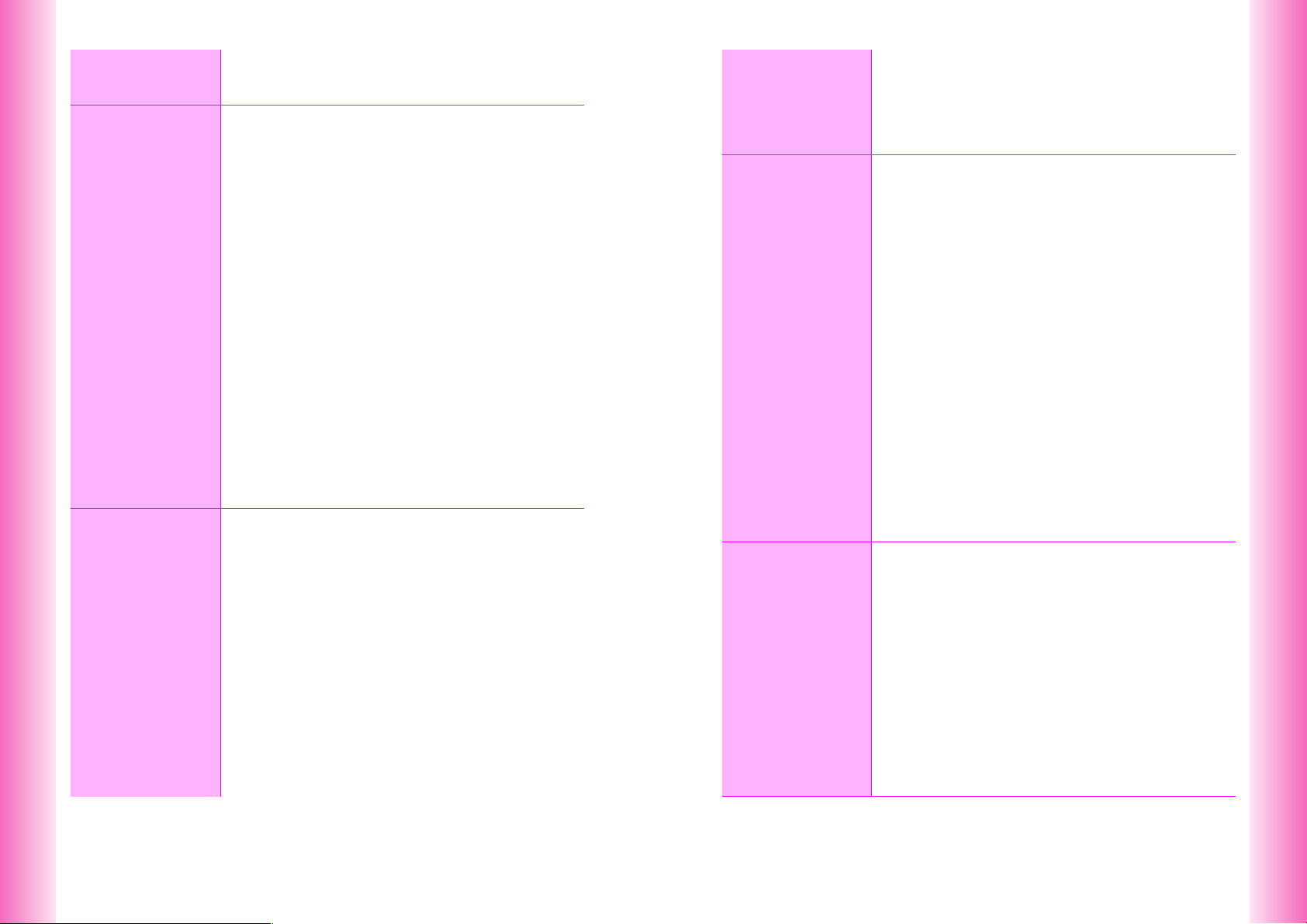
Mobile
7
Camera
Display
8
Sounds &
9
Related
Functions
Postcard & Calendar ..................................................... 7-47
C
Postcard................................................................... 7-47
C
Calendar .................................................................. 7-48
Wallpaper.......................................................................... 8-2
Clock & Calendar ............................................................. 8-3
C
Clock Display ............................................................. 8-3
C
Calendar .................................................................... 8-3
Fonts ................................................................................. 8-4
Display Images................................................................. 8-5
Light Settings................................................................... 8-6
●
Brightness.............................................................. 8-6
●
In-Car Backlight ..................................................... 8-7
Display Patterns............................................................... 8-7
●
Menu Background.................................................. 8-7
●
Frames................................................................... 8-7
●
Menu Design.......................................................... 8-7
●
Cursor .................................................................... 8-7
Other Display Settings .................................................... 8-8
●
Show Indicators ..................................................... 8-8
●
Viewer Display ....................................................... 8-8
●
Screen Animation .................................................. 8-9
●
Vodafone live! Animation ....................................... 8-9
●
Index Menu Display ............................................... 8-9
●
Dialing Display ..................................................... 8-10
●
Standby Animation............................................... 8-10
●
Power On Message ............................................. 8-10
●
Language............................................................. 8-10
Call Functions .................................................................. 9-2
C
Ring Tone Level......................................................... 9-2
C
Ring Tone .................................................................. 9-3
C
Handset Vibration ...................................................... 9-4
C
Mobile/Small Light...................................................... 9-5
C
Ring Time................................................................... 9-6
Sound Effects................................................................... 9-6
C
Sounds....................................................................... 9-6
C
Basic Sound Settings................................................. 9-7
●
Volume................................................................... 9-7
●
Time....................................................................... 9-8
Original Voice................................................................... 9-8
Original Ring Tone........................................................... 9-9
C
Basics ........................................................................ 9-9
C
Creating an Original Ring Tone ............................... 9-13
C
Editing an Original Ring Tone .................................. 9-15
C
Deleting an Original Ring Tone ................................ 9-17
10
11
Music
Player
Voice
Recorder
Instrument Effects..........................................................9-17
C
Basics .......................................................................9-17
C
Creating Instrument Effects ......................................9-21
Other Sound Related Functions ...................................9-22
●
Speaker Phone/Speaker ......................................9-22
●
Tone Octave.........................................................9-22
Music Player Basics.......................................................10-2
C
Basic Functions ........................................................10-2
C
Music Key & Music Player ........................................10-3
Recording Music ............................................................10-4
C
Connecting to Audio Sources ...................................10-6
C
Recording .................................................................10-8
C
Recording Settings .................................................10-10
●
Monitor Level......................................................10-10
●
Synchro Recording.............................................10-10
●
Bit Rate...............................................................10-10
●
Track Break Level ..............................................10-10
Playing Music ...............................................................10-12
C
Playback .................................................................10-14
C
Playback Settings ...................................................10-16
●
Play Setting ........................................................10-16
●
Sound Effect.......................................................10-16
●
Train (Volume Control) .......................................10-17
●
Incoming Settings...............................................10-17
C
Managing Music Files.............................................10-17
●
Property..............................................................10-17
●
Rename Play List Items .....................................10-18
●
Move...................................................................10-18
●
Erase ..................................................................10-18
Recording Voice .............................................................11-2
C
Recording .................................................................11-3
C
Recording Settings ...................................................11-4
●
Mic Level ..............................................................11-4
●
Recording Mode ...................................................11-4
●
Delete ...................................................................11-4
Playback..........................................................................11-5
C
Playback ...................................................................11-6
C
Playback Settings .....................................................11-7
●
Play One Data or Play All.....................................11-7
●
Train (Volume Control) .........................................11-7
●
Split Data..............................................................11-7
Voice Ring Tone .............................................................11-8
C
Editing Voice Files ....................................................11-8
C
Using as Ring Tone ..................................................11-8
x
xi
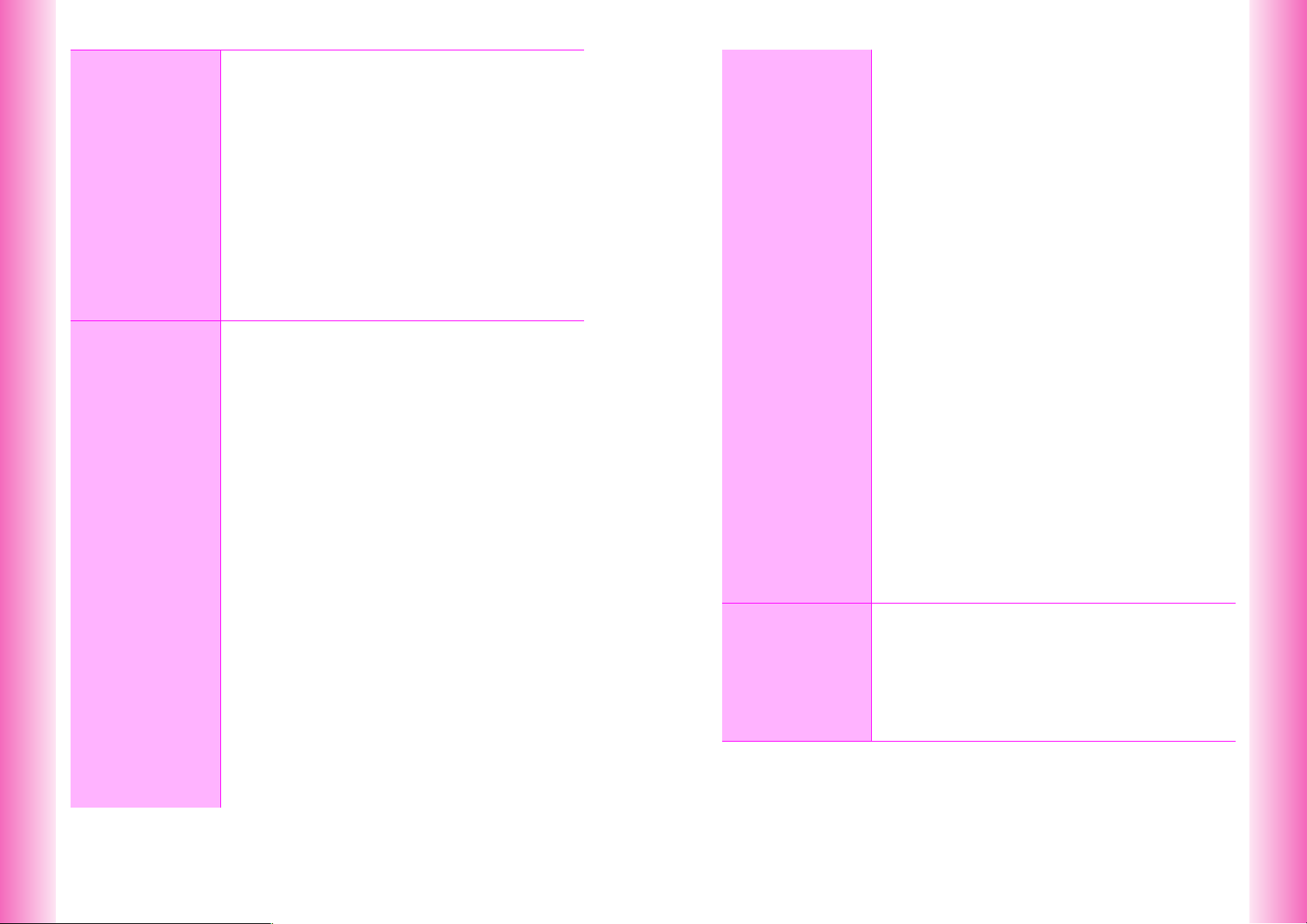
12
13
Memory
Card
Managing
Files
Before Use...................................................................... 12-2
C
Precautions .............................................................. 12-2
C
Inserting & Removing SD Memory Card.................. 12-3
C
File Organization...................................................... 12-5
Using Memory Card....................................................... 12-6
C
Format Card............................................................. 12-6
C
Opening Memory Card Files .................................... 12-6
Transferring Files .......................................................... 12-8
C
Copy or Move........................................................... 12-9
C
Transfer All............................................................. 12-10
C
Encoding Data ....................................................... 12-11
Additional Functions ................................................... 12-11
●
Memory Card Status.......................................... 12-11
●
Local Contents................................................... 12-12
●
Synchronize ....................................................... 12-12
●
Autorun .............................................................. 12-12
Data Folder ..................................................................... 13-2
C
File Organization...................................................... 13-2
C
Data Folder Contents............................................... 13-3
C
Display Settings ....................................................... 13-5
Opening Files ................................................................. 13-6
C
Handset Data Folder................................................ 13-6
C
Properties............................................................... 13-11
Creating Animation...................................................... 13-12
C
Simple Animation ................................................... 13-12
C
Converting Animation Format ................................ 13-14
C
Creating E-Animation............................................. 13-15
C
Opening Animation Files ........................................ 13-20
Using Images & Animation ......................................... 13-21
C
Changing Display Size........................................... 13-21
C
Setting Image & Animation as Wallpaper .............. 13-21
C
Setting Image & Animation as Display Images ...... 13-21
C
Saving Burst Shot Images ..................................... 13-22
C
Slide Show ............................................................. 13-22
Editing Images ............................................................. 13-23
C
Changing Image Size............................................. 13-23
C
Entering Text.......................................................... 13-25
C
Adding Marker Stamp ............................................ 13-25
C
Visual Effects ......................................................... 13-26
C
Face Arrange ......................................................... 13-27
C
Additional Picture Effects ....................................... 13-29
●
Frame ................................................................ 13-29
●
Moving Photo Frame ......................................... 13-29
●
Rotate ................................................................ 13-30
●
File Format & Size ............................................. 13-30
14
Infrared
Combining Images .......................................................13-31
C
Split Screen ............................................................13-31
C
Panorama Images ..................................................13-33
C
Combining Split Mail Images ..................................13-34
Melody File....................................................................13-35
C
Playback Volume....................................................13-35
C
Using for Incoming Tone/Sound Effects .................13-35
Chaku-Uta .....................................................................13-36
C
Playback .................................................................13-36
C
Playback Settings ...................................................13-37
●
Play Setting ........................................................13-37
C
Using as Ring Tone ................................................13-37
●
Incoming Tone....................................................13-37
vFiles .............................................................................13-38
C
vFile Basics ............................................................13-38
C
File Organization ....................................................13-38
C
Creating vFiles........................................................13-40
C
Importing vFiles ......................................................13-41
SVG Files.......................................................................13-41
E-Books.........................................................................13-42
C
Reading Content.....................................................13-42
C
Using E-Book Images.............................................13-45
●
Save as Wallpaper .............................................13-45
●
Embedded Information .......................................13-45
C
Using a Dictionary ..................................................13-45
●
Look Up Word ....................................................13-45
●
Property..............................................................13-45
Editing Files & Folders ................................................13-46
C
Adding Folders .......................................................13-46
C
Changing File/Folder Name....................................13-46
C
Deleting Files & Folders .........................................13-47
C
Protecting Folders ..................................................13-47
C
Copying/Moving Files .............................................13-48
Getting Started ...............................................................14-2
C
Precautions...............................................................14-2
C
Available Files ..........................................................14-3
IR Password....................................................................14-3
Transferring Files ...........................................................14-4
C
One File Transfer......................................................14-4
C
All File Transfer ........................................................14-5
C
Folders......................................................................14-6
xii
xiii
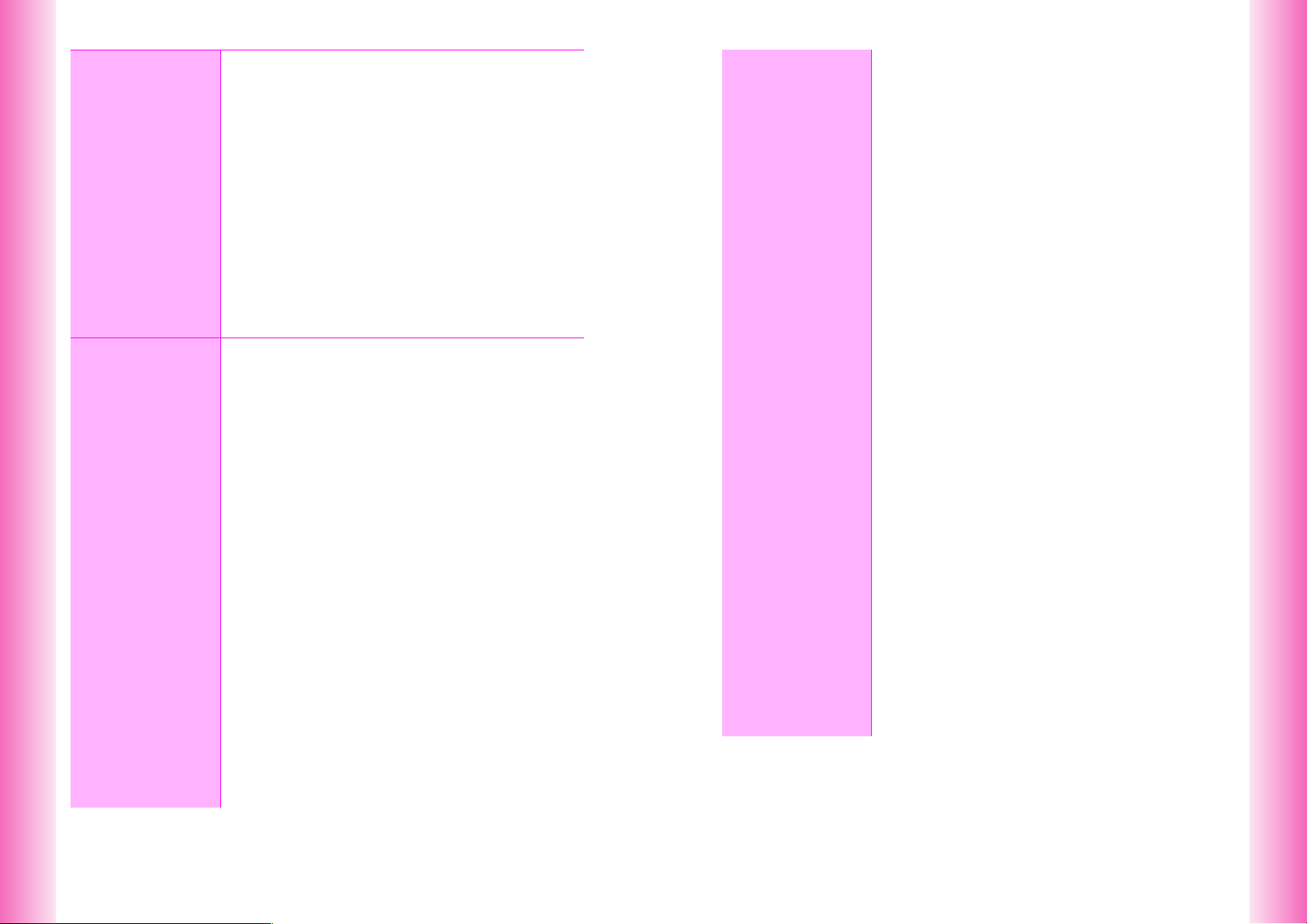
Handset
15
Security
Additional
16
Functions
Changing Security Code ............................................... 15-2
Handset Locks ............................................................... 15-2
C
Keypad Lock ............................................................ 15-2
C
Auto Key Lock.......................................................... 15-3
C
Phone Book Lock..................................................... 15-3
C
Restrict Dial.............................................................. 15-3
Accept Call & Reject Call .............................................. 15-4
C
Saving Entries.......................................................... 15-4
C
Accept Call............................................................... 15-5
C
Reject Call................................................................ 15-5
C
Rejecting Other Calls ............................................... 15-5
Secret Mode ................................................................... 15-6
C
Saving Secret Mode Entries .................................... 15-6
C
Activating Secret Mode ............................................ 15-7
Reset ............................................................................... 15-8
C
Reset Defaults ......................................................... 15-8
C
Reset All................................................................... 15-8
Handy Call Functions .................................................... 16-2
C
Signal Alert............................................................... 16-2
C
Push Tones.............................................................. 16-2
Side Key Settings .......................................................... 16-3
C
For Incoming Calls ................................................... 16-3
C
For Standby ............................................................. 16-3
Motion Control Settings ................................................ 16-4
C
Activating ................................................................. 16-4
●
M-key Settings ..................................................... 16-4
●
Viewer Setting...................................................... 16-4
C
Adjusting Sensor...................................................... 16-4
Message Recorder......................................................... 16-5
C
Activate .................................................................... 16-5
C
Deactivate ................................................................ 16-6
C
Playing Messages.................................................... 16-6
Voice Memos.................................................................. 16-7
Alarm............................................................................... 16-8
C
Setting Alarm ........................................................... 16-8
C
Alarm Options ........................................................ 16-10
●
Alarm Tones ...................................................... 16-10
●
Tone Volume ..................................................... 16-10
●
Ring Time .......................................................... 16-10
●
Vibration............................................................. 16-11
●
LED Indicator ..................................................... 16-11
●
Snooze............................................................... 16-11
●
Schedule Alert ................................................... 16-11
●
Phone Number/Call ........................................... 16-11
●
Advance Mail ..................................................... 16-11
C
Canceling & Reactivating Alarm .............................16-12
●
Cancel ................................................................16-12
●
Delete .................................................................16-12
●
Settings ..............................................................16-12
C
Auto Power On .......................................................16-12
C
Auto Power Off .......................................................16-13
Schedule .......................................................................16-14
C
Saving Entries ........................................................16-14
C
Schedule Options ...................................................16-17
●
Secret Mode .......................................................16-18
●
Attach Image ......................................................16-18
●
Date Color ..........................................................16-18
●
Standby Display .................................................16-18
●
Auto Protect........................................................16-18
●
Condition ............................................................16-19
C
Opening Entries......................................................16-19
C
Editing Entries ........................................................16-19
C
Deleting Entries ......................................................16-20
●
Delete Item .........................................................16-20
●
One Day Schedules ...........................................16-20
●
Delete All ............................................................16-20
C
Other Schedule Settings.........................................16-20
●
Auto Delete.........................................................16-20
●
Set Color ............................................................16-21
●
View....................................................................16-21
User Shortcuts..............................................................16-21
C
Using Shortcuts ......................................................16-22
C
Assigning User Shortcuts .......................................16-23
C
Editing & Deleting Shortcuts...................................16-24
●
Change Name ....................................................16-24
●
Delete .................................................................16-24
Stopwatch .....................................................................16-24
Kitchen Timer ...............................................................16-25
Shake Counter ..............................................................16-26
Shake Sound.................................................................16-28
Compass .......................................................................16-29
Barcode .........................................................................16-29
C
Scan & Capture ......................................................16-30
●
Scan during Text Entry.......................................16-33
C
Reading Saved Barcode Images............................16-33
C
Opening Saved Scan Results.................................16-34
xiv
xv
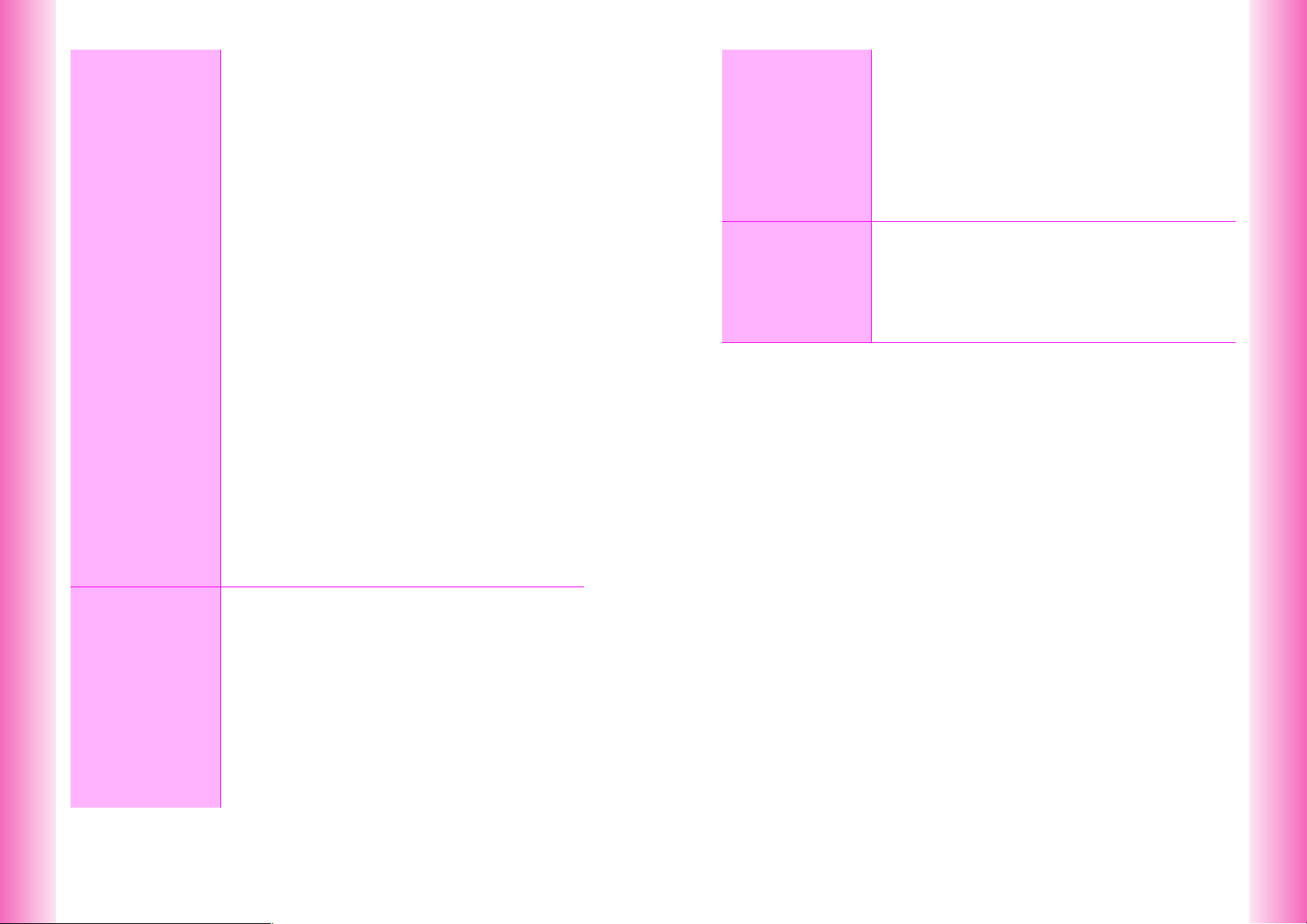
Additional
16
Functions
Optional
17
Services
Creating QR Codes...................................................... 16-34
C
Creating from Create QR Code Menu ................... 16-34
●
Owner Profile ..................................................... 16-35
●
Phone Book ....................................................... 16-35
●
Mail .................................................................... 16-35
●
Text.................................................................... 16-35
●
Melodies & Images ............................................ 16-35
C
Creating from Saved Data ..................................... 16-36
Text Scanner ................................................................ 16-37
●
Scan during Text Entry ...................................... 16-39
Battery Saving.............................................................. 16-39
C
Power Saving......................................................... 16-39
C
Panel Saving.......................................................... 16-39
Calculator ..................................................................... 16-40
Spending Memo ........................................................... 16-41
●
Entry .................................................................. 16-41
●
Totals ................................................................. 16-41
●
Delete ................................................................ 16-41
●
New Item............................................................ 16-42
Pen Light ...................................................................... 16-42
●
Illuminate ........................................................... 16-42
●
Pen Light Settings.............................................. 16-42
Viewing Images on Other Devices ............................. 16-43
C
Connecting to Other Devices ................................. 16-43
C
Activating Video Out .............................................. 16-44
Headphones (with Built-in TV Antenna) .................... 16-45
C
Initiating Calls......................................................... 16-45
C
Answering Calls ..................................................... 16-45
C
Ringer Out.............................................................. 16-46
Fax & PC Transmissions............................................. 16-46
●
Fax Transmissions............................................. 16-46
●
PC Transmissions.............................................. 16-46
Optional Services Overview ......................................... 17-2
Call Forwarding.............................................................. 17-3
●
Set Fwd Number.................................................. 17-3
●
Start Fwd ............................................................. 17-3
●
Cancel Secretary ................................................. 17-3
●
Check Secretary .................................................. 17-3
Voice Mail ....................................................................... 17-4
●
Voice Mail ............................................................ 17-4
●
Cancel Secretary ................................................. 17-4
●
Play Voice Mail .................................................... 17-5
●
Check Secretary .................................................. 17-5
Ring Time ....................................................................... 17-5
●
Ring Time ............................................................ 17-5
18
Appendix
Call Waiting.....................................................................17-6
●
Call Waiting On/Off...............................................17-6
●
Confirm Service....................................................17-6
●
Incoming Calls......................................................17-6
3 Way Calling ..................................................................17-7
●
Open Another Line ...............................................17-7
●
Switch Line ...........................................................17-7
●
Break Away (while Switching Lines).....................17-8
●
3 Way Calling .......................................................17-8
●
Break Away (from 2 Open Lines) .........................17-8
Function Shortcuts ........................................................18-2
Troubleshooting .............................................................18-6
Character Code List .......................................................18-9
Specifications ...............................................................18-13
Index ..............................................................................18-15
Warranty & After-Sales Services ................................18-20
Customer Service.........................................................18-21
xvi
xvii
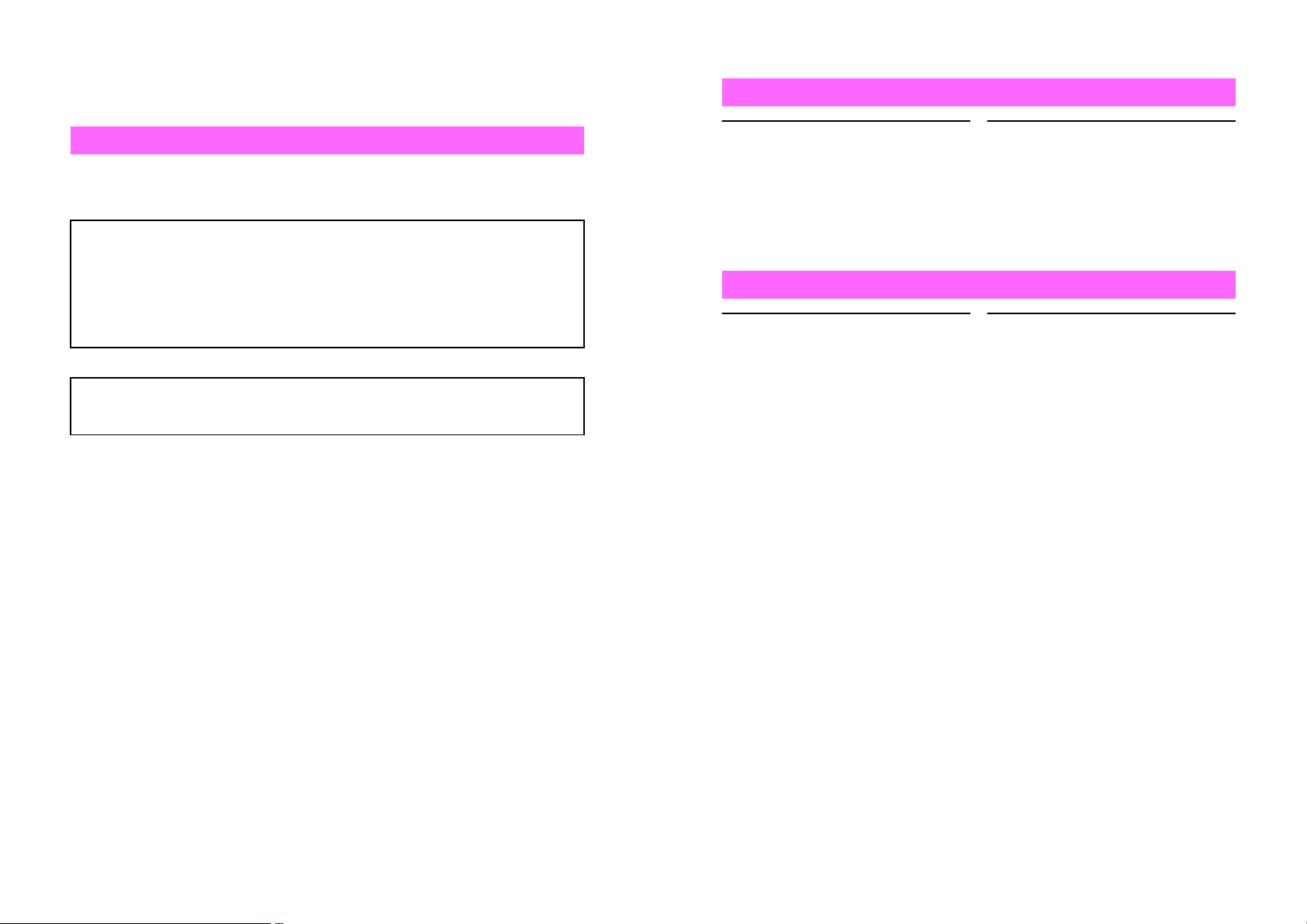
Safety Precautions
^
Read safety precautions before using handset.
^
Observe precautions to avoid injury to self or others, or damage to property.
^
Vodafone is not liable for any damages resulting from use of this product.
Before Using Handset
Symbols
C
Make sure you thoroughly understand these symbols before reading on.
Symbols and their meanings are described below:
DANGER
!
Great risk of death or serious injury from improper use
!
DANGER
Handset, Battery & Charger
Use only the specified battery,
Charger or Holder (see P.iii).
Using non-specified equipment may
cause malfunctions, electric shock or
fire due to battery leakage,
overheating or bursting.
#$
Do not short-circuit Charger
terminals.
Keep metal objects away from
Charger terminals. Keep handset
away from necklaces, hairpins, etc.
Battery may leak, overheat, burst or
ignite causing injury. Use a case to
carry handset.
!
!
Symbols
C
WARNING
CAUTION
Risk of death or serious injury from improper use
Risk of injury or damage to property from improper use
$(%+* #) !
Prohibited Actions Compulsory Actions Attention Required
Battery
Prevent injury from battery
leakage, breakage or fire. Do not:
^ Heat or dispose of battery in fire
^
Disassemble, modify or break battery
^ Damage or solder battery
^ Use a damaged or deformed battery
^ Use non-specified charger (see
^ Force battery into handset
^ Charge or place battery near fire,
heat sources or in extreme heat
^ Use battery for other equipment
P.iii
If battery fluid contacts eyes,
$#
)
do not rub them. Rinse with
clean water and consult a
doctor immediately.
Eyes may be severely damaged.
xviii
xix
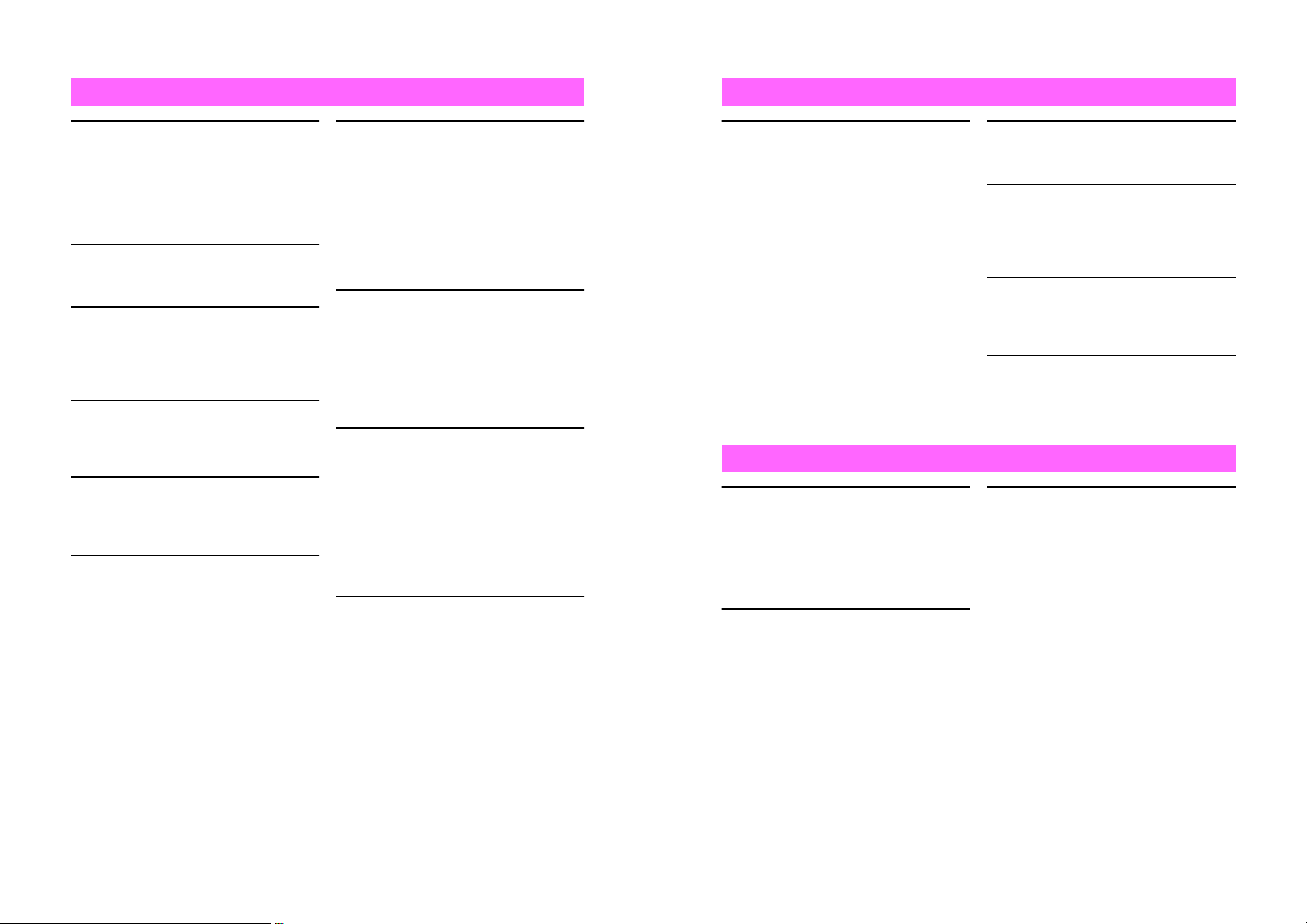
!
WARNING
!
WARNING
Handset, Battery & Charger
Do not insert foreign objects
into handset.
Do not place metal or flammable
objects in handset, Charger or Holder.
This may cause fire or electric shock.
Keep handset out of the reach of
children.
Keep handset out of rain or
extreme humidity.
Fire or electric shock may occur.
Keep handset away from
liquid-filled containers.
Keep handset, Charger and Holder
away from chemicals/liquids.
Fire or electric shock may result.
Avoid sources of fire.
Prevent fire or explosion. Do not use
handset in the presence of gas or fine
particles (coal, dust, metal, etc.).
Do not use Mobile Light near
people's faces.
Eyesight may be temporarily affected
leading to accidents.
Keep handset, Charger or
Holder away from microwave
ovens.
Battery or handset may leak, burst,
overheat or ignite and cause
accidents.
$
%
$
$
$
$
Do not disassemble or modify
handset.
^ Do not open housing of handset,
Charger or Holder; may cause
electric shock or injury.
Contact Vodafone Customer Center,
Customer Assistance for repairs.
^ Do not modify handset, Charger or
Holder. Fire or electric shock may
result.
If water or foreign matter is
inside handset:
Discontinue handset use to prevent
fire or electric shock. Turn handset
power off, remove battery, unplug
Charger and contact Vodafone
Customer Center, Customer
Assistance.
Do not subject handset to
shocks.
Subjecting handset, Charger or Holder
to shocks may cause malfunction or
injury.
Should the handset break, remove the
battery and contact Vodafone
Customer Center, Customer
Assistance. Discontinue handset use.
Fire or electric shock may occur.
If an abnormality occurs:
Should there be unusual sound,
smoke or odor, discontinue handset
use to avoid fire or electric shock. Turn
handset power off, remove battery and
unplug Charger and contact Vodafone
Customer Center, Customer
Assistance.
(
)
$
)
Handset
Preventing accidents
^ For safety, never use handset while
driving. Pull over beforehand.
Mobile phone use while driving is
prohibited by the revised Road
Traffic Law (effective from November
1, 2004).
^ Do not use Headphones while
driving or riding a bicycle.
Accidents may result.
^ Moderate volume outside, especially
at road/rail crossings to avoid
accidents.
Charger Care
Use only the specified voltage.
Non-specified voltage may cause fire
or electric shock.
^ Rapid Charger
100 VAC
^ In-Car Charger
12/24 VDC
Do not use In-Car Charger
inside vehicles with a positive
earth.
Fire may result.
Use In-Car Charger only inside
vehicles with a negative earth.
$$
$
Do not swing handset by
Headphones or handstrap.
May result in injury or breakage.
Turn handset power off before
boarding aircraft.
Using wireless devices aboard aircraft
may cause electronic malfunctions or
endanger aircraft operation.
Adjusting vibration and Ring
Tone settings:
Select settings carefully if you have a
heart condition or pacemaker.
During lightning storms, turn
power off and take shelter.
There is a risk of lightning strike or
electric shock.
Charger Care
^ Do not touch blades with wet hands.
Electric shock may occur.
^ Do not use multiple cords in one
outlet. May generate excess heat or
fire.
^ Do not bend, twist, pull or set objects
on cord. Exposed wire may cause
fire or electric shock.
#
#
#
+
$
$
Do not short-circuit Charger
terminals.
Keep metal away from terminals.
May cause overheating, fire or electric
shock.
$
xx
xxi
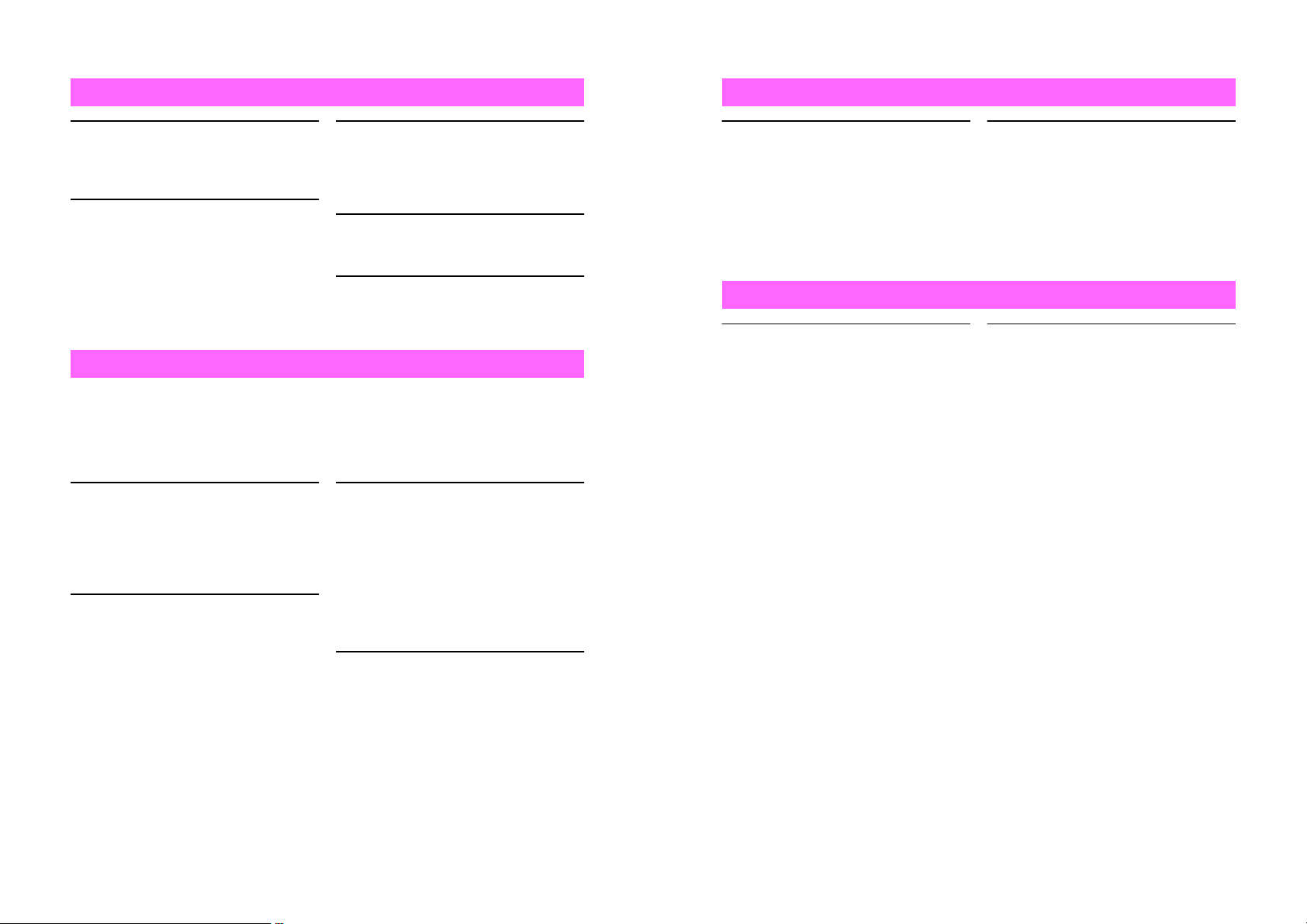
!
WARNING
!
WARNING
Charger Care
Do not use Desktop Holder
inside vehicles.
Extreme temperature or vibration may
cause fire or breakage.
Preventing accidents
Secure In-Car Charger to avoid injury
or accidents.
$
#
If Charger or In-Car Charger
cord is damaged:
May cause fire or electric shock;
Contact Vodafone Customer Center,
Customer Assistance to replace.
During lightning storms:
Unplug Charger to avoid breakage,
fire or electric shock.
Keep Charger & Desktop Holder
out of the reach of children.
Electric shock or injury may occur.
#
)
#
Handset Use & Electronic Medical Equipment
This section is based on "Guidelines on the Use of Radio Communications Equipment
such as Cellular Telephones and Safeguards for Electronic Medical Equipment"
(Electromagnetic Compatibility Conference, April 1997) and "Report of Investigation of
the Effects of Radio Waves on Medical Equipment, etc." (Association of Radio
Industries and Businesses, March 2001).
Persons with implanted
pacemakers or defibrillators
should keep handset more than
22 cm away.
Implanted pacemakers or defibrillators
may malfunction due to radio waves.
Turn handset power off in
crowded places such as trains.
People with implanted
pacemakers or defibrillators
may be near.
Implanted pacemakers or defibrillators
may malfunction due to radio waves.
#
#
Observe these rules when
visiting medical institutions:
^ Do not take handset into operating
rooms or Intensive or Coronary Care
Units.
^ Keep handset off in hospitals.
^ Keep handset off in hospital lobbies.
Electronic equipment may be near.
^ Obey rules regarding mobile phone
use in medical institutions.
Consult manufacturer for radio
wave effects on electronic
medical equipment.
#
#
Battery
^ If battery does not charge properly,
stop charging. Battery may overheat,
burst or ignite.
^ If there is leakage or abnormal odor,
avoid fire sources.
It may catch fire or burst.
##
!
CAUTION
Handset, Battery & Charger
Handset care
^ Place handset on stable surfaces to
avoid malfunction or injury.
^ Keep handset away from oily smoke
or steam. Fire or accidents may
result.
^ Cold air from air conditioners may
condense, resulting in leakage or
burnout.
^ Keep handset away from direct
sunlight (inside vehicles, etc.) or
heat sources.
Distortion, discoloration or fire may
occur. Battery shape may be
affected.
^ Keep handset out of extremely cold
places to avoid malfunction or
accidents.
^ Keep handset away from fire
sources to avoid malfunction or
accidents.
!!
If there is abnormal odor, excessive
heat, discoloration or distortion,
remove battery from handset.
It may leak, overheat or explode.
Usage environment
^ Excessive dust may prevent heat
release and cause burnout or fire.
^ Avoid using handset on the beach.
Sand may cause malfunction or
accidents.
^ Keep handset away from credit
cards, phone cards, etc. to avoid
data loss.
xxii
xxiii
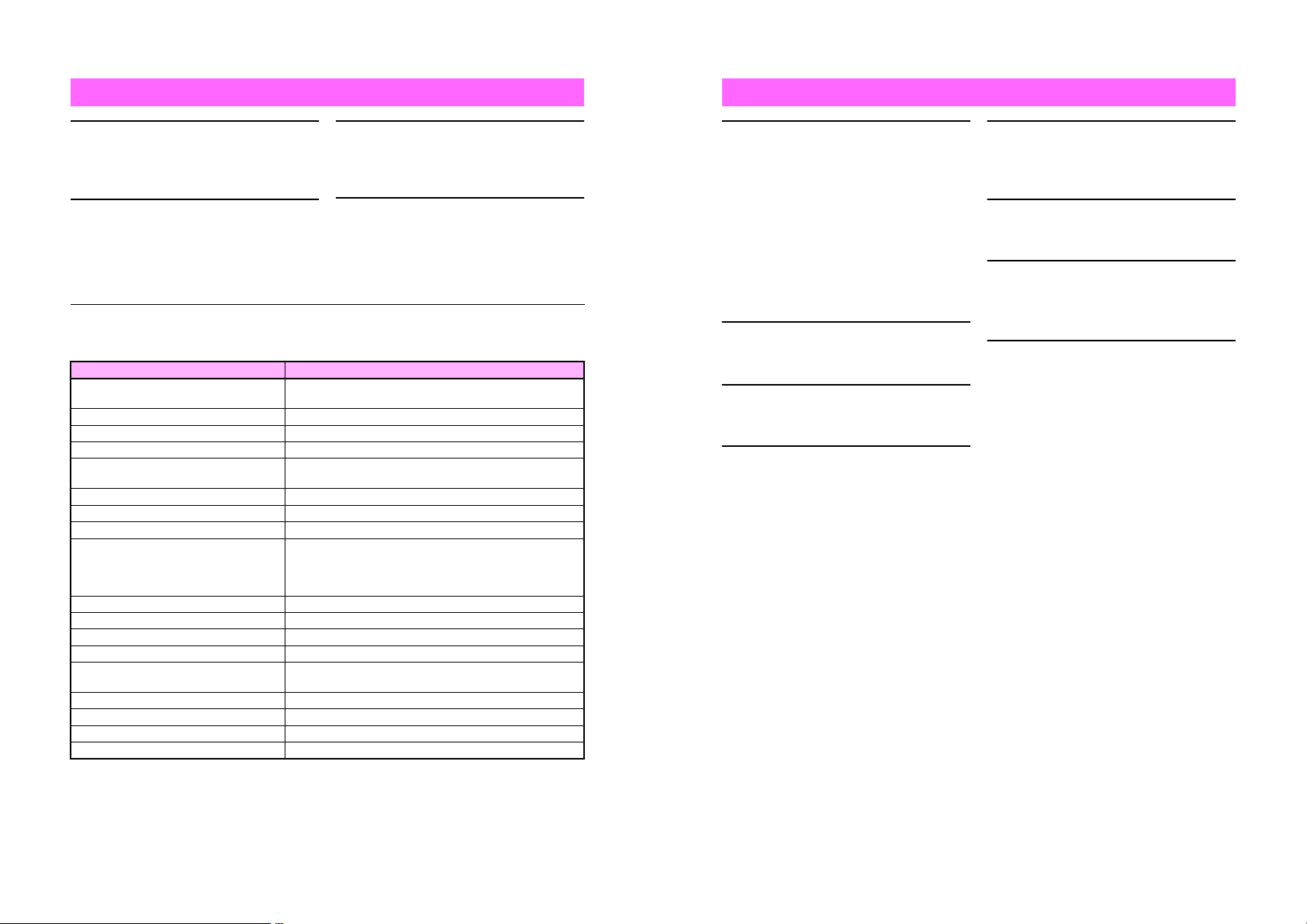
!
CAUTION
!
CAUTION
Handset
Avoid leaving handset in extreme
heat (inside vehicles, etc.).
Handset may heat up and lead to
burns.
Headphones and Video Cable
^ Do not unplug by pulling the cord.
May cause damage to the cord.
^ Keep plug clean to prevent noise
and malfunction.
Should skin irritation occur, discontinue handset use and consult a doctor.
See below for handset materials. They may cause skin irritation, rashes, or itchiness
depending on your physical condition.
Parts Materials & Finishing
Housing (Display side)
Housing (Display back side) ABS resin/Acrylic UV curing painting (sealer: acrylic painting)
Housing (Display bottom side) ABS resin/Acrylic UV curing painting (sealer: acrylic painting)
Display window, lens cover Acrylic resin
Camera Ornament
Screw cover (above Display) ABS resin/Painted
Screw cover (below Display) ABS resin/Acrylic UV curing painting
Housing (Keypad/Battery side), Battery Cover
Side Keys, Multi Selector, Vodafone live!
Key, Mail Key, Power On/Off Key, Start Key,
Keypad, Clear Key, Schedule/Memo Key,
Text Key
Function Key ABS resin/Chrome plating
Housing Ornament ABS resin/Acrylic UV curing painting
Housing Ornament (sides) ABS resin/Acrylic UV curing painting (sealer: acrylic painting)
Memory Card Slot Cover ABS resin/Acrylic UV curing painting (sealer: acrylic painting)
Headphone Connector Cover, External
Device Connector Cover
Screw cover (above Keypad, hinge) Urethane resin
Battery PC resin
Charger Terminal Nylon 6T/Brass, Au plating (sealer: nickel, copper)
Screw (Display side, Keypad side) SWCH12A/Ni plating
$
!
Magnesium alloy/Acrylic baking finish
(sealer: epoxy baking finish)
ABS resin/Acrylic UV curing painting
(sealer: aluminum deposition, acrylic painting)
ABS resin/Acrylic UV curing painting (sealer: acrylic painting)
PC resin/Acrylic UV curing painting
Elastomeric resin
Volume settings
Keep handset volume moderate.
Excessive volume may cause damage
to your hearing.
Inside vehicles:
Handset use may cause electronic
equipment to malfunction.
!
!
#
Charger Care
Charger & In-Car Charger
^ Grasp plug (not cord) to disconnect
Charger. May cause fire/electric
shock.
^ Keep cord away from heaters.
Exposed wire may cause fire or
electric shock.
^ Stop use if plug is hot or improperly
connected.
May cause fire/electric shock.
^ Keep In-Car Charger socket clean.
May overheat and cause injury.
Do not touch Desktop Holder
while in use.
May cause burns.
Use only the specified fuse.
1A fuse for In-Car Charger.
Or may cause breakage/fire.
Always charge handset in a
well-ventilated area.
Avoid covering/wrapping Charger/
Desktop Holder.
May cause damage/fire.
$
#
$
$
$
Do not use In-Car Charger
when engine is off.
Start engine before use. Or car battery
may be weakened.
Long periods of disuse
Be sure to unplug Charger or In-Car
Charger after use.
Handset maintenance
When cleaning, disconnect Charger/
In-Car Charger to prevent shock/
injury.
Installing In-Car Charger
Properly position the cable for safe
driving to avoid injury or accidents.
$
)
)
!
xxiv
xxv
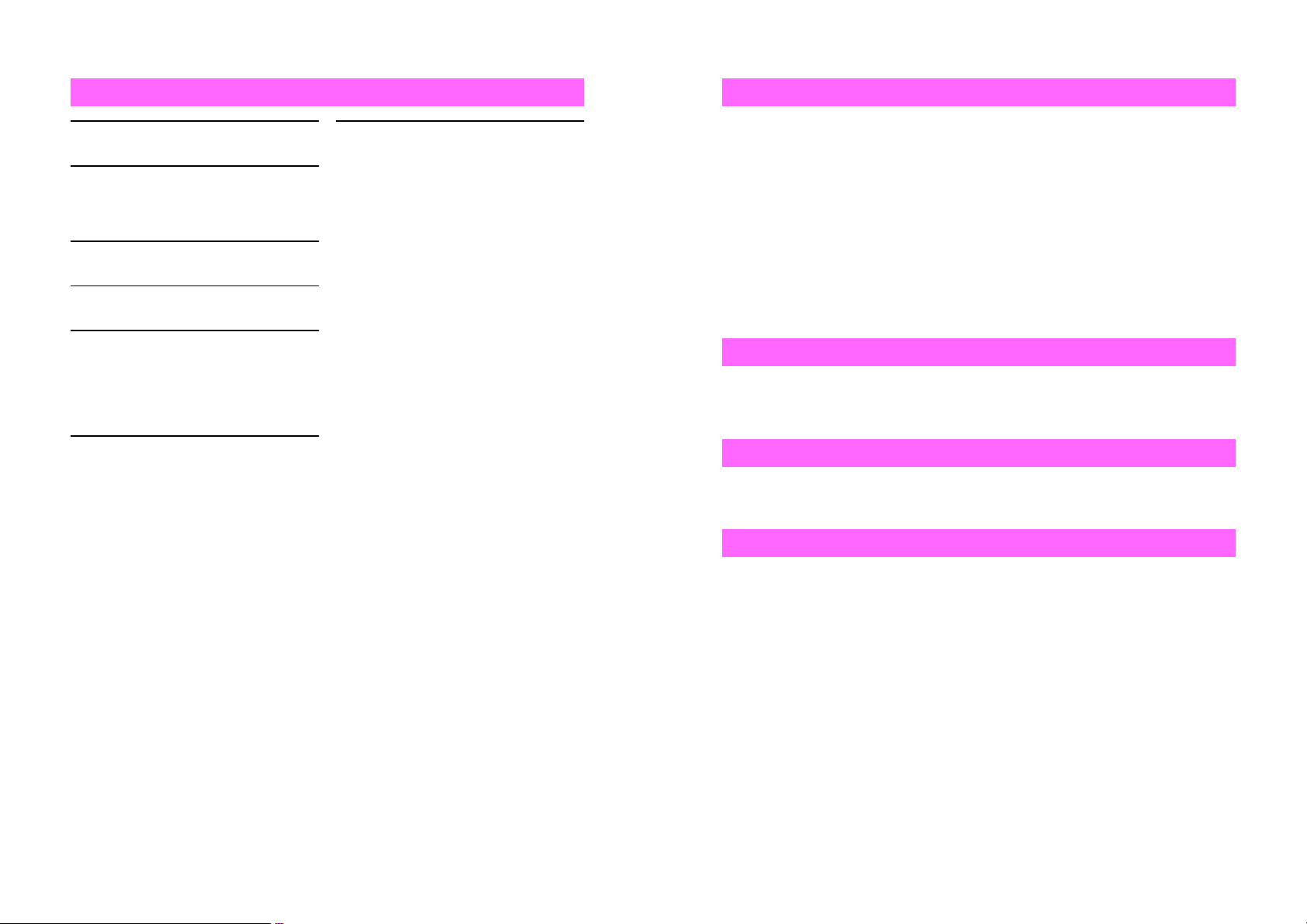
!
CAUTION
General Notes
Battery
Do not throw or abuse battery.
Battery may overheat, burst or ignite.
Do not leave battery in direct sunlight
or inside vehicles.
Overheating/fire may occur.
Performance may deteriorate.
Do not expose battery to liquids.
Performance may deteriorate.
If battery fluid contacts skin or clothes,
rinse with clean water immediately.
Do not dispose of exhausted batteries
with ordinary refuse. Tape over battery
terminals before disposal, or bring
them to a Vodafone shop.
Follow local regulations regarding
battery disposal.
Keep battery out of the reach of
children.
$
$
*
#
$
#
^ Charge battery within a range of
5]C - 35]C. Out of this range, battery
may leak/overheat or performance
may deteriorate.
^ If your child is using handset, explain
all instructions and supervise usage.
^ If there is abnormal odor or
excessive heat, stop using battery
and call Vodafone Customer Center,
Customer Assistance.
^
Do not leave battery uncharged.
Charge at least once every 6 months.
!
General Use
^
Vodafone is not liable for any damages resulting from accidental loss/alteration of handset
or SD Memory Card data. Please keep separate records of Phone Book entries, etc.
^
Handset transmissions may be disrupted inside buildings, tunnels or underground, or
when moving into/out of such places.
^
Use handset without disturbing others.
^
Handsets are radios as stipulated by the Radio Law. Under the Radio Law, handsets
must be submitted for inspection upon request.
^
Handset use near landlines, TVs or radios may cause interference.
^
Beware of eavesdropping.
Because this service is completely digital, the possibility of signal interception is greatly
reduced. However, some transmissions may be overheard.
Eavesdropping
Deliberate/accidental interception of communications constitutes eavesdropping.
Inside Vehicles
^
Never use handset while driving.
^
Do not park illegally to use handset.
^
Handset use may affect a vehicle's electronic equipment.
Aboard Aircraft
Never use handset aboard aircraft (keep power off).
Handset use may impair aircraft operation.
xxvi
Handset Care
^
If handset is left with no battery or an exhausted one, data may be altered/lost. Vodafone
is not liable for any resulting damages.
^
Use handset between 5]C - 35]C and 35% - 85% humidity.
Avoid extreme temperatures/direct sunlight.
^
Exposing lens to direct sunlight may damage color filter and affect image color.
^
Do not drop or subject handset to shocks.
xxvii
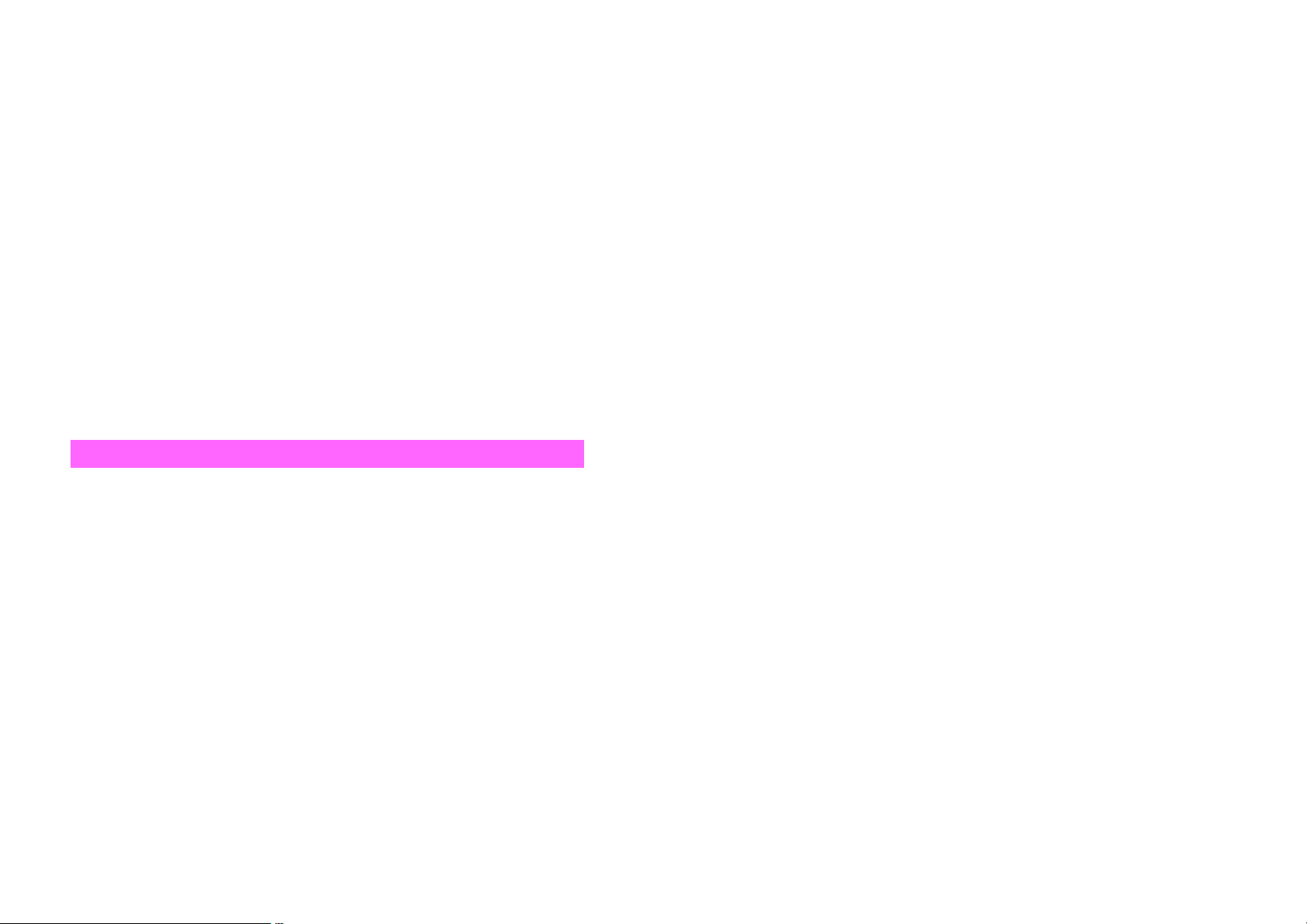
^
Clean handset with dry, soft cloth. Using alcohol, thinner, etc. may damage it.
^
Do not expose handset to rain, snow or high humidity.
^
Never disassemble or modify handset.
^
Avoid scratching handset Display.
^
When closing handset, keep straps, etc. outside to avoid damaging the Display.
^
When using headphones, moderate volume to avoid sound bleed.
^
Handset is not water-proof.
Avoid exposure to liquids and high humidity.
B Keep handset away from precipitation.
B Cold air from air conditioning, etc. may condense causing corrosion.
B Avoid dropping handset in a wet area (restroom, bathroom, etc.).
B On the beach, keep handset away from water and direct sunlight.
B Perspiration may seep inside handset causing malfunction.
^
Heavy objects or excessive pressure should be avoided.
May cause malfunction or injury.
B Do not sit down with handset in a back pocket.
B Do not place heavy objects on handset in a bag.
^
Connect only the specified products to Headphone Connector. Malfunction or damage
may result.
^
Always turn off handset before removing battery.
If battery is removed while saving data or sending mail, data may be lost, changed, or
destroyed.
^
Handset incorporates a magnetic sensor to detect its position. Handset may not operate
properly near other magnetic objects.
Copyrights
Copyright laws protect sounds, images, computer programs, databases, other
materials and copyright holders. Duplicated material is limited to private use only. Use
of materials beyond this limit or without permission of copyright holders may constitute
copyright infringement, and be subject to criminal punishment. Comply with copyright
laws when using images captured with handset camera.
Specific Absorption Rate (SAR)
^
V603SH meets the government's requirements for exposure to radio waves.
These requirements are based on scientific basis to assure that radio waves emitted from
mobile phones and other handheld wireless devices do not affect human health. They
require that the Specific Absorption Rate (SAR), which is the unit of measurement for the
amount of radiofrequency absorbed by the body, shall not exceed 2 W/kg
includes a substantial safety margin designed to assure the safety of all persons,
regardless of age or health, and meets the international standard set by International
Commission on Non-Ionizing Radiation Protection (ICNIRP) in cooperation with World
Health Organization (WHO).
^
The highest SAR value for V603SH is 0.28 W/kg. Tests for SAR are conducted with
handset transmitting at its highest certified power level, and follow the testing methods set
by the government. While there may be differences between the SAR levels for various
handsets, they all meet the governmental requirements for safe exposure. The actual
SAR level of the handset while operating can be well below the highest value. This is
because the handset is designed to operate at multiple power levels so as to use only the
power required to reach the Network.
^
Additional information on SAR can be obtained on the following Websites:
B Ministry of Public Management
http://www.tele.soumu.go.jp/j/ele/index.htm
B
Association of Radio Industries and Businesses (ARIB)
http://www.arib-emf.org/initiation/sar.html
*Requirements are stipulated in Radio Law (Ordinance Regulating Radio Equipment, Article 14-2).
*
. This limit
xxviii
xxix
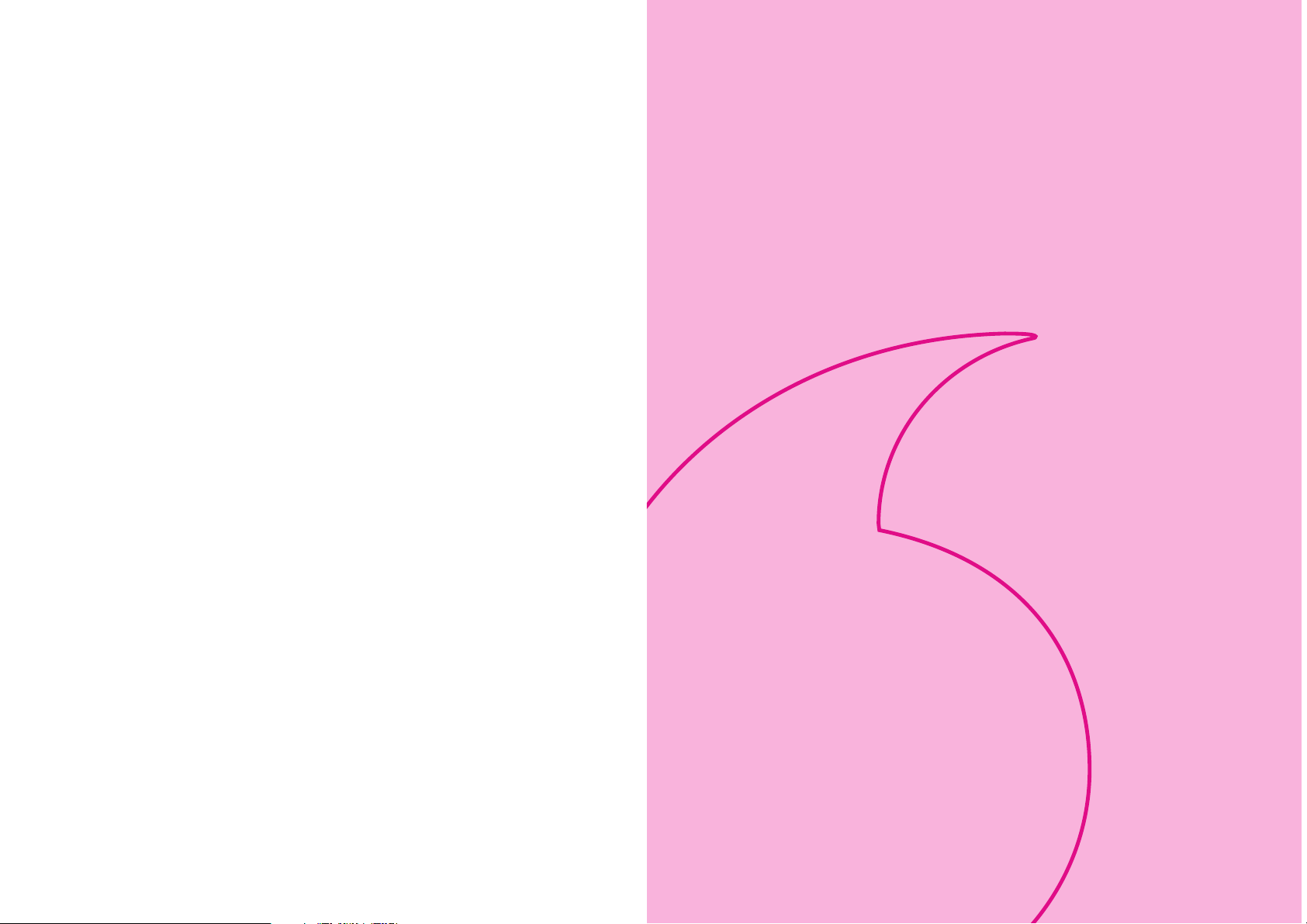
Getting Started
1-1
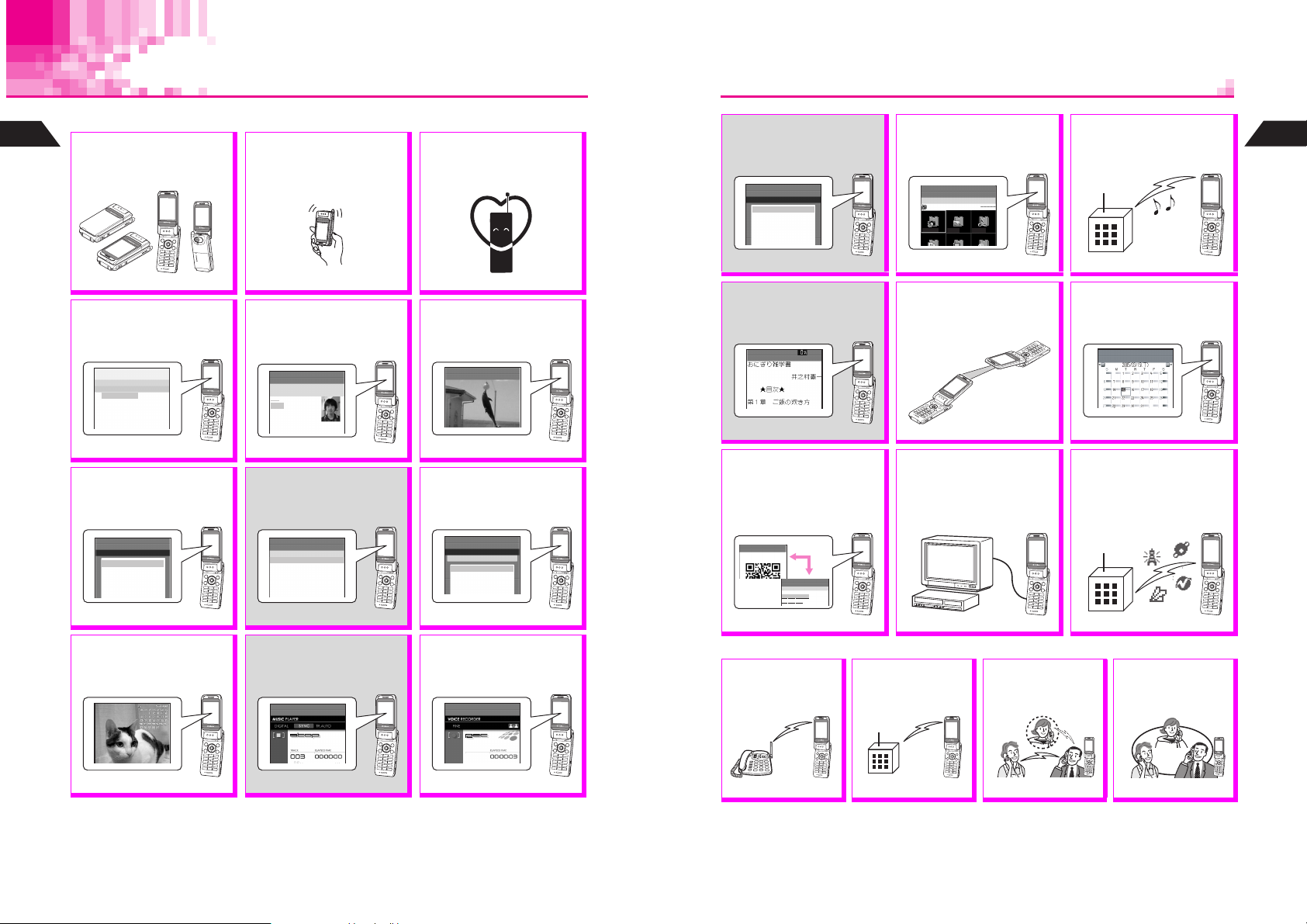
Function & Feature Preview
SD Memory Card is required for items with gray background.
1
Getting Started
Rotating Display
Change handset Display
position to use Camera, etc.
P.1-10
Kanji Conversion
Use Predictive or Previous
Usage to reduce key strokes
when entering Japanese text.
JE
P
Input/Conversion
Kana
1InputMethod
2Predictive
3PreviousUsage
4ResetLearning
5ClearSymbols
P.4-5, P.4-12 - 4-13
Camera
Capture still and video images.
JmE
P
Camera
K1Sha‑mailI
2Camera
3MovieSha‑mail
4MotionCamera
5VideoCamera
P.7-2
Postcard Maker
Add text or calendar mask to
still images to create original
Postcards or Calendars.
N
N
Motion Control
Built-in sensor detects
handset movement. Use MC
Shortcut, Shake Sound,
Compass, etc.
P.1-13, P.16-22, P.16-28 - 16-29
Phone Book
Save up to 500 entries (with
up to three phone numbers
and mail addresses each).
JE
P
UedaMikio
0051Friends
eeii
m
nPattern1
pMailFolder1
N
b
P.5-2
DPOF Printing
When printing images, use
DPOF to specify print count.
J d E
P
SpecifyDPOFPrints
DCIM
k100IMAGE
N
c
P.7-45
Music Player
Download a fee-based key to
record and play music files.
J d
P
S
Memory Card
Manner Mode
Press a single key to mute
ringer and activate Message
Recorder automatically.
P.3-3
TV & FM Radio
Watch terrestrial TV or listen
to FM radio. Record programs
or capture screenshots.
J
P j
N
P.6-2
Display Settings
Set Wallpaper, Display
Images, Fonts, etc. to
customize your handset.
JE
P
F4*:DisplaySettings
Off
K1WallpaperI
2DisplayImages
3PowerOnMessage
4DisplayPatterns
P.8-2, P.8-5 - 8-7
N
Save files to SD Memory Card
to expand handset memory or
back-up handset files.
J dmE
P
MemoryCard
K1MemoryCardStatusI
2MusicPlayer
3MemoryCardFiles
4SpecifyDPOFPrints
5TransferAll
N
P.12-2
Electronic Books
Read E-Books (XMDF format)
saved on SD Memory Card.
J d E
P
N
P.13-42
Barcodes
Scan UPC and QR Codes or
create QR Codes from Phone
Book entries, etc.
J A3
N
P s
NormalScanning
J h
N
P
NormalScanning
UedaMikio
TEL:03123XXXX3
aaa@xxx.yyy
P.16-29, P.16-34
Voice Recorder
Record/play Voice Memos,
etc.
J z
P
S
b
Call Forwarding
Forward incoming calls
to a specified number.
Voice Mail
Forward incoming calls
to Voice Mail.
Data Folder
Save and manage a variety
of handset files within Data
Folder.
JG
P
b
DataFolder
Camera
Camera Images Melodies
N
b
P.13-2
Infrared
Exchange information and
files with other handsets, etc.
wirelessly.
P.14-2
Video Out
Watch still/video images
captured with handset or
view contents on TVs, etc.
P.16-43
Optional Services
Call Waiting
Answer an incoming
call during a call.
Chaku-Uta
Download Chaku-Uta#
(music) to set as Ring Tone
or Alarm Tone.
P.13-36
Schedule
Organize daily, weekly, and
monthly events.
J G
P
P.16-14
Vodafone live!
Exchange mail, access the
Mobile Internet, download
V-Applications via Web, and
retrieve area-specific
information via Station.
Vodafone live! Manual
3 Way Calling
Switch between two
lines or talk on both
simultaneously.
#
1
Getting Started
N
b
P.7-47
1-2
P.10-2
P.11-2
P.17-3
P.17-4
P.17-6
P.17-7
1-3
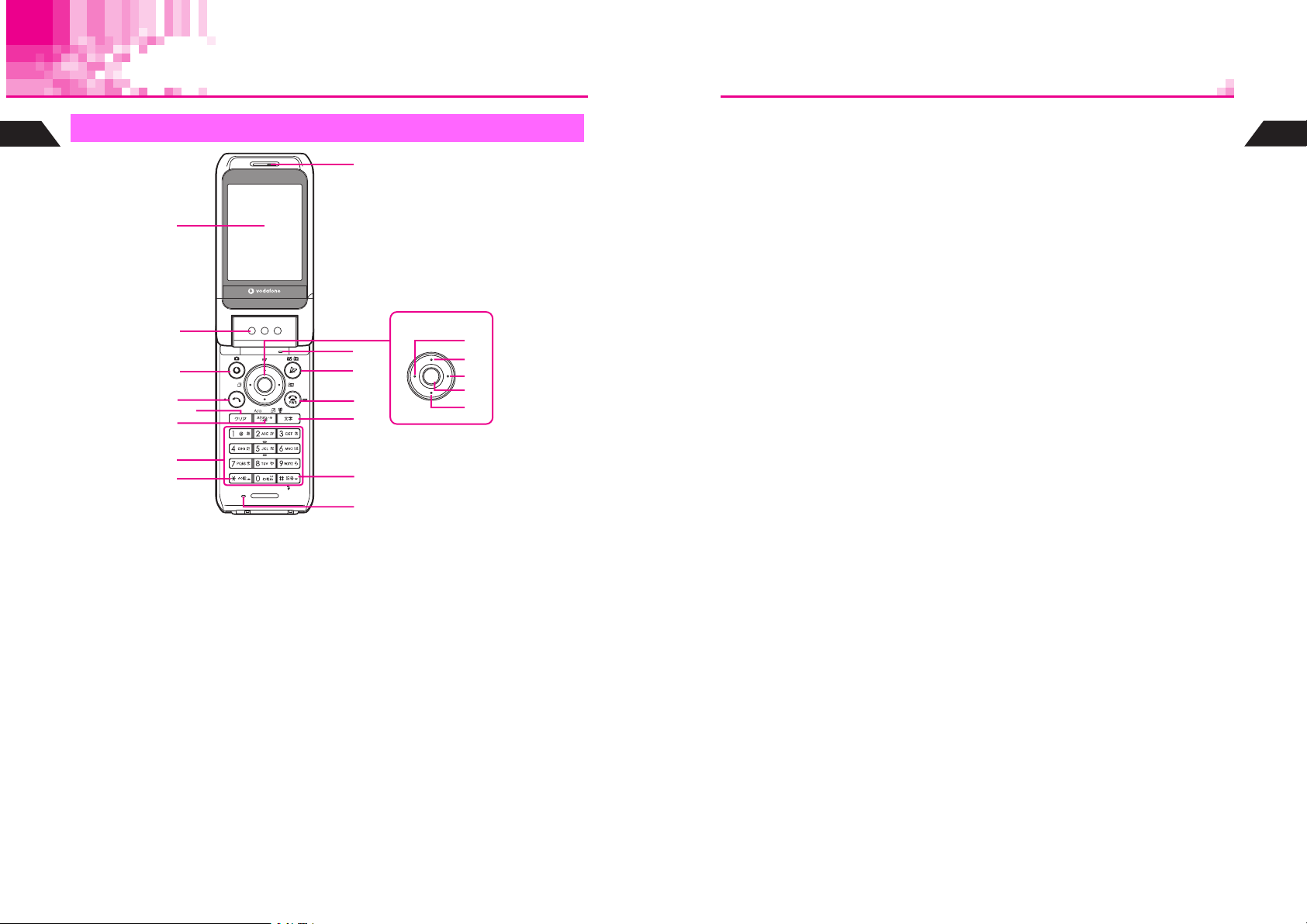
Handset Parts & Functions
1
Handset
Getting Started
1
2
3
4
5
1
2
3
4
5
6
7
8
Display
Speaker
Vodafone live! & Mobile Camera Key
Open Vodafone live! menu. Press for
1+ seconds to activate mobile camera.
Start Key
Initiate or answer calls.
Clear Key
Delete entries or return to previous window.
9
A
B
C
D
E
a
b
c
d
e
F
G
Schedule/Memo & A/a Key
6
Save/check Schedule or record/play
Voice Memos. Toggle between upper/
lower case roman letters or standard/
small kana in text entry windows and
change image display sizes.
Keypad
7
Key
8 U
While an image or message appears,
press to open previous one. In
alphanumeric entry, open web/mail
address prefixes & suffixes, and in kanji
(hiragana) entry, toggle Symbol &
Pictograph Lists. In Standby, press for
1+ seconds to launch TVnano (EPG
V-Appli) or other shortcuts.
Earpiece
9
Multi Selector
A
Select menu items, move cursor, scroll,
etc. or use for the following:
Redial & Notepad Memory Key
a
Select dialed numbers or return to the
previous window. Press for 1+ seconds
to open Notepad Memory.
Shortcut Key
b
List User Shortcuts. Press for 1+ seconds
to open V-Appli Library (default).
Phone Book Key
c
Open entries to make calls, send
messages or open selected menu
items. Press for 1+ seconds to save
new entries.
Function (F) Key/Key Guard
d
Access Functions Menu. Press for
1+ seconds to set or release Key Guard.
Call History Key
e
Open records of received calls. Press for
1+ seconds to adjust Earpiece volume.
Microphone (in Viewer Position)
B
Mail Key
C
Open Mail menu. Press for 1+ seconds
to activate TV/FM.
Power On/Off & End Key
D
End calls, place callers on hold or cancel
operations. Press for 2+ seconds to turn
handset power on/off.
Text & Manner Key (E)
E
Toggle character types or create Phone
Book entries. Press for 1+ seconds to
activate/cancel Manner Mode.
# Key
F
When handset is opened (clamshell
open) for mobile camera, turn Mobile
Light on/off. While an image or message
appears, press to open next one. In text
entry windows, toggle through Symbol &
Pictograph Lists.
Microphone (clamshell open)
G
1
Getting Started
1-4
1-5
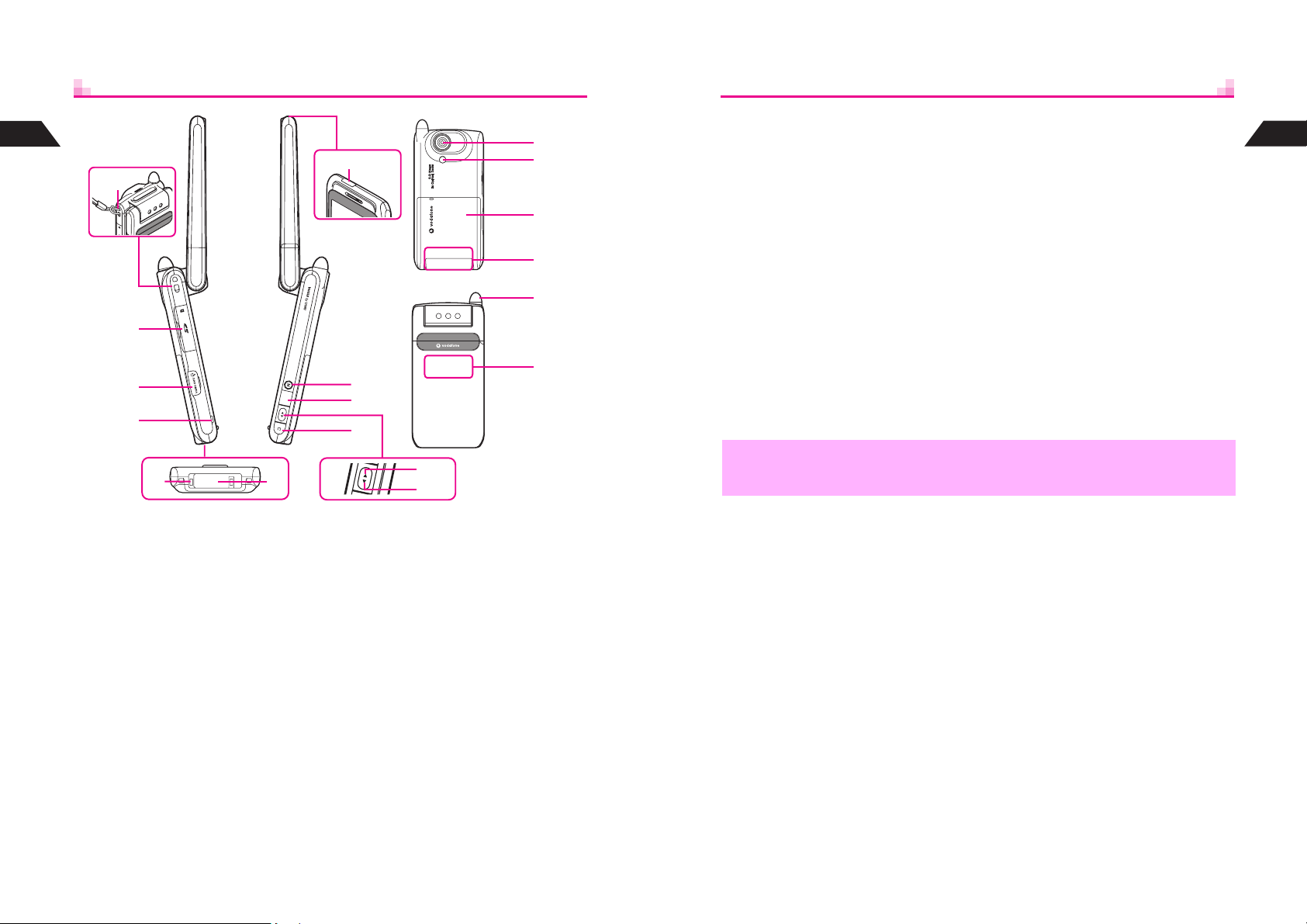
1
Getting Started
H
I
J
K
Shutter Key
P
S
N
T
U
V a
W
V b
O
P
R
ML
Q
a
b
In Viewer position, press to open
selected menu items or execute
functions. Press for 1+ seconds to
activate mobile camera.
For mobile camera keys, see P.7-5.
Zoom/Select Key
Q
In Viewer position, press to select menu
items or to move cursor.
a
Move cursor up or left.
For mobile camera keys, see P.7-5.
b
Move cursor down or right.
For mobile camera keys, see P.7-5.
C Key
R
In Viewer position, press to cancel the
current operation or return to previous
window, etc.
For mobile camera keys, see P.7-5.
B
In Standby, press for 1+ seconds to
activate or cancel TV/FM.
^ Antenna is for TV and FM reception and does not affect voice quality.
,
^ Push Antenna back into handset gently after use.
^ Do not cover or place stickers, etc. over the area containing Internal Antenna.
Camera (lens cover)
S
Capture still and video images.
Mobile Light
T
Flashes for incoming calls/mail. Serves
as a strobe or Pen Light.
Battery Cover
U
Internal Antenna
V
a
Transmit and receive signals in
Viewer position.
b
Transmit and receive signals when
not in Viewer position.
Antenna
W
Extend for TV/FM radio reception.
Pull Antenna by top bead until it clicks.
1
Getting Started
Strap Eyelet
H
Attach straps as shown.
Memory Card Slot
I
Insert SD Memory Card here.
Video Out/Headphone/Optical Digital/
J
Line In Connector
Connect supplied Video Cable,
Headphones (with built-in TV antenna), etc.
Small Light
K
Illuminates red while charging; green
while recording/capturing TV programs/
screenshots; and orange while recording
FM radio. Set to flash for incoming calls.
Charger Terminal
L
1-6
External Device Connector
M
Connect Charger here.
Infrared Port
N
Use for infrared data transmissions.
Multi Key
O
While mobile camera is active in Viewer
position, press to toggle Optical Zoom on/
off. In Standby, double-press to activate
Pen Light.
For TV/FM keys, see P.6-6.
1-7
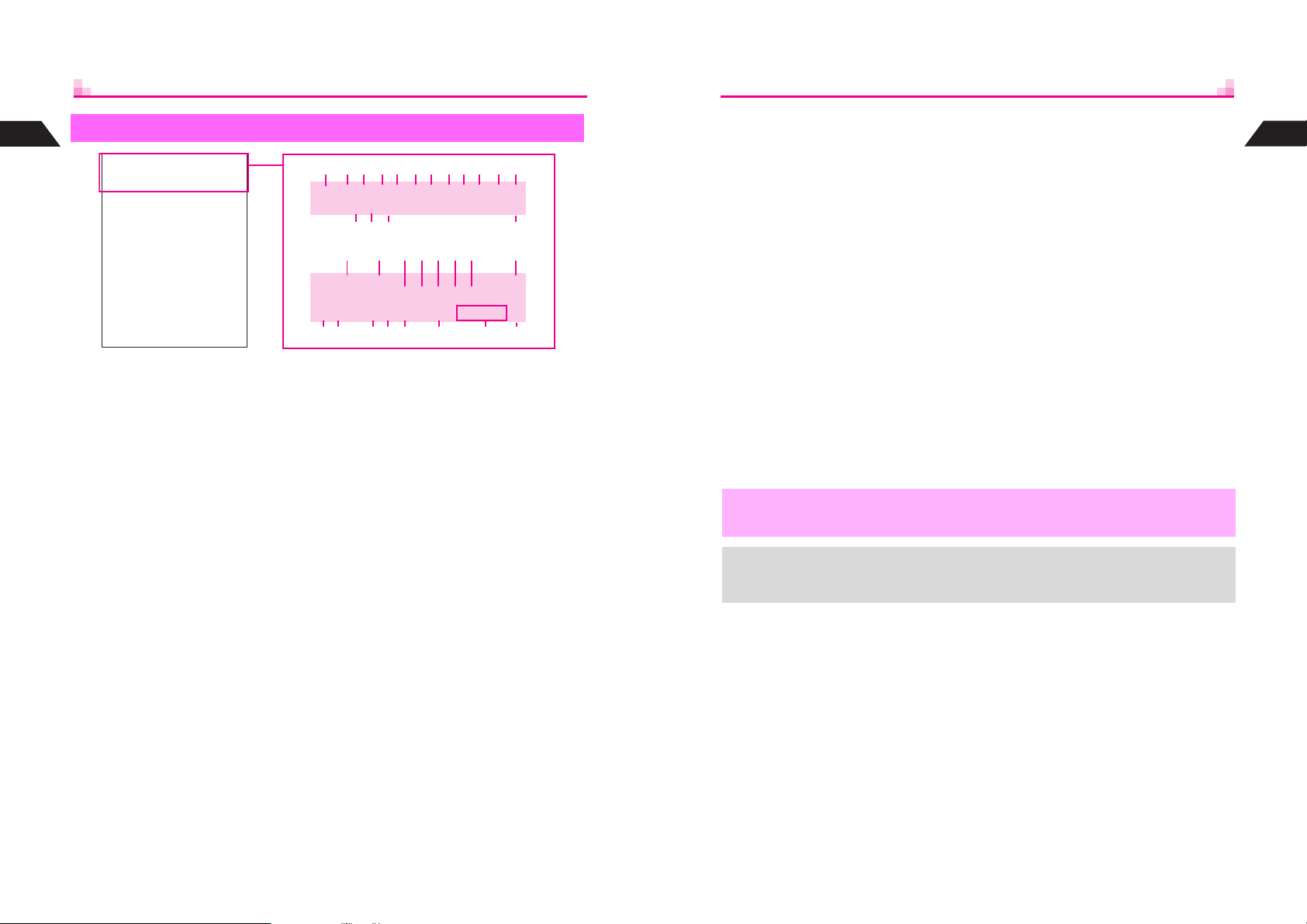
1
Display
Getting Started
1 J
2 i
3 j
4 G
5 K
ijFKmwdmkG
J
kDclHIjlNb
he lfh z bhdM
Battery Strength, k Pen Light
J
and k flash when Pen Light is in use.
Manner Mode Active
Information
Appears when there is an item in
Information Menu.
Speaker Phone Active, F Speaker
(gray) Station Menu Manual
H
Active,
Update
Active V-Application, J Paused
V-Application
1
234 5 67 89A B C
ijFKmwdmkG
J kDc
DE GF
IHJKLMNO
N
b
@ h Q
lHIjl
he lfh z bhdM
PQ RS T U V W
Line Active, w Video Out Active
6 m
Mail Server or Service Center transmission
is in progress, or handset is connected to
other devices via Video Cable.
Music Player Active, z Voice
7 w
Recorder Active
SD Memory Card Status
8 d
User Shortcut, X SSL
9 m
m
appears if a shortcut can be created
X
for the window.
encrypted Web information.
Secret Mode Active
A k
Flashes when a Secret Mode entry is open.
Signal Strength, S Off-Line Mode,
B N
Infrared Transmission
N
N
: Strong O: Moderate P: Low Q: Weak
s
: Out-of-Range
appears for SSL
, N, R Scroll
C G, S
Voice Mail
D k
New Voice Mail
Mail
E D
Unread mail except Super Mail
Super Mail
F k
Unread Super Mail
Handset, c SD Memory Card
G b
Accessing Handset
c
data.
Card
Entry Mode
H
Current Character Type
Original, g Enlarged
I h
Mail, Web or Data Folder image display
size
Web
J l
Unread Web information
(red) Station
K H
Unread Station information
Delivery Report
L I
New Delivery Report
Message Recorder Active
M j
,
+
Display is a precision device. However, some pixels may appear brighter or darker.
^ Although Vibration and Ring Tone Level for incoming calls and Vodafone live!
functions are set separately, f, g and h are Incoming Call indicators.
When Wallpaper is set (see
^
b
or SD Memory
Message
N l
Message Recorder messages
MC Shortcut Active
O Q
/i Schedule
P h
Schedule Alarm On
Alarm Set
Q e
Keypad Lock Active
R l
Vibration Active
S f
Silent, g Rising Tone
T h
Ringer is
Tone.
U z
V bhd
Current forecast (A separate
subscription is required.)
W M
), cancel Show Indicators to hide indicators (see
P.8-2
h
Silent or set to g Rising
Auto Reply Set
Weather Indicators
Key Guard Active
h
/Off
i
P.8-8
1
Getting Started
).
1-8
1-9
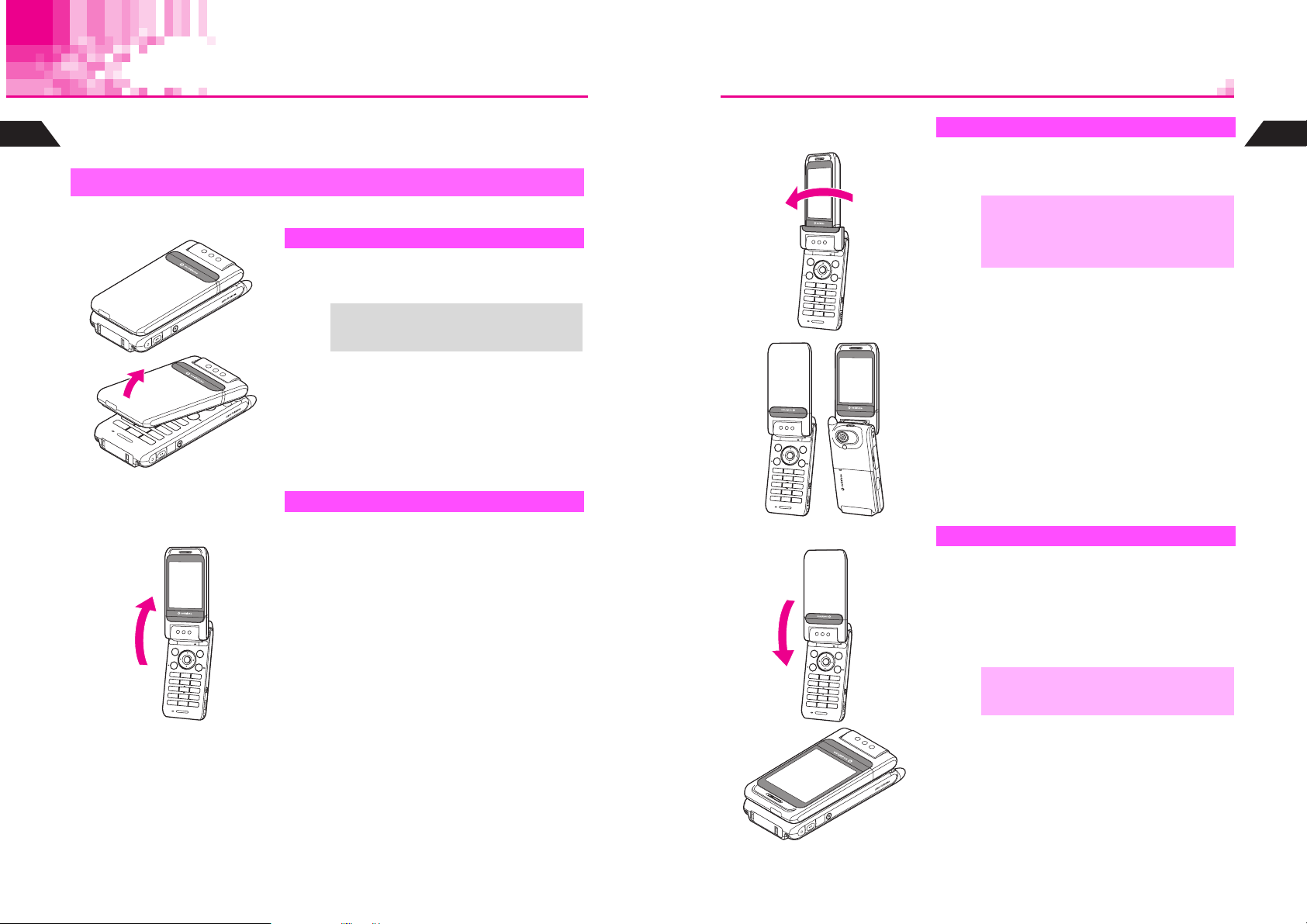
Display Positions & Keys
V603SH features a rotating Display. Select from four positions.
In this manual, most operations are described with handset open (clamshell open). However,
1
Getting Started
mobile camera operations (see
) are described with Display in Viewer position.
P.7-2
Rotating Display
Hold handset with both hands when changing Display position.
1
Clamshell Closed
Handset is closed with Display facing inward.
^
Keep handset in this position when not in use.
Place or answer calls with handset open
+
(clamshell open) or in Viewer position.
2
Open handset
3
Clamshell Open
Handset is open with Display facing inward.
^
Place or answer calls, or enter text.
Rotate Display 180
4
degrees clockwise
5
Close handset
6
Self Portrait Position
Handset is open with Display facing outward.
^
Capture a self portrait.
^ Place or answer calls with handset open
,
Viewer Position
Handset is closed with Display facing
outward.
^
Use this position for mobile camera, TV or FM radio.
^
Perform basic operations using h, c, M, L or
r
(clamshell open).
(clamshell open) or in Viewer position.
^ Do not rotate Display counterclockwise
when changing to Self Portrait position.
instead of keys used with handset open
1
Getting Started
1-10
7
,
Do not carry handset with Display in Viewer
position. Damage may result.
1-11
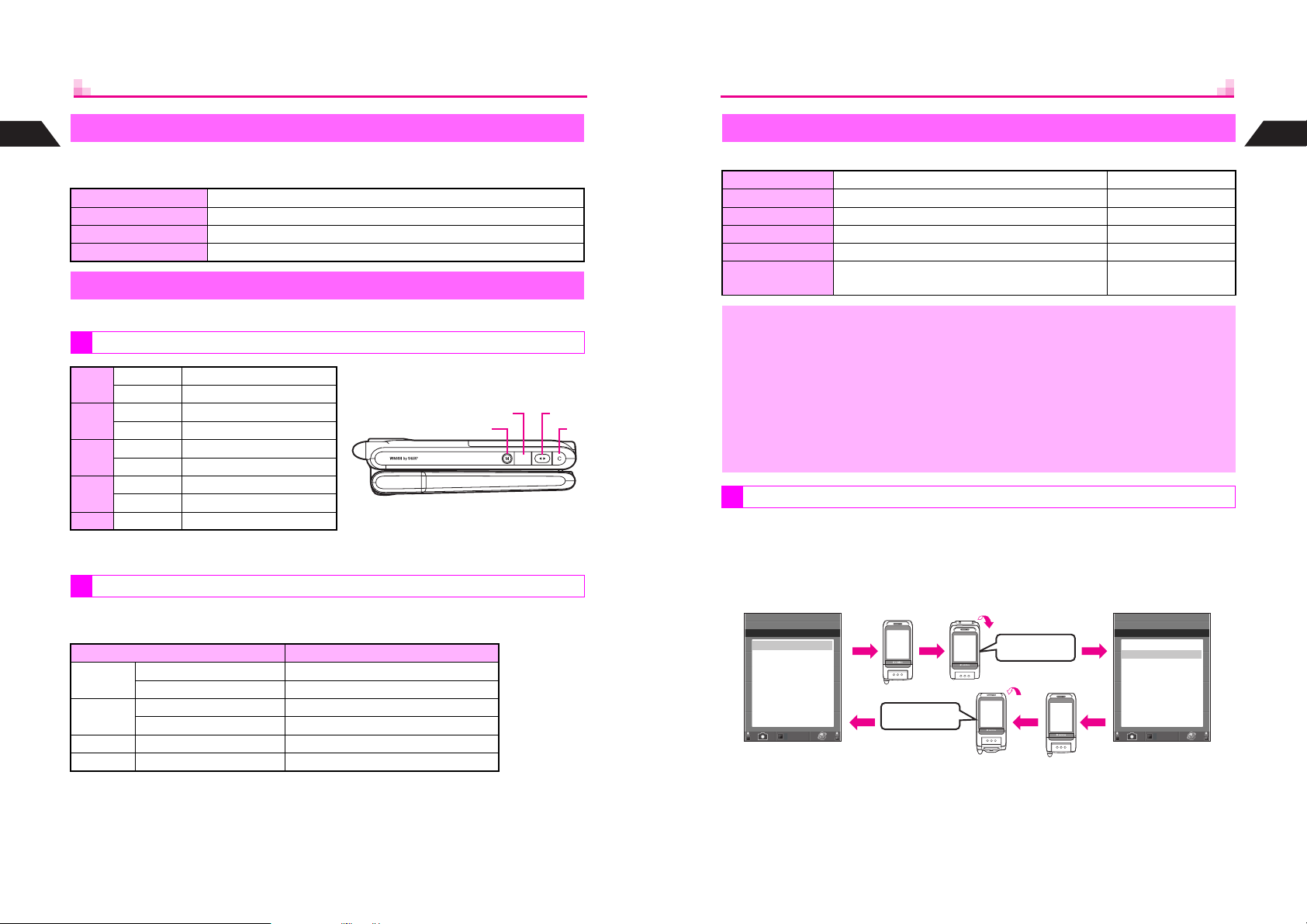
1
Key Press Methods
Getting Started
When multiple functions are assigned to a key, the function activated varies by key
press method.
Press Single soft press (basic key press method)
Long Press Press and hold for 1+ seconds. (For h, press firmly for 1+ seconds.)
Full Press (h only) Half press to focus lens then full press to capture an image
Double Press (r only) Double-press to activate Pen Light
Side Key Assignments (Viewer)
, M, L or r to operate handset.
When handset is in Viewer position, use
In Standby
Long Press Activate mobile camera
h
Press Open Index Menu
Long Press Activate TV or FM
c
Press Open Mail menu
Long Press Open V-Appli Library
1
M
Press List User Shortcuts
Long Press Adjust Earpiece volume
1
L
Press Open Call History
r Press List User Shortcuts
1
Key arrow directions appear reversed when handset is held Side Keys down.
2
Not available when Calendar appears in Standby (see P.8-3).
During Operations
Use Side Keys to execute corresponding keypad functions indicated below (except
during calls, incoming calls, or while TV/FM, mobile camera or V-Application is active).
Viewer Position Clamshell Open
Long Press e
h
Press b
Long Press d
c
Press i
1
Press C or A
M
1
Press D or B
L
1
Key arrow directions appear reversed when handset is held Side Keys down.
2
Depends on Display content.
h, c
r
2
2
2
2
2
2
Motion Control
Built-in sensor detects handset movement for the following functions.
1
Getting Started
MC Cursor Tilt handset to move cursor See below and P.1-31
MC Shortcut
Shake handset to activate functions in User Shortcut
See P.1-14, P.16-22
Shake Counter Count the number of times handset is shaken See P.16-26
Shake Sound Shake handset to produce sound effects See P.16-28
Compass Find magnetic north to calculate direction See P.16-29
Full Auto Change screen orientation automatically
See P.6-22, P.6-24,
P.8-8
^ Do not shake handset roughly. Handset may slip, resulting in injury or damage.
,
^ Do not drop or subject handset to shocks.
^ Motion Control may not work correctly when:
B
Aboard trains or in vehicles
B
Near metal objects such as desks and shelves
B In steel-framed buildings B Near or inside elevators
B Near magnetized objects
LMh
c
^ Motion Control may not work correctly after handset is placed near magnetized
objects (see below for examples). In this case, adjust MC Sensor (see P.16-4
"Adjusting Sensor").
B
Magnets (for whiteboards, furniture, bags, etc.)BAudio speakers, magnetic necklaces, etc.
MC Cursor
Tilt handset to move cursor, instead of using
^
Open Functions Menu and press r to activate MC Cursor. Press again to cancel.
^
Press r to set position from which handset movements are based (Start Position).
^
Activate MC Cursor in M-key Settings beforehand (see P.16-4).
Select Item
C
JmO
P
F*
K0MyNumberI
1Sounds
2Privacy
3Settings1
4Settings2
5Clock
6Charges
7Services
8Vodafonelive!
Cursor moves up
Select
N
Tilt backward
(Or press M)
or M. See P.1-31 for more.
G, L
Tilt forward
(Or press L)
JmO
P
F1
‑
0MyNumber
K1SoundsI
2Privacy
3Settings1
4Settings2
5Clock
6Charges
7Services
8Vodafonelive!
Cursor moves down
N
Select
Tilt handset forward/backward, left/right or diagonally to navigate menus.
1-12
1-13
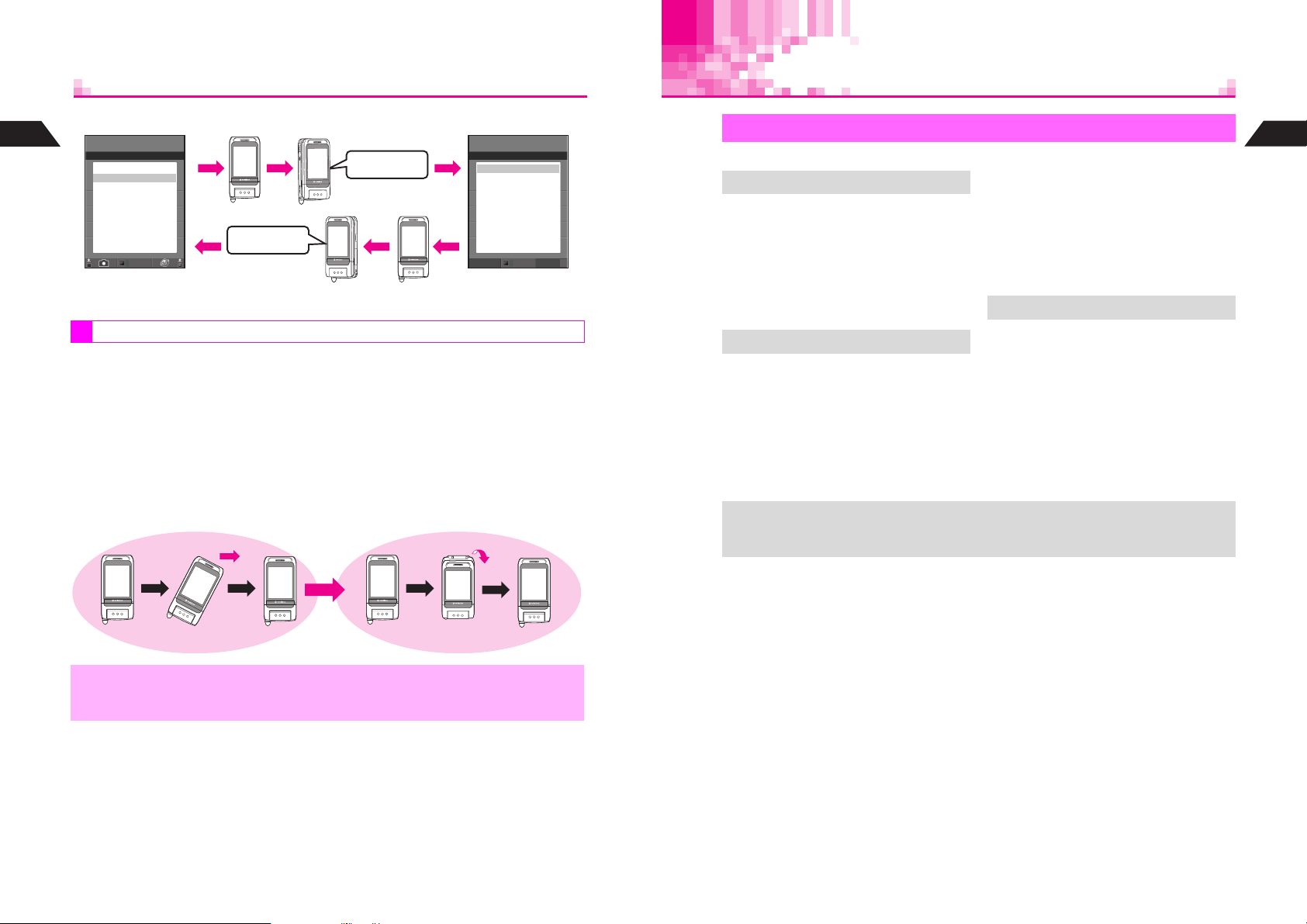
C
Proceed or Return
1
JmO
P
Getting Started
F1
‑
0MyNumber
K1SoundsI
2Privacy
3Settings1
4Settings2
5Clock
6Charges
7Services
8Vodafonelive!
Menu Sub Menu
Select
N
Tilt to the right
(Or press h)
Tilt to the left
(Or press c)
JmO
P
F1*:
K0CallFunctions
1Volume
3SoundEffects
5RingerOut
6Speaker
7OriginalTones
8InstrumentEffects
9ToneOctave
In Index Menu, etc., press h to proceed to the next menu.
MC Shortcut
Shake handset in two directions sequentially to activate/open functions/windows via
Motion Control. Functions must be set up in User Shortcut beforehand (see P.16-21 16-24).
^
Open User Shortcut list, and shake handset in the corresponding motion pattern when Q
appears (see
P.16-23
).
Recognition tone sounds for each shake and the corresponding window opens. To
r
cancel, press
^
For better recognition, start the second shake after the first tone ends.
^
See
P.16-21
C
Example: When Motion Pattern is Set to Right and Up
before second shake is recognized.
"User Shortcuts" for default settings.
While Q appears in User Shortcut list
Select
Battery & Charger
Getting Started
N
Charge a new battery before use or after a period of disuse.
^
Battery Life
^
Do not use or store battery at extreme
temperatures. May shorten battery life.
B Ideal working temperature is between
5]C - 35]C.
^
Use specified Charger only. Battery may
deteriorate, overheat or ignite.
^
Replace battery if operating time is
Charging takes approximately 115 minutes
(with handset power off).
B Charging time may vary by ambient
temperature.
^
Charger and battery may become warm
during charging.
^
Move Charger away from home TVs or
radios if interference occurs.
noticeably shorter than normal.
^
Charging
^
Do not use Charger for other purposes.
^
Battery may short-circuit, overheat or
burst from contact with metal objects.
^
Small Light illuminates red while charging.
(It may take a while for the light to
illuminate when handset power is off.)
Use a dry cotton swab to clean handset,
battery and Charger terminals.
^
Avoid:
B Extreme temperatures
B Humidity, dust and vibration
B Direct sunlight
^
Do not leave battery uncharged. Charge
at least once every 6 months.
^
Use a case when carrying battery
separately.
^ Battery must be inserted to charge handset.
+
^ Handset will charge with power on. J flashes and stays on when complete.
^ Handset will charge while open.
Precautions
1
Getting Started
,
1-14
Shake up (forward) and returnShake to the right and return
^ If motion pattern is not recognized even when completed within 10 seconds (default
time-out period), Invalid appears with error tone and User Shortcut list returns.
^ Recognition accuracy varies by user. Set patterns that are easily recognized.
1-15
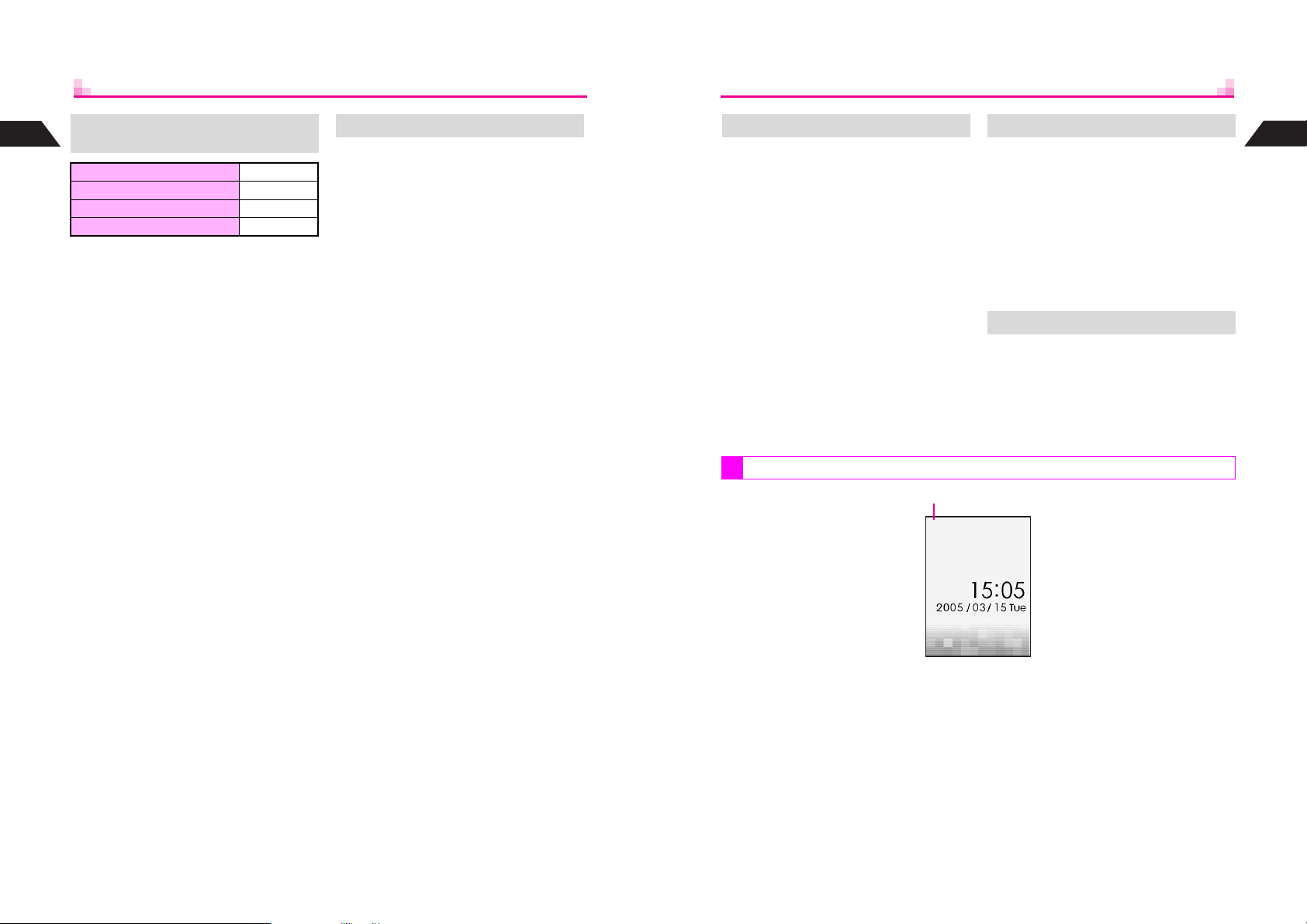
1
Getting Started
Estimated Hours of Use
(fully charged battery)
Continuous Call Time 130 minutes
Continuous Standby Time 450 hours
Continuous Operating Time 230 minutes
Continuous Playback Time 7.5 hours
Above values are calculated with Backlight
Brightness set to Level 4 (default).
^
Continuous Call Time is an average
measured with a new, fully charged
battery, with both Power Saving and Panel
Saving off, with stable signals.
^
Continuous Standby Time is an average
measured with a new, fully charged
battery, with handset closed (clamshell
closed) without calls or operations, in
Standby with stable signals. Standby Time
may be less than half this value if handset
is out-of-range or signal is weak. Standby
Time may vary by environment (battery
status, temperature, etc.).
^
Continuous Operating Time is measured
while handset is operated without calls.
^
Continuous Playback Time is measured
while music is played in Off-Line Mode.
^
The above values (Battery Time) are
nominal values, measured under stable
signal conditions.
Battery Time
Battery Time may shorten when
handset is used in poor conditions:
^
Poor Usage Conditions
B Extreme temperatures (use within a range
of 5]C - 35]C)
B Dirty handset, battery or Charger terminals
(charging may be hampered)
B Weak signals or out-of-range
^
Operation
B TV or FM is active
B V-Application is active
B Station Service is in use
B Repeated mobile camera use or barcode
scanning
B Frequent use of Mobile Light
B Playing video images
B Frequent use of Pen Light
B Continuous Keypad use (Backlight stays
on for long periods)
B Use of Music Player/Voice Recorder
B Frequent infrared transfers
B Frequent opening/closing of handset
B Frequent use of Motion Control
^
Setting
B Backlight/Keypad Light time is set longer
B Wallpaper is animated
B Screen Animation is used
B Panel Saving is Off
B Backlight is set brighter
Extend Battery Time When Battery Runs Out
Adjust the following settings:
^
Backlight (see P.8-6)
^
Lighting Time of Mobile Light (see
P.7-27) or Pen Light (see P.16-42)
^
Panel Saving (see P.16-39)
Battery Strength
A message appears and short beeps
sound. Handset shuts down after 20
seconds unless charged.
Press g to stop short beeps. (Short
beeps do not sound in Manner Mode.) If
battery runs out during a call, short beeps
sound every five seconds. After 20
seconds, the call ends and handset shuts
down.
Do not dispose of exhausted batteries
with ordinary refuse.
Tape over battery terminals before
disposal, or bring them to a Vodafone
shop. Follow local regulations regarding
battery disposal.
Strength Levels
J
Battery Disposal
N
1
Getting Started
1-16
), Recharge Battery appears and short beeps sound.
When battery runs out (
M
Handset shuts down after 20 seconds.
1-17
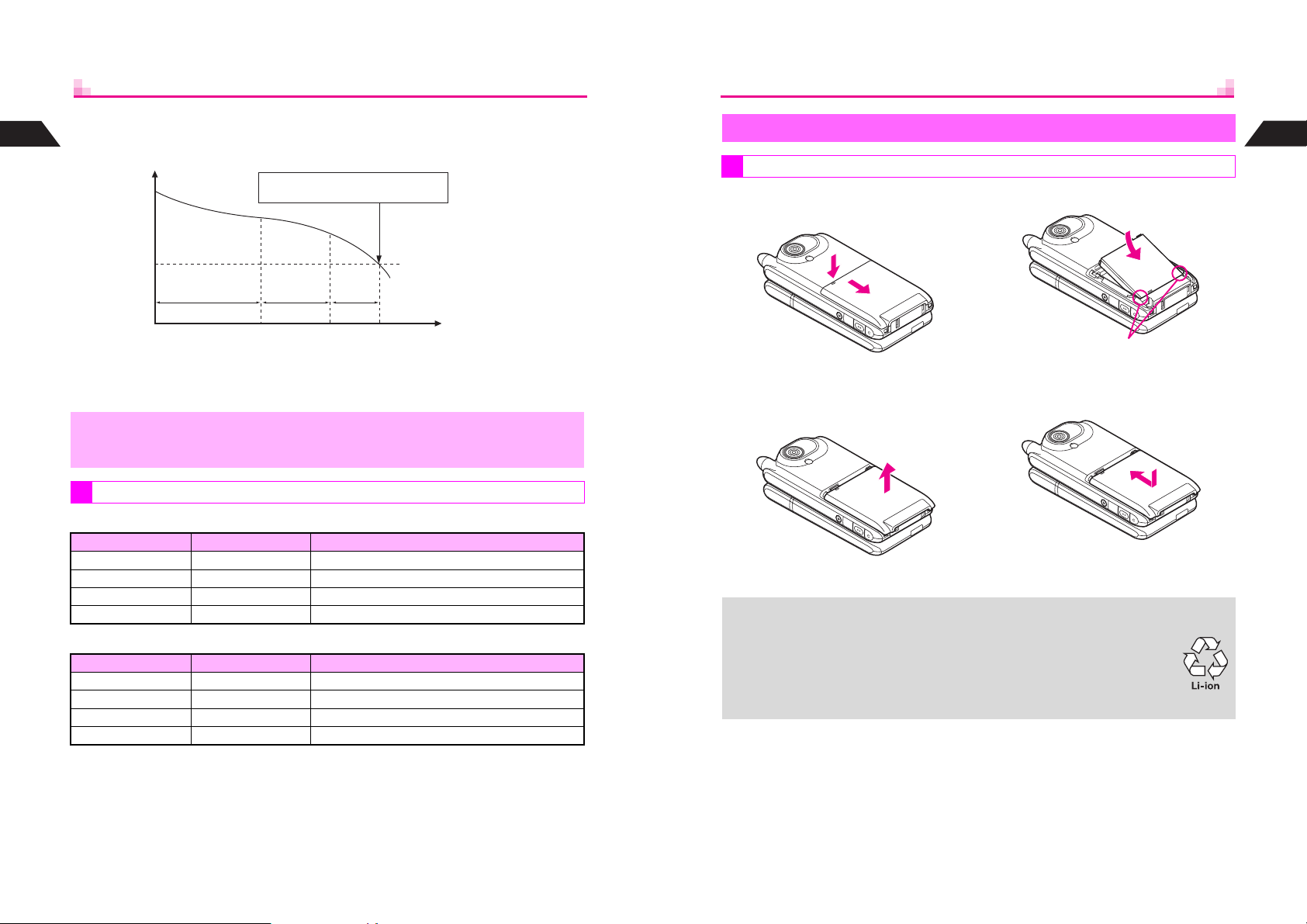
C
Indicator
Battery Strength indicator varies as shown.
1
Getting Started
Charge or replace when level is low.
Battery Voltage
Level 3 Level 2 Level 1 Level 0
Approx. 70% Approx. 20%
Remaining Strength (at 25]C)
C
Battery Strength & Environment
At low temperatures, battery is consumed faster.
At high temperatures, battery lasts longer.
^ Battery Strength indicator is for reference only.
,
C
C
^ At Level 1, some functions including Music Player, Voice Recorder, Motion Camera
(MPEG) mode, etc. do not operate (see P.7-21, P.10-4, P.10-12, P.11-3).
Small Light & Battery Strength Indicator
Handset Power On
Small Light Indicator (J) Conditions
Off Flashes
Flashes red Flashes Battery life has ended, or battery defect
Illuminates red Flashes Charging
Off Illuminate Charging completed
Handset Power Off
Small Light Indicator (J) Conditions
Off Off
Flashes red Off Battery life has ended, or battery defect
Illuminates red Off Charging
Off Off Charging completed
Recharge Battery appears.
Charge or replace battery immediately.
Minimum Operating
Voltage
MLKJ
Approx. 10%
Ambient temperature is outside the range of 5]C - 35]C
Ambient temperature is outside the range of 5]C - 35]C
Hours of Use
Installing & Removing Battery
Inserting
Press down and slide cover as
1
shown
e
f
Lift and remove cover as
2
shown
Lithium-ion battery is used for this product.
+
Lithium-ion battery is a recyclable resource.
^
To recycle a used battery, take it to any shop displaying the symbol shown
to the right.
^ To avoid fire or electric shock, do not:
B Short-circuit batteries
B Disassemble batteries
Insert battery
3
^ With printed side up, fit tabs into
battery cavity slots.
Close cover
4
^ Position and slide the cover as
shown until it stops.
1
Getting Started
1-18
1-19
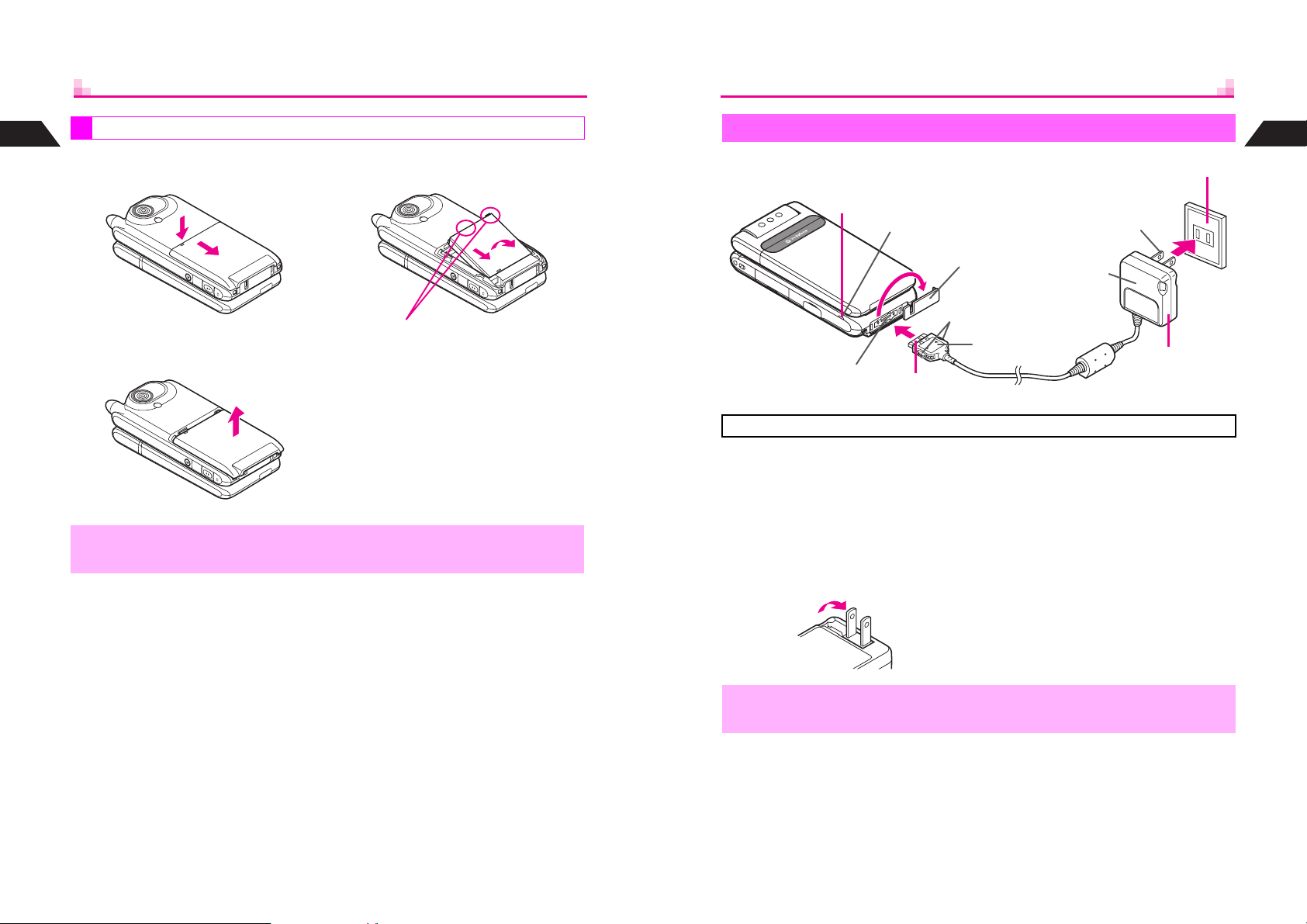
1
Getting Started
1
Removing
Press down and slide cover as
shown
e
f
Remove battery
3
e
f
Rapid Charger
3
Small Light
Terminal Cover
AC Charger
Blade
100 VAC
2
1
Getting Started
Lift and remove cover as
2
shown
^ Turn handset power off before removing battery.
,
^ Do not remove battery immediately after saving files, sending messages, etc.
^ Catch here and push as shown in e,
then lift as indicated in f.
External Device Connector
Use specified Charger only.
Open Terminal Cover and
1
insert Charger connector until
it clicks
Plug in Charger
2
^ Charging starts and Small Light
illuminates red (see P.1-18).
^ Extend blades. Fold back when not
in use.
,
Do not pull, bend or twist Rapid Charger cord.
1
Release Tab
Printed Side Up
3
4
4
Charging is complete when
light goes out
^ See P.1-15 for charging time.
After Charging
Unplug Charger from the AC
outlet, then handset
^ Squeeze release tabs and pull
connector straight out.
^ Cap Terminal Cover.
1-20
1-21
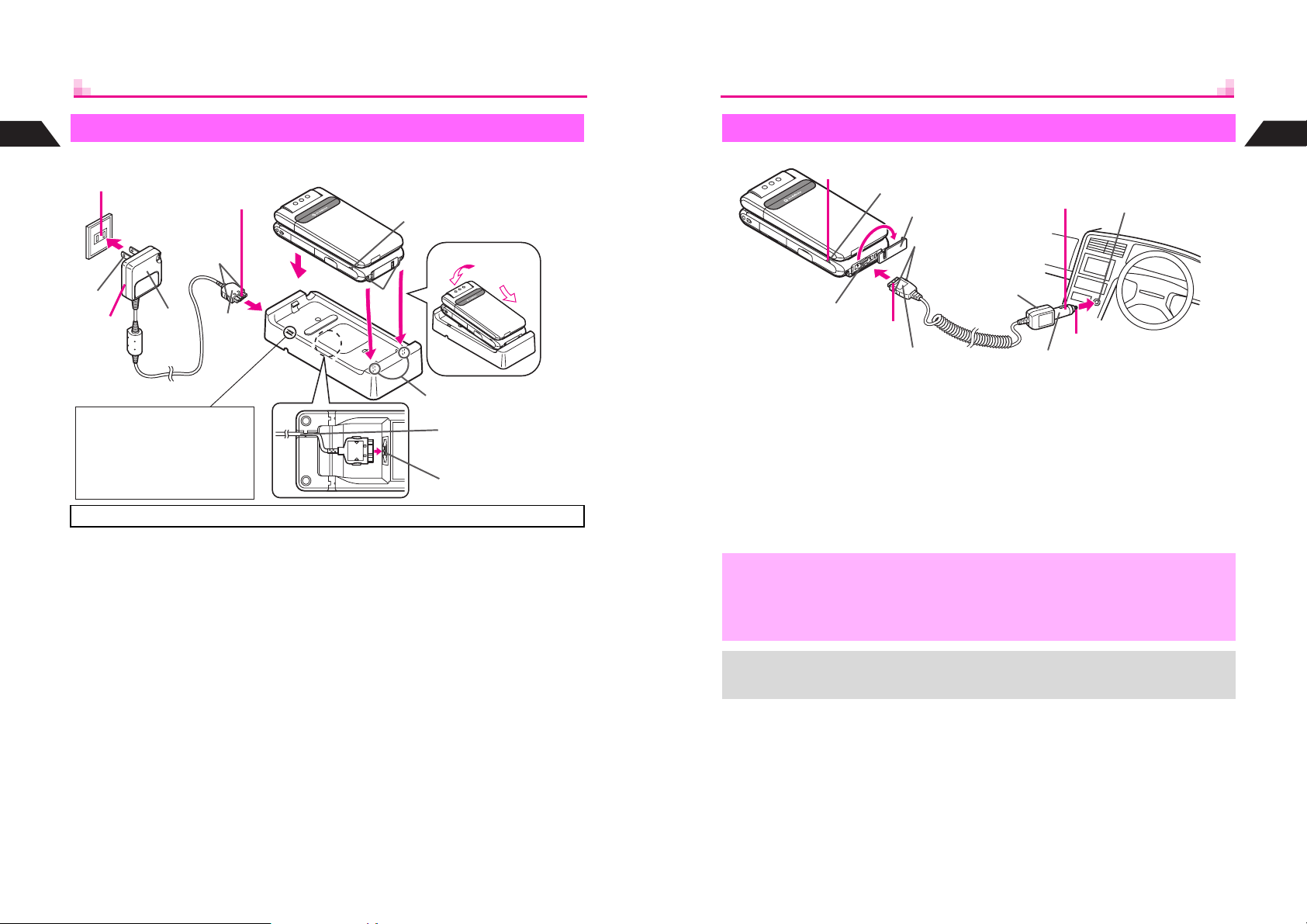
1
Desktop Holder
Getting Started
Blade
2
5
100 VAC
Charger
Release Tab
AC
1
Printed
Side Down
Slot
4
Small Light
2
3
1
In-Car Charger
4
Small Light
External Device Connector
Terminal Cover
Release Tab
1
Printed Side Up
In-Car Charger
Blade
2
Cigarette Lighter Socket
3
5
1
Getting Started
Mobile Light Indicator
Activate Mobile Light (see P. 9- 5 ).
Mobile Light illuminates for
incoming calls, mail and Web/
Station info. (Not available when
Manner Mode is active. See P. 3- 3 .)
Use specified Charger only.
Insert Charger connector into
1
Desktop Holder until it clicks
^ Connection Terminal is on the back of
Desktop Holder.
Plug in Charger
2
^ Extend blades. Fold back when not
in use.
Tab
Insert cord into the groove.
Connection Terminal
Gently insert handset into
3
Desktop Holder
^ Fit tabs into slots as shown in 1 and
push handset as indicated in 2 until it
clicks.
^ Charging starts and Small Light
illuminates red (see P.1-18).
Charging is complete when
4
light goes out
^ See P.1-15 for charging time.
After Charging
5
Unplug Charger from outlet
and remove handset
Open Terminal Cover and
1
insert Charger connector until
it clicks
Plug in Charger
2
Start car engine
3
^ Charging starts and Small Light
illuminates red (see P.1-18).
^ Use In-Car Charger inside vehicles with a negative earth only.
,
+
^ Disconnect Charger before leaving vehicle to prevent charging with engine off.
^ Do not use In-Car Charger with Desktop Holder.
^ Avoid charging battery inside extremely hot vehicles.
^ Never use handset while driving.
^ For more information, see In-Car Charger manual.
^ Use optional In-Car Holder to secure handset.
Charging is complete when
4
light goes out
^ See P.1-15 for charging time.
After Charging
5
Unplug Charger from cigarette
lighter socket, then handset
^ Squeeze release tabs and pull
connector straight out.
^ Cap Terminal Cover.
1-22
1-23
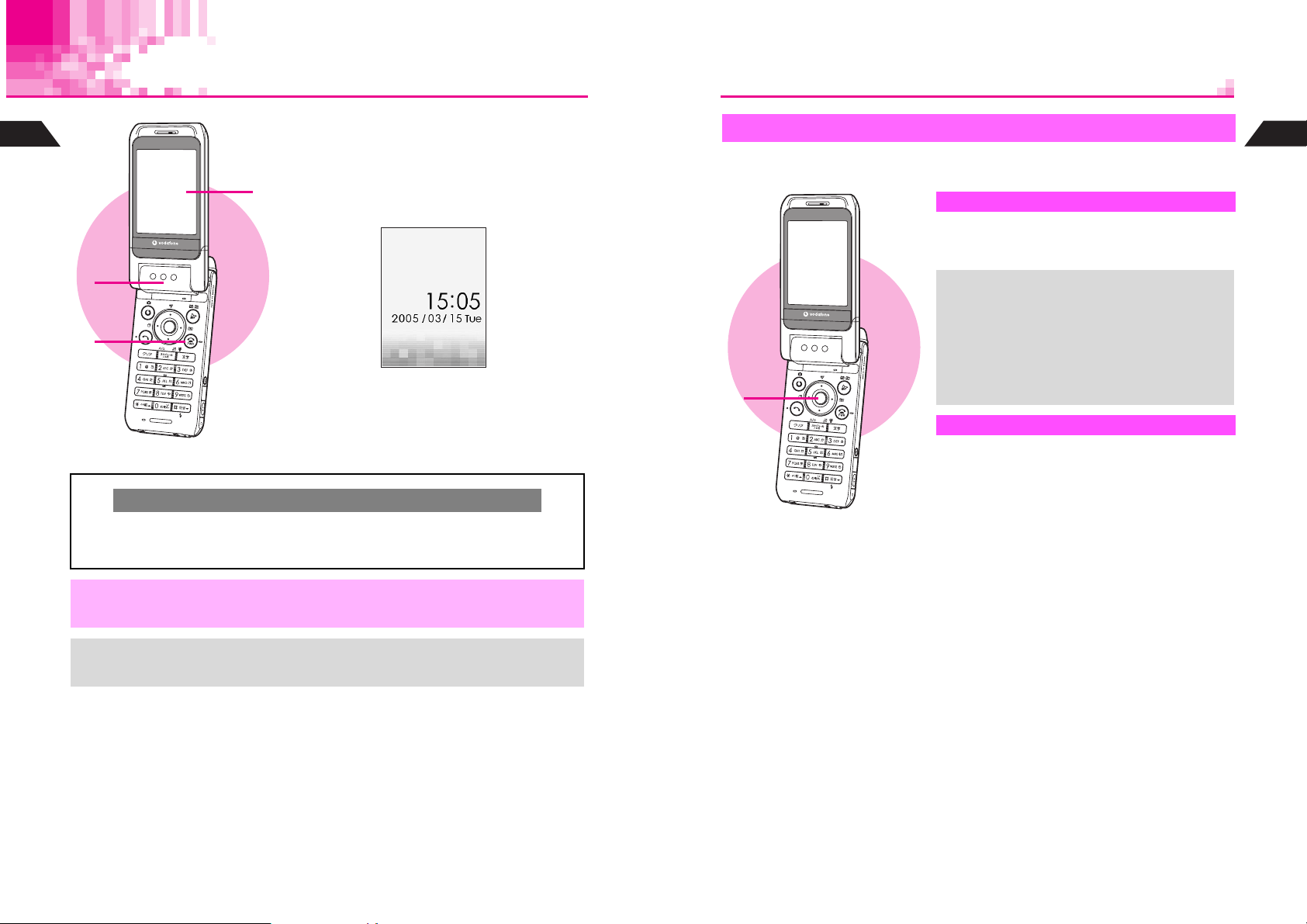
Handset Power On/Off
1
Getting Started
1
2
4
C
Open handset (clamshell open)
1
Press g for 1+ seconds
2
Backlight illuminates and Power On
3
3
Handset Clock Settings
If date and time have not been set, a confirmation appears after Power On Graphic.
Yes A Press b A Clock Settings window opens (see P.1-26)
Choose
Choose
1
No A Press b A Standby appears without date and time
2
Graphic appears
J
After graphic disappears, handset enters Standby
(as shown above).
Press g for 2+ seconds to exit
4
If set, Power Off Graphic appears.
N
Key Guard
Use Key Guard to lock handset keys and prevent accidental activation of functions or
operations.
Activate
Press b for 1+ seconds
1
M appears and Key Guard is set.
When Key Guard is Active
+
^ Incoming calls temporarily cancel Key
Guard. To answer calls, press keys for
Anykey Answer (see P.2-6), or press h
for 1+ seconds in Viewer position. Key
Guard reactivates after the calls end.
^ Handset power does not turn off even if g
is pressed for 2+ seconds.
1
Cancel
In Standby, press b for 1+ seconds
1
M disappears.
1
Getting Started
,
+
1-24
Set the current date and time before using handset functions (see P.1-26).
^ Handset receives incoming mail or Web/Station information while closed.
^ Display shuts down after a period of inactivity (see P.16-39 "Panel Saving").
1-25
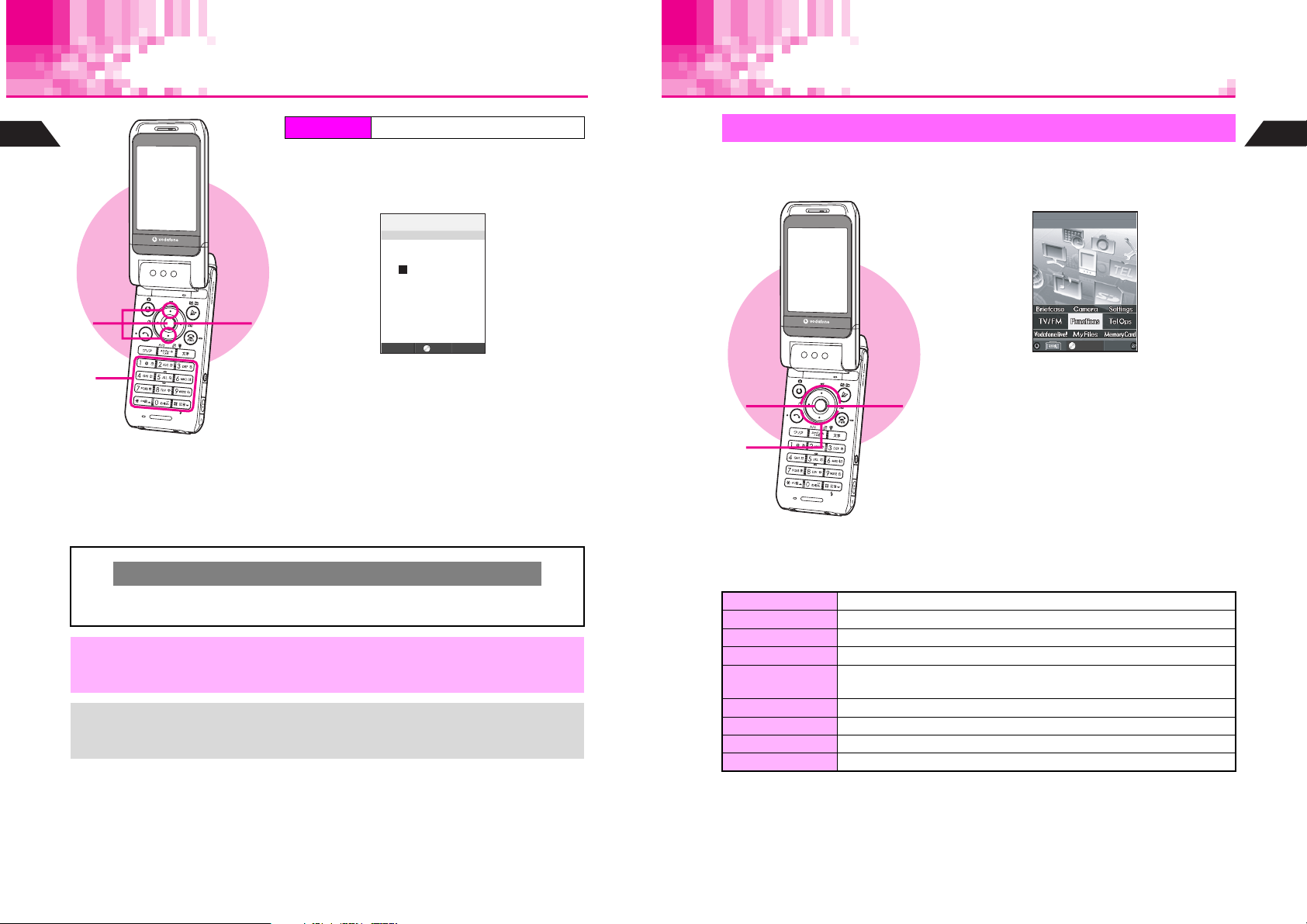
Clock Settings
Handset Menus
1
Getting Started
1
2
3
4
C
,
+
Index Menu
Select
1
Enter the year
2
H
Functions A Clock
9
Clock Settings and press
J
--:--
F59:ClockSettings
2005Y
ーーMーーD(ー)
ーー:ーー
N
5
OK
Example: Year 2005 A 2005
Enter the month and day
3
Example: March 15 A 0315
Enter the time
4
Use the 24-hour format.
Example: 3:05 PM A 1505
b
Press
5
Clock starts and Standby returns.
The day of the week is set automatically.
Cursor
Use F or E to move cursor (C or highlight bar). Enter or edit characters at the
cursor position.
When removing the battery for replacement, etc., Clock settings remain. However,
should the handset go without power for an extended period of time (approximately
one month), Clock will need to be reset.
^ When Clock has not been set, --/-- --:-- appears for date and time.
^ Choose a Clock type and layout or use Calendar for Standby (see P.8-3).
^ Clock can be set during calls.
b
Index Menu
Access functions/operations from Index Menu.
b
Press
1
Index Menu opens.
^ To customize Index Menu appearance, see
1
3
2
Index Menu Items
C
Briefcase Use Schedule, Calculator, Alarm, etc.
Camera Camera menu opens. Shoot images, scan barcodes, etc.
Settings Customize display, sounds, etc.
TV/FM Watch TV or listen to FM radio
Functions
Tel Ops Create or search Phone Book entries. Check Redial and Call History.
Vodafone live! Use Mail, Web, V-Application, Station, etc.
My Files Open files saved in handset
Memory Card Memory Card menu opens. Check files on SD Memory Card.
Functions Menu opens (see P.1-28). Check and change settings of
various functions.
P.8-9.
Use G to select an item
2
C To open Handy Features menu, press e.
C To open Information Menu, press d.
Press
3
Menu for each item opens.
JmG
P
b
Select
選択
N
InfoMenu
1
Getting Started
1-26
1-27
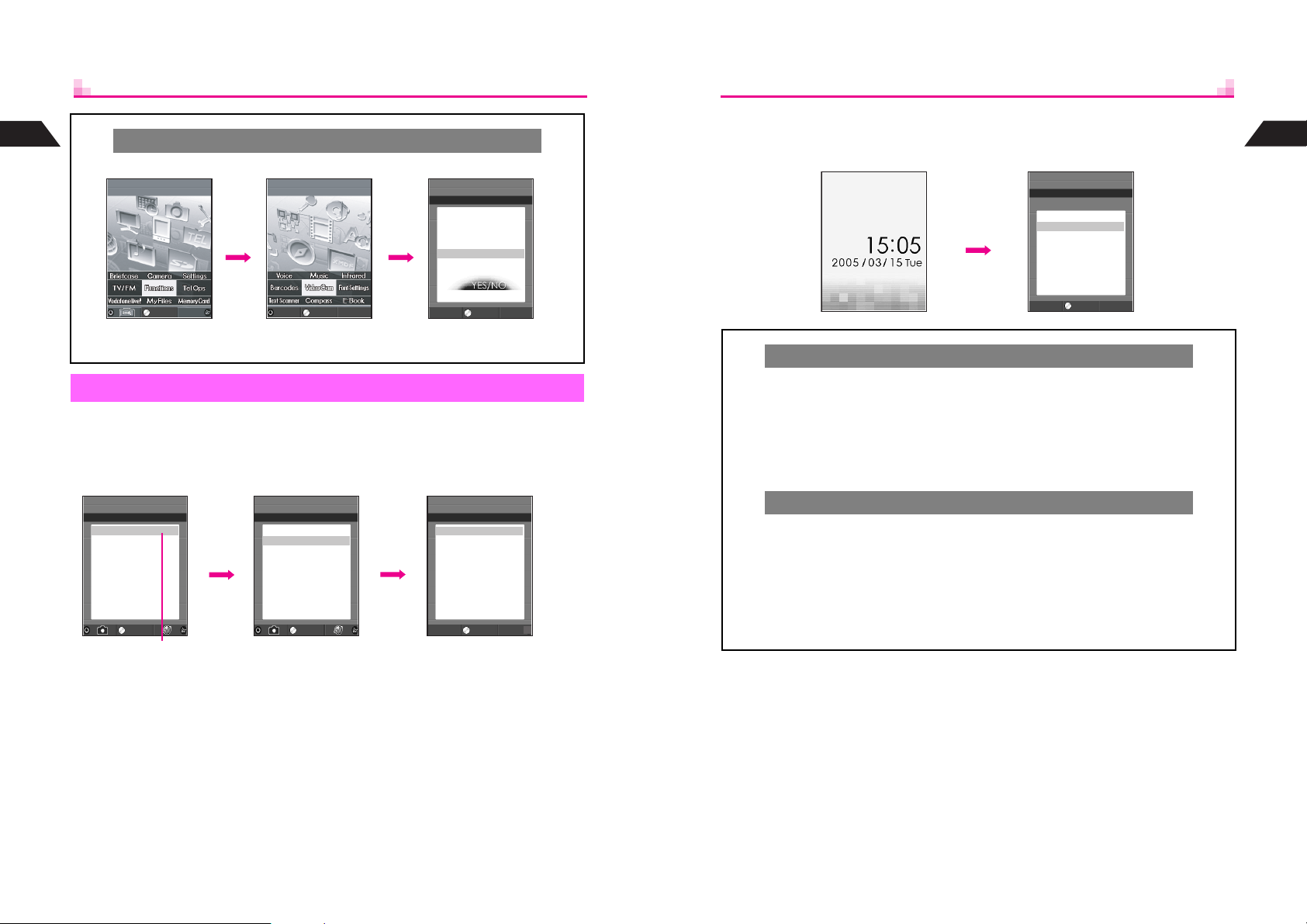
1
Getting Started
C
In Index Menu, press e
JmG
P
N
Handy Features
3
to access Handy Features.
JmG
P
N
e
Select
選択
Index Menu
InfoMenu
3
Select
Back
Handy Features
b
Functions Menu
In Index Menu, select
Functions
functions and settings. A number is assigned to each handset function (see
C
Selecting First Layer Items
Select an item with E and press b.
JmE
P
F*
MyNumber
K0
1Sounds
2Privacy
3Settings1
4Settings2
5Clock
6Charges
7Services
8Vodafonelive!
Selected item
is highlighted.
N
I
E b
Select
and press b. Use Functions Menu to access handset
JmE
P
F1
‑
MyNumber
0
Sounds
K1
2Privacy
3Settings1
4Settings2
5Clock
6Charges
7Services
8Vodafonelive!
First Layer Related Functions
N
I
SelectSelect
JE
P
VideoCamera
ReceiveCallwhile
Recording?
1Yes
2No
JmE
P
F1*:
CallFunctionsI
K0
Volume
1
3SoundEffects
5RingerOut
6Speaker
7OriginalTones
8InstrumentEffects
9ToneOctave
Select
Select
N
P.18-2
N
).
C
Selecting Functions by Numbers
In Standby, press b to open Index Menu, then enter numbers. Corresponding
function or menu opens.
J
N
b15
JE
P
F15:RingerOut
1Earphone
K2Earphone/SpeakerI
選択
Select
N
Hot Switching (Mail)
C
During an operation, press d for 1+ seconds A Inbox opens (see IP.4-3) A
Use mail-related functions
B
Press i to return.
^
In a message window (not in Inbox List), press d for 1+ seconds again to open
i
Inbox (read only). Press
^
Hot Switching is not available during calls, in Standby, or when V-Application is
to return to message window.
active. An error message appears if mail function is not available.
Hot Switching (Multi Menu)
C
During an operation, press e for 1+ seconds A Multi Menu opens A Select a
function
^
^
^
A
Press i to return. (Press g to end Calculator.)
Multi Menu cannot be opened with the shortcut in a function opened from Multi Menu.
In a function opened from Multi Menu, press d for 1+ seconds to open Inbox (read
only). Press
^
Hot Switching is not available during calls, in Standby, or when V-Application is
active. An error message appears if Multi Menu is not available.
b
Press
i
to return to the previous function.
1
Getting Started
1-28
1-29
