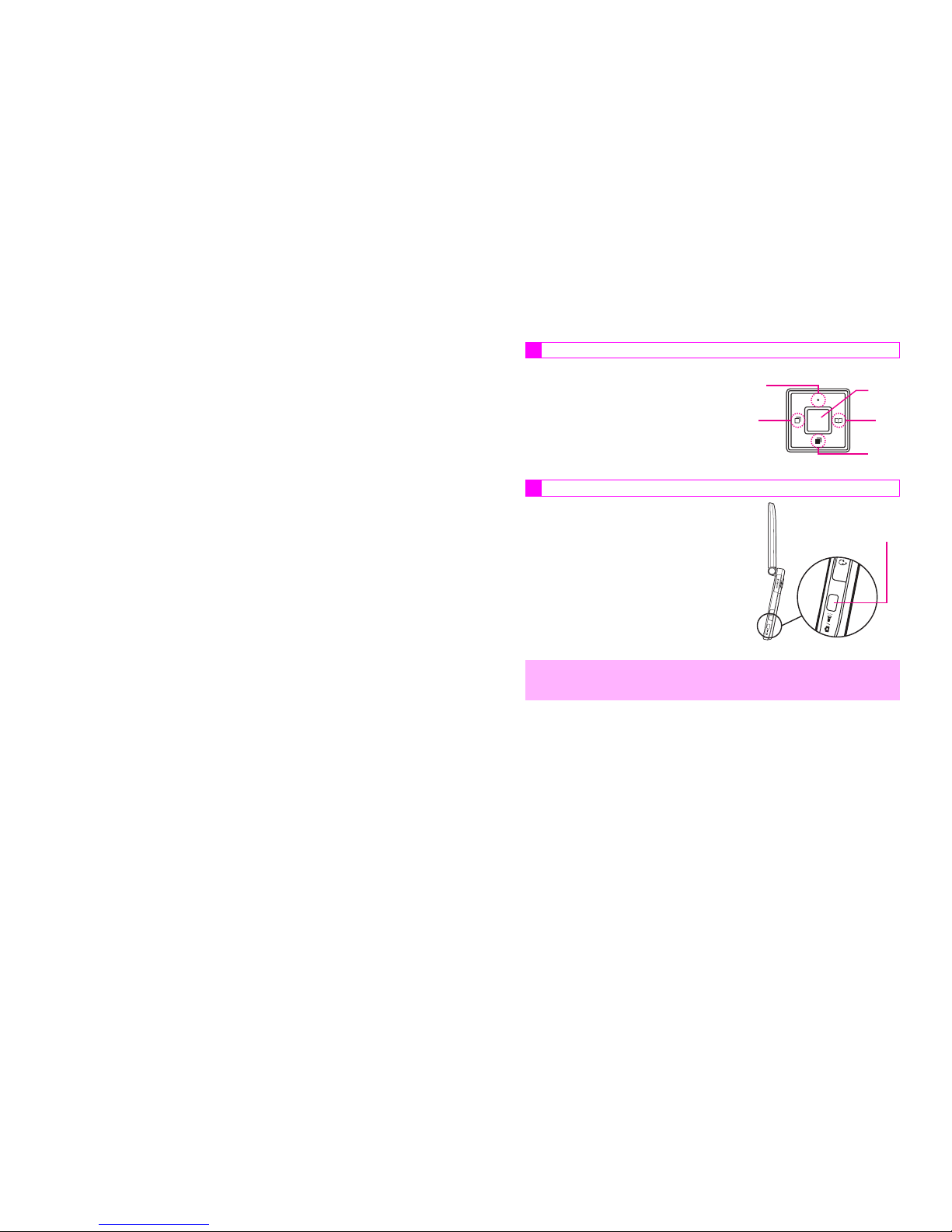
Introduction
Thank you for purchasing the V403SH.
^
For proper handset use, read this manual beforehand.
^For instructions on how to use Vodafone live!, see
Vodafone live! manual.
^
Keep this manual in a convenient place for reference.
^Accessible Vodafone services may vary by service
area, subscription, etc.
V403SH transmits at 1.5 GHz and is compatible with
the Vodafone K.K. network. This product is
exclusively for use in Japan.
Note
^Copying this manual in whole or part without
authorization is prohibited.
^
Manual content is subject to change without prior notice.
^Efforts have been made to ensure the accuracy and
clarity of this manual. Please contact Customer
Service, General Information (see P.15-20)
concerning unclear or missing information.
i
Symbols
Use Multi Selector to select menu items, move cursor, scroll, etc.
In this manual, Multi Selector operations
are indicated as shown to the right.
Basic Multi Selector Operations
B E: Press C or D
B F: Press B or A
B G: Press C, D, B or A
Use Side Key to activate specified functions with
handset closed or to release shutter. In this manual,
Side Key is indicated as shown to the right.
"S" is not inscribed on the actual Shutter
Key.
Multi Selector
Side Key
,
^ In this manual, most operations are described with handset open in Standby.
^ S ample screen shots, etc. are provided for reference only. Actual handset windows,
menus, etc. may differ in appearance.
A
D
B
C
b
Side Key
h
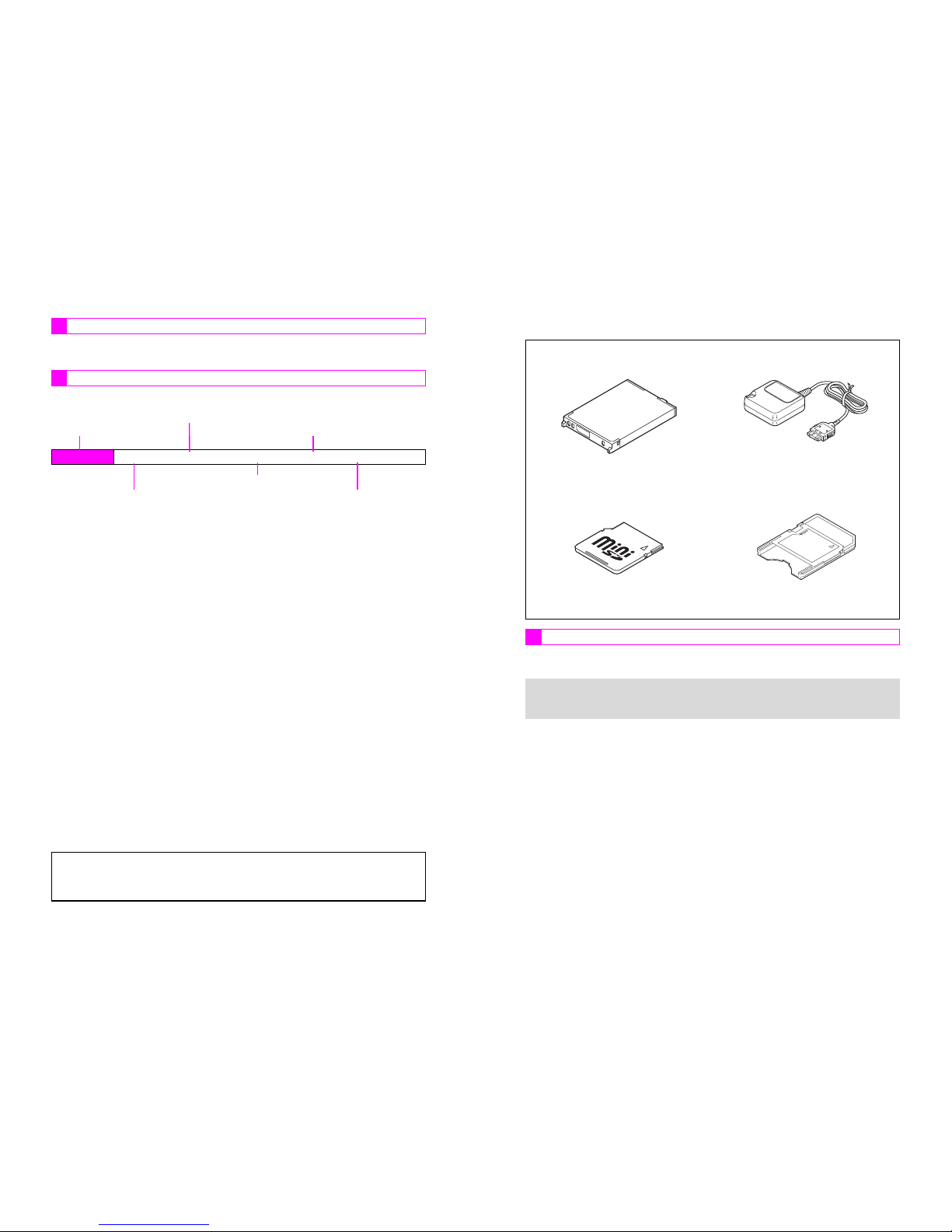
ii
When I appears next to a page reference, indicated pages are in Vodafone live!
Manual. Page reference alone indicates pages in Basic Operations Manual.
Handset operations starting from Index Menu are abbreviated as follows:
Page References
Abbreviated Steps
^ Vodafone and Vodafone live! are trademarks or registered trademarks of Vodafone
Group Plc.
^ Sha-mail, V-application, Custom Screen, Action Item, Station, Sky Mail, Weather
Indicator and Action Snap are trademarks or registered trademarks of Vodafone K.K.
Press b
Press e to open Handy Features menu
Perform the operation such as opening a window
Index Menu H Menu Item A Handy (e) A Selection A Operation A Menu (A)
Select the menu item and press b
Select the folder or file and press b
Press the corresponding key in parentheses
iii
Accessories
C In-Car Charger (SHJH01) C Desktop Holder (SHEAH1)
*
*Designed exclusively for V403SH.
CBattery (SHBAH1)
*
(Type 1 lithium-ion battery)
CRapid Charger (SHCQ01)
*
CminiSD! Memory Card
★
(32 MB card preloaded with Custom
Screens)
CminiSD! Memory Card
Adapter
★
*May also be purchased separately.
★
Complimentary sample not available for
purchase
Optional Accessories
+
^ For accessor y-related information, please contact Vodafone Customer Center,
General Information (see P.15-20).
^ In this manual, miniSD! Memory Card is referred to as "Memory Card."
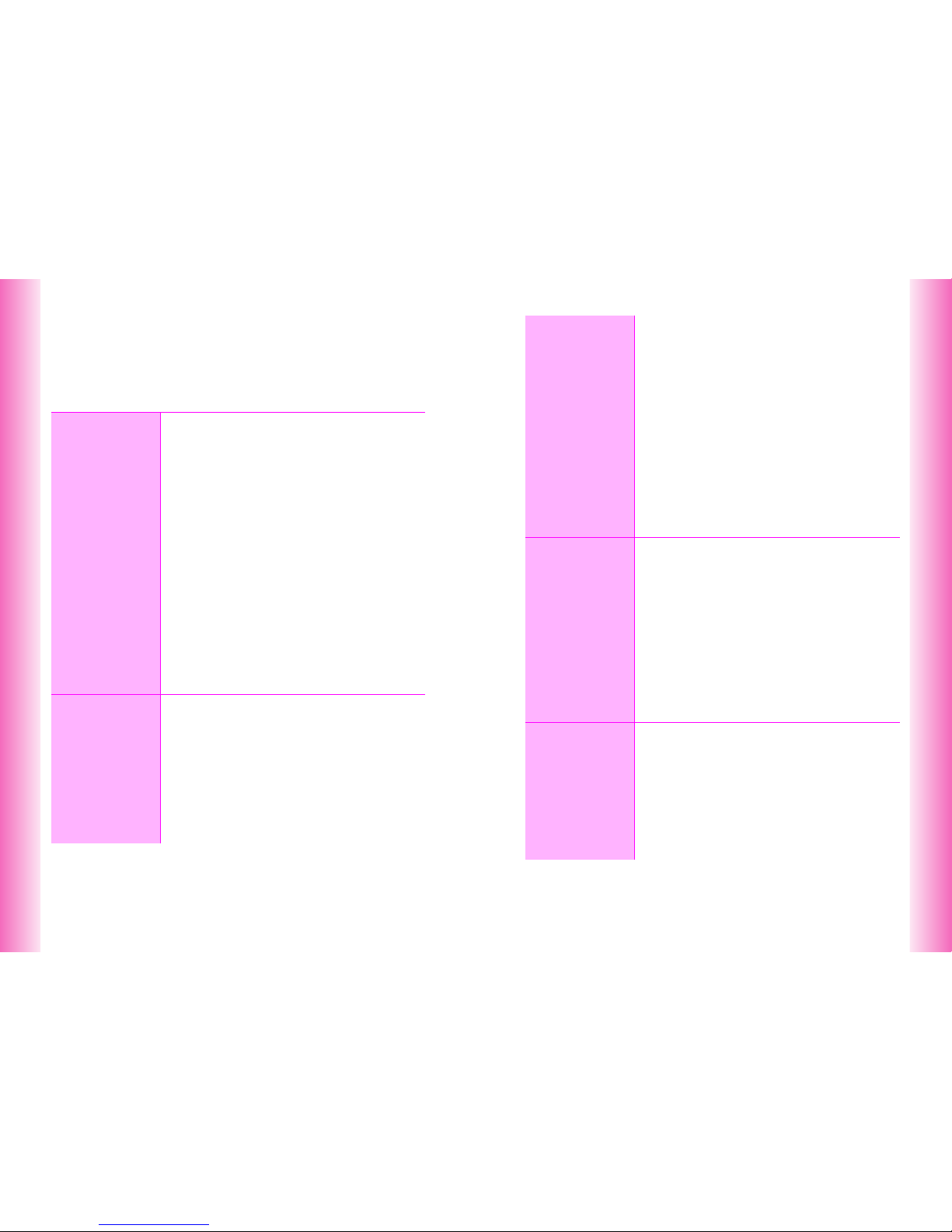
iv
Contents
Symbols....................................................................................................................... i
Accessories............................................................................................................... iii
Contents .................................................................................................................... iv
Safety Precautions ................................................................................................. xvi
General Notes ....................................................................................................... xxvi
Specific Absorption Rate (SAR) ........................................................................ xxviii
1
Getting
Started
Function & Feature Preview............................................ 1-2
Handset Parts & Functions ............................................. 1-4
C Handset...................................................................... 1-4
C Display Indicators....................................................... 1-7
C Sub Display Indicators ............................................... 1-9
Battery & Charger .......................................................... 1-10
C Getting Started......................................................... 1-10
C Installing & Removing Batter y.................................. 1-14
C Rapid Charger .......................................................... 1-16
C Desktop Holder ........................................................ 1-17
C In-Car Charger ......................................................... 1-18
Handset Power On/Off................................................... 1-19
C Key Guard ................................................................ 1-20
Clock Settings ................................................................ 1-21
Handset Menus .............................................................. 1-22
C Index Menu .............................................................. 1-22
C Functions Menu ....................................................... 1-23
C Soft Keys.................................................................. 1-24
C Quick Operations ..................................................... 1-25
C Guide ....................................................................... 1-26
Handset Codes............................................................... 1-27
C Security Code .......................................................... 1-27
C Center Access Code ................................................ 1-27
2
Basic
Handset
Operations
Initiating a Call ................................................................. 2-2
C Emergency Calls ........................................................ 2-3
C Redial ......................................................................... 2-4
C International Call & Send With Code ......................... 2-5
● Setup Preset .......................................................... 2-5
● International Call/Send With Code......................... 2-5
Incoming Call ................................................................... 2-6
C Call History................................................................. 2-7
Handling Incoming Calls ................................................. 2-8
C Placing Callers on Hold .............................................. 2-8
C Quick Recorder .......................................................... 2-9
Delayed Ringer............................................................... 2-10
v
Engaged Call Operations...............................................2-11
C Earpiece Volume ......................................................2-11
C Voice Memo..............................................................2-12
C Notepad Memor y......................................................2-13
● Opening Entries....................................................2-13
Redial & Call History ......................................................2-14
● Delete ...................................................................2-14
Simple Mode ...................................................................2-16
C Activating/Canceling Simple Mode ...........................2-16
C Simple Mode Operations ..........................................2-17
Call Time .........................................................................2-19
● Reset ....................................................................2-19
● Instant Display ......................................................2-19
Call Charge .....................................................................2-20
● Reset ....................................................................2-20
● Instant Display ......................................................2-20
My Number & Owner Profile .......................................... 2-21
● Edit, Copy, Delete.................................................2-21
3
Manner
Mode
Minding Mobile Manners .................................................3-2
Manner Mode .................................................................... 3-3
C Activating & Canceling ................................................3-3
C Manner Mode Settings ...............................................3-4
● Message Recorder .................................................3-4
● Ring Tone Level......................................................3-4
● Vibration ................................................................. 3-5
● LED Indicator..........................................................3-5
● Whisper Mode ........................................................3-5
● Sound Volume ........................................................3-5
● Alarm Volume .........................................................3-6
● Alarm Vibration .......................................................3-6
● V-Appli Volume .......................................................3-6
● V-Appli Vibration.....................................................3-6
Off-Line Mode ...................................................................3-7
4
Text Entry
Character Selection.......................................................... 4-2
C Entry Modes ...............................................................4-2
C Key Assignments ........................................................4-3
Entering Characters .........................................................4-4
C Kanji, Hiragana & Katakana .......................................4-4
C Entering Alphanumerics .............................................4-7
C Symbols, Pictographs & Emoticons ............................4-7
C Mail & Web Extensions ............................................... 4-9
C Copying from Phone Book .......................................... 4-9
C Character Code ........................................................4-10
C Pager Code...............................................................4-10
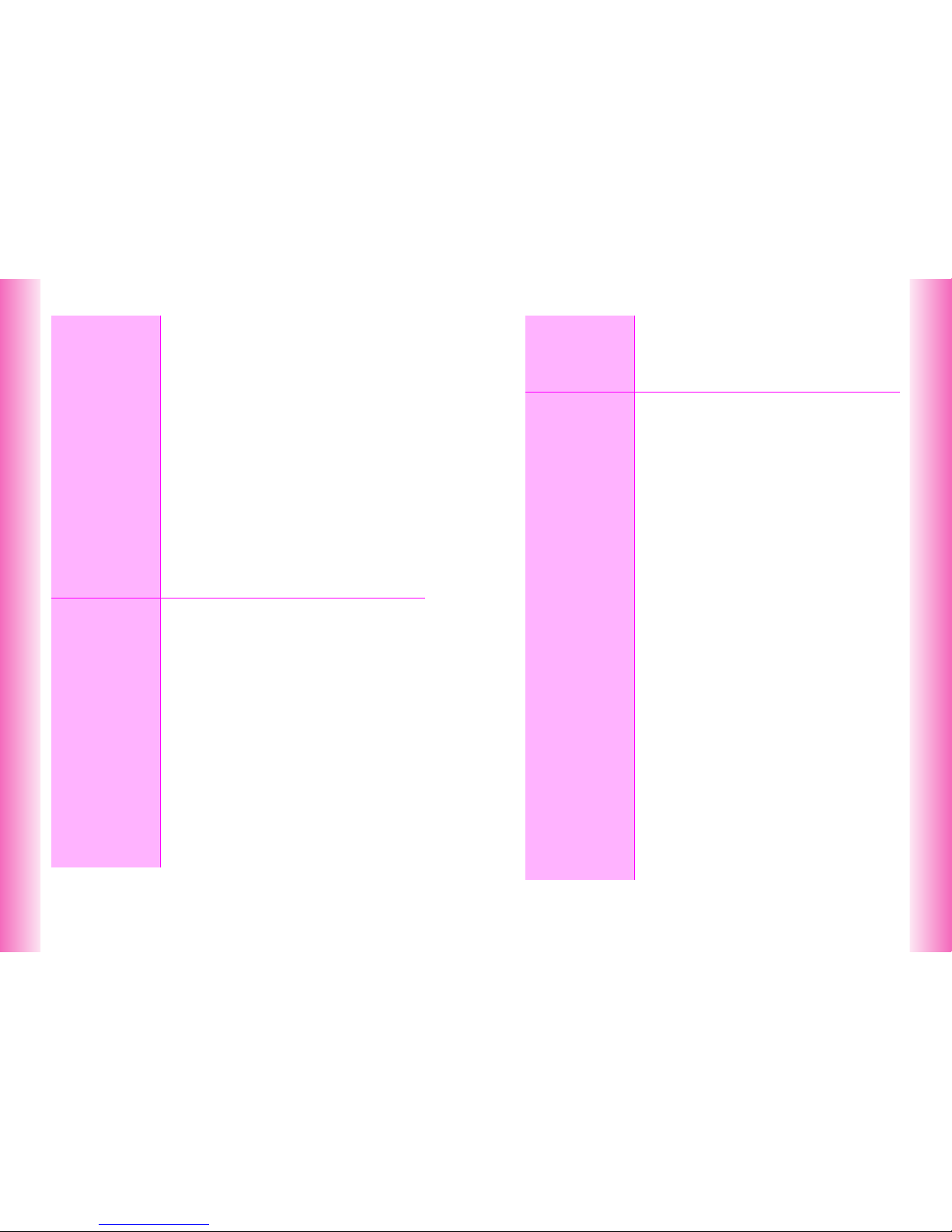
vi
4
Text Entry
Conversion Methods (Japanese Only)......................... 4-12
C Phonetic Conversion ................................................ 4-12
C One-Hiragana Conversion ....................................... 4-12
C Hiragana to Katakana/Alphanumerics Conversion .. 4-13
C Quick Conversion (for Hiragana).............................. 4-13
C Conversion Settings ................................................. 4-14
● Optional Predictive Functions .............................. 4-14
● Lower Priority ....................................................... 4-14
● Reset Learning .................................................... 4-14
Dictionaries (Japanese Only) ....................................... 4-15
C User Dictionary ........................................................ 4-15
● New Entry ............................................................ 4-15
● Edit....................................................................... 4-15
C V403SH Download Dictionary.................................. 4-15
● Acquire Dictionary................................................ 4-15
● Cancel.................................................................. 4-16
Editing Characters ......................................................... 4-16
C Deleting .................................................................... 4-16
C Replacing ................................................................. 4-16
C Copy/Cut & Paste..................................................... 4-17
C Deleting Text Before or After Cursor ........................ 4-17
Text Memo ...................................................................... 4-18
● Edit/Delete ........................................................... 4-18
5
Phone Book
Overview........................................................................... 5-2
Saving to Phone Book..................................................... 5-3
C Phone Book Entr y Items ............................................ 5-3
C New Phone Book Entries ........................................... 5-4
C Photo.......................................................................... 5-6
C Saving Secret Mode Entr ies ...................................... 5-7
C Saving from Redial or Call Histor y ............................. 5-8
C Phone Book Memor y Status ...................................... 5-8
Option Settings ................................................................ 5-9
C Overview .................................................................... 5-9
C Setting Options ........................................................ 5-10
● Personal Ring Tone & Incoming Notice ............... 5-10
● Mail Folder ........................................................... 5-11
Using Phone Book ......................................................... 5-11
C Dialing from Phone Book ......................................... 5-11
C Phone Book Search ................................................. 5-12
● Memory No. Search ............................................. 5-13
● Katakana Search ................................................. 5-13
● Group Search ...................................................... 5-13
● Search by Reading .............................................. 5-13
C Speed Dial ............................................................... 5-14
C Show Photo.............................................................. 5-14
vii
Editing Phone Book .......................................................5-15
C Correction/Change ...................................................5-15
C Deleting Entries ........................................................5-15
Group Settings ...............................................................5-16
C Changing Group Name.............................................5-16
C Group Ring Tone ......................................................5-16
6
Mobile
Camera
Getting Started .................................................................6-2
C Mobile Camera Basics ................................................6-2
C Camera Display Indicators..........................................6-3
C Key Assignments ........................................................6-4
Still Images .......................................................................6-6
C Still Image Modes .......................................................6-6
C Capturing Still Images ................................................6-8
● Add to Phone Book ................................................6-8
● Save As Thumb ......................................................6-9
● Rotate Thumb.........................................................6-9
C Still Image Functions ..................................................6-9
Video................................................................................6-11
C Video Mode ..............................................................6-11
C Recording Video .......................................................6-12
C Video Recording Operations ....................................6-13
Special Features .............................................................6-14
C Self Timer .................................................................6-14
C Adding Frames .........................................................6-15
C Lens Effects ..............................................................6-16
C Burst Mode ...............................................................6-16
Shooting Options ...........................................................6-18
● Toggle Preview .....................................................6-18
● Shutter Click .........................................................6-18
● Mobile Light ..........................................................6-19
Image Settings ................................................................6-20
● Brightness ............................................................6-20
● Soft Focus ............................................................6-20
● Image Size ...........................................................6-20
● Shoot by Scene ....................................................6-20
● Image Quality .......................................................6-21
● Save As ................................................................6-21
● Mic Settings ..........................................................6-21
Additional Settings.........................................................6-22
● Select Mode .........................................................6-22
● Save to .................................................................6-22
● Auto Reset............................................................6-22
● Key Ops Guide .....................................................6-23
Opening Images & Playing Video .................................6-23
C Opening Still Images ................................................6-23
C Playing Video............................................................6-24
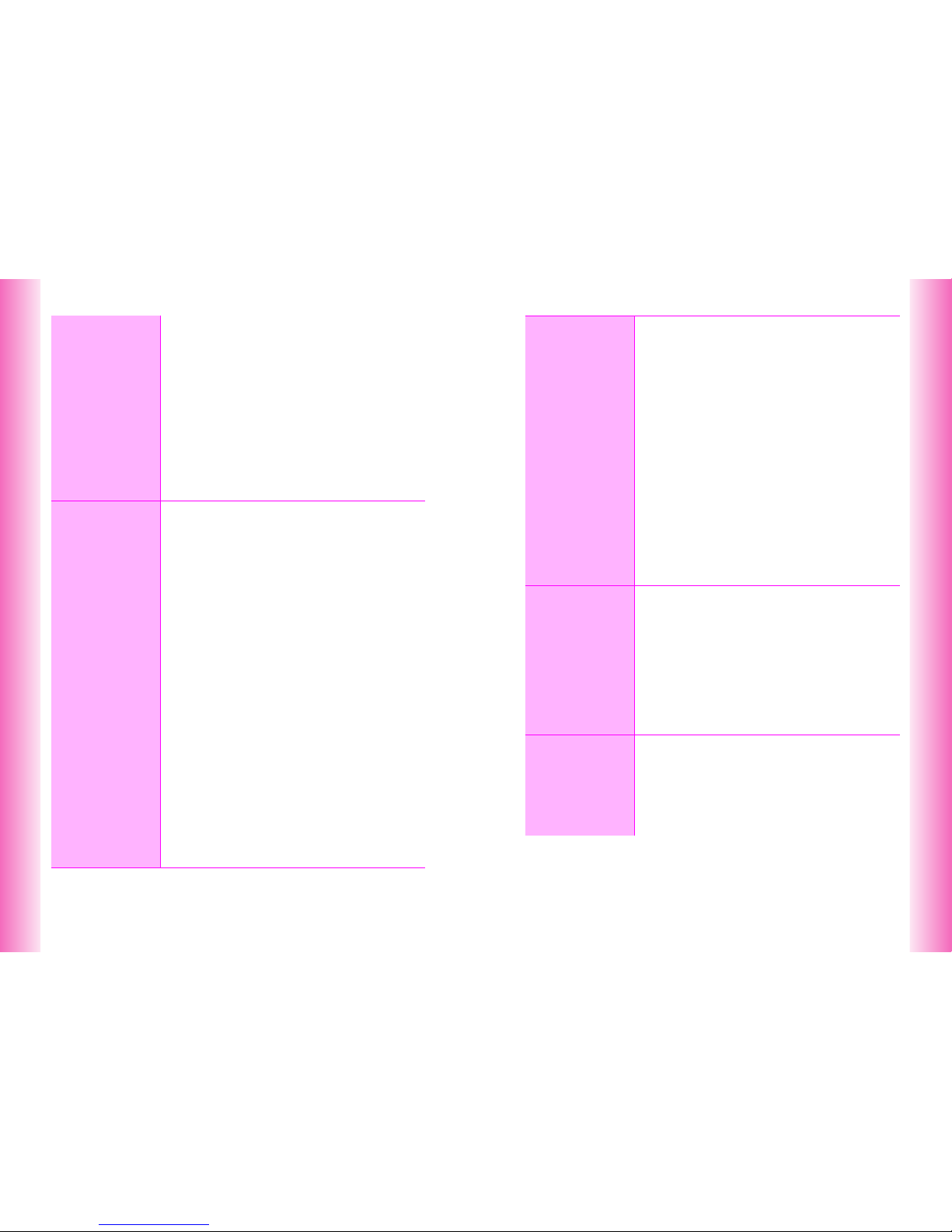
viii
6
Mobile
Camera
Memory Status ............................................................... 6-24
Sending Still Images...................................................... 6-25
C Sha-mail Mode Images ............................................ 6-25
C Wallpaper Mode Images .......................................... 6-26
C Camera Mode Thumbnails....................................... 6-27
Digital Print Order Format (DPOF) ............................... 6-28
C Selecting Images & Pr ints........................................ 6-28
C Print Settings............................................................ 6-29
● Number of Copies ................................................ 6-29
● Add Date.............................................................. 6-29
● Index Print............................................................ 6-29
● Check Settings..................................................... 6-29
Postcard & Calendar...................................................... 6-30
C Postcard ................................................................... 6-30
C Calendar .................................................................. 6-31
7
Display
Wallpaper.......................................................................... 7-2
Clock & Calendar ............................................................. 7-3
C Clock Display ............................................................. 7-3
C Calendar .................................................................... 7-3
Display Images................................................................. 7-5
Index Menu Display ......................................................... 7-6
Fonts ................................................................................. 7-6
Custom Screens .............................................................. 7-7
C Basics ........................................................................ 7-7
C Downloading Custom Screens (Require Japanese).. 7-8
C Purchasing Custom Screen Keys .............................. 7-8
C Custom Screen Setup ................................................ 7-9
● Delete .................................................................. 7-10
● Open Link ............................................................ 7-10
Display Patterns............................................................. 7-11
Light Settings................................................................. 7-12
● Brightness............................................................ 7-12
● In-Car Backlight ................................................... 7-12
Sub Display Settings ..................................................... 7-13
● Sub Display On/Off .............................................. 7-13
● Backlight Settings ................................................ 7-13
● Adjust Contrast .................................................... 7-13
● Recipient Display ................................................. 7-13
Other Display Settings .................................................. 7-14
● Language............................................................. 7-14
● Power On Message ............................................. 7-14
● Vodafone live! Animation ..................................... 7-14
● Mail Background .................................................. 7-14
● Screen Animation ................................................ 7-15
● Incoming Light ..................................................... 7-15
ix
8
Sounds &
Related
Functions
Call Functions................................................................... 8-2
C Ring Tone Level..........................................................8-2
C Ring Tone ...................................................................8-3
C Handset Vibration .......................................................8-4
C Mobile/Small Light ......................................................8-5
C Ring Time ...................................................................8-5
Sound Effects ...................................................................8-6
C Sounds .......................................................................8-6
C Basic Sound Settings .................................................8-7
● Sound Volume/Set LED to Sound ..........................8-7
Original Voice....................................................................8-8
Original Ring Tones..........................................................8-9
C Basics .........................................................................8-9
C Creating an Original Ring Tone ................................8-13
C Editing an Original Ring Tone ...................................8-15
C Deleting an Original Ring Tone.................................8-17
Instrument Effects ..........................................................8-17
C Basics .......................................................................8-17
C Creating Instrument Effects ......................................8-21
Other Sound Related Functions ...................................8-22
● Speaker ................................................................8-22
● Tone Octave .........................................................8-22
9
Voice
Recorder
Recording Voice ...............................................................9-2
C Recording ...................................................................9-4
C Recording Settings .....................................................9-5
● Mic Level ................................................................9-5
● Recording Mode .....................................................9-5
● Delete .....................................................................9-5
Playing Voice Files ...........................................................9-6
C Playback ..................................................................... 9-7
C Playback Settings .......................................................9-8
● Play Setting ............................................................9-8
● Train (Volume Control)............................................9-8
● Split Data................................................................9-8
10
Managing
Files (Data
Folder)
File Organization ............................................................10-2
C Handset ....................................................................10-2
C Memory Card ............................................................10-3
Data Folder......................................................................10-4
C Contents ...................................................................10-4
C Window Description ..................................................10-4
C Icons .........................................................................10-6
C Display Settings ........................................................10-7
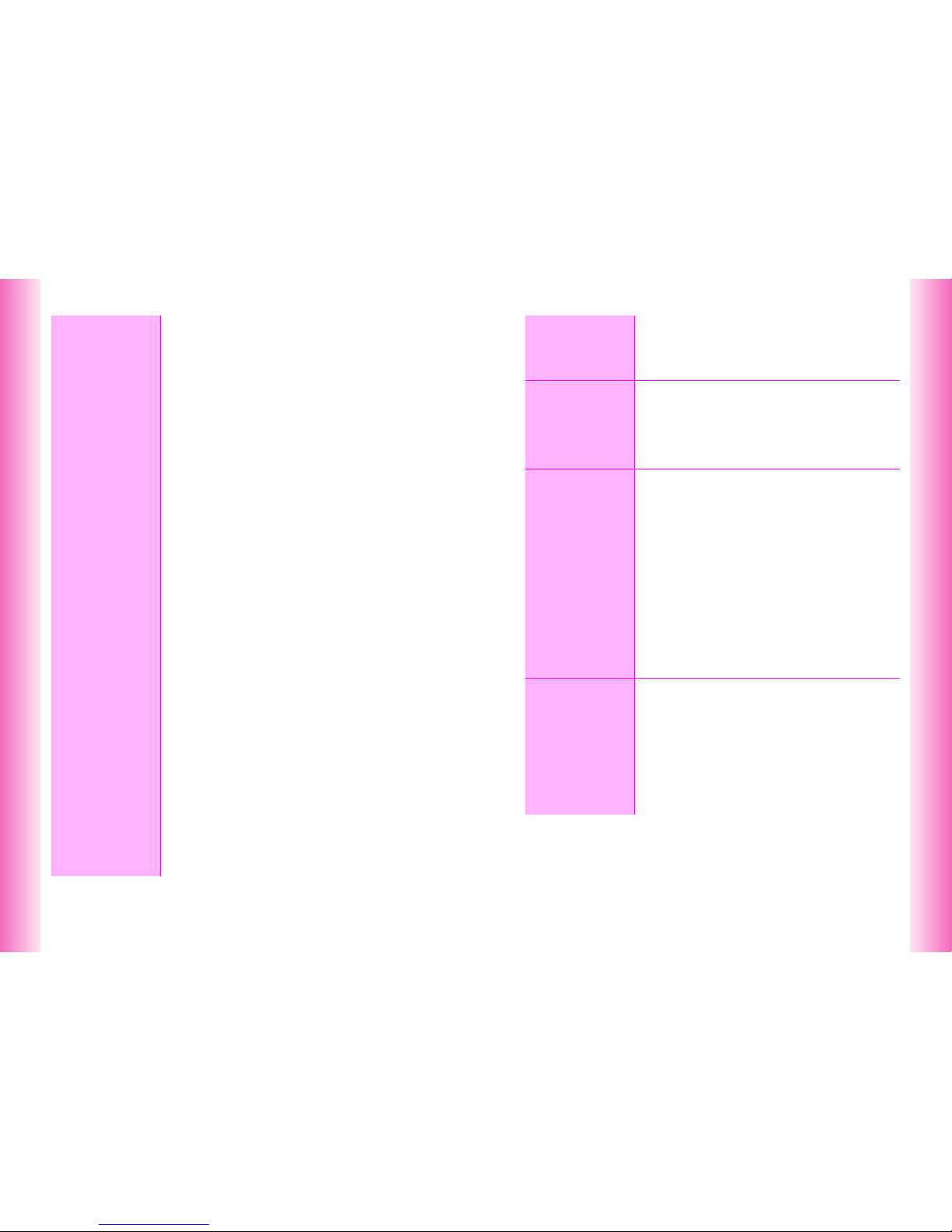
x
10
Managing
Files (Data
Folder)
Opening Files ................................................................. 10-8
C Handset Data Folder ................................................ 10-8
C Sending Files via Long Mail ..................................... 10-9
C Properties .............................................................. 10-10
C Editing Files & Folders ........................................... 10-11
● Changing Folder/File Name ............................... 10-11
● Secret Mode ...................................................... 10-11
● Copy/Move......................................................... 10-11
● Delete ................................................................ 10-12
Animation Files ............................................................ 10-12
C Simple Animation ................................................... 10-12
C Opening Animation Files ........................................ 10-14
Using Images & Animation ......................................... 10-15
C Changing Display Size ........................................... 10-15
C Setting Image & Animation as Wallpaper............... 10-15
C Setting Image & Animation as Display Images ......10-15
C Saving Burst Shot Images ..................................... 10-16
C Slide Show ............................................................. 10-16
Editing Images ............................................................. 10-17
C Enlarging/Reducing Images................................... 10-17
C Changing Image Size ............................................. 10-18
C Marker Stamp ........................................................ 10-19
C Adding Stamps ....................................................... 10-20
C Visual Effects ......................................................... 10-21
C Face Arrange ......................................................... 10-22
C Additional Picture Effects ....................................... 10-24
● Frame................................................................. 10-24
● Rotate ................................................................ 10-24
● Moving Photo Frame.......................................... 10-25
● Change File Format ........................................... 10-25
Combining Images....................................................... 10-25
C Split Screen............................................................ 10-25
C Panorama Images .................................................. 10-27
C Combining Split Mail Images ................................. 10-28
Melody Files ................................................................. 10-29
C Playback Volume.................................................... 10-29
C Using for Incoming Tone/Sound Effects................. 10-29
Memory Card ................................................................ 10-30
C Precautions ............................................................ 10-30
C Inserting & Removing Memory Card...................... 10-31
C Memory Card Adapter............................................ 10-32
C Format Card ........................................................... 10-33
C Opening Memory Card Files.................................. 10-34
Transferring Files......................................................... 10-35
C Copy or Move ......................................................... 10-35
C Transferring Phone Book Entries ........................... 10-36
xi
E-Books.........................................................................10-37
C Reading Content .....................................................10-37
C Using a Dictionary ..................................................10-40
● Look Up Word.....................................................10-40
● Property..............................................................10-40
11
Infrared
Getting Started ...............................................................11-2
C Transferable Files .....................................................11-2
C Precautions...............................................................11-3
IR Password ....................................................................11-3
Transferring Files ...........................................................11-4
C One File Transfer...................................................... 11-4
C All File Transfer.........................................................11-5
12
Handset
Security
Changing Security Code................................................ 12-2
Handset Locks ................................................................12-2
C Keypad Lock .............................................................12-2
C Auto Key Lock...........................................................12-3
C Phone Book Lock .....................................................12-3
C Restrict Dial ..............................................................12-4
Accept Call & Reject Call ...............................................12-4
C Saving Entries ..........................................................12-4
C Accept Call ...............................................................12-5
C Reject Call ................................................................12-5
C Rejecting Other Calls ................................................ 12-6
Secret Mode ....................................................................12-6
C Activating Secret Mode ............................................. 12-6
C Opening Secret Mode Entries ..................................12-6
Reset................................................................................12-7
C Reset Defaults ..........................................................12-7
C Reset All ...................................................................12-7
13
Additional
Functions
Handy Call Functions.....................................................13-2
C Signal Alert ...............................................................13-2
C Push Tones...............................................................13-2
Side Key Settings ...........................................................13-3
C For Incoming Calls .................................................... 13-3
C Standby h .............................................................13-3
Message Recorder .........................................................13-4
C Activating ..................................................................13-4
C Deactivating ..............................................................13-5
C Playing Messages.....................................................13-5
Voice Memos...................................................................13-6
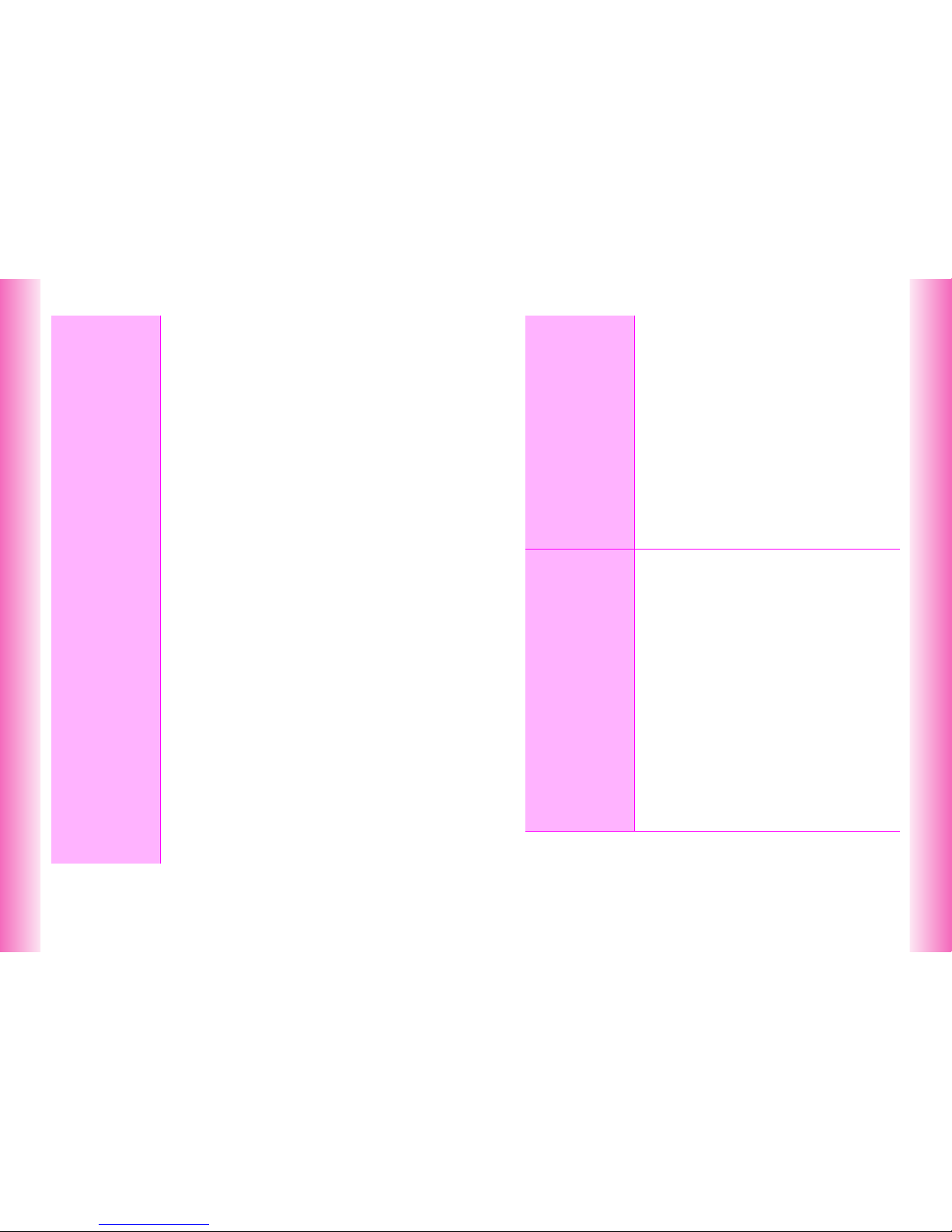
xii
13
Additional
Functions
Alarm............................................................................... 13-7
C Setting Alarm ........................................................... 13-7
C Alarm Options .......................................................... 13-9
C Canceling & Reactivating Alar m ............................ 13-10
● Cancel................................................................ 13-10
● Delete ................................................................ 13-10
● Settings.............................................................. 13-10
Auto Power On/Off....................................................... 13-11
C Auto Power On....................................................... 13-11
C Auto Power Off....................................................... 13-12
Schedule....................................................................... 13-13
C Saving Entries ........................................................ 13-13
C Setting Alarm ......................................................... 13-15
● Set Alarm ........................................................... 13-15
C Schedule & Action Item Options ............................ 13-17
C Opening Entries ..................................................... 13-18
C Setting Holidays ..................................................... 13-19
C Editing Entries ........................................................ 13-20
C Deleting Entries ...................................................... 13-21
● Delete Item ........................................................ 13-21
● One Day Schedules ........................................... 13-21
● Delete All ........................................................... 13-21
C Other Schedule Settings ........................................ 13-22
● Auto Delete ........................................................ 13-22
● Secret Mode ...................................................... 13-22
● Set Color............................................................ 13-22
● View ................................................................... 13-22
● Event List ........................................................... 13-22
Useful Diary.................................................................. 13-23
C Saving Entries ........................................................ 13-23
C Opening Entries ..................................................... 13-24
C Editing Entries ........................................................ 13-25
C Deleting Entries ...................................................... 13-25
● Delete Item ........................................................ 13-25
● Delete All ........................................................... 13-26
Stopwatch..................................................................... 13-26
Kitchen Timer............................................................... 13-27
World Clock.................................................................. 13-28
C Setting Time Zone & Daylight Saving .................... 13-28
Barcode ........................................................................ 13-29
C Scan & Capture ...................................................... 13-30
● Scan during Text Entry....................................... 13-32
C Reading Saved Barcode Images ........................... 13-32
C Opening Saved Scan Results ................................ 13-33
Create QR Codes ......................................................... 13-34
xiii
Battery Saving ..............................................................13-35
C Power Saving..........................................................13-35
C Panel Saving...........................................................13-35
Calculator......................................................................13-36
Spending Memo............................................................13-37
● Entry ...................................................................13-37
● Totals ..................................................................13-37
● Delete .................................................................13-37
● New Item ............................................................13-38
Pen Light .......................................................................13-38
● Illuminate ............................................................13-38
● Pen Light Settings ..............................................13-38
Headphones with Call Button ..................................... 13-39
C Initiating Calls .........................................................13-39
C Answering Calls ......................................................13-39
C Ringer Out ..............................................................13-40
Fax & PC Transmissions..............................................13-40
● Fax Transmissions..............................................13-40
● PC Transmissions...............................................13-40
14
Optional
Services
Optional Services Overview ..........................................14-2
Call Forwarding ..............................................................14-3
● Set Fwd Number ..................................................14-3
● Start Fwd ..............................................................14-3
● Cancel Secretary ..................................................14-3
● Check Secretary ...................................................14-3
Voice Mail........................................................................14-4
● Voice Mail............................................................. 14-4
● Cancel Secretary ..................................................14-4
● Check Secretary ...................................................14-5
● Play Voice Mail .....................................................14-5
Ring Time ........................................................................14-5
● Ring Time .............................................................14-5
Call Waiting .....................................................................14-6
● Call Waiting On/Off...............................................14-6
● Confirm Service .................................................... 14-6
● Incoming Calls ......................................................14-6
3 Way Calling ..................................................................14-7
● Open Another Line ...............................................14-7
● Switch Line ...........................................................14-7
● Break Away (while Switching Lines) .....................14-7
● 3 Way Calling .......................................................14-7
● Break Away (from 2 Open Lines)..........................14-8
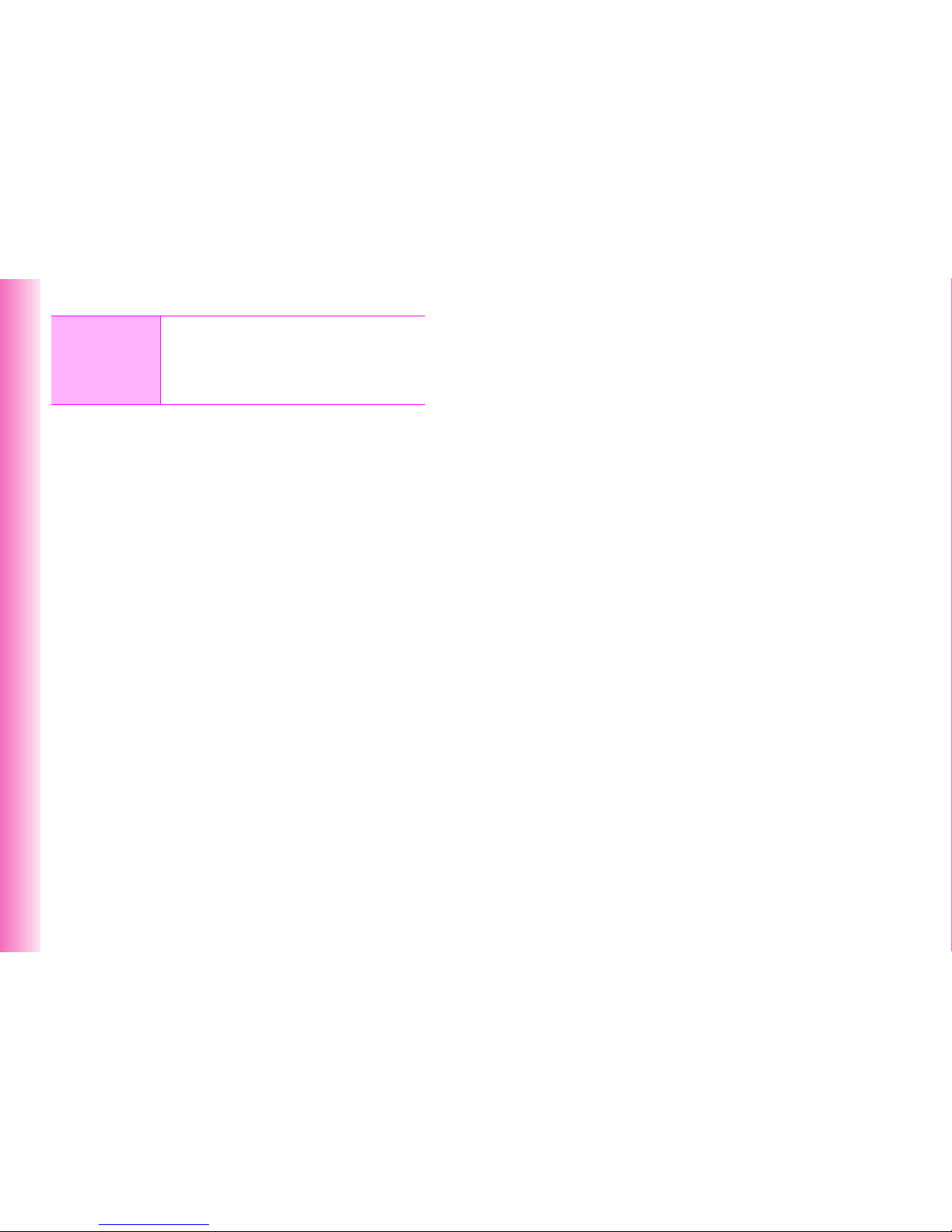
xiv
15
Appendix
Function List .................................................................. 15-2
Troubleshooting............................................................. 15-6
Character Code List....................................................... 15-9
Specifications .............................................................. 15-13
Index ............................................................................. 15-15
Warranty & After-Sales Services ................................ 15-19
Customer Service ........................................................ 15-20
xv
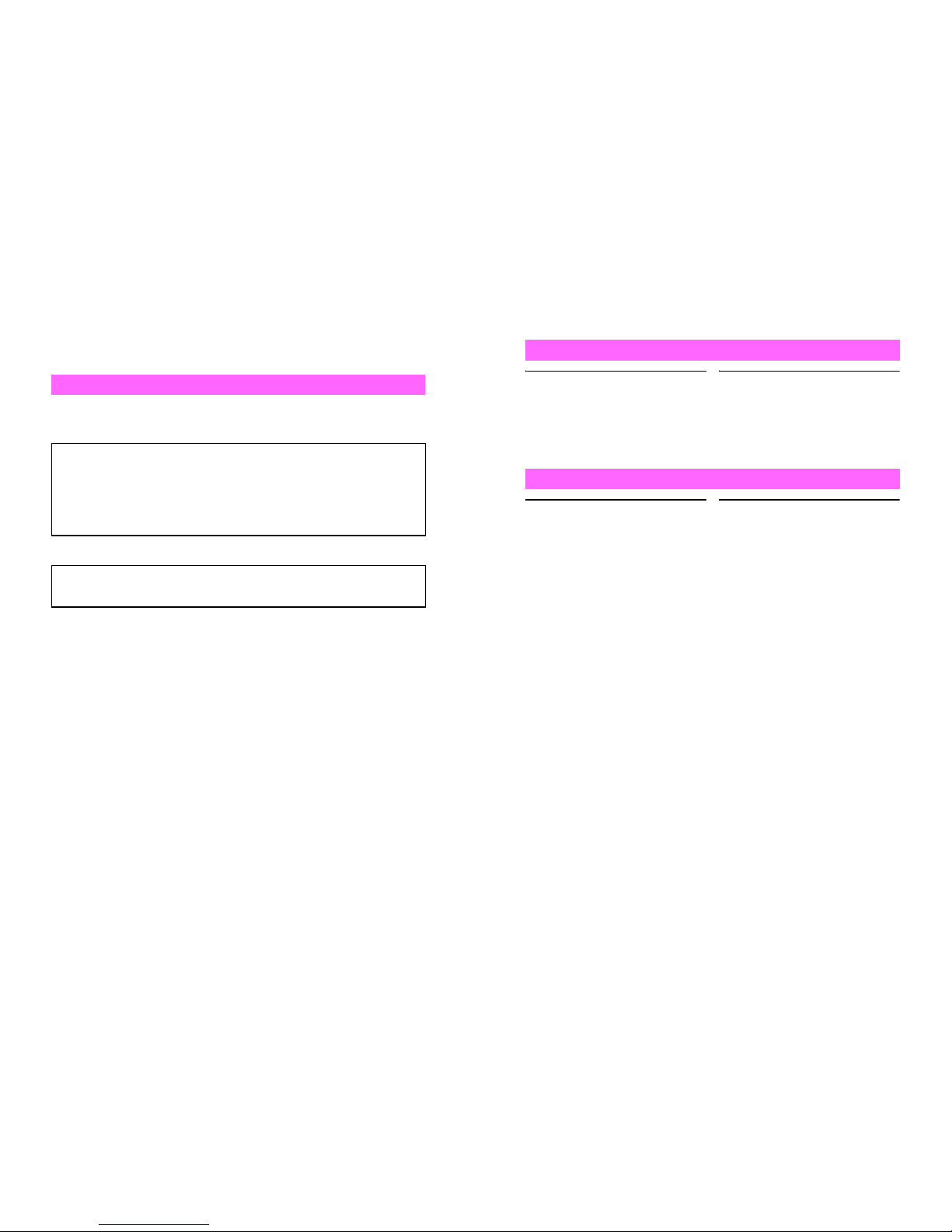
xvi
Safety Precautions
^ Read safety precautions before using handset.
^ Observe precautions to avoid injury to self or others, or damage to property.
^ Vodafone is not liable for any damages resulting from use of this product.
C Symbols
Make sure you thoroughly understand these symbols before reading on.
Symbols and their meanings are described below:
C Symbols
Before Using Handset
!
DANGER
Great risk of death or serious injury from improper use
!
WARNING
Risk of death or serious injury from improper use
!
CAUTION
Risk of injury or damage to property from improper use
Prohibited Actions Compulsory Actions Attention Required
$(%+* #) !
xvii
!DANGER
Use specified battery, Charger and
Desktop Holder only (see P.iii).
Using non-specified equipment may
cause malfunctions, electric shock or
fire due to battery leakage,
overheating or bursting.
Do not short-circuit Charger
terminals.
Keep metal objects away from
Charger terminals. Keep handset
away from necklaces, hairpins, etc.
Battery may leak, overheat, burst or
ignite causing injury. Use a case to
carry handset.
Prevent injury from battery
leakage, breakage or fire.
Do not:
^ Heat o r dispose of battery in fire
^ Ope n/modify/disassemble battery
^ Damage or solder battery
^ Use a da maged or deformed battery
^ Use non- specified charger (see P.iii)
^ Force batter y into handset
^ Char ge battery near fire or sources
of heat; or expose it to extreme heat
^ Use batte ry for other equipment
If battery fluid contacts eyes, do
not rub them. Rinse with clean
water and consult a doctor
immediately.
Eyes may be severely damaged.
Handset, Battery & Charger
#$
Battery
$#
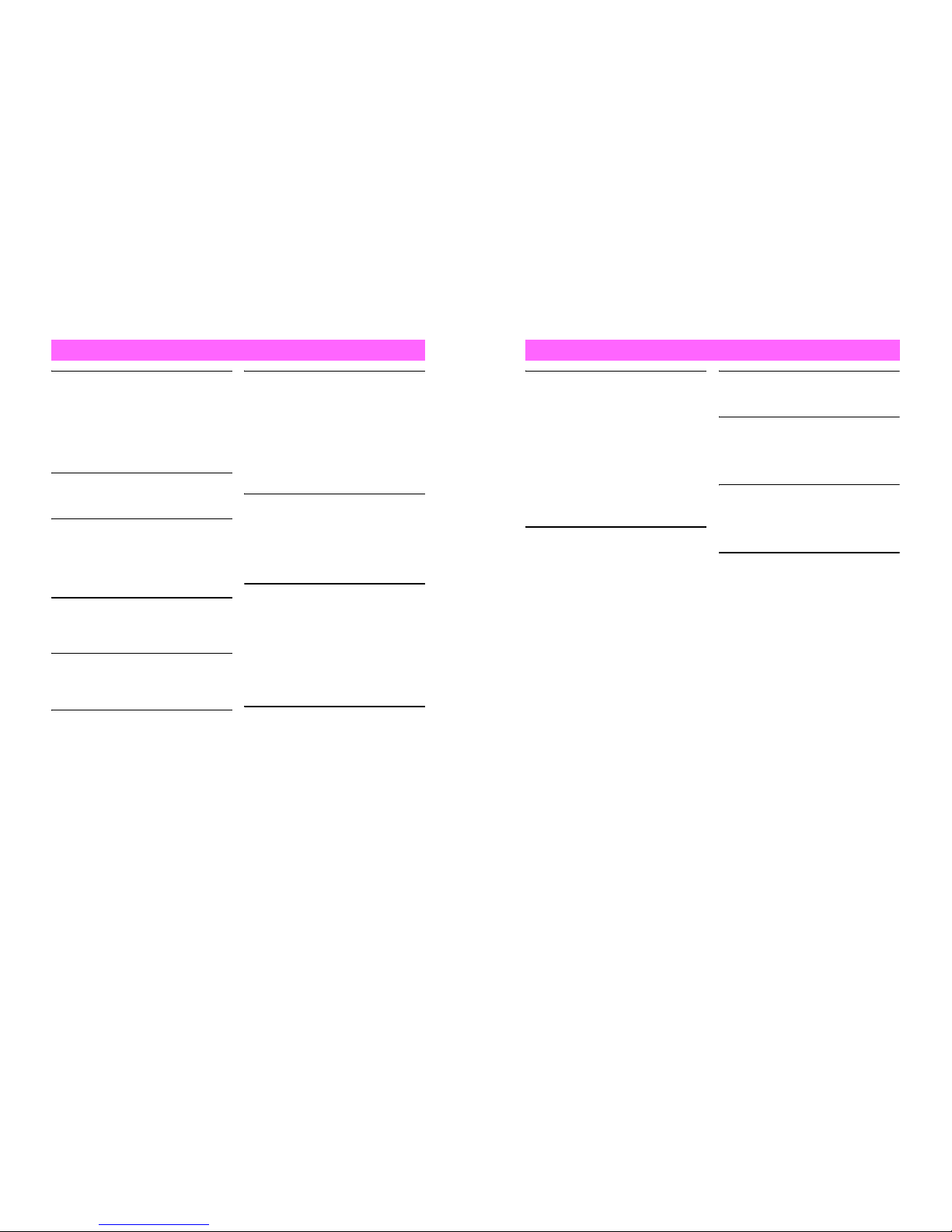
xviii
!WARNING
Do not insert foreign objects
into the handset, Charger or
Desktop Holder.
Do not insert metal or flammable
objects into handset, Charger or
Desktop Holder; may cause fire or
electric shock. Keep out of children's
reach.
Keep handset out of rain or
extreme humidity.
Fire or electric shock may result.
Keep handset away from
liquid-filled containers.
Keep the handset, Charger and
Desktop Holder away from chemicals
or liquids; fire or electric shock may
result.
Avoid sources of fire.
Prevent fire or explosion. Do not use
handset in the presence of gas or fine
particles (coal, dust, metal, etc.).
Do not use Mobile Light near
people's faces.
Eyesight may be temporarily affected
leading to accidents.
Keep battery, handset, Charger
or Desktop Holder away from
microwave ovens.
Battery, handset, Charger or Desktop
Holder may leak, burst, overheat or
ignite, leading to accidents or injury.
Do not disassemble or modify
handset or related hardware.
^ Do not open handset, Charger or
Desktop Holder; may cause electric
shock or injury. Contact Vodafone
Customer Center, Customer
Assistance for repairs.
^ Do not modify handset, Charger or
Desktop Holder; fire or electric shock
may result.
If water or foreign matter is
inside handset:
Discontinue handset use to prevent
fire/electric shock. Turn off handset,
remove battery and unplug Charger,
then contact Vodafone Customer
Center, Customer Assistance.
Do not subject handset to
strong shocks or impacts.
Strong shocks or impacts to handset,
Charger or Desktop Holder may cause
malfunction or inj ury.
Should handset be damaged, remove
battery then contact Vodafone
Customer Center, Customer
Assistance. Discontinue handset use;
fire or electric shock may occur.
If an abnormality occurs:
If a handset emits an unusual sound,
smoke or odor, discontinue use; may
cause fire or electric shock. Turn off
handset, remove battery and unplug
Charger; contact Vodafone Customer
Center, Customer Assistance.
Handset, Battery & Charger
$
%
$
$
$
$
(
)
$
)
xix
!WARNING
Take measures to prevent
accidents.
^ For safety, never use handset while
driving. Pull over beforehand.
Cellphone use while driving is
prohibited by the revised Road Traffic
Law (effective November 1, 2004).
^ Do not use headp hones while driving
or riding a bicycle. Accidents may
result.
^ M oderate volume outside, especially
at road/rail crossings to avoid
accidents.
Keep Memory Card and
Memory Card Adapter out of
children's reach.
If swallowed, consult a doctor
immediately.
Do not swing handset by
handstrap.
May result in injury or breakage.
Turn handset power off before
boarding aircraft.
Using wireless devices aboard aircraft
may cause electronic malfunctions or
endanger aircraft operation.
Adjusting vibration and Ring
Tone settings:
Users with a heart condition/
pacemaker/defibrillator should adjust
handset settings accordingly.
During thunderstorms, turn
power off; find cover.
There is a risk of lightning strike or
electric shock.
Handset
$
$
$
#
#
#
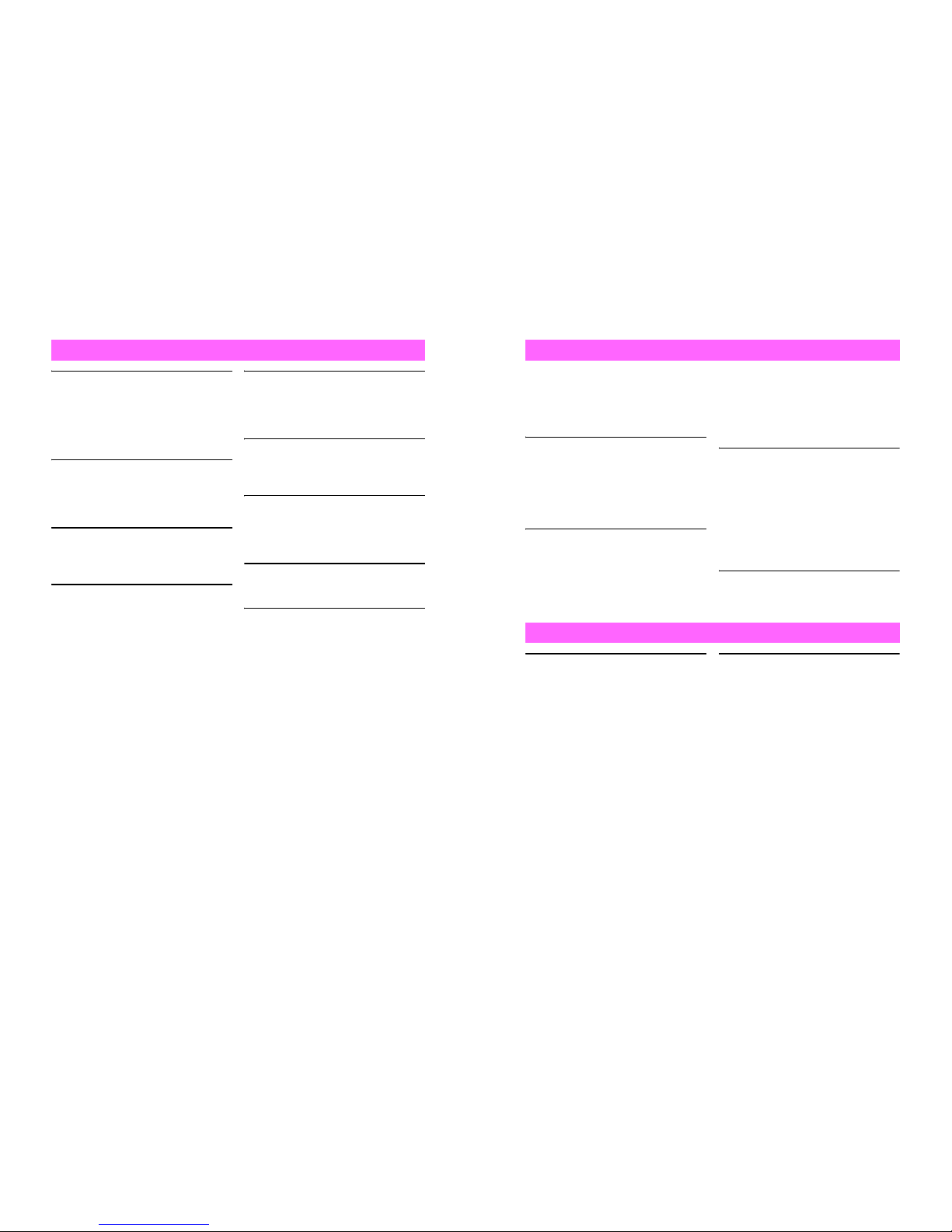
xx
!WARNING
Use only the specified voltage.
Non-specified voltages may cause fire
or electric shock.
^ Rapid Charg er
AC 100V Input
^ I n-Car Charger
DC 12V-24V Input
Do not use In-Car Charger if
vehicle has a positive earth.
Fire may result.
Use In-Car Charger only inside
vehicles with a negative earth.
Do not use Desktop Holder
inside vehicles.
Extreme temperature or vibration may
cause fire or damage handset, etc.
Charger care
^ Do no t touch blades with wet hands.
Electric shock may occur.
^ Do no t use multiple cords in one
outlet; may cause excess heat/fire.
^ Do no t bend, twist, pull or set objects
on cord. Exposed wire may cause
fire or electric shock.
Do not short-circuit Charger
terminals.
May cause overheating, fire or electric
shock. Keep metal away from
terminals.
Take measures to prevent
accidents.
Secure In-Car Charger to avoid injury
or accidents.
Damaged Rapid Charger/In-Car
Charger cord:
May cause fire or electric shock;
contact Vodafone Customer Center,
Customer Assistance to replace.
During thunderstorms:
Unplug Charger to avoid damage, fire
or electric shock.
Charger/Desktop Holder use
and children:
May cause electric shock/injury; keep
out of reach.
Charger
$
$
$
+
$
$
#
#
)
#
xxi
!WARNING
This section is based on "Guidelines on the Use of Radio Communications Equipment
such as Cellular Telephones and Safeguards for Electronic Medical Equipment"
(Electromagnetic Compatibility Conference, April 1997) and "Report of Investigation of
the Effects of Radio Waves on Medical Equipment, etc." (Association of Radio
Industries and Businesses, March 2001).
Persons with implanted
pacemaker/defibrillator should
keep handset more than 22 cm
away.
Radio waves can interfere with
implanted pacemakers or defibrillators
causing such devices to malfunction.
Turn handset off in crowds or
trains where persons with
implanted pacemaker/
defibrillator may be near.
Radio waves can interfere with
implanted pacemakers or defibrillators
causing such devices to malfunction.
Observe these rules inside
medical facilities:
^ Do not enter an operating room or an
Intensive or Coronary Care Unit
while carrying a mobile handset.
^ Keep handset off in hospitals.
^ Keep handset off in hospital lobbies.
Electronic equipment may be near.
^ Obey rules regar ding cellphone use
in medical facilities.
Consult manufacturer for radio
wave effects on electronic
medical equipment.
^ I f battery does not charge properly,
stop charging. Battery may overheat,
burst or ignite.
^ I f there is leakage or abnormal odor,
avoid fire sources. Battery may catch
fire or burst.
If there is abnormal odor, excessive
heat, discoloration or distortion,
remove battery from handset.
It may leak, overheat or explode.
Handset Use & Electronic Medical Equipment
#
#
#
#
Battery
##
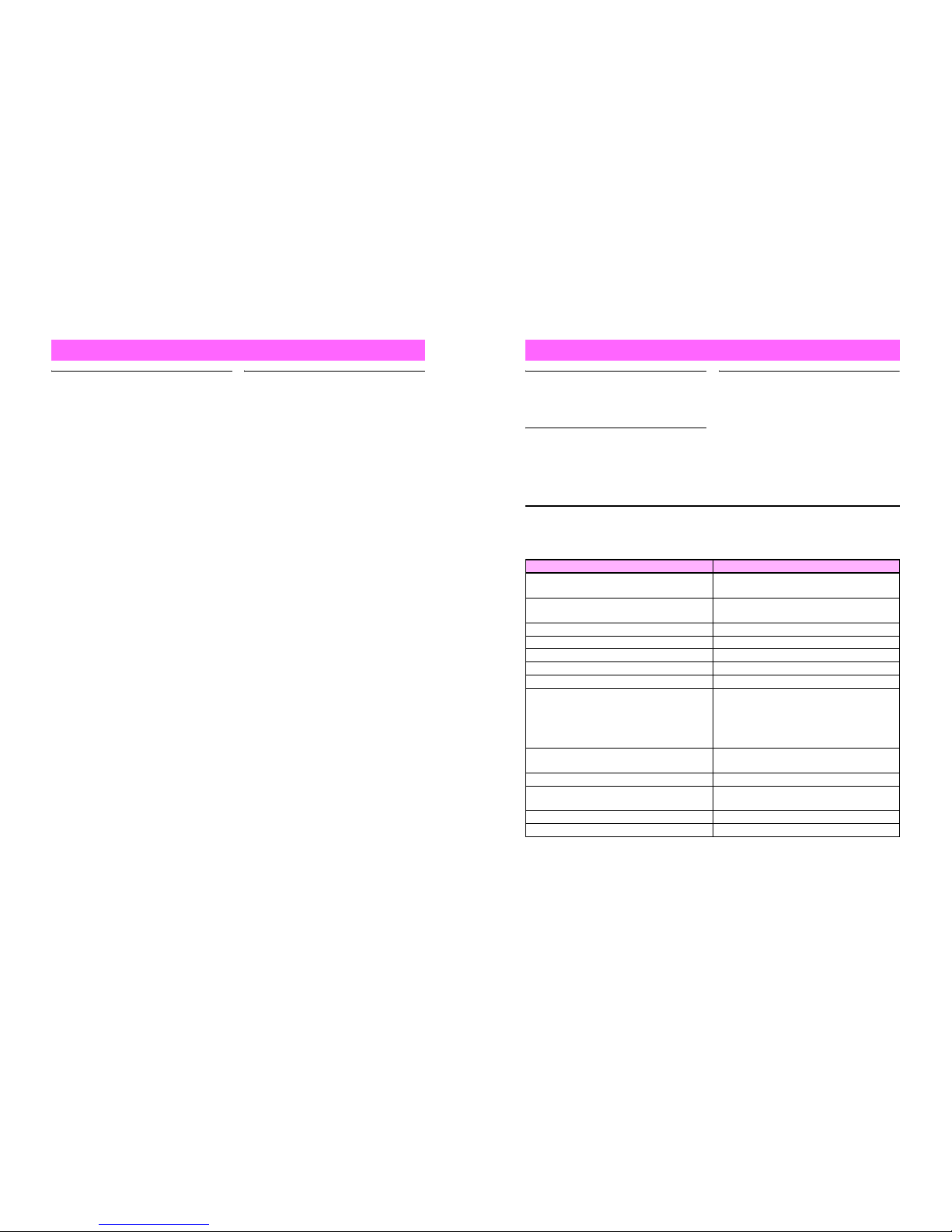
xxii
!CAUTION
Handset care
^ P lace handset on stable surfaces to
avoid malfunction or injury.
^ Keep handset away from oily smoke
or steam. Fire or accidents may
result.
^ Cold air fr om air conditioners may
condense, resulting in leakage or
burnout.
^ Keep handset away from direct
sunlight (inside vehicles, etc.) or heat
sources. Distortion, discoloration or
fire may occur. Battery shape may
be affected.
^ Keep handset out of extremely cold
places to avoid malfunction or
accidents.
^ Keep handset away from fire sources
to avoid malfunction or accidents.
Usage environment
^ E xcessive dust may prevent heat
release and cause burnout or fire.
^ Avoid using handset on the beach.
Sand may cause malfunction or
accidents.
^ Keep handset away from credit
cards, telephone cards, etc. to avoid
data loss.
Handset, Battery & Charger
!!
xxiii
!CAUTION
Avoid leaving handset in extreme
heat (inside vehicles, etc.).
Handset may become hot to the touch,
leading to burn injuries.
Volume settings
Moderate handset volume; excessive
volume may damage ears or hearing.
Inside vehicles
Handset use may cause electronic
equipment to malfunction.
If you experience any skin irritation associated with handset use,
discontinue handset use and consult a doctor.
See handset materials below. Some materials may cause skin irritation, rashes, or
itchiness depending on your physical condition.
Handset
$
!
!
Parts Materials & Finishing
Housing (Display side)
Magnesium alloy/Chemical conversion
treatment, baking finish
Housing (Keypad/Sub Display/Battery side),
battery cover
ABS resin/Acrylic UV curing painting (sealer:
acrylic painting)
Display window, lens cover Acrylic resin
Mobile Light cover Acrylic resin/Colored UV, deposition
Camera ornament ABS resin/Deposited UV coating
Back ornament PMMA/Double-sided in-mold decorating
Multi Selector (cursor keys) PC resin/Chrome plating
Web & Mobile Camera Key, Mail Key, Power
On/Off Key, Start Key, Keypad, Clear Key,
Schedule/Memo & A/a Key, Text & Manner Key
(i), Function & Key Guard Key, Side Key,
battery, screw cover (Display/back side)
PC resin
Memory Card Slot cover, Headphone
Connector cover
PC resin (Acrylic UV curing painting)/
Elastomeric resin
External Device Connector cover Elastomeric resin
Charger Terminal
Nylon 6T/Brass, Au plating
(sealer: nickel, copper)
Screw (Display/back side) SWCH12A/Ni plating
Infrared Port, Small Light ABS resin
#
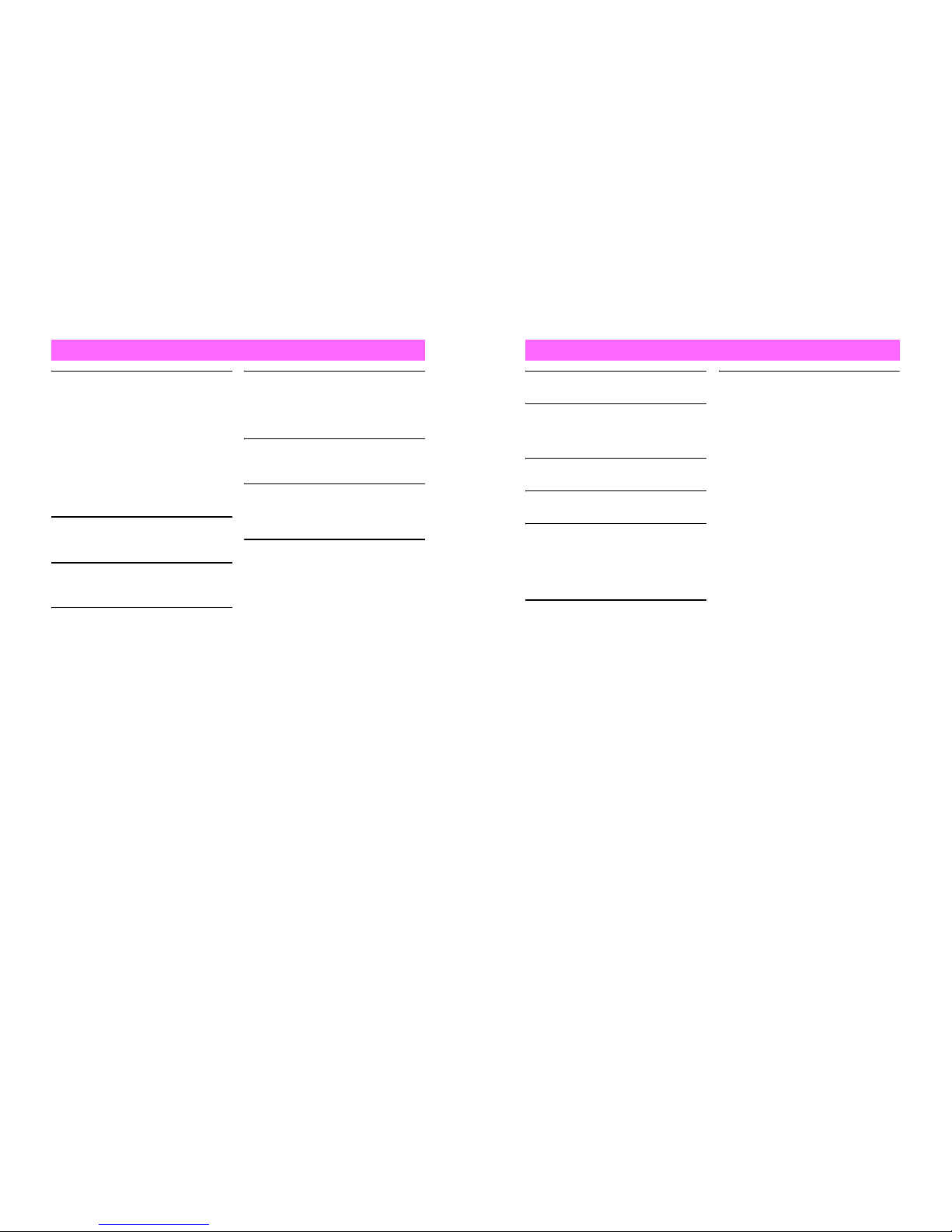
xxiv
!CAUTION
Charger & In-Car Charger
^ Grasp plug (not cord) to disconnect
Charger. May cause fire/electric
shock.
^ Keep cord away from heaters.
Exposed wire may cause fire or
electric shock.
^ S top use if plug is hot or improperly
connected. May cause fire/electric
shock.
^ Keep In-Car Charger socket clean.
May overheat and cause injury.
Do not touch Desktop Holder
while in use.
May cause burn injuries.
Use only the specified fuse.
1 A fuse for In-Car Charger.
Or may cause breakage/fire.
Always charge handset in a
well-ventilated area.
Avoid covering/wrapping Charger and
Desktop Holder; may cause damage/
fire.
Do not use In-Car Charger when
engine is off.
To avoid weakening the car battery,
always start engine before charging
the handset using In-Car Charger.
During periods of disuse
Always unplug Rapid Charger or
In-Car Charger after use.
Handset maintenance
Always disconnect Rapid Charger or
In-Car Charger when cleaning
handset, to prevent shock/injury.
Installing In-Car Charger
Properly position the cable for safe
driving to avoid injury or accidents.
Charger
$
#
$
$
$
$
)
)
!
xxv
!CAUTION
Do not throw or abuse battery.
Battery may overheat, burst or ignite.
Do not leave battery in direct sunlight
or inside a closed vehicle; may reduce
battery performance or overheat.
An overheated battery may cause fire.
Do not expose battery to liquids.
Performance may deteriorate.
If battery fluid contacts skin or clothes,
rinse with clean water immediately.
Do not dispose of an exhausted
battery with ordinary refuse; always
tape over battery terminals before
disposal. Take exhausted battery to a
Vodafone shop, or follow the local
disposal regulations.
Keep battery out of children's reach.
^ Charg e battery in ambient
temperatures between 5]C and
35]C; outside this range, battery may
leak/overheat and performance may
deteriorate.
^ If your child is using handset, explain
all instructions and supervise usage.
^ If there is abnormal odor or
excessive heat, stop using battery
and call Vodafone Customer Center,
Customer Assistance.
^ Charg e battery at least once every
six months; an uncharged battery
may become unusable.
Battery
$
$
*
#
$
#
!
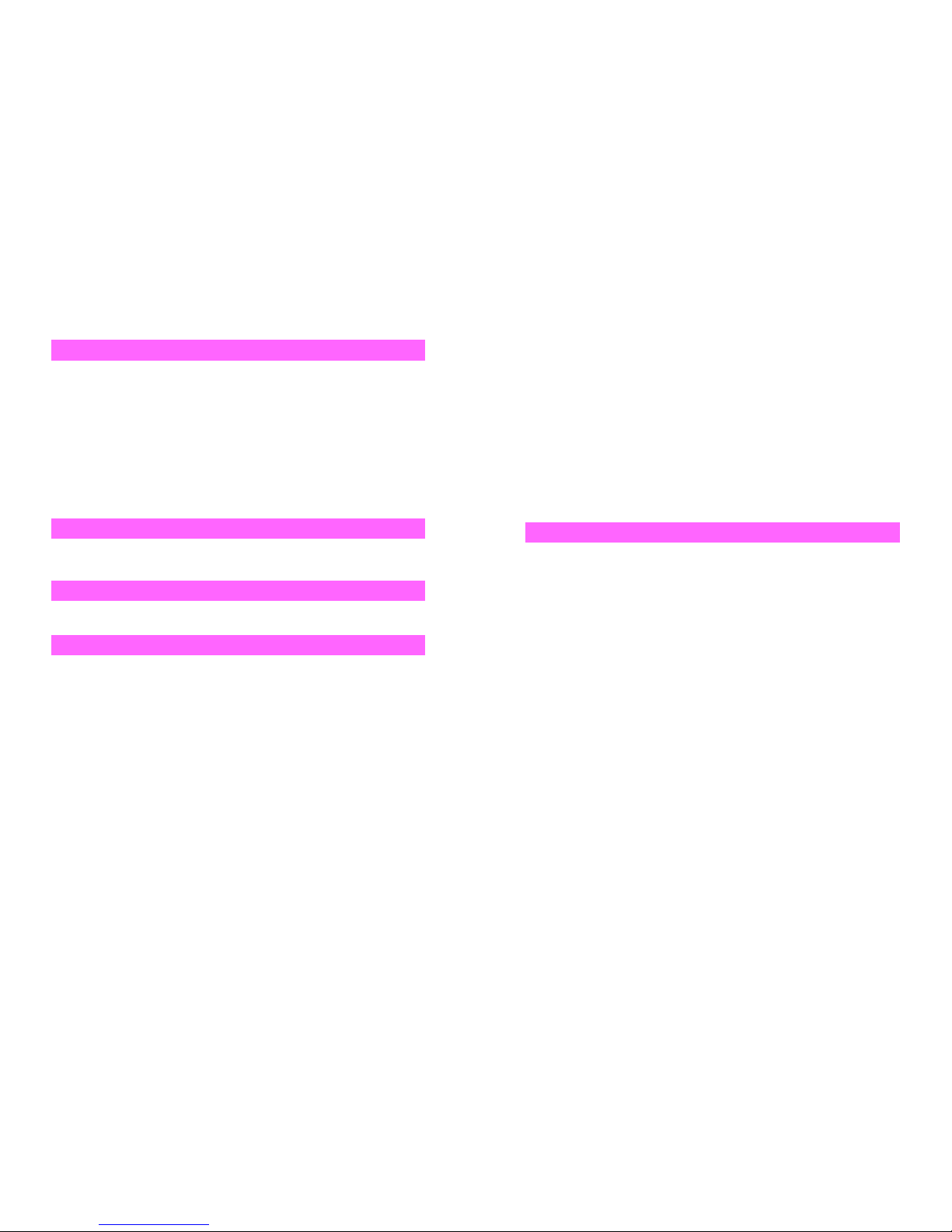
xxvi
General Notes
^ Vodafone is not liable for any damages resulting from accidental loss/alteration of handset
or Memory Card data. Keep a copy of Phone Book entries, etc. in a separate place.
^ Handset transmissions may be disrupted inside buildings, tunnels or underground, or
when moving into/out of such places.
^ Use handset without disturbing others.
^ Handsets are radios as stipulated by the Radio Law. Under the Radio Law, handsets must
be submitted for inspection upon request.
^ Handset use near landlines, TVs or radios may cause interference.
^ Beware of eavesdropping.
Because this service is completely digital, the possibility of signal interception is greatly
reduced. However, some transmissions may be overheard.
Eavesdropping
Deliberate/accidental interception of communications constitutes eavesdropping.
^ Never use handset while driving.
^ Do not park illegally to use handset.
^ Handset use may affect a vehicle's electronic equipment.
Never use handset aboard aircraft (keep power off). Handset use may impair aircraft
operation.
^ If handset is left with no battery or an exhausted one, data may be altered/lost. Vodafone
is not liable for any resulting damages.
^ Use handset within temperatures of 5 ]C to 35 ]C and humidity of 35% to 85%. Avoid
extreme temperatures/direct sunlight.
^ Exposing lens to direct sunlight may damage color filter and affect image color.
^ Do not drop or subject handset to shocks.
General Use
Inside Vehicles
Aboard Aircraft
Handset Care
xxvii
^ Clean handset with dry, soft cloth. Using alcohol, thinner, etc. may damage it.
^ Do not expose handset to rain, snow or high humidity.
^ Never disassemble or modify handset.
^ Avoid scratching handset Display.
^ When closing handset, keep straps, etc. outside to avoid damaging the Display.
^ Handset is not water-proof. Avoid exposure to liquids and high humidity.
B Keep handset away from precipitation.
B Cold air from air conditioning, etc. may condense causing corrosion.
B Avoid dropping handset in damp places (restrooms, bath/shower rooms, etc.).
B On the beach, keep handset away from water and direct sunlight.
B Perspiration may seep inside handset causing malfunction.
^ Avoid heavy objects or excessive pressure. May cause malfunction or injury.
B Do not sit down with handset in a back pocket.
B Do not place heavy objects on handset in a bag.
^ Connect only the specified products to Headphone Connector. Non-specified devices
may malfunction or cause damage.
^ Always turn off handset before removing battery. If battery is removed while saving data
or sending mail, data may be lost, changed or destroyed.
Copyright laws protect sounds, images, computer programs, databases, other
materials and copyright holders. Duplicated material is limited to private use only. Use
of materials beyond this limit or without permission of copyright holders may constitute
copyright infringement, and be subject to criminal punishment. Comply with copyright
laws when using images captured with handset camera.
Copyrights
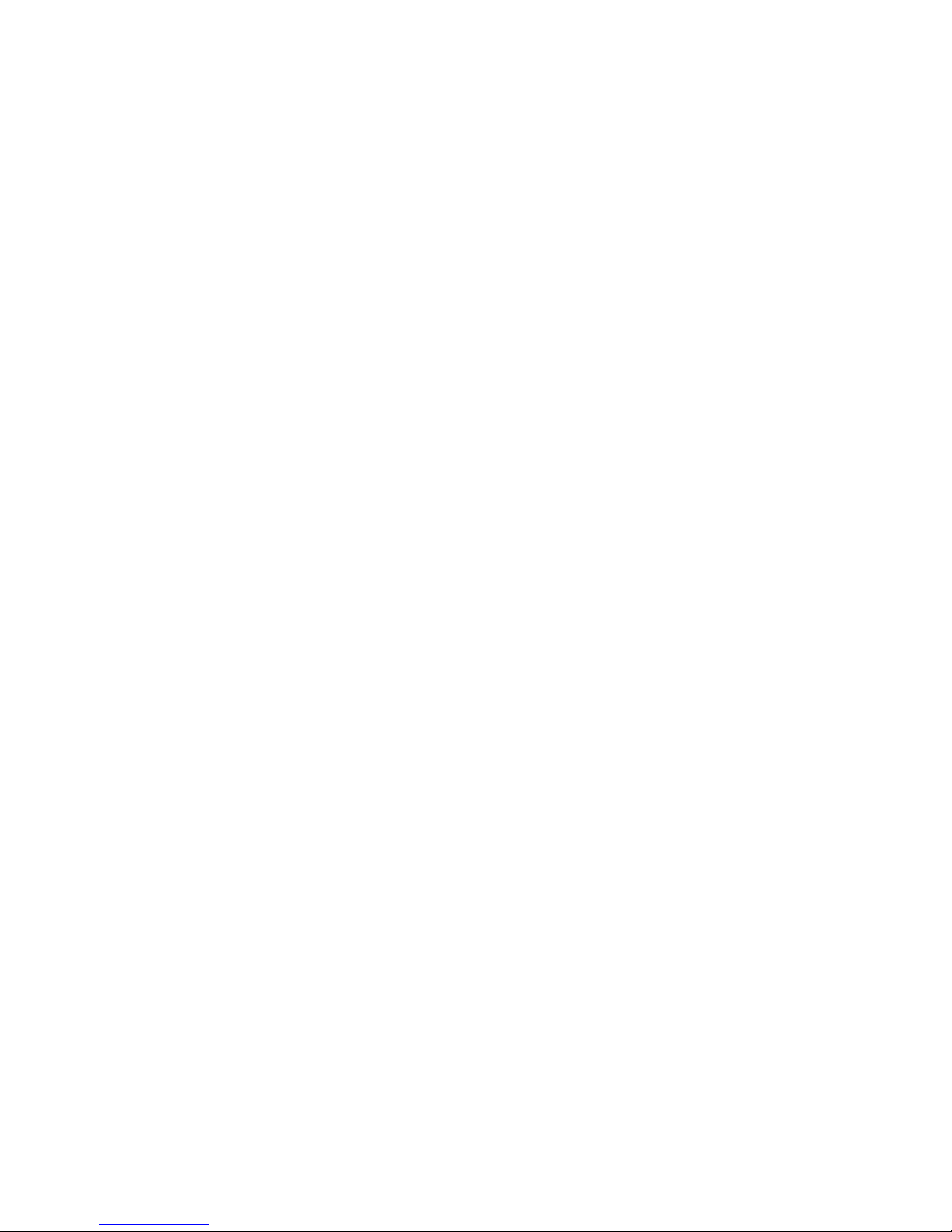
xxviii
Specific Absorption Rate (SAR)
V403SH meets the government's requirements for exposure to radio waves.
These requirements are based on scientific basis to assure that radio waves emitted
from cellphones and other handheld wireless devices do not affect human health.
They require that the Specific Absorption Rate (SAR), which is the unit of
measurement for the amount of radiofrequency absorbed by the body, shall not
exceed 2 W/kg
*
. This limit includes a substantial safety margin designed to assure the
safety of all persons, regardless of age or health, and meets the international standard
set by International Commission on Non-Ionizing Radiation Protection (ICNIRP) in
cooperation with World Health Organization (WHO).
The highest SAR value for V403SH is 0.23 W/kg. Tests for SAR are conducted with
handset transmitting at its highest certified power level, and follow the testing methods
set by the government. While there may be differences between the SAR levels for
various handsets, they all meet the governmental requirements for safe exposure. The
actual SAR level of the handset while operating can be well below the highest value.
This is because the handset is designed to operate at multiple power levels so as to
use only the power required to reach the Network.
Additional information on SAR can be obtained on the following Websites:
Ministry of Internal Affairs and Communications
http://www.tele.soumu.go.jp/e/ele/index.htm
Association of Radio Industries and Businesses (ARIB)
http://www.arib-emf.org/initiation/sar.html
*Requirements are stipulated in Radio Law (Ordinance Regulating Radio Equipment,
Article 14-2).
xxix
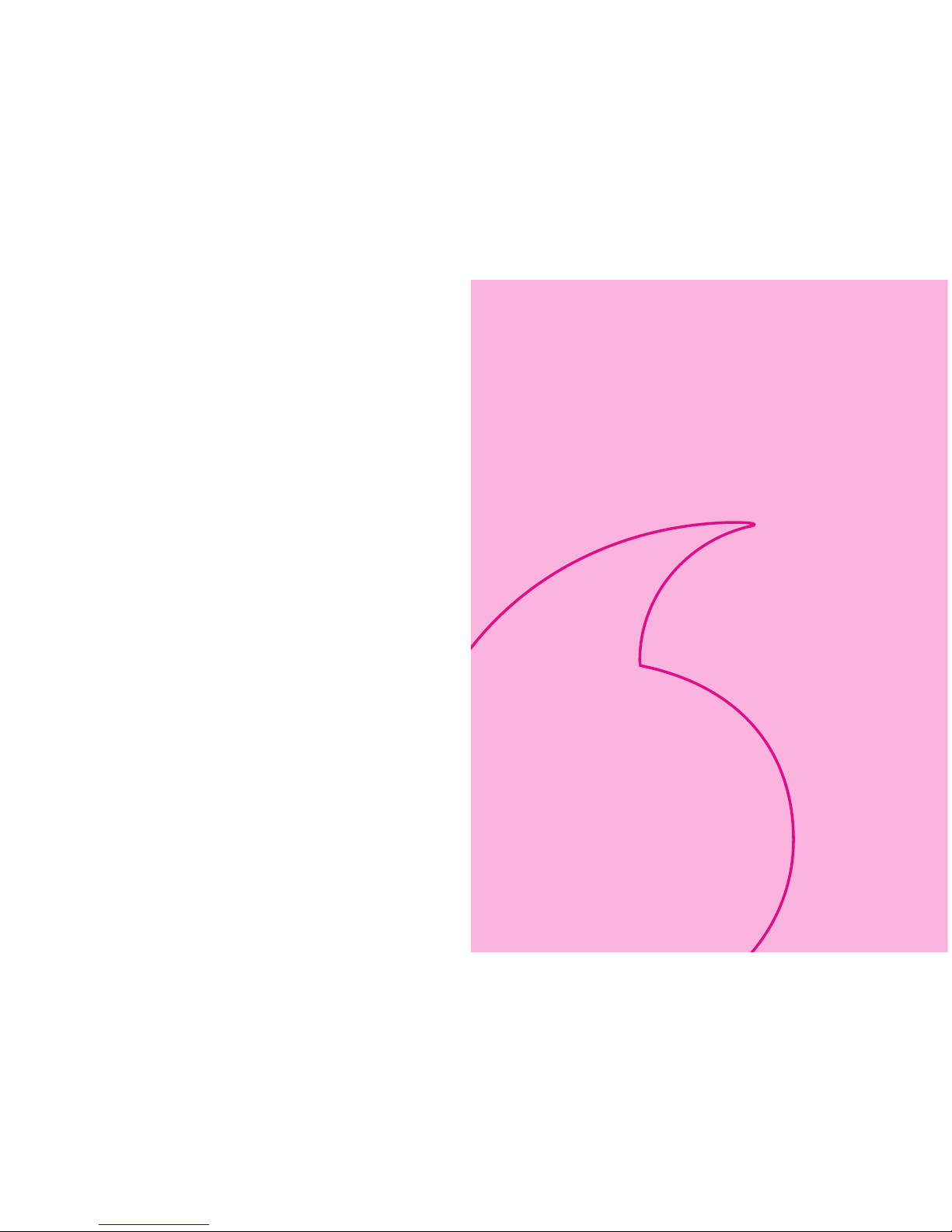
1-1
Getting Started
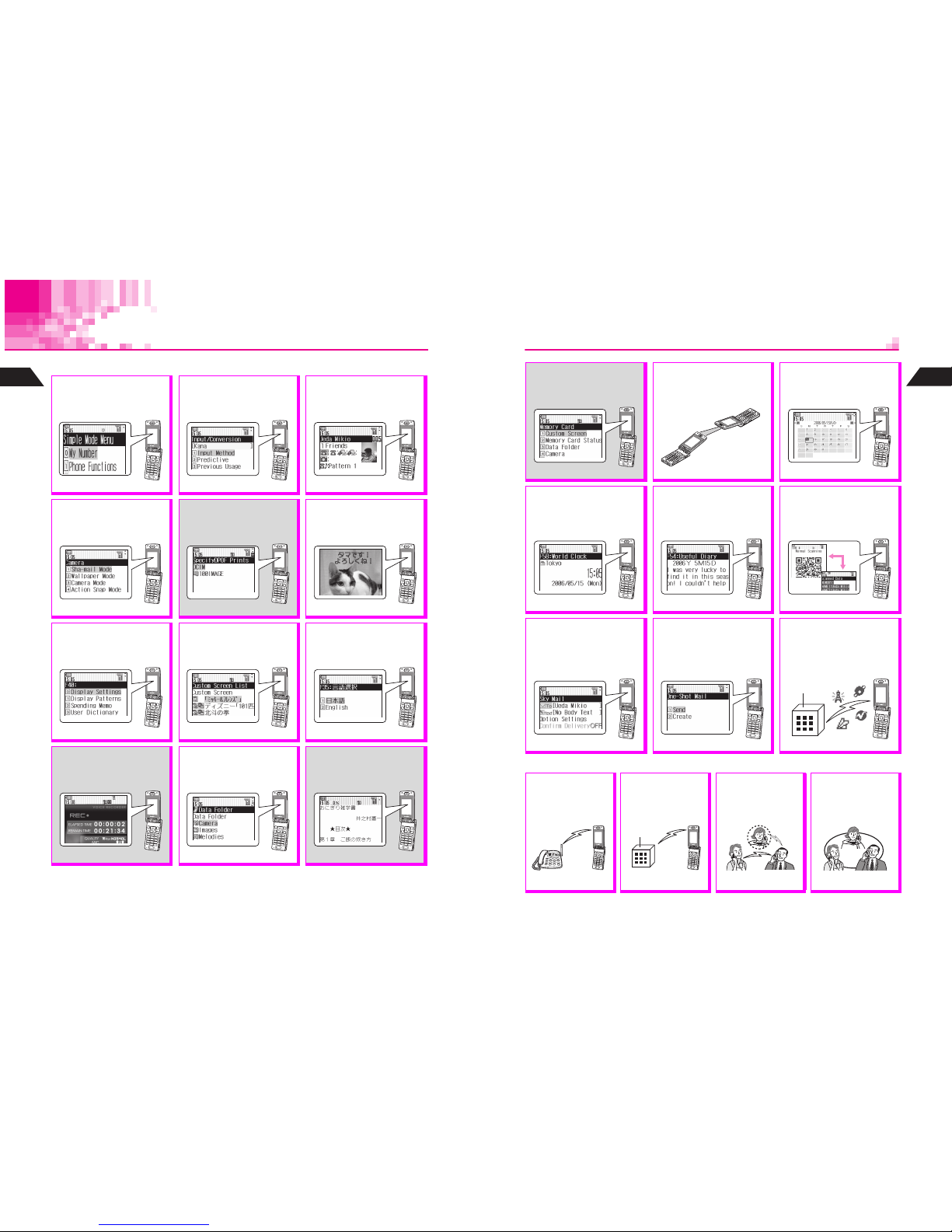
1-2
1
Getting Started
Function & Feature Preview
Memory Card is required for items with gray background.
Simple Mode
Select a simplified menu, ideal
for users who use only basic
handset functions.
P.2-16
Kanji Conversion
Use Predictive or Previous
Usage to reduce key strokes
when entering Japanese text.
P.4 - 5
Phone Book
Save up to 500 entries (with up
to three phone numbers and
mail addresses each).
P.5 - 2
Camera
Capture quality still/video
images with 2.0 megapixel
camera.
P.6 - 2
DPOF Printing
Specify images/print-count to
print handset Camera images
on DPOF-compatible devices.
P.6-28
Postcard
Add text or calendar to still
images to create original
Postcards or Calendars.
P.6-30
Display Settings
Change Wallpaper, Display
Images, Fonts, et cetera to
customize handset interface.
P.7-2, P.7-5, P.7-11
Custom Screen
Load uni-themed Wallpaper,
Indicators, Ring Tones, and
more, all at the same time.
P.7 - 7
Display Language
Set menus, etc. to appear in
English or Japanese.
P.7-14
Voice Recorder
Record voice via handset mic;
files are automatically saved
to Memory Card Voice Folder.
P.9 - 2
Data Folder
Access handset image and
sound files from here; files are
organized by file type.
P.1 0 - 4
Electronic Books
Purchase and download XMDF
E-Books via "Space Town" to
Memory Card.
P.10-37
1-3
Getting Started
1
Optional Services
Memory Card
Save files to Memory Card to
expand handset memory or
back-up your handset files.
P.1 0 - 3 0
Infrared
Use the IR port to wirelessly
exchange handset files with
compatible mobiles/devices.
P.1 1 - 2
Schedule
Enter event date and time
parameters. Set up Alarm; add
Stamp/select Options.
P.13-13
World Clock
Display local date/time and
date/time of another region.
P.1 3 - 2 8
Useful Diary
Create personal diary entries
using both text and images.
Save up to 400 entries.
P.1 3 - 23
Barcodes
Scan UPC and QR Codes or
create QR Codes from Phone
Book entries, etc. Enter URL
directly via a QR Code scan.
P.13-29, P.13-34
One-Touch Mail
Save recipients to Touch Mail
List; use the list as shortcut to
creating Sky Mail.
Vodafone live! Manual
One-Shot Mail
Instantly send a preset Sky Mail
message to a preset address
with handset closed.
Vodafone live! Manual
Vodafone live!
Send/receive text/multimedia
messages. Browse the Mobile
Internet for files/information via
Web & access area-based
news/event info via Station.
Vodafone live! Manual
Call Forwarding
Automatically redirect
all incoming calls to a
prearranged number.
P.1 4 - 3
Voice Mail
Can't answer a call?
Invite callers to leave
you a voice message.
P.1 4 - 4
Call Waiting
Reduce missed calls!
Answer incoming call
while line is engaged.
P.1 4 - 6
3 Way Calling
Switch between two
lines or talk on both
lines simultaneously.
P.1 4 - 7
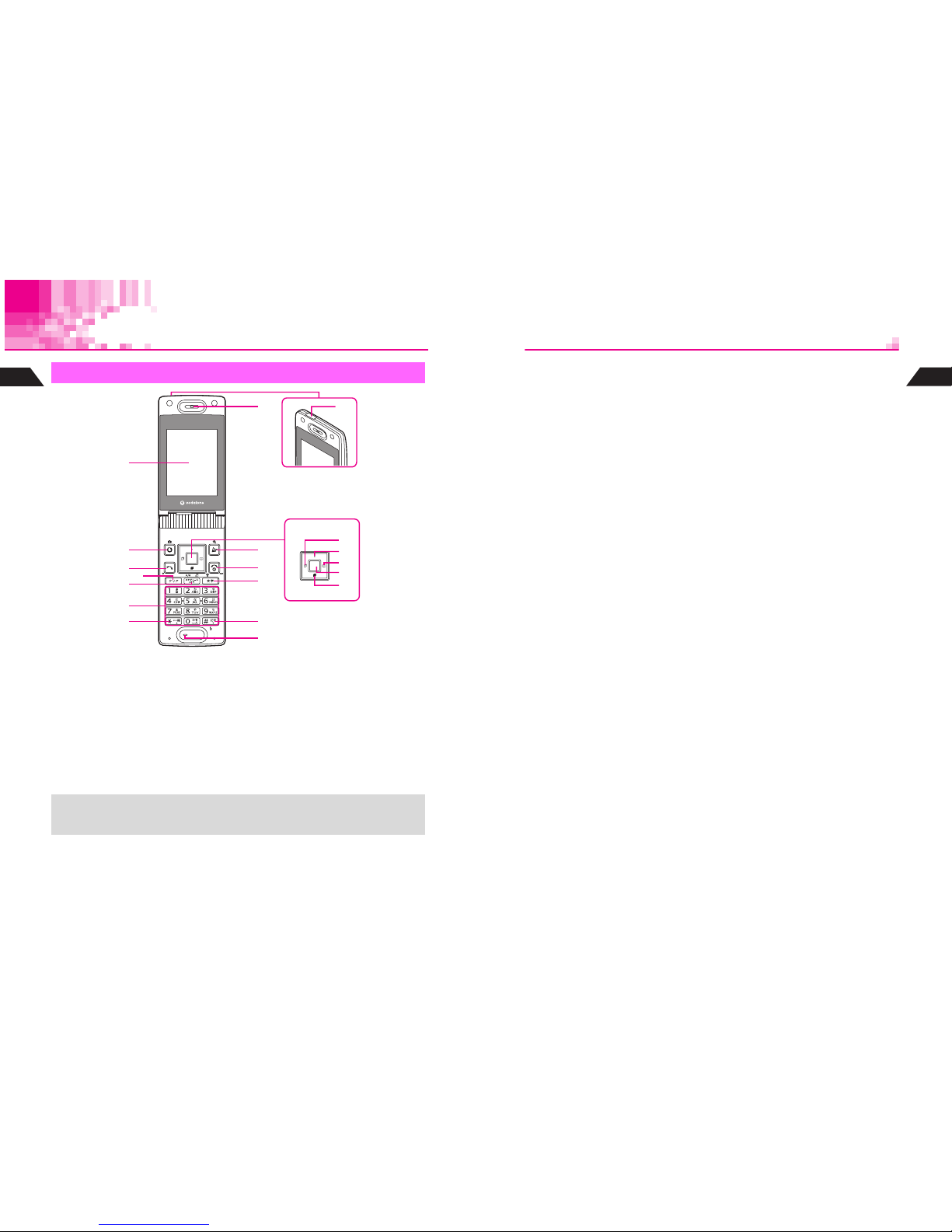
1-4
1
Getting Started
Handset Parts & Functions
1 Display
2 Web & Mobile Camera Key
^ Open Web menu or execute left Soft
Key functions (see P.1-24).
^ Press for 1+ seconds to activate mobile
camera.
3 Start Key
Initiate or answer calls.
4 Clear Key
Delete entries or return to previous
window.
5 Schedule/Memo & A/a Key
Save/check Schedule or record/play
Voice Memos. In text entry windows,
toggle upper/lower case roman letters or
standard/small hiragana/katakana.
Change image display sizes.
6 Keypad
Handset
D
B
C
F
E
9 8
3
4
2
1
7
5
6
A
a
c
e
d
b
+
These descriptions (P. 1- 4 - 1-6) are illustrative of general handset usage. For mobile
camera and other specific key assignments, refer to the descriptions for each
function.
1-5
Getting Started
1
7 U Key
While an image or message appears,
press to open next one (newer one).
In alphanumeric entry, open web/mail
address prefixes & suffixes, and in kanji
(hiragana) entry, toggle Symbol/
Pictograph Lists.
8 Infrared Port
Use for infrared data transmissions.
9 Earpiece
A Multi Selector
Select menu items, move cursor, scroll,
etc. or use for the following:
a Redial & Notepad Memory Key
^ Select dialed numbers or return to
the previous window.
^ In Standby, press for 1+ seconds to
open Notepad Memory.
b Shortcut Guide Key
^ In Standby, open Long Press Key
Guide.
^ In Standby, press for 1+ seconds to
open Earpiece Volume window.
c Phone Book Key
^ Launch Phone Book Search, scroll
Phone Book entries or items within
entries; open selected menu items.
^ In Standby, press for 1+ seconds to
save new entries.
d Function & Key Guard Key
^ In Standby, press to open Index
Menu; press twice for Functions
menu. Open any selected menu or
menu item. Execute functions
including camera shutter release.
^ In Standby, press for 1+ seconds to
toggle Key Guard on/off.
e Call History Key
^ Open received call records.
^ In Standby, press for 1+ seconds to
open Earpiece Volume window.
B Mail Key
^ Open Mail menu or execute right Soft
Key functions (see P.1 - 24 ).
^ In Standby, press for 1+ seconds to
activate/cancel Large Font Mode.
C Power On/Off & End Key
^ End calls, place callers on hold or
cancel operations.
^ Press for 2+ seconds to turn handset
power on/off.
D Te xt & Ma nn er Key (E)
^ Toggle between entry modes or create
Phone Book entries.
^ Press for 1+ seconds to activate/cancel
Manner Mode.
E # Key
While an image or message appears,
press to open previous one (older one).
In text entry windows, toggle Symbol/
Pictograph Lists.
F Microphone
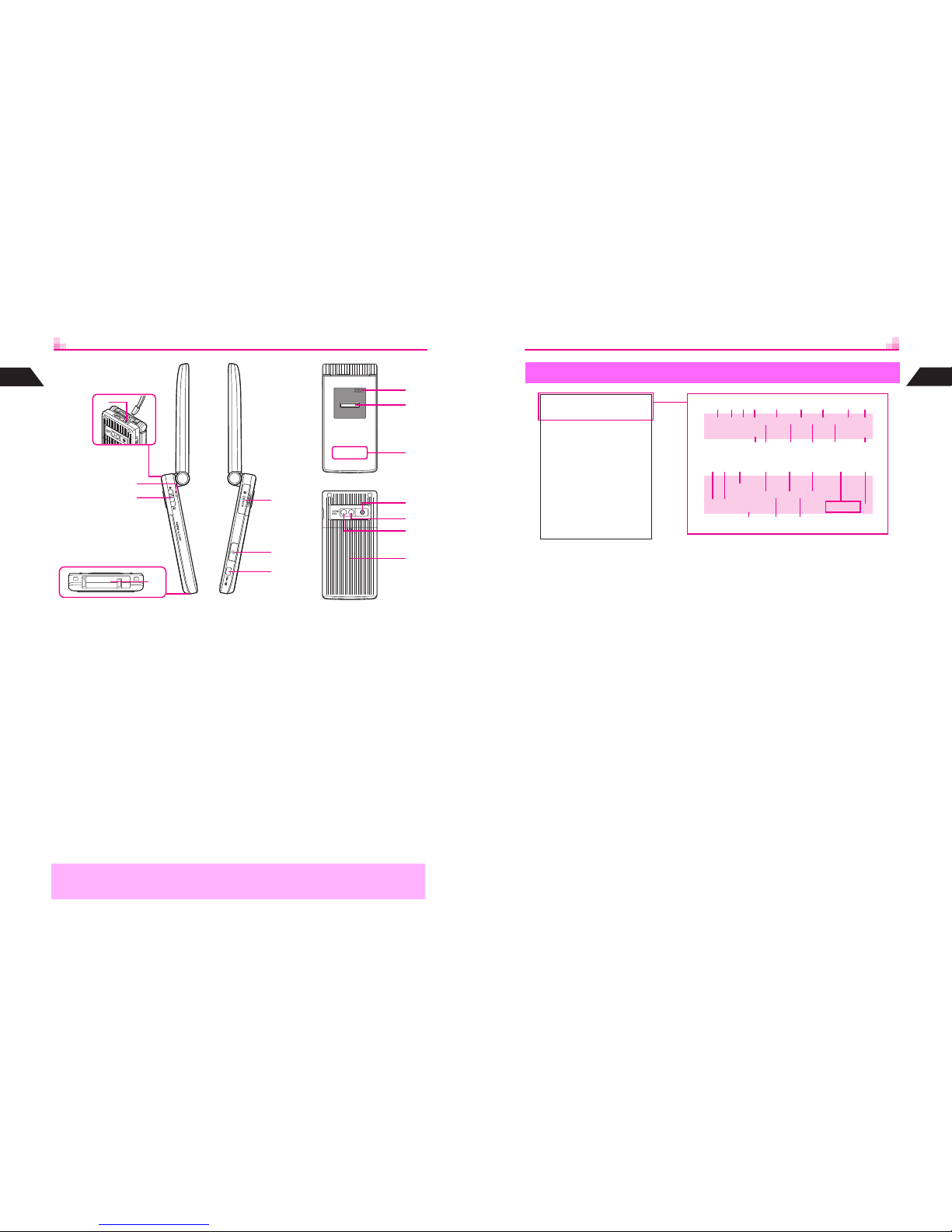
1-6
1
Getting Started
G Strap Eyelet
Attach straps as shown.
H Small Light
Illuminates/flashes while charging, for
incoming calls, etc.
I Portrait (Y)/Macro (X) Selector
J External Device Connector
Connect Charger here.
K Memory Card Slot
Insert Memory Card here.
L Headphone Connector
Connect Headphones with Call Button,
etc.
M Side Key
^ When camera is active, press to
capture images.
^ When handset is closed, press for 1+
seconds to activate the function
assigned in Side Key Settings (see
P. 13 - 3). In Standby (with handset
open), press for 1+ seconds to activate
mobile camera.
N Speaker
O Sub Display
P Internal Antenna Location
Q Camera (lens cover)
Capture still and video images.
R Mirror
Use reflection to adjust handset position
for self portraits.
S Mobile Light
Flashes for incoming calls/mail. Serves
as a strobe or Pen Light.
T Battery Cover
R
Q
J
I
H
G
L
M
K
N
O
P
S
T
,
Do not cover or place stickers, etc. over the area containing Internal Antenna.
1-7
Getting Started
1
1 J Battery Strength
u Pen Light
J and u flash when Pen Light is in
use.
2 z Secret Mode Active
Flashes when a Secret Mode entry is
open.
3 q Original, p En larged
Mail, Web or Data Folder image
display size
4 w Speaker Phone Active
x Speaker Active
U Line Active
Web communication is in progress.
D (gray) Station Menu Manual Update
5 U Mail
Unread mail except Long Mail
6 B We b
Unread Web information
7 E Delivery Report
New Delivery Report
8 n Signal Strength
n: Strong o: Moderate p: Low
q: Weak s: Out-of-Range
Z Infrared Transmission
9 G Scroll
The menu, information, etc. can be
scrolled.
A G Active V-Application
F Paused V-Application
B i Manner Mode Active
C W Long Mail
Unread Long Mail
Display Indicators
J
zqxiUWBDEknG
G
1
A B C D E F
2 3 4 5 6 9 8 7
h
jlfh
b
wd
Q
JPLn
G
O Q P
H I J K L M N
J
zqxiUWBDEk
n
G
O
Gjlfhb
wd Q JPLn
O
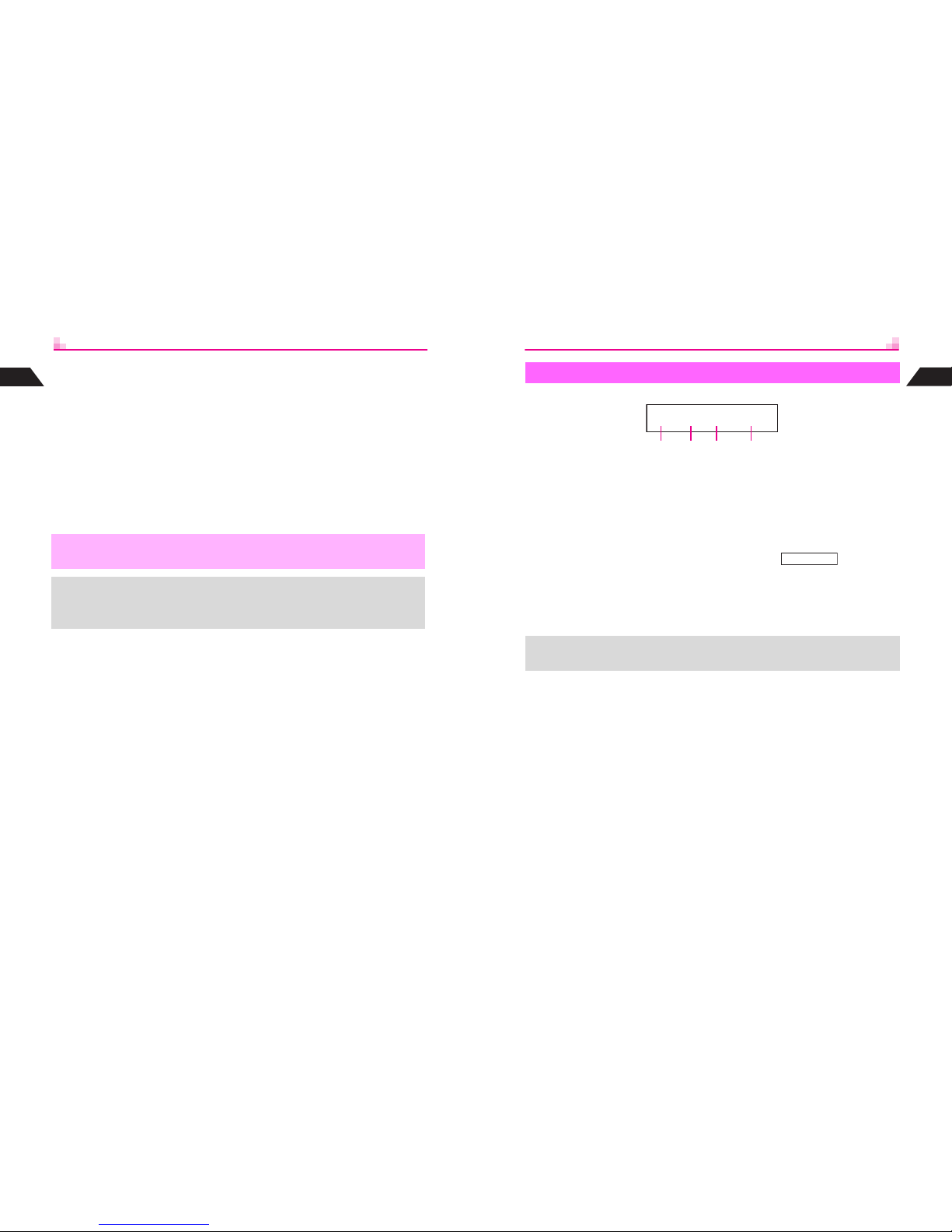
1-8
1
Getting Started
D D (red) Station
Unread Station information
E k Voice Mail
New Voice Mail
s Off-Line Mode
F O Handset, e Memory Card
Accessing handset or Memory Card
G w Schedule (Alarm On)
x Schedule (Alarm Off)
H d Alarm Set
I Entry Mode
Current character entry mode
J j Message Recorder Active
K f Vibration Active
L b Memory Card Status
j Simple Mode Active
M JPL Weather Indicators
Current forecast (A separate
subscription is required.)
N n Key Guard Active
O Q Keypad Lock Active
P l Message
Message Recorder messages
Q h Silent
Ringer is Silent.
g Rising Tone
Ringer is set to Rising Tone.
,
Display is a precision device, however, some pixels may appear brighter/darker.
+
^ A lthough Vibration and Ring Tone Level for incoming calls and Vodafone live!
functions are set separately, f, g and h are Incoming Call indicators.
^ W hen Wallpaper (see P.7 - 2) is set, cancel Show Indicators (see P. 7 - 2) to hide
indicators.
1-9
Getting Started
1
Sub Display and Display indicators represent the same functions (see P. 1- 7 - 1-8).
1 N Battery Strength
N always appears in Standby. I, l,
k, C, D or d appears with
messages respectively for mail,
Message Recorder message, Voice
Mail, Web, Station and Alarm.
y Pen Light
N and y flash when Pen Light is in
use.
2 n Signal Strength
3 y Information
Appears for a missed call, Message
Recorder message, unread mail, etc.
^ When y appears with Side Key
Settings for Standby (see P.13-3)
set to Details, press h for 1+
seconds to see specific indicators.
s Off-Line Mode
4 Time
Current time and corresponding
indicator flash when Stopwatch or
Kitchen Timer is running.
Sub Display Indicators
N nyQ
1 2 3 4
mICDlk
+
When handset is closed, press h to illuminate Sub Display Backlight. Backlight
stays off if Sub Display Backlight Settings (see P.7-13) is set to Off.
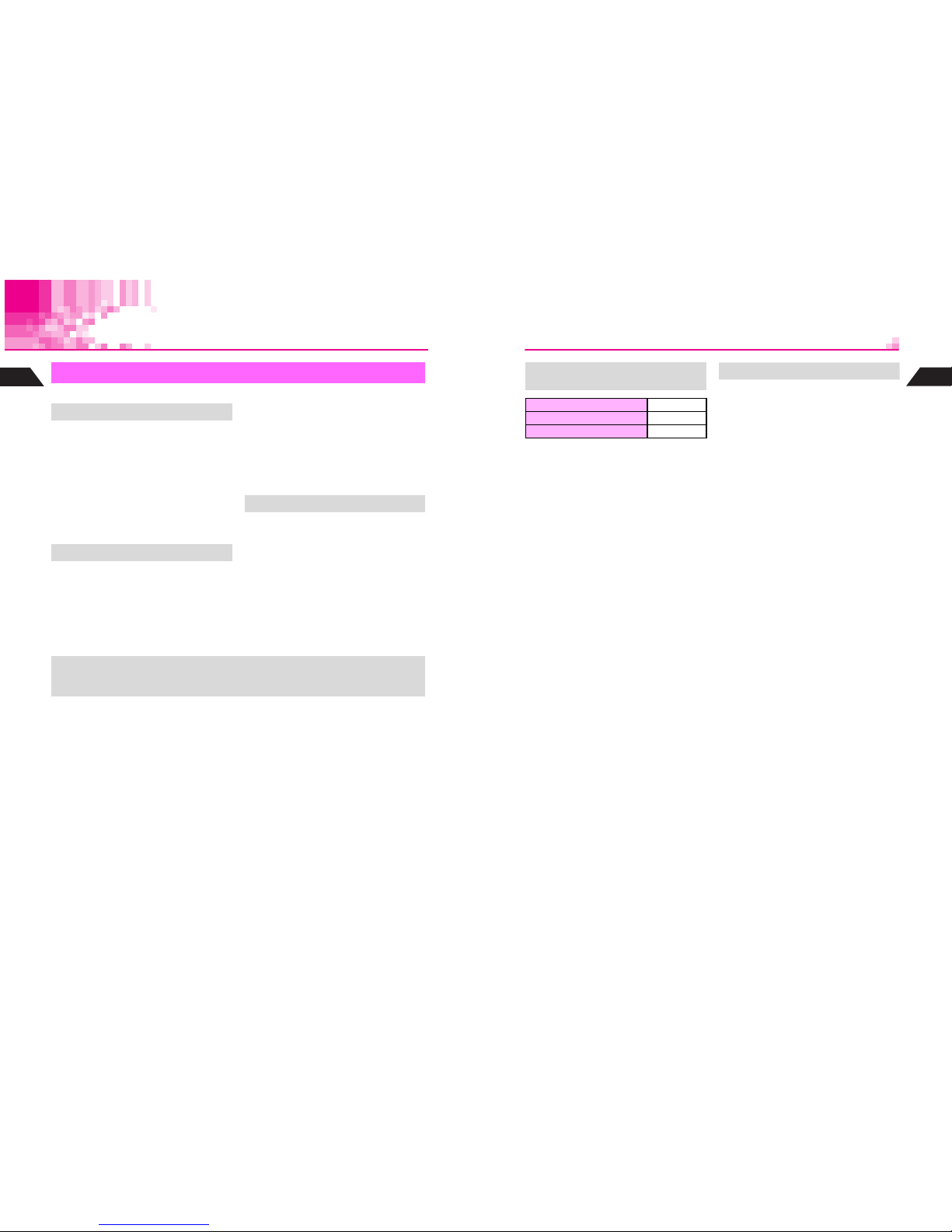
1-10
1
Getting Started
Battery & Charger
Charge battery before first use/after a period of disuse.
^ Use specified Charger only. Other
chargers may damage handset, or
cause battery to deteriorate, overheat
or ignite.
^ Do not use or store battery at extreme
temperatures. May shorten battery life.
Ideal working temperature is between 5]C
and 35]C.
^ Replace battery if operating time is
noticeably shorter than normal.
^ Do not use Charger for other purposes.
^ Battery may short-circuit, overheat or
burst from contact with metal objects.
^ Small Light illuminates red while charging.
(It may take a while for the light to
illuminate when handset power is off.)
^ Charging takes approximately 115
minutes (with handset power off).
B Charging time may vary by ambient
temperature.
^ Charger and battery may become warm
during charging.
^ Move Charger away from home TVs or
radios if interference occurs.
^ Use a dry cotton swab to clean handset,
battery and Charger terminals.
^ Avo id:
B Extreme temperatures
B Humidity, dust and vibration
B Direct sunlight
^ Charge battery at least once every six
months; an uncharged battery may
become unusable.
^ Use a case when carrying battery
separately.
Getting Started
Battery Life
Charging
Precautions
+
^ B attery must be inserted to charge handset.
^ Handset will charge with power on. J flashes and stays on when complete.
^ H andset will charge while open.
1-11
Getting Started
1
Above values were calculated with
Backlight Brightness set to Level 4
(default).
^ Continuous Talk Time is an average
measured with a new, fully charged
battery, at maximum output with both
Power Saving and Panel Saving off, with
stable signals.
^ Continuous Standby Time is an average
measured with a new, fully charged
battery, with handset closed without calls
or operations, in Standby with stable
signals. Standby Time may be less than
half this value if handset is out-of-range or
signal is weak. Standby Time may vary by
environment (battery status, temperature,
etc.).
^ Continuous Operating Time is the length
of time handset keys can be pressed
continuously without calls.
^ The above values (Battery Time) are
nominal values, measured under stable
signal conditions.
Battery Time may shorten when
handset is used in poor conditions:
^ Poor Usage Conditions
B Extreme temperatures (use in ambient
temperatures between 5]C and 35]C)
B Dirty h andset, battery or Charger terminals
(charging may be hampered)
B Signal is weak/handset is out-of-range
^ Power Consuming Operations
B Activating/using V-Applications
B Using Station service
B Repeated mobile camera use or barcode
scanning
B Frequent use of Mobile Light
B Playing video images
B Frequent use of Pen Light
B Continuous Keypad use (Backlight stays on
for long periods)
B Using Voice Recorder
B Frequent infrared transfers
B Frequent opening/closing of handset
^ Power Consuming Settings
B Increasing Backlight/Keypad Light time
B Using animated Wallpaper
B Using Screen Animation
B Canceling Panel Saving
B Setting Backlight to illuminate brighter
Estimated Hours of Use
(fully charged battery)
Continuous Talk Time 140 minutes
Continuous Standby Time 450 hours
Continuous Operating Time 290 minutes
Battery Time
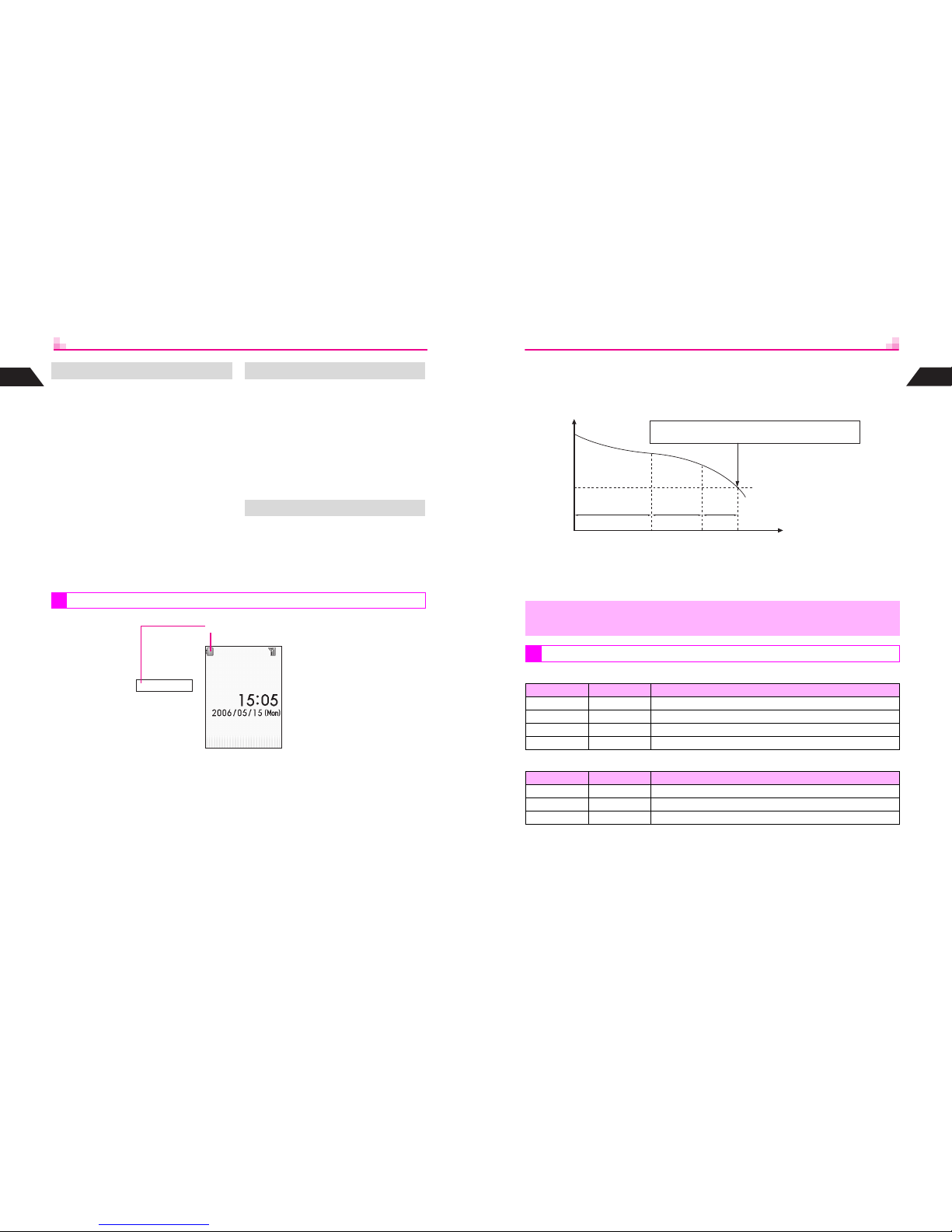
1-12
1
Getting Started
Adjust the following settings:
^ Backlight (see P.7-12)
^ Sub Display Backlight (see P.7-13)
^ Lighting Time of Mobile Light (see
P.6-19) or Pen Light (see P.13-38)
^ Panel Saving (see P.13-35)
A message appears and short beeps
sound. Handset shuts down after 20
seconds unless charged.
Press g to stop short beeps. (Short
beeps do not sound in Manner Mode.)
^ If battery runs out during a call, a double
beep sounds every five seconds. After 20
seconds, the call ends and handset shuts
down.
Do not dispose of an exhausted battery
with ordinary refuse; always tape over
battery terminals before disposal. Take
exhausted battery to a Vodafone shop, or
follow the local disposal regulations.
When battery runs out, Recharge Battery appears and short beeps sound. Handset
shuts down after 20 seconds.
Extend Battery Time When Battery Runs Out
Battery Disposal
Battery Strength
N n Q
Sub Display
Strength Levels
1-13
Getting Started
1
C Indicator
Battery Strength indicator varies as shown.
Charge or replace when level is low.
Battery Strength indicator is for reference only.
C Battery Strength & Environment
At low temperatures, battery is consumed faster.
At high temperatures, battery lasts longer.
C Handset Power On
C Handset Power Off
,
At Level 1, some functions (Voice Recorder, etc.) do not operate.
Small Light & Battery Strength Indicator
Small Light Indicator (J) Conditions
Off Flashes Ambient temperature is outside the range of 5]C to 35]C
Flashes red Flashes Battery life has ended, or battery is defective
Illuminates red Flashes Charging
Off On Charging completed
Small Light Indicator (J) Conditions
Flashes red Off Battery life has ended, or battery is defective
Illuminates red Off Charging
Off Off Charging completed
Approx. 70% Approx. 20%
Approx. 10%
Hours of Use
Minimum Operating Voltage
Level 3 Level 2
Level 1
Level 0
MLKJ
Battery Voltage
Remaining Strength (at 25]C)
Recharge Battery appears.
Charge or replace battery immediately.
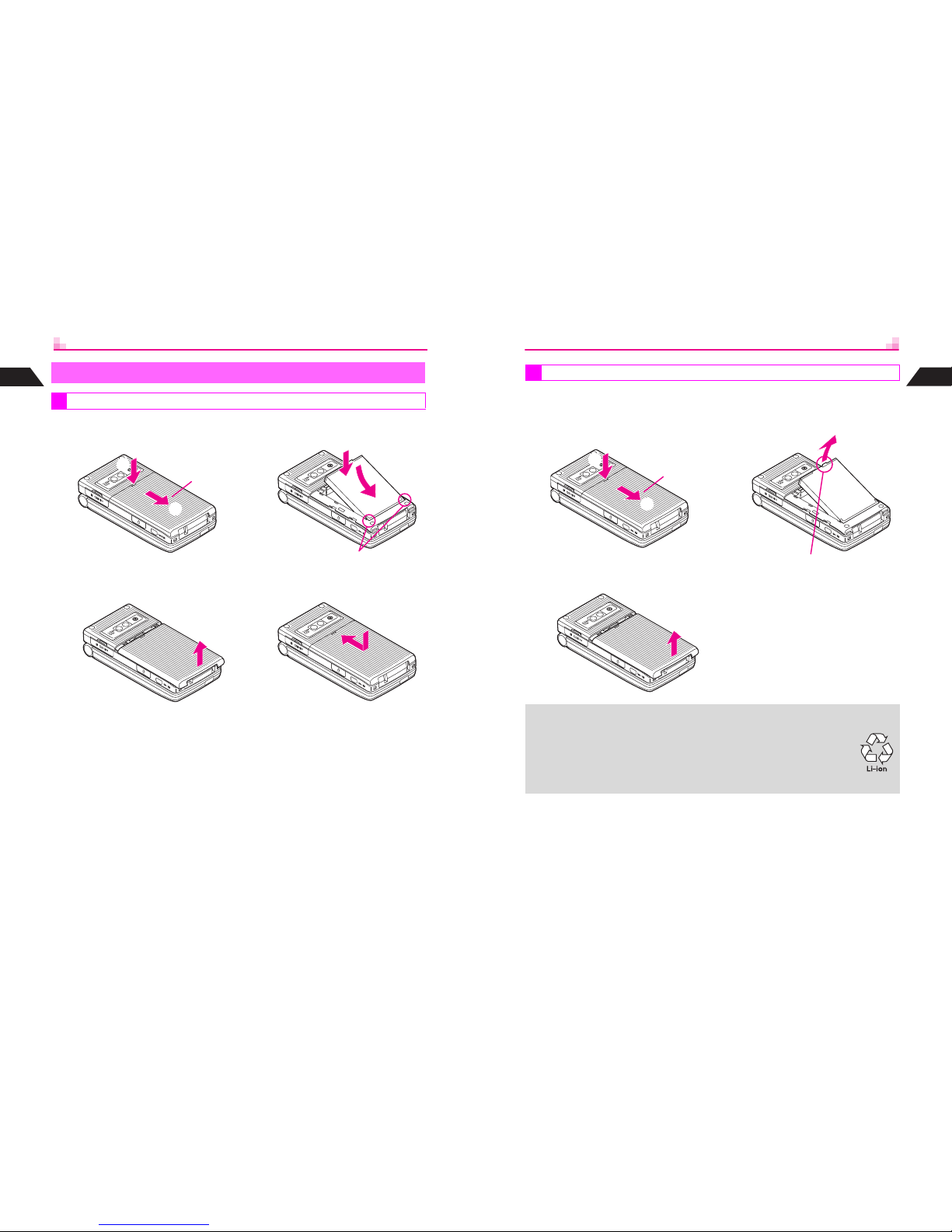
1-14
1
Getting Started
1
Press down and slide cover as
shown
2
Lift and remove cover as
shown
3
Insert battery
^ W ith printed side up, fit tabs into
battery cavity slots.
4
Close cover
^ Position and slide the cover as
shown until it stops.
Installing & Removing Battery
Inserting
e
f
Battery Cover
e
f
1-15
Getting Started
1
^ Always make sure handset power is off before opening handset.
^ Do not remove battery immediately after saving files, sending messages, etc.
1
Press down and slide cover as
shown
2
Lift and remove cover as
shown
3
Remove battery
^ Take hold of Battery Tab here and lift as
shown.
Removing
e
f
Battery Cove
r
+
This product requires a lithium-ion battery.
Lithium-ion batteries are a recyclable resource.
^ To recycle a used lithium-ion battery, take it to any shop displaying the
symbol shown to the right.
^ To avoid fire or electric shock, do not:
B Shor t-circuit battery
B Disassemble battery
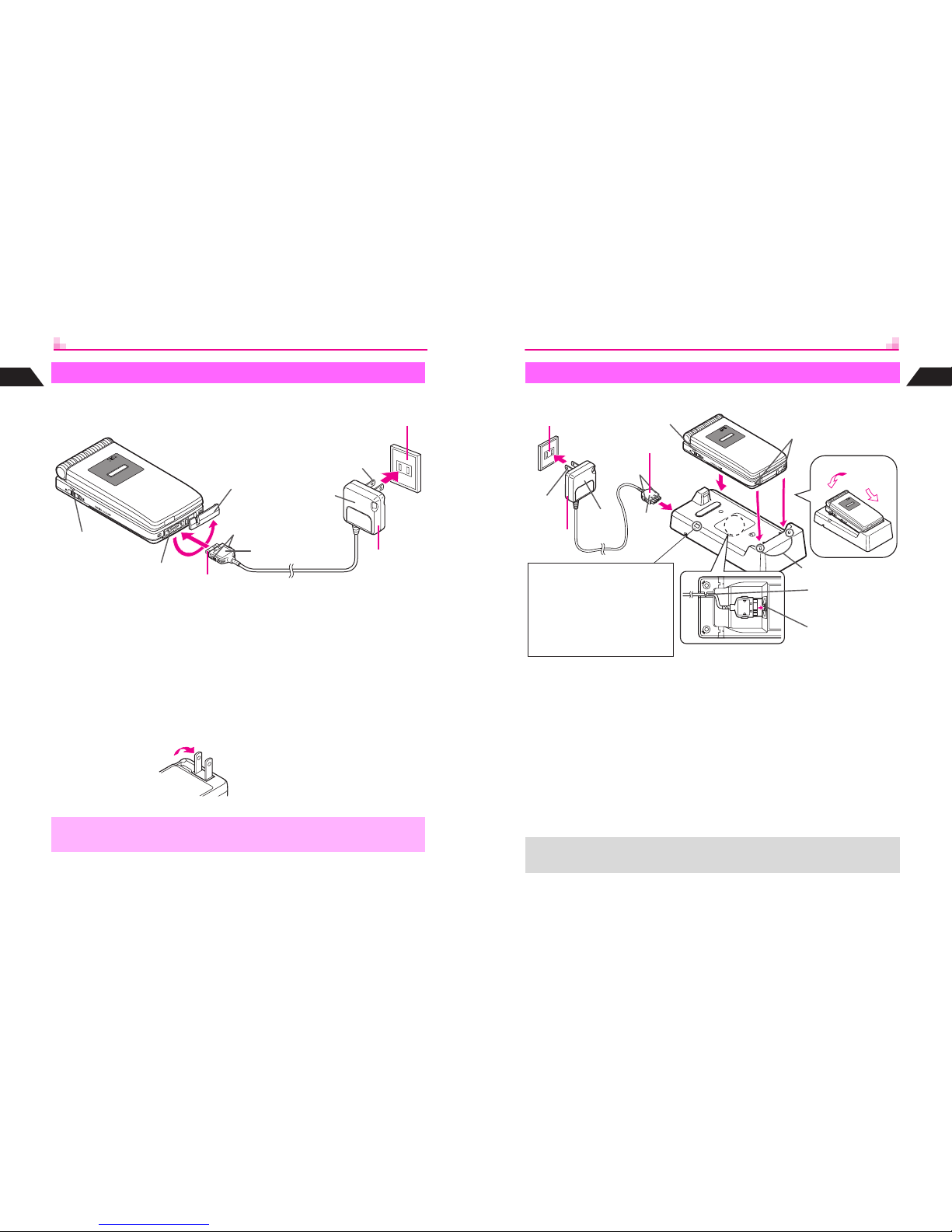
1-16
1
Getting Started
Use specified Charger only.
1
Open Terminal Cover and
insert Charger connector
^ S queeze release tabs and insert
connector fully.
2
Plug Charger into AC outlet
^ Charg ing starts and Small Light
illuminates red (see P.1-13). Charging
takes approximately 115 minutes.
^ Charg ing is complete when Small Light
goes out.
^
Extend Charger
blades. (Fold
back when not
in use.)
3
After Charging
Unplug Charger from the AC
outlet, then handset
^ S queeze release tabs and pull
connector straight out.
^ Replace Terminal Cover to protect
External Device Connector.
Rapid Charger
Small Light
Release Tabs
Rapid Charger
External Device Connector
Printed Side Up
Terminal Cover
Blades
AC 100V Outlet
1
2
3
,
Do not pull, bend or twist Rapid Charger cord.
1-17
Getting Started
1
Use specified Charger and Holder only.
1
Insert Charger connector into
Desktop Holder until it clicks
^ Connection Terminal is on the back of
Desktop Holder.
2
Plug Charger into AC outlet
^ E xtend Charger blades. (Fold back
when not in use.)
3
Gently insert handset into
Desktop Holder
^ F it tabs into slots as shown in 1 and
push handset as indicated in 2 until it
clicks into place (resting flat).
^ Charging starts and Small Light
illuminates red (see P.1 - 1 3). Charging
takes approximately 115 minutes.
^ Charging is complete when S mall Light
goes out.
4
After Charging
Unplug Charger from the AC
outlet and remove handset
Desktop Holder
1
2
Tabs
Connection Terminal
Insert cord into
the groove.
AC 100V Outlet
Release Tabs
Blades
Rapid
Charger
Printed Side
Down
Small Light
Slots
Mobile Light Indicator
Activate Mobile Light (see P.8-5).
When active, Mobile Light
illuminates for incoming calls, mail
and Web/Station info. (In Manner
Mode, Mobile Light flashes or stays
off depending on Manner Settings.
See P.3-5 "LED Indicator.")
1
2
3
4
+
For more information, see Desktop Holder manual.
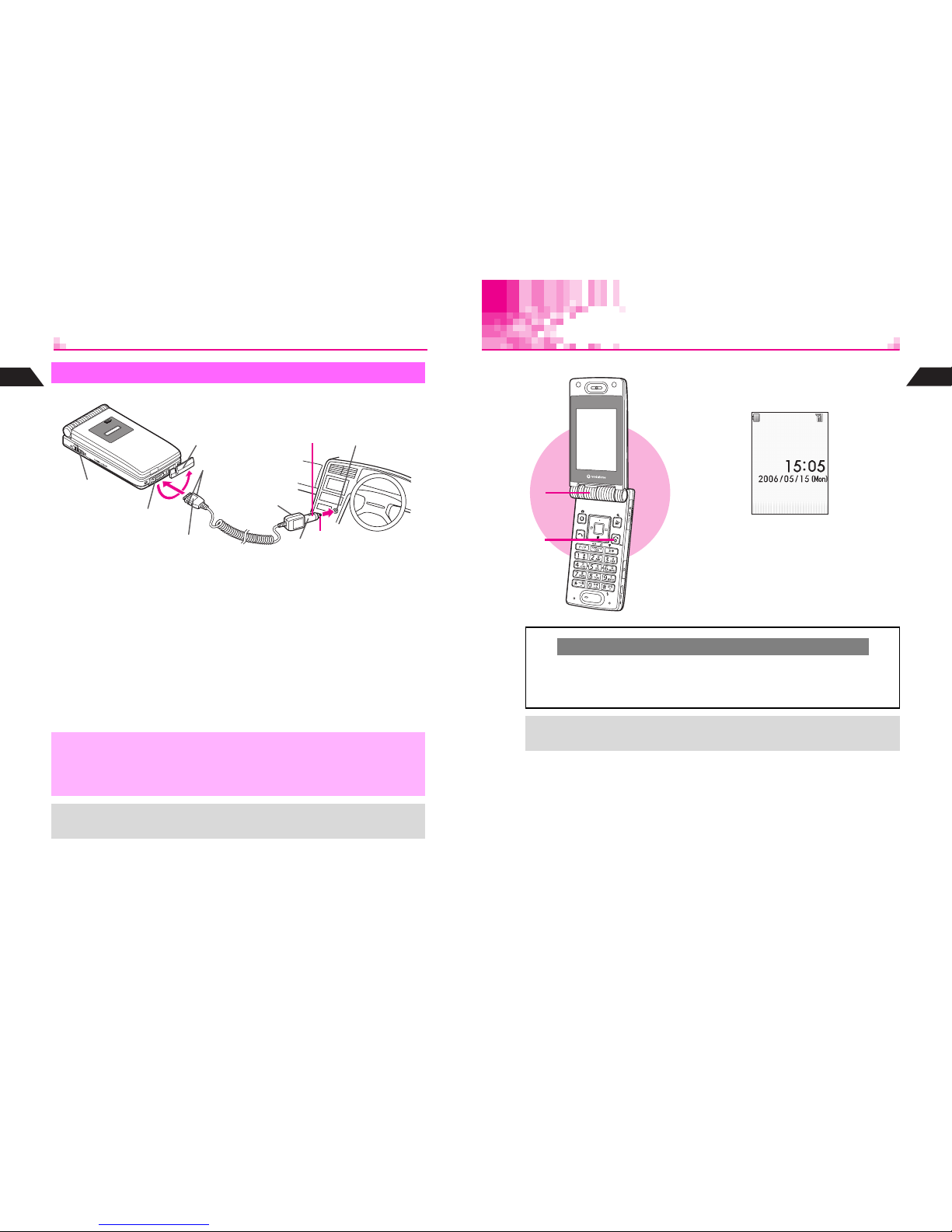
1-18
1
Getting Started
Use specified In-Car Charger only.
1
Open Terminal Cover and
insert Charger connector
^ S queeze release tabs and insert
connector fully.
2
Plug Charger into cigarette
lighter socket
3
Start car engine
^ Charg ing starts and Small Light
illuminates red (see P.1-13). Charging
takes approximately 115 minutes.
^ Charg ing is complete when Small Light
goes out.
4
After Charging
Unplug Charger from cigarette
lighter socket, then handset
^ S queeze release tabs and pull
connector straight out.
^ Replace Terminal Cover to protect
External Device Connector.
In-Car Charger
External Device Connector
Terminal Cover
Printed Side Up
Plug
Cigarette Lighter
Socket
Release Tabs
In-Car Charger
Small Light
2
3
4
1
,
^ Use In-Car Char ger inside vehicles with a negative earth only.
^ Disconnect Charger before leaving vehicle to prevent charging with engine off.
^ Do not use In-Car Charger with Desktop Holder.
^ Avoid charging battery inside extremely hot vehicles.
^ Never use handset while driving.
+
^ For more information, see In-Car Charger manual.
^ Use optiona l In-Car Holder to secure handset.
1-19
Getting Started
1
Handset Power On/Off
1
Open handset
2
Press g for 1+ seconds
Backlight illuminates; after Power On Graphic,
handset enters Standby (shown above).
3
Press g for 2+ seconds to exit
After Power Off Graphic, handset shuts down.
Clock Settings & Network Setup
C If date and time have not been set, a confirmation appears after Power On Graphic.
Choose 1Yes A Press b A Clock Settings window opens (see P.1-21)
B Choose 2No A Press b A Standby appears without date and time
^ Unless otherwise noted, operations in this manual are described with Clock set.
+
^ Handset r eceives incoming mail or Web/Station information while closed.
^ Display shuts down after a period of inactivity (see P.13-35 "Panel Saving").
1
2
3

1-20
1
Getting Started
Use Key Guard to lock handset keys and prevent accidental operation/function
activation.
Key Guard
Activating
1
Press b for 1+ seconds
n appears and Key Guard is set.
,
Emergency calls (110, etc.) are not possible
when Key Guard is active. For more, see
P.2 - 3 "Emergency Calls."
+
When Key Guard is Active
^ Incoming calls temporar ily cancel Key
Guard. To answer calls, press keys for
Anykey Answer (see P.2 - 6). Key Guard
reactivates after the calls end.
^ Handset power does not tur n off even if g
is pressed for 2+ seconds.
Canceling
1
Press b for 1+ seconds
n disappears.
1
1-21
Getting Started
1
Clock Settings
Index Menu H Functions A Clock
1
Select 9Clock Settings and
press b
2
Enter the year
Example: Year 2006 A 2006
3
Enter the month and day
Example: May 15 A 0515
4
Enter the time
Apply 24-hour clock format.
Example: 3:05 PM A 1505
5
Press b
Clock starts and handset returns to Standby.
The day of the week is set automatically.
Cursor
C Use F or E to move cursor (C or highlight bar). Enter or edit characters at the
cursor position.
,
When removing the battery for replacement, etc., Clock settings remain. However,
should the handset go without power for an extended period of time (approximately
one month), Clock will need to be reset.
+
^ W hen Clock has not been set, --/-- --:-- appears for date and time.
^ Choose a Clock type and layout or use Calendar for Standby (see P.7 -3 ).
^ Clock can be set during calls.
1
2
3
4
5
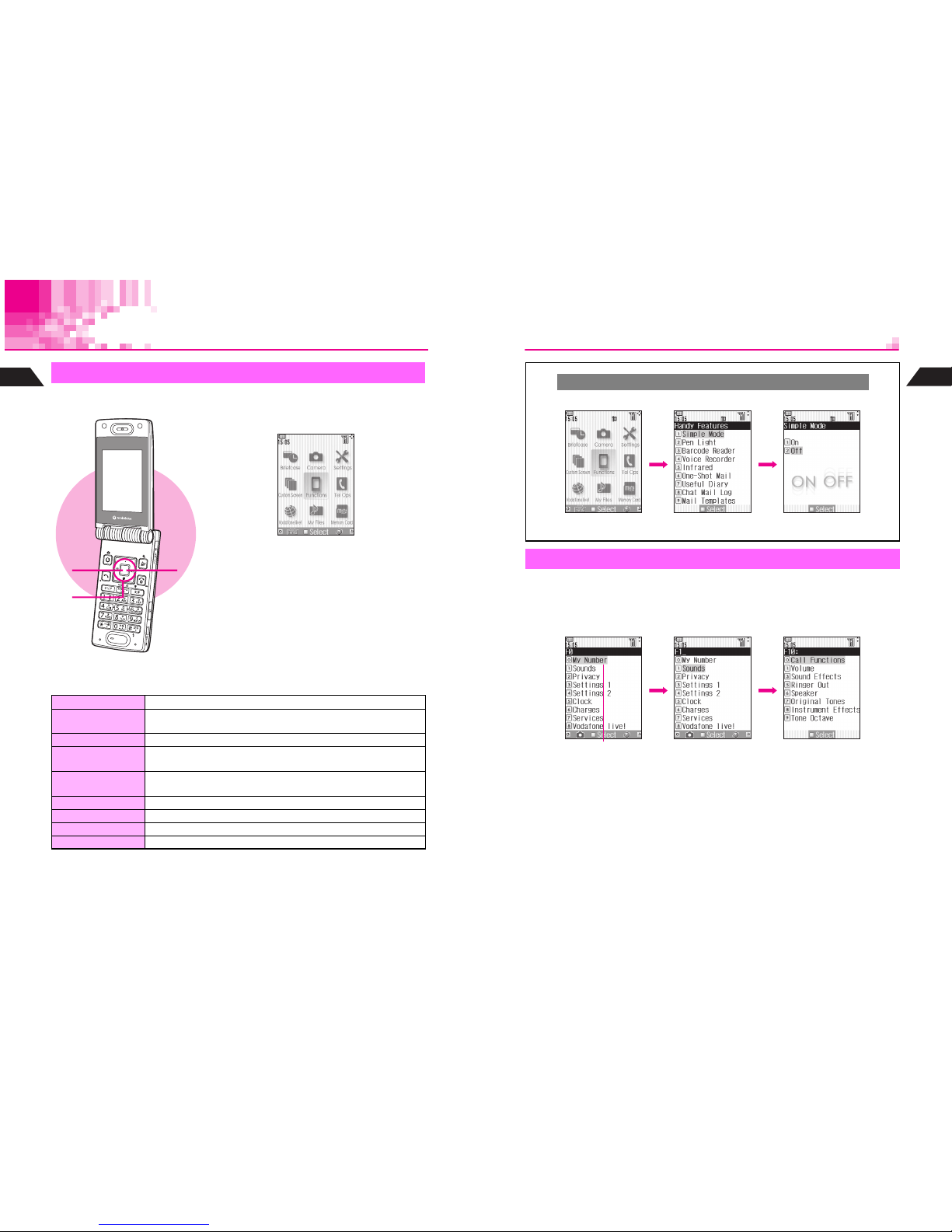
1-22
1
Getting Started
Handset Menus
Access functions/operations from Index Menu.
C Index Menu Items
Index Menu
1
Press b
Index Menu opens.
2
Use G to select an item
C To open Handy Features menu, press e.
C To open V-Appli Library, press d.
3
Press b
Menu for each item opens.
Briefcase Use Schedule, Calculator, Alarm, etc.
Camera
Camera menu opens. Capture still images, record video, scan
barcodes, etc.
Settings Customize display, sounds, etc.
Custom Screen
Saved Custom Screens appear. Activate/cancel Custom Screen or
download Custom Screen Keys.
Functions
Functions Menu opens (see P.1-23). Check and change settings of
various functions.
Tel Op s Create or search Phone Book entries. Check Redial and Call History.
Vodafone live! Use Mail, Web, V-Application or Station
My Files Open files saved on handset
Memory Card Memory Card menu opens. Use Memory Card-related functions.
1
2
3
1-23
Getting Started
1
In Index Menu, select Functions and press b. Use Functions Menu to access
handset functions and settings. A number is assigned to each function (see P.15-2).
C Selecting First Layer Items
Select an item with E and press b.
Handy Features Menu
C In Index Menu, press e 3 to open Handy Features menu.
Functions Menu
Index Menu Handy Features
b( Q )
e
Selected item is
highlighted.
First Layer
Related Functions
E b
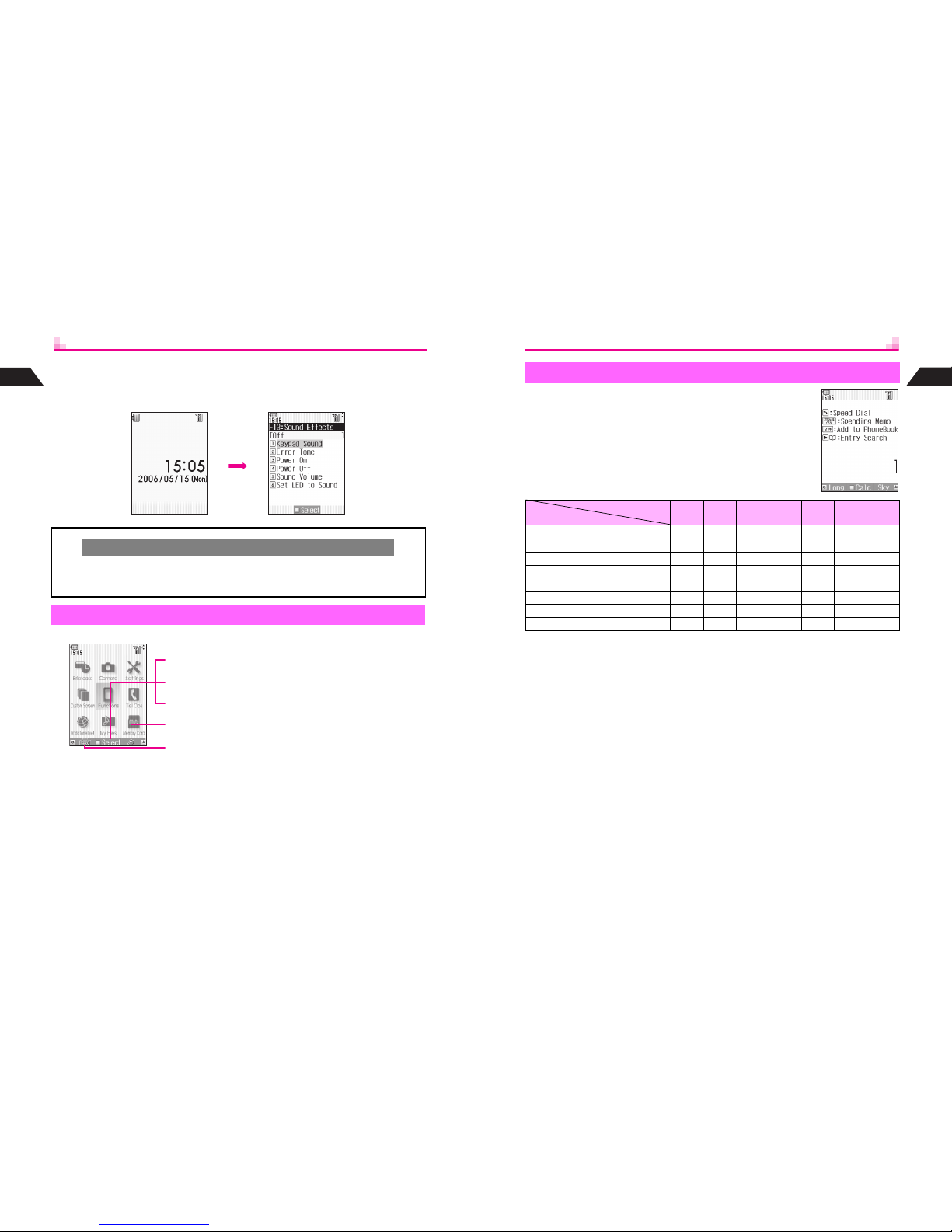
1-24
1
Getting Started
C Selecting Functions by Numbers
In Standby, press b to open Index Menu, then enter numbers. Corresponding
function or menu opens.
Soft Key functions appear at the bottom of Display.
When h Select appears, press b to open selected menu items,
execute functions, etc.
When B Convert appears, press D to convert kana to kanji, etc.
When L Auto appears, press q to execute the function.
Press d to select or execute the assigned function or operation.
Press e to select or execute the assigned function or operation.
When W appears while creating Original Ring Tone, etc., press j to execute the
assigned operation.
Return to Standby
C Press g to retur n to Standby (see P. 1- 1 9 ) from function windows, menus, etc.
^ When a confirmation appears, choose 1Ye s and press b. Handset returns to
Standby.
Soft Keys
b13
1-25
Getting Started
1
In Standby, enter numbers to access functions. Accessible
functions vary by entered digits. (Functions shown to the right
appear for single digits.) To activate functions, press
corresponding Soft Key (example: press f for Speed Dial).
1
Only Katakana Search is available.
2
Press e 1 or d 2 after entering a number. Save entries to Touch Mail List
(see IP. 3- 1 4) beforehand.
3
Enter four digits (24-hour format) and press e M to set Alarm. Full appears when
five entries exist. When Alarm is set with Quick Operations, Repeat Settings is Off (see
P. 13 - 7 ).
4
Enter four digits for month and day and press d O to view entries up to 12 months
forward of current date; save new entries.
Quick Operations
Digits
Function
1 2 3 4 5 - 6 7 - 12 13 - 24
Speed Dial (see P.5-14) !!#####
Spending Memo (see P.13-37) !!!!!##
Add to Phone Book (see P. 5- 3 ) !!!!!!!
Entry Search
1
(see P.5-12) !######
Calculator (see P.13-36) !!!!!!#
Send Touch Mail
2
(see IP.3-15) !######
Set Alarm
3
(see P.13-7) ###!###
Schedule
4
(see P.13-18) ###!###

1-26
1
Getting Started
Learn when/how to use Keypad functions/shortcuts.
C Display Content
Guide
Index Menu H Functions A Settings 1
1
Select 0Guide and press b
Pen Light guide appears.
2
Use E to toggle guides
3
Press g to exit
1
2
3
Function
Press b to use
the function
(Available for
some functions)
Target Key
Current Handset Status
Action: while handset is
ringing, press indicated
key to put caller on hold.
1-27
Getting Started
1
Handset Codes
Both Security Code and Center Access Code are needed for handset use.
9999 or the 4-digit number selected at initial subscription; required to use/change
some handset functions.
^U appears when Security Code is entered.
^ If incorrect, Invalid Code appears; re-enter code.
^ Change Security Code as needed (see P. 1 2- 2 ).
The 4-digit number in the contract; required to access Optional Services via landlines
or subscribe to fee-based information.
Do not attempt to change Center Access Code. Contact Vodafone Customer Center,
General Information (see P.15-20) for details.
Security Code
Center Access Code
,
^ W rite down Center Access Code. If lost, contact Vodafone Customer Center,
General Information (see P.15-20).
^ Do not reveal Security Code and Center Access Code. Vodafone is not liable for
misuse or damages.
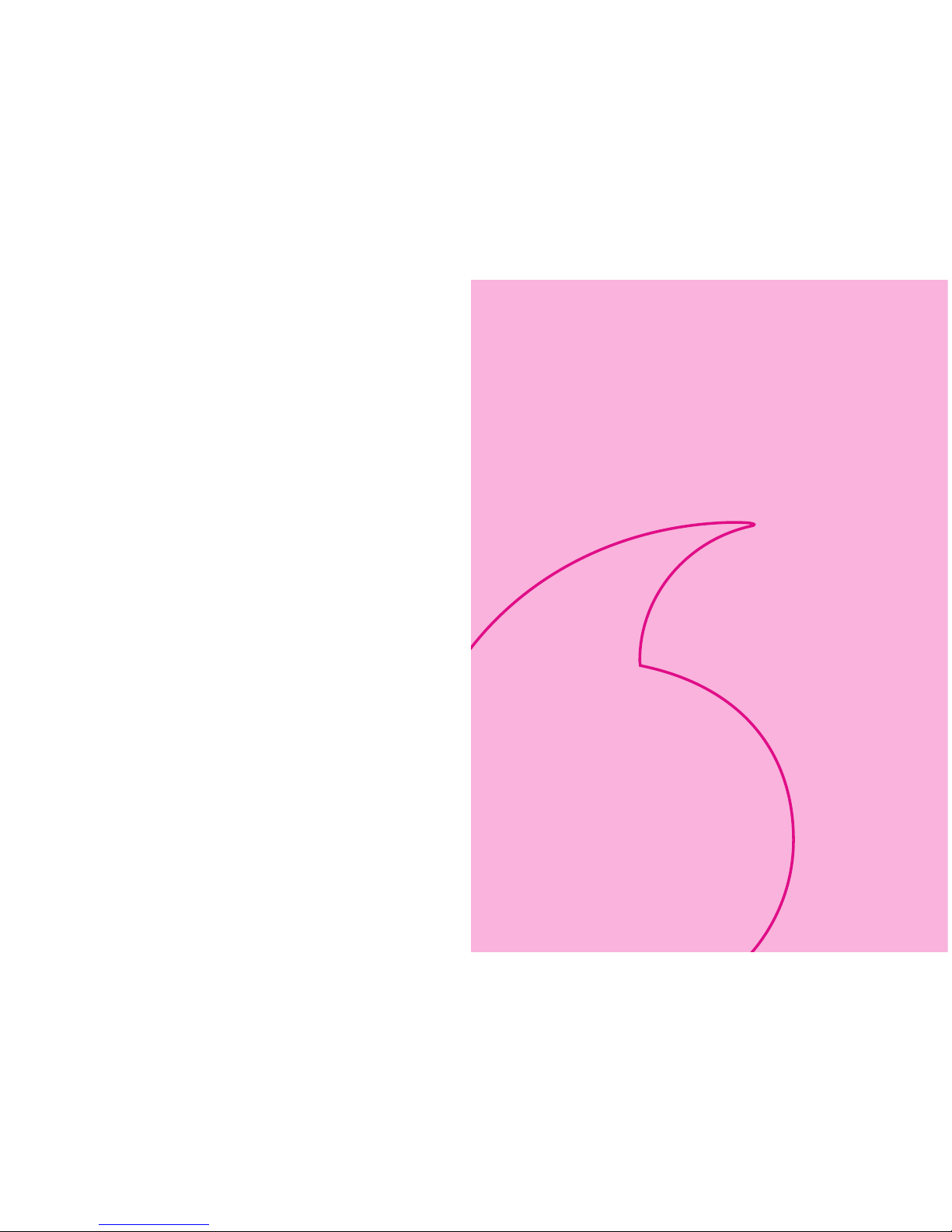
2-1
Basic Handset Operations
