Page 1
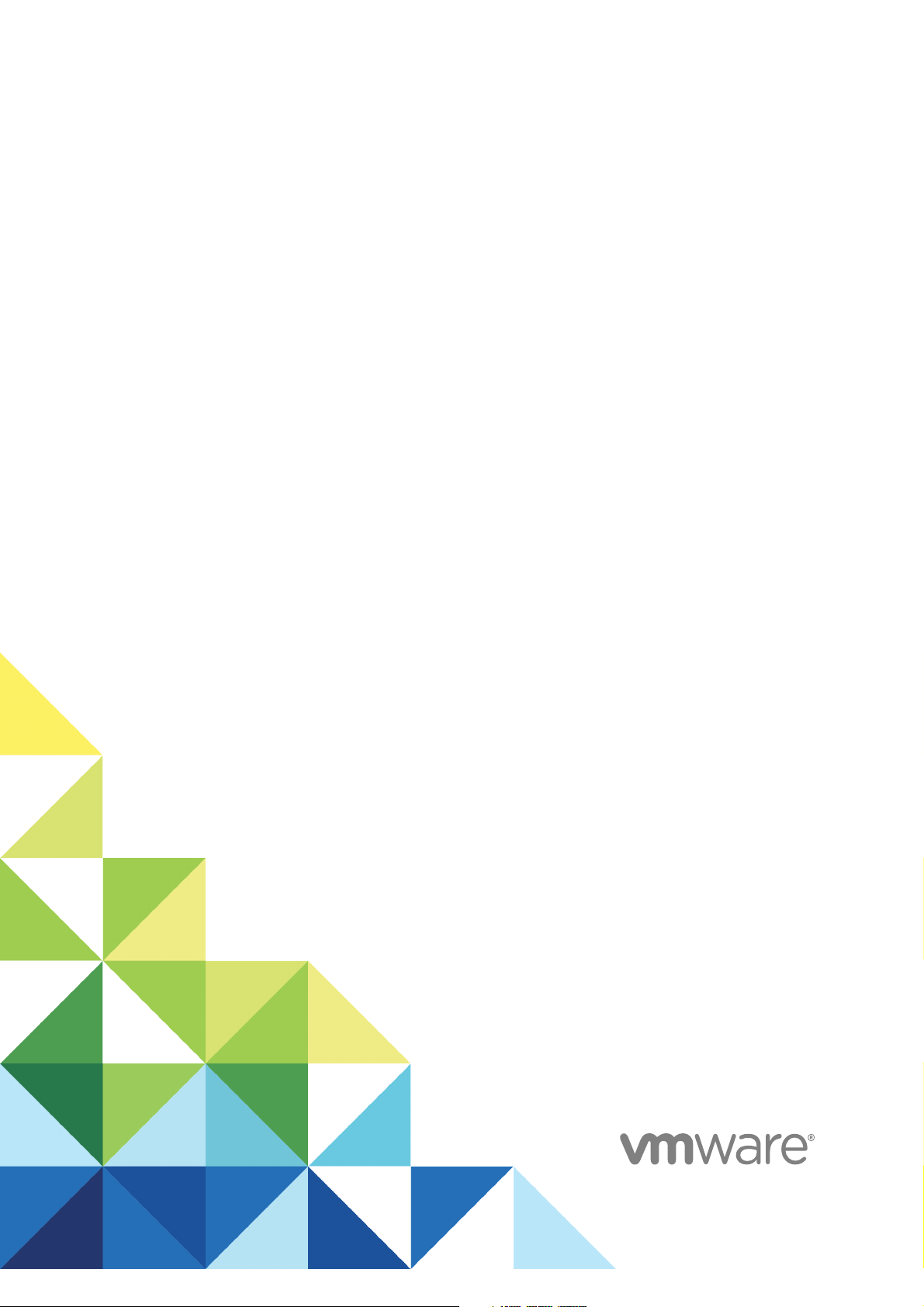
vSphere Update Manager
Installation and
Administration Guide
Update 1
16 OCT 2018
VMware vSphere 6.7
vSphere Update Manager 6.7
Page 2
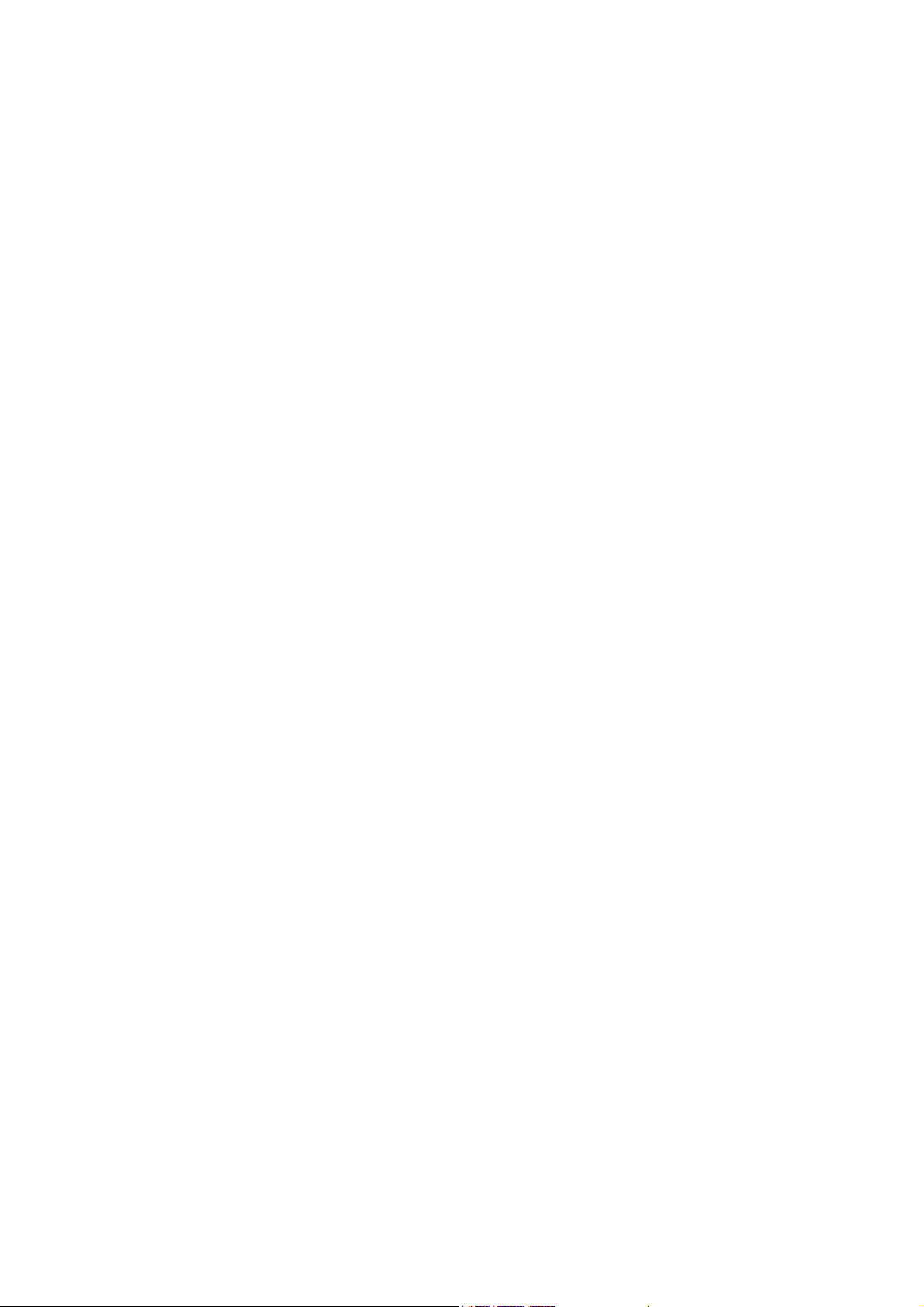
vSphere Update Manager Installation and Administration Guide
VMware, Inc. 2
You can find the most up-to-date technical documentation on the VMware website at:
https://docs.vmware.com/
If you have comments about this documentation, submit your feedback to
docfeedback@vmware.com
Copyright © 2009–2018 VMware, Inc. All rights reserved. Copyright and trademark information.
VMware, Inc.
3401 Hillview Ave.
Palo Alto, CA 94304
www.vmware.com
Page 3
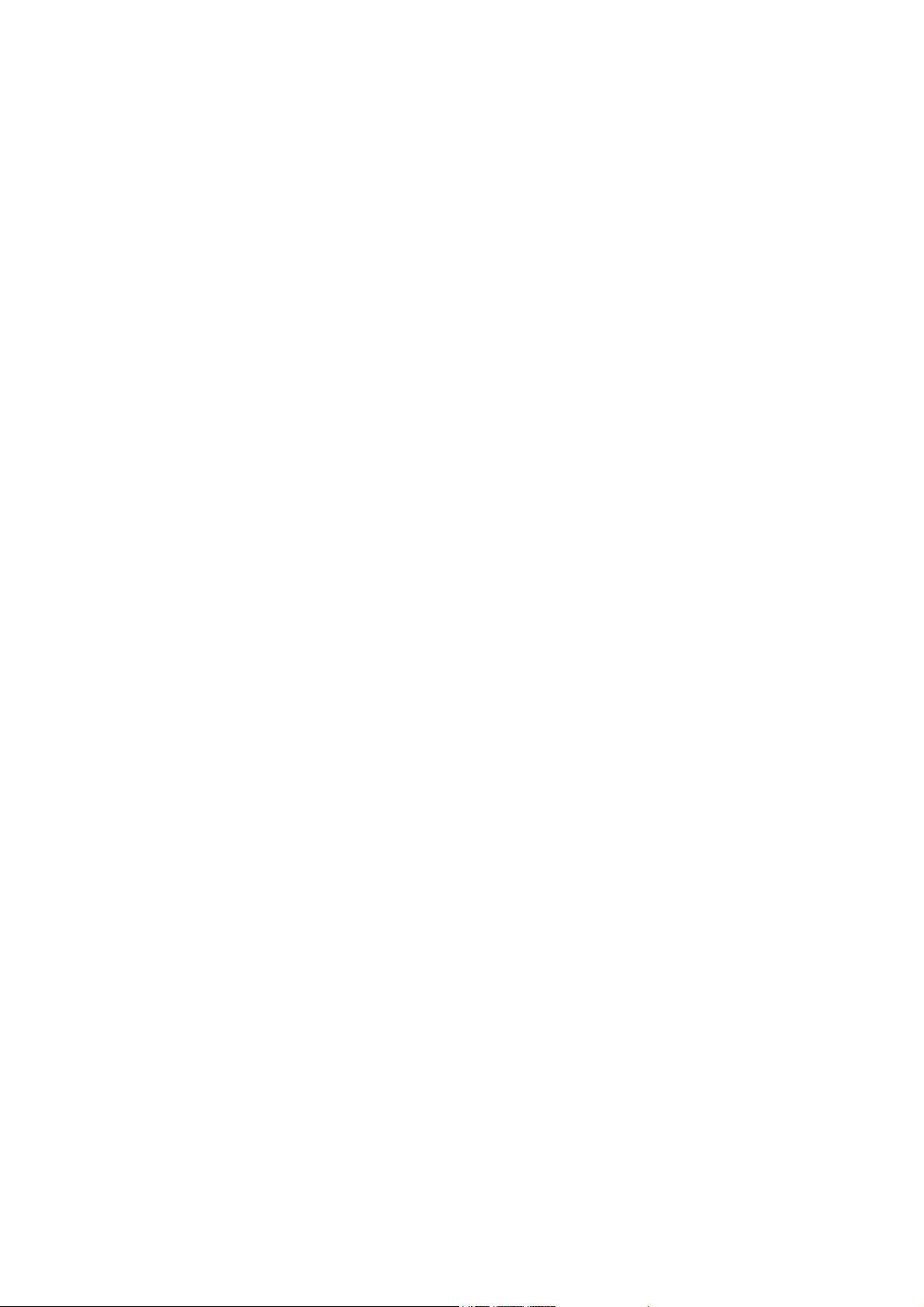
Contents
About Installing and Administering VMware vSphere Update Manager 9
1
Understanding Update Manager 10
Overview of the Update Manager Client Interfaces 11
Update Manager Client Interface in the vSphere Client 12
Update Manager Client Interface in the vSphere Web Client 13
About the Update Manager Process 14
Configuring the Update Manager Download Source 15
Downloading Updates and Related Metadata 16
Importing ESXi Images 17
Creating Baselines and Baseline Groups 18
Attaching Baselines and Baseline Groups to vSphere Objects 20
Scanning Selected vSphere Objects 20
Reviewing Scan Results 21
Staging Patches and Extensions to Hosts 21
Remediating Selected vSphere Objects 22
2
Installing, Upgrading, and Uninstalling Update Manager on a Windows
Operating System 24
System Requirements 24
Update Manager Hardware Requirements 25
Supported Windows Operating Systems and Database Formats 25
Update Manager Compatibility with vCenter Server , vCenter Server Appliance ,
vSphere Web Client , and vSphere Client 26
Required Database Privileges 26
Preparing the Update Manager Database 27
Create a 64-Bit DSN 28
About the Bundled Microsoft SQL Server 2012 Express Database Package 28
Maintaining Your Update Manager Database 28
Configure a Microsoft SQL Server Database Connection 29
Configure an Oracle Database 31
Installing Update Manager on Windows 33
Prerequisites for Installing the Update Manager Server on Windows 34
Obtain the Update Manager Installer 36
Install the Update Manager Server 36
Using the Update Manager Client Interface with Update Manager Server that Runs on
Windows 40
VMware, Inc.
3
Page 4
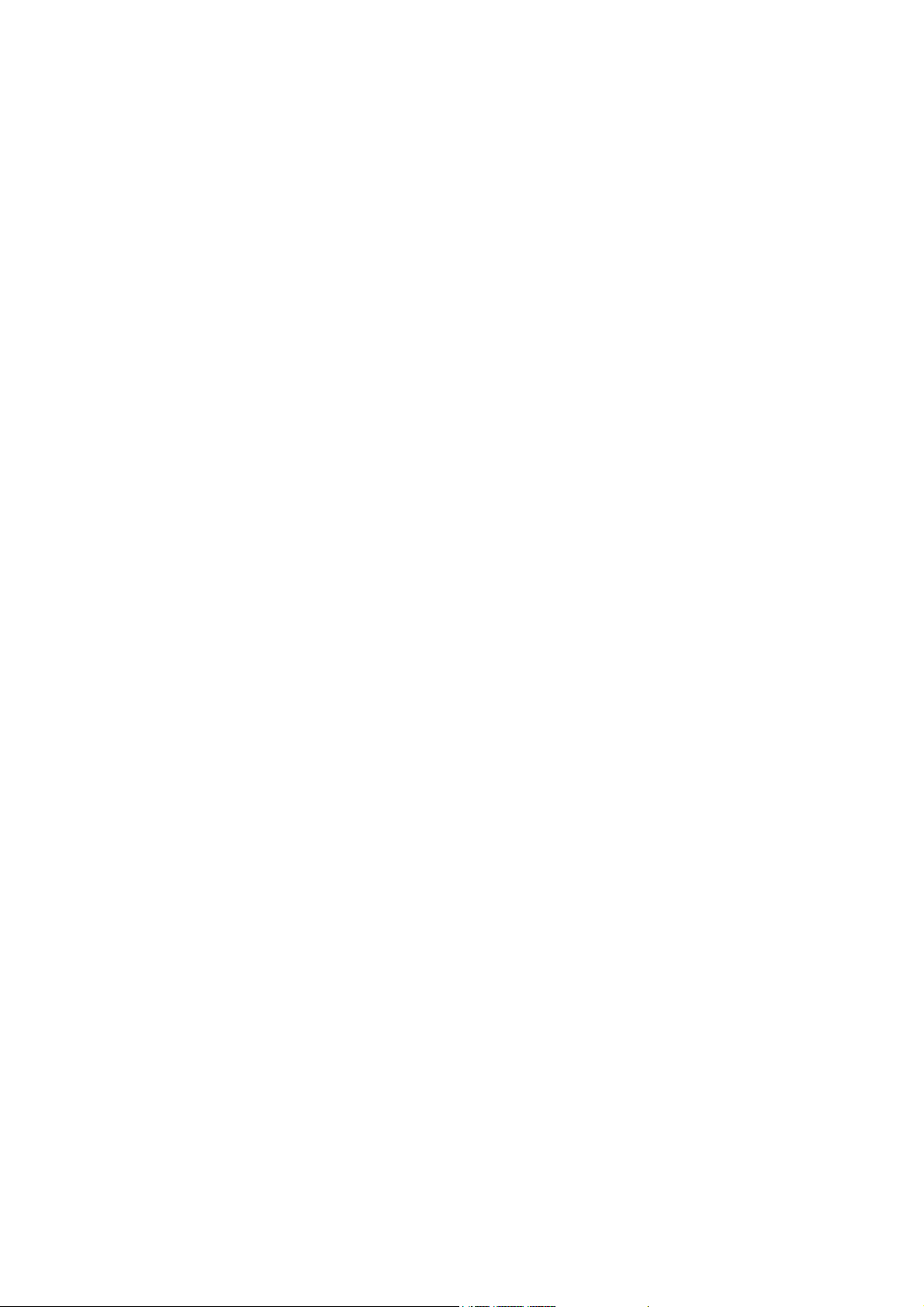
Upgrading Update Manager that Runs on Windows 40
Upgrade the Update Manager Server 41
Upgrade the Update Manager Java Components 43
Uninstalling Update Manager that Runs on Windows 44
Uninstall the Update Manager Server that Runs on Windows 44
Best Practices and Recommendations for Update Manager Environment 44
Update Manager Deployment Models and Their Usage 45
3
Update Manager in the vCenter Server Appliance 46
Using the Update Manager Client Interfaces with Update Manager Service that Runs in the
vCenter Server Appliance 47
Start, Stop, or Restart Update Manager Service in the vCenter Server Appliance 47
4
Migrating Update Manager from Windows to the vCenter Server Appliance 48
Download and Run VMware Migration Assistant on the Source Update Manager Machine 49
Roll Back a Migration of vCenter Server Appliance with Update Manager 50
5
Configuring Update Manager 51
Update Manager Network Connectivity Settings 52
Change the Update Manager Network Settings 53
Change the Update Manager Network Settings in the vSphere Web Client 54
Configuring the Update Manager Download Sources 55
Use the Internet as a Download Source 57
Use the Internet as a Download Source in the vSphere Web Client 58
Add a New Download Source 59
Add a New Download Source in the vSphere Web Client 60
Use a Shared Repository as a Download Source 61
Use a Shared Repository as a Download Source in the vSphere Web Client 62
Import Patches Manually 64
Import Patches Manually in the vSphere Web Client 65
Configure the Update Manager Proxy Settings 66
Configure the Update Manager Proxy Settings in the vSphere Web Client 66
Configure Checking for Updates 67
Configure Checking for Updates in the vSphere Web Client 68
Configuring and Viewing Notifications 70
Configure Notifications Checks 70
Configure Notifications Checks in the vSphere Web Client 71
View Notifications and Run the Notification Checks Task Manually 72
View Notifications and Run the Notification Checks Task Manually in the vSphere Web Client 73
Types of Update Manager Notifications 74
Configuring Host and Cluster Settings 74
Configure Host Settings 76
vSphere Update Manager Installation and Administration Guide
VMware, Inc. 4
Page 5
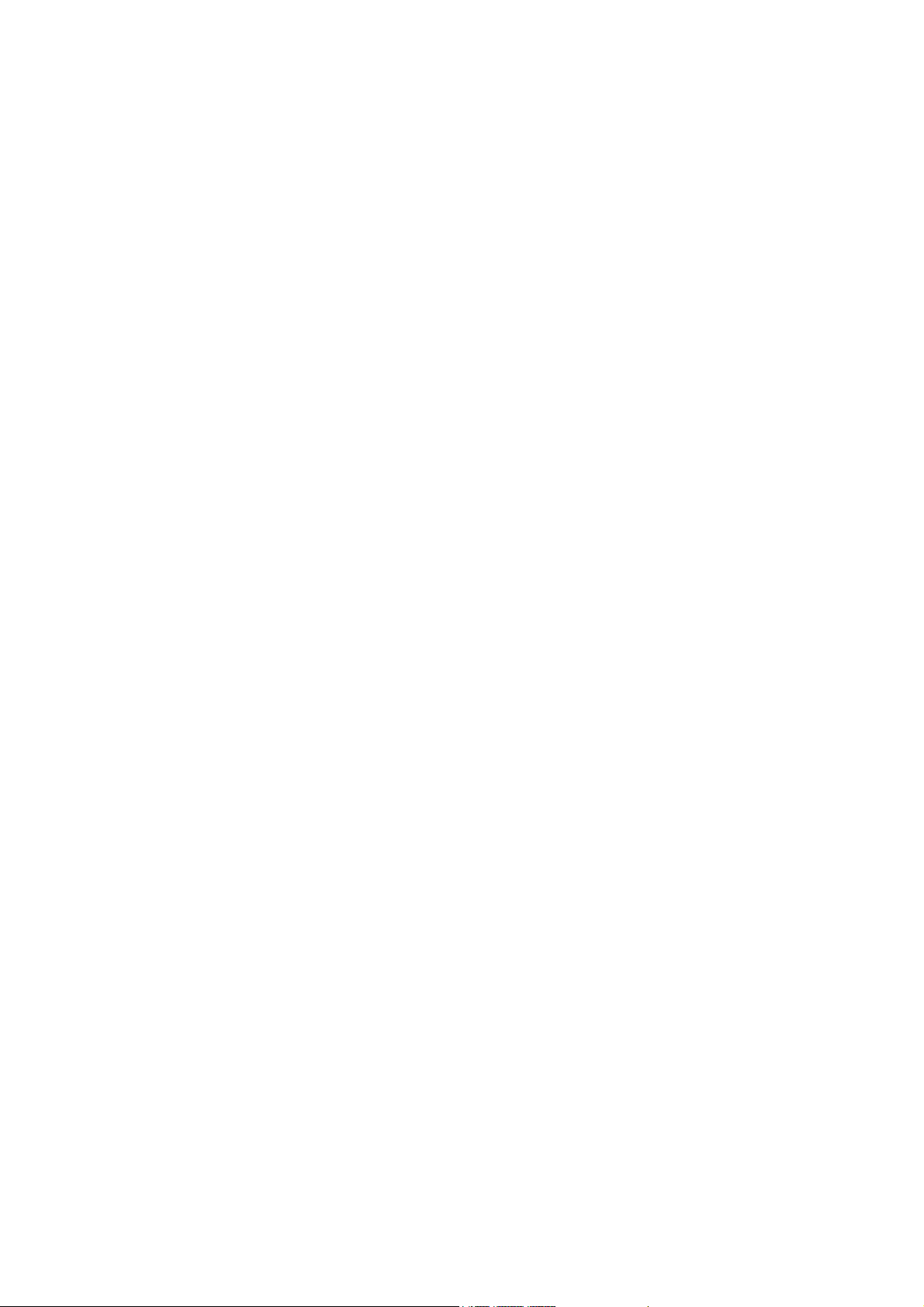
System Requirements for Using Quick Boot During Remediation 77
Configure Using Quick Boot During Host Remediation in the vSphere Web Client 77
Configure Host Maintenance Mode Settings in the vSphere Web Client 78
Configure Cluster Settings in the vSphere Web Client 80
Enable Remediation of PXE Booted ESXi Hosts in the vSphere Web Client 81
Take Snapshots Before Remediation 82
Take Snapshots Before Remediation in the vSphere Web Client 83
Configure Smart Rebooting in the vSphere Web Client 84
Configure the Update Manager Patch Repository Location 85
Run the VMware vSphere Update Manager Update Download Task 86
Update Manager Privileges 86
6
Installing, Setting Up, and Using Update Manager Download Service 88
Compatibility Between UMDS and the Update Manager Server 89
Installing UMDS on a Windows Operating System 89
Install UMDS on a Windows Operating System 89
Installing and Upgrading UMDS on a Linux-Based Operating System 91
Supported Linux-Based Operating Systems for Installing UMDS 91
Install UMDS on a Linux OS 92
Uninstall UMDS from a Linux OS 93
Setting Up and Using UMDS 93
Set Up the Data to Download with UMDS 94
Change the UMDS Patch Repository Location 94
Configure URL Addresses for Hosts 95
Download the Specified Data Using UMDS 96
Export the Downloaded Data 97
7
Working with Baselines and Baseline Groups 99
Creating and Managing Baselines 101
Create and Edit Patch or Extension Baselines 101
Create and Edit Host Upgrade Baselines 111
Delete Baselines in the vSphere Web Client 119
Creating and Managing Baseline Groups 119
Create a Host Baseline Group 120
Create a Host Baseline Group in the vSphere Web Client 120
Create a Virtual Machine Baseline Group in the vSphere Web Client 121
Edit a Baseline Group 122
Edit a Baseline Group in the vSphere Web Client 123
Add Baselines to a Baseline Group 123
Remove Baselines from a Baseline Group 124
Delete Baseline Groups in the vSphere Web Client 125
Attach Baselines and Baseline Groups to Objects 125
vSphere Update Manager Installation and Administration Guide
VMware, Inc. 5
Page 6
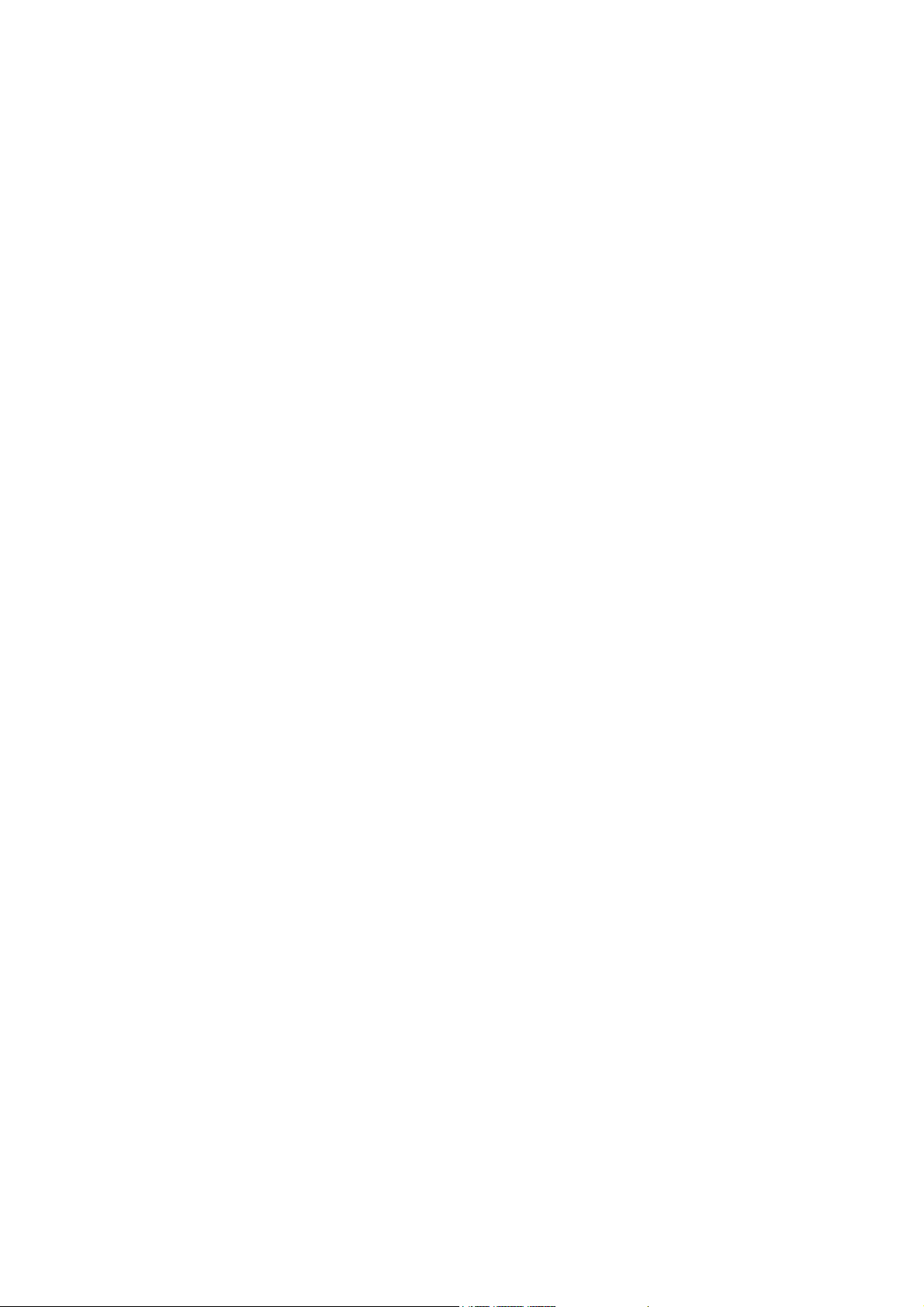
Attach Baselines and Baseline Groups to Objects in the vSphere Web Client 126
Detach Baselines and Baseline Groups from Objects 127
Detach Baselines and Baseline Groups from Objects in the vSphere Web Client 127
Delete Baselines and Baseline Groups 128
Duplicate Baselines and Baseline Groups 129
8
Scanning vSphere Objects and Viewing Scan Results 130
Manually Initiate a Scan of ESXi Hosts 130
Manually Initiate a Scan of Virtual Machines 131
Manually Initiate a Scan of a Container Object 131
Schedule a Scan 132
Viewing Scan Results and Compliance States for vSphere Objects 133
Check Compliance of a vSphere Inventory Object 134
View Compliance Information for vSphere Objects in the vSphere Web Client 135
Review Compliance with Individual vSphere Objects 135
Compliance View 136
Compliance States for Updates 138
Baseline and Baseline Group Compliance States 140
Viewing Patch Details 141
Viewing Extension Details 141
Viewing Upgrade Details 142
Host Upgrade Scan Messages in Update Manager 143
Host Upgrade Scan Messages When Cisco Nexus 1000V Is Present 145
VMware Tools Status 146
9
Remediating vSphere Objects 148
Staging Patches and Extensions to ESXi Hosts 148
Stage Patches and Extensions to ESXi Hosts 149
Stage Patches and Extensions to ESXi Hosts in the vSphere Web Client 150
Pre-Check Remediation Report 151
Remediating Hosts 153
Remediation Specifics of ESXi Hosts 156
Remediating Hosts That Contain Third-Party Software 157
Remediating ESXi 6.0 or ESXi 6.5 Hosts Against ESXi 6.7 Image 157
Remediate Hosts Against Baselines 158
Remediate Hosts Against Patch or Extension Baselines in the vSphere Web Client 159
Remediate Hosts Against an Upgrade Baseline in the vSphere Web Client 162
Remediate Hosts Against Baseline Groups in the vSphere Web Client 166
Remediation Specifics of Hosts That Are Part of a vSAN Cluster 169
Remediating vSAN Clusters Against vSAN System Baseline Groups 171
Updating Firmware in vSAN Clusters 172
vSphere Update Manager Installation and Administration Guide
VMware, Inc. 6
Page 7
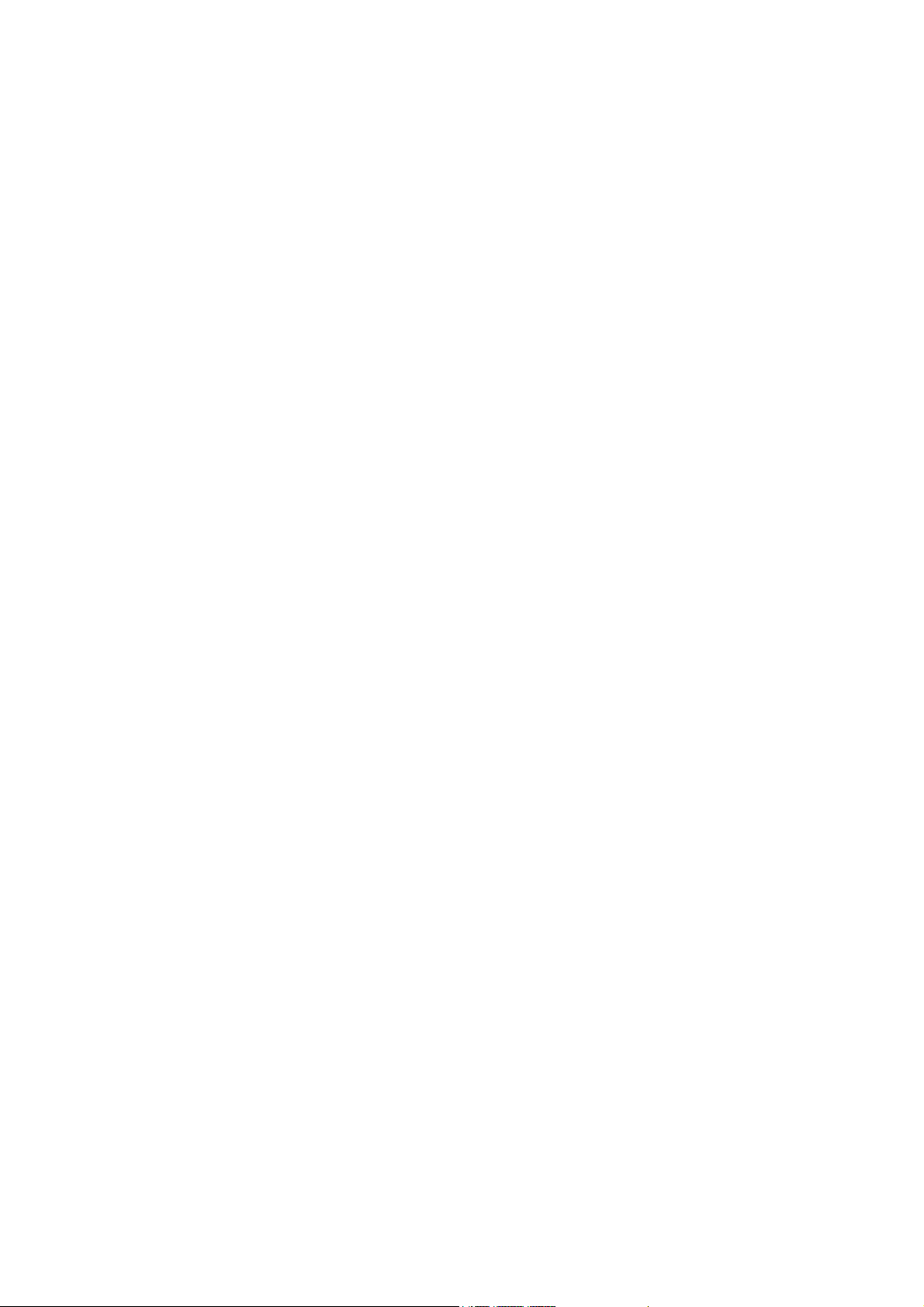
Upgrading and Remediating Virtual Machines 177
Rolling Back to a Previous Version 177
Upgrade VM Hardware Compatibility of Virtual Machines 177
Upgrade VMware Tools for Virtual Machines 178
Automatically Upgrade VMware Tools on Reboot 179
Remediate Virtual Machines in the vSphere Web Client 180
Upgrade VMware Tools on Power Cycle in the vSphere Web Client 181
Scheduling Remediation for Hosts and Virtual Machines 182
Orchestrated Upgrades of Hosts and Virtual Machines 182
10
View Update Manager Events 184
Update Manager Events 184
11
The Update Manager Patch Repository 195
Add or Remove Patches From a Baseline 195
12
Troubleshooting 197
Update Manager Client Interface Remains Visible in the vSphere Web Client After Uninstalling
Update Manager Server 197
Connection Loss with Update Manager Server or vCenter Server in a Single vCenter Server
System 198
Gather Update Manager Log Bundles 199
Gather Update Manager and vCenter Server Log Bundles 199
Log Bundle Is Not Generated 200
Host Extension Remediation or Staging Fails Due to Missing Prerequisites 200
No Baseline Updates Available 201
All Updates in Compliance Reports Are Displayed as Not Applicable 201
All Updates in Compliance Reports Are Unknown 202
VMware Tools Upgrade Fails if VMware Tools Is Not Installed 202
ESXi Host Scanning Fails 202
ESXi Host Upgrade Fails 203
The Update Manager Repository Cannot Be Deleted 203
Incompatible Compliance State 204
Updates Are in Conflict or Conflicting New Module State 205
Updates Are in Missing Package State 206
Updates Are in Not Installable State 206
Updates Are in Unsupported Upgrade State 207
13
Database Views 208
VUMV_VERSION 208
VUMV_UPDATES 209
VUMV_HOST_UPGRADES 209
vSphere Update Manager Installation and Administration Guide
VMware, Inc. 7
Page 8
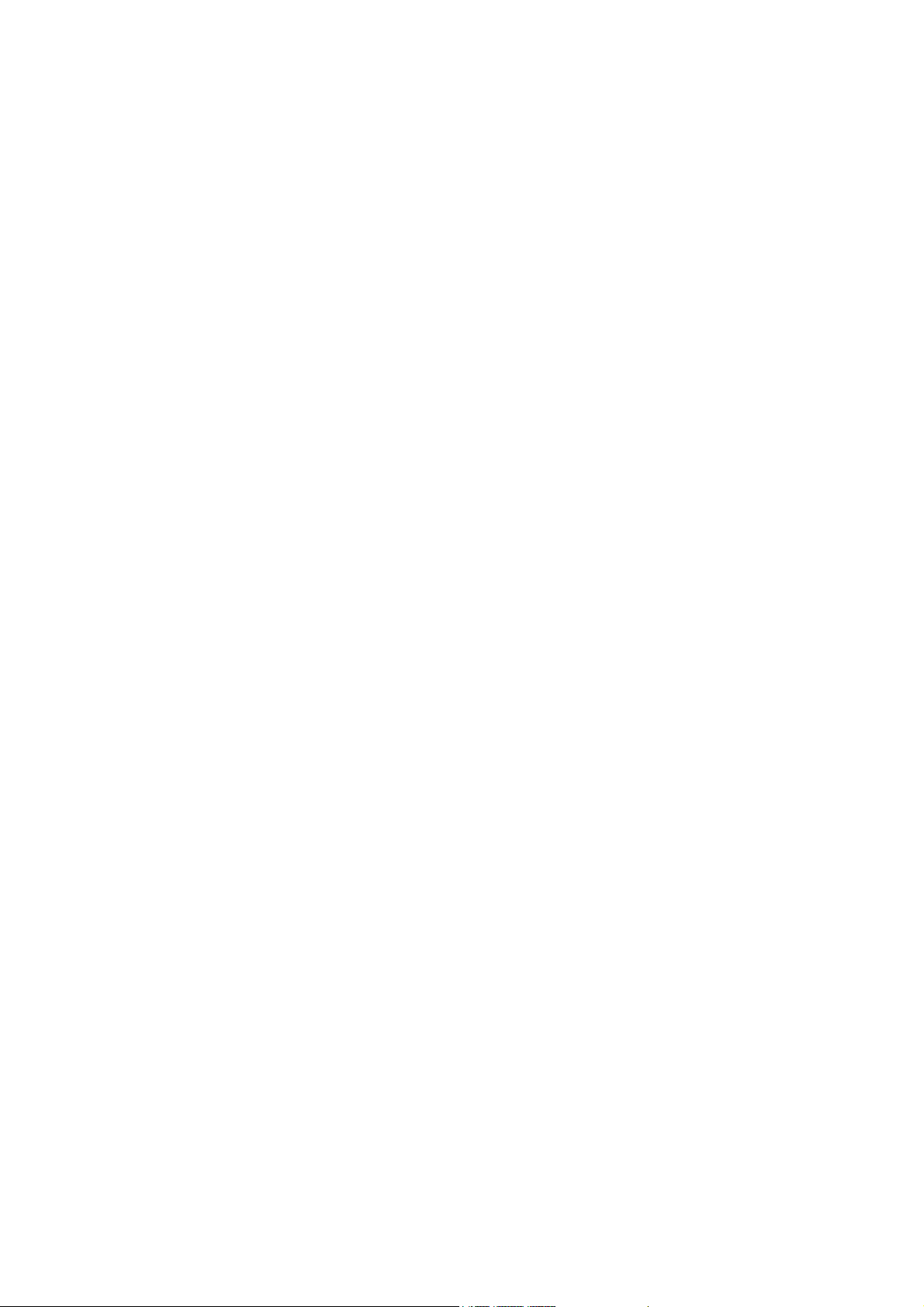
VUMV_PATCHES 210
VUMV_BASELINES 210
VUMV_BASELINE_GROUPS 210
VUMV_BASELINE_GROUP_MEMBERS 211
VUMV_PRODUCTS 211
VUMV_BASELINE_ENTITY 211
VUMV_UPDATE_PATCHES 212
VUMV_UPDATE_PRODUCT 212
VUMV_ENTITY_SCAN_HISTORY 212
VUMV_ENTITY_REMEDIATION_HIST 213
VUMV_UPDATE_PRODUCT_DETAILS 213
VUMV_BASELINE_UPDATE_DETAILS 213
VUMV_ENTITY_SCAN_RESULTS 214
VUMV_VMTOOLS_SCAN_RESULTS 214
VUMV_VMHW_SCAN_RESULTS 215
vSphere Update Manager Installation and Administration Guide
VMware, Inc. 8
Page 9
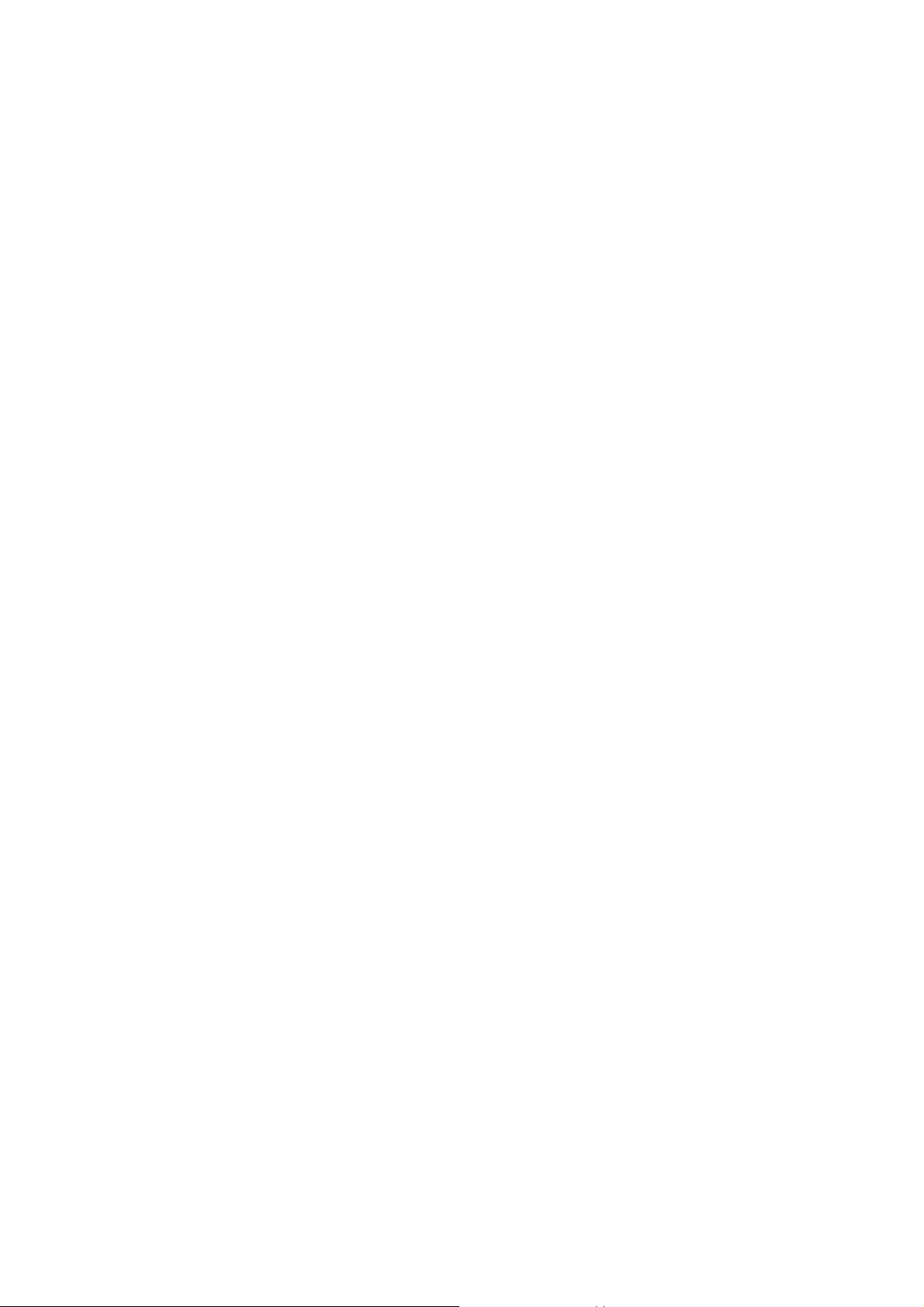
About Installing and Administering
VMware vSphere Update Manager
Installing and Administering VMware vSphere Update Manager provides information about installing,
configuring, and using VMware® vSphere Update Manager to scan and remediate the objects in your
vSphere environment. It also describes the tasks that you can perform to update your vSphere inventory
objects and make them compliant against attached baselines and baseline groups.
For scanning and remediation, Update Manager works with the following ESXi versions:
n
For VMware Tools and virtual machine hardware upgrade operations, Update Manager works with
6.0, ESXi 6.5, and ESXi 6.7.
n
For ESXi host patching operations, Update Manager works with ESXi 6.0, ESXi 6.5, and ESXi 6.7.
n
For ESXi host upgrade operations, Update Manager works withESXi 6.0, ESXi 6.5, and their
respective Update releases.
Intended Audience
This information is intended for anyone who wants to install, upgrade, migrate, or use Update Manager.
The information is written for experienced Windows or Linux system administrators who are familiar with
virtual machine technology and data center operations.
vSphere Client and vSphere Web Client
Instructions in this guide reflect the vSphere Client (an HTML5-based GUI). You can also use the
instructions to perform the tasks by using the vSphere Web Client (a Flex-based GUI).
Tasks for which the workflow differs significantly between the vSphere Client and the vSphere Web Client
have duplicate procedures that provide steps according to the respective client interface. The procedures
that relate to the vSphere Web Client, contain vSphere Web Client in the title.
VMware, Inc.
9
Page 10
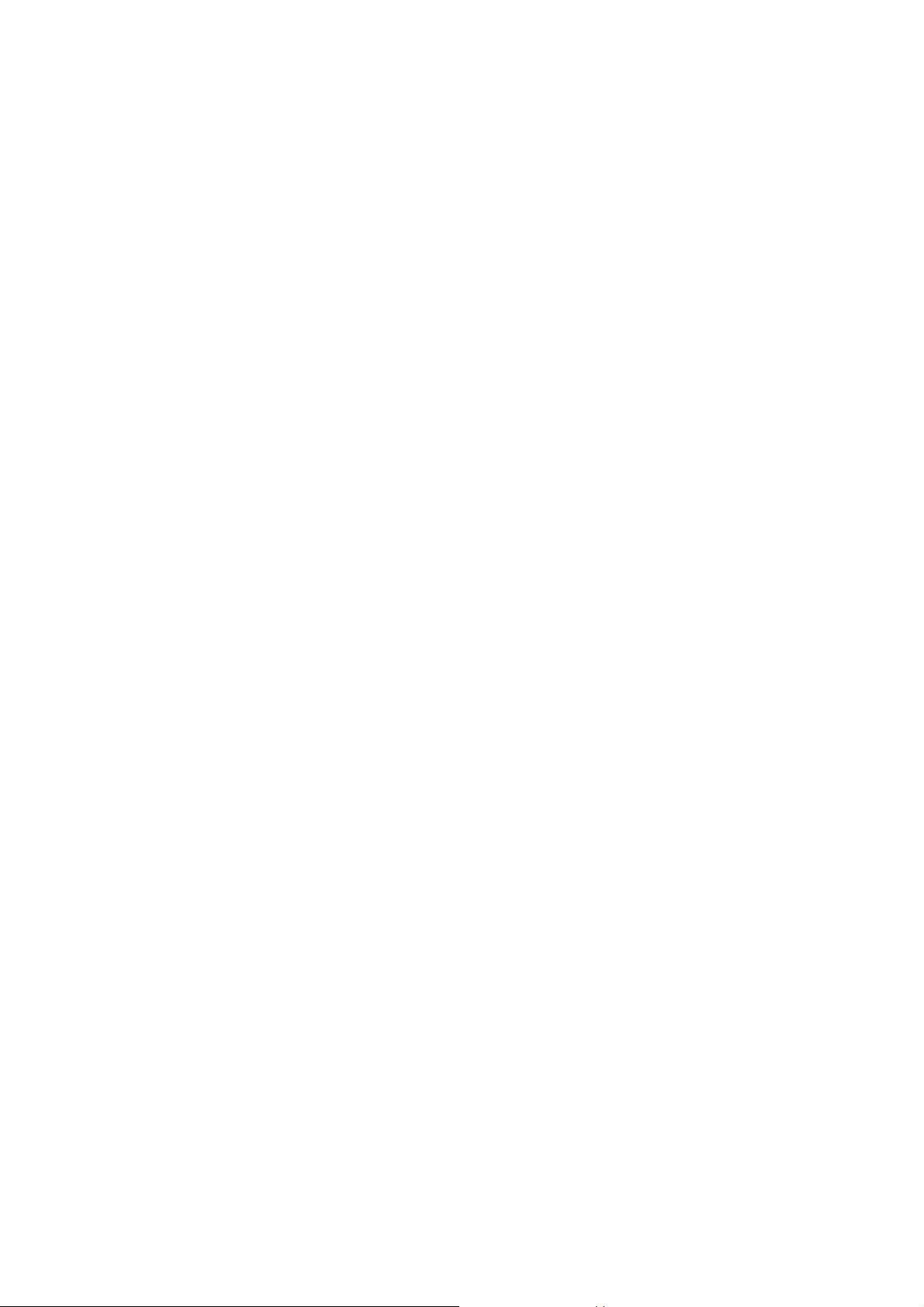
Understanding Update Manager 1
Update Manager enables centralized, automated patch and version management for VMware vSphere
and offers support for VMware ESXi hosts, and virtual machines.
With Update Manager, you can perform the following tasks:
n
Upgrade and patch ESXi hosts.
n
Install and update third-party software on hosts.
n
Upgrade virtual machine hardware and VMware Tools.
Update Manager requires network connectivity with VMware vCenter Server. Each installation of
Update Manager must be associated (registered) with a single vCenter Server instance.
The Update Manager module consists of a server component and of a client component.
You can use Update Manager with either vCenter Server that runs on Windows or with the
vCenter Server Appliance.
If you want to use Update Manager with vCenter Server, you have to perform Update Manager
installation on a Windows machine. You can install the Update Manager server component either on the
same Windows server where the vCenter Server is installed or on a separate machine. To install
Update Manager, you must have Windows administrator credentials for the computer on which you install
Update Manager.
If your vCenter Server system is connected to other vCenter Server systems by a common vCenter
Single Sign-On domain, and you want to use Update Manager for each vCenter Server system, you must
install and register Update Manager instances with each vCenter Server system. You can use an
Update Manager instance only with the vCenter Server system with which it is registered.
From vSphere 6.5 and later, it is no longer supported to register Update Manager to a
vCenter Server Appliance during the installation of the Update Manager server on a Windows machine.
The vCenter Server Appliance delivers Update Manager as a service. Update Manager is bundled in the
vCenter Server Appliance.
The Update Manager client component is a plug-in that runs on the vSphere Web Client (Flex) and the
vSphere Client (HTML5). The Update Manager client component is automatically enabled after
installation of the Update Manager server component on Windows, and after deployment of the
vCenter Server Appliance.
VMware, Inc.
10
Page 11
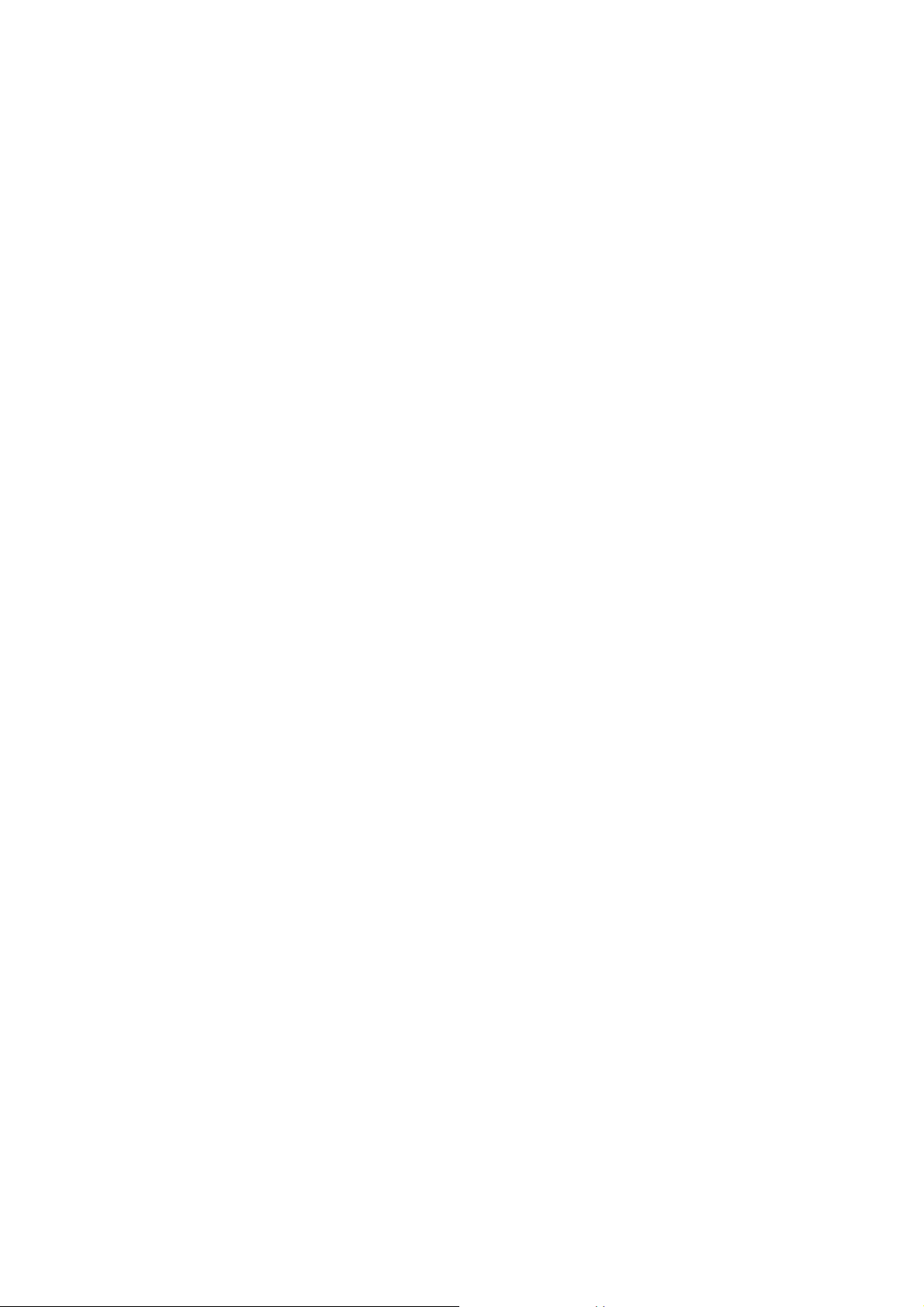
However, if you are using Update Manager server that runs on Windows, you can see the
Update Manager client component only in the vSphere Web Client. If you are using Update Manager with
the vCenter Server Appliance, the Update Manager client component is available in both the
vSphere Web Client and the vSphere Client.
You can deploy Update Manager in a secured network without Internet access. In such a case, you can
use the VMware vSphere Update Manager Download Service (UMDS) to download update metadata and
update binaries.
This chapter includes the following topics:
n
Overview of the Update Manager Client Interfaces
n
About the Update Manager Process
Overview of the Update Manager Client Interfaces
The Update Manager server has a client interface for the vSphere Web Client and the vSphere Client.
The Update Manager client interfaces do not require any installation, and are automatically enabled in the
vSphere Web Client and the vSphere Client after you install the Update Manager server component on
Windows, or deploy the vCenter Server Appliance.
When you use an Update Manager server instance that runs on Windows, you can use Update Manager
only with the vSphere Web Client. The vSphere Client does not support using Update Manager server
that runs on Windows and is connected to a vCenter Server instance that also runs on Windows. To use
Update Manager capabilities with the vSphere Client, use a vCenter Server Appliance where
Update Manager runs as a service.
If your vCenter Server system is connected to other vCenter Server systems by a common vCenter
Single Sign-On domain, and you have installed and registered more than one Update Manager instance,
you can configure the settings for each Update Manager instance. Configuration properties that you
modify are applied only to the Update Manager instance that you specify and are not propagated to the
other instances in the group. You can specify an Update Manager instance by selecting the name of the
vCenter Server system with which the Update Manager instance is registered from the navigation bar. In
vSphere 6.7, you can make configuration changes only by using the Update Manager client interface in
the vSphere Web Client.
For a vCenter Server system that is connected to other vCenter Server systems by a common vCenter
Single Sign-On domain, you can also manage baselines and baseline groups as well as scan and
remediate only the inventory objects managed by the vCenter Server system with which Update Manager
is registered.
The Update Manager client interface have two main views, administration view and compliance view.
n
Update Manager Client Interface in the vSphere Client
In the vSphere Client, the Update Manager client interface appears under tab Updates. The
Updates tab is a first-level tab and is last in the row of vSphere Client first-level tabs, following the
Summary, the Monitor, the Configure, the Permissions, and so on, tabs.
vSphere Update Manager Installation and Administration Guide
VMware, Inc. 11
Page 12
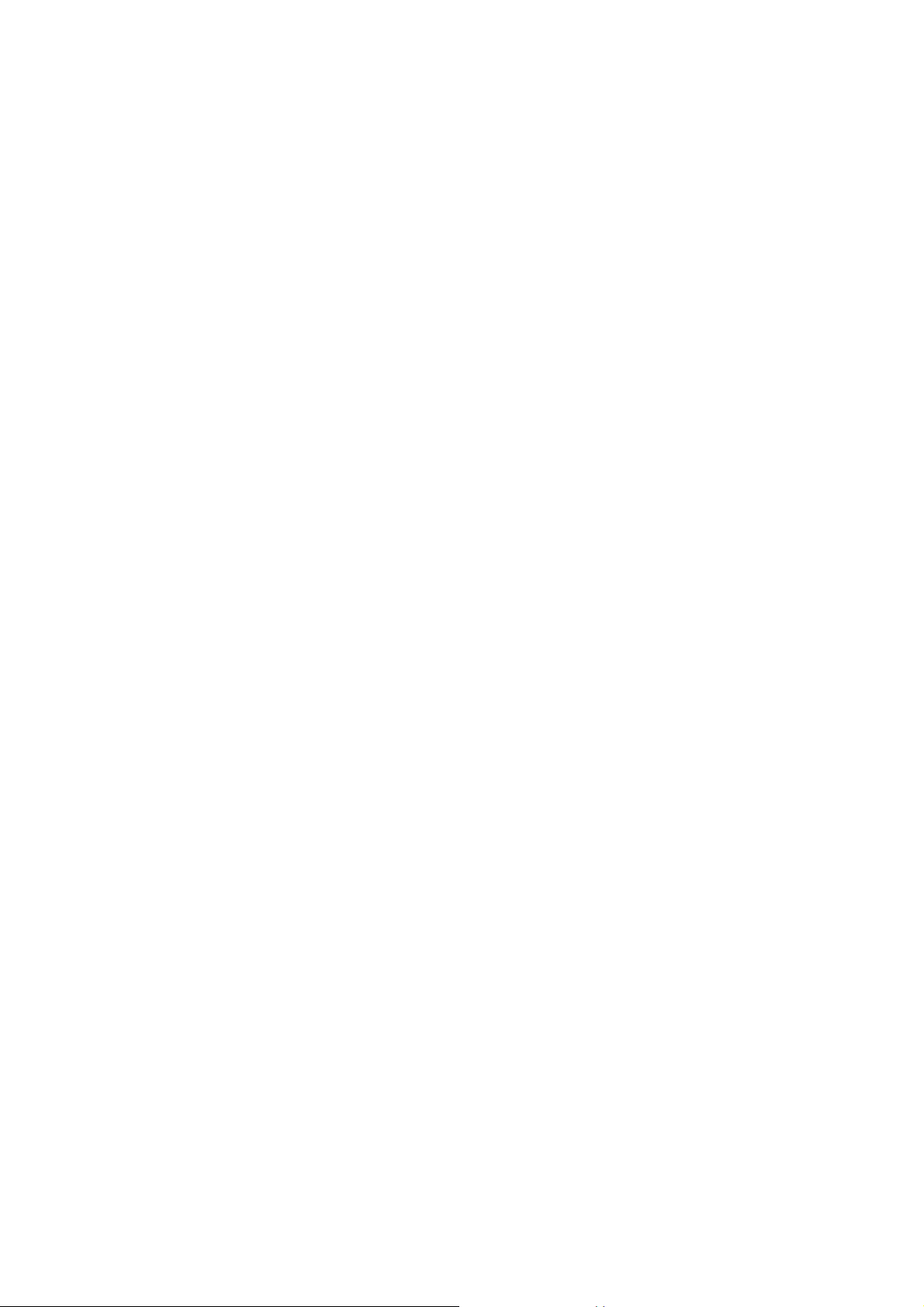
n
Update Manager Client Interface in the vSphere Web Client
In the vSphere Web Client, the Update Manager client interface appears as tab Update Manager.
The Update Manager tab is a first-level tab and is last in the row of first-level tabs, following the
Summary, the Monitor, the Configure, the Permissions, and so on, tabs.
Update Manager Client Interface in the vSphere Client
In the vSphere Client, the Update Manager client interface appears under tab Updates. The Updates tab
is a first-level tab and is last in the row of vSphere Client first-level tabs, following the Summary, the
Monitor, the Configure, the Permissions, and so on, tabs.
The Update Manager home view in vSphere Client corresponds to the Update Manager administration
view in the vSphere Web Client. To access the Update Manager home view in vSphere Client, navigate to
Home > Update manager. Another way to navigate to the Update Manager home view is to click Update
Manager Home, while you are in the Update Manager compliance view.
In the Update Manager home view, you have the following top-level tabs: Home, Monitor, Baselines,
Updates, ESXi Images, and Settings.
In the Update Manager home view, you can do the following tasks:
n
See statistics about non-compliant hosts and clusters and attached baselines in your vSphere
environment.
n
Review and check notifications.
n
Create and manage baselines and baseline groups.
n
Review the patch repository and upload patches.
n
Import ESXi images.
n
Configure the Update Manager settings.
To access the Update Manager compliance view in the vSphere Client, selected an inventory object such
as a data center, a cluster, or a host and click the Updates tab.
In the Update Manager compliance view, you can do the following tasks:
n
Check compliance and scan results for hosts and clusters.
n
Attach and detach baselines and baseline groups to hosts and clusters.
n
Generate a pre-check remediation report that lists recommended actions to ensure successful
remediation.
n
Scan a selected inventory object.
n
Stage patches or extensions to hosts.
n
Upgrade VMware Tools and the hardware version of virtual machines.
n
Remediate hosts against patch, extension, and upgrade baselines.
n
Remediate hosts that are part of a vSAN cluster against system-managed baselines.
vSphere Update Manager Installation and Administration Guide
VMware, Inc. 12
Page 13
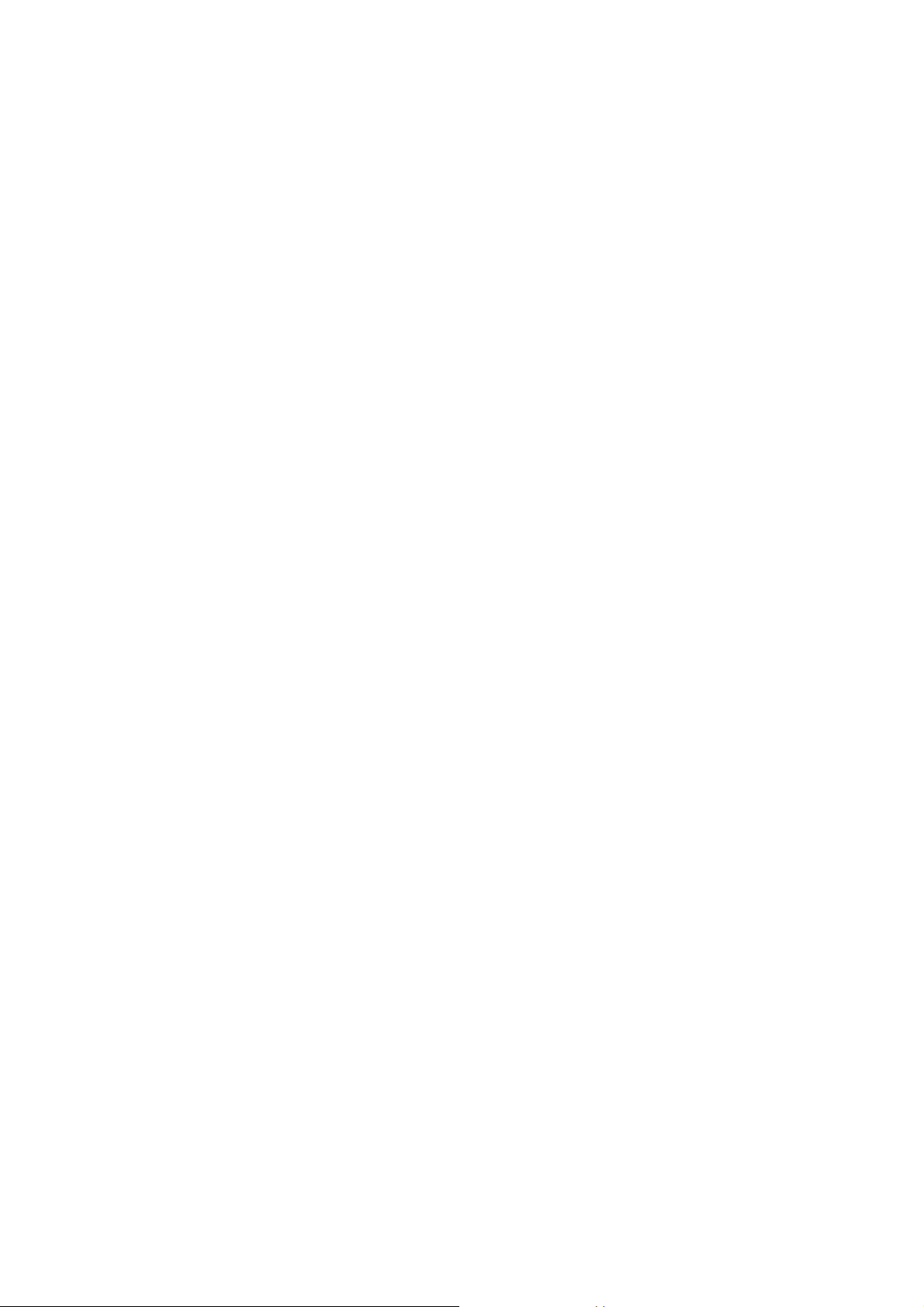
n
Upgrade the firmware of hosts in a vSAN cluster.
Update Manager Client Interface in the vSphere Web Client
In the vSphere Web Client, the Update Manager client interface appears as tab Update Manager. The
Update Manager tab is a first-level tab and is last in the row of first-level tabs, following the Summary,
the Monitor, the Configure, the Permissions, and so on, tabs.
To see the Update Manager client interface in the vSphere Web Client, you must have the View
Compliance Status privilege.
To access the Update Manager administration view in the vSphere Web Client, click the
vSphere Web Client Home menu, and click Update Manager. From the Objects tab, click the IP Address
of the Update Manager instance you want to administer. Another way to navigate to the Update Manager
administration view is to click Go to Admin View while you are in the Update Manager compliance view.
In the Update Manager administration view in the vSphere Web Client, you have the following top-level
tabs: Getting Started, Monitor, and Manage.
Under the Monitor tab, you can perform the following tasks:
n
View Update Manager events.
n
Review and check notifications.
Under the Manage tab, you can perform the following tasks:
n
Configure the Update Manager settings.
n
Create and manage baselines and baseline groups.
n
Review the patch repository.
n
Import ESXi images.
To access the Update Manager compliance view in the vSphere Web Client, selected an inventory object
such as a data center, a cluster, a host, a VM, a vApp, and click the Update Manager tab.
In the Update Manager compliance view, you can do the following tasks:
n
View compliance and scan results for each selected inventory object.
n
Attach and detach baselines and baseline groups from a selected inventory object.
n
Scan a selected inventory object.
n
Stage patches or extensions to hosts.
n
Remediate virtual machines against predefined VM Tools and virtual machine hardware baselines.
n
Remediate hosts against patch, extension, and upgrade baselines.
n
Remediate hosts that are part of a vSAN cluster against system-managed baselines.
vSphere Update Manager Installation and Administration Guide
VMware, Inc. 13
Page 14
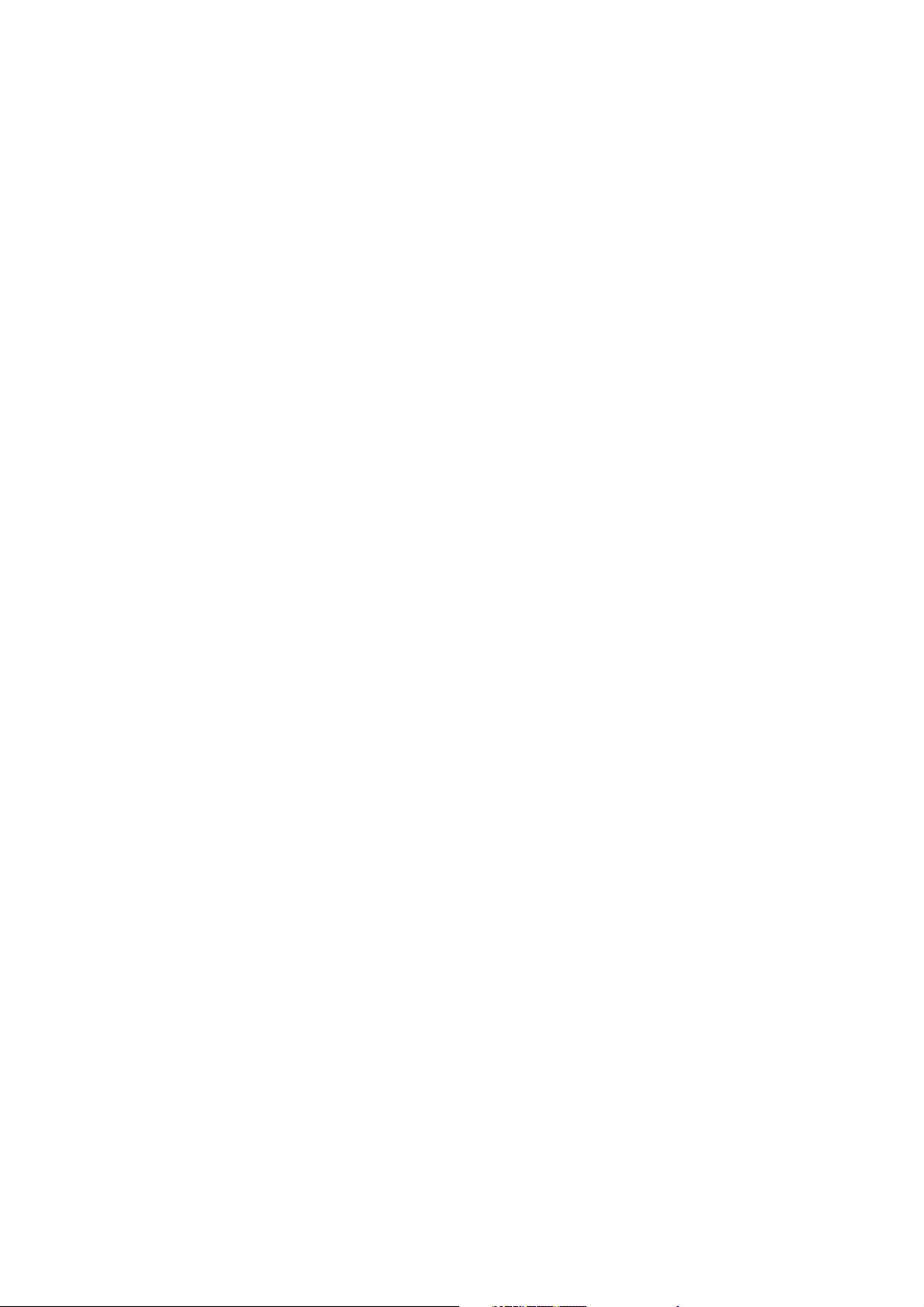
About the Update Manager Process
Upgrading vSphere objects and applying patches or extensions with Update Manager is a multistage
process in which procedures must be performed in a particular order. Following the suggested process
helps ensure a smooth update with a minimum of system downtime.
The Update Manager process begins by downloading information (metadata) about a set of patches and
extensions. One or more of these patches or extensions are aggregated to form a baseline. You can add
multiple baselines to a baseline group. A baseline group is a composite object that consists of a set of
nonconflicting baselines. You can use baseline groups to combine different types of baselines, and scan
and remediate an inventory object against all of them as a whole. If a baseline group contains both
upgrade and patch or extension baselines, the upgrade runs first.
A collection of virtual machines and ESXi hosts or individual inventory objects can be scanned for
compliance with a baseline or a baseline group and later remediated. You can initiate these processes
manually or through scheduled tasks.
n
Configuring the Update Manager Download Source
You can configure the Update Manager server to download patches and extensions either from the
Internet or from a shared repository. You can also import patches and extensions manually from a
ZIP file.
n
Downloading Updates and Related Metadata
Downloading host patches, extensions, and related metadata is a predefined automatic process that
you can modify. By default, at regular configurable intervals, Update Manager contacts VMware or
third-party sources to gather the latest information (metadata) about available upgrades, patches, or
extensions.
n
Importing ESXi Images
You can upgrade the hosts in your environment to ESXi 6.7 by using host upgrade baselines. To
create a host upgrade baseline, you must first upload at least one ESXi 6.7 .iso image to the
Update Manager repository.
n
Creating Baselines and Baseline Groups
Baselines contain a collection of one or more patches, extensions, service packs, bug fixes, or
upgrades, and can be classified as patch, extension, or upgrade baselines. Baseline groups are
assembled from existing baselines.
n
Attaching Baselines and Baseline Groups to vSphere Objects
To use baselines and baseline groups, you must attach them to selected inventory objects such as
container objects, virtual machines, or hosts.
n
Scanning Selected vSphere Objects
Scanning is the process in which attributes of a set of hosts or virtual machines are evaluated
against all patches, extensions, and upgrades from an attached baseline or baseline group,
depending on the type of scan you select.
vSphere Update Manager Installation and Administration Guide
VMware, Inc. 14
Page 15
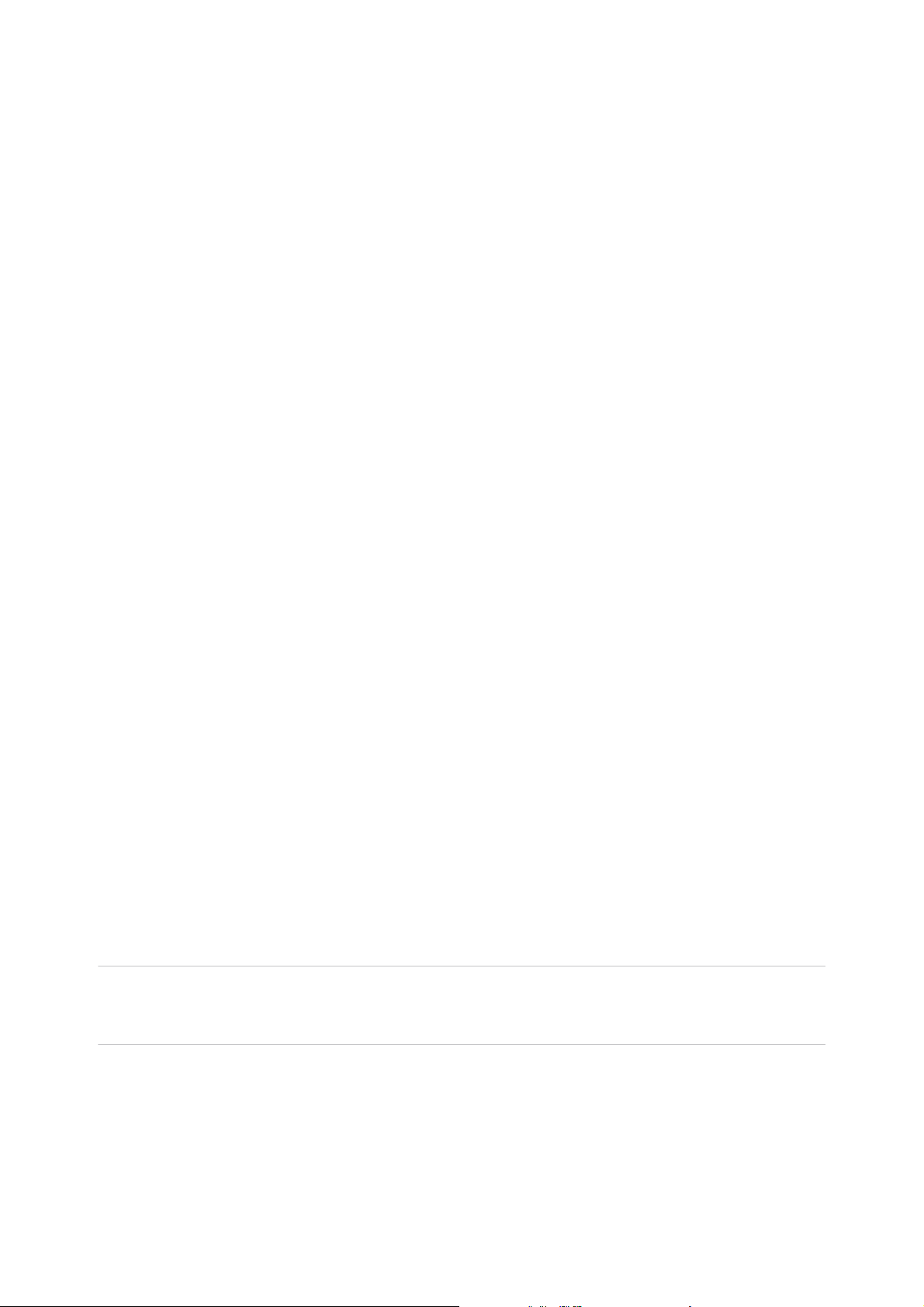
n
Reviewing Scan Results
Update Manager scans vSphere objects to determine how they comply with baselines and baseline
groups that you attach. You can filter scan results by text search, group selection, baseline selection,
and compliance status selection.
n
Staging Patches and Extensions to Hosts
You can stage patches and extensions before remediation to ensure that the patches and
extensions are downloaded to the host. Staging patches and extensions is an optional step that can
reduce the time during which hosts are in maintenance mode.
n
Remediating Selected vSphere Objects
Remediation is the process in which Update Manager applies patches, extensions, and upgrades to
ESXi hosts and virtual machines after a scan is complete.
Configuring the Update Manager Download Source
You can configure the Update Manager server to download patches and extensions either from the
Internet or from a shared repository. You can also import patches and extensions manually from a ZIP file.
Configuring the Update Manager download source is an optional step.
If your deployment system is connected to the Internet, you can use the default settings and links for
downloading upgrades, patches, and extensions to the Update Manager repository. You can also add
URL addresses to download third-party patches and extensions. Third-party patches and extensions are
applicable only to hosts that are running ESXi 6.0 and later.
If your deployment system is not connected to the Internet, you can use a shared repository after
downloading the upgrades, patches, and extensions by using Update Manager Download Service
(UMDS).
For more information about UMDS, see Chapter 6 Installing, Setting Up, and Using Update Manager
Download Service.
With Update Manager, you can import both VMware and third-party patches or extensions manually from
a ZIP file, also called an offline bundle. Import of offline bundles is supported only for hosts that are
running ESXi 6.0 and later. You download the offline bundle ZIP files from the Internet or copy them from
a media drive, and save them on a local or a shared network drive. You can import the patches or
extensions to the Update Manager patch repository later. You can download offline bundles from the
VMware Web site or from the Web sites of third-party vendors.
Note You can use offline bundles for host patching operations only. You cannot use third-party offline
bundles or offline bundles that you generated from custom VIB sets for host upgrade from ESXi 6.0 and
ESXi 6.5 to ESXi 6.7.
For detailed descriptions of the procedures, see Configuring the Update Manager Download Sources.
vSphere Update Manager Installation and Administration Guide
VMware, Inc. 15
Page 16
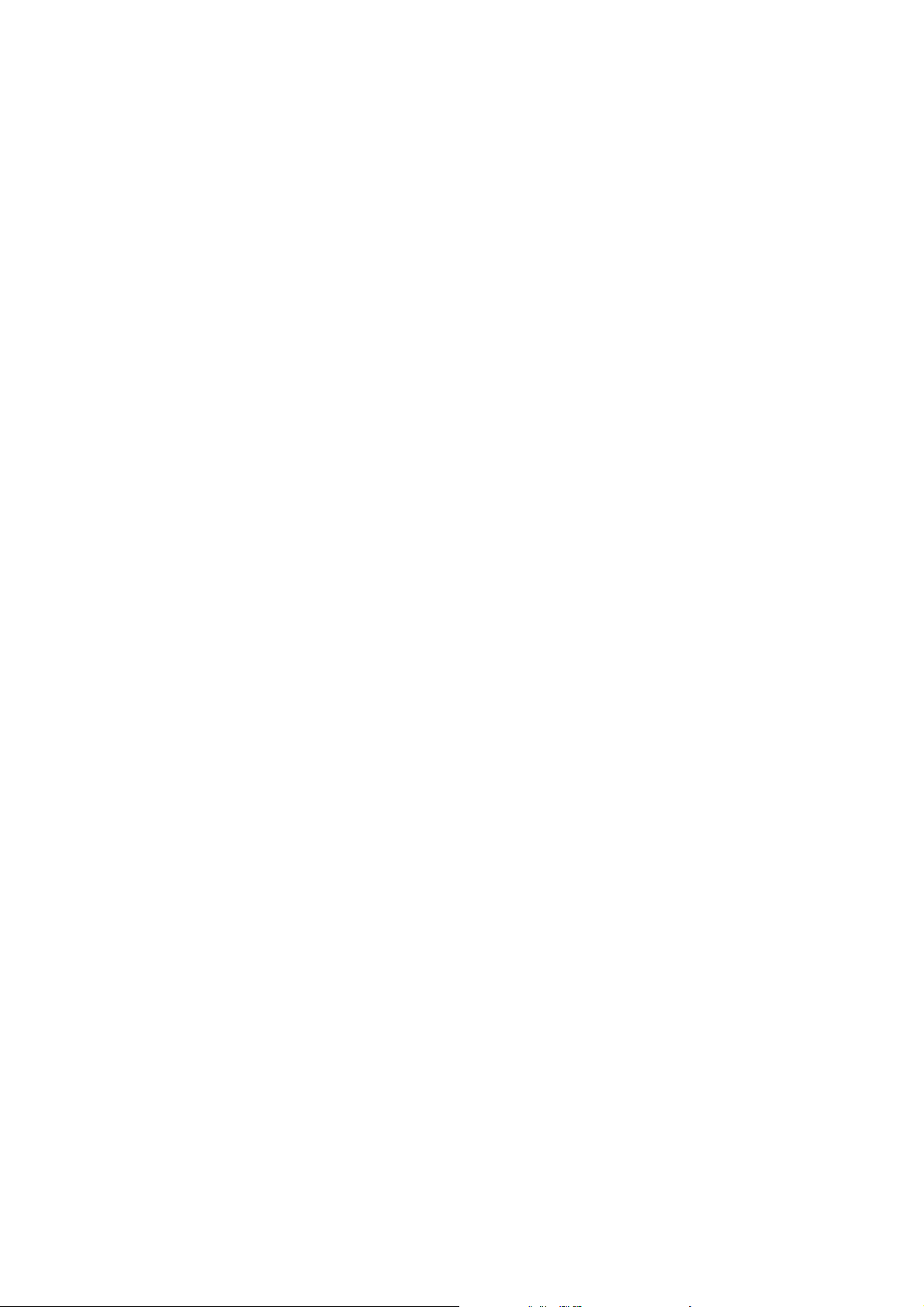
Downloading Updates and Related Metadata
Downloading host patches, extensions, and related metadata is a predefined automatic process that you
can modify. By default, at regular configurable intervals, Update Manager contacts VMware or third-party
sources to gather the latest information (metadata) about available upgrades, patches, or extensions.
VMware provides information about patches for ESXi hosts.
Update Manager downloads the following types of information:
n
Metadata about all ESXi 6.x patches regardless of whether you have hosts of such versions in your
environment.
n
Metadata about ESXi 6.x patches as well as about extensions from third-party vendor URL
addresses.
n
Notifications, alerts, and patch recalls for ESXi 6.x hosts.
Downloading information about all updates is a relatively low-cost operation in terms of disk space and
network bandwidth. The availability of regularly updated metadata lets you add scanning tasks on the
hosts at any time.
Update Manager supports the recall of patches for hosts that are running ESXi 6.0 or later. A patch is
recalled if the released patch has problems or potential issues. After you scan the hosts in your
environment, Update Manager alerts you if the recalled patch has been installed on a certain host.
Recalled patches cannot be installed on hosts with Update Manager. Update Manager also deletes all the
recalled patches from the Update Manager patch repository. After a patch fixing the problem is released,
Update Manager downloads the new patch to its patch repository. If you have already installed the
problematic patch, Update Manager notifies you that a fix was released and prompts you to apply the new
patch.
If Update Manager cannot download upgrades, patches, or extensions—for example, if it is deployed on
an internal network segment that does not have Internet access—you must use UMDS to download and
store the data on the machine on which UMDS is installed. The Update Manager server can use the
upgrades, patches, and extensions that UMDS downloaded after you export them.
For more information about UMDS, see Chapter 6 Installing, Setting Up, and Using Update Manager
Download Service.
You can configure Update Manager to use an Internet proxy to download upgrades, patches, extensions,
and related metadata.
You can change the time intervals at which Update Manager downloads updates or checks for
notifications. For detailed descriptions of the procedures, see Configure Checking for Updates in the
vSphere Web Client and Configure Notifications Checks in the vSphere Web Client.
vSphere Update Manager Installation and Administration Guide
VMware, Inc. 16
Page 17
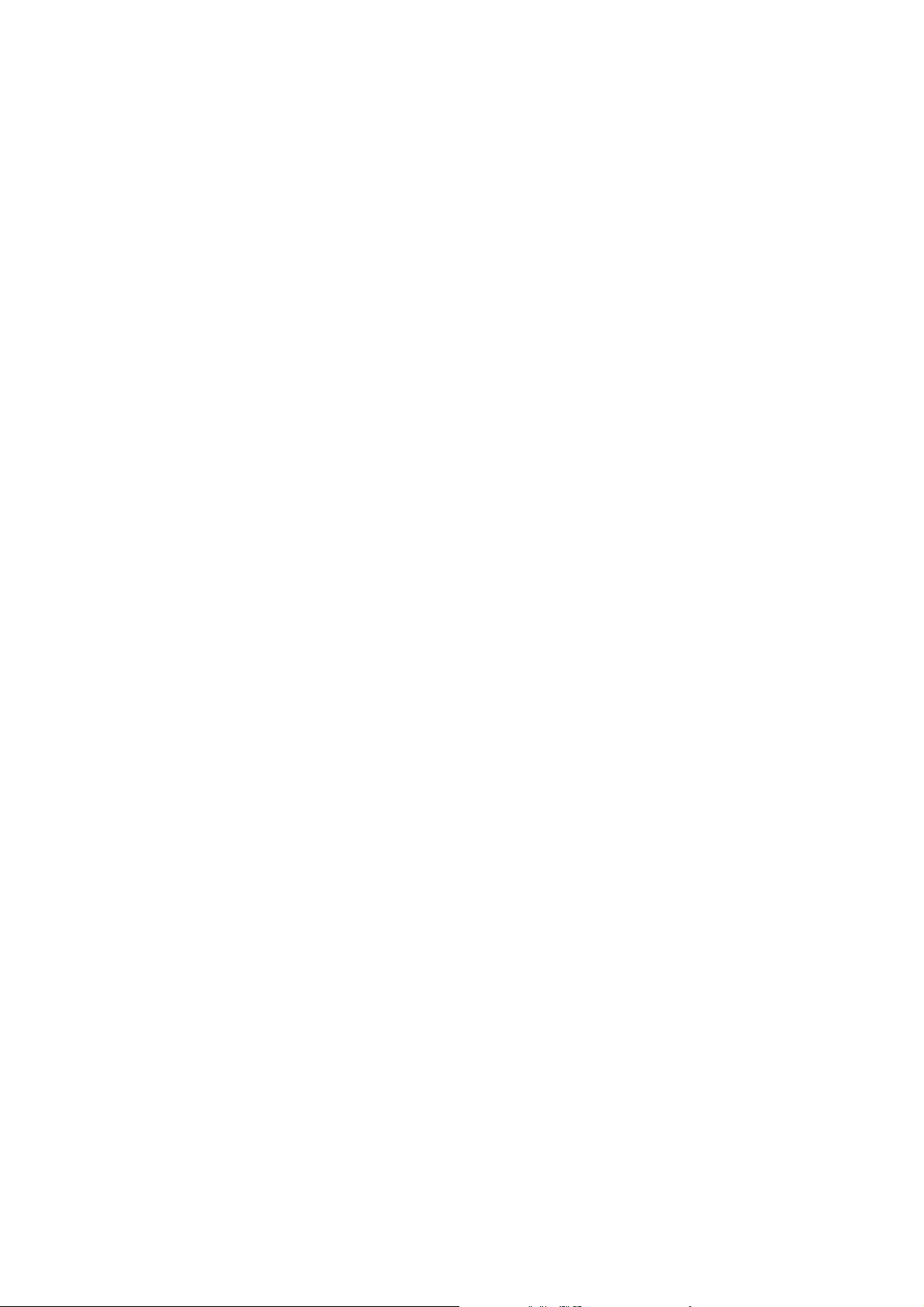
Types of Software Updates and Related Terms
Update Manager downloads software updates and metadata from Internet depots or UMDS-created
shared repositories. You can import offline bundles and host upgrade images from a local storage device
into the local Update Manager repository.
Bulletin A grouping of one or more VIBs. Bulletins are defined within metadata.
Depot A logical grouping of VIBs and associated metadata that is published
online.
Host upgrade image An ESXi image that you can import in the Update Manager repository and
use for upgrading ESXi 6.0 or ESXi 6.5 hosts to ESXi 6.7.
Extension A bulletin that defines a group of VIBs for adding an optional component to
an ESXi host. An extension is usually provided by a third party that is also
responsible for patches or updates to the extension.
Metadata Extra data that defines dependency information, textual descriptions,
system requirements, and bulletins.
Offline bundle ZIP An archive that encapsulates VIBs and corresponding metadata in a self-
contained package that is useful for offline patching. You cannot use third-
party offline bundles or offline bundles that you generated from custom VIB
sets for host upgrade from ESXi 6.0 or ESXi 6.5 to ESXi 6.7.
Patch A bulletin that groups one or more VIBs together to address a particular
issue or enhancement.
Roll-up A collection of patches that is grouped for ease of download and
deployment.
VIB A VIB is a single software package.
Importing ESXi Images
You can upgrade the hosts in your environment to ESXi 6.7 by using host upgrade baselines. To create a
host upgrade baseline, you must first upload at least one ESXi 6.7 .iso image to the Update Manager
repository.
With Update Manager 6.7 you can upgrade hosts that are running ESXi 6.0 or ESXi 6.5 to ESXi 6.7. Host
upgrades to ESXi 5.x, ESXi 6.0 or ESXi 6.5 are not supported.
Before uploading ESXi images, obtain the image files from the VMware Web site or another source. You
can create custom ESXi images that contain third-party VIBs by using vSphere ESXi Image Builder. For
more information, see Customizing Installations with vSphere ESXi Image Builder.
You can upload and manage ESXi images from the ESXi Images tab of the Update Manager
Administration view.
vSphere Update Manager Installation and Administration Guide
VMware, Inc. 17
Page 18
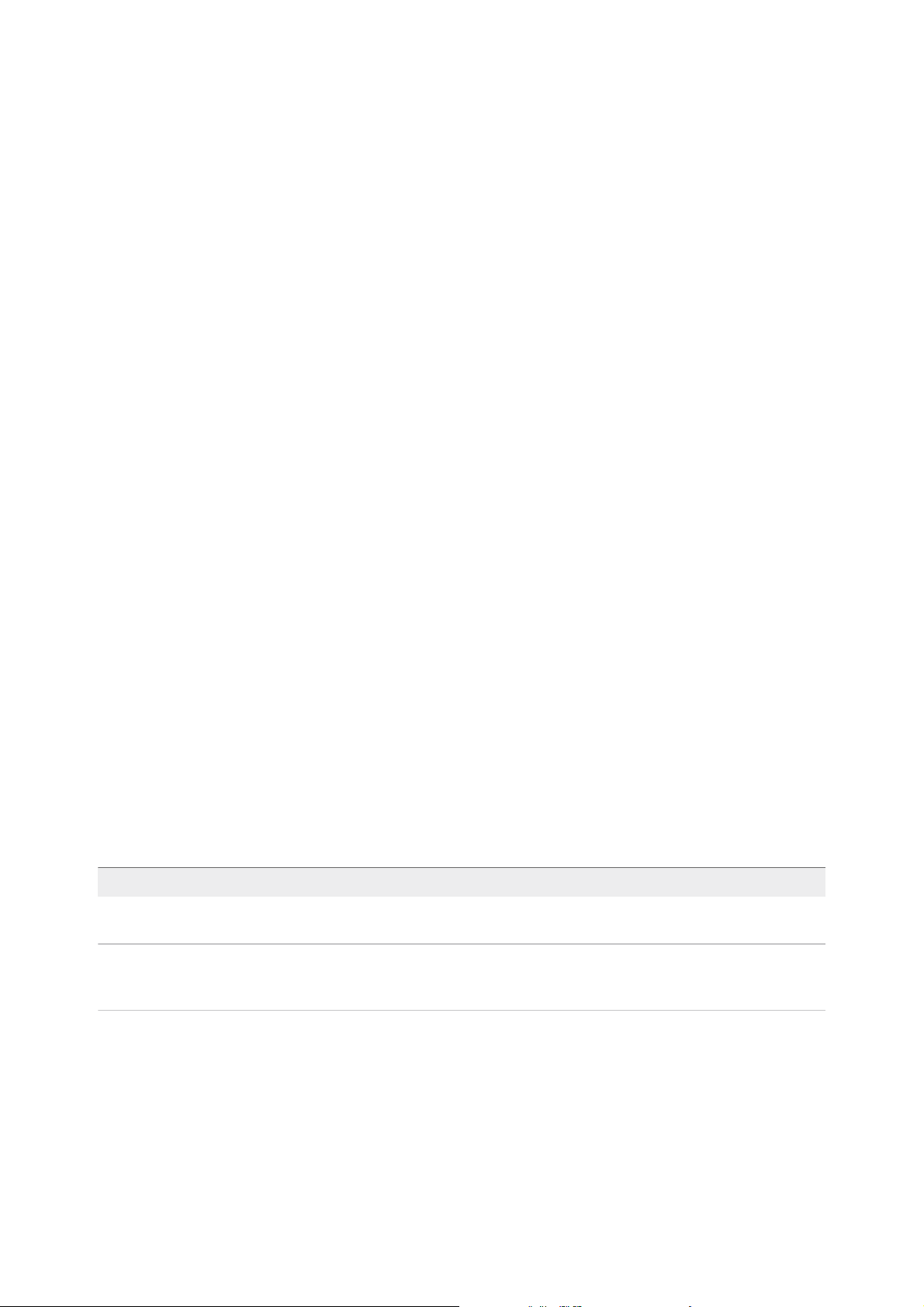
ESXi images that you import are kept in the Update Manager repository. You can include ESXi images in
host upgrade baselines. To delete an ESXi image from the Update Manager repository, first you must
delete the upgrade baseline that contains it. After you delete the baseline, you can delete the image from
the ESXi Images tab.
For more information about importing ESXi images and creating host upgrade baselines, see Create a
Host Upgrade Baseline in the vSphere Web Client.
Creating Baselines and Baseline Groups
Baselines contain a collection of one or more patches, extensions, service packs, bug fixes, or upgrades,
and can be classified as patch, extension, or upgrade baselines. Baseline groups are assembled from
existing baselines.
Host baseline groups can contain a single upgrade baseline, and various patch and extension baselines.
Virtual machine baseline groups can contain up to two upgrade baselines: one VMware Tools upgrade
baseline, and one virtual machine hardware upgrade baseline.
When you scan hosts and virtual machines, you evaluate them against baselines and baseline groups to
determine their level of compliance.
Update Manager includes two predefined patch baselines and two predefined upgrade baselines. You
cannot edit or delete the predefined virtual machine baselines. You can use the predefined baselines, or
create patch, extension, and upgrade baselines that meet your criteria. Baselines you create, and
predefined baselines, can be combined in baseline groups. For more information about creating and
managing baselines and baseline groups, see Chapter 7 Working with Baselines and Baseline Groups.
Baseline Types
Update Manager supports different types of baselines that you can use when scanning and remediating
objects in your inventory.
Update Manager provides upgrade, patch, and extension baselines.
Upgrade Baselines
Baseline Description
Host Upgrade
Baseline
Defines to which version to upgrade the hosts in your environment. With Update Manager 6.7, you can
upgrade ESXi hosts from version 6.0 and 6.5 to ESXi 6.7.
Virtual Machine
Upgrade Baseline
Defines to which version to upgrade virtual hardware or VMware Tools. With Update Manager 6.7 you
can upgrade to hardware version vmx-14 and to the latest VMware Tools version on hosts that are
running ESXi 6.7.
Patch Baselines
Patch baselines define a number of patches that must be applied to a given host. Patch baselines can be
either dynamic or fixed.
vSphere Update Manager Installation and Administration Guide
VMware, Inc. 18
Page 19
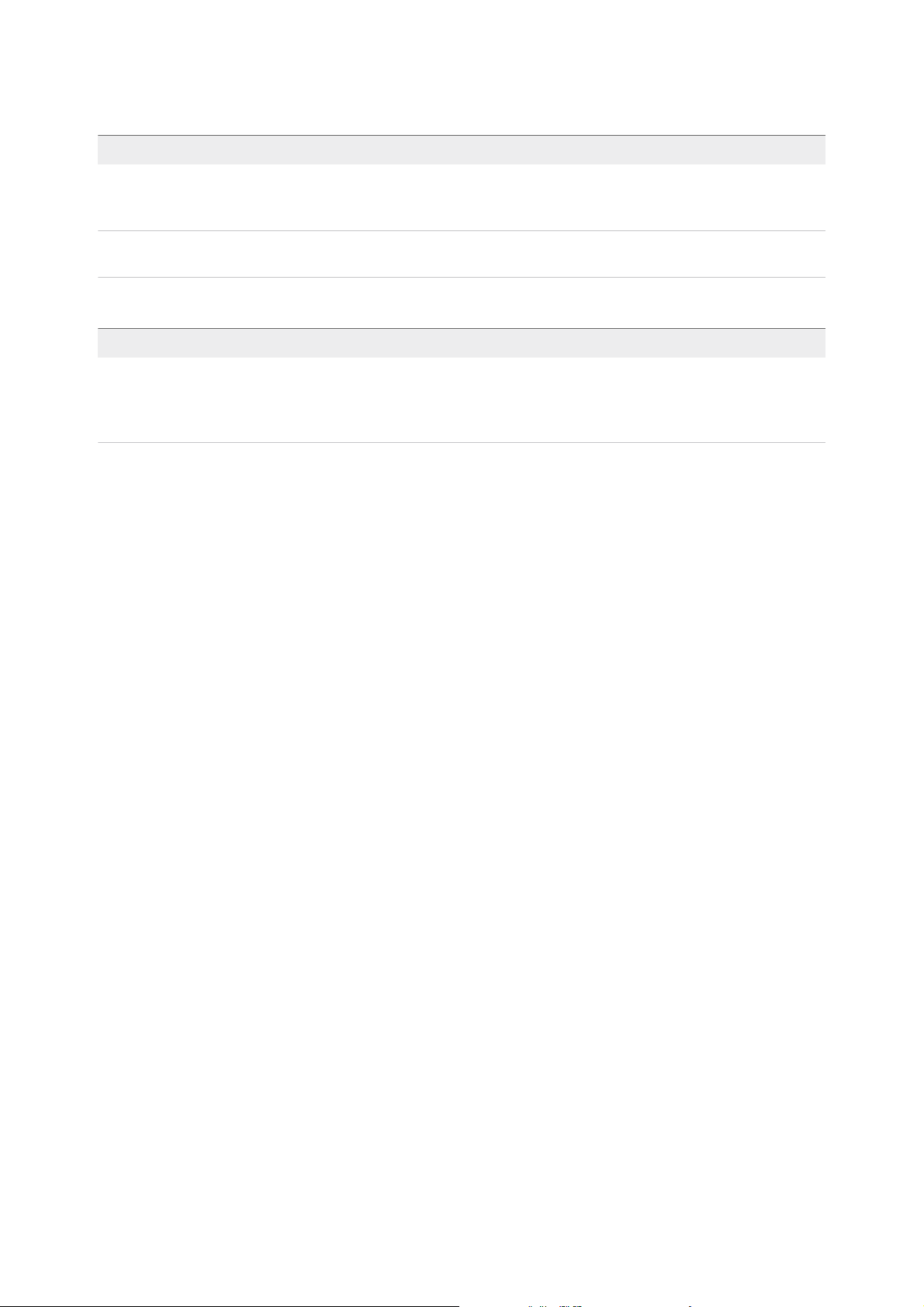
Baseline Description
Dynamic Patch
Baseline
The contents of a dynamic baseline are based on available patches that meet the specified criteria. As
the set of available patches changes, dynamic baselines are updated as well. You can explicitly include
or exclude any patches.
Fixed Patch Baseline You manually specify which patches to include in the fixed patch baseline from the total set of patches
available in the Update Manager repository.
Extension Baselines
Baseline Description
Extension
Baseline
Contains extensions (additional software such as third-party device drivers) that must be applied to a given
host. Extensions are installed on hosts that do not have such software installed on them, and patched on hosts
that already have the software installed. All third-party software for ESXi hosts is classified as a host extension,
although host extensions are not restricted to just third-party software.
Update Manager Default Baselines
Update Manager includes default baselines that you can use to scan any virtual machine or host to
determine whether the hosts in your environment are updated with the latest patches, or whether the
virtual machines are upgraded to the latest version.
Critical Host Patches
(Predefined)
Checks ESXi hosts for compliance with all critical patches.
Non-Critical Host
Patches (Predefined)
Checks ESXi hosts for compliance with all optional patches.
VMware Tools Upgrade
to Match Host
(Predefined)
Checks virtual machines for compliance with the latest VMware Tools
version on the host. Update Manager supports upgrading of VMware Tools
for virtual machines on hosts that are running ESXi 6.0.x and later.
VM Hardware Upgrade
to Match Host
(Predefined)
Checks the virtual hardware of a virtual machine for compliance with the
latest version supported by the host. Update Manager supports upgrading
to virtual hardware version vmx-14 on hosts that are running ESXi 6.7.
Baseline Groups
Baseline groups can contain patch, extension, and upgrade baselines. The baselines that you add to a
baseline group must be non-conflicting.
A baseline group is limited to a combination of patches, extensions, and upgrades. The following are valid
combinations of baselines that can make up a baseline group:
n
Multiple host patch and extension baselines.
n
One upgrade baseline, multiple patch and extension baselines.
For example, one ESXi upgrade baseline and multiple ESXi patch or extension baselines.
vSphere Update Manager Installation and Administration Guide
VMware, Inc. 19
Page 20
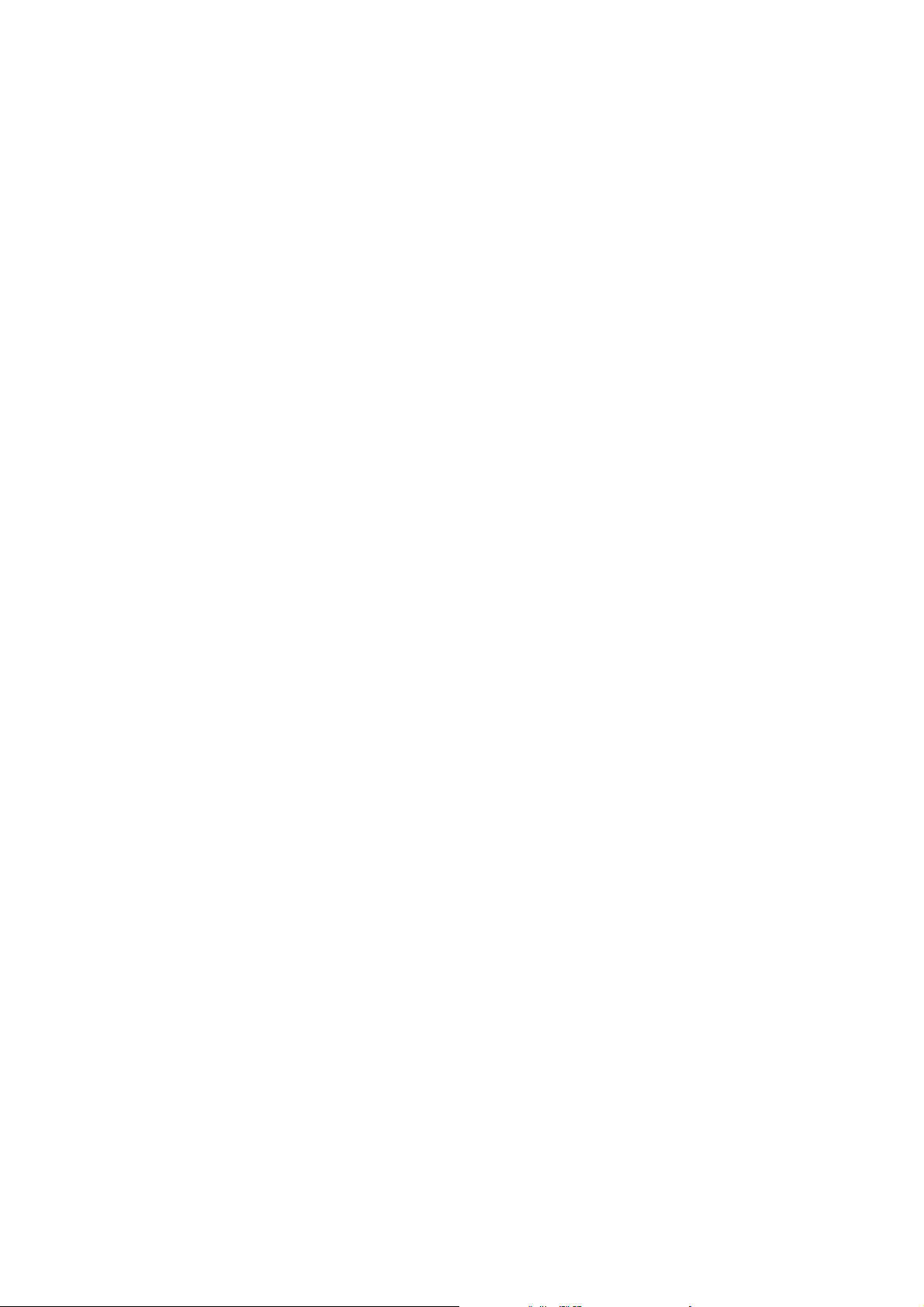
n
Multiple upgrade baselines, but only one upgrade baseline per upgrade type (like VMware Tools,
virtual machine hardware, or host).
For example, VMware Tools Upgrade to Match Host baseline and VM Hardware Upgrade to Match
Host baseline.
Attaching Baselines and Baseline Groups to vSphere Objects
To use baselines and baseline groups, you must attach them to selected inventory objects such as
container objects, virtual machines, or hosts.
Although you can attach baselines and baseline groups to individual objects, a more efficient method is to
attach them to container objects, such as folders, vApps, clusters, and data centers. Individual vSphere
objects inherit baselines attached to the parent container object. Removing an object from a container
removes the inherited baselines from the object.
For a detailed description of the procedure, see Attach Baselines and Baseline Groups to Objects in the
vSphere Web Client.
Scanning Selected vSphere Objects
Scanning is the process in which attributes of a set of hosts or virtual machines are evaluated against all
patches, extensions, and upgrades from an attached baseline or baseline group, depending on the type
of scan you select.
You can scan a host installation to determine whether the latest patches or extensions are applied, or you
can scan a virtual machine to determine whether it is up to date with the latest virtual hardware or
VMware Tools version.
Update Manager supports the following types of scan:
Host patch scan You can perform patch scans on ESXi 6.0 and later.
Host extensions scan You can scan ESXi 6.0 and later for extensions (additional software
modules).
Host upgrade scan You can scan ESXi 6.0 and ESXi 6.5 for upgrading to ESXi 6.5.
VMware Tools scan You can scan virtual machines running Windows or Linux for the latest
VMware Tools version. You can perform VMware Tools scans on online or
offline virtual machines and templates. You must power on the virtual
machine at least once before performing a VMware Tools scan.
Virtual machine
hardware upgrade scan
You can scan virtual machines running Windows or Linux for the latest
virtual hardware supported on the host. You can perform hardware-upgrade
scans on online or offline virtual machines and templates.
vSphere Update Manager Installation and Administration Guide
VMware, Inc. 20
Page 21
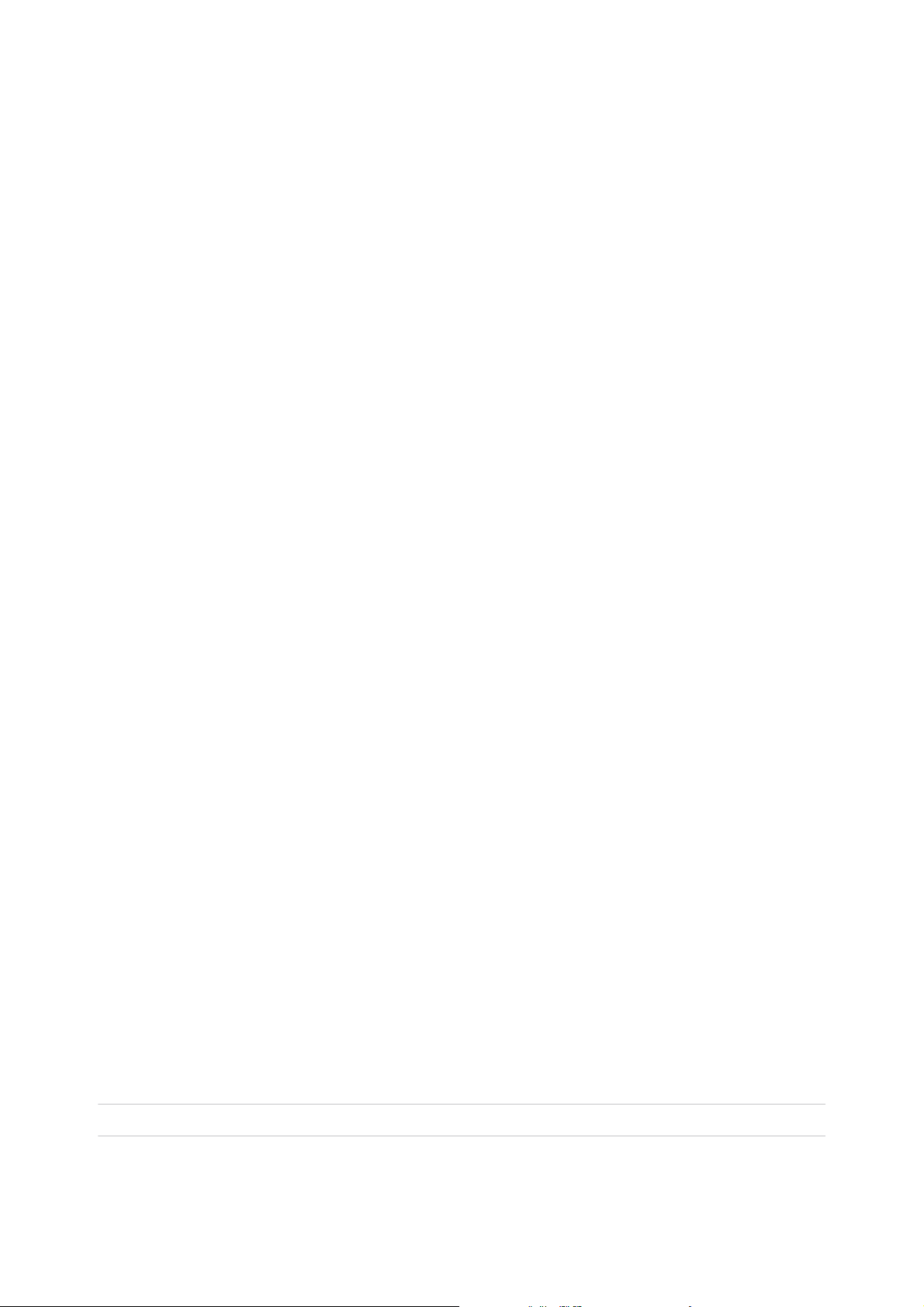
You can use VMware Studio 2.0 and later to automate the creation of ready-to-deploy vApps with pre-
populated application software and operating systems. VMware Studio adds a network agent to the guest
so that vApps bootstrap with minimal effort. Configuration parameters specified for vApps appear as OVF
properties in the vCenter Server deployment wizard. For more information about VMware Studio, see the
VMware SDK and API documentation for VMware Studio. For more information about vApp, you can also
check the VMware blog site. You can download VMware Studio from the VMware website.
You can initiate scans on container objects, such as data centers, clusters, or folders, to scan all the ESXi
hosts or virtual machines in that container object.
You can configure Update Manager to scan virtual machines and ESXi hosts against baselines and
baseline groups by manually initiating or scheduling scans to generate compliance information. Schedule
scan tasks at a data center or vCenter Server system level to make sure that scans are up to date.
For manual and scheduled scanning procedures, see Chapter 8 Scanning vSphere Objects and Viewing
Scan Results.
Reviewing Scan Results
Update Manager scans vSphere objects to determine how they comply with baselines and baseline
groups that you attach. You can filter scan results by text search, group selection, baseline selection, and
compliance status selection.
When you select a container object, you view the overall compliance status of the container against the
attached baselines as a group. You also see the individual compliance statuses of the objects in the
selected container against all baselines. If you select an individual baseline attached to the container
object, you see the compliance status of the container against the selected baseline.
If you select an individual virtual machine, appliance, or host, you see the overall compliance status of the
selected object against all attached baselines and the number of updates. If you select an individual
baseline attached to this object, you see the number of updates grouped by the compliance status for that
baseline.
The compliance information is displayed on the Update Manager tab. For more information about viewing
compliance information, see Viewing Scan Results and Compliance States for vSphere Objects.
Staging Patches and Extensions to Hosts
You can stage patches and extensions before remediation to ensure that the patches and extensions are
downloaded to the host. Staging patches and extensions is an optional step that can reduce the time
during which hosts are in maintenance mode.
Staging patches and extensions to hosts that are running ESXi 5.0 or later lets you download the patches
and extensions from the Update Manager server to the ESXi hosts without applying the patches or
extensions immediately. Staging patches and extensions speeds up the remediation process because the
patches and extensions are already available locally on the hosts.
Important Update Manager can stage patches to PXE booted ESXi hosts.
vSphere Update Manager Installation and Administration Guide
VMware, Inc. 21
Page 22
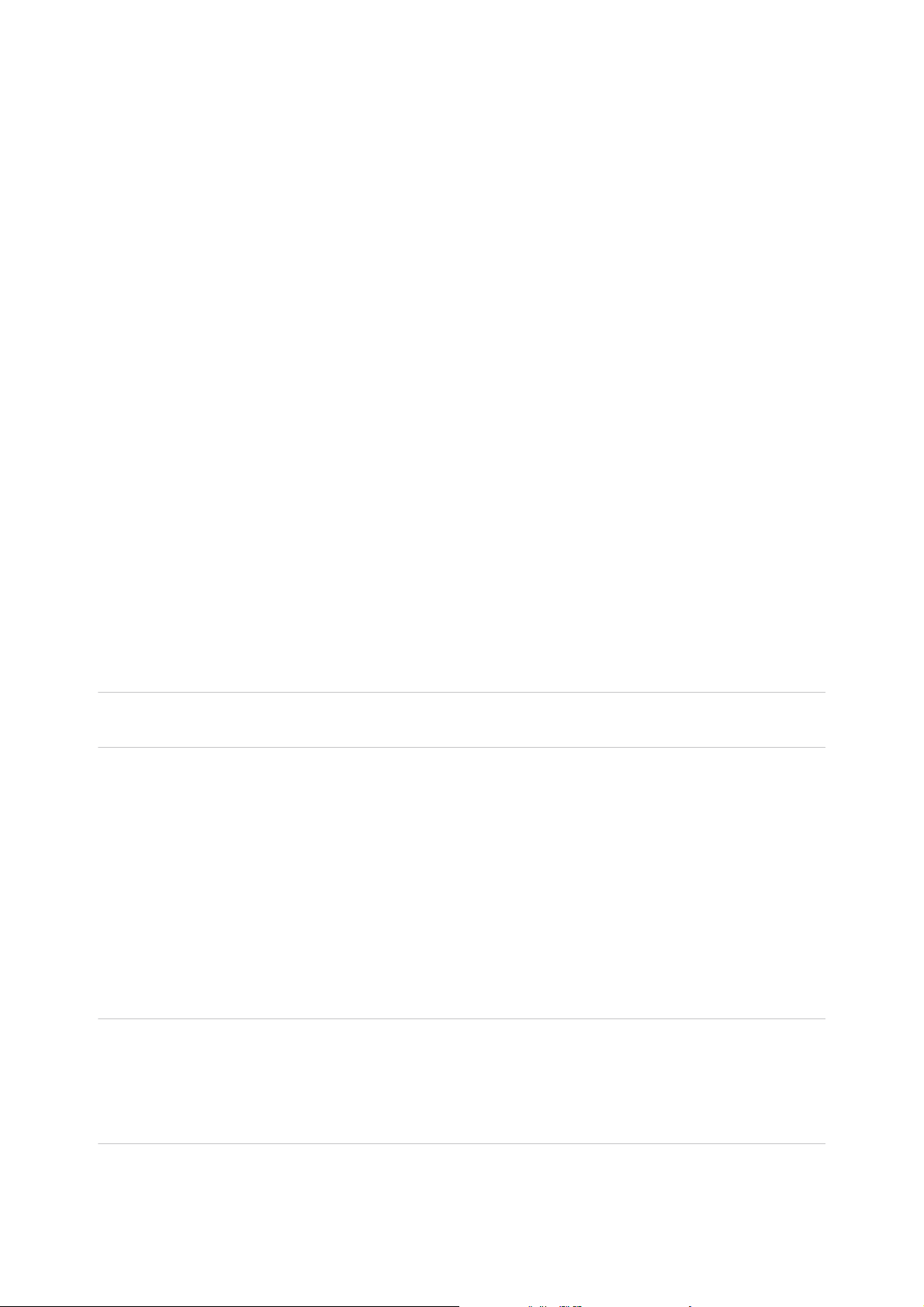
For more information about staging patches, see Stage Patches and Extensions to ESXi Hosts in the
vSphere Web Client.
Remediating Selected vSphere Objects
Remediation is the process in which Update Manager applies patches, extensions, and upgrades to ESXi
hosts and virtual machines after a scan is complete.
Remediation makes the selected vSphere objects compliant with patch, extension, and upgrade
baselines.
As with scanning, you can remediate single hosts or virtual machines. You can also initiate remediation
on a folder, a cluster, or a data center level.
Update Manager supports remediation for the following inventory objects:
n
Powered on, suspended, or powered off virtual machines and templates for VMware Tools and virtual
machine hardware upgrade.
n
ESXi hosts for patch, extension, and upgrade remediation.
You can remediate the objects in your vSphere inventory by using either manual remediation or
scheduled remediation. For more information about manual and scheduled remediation, see Chapter 9
Remediating vSphere Objects.
Remediating Hosts
Update Manager 6.7 supports upgrade from ESXi 6.0.x and ESXi 6.5.x to ESXi 6.7.
Important If you enable the setting from the ESX Host/Cluster Settings page of the Configuration tab,
or from the Remediate wizard, you can patch PXE booted ESXi hosts.
After you upload ESXi images, upgrades for ESXi hosts are managed through baselines and baseline
groups.
Typically, if the update requires it, hosts are put into maintenance mode before remediation. Virtual
machines cannot run when a host is in maintenance mode. To ensure a consistent user experience,
vCenter Server migrates the virtual machines to other hosts within a cluster before the host is put in
maintenance mode. vCenter Server can migrate the virtual machines if the cluster is configured for
vMotion and if VMware Distributed Resource Scheduler (DRS) and VMware Enhanced vMotion
Compatibility (EVC) are enabled. EVC is not a prerequisite for vMotion. EVC guarantees that the CPUs of
the hosts are compatible. For other containers or individual hosts that are not in a cluster, migration with
vMotion cannot be performed.
Important After you have upgraded your host to ESXi 6.7, you cannot roll back to your version ESXi
6.0.x or ESXi 6.5.x software. Back up your host configuration before performing an upgrade. If the
upgrade fails, you can reinstall the ESXi 6.0.x or ESXi 6.5.x software that you upgraded from, and restore
your host configuration. For more information about backing up and restoring your ESXi configuration,
see vSphere Upgrade.
vSphere Update Manager Installation and Administration Guide
VMware, Inc. 22
Page 23
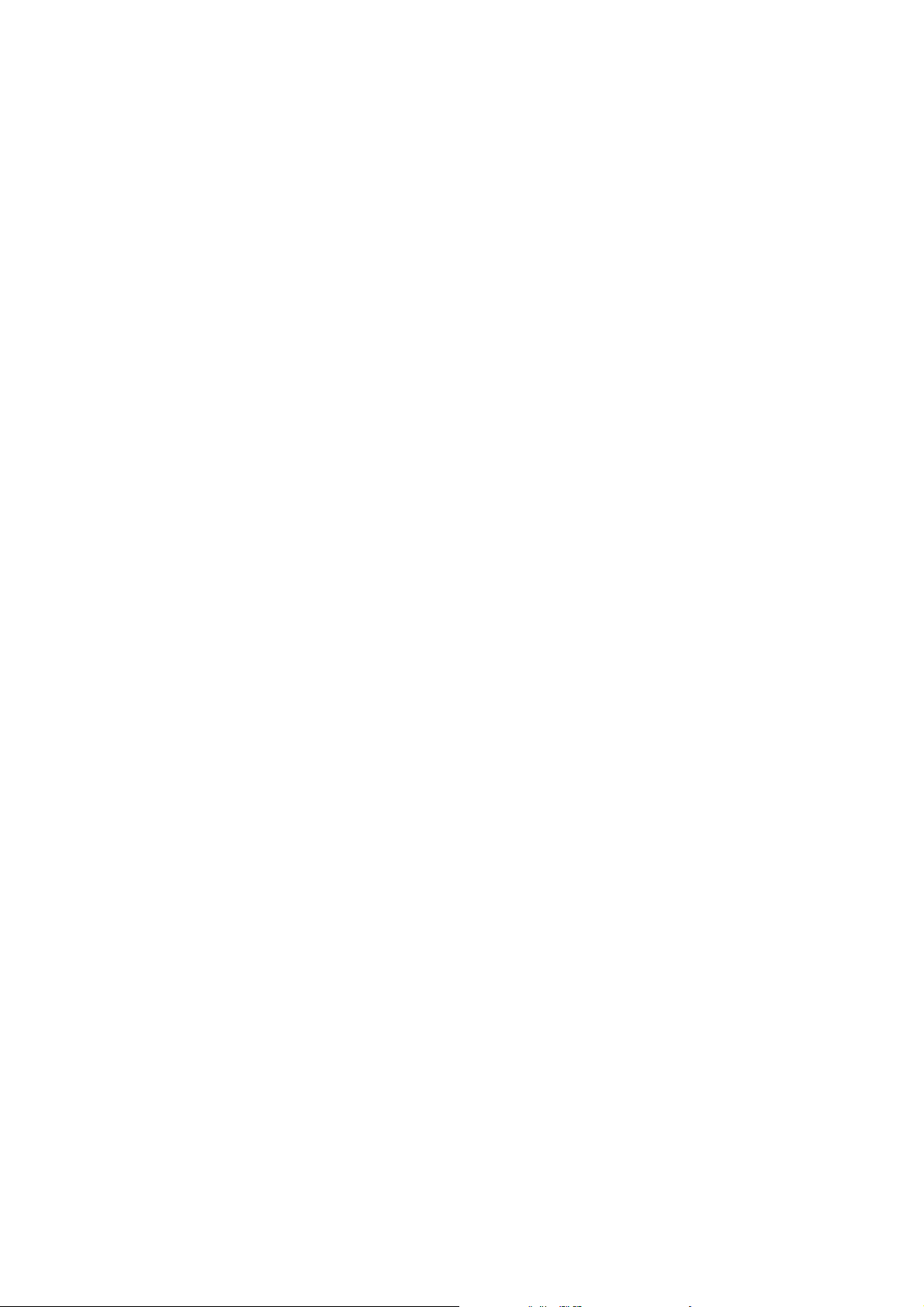
Remediation of ESXi 6.0 and 6.5 hosts to their respective ESXi update releases is a patching process,
while the remediation of ESXi hosts from version 6.0 or 6.5 to 6.7 is an upgrade process.
Remediating Virtual Machines
You can upgrade VMware Tools, and the virtual hardware of virtual machines to a later version. Upgrades
for virtual machines are managed through the Update Manager default virtual machine upgrade
baselines.
Orchestrated Upgrades
With Update Manager, you can perform orchestrated upgrades of hosts and virtual machines. With
orchestrated upgrades, you can upgrade hosts and virtual machines in your vSphere inventory by using
baseline groups.
You can perform an orchestrated upgrade of hosts by using a baseline group that contains a single host
upgrade baseline and multiple patch or extension baselines. Update Manager first upgrades the hosts
and then applies the patch or extension baselines.
You can perform an orchestrated upgrade of virtual machines by using a virtual machine baseline group
that contains the following baselines:
n
VM Hardware Upgrade to Match Host
n
VMware Tools Upgrade to Match Host
You can use orchestrated upgrades to upgrade the virtual hardware and VMware Tools of virtual
machines in the inventory at the same time. The VMware Tools upgrade baseline runs first, followed by
the virtual machine hardware upgrade baseline.
Orchestrated upgrades can be performed at a cluster, folder, or a data center level.
vSphere Update Manager Installation and Administration Guide
VMware, Inc. 23
Page 24
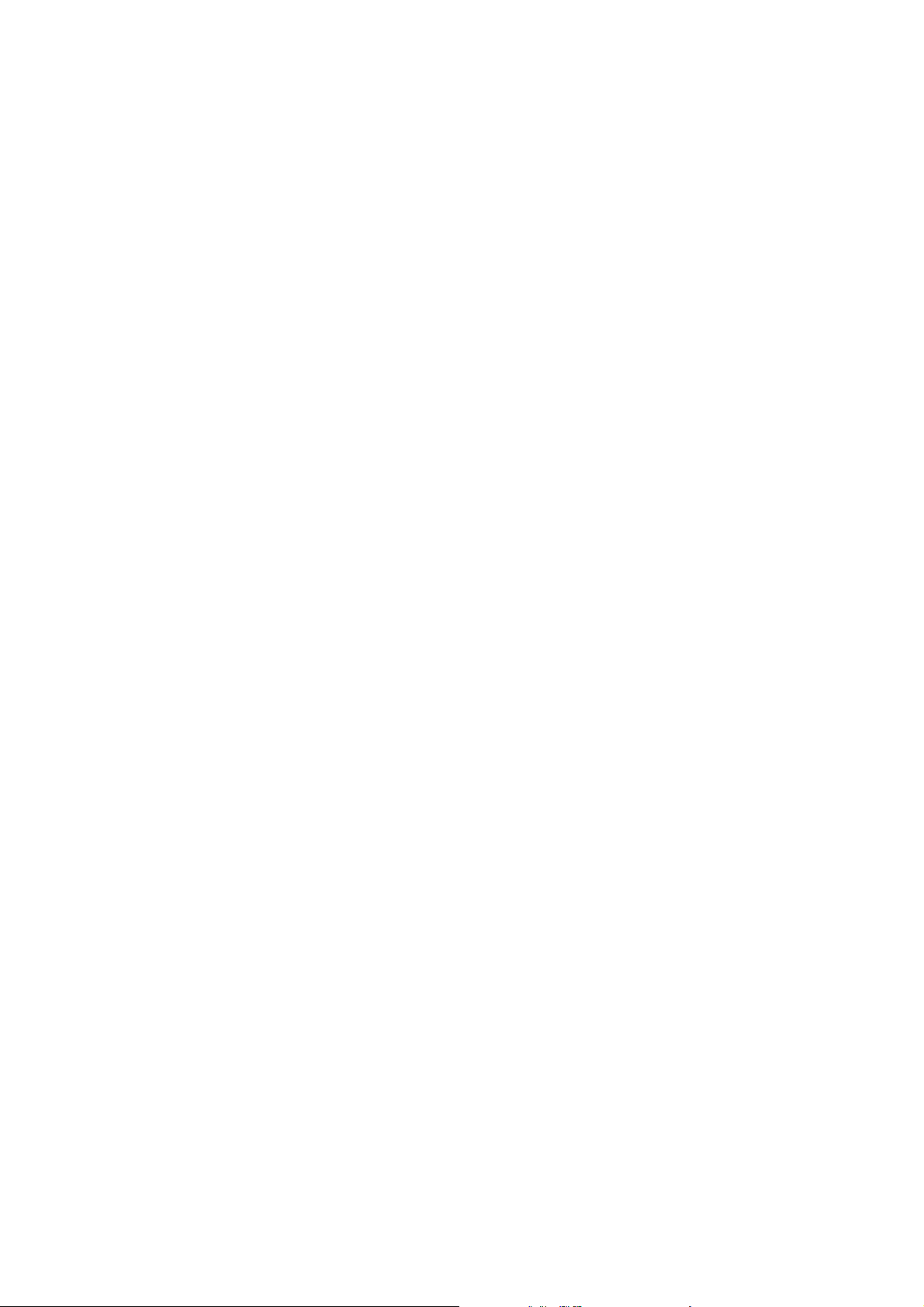
Installing, Upgrading, and
Uninstalling Update Manager on
a Windows Operating System 2
You can install Update Manager server on a Windows virtual or physical machine and connect it to a
vCenter Server instance that also runs on Windows. You can later uninstall the Update Manager server. If
you are running Update Manager server of an earlier version, you can upgrade it to version 6.7.
n
System Requirements
To run and use the Update Manager server, you must ensure that your environment satisfies certain
conditions. You also must ensure that the vCenter Server and Update Manager are of compatible
versions.
n
Preparing the Update Manager Database
The Update Manager server and Update Manager Download Service (UMDS) that you install on
Windows require a database to store and organize server data. Update Manager supports Oracle,
Microsoft SQL Server databases.
n
Installing Update Manager on Windows
The Update Manager server is a 64-bit application. You can install the Update Manager server for
Windows only on 64-bit Windows machines.
n
Upgrading Update Manager that Runs on Windows
You can upgrade to Update Manager 6.7 only from Update Manager versions 6.0 or 6.5 that are
installed on a 64-bit Windows operating system.
n
Uninstalling Update Manager that Runs on Windows
Update Manager has a relatively small impact on computing resources such as disk space. Unless
you are certain that you want to remove Update Manager, leave an existing installation in place.
n
Best Practices and Recommendations for Update Manager Environment
You can install Update Manager on the server on which vCenter Server runs or on a different server.
System Requirements
To run and use the Update Manager server, you must ensure that your environment satisfies certain
conditions. You also must ensure that the vCenter Server and Update Manager are of compatible
versions.
VMware, Inc.
24
Page 25

Before you install Update Manager on Windows, you must set up an Oracle or Microsoft SQL Server
database. If your deployment is relatively small and contains up to 5 hosts and 50 virtual machines, you
can use the bundled Microsoft SQL Server 2012 Express database, which you can select to install from
the Update Manager installation wizard.
You can install Update Manager on a physical server or on a virtual machine. You can install the
Update Manager server component on the same Windows machine as vCenter Server or on a different
machine. After you install the Update Manager server component, to use Update Manager, the
Update Manager client is automatically enabled on the vSphere Web Client.
If your vCenter Server system is connected to other vCenter Server systems by a common vCenter
Single Sign-On domain, you can install and register Update Manager instances with each vCenter Server
system.
Update Manager Hardware Requirements
You can run Update Manager on any system that meets the minimum hardware requirements.
Minimum hardware requirements for Update Manager vary depending on how Update Manager is
deployed. If the database is installed on the same machine as Update Manager, requirements for
memory size and processor speed are higher. To ensure acceptable performance, verify that your system
meets the minimum hardware requirements.
Table 2‑1. Minimum Hardware Requirements
Hardware Requirements
Processor Intel or AMD x86 processor with two or more logical cores, each with a speed of 2GHz
Network 10/100 Mbps
For best performance, use a Gigabit connection between Update Manager and the ESXi hosts
Memory 2GB RAM if Update Manager and vCenter Server are on different machines
8GB RAM if Update Manager and vCenter Server are on the same machine
Update Manager uses a SQL Server or Oracle database. You should use a dedicated database for
Update Manager, not a database shared with vCenter Server, and should back up the database
periodically. Best practice is to have the database on the same computer as Update Manager or on a
computer in the local network.
Depending on the size of your deployment, Update Manager requires a minimum amount of free space
per month for database usage. For more information about space requirements, see the VMware
vSphere Update Manager Sizing Estimator.
Supported Windows Operating Systems and Database Formats
Update Manager works with specific databases and operating systems.
The Update Manager server requires a 64-bit Windows system.
vSphere Update Manager Installation and Administration Guide
VMware, Inc. 25
Page 26

To see a list of the supported Windows operating systems on which you can install the Update Manager
server and the UMDS, see Supported host operating systems for VMware vCenter Server installation.
The supported Windows operating systems for vCenter Server installation listed in the article also apply
for installation of the respective versions of the Update Manager server and the UMDS.
Note Make sure the Windows system on which you are installing the Update Manager server is not an
Active Directory domain controller.
The Update Manager server that you install on Windows requires a SQL Server or an Oracle database.
Update Manager can handle small-scale environments using the bundled in the installer SQL Server
2012 Express database. For environments with more than 5 hosts and 50 virtual machines, create either
an Oracle or a SQL Server database for Update Manager. For large-scale environments, set up the
Update Manager database on a different computer than the Update Manager server and the
vCenter Server database.
To see a list of database formats that are compatible with the Update Manager server and the UMDS,
select the Solution/Database Interoperability option from the VMware Product Interoperability Matrixes
at http://www.vmware.com/resources/compatibility/sim/interop_matrix.php.
Update Manager Compatibility with vCenter Server ,
vCenter Server Appliance , vSphere Web Client , and
vSphere Client
Update Manager 6.7 is compatible only with vCenter Server 6.7 and its components.
An Update Manager server that runs on Windows is only compatible with the vCenter Server that runs on
Windows and the vSphere Web Client.
The vCenter Server Appliance is packed with the Update Manager server, and after deployment runs
Update Manager as a service. The vCenter Server Appliance supports Update Manager client interfaces
in both the vSphere Client and the vSphere Web Client.
There are differences in the Update Manager user interface between the vSphere Client and the
vSphere Web Client. For example, in the vSphere Client you are unable to change Update Manager
configuration settings, or change default remediation options in the remediation wizard, or remediate
VMs. For such operations, use the vSphere Web Client.
Required Database Privileges
The set of database privileges needed for the Update Manager installation and upgrade differs from the
set of privileges needed for the Update Manager administration.
Before installing or upgrading Update Manager, you must grant adequate privileges to the database user.
vSphere Update Manager Installation and Administration Guide
VMware, Inc. 26
Page 27
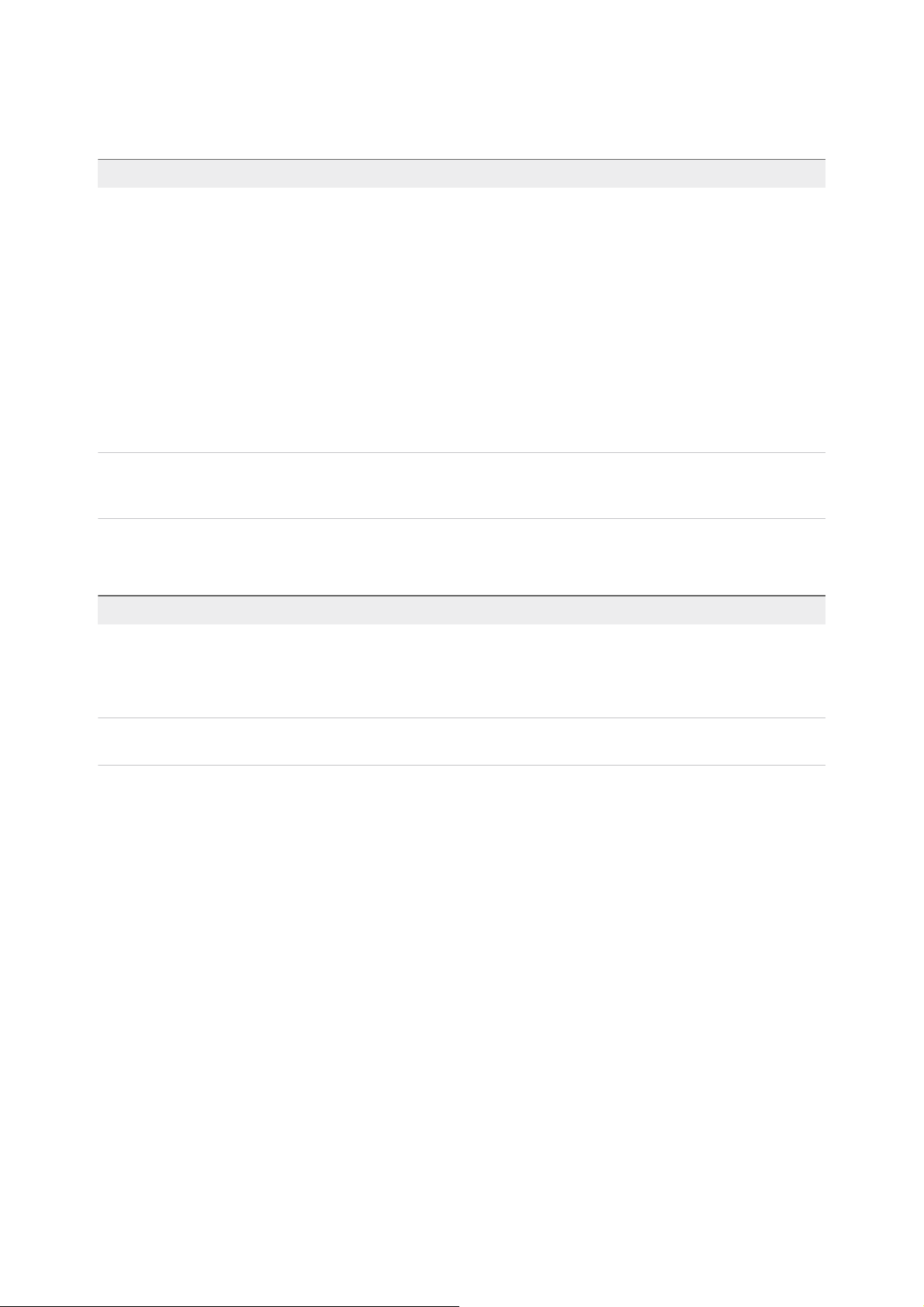
Table 2‑2. Database Privileges Needed for Installation or Upgrade of Update Manager
Database Privileges
Oracle Either assign the DBA role, or grant the following set of privileges to the Update Manager Oracle database
user.
n
connect
n
execute on dbms_lock
n
create view
n
create procedure
n
create table
n
create sequence
n
create any sequence
n
create any table
n
create type
n
unlimited tablespace
Microsoft SQL
Server
Make sure that the database user has either a sysadmin server role or the db_owner fixed database role
on the Update Manager database and the MSDB database. Although the db_owner role is required for the
upgrade, SQL jobs are not created as part of the Update Manager installation or upgrade.
To run Update Manager, you must grant a set of minimum privileges to the database user.
Table 2‑3. Database Privileges Needed for Using Update Manager
Database Privileges
Oracle The minimum required privileges of the Oracle database user are the following:
n
create session
n
create any table
n
drop any table
Microsoft SQL
Server
The database user must have either a sysadmin server role or the db_owner fixed database role on the
Update Manager database and the MSDB database.
Preparing the Update Manager Database
The Update Manager server and Update Manager Download Service (UMDS) that you install on
Windows require a database to store and organize server data. Update Manager supports Oracle,
Microsoft SQL Server databases.
Before installing the Update Manager server on a Windows machine, you must create a database
instance and configure it to ensure that all Update Manager database tables can be created in it. You can
install and configure the Microsoft SQL Server 2012 Express database that is embedded with
Update Manager. Microsoft SQL Server 2012 Express is recommended for small deployments of up to
5 hosts and 50 virtual machines.
Update Manager 6.7 server is a 64-bit application, and you can install it only on 64-bit machines.
Update Manager requires a 64-bit DSN.
To use Microsoft SQL Server and Oracle databases, you must configure a 64-bit system DSN and test it
with ODBC.
vSphere Update Manager Installation and Administration Guide
VMware, Inc. 27
Page 28
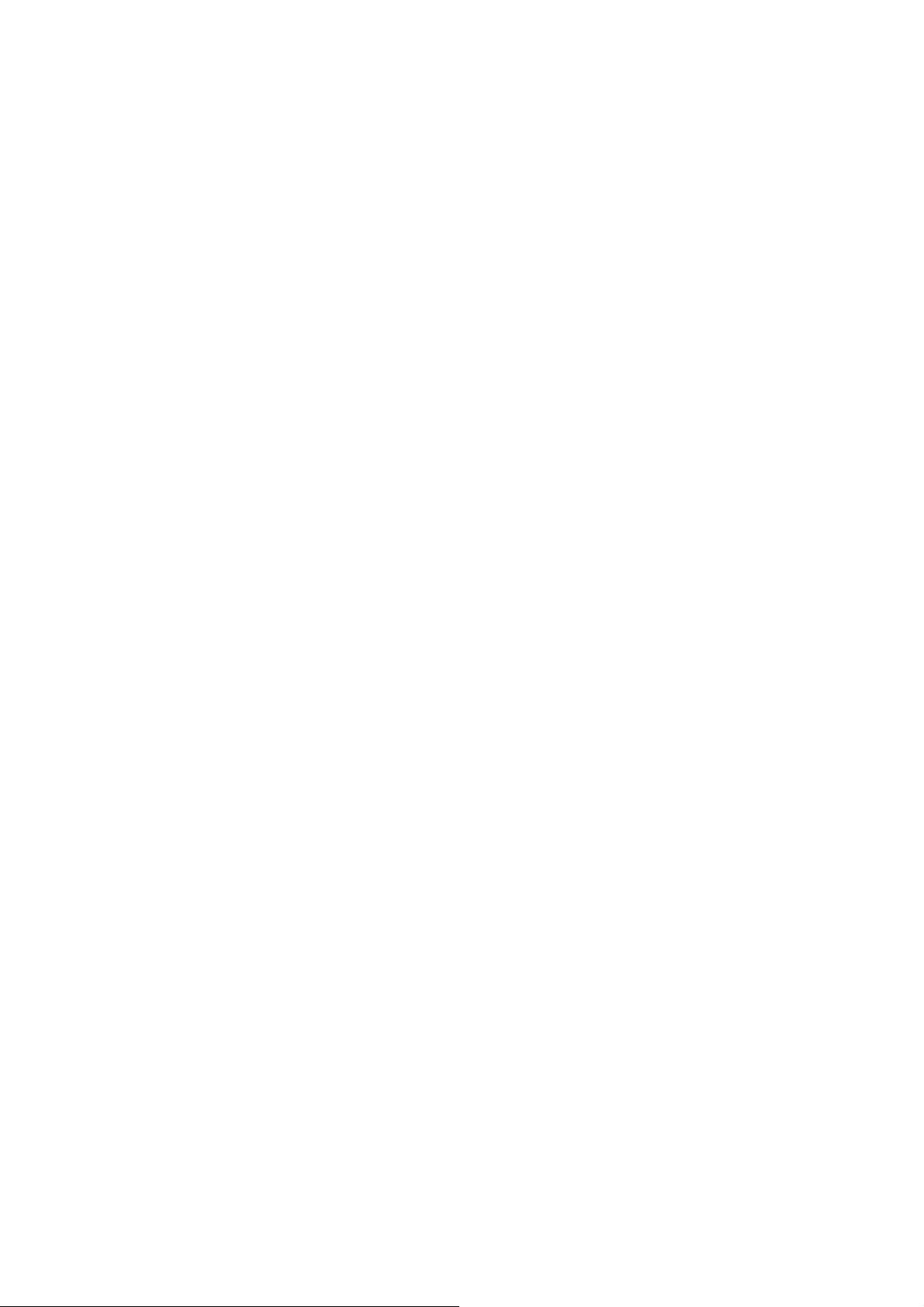
The Update Manager database you use can be the same as the vCenter Server database. You can also
use a separate type of database, or you can use existing database clusters. For optimal results in a large-
scale environment, use a dedicated Update Manager database that runs on a different machine than the
vCenter Server system database.
The Update Manager server requires administrative credentials to connect to the database. If the
database user name and password change after you install the Update Manager server or UMDS on
Windows, you can reconfigure Update Manager and UMDS without the need to reinstall them. See the
Reconfiguring VMware vSphere Update Manager documentation.
Before you begin the database setup, review the supported databases. If you create an ODBC
connection to a database server that is not supported, a DSN for the unsupported database might be
displayed in the drop-down menu of the Update Manager installation wizard. For more information about
the supported database patches, see the Solution/Database Interoperability option from the VMware
Product Interoperability Matrixes at
http://www.vmware.com/resources/compatibility/sim/interop_matrix.php. If you do not prepare your
database correctly, the Update Manager installer might display error or warning messages.
Create a 64-Bit DSN
The Update Manager 6.7 system must have a 64-bit DSN. This requirement applies to all supported
databases.
Procedure
1 From the Windows Start menu, select Control Panel > Administrative Tools > Data Sources
(ODBC).
2 Create a system DSN.
If you have a Microsoft SQL database, create the system DSN by using SQL Native Client version 10
or 11.
3 Test the connectivity.
The system now has a DSN that is compatible with Update Manager. When the Update Manager installer
prompts you for a DSN, select the 64-bit DSN.
About the Bundled Microsoft SQL Server 2012 Express Database
Package
The Microsoft SQL Server 2012 Express database package is installed and configured when you select
Microsoft SQL Server 2012 Express as your database during the Update Manager installation or upgrade.
No additional configuration is required.
Maintaining Your Update Manager Database
After your Update Manager database instance and Update Manager server are installed and operational,
perform standard database maintenance processes.
vSphere Update Manager Installation and Administration Guide
VMware, Inc. 28
Page 29

Maintaining your Update Manager database involves several tasks:
n
Monitoring the growth of the log file and compacting the database log file, as needed. See the
documentation for the database type that you are using.
n
Scheduling regular backups of the database.
n
Backing up the database before any Update Manager upgrade.
See your database documentation for information about backing up your database.
Configure a Microsoft SQL Server Database Connection
When you install Update Manager, you can establish an ODBC connection with a SQL Server database.
If you use SQL Server for Update Manager, do not use the master database.
See your Microsoft SQL ODBC documentation for specific instructions on configuring the SQL Server
ODBC connection.
Procedure
1 Create a SQL Server database by using SQL Server Management Studio on SQL Server.
The Update Manager installer creates all tables, procedures, and user-defined functions (UDF) within
the default schema of the database user that you use for Update Manager. This default schema does
not necessarily have to be dbo schema.
2 Create a SQL Server database user with database operator (DBO) rights.
Make sure that the database user has either a sysadmin server role or the db_owner fixed database
role on the Update Manager database and the MSDB database.
The db_owner role on the MSDB database is required for installation and upgrade only.
Create a New Data Source (ODBC)
To prepare a Microsoft SQL Server database to work with Update Manager, you have to create a data
source (ODBC).
Procedure
1 On your Update Manager server system, select Control Panel > Administrative Tools > Data
Sources (ODBC).
2 Click the System DSN tab.
vSphere Update Manager Installation and Administration Guide
VMware, Inc. 29
Page 30
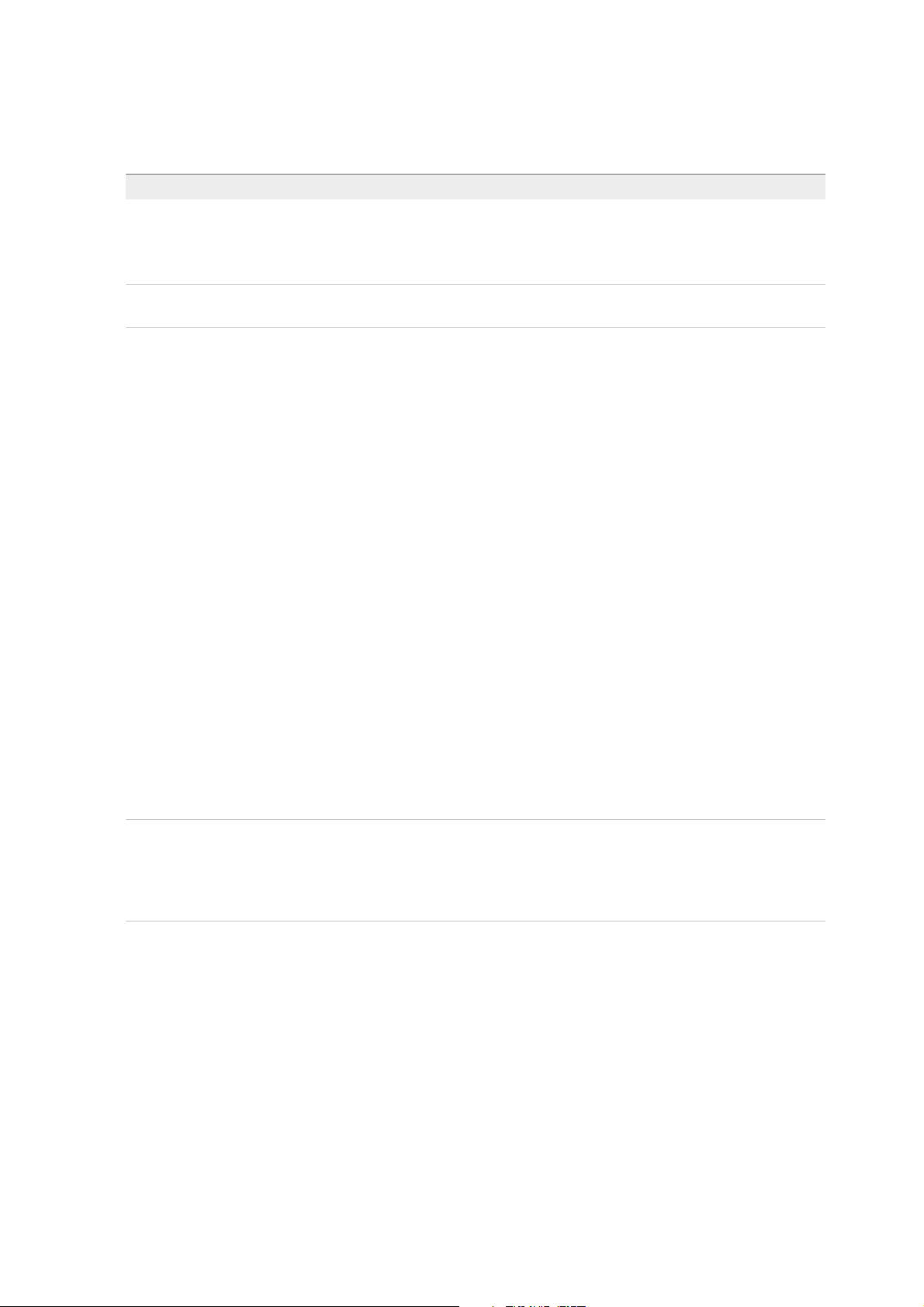
3 Create or modify an ODBC system data source.
Option Action
Create an ODBC system data source a Click Add.
b For Microsoft SQL Server 2008, Microsoft SQL Server 2008 R2 Express,
Microsoft SQL Server 2012, or Microsoft SQL Server 2014 select SQL Native
Client, and click Finish.
Modify an existing ODBC system data
source
Double-click the ODBC system data source that you want to modify.
To see a detailed list of all Microsoft SQL Server database versions that are compatible with the
Update Manager server and the UMDS, select the Solution/Database Interoperability option from
the VMware Product Interoperability Matrixes at
http://www.vmware.com/resources/compatibility/sim/interop_matrix.php.
4 In the Microsoft SQL Server DSN Configuration window, enter the necessary information and click
Next.
a Type an ODBC DSN in the Name text field.
For example, type VUM.
b (Optional) Type an ODBC DSN description in the Description text field.
c Select the SQL Server name from the Server drop-down menu.
Type the SQL Server machine name in the text field if you cannot find it in the drop-down menu.
5 Configure the SQL Server authentication, and click Next.
n
If you are using a local SQL Server, you can select Integrated Windows NT authentication.
n
If you are using a remote SQL Server, you must use the SQL Server authentication method.
If you use the SQL Server authentication method, in the Update Manager installation wizard supply
the same user name, password, and ODBC DSN that you used to configure the ODBC.
Important Update Manager does not support Windows authentication of the database when the
database is located on a different machine because of local system account issues. Make sure that if
the Update Manager database is on a remote machine, the database, and the system DSN use SQL
Server authentication.
6 Select a database from the Change the default database to drop-down menu, specify the ANSI
settings, and click Next.
7 Specify the language and translation settings, where to save the log files, and click Finish.
What to do next
To test the data source, in the ODBC Microsoft SQL Server Setup window, click Test Data Source, and
click OK. Ensure that SQL Agent is running on your database server by double-clicking the SQL Server
icon in the system tray.
vSphere Update Manager Installation and Administration Guide
VMware, Inc. 30
Page 31

Identify the SQL Server Authentication Type
You can identify whether your SQL Server is using Windows NT or SQL Server authentication.
Procedure
1 Open SQL Server Enterprise Manager.
2 Click the Properties tab.
3 Check the connection type.
Configure an Oracle Database
To use an Oracle database for Update Manager, you must first set up the database.
Procedure
1 Download Oracle 11g or Oracle 12c from the Oracle Web site, install it, and create a database (for
example, VUM).
Make sure that the TNS Listener is up and running, and test the database service to be sure it is
working.
2 Download Oracle ODBC from the Oracle Web site.
3 Install the corresponding Oracle ODBC driver through the Oracle Universal Installer.
4 Increase the number of open cursors for the database.
Add the entry open_cursors = 300 to the ORACLE_BASE\ADMIN\VUM\pfile\init.ora file.
In this example, ORACLE_BASE is the root of the Oracle directory tree.
Configure an Oracle Connection to Work Locally
You can configure an Oracle connection to work locally with Update Manager.
Prerequisites
Verify that the ODBC data source that you use is a 64-bit system DSN. See Create a 64-Bit DSN.
Procedure
1 Create a tablespace specifically for Update Manager by using the following SQL statement:
CREATE TABLESPACE "VUM" DATAFILE 'ORACLE_BASE\ORADATA\VUM\VUM.dat' SIZE 1000M AUTOEXTEND ON NEXT
500K;
In this example, ORACLE_BASE is the root of the Oracle directory tree.
2 Create a user, such as vumAdmin, for accessing this tablespace through ODBC.
CREATE USER vumAdmin IDENTIFIED BY vumadmin DEFAULT TABLESPACE “vum”;
vSphere Update Manager Installation and Administration Guide
VMware, Inc. 31
Page 32

3 Either grant the dba permission to the user, or grant the following specific permissions to the user.
grant connect to vumAdmin
grant resource to vumAdmin
grant create any job to vumAdmin
grant create view to vumAdmin
grant create any sequence to vumAdmin
grant create any table to vumAdmin
grant lock any table to vumAdmin
grant create procedure to vumAdmin
grant create type to vumAdmin
grant execute on dbms_lock to vumAdmin
grant unlimited tablespace to vumAdmin
# To ensure space limitation is not an issue
4 Create an ODBC connection to the database.
See the following example settings:
Data Source Name: VUM
TNS Service Name: VUM
User ID: vumAdmin
Configure an Oracle Database to Work Remotely
You can configure your Oracle database to work with Update Manager remotely.
Prerequisites
n
Verify that the ODBC data source that you use is a 64-bit system DSN. See Create a 64-Bit DSN.
n
Set up a database as described in Configure an Oracle Database.
Procedure
1 Install the Oracle client on the Update Manager server machine.
2 Use the Net Configuration Assistant tool to add the entry to connect to the managed host.
VUM =
(DESCRIPTION =
(ADDRESS_LIST =
(ADDRESS=(PROTOCOL=TCP)(HOST=host_address)(PORT=1521))
)
(CONNECT_DATA =(SERVICE_NAME = VUM)
)
)
In this example, host_address is the managed host to which the client needs to connect.
3 (Optional) Edit the tnsnames.ora file located in ORACLE_HOME\network\admin\, as appropriate.
Here, ORACLE_HOME is located under C:\ORACLE_BASE, and it contains subdirectories for Oracle
software executable and network files.
vSphere Update Manager Installation and Administration Guide
VMware, Inc. 32
Page 33

4 Create an ODBC connection to the database.
These are example settings.
Data Source Name: VUM
TNS Service Name: VUM
User Id: vumAdmin
Installing Update Manager on Windows
The Update Manager server is a 64-bit application. You can install the Update Manager server for
Windows only on 64-bit Windows machines.
You can install the Update Manager server component either on the same machine where the
vCenter Server is installed or on a separate machine. For optimal performance, especially in large-scale
environments, install the Update Manager server component on a different Windows machine.
The Update Manager 6.7 installer for Windows generates a 2048-bit key and self-signed certificate. To
replace the self-signed SSL certificate after installation, you can use the Update Manager Utility.
You can install vCenter Server and the Update Manager server in a heterogeneous network environment,
where one of the machines is configured to use IPv6 and the other is configured to use IPv4.
To run and use Update Manager, you must use a local system account for the machine on which
Update Manager is installed.
During installation, you cannot connect an Update Manager server that is installed on a Windows server
to a vCenter Server Appliance. The vCenter Server Appliance facilitates Update Manager server as a
service.
After you install the Update Manager server component, the Update Manager client interface is
automatically enabled on the vSphere Web Client.
In the vSphere Web Client the Update Manager client interface appears as tab Update Manager. The
Update Manager tab is a first level tab and is last in the row of first level tabs, following the Summary,
the Monitor, the Configure, the Permissions, and so on tabs.
When you use an Update Manager server instance that runs on Windows, you can use Update Manager
only with the vSphere Web Client. The vSphere Client does not support using Update Manager server
that runs on Windows and is connected to a vCenter Server instance that also runs on Windows. To use
Update Manager capabilities with the vSphere Client, use a vCenter Server Appliance where
Update Manager runs as a service.
VMware uses designated ports for communication. The Update Manager server connects to
vCenter Server, ESXi hosts, and the vSphere Web Client on designated ports. If a firewall exists between
any of these elements and Windows firewall service is in use, the installer opens the ports during the
installation. For custom firewalls, you must manually open the required ports.
vSphere Update Manager Installation and Administration Guide
VMware, Inc. 33
Page 34

You can run Update Manager in deployments that you protect using SRM. Use caution before connecting
the Update Manager server to a vCenter Server instance to which the SRM server is connected.
Connecting the Update Manager server to the same vCenter Server instance as SRM might cause
problems when you upgrade SRM or vSphere, and when you perform daily tasks. Check the compatibility
and interoperability of Update Manager with SRM before you install the Update Manager server.
Prerequisites for Installing the Update Manager Server on
Windows
Before you install the Update Manager server, review the installation prerequisites.
Update Manager Database Requirements
Update Manager requires an Oracle or SQL Server database. Update Manager can handle small-scale
environments using the bundled Microsoft SQL Server 2012 Express. For environments with more than 5
hosts and 50 virtual machines, you must create either an Oracle or SQL Server database.
To see a list of database formats that are compatible with the Update Manager server and the UMDS,
select the Solution/Database Interoperability option from the VMware Product Interoperability Matrixes
at http://www.vmware.com/resources/compatibility/sim/interop_matrix.php.
For large-scale environments, set up the database on a machine different than the machines on which the
Update Manager server is installed and the vCenter Server database is located. For more information
about setting up the Update Manager database, see Preparing the Update Manager Database.
n
Create a database and 64-bit DSN, unless you are using the bundled Microsoft SQL Server 2012
Express.
n
Make sure that if the Update Manager database is located on a remote machine, the database and
the system DSN use SQL Server authentication.
Update Manager does not support Windows authentication of the database when the database is
located on a different machine because of local system account problems.
n
If you plan to use the bundled Microsoft SQL Server 2012 Express database, make sure that you
install Microsoft Windows Installer version 4.5 (MSI 4.5) on your system.
n
Make sure that the database privileges meet the requirements listed in Required Database Privileges.
n
Create the 64-bit ODBC connection to a supported database server version by using a supported
database client version.
If you create an ODBC connection to a database server that is of an unsupported version, and your
database client is of a supported version, a DSN for the unsupported database might be displayed in
the drop-down menu of the Update Manager installation wizard.
vCenter Server Installation
n
Install vCenter Server.
vSphere Update Manager Installation and Administration Guide
VMware, Inc. 34
Page 35

If prompted, you must restart the machine on which vCenter Server is installed. Otherwise, you might
not be able to register Update Manager with vCenter Server, and the Update Manager installation
might fail.
For more information about installing vCenter Server, see vSphere Installation and Setup.
n
Gather the following networking information for the vCenter Server system.
n
User name and password for the vCenter Server system.
During the Update Manager installation process, you must register the Update Manager server
with the vCenter Server system. To register Update Manager with vCenter Server, you must
provide the credentials of the vCenter Server user that has the Register extension privilege. For
more information about managing users, groups, roles, and permissions, see vSphere Security.
n
Port numbers. In most cases, the default Web service port 80 is used.
n
IP address.
If the IP address of the vCenter Server system or Update Manager changes, you can re-register
the Update Manager server with the vCenter Server system. For more information about
configuring the Update Manager server after installation, see Reconfiguring VMware vSphere
Update Manager.
Update Manager System Requirements
n
Make sure that your system meets the requirements specified in System Requirements.
Important You can install the Update Manager 6.7 server component only on a 64-bit machine.
Make sure the Windows system on which you are installing the Update Manager server is not an
Active Directory domain controller.
n
Log in as a local Administrator or a domain user that is member of the Administrators group.
n
Update Manager installation requires installation of the Microsoft .NET framework 4.7. Consider the
following before proceeding with the installation.
n
Installing Microsoft .NET framework 4.7 is not supported on Microsoft Windows Server 2008
Service Pack 2 64-bit.
n
Installing Microsoft .NET framework 4.7 might require you to install some additional Windows
updates. Relevant links to the Windows updates are provided during the Microsoft .NET
framework 4.7.
n
Installing Microsoft .NET framework 4.7 might require you to reboot your host operating system.
n
If you plan to install Update Manager server on the same Windows machine where
vCenter Server runs (typical installation), the vCenter Server service might temporarily disconnect
if the a reboot is invoked on the system by the .NET Microsoft .NET framework 4.7 installation.
n
After installing or upgrading the Microsoft .NET framework 4.7, follow the prompts of the
Update Manager server or the UMDS installation wizards.
vSphere Update Manager Installation and Administration Guide
VMware, Inc. 35
Page 36

n
Check the compatibility and interoperability of the vCenter Server server with VMware Site Recovery
Manager®. Use caution when connecting the Update Manager server to a vCenter Server instance to
which the Site Recovery Manager server is also connected. Connecting the Update Manager server
to the same vCenter Server instance as Site Recovery Manager might cause problems when you
upgrade the Site Recovery Manager or the vCenter Server, or when you perform daily operations.
Obtain the Update Manager Installer
You install the Update Manager server for Windows from the vCenter Server installer for Windows.
Update Manager for Windows runs only on a 64-bit Windows operating system.
Prerequisites
Create a My VMware account at https://my.vmware.com/web/vmware/.
Procedure
1 Download the vCenter Server installer from the VMware website at
https://my.vmware.com/web/vmware/downloads.
vCenter Server is part of VMware vCloud Suite and of VMware vSphere, listed under Datacenter &
Cloud Infrastructure.
a Under Datacenter & Cloud Infrastructure, select VMware vCloud Suite or VMware vSphere,
and click Download Product.
b From the Select Version drop-down menu, select the version you want.
c Locate VMware vCenter Server on the page, and select Go to Downloads.
d Download the ISO file of the VMware vCenter Server <product version> and Modules for
Windows.
2 Confirm that the md5sum is correct.
See the VMware website topic Using MD5 Checksums at
http://www.vmware.com/download/md5.html.
3 Mount the ISO image to the Windows virtual machine or physical server on which you want to install
the Update Manager server or the UMDS.
Install the Update Manager Server
The Update Manager installation requires a connection with a single vCenter Server instance. You can
install Update Manager on the same computer on which vCenter Server is installed or on a different
computer.
When you use an Update Manager server instance that runs on Windows, you can use Update Manager
only with the vSphere Web Client. The vSphere Client does not support using Update Manager server
that runs on Windows and is connected to a vCenter Server instance that also runs on Windows. To use
Update Manager capabilities with the vSphere Client, use a vCenter Server Appliance where
Update Manager runs as a service.
vSphere Update Manager Installation and Administration Guide
VMware, Inc. 36
Page 37

Prerequisites
n
See installation prerequisites in Prerequisites for Installing the Update Manager Server on Windows.
n
Check the compatibility and interoperability of the vCenter Server server with VMware Site Recovery
Manager®. Use caution when connecting the Update Manager server to a vCenter Server instance to
which the Site Recovery Manager server is also connected. Connecting the Update Manager server
to the same vCenter Server instance as Site Recovery Manager might cause problems when you
upgrade the Site Recovery Manager or the vCenter Server, or when you perform daily operations.
n
Update Manager installation requires installation of the Microsoft .NET framework 4.7. Consider the
following before proceeding with the installation.
n
Installing Microsoft .NET framework 4.7 is not supported on Microsoft Windows Server 2008
Service Pack 2 64-bit.
n
Installing Microsoft .NET framework 4.7 might require you to install some additional Windows
updates. Relevant links to the Windows updates are provided during the Microsoft .NET
framework 4.7.
n
Installing Microsoft .NET framework 4.7 might require you to reboot your host operating system.
n
If you plan to install Update Manager server on the same Windows machine where
vCenter Server runs (typical installation), the vCenter Server service might temporarily disconnect
if the a reboot is invoked on the system by the .NET Microsoft .NET framework 4.7 installation.
n
After installing or upgrading the Microsoft .NET framework 4.7, follow the prompts of the
Update Manager server or the UMDS installation wizards.
Procedure
1 Mount the ISO image of the vCenter Server installer to the Windows virtual machine or physical
server on which you want to install the Update Manager server.
2 In the mounted directory, double-click the autorun.exe file of the VMware vCenter Installer, and
select vSphere Update Manager > Server.
3 (Optional) Select the option to Use Microsoft SQL Server 2012 Express as the embedded
database, and click Install.
Note Skip this step only if you plan to use another supported Oracle or SQL Server database.
If the Microsoft SQL Server 2012 Express is not present on your system from previous
Update Manager installations, the installation wizard for the Microsoft SQL Server 2012 Express
opens.
4 Select the option to install the Microsoft .NET framework 4.7.
Note If you do not select to install Microsoft .NET framework 4.7, the Update Manager server
installation will fail with an error message.
vSphere Update Manager Installation and Administration Guide
VMware, Inc. 37
Page 38

5 On the VMware vCenter Installer, click Install.
The VMware vCenter Installer wizard remains open, and a language selection dialog box opens.
6 Select the language for the vSphere Update Manager installer, and click OK.
7 Depending on the database selection you made in the VMware vCenter Installer, perform one of the
following steps:
n
If you selected to use embedded Microsoft SQL Server 2012, wait for the installation process of
the Microsoft .NET framework 4.7 and the Microsoft SQL Server 2012 to complete, and from the
VMware vCenter Installer, click Install again.
The VMware vSphere Update Manager installer opens.
n
If you are using another supported database and did not select to use the embedded Microsoft
SQL Server 2012, the VMware vSphere Update Manager installer opens, and you can proceed
with next steps.
8 Review the Welcome page and click Next.
9 Read and accept the license agreement, and click Next.
10 Review the support information, select whether to download updates from the default download
sources immediately after installation, and click Next.
If you deselect Download updates from default sources immediately after installation,
Update Manager downloads updates once daily according to the default download schedule or
immediately after you click the Download Now button on the Download Settings page. You can
modify the default download schedule after the installation is complete.
11 Type the vCenter Server IP address or name, HTTP port, and the administrative account that the
Update Manager server will use to connect to the vCenter Server system, and click Next.
You can not provide an IP address to a vCenter Server Appliance. Update Manager server is fully
integrated with the vCenter Server Appliance, and the vCenter Server Appliance runs
Update Manager as a service.
The default administrative user account is administrator@vsphere.local.
12 (Optional) Select the database, and click Next.
If you selected to use the embedded Microsoft SQL Server 2012 Express database, the installation
wizard skips this page.
a Use an existing supported database, by selecting your database from the list of DSNs. If the DSN
does not use Windows NT authentication, enter the user name and password for the DSN and
click Next.
Important The DSN must be a 64-bit DSN.
vSphere Update Manager Installation and Administration Guide
VMware, Inc. 38
Page 39

13 (Optional) Select the database options.
n
If the system DSN you specify points to an existing Update Manager database with the current
schema, you can either retain your existing database or replace it with an empty one.
n
If the system DSN you specify points to an existing Update Manager database with a different
schema, on the Database Upgrade page, select Yes, I want to upgrade my Update Manager
database and I have taken a backup of the existing Update Manager database, and click
Next.
14 From the drop-down menu, select the IP address or the host name of your Update Manager instance.
If the computer on which you install Update Manager has one NIC, the Update Manager installer
automatically detects the IP address. If the computer has multiple NICs, you must select the correct
IP address or use a DNS name. The DNS name must be resolved from all hosts that this
Update Manager instance will manage.
15 Specify the Update Manager port settings, select whether you want to configure the proxy settings,
and click Next.
Note Use caution when you specify the Update Manager port settings, as you cannot modify them
after installation.
For the SOAP port, you have no limitations to the range of ports used, unless there are conflicts.
For the Server port, you can use the following range: 80, 9000-9100. Update Manager automatically
opens ESXi firewall ports in this range to allow outbound HTTP traffic to the patch store.
16 (Optional) Provide information about the proxy server, the port, and whether the proxy should be
authenticated, and click Next.
17 Select the Update Manager installation and patch download directories, and click Next.
If you do not want to use the default locations, you can click Change to browse to a different
directory.
18 (Optional) In the warning message about the disk free space, click OK.
This message appears when you try to install Update Manager on a computer that has less than 120
GB free space.
19 Click Install to begin the Update Manager server installation.
20 Click Finish to close the Update Manager installation wizard.
The Update Manager server component is installed. The Update Manager client interface is automatically
enabled in the vSphere Web Client.
Note When you use an Update Manager server instance that runs on Windows, you can use
Update Manager only with the vSphere Web Client. If you use the vSphere Client to connect to the
vCenter Server instance to which the Update Manager server that runs on Windows is registered, you do
not see any Update Manager interface.
vSphere Update Manager Installation and Administration Guide
VMware, Inc. 39
Page 40

Using the Update Manager Client Interface with Update Manager
Server that Runs on Windows
The Update Manager client interface do not require any installation, and is automatically enabled in the
vSphere Web Client after you install the Update Manager server component on Windows.
When you use an Update Manager server instance that runs on Windows, you can use Update Manager
only with the vSphere Web Client. The vSphere Client does not support using Update Manager server
that runs on Windows and is connected to a vCenter Server instance that also runs on Windows. To use
Update Manager capabilities with the vSphere Client, use a vCenter Server Appliance where
Update Manager runs as a service.
With the Update Manager client interface in the vSphere Web Client, you can perform the full set of
operations that Update Manager offers. You can create and manage baselines, attach and detach
baselines to hosts and VMs, scan for compliance, perform upgrade operations on the hosts and update
operations the virtual machines in your environment, manage the Update Manager configuration settings.
Verify that you have the View Compliance Status privilege, otherwise you cannot see and use the
Update Manager client interface in the vSphere Web Client.
In the vSphere Web Client the Update Manager client interface appears as tab Update Manager. The
Update Manager tab is a first level tab and is last in the row of first level tabs, following the Summary,
the Monitor, the Configure, the Permissions, and so on tabs.
For more information, see Overview of the Update Manager Client Interfaces.
Upgrading Update Manager that Runs on Windows
You can upgrade to Update Manager 6.7 only from Update Manager versions 6.0 or 6.5 that are installed
on a 64-bit Windows operating system.
If you are switching from using a vCenter Server system of version 6.0 or version 6.5 that runs on
Windows to a vCenter Server Appliance 6.7, this is a migration process. For detailed information on
Update Manager migration process, read Chapter 4 Migrating Update Manager from Windows to the
vCenter Server Appliance, or see the Migration chapter in vSphere Upgrade documentation.
If you are running Update Manager of a version earlier than 5.5, or Update Manager that runs on a 32-bit
platform, you cannot perform a direct upgrade to Update Manager 6.7. You must use the data migration
tool that is provided with Update Manager 5.0 installation media to upgrade your Update Manager system
to Update Manager 5.0 running on a 64-bit operating system, and then perform an upgrade from version
5.0 or version 5.1 to version 5.5 before upgrading to version 6.7. For detailed information how to use the
data migration tool, see the Installing and Administering VMware vSphere Update Manager
documentation for Update Manager 5.0.
When you upgrade Update Manager, you cannot change the installation path and patch download
location. To change these parameters, you must install a new version of Update Manager rather than
upgrade.
vSphere Update Manager Installation and Administration Guide
VMware, Inc. 40
Page 41

Previous versions of Update Manager use a 512-bit key and self-signed certificate and these are not
replaced during upgrade. If you require a more secure 2048-bit key, you can either perform a new
installation of Update Manager 6.7, or use the Update Manager Utility to replace the existing certificate.
For more information about how to use the Update Manager Utility, see the Reconfiguring VMware
vSphere Update Manager documentation.
Scheduled tasks for virtual machine patch scan and remediation are retained during the upgrade. After
the upgrade, you can edit and remove scheduled scan tasks that exist from previous releases. You can
remove existing scheduled remediation tasks but you cannot edit them.
You must upgrade the Update Manager database during the Update Manager upgrade. You can select
whether to keep your existing data in the database or to replace it during the upgrade.
The Java Components (JRE) required by Update Manager are installed or upgraded silently on the
system when you install or upgrade Update Manager. You can upgrade the Java Components separately
from an Update Manager upgrade procedure to a version of the Java Components that is released
asynchronously from the Update Manager releases.
Upgrade the Update Manager Server
To upgrade an instance of Update Manager that is installed on a 64-bit machine, you must first upgrade
vCenter Server to a compatible version.
The Update Manager 6.7 release allows upgrades from Update Manager 6.0 or later.
Prerequisites
n
Grant the database user the required set of privileges. For more information, see Preparing the
Update Manager Database.
n
Stop the Update Manager service and back up the Update Manager database. The installer upgrades
the database schema, making the database irreversibly incompatible with previous Update Manager
versions.
n
If you are upgrading Update Manager instance that uses Oracle database, Create a 64-Bit DSN. If
you are upgrading Update Manager instance that uses Microsoft SQL database, the creation of 64-bit
DSN is managed by the installer.
n
See information about Update Manager Compatibility with vCenter Server, vCenter Server Appliance,
vSphere Web Client, and vSphere Client.
Procedure
1 Upgrade vCenter Server to a compatible version.
Note The vCenter Server installation wizard warns you that Update Manager is not compatible when
vCenter Server is upgraded.
If prompted, you must restart the machine that is running vCenter Server. Otherwise, you might not
be able to upgrade Update Manager.
vSphere Update Manager Installation and Administration Guide
VMware, Inc. 41
Page 42

2 In the software installer directory, double-click the autorun.exe file and select vSphere Update
Manager > Server.
If you cannot run autorun.exe, browse to the UpdateManager folder and run VMware-
UpdateManager.exe.
3 Select a language for the installer and click OK.
4 In the upgrade warning message, click OK.
5 Review the Welcome page and click Next.
6 Read and accept the license agreement, and click Next.
7 Review the support information, select whether to download updates from the default download
sources immediately after installation, and click Next.
If you deselect Download updates from default sources immediately after installation,
Update Manager downloads updates once daily according to the default download schedule or
immediately after you click Download Now on the Download Settings page. You can modify the
default download schedule after the installation is complete.
8 Type the vCenter Server system credentials and click Next.
To keep the Update Manager registration with the original vCenter Server system valid, keep the
vCenter Server system IP address and enter the credentials from the original installation.
9 Type the database password for the Update Manager database and click Next.
The database password is required only if the DSN does not use Windows NT authentication.
10 On the Database Upgrade page, select Yes, I want to upgrade my Update Manager database and
I have taken a backup of the existing Update Manager database, and click Next.
11 (Optional) On the Database re-initialization warning page, select to keep your existing remote
database if it is already upgraded to the latest schema.
If you replace your existing database with an empty one, you lose all of your existing data.
12 Specify the Update Manager port settings, select whether you want to configure the proxy settings,
and click Next.
Configure the proxy settings if the computer on which Update Manager is installed has access to the
Internet.
13 (Optional) Provide information about the proxy server and port, specify whether the proxy should be
authenticated, and click Next.
14 Click Install to begin the upgrade.
15 Click Finish.
You upgraded the Update Manager server.
vSphere Update Manager Installation and Administration Guide
VMware, Inc. 42
Page 43

Upgrade the Update Manager Java Components
The required Update Manager Java Components (JRE) are installed or upgraded silently when you install
or upgrade Update Manager. By using a vCenter Server Java components patch, you can also upgrade
Update Manager Java Components separately from Update Manager installer.
By using the separate installer, you can upgrade JRE to a version that is released asynchronously from
Update Manager releases. If an earlier version of JRE is present on the system, this procedure upgrades
it.
When Update Manager runs on the same system as the vCenter Server, if an earlier version of
vCenter Server tc Server is present on that system, this procedure also upgrades the vCenter Server tc
Server component.
During the patch process, the Update Manager undergoes a downtime as the vCenter Server Java
Components patch restarts the Update Manager service.
Prerequisites
n
Download the vCenter Server Java Components patch from VMware downloads page at
https://my.vmware.com/web/vmware/downloads. The name format is VMware-VIMPatch-6.7.0-
build_number-YYYYMMDD.iso.
n
Stop any running Update Manager operations, such as scanning, staging, or remediation.
Procedure
1 On the system where Update Manager is installed, mount the ISO of the vCenter Server Java
Components patch.
2 In Windows Explorer, double-click the file ISO_mount_directory/autorun.exe.
A vCenter Server Java Components Update wizard opens.
3 Click Patch All.
If the Java components on the Update Manager system are up to date, a status message that
confirms that is displayed.
If the Java components on the Update Manager system are not up to date, they are silently upgraded.
When clicking the Patch All button, if vCenter Server, vCenter Single Sign-On, vCenter Inventory
Service, or vSphere Web Client are also installed on the system where Update Manager is installed,
the Java components for all thesevCenter Server components are also silently upgraded.
The Java components are upgraded on the Update Manager system.
vSphere Update Manager Installation and Administration Guide
VMware, Inc. 43
Page 44

Uninstalling Update Manager that Runs on Windows
Update Manager has a relatively small impact on computing resources such as disk space. Unless you
are certain that you want to remove Update Manager, leave an existing installation in place.
When you uninstall the Update Manager server, the Update Manager client interface is automatically
removed from the vSphere Web Client.
Uninstall the Update Manager Server that Runs on Windows
You can uninstall the Update Manager server component.
Procedure
1 From the Windows Start menu, select Settings > Control Panel > Add or Remove Programs.
2 Select VMware vSphere Update Manager and click Remove.
The Update Manager server component is uninstalled from your system. All downloaded metadata and
binaries, as well as log data remain on the machine where Update Manager server was installed.
The Update Manager client interface is automatically removed from the vSphere Web Client.
Best Practices and Recommendations for
Update Manager Environment
You can install Update Manager on the server on which vCenter Server runs or on a different server.
The Update Manager server and client plug-ins must be the same version. Update Manager and
vCenter Server, and the vSphere Web Client must be of a compatible version. For more information about
compatibility, see Update Manager Compatibility with vCenter Server, vCenter Server Appliance, vSphere
Web Client, and vSphere Client.
Update Managerr has two deployment models:
Internet-connected
model
The Update Manager server is connected to the VMware patch repository,
and third-party patch repositories (for ESXi 6.x hosts). Update Manager
works with vCenter Server to scan and remediate the virtual machines,
hosts, and templates.
Air-gap model Update Manager has no connection to the Internet and cannot download
patch metadata. In this model, you can use UMDS to download and store
patch metadata and patch binaries in a shared repository. To scan and
remediate inventory objects, you must configure the Update Manager
server to use a shared repository of UMDS data as a patch datastore. For
more information about using UMDS, see Chapter 6 Installing, Setting Up,
and Using Update Manager Download Service.
vSphere Update Manager Installation and Administration Guide
VMware, Inc. 44
Page 45

Outside of DRS clusters, you might not be able to remediate the host running the Update Manager or
vCenter Server virtual machines by using the same vCenter Server instance, because the virtual
machines cannot be suspended or shut down during remediation. You can remediate such a host by
using separate vCenter Server and Update Manager instances on another host. Inside DRS clusters, if
you start a remediation task on the host running the vCenter Server or Update Manager virtual machines,
DRS attempts to migrate the virtual machines to another host, so that the remediation succeeds. If DRS
cannot migrate the virtual machine running Update Manager or vCenter Server, the remediation fails.
Remediation also fails if you have selected the option to power off or suspend the virtual machines before
remediation.
Update Manager Deployment Models and Their Usage
You can use the different Update Manager deployment models in different cases, depending on the size
of your system.
You can use one of several common host-deployment models for Update Manager server:
All-in-one model vCenter Server and Update Manager server are installed on one host and
their database instances are on the same host. This model is most reliable
when your system is relatively small.
Medium deployment
model
vCenter Server and Update Manager server are installed on one host and
their database instances are on two separate hosts. This model is
recommended for medium deployments, with more than 300 virtual
machines or 30 hosts.
Large deployment
model
vCenter Server and Update Manager server run on different hosts, each
with its dedicated database server. This model is recommended for large
deployments when the datacenters contain more than 1,000 virtual
machines or 100 hosts.
vSphere Update Manager Installation and Administration Guide
VMware, Inc. 45
Page 46

Update Manager in the
vCenter Server Appliance 3
You can use the Update Manager 6.7 as a service of the vCenter Server Appliance 6.7. The
Update Manager server and client components are part of the vCenter Server Appliance.
When you deploy the vCenter Server Appliance, the VMware vSphere Update Manager Extension
service starts automatically.
Attempts to connect Update Manager server during installation on a Windows operating system to a
vCenter Server Appliance fail with an error. Beginning with vSphere 6.5 an later releases, registering a
Update Manager server instance that runs on Windows to a vCenter Server Appliance is not supported.
The Update Manager extension for the vCenter Server Appliance uses a PostgreSQL database that is
bundled with the Appliance. Although the Update Manager and the vCenter Server Appliance share the
same PostgreSQL database server, they have separate database instances. If you must reset the
Update Manager database, the vCenter Server Appliance database remains intact.
After deploying the vCenter Server Appliance, the Update Manager user interfaces are automatically
enabled in both the vSphere Client and the vSphere Web Client. However, there are some differences in
the available Update Manager functionality in the two vSphere clients. For more information, see
Overview of the Update Manager Client Interfaces.
Unlike the Update Manager instance that runs on Windows, with the Update Manager instance that runs
in the vCenter Server Appliance you can make certain configurations changes directly from the
vSphere Web Client. You can change the values for Download patches on service start, Log Level, SOAP
Port, Web Server Port, and Web SSL Port. You can access these settings from System Configuration >
Services, under vSphere Web Client Administration. After you change these settings, restart the VMware
vSphere Update Manager service for the changes to take effect.
For Update Manager that runs in the vCenter Server Appliance the only configuration you cannot change
from the vSphere Web Client is the certificate that Update Manager uses to authenticate to
vCenter Server. You can change the certificate by using the Update Manager Utility.
The Update Manager Utility is also bundled with the vCenter Server Appliance. You can access the
Update Manager Utility from the Bash Shell of the vCenter Server Appliance.
This chapter includes the following topics:
n
Using the Update Manager Client Interfaces with Update Manager Service that Runs in the vCenter
Server Appliance
n
Start, Stop, or Restart Update Manager Service in the vCenter Server Appliance
VMware, Inc.
46
Page 47

Using the Update Manager Client Interfaces with
Update Manager Service that Runs in the
vCenter Server Appliance
The Update Manager client interface do not require any installation, and is automatically enabled in both
the vSphere Web Client and the vSphere Client after you deploy the vCenter Server Appliance.
With the Update Manager client interface in the vSphere Web Client, you can perform the full set of
operations that Update Manager offers. You can create and manage baselines, attach and detach
baselines to hosts and VMs, scan for compliance, perform upgrade operations on the hosts and update
operations the virtual machines in your environment, manage the Update Manager configuration settings.
With the Update Manager client interface for the vSphere Client, you can perform a limited set of
Update Manager operations. You can create, attach and detach baselines, monitor host and cluster
compliance, remediate hosts and clusters. With vSphere Client 6.7 you cannot change Update Manager
configuration settings, remediate VMs, or change the default options for the remediation process in the
remediation wizard. For any of the limited functionality, you must use the vSphere Web Client.
For more information, see Overview of the Update Manager Client Interfaces.
Start, Stop, or Restart Update Manager Service in the
vCenter Server Appliance
If you make configuration changes to Update Manager settings, you might need restart the
Update Manager service in the vCenter Server Appliance.
Note Starting with vSphere 6.5, all vCenter Server services and some Platform Services Controller
services run as child processes of the VMware Service Lifecycle Manager service.
Prerequisites
Verify that the user you use to log in to the vCenter Server instance is a member of the
SystemConfiguration.Administrators group in the vCenter Single Sign-On domain.
Procedure
1 Log in to the vCenter Server by using the vSphere Web Client.
2 On the vSphere Web Client Home page, click System Configuration.
3 Under System Configuration, click Services.
4 From the Services list, select the VMware vSphere Update Manager service.
5 From the Actions menu, select an operation name.
n
Restart
n
Start
n
Stop
vSphere Update Manager Installation and Administration Guide
VMware, Inc. 47
Page 48

Migrating Update Manager from
Windows to the
vCenter Server Appliance 4
For vSphere 6.0 and earlier releases, 64-bit Windows operating systems are the only supported host
operating systems for Update Manager. In vSphere 6.5, Update Manager is provided as an optional
service in the vCenter Server Appliance 6.5. VMware provides supported paths for migrating
Update Manager from a Windows operating system to a vCenter Server Appliance 6.5.
You can migrate Update Manager in the following vCenter Server deployments:
Table 4‑1. Supported Migration Paths for Update Manager That Runs on Windows to a
vCenter Server Appliance
Source Configuration Target Configuration
vCenter Server and Update Manager run on the same
Windows machine
vCenter Server Appliance 6.7 with embedded Update Manager
vCenter Server and Update Manager run on different Windows
machines
vCenter Server Appliance 6.7 with embedded Update Manager
Update Manager run on a Windows machine and is connected
to a vCenter Server Appliance
vCenter Server Appliance 6.7 with embedded Update Manager
You can use a GUI method or a CLI method to upgrade or migrate your vCenter Server deployment that
uses external Update Manager instance. If you use the GUI method, you need to perform manual steps
on the Update Manager Windows system. If you use the CLI method, you need to add configuration
parameters about Update Manager in your JSON template.
For detailed information about the GUI method or the CLI upgrade or migration configuration parameters,
see the vSphere Upgrade documentation.
Important Verify that the Update Manager source machine does not run additional extensions that are
connected to other vCenter Server systems, which are not part of your migration.
Before the migration, Update Manager might use any of the supported Microsoft SQL Server, or Oracle,
or the Embedded database solution. After the migration to the vCenter Server Appliance,
Update Manager starts to use the PostgreSQL Database.
After the migration, you can shut down the Update Manager machine. You might need to keep the
Update Manager machine for roll back purposes to the earlier version before the migration.
VMware, Inc.
48
Page 49

This chapter includes the following topics:
n
Download and Run VMware Migration Assistant on the Source Update Manager Machine
n
Roll Back a Migration of vCenter Server Appliance with Update Manager
Download and Run VMware Migration Assistant on the
Source Update Manager Machine
Before running a migration from vCenter Server that runs on Windows, or upgrading
vCenter Server Appliance that use an external Update Manager, you must download and run the
VMware Migration Assistant on the source Windows physical server or the Windows virtual machine
where Update Manager runs. The VMware Migration Assistant facilitates the migration of the
Update Manager server and database to the vCenter Server Appliance 6.5.
Alternatively, if you plan to perform the CLI method for upgrading your vCenter Server Appliance or
migrating your vCenter Server that runs on Windows, you can skip this procedure, and add the
source.vum section section and run.migration.assistant subsection to your JSON template.
For information about the CLI upgrade or migration configuration parameters, see the vSphere Upgrade
documentation.
Caution It is important to run the VMware Migration Assistant on the source Update Manager machine
before migrating other of the vCenter Server components.
Prerequisites
n
Download the vCenter Server Appliance Installer. For more information, see the vCenter Server
Installation and Setup documentation.
n
Log in to the source Update Manager machine as an administrator.
Procedure
1 From the vCenter Server Appliance installer package, copy the migration-assistant folder to the
source Update Manager machine.
2 From the migration-assistant directory, double-click VMware-Migration-Assistant.exe, and
provide the vCenter Single Sign-On administrator password.
Note Leave the Migration Assistant window open during the migration process. Closing the
Migration Assistant causes the migration process to stop.
The VMware Migration Assistant runs pre-upgrade checks and prompts you to resolve any errors it
finds before starting the upgrade.
When the pre-checks are finished and any errors are addressed, your source Update Manager system is
ready for the migration to the vCenter Server Appliance.
vSphere Update Manager Installation and Administration Guide
VMware, Inc. 49
Page 50

What to do next
Use VMware Migration Assistant to migrate vCenter Server and all its components to
vCenter Server Appliance 6.5.
Roll Back a Migration of vCenter Server Appliance with
Update Manager
You can roll back a vCenter Server Appliance with Update Manager after a migration.
Rolling back to the vCenter Server version before the upgrade or migration requires to shut down the new
appliance and revert to the source appliance or vCenter Server on Windows.
Prerequisites
n
You must have access to the source vCenter Server Appliance.
n
You must have access to the Update Manager source machine on Windows.
Procedure
1 Power off the newly upgraded or migrated vCenter Server Appliance.
2 Power on the vCenter Server Appliance that Update Manager was connected to before the migration.
3 Start the Windows source machine where Update Manager ran before the migration, and rejoin it to
the Active Directory domain.
n
If the source machine was attached to an Active Directory domain and migration failed before
network migration, you do not need to perform any additional steps.
n
If the source machine was attached to an Active Directory domain and the migration failed after
network migration, log in with the local administrator after the machine powers up and rejoin the
machine to the Active Directory domain.
vSphere Update Manager Installation and Administration Guide
VMware, Inc. 50
Page 51

Configuring Update Manager 5
Update Manager uses the default configuration properties unless you have modified them during the
installation process. You can modify the settings in both the vSphere Web Client and vSphere Client.
You can configure and modify the Update Manager settings only if you have the privileges to configure
the Update Manager settings and service. The permission must be assigned to the vCenter Server
system with which Update Manager is registered. For more information about managing users, groups,
roles, and permissions, see the vCenter Server and Host Management documentation. For a list of the
Update Manager privileges and their descriptions, see Update Manager Privileges.
If your vCenter Server system is connected to other vCenter Server systems by a common vCenter
Single Sign-On domain, and multiple vCenter Server instances use Update Manager, you can configure
the settings for each Update Manager instance. The configuration properties that you modify are applied
only to the Update Manager instance that you specify, and are not propagated to the other instances in
the domain.
To change a certain Update Manager setting in the vSphere Web Client, select Home > Update Manager
and from the list of objects, select the name of the vCenter Server system with which the
Update Manager server is registered. The Update Manager settings are available on the Manage tab.
To change a certain Update Manager setting in the vSphere Client, select Home > Update Manager and
clck the Settings tab.
This chapter includes the following topics:
n
Update Manager Network Connectivity Settings
n
Change the Update Manager Network Settings
n
Change the Update Manager Network Settings in the vSphere Web Client
n
Configuring the Update Manager Download Sources
n
Configure the Update Manager Proxy Settings
n
Configure the Update Manager Proxy Settings in the vSphere Web Client
n
Configure Checking for Updates
n
Configure Checking for Updates in the vSphere Web Client
n
Configuring and Viewing Notifications
n
Configuring Host and Cluster Settings
VMware, Inc.
51
Page 52

n
Take Snapshots Before Remediation
n
Take Snapshots Before Remediation in the vSphere Web Client
n
Configure Smart Rebooting in the vSphere Web Client
n
Configure the Update Manager Patch Repository Location
n
Run the VMware vSphere Update Manager Update Download Task
n
Update Manager Privileges
Update Manager Network Connectivity Settings
You can configure port, IP, and DNS settings during the installation of Update Manager. Those settings do
not depend on your deployment model.
Default Network Ports
You can configure the network port settings during installation or change them later to avoid conflicts with
other applications installed on the same physical machine.
Table 5‑1. Update Manager Default Network Ports
TCP Port Number Description
80 The port used by Update Manager to connect to vCenter Server.
9084 The port used by ESXi hosts to access host patch downloads over
HTTP.
902 The port used by Update Manager to push host upgrade files.
8084 The port used by Update Manager Client plug-in to connect to the
Update Manager SOAP server.
9087 The HTTPS port used by Update Manager Client plug-in to upload
host upgrade files.
IP Address and DNS Name
The Update Manager network settings include the IP address or DNS name that the update utility on
hosts uses to retrieve the patch metadata and binaries from the Update Manager server through HTTP.
You can configure the IP address during installation or you can change it later.
Important To avoid any potential DNS resolution problems, use an IP address whenever possible. If you
must use a DNS name instead of an IP address, ensure that the DNS name you specify can be resolved
by all hosts managed by Update Manager and by vCenter Server.
Update Manager supports Internet Protocol version 6 (IPv6) environments for scanning and remediating
hosts running ESXi 6.0 and later. Update Manager does not support IPv6 for scanning and remediating
virtual machines.
vSphere Update Manager Installation and Administration Guide
VMware, Inc. 52
Page 53

vCenter Server, Update Manager, and your ESXi hosts might exist in a heterogeneous IPv6 and IPv4
network environment. In such an environment, if you use IP addresses and no dual-stack IPv4 or IPv6
DNS servers exist, the ESXi hosts that are configured to use only IPv4 address cannot access the IPv6
network resources. The hosts configured to use only IPv6 cannot access the IPv4 network resources.
You can install Update Manager on a physical machine on which both IPv4 and IPv6 are enabled. During
host operations such as scanning, staging, and remediation, Update Manager provides the address of its
patch store location to the ESXi hosts. If Update Manager is configured to use an IP address, it provides
an IP address of either the IPv4 or IPv6 type, and can be accessed only by some of the hosts. For
example, if Update Manager provides an IPv4 address, the hosts that use only an IPv6 address cannot
access the Update Manager patch store. In such a case, consider the following configuration.
Table 5‑2. Update Manager Configuration
Host IP Version Action
IPv4 Configure Update Manager to use either an IPv4 address or a
host name. Using a host name lets all hosts rely on the DNS
server to resolve to an IPv4 address.
IPv6 Configure Update Manager to use either an IPv6 address or a
host name. Using a host name lets hosts rely on the DNS
server to resolve to an IPv6 address.
IPv4 and IPv6 Configure Update Manager to use either IPv4 or IPv6.
Change the Update Manager Network Settings
Network ports are configured during installation. After installation, you can only edit whether to use an IP
address or host name for the Update Manager patch store.
Prerequisites
n
Cancel all remediation or scanning tasks or wait until they finish.
n
Verify that Update Manager has access to https://www.vmware.com.
n
Verify that outbond ports 80 and 443 are open.
Procedure
1 Use the vSphere Client to log in to a vCenter Server Appliance.
Note In vSphere 6.7 and later, using the Update Manager functionality in the vSphere Client is only
supported for Update Manager that runs in the vCenter Server Appliance.
2 Navigate to Menu > Update Manager.
3 Click the Settings tab.
4 Select Administration Settings > Network Connectivity.
vSphere Update Manager Installation and Administration Guide
VMware, Inc. 53
Page 54

5 Click Edit and select an IP address or a host name for the patch store.
Important Use an IP address whenever possible to avoid any potential DNS resolution problems. If
you must use a DNS name instead of an IP address, ensure that the DNS name you specify can be
resolved from vCenter Server and the hosts that are managed by Update Manager.
Note You can only edit the IP address or host name for the patch store. The ports are defined during
installation.
You can change the ports from the vCenter Server system configuration. For more information, see
"Edit the Settings of Services" in the vCenter Server and Host Management documentation.
Option Description
SOAP port Update Manager client uses this port to communicate with the Update Manager server.
Server port (range: 80,
9000–9100)
Listening port for the Web server that provides access to the patch depot for ESXi hosts.
IP address or host name for
the patch store
The IP address or name of the host where patches are downloaded and stored.
6 Click Save.
What to do next
Restart the Update Manager service for network changes to take effect.
Change the Update Manager Network Settings in the
vSphere Web Client
Network ports are configured during installation. After installation, you can only edit whether to use an IP
address or host name for the Update Manager patch store.
Prerequisites
n
Cancel all remediation or scanning tasks or wait until they finish.
n
Verify that Update Manager has access to https://www.vmware.com.
n
Verify that outbond ports 80 and 443 are open.
Procedure
1 In the Home view of the vSphere Web Client, select the Update Manager icon.
2 From the Objects tab, select an Update Manager instance.
The Objects tab also displays all the vCenter Server system to which an Update Manager instance is
connected.
3 Click the Manage tab.
4 Click Settings, and select Network Connectivity.
vSphere Update Manager Installation and Administration Guide
VMware, Inc. 54
Page 55

5 See information about the network connectivity settings for Update Manager.
Option Description
SOAP port Update Manager client uses this port to communicate with
the Update Manager server.
Server port (range: 80, 9000–9100) Listening port for the Web server that provides access to the
patch depot for ESXi hosts.
IP address or host name for the patch store The IP address or name of the host where patches are
downloaded and stored.
Note You can only edit the IP address or host name for the patch store. The ports are defined during
installation.
If you are using Update Manager that runs in the vCenter Server Appliance, you can change the ports
from the vCenter Server system configuration. For more information, see "Edit the Settings of
Services" in the vCenter Server and Host Management documentation.
6 Click Edit, and select an IP address or host name for the patch store.
Important Use an IP address whenever possible to avoid any potential DNS resolution problems. If
you must use a DNS name instead of an IP address, ensure that the DNS name you specify can be
resolved from vCenter Server, and the hosts that are managed by Update Manager.
7 Click OK.
What to do next
Restart the Update Manager service for network changes to take effect.
Configuring the Update Manager Download Sources
You can configure the Update Manager server to download patches and extensions for ESXi hosts either
from the Internet or from a shared repository of UMDS data. You can also import patches and extensions
for ESXi hosts manually from a ZIP file.
If your deployment system is connected to the Internet, you can use the default settings and links for
downloading upgrades, patches, and extensions to the Update Manager repository. You can also add
URL addresses to download third-party patches and extensions. Third-party patches and extensions are
applicable only to hosts that are running ESXi 6.0 and later.
Downloading host patches from the VMware website is a secure process.
n
Patches are cryptographically signed with the VMware private keys. Before you try to install a patch
on a host, the host verifies the signature. This signature enforces the end-to-end protection of the
patch itself, and can also address any concerns about patch download.
vSphere Update Manager Installation and Administration Guide
VMware, Inc. 55
Page 56

n
Update Manager downloads patch metadata and patch binaries over SSL connections.
Update Manager downloads the patch metadata and patch binaries only after verifying both the
validity of the SSL certificates and the common name in the certificates. The common name in the
certificates must match the names of the servers from which Update Manager downloads the
patches.
If your deployment system is not connected to the Internet, you can use a shared repository after
downloading the upgrades, patches, and extensions by using Update Manager Download Service
(UMDS).
For more information about UMDS, see Chapter 6 Installing, Setting Up, and Using Update Manager
Download Service.
Changing the download source from a shared repository to the Internet, and the reverse, is a change in
the Update Manager configuration. The two options are mutually exclusive. You cannot download updates
from the Internet and a shared repository at the same time. To download new data, you must run the
VMware vSphere Update Manager Download task.
If the VMware vSphere Update Manager Update Download task runs when you apply the new
configuration settings, the task continues to use the old settings until it finishes. The next time the task to
download updates starts, it uses the new settings.
With Update Manager, you can import both VMware and third-party patches or extensions manually from
a ZIP file, also called an offline bundle. Import of offline bundles is supported only for hosts that are
running ESXi 6.0 and later. You download the offline bundle ZIP files from the Internet or copy them from
a media drive, and save them on a local or a shared network drive. You can import the patches or
extensions to the Update Manager patch repository later. You can download offline bundles from the
VMware Web site or from the Web sites of third-party vendors.
Note You can use offline bundles for host patching operations only. You cannot use third-party offline
bundles or offline bundles that you generated from custom VIB sets for host upgrade from ESXi 6.0 and
ESXi 6.5 to ESXi 6.7.
Offline bundles contain one metadata.zip file, one or more VIB files, and, optionally, two .xml files:
index.xml and vendor-index.xml.
When you import an offline bundle to the Update Manager patch repository, Update Manager extracts the
bundle and checks whether the metadata.zip file has already been imported. If the metadata.zip file
has never been imported, Update Manager performs sanity testing and imports the files successfully.
After you confirm the import, Update Manager saves the files to the Update Manager database and
copies the metadata.zip file, the VIBs, and the .xml files, if available, to the Update Manager patch
repository.
n
Use the Internet as a Download Source
If your deployment system is connected to the Internet, you can directly download ESXi patches and
extensions.
vSphere Update Manager Installation and Administration Guide
VMware, Inc. 56
Page 57

n
Use the Internet as a Download Source in the vSphere Web Client
If your deployment system is connected to the Internet, you can directly download ESXi patches and
extensions.
n
Add a New Download Source
If you use the Internet as a download source for updates, you can add a third-party URL address to
download patches and extensions for hosts that are running ESXi 6.0 and later.
n
Add a New Download Source in the vSphere Web Client
If you use the Internet as a download source for updates, you can add a third-party URL address to
download patches and extensions for hosts that are running ESXi 6.0 and later.
n
Use a Shared Repository as a Download Source
You can configure Update Manager to use a shared repository as a source for downloading ESXi
patches, extensions, and notifications.
n
Use a Shared Repository as a Download Source in the vSphere Web Client
You can configure Update Manager to use a shared repository as a source for downloading ESXi
patches, extensions, and notifications.
n
Import Patches Manually
Instead of using a shared repository or the Internet as a download source for patches and
extensions, you can import patches and extensions manually by using an offline bundle.
n
Import Patches Manually in the vSphere Web Client
Instead of using a shared repository or the Internet as a download source for patches and
extensions, you can import patches and extensions manually by using an offline bundle.
Use the Internet as a Download Source
If your deployment system is connected to the Internet, you can directly download ESXi patches and
extensions.
Prerequisites
Required privileges: VMware vSphere Update Manager.Configure
Procedure
1 Use the vSphere Client to log in to a vCenter Server Appliance.
Note In vSphere 6.7 and later, using the Update Manager functionality in the vSphere Client is only
supported for Update Manager that runs in the vCenter Server Appliance.
2 Navigate to Menu > Update Manager.
3 Click the Settings tab.
4 Select Administration Settings > Patch Setup.
vSphere Update Manager Installation and Administration Guide
VMware, Inc. 57
Page 58

5 Click Change Download Source.
The Change Download Source Type dialog box opens.
6 Select the option Download patches directly from the Internet.
7 Click Save.
8 (Optional) Select an item from the Download Source list and click Enable or Disable depending on
whether you want to download updates from that source.
You can choose to download host patches and extensions. You cannot edit the download source
location of the default ESXi patches and extensions. You can only enable or disable downloading.
9 (Optional) Add a third-party download source for hosts that run ESXi 6.0 and later.
What to do next
To download all updates immediately, select Administration Settings > Patch Downloads and click
Download Now.
Use the Internet as a Download Source in the vSphere Web Client
If your deployment system is connected to the Internet, you can directly download ESXi patches and
extensions.
Prerequisites
Required privileges: VMware vSphere Update Manager.Configure
Procedure
1 In the Home view of the vSphere Web Client, select the Update Manager icon.
2 From the Objects tab, select an Update Manager instance.
The Objects tab also displays all the vCenter Server system to which an Update Manager instance is
connected.
3 Click the Manage tab.
4 Click Settings, and select Download Setings.
5 In the Download Sources pane, click Edit.
An Edit Download Sources dialog box opens.
6 Select the option Use direct connection to Internet.
7 Select a download source from the list, and click Enable or Disable depending on whether you want
to download updates from that source.
You can choose to download host patches and extensions. You cannot edit the download source
location of the default ESXi patches and extensions. You can only enable or disable downloading.
8 (Optional) Add an extra third-party download source for hosts that are running ESXi 6.0 and later.
9 Click OK to close the Edit Download Sources dialog box.
vSphere Update Manager Installation and Administration Guide
VMware, Inc. 58
Page 59

10 In the Download Sources pane, click Download Now to run the Download patch definitions task.
All notifications and updates are downloaded immediately even if the Enable scheduled download
check box is selected in Manage > Notification Check Schedule or Manage > Download
Schedule, respectively.
Add a New Download Source
If you use the Internet as a download source for updates, you can add a third-party URL address to
download patches and extensions for hosts that are running ESXi 6.0 and later.
Prerequisites
Required privileges: VMware vSphere Update Manager.Configure
Procedure
1 Use the vSphere Client to log in to a vCenter Server Appliance.
Note In vSphere 6.7 and later, using the Update Manager functionality in the vSphere Client is only
supported for Update Manager that runs in the vCenter Server Appliance.
2 Navigate to Menu > Update Manager.
3 Click the Settings tab.
4 Select Administration Settings > Patch Setup.
5 Click New.
The New Download Source dialog box opens.
6 Enter the URL address of the new download source.
Update Manager supports both HTTP and HTTPS URL addresses. Use HTTPS URL addresses to
download data securely. The URL addresses that you add must be complete and contain the
index.xml file, which lists the vendor and the vendor index.
7 (Optional) Type a short description for the URL.
8 Click Save.
9 (Optional) Configure the proxy settings from the Proxy Settings pane.
The proxy settings for Update Manager are also applicable to third-party URL addresses.
The location is added to the list of Internet download sources.
What to do next
To download all updates immediately, select Administration Settings > Patch Downloads and click
Download Now.
vSphere Update Manager Installation and Administration Guide
VMware, Inc. 59
Page 60

Add a New Download Source in the vSphere Web Client
If you use the Internet as a download source for updates, you can add a third-party URL address to
download patches and extensions for hosts that are running ESXi 6.0 and later.
Prerequisites
Required privileges: VMware vSphere Update Manager.Configure
Procedure
1 In the Home view of the vSphere Web Client, select the Update Manager icon.
2 From the Objects tab, select an Update Manager instance.
The Objects tab also displays all the vCenter Server system to which an Update Manager instance is
connected.
3 Click the Manage tab.
4 Click Settings, and select Download Setings.
5 In the Download Sources pane, click Edit.
An Edit Download Sources dialog box opens.
6 Select the option Use direct connection to Internet.
7 Click Add.
An Add Download Source dialog box opens.
8 Enter a URL to a new download source.
Update Manager supports both HTTP and HTTPS URL addresses. Use HTTPS URL addresses, so
that the data is downloaded securely. The URL addresses that you add must be complete and
contain the index.xml file, which lists the vendor and the vendor index.
Note The proxy settings for Update Manager are applicable to third-party URL addresses too. You
can configure the proxy settings from the Proxy Settings pane.
9 Type a short description for the URL, and click OK.
The vSphere Web Client performs validation of the URL.
10 Click OK to close the Edit Download Sources dialog box.
11 In the Download Sources pane, click Download Now to run the Download patch definitions task.
All notifications and updates are downloaded immediately even if the Enable scheduled download
check box is selected in Manage > Notification Check Schedule or Manage > Download
Schedule, respectively.
The location is added to the list of Internet download sources.
vSphere Update Manager Installation and Administration Guide
VMware, Inc. 60
Page 61

Use a Shared Repository as a Download Source
You can configure Update Manager to use a shared repository as a source for downloading ESXi
patches, extensions, and notifications.
Prerequisites
n
Create a shared repository using UMDS, and host the repository on a Web server or a local disk. The
UMDS version must be compatible with your Update Manager installation. For more information
about compatibility, see Compatibility Between UMDS and the Update Manager Server. You can find
the detailed procedure about exporting the upgrades, patch binaries, patch metadata, and
notifications in Export the Downloaded Data.
n
Required privileges: VMware vSphere Update Manager.Configure.
Procedure
1 Use the vSphere Client to log in to a vCenter Server Appliance.
Note In vSphere 6.7 and later, using the Update Manager functionality in the vSphere Client is only
supported for Update Manager that runs in the vCenter Server Appliance.
2 Navigate to Menu > Update Manager.
3 Click the Settings tab.
4 Select Administration Settings > Patch Setup.
5 Click Change Download Source.
The Change Download Source Type dialog box opens.
6 Select the option Download patches from a UMDS shared repository.
7 Enter the path or the URL to the shared repository.
For example, C:\repository_path\, https://repository_path/, or
http://repository_path/.
In these examples, repository_path is the path to the folder with the exported downloaded upgrades,
patches, extensions, and notifications. In an environment where the Update Manager server does not
have direct access to the Internet, but is connected to a physical machine that has access to the
Internet, the folder can be on a Web server.
You can specify an HTTP or HTTPS address, or a location on the disk where Update Manager is
installed. HTTPS addresses are supported without any authentication.
Important You cannot use folders on a network drive as a shared repository. Update Manager does
not download updates from folders on a network share either in the Microsoft Windows Uniform
Naming Convention form (such as \\Computer_Name_or_Computer_IP\Shared), or on a mapped
network drive (for example, Z:\).
vSphere Update Manager Installation and Administration Guide
VMware, Inc. 61
Page 62

8 Click Save.
The vSphere Client validates the URL.
Important If the updates in the folder that you specify are downloaded with a UMDS version that is
not compatible with the Update Manager version that you use, the validation fails and you receive an
error message.
You must make sure that the validation is successful. If the validation fails, Update Manager reports a
reason for the failure. You can use the path to the shared repository only when the validation is
successful.
The shared repository is used as a source for downloading upgrades, patches, and notifications.
Example: Using a Folder or a Server as a Shared Repository
You can use a folder or a Web server as a shared repository.
n
When you use a folder as a shared repository, repository_path is the top-level directory that stores
the patches and notifications exported from UMDS.
For example, use UMDS to export the patches and notifications to the F:\ drive, which is a drive
mapped to a plugged-in USB device on a physical machine where UMDS is installed. Then, plug in
the USB device to the physical machine where the Update Manager is installed. The device is
mapped as E:\ and the folder to configure as a shared repository in the Update Manager is E:\.
n
When you use a Web server as a shared repository, repository_path is the top-level directory on the
Web server that stores the patches exported from UMDS.
For example, export the patches and notifications from UMDS to C:\docroot\exportdata. If the
folder is configured on a Web server and is accessible from other physical machines at the URL
https://umds_host_name/exportdata, the URL to configure as a shared repository in
Update Manager is https://umds_host_name/exportdata.
What to do next
To download all updates immediately, select Administration Settings > Patch Downloads and click
Download Now.
Use a Shared Repository as a Download Source in the
vSphere Web Client
You can configure Update Manager to use a shared repository as a source for downloading ESXi
patches, extensions, and notifications.
vSphere Update Manager Installation and Administration Guide
VMware, Inc. 62
Page 63

Prerequisites
n
Create a shared repository using UMDS, and host it on a Web server or a local disk. The UMDS
version you use must be of a version compatible with your Update Manager installation. For more
information about the compatibility, see Compatibility Between UMDS and the Update Manager
Server. You can find the detailed procedure about exporting the upgrades, patch binaries, patch
metadata, and notifications in Export the Downloaded Data.
n
Required privileges: VMware vSphere Update Manager.Configure.
Procedure
1 In the Home view of the vSphere Web Client, select the Update Manager icon.
2 From the Objects tab, select an Update Manager instance.
The Objects tab also displays all the vCenter Server system to which an Update Manager instance is
connected.
3 Click the Manage tab.
4 Click Settings, and select Download Setings.
5 In the Download Sources pane, click Edit.
An Edit Download Sources dialog box opens.
6 Select the option Use a shared repository.
7 Enter the path or the URL to the shared repository.
For example, C:\repository_path\, https://repository_path/, or
http://repository_path/
In these examples, repository_path is the path to the folder to which you have exported the
downloaded upgrades, patches, extensions, and notifications. In an environment where the
Update Manager server does not have direct access to the Internet, but is connected to a machine
that has Internet access, the folder can be on a Web server.
You can specify an HTTP or HTTPS address, or a location on the disk on which Update Manager is
installed. HTTPS addresses are supported without any authentication.
Important You cannot use folders located on a network drive as a shared repository.
Update Manager does not download updates from folders on a network share either in the Microsoft
Windows Uniform Naming Convention form (such as \\Computer_Name_or_Computer_IP\Shared),
or on a mapped network drive (for example, Z:\).
8 Click OK to close the Edit Download Sources dialog.
The vSphere Web Client performs validation of the URL.
Important If the updates in the folder you specify are downloaded with a UMDS version that is not
compatible with the Update Manager version you use, the validation fails and you receive an error
message.
vSphere Update Manager Installation and Administration Guide
VMware, Inc. 63
Page 64

You must make sure that the validation is successful. If the validation fails, Update Manager reports a
reason for the failure. You can use the path to the shared repository only when the validation is
successful.
9 In the Download Sources pane, click Download Now to run the Download patch definitions task.
All notifications and updates are downloaded immediately even if the Enable scheduled download
check box is selected in Manage > Notification Check Schedule or Manage > Download
Schedule, respectively.
The shared repository is used as a source for downloading upgrades, patches, and notifications.
Example: Using a Folder or a Server as a Shared Repository
You can use a folder or a Web server as a shared repository.
n
When you use a folder as a shared repository, repository_path is the top-level directory where
patches and notifications exported from UMDS are stored.
For example, export the patches and notifications using UMDS to F:\ drive, which is a drive mapped
to a plugged-in USB device on the machine on which UMDS is installed. Then, plug in the USB
device to the machine on which Update Manager is installed. On this machine the device is mapped
as E:\. The folder to configure as a shared repository in the Update Manager is E:\.
n
When you use a Web server as a shared repository, repository_path is the top-level directory on the
Web server where the patches exported from UMDS are stored.
For example, export the patches and notifications from UMDS to C:\docroot\exportdata. If the
folder is configured on a Web server and is accessible from other machines at the URL
https://umds_host_name/exportdata, the URL to configure as a shared repository in
Update Manager is https://umds_host_name/exportdata.
Import Patches Manually
Instead of using a shared repository or the Internet as a download source for patches and extensions,
you can import patches and extensions manually by using an offline bundle.
You can import offline bundles only for hosts that run ESXi 6.0 and later.
Prerequisites
n
The patches and extensions you import must be in ZIP format.
n
Required privileges: VMware vSphere Update Manager.Upload File.Upload File.
Procedure
1 Use the vSphere Client to log in to a vCenter Server Appliance.
Note In vSphere 6.7 and later, using the Update Manager functionality in the vSphere Client is only
supported for Update Manager that runs in the vCenter Server Appliance.
vSphere Update Manager Installation and Administration Guide
VMware, Inc. 64
Page 65

2 Navigate to Menu > Update Manager.
3 Click the Settings tab.
4 Select Administration Settings > Patch Downloads.
5 In thePatch Downloads pane, click Upload From File.
The Import Patches dialog box opens.
6 Click Browse and select a .zip file or enter the URL for the patches that you want to import.
If the upload fails, check whether the structure of the .zip file is correct and whether the
Update Manager network settings are set up correctly.
Local patches are imported immediately.
The Upload offline patches task appears in the Recent Tasks pane.
7 (Optional) To import the patches from the URL, click Import.
You imported the patches into the Update Manager patch repository. You can view the imported patches
on the Update Manager Updates tab.
Import Patches Manually in the vSphere Web Client
Instead of using a shared repository or the Internet as a download source for patches and extensions,
you can import patches and extensions manually by using an offline bundle.
You can import offline bundles only for hosts that are running ESXi 6.0 or later.
Prerequisites
n
The patches and extensions you import must be in ZIP format.
n
Required privileges: VMware vSphere Update Manager.Upload File.Upload File.
Procedure
1 In the Home view of the vSphere Web Client, select the Update Manager icon.
2 From the Objects tab, select an Update Manager instance.
The Objects tab also displays all the vCenter Server system to which an Update Manager instance is
connected.
3 Click the Manage tab.
4 Click Settings, and select Download Setings.
5 In the Download Sources pane, click Import Patches.
The Import Patches wizard opens.
6 On the Import Patches page, browse and select the .zip file containing the patches you want to
import.
vSphere Update Manager Installation and Administration Guide
VMware, Inc. 65
Page 66

7 Click Upload file and wait until the file upload completes successfully.
In case of upload failure, check whether the structure of the .zip file is correct, or whether the
Update Manager network settings are set up correctly.
8 On the Ready to complete page, review the patches that you have selected to import into the
repository.
9 Click Finish.
You imported the patches into the Update Manager patch repository. You can view the imported patches
on the Update Manager Patch Repository tab.
Configure the Update Manager Proxy Settings
You can configure Update Manager to download updates from the Internet through a proxy server.
Prerequisites
Required privileges: VMware vSphere Update Manager.Configure
Procedure
1 Use the vSphere Client to log in to a vCenter Server Appliance.
Note In vSphere 6.7 and later, using the Update Manager functionality in the vSphere Client is only
supported for Update Manager that runs in the vCenter Server Appliance.
2 Navigate to Menu > Update Manager.
3 Click the Settings tab.
4 Select Administration Settings > Patch Setup.
5 In the Proxy Settings pane, click the Edit button.
6 Select the Use proxy check box and enter the proxy server address and port.
7 If the proxy requires authentication, select the Proxy requires authentication check box and provide
a user name and password.
8 (Optional) Click Test Connection to verify that you can connect to the Internet through the proxy.
9 Click Save.
You configured Update Manager to use a proxy server to download upgrades, patches, extensions, and
related metadata from the Internet.
Configure the Update Manager Proxy Settings in the
vSphere Web Client
You can configure Update Manager to download updates from the Internet using a proxy server.
vSphere Update Manager Installation and Administration Guide
VMware, Inc. 66
Page 67

Prerequisites
Required privileges: VMware vSphere Update Manager.Configure
Procedure
1 In the Home view of the vSphere Web Client, select the Update Manager icon.
2 From the Objects tab, select an Update Manager instance.
The Objects tab also displays all the vCenter Server system to which an Update Manager instance is
connected.
3 Click the Manage tab.
4 Click Settings, and select Download Setings.
5 In the Proxy Settings pane, click Edit.
6 Select Use proxy, and change the proxy information.
7 If the proxy requires authentication, select Proxy requires authentication, and provide a user name
and password.
8 (Optional) Click Test Connection to test that you can connect to the Internet through the proxy.
9 Click OK.
You configured Update Manager to use an Internet proxy to download upgrades, patches, extensions,
and related metadata.
Configure Checking for Updates
Update Manager checks for host patches and extensions at regular intervals. The default schedule
settings ensure frequent checks, but you can change the schedule if your environment requires more or
less frequent checks.
If you need the latest host patches and extensions, you might want to reduce the time interval between
checks for updates. Similarly, if you are not concerned about the latest updates, if you want to reduce
network traffic, or if you cannot access the update servers, you might want to increase the time interval
between the checks for updates.
By default, downloading update metadata and binaries is enabled and the respective task is called
VMware vSphere Update Manager Update Download task. You can change/modify the configuration of
the task.
Prerequisites
Required privileges: VMware vSphere Update Manager.Configure
To download update data, the machine on which Update Manager is installed must have Internet access.
vSphere Update Manager Installation and Administration Guide
VMware, Inc. 67
Page 68

Procedure
1 Use the vSphere Client to log in to a vCenter Server Appliance.
Note In vSphere 6.7 and later, using the Update Manager functionality in the vSphere Client is only
supported for Update Manager that runs in the vCenter Server Appliance.
2 Navigate to Menu > Update Manager.
3 Click the Settings tab.
4 Select Administration Settings > Patch Downloads.
5 In the Automatic Download Settings pane, click the Edit button.
The Edit Settings for Automatic Patch Downloads dialog box appears. The Download patches
check box is selected by default. If you deselect the check box, the automatic task that checks for
notifications is disabled.
6 Configure the download task settings.
a Select the Download patches check box.
b (Optional) Enter a new task name.
Additional details about the task can be entered in the Description text box.
c To receive notification emails after the task finishes, enter one or more emails.
You must configure mail settings for the vSphere Client to be able to use this option. For more
information, see the vCenter Server and Host Management documentation.
d Click Save.
The task runs according to the time you specified.
What to do next
To download all updates immediately, select Administration Settings > Patch Downloads and click
Download Now.
Configure Checking for Updates in the
vSphere Web Client
Update Manager checks for host patches, and extensions at regular intervals. Generally, the default
schedule settings are sufficient, but you can change the schedule if your environment requires more or
less frequent checks.
In some cases you might want to decrease the duration between checks for updates. If you are not
concerned about the latest updates and want to reduce network traffic, or if you cannot access the update
servers, you can increase the duration between checks for updates.
vSphere Update Manager Installation and Administration Guide
VMware, Inc. 68
Page 69

By default the task to download update metadata and binaries is enabled and is called
VMware vSphere Update Manager Update Download task. By modifying this task, you can configure
checking for updates.You can modify the VMware vSphere Update Manager Check Notification task in
one of the following ways:
n
The Configure tab of the Update Manager Administration view.
n
In the vSphere Web Client, navigate to Monitor tab, select the Tasks & Events tab, and select
Scheduled Tasks.
Prerequisites
Required privileges: VMware vSphere Update Manager.Configure
To download update data, the machine on which Update Manager is installed must have Internet access.
Procedure
1 In the Home view of the vSphere Web Client, select the Update Manager icon.
2 From the Objects tab, select an Update Manager instance.
The Objects tab also displays all the vCenter Server system to which an Update Manager instance is
connected.
3 Click the Manage tab.
4 Click Settings, and select Download Schedule.
5 Click Edit.
The Edit Download Schedule wizard opens.
6 Select Enable scheduled task check box, and click Next.
If you deselect the check box, the scheduled task that checks for notifications is disabled. However,
you can still force a check and download notifications by clicking the Download Now button in
Download Settings pane.
7 Specify a task name and, optionally, a description, or keep the defaults.
8 Click Change to specify the time when notification checks run, and click OK.
The Configure Scheduler dialog box opens.
Option Description
Run this action now Runs the notification check immediately.
Schedule this option to run later Runs the notification check at the time that you schedule for the task.
Setup a recurring schedule for this
action
Runs the notification check recurrently at the frequency, interval, and start time
that you schedule for the task.
9 (Optional) Specify one or more email addresses where notifications about patch recalls or email alerts
are sent, and click Next.
You must configure mail settings for the vSphere Web Client system to enable this option. For more
information, see vCenter Server and Host Management.
vSphere Update Manager Installation and Administration Guide
VMware, Inc. 69
Page 70

10 Review the Ready to Complete page, and click Finish.
The task runs according to the time you specified.
Configuring and Viewing Notifications
At regular time intervals, Update Manager contacts VMware and downloads notifications about patch
recalls, new fixes, and alerts.
When patches with issues or potential issues are released, the patch metadata is updated, and
Update Manager marks the patches as recalled. If you try to install a recalled patch, Update Manager
notifies you that the patch is recalled and does not install it on the host. Update Manager notifies you if a
recalled patch is already installed on certain hosts. Update Manager also deletes all the recalled patches
from the patch repository.
When a patch fixing an issue is released, Update Manager downloads the new patch and prompts you to
install it to fix the issues that the recalled patch might cause. If you have already installed a recalled
patch, Update Manager alerts you that the patch is recalled and that you must install the fix that is
available.
Update Manager supports patch recalls for the offline bundles that you have imported. Patches from an
imported offline bundle are recalled when you import a new offline bundle. The metadata.zip file
contains information about the patches that must be recalled. Update Manager removes the recalled
patches from the patch repository and after you import a bundle that contains fixes, Update Manager
notifies you about the fixes and sends email notifications if you have enabled them.
If you use a shared repository as a source for downloading patches and notifications, Update Manager
downloads recall notifications from the shared repository to the Update Manager patch repository, but it
does not send recall email alerts. For more information about using a shared repository, see Use a
Shared Repository as a Download Source orUse a Shared Repository as a Download Source in the
vSphere Web Client.
Note After a download of patch recall notifications, Update Manager flags recalled patches but their
compliance state does not refresh automatically. You must perform a scan to view the updated
compliance state of patches affected by the recall.
Configure Notifications Checks
By default, Update Manager checks regularly for notifications about patch recalls, patch fixes, and alerts.
You can modify this schedule.
Prerequisites
Required privileges: VMware vSphere Update Manager.Configure
To configure notification checks, make sure that the machine on which Update Manager is installed has
Internet access.
vSphere Update Manager Installation and Administration Guide
VMware, Inc. 70
Page 71

Procedure
1 Use the vSphere Client to log in to a vCenter Server Appliance.
Note In vSphere 6.7 and later, using the Update Manager functionality in the vSphere Client is only
supported for Update Manager that runs in the vCenter Server Appliance.
2 Navigate to Menu > Update Manager.
3 Click the Settings tab.
4 Select Administration Settings > Recall Notifications.
5 Click Edit.
The Edit Settings for Automatic Notification Checks dialog box appears. The Check notification
check box is selected by default. If you deselect the check box, the automatic task that checks for
notifications is disabled.
6 Configure the automatic notification checks.
a Select the Check notification check box.
b Select the start date and the frequency for the download task.
c (Optional) Enter a new task name.
Additional details about the task can be entered in the Description text box.
d To receive notification emails after the task finishes, enter one or more emails.
You must configure mail settings for the vSphere Client to be able to use this option. For more
information, see the vCenter Server and Host Management documentation.
e Click Save.
7 (Optional) Select Settings > Administration Settings > Recall Notifications and click Check
Notifications.
You immediately download all new notifications that are available on the VMware website. The
notifications are downloaded even if you have disabled the automatic notifications checks.
The task runs according to the time you specified.
Configure Notifications Checks in the vSphere Web Client
By default Update Manager checks for notifications about patch recalls, patch fixes, and alerts at certain
time intervals. You can modify this schedule.
Prerequisites
Required privileges: VMware vSphere Update Manager.Configure
To configure notification checks, make sure that the machine on which Update Manager is installed has
Internet access.
vSphere Update Manager Installation and Administration Guide
VMware, Inc. 71
Page 72

Procedure
1 In the Home view of the vSphere Web Client, select the Update Manager icon.
2 From the Objects tab, select an Update Manager instance.
The Objects tab also displays all the vCenter Server system to which an Update Manager instance is
connected.
3 Click the Manage tab.
4 Click Settings, and select Notification Check Schedule.
5 Click Edit.
The Edit Notifications Check Schedule wizard opens.
6 Select Enable scheduled task check box, and click Next.
If you deselect the check box, the scheduled task that checks for notifications is disabled. However,
you can still force a check and download notifications by clicking the Download Now button in
Download Settings pane.
7 Specify a task name and, optionally, a description, or keep the defaults.
8 Click Change to specify the time when notification checks run, and click OK.
The Configure Scheduler dialog box opens.
Option Description
Run this action now Runs the notification check immediately.
Schedule this option to run later Runs the notification check at the time that you schedule for the task.
Setup a recurring schedule for this
action
Runs the notification check recurrently at the frequency, interval, and start time
that you schedule for the task.
9 (Optional) Specify one or more email addresses where notifications about patch recalls or email alerts
are sent, and click Next.
You must configure mail settings for the vSphere Web Client system to enable this option. For more
information, see vCenter Server and Host Management.
10 Review the Ready to Complete page, and click Finish.
The task runs according to the time you specified.
View Notifications and Run the Notification Checks Task Manually
The notifications that Update Manager downloads are displayed on the Notifications tab in the
Update Manager Home.
vSphere Update Manager Installation and Administration Guide
VMware, Inc. 72
Page 73

Procedure
1 Use the vSphere Client to log in to a vCenter Server Appliance.
Note In vSphere 6.7 and later, using the Update Manager functionality in the vSphere Client is only
supported for Update Manager that runs in the vCenter Server Appliance.
2 Navigate to Menu > Update Manager.
3 Click the Monitor tab.
4 Click the Notifications button.
5 To view notification details, double-click a notification.
6 Select Settings > Administration Settings > Recall Notifications and click Check Notifications.
You immediately download all new notifications that are available on the VMware website. The
notifications are downloaded even if you have disabled the automatic notifications checks.
View Notifications and Run the Notification Checks Task Manually
in the vSphere Web Client
Notifications that Update Manager downloads are displayed on the Notifications tab of the
Update Manager Administration view.
Prerequisites
Connect the vSphere Web Client to a vCenter Server system with which Update Manager is registered,
and on the Home page, click Update Manager icon.
Procedure
1 In the Home view of the vSphere Web Client, select the Update Manager icon.
2 From the Objects tab, select an Update Manager instance.
The Objects tab also displays all the vCenter Server system to which an Update Manager instance is
connected.
3 Click the Monitor tab.
4 Click the Notifications tab.
5 To view the notification details, double-click a notification.
6 To check for notifications immediately, click Check Notifications on the upper right of the
notifications list.
You immediately download all new notifications that are available on the VMware website. The
notifications are downloaded even if the Enable scheduled download check box is not selected in
Manage > Settings > Notification Check Schedule.
vSphere Update Manager Installation and Administration Guide
VMware, Inc. 73
Page 74

Types of Update Manager Notifications
Update Manager downloads all notifications that are available on the VMware Web site. Some
notifications can trigger an alarm. By using the Alarm Definitions wizard, you can configure automated
actions to be taken when an alarm is triggered.
Notifications appear in the Notifications tab that is located under the Monitor tab in the Update Manager
Admin View.
Information
notifications
Information notifications do not trigger an alarm. Clicking an information
notification opens the Notification Details window.
Warning notifications Warning notifications trigger an alarm, which appears in the
vSphere Web Client Alarms pane. Warning notifications are typically fixes
for patch recalls. Clicking a warning notification opens the Patch Recall
Details window.
Alert notifications Alert notifications trigger an alarm, which appears in the
vSphere Web Client Alarms pane. Alert notifications are typically patch
recalls. Clicking an alert notification opens the Patch Recall Details window.
Configuring Host and Cluster Settings
There are several host and cluster settings that you can use to organize the Update Manager behavior
during host patch and host upgrade operations.
Host and Cluster Settings
When you update vSphere objects in a cluster with vSphere Distributed Resource Scheduler (DRS),
vSphere High Availability (HA), and vSphere Fault Tolerance (FT) enabled, you can temporarily disable
vSphere Distributed Power Management (DPM), HA admission control, and FT for the entire cluster.
When the update completes, Update Manager restores these features.
Updates might require the host to enter maintenance mode during remediation. Virtual machines cannot
run when a host is in maintenance mode. To ensure availability, vCenter Server can migrate virtual
machines to other ESXi hosts within the cluster before the host is put into maintenance mode.
vCenter Server migrates the virtual machines if the cluster is configured for vSphere vMotion, and if DRS
is enabled.
Еnable Enhanced vMotion Compatibility (EVC) to help ensure vSphere vMotion compatibility between the
hosts in the cluster. EVC ensures that all hosts in a cluster present the same CPU feature set to virtual
machines, even if the actual CPUs on the hosts differ. Use of EVC prevents migrations with
vSphere vMotion from failing because of incompatible CPUs. You can enable EVC only in a cluster where
host CPUs meet the compatibility requirements. For more information about EVC and the requirements
that the hosts in an EVC cluster must meet, see vCenter Server and Host Management.
vSphere Update Manager Installation and Administration Guide
VMware, Inc. 74
Page 75

If a host has no running virtual machines, DPM might put the host in standby mode and interrupt an
Update Manager operation. To make sure that scanning and staging complete successfully,
Update Manager disables DPM during these operations. To ensure a successful remediation, have
Update Manager disable DPM and HA admission control before the remediation operation. After the
operation completes, Update Manager restores DPM and HA admission control. Update Manager
disables HA admission control before staging and remediation but not before scanning.
If DPM has already put hosts in standby mode, Update Manager powers on the hosts before scanning,
staging, and remediation. After the scanning, staging, or remediation is complete, Update Manager turns
on DPM and HA admission control and lets DPM put hosts into standby mode, if needed.
Update Manager does not remediate powered off hosts.
If hosts are put into standby mode and DPM is manually disabled for a reason, Update Manager does not
remediate or power on the hosts.
Within a cluster, temporarily disable HA admission control to let vSphere vMotion to proceed. This action
prevents downtime of the machines on the hosts that you remediate. After the remediation of the entire
cluster, Update Manager restores HA admission control settings.
If FT is turned on for any of the virtual machines on hosts within a cluster, temporarily turn off FT before
performing any Update Manager operations on the cluster. If FT is turned on for any of the virtual
machines on a host, Update Manager does not remediate that host. Remediate all hosts in a cluster with
the same updates, so that FT can be reenabled after the remediation. A primary virtual machine and a
secondary virtual machine cannot reside on hosts of different ESXi version and patch levels.
Host and Cluster Settings with Eect on vSAN Clusters
As you remediate hosts that are part of a vSAN cluster, be aware of the following behavior:
n
The host remediation process might take an extensive amount of time to complete.
n
By design, only one host from a vSAN cluster can be in a maintenance mode at any time.
n
Update Manager remediates hosts that are part of a vSAN cluster sequentially even if you set the
option to remediate the hosts in parallel.
n
If a host is a member of a vSAN cluster, and any virtual machine on the host uses a VM storage
policy with a setting for "Number of failures to tolerate=0", the host might experience unusual delays
when entering maintenance mode. The delay occurs because vSAN has to migrate the virtual
machine data from one disk to another in the vSAN datastore cluster. Delays might take up to hours.
You can work around this by setting the "Number of failures to tolerate=1" for the VM storage policy,
which results in creating two copies of the virtual machine files in the vSAN datastore.
vSphere Update Manager Installation and Administration Guide
VMware, Inc. 75
Page 76

Quick Boot Setting for Optimizing Host Patch and Host Upgrade
Operations
Quick Boot of an ESXi host is a setting that lets Update Manager optimize the remediation time of hosts
that undergo patch and upgrade operations. A patch or upgrade operation does not affect the hardware of
a host. If the Quick Boot feature is enabled, Update Manager skips the hardware reboot (the BIOS or
UEFI firmware reboot). As a result, the time an ESXi host spends in Maintenance Mode shortens and the
risk of failures during remediation is minimized.
Configure Host Settings
ESXi host updates might require that the host enters maintenance mode before the updates are applied.
Update Manager puts ESXi hosts in maintenance mode before applying these updates. You can
configure how Update Manager responds if the host fails to enter maintenance mode.
You cannot use vMotion to migrate virtual machines that run on individual hosts or on hosts that are not in
a cluster. If vCenter Server cannot migrate the virtual machines to another host, you can configure how
Update Manager responds.
Hosts that are in a vSAN cluster can enter maintenance mode only one at a time. This is a peculiarity of
the vSAN cluster.
If a host is a member of a vSAN cluster, and any virtual machine on the host uses a VM storage policy
with a setting for "Number of failures to tolerate=0", the host might experience unusual delays when
entering maintenance mode. The delay occurs because vSAN has to migrate the virtual machine data
from one disk to another in the vSAN datastore cluster. Delays might take up to hours. You can work
around this by setting the "Number of failures to tolerate=1" for the VM storage policy, which results in
creating two copies of the virtual machine files in the vSAN datastore.
Prerequisites
Required privileges: VMware vSphere Update Manager.Configure
Procedure
1 Use the vSphere Client to log in to a vCenter Server Appliance.
Note In vSphere 6.7 and later, using the Update Manager functionality in the vSphere Client is only
supported for Update Manager that runs in the vCenter Server Appliance.
2 Navigate to Menu > Update Manager.
3 Click the Settings tab.
4 Select Remediation Settings > Hosts.
5 Click Edit.
The Edit Settings for Host Remediation dialog box opens.
vSphere Update Manager Installation and Administration Guide
VMware, Inc. 76
Page 77

6 Select an option from the drop-down menu to determine the change of the power state of the virtual
machines that run on the host to be remediated.
Option Description
Power Off virtual machines Powers off all virtual machines before remediation.
Suspend virtual machines Suspends all running virtual machines before remediation.
Do Not Change VM Power State Leaves virtual machines in their current power state. This is the default setting.
7 (Optional) Select the Retry entering maintenance mode in case of failure check box, and specify
the retry delay, and the number of retries.
If a host fails to enter maintenance mode before remediation, Update Manager waits for the retry
delay period and retries putting the host into maintenance mode as many times as you indicate in the
Number of retries text box.
8 (Optional) Select Allow installation of additional software on PXE booted ESXi hosts check box.
Selecting this option enables installation of software for solutions on PXE booted ESXi hosts in the
vSphere inventory that you manage with this Update Manager instance.
9 (Optional) Select the Migrate powered off and suspended virtual machines to other hosts in the
cluster, if a host must enter maintenance mode check box.
Update Manager migrates the suspended and powered off virtual machines from hosts that must
enter maintenance mode to other hosts in the cluster. You can select to power off or suspend virtual
machines before remediation in the Maintenance Mode Settings pane.
10 Click Save.
These settings become the default failure response settings. You can specify different settings when you
configure individual remediation tasks.
System Requirements for Using Quick Boot During Remediation
The Quick Boot of ESXi hosts is an option that allows Update Manager to reduce the time a host
remediation takes by skipping the physical reboot of the host.
Using Quick Boot is supported with a limited set of hardware platforms, drivers, and is not supported on
ESXi hosts that use TPM or passthru devices. For more information about a host compatibility to Quick
Boot option, see the following KB Article: https://kb.vmware.com/s/article/52477.
Configure Using Quick Boot During Host Remediation in the
vSphere Web Client
Configure Update Manager to reduce the remediation time during host patch or host upgrade operations.
Prerequisites
n
Required privileges: VMware vSphere Update Manager.Configure
vSphere Update Manager Installation and Administration Guide
VMware, Inc. 77
Page 78

n
Verify your ESXi hosts environment is compatible with Quick Boot. See System Requirements for
Using Quick Boot During Remediation.
Procedure
1 In the Home view of the vSphere Web Client, select the Update Manager icon.
2 From the Objects tab, select an Update Manager instance.
The Objects tab also displays all the vCenter Server system to which an Update Manager instance is
connected.
3 Click the Manage tab.
4 Click Settings, and select Host/Cluster Settings.
5 Click Edit.
The Edit Host/Cluster Settings dialog box opens.
6 Select Enable Quick Boot check box to allow Update Manager to reduce the host reboot time during
remediation.
7 Click OK.
These settings become the default failure response settings. You can specify different settings when you
configure individual remediation tasks.
Configure Host Maintenance Mode Settings in the
vSphere Web Client
ESXi host updates might require that the host enters maintenance mode before they can be applied.
Update Manager puts the ESXi hosts in maintenance mode before applying these updates. You can
configure how Update Manager responds if the host fails to enter maintenance mode.
For hosts in a container different from a cluster or for individual hosts, migration of the virtual machines
with vMotion cannot be performed. If vCenter Server cannot migrate the virtual machines to another host,
you can configure how Update Manager responds.
Hosts that are part of a vSAN cluster can enter maintenance mode only one at a time. This is a specificity
of the vSAN clusters.
If a host is a member of a vSAN cluster, and any virtual machine on the host uses a VM storage policy
with a setting for "Number of failures to tolerate=0", the host might experience unusual delays when
entering maintenance mode. The delay occurs because vSAN has to migrate the virtual machine data
from one disk to another in the vSAN datastore cluster. Delays might take up to hours. You can work
around this by setting the "Number of failures to tolerate=1" for the VM storage policy, which results in
creating two copies of the virtual machine files in the vSAN datastore.
Prerequisites
Required privileges: VMware vSphere Update Manager.Configure
vSphere Update Manager Installation and Administration Guide
VMware, Inc. 78
Page 79

Procedure
1 In the Home view of the vSphere Web Client, select the Update Manager icon.
2 From the Objects tab, select an Update Manager instance.
The Objects tab also displays all the vCenter Server system to which an Update Manager instance is
connected.
3 Click the Manage tab.
4 Click Settings, and select Host/Cluster Settings.
5 Click Edit.
The Edit Host/Cluster Settings dialog box opens.
6 Under Host Settings, select an option from the VM Power state drop-down menu to determine the
change of the power state of the virtual machines that run on the host to be remediated.
The option that you select determines how the power state changes for the virtual machines that run
on the host when the host enters maintenance mode before remediation.
Option Description
Power Off virtual machines Powers off all virtual machines before remediation.
Suspend virtual machines Suspends all running virtual machines before remediation.
Do Not Change VM Power State Leaves virtual machines in their current power state. This is the default setting.
7 (Optional) Select Retry entering maintenance mode in case of failure, and specify the retry delay,
and the number of retries.
If a host fails to enter maintenance mode before remediation, Update Manager waits for the retry
delay period and retries putting the host into maintenance mode as many times as you indicate in
Number of retries.
8 (Optional) Select Temporarily disable any removable media devices that might prevent a host
from entering maintenance mode.
Update Manager does not remediate hosts on which virtual machines have connected CD/DVD or
floppy drives. All removable media drives that are connected to the virtual machines on a host might
prevent the host from entering maintenance mode and interrupt remediation.
After remediation, Update Manager reconnects the removable media devices if they are still available.
9 Click OK.
These settings become the default failure response settings. You can specify different settings when you
configure individual remediation tasks.
vSphere Update Manager Installation and Administration Guide
VMware, Inc. 79
Page 80

Configure Cluster Settings in the vSphere Web Client
For ESXi hosts in a cluster, the remediation process can run either in a sequence or in parallel. Certain
features might cause remediation failure. If you have VMware DPM, HA admission control, or Fault
Tolerance enabled, you should temporarily disable these features to make sure that the remediation is
successful.
Note Remediating hosts in parallel can improve performance significantly by reducing the time required
for cluster remediation. Update Manager remediates hosts in parallel without disrupting the cluster
resource constraints set by DRS. Avoid remediating hosts in parallel if the hosts are part of a vSAN
cluster. Due to the specifics of the vSAN cluster, a host cannot enter maintenance mode while other hosts
in the cluster are currently in maintenance mode.
Prerequisites
Required privileges: VMware vSphere Update Manager.Configure
Procedure
1 In the Home view of the vSphere Web Client, select the Update Manager icon.
2 From the Objects tab, select an Update Manager instance.
The Objects tab also displays all the vCenter Server system to which an Update Manager instance is
connected.
3 Click the Manage tab.
4 Click Settings, and select Host/Cluster Settings.
5 Click Edit.
The Edit Host/Cluster Settings dialog box opens.
vSphere Update Manager Installation and Administration Guide
VMware, Inc. 80
Page 81

6 Under Cluster Settings, select the check boxes for options that you want to disable or enable.
Option Description
Distributed Power Management (DPM) VMware DPM monitors the resource use of the running virtual machines in the
cluster. If sufficient excess capacity exists, VMware DPM recommends moving
virtual machines to other hosts in the cluster and placing the original host into
standby mode to conserve power. If the capacity is insufficient, VMware DPM
might recommend returning standby hosts to a powered-on state.
If you do not choose to disable DPM, Update Manager skips the cluster on which
VMware DPM is enabled. If you choose to temporarily disable VMware DPM,
Update Manager disables DPM on the cluster, remediates the hosts in the cluster,
and re-enables VMware DPM after remediation is complete.
High Availability (HA) admission
control
Admission control is a policy used by VMware HA to ensure failover capacity
within a cluster. If HA admission control is enabled during remediation, the virtual
machines within a cluster might not migrate with vMotion.
If you do not choose to disable HA admission control, Update Manager skips the
cluster on which HA admission control is enabled. If you choose to temporarily
disable HA admission control, Update Manager disables HA admission control,
remediates the cluster, and re-enables HA admission control after remediation is
complete.
Fault Tolerance (FT) FT provides continuous availability for virtual machines by automatically creating
and maintaining a secondary virtual machine that is identical to the primary virtual
machine. If you do not choose to turn off FT for the virtual machines on a host,
Update Manager does not remediate that host.
Enable parallel remediation for hosts in
cluster
Update Manager can remediate hosts in clusters in a parallel manner. Update
Manager continuously evaluates the maximum number of hosts it can remediate
in parallel without disrupting DRS settings. If you do not select the option,
Update Manager remediates the hosts in a cluster sequentially.
By design only one host from a vSAN cluster can be in a maintenance mode at
any time. Update Manager remediates hosts that are part of a vSAN cluster
sequentially even if you select the option to remediate them in parallel.
Migrate powered off and suspended
virtual machines to other hosts in the
cluster, if a host must enter
maintenance mode
Update Manager migrates the suspended and powered off virtual machines from
hosts that must enter maintenance mode to other hosts in the cluster. You can
select to power off or suspend virtual machines before remediation in the
Maintenance Mode Settings pane.
7 Click OK.
These settings become the default failure response settings. You can specify different settings when you
configure individual remediation tasks.
Enable Remediation of PXE Booted ESXi Hosts in the
vSphere Web Client
You can configure Update Manager to let other software initiate remediation of PXE booted ESXi hosts.
The remediation installs patches and software modules on the hosts, but typically the host updates are
lost after a reboot.
vSphere Update Manager Installation and Administration Guide
VMware, Inc. 81
Page 82

The global setting in the Update Manager Configuration tab enables solutions such as ESX Agent
Manager or Cisco Nexus 1000V to initiate remediation of PXE booted ESXi hosts. In contrast, the Enable
patch remediation of powered on PXE booted ESXi hosts setting in the Remediate wizard enables
Update Manager to patch PXE booted hosts.
To retain updates on stateless hosts after a reboot, use a PXE boot image that contains the updates. You
can update the PXE boot image before applying the updates with Update Manager, so that the updates
are not lost because of a reboot. Update Manager itself does not reboot the hosts because it does not
install updates requiring a reboot on PXE booted ESXi hosts.
Prerequisites
Required privileges: VMware vSphere Update Manager.Configure
Procedure
1 In the Home view of the vSphere Web Client, select the Update Manager icon.
2 From the Objects tab, select an Update Manager instance.
The Objects tab also displays all the vCenter Server system to which an Update Manager instance is
connected.
3 Click the Manage tab.
4 Click Settings, and select Host/Cluster Settings.
5 Click Edit.
The Edit Host/Cluster Settings dialog box opens.
6 Under Host Settings, select Allow installation of additional software on PXE booted ESXi hosts.
Selecting this option enables installation of software for solutions on PXE booted ESXi hosts in the
vSphere inventory that you manage with this Update Manager instance.
7 Click OK.
Take Snapshots Before Remediation
By default, Update Manager is configured to take snapshots of virtual machines before applying updates
to the VMs. If the remediation fails, you can use the snapshot to return the virtual machine to its state
before the remediation.
Update Manager does not take snapshots of fault tolerant virtual machines and virtual machines of virtual
machine hardware version 3. If you decide to take snapshots of such virtual machines, the remediation
might fail.
You can choose to keep snapshots for an indefinite or fixed period of time. Use the following guidelines
when managing snapshots.
n
Keeping snapshots indefinitely might consume a large amount of disk space and degrade virtual
machine performance.
vSphere Update Manager Installation and Administration Guide
VMware, Inc. 82
Page 83

n
Keeping no snapshots saves space, ensures best virtual machine performance, and might reduce the
time needed to complete remediation. However, keeping no snapshots limits the availability of a
rollback.
n
Keeping snapshots for a set period of time uses less disk space and offers a backup for a short time.
Prerequisites
Required privileges: VMware vSphere Update Manager.Configure
Procedure
1 Use the vSphere Client to log in to a vCenter Server Appliance.
Note In vSphere 6.7 and later, using the Update Manager functionality in the vSphere Client is only
supported for Update Manager that runs in the vCenter Server Appliance.
2 Navigate to Menu > Update Manager.
3 Click the Settings tab.
4 Select Remediation Settings > VMs.
5 Click Edit.
The Edit Default Settings for VM Rollback dialog box opens.
6 Configure the settings for VM Rollback.
a To enable or disable taking of snapshots of virtual machines before remediating them, select or
deselect the Take snapshot of VMs check box.
The option to take snapshots is selected by default.
b Configure snapshots.
n
Keep snapshots indefinitely.
n
Keep snapshots for a fixed period.
7 Click Save.
These settings become the default rollback option settings for virtual machines. You can specify different
settings when you configure individual remediation tasks.
Take Snapshots Before Remediation in the
vSphere Web Client
By default, Update Manager is configured to take snapshots of virtual machines before applying updates.
If the remediation fails, you can use the snapshot to return the virtual machine to the state before the
remediation.
Update Manager does not take snapshots of fault tolerant virtual machines and virtual machines that are
running virtual machine hardware version 3. If you decide to take snapshots of such virtual machines, the
remediation might fail.
vSphere Update Manager Installation and Administration Guide
VMware, Inc. 83
Page 84

You can choose to keep snapshots indefinitely or for a fixed period. Use the following guidelines when
managing snapshots:
n
Keeping snapshots indefinitely might consume a large amount of disk space and degrade virtual
machine performance.
n
Keeping no snapshots saves space, ensures best virtual machine performance, and might reduce the
amount of time it takes to complete remediation, but limits the availability of a rollback.
n
Keeping snapshots for a set period uses less disk space and offers a backup for a short time.
Prerequisites
Required privileges: VMware vSphere Update Manager.Configure
Procedure
1 In the Home view of the vSphere Web Client, select the Update Manager icon.
2 From the Objects tab, select an Update Manager instance.
The Objects tab also displays all the vCenter Server system to which an Update Manager instance is
connected.
3 Click the Manage tab.
4 Click Settings, and select VM Settings.
5 Click Edit.
The Edit VM Settings dialog box opens.
6 To enable or disable taking of snapshots of virtual machines before remediating them, select the Take
a snapshot of the virtual machines before remediation to enable rollback check box.
The option to take snapshots is selected by default.
7 Configure snapshots to be kept indefinitely or for a fixed period.
8 Click Apply.
These settings become the default rollback option settings for virtual machines. You can specify different
settings when you configure individual remediation tasks.
Configure Smart Rebooting in the vSphere Web Client
Smart rebooting selectively restarts the virtual machines in the vApp to maintain startup dependencies.
You can enable and disable smart rebooting of virtual machines in a vApp after remediation.
A vApp is a prebuilt software solution, consisting of one or more virtual machines and applications, which
are potentially operated, maintained, monitored, and updated as a unit.
Smart rebooting is enabled by default. If you disable smart rebooting, the virtual machines are restarted
according to their individual remediation requirements, disregarding existing startup dependencies.
vSphere Update Manager Installation and Administration Guide
VMware, Inc. 84
Page 85

Prerequisites
Required privileges: VMware vSphere Update Manager.Configure
Procedure
1 In the Home view of the vSphere Web Client, select the Update Manager icon.
2 From the Objects tab, select an Update Manager instance.
The Objects tab also displays all the vCenter Server system to which an Update Manager instance is
connected.
3 Click the Manage tab.
4 Click Settings, and click vApp Settings.
5 Click Edit.
The vApp Settings dialog box opens.
6 Click the Enable smart reboot after remediation check box to enable or disable smart rebooting.
Configure the Update Manager Patch Repository Location
When you install Update Manager, you can select the location for storing the downloaded patches and
upgrade binaries. To change the location after installation, you must manually edit the vci-
integrity.xml file.
Procedure
1 Log in as an administrator to the machine on where Update Manager server runs.
2 Stop the Update Manager service.
a Right-click My Computer and click Manage.
b In the left pane, expand Services and Applications, and click Services.
c In the right pane, right-click VMware vSphere Update Manager Service and click Stop.
3 Navigate to the Update Manager installation directory and locate the vci-integrity.xml file.
The default location is C:\Program Files (x86)\VMware\Infrastructure\Update Manager.
4 (Optional) In case you want to revert to the previous configuration, create a backup copy of this file.
5 Edit the file by changing the following items:
<patchStore>your_new_location</patchStore>
The default patch download location is
C:\Documents and Settings\All Users\Application Data\VMware\VMware Update Manage
r\Data\.
The directory path must end with \.
6 Save the file in UTF-8 format, replacing the existing file.
vSphere Update Manager Installation and Administration Guide
VMware, Inc. 85
Page 86

7 Copy the contents from the old patch store directory to the new folder.
8 Start the Update Manager service by right-clicking VMware vSphere Update Manager Service in
the Computer Management window and selecting Start.
Run the VMware vSphere Update Manager Update
Download Task
If you change the patch download source settings, you must run the VMware vSphere Update Manager
Update Download task to download any new patches, extensions, and notifications.
Procedure
1 In the vSphere Web Client, select an inventory object, and select the Monitor tab.
If your vCenter Server system is connected to other vCenter Server systems by a common vCenter
Single Sign-On domain, specify the Update Manager instance to configure.
2 Click the Task & Events tab, and select Scheduled Tasks.
3 Right-click the VMware vSphere Update Manager Update Download task, and select Run.
You can see the running task listed in the Recent Tasks pane.
Update Manager Privileges
To configure Update Manager settings, to manage baselines, patches, and upgrades, you must have the
proper privileges. You can assign Update Manager privileges to different roles from the
vSphere Web Client and the vSphere Client.
Update Manager privileges cover distinct functionalities.
Table 5‑3. Update Manager Privileges
Privilege Group Privilege Description
Configure Configure Service Configure the Update Manager service and
the scheduled patch download task.
Manage Baseline Attach Baseline Attach baselines and baseline groups to
objects in the vSphere inventory.
Manage Baseline Create, edit, or delete baseline and baseline
groups.
Manage Patches and Upgrades Remediate to Apply Patches,
Extensions, and Upgrades
Remediate virtual machines and hosts to apply
patches, extensions, or upgrades. In addition,
this privilege allows you to view compliance
status.
Scan for Applicable Patches,
Extensions, and Upgrades
Scan virtual machines and hosts to search for
applicable patches, extensions, or upgrades.
Stage Patches and Extensions Stage patches or extensions to hosts. In
addition, this privilege allows you to view
compliance status of the hosts.
vSphere Update Manager Installation and Administration Guide
VMware, Inc. 86
Page 87

Table 5‑3. Update Manager Privileges (Continued)
Privilege Group Privilege Description
View Compliance Status View baseline compliance information for an
object in the vSphere inventory.
Upload File Upload File Upload upgrade images and offline patch
bundles.
For more information about managing users, groups, roles, and permissions, see vCenter Server and
Host Management.
vSphere Update Manager Installation and Administration Guide
VMware, Inc. 87
Page 88

Installing, Setting Up, and Using
Update Manager Download
Service 6
VMware vSphere Update Manager Download Service (UMDS) is an optional module of Update Manager.
UMDS downloads patch metadata, patch binaries, and notifications that would not otherwise be available
to the Update Manager server.
For security reasons and deployment restrictions, vSphere, including Update Manager, might be installed
in a secured network that is disconnected from other local networks and the Internet. Update Manager
requires access to patch information to function properly. If you are using such an environment, you can
install UMDS on a computer that has Internet access to download upgrades, patch binaries, and patch
metadata, and then export the downloads to a portable media drive so that they become accessible to the
Update Manager server.
In a deployment where the machine on which Update Manager is installed has no Internet access, but is
connected to a server that has Internet access, you can automate the export process and transfer files
from UMDS to the Update Manager server by using a Web server on the machine on which UMDS is
installed.
UMDS 6.7 supports patch recalls and notifications. A patch is recalled if the released patch has problems
or potential issues. After you download patch data and notifications with UMDS, and export the
downloads so that they become available to the Update Manager server, Update Manager deletes the
recalled patches and displays the notifications on the Update Manager Notifications tab. For more
information about patch recalls and notifications, see Configuring and Viewing Notifications.
With Update Manager release 6.7, the UMDS is available for installation on Windows and Linux-based
operating systems. The machine on which you install UMDS must have Internet access.
For UMDS that runs on Windows, only Administrator or users that are part of the Administrators group
can download patches. Administrator access is not a requirement for downloading patches with UMDS
that runs on Linux.
This chapter includes the following topics:
n
Compatibility Between UMDS and the Update Manager Server
n
Installing UMDS on a Windows Operating System
n
Installing and Upgrading UMDS on a Linux-Based Operating System
n
Setting Up and Using UMDS
VMware, Inc.
88
Page 89

Compatibility Between UMDS and the Update Manager
Server
UMDS must be of the same version as the Update Manager server.
For example, Update Manager 6.7 is compatible and can work only with UMDS 6.7. If you are using
Update Manager server of 6.7 Update release version, UMDS must be of the same 6.7 Update release
version.
Installing UMDS on a Windows Operating System
You can install and use UMDS to download patch binaries, patch metadata, and notifications if
Update Manager does not have access to the Internet. The machine on which you install UMDS must
have Internet access.
Note You cannot upgrade UMDS 6.0 or UMDS 6.5 to UMDS 6.7. You can perform a fresh installation of
UMDS 6.7 according to all system requirements, and use an existing patch store from UMDS 6.0 or
UMDS 6.5. You can install UMDS only on 64-bit machines.
Installing UMDS 6.7 in an Environment With Update Manager 6.7
Instances Only
In the UMDS 6.7 installation wizard for Windows, you can select the patch store to be an existing
download directory from an earlier UMDS 6.0 or UMDS 6.5 installation and reuse the applicable
downloaded updates in UMDS 6.7. You must uninstall existing UMDS 6.0 or UMDS 6.5 instances before
reusing the patch store. Once you associate an existing download directory with UMDS 6.7, you cannot
use it with earlier UMDS versions.
If you install UMDS with an existing download directory, make sure that you perform at least one
download by using UMDS 6.7 before you export updates.
Installing UMDS 6.7 in an Environment With Both Update Manager
6.0 and Update Manager 6.7 Instances
You must not install UMDS 6.7 with an existing UMDS 6.5 download directory if your environment
contains both Update Manager 6.5 and Update Manager 6.7 instances. In such a case, you need a
UMDS 6.5 and a UMDS 6.7 installation on two separate machines, so that you can export updates for the
respective Update Manager versions.
Regardless of the version, you must not install the UMDS on the same machine as the Update Manager
server.
Install UMDS on a Windows Operating System
Install UMDS if the machine on which Update Manager is installed does not have access to the Internet.
vSphere Update Manager Installation and Administration Guide
VMware, Inc. 89
Page 90

Prerequisites
n
Verify that the machine on which you install UMDS has Internet access, so that UMDS can download
upgrades, patch metadata, and patch binaries.
n
Uninstall any 6.5 or earlier instance of UMDS if it is installed on the machine. If such a version of
UMDS is already installed, the installation wizard displays an error message and the installation
cannot proceed.
n
UMDS and Update Manager must be installed on different machines.
n
To ensure optimal performance, install UMDS on a system with requirements same as the ones for
the Update Manager server listed in System Requirements.
n
Update Manager installation requires installation of the Microsoft .NET framework 4.7. Consider the
following before proceeding with the installation.
n
Installing Microsoft .NET framework 4.7 is not supported on Microsoft Windows Server 2008
Service Pack 2 64-bit.
n
Installing Microsoft .NET framework 4.7 might require you to install some additional Windows
updates. Relevant links to the Windows updates are provided during the Microsoft .NET
framework 4.7.
n
Installing Microsoft .NET framework 4.7 might require you to reboot your host operating system.
n
If you plan to install Update Manager server on the same Windows machine where
vCenter Server runs (typical installation), the vCenter Server service might temporarily disconnect
if the a reboot is invoked on the system by the .NET Microsoft .NET framework 4.7 installation.
n
After installing or upgrading the Microsoft .NET framework 4.7, follow the prompts of the
Update Manager server or the UMDS installation wizards.
Procedure
1 Mount the ISO image of the vCenter Server installer to the Windows virtual machine or physical
server on which you want to install the vSphere Update Manager Download Service (UMDS).
2 In the mounted directory, double-click the autorun.exe file of the VMware vCenter Installer, and
select vSphere Update Manager > Download Service.
3 Select the option to install the Microsoft .NET framework 4.7.
Note If you do not select to install Microsoft .NET framework 4.7, the Update Manager Download
Service installation will fail with an error message.
4 On the VMware vCenter Installer, click Install.
The VMware vCenter Installer wizard remains open, and a language selection dialog box opens.
5 Select the language for the vSphere Update Manager Download Service installer, and click OK.
vSphere Update Manager Installation and Administration Guide
VMware, Inc. 90
Page 91

6 (Optional) If the wizard prompts you, install the required items such as Windows Installer 4.5.
This step is required only if Windows Installer 4.5 is not present on your machine and you must
perform it the first time you install a vSphere 5.x product. After the system restarts, the installer starts
again.
7 Review the Welcome page and click Next.
8 Read and accept the license agreement, and click Next.
9 Accept the terms in the license agreement and click Next.
10 Enter the Update Manager Download Service proxy settings and click Next.
11 Select the Update Manager Download Service installation and patch download directories and click
Next.
If you do not want to use the default locations, you can click Change to browse to a different
directory. You can select the patch store to be an existing download directory from a previous UMDS
6.0 or UMDS 6.5 installation and reuse the applicable downloaded updates in UMDS 6.7. After you
associate an existing download directory with UMDS 6.7, you cannot use it with earlier UMDS
versions.
12 (Optional) In the warning message about the disk free space, click OK.
13 Click Install to begin the installation.
14 Click OK in the Warning message notifying you that .NET Framework 4.7 is not installed.
The UMDS installer installs the prerequisite before the actual product installation.
15 Click Finish.
UMDS is installed.
Installing and Upgrading UMDS on a Linux-Based
Operating System
In vSphere 6.7 release, the UMDS 6.7 is bundled with the vCenter Server Appliance 6.7. You can use the
UMDS bundle from the vCenter Server Appliance to install UMDS 6.7 on a separate Linux-based system.
UMDS is a 64-bit application and requires a 64-bit Linux-based system.
You cannot upgrade UMDS that runs on a Linux-based operating system. You can uninstall the current
version of UMDS, perform a fresh installation of UMDS according to all system requirements, and use the
existing patch store from the UMDS that you uninstalled.
Supported Linux-Based Operating Systems for Installing UMDS
The Update Manager Download Service (UMDS) can run on a limited number of Linux-based operating
systems.
n
Ubuntu 14.0.4
vSphere Update Manager Installation and Administration Guide
VMware, Inc. 91
Page 92

n
Ubuntu 18.04
n
Red Hat Enterprise Linux 7.4
n
Red Hat Enterprise Linux 7.5
Install UMDS on a Linux OS
If the vCenter Server Appliance 6.7 in which Update Manager runs does not have access to the Internet,
you can install UMDS on a Linux-based operating system to download patch binaries and metadata.
Prerequisites
n
Verify you have administrative privileges on the Linux machine where you install the UMDS.
n
Mount the ISO file of the vCenter Server Appliance 6.7 to the Linux machine.
Procedure
1 In the Linux machine, open the Command Shell.
2 From the vCenter Server Appliance ISO that you mounted to the Linux machine, copy the VMware-
UMDS-6.7.0.-build_number.tar.gz file to the Linux machine.
3 Unarchive the VMware-UMDS-6.7.0.-build_number.tar.gz file, and navigate to the newly
extracted directory /vmware-umds-distrib.
For example, if you unarchived the VMware-UMDS-6.7.0.-build_number.tar.gz file, to a directory
you created with the name umds, your navigation path is /umds/vmware-umds-distrib.
4 Run the file UMDS installation script.
The script has the following filename: vmware-install.pl.
5 Read and accept the EULA.
6 Select a directory where to install the UMDS.
7 Enter the UMDS proxy settings.
You can also change proxy configuration after you install UMDS by using the following command:
vmware-umds -S --proxy <proxyAddress:port>
8 Select a directory where to store the patches.
Important The patch store directory must be different from the UMDS installation directory.
UMDS is installed.
vSphere Update Manager Installation and Administration Guide
VMware, Inc. 92
Page 93

Uninstall UMDS from a Linux OS
To use the latest version of the Update Manager Download Service (UMDS) on your Linux-based system,
first you must uninstall the current version of UMDS. No direct upgrade path is available to a later version
of UMDS, which runs on a Linux-based system.
Prerequisites
n
Verify you have administrative privileges on the Linux machine where UMDS runs.
Procedure
1 In the Linux machine, open the Command Shell.
2 Navigate to the UMDS installation directory, and locate the file vmware-uninstall-umds.pl.
3 Run the following command:
./vmware-uninstall-umds.pl
4 To confirm that you want to uninstall UMDS from the system, enter Yes.
The UMDS uninstallation procedure starts.
5 (Optional) Remove PostgreSQL Database from you Linux machine.
For information about uninstalling PostgreSQL Database, go to the official PostgreSQL
documentation.
UMDS is uninstalled from the Linux system.
What to do next
You can upgrade your Linux OS, and install a later compatible version of UMDS.
Setting Up and Using UMDS
You can set up UMDS to download patches and notifications for ESXi hosts. You can also set up UMDS
to download ESXi 6.0, ESXi 6.5, and ESXi 6.7 patch binaries, patch metadata, and notifications from
third-party portals.
For UMDS that runs on Windows, only Administrator or users that are part of the Administrators group
can download patches. Administrator access is not a requirement for downloading patches with UMDS
that runs on Linux.
After you download the upgrades, patch binaries, patch metadata, and notifications, you can export the
data to a Web server or a portable media drive and set up Update Manager to use a folder on the Web
server or the media drive (mounted as a local disk) as a shared repository.
You can also set up UMDS to download ESXi 6.0, ESXi 6.5, and ESXi 6.7 patches and notifications from
third-party portals.
vSphere Update Manager Installation and Administration Guide
VMware, Inc. 93
Page 94

To use UMDS, the machine on which you install it must have Internet access. After you download the
data you want, you can copy it to a local Web server or a portable storage device, such as a CD or USB
flash drive.
The best practice is to create a script to download the patches manually and set it up as a Windows
Scheduled Task that downloads the upgrades and patches automatically.
Set Up the Data to Download with UMDS
By default UMDS downloads patch binaries, patch metadata, and notifications for hosts. You can specify
which patch binaries and patch metadata to download with UMDS.
Procedure
1 Log in to the machine where UMDS is installed, and open a Command Prompt window.
2 Navigate to the directory where UMDS is installed.
n
The default location in 64-bit Windows is C:\Program Files
(x86)\VMware\Infrastructure\Update Manager.
n
The default location in 64-bit Linux is /usr/local/vmware-umds.
3 Specify the updates to download.
n
To set up a download of all ESXi host updates run the following command:
vmware-umds -S --enable-host
n
To disable the download of host updates, run the following command:
vmware-umds -S --disable-host
What to do next
Download the selected data.
Change the UMDS Patch Repository Location
UMDS downloads upgrades, patch binaries, patch metadata, and notifications to a folder that you can
specify during the UMDS installation.
The default folder to which UMDS downloads patch binaries and patch metadata on a Windows machine
is C:\Documents and Settings\All Users\Application Data\VMware\VMware Update
Manager\Data.
The default folder to which UMDS downloads patch binaries and patch metadata on a Linux machine
is /var/lib/vmware-umds .
You can change the folder in which UMDS downloads data after you install UMDS.
vSphere Update Manager Installation and Administration Guide
VMware, Inc. 94
Page 95

If you have already downloaded any host updates, make sure that you copy all the files and folders from
the old location to the new patch store location. The folder in which UMDS downloads patch binaries and
patch metadata must be located on the machine on which UMDS is installed.
Procedure
1 Log in as an administrator to the machine where UMDS is installed, and open a Command Prompt
window.
2 Navigate to the directory where UMDS is installed.
n
The default location in 64-bit Windows is C:\Program Files
(x86)\VMware\Infrastructure\Update Manager.
n
The default location in 64-bit Linux is /usr/local/vmware-umds.
3 Change the patch repository directory by running the command:
vmware-umds -S --patch-store your_new_patchstore_folder
In this example, your_new_patchstore_folder is the path to the new folder in which you want to
download the patch binaries and patch metadata.
You successfully changed the directory in which UMDS stores patch data.
What to do next
Download data using UMDS.
Configure URL Addresses for Hosts
You can configure UMDS to connect to the websites of third-party vendors to download ESXi 6.0, ESXi
6.5, and ESXi 6.7 host patches and notifications.
Procedure
1 Log in to the machine where UMDS runs, and open a Command Prompt window.
2 Navigate to the directory where UMDS is installed.
n
The default location in 64-bit Windows is C:\Program Files
(x86)\VMware\Infrastructure\Update Manager.
n
The default location in 64-bit Linux is /usr/local/vmware-umds.
3 Configure UMDS to download data from the new URL address.
u
To add a new URL address for downloading patches and notifications for ESXi 6.0, ESXi 6.5, or
ESXi 6.7 hosts, run the following command:
vmware-umds -S --add-url https://host_URL/index.xml --url-type HOST
vSphere Update Manager Installation and Administration Guide
VMware, Inc. 95
Page 96

4 (Optional) Remove a URL address, so that UMDS does not download data from it anymore.
Downloaded data is retained and can be exported.
n
If you are using UMDS on a Windows machine, use the following command:
vmware-umds.exe -S --remove-url https://URL_to_remove/index.xml
n
If you are using UMDS on a Linux machine, use the following command:
vmware-umds -S --remove-url https://URL_to_remove/index.xml
You configured UMDS to download host patches and notifications from specific URL addresses.
What to do next
Download the patches and notifications by using UMDS.
Download the Specified Data Using UMDS
After you set up UMDS, you can download upgrades, patches and notifications to the machine on which
UMDS is installed.
Prerequisites
n
If you are using UMDS on Windows, log in as an Administrator, or a user that belongs to the
Administrators group. Administrator level access is not a requirement for downloading data with
UMDS that runs on Linux.
Procedure
1 Log in to the machine where UMDS is installed, and open a Command Prompt window.
2 Navigate to the directory where UMDS is installed.
n
The default location in 64-bit Windows is C:\Program Files
(x86)\VMware\Infrastructure\Update Manager.
n
The default location in 64-bit Linux is /usr/local/vmware-umds.
3 Download the selected updates.
vmware-umds -D
This command downloads all the upgrades, patches and notifications from the configured sources for
the first time. Subsequently, it downloads all new patches and notifications released after the previous
UMDS download.
vSphere Update Manager Installation and Administration Guide
VMware, Inc. 96
Page 97

4 (Optional) If you have already downloaded upgrades, patches, and notifications and want to
download them again, you can include the start and end times to restrict the data to download.
The command to re-download patches and notifications deletes the existing data from the patch store
(if present) and re-downloads it.
To re-download the upgrades, patches and notifications that were downloaded in November 2010, for
example, run the following command:
vmware-umds -R --start-time 2010-11-01T00:00:00 --end-time 2010-11-30T23:59:59
The data previously downloaded for the specified period is deleted and downloaded again.
What to do next
Export the downloaded upgrades, patches, and notifications.
Export the Downloaded Data
You can export downloaded upgrades, patches, and notifications to a specific location that serves as a
shared repository for Update Manager. You can configure Update Manager to use the shared repository
as a patch download source. The shared repository can also be hosted on a Web server.
Prerequisites
n
If you are using UMDS on Windows, log in as an Administrator, or a user that belongs to the
Administrators group. Administrator level access is not a requirement for exporting the downloaded
data with UMDS that runs on Linux.
n
If you installed UMDS with an existing download directory, make sure that you perform at least one
download by using UMDS 6.7 before you export updates.
Procedure
1 Log in to the machine where UMDS is installed and open a Command Prompt window.
2 Navigate to the directory where UMDS is installed.
n
The default location in 64-bit Windows is C:\Program Files
(x86)\VMware\Infrastructure\Update Manager.
n
The default location in 64-bit Linux is /usr/local/vmware-umds.
3 Specify the export parameters and export the data.
vmware-umds -E --export-store repository_path
In the command, you must specify the full path of the export directory.
If you are working in a deployment in which the Update Manager server is installed on a machine
connected to the machine on which UMDS is installed, repository_path can be the path to the folder
on the Web server that serves as a shared repository.
vSphere Update Manager Installation and Administration Guide
VMware, Inc. 97
Page 98

If the Update Manager server is installed on a machine in an isolated and secure environment,
repository_path can be the path to a portable media drive. Export the downloads to the portable
media drive to physically transfer the patches to the machine on which Update Manager is installed.
The data you downloaded by using UMDS is exported to the path you specify. Make sure that all files
are exported. You can periodically perform export from UMDS and populate the shared repository so
that Update Manager can use the new patch binaries and patch metadata.
4 (Optional) You can export the ESXi patches that you downloaded during a specified time window.
For example, to export the patches downloaded in November 2010, run the following command:
vmware-umds -E --export-store repository-path --start-time 2010-11-01T00:00:00 --end-time
2010-11-30T23:59:59
What to do next
Configure Update Manager to use a shared repository as a patch download source. For more information,
see Use a Shared Repository as a Download Source in the vSphere Web Client.
vSphere Update Manager Installation and Administration Guide
VMware, Inc. 98
Page 99

Working with Baselines and
Baseline Groups 7
Update Manager baselines are hosts baselines and virtual machine baselines. To upgrade objects in your
vSphere inventory, you can use predefines baselines, system-managed baselines, or custom baselines
that you create.
When you scan hosts and virtual machines you evaluate them against baselines and baseline groups to
determine their level of compliance.
In the vSphere Web Client, the baselines and baseline groups are displayed on the Host Baselines and
VMs Baselines tabs of the Update Manager Admin view.
Depending on the purpose for which you want to use them, host baselines can contain a collection of one
or more patches, extensions, or upgrades. Therefore host baselines are upgrade, extension, or patch
baselines. To update or upgrade your hosts you can use the Update Manager default baselines, or
custom baselines that you create.
The VMs baselines are predefined. You cannot create custom VMs baselines.
The default baselines are the predefined and system managed baselines.
System Managed Baselines
The Update Manager displays system managed baselines that are generated by vSAN. These baselines
appear by default when you use vSAN clusters with ESXi hosts of version 6.0 Update 2 and later in your
vSphere inventory. If your vSphere environment does not contain any vSAN clusters, no system managed
baselines are created.
The system managed baselines automatically update their content periodically, which requires Update
Manager to have constant access to the Internet. The vSAN system baselines are typically refreshed
every 24 hours.
You can use the system managed baselines to upgrade your vSAN clusters to recommended critical
patches, drivers, updates or latest supported ESXi host version for vSAN.
Predefined Baselines
Predefined baselines cannot be edited or deleted, you can only attach or detach them to the respective
inventory objects.
VMware, Inc.
99
Page 100

Under the Host Baselines tab in Update Manager Admin view, you can see the following predefined
baselines:
Critical Host Patches
(Predefined)
Checks ESXi hosts for compliance with all critical patches.
Non-Critical Host
Patches (Predefined)
Checks ESXi hosts for compliance with all optional patches.
Under the VMs Baselines tab in Update Manager Admin view, you can see the following predefined
baselines:
VMware Tools Upgrade
to Match Host
(Predefined)
Checks virtual machines for compliance with the latest VMware Tools
version on the host. Update Manager supports upgrading of VMware Tools
for virtual machines on hosts that are running ESXi 6.0.x and later.
VM Hardware Upgrade
to Match Host
(Predefined)
Checks the virtual hardware of a virtual machine for compliance with the
latest version supported by the host. Update Manager supports upgrading
to virtual hardware version vmx-14 on hosts that are running ESXi 6.7.
Custom Baselines
Custom baselines are the baselines you create.
If your vCenter Server system is connected to other vCenter Server systems by a common vCenter
Single Sign-On domain and you have an Update Manager instance for each vCenter Server system in the
group, the baselines and baseline groups you create and manage are applicable only to inventory objects
managed by the vCenter Server system with which the selected Update Manager instance is registered.
You can use an Update Manager instance only with a vCenter Server system with which the instance is
registered.
Baseline Groups
Baseline groups are assembled from existing baselines. A baseline group might contain one upgrade
baseline, and one or more patch and extension baselines, or might contain a combination of multiple
patch and extension baselines.
To create, edit, or delete baselines and baseline groups, you must have the Manage Baseline privilege.
To attach baselines and baseline groups, you must have the Attach Baseline privilege. Privileges must
be assigned on the vCenter Server system with which Update Manager is registered. For more
information about managing users, groups, roles, and permissions, see vCenter Server and Host
Management. For a list of Update Manager privileges and their descriptions, see Update Manager
Privileges.
This chapter includes the following topics:
n
Creating and Managing Baselines
n
Creating and Managing Baseline Groups
vSphere Update Manager Installation and Administration Guide
VMware, Inc. 100
