Page 1

Reconfiguring VMware vSphere Update
Manager
vSphere Update Manager 6.5
This document supports the version of each product listed and
supports all subsequent versions until the document is
replaced by a new edition. To check for more recent editions of
this document, see http://www.vmware.com/support/pubs.
EN-002288-00
Page 2

Reconfiguring VMware vSphere Update Manager
You can find the most up-to-date technical documentation on the VMware Web site at:
hp://www.vmware.com/support/
The VMware Web site also provides the latest product updates.
If you have comments about this documentation, submit your feedback to:
docfeedback@vmware.com
Copyright © 2009–2016 VMware, Inc. All rights reserved. Copyright and trademark information.
VMware, Inc.
3401 Hillview Ave.
Palo Alto, CA 94304
www.vmware.com
2 VMware, Inc.
Page 3

Contents
Reconguring VMware vSphere Update Manager 5
Introduction to the Update Manager Utility 7
1
Installing the Update Manager Utility 9
2
Install the Update Manager Server and the Update Manager Utility 9
Install UMDS and the Update Manager Utility 11
Using the Update Manager Utility 13
3
Start the Update Manager Utility and Log In 13
Launch the Update Manager Utility with UMDS 14
Recongure the Proxy Seings 14
Change the Update Manager Database Connection Seings 14
Re-register Update Manager with vCenter Server 15
Change the Update Manager SSL Certicate 15
Restart the Update Manager Service 15
Index 17
VMware, Inc. 3
Page 4

Reconfiguring VMware vSphere Update Manager
4 VMware, Inc.
Page 5

Reconfiguring VMware vSphere Update Manager
Reconguring VMware vSphere Update Manager provides information about conguring VMware® vSphere
Update Manager and VMware® vSphere Update Manager Download Service (UMDS) by using the
VMware® vSphere Update Manager Utility.
This information provides instructions about changing the database password and proxy authentication, reregistering Update Manager with vCenter Server, and replacing the SSL certicates for Update Manager.
Intended Audience
This information is intended for anyone who wants to recongure Update Manager by using the
Update Manager Utility. The information is wrien for experienced Windows or Linux system
administrators who are familiar with virtual machine technology, datacenter operations, and
Update Manager.
VMware, Inc.
5
Page 6

Reconfiguring VMware vSphere Update Manager
6 VMware, Inc.
Page 7

Introduction to the Update Manager
Utility 1
The Update Manager Utility is an optional tool for Update Manager that allows you to congure the
Update Manager server and UMDS after installation.
The Update Manager Utility allows you to recongure the following Update Manager seings without the
need to reinstall Update Manager and UMDS:
Proxy settings
Database user name
and password
vCenter Server IP
address
SSL certificate
When you install the Update Manager server or the UMDS, you specify the
proxy seings. If these seings change after installation, you must
recongure Update Manager or UMDS to use the newly congured proxy.
If the database user name and password change after you install the
Update Manager server or UMDS, you can recongure Update Manager and
UMDS without the need to reinstall them.
When you install the Update Manager server, you register it with the
vCenter Server system with which Update Manager will work. Every time
the vCenter Server IP is requested, you must provide the IP of the
vCenter Server system with which Update Manager is registered. If the IP of
the vCenter Server system or Update Manager changes, you must be able to
re-register the Update Manager server with the vCenter Server system.
You can replace the default Update Manager SSL certicates with either selfsigned certicates or certicates signed by a commercial Certicate
Authority (CA). You can replace only the SSL certicates that
Update Manager uses for communication between the Update Manager
server and client components. You cannot replace the SSL certicates that
Update Manager uses when you are importing oine bundles or upgrade
release les.
VMware, Inc. 7
Page 8

Reconfiguring VMware vSphere Update Manager
8 VMware, Inc.
Page 9

Installing the Update Manager Utility 2
When you install Update Manager or UMDS, the Update Manager Utility is silently installed on your
system.
You can install the Update Manager server and UMDS only on 64-bit operating system platforms.
This chapter includes the following topics:
“Install the Update Manager Server and the Update Manager Utility,” on page 9
n
“Install UMDS and the Update Manager Utility,” on page 11
n
Install the Update Manager Server and the Update Manager Utility
When you install the Update Manager server, the Update Manager Utility is installed on your system as an
additional component.
The Update Manager installation requires a connection to a single vCenter Server instance. You can install
Update Manager on the same computer on which vCenter Server is installed or on a dierent computer.
Prerequisites
Verify that your system meets the installation requirements listed in Installing and Administering VMware
n
vSphere Update Manager.
VMware, Inc.
Before installation, create and set up an Update Manager database and 64-bit DSN, unless you are using
n
the bundled SQL Server 2012 Express. For more information about seing up the Update Manager
database, see Installing and Administering VMware vSphere Update Manager.
Make sure that you create the ODBC connection to a supported database server version by using a
n
supported database client version.
If you create an ODBC connection to a database server that is of an unsupported version, and your
database client is of a supported version, a DSN for the unsupported database might be displayed in the
drop-down menu of the Update Manager installation wizard.
Ensure that the database privileges meet the requirements listed in Installing and Administering VMware
n
vSphere Update Manager.
Before installing Update Manager, install vCenter Server. If prompted, restart the machine on which
n
vCenter Server is installed. Otherwise, you might not be able to register Update Manager with
vCenter Server, and the Update Manager installation might fail. For more information about installing
vCenter Server, see vSphere Installation and Setup.
If you plan to use the bundled Microsoft SQL Server 2012 Express database, make sure that you install
n
Microsoft Windows Installer version 4.5 (MSI 4.5) on your system. You can download MSI 4.5 from the
Microsoft Web site.
9
Page 10

Reconfiguring VMware vSphere Update Manager
Procedure
1 In the software installer directory, double-click the autorun.exe le and select vSphere Update
Manager > Server.
If you cannot run autorun.exe, browse to the UpdateManager folder and run VMware-UpdateManager.exe.
2 (Optional) Select the option to Use Microsoft SQL Server 2012 Express as the embedded database, and
click Install.
N Skip this step only if you plan to use another supported Oracle or SQL Server database.
If the Microsoft SQL Server 2012 Express is not present on your system from previous Update Manager
installations, the installation wizard for the Microsoft SQL Server 2012 Express opens.
3 Click Install.
4 Select a language for the installer and click OK.
5 Review the Welcome page and click Next.
6 Read and accept the license agreement, and click Next.
7 Accept the terms in the license agreement and click Next.
8 Review the support information, select whether to download updates from the default download
sources immediately after installation, and click Next.
If you deselect Download updates from default sources immediately after installation, Update
Manager downloads updates once daily according to the default download schedule or immediately
after you click the Download Now buon on the Download Seings page. You can modify the default
download schedule after the installation is complete.
9 Type the vCenter Server IP address or name, HTTP port, and the administrative account that the
Update Manager server will use to connect to the vCenter Server system, and click Next.
10 (Optional) Select the database, and click Next.
If you selected to use the embedded Microsoft SQL Server 2012 Express database, the installation
wizard skips this page.
a Use an existing supported database, by selecting your database from the list of DSNs. If the DSN
does not use Windows NT authentication, enter the user name and password for the DSN and click
Next.
I The DSN must be a 64-bit DSN.
11 (Optional) Select the database options.
If the system DSN you specify points to an existing Update Manager database with the current
n
schema, you can either retain your existing database or replace it with an empty one.
If the system DSN you specify points to an existing Update Manager database with dierent
n
schema, on the Database Upgrade page, select Yes, I want to upgrade my Update Manager
database and I have taken a backup of the existing Update Manager database, and click Next.
12 Specify how to identify your Update Manager instance on the network by selecting an IP address or
host name from the drop-down menu.
If the computer on which you install Update Manager has one NIC, the Update Manager installer
automatically detects the IP address. If the computer has multiple NICs, select the correct IP address or
use a DNS name. The DNS name must be resolved from all hosts that this Update Manager instance
will manage.
10 VMware, Inc.
Page 11

13 Specify the Update Manager port seings, select whether you want to congure the proxy seings, and
click Next.
14 Provide information about the proxy server and port and whether the proxy should be authenticated
and click Next.
15 Select the Update Manager installation and patch download directories and click Next.
If you do not want to use the default locations, click Change to browse to a dierent directory.
16 In the warning message about the disk free space, click OK.
This message appears when you try to install Update Manager on a computer that has less than 120GB
free space.
17 Click Install to begin the installation.
18 Click Finish.
You completed the installation of the Update Manager server and the Update Manager Utility.
Install UMDS and the Update Manager Utility
When you install UMDS, the Update Manager Utility is silently installed on your system as an additional
component.
Chapter 2 Installing the Update Manager Utility
Prerequisites
Verify that the machine on which you install UMDS has Internet access, so that UMDS can download
n
upgrades, patch metadata and patch binaries.
Uninstall UMDS 1.0.x, UMDX 4.x or UMDS 5.x if it is installed on the machine. If such a version of
n
UMDS is already installed, the installation wizard displays an error message and the installation cannot
proceed.
Create a database instance and congure it before you install UMDS. When you install UMDS on a 64-
n
bit machine, you must congure a 64-bit DSN and test it from ODBC. The database privileges and
preparation steps are the same as the ones used for Update Manager. For more information, see
Installing and Administering VMware vSphere Update Manager.
UMDS and Update Manager must be installed on dierent machines.
n
Procedure
1 In the software installer directory, double-click the autorun.exe le and select vSphere Update
Manager > Download Service.
If you cannot run autorun.exe, browse to the umds folder and run VMware-UMDS.exe.
2 (Optional) Select the option to Use Microsoft SQL Server 2012 Express as the embedded database, and
click Install.
N Skip this step only if you plan to use another supported Oracle or SQL Server database.
If the Microsoft SQL Server 2012 Express is not present on your system from previous Update Manager
installations, the installation wizard for the Microsoft SQL Server 2012 Express opens.
3 Click Install.
4 Select the language for the installation and click OK.
VMware, Inc. 11
Page 12

Reconfiguring VMware vSphere Update Manager
5 (Optional) If the wizard prompts you, install the required items such as Windows Installer 4.5.
This step is required only if Windows Installer 4.5 is not present on your machine and you must
perform it the rst time you install a vSphere 5.0 product. After the system restarts, the installer
launches again.
6 Review the Welcome page and click Next.
7 Accept the terms in the license agreement and click Next.
8 (Optional) Select the database, and click Next.
If you selected to use the embedded Microsoft SQL Server 2012 Express database, the installation
wizard skips this page.
a Use an existing supported database, by selecting your database from the list of DSNs. If the DSN
does not use Windows NT authentication, enter the user name and password for the DSN and click
Next.
I The DSN must be a 64-bit DSN.
9 Specify the Update Manager Download Service proxy seings and click Next.
10 Select the Update Manager Download Service installation and patch download directories and click
Next.
If you do not want to use the default locations, you can click Change to browse to a dierent directory.
You can select the patch store to be an existing download directory from a previous UMDS 5.5, or
UMDS 6.0 installation and reuse the applicable downloaded updates in UMDS 6.5. Once you associate
an existing download directory with UMDS 6.5, you cannot use it with earlier UMDS versions.
11 (Optional) In the warning message about the disk free space, click OK.
12 Click Install to begin the installation.
13 Click OK in the Warning message notifying you that .NET Framework 4.0 is not installed.
The UMDS installer installs the prerequisite before the actual product installation.
14 Click Finish.
UMDS and the Update Manager Utility are installed on your system.
12 VMware, Inc.
Page 13

Using the Update Manager Utility 3
By using the Update Manager Utility, you can change the database connection seings and proxy
authentication, re-register Update Manager with vCenter Server, and replace the SSL certicate.
This chapter includes the following topics:
“Start the Update Manager Utility and Log In,” on page 13
n
“Launch the Update Manager Utility with UMDS,” on page 14
n
“Recongure the Proxy Seings,” on page 14
n
“Change the Update Manager Database Connection Seings,” on page 14
n
“Re-register Update Manager with vCenter Server,” on page 15
n
“Change the Update Manager SSL Certicate,” on page 15
n
“Restart the Update Manager Service,” on page 15
n
Start the Update Manager Utility and Log In
To use the Update Manager Utility, you must start the utility and log in.
VMware, Inc.
Prerequisites
Make sure that you have local administrative credentials for the machine on which the Update Manager
n
server is installed.
Stop the Update Manager service.
n
Procedure
1 Log in as an administrator to the machine on which the Update Manager server is installed.
2 Navigate to the Update Manager installation directory.
The default location is C:\Program Files (x86)\VMware\Infrastructure\Update Manager.
3 Double-click the VMwareUpdateManagerUtility.exe le.
4 Type the vCenter Server machine IP address or host name and the administrative credentials to the
vCenter Server system.
5 Click Login.
You successfully logged in to the Update Manager Utility.
What to do next
Use the Update Manager Utility to recongure the Update Manager server.
13
Page 14
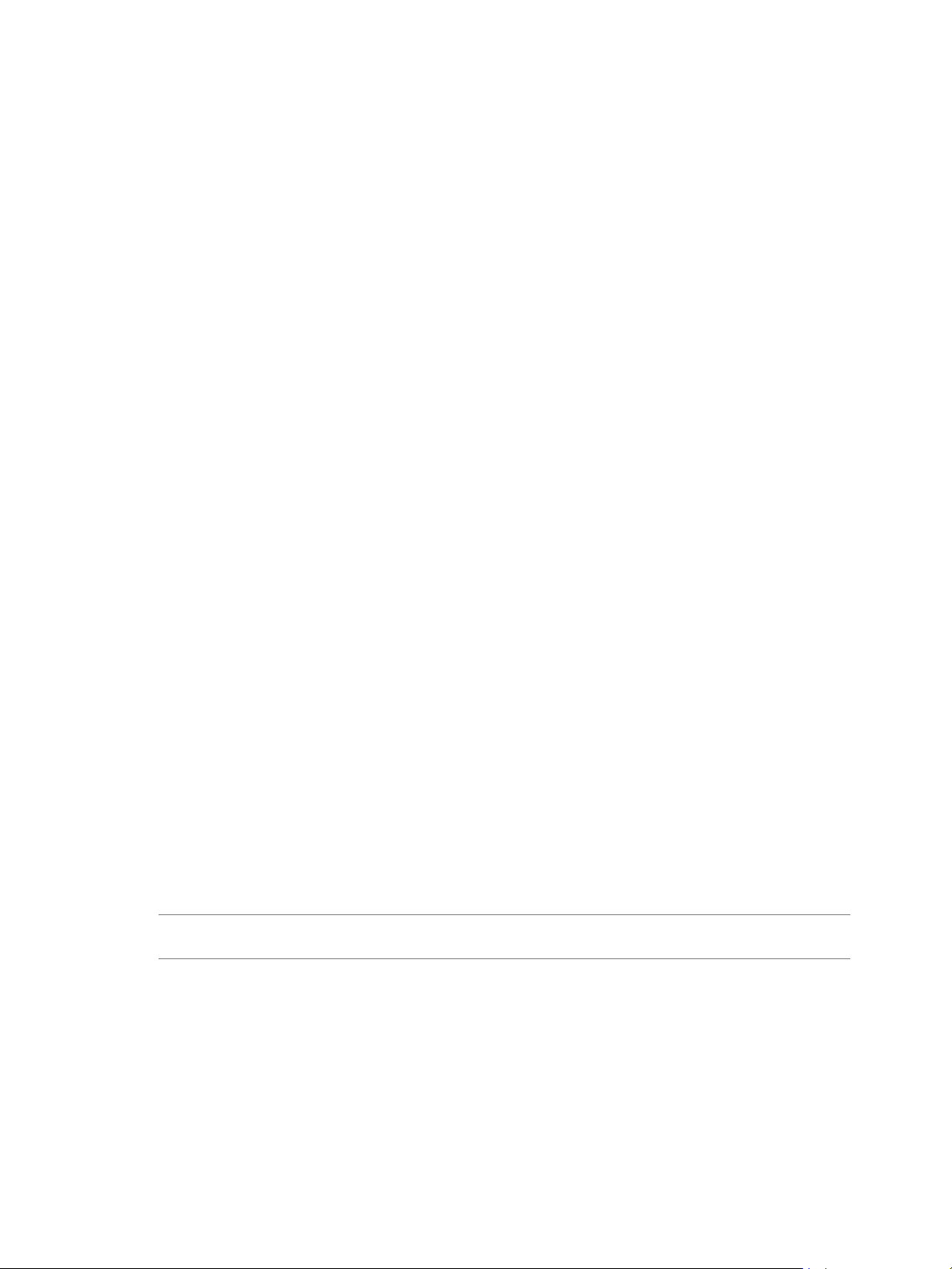
Reconfiguring VMware vSphere Update Manager
Launch the Update Manager Utility with UMDS
To use the Update Manager Utility with UMDS, you must log in to the machine on which UMDS is
installed.
Procedure
1 Log in as an administrator to the machine where the UMDS is installed.
2 Navigate to the UMDS installation directory.
The default location is C:\Program Files (x86)\VMware\Infrastructure\Update Manager.
3 Double-click the VMwareUpdateManagerUtility.exe le.
You successfully logged in to the Update Manager Utility.
What to do next
Use the Update Manager Utility to recongure UMDS.
Reconfigure the Proxy Settings
If your system proxy seings change after you have installed the Update Manager server or UMDS, you
must recongure the Update Manager server and UMDS to use the new proxy seings.
Prerequisites
Stop the Update Manager service.
Procedure
1 In the Options pane of the Update Manager Utility, click Proxy .
2 In the Congurations pane, select the Use Proxy check box.
3 Type the proxy server seings and the credentials used for the proxy authentication.
4 Click Apply.
5 Restart the Update Manager service.
The Update Manager server and UMDS are recongured to use the new proxy seings.
Change the Update Manager Database Connection Settings
You can specify a dierent user name and password for the Update Manager or UMDS database connection.
I If you are using an Oracle database for Update Manager or UMDS, you can change only the
database password.
Prerequisites
Verify that the ODBC connection to the database works ne before you change the database connection
n
seings.
Stop the Update Manager service.
n
Procedure
1 In the Options pane of the Update Manager Utility, click Database .
2 In the Congurations pane, type the new user name and password for the DSN.
14 VMware, Inc.
Page 15

3 Type the password again in the Password text box.
4 Click Apply.
5 Restart the Update Manager service.
Re-register Update Manager with vCenter Server
You might need to re-register Update Manager with vCenter Server in certain situations, for example when
the IP address of vCenter Server or Update Manager changes.
Prerequisites
Stop the Update Manager service.
Procedure
1 In the Options pane of the Update Manager Utility, click Re-register to vCenter Server.
2 In the Congurations pane, provide the connection and authentication details.
a In the vCenter Server IP Address or Name text box, type the new IP address or host name of the
vCenter Server system.
b In the User Name and the Password text boxes, type the administrator user name and password
for the vCenter Server system.
Chapter 3 Using the Update Manager Utility
3 Click Apply.
4 Restart the Update Manager service.
The Update Manager server is re-registered to the recongured vCenter Server system.
Change the Update Manager SSL Certificate
You can change the SSL certicate that Update Manager uses to authenticate against vCenter Server.
Prerequisites
Stop the Update Manager service.
Procedure
1 In the Options pane of the Update Manager Utility, click SSL .
2 In the Congurations pane, follow the provided procedure.
3 Select the Followed and the steps check box.
4 Click Apply.
5 Restart the Update Manager service.
You changed the SSL certicate that Update Manager uses to authenticate against vCenter Server.
Restart the Update Manager Service
In certain cases, such as when you change the network connectivity seings, you must restart the
Update Manager service.
Procedure
1 Log in as the administrator to the machine on which the Update Manager server component is installed.
2 Right-click My Computer and click Manage.
VMware, Inc. 15
Page 16

Reconfiguring VMware vSphere Update Manager
3 In the left pane of the Computer Management window, expand Services and Applications and click
Services.
4 In the right pane, right-click VMware vSphere Update Manager Service and select Restart.
The service restarts on the local computer.
16 VMware, Inc.
Page 17

Index
C
change SSL certificate 15
change vCenter Server IP address or name 15
D
database connection settings, reconfigure 14
database credentials 7
I
installing
UMDS and Update Manager Utility 11
Update Manager server and Update Manager
Utility 9
Update Manager Utility overview 9
L
log in to the Update Manager Utility 13, 14
O
overview of the utility 7
P
proxy settings 7
proxy settings, reconfigure 14
R
re-register Update Manager with vCenter
Server 15
reconfigure database connection settings 14
reconfigure the proxy settings 14
restart Update Manager 15
S
SSL certificate 7
SSL certificate, change 15
start the Update Manager Utility 13, 14
U
Update Manager, restart the service 15
using the utility 13
V
vCenter Server IP 7
VMware, Inc.
17
Page 18

Reconfiguring VMware vSphere Update Manager
18 VMware, Inc.
