Page 1
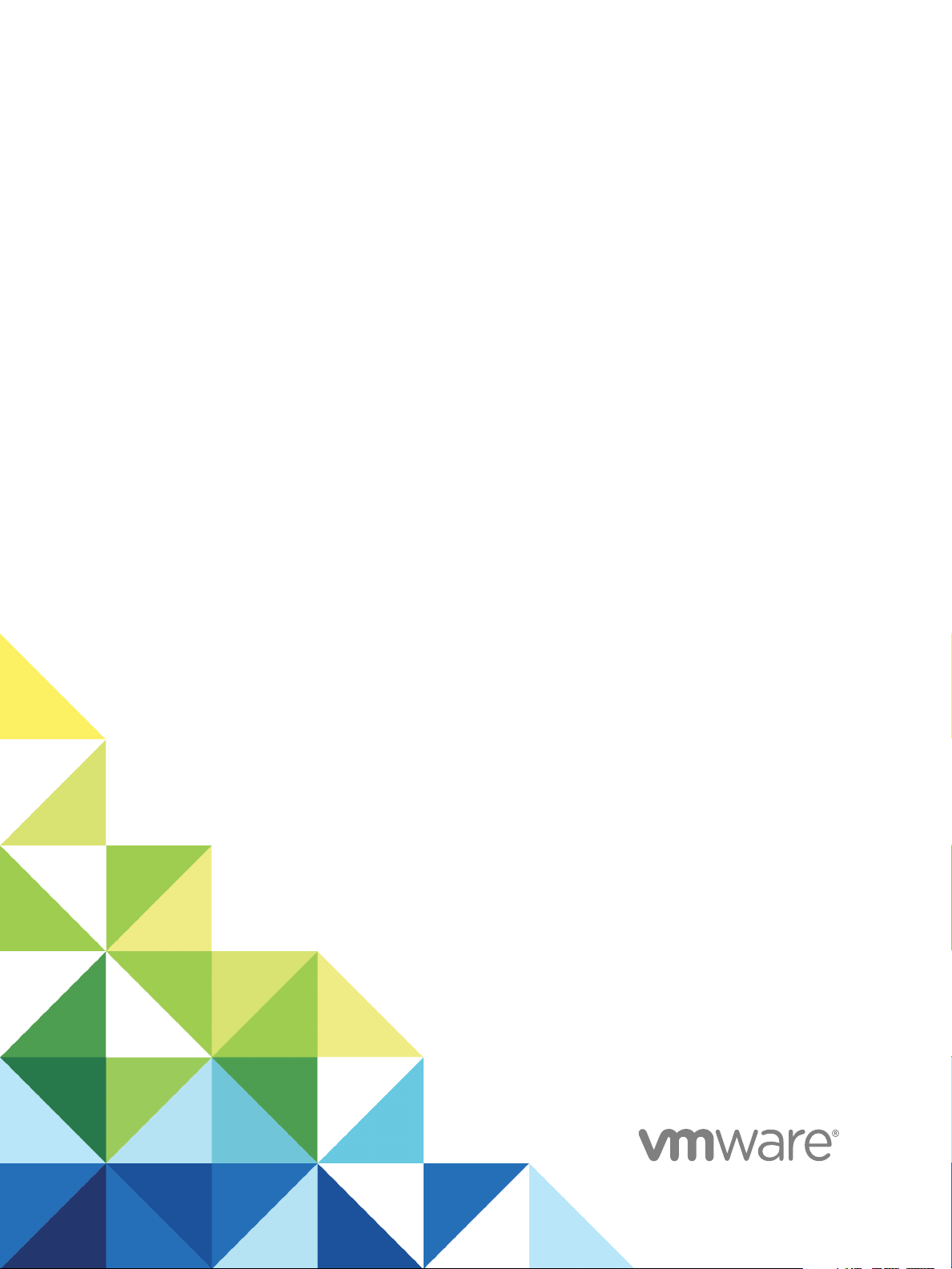
Using VMware vSphere
Replication
vSphere Replication 6.5
Page 2
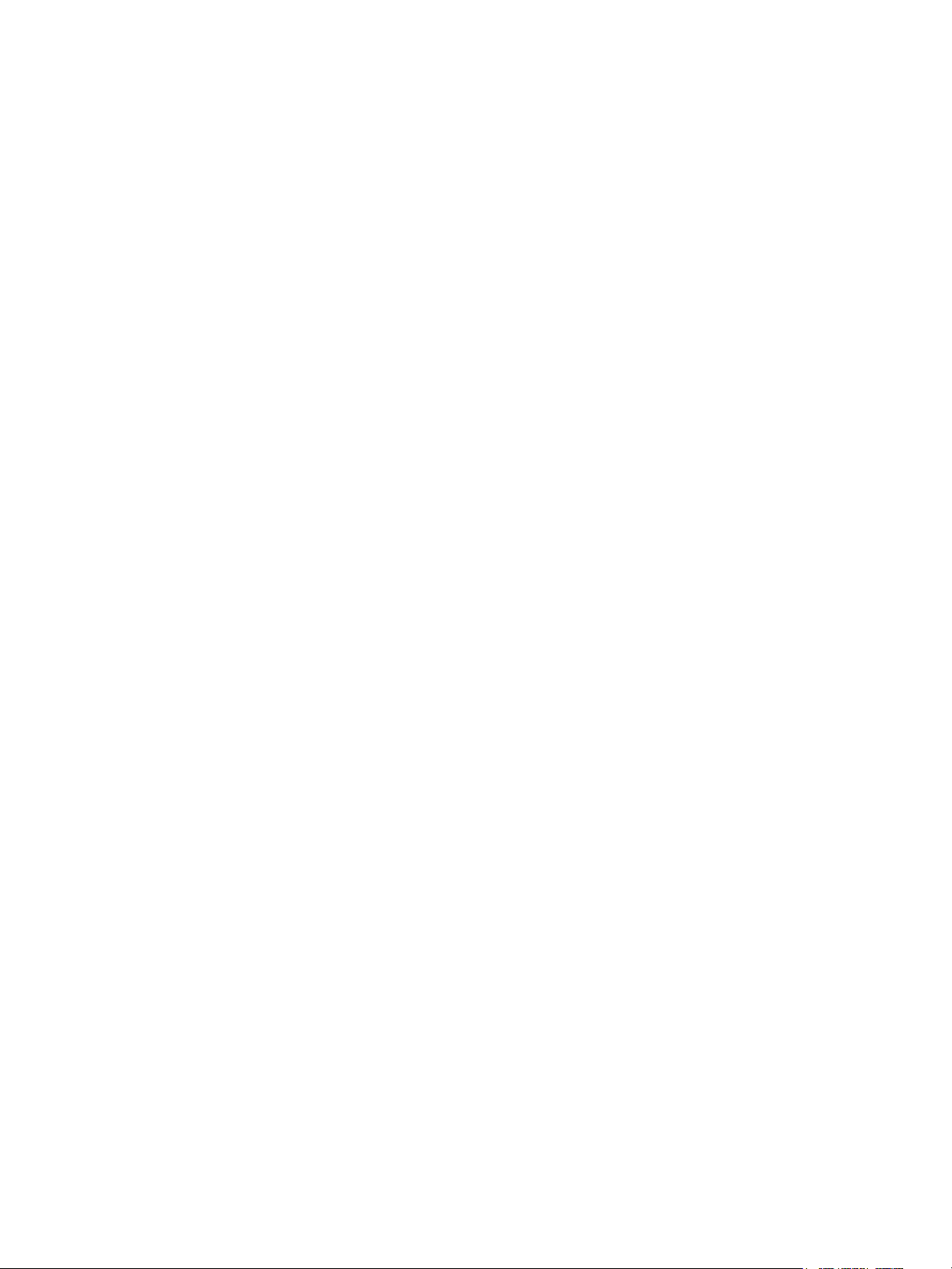
Using VMware vSphere Replication
You can find the most up-to-date technical documentation on the VMware website at:
https://docs.vmware.com/
If you have comments about this documentation, submit your feedback to
docfeedback@vmware.com
VMware, Inc.
3401 Hillview Ave.
Palo Alto, CA 94304
www.vmware.com
Copyright © 2012–2016 VMware, Inc. All rights reserved. Copyright and trademark information.
VMware, Inc. 2
Page 3
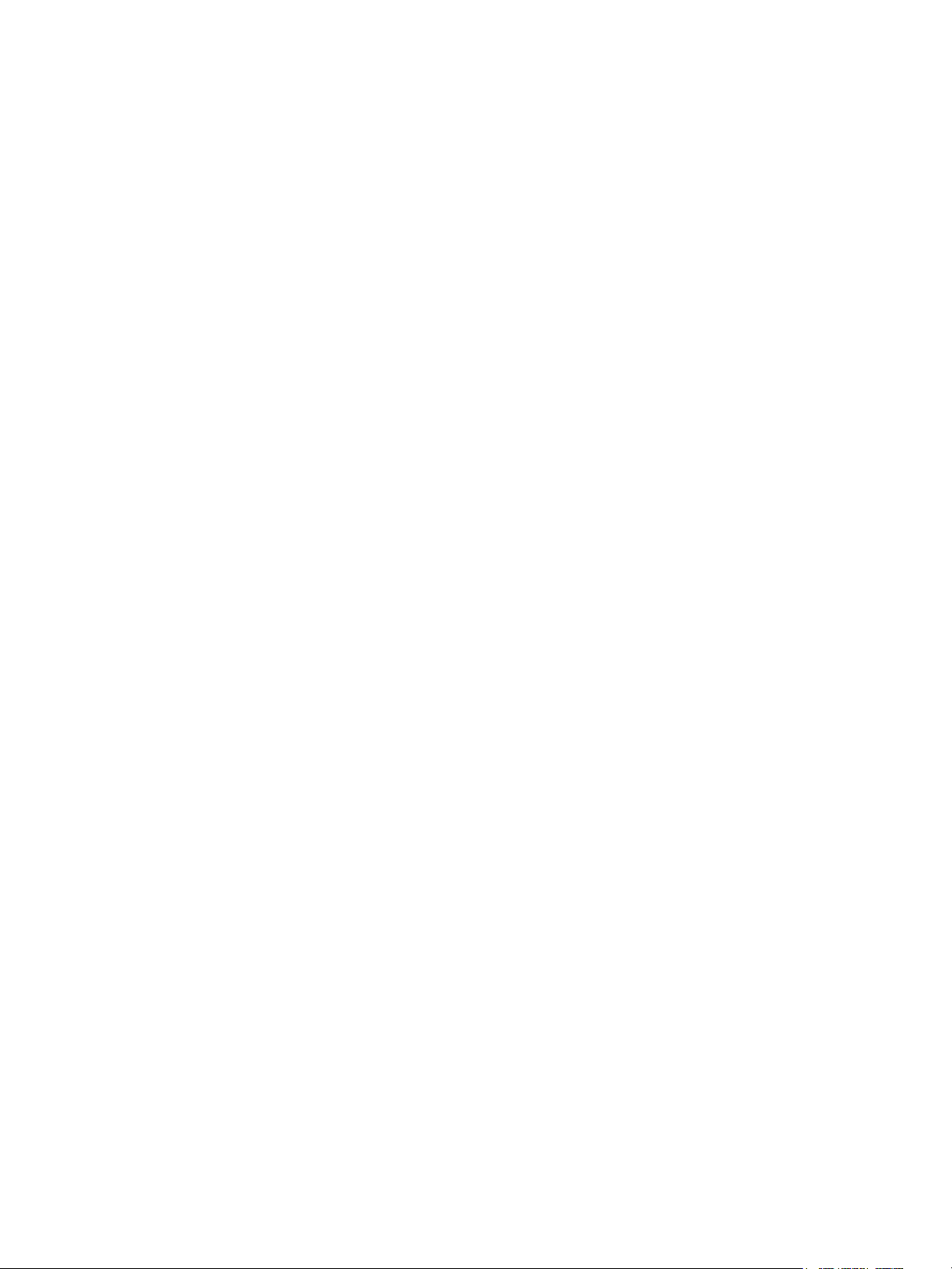
Contents
About Using VMware vSphere Replication 4
1
Replicating Virtual Machines 5
2
How the Recovery Point Objective Affects Replication Scheduling 6
How the 5 Minute Recovery Point Objective Works 7
How Retention Policy Works 7
Replicating a Virtual Machine and Enabling Multiple Point in Time Instances 9
Using vSphere Replication with Virtual SAN Storage 9
Using vSphere Replication with vSphere Storage DRS 11
How vSphere Replication Synchronizes Data Between vCenter Server Sites During Initial
Configuration 11
Replicating Virtual Machines Using Replication Seeds 13
Replicating a Virtual Machine in a Single vCenter Server Instance 13
Best Practices For Using and Configuring vSphere Replication 14
Configure Replication for a Single Virtual Machine to vCenter Server 15
Configure Replication for Multiple Virtual Machines to vCenter Server 18
Move a Replication to a New vSphere Replication Server 20
Stop Replicating a Virtual Machine 21
Reconfiguring Replications 22
Monitoring and Managing Replications in vSphere Replication 26
3
View the Replication Summary for a Site 26
View Replication Reports for a Site 28
Identifying Replication Problems in the Issues Tab 30
Manage Target Sites 31
Manage vSphere Replication Servers 31
Performing a Recovery with vSphere Replication 33
4
Recover Virtual Machines by Using vSphere Replication 34
Failback of Virtual Machines in vSphere Replication 35
Troubleshooting vSphere Replication 36
5
Generate vSphere Replication Support Bundle 36
vSphere Replication Events and Alarms 37
Solutions for Common vSphere Replication Problems 41
VMware, Inc.
3
Page 4

About Using VMware vSphere
Replication 1
Using vSphere Replication provides information about using VMware vSphere Replication.
Intended Audience
This information is intended for anyone who wants to protect the virtual machines in their virtual
infrastructure by using vSphere Replication.The information is written for experienced Windows or Linux
system administrators who are familiar with virtual machine technology and datacenter operations.
VMware, Inc. 4
Page 5
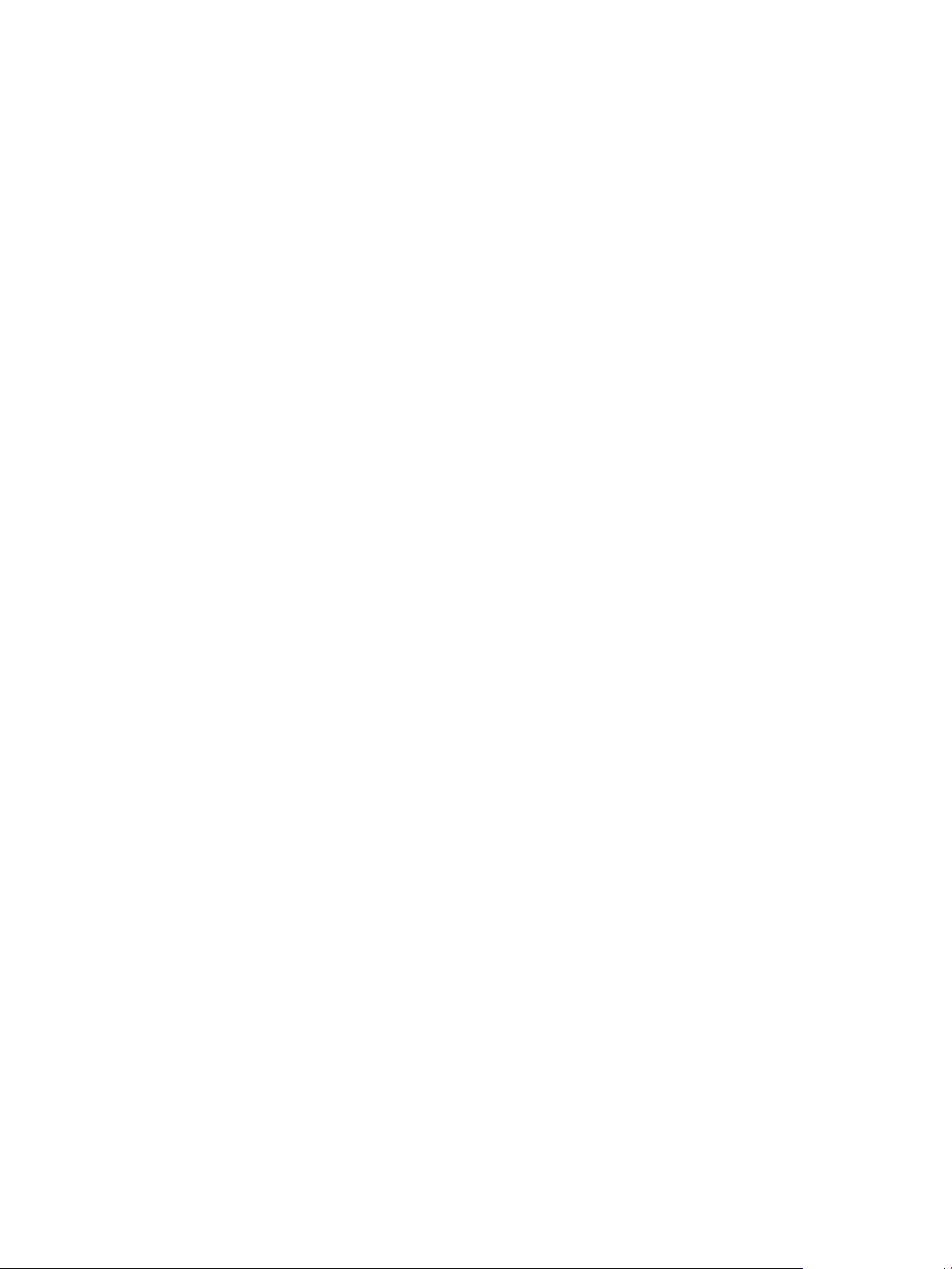
Replicating Virtual Machines 2
With vSphere Replication you can replicate virtual machines from a source site to a target site.
You can set a recovery point objective (RPO) to a certain time interval depending on your data protection
needs. vSphere Replication applies all changes made to virtual machines configured for replication at the
source site to their replicas at the target site. This process reoccurs periodically to ensure that the replicas
at the target site are not older than the RPO interval that you set. See How the Recovery Point Objective
Affects Replication Scheduling.
To replicate a virtual machine using vSphere Replication, you must deploy the vSphere Replication
appliance at the source and target sites. A vSphere Replication infrastructure requires one
vSphere Replication appliance at each site.
The source and target sites must be connected for you to be able to configure replications. You cannot
perform replications if one of the sites is in the Connection issue state. For more details, see Site
Connection States Displayed in the vSphere Web Client in the vSphere Replication Installation and
Configuration guide. If the sites appear in the Not authenticated state, scheduled replications continue
as normal, but you cannot manage replications. See vSphere Replication Sites Appear in the Not
Authenticated State.
vSphere Replication does not support the recovery of multiple virtual machines from the same workflow.
Each recovery workflow is for an individual virtual machine.
You can configure replications for powered-off virtual machines, but the data synchronization begins when
the virtual machine is powered on. While the source virtual machine is powered off, the replication
appears in Not active status.
You cannot use vSphere Replication to replicate virtual machine templates.
This section includes the following topics:
n
How the Recovery Point Objective Affects Replication Scheduling
n
How the 5 Minute Recovery Point Objective Works
n
How Retention Policy Works
n
Replicating a Virtual Machine and Enabling Multiple Point in Time Instances
n
Using vSphere Replication with Virtual SAN Storage
n
Using vSphere Replication with vSphere Storage DRS
VMware, Inc.
5
Page 6
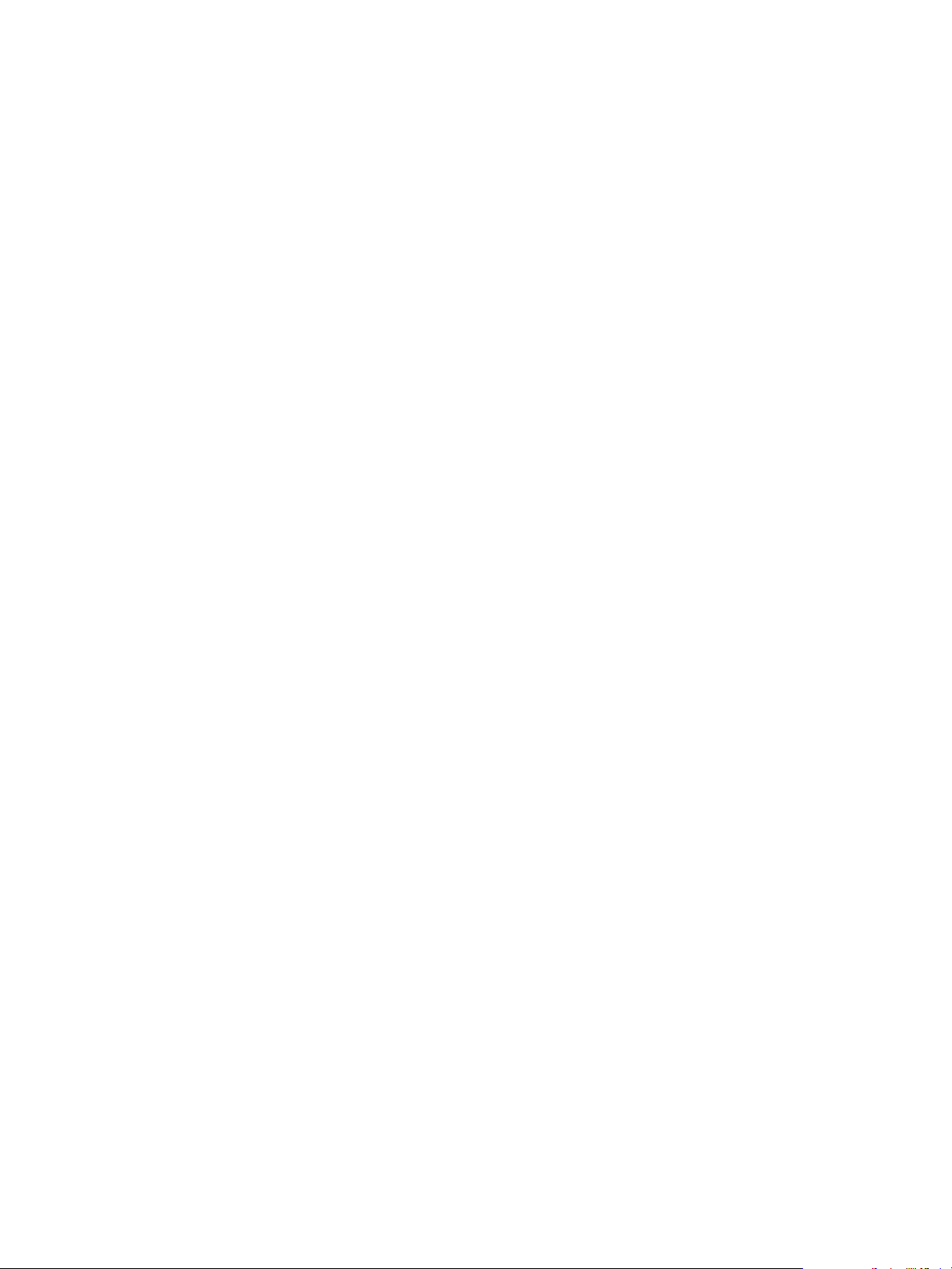
Using VMware vSphere Replication
n
How vSphere Replication Synchronizes Data Between vCenter Server Sites During Initial
Configuration
n
Replicating Virtual Machines Using Replication Seeds
n
Replicating a Virtual Machine in a Single vCenter Server Instance
n
Best Practices For Using and Configuring vSphere Replication
n
Configure Replication for a Single Virtual Machine to vCenter Server
n
Configure Replication for Multiple Virtual Machines to vCenter Server
n
Move a Replication to a New vSphere Replication Server
n
Stop Replicating a Virtual Machine
n
Reconfiguring Replications
How the Recovery Point Objective Aects Replication
Scheduling
When you set a Recovery Point Objective (RPO) value during replication configuration, you determine the
maximum data loss that you can tolerate.
The RPO value affects replication scheduling, but vSphere Replication does not adhere to a strict
replication schedule. For example, when you set the RPO to 15 minutes, you instruct vSphere Replication
that you can tolerate losing the data for up to 15 minutes. This does not mean that data is replicated
every 15 minutes.
If you set an RPO of x minutes, and the RPO is not violated, the latest available replication instance can
never reflect a state that is older than x minutes. A replication instance reflects the state of a virtual
machine at the time the synchronization starts.
Assume that during replication configuration you set the RPO to 15 minutes. If the synchronization starts
at 12:00 and it takes five minutes to transfer to the target site, the instance becomes available on the
target site at 12:05, but it reflects the state of the virtual machine at 12:00. The next synchronization can
start no later than 12:10. This replication instance is then available at 12:15 when the first replication
instance that started at 12:00 expires.
If you set the RPO to 15 minutes and the replication takes 7.5 minutes to transfer an instance,
vSphere Replication transfers an instance all the time. If the replication takes more than 7.5 minutes, the
replication encounters periodic RPO violations. For example, if the replication starts at 12:00 and takes 10
minutes to transfer an instance, the replication finishes at 12:10. You can start another replication
immediately, but it finishes at 12:20. During the time interval 12:15-12:20, an RPO violation occurs
because the latest available instance started at 12:00 and is too old.
The replication scheduler tries to satisfy these constraints by overlapping replications to optimize
bandwidth use and might start replications for some virtual machines earlier than expected.
To determine the replication transfer time, the replication scheduler uses the duration of the last few
instances to estimate the next one.
VMware, Inc. 6
Page 7
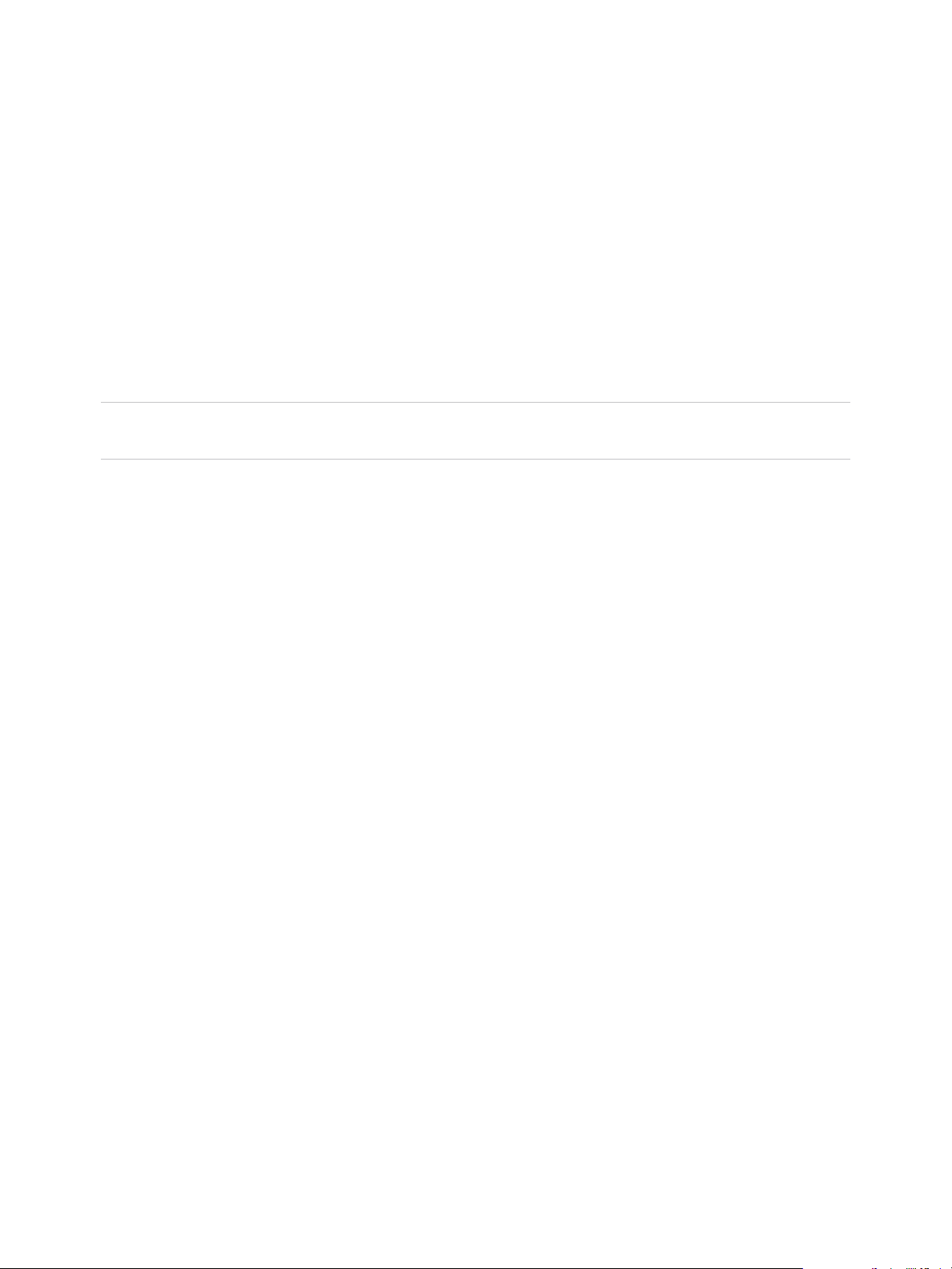
Using VMware vSphere Replication
How the 5 Minute Recovery Point Objective Works
You can use the 5 minute Recovery Point Objective (RPO) if the target and the source sites use VMFS
6.0, VMFS 5.x, NFS 4.1, NFS 3, VVOL, or Virtual SAN 6.0 storage and later.
vSphere Replication 6.5 displays the 5 minute RPO setting when the target and the source site use
VMFS 6.0, VMFS 5.x, NFS 4.1, NFS 3, VVOL, or Virtual SAN 6.0 storage and later.
You can use the 5 minute RPO setting if you are using different datastore types between the source and
the target site.
The 5 minute RPO can be applied to a maximum of 100 VMs on VMFS 6.0, VMFS 5.x, NFS 4.1, NFS 3,
and Virtual SAN 6.0 storage and later. The maximum for VVOL datastore is 50 VMs.
Note If you select the OS quiescing option while configuring replication, you cannot use an RPO value
lower than 15 minutes.
How Retention Policy Works
When you configure a replication, you can enable the retention of up to 24 VM replica instances from
Multiple Points in Time (MPIT).
For example, you can configure the retention of 3 instances per day for the last 5 days.
After you recover a replicated virtual machine, the retained replicas appear as snapshots of the virtual
machine in the vSphere Web Client. The list of snapshots includes the retained instances according to the
retention policy that you set, and the latest instance. By the example above, the list will contain 15
snapshots and the latest saved instance of the virtual machine, or a total of 16 snapshots. You can use
the snapshots to revert to an earlier state of the recovered virtual machine.
Administrators cannot configure the precise time when replica instances are created, because the
retention policy is not directly related to replication schedule and RPO. As a consequence, replications
with the same retention policy might not result in replicas retained at the same time instants.
RPO Without Retention Policy
By default, vSphere Replication is configured to a 4-hour RPO. This means that the latest available
replica instance can never reflect a state of the virtual machine that is older than 4 hours. You can adjust
the RPO interval when you configure or reconfigure a replication.
When the age of the latest replication instance approaches the RPO interval, vSphere Replication starts a
sync operation to create a new instance on the target site. The replication instance reflects the state of
the virtual machine at the time the synchronisation starts. If no retention policy is configured, when the
new instance is created, the previous instance expires and the vSphere Replication Server deletes it.
VMware, Inc. 7
Page 8
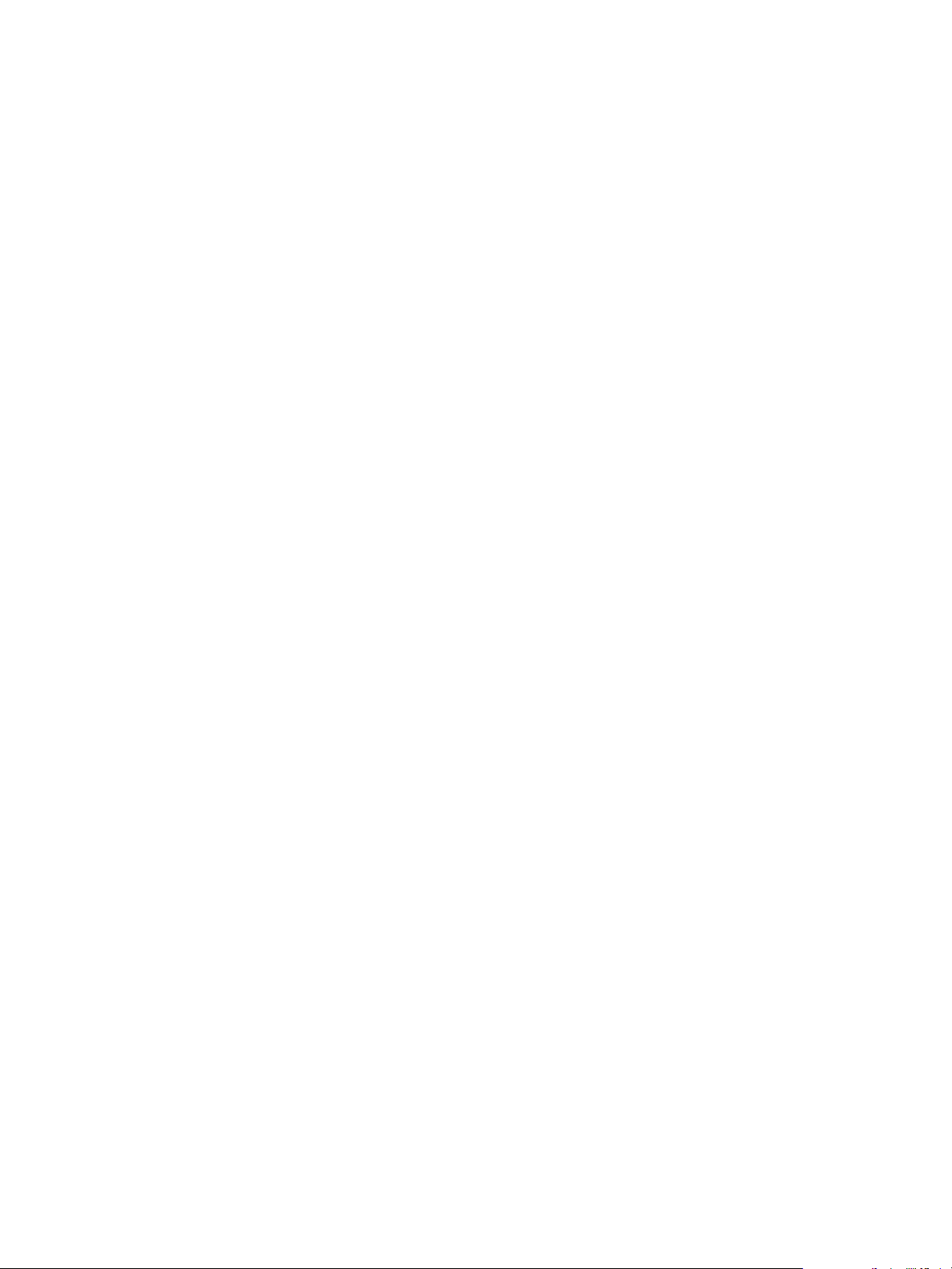
Using VMware vSphere Replication
How RPO and the Retention Policy Combine
To save some of the replica instances that are created during RPO synchronisations, you can configure
vSphere Replication to keep up to 24 instances per replication. The exact instances that
vSphere Replication keeps are determined by applying a specific algorithm. Using this algorithm, the
vSphere Replication Server tries to match each instance to a slot of the retention policy. Instances that do
not match any slot expire and are deleted. If a slot contains more than one instance, the instances that do
not match the retention criteria are also deleted. vSphere Replication always keeps the latest created
instance and it is not taken into account when determining the number of instances to keep.
When the age of the latest instance approaches the RPO interval, vSphere Replication starts creating a
new replica instance. The start time of the sync operation is the time of the new instance. When the sync
operation completes, vSphere Replication assesses the existing replica instances to determine which
ones to keep:
1 The granularity of the retention policy is determined based on the replication settings. For example, if
you configured vSphere Replication to keep 3 instances for the last 1 day, it means that you want to
keep 3 replica instances that are relatively evenly distributed over 24 hours. This equals
approximately 1 instance in a 8-hour interval, or the granularity of this retention policy is 8 hours.
2 The time of the last saved instance is rounded down to the nearest slot time. If the granularity is 8
hours, the slot times are 0:00, 8:00, and 16:00.
3 The instances that are between the nearest slot time and the last saved instance are traversed. Let
us assume that the time of the last saved instance is 10:55. Following our example, the nearest slot
time is 8:00 o'clock. Let us also assume that the RPO is 1 hour, and each sync operation takes 5
minutes to complete. Between 8:00 o'clock and 10:55, the slot contains an 8:55 instance, and a 9:55
instance.
4 The earliest instance that is newer than the nearest slot time is saved, and the rest of the instances in
this slot are deleted, except for the latest created instance that vSphere Replication always keeps.
Following our example, the 8:55 instance is saved, and the 9:55 instance is deleted. The 10:55
instance is the latest created instance, so it is also saved.
5 The slot time is decremented by the granularity of the retention policy and a check is performed for
the earliest instance between the beginning of the current slot and the beginning of the previous slot.
If the slot contains expiring instances, they are deleted.
6 The number of slots that contain saved instances is analyzed. If the number of slots with saved
instances is higher than the number of slots determined by the retention policy, the oldest saved
instance expires and is deleted. The last saved instance is not included in this count. In our example,
if we had an instance saved for the interval 8:00 - 16:00 o'clock of the previous day, that instance
would be deleted.
VMware, Inc. 8
Page 9
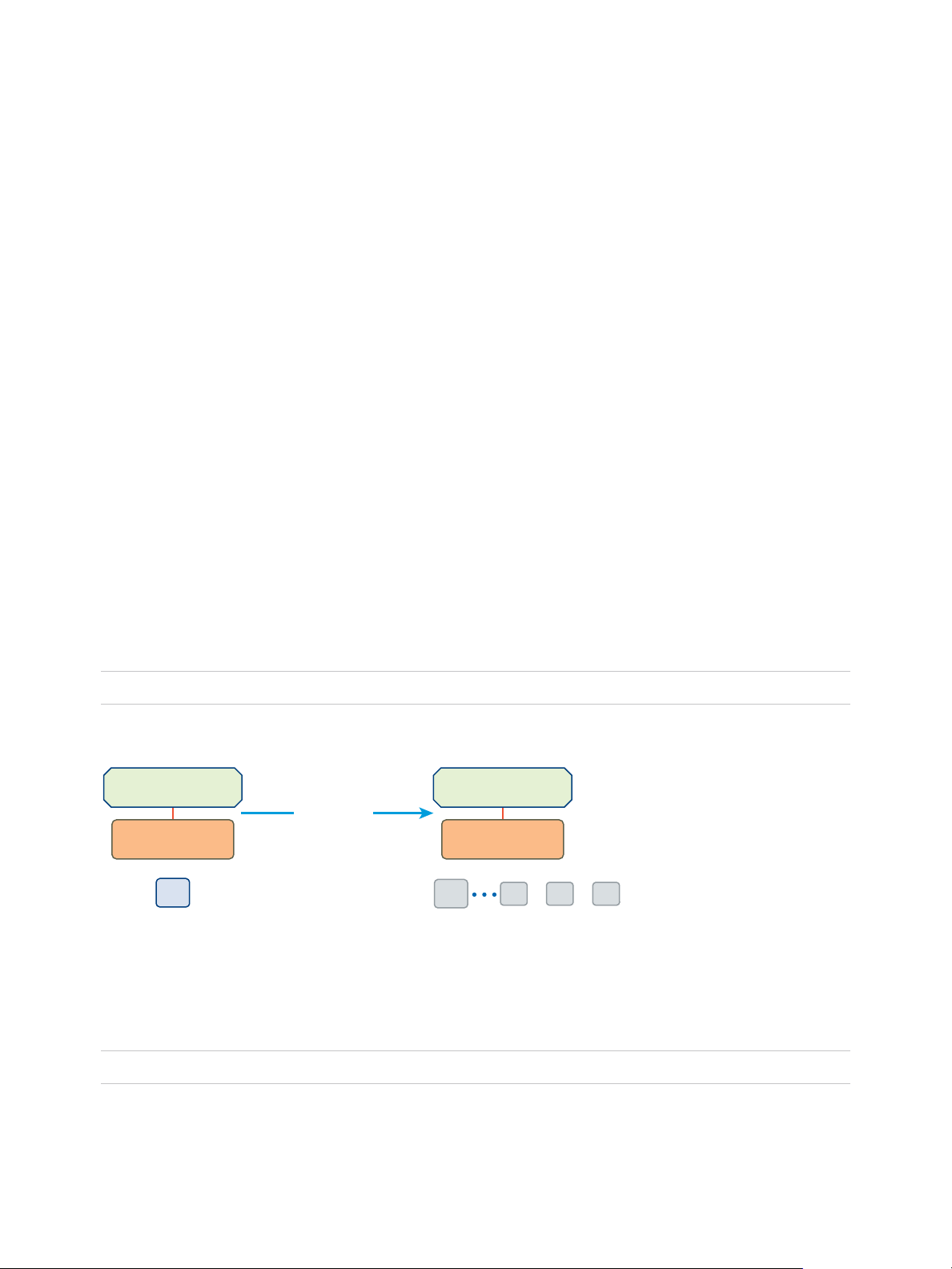
vSphere Web Client
VR Appliance
t1
VM
VM VM VM
t3t2
vSphere Web Client
VR Appliance
VM
Replication
Source Site
Target Site
t0
Using VMware vSphere Replication
The number of replication instances that vSphere Replication keeps depends on the configured retention
policy, but also requires that the RPO period is short enough for these instances to be created. Because
vSphere Replication does not check whether the RPO settings will create enough instances to keep, and
does not display a warning message if the instances are not enough, you must ensure that you set
vSphere Replication to create the instances that you want to keep. For example, if you set
vSphere Replication to keep 6 replication instances per day, the RPO period should not exceed 4 hours,
so that vSphere Replication can create 6 instances in 24 hours.
Replicating a Virtual Machine and Enabling Multiple Point in Time Instances
You can recover virtual machines at specific points in time (PIT) such as the last known consistent state.
When you configure replication of a virtual machine, you can enable multiple point in time (PIT) instances
in the recovery settings in the Configure Replication wizard. vSphere Replication retains a number of
snapshot instances of the virtual machine on the target site based on the retention policy that you specify.
vSphere Replication supports a maximum of 24 snapshot instances. After you recover a virtual machine,
you can revert it to a specific snapshot.
During replication, vSphere Replication replicates all aspects of the virtual machine to the target site,
including any potential viruses and corrupted applications. If a virtual machine suffers from a virus or
corruption and you have configured vSphere Replication to keep PIT snapshots, you can recover the
virtual machine and then revert it to a snapshot of the virtual machine in its uncorrupted state.
You can also use the PIT instances to recover the last known good state of a database.
Note vSphere Replication does not replicate virtual machine snapshots.
Figure 2‑1. Recovering a Virtual Machine at Points in Time (PIT)
Using vSphere Replication with Virtual SAN Storage
You can use VMware Virtual SAN datastores as target datastores when configuring replications. Follow
the guidelines when using vSphere Replication with Virtual SAN storage.
Note VMware Virtual SAN is a fully supported feature of vSphere 5.5 Update 1 and later.
VMware, Inc. 9
Page 10

Using VMware vSphere Replication
Because user-friendly names of Virtual SAN datastores might change and cause errors during replication
or recovery operations, vSphere Replication automatically replaces the user-friendly name of a datastore
with its UUID, which is constant. Therefore, the UUID is displayed everywhere in the vSphere Replication
user interface, though you selected a human-readable name during replication configuration.
Limits of Using vSphere Replication with Virtual SAN Storage
For reasons of load and I/O latency, Virtual SAN storage is subject to limits in terms of the numbers of
hosts that you can include in a Virtual SAN cluster and the number of virtual machines that you can run
on each host. See the Limits section in the VMware Virtual SAN Design and Sizing Guide at
http://www.vmware.com/products/virtual-san/resources.html.
Using vSphere Replication adds to the load on the storage. Every virtual machine generates regular read
and write operations. Configuring replications on those virtual machines adds another read operation to
the regular read and write operations, which increases the I/O latency on the storage. The precise
number of virtual machines that you can replicate to Virtual SAN storage by using vSphere Replication
depends on your infrastructure. If you notice slower response times when you configure replications for
virtual machines in Virtual SAN storage, monitor the I/O latency of the Virtual SAN infrastructure.
Potentially, reduce the number of virtual machines that you replicate in the Virtual SAN datastore.
Note When you stop a replication, vSphere Replication does not delete the replica directory at the target
datastore. As a result, stale directories remain on VMFS and NFS target datastores, and unused
namespaces remain on Virtual SAN and Virtual Volume target datastores. Because the maximum number
of directories and namespaces on a datastore is limited, you must manually clean them up to free
resources on the datastore. See Clean Up the Target Datastore After You Stop a Replication.
Retaining Point-in-Time Snapshots when Using Virtual SAN
Storage
Virtual SAN storage stores virtual machine disk files as a set of objects and components. Each disk object
in Virtual SAN storage has mirror and witness objects. In the default Virtual SAN storage policy, a disk
object has 2 mirrors and one witness. The number of mirror components is determined by the size of the
virtual machine disk and the number of failures to tolerate that you set in your Virtual SAN storage policy.
A mirror object is divided into components of a maximum size of 256 GB each.
n
If a virtual machine has one 256 GB disk and you use the default Virtual SAN storage policy, the disk
object will have 2 mirror components of 256 GB each and 1 witness, to make a total of 3 components.
n
If a virtual machine has one 512 GB disk and you use the default Virtual SAN storage policy, the disk
object will have 4 mirror components of 256 GB each and 1 witness, to make a total of 5 components.
See the VMware Virtual SAN Design and Sizing Guide at
http://www.vmware.com/products/virtual-san/resources.html for explanations of objects, components,
mirrors, witnesses, and Virtual SAN storage policies.
VMware, Inc. 10
Page 11
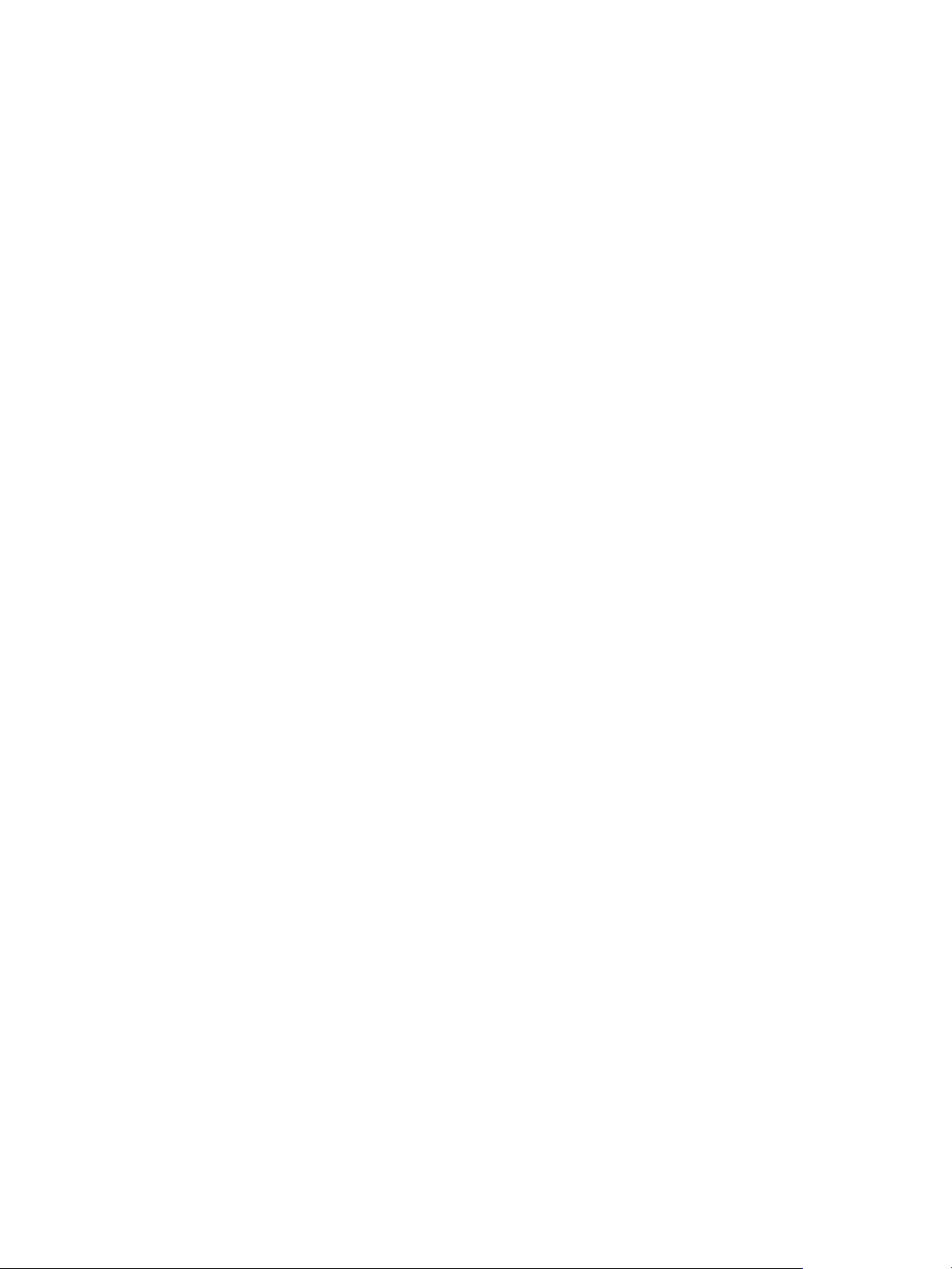
Using VMware vSphere Replication
If you enable multiple point-in-time (PIT) snapshots, you must make allowances for the additional
components that each snapshot creates in the Virtual SAN storage, based on the number of disks per
virtual machine, the size of the disks, the number of PIT snapshots to retain, and the number of failures to
tolerate. When retaining PIT snapshots and using Virtual SAN storage, you must calculate the number of
extra components that you require for each virtual machine:
Number of disks x number of PIT snapshots x number of mirror and witness components
Examples of using this formula demonstrate that retaining PIT snapshots rapidly increases the number of
components in the Virtual SAN storage for every virtual machine that you configure for
vSphere Replication:
n
You have a virtual machine with two 256 GB disks for which you retain 10 MPIT snapshots, and you
set the default Virtual SAN storage policy:
n
2 (number of disks) x 10 (number of PIT snapshots) x 3 (2 mirror components + 1 witness) = 60
components for this one virtual machine.
n
You have a virtual machine with two 512 GB disks for which you retain 10 PIT snapshots, and you set
the default Virtual SAN storage policy:
n
2 (number of disks) x 10 (number of PIT snapshots) x 5 (4 mirror components of 256 GB each + 1
witness) = 100 components for this one virtual machine.
The number of PIT snapshots that you retain can increase I/O latency on the Virtual SAN storage.
Using vSphere Replication with vSphere Storage DRS
vSphere Replication can operate with target sites that have VMware vSphere® Storage DRS™ enabled.
Storage DRS can detect the data that vSphere Replication copies on the target site and can move
replications without affecting the replication process.
How vSphere Replication Synchronizes Data Between
vCenter Server Sites During Initial Configuration
When you configure a virtual machine for replication, vSphere Replication starts an initial configuration
task during which a replica virtual machine is created on the target site, and data synchronization occurs
between the source and the target vCenter Server site.
The speed of data synchronization depends on the availability of information about block allocation of the
VMDK files. vSphere Replication uses this information to find empty regions of the disks and accelerate
the sync operations by skipping these regions. The speed of data synchronization also depends on the
site for which block allocation information is available.
n
If the allocation information is available at both sites, data synchronization occurs at the highest
possible speed.
n
If the allocation information is available only at the source or the target site, vSphere Replication skips
the empty regions on the VMDK disks at that site, but processes the entire disk at the site where
allocation information is not available. Therefore, data synchronization is slower.
VMware, Inc. 11
Page 12
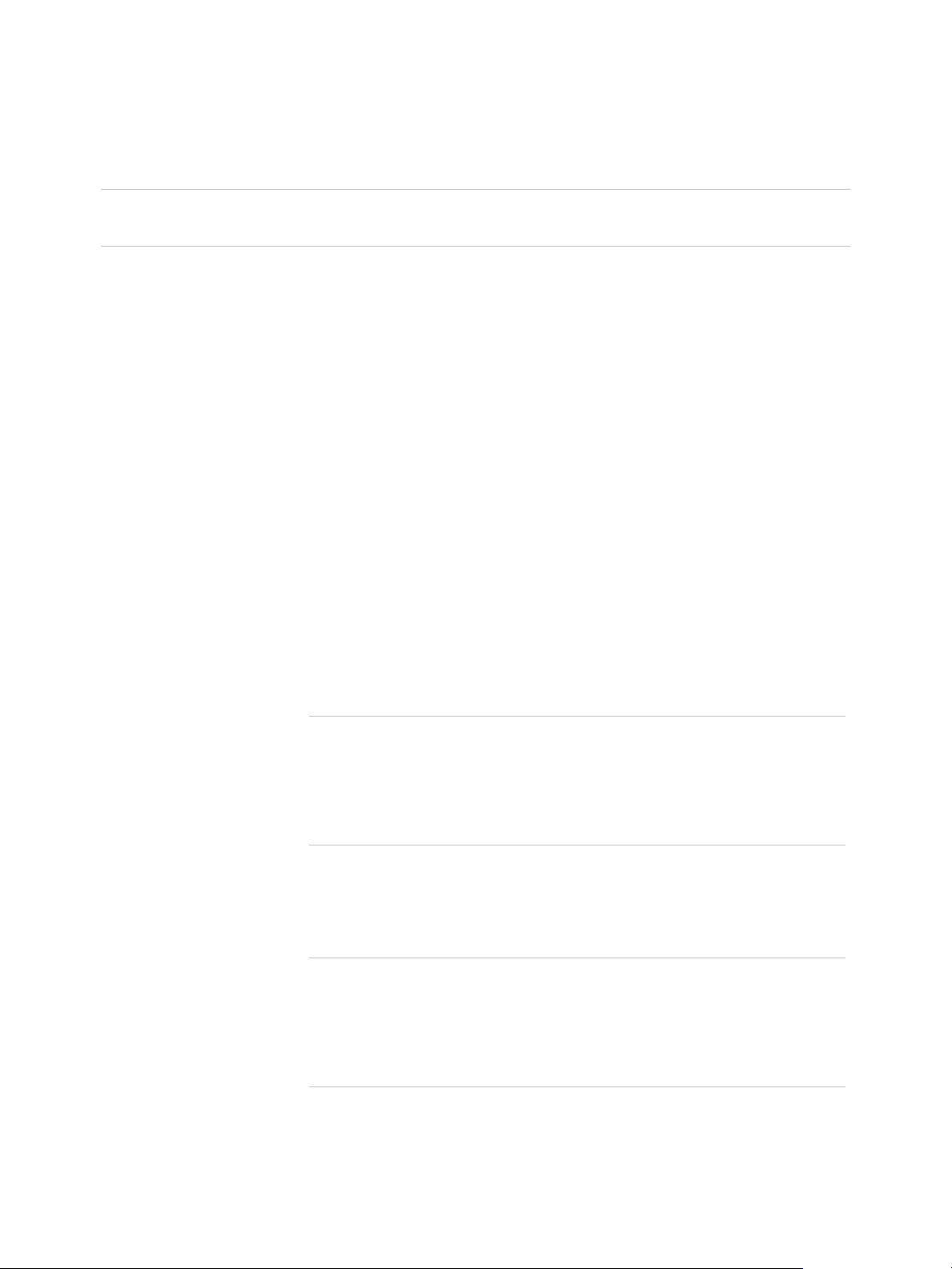
Using VMware vSphere Replication
n
If the allocation information is not available at either site, data synchronization is done by comparing
all blocks between the source site and the target site, even if many of the blocks have not been
allocated on the disk by the guest OS. This is the slowest method for data synchronization.
Note The availability of block allocation information has little effect on the speed of data synchronization
for VMDK disks that are almost full.
Factors That Aect the Availability of Block Allocation
Information
The availability of allocation information and the degree to which vSphere Replication can use it to
accelerate data synchronization depend on the ESXi versions, the vSphere Replication Management
server versions, the type of VMDK disks, and the type of volumes on which the disks reside.
Product Versions at the
Source and the Target
Site
The Type of the
Datastore
The acceleration of initial synchronization is supported only on ESXi hosts
6.0.x or later.
If the ESXi and the vSphere Replication Server on the source site are 6.x or
later, but the vSphere Replication Server or the hosts at the target site are
not 6.x or later, the allocation information will be available only on the
source site.
If the vSphere Replication Management servers at the source and at the
target site are both 6.x, but one or more ESXi hosts at the target site are
not 6.0 or later, if the vSphere Replication Management server selects a
target host that is not 6.0 or later, there will be no allocation information
available on the target site.
Note Because vSphere Replication Management server 6.x cannot select
only ESXi 6.0 hosts for the initial synchronization, the acceleration of the
operations might vary depending on the selected host. To achieve
maximum acceleration, all ESXi hosts at the target site that act as storage
servers for vSphere Replication should be ESXi 6.0 or later.
Disks on VMFS or VSAN datastores provide full allocation information.
NFS datastores cannot provide allocation information for the disks that are
located on them.
Note Replication disks on the source and the target site can be on
different datastore types. The acceleration of the initial synchronization
depends on whether both sites can provide allocation information, or only
one site. If none of the sites can provide allocation information, no
acceleration occurs.
The Type of Virtual Disk Lazy zeroed thick disks, thin disks, and vSAN sparse disks, Space-Efficient
sparse disks, and VMDK sparse snapshots provide allocation information.
VMware, Inc. 12
Page 13
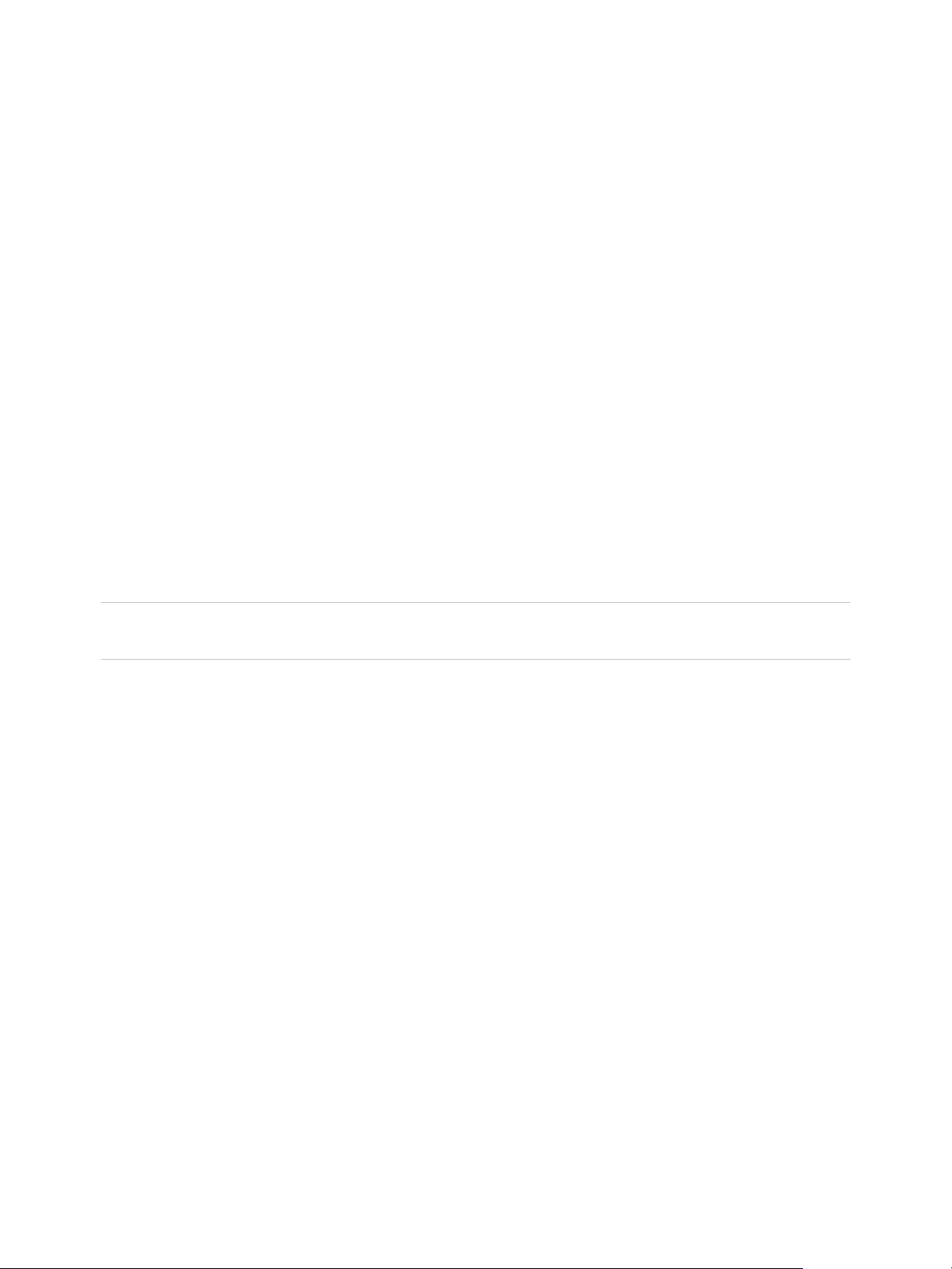
Using VMware vSphere Replication
Eager zeroed thick disks do not provide allocation information.
Virtual disks that are based on VVOLs are native to the volume.
vSphere Replication 6.x can get allocation information from them only when
they are on the target site. For this reason, the acceleration of the initial
synchronization will be partial.
Replicating Virtual Machines Using Replication Seeds
To reduce the network traffic that is generated by data transfer during the initial full synchronization,
vSphere Replication allows you to copy virtual disk files or use files that already exist in the target
datastore, and point those as replication seeds when you configure a replication.
vSphere Replication compares the differences on the source and target site, and replicates only the
changed blocks.
When, during replication configuration, you select a target datastore for the virtual machine,
vSphere Replication looks for a disk with the same filename in the target datastore. If a file with the same
name exists, vSphere Replication prompts you with a warning and offers you the option to use the
existing disk file as a seed for the replication. If you accept the option, after the virtual machine replication
is fully configured and enabled, vSphere Replication compares the differences and replicates only the
changed blocks. If you do not accept the prompt, you must change the target location for your replication.
Note If you plan to copy files from the source to the target datastore, the source virtual machine must be
powered off before downloading the vmdk files that will be used as seeds for the replication.
Replicating a Virtual Machine in a Single vCenter Server Instance
You can use vSphere Replication to replicate a virtual machine in a single vCenter Server even if the
vCenter Server instance has only one host in its inventory.
When you configure replication in a single vCenter Server instance, you can select the source site as the
target site for replication. You then configure replication in the same way as for an infrastructure with a
source and a target site. For example, you can replicate a virtual machine to a different datastore
attached to the same host or another host. vSphere Replication prevents you from using the source or
replicated virtual machine's vmdk files as the target of the replication.
The virtual machine name must be unique in the same folder in the vCenter Server inventory. In the
recovery wizard, vSphere Replication does not allow you to select a folder if there is already a virtual
machine with the same name registered to it. During recovery if there is a virtual machine with the same
name, you might see an error message. See Error Recovering Virtual Machine in a Single vCenter Server
Instance for more information.
VMware, Inc. 13
Page 14
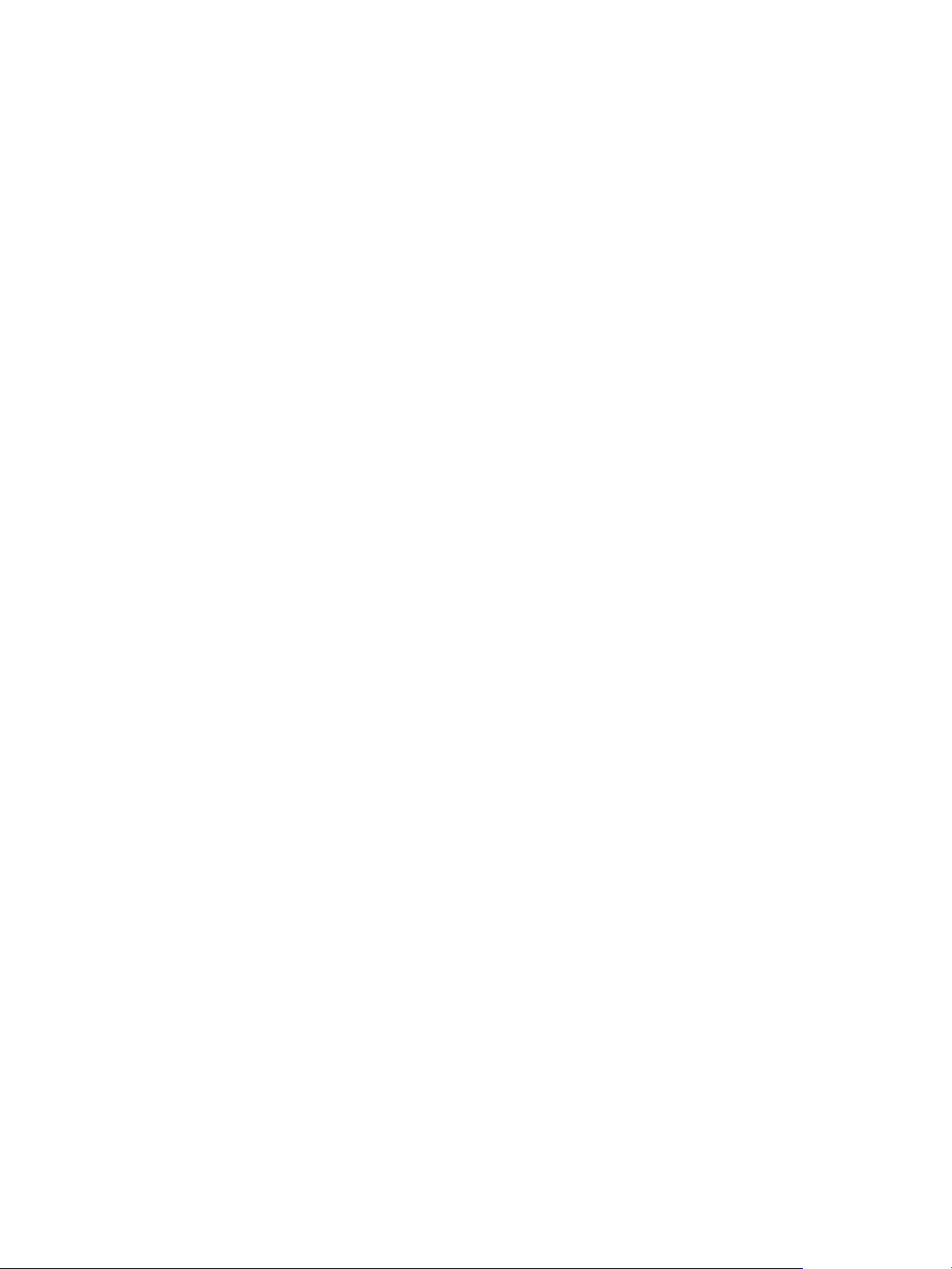
Using VMware vSphere Replication
Best Practices For Using and Configuring
vSphere Replication
Best practices for using and configuring vSphere Replication can prevent your environment from possible
issues during replication.
Setting the Optimal Recovering Point Objective (RPO) Time
The replication of several thousand virtual machines (VMs) is a bandwidth consuming process.
vSphere Replication lets you set the RPO to 15 minutes, but you must estimate the optimal RPO time to
save bandwidth for replication and to cover your business requirements for protection of your VMs. For
example, if your business requires replication of 2,000 VMs with an 8 hour RPO, set the RPO time to 8
hours to meet the business needs and save bandwidth. For more details, see Calculate Bandwidth for
vSphere Replication in the vSphere Replication Installation and Configuration guide.
Using Multiple Point in Time (MPIT) Recovery
Each point in time snapshot consumes storage. The amount consumed depends on the data change rate
in the VM. When you set multiple point in time instances for replication of a VM between two
vCenter Server sites, vSphere Replication presents the retained instances as standard snapshots after
recovery. The time required to consolidate snapshots after recovery, increases with the number of
snapshots.
Although vSphere Replication supports up to 24 recovery points, you must set the MPIT to the lowest
number of recovery points that meets your business requirements. For example, if the business
requirement is for 10 recovery points, you must set up vSphere Replication to save only 10 snapshots.
You can set up two recovery points per day for the last five days. As a result, the consumed storage and
the time needed to consolidate the snapshots after recovery are less than if you use the maximum
number of recovery points.
Configuring Quiescing
For VMs with high levels of storage I/O, quiescing of the file system and applications can take several
minutes and impact the performance of the VM . When quiescing a file system and applications for
Windows VMs, vSphere Replication requires a regular VM snapshot before replication. When you
estimate the RPO time, consider the time and resource consumption for the quiescing and for the
consolidation of the snapshots. For example, if you configure replication of a Windows VM with an RPO
of 15 minutes and quiescing is enabled, vSphere Replication generates a VM snapshot and consolidates
it every 15 minutes.
VMware, Inc. 14
Page 15
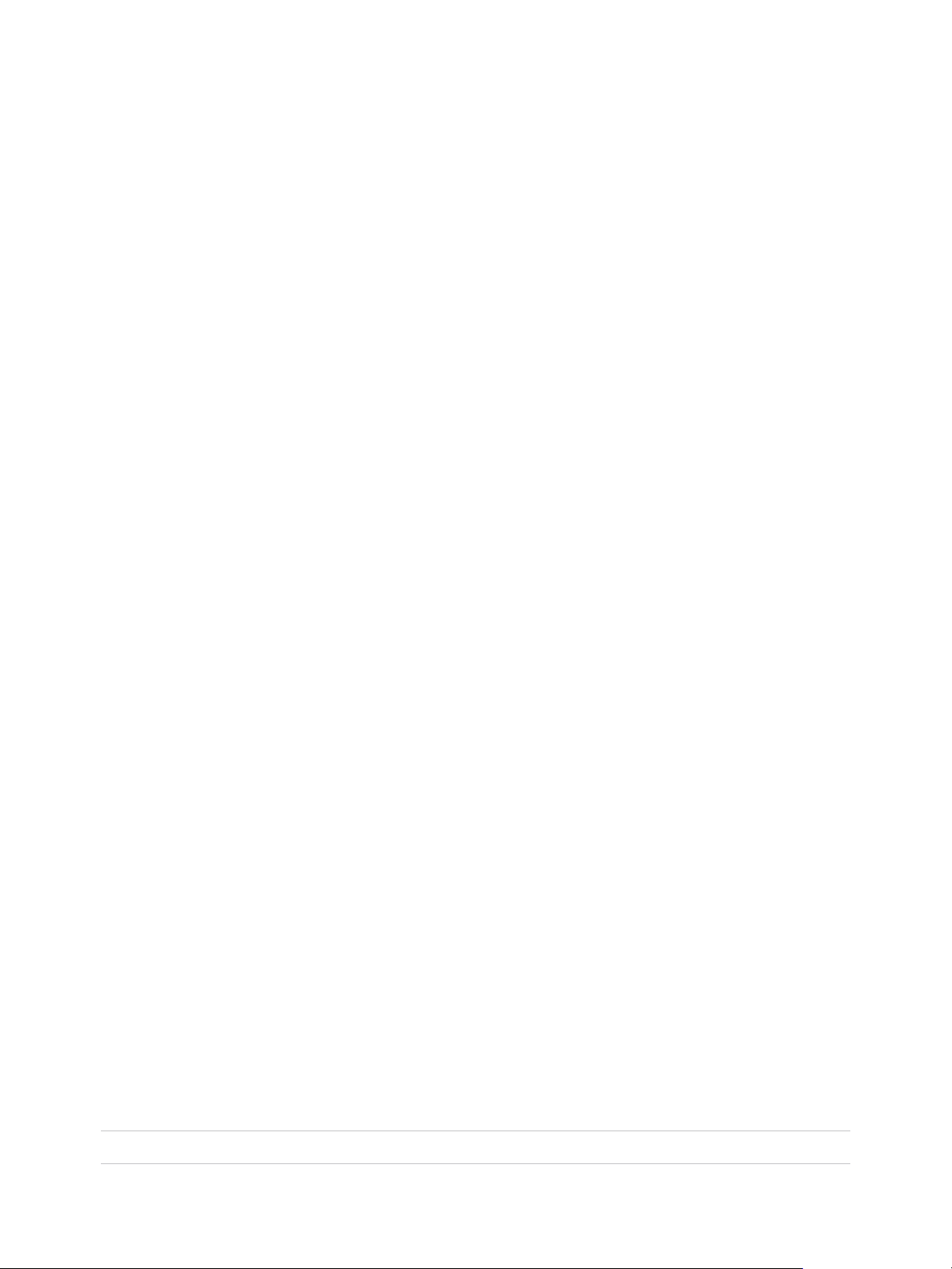
Using VMware vSphere Replication
Configuring Replication Seeds
You can copy virtual disk files of source VMs to the target location and use these files as replication
seeds. By using replication seeds, vSphere Replication reduces the amount of time and network
bandwidth required for the initial full sync process. The UUID of the source and target VMDK files must
match for the replication to be successful and to prevent unintentional overwrites of disk files that belong
to other VMs at the target location.
Monitoring a Datastore on the Target Site
vSphere Replication requires enough disk space at the target site to replicate a VM. If the available space
is not enough to save the replication files, the replication might fail. You can create an alarm that alerts
you about insufficient storage capacity at the target site.
Configure Replication for a Single Virtual Machine to
vCenter Server
vSphere Replication can protect individual virtual machines and their virtual disks by replicating them from
one vCenter Server instance to another.
This procedure is for configuring replications to a target vCenter Server. To configure a replication to a
cloud provider, see vSphere Replication for Disaster Recovery to the Cloud.
When you configure replication, you set a recovery point objective (RPO) to determine the maximum data
loss that you can tolerate. For example, an RPO of 1 hour seeks to ensure that a virtual machine loses
the data for no more than 1 hour during the recovery. For smaller RPO values, less data is lost in a
recovery, but more network bandwidth is consumed keeping the replica up to date. The RPO value affects
replication scheduling, but vSphere Replication does not adhere to a strict replication schedule. See How
the Recovery Point Objective Affects Replication Scheduling and How the 5 Minute Recovery Point
Objective Works.
Every time that a virtual machine reaches its RPO target, vSphere Replication records approximately
3800 bytes of data in the vCenter Server events database. If you set a low RPO period, this can quickly
create a large volume of data in the database. To reduce the volume of data that is kept in the
vCenter Server events database, limit the number of days that vCenter Server retains event data. See
Configure Database Retention Policy in the vCenter Server and Host Management Guide. Alternatively,
set a higher RPO value.
vSphere Replication guarantees crash consistency amongst all the disks that belong to a virtual machine.
If you use quiescing, you might obtain a higher level of consistency. The available quiescing types are
determined by the operating system of the virtual machine. See Interoperability Pages for vSphere
Replication 6.5 for quiescing support for Windows and Linux virtual machines.
You can configure virtual machines to replicate from and to Virtual SAN datastores. See Using vSphere
Replication with Virtual SAN Storage for the limitations when using vSphere Replication with Virtual SAN.
Note VMware Virtual SAN is a fully supported feature of vSphere 5.5 Update 1 and later.
VMware, Inc. 15
Page 16
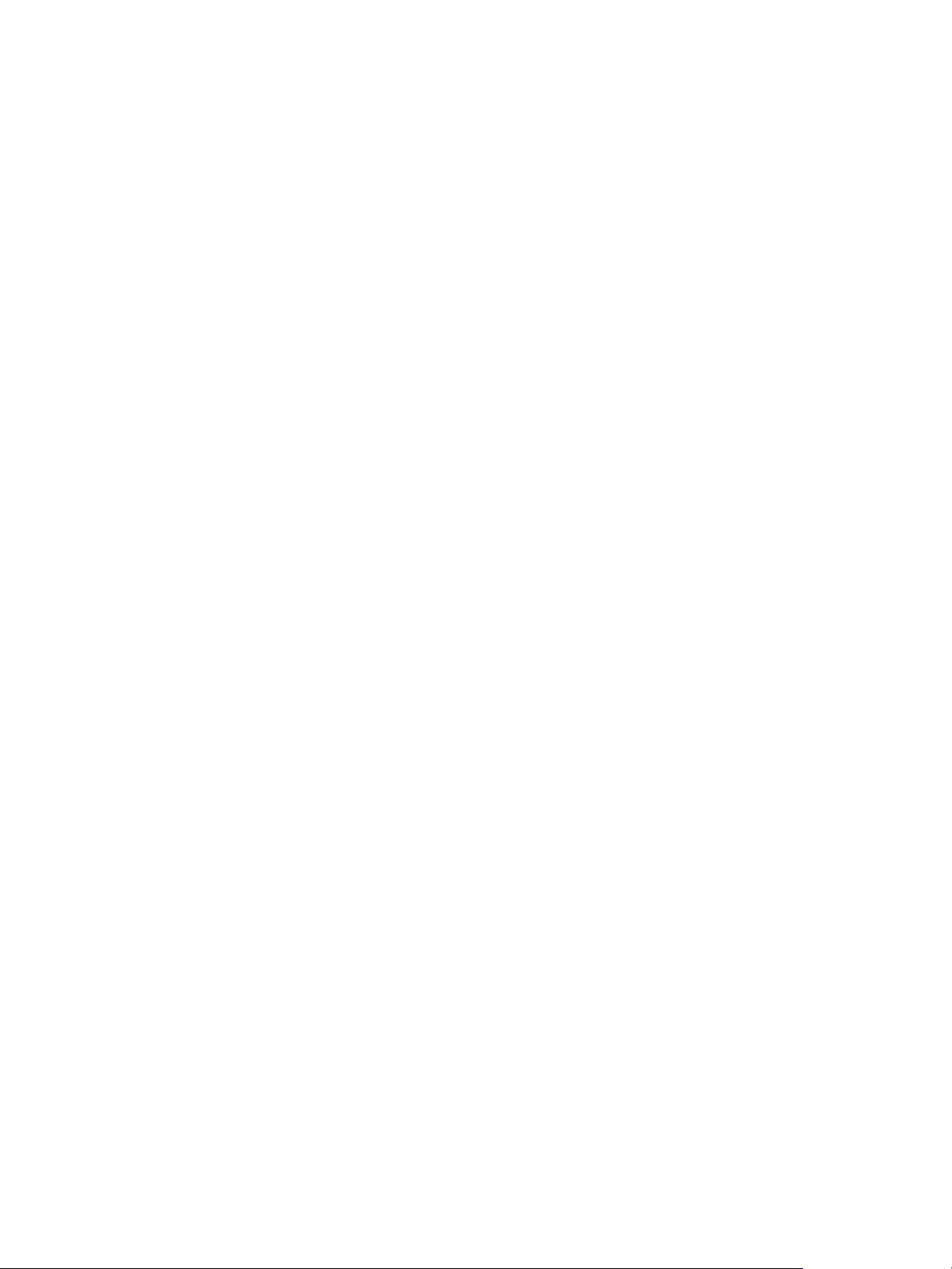
Using VMware vSphere Replication
Prerequisites
n
Verify that the vSphere Replication appliance is deployed at the source and the target sites.
n
To enable the quiescing of virtual machines that run Linux guest OS, install the latest version of
VMware Tools on each Linux machine that you plan to replicate.
Procedure
1 On the vSphere Web Client Home page, click vSphere Replication.
2 Select a vCenter Server and click the VMs tab.
The Virtual Machines tab lists the virtual machines.
3 Right-click the virtual machine and select All vSphere Replication Actions > Configure replication.
4 Select Replicate to a vCenter Server.
5 Select the target site.
n
If you want to configure a replication to a local target site, select the target site from the list and
click Next.
If the source and target sites are not connected, the connection between the sites is configured
when you click Next.
n
If you want to configure a replication to a remote target site, and the source and target sites are
connected, select the target site from the list and click Next.
n
If you want to configure a replication to a remote target site, and the source and target sites are
not connected, click Add Remote Site), enter the IP address or host name of the server where
the target PSC runs, and provide the credentials of a user that has the VRM remote.Manage
VRM privilege assigned. When the user is authenticated with the target site, all vCenter Server
instances on which the vSphere Replication Management Server is registered with the Lookup
Service appear in the list of target sites. Select the target site from the list and click OK and Next.
6 Accept the automatic assignment of a vSphere Replication server or select a particular server on the
target site and click Next.
7 On the Target Location page, click Edit to select or change the target location datastore.
Optionally, you can select the virtual machine storage policy.
8 (Optional) To configure the replication of individual disks, click the name of the source virtual
machine.
The list of disks on the source virtual machine expands.
For each disk, you can select the virtual format, storage policy, and a datastore where it is replicated.
You can disable the replication of a disk by clicking Disable in its Replication Enabled row.
VMware, Inc. 16
Page 17
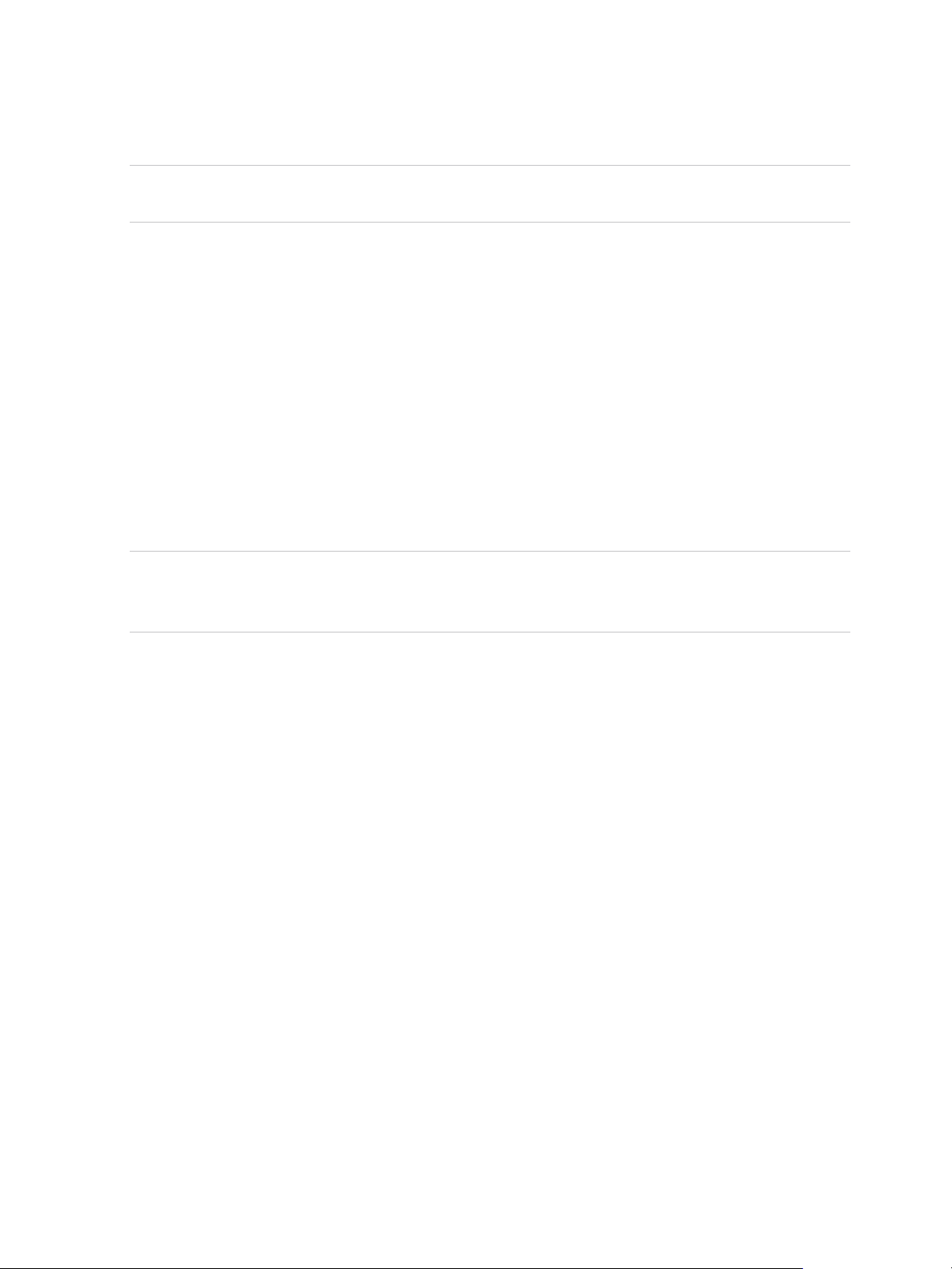
Using VMware vSphere Replication
9 (Optional) On the Replication options page, select the quiescing method for the guest operating
system of the source virtual machine.
Note Quiescing options are available only for virtual machines that support quiescing.
vSphere Replication does not support VSS quiescing on Virtual Volumes.
10 (Optional) Select Enable network compression for VR data.
Compressing the replication data that is transferred through the network saves network bandwidth
and might help reduce the amount of buffer memory used on the vSphere Replication server.
However, compressing and decompressing data requires more CPU resources on both the source
site and the server that manages the target datastore.
11 On the Recovery settings page, use the RPO slider or the time spinners to set the acceptable period
for which data can be lost in the case of a site failure.
The available RPO range is from 5 minutes to 24 hours for target and source sites.
12 (Optional) To save multiple replication instances that can be converted to snapshots of the source
virtual machine during recovery, select Enable in the Point in time instances pane, and adjust the
number of instances to keep.
Note You can keep up to 24 instances for a virtual machine. This means that if you configure
vSphere Replication to keep 6 replication instances per day, the maximum number of days you can
set is 4 days.
The number of replication instances that vSphere Replication keeps depends on the configured
retention policy, but also requires that the RPO period is short enough for these instances to be
created. Because vSphere Replication does not check whether the RPO settings will create enough
instances to keep, and does not display a warning message if the instances are not enough, you
must ensure that you set vSphere Replication to create the instances that you want to keep. For
example, if you set vSphere Replication to keep 6 replication instances per day, the RPO period
should not exceed 4 hours, so that vSphere Replication can create 6 instances in 24 hours.
13 Click Next.
14 On the Ready to complete page, review the replication settings, and click Finish.
vSphere Replication starts an initial full synchronization of the virtual machine files to the designated
datastore on the target site.
VMware, Inc. 17
Page 18
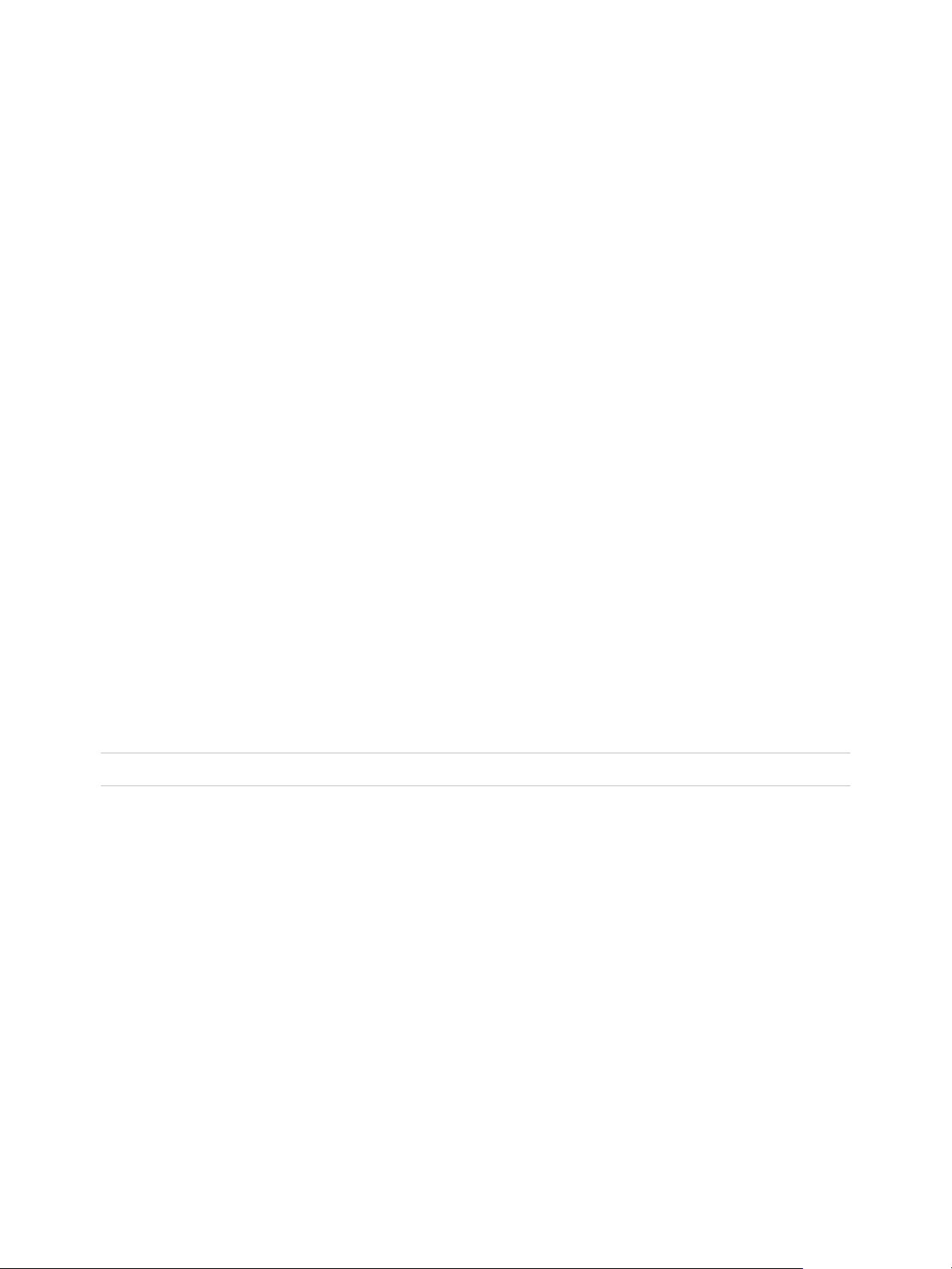
Using VMware vSphere Replication
Configure Replication for Multiple Virtual Machines to
vCenter Server
You can configure replication for multiple virtual machines from one vCenter Server instance to another
by using the Multi-VM Configure Replication wizard.
When you configure replication, you set a recovery point objective (RPO) to determine the maximum data
loss that you can tolerate. For example, an RPO of 1 hour seeks to ensure that a virtual machine loses
the data for no more than 1 hour during the recovery. For smaller RPO values, less data is lost in a
recovery, but more network bandwidth is consumed keeping the replica up to date. The RPO value affects
replication scheduling, but vSphere Replication does not adhere to a strict replication schedule. See How
the Recovery Point Objective Affects Replication Scheduling and How the 5 Minute Recovery Point
Objective Works.
Every time that a virtual machine reaches its RPO target, vSphere Replication records approximately
3800 bytes of data in the vCenter Server events database. If you set a low RPO period, this can quickly
create a large volume of data in the database. To reduce the volume of data that is kept in the
vCenter Server events database, limit the number of days that vCenter Server retains event data. See
Configure Database Retention Policy in the vCenter Server and Host Management Guide. Alternatively,
set a higher RPO value.
vSphere Replication guarantees crash consistency amongst all the disks that belong to a virtual machine.
If you use quiescing, you might obtain a higher level of consistency. The available quiescing types are
determined by the operating system of the virtual machine. See Interoperability Pages for vSphere
Replication 6.5 for quiescing support for Windows and Linux virtual machines.
You can configure virtual machines to replicate from and to Virtual SAN datastores. See Using vSphere
Replication with Virtual SAN Storage for the limitations when using vSphere Replication with Virtual SAN.
Note VMware Virtual SAN is a fully supported feature of vSphere 5.5 Update 1 and later.
Configuring vSphere Replication on a large number of virtual machines simultaneously when using Virtual
SAN storage can cause the initial full synchronization of the virtual machine files to run very slowly. Initial
full synchronization operations generate heavy I/O traffic, and configuring too many replications at the
same time can overload the Virtual SAN storage. Configure vSphere Replication in batches of a
maximum of 30 virtual machines at a time.
Prerequisites
n
Verify that the vSphere Replication appliance is deployed at the source and the target sites.
n
To enable the quiescing of virtual machines that run Linux guest OS, install the latest version of
VMware Tools on each Linux machine that you plan to replicate.
Procedure
1 On the vSphere Web Client Home page, click vSphere Replication.
VMware, Inc. 18
Page 19

Using VMware vSphere Replication
2 Select a vCenter Server and click the VMs tab.
The Virtual Machines tab lists the virtual machines.
3 Select the virtual machines to replicate by using the Ctrl or Shift keys.
4 Right-click the virtual machines and select All vSphere Replication Actions > Configure
replication.
The virtual machines pass a validation check before they can be configured for replication.
5 Click Next.
6 Select Replicate to a vCenter Server.
7 Select the target site.
n
If you want to configure a replication to a local target site, select the target site from the list and
click Next.
If the source and target sites are not connected, the connection between the sites is configured
when you click Next.
n
If you want to configure a replication to a remote target site, and the source and target sites are
connected, select the target site from the list and click Next.
n
If you want to configure a replication to a remote target site, and the source and target sites are
not connected, click Add Remote Site), enter the IP address or host name of the server where
the target PSC runs, and provide the credentials of a user that has the VRM remote.Manage
VRM privilege assigned. When the user is authenticated with the target site, all vCenter Server
instances on which the vSphere Replication Management Server is registered with the Lookup
Service appear in the list of target sites. Select the target site from the list and click OK and Next.
8 Accept the automatic assignment of a vSphere Replication server or select a particular server on the
target site and click Next.
9 On the Target Location page, click Edit to select or change the target location datastore.
Optionally, you can select the virtual machine storage policy.
10 (Optional) On the Replication options page, select the quiescing method for the guest operating
system of the source virtual machine.
Note Quiescing options are available only for virtual machines that support quiescing.
vSphere Replication does not support VSS quiescing on Virtual Volumes.
11 (Optional) Select Enable network compression for VR data.
Compressing the replication data that is transferred through the network saves network bandwidth
and might help reduce the amount of buffer memory used on the vSphere Replication server.
However, compressing and decompressing data requires more CPU resources on both the source
site and the server that manages the target datastore.
VMware, Inc. 19
Page 20

Using VMware vSphere Replication
12 On the Recovery settings page, use the RPO slider or the time spinners to set the acceptable period
for which data can be lost in the case of a site failure.
The available RPO range is from 5 minutes to 24 hours for target and source sites.
13 (Optional) To save multiple replication instances that can be converted to snapshots of the source
virtual machine during recovery, select Enable in the Point in time instances pane, and adjust the
number of instances to keep.
Note You can keep up to 24 instances for a virtual machine. This means that if you configure
vSphere Replication to keep 6 replication instances per day, the maximum number of days you can
set is 4 days.
The number of replication instances that vSphere Replication keeps depends on the configured
retention policy, but also requires that the RPO period is short enough for these instances to be
created. Because vSphere Replication does not check whether the RPO settings will create enough
instances to keep, and does not display a warning message if the instances are not enough, you
must ensure that you set vSphere Replication to create the instances that you want to keep. For
example, if you set vSphere Replication to keep 6 replication instances per day, the RPO period
should not exceed 4 hours, so that vSphere Replication can create 6 instances in 24 hours.
14 Click Next.
15 Choose whether you want to use replication seeds.
This option searches the selected target datastore for replication seeds. If candidate files are found,
confirm whether to use the files as seeds.
16 On the Ready to complete page, review the replication settings, and click Finish.
vSphere Replication starts an initial full synchronization of the virtual machine files to the designated
datastore on the target site.
If a replication source virtual machine is powered off, the replication remains in Not Active state until
you power on the virtual machine.
Move a Replication to a New vSphere Replication Server
After configuring vSphere Replication, you can move replications to other vSphere Replication Server
instances. You might do this to complete maintenance tasks on existing servers or to balance the load on
the servers if one server becomes overloaded with replications.
Prerequisites
Other than the embedded vSphere Replication Server, you must have an additional vSphere Replication
Server deployed and registered.
Procedure
1 Select a replication from Outgoing Replications or Incoming Replications.
2 Right-click a replication and select Move to.
VMware, Inc. 20
Page 21

Using VMware vSphere Replication
3 Select a vSphere Replication Server from the list, and click OK.
The newly assigned server is updated in the vSphere Replication Server column.
Stop Replicating a Virtual Machine
If you do not need to replicate a virtual machine, you can stop the replication of that virtual machine.
Take a note of the target datastore and the name of the replication that you are about to stop. You need
this information to clean up your environment after you stop the replication.
Prerequisites
Verify that you are logged in the vSphere Web Client as a VRM virtual machine replication user or a VRM
administration user. For more details, see vSphere Replication Roles Reference in the
vSphere Replication Installation and Configuration guide.
Procedure
1 In the vSphere Replication Home page, go to the Monitor tab and click Incoming Replications or
Outgoing Replications.
2 Right-click a replication and select Stop.
vSphere Replication asks you if you want to permanently stop the replication for the selected virtual
machine.
Note The hosts and vSphere Replication server used by the replication must be accessible to stop a
replication on both sites. If a host or the server is not accessible, you can force stop the replication on
the accessible site by selecting Force stop replication. If you force stop the replication from
Incoming Replications, you must also force stop the corresponding replication from Outgoing
Replications if the source site is available. If you force stop the replication from Outgoing
Replications, you can only recover or force stop the corresponding replication from Incoming
Replications.
3 Click Yes to confirm that you want to stop replicating this virtual machine.
The virtual machine does not replicate to the target site.
VMware, Inc. 21
Page 22

Using VMware vSphere Replication
When you stop a replication, the following operations are performed at the replication target site.
n
VMDK files are deleted from the target site datastore if the VMDK files were created when the
replication was first configured.
Note When you stop a replication, vSphere Replication does not delete the replica directory at the target
datastore. As a result, stale directories remain on VMFS and NFS target datastores, and unused
namespaces remain on Virtual SAN and Virtual Volume target datastores. Because the maximum number
of directories and namespaces on a datastore is limited, you must manually clean them up to free
resources on the datastore. See Clean Up the Target Datastore After You Stop a Replication.
n
VMDK files are not deleted and remain on the target datastore if you configured the replication to use
existing disks at the target site as seeds.
Clean Up the Target Datastore After You Stop a Replication
When you stop a replication, vSphere Replication does not delete the replica directory at the target
datastore.
As a result, stale directories remain on VMFS and NFS target datastores, and unused namespaces
remain on Virtual SAN and Virtual Volume target datastores. Because the maximum number of directories
and namespaces on a datastore is limited, you must manually clean them up to free resources on the
datastore.
Prerequisites
Verify that you know the name of the replication that was stopped and its target datastore.
Procedure
1 Log in to the vSphere Web Client as and administrator user and navigate to the datastore that was
the target for the stopped replication.
2 Enter the name of the stopped replication in the search text box and locate the folder that
corresponds to this name.
3 Verify that the folder is empty and delete it.
Reconfiguring Replications
You can reconfigure a replication to modify its settings.
For example, you can reconfigure the replication to enable or disable a virtual machine disk file for
replication, modify replication options, such as RPO, MPIT retention policy, or quiescing method. You can
also specify a different target datastore for replica configuration and disk files.
To reconfigure replication parameters, select the replication from Outgoing Replications or Incoming
Replications, and select Reconfigure.
VMware, Inc. 22
Page 23

Using VMware vSphere Replication
Reconfigure Recovery Point Objectives (RPO) in Replications
You can modify the settings for already configured replications to specify different recovery point
objectives (RPOs).
Procedure
1 Select a replication from Outgoing Replications or Incoming Replications.
2 Right-click a replication and select Reconfigure.
You might be prompted to provide login credentials for the target site.
3 Click Next until you reach Recovery settings.
4 Modify the RPO settings for this replication.
5 Click Finish to save your changes.
Resize the Virtual Machine Disk Files of a Replication that Uses Replication Seeds
vSphere Replication prevents you from resizing the virtual machine disk files during replication. If you
used replication seeds for the target disk, you can resize the disk manually.
Procedure
1 Stop the replication on the source site.
2 Resize the disk of the source virtual machine.
3 On the target site, resize the disk that is left over after you stopped the replication.
4 Configure the replication on the source virtual machine and use the resized disk on the target site as
seed.
Resize Virtual Machine Disk Files of a Replication that Does Not Use Replication Seeds
vSphere Replication prevents you from resizing the virtual machine disk files during replication. If you did
not use replication seeds during configuration of the target disk, vSphere Replication deletes the target
disk when you stop the replication.
To resize a virtual machine disk if you did not initially use replication seeds, you must perform a recovery,
resize the disk on source and target site manually, and use the target disk as a replication seed to
configure a new replication.
Procedure
1 Run a planned migration of the replication.
2 Stop the replication.
3 Resize the disk on the source site.
VMware, Inc. 23
Page 24

Using VMware vSphere Replication
4 Resize the disk of the recovered virtual machine on the target site.
5 Unregister the recovered virtual machine on the target site, but do not delete the disks.
6 Configure replication by using the disks of the recovered virtual machine as seeds.
Change the Point in Time Settings of a Replication
You can reconfigure a replication to enable or disable the saving of point in time instances, or to change
the number of instances that vSphere Replication keeps.
vSphere Replication can save replication instances that can be used as snapshots after recovery or
planned migration operations. You can save up to 24 point in time instances per VM.
Procedure
1 On the vSphere Replication Home page, click the Monitor tab, and click Outgoing Replications.
2
Select the replication that you want to reconfigure and click the Reconfigure replication icon , or
right-click the replication source virtual machine and select All vSphere Replication Actions >
Reconfigure.
The reconfiguration wizard opens. You might be prompted to provide login credentials for the target
site.
3 Click Next until you reach the Recovery settings page of the wizard.
4 In the Point in time instances pane, make the changes that you want to apply and click Next.
Action Procedure
Enable the saving of point in time
instances
Disable the saving of point in time
instances
Adjust the number of instances to keep Use the spin-boxes to adjust the number of instances to keep per day and the
Select the Enable check box.
Deselect the Enable check box.
number of past days for which you want to keep replication instances.
Note You cannot keep more than 24 replication instances per virtual machine.
5 Click Finish to save your changes.
If you selected to disable the saving of point in time instances, the instances that exist on the target site
are deleted when the next replication instance appears on the target site. The moment when a new
replication instance is saved on the target site depends on the RPO setting.
VMware, Inc. 24
Page 25

Using VMware vSphere Replication
Change the Target Datastore Location of a Replication
You can reconfigure a replication to change the datastore where replicated data is saved.
Note The old target datastore from which you want to move the replication data must be online. If the
old datastore is inaccessible, the reconfiguration task fails. To change the target datastore when the old
datastore is inaccessible, you must stop the replication to the old datastore and configure another
replication to the new datastore.
Procedure
1 In the vSphere Replication Home page, click the Monitor tab and click Outgoing Replications or
Incoming Replications.
2 Right-click the replication for which you want to change the target datastore and select Reconfigure.
The reconfiguration wizard open. You might be prompted to provide login credentials for the target
site.
3 Click Next to reach the Target location page of the wizard.
4 Select the new target datastore.
5 Click Next until you reach the Ready to complete page and click Finish to save your settings.
vSphere Replication moves all replicated instances and configuration files to the new target datastore
according to your settings.
VMware, Inc. 25
Page 26

Monitoring and Managing
Replications in
vSphere Replication 3
vSphere Replication provides a management interface where you can monitor and manage virtual
machine replication and connectivity states for local and remote sites.
The Home tab in vSphere Replication lists all vCenter Servers that are joined in the same SSO server
and the status of each vSphere Replication appliance with the total number of replications.
When you select a vCenter Server and go to the Summary tab, you can see vSphere Replication portlet
with a summary of the target sites, and outgoing and incoming replications for the vSphere Replication
appliance associated with that vCenter Server.
This section includes the following topics:
n
View the Replication Summary for a Site
n
View Replication Reports for a Site
n
Identifying Replication Problems in the Issues Tab
n
Manage Target Sites
n
Manage vSphere Replication Servers
View the Replication Summary for a Site
You can view summarized information for the target sites and the status of incoming and outgoing
replications for each site at the Summary tab of the vCenter Server to which vSphere Replication is
registered.
You can view the following information about a site:
n
The target sites and their current status.
n
A graphical representation of all incoming and outgoing replications with color-coded states of the
replicated virtual machines.
Prerequisites
Verify that vSphere Replication is running.
Procedure
1 Log in to the vSphere Web Client.
VMware, Inc.
26
Page 27

Using VMware vSphere Replication
2 Select the vCenter Server root folder.
3 Click the Summary tab.
Replication States for Virtual Machines
vSphere Replication shows the replication states of virtual machines that you configured for replication.
State Details for Each State
OK OK, Moving, Recovering
Warning Paused, OK(RPO violation), Not Active, Not Active(RPO violation), FullSync(RPO violation), Sync(RPO violation)
In Progress FullSync, Sync, Initial Full Sync, Configuring
Error Error, Error(RPO violation)
Recovered Recovered
Note If a replication is in the Not Active replication state, you might have connected the source and
target sites using network address translation (NAT). vSphere Replication does not support NAT. Use
credential-based authentication and network routing without NAT when connecting the sites. Another
cause for a Not Active replication state might be that the source virtual machine is powered off. Automatic
replication works only on virtual machines that are powered on.
Monitor Replication for Virtual Machines
You can monitor the replication status and view information for virtual machines configured for replication.
For more information about how to identify replication errors, see Identifying Replication Problems in the
Issues Tab.
Prerequisites
n
Verify that vSphere Replication is running.
n
Verify that the virtual machines are configured for replication.
Procedure
1 Log in to the vSphere Web Client.
2 Select the vCenter Server to which the vSphere Replication appliance is registered.
3 Click Monitor, then click vSphere Replication.
4 Select Outgoing Replications to see details of the virtual machines replicated from this site.
5 Select Incoming Replications to see details of the virtual machines replicated to this site.
According to the status of a selected replication, you can perform different actions on the replication.
VMware, Inc. 27
Page 28

Using VMware vSphere Replication
View Replication Reports for a Site
If you observe frequent RPO violations, want to learn more about the network usage of
vSphere Replication, or check the status of your incoming and outgoing replications, you can view
replication statistics for source and target vCenter Server sites.
Prerequisites
Verify that vSphere Replication is running.
Procedure
1 In the vSphere Web Client Home view, click vSphere Replication.
2 On the vSphere Replication Home tab, click Monitor.
3 Click Reports.
The Reports page displays two types of data, current and historic. Current data appears in the graphs on
the left, and historic data is displayed on the right of the Reports page.
Note Data is collected in 5 minute intervals and the graphs represent aggregated data for each interval.
Therefore, you cannot see the exact moment when a peak value occurred.
Table 3‑1. Types of Data that vSphere Replication Collects
Data Type Report
Current data
Historic data
n
Replicated VMs (by VC)
n
Replicated VMs (by Hosts)
n
Bytes transferred for all outgoing replications
n
Bytes transferred for a specific outgoing replication
n
RPO violations
n
Replications Count
n
Site connectivity
n
VR server connectivity
What to do next
n
You can use the drop-down menu above the historic data reports to limit the time range of the reports.
n
You can maximize report widgets to zoom in the data.
n
When you maximize the report for transferred bytes, you can use the drop-down menu to filter data
by virtual machine. This helps you identify virtual machines that generate the most intense replication
traffic in your environment.
VMware, Inc. 28
Page 29

Using VMware vSphere Replication
Interpreting Replication Statistics for a Site
You can use the reports that vSphere Replication compiles to optimize your environment for replication,
identify problems in your environment, and reveal their most probable cause.
Server and site connectivity, number of RPO violations, and other metrics give you, as an administrator,
the information you need to diagnose replication issues.
The following sections contain examples of interpreting the data displayed under Reports on the
vSphere Replication tab under Monitor.
RPO Violations
The large number of RPO violations can be caused by various problems in the environment, on both the
source and the target site. With more details on historical replication jobs, you can make educated
decisions on how to manage the replication environment.
Table 3‑2. Analysing RPO Violations
Probable Cause Solution
n
The network bandwidth cannot accommodate all
replications.
n
The replication traffic might have increased.
n
The initial full sync for a large virtual machine is taking
longer than the configured RPO for the virtual machine.
n
A connectivity problem exists between the source and the
target site.
n
An infrastructure change might have occurred on the target
site.
n
Disable the replication on some virtual machines with high
change rate to allow lower change rate virtual machines to
meet their RPO objectives.
n
Increase the network bandwidth for the selected host.
n
Check if the replication traffic has increased. If the traffic has
increased, investigate possible causes, for example the
usage of an application might have changed without you
being informed.
n
Check the historical data for average of transferred bytes for
a notable and sustained increase. If an increase exists,
contact application owners to identify recent events that
could be related to this increase.
n
Adjust to a less aggressive RPO or look at other ways to
increase bandwidth to accommodate the current RPO
requirements.
n
Check the site connectivity data to verify the connection
between the source and target site.
n
Check if the infrastructure on the target site has changed or
is experiencing problems that prevent vSphere Replication
from writing on the target datastores. For example, storage
bandwidth management changes made to target hosts
might result in storage delays during the replication process.
n
Check on the vSphere Replication Management Server
appliance and the vSphere Replication Server appliance.
Someone might have shut down the appliance or it might
have lost connection.
VMware, Inc. 29
Page 30

Using VMware vSphere Replication
Transferred Bytes
Corelating the total number of transferred bytes and the number of RPO violations can help you make
decisions on how much bandwidth might be required to meet RPO objectives.
Table 3‑3. Analysing the Rate of Transferred Bytes and RPO Violations
Graph Values Probable Cause Solution
n
High rate of transferred bytes and high number of RPO
violations
n
Low rate of transferred bytes and high number of RPO
violations
n
High rate of transferred bytes and a few or no RPO
violations
n
Low rate of transferred bytes and a few or no RPO violations
The network bandwidth might
be insufficient to
accommodate all replications.
The environment operates as
expected.
n
Maximize the transferred
bytes graph and use the
drop-down menu to filter
the data by virtual
machine. Disable the
replication on some virtual
machines with high change
rate to allow lower change
rate virtual machines to
meet their RPO objectives.
n
Increase the network
bandwidth for the selected
host.
N/A
Replicated Virtual Machines by Host
The number of replicated virtual machines by host help you determine how replication workload is
distributed in your environment. For example, if the number of replicated virtual machines on a host is
high, the host might be overloaded with replication jobs. You might want to verify that the host has enough
resources to maintain all replication jobs. If needed, you can check for hosts with low number of
replicated virtual machines and optimize the allocation of resources in your environment.
Identifying Replication Problems in the Issues Tab
You can view and troubleshoot possible vSphere Replication problems that might occur during replication
at the Issues tab of the corresponding vCenter Server.
Table 3‑4. Possible Replication Problems
Problem Cause Solution
Not
Active
Paused If you paused the replication, a warning icon appears. Resume the paused replication from the Issues
Error If you added a disk on a virtual machine which is already
VMware, Inc. 30
The replication is not active because the virtual machine is
powered off and a warning icon appears. Replication is not running
for that virtual machine.
configured for replication, the replication pauses and goes to an
error state.
Power on the virtual machine to resume
replication.
tab.
Reconfigure the replication and enable or disable
the newly added disk.
Page 31

Using VMware vSphere Replication
Table 3‑4. Possible Replication Problems (Continued)
Problem Cause Solution
Error While configuring replication, the replication fails with the incorrect
UUID. For example, the replication seed found and intended for
use has a different UUID from the original hard disk.
Error You do not use replication seeds during configuration, but a disk
with the same name is found during configuration.
RPO
Violation
A replication contains an RPO violation. See Reconfigure Recovery Point Objectives
Reconfigure the replication.
Reconfigure the replication.
(RPO) in Replications.
Manage Target Sites
You can reconnect and disconnect target replication sites, and create connections to new target sites.
To create a connection to a new target site, see Configure vSphere Replication Connections in the
vSphere Replication Installation and Configuration guide.
Prerequisites
Verify that vSphere Replication is running.
Procedure
1 Log in to the vSphere Web Client.
2 On the vSphere Web Client Home page, click vSphere Replication.
3 Click Manage and click vSphere Replication.
4 In Target Sites, right-click a site and select Disconnect or Reconnect.
Manage vSphere Replication Servers
You can deploy and register new vSphere Replication Server instances in addition to the embedded one
that is included with the vSphere Replication appliance by default.
You can view, configure, reconnect and unregister vSphere Replication Server instances that are
registered in your environment.
Prerequisites
Verify that vSphere Replication is running.
Procedure
1 Log in to the vSphere Web Client.
2 Select the vCenter Server to which the vSphere Replication appliance is registered.
3 Click Configure and click vSphere Replication.
VMware, Inc. 31
Page 32

Using VMware vSphere Replication
4 In the Replication Servers section, click the icons to manage vSphere Replication servers.
Option Description
Deploy new vSphere Replication
Server from an OVF template
Register a virtual machine as vSphere
Replication Server
Configure the selected vSphere
Replication Server
Reconnect Click if the status of the vSphere Replication Server that you selected from the list
Unregister the selected vSphere
Replication Server
Click to deploy an additional vSphere Replication Server. For more details, see
Deploying Additional vSphere ReplicationServers in the vSphere Replication
Installation and Configuration guide.
Click to register a virtual machine as a vSphere Replication Server. For more
details, see Register an Additional vSphere ReplicationServer in the
vSphere Replication Installation and Configuration guide.
Click to access the VAMI of the vSphere Replication Server that you selected
from the list.
is Disconnected.
Click to unregister the vSphere Replication Server that you selected from the list.
For more details, see Unregister and Remove a vSphere ReplicationServer in the
vSphere Replication Installation and Configuration guide.
VMware, Inc. 32
Page 33

Performing a Recovery with
vSphere Replication 4
With vSphere Replication, you can recover virtual machines that were successfully replicated at the target
site.
vSphere Replication performs a sequence of steps to recover replicated virtual machines.
n
vSphere Replication prepares for the recovery operation.
n
If you perform a synchronization of the latest changes, vSphere Replication checks that the
source site is available and source virtual machine is powered off before recovering the virtual
machine on the target site. Then vSphere Replication synchronizes the changes from the source
to the target site.
n
If you skip synchronization and recover with the latest data available, for example, if the source
site is not available, vSphere Replication uses the latest available data at the target site.
n
vSphere Replication rebuilds the replicated .vmdk files.
n
vSphere Replication reconfigures the newly replicated virtual machine with the correct disk paths.
n
vSphere Replication registers the virtual machine with vCenter Server at the target site.
You can recover one virtual machine at a time on the Incoming Replications tab at the target site.
Optionally, you can power on the recovered virtual machine. The network devices of the recovered virtual
machine are disconnected. You might need to configure the recovered virtual machine to render it fully
operational.
If you had enabled the saving of point in time instances, those instances are converted to snapshots of
the recovered virtual machine. You can use the vSphere Web Client to revert to a snapshot from the list.
This section includes the following topics:
n
Recover Virtual Machines by Using vSphere Replication
n
Failback of Virtual Machines in vSphere Replication
VMware, Inc.
33
Page 34

Using VMware vSphere Replication
Recover Virtual Machines by Using vSphere Replication
With vSphere Replication, you can recover virtual machines that were successfully replicated at the target
site. You can recover one virtual machine at a time.
Prerequisites
Verify that the virtual machine at the source site is powered off. If the virtual machine is powered on, an
error message reminds you to power it off.
Procedure
1 Log in to the target site by using the vSphere Web Client.
2 On the Incoming Replications tab, right-click the virtual machine to recover and select Recovery.
3 Select whether to recover the virtual machine with all the latest data, or to recover the virtual machine
with the most recent data available on the target site.
Option Description
Synchronize recent changes Performs a full synchronization of the virtual machine from the source site to the
target site before recovering the virtual machine. Selecting this option avoids data
loss, but it is only available if the data of the source virtual machine is accessible.
You can only select this option if the virtual machine is powered off.
Use latest available data Recovers the virtual machine by using the data from the most recent replication
on the target site, without performing synchronization. Selecting this option results
in the loss of any data that has changed since the most recent replication. Select
this option if the source virtual machine is inaccessible or if its disks are
corrupted.
4 Select the recovery folder and click Next.
5 Select the target compute resource and click Next.
6 If the virtual machine contains hard disks for which you have not enabled replication, select a target
destination to attach an existing disk or detach the disk, and click Next.
This page only appears if the virtual machine contains hard disks for which you have not enabled
replication.
n
To select a target destination, click Browse and navigate to a folder on a datastore in which disk
file is placed.
n
To detach the disk and exclude disk files from the recovery, click Detach.
7 (Optional) Select Power on after recovery.
8 Click Finish.
vSphere Replication validates the provided input and recovers the virtual machine. If successful, the
virtual machine status changes to Recovered. The virtual machine appears in the inventory of the target
site.
VMware, Inc. 34
Page 35

Using VMware vSphere Replication
If you enabled multiple point in time instances when you configured replication for the virtual machine,
vSphere Replication presents the retained instances as standard snapshots after a successful recovery.
You can select one of these snapshots to revert the virtual machine. vSphere Replication does not
preserve the memory state when you revert to a snapshot.
If the recovery fails, the replication of the virtual machines reverts to the replication state before the
attempted recovery. For more information about the failed recovery attempt, check the last recovery error
message in the replication details pane or check vCenter Server tasks.
The recovery might also fail if you use the same name for the virtual machine in a scenario where you
use vSphere Replication to replicate a virtual machine in a single vCenter Server and the vCenter Server
instance has only one host in its inventory. See Error Recovering Virtual Machine in a Single vCenter
Server Instance for more information.
After a successful recovery, vSphere Replication disables the virtual machine for replication if the source
site is still available. When the virtual machine is powered on again it does not send replication data to the
recovery site. To unconfigure the replication, select Stop replication.
When the source virtual machine is no longer in the vCenter Server inventory, the replication is
unconfigured. Unconfigured replications do not appear in the Summary tab nor in the Incoming
Replications or Outgoing Replications tabs. Check vCenter Server task history for information on
performed recoveries.
If a replicated virtual machine is attached to a distributed virtual switch and you attempt to perform a
recovery in an automated DRS cluster, the recovery operation succeeds but the resulting virtual machine
cannot be powered on. Edit the recovered virtual machine settings to attach it to the correct network.
vSphere Replication disconnects virtual machine network adapters to prevent damage in the production
network. After recovery, you must connect the virtual network adapters to the correct network. If target
host or cluster has no access to the DVS the virtual machine was configured with at the source site,
manually connect the virtual machine to a network or other DVS to successfully power on the virtual
machine.
Failback of Virtual Machines in vSphere Replication
Failback of virtual machines between vCenter Server sites is a manual task in vSphere Replication.
Automated failback is not available.
After performing a successful recovery on the target vCenter Server site, you can perform failback. You
log in to the target site and manually configure a new replication in the reverse direction, from the target
site to the source site. The disks on the source site are used as replication seeds, so that
vSphere Replication only synchronizes the changes made to the disk files on the target site. For more
information on replication seeds, see Replicating Virtual Machines Using Replication Seeds.
Before you configure a reverse replication, you must unregister the virtual machine from the inventory on
the source site.
VMware, Inc. 35
Page 36

Troubleshooting
vSphere Replication 5
Known troubleshooting information can help you diagnose and correct problems that occur while
replicating and recovering virtual machines with vSphere Replication.
If you have problems with deploying vSphere Replication, replicating or recovering virtual machines, or
connecting to databases, you can troubleshoot them. To help identify the problem, you might need to
collect and review vSphere Replication logs and send them to VMware Support.
See Chapter 3 Monitoring and Managing Replications in vSphere Replication to learn about replication
states and how to identify replication issues.
You can also search for solutions to problems in the VMware knowledge base at http://kb.vmware.com.
This section includes the following topics:
n
Generate vSphere Replication Support Bundle
n
vSphere Replication Events and Alarms
n
Solutions for Common vSphere Replication Problems
Generate vSphere Replication Support Bundle
You can use the vSphere Replication virtual appliance management interface (VAMI) to generate a
support bundle for system monitoring and troubleshooting. A VMware support engineer might request the
bundle during a support call.
To access and download the vSphere Replication logs, you need access to the vSphere Replication
VAMI. vSphere Replication rotates its logs when the log file reaches 50MB and keeps at most 12
compressed log files.
Prerequisites
n
Verify that the vSphere Replication appliance is powered on.
n
Verify that you have administrator privileges to configure the vSphere Replication appliance.
Procedure
1 Use a supported browser to log in to the vSphere Replication VAMI.
The URL for the VAMI is https://vr-appliance-address:5480.
VMware, Inc.
36
Page 37

Using VMware vSphere Replication
2 Click the VRM tab and click Support.
3 Click Generate to generate a .zip package of the current vSphere Replication logs.
A link to the package containing the replication and system logs appears. Log files from the
vSphere Replication appliance and all connected Additional vSphere Replication Servers are included
in the same package.
4 Click the link to download the package.
5 (Optional) Click Delete next to existing log packages to delete them individually.
Manually Access the vSphere Replication Logs
You can copy and use the vSphere Replication logs for system monitoring and troubleshooting. A
VMware support engineer might request these logs during a support call.
Use SCP or Win SCP to copy log folders and files from the vSphere Replication appliance and all
Additional vSphere Replication Servers.
n
/opt/vmware/hms/logs/
n
/opt/vmware/var/log/lighttpd/
n
/var/log/vmware/
n
/var/log/boot.msg
vSphere Replication Events and Alarms
vSphere Replication supports event logging. You can define alarms for each event that can trigger if the
event occurs. This feature provides a way to monitor the health of your system and to resolve potential
problems, ensuring reliable virtual machine replication.
Configure vSphere Replication Alarms
You can define and edit alarms to alert you when a specific vSphere Replication event occurs.
You can create an alarm that triggers when a specific event occurs, such as after you configure a virtual
machine for replication. See View and Edit Alarm Settings in the vSphere Web Client in the
vSphere Web Client documentation.
VMware, Inc. 37
Page 38

Using VMware vSphere Replication
List of vSphere Replication Events
vSphere Replication Replication monitors replications and the underlying replication infrastructure, and
generates different types of events.
Table 5‑1. vSphere Replication Events
Categ
Event Name Event Description Event Type
ory Event Target
vSphere Replication
configured
vSphere Replication
unconfigured
Host configured for
vSphere Replication
Host unconfigured for
vSphere Replication
Virtual machine is not
configured for vSphere
Replication
VM cleaned up from
vSphere Replication
Virtual machine is
configured for
vSphere Replication
Virtual machine was
unconfigured for
vSphere Replication
Host is configured for
vSphere Replication
Host with managed
object id <Host Moid>
was unconfigured for
vSphere Replication
Virtual machine is
experiencing
problems with
vSphere Replication
and must be
reconfigured
Virtual machine
cleaned up from
vSphere Replication
configuration
com.vmware.vcHms.r
eplicationConfiguredE
vent
com.vmware.vcHms.r
eplicationUnconfigure
dEvent
com.vmware.vcHms.h
ostConfiguredForHbr
Event
com.vmware.vcHms.h
ostUnconfiguredForH
brEvent
com.vmware.vcHms.v
mMissingReplication
ConfigurationEvent
com.vmware.vcHms.v
mReplicationConfigur
ationRemovedEvent
Info Virtual Machine
Info Virtual Machine
Info Host System
Info Folder
Error Virtual Machine
Info Virtual Machine
RPO violated Virtual machine
vSphere Replication
RPO is violated by
<x> minutes
RPO restored Virtual machine
vSphere Replication
RPO is not longer
violated
Remote vSphere
Replication site is
disconnected
VMware, Inc. 38
Connection to the
remote
vSphere Replication
site <siteName> is
down
com.vmware.vcHms.r
poViolatedEvent
com.vmware.vcHms.r
poRestoredEvent
com.vmware.vcHms.r
emoteSiteDownEvent
Error Virtual Machine
Info Virtual Machine
Error Folder
Page 39

Using VMware vSphere Replication
Table 5‑1. vSphere Replication Events (Continued)
Event Name Event Description Event Type
Categ
ory Event Target
Remote vSphere
Replication site is
connected
VR Server
disconnected
VR Server reconnected vSphere Replication
Invalid vSphere
Replication cleaned up
Virtual machine
recovered from replica
Connection to the
remote
vSphere Replication
site <siteName> is
established
vSphere Replication
server <VR Server>
disconnected
server <VR Server>
reconnected
Virtual machine <VM
name> was removed
from vCenter Server
and its
vSphere Replication
state was cleaned up
Recovered virtual
machine <VM Name>
from
vSphere Replication
image
com.vmware.vcHms.r
emoteSiteUpEvent
com.vmware.vcHms.h
brDisconnectedEvent
com.vmware.vcHms.h
brReconnectedEvent
com.vmware.vcHms.r
eplicationCleanedUp
Event
com.vmware.vcHms.v
mRecoveredEvent
Info Folder
Info Folder
Info Folder
Info Folder
Info Virtual Machine
vSphere Replication
cannot access
datastore
vSphere Replication
handled a disk addition
on a virtual machine
vSphere Replication
handled a disk removal
on a virtual machine
Datastore is not
accessible for
vSphere Replication
Server
vSphere Replication
detected and handled
the addition of a disk
to virtual machine
<VM name>. Disks
added are <Disk
name>
vSphere Replication
detected and handled
the addition of a disk
to virtual machine
<VM name>. Disks
added are <Disk
name>
com.vmware.vcHms.d
atastoreInaccessibleE
vent
com.vmware.vcHms.h
andledVmDiskAddEv
ent
com.vmware.vcHms.h
andledVmDiskRemov
eEvent
Error Datastore
Info Virtual Machine
Info Virtual Machine
VMware, Inc. 39
Page 40

Using VMware vSphere Replication
Table 5‑1. vSphere Replication Events (Continued)
Event Name Event Description Event Type
Categ
ory Event Target
Failed to resolve
storage policy
vSphere Replication
paused
Invalid vSphere
Replication
configuration
Sync started Sync started hbr.primary.DeltaStart
Application consistent
sync completed
Failed to resolve a
specific storage policy
for the provided
storage profile ID
<profile ID> and
datastore with
managed object ID
<Moid>
vSphere Replication
was paused as a
result of a
configuration change,
such as a disk being
added or reverting to
a snapshot where
disk states are
different
Invalid
vSphere Replication
configuration
Application consistent
sync completed
com.vmware.vcHms.f
ailedResolvingStorag
ePolicyEvent
hbr.primary.SystemPa
usedReplication
hbr.primary.InvalidVm
ReplicationConfigurati
onEvent
edEvent
hbr.primary.AppQuies
cedDeltaCompletedE
vent
Error Datastore
Error Virtual Machine
Error Virtual Machine
Info Virtual Machine
Info Virtual Machine
File-system consistent
sync completed
Unquiesced crash
consistent sync
completed
Crash consistent sync
completed
Sync failed to start Sync failed to start hbr.primary.FailedToS
Full-sync started Full-sync started hbr.primary.SyncStart
Full-sync completed Full-sync completed hbr.primary.SyncCom
Full-sync failed to start Full-sync failed to
File-system
consistent sync
completed
Quiescing failed or
the virtual machine is
powered off.
Unquiesced crash
consistent sync
completed.
Crash consistent sync
completed
start
hbr.primary.FSQuiesc
edDeltaCompletedEv
ent
hbr.primary.Unquiesc
edDeltaCompletedEv
ent
hbr.primary.DeltaCom
pletedEvent
tartDeltaEvent
edEvent
pletedEvent
hbr.primary.FailedToS
tartSyncEvent
Info Virtual Machine
WarningVirtual Machine
Info Virtual Machine
Error Virtual Machine
Info Virtual Machine
Info Virtual Machine
Error Virtual Machine
VMware, Inc. 40
Page 41

Using VMware vSphere Replication
Table 5‑1. vSphere Replication Events (Continued)
Event Name Event Description Event Type
Categ
ory Event Target
Sync aborted Sync aborted hbr.primary.DeltaAbor
tedEvent
No connection to VR
Server
Connection to VR
Server restored
vSphere Replication
configuration changed
No connection to
vSphere Replication
Server
Connection to VR
Server has been
restored
vSphere Replication
configuration has
been changed
hbr.primary.NoConne
ctionToHbrServerEve
nt
hbr.primary.Connectio
nRestoredToHbrServ
erEvent
hbr.primary.VmReplic
ationConfigurationCh
angedEvent
WarningVirtual Machine
WarningVirtual Machine
Info Virtual Machine
Info Virtual Machine
Solutions for Common vSphere Replication Problems
Known troubleshooting information can help you diagnose and correct problems with
vSphere Replication.
Error at vService Bindings When Deploying the vSphere Replication Appliance
When you deploy the vSphere Replication appliance, you get an error at vService bindings in the Deploy
OVF Template wizard.
Problem
When you deploy the vSphere Replication, an error appears at vService bindings in the Deploy OVF
Template wizard.
Unsupported section '{http://www.vmware.com/schema/ovf}vServiceDependencySection'(A vService
dependency)
Cause
This error is typically the result of the vCenter Management Web service being paused or stopped.
Solution
Attempt to start the vCenter Management Web service. If vCenter Server is running as a Linux virtual
appliance, reboot the appliance.
VMware, Inc. 41
Page 42

Using VMware vSphere Replication
OVF Package is Invalid and Cannot be Deployed
When you attempt to deploy OVF for the vSphere Replication appliance, an OVF package error might
occur.
Problem
The error OVF package is invalid and cannot be deployed might appear while you attempt to
deploy the vSphere Replication appliance.
Cause
This problem is due to the vCenter Server port being changed from the default of 80.
Solution
If possible, change the vCenter Server port back to 80.
Connection Errors Between vSphere Replication and SQL Server Cannot be Resolved
You cannot resolve a connection error between the vSphere Replication appliance and SQL Server.
Problem
vSphere Replication might not be able to connect to SQL Server, and you have insufficient information to
solve this problem.
Cause
Several issues can cause this problem, and initially available information about the problem is insufficient
to affect a resolution.
Solution
1 Use a file management tool to connect to the vSphere Replication appliance.
For example, you might use SCP or WinSCP. Connect using the root account, which is the same
account used to connect to the VAMI.
2 Delete any files you find in /opt/vmware/hms/logs.
3 Connect to the VAMI and attempt to save the vSphere Replication configuration.
This action recreates the SQL error.
4 Connect to the vSphere Replication appliance again and find the hms-configtool.log file which is
in /opt/vmware/hms/logs.
This log file contains information about the error that just occurred. Use this information to
troubleshoot the connection issue, or provide the information to VMware for further assistance. For
more details, seeReconfigure vSphere Replication to Use an External Database in the
vSphere Replication Installation and Configuration guide.
VMware, Inc. 42
Page 43

Using VMware vSphere Replication
Application Quiescing Changes to File System Quiescing During vMotion to an Older Host
vSphere Replication can create an application quiesced replica for virtual machines with Windows Server
2008 and Windows 8 guest operating systems running on an ESXi 5.1 or newer host.
Problem
The ESXi 5.1 or newer host is in a cluster with hosts from older versions and you use vMotion to move
the replicated virtual machine to an older host. vSphere Replication then creates a file system quiesced
replica.
Cause
A mix of ESXi 5.1 (or newer) and older hosts in the cluster creates a file system quiesced replica during
vMotion to an older host. The process should instead create an application quiesced replica.
Solution
Make sure that all hosts in the cluster are running ESXi 5.1 or newer before you use vMotion to move a
Windows Server 2008 and Windows 8 virtual machine with application quiescing.
Configuring Replication Fails for Virtual Machines with Two Disks
on Dierent Datastores
If you try to configure vSphere Replication on a virtual machine that includes two disks that are contained
in different datastores, the configuration fails.
Problem
Configuration of replication fails with the following error:
Multiple source disks with device keys device_keys point to the same destination datastore and file
path disk_path.
Cause
This problem occurs because vSphere Replication does not generate a unique datastore path or file
name for the destination virtual disk.
Solution
If you select different datastores for the VMDK files on the protected site, you must also select different
datastores for the target VMDK files on the secondary site.
Alternatively, you can create a unique datastore path by placing the VMDK files in separate folders on a
single target datastore on the secondary site.
VMware, Inc. 43
Page 44

Using VMware vSphere Replication
vSphere Replication Service Fails with Unresolved Host Error
If the address of vCenter Server is not set to a fully qualified domain name (FQDN) or to a literal address,
the vSphere Replication service can stop unexpectedly or fail to start after a reboot.
Problem
The vSphere Replication service stops running or does not start after a reboot. The error unable to
resolve host: non-fully-qualified-name appears in the vSphere Replication logs.
Solution
1 In the vSphere Web Client, select the vCenter Server instance and click Manage > Settings >
Advanced Settings to check that the VirtualCenter.FQDN key is set to either a fully qualified
domain name or to a literal address.
2 Use a supported browser to log in to the vSphere Replication VAMI.
The URL for the VAMI is https://vr-appliance-address:5480.
3 Review and confirm the browser security exception, if applicable, to proceed to the login page.
4 Type the root user name and password for the appliance.
You configured the root password during the OVF deployment of the vSphere Replication appliance.
5 Enter the same FQDN or literal address for vCenter Server as you set for the VirtualCenter.FQDN
key.
6 Click Save and Restart Service to apply the changes.
Scalability Problems when Replicating Many Virtual Machines with a Short RPO to a Shared VMFS Datastore on ESXi Server 5.0
Performance might be slow if you replicate a large number of virtual machines with a short Recovery
Point Objective (RPO) to a single virtual machine file store (VMFS) datastore that is accessible by
multiple hosts on the recovery site.
Problem
This problem occurs when running ESXi Server 5.0 on the recovery site. It can result in missed RPO
targets.
The number of virtual machines that can successfully replicate to a single, shared VMFS datastore
increases if the RPO targets are longer.
Follow the guidelines when calculating the number of virtual machines that you should replicate to a
single VMFS volume on the recovery site.
n
If all your virtual machines have an RPO of 15 minutes, performance is affected when replicating 50
to 100 virtual machines to the same VMFS datastore.
VMware, Inc. 44
Page 45

Using VMware vSphere Replication
n
If all your virtual machines have an RPO of 30 minutes, performance is affected when replicating 100
to 200 virtual machines to the same VMFS datastore.
If you have heterogeneous RPO targets in a protection group, calculate the harmonic mean of the RPO
targets when calculating the number of virtual machines that you can replicate to a single VMFS volume.
For example, if you have 100 virtual machines with an RPO of 20 minutes and 50 virtual machines with
an RPO of 600 minutes, you calculate the harmonic mean of the RPO as follows:
150/(100/20 + 50/600) = ~30
In this example, the configuration is similar to a setup with 150 virtual machines, each having an RPO of
approximately 30 minutes. In this case, performance is affected if these 150 virtual machines replicate to
a single VMFS volume.
Cause
This problem affects only VMFS datastores that are shared by multiple hosts. It does not occur on
datastores that are local to one host or on other datastore types, such as NFS. This problem affects only
installations that are running ESXi Server 5.0.
The number of vSphere Replication servers is not relevant. These limits apply to the number of virtual
machines that you can replicate to a single VMFS datastore.
Solution
1 Upgrade ESXi Server to version 5.1 or later on the recovery site.
2 If you cannot upgrade ESXi Server to version 5.1 or later, redistribute the replicated virtual machines
or adjust their RPO.
n
Reduce the number of virtual machines with a short RPO that replicate to a single VMFS volume,
for example by using a larger number of smaller datastores.
n
Increase the RPO of the virtual machines replicating to a single VMFS volume to create a longer
harmonic mean RPO.
vSphere Replication Sites Appear in the Not Authenticated State
vSphere Replication sites that you have connected appear in the Not authenticated state.
Problem
In configurations with two vSphere Replication sites where each includes a vCenter Server instance and
a vSphere Replication appliance, the vSphere Replication sites can appear in the Not authenticated
state, even if you have successfully connected the sites.
VMware, Inc. 45
Page 46

Using VMware vSphere Replication
Cause
Sites that you have successfully connected can appear in the Not authenticated state when you
establish a new login session to the vSphere Web Client and the previous login session has timed out. In
this case, the Not authenticated state reflects the connection to the remote site from the
vSphere Web Client and not the state of the connection between the sites. If the two sites are running,
vSphere Replication still performs replications at the schedules that you have configured. To restore the
Connected state in the vSphere Web Client, you must provide the login credentials for the remote site.
Solution
1 In the vSphere Web Client, select the vCenter Server to which the vSphere Replication is registered.
2 Click the Configure tab, and click vSphere Replication.
3 In Target Sites, right-click the remote site, select Reconnect site, and click Yes.
4 Enter the login credentials for the Platform Service Controller (PSC) on the remote site, and click OK.
The address of the PSC is pre-populated, but you can enter a new address if necessary. For
example, if the target vCenter Server was moved for load balancing, it might be managed by a new
PSC.
Error Recovering Virtual Machine in a Single vCenter Server Instance
You might receive an error message when you are recovering a virtual machine with the same name in a
single vCenter Server instance.
Problem
Unable to register the recovered virtual machine VM_name with configuration file
<path_to_vmx_config_file>.
Cause
You cannot recover virtual machines with the same name in the same source and destination folder in the
vCenter inventory.
Solution
Recover the virtual machine in a different VMs and Templates folder in the same datacenter. Optionally,
after successful recovery, you can remove the old virtual machine from the vCenter inventory and drag
the recovered virtual machine to the required virtual machine folder.
VMware, Inc. 46
Page 47

Using VMware vSphere Replication
vSphere Replication RPO Violations
You might encounter RPO violations even if vSphere Replication is running successfully at the recovery
site.
Problem
When you replicate virtual machines, you might encounter RPO violations.
Cause
RPO violations might occur for one of the following reasons:
n
Network connectivity problems between source hosts and vSphere Replication servers at the target
site.
n
As a result of changing the IP address, the vSphere Replication server has a different IP address.
n
The vSphere Replication server cannot access the target datastore.
n
Slow bandwidth between the source hosts and the vSphere Replication servers.
Solution
n
Search the vmkernel.log at the source host for the vSphere Replication server IP address to see
any network connectivity problems.
n
Verify that the vSphere Replication server IP address is the same. If it is different, reconfigure all the
replications, so that the source hosts use the new IP address.
n
Check /var/log/vmware/*hbrsrv* at the vSphere Replication appliance at the target site for
problems with the server accessing a target datastore.
n
To calculate bandwidth requirements, see http://kb.vmware.com/kb/2037268.
vSphere Replication Appliance Extension Cannot Be Deleted
If you delete the vSphere Replication appliance virtual machine, the virtual appliance management
interface (VAMI) is not available to delete the appliance extension that still exists in vCenter Server.
Problem
Deleting the vSphere Replication appliance does not remove the vSphere Replication extension from
vCenter Server.
Solution
1 Use the Managed Object Browser (MOB) to delete the vSphere Replication extension manually.
2 Redeploy the appliance and reconfigure the replications.
For more details, see Unregister vSphere Replication from vCenter Server if the Appliance Was
Deleted in the vSphere Replication Installation and Configuration guide.
VMware, Inc. 47
Page 48

Using VMware vSphere Replication
vSphere Replication Does Not Start After Moving the Host
If you move the ESXi Server on which the vSphere Replication appliance runs to the inventory of another
vCenter Server instance, vSphere Replication operations are not available. vSphere Replication
operations are also unavailable if you reinstall vCenter Server.
Problem
If the ESXi Server instance on which vSphere Replication runs is disconnected from vCenter Server and
is connected to another vCenter Server instance, you cannot access vSphere Replication functions. If you
try to restart vSphere Replication, the service does not start.
Cause
The OVF environment for the vSphere Replication appliance is stored in the vCenter Server database.
When the ESXi host is removed from the vCenter Server inventory, the OVF environment for the
vSphere Replication appliance is lost. This action disables the mechanisms that the vSphere Replication
appliance uses to authenticate with vCenter Server.
Solution
1 (Optional) If possible, redeploy the vSphere Replication appliance and configure all replications and if
possible, reuse the existing .vmdk files as initial copies.
a Power off the old vSphere Replication appliances.
b Remove any temporary hbr* files from the target datastore folders.
c Deploy new vSphere Replication appliances and connect the sites.
d Configure all replications, reusing the existing replica .vmdk files as initial copies.
2 (Optional) If you cannot redeploy the vSphere Replication appliance, use the VAMI to connect
vSphere Replication to the original vCenter Server instance.
a Reconnect the ESXi host to vCenter Server.
b Connect to the VAMI of the vSphere Replication server at https://vr-server-address:5480 .
c Select the Configuration tab.
d Type username:password@vcenter_server_address in vCenter Server Address, where
username and password are credentials of the vCenter Server administrator.
e Type the correct managed object id of the appliance VM in Appliance VM MO value. Use the
vCenter Server MOB to obtain the appliance id.
f Click Save and Restart Service.
If you use the VAMI solution, you must repeat the steps each time that you change the
vSphere Replication certificate.
VMware, Inc. 48
Page 49

Using VMware vSphere Replication
Unexpected vSphere Replication Failure Results in a Generic Error
vSphere Replication includes a generic error message in the logs when certain unexpected failures occur.
Problem
Certain unexpected vSphere Replication failures result in the error message
A generic error occurred in the vSphere Replication Management Server.
In addition to the generic error, the message provides more detailed information about the problem,
similar to the following examples.
n
A generic error occurred in the vSphere Replication Management Server. Exception
details: 'org.apache.http.conn.HttpHostConnectException: Connection to
https://vCenter_Server_address refused'. This error relates to problems connecting to
vCenter Server.
n
Synchronization monitoring has stopped. Please verify replication traffic
connectivity between the source host and the target vSphere Replication Server.
Synchronization monitoring will resume when connectivity issues are resolved. This
problem relates to a synchronization operation error.
n
Error - Unable to reverse replication for the virtual machine 'virtual machine
name'. VRM Server generic error. Please check the documentation for any
troubleshooting information. Exception details:
'org.hibernate.exception.LockAcquisitionException: Transaction (Process ID 57)
was deadlocked on lock resources with another process and has been chosen as the
deadlock victim. Rerun the transaction. This problem relates to a deadlock in Microsoft SQL
Server.
Cause
vSphere Replication sends this message when it encounters configuration or infrastructure errors. For
example, network issues, database connection issues, or host overload.
Solution
Check the Exception details message for information about the problem. Depending on the details of
the message, you can choose to retry the failed operation, restart vSphere Replication, or correct the
infrastructure.
VMware, Inc. 49
Page 50

Using VMware vSphere Replication
Reconnecting Sites Fails If One Of the vCenter Servers Has Changed Its IP Address
When the vCenter Server address of one site changes, the connection status between two sites is
displayed as Connection issue and you cannot reconnect the sites.
Problem
If you have two connected sites, and the vCenter Server address of either site changes, the connection
status Connection issue appears and you cannot reconnect the sites.
Solution
1 Open the VAMI for the vSphere Replication appliance that is registered to the vCenter Server whose
address has changed.
2 Reconfigure the vSphere Replication appliance with the new vCenter Server address.
3 Click Save and Restart.
4 In the vSphere Web Client, verify that the status of the connection between the two sites is
Connection issue.
5
Select Reconnect to the selected site (
).
6 Enter the IP address or host name of the server where the Platform Service Controller (PSC) runs,
and provide the credentials of a user that has the VRM remote.Manage VRM privilege assigned.
You can check the PSC address in the vSphere Replication VAMI on the target site, on the SSO tab
under VR, in the LookupService Address text box.
7 In the list of available vCenter Server instances, select the vCenter Server with the changed IP
address and click OK.
8 Verify that the connection between the two sites is successfully restored and the status is Connected.
Uploading a Valid Certificate to vSphere Replication Results in a
Warning
When you upload a custom certificate to the vSphere Replication appliance, you see a warning even if
the certificate is valid.
Problem
When you use the virtual appliance management interface (VAMI) in Internet Explorer to upload
certificates to the vSphere Replication appliance, you see a certificate error:
The certificate installed with warnings. Remote VRM systems with the 'Accept only SSL certificate
signed by a
trusted CA' option enabled may be unable to connect to this site for the following reason: The
certificate was not issued
for use with the given hostname: vr_appliance_hostname.
VMware, Inc. 50
Page 51

Using VMware vSphere Replication
Solution
Ignore this error, or connect to the VAMI by using a supported browser other than Internet Explorer.
vSphere Replication Server Registration Takes Several Minutes
vSphere Replication server registration might take a long time depending on the number of hosts in the
vCenter Server inventory.
Problem
If the vCenter Server inventory contains a few hundred or more hosts, the Register VR Server task takes
more than a few minutes to complete.
Cause
vSphere Replication updates each host's SSL thumbprint registry. The vCenter Server Events pane
displays Host is configured for vSphere Replication for each host as the vSphere Replication
server registration task progresses.
Solution
1 Wait for the registration task to complete.
After it finishes, you can use vSphere Replication for incoming replication traffic.
2 Alternatively, edit /opt/vmware/hms/conf/hms-configuration.xml and change hms-config-
host-at-hbr-threadpool-size parameter to a higher value to enable parallel processing of more
hosts at a time and restart the vSphere Replication management server /etc/init.d/hms restart
Generating Support Bundles Disrupts vSphere Replication Recovery
If you generate a vSphere Replication log bundle and at the same time attempt to run a recovery, the
recovery might fail.
Problem
In heavily loaded environments, generating log bundles can cause vSphere Replication connection
problems during recovery operations. Recovery fails with the error
A generic error occurred in the vSphere Replication Management Server. Exception details: 'Failed
write-locking object: object_ID'.
Cause
vSphere Replication server is blocked when the log bundle is generated. This situation occurs if the
storage for the vSphere Replication virtual machine is overloaded.
VMware, Inc. 51
Page 52

Using VMware vSphere Replication
Solution
Rerun the recovery. If the recovery still fails, reevaluate the storage bandwidth requirements of the cluster
on which vSphere Replication is running, and the network bandwidth if the storage is NAS.
vSphere Replication Operations Take a Long Time to Complete
Some vSphere Replication operations might take a long time to complete during a heavy load.
Problem
Operations such as recovering virtual machines fail with the following error:
Object object_GUID is locked by another ongoing operation in vSphere Replication Management Server.
Try again later.
Cause
When running under heavy load, some vSphere Replication operations might take a longer time to
complete and other operations can fail with this error because a background update operation on the
replication group is slow and holds a lock on the replication for a long time.
Solution
Retry the failed operation after a few minutes.
vSphere Replication Operations Fail with Authentication Error
An error message appears when you try to configure a replication between two sites, though the sites are
paired.
Problem
If two sites are paired, and, while the vSphere Web Client is open on the source site, you restart the
vCenter Server and the vSphere Replication Management Server on the target site, when you try to
configure a replication from the source to the target site, the configuration task fails with the following
error message:
Cannot verify login credentials. The authentication service infrastructure is not
responding..
The following error message appears in the HMS log file on the restarted target site:
The VMOMI call does not contain an HMS session ID.
The following error message appears in the HMS log file on the source site:
Cannot check login credentials. Authentication service infrastructure failed.
VMware, Inc. 52
Page 53

Using VMware vSphere Replication
Cause
When you establish a connection between two sites, the connection is cached in the user session on both
sites. When you restart the vCenter Server and the vSphere Replication Management Server on the
target site, the information about user sessions is discarded. Because the vSphere Web Client is open
and connected to the source site, the login data remains cached in the vSphere Replication Management
Server. When you configure a replication, the source site tries to connect to the target site using the
cached login data. The target site interprets that data as stale and stops the reconnecting thread.
Solution
n
Click the global Refresh button in the vSphere Web Client.
n
Log out the vSphere Web Client and log back in.
vSphere Replication Does Not Display Incoming Replications When the Source Site is Inaccessible
The list of incoming replications between two remote sites fails to populate when the connection to the
source site is refused.
Problem
When you refresh the incoming replications list on a remote site soon after the connection to the source
site has become unavailable, the replications do not display due to a communication error between the
two sites.
Solution
Refresh the vSphere Web Client. Alternatively, log out and log in again.
vSphere Replication is Inaccessible After Changing vCenter Server
Certificate
If you change the SSL certificate of vCenter Server, you cannot access vSphere Replication.
Problem
vSphere Replication uses certificate-based authentication to connect to vCenter Server. If you change the
vCenter Server certificate, vSphere Replication is inaccessible.
Cause
The vSphere Replication database contains the old vCenter Server certificate.
Solution
u
Log into the virtual appliance management interface (VAMI) of the vSphere Replication appliance and
click Configuration > Save and Restart Service.
Do not change any configuration information before clicking Save and Restart Service.
vSphere Replication restarts with the new vCenter Server certificate.
VMware, Inc. 53
Page 54

Using VMware vSphere Replication
vSphere Replication Cannot Establish a Connection to the Hosts
Replications fail because vSphere Replication cannot connect to the hosts.
Problem
vSphere Replication needs access to port 80. You might see forbidden HTTP connections in the
vSphere Replication logs.
Solution
Make sure the vSphere Replication appliance has access to port 80 on the storage hosts.
For a list of ports that must be open for vSphere Replication, see vSphere Replication Network Ports in
the vSphere Replication Installation and Configuration guide.
Anti-virus Agent in Firewall Terminates Virtual Machine Replication
If a virtual machine contains virus information, an anti-virus agent in the firewall might detect the virus
data and terminate the connection during replication.
Problem
When you reconfigure the replication and start a full sync, the replication stops in the same data block
with the virus information in it unless the virus data has moved on the disk. Clones of the disk fail, but
other virtual machines of the same size and configuration from the same host replicating to the same
destination datastore replicate successfully.
Solution
Remove the virus information from the replicated guest to avoid replicating virus information.
Make an exception in the anti-virus rules in the firewall to allow the replication to proceed.
Initial Full Synchronization of Virtual Machine Files to VMware Virtual SAN Storage Is Slow
When using VMware Virtual SAN storage and configuring vSphere Replication on multiple virtual
machines, the initial full synchronization takes a long time to complete.
Problem
Configuring vSphere Replication on a large number of virtual machines simultaneously when using
vSphere Replication with Virtual SAN storage causes the initial full synchronization of the virtual machine
files to run very slowly.
Cause
Initial full synchronization operations generate heavy I/O traffic. Configuring too many replications at the
same time can overload the Virtual SAN storage.
VMware, Inc. 54
Page 55

Using VMware vSphere Replication
Solution
Configure vSphere Replication in batches of a maximum of 30 virtual machines at a time.
Configuring Replication Fails Because Another Virtual Machine
has the Same Instance UUID
You cannot configure a replication because another virtual machine already exists at the target site.
Problem
You might see the following error message:
Unable to configure replication for virtual machine VM_name because group group_name cannot be created.
Another virtual machine configured_VM_name}' that has the same instance UUID instance_UUID already
exists on protection site source_site_name.
Cause
This error message might appear on the following occasions.
n
If, due to a connectivity issue or some other problem, an orphaned replication remains on one of the
sites while it is deleted from the other site, the orphaned replication prevents you from configuring a
new replication for the same virtual machine.
n
If you have paired two sites and reinstall the vSphere Replication Management server appliance or
reset its database on one of the sites, the other site contains information about the old appliance and
database, and prevents you from configuring new replications.
Solution
n
If you have not reinstalled the vSphere Replication Management server, an orphaned replication
exists in your environment, and you know the GID value of that replication, use the Managed Object
Browser (MOB) of the vSphere Replication Management server to delete the replication.
a Navigate to https://vrms_address:8043/mob/?moid=GID-orphaned_replication_GID&vmodl=1
Where vrms_address is the IP address of the vSphere Replication Management server.
b Invoke the destroy method to remove the replication from the site on which the
vSphere Replication Management server runs.
n
If you have not reinstalled the vSphere Replication Management server and orphaned replication
exists in your environment, but you do not know the GID value of that replication, the value can be
retrieved from the log files or the vSphere Replication Management server database. Contact
VMware Global Support Services for assistance.
n
If the vSphere Replication Management server on one of the sites was reinstalled or otherwise reset:
a Reinstall the vSphere Replication Management server at the other site or reset its database.
b Connect the sites and register any additional vSphere Replication server appliances.
VMware, Inc. 55
Page 56

Using VMware vSphere Replication
c Remove any temporary hbr* files left over from the target datastore folders.
d Configure all replications, reusing the existing replica .vmdk files as replication seeds.
Not Active Replication Status of Virtual Machines
The replication status of a virtual machine might appear as Not active without an obvious reason.
Problem
You use a vSphere Replication Server on the target site to manage replications, and the replication status
for the virtual machines that this vSphere Replication Server manages is Not active though there is no
obvious reason for this status.
Cause
The vSphere Replication appliance does not check the connectivity between vSphere Replication Server
instances that you register and the ESXi host on the primary site. If you deploy vSphere Replication
servers on the target site, but these servers cannot access the ESXi host on the primary site, the
vSphere Replication servers register successfully with the vSphere Replication appliance, but cannot
operate as expected.
Solution
u
If the replication status of a virtual machine is Not active, check the network connectivity between
the host on which the replicated virtual machine is running and the target vSphere Replication Server.
vSphere Replication Operations Run Slowly as the Number of Replications Increases
As you increase the number of virtual machines that you replicate, vSphere Replication operations can
run more slowly.
Problem
Response times for vSphere Replication operations can increase as you replicate more virtual machines.
You possibly experience recovery operation timeouts or failures for a few virtual machines, and RPO
violations.
Cause
Every virtual machine in a datastore generates regular read and write operations. Configuring
vSphere Replication on those virtual machines adds another read operation to the regular read and write
operations, which increases the I/O load on the storage. The performance of vSphere Replication
depends on the I/O load of the virtual machines that you replicate and on the capabilities of the storage
hardware. If the load generated by the virtual machines, combined with the extra I/O operations that
vSphere Replication introduces, exceeds the capabilities of your storage hardware, you might experience
slow response times.
VMware, Inc. 56
Page 57

Using VMware vSphere Replication
Solution
When running vSphere Replication, if response times are greater than 30 ms, reduce the number of
virtual machines that you replicate to the datastore. Alternatively, increase the capabilities of your
hardware. If you suspect that the I/O load on the storage is an issue and you are using VMware Virtual
SAN storage, monitor the I/O latency by using the monitoring tool in the Virtual SAN interface.
Error at Reconfiguring the vSphere Replication Management
Server from the Virtual Appliance Management Interface
When you click Save and Restart in the virtual appliance management interface (VAMI) of
vSphere Replication, the HMS service cannot start, and you can no longer manage replications.
Problem
If you use the virtual appliance management interface (VAMI) to install a new SSL certificate, to change
the IP address of the VRM host, or apply another setting on the VR tab, and you click Save and Restart,
the following error message appears:
Missing command-line argument.
Cause
The OVF environment of the vSphere Replication appliance might be missing or corrupted.
Solution
1 Establish an SSH connection to the vSphere Replication appliance and navigate
to /opt/vmware/etc/vami/.
2 Open the ovfEnv.xml.
a If the ovfEnv.xml file is not empty, search for the vServiceEnvironmentSection element. If the
vServiceEnvironmentSection element is missing, there might be a problem with the vCenter
Management Web Services process on the vCenter Server machine. Verify that the vCenter
Management Web Services is running on the vCenter Server machine and then try powering the
vSphere Replication appliance off and on. To power the appliance off and on, use the
vSphere Web Client while you are connected to the vCenter Server, and not directly to the ESXi
host.
b If the ovfEnv.xml file is empty, try to power off and on the vSphere Replication appliance by
using the vSphere Web Client while you are connected to the vCenter Server, and not directly to
the ESXi host.
3 If powering the vSphere Replication appliance does not resolve the issue, most certainly the
appliance has been temporarily removed and re-added in the vCenter Server. There is no solution for
restoring the OVF environment in that case. You must re-deploy the vSphere Replication appliance by
using an empty database, and configure all replications from scratch.
VMware, Inc. 57
Page 58

Using VMware vSphere Replication
Unable to Establish an SSH Connection to the vSphere Replication Appliance
SSH connections to the vSphere Replication appliance are disabled.
Problem
To apply custom settings to vSphere Replication, you need to establish an SSH connection to the
vSphere Replication appliance, and modify certain configuration files.
To transfer files from and to the vSphere Replication appliance, you use SCP or SFTP protocol.
Because the SSH connections are disabled, you cannot apply the changes that you need, and you
cannot transfer files.
Cause
By default, SSH connections to the vSphere Replication appliance are disabled to strengthen the security
in your environment.
Solution
Prerequisites
Verify that you have the root user credentials to log in to the vSphere Replication appliance.
Procedure
1 In the vSphere Web Client, right-click the vSphere Replication Management (HMS) virtual
machine, and select Open Console.
2 Log in as the root user, and run the following script.
/usr/bin/enable-sshd.sh
Procedure
The script configures the vSphere Replication appliance to enable SSH connections.
The Replication Pauses When You Add a New Disk To the Source VM
You added a new disk to the source VM, which made the replication pause.
Problem
When you add a new disk to the source VM, the replication pauses.
Cause
vSphere Replication detects the addition of a disk to a VM and generates an event such as vSphere
Replication handled a disk addition on a virtual machine.
VMware, Inc. 58
Page 59

Using VMware vSphere Replication
Solution
Include or exclude the new disk in the replication.
You can set up and view an alarm for the event by using the vSphere Web Client. See the vSphere
Administration with the vSphere Client documentation for details.
The vSphere Replication Appliance Root File System Switches to Read-only Mode and Login Fails
The vSphere Replication appliance root file system switches to read-only mode, and you cannot log in.
Problem
vSphere Replication server cannot update its database and becomes unresponsive. Login through
vSphere Replication virtual appliance management interface (VAMI) UI, ssh, or console fails. Attempts to
use the appliance console to log in result in the following error message:
Read-only file system.
Cause
To prevent data corruption the vSphere Replication appliance is configured to put its root file system in
read-only mode when it detects a problem with the underlying storage.
Solution
1 Resolve the storage problem or use Storage vMotion to migrate the vSphere Replication appliance to
another storage.
2 Reboot the vSphere Replication appliance.
3 Verify that you can log in by using the VAMI UI and the appliance console.
VMware, Inc. 59
