Page 1

Page 2
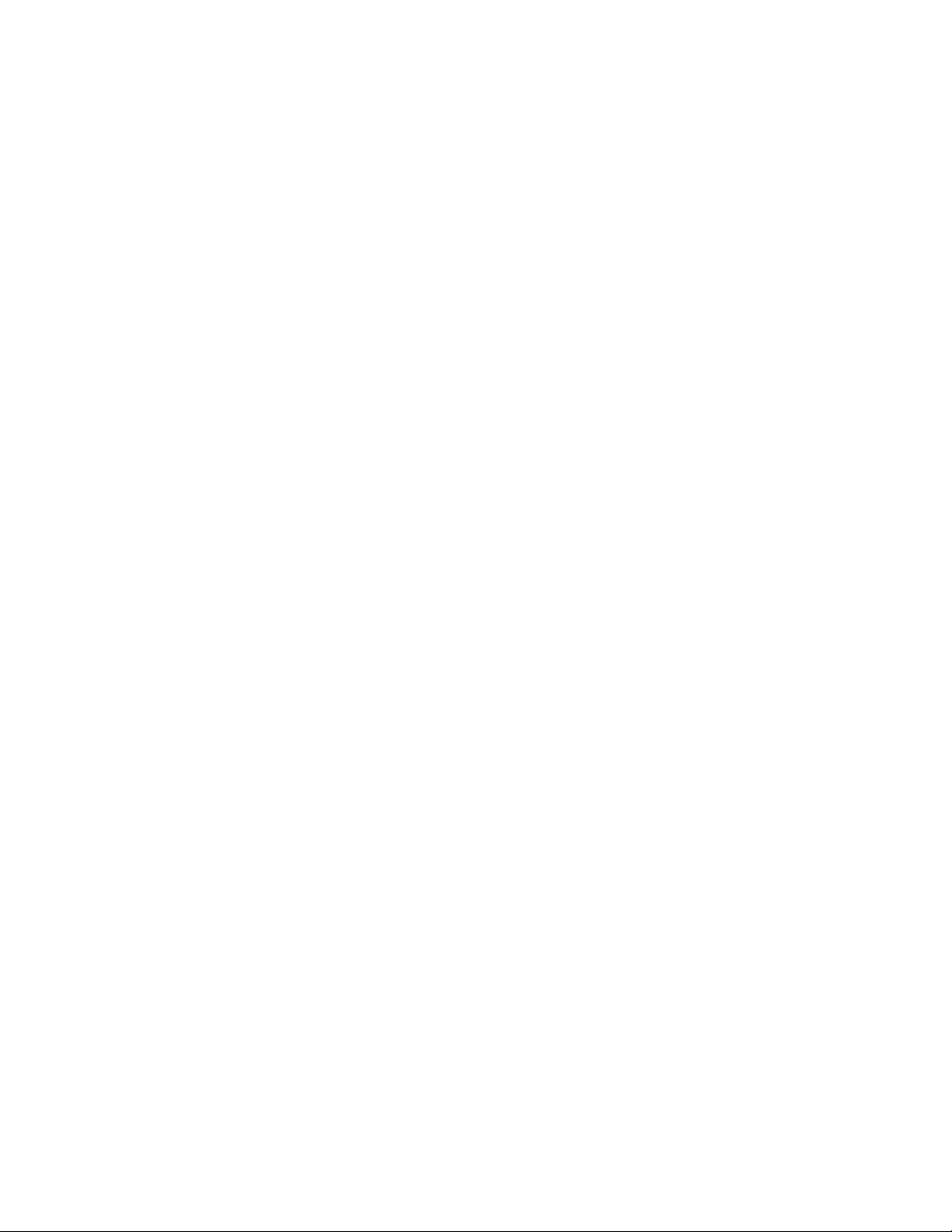
Contents
1 IntroductiontoVMwareView...........................................................................2
2 AboutThisGuide...................................................................................................2
3 HardwareandSoftwareRequirements.........................................................2
3.1 Terminology...............................................................................................................................................................................2
3.2 HardwareResources..............................................................................................................................................................3
SoftwareResources................................................................................................................................................................4
3.3
4 PhysicalArchitecture...........................................................................................5
4.1 NetworkArchitecture............................................................................................................................................................5
4.2 StorageArchitecture..............................................................................................................................................................9
4.3 NetAppDataONTAPConfiguration...............................................................................................................................10
4.4 IntelligentReadCaching.....................................................................................................................................................13
4.5 DeduplicationSetup.............................................................................................................................................................13
VMwareESXConfiguration...............................................................................................................................................14
4.6
5 ValidationResults...............................................................................................16
5.1 ApplicationResponseTime...............................................................................................................................................16
StorageSystemIOSummary............................................................................................................................................17
5.2
6 Summary................................................................................................................18
7 Acknowledgments...............................................................................................18
8 References.............................................................................................................18
Page 3

1 INTRODUCTION TO VMWARE VIEW
Built on VMware’s industry-leading virtualization platform, VMware® View is a Universal Client solution
that lets you manage operating systems, hardware, applications and users independently of each other,
wherever they may reside. VMware® View streamlines desktop and application management, reduces
costs and increases data security through centralization, resulting in greater end user flexibility and IT
control. VMware View enables customers to extend the value of VMware Infrastructure and virtual
desktop infrastructure (VDI) environments to encompass not only desktops in the datacenter but also
applications and the delivery of these environments securely to remote clients, online or off, anywhere.
VMware View transforms the way customers use and manage desktop operating systems. Desktop
instances can be rapidly deployed in secure data centers to facilitate high availability and disaster
recovery, protect the integrity of enterprise information, and remove data from local devices that are
susceptible to theft or loss. Isolating each desktop instance in its own virtual machine eliminates typical
application compatibility issues and improves and delivers a more personal computing environment.
2 ABOUT THIS GUIDE
This deployment guide provides a detailed summary and characterization for designing and configuri ng a
NetApp FAS2050HA storage system for use with VMware View and Linked Clones. It describes a
validated configuration for a 1000 user workload where 500 desktops are in persistent access mode and
500 users are in non-persistent access mode. This guide can be easily scaled up for larger deployments
by simply increasing the number of servers, storage controllers, and storage needed.
The configuration presented was validated in accordance with a re commended architecture as defined
in the VMware View Reference Architecture: A Guide to Large-scale VMware View Deployments
guide is intended to offer Systems Architects and Administrators guidance with the configuration of a
NetApp FAS2050HA storage system for use with such VMware View based environments. The
information provided in this guide also can be helpful to anyone looking to deploy VMware View with
Linked Clones using a NetApp FAS2050HA. In addition, due to all NetApp FAS storage controllers
having the same feature and management interface consistency with Data ONTAP®, all of these
guidelines can also be directly applied to entry-level and enterprise-class NetApp FAS storage controllers.
All of the NetApp best practices applicable to this solution configuration are documented in NetApp’s TR-
3428: NetApp and VMware Virtual Infrastructure 3 Storage Best Practices, TR-3705: NetApp and
VMware View Solution Guide and TR-3505: NetApp Deduplication for FAS Deployment and
Implementation Guide and have been used in the creation and validation of this environment.
. This
3 HARDWARE AND SOFTWARE REQUIREMENTS
3.1 TERMINOLOGY
Term Definition
Aggregate Pool of physical storage that contains logical volumes
CIFS Common Internet File System
Deduplication
A technology that seeks out duplicate data, removes the duplicate data and replaces
it with a reference pointer to the previously stored, identical object
2
Page 4

NFS Network File System Protocol
NIC Network Interface Card
RAID Redundant Array of Independent Disks
Snapshot Read only copies of an entire file system in Data ONTAP
VMware View
Manager
VMware View Manager manages secure access to virtual desktops, works
with VMware vCenter Server to provide advanced management capabilities
VC VMware vCenter Server
VIF Virtual Interface
VLAN Virtual Local Area Network
A set of software products that provide services and management
VMware View
infrastructure for centralization of desktop operating environments using
virtual machine technology.
Volume
Table 1: Glossary of terms
3
.2 HARDWARE RESOURCES
T
he following equipment was used in this configuration:
Logical storage container on Data ONTAP that organizes user and system files and
directories
Description Minimum Revision
One NetApp FAS2050HA Cluster Data ONTAP 7.3.1; NFS
Two shelves of disks 28 disks (14 per shelf); Each disk 300GB / 15K/ FC
2 Cisco 3750 stackable switches
1 dual port Ethernet NIC per FAS2050
controller
3
Page 5

Ten Servers (Configured as follows)
128 GB RAM
4 Quad Core Xeon Processors
2 On-board Ethernet NICs
2 Quad port Ethernet NICs
Table 2: Hardware Configuration
3.3 SOFTWARE RESOURCES
The following software was used in the configuration:
Description Minimum Revision
Data ONTAP® 7.3.1
NFS License N/A
VMware ESX Servers 3.5 Update 3
VMware vCenter Server 2.5 Update 3
Windows Servers for vCenter
Microsoft Windows Server 2003 Enterprise Edition SP 2
(32-Bit)
Desktops/Virtual Machines Windows XP Service Pack 3 (32-Bit)
VMware Tools 3.5
Windows Server for View connection server
Microsoft Windows Server 2003 Enterprise Edition SP 2
(32-Bit)
Infrastructure servers (AD, DHCP, DNS)
Microsoft Windows Server 2003 Enterprise Edition SP 2
(32-Bit)
4
Page 6

Table 3) Software Resources
4 PHYSICAL ARCHITECTURE
Figure 1) Physical Architecture Overview.
4.1 NETWORK ARCHITECTURE
The networks used for this test were dedicated 1Gb Ethernet. This network was split into three VLANs.
One VLAN was for administrative/public traffic and CIFS access, and the other two were non-routable
VLANs designed for storage and VMotion traffic. All virtual desktops were assigned an IP address using
a DHCP server.
The VMware ESX Server’s networking configuration consisted of ten 1Gb Ethernet Controllers (or NICs).
Two were configured as NIC Teaming ports for NFS traffic and assigned to a pre-defined VMkernel port
used for NFS access with a pre-defined IP address on the non-routable VLAN (i.e. 192.168.1.x). Two
NICs were configured as NIC Teaming ports for VMotion traffic and assigned to a pre-defined, VMotion
enabled VMkernel port with a pre-defined IP address on another non-routable VLAN used solely for
VMotion traffic (i.e. 192.168.0.x). Two NICs were configured as NIC Teaming ports for the Service
Console and assigned to the administrative VLAN. The last four NICs were also configured as NIC
5
Page 7

Teaming ports and assigned to the public VLAN for access to CIFS shares and other network resource by
the desktop virtual machines.
The NetApp FAS2050HA has four 1Gb NICs. The four NICs were configured as two multi-mode VIFs.
One VIF was specifically for VMkernel NFS traffic and was placed on the private, non-routable VLAN.
The other VIF was for CIFS (Home Directories) and management traffic. This configuration allows for an
Active/Active state with both failover and a degree of redundancy in the NFS environment. The two
switch ports for the NFS traffic on each storage controller were assigned to a private, non-routable VLAN
previously configured and the multi-mode VIF was assigned a pre-defined IP address on this VLAN (i.e.
192.168.1.x). In addition two additional NICs on the public VLAN (with each residing on separate
switches) are configured into a multi-mode VIF for CIFS traffic. This configuration can either be done in
the Data ONTAP GUI or from the Data ONTAP service Console. Additionally, the multi-mode VIF
configured for NFS traffic was also assigned an alias IP address to allow for mounting the NFS datastore
to the ESX hosts with different IP addresses to increase throughput and redundancy of the NFS IP link.
Since the Cisco 3750s used in this configuration support cross-stack Etherchannel trunking, each storage
controller requires only one physical connection for NFS traffic to each switch. The two ports were
ombined into one multimode LACP VIF with IP load balancing enabled. c
Figure 2) ESX and NetApp storage controller VIF configuration.
Shown below is a step-by-step of how to perform the network configuration for the NFS VIF in FilerView®.
NOTE: In accordance with NetApp best practices for storage controller configuration the creation of the
management/CIFS VIF was necessary in order to have redundant NICs for management. The creation of
the management/CIFS VIF should be done during the initial setup of the FAS2050 in order to avoid a
6
Page 8

reboot of the storage controller at a future time. In the event the management/CIFS VIF needs to be
created after the initial setup of the FAS2050, please refer to the Data ONTAP® Software Setup Guide
irections in rerunning the setup process for the storage controller. d
1. For each NetApp controller, open NetApp FilerView® and click Network->Add Virtual Interfaces.
2. Name the new VIF.
3. Select the two network interfaces that will make-up the NFS VIF.
4. For Trunk Mode press the drop down arrow and select Multiple.
5. For Load Balancing press the drop down arrow and select IP.
6. Click Apply.
for
Figure 3) AS2050 NFS VIF setup –Create Virtual Interface. F
1. At the Manage Network Interfaces screen, click on Modify for the new VIF that was created in the
previous steps.
2. At the Modify Network Interfaces screen enter a private IP Address that will be used for ESX host
NFS connectivity and then enter the Netmask and click Apply.
3. At the Manage Network Interfaces screen click on Up for the new VIF in order to activate it.
7
Page 9

Figure 4) FAS2050 NFS VIF setup – Modify virtual interface.
The ESX hosts will need to be configured as well. For each ESX host, configure NFS connections to the
storage controllers using a VMkernel port group. The network ports for this NFS VMkernel port group
should be on a non-routable NFS VLAN. For each ESX host, the virtual switch for the NFS VMkernel
should have two network ports that each go to different switches in the network. These two switches are
stacked together with link aggregation configured for the uplink vmnics.
Note: This should be configured as a standard port channel, not using any link aggregatio n protocols
such as LACP.
To configure an ESX server for NFS connectivity follow the below steps:
• Configuration Tab > Networking > Add networking > VMKernel > Create a New switch
• Provide a Network Label – Example: VMkernel NFS
• Set a VLAN tag (optional)
• rovide the IP address and subnet mask P
NOTE: While performing the network setup the VMotion VMkernel port group and a public Virtual
Machine port group should be configured as well. Also, ensure that the redundant Service Console NIC
is placed in the Service Console port group for redundancy. Depicted below is a n example of the
n
etworking setup for an ESX host for the environment detailed in this document.
8
Page 10

ESX Host
Virtual Switch: vSwitch0
Service Console Port Physical Adapters
Remove… Properties...
Service Console
vswif0: 10.10.10.10
Virtual Switch: vSwitch1
Virtual Machine Port Group
Remove… Properties...
Physical Adapters
VM Network
Virtual Machine 1
Virtual Machine 2
Virtual Machine 3
Virtual Machine 4
Virtual Switch: vSwitch2
VMkernel Port
Remove… Properties...
Physical Adapters
VMkernel NFS
192.168.1.101
Virtual Switch: vSwitch3
VMkernel Port
Remove… Properties...
Physical Adapters
VMotion
192.168.0.111
Figure 5) VMware ESX server NIC configuration
4.2 STORAGE ARCHITECTURE
The NetApp FAS2050HA was configured with one aggregate and six volumes per controller. Each
storage controller had one shelf of 300GB/15K RPM disks (with 12 disks in an aggregate and two
spares). Using NetApp’s RAID-DP to create one 12 disks aggregate enabled all virtual desktops
hosted on the storage controller to use the pooled performance capability as required. RAID-DP
also allows higher levels of resiliency as compared to RAID-5.
NetApp Storage Controller Objects Configuration
Volume for Parent VM
Initial volume storage capacity 25GB
NFS capacity 25GB
9
Page 11

Storage required after deduplication 5GB
Number of volumes used
1 (Single parent VM will be used for
both PODs)
Size of VM 10GB
Volumes for Linked Clones OS Data Disks
NFS volume storage capacity 400GB
Number of volumes used 4 (two per FAS controller)
Volume for User Data Disks for Desktops in Persistent Access Mode (500; 250 per
FAS controller)
NFS volume storage capacity
250GB (2GB per user, 50%
deduplication savings)
Number of volumes used 2 (one per FAS controller)
Volume for CIFS User Data for Desktops in Non-Persistent Access Mode (500; 250
per FAS controller)
CIFS volume storage capacity
250GB (2GB per user, 50%
deduplication savings)
Number of volumes used per storage controller 2 (one per FAS controller)
Table 4: Volume configuration
4.3 NETAPP DATA ONTAP CONFIGURATION
The required NetApp FAS2050HA configurations are as follows:
NOTE: These configurations can be implemented using the Data ONTAP® FilerView or service console
commands. The instructions for performing the steps below on the NetApp storage controller are for
using the FilerView interface. These configurations can be implemented on any model of NetApp FAS
storage controllers using the same instructions below. Also, please be sure to follow the best practices
for implementing VMware on NetApp storage as recommended in TR-3428: NetApp and VMware Virtual
Infrastructure 3 Storage Best Practices
This configuration requires the creation of four volumes per FAS controller. Two of these volumes will be
used as NFS based OS datastores for virtual machine files. One of the volumes will be used as a
datastore for hosting the user data disks for persistent desktop. The other will be a CIFS volume for
hosting the user data for non-persistent desktops. Please refer to Table 4: Volume Configuration for the
correct size to use for each volume.
10
Page 12

To configure the volumes that will contain the virtual machines perform the following steps:
1. For each NetApp controller, open NetApp FilerView® and click Volumes->Add to activate the
Volume Wizard.
2. Click on Next to go to the Volume Wizard –Volume Type Selection screen.
3. Choose “Flexible” and click Next.
4. Enter the new Volume name and choose the language and click Next.
5. Choose the Aggregate created for the VMs in the previous steps and select None for the Space
Guarantee. Click on Next.
6. Choose “Useable Size”, enter the appropriate Volume Size (in GB), and set the Snapshot
Reserve to 0%. Click Next.
7. Click Commit
8. Click Close
9. Repeat these steps until all volumes have been created for each storage controlle r.
NOTE: For scaled-up environments it is best to separate the root-aggregate from the production
aggregates and to make non-root aggregates as large as possible to benefit from the I/O capacity of all
the spindles in the aggregate.
After the creation of the new aggregate the snapshot reserve will need to be turned off by using the below
procedure.
1. Connect to the controller’s console, using either SSH, telnet, or serial console.
2. Set the aggregate snapshot schedule by typing snap sched –A <aggregate-nam e> 0 0 0
3. Set the aggregate snapshot reserve by typing snap reserve –A <aggregate-name> 0
4. Delete existing snapshots, type snap list -A <vol-name>, and then type snap delete <vol-name>
<snap-name>
5. Log out of the NetApp console
To create the necessary volumes which will serve as an NFS datastore to the ESX servers perform the
following steps:
1. Open FilerView
2. Select Volumes.
3. Select Add to open the Volume Wizard.
4. Complete the Wizard, assigning a name to the volumes you create and placing it on the
aggregate created earlier.
NOTE: Data ONTAP® creates new volumes with a security style matching that of the root volume. Verify
that the security style of the volume is set to UNIX®.
11
Page 13

You will next need to ensure that three of the volumes created on the storage controller are set as NFS
volumes. In order to accomplish this, please perform the following steps:
1. From the FilerView menu, select NFS.
2. Select Manage Exports to open the Manage NFS Exports screen.
3. Click on the virtual machine production volume created in the previous step NFS export.
4. Grant the export Root Access permissions by clicking on Next and placing a green che ck inside
the box. Then click Next.
5. Determine that the export path is correct for the NFS export.
6. At the NFS Export Wizard - Read-Write Access, click on the Add button and enter the IP
address of the NFS VMkernel for the first ESX 3.5 host server. Repeat this step for the VMkernel
IP addresses for the other seven hosts until all eight IP addresses have been entered. When this
is done, click Next.
7. At the NFS Export Wizard – Security screen, ensure that Unix Style is selected and click Next.
8. t the NFS Export Wizard – Commit screen, click Commit and at the NFS Export Wizard –
A
uccess screen, click Close.
S
Figure 6) NetApp Datastore Layout.
12
Page 14

4.4 INTELLIGENT READ CACHING
VDI by nature is a read-intensive technology and is very bursty in nature. This can be exemplified by
boot storms, login storms, and virus scan storms which all further increase the read-intensive and bursty
nature of a virtual desktop environment. Traditionally, these challenges are addressed by increasing the
cache for both ESX servers and storage devices, increasing the spindle count on the storage devices,
and adding more storage devices to offset the total workload.
However, NetApp intelligent caching, available natively in Data ONTAP 7.3.1, combined with VMware
Linked clones addresses these challenges. These two technologies work together to help customers
reduce their storage footprint for OS data and user data while increasing overall performance i n the
environment and decreases the overall storage solution costs. VMware Linked Clon es and NetApp
Intelligent Caching technologies eliminate the requirement for a large number of spindles to serve largescale read-intensive, bursty VDI workloads.
NOTE: For large-scale environments a Performance Acceleration Module (PAM) can also be used in
conjunction with the above technologies for even further performance gains and storage savings.
4.5 DEDUPLICATION SETUP
NetApp deduplication saves space on primary storage by removing redundant copies of blocks within a
volume. This process is transparent to the application and can be enabled and disabled on the fly. In a
VMware View environment using Linked Clones, this solution provides great value when we consider that
all users in the environment will have their own user data either on the “user data disk” (for persistent
desktops) and/or CIFS home directories (non-persistent desktops). In many environments user data is
duplicated multiple times as various identical copies and version of documents and files are saved. For
more information refer to NetApp TR-3505: NetApp Deduplication for FAS, Deployment and
Implementation Guide.
Two separate User Data Disk and CIFS volumes are setup for use r data for both persistent and nonpersistent desktops (one volume per controller) respectively. These volumes should have deduplication
enabled. To do this, please perform the following steps:
1. Connect to the controller’s system console, using either SSH, telnet, or serial console.
2. Execute the following command to enable NetApp dedupe for the gold volume:
sis on <gold volume path>
3. Execute the following command to start processing existing data:
sis start –s <gold volume path>
4. Execute the following command to monitor the status of the dedupe operation:
sis status
NOTE: Savings of up to 50% have been seen in environments using deduplication for CIFS home
directories. Such storage savings is also possible for the “user data disks” for persistent desktops as well.
13
Page 15

4.6 VMWARE ESX CONFIGURATION
Each VMware ESX server should be configured to maximize NFS throughput and capability. In order to
maximize NFS capabilities please perform the following steps.
1. Open VCenter Server.
2. Select an ESX host.
3. In the right pane, select the Configuration tab.
4. In the Software box, select Advanced Configuration
5. In the pop-up window, left pane, select NFS
6. Change the value of NFS.HeartbeatFrequency to 12.
7. Change the value of NFS.HeartbeatMaxFailures to 10
8. Change the value of NFS.MaxVolumes to 32
9. In the pop-up window, left pane, select Net
10. Change the value of Net.TcpIpHeapSize to 30
11. Change the value of Net.TcpIpHeapMax to 120
12. Repeat the steps for each ESX Server
Alternatively, the following commands can be run in the service console of the ESX host server in order to
maximize the capabilities of NFS.
Connect to the ESX host’s system console using either SSH, telnet, or serial console and log in to the
onsole. Type each command below and hit Enter. c
esxcfg-advcfg -s 32 /NFS/MaxVolumes
esxcfg-advcfg -s 12 /NFS/HeartbeatFrequency
esxcfg-advcfg -s 10 /NFS/HeartbeatMaxFailures
esxcfg-advcfg -s 30 /Net/TcpIpHeapSize
esxcfg-advcfg –s 120 /Net/TcpIpHeapMax
As stated above, the Cisco 3750 switches support multi-switch Etherchann el trunking, or virtual port
channeling. Therefore, only one VMkernel port with one IP address for NFS traffic for the each of the
ESX hosts is required.
On each ESX host a vSwitch was specifically created for IP storage connectivity. Two physical adapters
were created configured for this vSwitch with each adapter connected to a different physical switch. The
switch ports were configured into a cross-stack Etherchannel trunk. One VMkernel port was created and
configured with an IP address. Finally, the NIC teaming properties of the VMkernel port were configured
with Load Balancing set to “Route based on IP hash.”
14
Page 16

Figure 7) ESX Host NFS Network Configuration
Figure 8) ESX Host NFS Load Balancing Network Configuration
15
Page 17

The NFS datastores will need to be mounted on each of the ESX hosts. Please follow the below steps to
mount NFS datastores on the ESX host server.
1. Open FilerView (http://filer/na_admin).
2. Select Volumes.
3. Select Add to open the Volume Wizard. Complete the Wizard.
4. From the FilerView menu, select NFS.
5. Select Add Export to open the NFS Export Wizard. Complete the wizard for the newly created file
system, granting read/write and root access to the VMkernel address of all ESX hosts that will
connect to the exported file system.
6. Open VCenter Server.
7. Select an ESX host.
8. In the right pane, select the Configuration tab.
9. In the Hardware box, select the Storage link.
10. In the upper right corner, click Add Storage to open the Add Storage Wizard.
11. Select the Network File System radio button and click Next.
12. Enter a name for the storage appliance, export, and Datastore, then click Next.
13. Click Finish.
For CIFS traffic, configure the VM Network vswitch (with 4 vmnic uplinks as shown) to span multiple
physical switches, with two NICs connected to each switch. When connecting to each network switch, use
ports on different network cards on the server to achieve high levels of availability.
5 VALIDATION RESULTS
The storage configuration described in this document was validated by configuring the environment
described above and then performing a real world workload. A FAS2050HA (Active / Active cluster) was
used to validate a 1000 seat VMware View building block architecture. The ESX infrastructure consisted
of eight 16 core servers supporting 128 VMs per ESX server. All VMs were simultaneously booted and
the workload was executed on all 1000 virtual desktops for the duration of a 12 hour pe riod. This
workload was based on a power user and included typical software components such as Microsoft
Internet Explorer, Microsoft Word, Microsoft Excel, Microsoft Power Point, Adobe Acrobat and Firefox.
The data found in this section validates that the architecture described above is capable of providing an
excellent end user experience.
5.1 APPLICATION RESPONSE TIME
The graph below shows the average application execution time for all 1000 virtual desktops for the
duration of the validation. All VMs were booted and the workload was simultaneously started on all 1000
guests and data was collected for a 12 hour period. The graph represent s the response time of the
applications and hence the end user experience that one would expect to have.
16
Page 18

AverageApplicationExecutionTime(Seconds)
WORD_SAVE_1
WORD_OPEN_1
PPT_OPEN
PPT_EDIT
PPT_APPEND
IE_OP EN_2
IE_OP EN_1
FIREFOX_OPEN
FIREFOX_CLOSE
EXCEL_ SAVE_2
EXCEL_ SAVE_1
EXCEL_ OPEN_2
EXCEL_ OPEN_1
ACROBAT_OPEN_1
0.00 0.50 1.00 1.50 2.00 2.50
Figure 9) Average application execution time in seconds.
5.2 STORAGE SYSTEM IO SUMMARY
The graphs below show the number of NFS operations for each controller during the duratio n of the
validation. The average number of IOPS for the cluster was 2652 IOPS or 10MB/sec. This demonstrates
that each controller has sufficient capability to handle the workload for the building block.
Figure 10) NetApp FAS2050 controller A average NFS OP Rate
17
Page 19

Figure 11) NetApp FAS2050 controller B average NFS OP Rate
6 SUMMARY
This reference architecture deployment guide details and validates a 1000 seat VMware View building
block based architecture on NetApp. This building block based approach can be scaled linea rly by
adding additional building blocks. Both NetApp and VMware provide consulting services, design,
architecture, deployment, and management guidelines to assist in the deployment of the solution based
on your requirements. Most of this information can be found in the NetApp and VMware references
below.
7 ACKNOWLEDGMENTS
The following people contributed to the solution validation and creation of this document:
Wen Yu - VMware
Fred Schimscheimer - VMware
Jack McLeod - NetApp
Abhinav Joshi - NetApp
Chris Gebhardt - NetApp
8 REFERENCES
TR-3428: NetApp and VMware Virtual Infrastructure 3 Storage Best Practices
TR-3705: NetApp and VMware View (VDI) Solution Guide
TR-3505: NetApp Deduplication for FAS Deployment and Implementation Guide
VMware View Manager Administration Guide
Introduction to View Manager
VMware Infrastructure 3 Documentation
VMware View Windows XP Deployment Guide
18
Page 20

VMware View Composer Deployment Guide
VMware View Reference Architecture
19
Page 21

