Page 1

VIZIO
CINEMAWIDE™ THEATER 3D™ HDTV
WITH VIZIO INTERNET APPS
MODELS XVT3D500CM • XVT3D580CM
QUICK START GUIDE
®
Page 2

PACKAGE CONTENTS
VIZIO CinemaWide Theater 3D HDTV with Stand
Remote Control
with Batteries
Basic Theater 3D
Glasses (2 pairs)
Premium Theater 3D
Glasses (2 pairs)
Cleaning Cloth
Quick Start Guide and
User Manual
Page 3
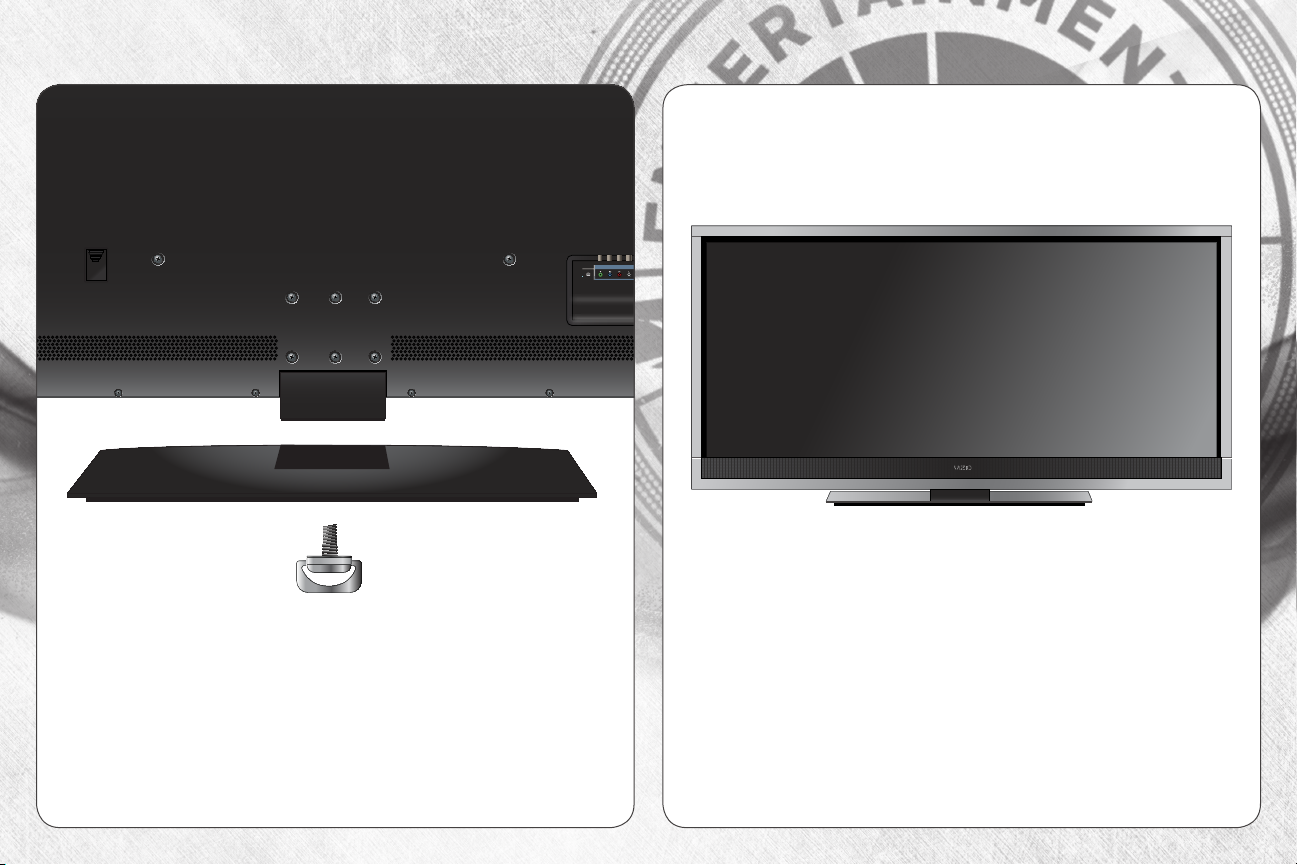
R
L
VIDEO
1
2
3
4
5
ARC
DIGITAL
AUDIO
OUT
COMPOSITE [GOOD]
HDMI [BEST]
AUDIO
OUT
USB 2
USB 1
ETHERNET RGB PC
COMPONENT (BETTER)
PC AUDIO DTV/TV
INSTALLING THE BASE
1
x6
Place the TV screen-down on a clean, flat surface. To
prevent scratches or damage to the screen, place the
TV on a soft surface, such as carpet, rug, or blanket.
2
Place the TV on a stable, level surface.
Tighten the six (6) thumbscrews into the base.
Page 4
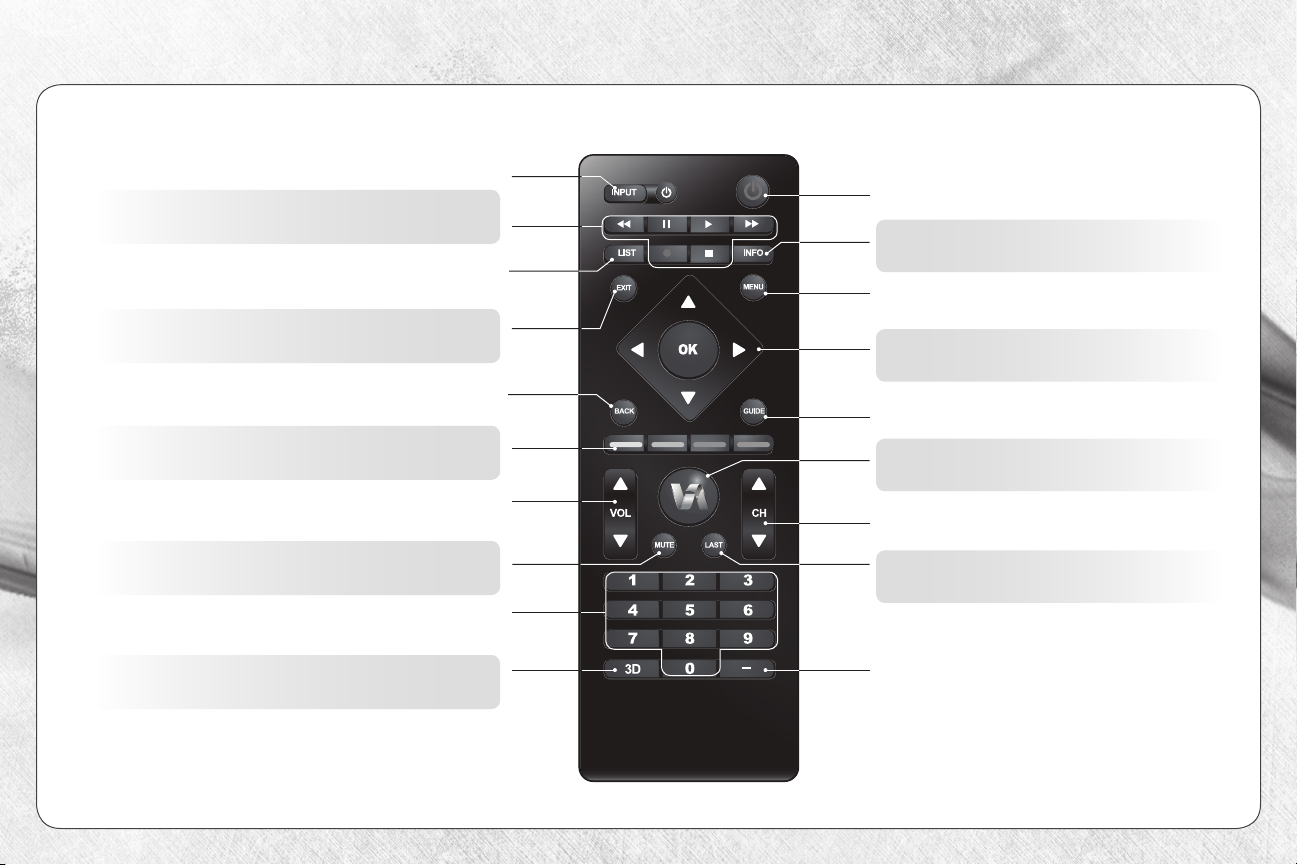
USING THE REMOTE
Change the currently-displayed input.
A/V CONTROLS
Control USB photo slideshow and V.I.A. apps.
CLOSED CAPTIONS
Open the closed caption menu
Close the on-screen menu.
Go to the previous on-screen menu
V.I.A. SHORTCUT BUTTONS
Control VIZIO Internet Apps.
VOLUME UP/DOWN
Increase or decrease loudness of the TV audio.
Turn the sound off or on.
NUMBER PAD
Manually enter a channel.
INPUT
EXIT
BACK
MUTE
POWER
Turn TV on or off.
INFO
Display the info window.
MENU
Display the on-screen menu.
ARROW
Navigate the on-screen menu.
GUIDE
Display the info window.
V.I.A.
Open the VIZIO Internet Apps dock.
CHANNEL UP/DOWN
Change the channel.
LAST
Return to the channel last viewed.
3D
Change the 3D mode.
DASH
Use with number pad to manually
enter a digital sub-channel. (For
example, 18-4 or 18-5.)
Page 5

SLIDE OUT REMOTE
ARROW
Navigate the on-screen menu.
SHIFT
Press and hold while pressing
another key to enter a capital letter.
ALT
Press and hold while pressing another key to
enter a blue character. For example, press ALT
and S to enter a # character.
V.I.A. SHORTCUT BUTTONS
Control VIZIO Internet Apps
Page 6
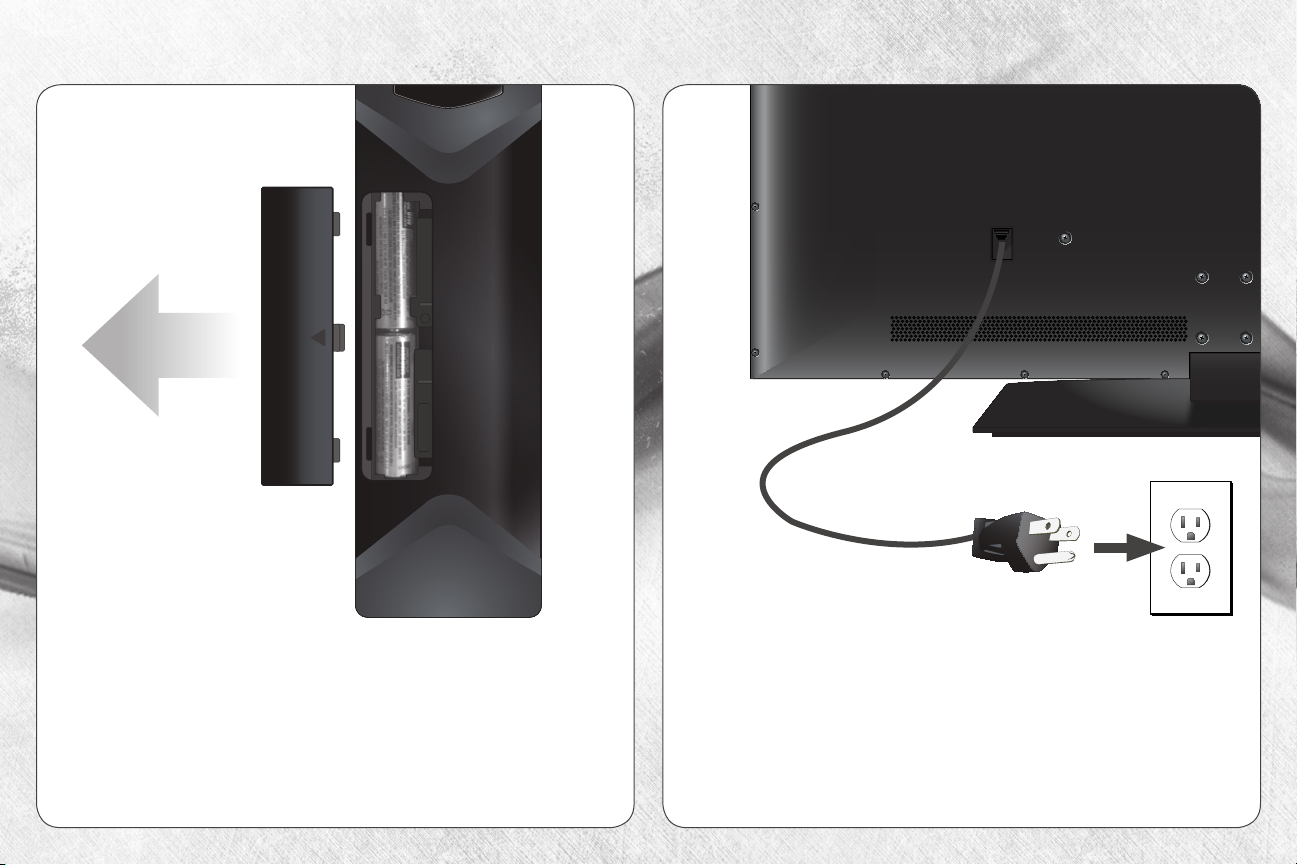
FIRST-TIME SETUP
1
Remove the battery cover by pressing gently on the
arrow and sliding away from the remote.
Insert the included batteries.
2
2
Plug the power cord into an electrical outlet.
Gently slide the battery cover back into place.
Page 7

3 4
Ethernet
Cable
If you have an external antenna or a cable connection
that extends from a wall outlet, connect it to the TV
with an RF/Coaxial cable.
If you have a high-speed internet connection, connect
an Ethernet cable from your modem or router to the
back of the TV as shown.
Coaxial
Cable
Turn the TV on by pressing the Power button on the
remote.
The Setup App is displayed.
Use the Arrow buttons on the remote to highlight
Home Mode Setup and press OK.
Page 8

5
6
Use the OK and Arrow Up/Down buttons on the
remote to read and accept the Terms of Service and
Privacy Policy for Yahoo! TV Widgets.
When you are finished, highlight Next and press OK.
Select the name of your wireless network from the list
of available networks and press OK.
Enter your network key using the on-screen keyboard,
then highlight Connect and press OK.
Page 9

7
8
Enter your First Name, Last Name, Phone Number,
ZIP Code, and E-mail Address using the on-screen
keyboard.
Highlight Next and press OK.
Answer the on-screen questions about your TV
connection using the Arrow and OK buttons on the
remote.
When you have finished the channel scan, highlight
Exit to Live TV and press OK.
The First-Time Setup is complete.
Page 10

CONNECTING YOUR DEVICESCONNECTING YOUR DEVICES
BACK OF TV
Match colored
connectors
to colored ports.
Match colored
connectors
to colored ports.
Page 11

Choose ONE connection type for each device.
(Cables are not included.)
Commonly-connected
devices:
AV CABLE
GOOD
COMPONENT CABLE
BETTER
HDMI CABLE
BEST
• ANALOG
• VIDEO (480i)*
• STEREO AUDIO
• ANALOG
• HD VIDEO (1080p)*
• STEREO AUDIO
• DIGITAL
• HD VIDEO (1080p)*
• HD AUDIO
Cable or Satellite Boxes
Match colored
connectors
to colored ports.
Blu-ray™ or DVD Players
Game Consoles
* Maximum Resolution
Page 12

WATCHING CINEMAWIDE
Standard 16:9
Screen
Because a 21:9 screen is 30% wider than standard 16:9 screens, your CinemaWide HDTV allows you to view a widescreen
movie without the black bars on the top and bottom of the screen.
• When the movie starts playing, press the WIDE
button on the remote, then select Automatic. Your
CinemaWide HDTV will automatically fit the movie to
the wide screen.
• For the best CinemaWide picture, watch Blu-ray discs
that have been filmed at a 21:9 (2.35) aspect ratio.
This information can usually be found on the back of
the Blu-ray disc case.
VIZIO CinemaWide 21:9
Screen
Page 13

MULTITASKING
Thanks to the CinemaWide screen, you can
take advantage of VIZIO Internet Apps while
watching your favorite TV or movies.
Great ways to use multitasking:
• Keep track of league scores while
watching your favorite team.
• Read the latest headlines while
commercials are playing.
• Update your status on Facebook® while
you watch a new Blu-ray.
However you decide to use multitasking, you can rest assured you won’t miss a thing.
Your CinemaWide screen has enough room for it all!
Page 14

GETTING STARTED WITH VIZIO INTERNET APPS
1
V.I.A.
Press this button to
open the V.I.A. Dock.
Be sure your TV is connected to the Internet.
Use an Ethernet cable or connect wirelessly.
For the best V.I.A. experience, a high-speed
Internet connection is recommended.
2
Highlighted App
The V.I.A Dock is displayed on the bottom of the screen.
Use the Arrow buttons on the remote to highlight an
app, then press OK to open it.
Page 15

3
Your V.I.A Dock has many popular apps pre-loaded, but you can add more at any time.
To discover and add new apps to the Dock, open the Widget Gallery app.
Highlight Categories and press OK. When you’ve found an app you want
A list of app categories is displayed.
Select a category and browse
through the available apps.
to add to the Dock, highlight Add
Widget to My Profile and press OK.
Page 16

HOW TO VIEW 3D
1 2
You will need:
•3DBlu-ray™player*
•Blu-ray3D™disc*
•VIZIOTheater3DGlasses
•3D-readyHDMIcableconnectingthe3DBlu-ray
player to your 3D HDTV*
For the best 3D experience:
•TrytoviewtheTVstraight-on,asshownabove.
•DonotviewtheTVatanextremeangle.Someofthe
3D effect will be lost.
•Sitatleast9 feet from the TV.
Page 17

COMPLETE THE 3D EXPERIENCE
VIZIO 3D Blu-ray™ Player with Wireless Internet Apps
Whether you’re looking to bring home an intense 3D
movie experience, 1080p Full HD, or dive into online
entertainment, this player delivers.
VIZIO High Speed HDMI Cables
To view 3D or 1080p Full HD content from your 3D
Blu-ray player, you’ll need to connect it with an HDMI
cable. VIZIO HDMI cables feature a slim design for easy
installation.
VIZIO Theater 3D Glasses
No matter how many guests you’re entertaining, you
can share your new 3D world with friends and family.
These 3D glasses are lightweight, comfortable, and
battery-free.
AVAILABLE AT VIZIO.COM
Page 18

DO YOU HAVE QUESTIONS?
LET US HELP!
YOUR PRODUCT INCLUDES FREE LIFETIME TECH SUPPORT
The VIZIO support team is highly trained
and is based in the United States.
We can help with:
•New Product Setup
•Connecting Your Devices
•Technical Problems
•And More
Phone:
Email:
Web:
Hours of operation:
Monday - Friday: 5 AM TO 9 PM (PST)
Saturday - Sunday: 8 AM TO 4 PM (PST)
We speak English • Se habla Español • Nous parlons Français
(877) 878-4946 (TOLL-FREE)
techsupport@VIZIO.com
www.VIZIO.com/support
Page 19

HELP TOPICS
How do I return to the
Setup App?
• The on-screen menu has guided setup. Press MENU, then select HELP > Guided Setup.
Select the type of setup you need and press OK. The Setup App will begin.
• To reset the TV to factory defaults, press MENU > HELP > Reset TV Settings. Select Ye s .
Remember that all of your settings will be lost!
There is a picture, but
there is no sound.
The TV displays
“No Signal.”
There are black/gray
bars on the top/bottom/
sides of the screen.
There is no power.
• Press the VOLUME UP button on the remote or on the side of the TV.
• Press the MUTE button on the remote to ensure that mute is off.
• Press MENU, then select TV Settings > Audio. Be sure TV Speakers is set to ON.
• Be sure your connected devices are turned on.
• Press the INPUT button on the remote and select the input to which your device is
connected (HDMI-1, Composite, Component, etc).
• Note that some television channels add black bars to the picture.
• Set the TV to Wide or Zoom mode. Press MENU, then select Wide. Highlight Wide or
Zoom and press OK.
• Adjust the video settings of your external device
• Be sure the power cord is securely connected to the AC socket on the TV and to a
working electrical outlet.
• Press the POWER button on the remote or on the side of the TV.
• If the above steps do not work, try plugging the power cord into a different outlet.
Page 20

© 2011 VIZIO INC. ALL RIGHTS RESERVED.
110810ST-NC
