Page 1

XVT3D424SV / XVT3D474SV / XVT3D554SV
USER GUIDE
Page 2
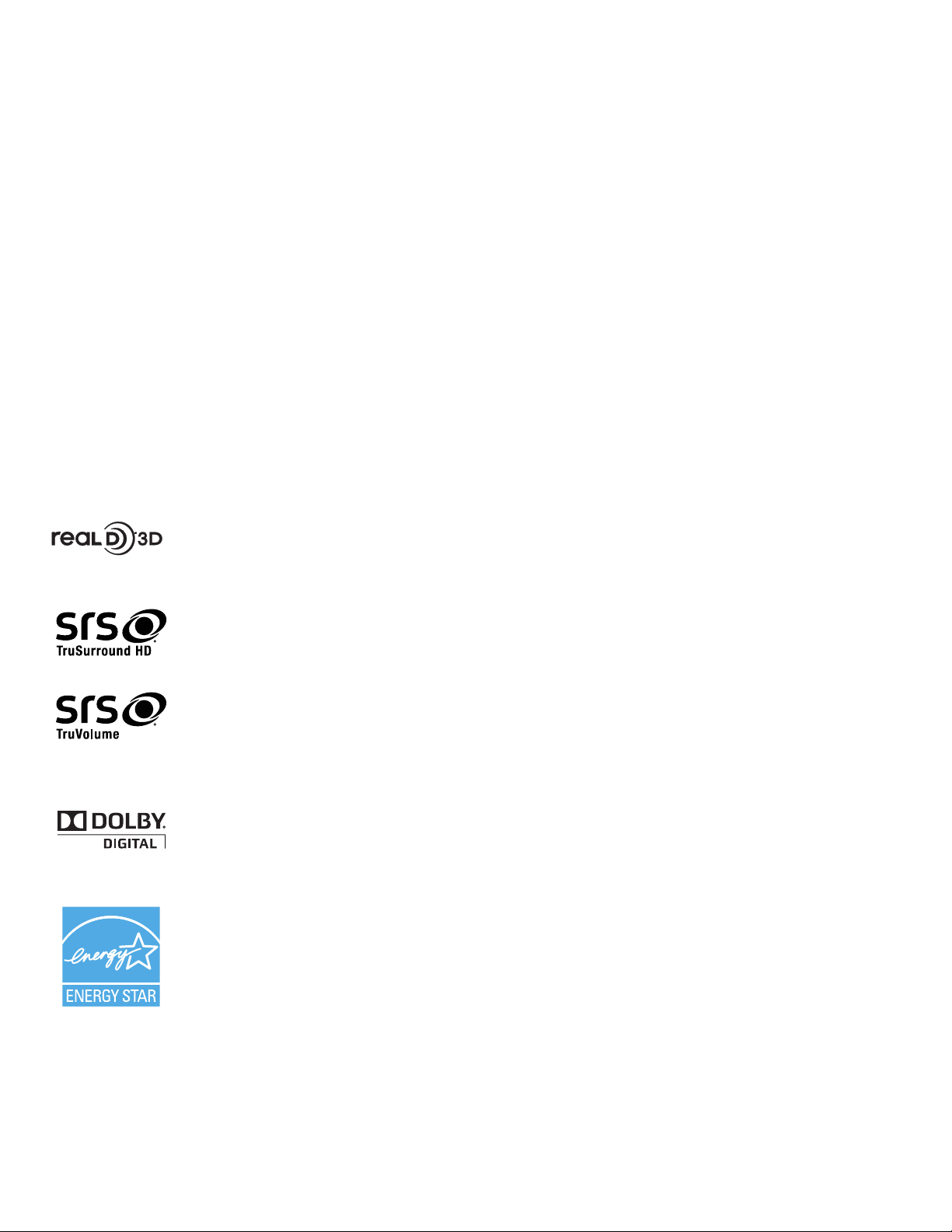
RealD 3D Certied.
SRS TruSurround HD and SRS TruVolume are trademarks of SRS Labs, Inc.
TruSurround HD and TruVolume technologies are incorporated under license from
SRS Labs, Inc.
Manufactured under license from Dolby Laboratories. Dolby and the double-D
symbol are trademarks of Dolby Laboratories.
This product qualies for ENERGY STAR in the “factory default” setting and this is
the setting in which power savings will be achieved. Changing the factory default
picture settings or enabling other features will increase power consumption that
could exceed the limits necessary to qualify for ENERGY STAR rating.
TRADEMARKS SHOWN ARE THE PROPERTY OF THEIR RESPECTIVE OWNERS. IMAGES USED ARE FOR ILLUSTRATION
PURPOSES ONLY. VIZIO, THE V LOGO, WHERE VISION MEETS VALUE, AND OTHER VIZIO TRADEMARKS ARE THE INTELLECTUAL
PROPERTY OF VIZIO INC. PRODUCT FEATURES AND SPECIFICATIONS ARE SUBJECT TO CHANGE WITHOUT NOTICE. © 2010
VIZIO INC. ALL RIGHTS RESERVED.
Page 3
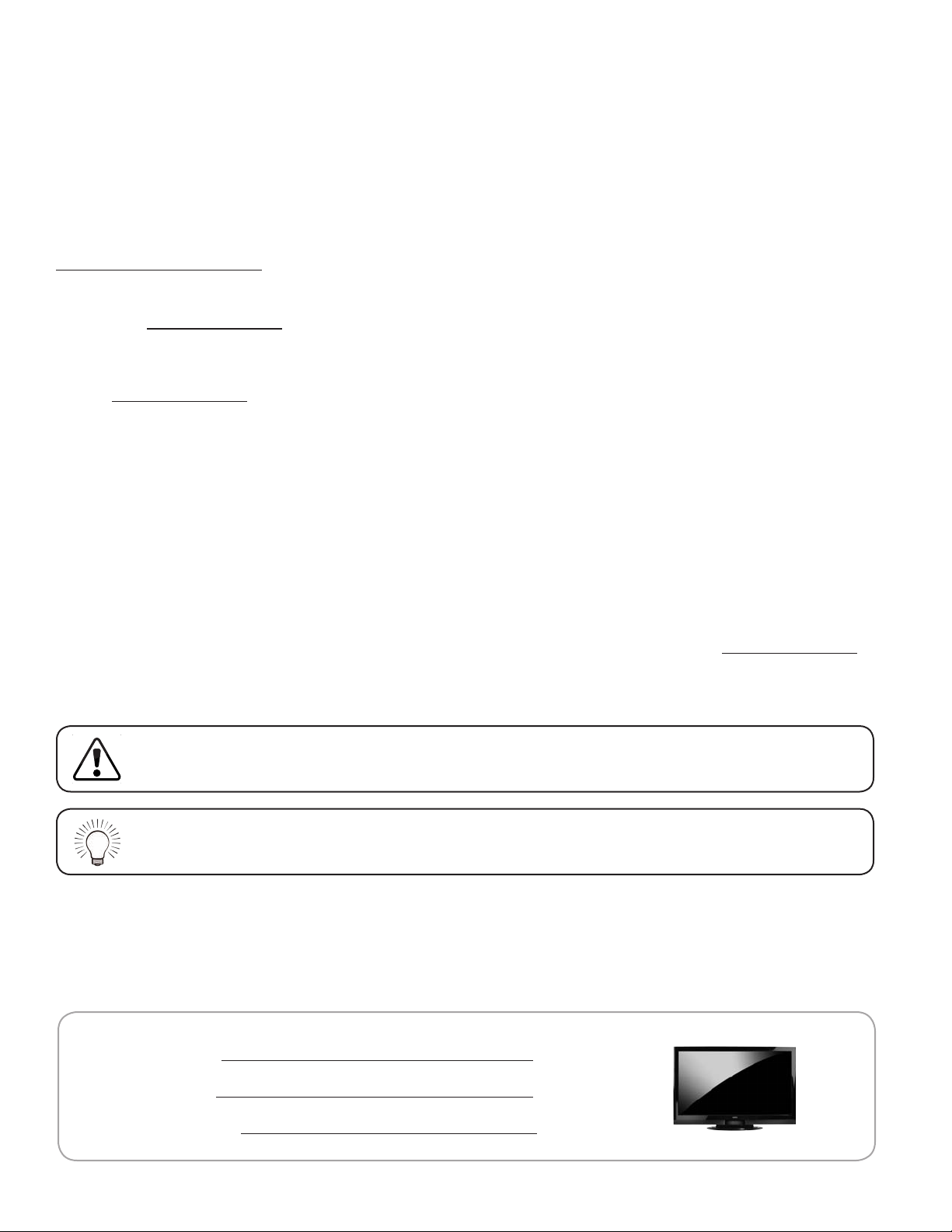
Welcome!
Congratulations on your new VIZIO LED LCD 3D HDTV.
To get the most out of your new VIZIO product, read these instructions before using your product
and retain them for future reference.
For assistance, call 1-877-MYVIZIO (1-877-849-4623), or contact us at
www.VIZIO.com/support.
To purchase or inquire about accessories and installation services for your VIZIO product, visit our
website at www.VIZIO.com or call toll free at 1-888-849-4623.
We recommend you register your VIZIO product at:
• www.VIZIO.com
or
• Complete the enclosed registration card and mail it to:
VIZIO
39 Tesla
Irvine, CA 92618
For peace of mind and to protect your investment beyond the standard warranty, VIZIO offers
on-site extended warranty service plans. These plans provide additional coverage during the
standard warranty period. To purchase an extended warranty service plan, visit www.VIZIO.com.
Thanks again for choosing VIZIO. We are condent you will enjoy your new VIZIO TV.
When you see this symbol, please read the accompanying important warning.
When you see this symbol, please read the accompanying helpful tip.
My Product Information
Enter your product information here for easy reference:
Model Number:
Serial Number:
Date of Purchase:
Page 4

Important Safety Information for Viewing 3D Content
You may experience discomfort while watching 3D content. You may feel symptoms of eye strain,
vision fatigue, color or depth distortion, motion sickness, nausea, dizziness, disorientation, or
other discomforts. If you experience any of these symptoms, stop watching and take a break for
at least thirty minutes before resuming. If the symptoms are severe or continue even after you
have stopped watching 3D content, consult a doctor.
Take care to monitor children’s watching of 3D content. Children (including teenagers) may
be more at risk of experiencing discomfort while watching 3D content and less likely to report
symptoms. Monitor children’s 3D content viewing and watch for signs of discomfort.
Some viewers may be susceptible to epileptic seizures or strokes when viewing 3D images, even
if those conditions have not been previously diagnosed. If you or anyone in your family has a
history of seizures or strokes, or if you have any other reason to think you or someone under your
supervision may be susceptible to epileptic seizures or strokes, consult a doctor before watching
3D content.
Even if you do not experience any of the above symptions, take regular breaks from watching 3D
content.
Page 5
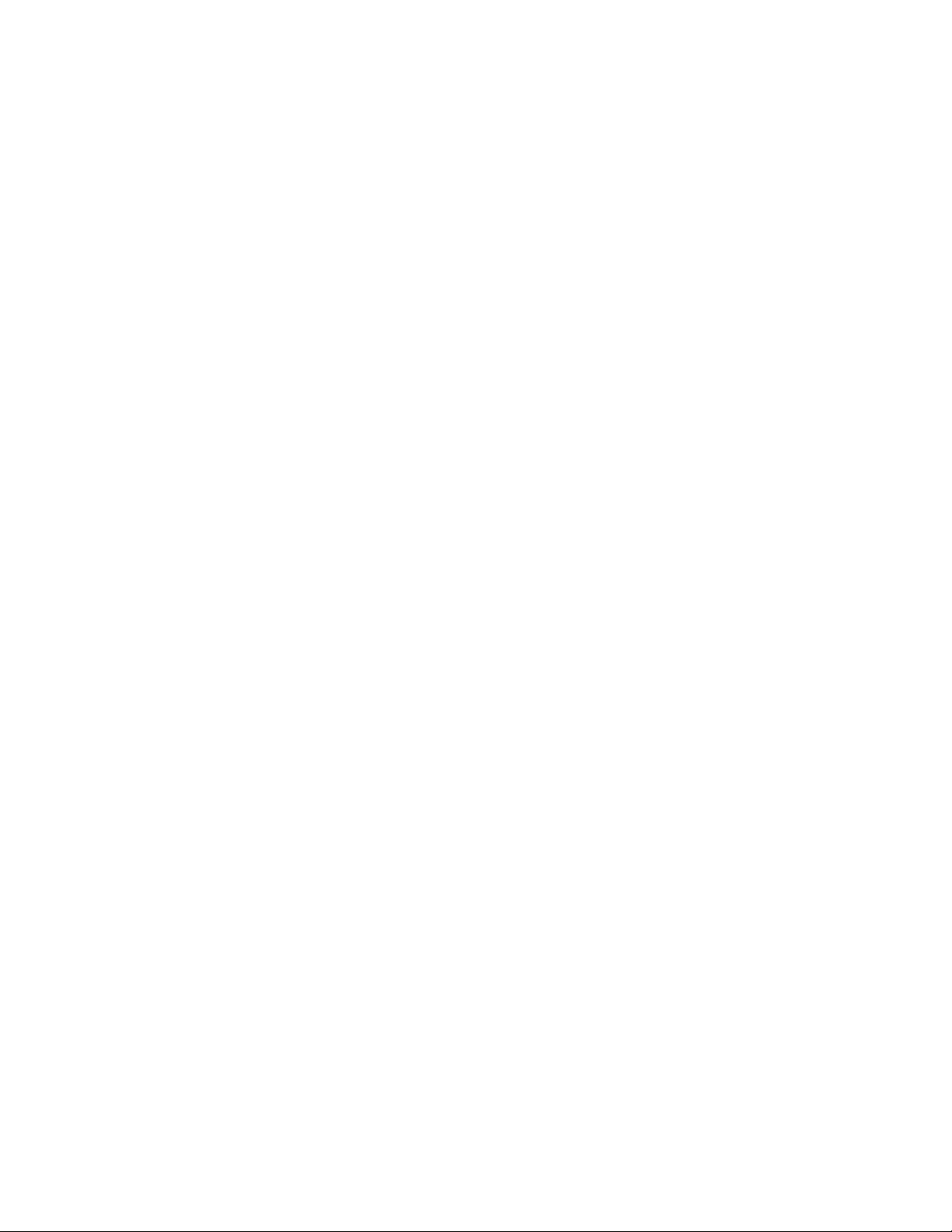
Important Safety Instructions
Your DTV is designed and manufactured to operate within dened design limits. Misuse may result in
electric shock or re. To prevent your DTV from being damaged, the following instructions should be
observed for the installation, use, and maintenance of your DTV. Read the following safety instructions
before operating your DTV. Keep these instructions in a safe place for future reference.
To reduce the risk of electric shock or component damage, switch off the power before
connecting other components to your HDTV.
• Unplug the power cord before cleaning your HDTV. A damp cloth is sufcient for cleaning
your HDTV. Do not use a liquid or a spray cleaner for cleaning your HDTV. Do not use abrasive
cleaners.
• Always use the accessories recommended by the manufacturer to insure compatibility.
• When moving your HDTV from an area of low temperature to an area of high temperature,
condensation may form in the housing. Wait before turning on your HDTV to avoid causing re,
electric shock, or component damage.
• Use only with the cart, stand, tripod, bracket, or table specied by manufacturer or sold with
your HDTV. When a cart is used, use caution when moving the cart/HDTV combination to avoid
injury from tip-over. Do not place your HDTV on an unstable cart, stand, or table. If your HDTV
falls, it can injure a person and cause serious damage to your HDTV. Use only a cart or stand
recommended by the manufacturer or sold with your HDTV.
• A distance of at least three feet should be maintained between your HDTV and any heat source,
such as a radiator, heater, oven, amplier etc. Do not install your HDTV close to smoke. Operating
your HDTV close to smoke or moisture may cause re or electric shock.
• Slots and openings in the back and bottom of the cabinet are provided for ventilation. To ensure
reliable operation of your HDTV and to protect it from overheating, be sure these openings are not
blocked or covered. Do not place your HDTV in a bookcase or cabinet unless proper ventilation is
provided.
• Never push any object into the slots and openings on your HDTV cabinet. Do not place any
objects on the top of your HDTV. Doing so could short circuit parts causing a re or electric
shock. Never spill liquids on your HDTV.
• Your HDTV should be operated only from the type of power source indicated on the label. If
you are not sure of the type of power supplied to your home, consult your dealer or local power
company.
• Do not apply pressure or throw objects at your HDTV. This may compromise the integrity of the
display. The manufacturer’s warranty does not cover user abuse or improper installations.
• The power cord must be replaced when using different voltage than the voltage specied. For
more information, contact your dealer.
• Your HDTV is equipped with a three-pronged grounded plug (a plug with a third grounding pin).
This plug will t only into a grounded power outlet. This is a safety feature. If your outlet does not
accommodate the three-pronged, have an electrician install the correct outlet, or use an adapter
to ground your HDTV safely. Do not defeat the safety purpose of the grounded plug.
• When connected to a power outlet, power is always owing into your HDTV. To totally disconnect
power, unplug the power cord.
• The lightning ash with arrowhead symbol within an equilateral triangle is intended to alert the
user to the presence of un-isolated, dangerous voltage within the inside of your HDTV that may
Page 6
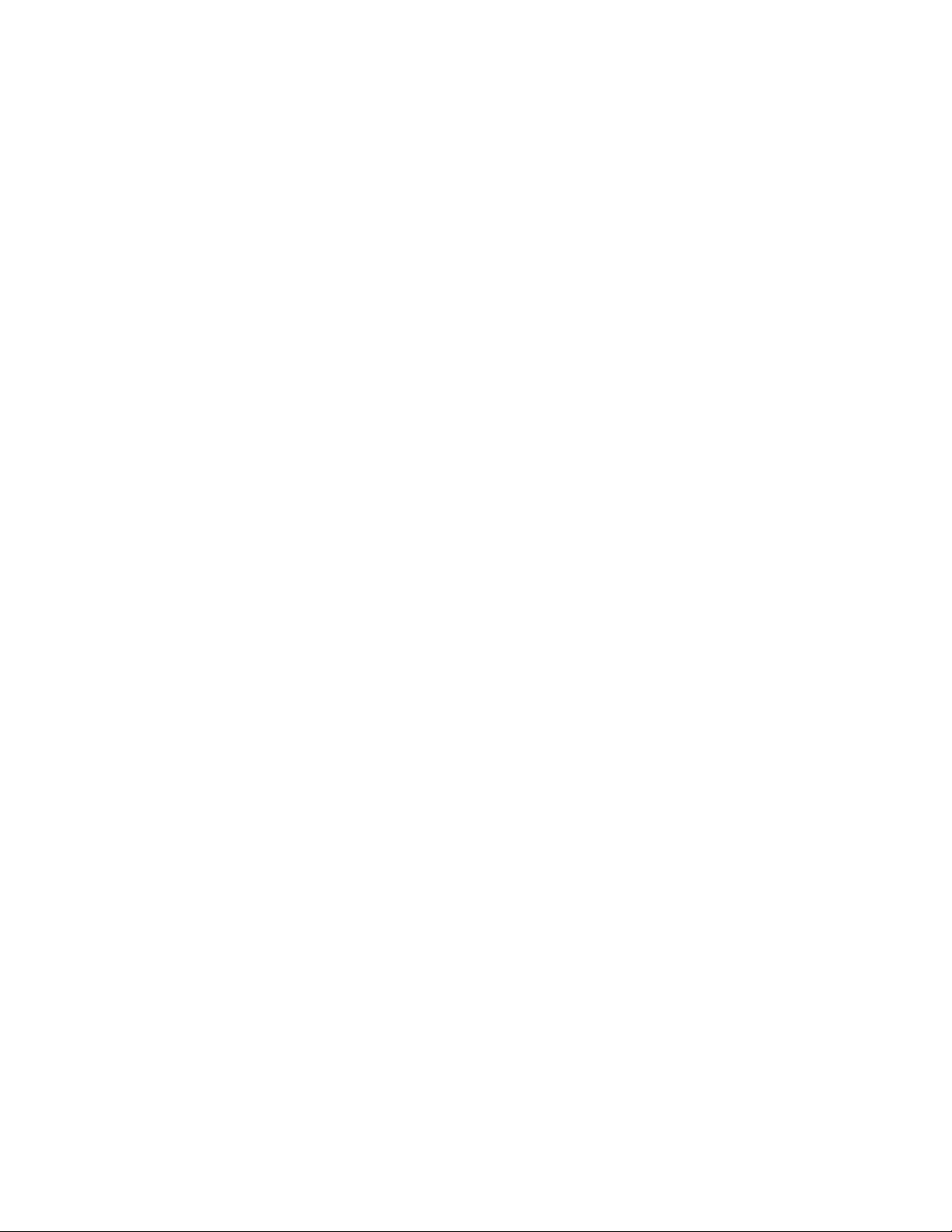
be of sufcient magnitude to constitute a risk of electric shock to persons.
• Do not overload power strips and extension cords. Overloading can result in re or electric shock.
• The wall socket should be installed near your HDTV and easily accessible.
• Only power of the marked voltage can be used for your HDTV. Any other voltage than the
specied voltage may cause re or electric shock.
• Do not touch the power cord during lightning. To avoid electric shock, avoid handling the power
cord during electrical storms.
• Unplug your HDTV during a lightning storm or when it will not be used for long period of time.
This will protect your HDTV from damage due to power surges.
• Do not attempt to repair or service your HDTV yourself. Opening or removing the back cover may
expose you to high voltages, electric shock, and other hazards. If repair is required, contact your
dealer and refer all servicing to qualied service personnel.
• Keep your HDTV away from moisture. Do not expose your HDTV to rain or moisture. If water
penetrates into your HDTV, unplug the power cord and contact your dealer. Continuous use in
this case may result in re or electric shock.
• Do not use your HDTV if any abnormality occurs. If any smoke or odor becomes apparent, unplug
the power cord and contact your dealer immediately. Do not try to repair your HDTV yourself.
• Avoid using dropped or damaged appliances. If your HDTV is dropped and the housing is
damaged, the internal components may function abnormally. Unplug the power cord immediately
and contact your dealer for repair. Continued use of your HDTV may cause re or electric shock.
• Do not install your HDTV in an area with heavy dust or high humidity. Operating your HDTV in
environments with heavy dust or high humidity may cause re or electric shock.
• Follow instructions for moving your HDTV. Ensure that the power cord and any other cables are
unplugged before moving your HDTV.
• When unplugging your HDTV, hold the AC/DC power adapter, not the cord. Pulling on the power
cord may damage the wires inside the cord and cause re or electric shock. When your HDTV will
not be used for an extended period of time, unplug the power cord.
• To reduce risk of electric shock, do not touch the connector with wet hands.
• Insert batteries in accordance with instructions. Incorrect polarities may cause the batteries to
leak which can damage the remote control or injure the operator.
• If any of the following occurs, contact the dealer:
- The power cord fails or frays.
- Liquid sprays or any object drops into your HDTV.
- Your HDTV is exposed to rain or other moisture.
- Your HDTV is dropped or damaged in any way.
- The performance of your HDTV changes substantially.
Page 7
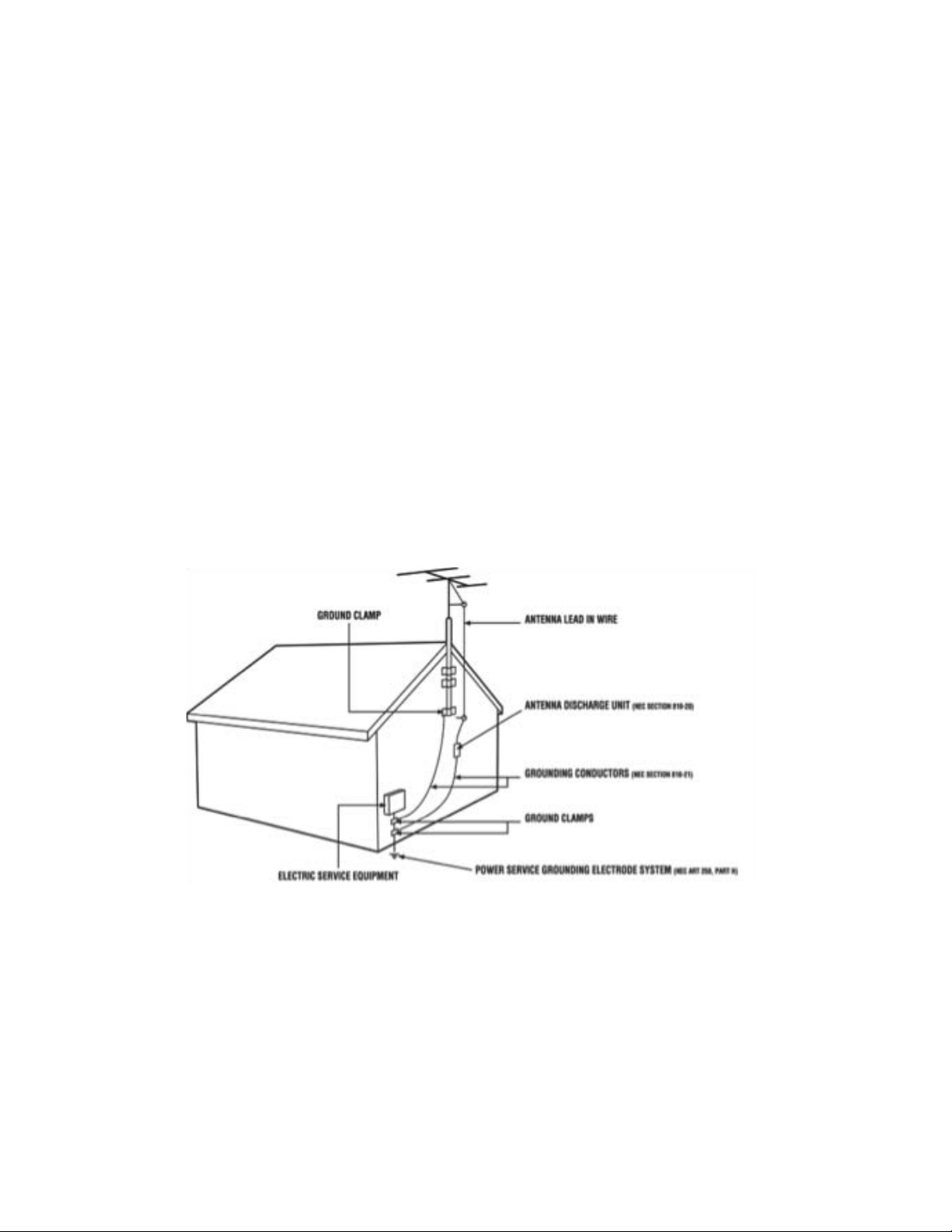
Television Antenna Connection Protection
If an outside antenna/satellite dish or cable system is to be connected to the TV, make sure that
the antenna or cable system is electrically grounded to provide some protection against voltage
surges and static charges.
Article 810 of the National Electrical Code, ANSI/NFPSA 70, provides information with regard
to proper grounding of the mast and supporting structure, grounding of the lead-in wire to an
antenna discharge unit, size of the grounding conductors, location of antenna discharge unit,
connection to grounding electrodes, and requirements of the grounding electrode.
Lightning Protection
For added protection of the TV during a lightning storm or when it is left unattended or unused
for long periods of time, unplug the TV from the wall outlet and disconnect the antenna or cable
system.
Power Lines
Do not locate the antenna near overhead light or power circuits, or where it could fall into such
power lines or circuits. Remember, the screen of the coaxial cable is intended to be connected to
earth in the building installation.
Page 8
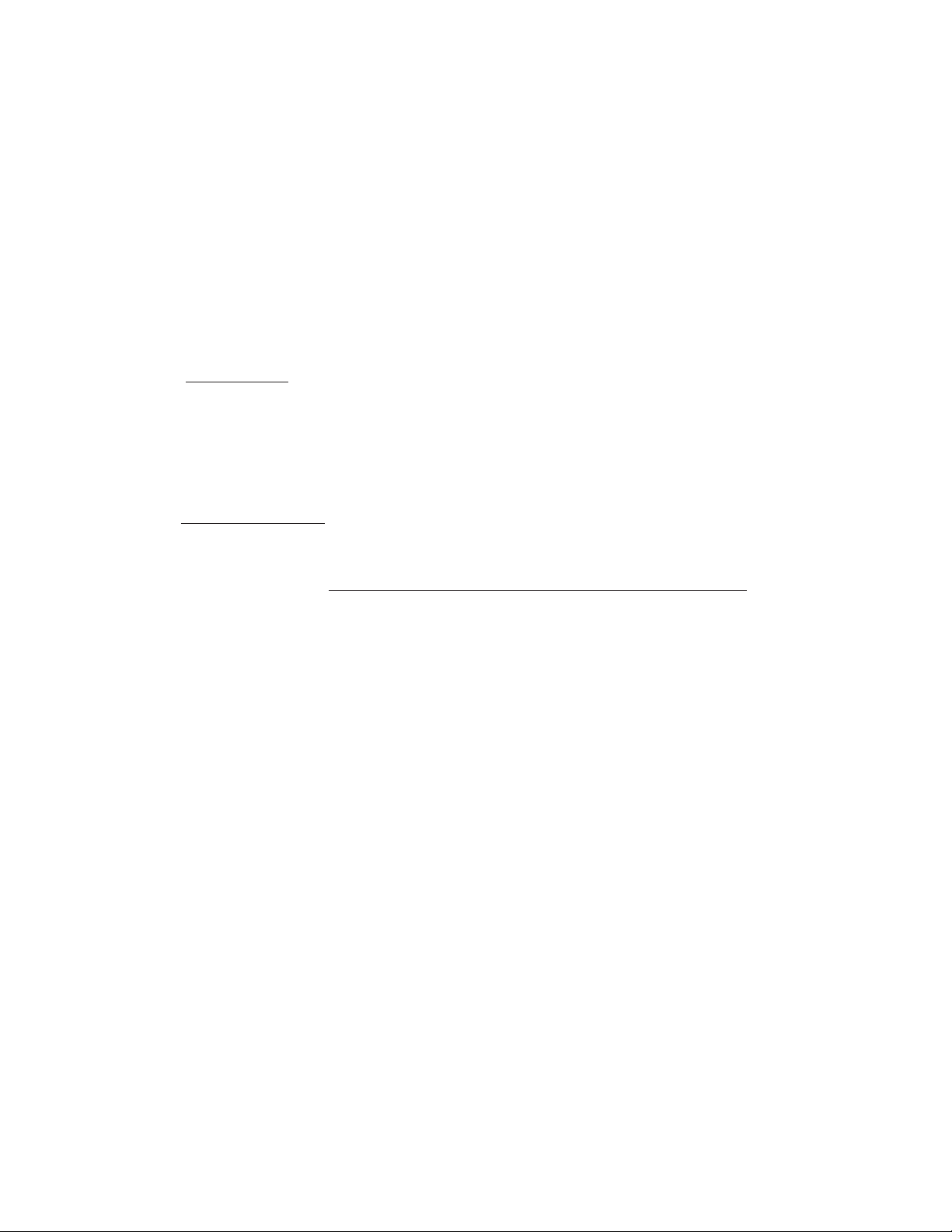
DTV Transition Advisory
The nationwide switch to digital television broadcasting will be complete on June 12, 2009, but
your local television stations may switch sooner. After the switch, analog-only television sets that
receive TV programming through an antenna will need a converter box to continue to receive
over-the-air TV. Watch your local stations to nd out when they will turn off their analog signal and
switch to digital-only broadcasting. Analog-only TVs should continue to work as before to receive
low power, Class A or translator television stations and with cable and satellite TV services,
gaming consoles, VCRs, DVD players, and similar products.
For additional information, please contact the parties listed below, as appropriate:
FCC (US Federal Communications Commission)
Web: www.fcc.gov
Phone: 1-888-CALL-FCC (1-888-225-5322)
TTY: 1-888-TELL-FCC (1-888-835-5322)
Fax: 1-866-418-0232
E-mail: fccinfo@fcc.gov
NTIA (National Telecommunications and Information Administration)
Web: www.ntia.doc.gov
Phone: 1-888-DTV-2009 (1-888-388-2009)
List of US Television Stations: www.high-techproductions.com/usTVstations.htm
Note: Your TV comes with a built-in tuner capable of processing digital broadcasts. No extra
converter box is needed.
Page 9
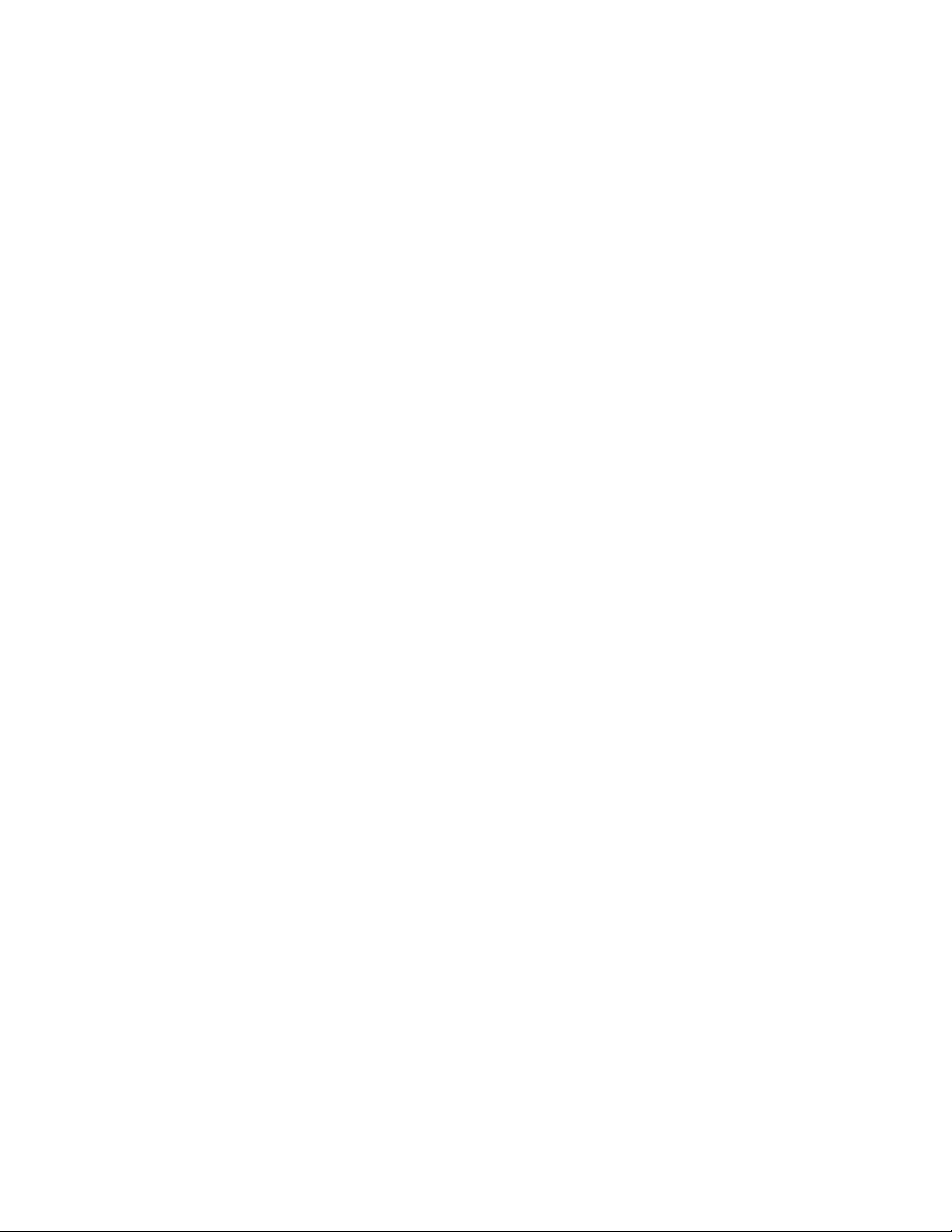
Table of Contents
Chapter 1: Installing the TV .................................................................................... 1
Installing the TV Stand ................................................................................................................. 1
Installing the TV on a Wall ............................................................................................................ 3
Chapter 2: Controls and Connections .................................................................. 4
Using the Jag Wheel Control ........................................................................................................ 6
Using the Quick Menu ............................................................................................................... 6
Remote Control Buttons ............................................................................................................... 8
Replacing the Batteries ................................................................................................................ 9
Activating the Bluetooth Remote Control ..................................................................................... 9
Using the Remote for Your Other Devices ................................................................................... 10
Chapter 3: Completing the First-Time Setup ........................................................ 11
Chapter 4: Connecting Your Devices to the TV ................................................... 14
Choosing the Correct Connection ................................................................................................ 15
Connecting Your Devices ............................................................................................................. 16
Setting Up Your Network Connection ........................................................................................... 18
Connecting to A Wired Network ................................................................................................. 18
Connecting to a Wireless Network ............................................................................................ 18
Chapter 5: Using the On-Screen Menu ................................................................. 19
Changing the 3D Mode ................................................................................................................ 19
Changing the Screen Aspect Ratio ..............................................................................................20
Setting Up Closed Captioning ...................................................................................................... 21
Changing the Appearance of Digital Closed Captions ................................................................. 21
Using the Sleep Timer ..................................................................................................................22
Adjusting the TV Settings ............................................................................................................. 23
Changing the Input Source ........................................................................................................ 23
Adjusting the Picture Settings .................................................................................................... 24
Adjusting the Advanced Picture Settings ................................................................................... 25
Adjusting the Color Temperature ............................................................................................... 26
Adjusting the Picture Size and Position ..................................................................................... 26
Resetting the Picture Settings .................................................................................................. 27
Adjusting the Audio Settings .........................................................................................................27
Adjusting the Advanced Audio Settings ..................................................................................... 28
Resetting the Audio Settings .....................................................................................................29
Page 10
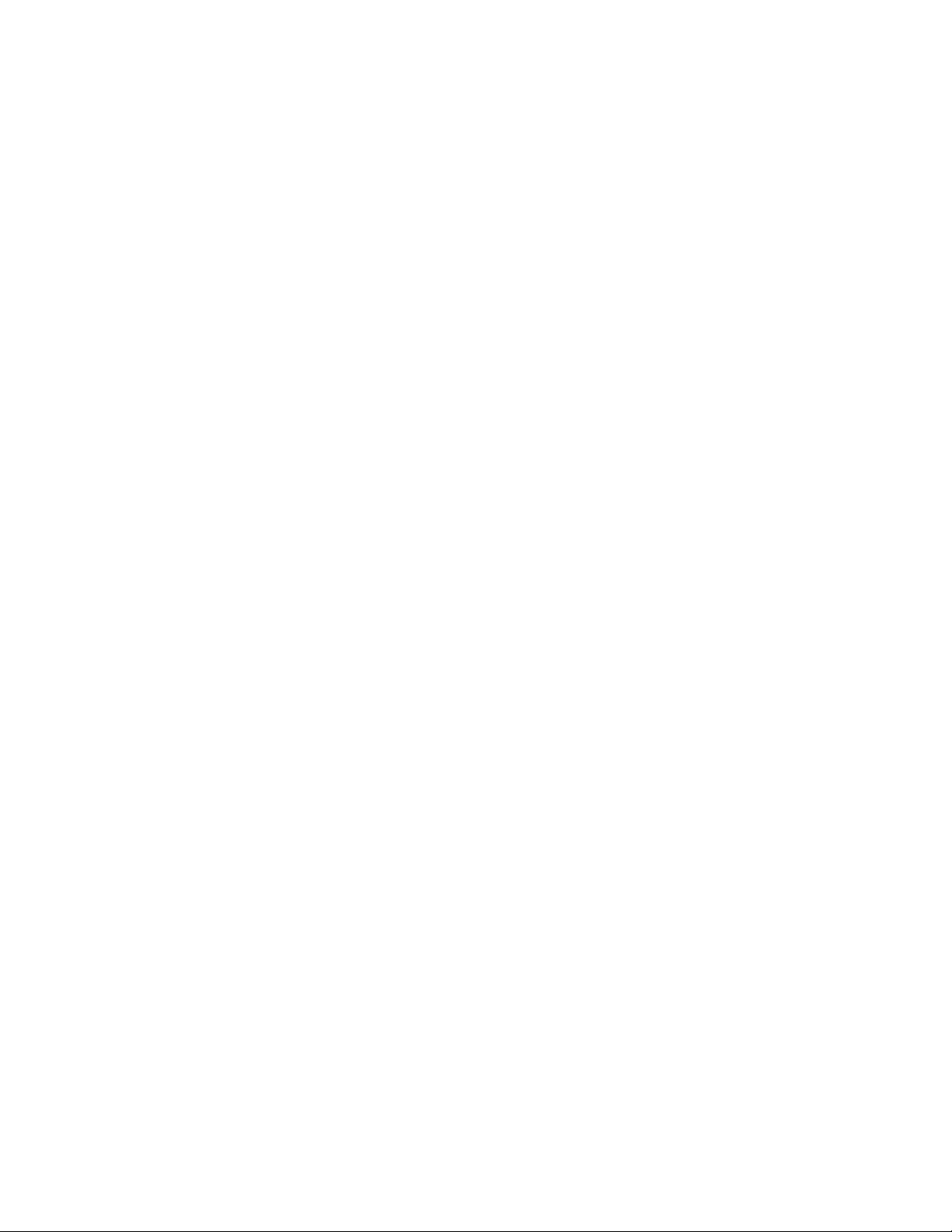
Adjusting the Tuner Settings ........................................................................................................29
Setting the Tuner Mode .............................................................................................................29
Scanning for Channels .............................................................................................................. 30
Adding New Channels ............................................................................................................... 30
Skipping Channels ..................................................................................................................... 31
Changing the Audio Language ..................................................................................................31
Changing the Names of the Inputs ............................................................................................... 32
Activating Game Mode ................................................................................................................. 33
Using the Parental Controls ......................................................................................................... 33
Accessing the Parental Controls Menu ..................................................................................... 33
Enabling or Disabling Program Ratings ..................................................................................... 34
Locking and Unlocking Channels .............................................................................................. 34
Blocking and Unblocking Content by Rating ............................................................................. 34
Changing the Parental Control Passcode ................................................................................. 35
Resetting the Content Locks ..................................................................................................... 35
Changing the On-Screen Menu Language .................................................................................. 36
Setting the Time Zone ..................................................................................................................36
Using Picture-In-Picture (PIP) / Picture-Outside-Picture (POP) ................................................... 37
Choosing Inputs for the Main and Secondary Windows............................................................ 37
Using the Network Connection Menu ........................................................................................... 38
Connecting to a Wireless Network ............................................................................................ 38
Changing the Advanced Network Settings ................................................................................ 39
Testing Your Network Connection .............................................................................................. 39
Setting Up a Bluetooth Device ..................................................................................................... 39
Using the Help Menu .................................................................................................................... 40
Displaying System Information .................................................................................................. 40
Resetting the TV Settings .......................................................................................................... 40
Restoring the TV to Factory Default Settings ............................................................................ 41
Using Guided Setup ................................................................................................................... 41
Using the Digital Episode Guide ................................................................................................... 42
Using the Info Window ............................................................................................................... 42
Chapter 6: Using VIZIO Internet Apps ................................................................... 43
Using the VIA Shortcut Buttons .................................................................................................... 43
Using the VIA Dock .......................................................................................................................43
Moving an App on the VIA Dock ................................................................................................ 44
Adding a New App to the VIA Dock ........................................................................................... 44
Removing an App from the VIA Dock ........................................................................................ 44
Page 11
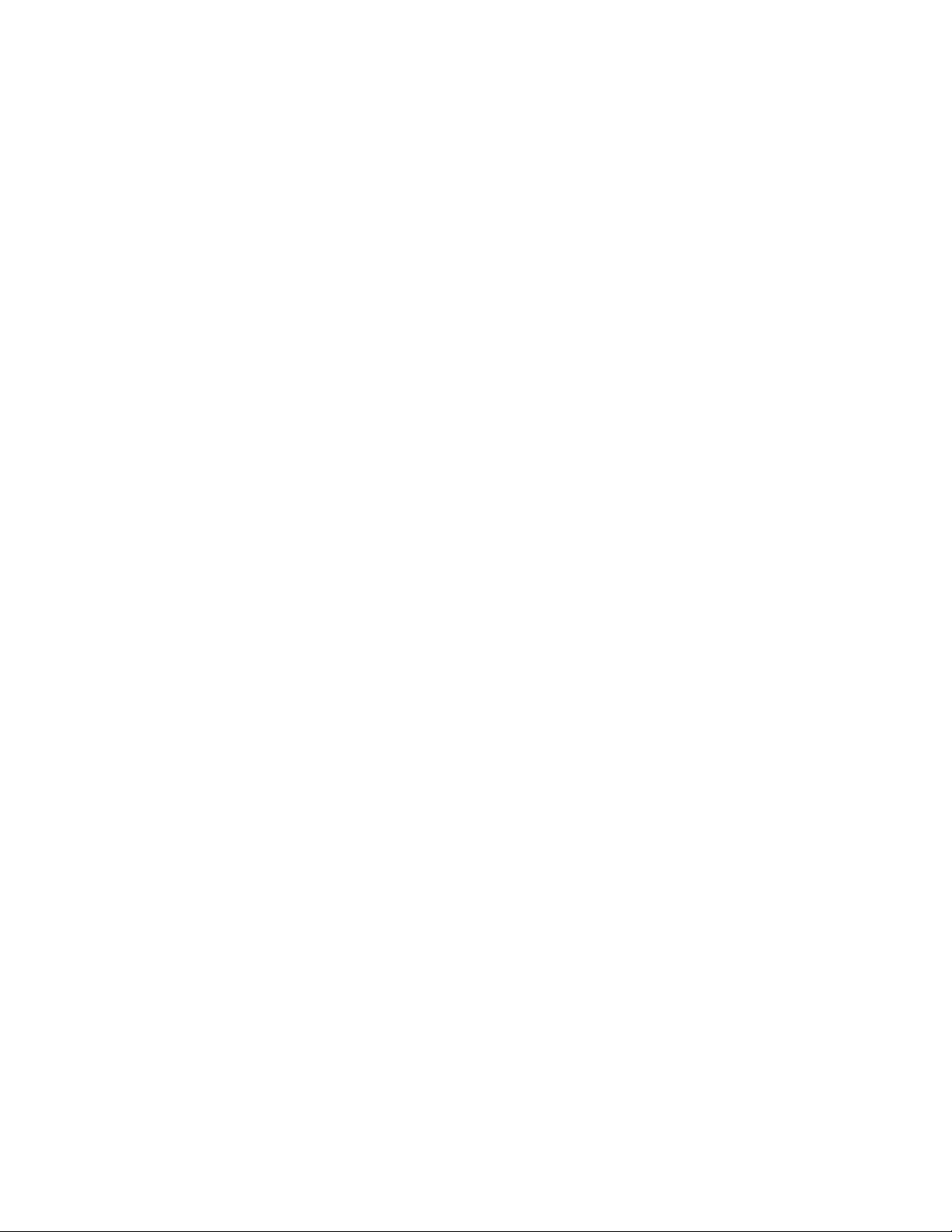
Creating and Managing User Proles .......................................................................................... 45
Creating an Owner PIN.............................................................................................................. 45
Creating a New User Prole ...................................................................................................... 45
Removing a User Prole ............................................................................................................ 46
Restoring the VIA Dock to the Factory Default Settings ...............................................................47
Chapter 7: Viewing 3D Content .............................................................................. 48
What You Need to View 3D Content ............................................................................................ 48
How VIZIO 3D Works ................................................................................................................... 49
Watching Full HD 3D Content ...................................................................................................... 50
Watching SBS, TB, or Sensio 3D Content ...................................................................................50
Appendix A: Troubleshooting and Technical Support ........................................ 51
The TV displays “No Signal”. ..................................................................................................... 51
There is no power. .....................................................................................................................51
There is a picture, but no sound. ............................................................................................... 51
The screen is black. ................................................................................................................... 52
The colors do not display correctly. ........................................................................................... 52
When I press buttons on the remote, nothing happens. ............................................................ 52
The picture quality seems low. ..................................................................................................52
The display has dots (pixels) that do not change color. ............................................................52
The display image does not cover the entire screen. ................................................................ 52
My 3D content is displayed as two separate images. ............................................................... 53
I cannot access VIZIO Internet Apps, or my Apps are not working correctly. ............................ 53
The TV displays, “No RGB Signal. Power will be turned off.” ................................................... 53
The Jag Wheel is not responding. ............................................................................................. 53
Appendix B: Specications .................................................................................... 54
Appendix C: Warranty ............................................................................................. 56
Appendix D: Legal & Compliance ......................................................................... 58
Page 12

Package Contents
XVT3D424SV / XVT3D474SV / XVT3D554SV
QUICK START GUIDE
Your VIZIO product has been carefully packed in a cardboard carton designed to protect it from
damage. When you have opened the package, check that all of the contents are included and are
in good condition.
Bluetooth® Remote Control
(with batteries)
Power Cord
VIZIO 3D HDTV with Stand Cleaning Cloth
XVT3D424SV / XVT3D474SV / XVT3D554SV
QUICK START GUIDE
Quick Start Guide
Safety Cable
and User Guide
Package Contents
Save the carton and packing material. It may be useful if your device needs to be shipped for
warranty service.
Page 13
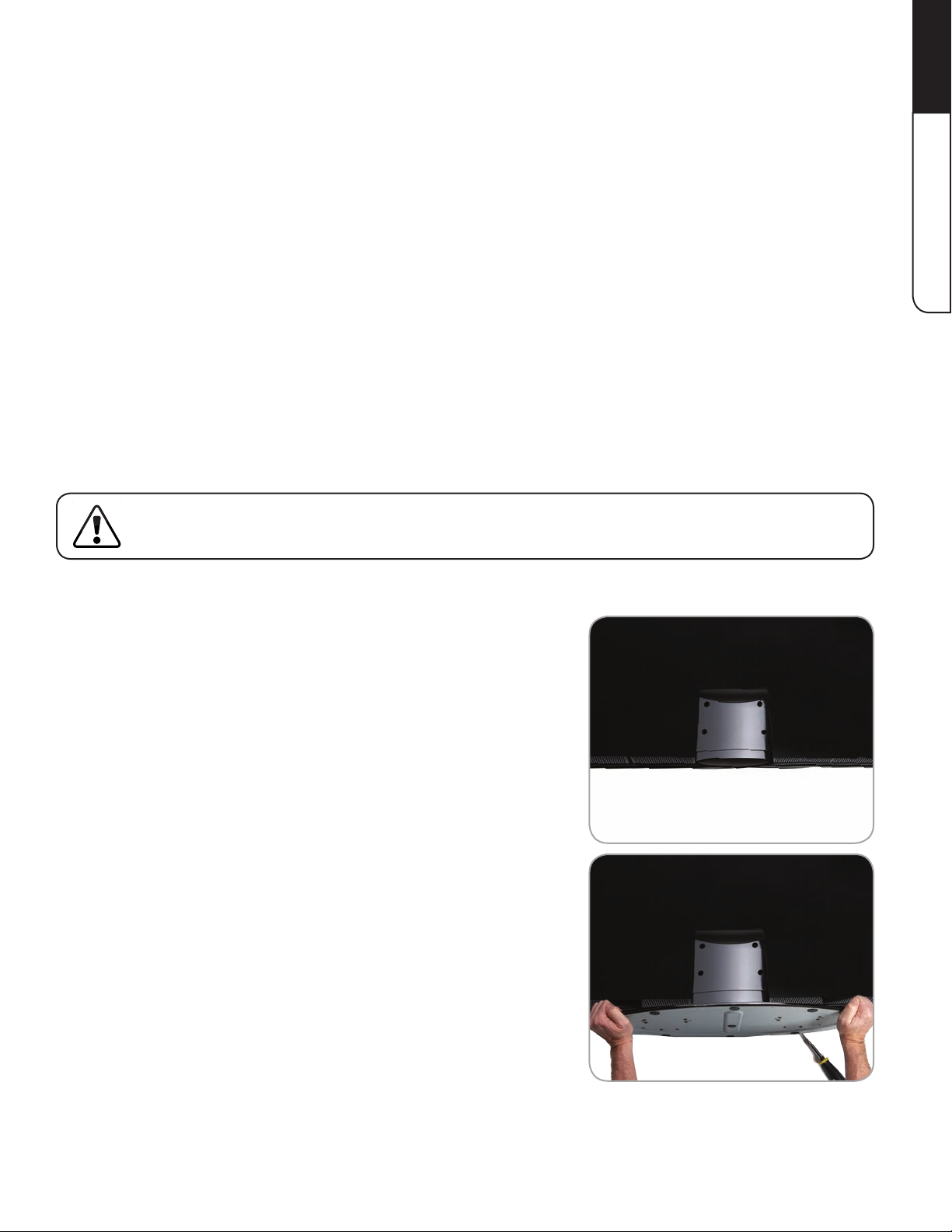
Chapter 1: Installing the TV
1
After removing the TV from the box and inspecting the package contents, you can begin installing
the TV. Your TV can be installed in two ways:
• On a at surface, using the included stand
• On a wall, using a VESA-standard wall mount (not included)
Installing the TV Stand
Your TV includes a stand designed to support the weight of the TV and keep it from falling over.
However, the TV can still fall over if:
• It is placed on an uneven, unstable, or non-level surface
• It is pushed, pulled, or otherwise improperly moved
• If an earthquake occurs and the TV is not properly secured
Some models already have the base attached. If your TV already has the base attached, proceed
to Step 3.
To install the TV stand:
Installing the TV
1. Place the TV screen-down on a clean, at surface. To
prevent scratches or damage to the screen, place the
TV on a soft surface, such as carpet, rug, or blanket.
2. Slide the base plate into the slot on the stand, making
sure the arrow on the stand base plate points toward
the front of the TV.
If your stand has a wing screw on the bottom, tighten
it securely.
1
Page 14
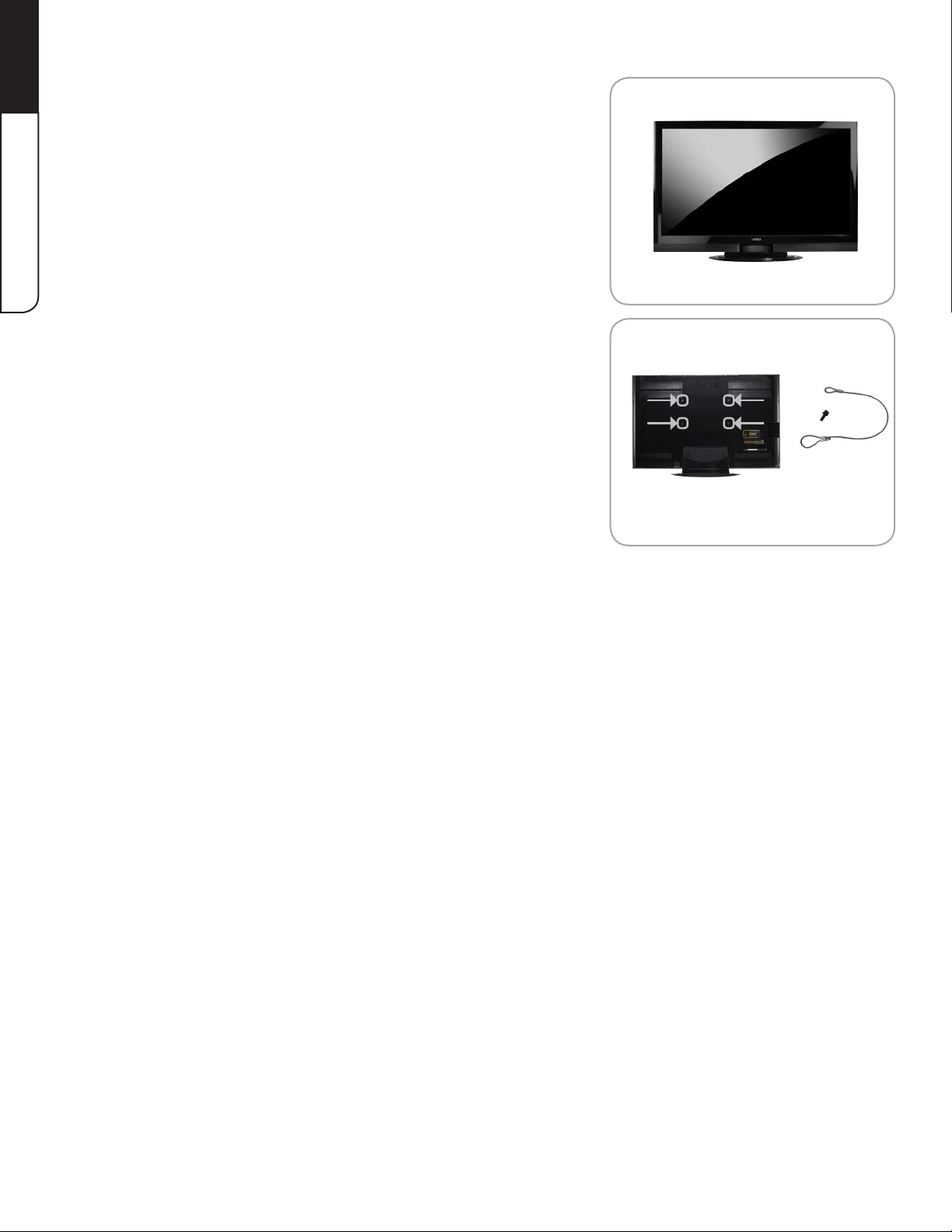
1
Installing the TV
3. Move the TV with attached stand into an upright
position and place on a at, level, and stable surface.
4. To help prevent the TV from falling over, attach one
end of the included safety cable to the wall behind the
TV. Attach the other end to one of the wall-mounting
holes on the back of the TV.
5. To ensure proper ventilation, leave 1” of space between the back of the TV and any other
objects (walls, etc).
2
Page 15
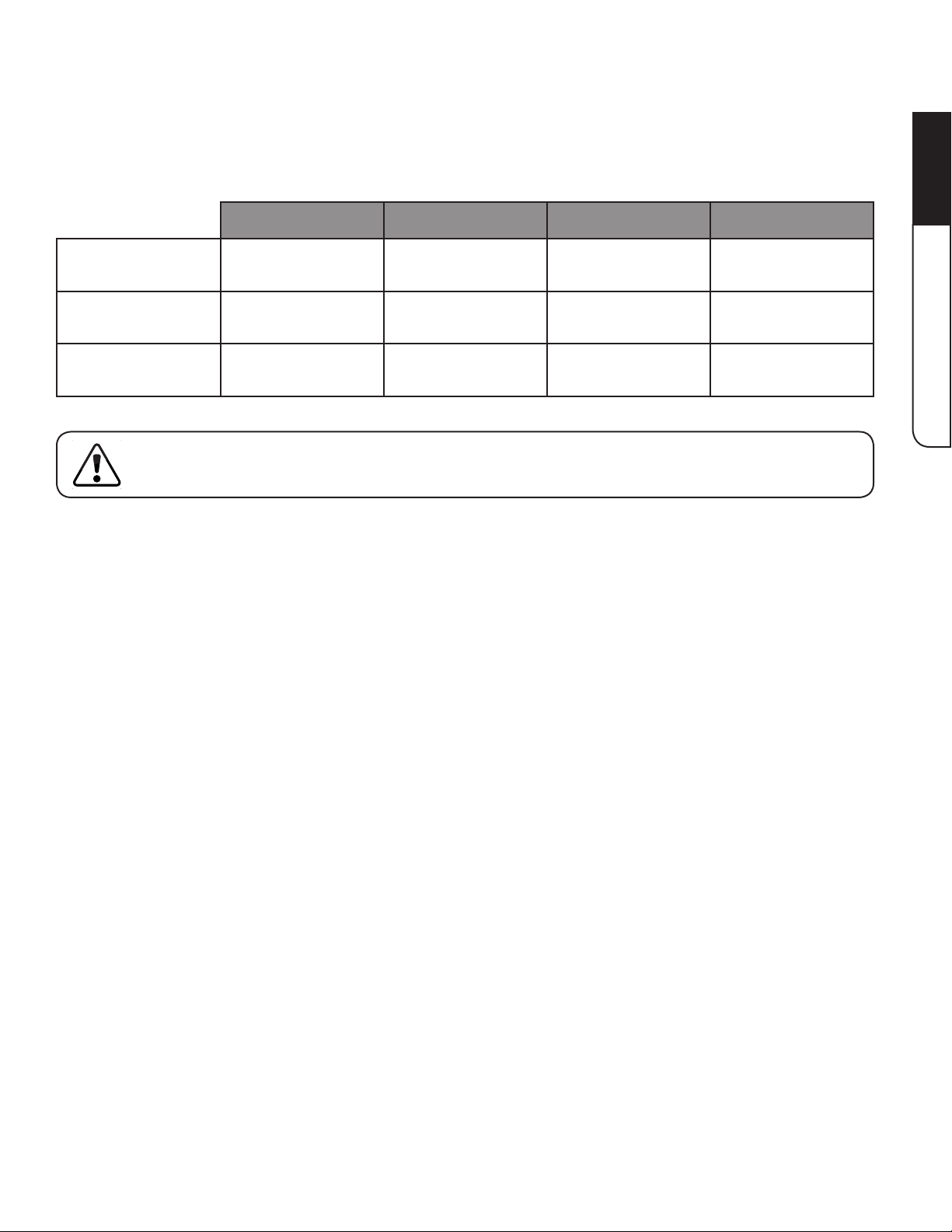
Installing the TV on a Wall
To mount your TV on a wall, you will need a wall mount. Consult the chart below to nd the
appropriate mount for your TV model:
Screw Size Screw Length Screw Pitch Hole Pattern
XVT3D424SV
M6 16.0 mm 1 mm
VESA standard
200 x 200 mm
2
Controls and Connections
XVT3D474SV
XVT3D554SV
Installing a TV on a wall requires lifting. To prevent injury or damage to the TV, ask someone to
help you.
Be sure the mount you choose is capable of supporting the weight of the TV. After you have
determined that you have the correct mount for your TV, you can begin the installation.
To install your TV on a wall:
1. Disconnect any cables connected to your TV.
2. Place the TV face-down on a clean, at, stable surface. Be sure the surface is clear of
debris that can scratch or damage the TV.
3. Remove the screws holding the stand to the TV.
Pull the stand away from the TV.
M6 16.0 mm 1 mm
M8 16.0 mm 1.25 mm
VESA standard
200 x 200 mm
VESA standard
200 x 400 mm
4. Attach your TV and wall mount to the wall, carefully following the instructions that came
with the mount.
3
Page 16
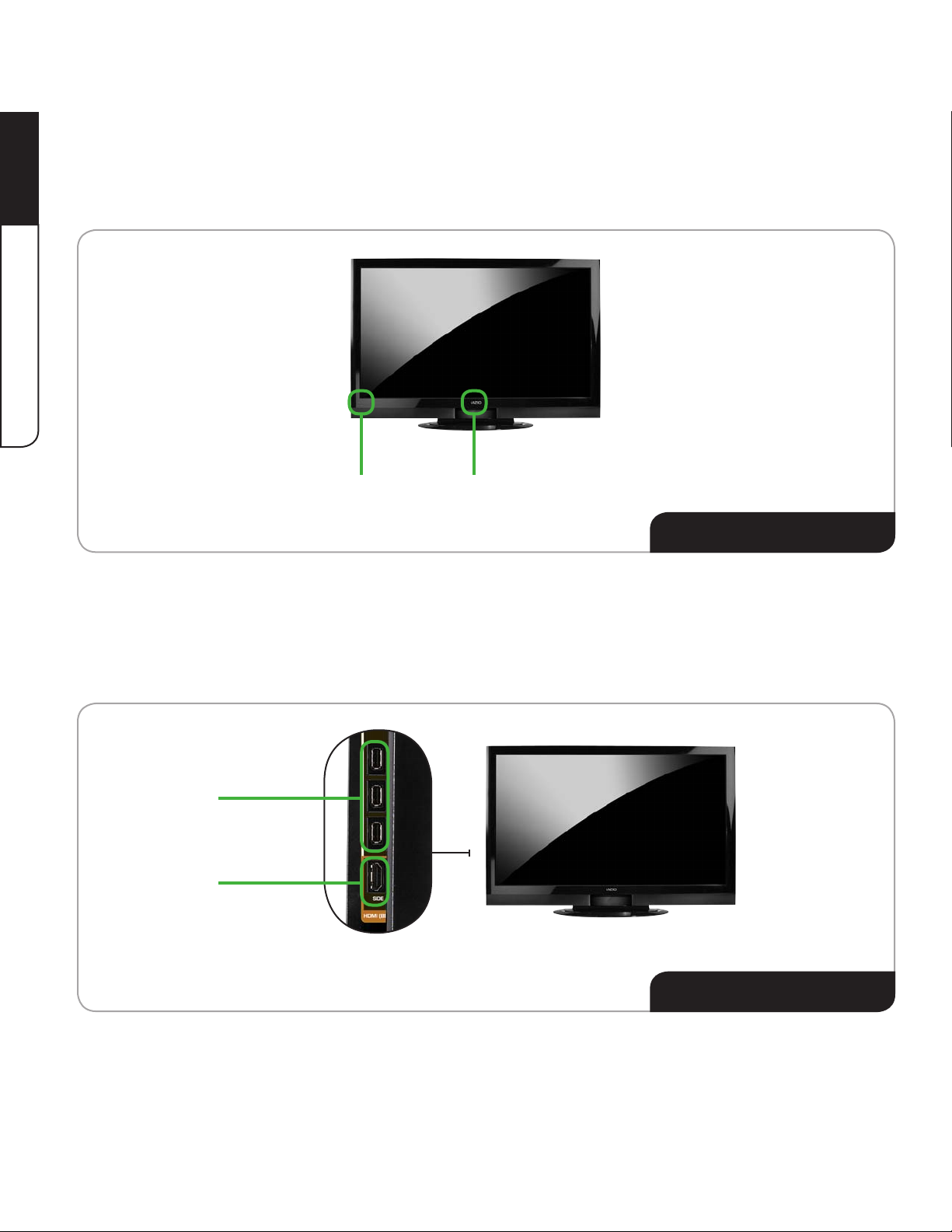
Chapter 2: Controls and Connections
Before the rst-time setup, take a few moments to familiarize yourself with the various
2
Controls and Connections
controls and connections. This will make the setup process much faster and your experience
with the TV much more enjoyable!
VIZIO LightRemote Control Sensor
Front Panel Detail
Remote Control
Sensor
VIZIO Light
USB (3)
HDMI
Point the remote control directly at this sensor for the best response to the
remote.
The VIZIO logo lights up white when the TV is powered on.
The VIZIO logo turns orange when the TV is powered off.
Side Panel Detail
USB Ports (3)
HDMI Port
For service technician use only.
Connect external device (Blu-Ray/DVD player, game console, etc).
4
Page 17
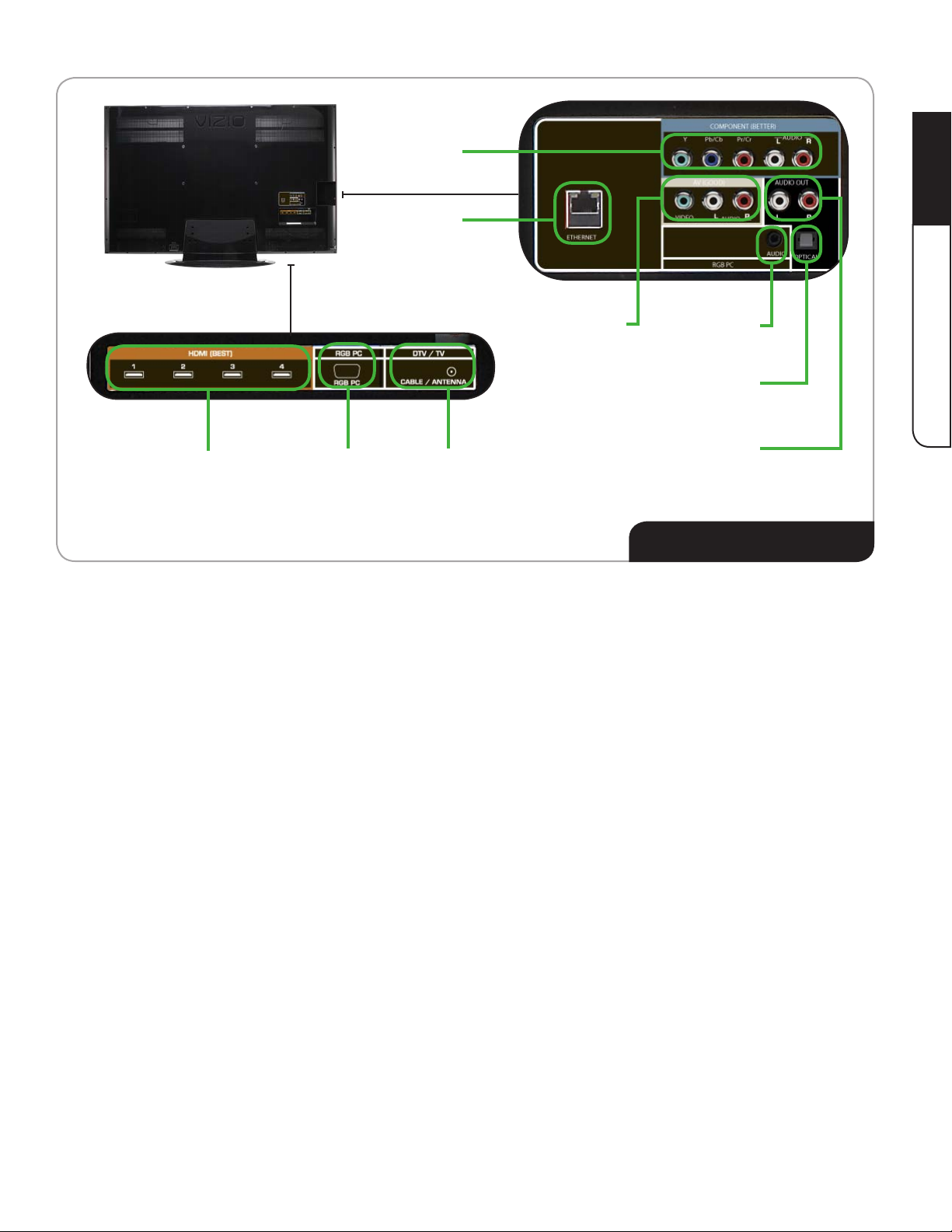
Component
Ethernet
2
Controls and Connections
HDMI (1,2,3,4) RGB PC Video DTV/TV
Ethernet
Composite AV
Component
Audio Out (L/R)
Audio Out (Optical)
RGB PC Audio
Composite AV
Connect an ethernet cable to access a network or the Internet.
Connect composite AV device.
Connect component video/audio devices.
Connect RCA audio device.
Connect to audio device (VIZIO sound bar, home theater system).
Connect 1/8” mini stereo connector from computer.
RGB PC Audio
Audio Out (Optical)
Audio Out (L/R)
Rear Panel Detail
RGB PC Video
HDMI (1,2,3,4)
DTV/TV
Connect RGB cable from computer.
Connect external devices (Blu-Ray, DVD, cable TV box, game console).
Connect coaxial cable for external antenna or cable TV.
5
Page 18
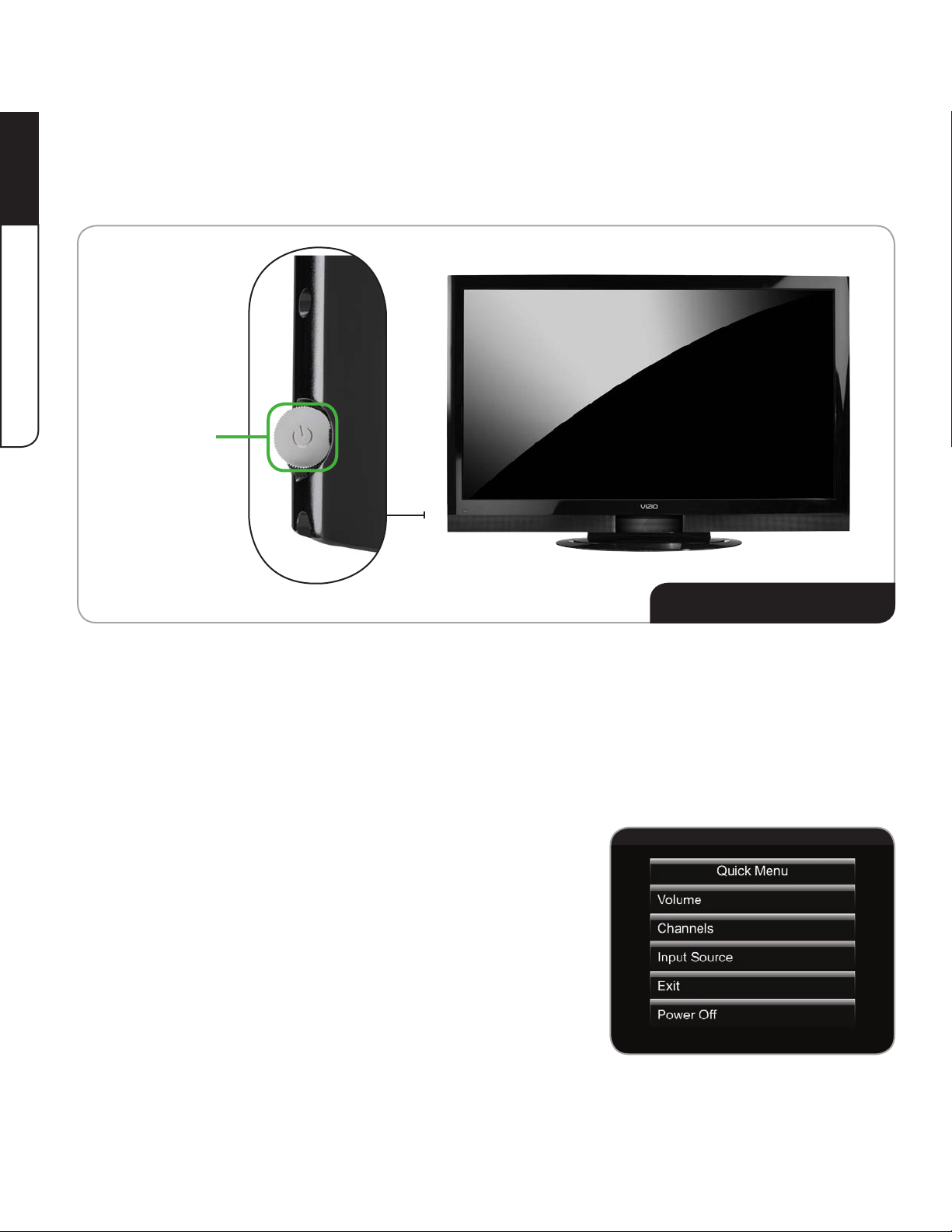
Using the Jag Wheel Control
The Jag Wheel is an innovative, all-in-one control on the side of your HDTV that performs functions
you might see as buttons on other TVs. Functions including volume up/down, power, input source,
2
Controls and Connections
and channel up/down have been combined into a single Quick Menu controlled by the Jag Wheel.
Jag Wheel
To power the TV on or off:
• Press the Jag Wheel once to turn the TV on.
• Press and hold the Jag Wheel for three seconds to turn the TV off.
To increase or decrease the volume, turn the Jag Wheel.
Using the Quick Menu
To open the Quick Menu, press and hold the Jag Wheel for
two seconds. Turn the Jag Wheel to highlight a function.
Press the Jag Wheel to select.
• Volume - Select to increase or decrease volume.
• Channel - Open the channel list and select a channel.
• Input Source - Change the input device.
• Exit - Close the Quick Menu.
Jag Wheel Control
• Power Off - Turn the TV off.
The Quick Menu closes automatically after 10 seconds if no activity is detected.
6
Page 19
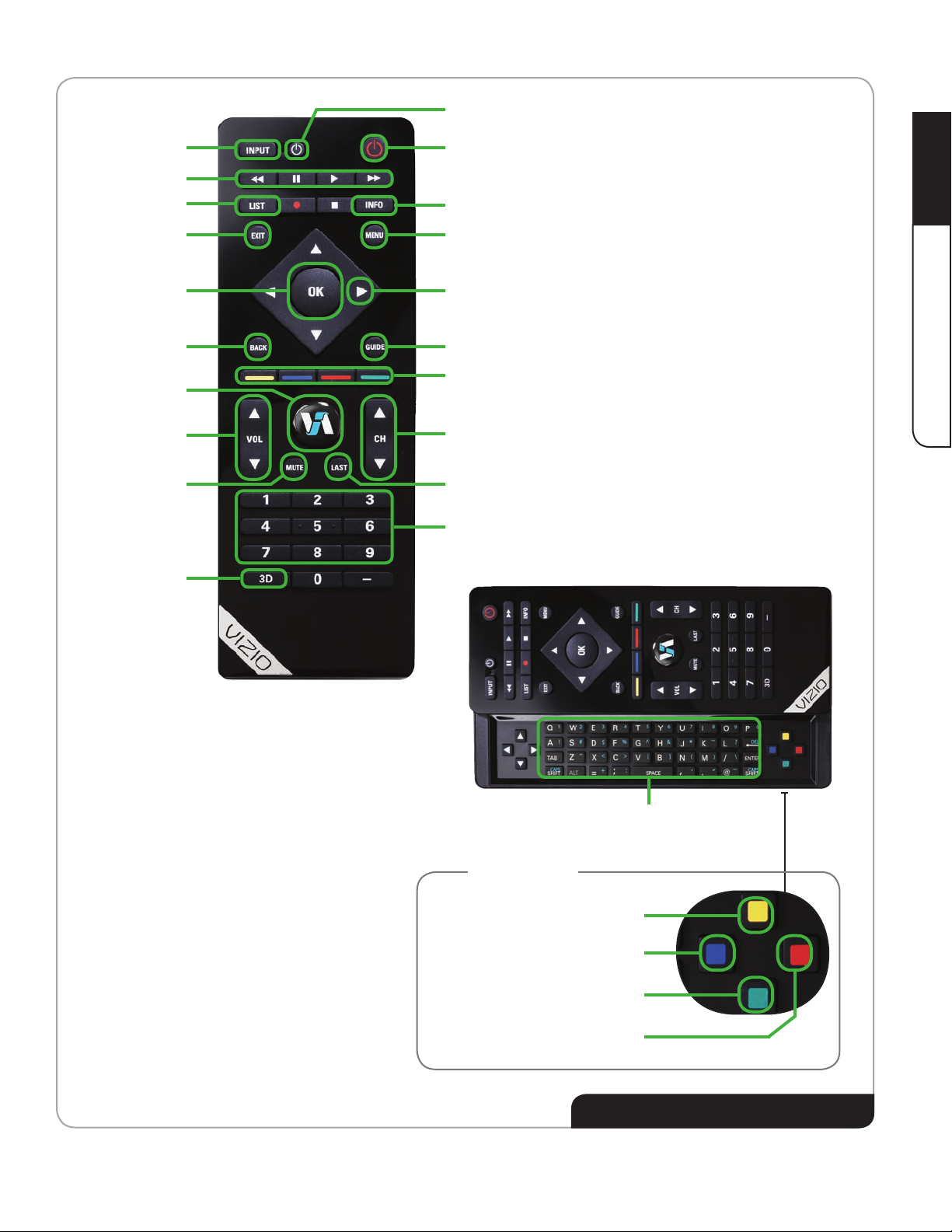
Device Power/Standby
Input
A/V Controls
List
Exit
OK
Back
VIA
Volume Up/Down
Mute
3D
Power/Standby
Info
Menu
Arrow
Guide
VIA Shortcuts
Channel Up/Down
Last
Number Pad
2
Controls and Connections
QUERTY KeypadArrow
VIA Shortcuts
Move/Delete App from VIA Dock
Change Screen Size
(when VIA Sidebar is open)
View Settings for Active VIA App
Exit App/Exit VIA Dock
Bluetooth® Remote Control Buttons
(See opposite page for button descriptions.)
7
Page 20
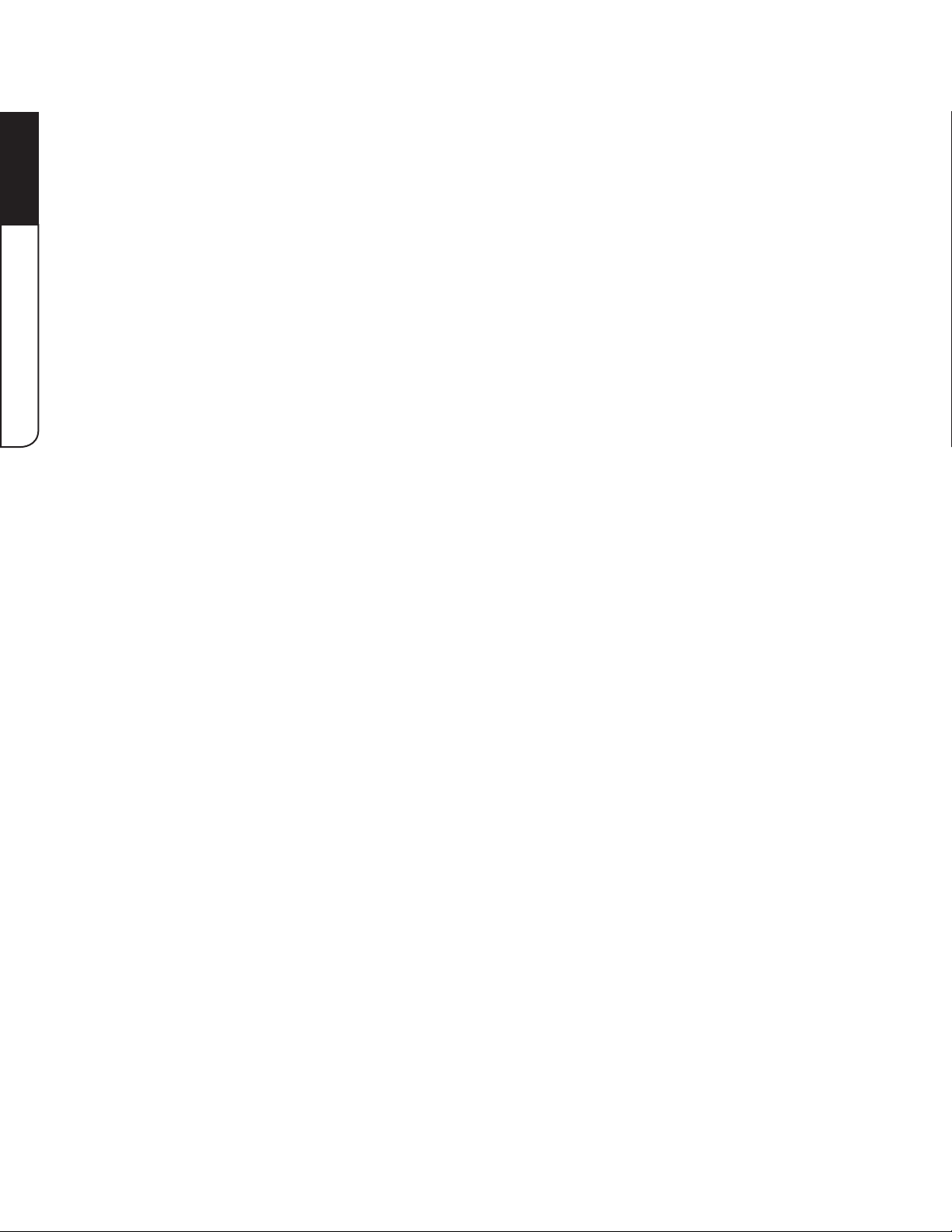
Remote Control Buttons
Power/Standby:
2
Controls and Connections
Volume Up/Down:
Channel Up/Down:
Info:
Arrow:
OK:
Menu:
Exit:
Back:
Guide:
Mute:
Last:
Turn the TV on or off.
Display the Info Window.
Navigate the on-screen menu and episode guide.
Select highlighted menu option.
Display the on-screen menu. See
on page 19.
Close the on-screen menu.
Go to the previous on-screen menu options.
Display the episode guide (digital channels only).
Episode Guide on page 42.
Turn the sound off or on. When mute is activated, the TV’s audio is turned
off.
Return to the channel last viewed.
Increase or decrease the loudness of the TV’s audio.
Change the channel. With each press of the button, the channel will
increase or decrease by one.
See Using the Info Window on page 42.
Chapter 5: Using the On-Screen Menu
See Using the Digital
Number Pad:
Input:
A/V Controls:
List:
VIA Shortcuts:
3D:
QUERTY Keypad:
Device Power/:
Standby
VIA:
Use the number pad to manually enter a channel.
Change the input device. With each press of the button, the TV will display
a different input.
Control external device (Blu-Ray or DVD player).
Display list of available channels.
Control VIZIO Internet Apps.
page 43.
Switch between 3D display modes.
Enter letters or numbers.
Turn external device on or off.
Start VIA Internet Apps.
page 43.
See Chapter 6: Using VIZIO Internet Apps on
See Chapter 6: Using VIZIO Internet Apps on
8
Page 21
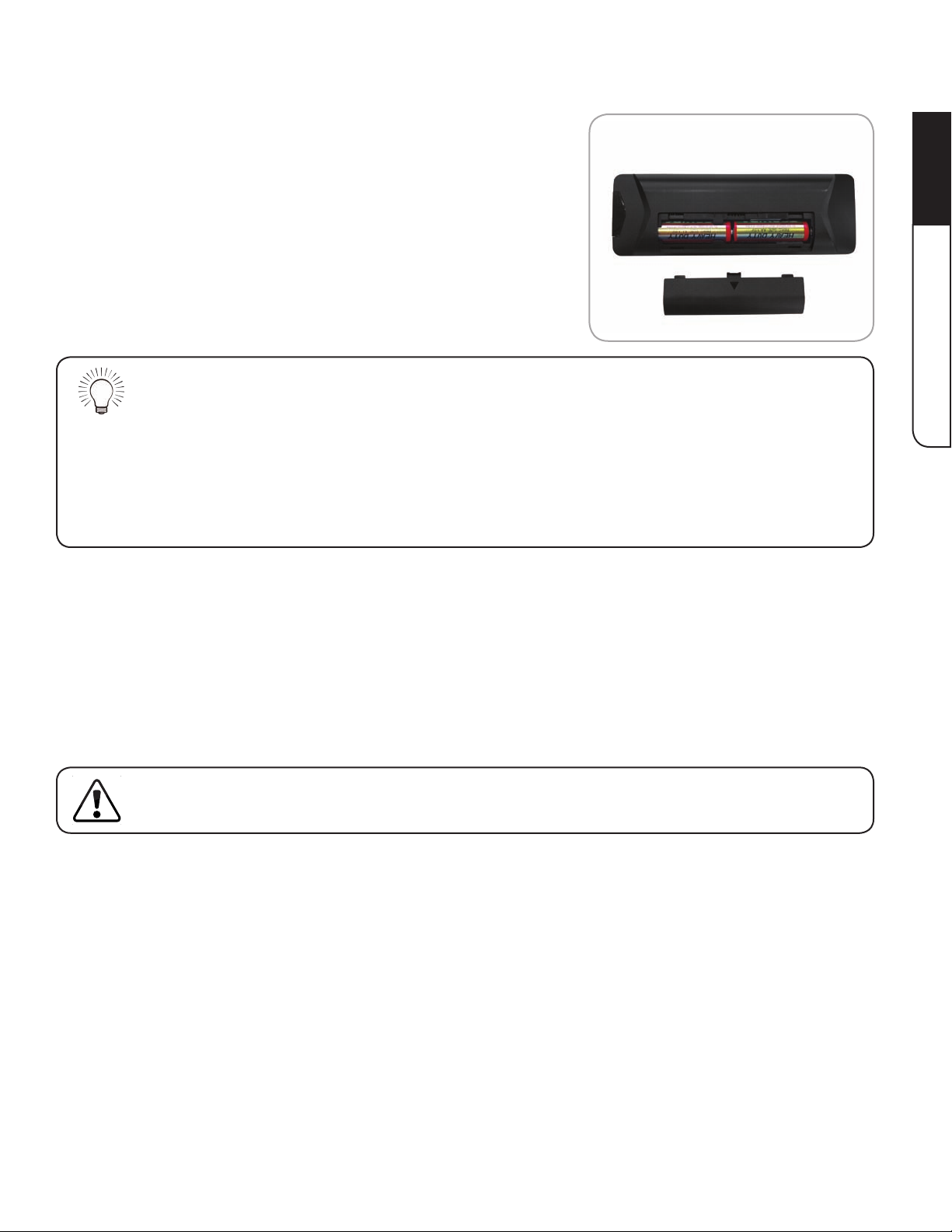
Replacing the Batteries
1. Remove the battery cover.
2. Insert two AA batteries into the remote control. Make
sure that the (+) and (-) symbols on the batteries
match the (+) and (-) symbols inside the battery
compartment.
3. Replace the battery cover.
• Use only a good quality battery.
• Inserting the battery incorrectly may result in cracking or leakage that may cause a fire or
result in injury.
• Dispose of old or dead batteries in accordance with local hazardous waste regulations.
• Keep batteries away from children and pets.
Activating the Bluetooth Remote Control
2
Controls and Connections
Your TV includes a remote control that does not require a direct line of sight to the TV. Because
the remote uses Bluetooth to transmit your commands, as long as you are within range of the TV
(30 feet), the remote will work even if it is not pointed at the TV.
However, until you
directly at the TV (30 foot range) with no intervening obstacles.
If you have already activated the remote in the first-time setup using the Setup App, then you do
not have to activate the remote again.
To activate the Bluetooth remote control:
1. Press the MENU button on the remote.
2. Select Bluetooth and press OK.
3. Select Pair Device and press OK.
4. Hold down the Record and Green VIA Shortcut buttons for ve seconds.
5. Select Start searching for devices and press OK. The TV begins to search for the remote.
6. When the remote is found, the TV displays a success
message.
activate
the Bluetooth remote control, the remote will only work when pointed
9
Page 22
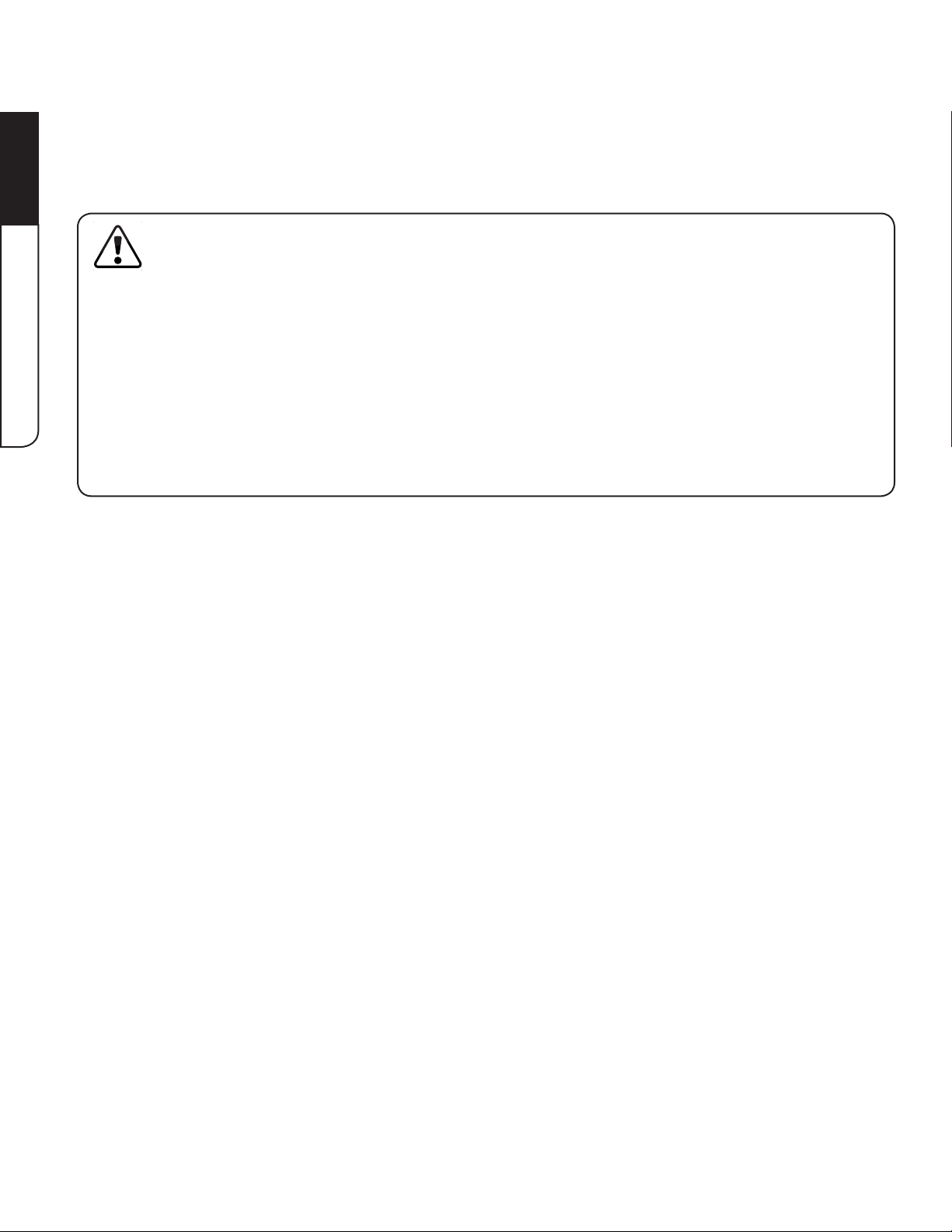
2
Using the Remote for Your Other Devices
The included remote can be used as a universal remote to control your other devices.
See
Using Guided Setup on page 41
• Theremotecontrolshouldbekeptdryandawayfromheatsources.Avoidhumidity.
• IftheDTVrespondserraticallytotheremotecontrolordoesnotrespondatall,thebattery
mayneedtobereplaced.
• Whenstoringtheremotecontrol,removethebatteries.
• Donottakebatteriesapart,heatthem,orthrowthemintoare.
to set up the remote for use with your other devices.
Controls and Connections
• Donotstrike,throw,ordroptheremotecontrol.
• Donotattempttocleantheremotecontrolwithavolatilesolvent.Tocleantheremote,
wipeitwithaclean,dampcloth.
10
Page 23
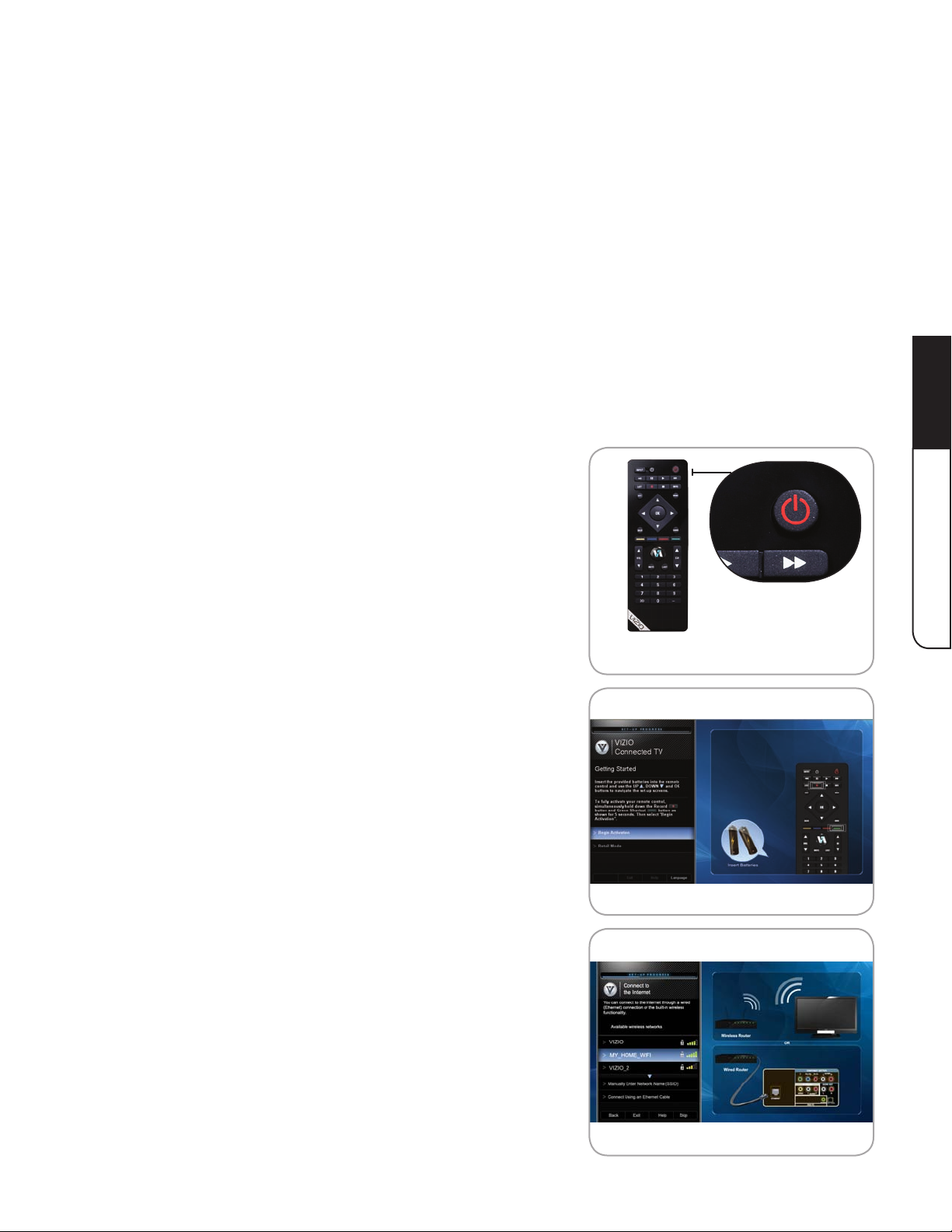
Chapter 3: Completing the First-Time Setup
The rst time you turn on the TV, the Setup App will guide you through each of the steps
necessary to get your TV ready for use.
Before you begin the rst-time setup:
• Your TV should be installed. See
• Your devices should be connected. See
4
.
• If you have a wireless network, have the network key ready.
• If you are connecting to your network with an ethernet cable,
connect it to the ethernet port on the TV.
To complete the rst-time setup:
1. Press the Power/Standby button on the remote. The
TV powers on and the Setup App starts.
Chapter 1: Installing the TV on page 1
Chapter 2: Controls and Connections on page
.
3
First-Time Setup
2. Activate the remote by pressing Record and the
Green VIA Shortcut button for 5 seconds, then
highlight Begin Activation and press OK.
Wait for the remote to be found.
3. When the remote is found, use the Arrow Up/Down
buttons on the remote to highlight Connect to the
Internet and press OK.
11
Page 24

3
4. Use the OK and Arrow Up/Down buttons on the
remote to read and accept the Terms of Service and
Privacy Policy for Yahoo! TV Widgets.
When you are nished, highlight Next and press OK.
5. Select the name of your wireless network from the list
of available networks and press OK.
If the TV is connected to your network via an ethernet
cable, you will not see this screen.
Enter the network key using the QUERTY Keypad on
the remote, then highlight Connect and press OK.
First-Time Setup
6. Enter your First Name, Last Name, Phone Number, ZIP
Code, and E-mail Address using the QUERTY Keypad
on the remote.
Highlight Next and press OK.
7. Choose the input to which your TV signal is
connected.
Answer the on-screen questions about your TV
connection using the Arrows and OK button on the
remote.
12
Page 25

8. Choose the device you would like to connect.
Answer the on-screen questions about your TV
connection using the Arrows and OK button on the
remote.
9. When you have nished adding devices,
highlight Exit to Live TV and press OK.
3
First-Time Setup
13
Page 26

Chapter 4: Connecting Your Devices to the TV
Your 3D HDTV can be easily connected to an external device:
• DVD or Blu-Ray player
• Video game console
• Cable box
• External antenna
• Or other device
To connect an external device to the 3D HDTV, you must rst verify that the external device has
one of the following types of video ports:
4
Connecting Your Devices to the TV
HDMI Port
RF Port
Component Ports Composite Ports
RGB Port
14
Page 27

Choosing the Correct Connection
Use the table below to choose the connection with the highest possible picture quality. Use a
digital connection when possible.
Picture Quality Connector Image Connector Name Digital/Analog
HDMI Digital
BEST
BETTER
RGB Analog
RF/Coaxial Digital
4
RF/Coaxial Analog
Connecting Your Devices to the TV
Component Analog
GOOD
Composite Analog
15
Page 28

Connecting Your Devices
Once you have determined the best available connection type on both your device and the TV,
ensure you have the corresponding cable.
4
For the port locations on your TV, see
To connect a device to the TV:
1. Ensure both the TV and your device are off.
2. Connect the device and the TV. Use the best available connection. See
Correct Connection on page 15
Ensure each end of the cable is securely connected.
3. Turn the TV on by pressing the Power/Standby button on the remote.
4. Turn your device on.
5. When you are ready to use your newly connected device, press the INPUT button on the
remote and select the connection type (HDMI, RGB, etc) from the on-screen menu. Press
OK.
6. Check the list of devices/connection types below for special instructions:
Cable TV (without cable box/directly from wall)
Perform a channel scan. See Performing a Channel Scan.
RGB
Make sure the desktop resolution on the PC is set to 1920 x 1080. Set the Screen Mode to
Normal. See
DVD Player with DVI
Connect left (white) and right (red) audio cables to the L and R ports next to the HDMI ports
on the TV.
Changing the Screen Aspect Ratio on page 20.
Chapter 2: Controls and Connections on page 4
Choosing the
and the
Device Connection Chart
at right.
.
Connecting Your Devices to the TV
16
Page 29

4
Connecting Your Devices to the TV
17
Device Connection Chart
Page 30

Setting Up Your Network Connection
Your TV is internet-ready, and can be connected to your home network in two ways:
• Wired, using the RJ45 (ethernet) connector on the back panel
• Wirelessly, using your home wireless network
Once you have connected to your home network and the Internet, you can use VIA apps to deliver
popular online content to your TV.
Connecting to A Wired Network
To connect to a wired network:
1. Ensure you have:
• An ethernet cable long enough to reach your TV
• A router or modem with an available ethernet port
• A high-speed internet connection
2. Connect your ethernet cable to the router and to the ethernet port on the back of the TV.
4
Connecting Your Devices to the TV
3. Use the Guided Network Setup to congure the TV.
Connecting to a Wireless Network
To connect to a wireless network:
1. Ensure you have:
• A router broadcasting a high-speed wireless signal (wireless-n recommended)
• A high-speed internet connection
2. Use the Guided Network Setup to congure the TV.
See Using Guided Setup on page 41.
See Using Guided Setup on page 41.
18
Page 31

Chapter 5: Using the On-Screen Menu
Your TV features an easy-to-use on-screen menu.
To open the on-screen menu, press the MENU button on the remote. You can also open the
on-screen menu by pressing the VIA button and selecting HDTV Settings from the VIA Dock, then
pressing OK.
From this menu, you can:
• Change the 3D mode
• Change the screen aspect radio
• Set up closed captioning
• Activate the sleep timer
• Adjust the TV settings
• Adjust PIP (Picture-in-Picture) controls
• Adjust Network Settings
• Pair Bluetooth devices
• Access the Help menu
While navigating the on-screen menu, you can press the BACK button at any time to return to the
previous menu screen.
Changing the 3D Mode
To correctly view 3D content, you must set the 3D mode to match the 3D format of the content.
To change the 3D mode:
1. Press the MENU button on the remote. The on-screen
menu is displayed.
2. Use the Arrow buttons on the remote to highlight the
3D icon and press OK. The Output Mode menu is
displayed.
5
Using the On-Screen Menu
3. If viewing 2D content, highlight 2D and press OK. The
menu closes.
If viewing 3D content, highlight 3D and press OK.
4. Select the 3D mode to match the content you are watching:
19
Page 32

SBS - Displays side-by-side 3D.
TB - Displays top/bottom 3D.
Sensio - Displays Sensio 3D.
5. The TV displays, “3D viewing mode enabled. Please wear 3D glasses.” Put on your 3D
glasses and turn them on.
You can also quickly change the 3D display mode by pressing the 3D button on the remote.
Changing the Screen Aspect Ratio
The TV can display images in four different modes: Wide, Zoom, Normal, and Stretch. Each mode
displays the picture differently.
To change the screen aspect ratio:
1. Press the MENU button on the remote.
2. Use the Arrow buttons to highlight the Wide icon.
Press OK.
3. Use the Arrow buttons to highlight your desired
screen mode and press OK:
• Wide mode stretches a 4:3 aspect ratio picture to
5
• Zoom mode expands images with black bars to t the screen.
• Normal mode preserves an original 4:3 aspect ratio. Since the 4:3 aspect ratio is not
• Stretch mode expands the display image to ll the screen. Images may appear wider
Using the On-Screen Menu
the edges of the screen. Since the picture is being
stretched, the display image may appear distorted.
If the program is already formatted for widescreen viewing (1.85:1 or 2.35:1), then black
bars will appear on the top and bottom of the display image.
large enough to ll the TV’s screen, black bars are added to the left and right of the
display image.
than intended. If you are watching widescreen (1.85:1 or 2.35:1) content, black bars will
still appear on the top and bottom of the display image.
20
Page 33

Setting Up Closed Captioning
Your TV can display closed captions for programs that include them. Closed captions display a
transcription of a program’s dialogue.
If the program you are viewing is not being broadcast with closed captions, the TV will not
display them.
To activate or deactivate closed captions:
1. Press the MENU button on the remote. The on-screen
menu is displayed.
2. Use the Arrow buttons on the remote to highlight the
CC icon and press OK. The Closed Caption menu is
displayed.
3. Use the Arrow buttons on the remote to highlight the
type of closed captions you wish to see:
• Analog Closed Caption for analog (NTSC) TV
channels.
• Digital Closed Caption for digital (ATSC) TV channels.
4. After highlighting the type of closed captions you wish to see, use the Left/Right Arrow
buttons on the remote to select the caption channel you wish to display, then press EXIT.
Caption channels usually display different languages. For example, CC1 may display English
captions and CC2 may display Spanish captions.
Changing the Appearance of Digital Closed Captions
Digital closed captions can be displayed according to your preference.
To change the appearance of digital closed captions:
1. From the Closed Caption menu, use the Arrow
buttons to highlight Digital CC Style.
2. Use the Left/Right Arrow buttons on the remote to
select Custom, then press OK. The Digital CC Style
menu appears.
5
Using the On-Screen Menu
3. Use the Up/Down Arrow buttons on the remote to
highlight the setting you wish to change, then use the
Left/Right Arrow buttons to change the setting:
• Caption Style - Choose Auto to keep default settings or Custom to manually change
each setting.
21
Page 34

• Text Size - Adjust the size of the text.
• Color - Change the color of the text.
• Opacity - Change the transparency of the text.
• BG Color - Change the background color.
• BG Opacity - Change the transparency of the background.
• Window Color - Change the edge color.
• Window Opacity - Change the edge type.
4. When you are satised with the appearance of the closed
captions, press the EXIT button on the remote.
Using the Sleep Timer
When activated, the TV’s sleep timer will turn the TV off after a set period of time.
To use the sleep timer:
1. Press the MENU button on the remote. The on-screen
menu is displayed.
2. Use the Arrow buttons on the remote to highlight the
Sleep Timer icon and press OK. The Sleep Timer
menu is displayed.
3. Use the Up/Down Arrow buttons on the remote to
highlight Timer and press OK. The Timers menu is
displayed.
5
4. Use the Up/Down Arrow buttons on the remote to highlight the period of time after which
you want the TV to turn off. Press OK, then press EXIT.
Using the On-Screen Menu
22
Page 35

Adjusting the TV Settings
From the TV Settings Menu, you can:
• Change the input source
• Adjust the picture settings
• Adjust the audio settings
• Adjust the tuner settings
• Name device inputs
• Activate Game Mode
• Set the parental controls
• Change the on-screen menu language
• Set the time
Changing the Input Source
External devices such as DVD players, Blu-Ray Players, and video game consoles can be
connected to your TV. To use one of these devices with your TV, you must rst change the input
source in the on-screen menu.
For instructions on connecting external devices, see
TV on page 14
To change the input device:
1. Press the MENU button on the remote. The on-screen
menu is displayed.
2. Use the Arrow buttons on the remote to highlight the
TV Settings icon and press OK. The TV Settings menu
is displayed.
3. Use the Up/Down Arrow buttons on the remote to
highlight the Input Source and press OK. The Input
Source Selection menu is displayed.
4. Use the Up/Down Arrow buttons on the remote to highlight the input source you wish to
display. Press OK, then press EXIT.
.
Chapter 4: Connecting Your Devices to the
5
Using the On-Screen Menu
23
Page 36

Adjusting the Picture Settings
Your TV display can be adjusted to suit your preferences and viewing conditions.
To adjust the picture settings:
1. Press the MENU button on the remote. The on-screen
menu is displayed.
2. Use the Arrow buttons on the remote to highlight
the TV Settings icon and press OK. The TV Settings
menu is displayed.
3. Use the Up/Down Arrow buttons on the remote to
highlight Picture and press OK. The Picture Settings
menu is displayed.
4. Use the Arrow buttons on the remote to highlight Picture Mode, then use the Left/Right
Arrow buttons to change the picture mode:
• Standard mode sets the various picture settings to values that will produce the best
picture in the most cases. This is the recommended setting.
• Movie mode sets the picture settings to values perfect for watching a movie in a dark
room.
• Game mode optimizes the picture settings for displaying game console output.
• Vivid mode sets the picture settings to values that produce a brighter, more vivid
• Football, Golf, Basketball, and Baseball modes optimize the picture settings for their
5
Using the On-Screen Menu
• Custom picture mode allows you to manually change each of the picture settings:
picture.
respective sports. Also try these modes for other sports.
Backlight - Adjusts the LED brightness to affect the overall brilliance of the picture.
This option is not available unless Ambient Light Sensor is set to OFF. See
the Advanced Picture Settings on page 25
Brightness - Adjusts the black level of the picture. When this setting is too low,
the picture may be too dark to distinguish details. When this setting is too high, the
picture may appear faded or washed out.
Contrast - Adjusts the white level of the picture. When this setting is too high,
the picture may appear dark. When this setting is too low, the picture may appear
faded or washed out. If the setting is too high or too low, detail may be difcult to
distinguish in dark or bright areas of the picture.
.
Adjusting
Color - Adjusts the intensity of the picture colors.
Tint - Adjusts the hue of the picture. This setting is useful in adjusting the esh tones
in the picture. If esh appears too orange, reduce the level of color before adjusting
tint.
24
Page 37

Sharpness - Adjusts the edge sharpness of picture elements. It can be used to
sharpen non-HD (high denition) content; however, it will not produce detail that
does not otherwise exist.
Adjusting the Advanced Picture Settings
To adjust the advanced picture settings:
1. From the Picture Settings menu, use the Arrow
buttons to highlight More, then press OK.
2. Use the Arrow buttons on the remote to highlight
Advanced Picture, then press OK. The Advanced
Picture menu is displayed.
3. Use the Arrow buttons to highlight the setting you
wish to adjust, then press Left/Right Arrow to change
the setting:
Smooth Motion Effect - Activates Smooth Motion™ motion estimation/motion
compensation, which suppresses motion judder, or “stuttering” of the image when the
camera moves across a scene horizontally. Select Off, Low, Middle, or High.
Real Cinema Mode - Allows selection of the type of compensation used for the Smooth
Motion™ effect. Select Off, Precision or Smooth.
Noise Reduction - Diminishes artifacts in the image caused by the digitizing of image
motion content. Select Off, Low, Medium, or High.
Color Enhancement - Reduces oversaturation of some colors and improves esh tones.
Select Off, Normal, Rich Color, Green/Flesh, and Green/Blue.
Adaptive Luma - Adjusts the average brightness of the picture to compensate for large
areas of brightness. Select Off, Low, Medium, Strong, or Extend.
Film Mode - Optimizes the picture for watching lm. Select Auto or Off.
Smart Dimming - Improves the contrast ratio of the screen by adjusting the backlight
intelligently. Select Off or On.
Ambient Light Sensor - Detects the light levels in the room to optimize the brightness of
the TV’s backlight. Select Low, Middle, High, or Off. When the Ambient Light Sensor is on,
you will be unable to manually adjust the backlight.
5
Using the On-Screen Menu
4. When you have nished adjusting the Advanced Picture Settings, press the EXIT button on
the remote.
25
Page 38

Adjusting the Color Temperature
Adjusting the color temperature will change the “warmness” or “coolness” of the white areas of
the picture.
To adjust the color temperature:
1. From the Picture Settings Menu, use the Arrow
buttons to highlight More, then press OK.
2. Use the Arrow buttons on the remote to highlight
Color Temperature, then press OK. The Color
Temperature menu is displayed.
3. Use the Arrow buttons on the remote to highlight
Color Temperature, then use the Left/Right Arrow
buttons to change the color temperature preset:
• Normal is optimized for television viewing.
• Cool produces a blue-hued picture.
• Computer optimizes the picture for use as a PC
monitor.
• Custom allows you to manually change each of
5
Using the On-Screen Menu
4. If you want to reset the color temperatures to the factory default settings, highlight Reset
Color Temperature and press OK.
5. When you have nished adjusting the color temperature, press the EXIT button on the
remote.
Adjusting the Picture Size and Position
When displaying an image from the HDMI or RGB input, the size and position of the display image
can be adjusted.
To adjust the picture size and position:
1. Ensure the input is set to HDMI or RGB.
2. From the Picture Settings menu, use the Arrow buttons to highlight More, then press OK.
the color temperature settings:
Red/Green/Blue Gain - Adjusts the amount of
each color in the display.
Red/Green/Blue Offset - Adjusts the position of each color in the display.
3. Use the Arrow buttons on the remote to highlight Size & Position, then press OK. The Size
& Position menu is displayed.
Use the Arrow buttons to highlight the setting you wish to adjust, then press Left/Right
Arrow to change the setting:
26
Page 39

Auto Adjust - Automatically adjusts display image to optimal size and position. (RGB input only.)
Horiz. Position - Adjusts the horizontal (left/right) position of the display image.
Vertical Position - Adjusts the vertical (up/down) position of the display image.
Horizontal Size - Adjusts the width of the display image.
Fine Tune - Adjusts the height of the display image. (RGB input only.)
4. When you have nished adjusting the color temperature, press the EXIT button on the
remote.
Resetting the Picture Settings
To reset the picture settings to the factory default settings:
1. From the Picture Settings menu, use the Arrow buttons to highlight More, then press OK.
2. Use the Arrow buttons on the remote to highlight Reset Picture Mode, then press OK. The
TV displays, “Are you sure you want to RESET Picture Settings to the factory defaults?”
3. Highlight Yes and press OK.
4. Press the EXIT button on the remote.
Adjusting the Audio Settings
To adjust the audio settings:
1. Press the MENU button on the remote. The on-screen
menu is displayed.
2. Use the Arrow buttons on the remote to highlight the
TV Settings icon and press OK. The TV Settings menu
is displayed.
3. Use the Arrow buttons on the remote to highlight
Audio and press OK. The Audio Settings menu is
displayed.
4. Use the Arrow buttons to highlight the setting you wish to adjust, then press Left/Right
Arrow to change the setting:
Audio Mode - Change the preset equalizer. Select Flat, Rock, Pop, Classical, or Jazz.
Balance - Adjusts the loudness of the audio output from the left and right speakers.
Lip Sync - Adjusts the synchronization between the display image and the accompanying
audio track.
5
Using the On-Screen Menu
27
Page 40

TV Speakers - Turns the built-in speakers on or off.
Advanced Audio - See
Bluetooth Audio - Turns the built-in Bluetooth transmitter on or off.
Equalizer Settings - Adjusts the boost or attenuation of different frequencies. (This setting
is only available when SRS TruSurround HD is set to Off.)
Reset Audio Mode - Restores the audio settings to the factory defaults. See
Audio Settings on page 29.
5. When you have nished adjusting the audio settings, press the EXIT button on the remote.
Adjusting the Advanced Audio Settings
To adjust the advanced audio settings:
1. From the Audio Settings Menu, use the Arrow buttons
to highlight Advanced Audio, then press OK. The
Advanced Audio menu is displayed.
Adjusting the Advanced Audio Settings on page 28.
Resetting the
2. Use the Arrow buttons to highlight the setting you
wish to adjust, then press Left/Right Arrow to change
the setting:
SRS TruSurround HD - TruSurround HD™ is a robust
multichannel virtualization technology developed
by SRS Labs that provides an enhanced listening
experience unlike any other technology that has been
5
Using the On-Screen Menu
offered for a two speaker playback environment.
Select On or Off.
SRS TruVolume - TruVolume™ intelligently normalizes
volume uctuations due to television commercials or
channel changes. Select On or Off.
Digital Audio Out - Changes the type of processing
for the Optical output when connected to a home
theater audio system. Select Dolby Digital, PCM, or
Off.
Analog Audio Out - Sets the volume control properties for the analog RCA (red/white)
connectors when connected to a home theater audio system. Select Variable to control
the external speakers’ volume from the TV’s volume controls, or select Fixed to control the
external speakers’ volume from your home theater system controls.
Audio Controls - Select the device controlled by the VIZIO remote. Select TV to force
the remote to control the TV’s audio, or select External to force the remote to control the
28
Page 41

external audio device.
3. When you have nished adjusting the advanced audio settings, press the EXIT button on
the remote.
Resetting the Audio Settings
To reset the audio settings to the factory default settings:
1. Press the MENU button on the remote. The on-screen menu is displayed.
2. Use the Arrow buttons on the remote to highlight the TV Settings icon and press OK. The
TV Settings menu is displayed.
3. Use the Arrow buttons on the remote to highlight Audio and press OK. The Audio Settings
menu is displayed.
4. Use the Arrow buttons to highlight Reset Audio Mode and press OK. The TV displays,
“Are you sure you want to RESET Audio Settings to the factory defaults?”
5. Highlight Yes and press OK.
6. Press the EXIT button on the remote.
Adjusting the Tuner Settings
The Tuner Settings Menu can be used to perform channel scans or make adjustments when the
TV is receiving channels from an antenna, cable, or satellite.
Setting the Tuner Mode
If you are using a device that is connected to the RF input, such as an external antenna or cable
TV connection, you must set the tuner mode.
To set the tuner mode:
1. Press the MENU button on the remote. The on-screen menu is displayed.
2. Use the Arrow buttons on the remote to highlight the TV Settings icon and press OK. The
TV Settings menu is displayed.
3. Use the Arrow buttons on the remote to highlight Tuner Settings and press OK. The Tuner
Settings menu is displayed.
4. Highlight Tuner Mode and press OK. The Tuner Mode menu is displayed.
5. Highlight Antenna or Cable and press OK.
5
Using the On-Screen Menu
6. Press the EXIT button on the remote.
29
Page 42

Scanning for Channels
Before the TV can detect and display channels and their associated information, you must scan
for channels. A channel scan may also be necessary when the TV has been moved to an area
where different free-to-air broadcast television channels are available.
1. From the Tuner Settings menu, highlight Auto Channel Scan. The auto channel scan
begins.
2. Wait until the channel scan is 100% complete. Highlight Done and press OK.
3. Press the EXIT button on the remote.
Adding New Channels
Occasionally, you may need to add a new analog channel or add a new range of channels. You
can do this by using the Partial Channel Search and Add Analog Channel options.
To add a range of new channels:
1. From the Tuner Settings menu, highlight Partial
Channel Search. The Partial Channel Search menu is
displayed.
2. Highlight Scan Mode and select the type of channel
you are adding: Analog, Digital, or Analog/Digital.
3. Highlight From Channel and enter the channel from
which you want to begin the scan. (Use the Number
Pad on the remote to enter the channel.)
4. Highlight To Channel and enter the channel to which you want to end the scan. (Use the
Number Pad on the remote to enter the channel.)
5
Using the On-Screen Menu
5. Highlight Start and press OK. The partial channel search begins.
6. Wait until the partial channel search is 100% complete. Highlight Done and press OK.
7. Press the EXIT button on the remote.
To add a single new analog channel:
1. From the Tuner Settings menu, highlight Add Analog
Channel. The Add Analog Channel menu is displayed.
2. Highlight Enter Channel # and use the Number Pad
on the remote to enter the number of the channel you
are adding.
3. Highlight Add Channel and press OK. The TV scans
for the channel.
4. When the TV is done scanning for the channel, press
the EXIT button on the remote.
30
Page 43

Skipping Channels
After a channel scan is completed, you may nd that some channels are too weak to watch
comfortably. There may also be some channels you do not want to view. You can remove these
channels from the TV’s memory with the Skip Channel feature.
Channels that have been removed with the Skip Channel feature can still be viewed if the channel
is entered using the Number Pad. If you wish to completely block a channel from being viewed,
use the parental controls. See Using the Parental Controls.
To remove a channel:
1. From the Tuner Settings menu, highlight Skip
Channel. The Skip Channel menu is displayed.
2. For each channel you wish to remove, use the Up/
Down Arrow buttons on the remote to highlight the
channel and press OK. An X appears to the right of
each channel you select.
3. When you have selected all of the channels you wish
to remove, press the EXIT button on the remote.
Changing the Audio Language
Some digital free-to-air and cable channels broadcast programs in more than one language. The
TV’s MTS (Multichannel Television Sound) feature allows you to listen to audio in your preferred
language.
Not all programs are broadcast in multiple languages. The MTS feature only works when the
program being viewed is being broadcast in the language you select.
To use the Analog MTS feature:
1. From the Tuner Settings menu, highlight Analog MTS
and press OK. The Analog MTS menu is displayed.
2. Select Mono, Stereo, or SAP (secondary audio
programming). Press OK.
3. Press the EXIT button on the remote.
5
Using the On-Screen Menu
31
Page 44

To use the Digital MTS feature:
1. From the Tuner Settings menu, highlight Digital MTS
and press OK. The Digital MTS menu is displayed.
2. Select your preferred language: English, French, or
Spanish. Press OK.
3. Press the EXIT button on the remote.
Changing the Names of the Inputs
To make it easier to recognize the different devices attached to the inputs on your TV, you can
rename the inputs. For example, if you have a DVD player connected to the Component input, you
can rename that input to display “DVD Player”.
To change the name of an input:
1. Press the MENU button on the remote. The on-screen
menu is displayed.
5
2. Use the Arrow buttons on the remote to highlight the
TV Settings icon and press OK. The TV Settings menu
is displayed.
3. Use the Arrow buttons on the remote to highlight
Name Input and press OK. The Name Input menu is
displayed.
4. Highlight Input Source and press OK. Highlight the input you want to rename and press
OK.
5. If you would like to use a preset input label, highlight Input Labels and press OK. Highlight
the input label you want to use and press OK.
If you would like to name the input yourself, highlight the eld below Input Labels and enter
your custom label using the QUERTY Keypad on the remote and press OK. (If you would
like to use the on-screen keyboard instead, highlight Show Keyboard and press OK.)
6. When you have nished naming your input, press the EXIT button on the remote.
Using the On-Screen Menu
32
Page 45

Activating Game Mode
Game mode optimizes the TV for use as a video game display. When Game Mode is on, the video
and audio synchronization is improved for video games.
To turn Game Mode on or off:
1. Press the MENU button on the remote. The on-screen menu is displayed.
2. Use the Arrow buttons on the remote to highlight the TV Settings icon and press OK. The
TV Settings menu is displayed.
3. Use the Arrow buttons on the remote to highlight Game Mode and press OK. The Game
Mode menu is displayed.
4. Select Off or On and press OK.
5. Press the EXIT button on the remote.
Using the Parental Controls
The TV’s parental controls allow you to prevent the TV from displaying certain channels or
programs without a password.
Accessing the Parental Controls Menu
To access the Parental Controls menu:
1. Press the MENU button on the remote. The on-screen
menu is displayed.
2. Use the Arrow buttons on the remote to highlight the
TV Settings icon and press OK. The TV Settings menu
is displayed.
3. Use the Arrow buttons on the remote to highlight
Parental Controls and press OK.
4. Enter the Parental Control Passcode and press OK. (If
you have not yet changed the passcode, the default is 0000.) The Parental Controls menu
is displayed.
5
Using the On-Screen Menu
33
Page 46

Enabling or Disabling Program Ratings
To manage program content according to its rating, you must enable the Program Rating feature.
To enable or disable the Program Rating feature:
1. From the Parental Controls menu, highlight Rating Enable and press OK. The Rating
Enable menu is displayed.
2. Select On or Off and press OK.
Locking and Unlocking Channels
When a channel is locked, it will be inaccessible. Locking a channel is a good way to prevent
children from viewing inappropriate material.
To lock or unlock a channel:
1. From the Parental Controls menu, highlight Channel Locks and press OK. The Channel
Locks menu is displayed.
2. Highlight the channel you want to lock or unlock and press OK.
• When a channel is locked, the Lock icon appears locked. The channel is not
accessible unless the parental passcode is entered.
• When a channel is unlocked, the Lock icon appears unlocked. The channel is
Blocking and Unblocking Content by Rating
A channel may sometimes broadcast programs that are meant for children, and at other times
broadcast programs that are meant for mature audiences. You may not want to block the channel
completely using a channel lock, but you may wish to block certain programs from being viewed.
5
When this is the case, you can use the TV’s Rating Block feature to block content based on its
rating.
For a list of content ratings and their definitions, visit www.tvguidelines.org.
To block or unblock content by its rating:
1. From the Parental Controls menu, highlight the content type you want to adjust and press
OK:
Using the On-Screen Menu
USA - TV - USA television program broadcasts.
USA - Movie - USA movie broadcasts.
CAN - English - Canadian English television program broadcasts.
CAN - French - Canadian French television program broadcasts.
accessible.
34
Page 47

2. For each rating type you want to block or unblock, use the Up/Down and Left/Right
Arrow buttons on the remote to highlight the rating type and press OK.
• When the rating type is blocked, the Lock icon appears locked. Content with this
rating cannot be viewed.
• When the rating type is unblocked, the Lock icon appears unlocked. Content with
this rating can be viewed.
3. If you want to block all unrated content, highlight Block Unrated Shows and use the
Arrow buttons on the remote to select On.
4. When you are nished adjusting the rating level blocks, press the EXIT button on the
remote.
Changing the Parental Control Passcode
If you use the parental controls, you should change the passcode to prevent children from
accessing inappropriate material.
1. From the Parental Controls menu, highlight Change PIN and press OK. The Change PIN
menu is displayed.
2. In the New Pin eld, use the Number Pad on the remote to enter your new 4-digit parental
control passcode.
3. In the Conrm Pin eld, use the Number Pad on the remote to re-enter your new 4-digit
parental control passcode.
4. Write down your new parental control passcode and save it in a secure location.
5. Press the EXIT button on the remote.
Resetting the Content Locks
To reset the content locks to the factory-default settings:
1. From the Parental Controls menu, highlight RESET LOCKS and press OK. The TV displays,
“Are you sure you want to RESET ALL LOCKS SETTINGS to the factory defaults?”
2. Highlight Yes and press OK.
5
Using the On-Screen Menu
35
Page 48

Changing the On-Screen Menu Language
Your TV can display the on-screen menu in different languages.
To change the on-screen menu language:
1. Press the MENU button on the remote. The on-screen
menu is displayed.
2. Use the Arrow buttons on the remote to highlight the
TV Settings icon and press OK. The TV Settings menu
is displayed.
3. Use the Arrow buttons on the remote to highlight
Menu Language and press OK. The Menu Language
menu is displayed.
4. Highlight your preferred language (English, French, or Spanish) and press OK.
5. Press the EXIT button on the remote.
Setting the Time Zone
To ensure the correct time is displayed when you press the
INFO button, set the TV’s time zone:
1. Press the MENU button on the remote. The on-screen
menu is displayed.
2. Use the Arrow buttons on the remote to highlight the
TV Settings icon and press OK. The TV Settings menu
is displayed.
5
3. Use the Arrow buttons on the remote to highlight
Time & Local Settings and press OK. The Time &
Local Settings menu is displayed.
4. Highlight Time Zone and press OK. The Time Zone
menu is displayed.
5. Highlight your time zone and press OK.
6. Highlight Daylight Savings and press OK. The
Daylight Savings menu is displayed.
Using the On-Screen Menu
7. Highlight Off or On and press OK.
8. Press the EXIT button on the remote.
36
Page 49

Using Picture-In-Picture (PIP) / Picture-Outside-Picture (POP)
Your TV features PIP and POP modes. These features allow you to watch two input sources at the
same time. When using PIP, the main input is displayed on the full screen, and the secondary is
displayed in a smaller window. When using POP, the two inputs are displayed side by side.
PIP is only available when the Rating Enable option in the Parental Controls menu is set to Off. See
Enabling or Disabling Program Ratings on page 34
To enable or disable PIP/POP:
1. Press the MENU button on the remote. The on-screen menu is displayed.
2. Use the Arrow buttons on the remote to highlight the PIP icon and press OK. The PIP
Controls menu is displayed.
3. Highlight PIP Mode and press OK. The PIP Controls menu is displayed.
4. Highlight Off, PIP, or POP. Press OK.
5. If PIP is the PIP Mode selected, use the Arrow buttons to adjust each of the PIP settings:
Position - The location of the PIP window. Select Top Right, Bottom Right, Top Left, or
Top Right.
Size - The size of the PIP window. Select Small, Medium, or Large.
Audio - The input for which the TV outputs sound. Select Main or PIP.
.
6. Press the EXIT button on the remote.
Choosing Inputs for the Main and Secondary Windows
Not all inputs can be displayed using PIP/POP. Use the table below to determine which inputs can
be displayed using PIP/POP. (A “3“ between two inputs denotes compatibility.)
TV Composite AV Component HDMI RGB
TV
Composite AV
Component
HDMI
RGB
3 3 3
3 3 3 3
3 3 3
3 3 3
3 3 3
5
Using the On-Screen Menu
37
Page 50

Using the Network Connection Menu
Your TV is internet-ready, featuring both an ethernet port and built-in high-speed wireless-N.
Connecting to a Wireless Network
To connect to a wireless network whose network name
(SSID) is being broadcast:
1. Press the MENU button on the remote. The on-screen
menu is displayed.
2. Use the Arrow buttons on the remote to highlight the
Network icon and press OK. The Network Connection
menu is displayed.
3. Highlight More Access Points and press OK. The
More Access Points menu, a list of available wireless
networks, is displayed.
4. Highlight the name of your wireless network (this is the network’s SSID) and press OK.
5. Using the QUERTY Keypad on the remote, enter your network’s password, then highlight
Connect and press OK. (If you would like to use the on-screen keyboard instead, highlight
Show Keyboard and press OK.)
6. Press the EXIT button on the remote.
To connect to a wireless network whose network name (SSID) is not being broadcast:
1. Press the MENU button on the remote. The on-screen menu is displayed.
2. Use the Arrow buttons on the remote to highlight the Network icon and press OK. The
5
Using the On-Screen Menu
Network Connection menu is displayed.
3. Highlight Enter Access Point Name and press OK.
4. Using the QUERTY Keypad on the remote, enter your network’s name (SSID), then
highlight Connect and press OK. (If you would like to use the on-screen keyboard instead,
highlight Show Keyboard and press OK.)
5. Using the QUERTY Keypad on the remote, enter your network’s password, then highlight
Connect and press OK. (If you would like to use the on-screen keyboard instead, highlight
Show Keyboard and press OK.)
6. Press the EXIT button on the remote.
38
Page 51

Changing the Advanced Network Settings
Advanced users can ne-tune the network settings using the Manual Setup feature.
To change advanced network settings:
1. From the Network Connection menu, highlight Manual Setup and press OK. The Change
Settings menu is displayed.
2. Use the Arrow and OK buttons to adjust each setting:
DHCP - (Dynamic Host Conguration Protocol) This setting must be turned Off to change
any of the other settings.
IP Address - The IP address assigned to the TV.
Subnet Mask - The subnet mask.
Default Gateway - Your network’s default gateway address.
Pref. DNS Server - Your preferred domain name server address.
Alt DNS Server - Your alternate domain name server address.
3. If you need the RJ45 (ethernet) MAC address or the Wireless MAC address to set up your
network, these are displayed at the bottom of the Change Settings menu.
4. Press the EXIT button on the remote.
Testing Your Network Connection
To test your network connection:
1. From the Network Connection menu, highlight Test Connection and press OK.
2. The Test Connection screen displays the connection method, network name, signal
strength, and download speed of your network connection.
3. Press the EXIT button on the remote.
Setting Up a Bluetooth Device
To pair a Bluetooth device with your TV:
1. Press the MENU button on the remote. The on-screen menu is displayed.
2. Use the Arrow buttons on the remote to highlight the Bluetooth icon and press OK. The
Bluetooth menu is displayed.
5
Using the On-Screen Menu
3. Highlight Pair Device and press OK.
39
Page 52

4. If you are pairing the included Bluetooth remote, hold down both the Green VIA Shortcut
button and the Record button for 5 seconds.
If you are pairing a different Bluetooth device, place the device in “discoverable” mode as
per the device instructions.
5. Highlight Start searching for devices and press OK. If the pairing is successful, the device
will appear in the list of connected devices.
6. Press the EXIT button on the remote.
Using the Help Menu
You can use the TV’s Help menu to:
• Display system information
• Reset the TV settings
• Restore the TV to its factory default settings
• Get guided setup help for the remote, tuner, devices,
and network
Displaying System Information
To display a summary of the TV settings:
1. Press the MENU button on the remote. The on-screen menu is displayed.
2. Use the Arrow buttons on the remote to highlight the Help icon and press OK. The Help
menu is displayed.
5
Using the On-Screen Menu
3. Highlight System Info and press OK.
4. Use the Up/Down Arrow buttons to scroll through the system information.
5. When you are nished reviewing the system information, press the EXIT button on the
remote.
Resetting the TV Settings
To reset the TV’s picture and audio settings:
1. Press the MENU button on the remote. The on-screen menu is displayed.
2. Use the Arrow buttons on the remote to highlight the Help icon and press OK. The Help
menu is displayed.
3. Highlight Reset TV Settings and press OK. The TV displays, “Are you sure you would like
to Restore Defaults? This will erase any custom settings.”
4. Highlight Yes and press OK.
5. Press the EXIT button on the remote.
40
Page 53

Restoring the TV to Factory Default Settings
All of the on-screen menu settings can be reset to the factory defaults.
If you restore the TV to the factory-default settings, all changes you have made to the settings will
be lost!
To restore the TV to its factory default settings:
1. Press the MENU button on the remote. The on-screen menu is displayed.
2. Use the Arrow buttons on the remote to highlight the Help icon and press OK. The Help
menu is displayed.
3. Highlight Clear Memory (Factory Default) and press OK.
4. Enter your parental control passcode. The TV displays, “Are you sure you would like to
Restore Defaults? This will erase any custom settings.”
5. Highlight Yes and press OK. The TV displays “Memory is being cleared. The TV will reset
shortly.”
6. Wait for the TV to turn off. The TV will turn back on shortly afterward and the Setup App will
begin. See
Chapter 3: Completing the First-Time Setup on page 11
.
Using Guided Setup
The TV’s Setup App can be used to easily set up the Bluetooth remote, the TV tuner, your external
devices, and to connect the TV with your network.
To access guided setup:
1. Press the MENU button on the remote. The on-screen
menu is displayed.
2. Use the Arrow buttons on the remote to highlight the
Help icon and press OK. The Help menu is displayed.
3. Highlight Guided Setup and press OK.
4. Highlight the guided setup you want to access and
press OK:
Remote Setup - Set up the Bluetooth remote.
Tuner Setup - Set up the TV tuner.
Device Setup - Set up your external devices.
Network Setup - Connect the TV to your network.
5
Using the On-Screen Menu
5. Follow the on-screen instructions. When nished, press the EXIT button on the remote.
41
Page 54

Using the Digital Episode Guide
Your TV features an on-screen digital episode guide. This guide displays program information
broadcast by digital television stations as well as the current time and date.
To use the digital episode guide, press the GUIDE button on the remote.
While viewing the digital episode guide, use the Left/Right Arrow buttons to change the channel.
Current Channel
Date/Time
5
Previous Channel
Upcoming Programs
Program Description
Digital Episode Guide
Using the Info Window
The Info Window can be displayed by pressing the INFO button on the remote:
• Press the INFO button one time to display channel and input information.
• Press the INFO button two times to display the program title and closed captioning
information.
Next Channel
Closed Captioning/
Channel Lock
Information
• Press the INFO button three times to display the program description.
Program Title/CC Information
Using the On-Screen Menu
Program Description
Channel/Input Information
Info Window
42
Page 55

Chapter 6: Using VIZIO Internet Apps
VIZIO Internet Apps (VIA) delivers popular online content to your TV. VIA features a selection
of Apps that allow you to watch movies and TV shows, listen to music, get weather and news
information, and more–all on demand!
A high-speed Internet connection is required to receive product updates and to access online
content.
See
Setting Up Your Network Connection on page 18
home network.
Using the VIA Shortcut Buttons
Use the four colored buttons on the remote to perform
common VIA tasks:
• Yellow - Move or delete an App from the VIA Dock.
In some Apps, this button is also used to create a
“snippet”. For these Apps, the snippet is available
from the App Dock by highlighting the App and
pressing Up/Down Arrow.
if your TV is not yet connected to your
• Blue - Change the size of the main display window
when an App is open in the sidebar.
• Red - Exit from an open App or to close the App Dock.
• Green - View settings for an open App.
Using the VIA Dock
The VIA Dock is where all of your VIA Apps are accessed.
To use the VIA Dock and launch an App:
1. Press the VIA button on the remote.
2. Highlight a VIA App by scrolling left and right using
the Left/Right Arrow buttons on the remote. (The
highlighted App is in the lower left corner of the
screen.)
3. Launch a VIA App by highlighting it and pressing the
OK button on the remote.
6
Using VIZIO Internet Apps
43
Page 56

Moving an App on the VIA Dock
You can personalize your VIA Dock by moving Apps.
To move an App:
1. Press the VIA button on the remote.
2. Highlight a VIA App by scrolling left and right using the Left/Right Arrow buttons on the
remote. (The highlighted App is in the lower left corner of the screen.)
3. Press the Yellow VIA Shortcut button.
4. Conrm that you want to move the App by pressing the Blue VIA Shortcut button.
5. Use the Left/Right Arrow buttons to move the App to the new location on the VIA Dock.
6. Press the Yellow VIA Shortcut button to drop the App in the new location.
Adding a New App to the VIA Dock
Though your TV arrives pre-loaded with featured VIA Apps, new Apps are continually being added
to the Widget Gallery. The VIA Dock can hold a total of 17 Apps.
To add a new App:
6
1. Press the VIA button on the remote.
2. Highlight the Widget Gallery App by scrolling left and right using the Left/Right Arrow
buttons on the remote. (The highlighted App is in the lower left corner of the screen.)
3. Select Widget Gallery by pressing the OK button. The Yahoo! Widget Gallery is displayed.
4. Use the Arrow and OK buttons to select a new App.
5. Highlight Add Widget to My Prole and press OK.
Removing an App from the VIA Dock
To remove an App:
1. Press the VIA button on the remote.
2. Highlight the App you want to delete by scrolling left and right using the Left/Right Arrow
buttons on the remote. (The highlighted App is in the lower left corner of the screen.)
3. Press the Yellow VIA Shortcut button.
4. Press the Red VIA Shortcut button. The TV displays, “Permanently delete Widget?”
Using VIZIO Internet Apps
5. Press the Red VIA Shortcut button to conrm that you want to delete.
6. Press the EXIT button.
44
Page 57

Creating and Managing User Proles
User proles allow you to keep a customized set of Apps in the VIA Dock. For each prole you
create, a different set of Apps and App settings are saved.
Creating an Owner PIN
Creating an owner PIN allows you to restrict access to the Administrative Controls menu in the
Prole App. You can also restrict other proles from installing new Apps.
To create an owner PIN:
1. Press the VIA button on the remote.
2. Highlight the Prole App by scrolling left and right using the Left/Right Arrow buttons on
the remote. (The highlighted App is in the lower left corner of the screen.)
3. Select the App by pressing the OK button. The Prole App is displayed.
4. Highlight Administrative Controls and press OK. The Administrative Controls menu is
displayed.
5. Highlight Create Owner Pin and press OK. The Owner PIN menu is displayed.
6. Highlight Create Owner Pin and press OK. The PIN Creation menu is displayed.
7. Enter a 4-digit passcode using the Number Pad on the remote or the on-screen number
pad. Write down your passcode and save it in a secure location.
8. Highlight OK and press OK. The PIN Conrmation menu is displayed.
9. Re-enter your 4-digit passcode. Highlight OK and press OK. The Security Question dialog
is displayed. Press OK.
10. Highlight a security question and press OK. The Security Answer menu is displayed.
11. Enter your security answer using the QUERTY Keyboard and press OK. The Create Prole
menu is displayed.
12. Highlight Done and press OK.
Creating a New User Prole
To create a new user prole:
1. Press the VIA button on the remote.
2. Highlight the Prole App by scrolling left and right using the Left/Right Arrow buttons on
the remote. (The highlighted App is in the lower left corner of the screen.)
6
Using VIZIO Internet Apps
3. Select the App by pressing the OK button. The Prole App is displayed.
4. Highlight Administrative Controls and press OK. (If you have an Owner PIN, you must
enter it now.) The Administrative Controls menu is displayed.
5. Highlight Create Prole and press OK. The Create Prole menu is displayed.
45
Page 58

6. Highlight the Name eld and press OK.
7. Enter your name using the QUERTY Keyboard on the remote or the on-screen keyboard,
then press OK. The Create Prole menu is displayed.
8. Highlight Avatar and press OK. The Avatar menu is displayed.
9. Highlight a picture for your prole and press OK. The Create Prole menu is displayed.
10. Highlight Create Prole PIN and press OK. The PIN Creation menu is displayed.
11. Enter a 4-digit passcode using the Number Pad on the remote or the on-screen number
pad. Write down your passcode and save it in a secure location.
12. Highlight OK and press OK. The PIN Conrmation menu is displayed.
13. Re-enter your 4-digit passcode. Highlight OK and press OK. The Security Question dialog
is displayed. Press OK.
14. Highlight a security question and press OK. The Security Answer menu is displayed.
15. Enter your security answer using the QUERTY Keyboard and press OK. The Create Prole
menu is displayed.
6
16. If you would like to prevent the user of this new prole from installing new Apps, turn Limit
Prole to On. (You need an Owner PIN. Enter it after turning Limit Prole to On.)
17. Highlight Done and press OK.
Removing a User Prole
To remove a user prole:
1. Press the VIA button on the remote.
2. Highlight the Prole App by scrolling left and right using the Left/Right Arrow buttons on
the remote. (The highlighted App is in the lower left corner of the screen.)
3. Select the App by pressing the OK button. The Prole App is displayed.
4. Highlight Administrative Controls and press OK. (If you have an Owner PIN, you must
enter it now.) The Administrative Controls menu is displayed.
5. Highlight Remove Prole and press OK. The Remove Prole menu is displayed.
6. Highlight the name of the prole you want to remove and press OK. The TV displays, “Are
you sure you want to delete this prole? This operation cannot be undone.”
Using VIZIO Internet Apps
7. Highlight OK and press OK.
46
Page 59

Restoring the VIA Dock to the Factory Default Settings
The VIA Dock, and all of its installed Widgets can be restored to the factory default settings.
If you restore the TV to the factory-default settings, all changes you have made to the settings will
be lost!
To restore the VIA Dock to the factory default settings:
1. Press the VIA button on the remote.
2. Highlight the Prole App by scrolling left and right using the Left/Right Arrow buttons on
the remote. (The highlighted App is in the lower left corner of the screen.)
3. Select the App by pressing the OK button. The Prole App is displayed.
4. Highlight System Settings and press OK. The System Settings menu is displayed.
5. Highlight Restore Factory Settings and press OK. The TV displays, “Are you sure you
want to proceed?”
6. Select Restore Factory Settings and press OK. The TV displays, “Are you sure?”
7. Highlight Restore Factory Settings and press OK.
8. Wait 5 seconds for the TV to restart.
6
Using VIZIO Internet Apps
47
Page 60

Chapter 7: Viewing 3D Content
Your TV can display several types of 3D content:
• Full HD 3D (Active-shutter 3D)
• Side by Side (SBS)
• Top/Bottom (TB)
• Sensio
Read the important 3D safety information at the beginning of this User Guide before using 3D.
What You Need to View 3D Content
To view 3D content, you will need:
• 3D HDTV
7
• 3D Blu-ray player with a Blu-ray 3D disc (sold separately)
• VIZIO Full HD 3D Glasses (sold separately)
• 3D-compliant HDMI cable (sold separately)
VIZIO 3D HDTV
3D Blu-ray Player
Viewing 3D Content
3D-Compliant HDMI CableBlu-ray 3D DiscVIZIO Full HD 3D Glasses
What You Need
48
Page 61

How VIZIO 3D Works
Our eyes have space between them, so when we look around, we see two slightly different
pictures. We never notice, because we are able to combine these pictures into one threedimensional image.
The VIZIO 3D HDTV takes advantage of this phenomenon to create a stunning 3D image. When
displaying 3D content, the 3D HDTV actually displays a high-denition image for one eye, then
quickly switches to a high-denition image for the other eye. The images are alternately displayed
in this way many times per second.
VIZIO Full HD 3D glasses are in sync with the 3D HDTV, also alternating many times per second,
only allowing the right and left eyes to see the images intended for them.
The nal result is a stunning, life-like, high-resolution 3D picture.
1
When 3D HDTV Displays Right Image...
4
...VIZIO Full HD 3D Glasses
Block Right Eye
2
...VIZIO Full HD 3D Glasses
Block Left Eye
When 3D HDTV Displays Left Image...
How VIZIO 3D Works
3
7
Viewing 3D Content
49
Page 62

Watching Blu-ray 3D Content
To view Blu-ray 3D content:
1. Ensure you have the following equipment:
• 3D Blu-ray player
• VIZIO Full HD 3D Glasses
• Blu-ray 3D disc
• 3D-compliant HDMI cable
2. Ensure the 3D Blu-ray player and your TV are connected with the 3D-compliant HDMI
cable. See
3. Ensure the 3D Blu-ray player is off. Press the Power/Standby button on the remote to turn
the TV on.
4. Press the INPUT button on the remote and select the input to which the Blu-ray player is
connected (HDMI-1, HDMI-2, etc).
5. Turn the 3D Blu-ray player on. Insert the Blu-ray 3D disc into the player.
Connecting Your Devices on page 16.
7
6. When the disc is loaded, select the Play Movie option in the disc’s main menu.
7. The TV displays, “3D Content detected. Select YES to switch to 3D, NO to display in 2D.”
Highlight Yes and press OK.
8. Turn on your VIZIO Full HD 3D Glasses and put them on.
Watching SBS, TB, or Sensio 3D Content
Some broadcast television is broadcast in side-by-side (SBS), top/bottom (TB), or Sensio format.
To view SBS, TB, or Sensio 3D content:
1. Ensure the program you are watching is broadcast in
SBS, TB, or Sensio.
2. Press the 3D button on the remote. The Output Mode
menu is displayed.
3. Highlight 3D and press OK.
4. Select the 3D mode to match the content you are
watching: SBS, TB, or Sensio.
5. The TV displays, “3D viewing mode enabled. Please wear 3D glasses.” Put on your 3D
glasses and turn them on.
Viewing 3D Content
50
Page 63

Appendix A: Troubleshooting and Technical Support
Products are often returned due to a technical problem rather than due to a defect. If you are
experiencing a problem when using your TV, try to x the issue using this troubleshooting guide.
If, after using this troubleshooting guide, you are still experiencing an issue with your TV, contact
VIZIO’s Support Department. Quality customer support and service are integral parts of VIZIO’s
commitment to service excellence.
Address: 39 Tesla
Irvine, CA 92618, USA
Phone: (877) 698-4946
Fax: (949) 585-9563
Email: techsupport@vizio.com
Have your serial number and date of purchase ready when you call.
The TV displays “No Signal”.
• Press the INPUT button on the remote control to select a different input source.
• If you have a cable connected to the TV, see Setting Up for Cable TV Viewing.
• If you have an external antenna connected to the TV, see Setting Up an External Antenna
• If you are in a moving vehicle, the TV will not receive free-to-air television signals.
Web: www.VIZIO.com
Hours of operation:
Monday - Friday: 6 am to 9 pm (PST)
Saturday - Sunday: 8 am to 4pm (PST)
There is no power.
• Make sure the ON/OFF switch is turned to ON, then press the Power button on the
remote or TV.
• Ensure the power adapter is securely connected to an electrical outlet.
• Plug another electrical device into the electrical outlet to be sure the outlet is working.
There is a picture, but no sound.
• Press the Volume UP button on the remote, or touch the Volume UP control on the TV.
• Press the MUTE button on the remote to be sure mute is off.
• Ensure there are no headphones connected to the TV.
51
Troubleshooting
A
Page 64

The screen is black.
• Make sure the ON/OFF switch is turned to ON, then press the Power button on the
remote or TV.
• Press the INPUT button on the remote control to select a different input source.
• Ensure the TV’s battery is fully charged. See Getting Started for instructions on plugging
the TV in.
• Adjust backlight, brightness, and contrast. Press MENU, then select Settings > Picture
Settings.
The colors do not display correctly.
• Adjust the color. See Adjusting Picture Settings.
• If you are using an antenna, ensure it is connected securely and correctly. Adjust the
antenna or move the TV to get a better signal.
When I press buttons on the remote, nothing happens.
• When using the remote, point it directly at the TV.
The picture quality seems low.
The display has dots (pixels) that do not change color.
Troubleshootig
The display image does not cover the entire screen.
• Remove any obstacles between the remote and the TV.
• Remove the clear plastic tab from the back of the remote.
• Replace the battery in the remote. (Battery type is CR2025.)
• If you are using an antenna, ensure it is connected securely and correctly. Adjust the
antenna or move the TV to get a better signal.
• View high-denition (HD) programs when possible.
• If you are in a moving vehicle, the TV will not receive free-to-air television signals.
• Your TV is precision-manufactured using a high level of technology. However, sometimes
individual pixels may not display. This is common in this type of product and does not
mean your TV is defective.
A
• Change the screen mode. Press MENU on the remote, then select Settings > Screen
Mode > Wide.
• If there are still bars on the sides of the display image, they may be part of the image the
TV is receiving.
52
Page 65

My 3D content is displayed as two separate images.
• Enable SBS (side-by-side) 3D Mode. See
I cannot access VIZIO Internet Apps, or my Apps are not working correctly.
• Press the VIA button on the remote.
• Ensure the TV is connected to your network. See
page 18.
• Press the Green VIA Shortcut button to display the help screen for an App.
The TV displays, “No RGB Signal. Power will be turned off.”
• Press INPUT to select the correct input source for the device you are attempting to use.
• Ensure that your external devices are turned on and that they are securely connected.
• Check all cables to ensure they are working. Try using different cables.
The Jag Wheel is not responding.
• Turn the TV off. Unplug the power cable from both the TV and the electrical outlet. Wait
for 30 seconds, then reconnect the power cable. Turn the TV on.
Changing the 3D Mode on page 19.
Setting Up Your Network Connection on
53
Troubleshooting
A
Page 66

Appendix B: Specications
XVT3D424SV XVT3D474SV XVT3D554SV
Screen Size
Viewable Area
Dimensions w/ Stand
w/o Stand
Weight w/ Stand
w/o Stand
TV Type
Refresh Rate
Maximum Resolution
Colors
Smart Dimming
Smooth Motion
Dynamic Contrast Ratio
Response Time
Brightness
42” 47” 55”
42.02” 46.96” 54.64”
40.15 x 27.91 x 9.05”
40.15 x 25.83 x 2.32”
41.45 lbs
38.36 lbs
Edge-lit LED Full Array LED Full Array LED
480 Hz 480 Hz 480 Hz
1920 x 1080 1920x1080 1920x1080
1.06 Billion 1.06 Billion 1.06 Billion
128 Zones 160 Zones 120 Zones
Yes Yes Yes
1,000,000:1 10,000,000:1 10,000,000:1
4 ms 4 ms 4 ms
450 nits 500 nits 500 nits
45.22 x 30.63 x 10.62”
45.22 x 28.89 x 2.95”
53.90 lbs
48.50 lbs
52.18 x 35.12 x 13.11”
52.18 x 33.28 x 2.99”
76.06 lbs
68.34 lbs
Specications
B
HDMI Inputs
Component Video Inputs
Composite Inputs
RF Antenna Input
Viewing Angle
USB 2.0 Ports
PC Inputs
3D Supported Format
3D Standard Type
Internet Connectivity
Bluetooth
Audio Outputs
5 5 5
1 1 1
1 1 1
1 1 1
178/178 178/178 178/178
3 3 3
1 1 1
SBS, T/B, Sensio,
Sequential
Full HD 3D (Active) Full HD 3D (Active) Full HD 3D (Active)
802.11n dual-band
Ethernet
HID (Remote)
A2DP/AVRCP (Headset)
HVP (VOIP)
SPDIF
Stereo
SBS, T/B, Sensio,
Sequential
802.11n dual-band
Ethernet
HID (Remote)
A2DP/AVRCP (Headset)
HVP (VOIP)
SPDIF
Stereo
SBS, T/B, Sensio,
Sequential
802.11n dual-band
Ethernet
HID (Remote)
A2DP/AVRCP (Headset)
HVP (VOIP)
SPDIF
Stereo
Number of Speakers
2 2 2
54
Page 67

XVT3D424SV XVT3D474SV XVT3D554SV
Watts per Channel
Surround/
Simulated Surround
Sound Leveller
Language Options
Remote Control Type
Ambient Light Sensor
Energy Star 4.1 Qualied
Power
Mercury Free
Certications
Compliances
Wall Mount Size
15W 15W 15W
SRS TruSurround HD SRS TruSurround HD SRS TruSurround HD
SRS TruVolume SRS TruVolume SRS TruVolume
English, Spanish, French English, Spanish, French English, Spanish, French
VUR10 3D VUR10 3D VUR10 3D
Yes Yes Yes
Yes Yes Yes
88.1 W 103 W 119 W
Yes Yes Yes
CSA, CSA-US,
FCC Class B, BQB,
HDMI 1.4A including
3D
ATSC Spec A/65,
EIA/CEA-766-A
200(V) x 200(H) mm 200(V) x 200(H) mm 200(V) x 400(H) mm
CSA, CSA-US,
FCC Class B, BQB,
HDMI 1.4A including
3D
ATSC Spec A/65,
EIA/CEA-766-A
CSA, CSA-US,
FCC Class B, BQB,
HDMI 1.4A including
3D
ATSC Spec A/65,
EIA/CEA-766-A
Screw Size
M6 M6 M8
Specications
B
55
Page 68

Appendix C: Warranty
ON PARTS AND LABOR
Covers units purchased as new in United States and Puerto Rico Only.
VIZIO provides a warranty to the original purchaser of a new Product against defects in materials
and workmanship for a period of one year of non-commercial usage and ninety (90) days of
commercial use. If a Product covered by this warranty is determined to be defective within the
warranty period, VIZIO will either repair or replace the Product at its sole option and discretion.
To obtain warranty service, contact VIZIO Technical Support via e-mail: TechSupport@VIZIO.
com or via phone at 877 MY VIZIO (877.698.4946) from 6:00AM to 9:00PM Monday through
Friday and 8:00AM to 4:00PM Saturday and Sunday, Pacic Time, or visit www.VIZIO.com. PREAUTHORIZATION MUST BE OBTAINED BEFORE SENDING ANY PRODUCT TO A VIZIO SERVICE
CENTER. Proof of purchase in the form of a purchase receipt or copy thereof is required to show
that a Product is within the warranty period.
Parts and Labor
There will be no charge for parts or labor during the warranty period. Replacement parts and
Products may be new or recertied at VIZIO’s option and sole discretion. Replacement parts and
Products are warranted for the remaining portion of the original warranty or for ninety (90) days
from warranty service or replacement, whichever is greater.
C
Warranty
Type of Service
Defective Products must be sent to a VIZIO service center to obtain warranty service. VIZIO is
not responsible for transportation costs to the service center, but VIZIO will cover return shipping
to the customer. PRE-AUTHORIZATION IS REQUIRED BEFORE SENDING ANY PRODUCT TO A
VIZIO SERVICE CENTER FOR WARRANTY SERVICE.
Product returns to VIZIO’s service centers must utilize either the original carton box and shipping
material or packaging that affords an equal degree of protection. VIZIO Technical Support will
provide instructions for packing and shipping the covered Product to the VIZIO service center.
Limitations and Exclusions
VIZIO’s one-year limited warranty only covers defects in materials and workmanship. This
warranty does not cover, for example: cosmetic damage, normal wear and tear, improper
operation, improper voltage supply or power surges, signal issues, damages from shipping,
acts of God, any type of customer misuse, modications or adjustments, as well as installation
and set-up issues or any repairs attempted by anyone other than by a VIZIO authorized service
center. Products with unreadable or removed serial numbers, or requiring routine maintenance
are not covered. This one year limited warranty does not cover Products sold “AS IS”, “FACTORY
RECERTIFIED”, or by a non-authorized reseller.
THERE ARE NO EXPRESS WARRANTIES OTHER THAN THOSE LISTED OR DESCRIBED ABOVE.
ANY IMPLIED WARRANTIES, INCLUDING ANY IMPLIED WARRANTY OF MERCHANTABILITY
AND FITNESS FOR A PARTICULAR PURPOSE, SHALL BE LIMITED IN DURATION TO THE
PERIOD OF TIME SET FORTH ABOVE. VIZIO’S TOTAL LIABILITY FOR ANY AND ALL LOSSES
AND DAMAGES RESULTING FROM ANY CAUSE WHATSOEVER INCLUDING VIZIO’S
56
Page 69

NEGLIGENCE, ALLEGED DAMAGE, OR DEFECTIVE GOODS, WHETHER SUCH DEFECTS
ARE DISCOVERABLE OR LATENT, SHALL IN NO EVENT EXCEED THE PURCHASE PRICE
OF THE PRODUCT. VIZIO SHALL NOT BE RESPONSIBLE FOR LOSS OF USE, LOSS OF
INFORMATION OR DATA, COMMERCIAL LOSS, LOST REVENUE OR LOST PROFITS, OR OTHER
INCIDENTAL OR CONSEQUENTIAL DAMAGES. SOME STATES DO NOT ALLOW LIMITATIONS
ON HOW LONG AN IMPLIED WARRANTY LASTS OR THE EXCLUSION OF INCIDENTAL OR
CONSEQUENTIAL DAMAGES, SO THE ABOVE LIMITATIONS OR EXCLUSIONS MAY NOT APPLY
TO YOU. THIS WARRANTY GIVES YOU SPECIFIC LEGAL RIGHTS, AND YOU MAY ALSO HAVE
OTHER RIGHTS, WHICH VARY FROM STATE TO STATE. THIS WARRANTY IS SUBJECT TO
CHANGE WITHOUT NOTICE.
CHECK WWW.VIZIO.COM FOR THE MOST CURRENT VERSION.
Personal Data
If your VIZIO product is capable of storing personal data and other information, ALL CONTENTS
AND INFORMATION WILL BE DELETED IN THE COURSE OF SOME IN-HOME AND ALL SHIP-IN
WARANTY SERVICE. If this occurs, your product will be restored to you congured as originally
purchased. You will be responsible for restoring all applicable data and passwords. Recovery
and reinstallation of user data is not covered under this Limited Warranty. In order to protect your
personal information, VIZIO recommends that you always clear all personal information from the
unit before it is serviced, regardless of the servicer.
ZERO BRIGHT PIXEL DEFECT GUARANTEE
This policy covers “zero bright pixel” defects for the duration of the limited “ONE YEAR
WARRANTY” on select new product purchases. To determine if this guarantee applies to your
product, refer to the “DETAILS” tab of the model’s product information page (www.VIZIO.com) or
look for the “zero bright pixel” guarantee on the box.
Warranty
57
C
Page 70

Appendix D: Legal & Compliance
FCC Class B Radio Interference Statement
NOTE: This equipment has been tested and found to comply with the limits for a Class B digital
device, pursuant to Part 15 of the FCC Rules. These limits are designed to provide reasonable
protection against harmful interference in a residential installation. This equipment generates,
uses and can radiate radio frequency energy, and if not installed and used in accordance with
the instructions, may cause harmful interference to radio communications. However, there is no
guarantee that interference will not occur in a particular installation. If this equipment does cause
harmful interference to radio or television reception, which can be determined by turning the
equipment off and on, the user is encouraged to try to correct the interference by one or more of
the following measures:
1. Reorient or relocate the receiving antenna.
2. Increase the separation between the equipment and receiver.
3. Connect the equipment into an outlet on a circuit different from that to which the receiver is
connected.
4. Consult the dealer or an experienced radio/TV technician for help.
Notice
1. The changes or modications not expressly approved by the party responsible for
compliance could void the user’s authority to operate the equipment.
2. Shielded interface cables and AC power cord, if any, must be used in order to comply with
the emission limits.
3. The manufacturer is not responsible for any radio or TV interference caused by
unauthorized modication to this equipment. It is the responsibilities of the user to correct
such interference.
FCC warning
Changes or modications not expressly approved by the party responsible for compliance with
the FCC Rules could void the user’s authority to operate this equipment.
Caution
Always use an AC/DC power adapter that is properly grounded. Use the AC cords listed below for
each area.
Legal & Compliance
USA: UL
D
Canada: CSA
Germany: VDE
UK: BASE/BS
Japan: Electric Appliance Control Act
58
Page 71

Index
A
Activating the Bluetooth Remote Control 9
Adaptive Luma 25
Adding a New App 44
Adding New Channels 30
Advanced Audio Settings 28
Advanced Network Settings 39
Advanced Picture Settings 25
Ambient Light Sensor 25
Audio Language 31
Audio Settings 27
Auto Adjust 27
Auto Channel Scan 30
B
Backlight 24
Blocking and Unblocking Content 34
Bluetooth Device 39
Brightness 24
C
Channel Locks 34
Choosing the Correct Connection 15
Closed Captioning 21
Color 24
Color Enhancement 25
Color Temperature 26
Connecting Your Devices 14, 16
Contrast 24
Custom picture mode 24
D
Digital Episode Guide 42
F
Factory Default Settings 41
Film Mode 25
Fine Tune 27
First-Time Setup 11
Front Panel 4
I
Info Window 42
Input Labels 32
Input Source 23
J
Jag Wheel 6
M
Movie mode 24
Moving an App 43
MTS (Multichannel Television Sound) 31
N
Network Connection Menu 38
Noise Reduction 25
Normal mode 20
O
On-Screen Menu 19
On-Screen Menu Language 36
Owner PIN 45
P
Parental Control Passcode 35
Parental Controls Menu 33
Picture-In-Picture 37
Picture Settings 24
Picture Size and Position 26
Program Ratings 34
Q
Quick Menu 6
R
Real Cinema Mode 25
Rear Panel 5
Remote Control Buttons 8
Removing an App 44
G
Game Mode 33
Guided Setup 41
H
Help Menu 40
Horizontal Size 27
Horiz. Position 27
S
Screen Aspect Ratio 20
Setup App 11
Sharpness 25
Side Panel 4
Skipping Channels 31
Sleep Timer 22
Smart Dimming 25
Smooth Motion Effect 25
Standard mode 24
Stretch mode 20
Page 72

System Information 40
T
Testing Your Network Connection 39
Time Zone 36
Tint 24
Tuner Mode 29
Tuner Settings Menu 29
TV Settings Menu 23
TV Stand 1
U
User Proles 45
V
Vertical Position 27
VIA Dock 43
VIA Shortcut Buttons 43
Vivid mode 24
VIZIO Internet Apps 43
W
wall mount 3
Wide mode 20
Wired Network 18
Wireless Network 18
Z
Zoom mode 20
Page 73

Page 74

XVT3D424/474/554 QSG
XVT3D424/474/554 MANUAL
TRADEMARKS SHOWN ARE THE PROPERTY OF THEIR RESPECTIVE OWNERS. IMAGES USED ARE FOR ILLUSTRATION PURPOSES ONLY. VIZIO,
THE V LOGO, WHERE VISION MEETS VALUE, AND OTHER VIZIO TRADEMARKS ARE THE INTELLECTUAL PROPERTY OF VIZIO INC. PRODUCT
FEATURES AND SPECIFICATIONS ARE SUBJECT TO CHANGE WITHOUT NOTICE. © 2010 VIZIO INC. ALL RIGHTS RESERVED.
101005ST-A
