Page 1
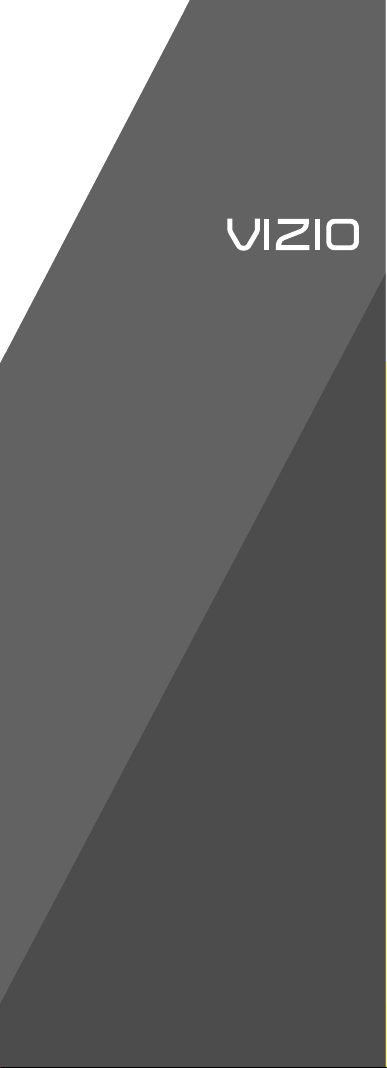
QUICK
START
GUIDE
XRU110
UNIVERSAL
REMOTE
Page 2
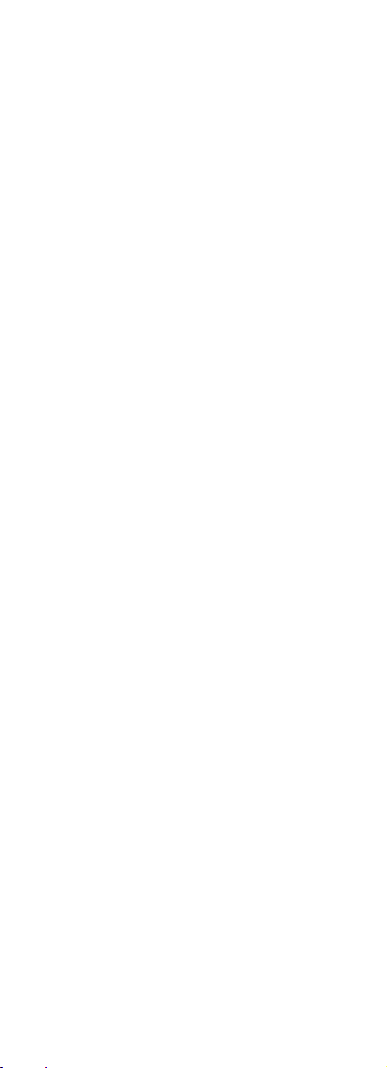
Table of Contents
Congratulations on your purchase of
VIZIO Universal Remote Control. With
this Universal Remote, juggling multiple
remote controls is a thing of the past!
Your new remote controls up to 3 devices,
including the most popular brands of TV,
Blu-Ray, DVD, DVR, Cable, and more.
Note: Some functions from your original
remote may not be controlled by this
remote. Use the original remote, if
available, to control such functions.
Sometimes buttons other than described
in these instructions may actually perform
the function. For example, the CHAN and
VOL buttons might be used to navigate
through menu choices. We recommend
you experiment with the remote to
identify if such situations pertain to your
equipment.
Your new remote is easy to use, easy to
program, and it gives you total control—at
the touch of your fi ngertips!
Regulatory Cautions .................................2
Button Descriptions ..................................3
Initial Setup ...............................................5
Battery Insertion ...................................5
Precautionary tips for the battery .........5
Battery Saver .......................................5
Code Saver ..........................................5
Code Setup...............................................6
Setup for TV, STB or DVD....................6
Searching for codes .............................7
Remote Control Precautions ....................9
Troubleshooting ........................................9
Warranty . .................................................11
Code List .................................................13
1
Page 3
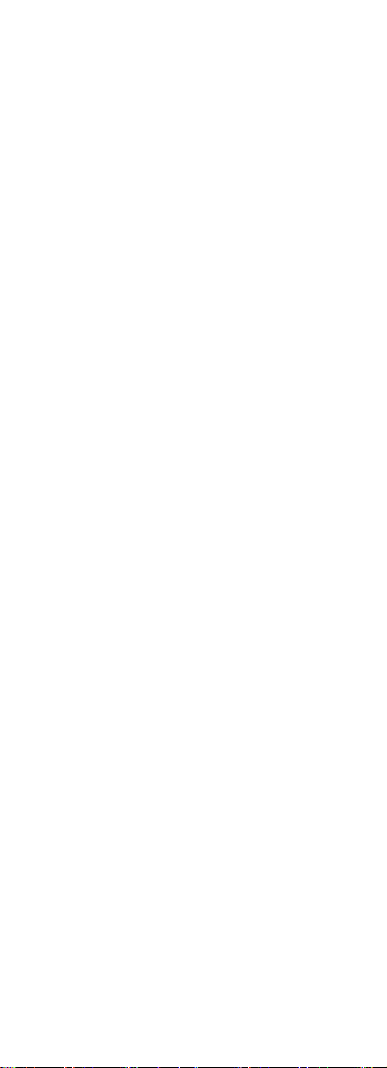
Regulatory Cautions
FCC Caution
THIS DEVICE COMPLIES WITH PART 15 OF THE
FCC RULES. OPERATION IS SUBJECT TO THE
FOLLOWING TWO CONDITIONS:
(1) THIS DEVICE MAY NOT CAUSE HARMFUL
INTERFERENCE, AND (2) THIS DEVICE MUST
AC CE PT ANY INT ER FER EN CE RECE IV ED,
INCLUDING INTERFERENCE THAT MAY CAUSE
UNDESIRED OPERATION.
NOTE: This equipment has been tested and
found to comply with the limits for a Class B digital
device, pursuant to part 15 of the FCC Rules.
These limits are designed to provide reasonable
protection against harmful interference in a
residential installation.
This equipment generates, uses and can radiate
radio frequency energy and, if not installed
and used in accordance with the instructions,
may cause harmful interference to radio
communications. However, there is no guarantee
that interference will not occur in a particular
installation. If this equipment does cause harmful
interference to radio or television reception, which
can be determined by turning the equipment off
and on, the user is encouraged to try to correct
the interference by one or more of the following
measures:
• Reorient or relocate the receiving antenna.
• Increase the separation between the equipment
and receiver.
• Con nect the equipm en t into an outlet on a
circuit different from that to which the receiver is
connected.
• Consult the dealer or an experienced radio/TV
technician for help.
NOTE: Modifi cations to this product will void the
user’s authority to operate this equipment.
Canadian Notice
This Class B digital apparatus complies with limits
for radio noise emissions specifi
ed in ICES-003 of
the Department of Communications. This device
complies with RSS-210 of Industry and Science
Canada Operation is subject to the following
two conditions: (1) this device may not cause
interference, and (2) this device must accept any
interference, including interference that may cause
undesired operation of the device.
2
Page 4

Button Description
3
Page 5

4
INPUT – This button allows the user to cycle
through the available source inputs.
POWER – Press this button to turn the component
on or off.
TV – This button selects a programmed TV.
Note: the remote is pre-programmed to operate
VIZIO TVs by default.
STB – This button selects a programmed cable TV
set-top box or a satellite TV set-top box.
DVD – This button selects a programmed DVD or
Blu-ray player.
Transport keys – Play, Stop, Pause, Record, Fast
Forward, and Rewind.
EXIT – Press this button to exit from the on-screen
menu.
MENU – Display the on-screen menu.
OK – Use this button for the on-screen menu.
Press it to confirm or choose a highlighted menu
selection.
Up, Down, Left, Right – These buttons are used
to navigate the on-screen menu.
BACK – Press this button to return to previous
the on-screen menu.
GUIDE – This button displays program guide
information.
Colored keys – Use with your STB, DVR, etc., if
available.
V Button – This button starts VIZIO Internet
Apps or other component’s multimedia function,
if available
VOL +/- – This button turns the volume up or down.
MUTE – This button turns the sound on and off.
CH +/- – This button changes the channels up or
down.
LAST – This button recalls the previously viewed
channel.
NUMBER BUTTON PAD – Use these buttons to
select a channel.
WIDE – This button switch between display mode.
- (DASH) – When selecting a digital channel
directly, use this button between the main and
sub-channels. For example, channel 28-2 would be
selected by the button sequence 2, 8, DASH, 2.
Page 6

Insert the battery to the battery
compartment to activate the remote control.
Precautionary Tips for Inserting the Battery
• Only use AAA batteries
• Inserting the battery incorrectly may result in
cracking or leakage that may pose a fi re risk or
lead to personal injury.
• Dispose of the battery in accordance with local
laws and regulations.
• Keep the battery away from children and pets.
Battery Saver
Your remote automatically turns off if the buttons
are depressed more than 30 seconds.
Code Saver
You will have up to 10 minutes to change the
battery in your remote without losing codes you
have programmed. However, to avoid losing your
codes, do not press any buttons until battery is
installed in the remote.
Battery replacement
Insert two AAA
batteries into the remote
control. Make sure that
you match the (+) and (-)
symbols on the battery
with the (+) and (-)
symbols inside the battery
compartment. Re-attach
the battery cover.
5
Page 7
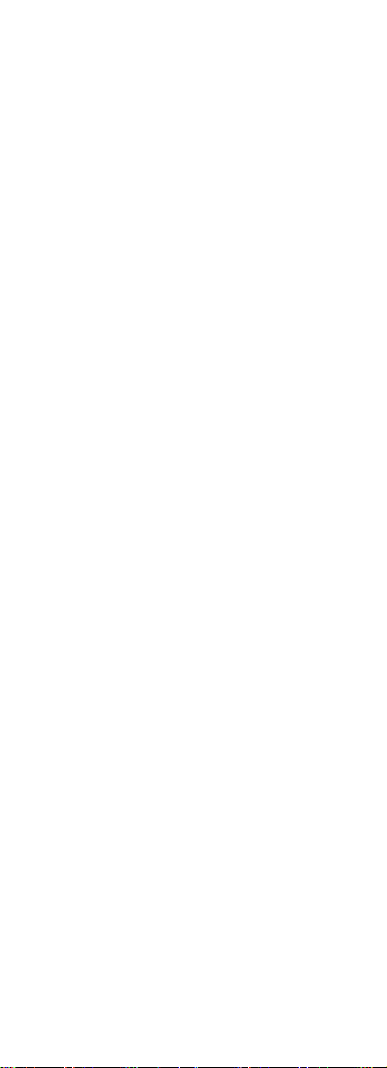
puteS p, cont.uteSputeS laitinI
Programming for TV, STB or DVD
Note: TV mode can be programmed for TV
codes ONLY. STB and DVD mode can be
programmed to control ANY kind of device
listed in the code list. The remote is
pre-programmed to operate VIZIO TVs under TV
mode and VIZIO Blu-Ray Players under DVD
mode.
1. Manually turn on your TV (STB or DVD).
2. Press the TV (STB or DVD) button and hold for
5 seconds until the LED flashes twice. LED will
remain lit.
3. Find the programming code for your TV (STB or
DVD) in the code list and enter it using the
Number Buttons. The LED flashes once after
entering each digit. If the code is accepted,
the LED flashes twice after the last digit is
and then turns off.
If the code is invalid, the LED will have a long blink
and then turns off. Please repeat Steps 2 and 3
with the next code listed for the component and
manufacturer.
4. Point the remote control at the TV (STB or
DVD) and press the POWER button. The TV
(STB or DVD) should turn off.
Note:
•
If your TV (STB or DVD) does not respond, try
all the codes for your brand. If the codes do not
work, or your brand is not listed, see “Searching
for Component Codes, page 13.”
•
Sometimes a code listed will only include limited
functions. Try other codes that may include
more functionality.
Page 8
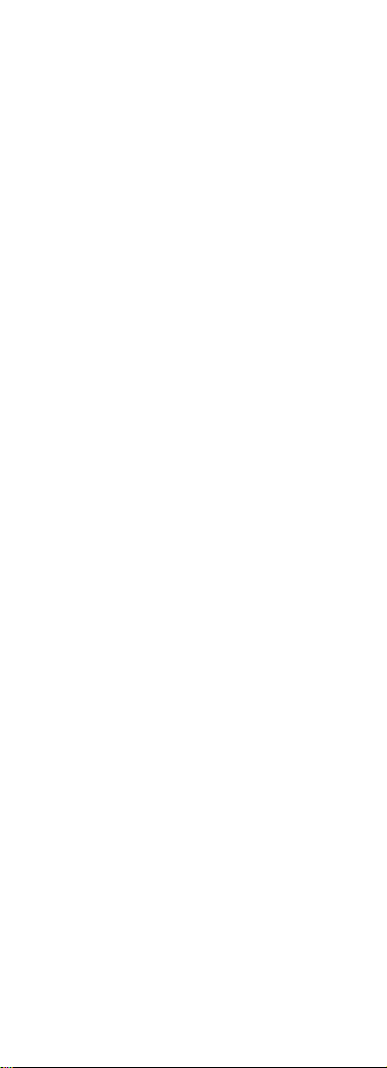
Searching for Component Codes
If you cannot find the manufacturer in the component list or the program code does not work, you
can use the remote control to search for the correct
component code.
To search for a component code:
1. Manually turn on the component.
2. Press the matching component (TV, STB or
DVD) button and hold for 5 seconds until the
LED flashes twice. LED will remain lit.
3. Press 9 9 1 using the Number Buttons. The
LED flashes twice after the last digit is entered
and LED will remain lit.
4. Point the remote control at the component and
then press the POWER button to start code
search. LED will flashes every 3 second during
the search. Move your finger to the OK button.
6. After the component turns off, press the OK
button within three seconds to save the code.
If the component does not respond correctly,
repeat the search procedure to find another
code.
Reset Remote to Factory Settings:
1. Press and hold V button for 5 seconds until the
LED flashes twice. LED will remain lit.
2. Press 9 1 9 1 9 using the Number Buttons. The
LED flashes twice after the last digit is entered
and then turns off. The remote is now reset to
factory settings.
7
Page 9

8
Page 10

Maintenance & Troubleshooting
VIZIO Remote Control Precautions
• The remote control should be kept dry and away
from heat sources. Avoid humidity.
• If the Component responds erratically to the
remote control or does not respond at all, check
the battery If the battery is low or exhausted,
replace it with a fresh battery.
• When not using the remote control for a long
period of time, remove the battery.
• Do not take the battery apart, heat it, or throw it
into a fire.
• Do not subject the remote control to undue
physical stress, such as striking or dropping it.
Cleaning the Remote Control
1. Use a soft cloth for cleaning.
2. If the remote control is seriously contaminated,
use a soft cloth moistened with diluted neutral
cleaner to clean the display. Wring water out of
the cloth before cleaning to prevent water from
penetrating into the housing.
Troubleshooting
1. Remote control does not work with my TV:
•
Point the remote control directly at the
remote sensor on your TV.
•
Remove any obstacles between the remote
control and the remote sensor.
•
Replace old batteries with new batteries.
•
Press the TV button on the top of the remote
to return to the TV mode.
9
Page 11

2. The remote control is not working with my
devices.
•
Move closer to the device.
•
Point the remote control directly at the
remote sensor on your device.
•
Remove any obstacles between the remote
control and the remote sensor.
•
Replace old batteries with new batteries.
•
Make sure you have pressed the correct
device button at the top of the remote.
3. The remote control does not work with my
device after programming it.
•
Set the remote control code correctly. If the
code that is listed fi rst for your device does
not work, try all the codes for your device
in the order in which they are listed in the
supplied Code List.
Telephone & Technical Support
Products are often returned due to a technical
problem rather than a defective product that may
result in unnecessary shipping charges billed
to you. Our trained support personnel can often
resolve the problem over the phone. For more
information on warranty service or repair, after
the warranty period, please contact our Support
Department at the number below. Customer
support and quality service are integral parts of
VIZIO’s commitment to service excellence.
For technical assistance contact our VIZIO
Technical Support Department via email or phone.
Email: techsupport@vizio.com (877) 698-4946
Fax: (949) 585-9563 Hours of operation: Monday Friday: 6 am to 9 pm Saturday – Sunday: 8 am to
4 pm Please have your VIZIO model number, and
date of purchase available before you call VIZIO.
VIZIO
39 Tesla
Irvine, CA 92618, USA
Web: www.vizio.com
10
Page 12
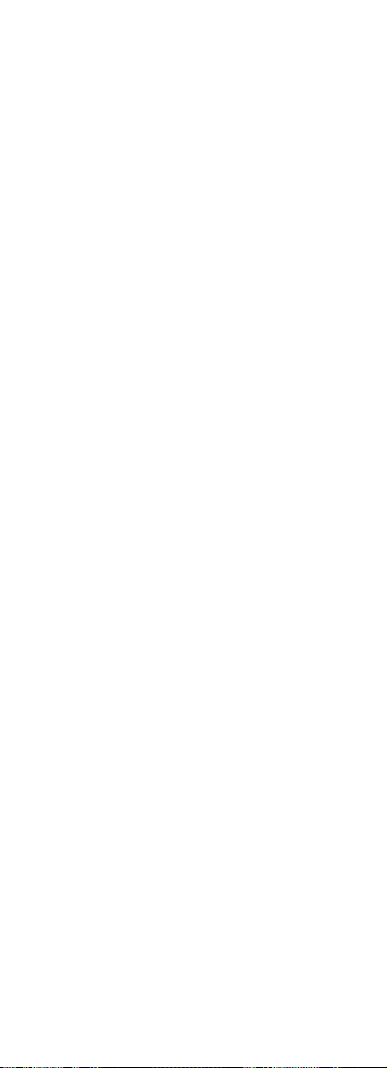
Covers units purchased as “new” in United States and
Puerto Rico Only.
VIZIO provides a warranty to the original purchaser
of a new Product against defects in materials and
workmanship for a period of one year of non-commercial
usage and ninety (90) days of commercial use. If a
Product covered by this warranty is determined to be
defective within the warranty period, VIZIO will either
repair or replace the unit at its sole option and discretion.
To obtain warranty service, contact VIZIO Technical
Support via email: TechSupport@VIZIO.com or via
phone at 877 MY VIZIO (877.698.4946) from 6:00AM to
9:00PM Monday through Friday and 8:00AM to 4:00PM
Saturday and Sunday, Pacifi c Time, or visit www.VIZIO.
com. PRE-AUTHOIRZATION MUST BE OBTAINED
BEFORE SENDING A UNIT TO A VIZIO SERVICE
CENTER. Proof of purchase in the form of a purchase
receipt or copy thereof is required to show that the
Product is within the warranty period.
Parts and Labor
There will be no charge for parts or labor during the
warranty period. Replacement parts and units may be
new or recertifi ed at VIZIO’s option and sole discretion.
Replacement parts and units are warranted for the
remaining portion of the original warranty or for ninety
(90) days from warranty service or replacement,
whichever is greater.
Type of Service
Defective Products must be sent to a VIZIO service
center to obtain warranty service. VIZIO is not
responsible for transportation costs to the service center,
but VIZIO will cover return shipping to the customer.
PRE-AUTHORIZATION IS REQUIRED BEFORE
SENDING ANY UNIT IN FOR WARRANTY SERVICE.
All Product returns to VIZIO’s service center must utilize
either the original blister pack and shipping material or
packaging that affords an equal degree of protection.
VIZIO Technical Support will provide instructions for
packing and shipping the covered Product to the VIZIO
service center.
ONE YEAR LIMITED WARRANTY
11
Page 13

Limitations and Exclusions
VIZIO’s one-year limited warranty only covers defects
in materials and workmanship. This warranty does
not cover, for example: cosmetic damage, normal
wear and tear, improper operation, improper voltage
supply, signal issues, damage from shipping, acts
of God, any type of customer misuse, modifi cation
or adjustments, as well as installation and set-up
issues or any repairs attempted by anyone other than
by a VIZIO authorized service center. Products with
unreadable or removed serial numbers or requiring
routine maintenance are not covered. This one year
limited warranty does not cover Products sold “AS IS”,
“FACTORY RECERTIFIED”, or by a non-authorized
reseller. THERE ARE NO EXPRESS WARRANTIES
OTHER THAN THOSE LISTED OR DESCRIBED
ABOVE. ANY IMPLIED WARRANTIES, INCLUDING
ANY IMPLIED WARRANTY OF MERCHANTABILITY
AND FITNESS FOR A PARTICULAR PURPOSE, SHALL
BE LIMITED IN DURATION TO THE PERIOD OF TIME
SET FORTH ABOVE. VIZIO’S TOTAL LIABILITY FOR
ANY AND ALL LOSSES AND DAMAGES RESULTING
FROM ANY CAUSE WHATSOEVER INCLUDING
VIZIO’S NEGLIGENCE, ALLEGED DAMAGE, OR
DEFECTIVE GOODS, WHETHER SUCH DEFECTS
ARE DISCOVERABLE OR LATENT, SHALL IN NO
EVENT EXCEED THE PURCHASE PRICE OF THE
DEVICE. VIZIO SHALL NOT BE RESPONSIBLE
FOR LOSS OF USE, LOSS OF INFORMATION
OR DATA, COMMERCIAL LOSS, LOST REVENUE
OR LOST PROFITS, OR OTHER INCIDENTAL OR
CONSEQUENTIAL DAMAGES. SOME STATES DO
NOT ALLOW LIMITATIONS ON HOW LONG AN
IMPLIED W
ARRANTY LASTS OR THE EXCLUSION
OF INCIDENTAL OR CONSEQUENTIAL DAMAGES,
SO THE ABOVE LIMITATIONS OR EXCLUSIONS
MAY NOT APPLY TO YOU. THIS WARRANTY GIVES
YOU SPECIFIC LEGAL RIGHTS, AND YOU MAY
ALSO HAVE OTHER RIGHTS, WHICH VARY FROM
STATE TO STATE. THIS WARRANTY IS SUBJECT TO
CHANGE WITHOUT NOTICE. CHECK www.VIZIO.com
FOR THE MOST CURRENT VERSION.
THE TRADEMARKS SHOWN HEREIN ARE THE
PROPERTY OF THEIR RESPECTIVE OWNERS;
IMAGES USED ARE FOR ILLUSTRATION PURPOSES
ONLY. VIZIO, THE V LOGO AND WHERE VISION
MEETS VALUE AND OTHER VIZIO TRADEMARKS
ARE THE INTELLECTUAL PROPERTY OF VIZIO
INC. PRODUCT SPECIFICATIONS ARE SUBJECT TO
CHANGE WITHOUT NOTICE. © 2010 VIZIO INC. ALL
RIGHTS RESERVED.
12
Page 14

Code List
TV (including LCD, LED and Plasma)
ABEX 0185
ACER 1163
ACME 0016
ADA 0006
ADC 0001
ADMIRAL 0010 0135 0020 0226
ADVENT 1171 0116 0167 0176 0922
ADVENTURA 0174
AIKO 0058
AIWA 0195 0196 0227 0269
AKAI 0105 0002 0077 1137 1138 0254 1105 1113 1139
ALLERON 0051
AMARK 0020
AMTRON 0053
ANAM NATIONAL 0053 0003 0025 0042 0193
AOC 0004 0005 0009 1009 0014 0156 0175 0187
APEX 0214 0216 0215 1132 0401
ARCHER 0020
ASPECT 0059
AUDIOVOX 1164 1165 0053 1019 1117
AXION 0177
BANG & OLUFSEN 0190
BELCOR 0004
BELL & HOWELL 0031 0049 0000 0001
BENQ 0081 0083 0101 1150
BLUESKY 1155 0144
BRANFORD 0053
BROKSONIC 0147 0135 0310 0394 0932
BROKWOOD 0004
CANDLE 0004 0009 0174 0008
CAPEHART 0175
CCE 1153
CELEBRITY 0002
CELERA 0214
CENTRIOS 0169
CENTURION 0009
CETRONIC 0042
CHANGHONG 0214 0401
CINERAL 0058 0144
CITIZEN 0004 0009 0053 0105 0109 0189 0135 0001 0008
0042 0058
CLAIRTONE 0014
CLASSIC 0214 0401 0042
CLP 0144
CLP CLASSIC 0084 0094 0064
COBY 1091 1124
COLOR VOICE 0010
COLORTYME 0004 0009 0010
CONCERTO 0004 0009
CONCIERGE 0121
CONTE
C 0053 0012 0014 0042
CORNEA 0050
CRAIG 0053 0042
CROSLEY 0062
CROWN 0053 0042
CTX 0020
13
Page 15

CTX 0020
CURTIS MATHES 0031 0105 0130 0004 0009 0000 0049 0109 0358
0001 0015
CXC 0053 0042
CYBERVISION 0144
DAEWOO 0130 0004 0009 0100 0005 0138 0043 0140 0039
0444 0080 0042 0058 0017 0010 0126 0018 0127
0019
DAYTRON 0004 0009
DELL 0209 0028 0132
DIAMOND VISION 0210 0948 0092 0896
DIGIMATE 1017
DIGISTAR 1019 0165 0118 0116 0167 0132 1020 1151 1152
DIMENSIA 0031 0000
DISNEY 0158 0135
DUKANE 0059 0072
DUMONT 0121 0004
DURABRAND 0189 0135 0153 0217 0157 1135 0133
DYNASTY 0042
DYNEX 1171 0135 1181
ELECTROBAND 0002 0014
ELECTROHOME 0004 0009 0254 0003 0022
ELEKTRA 0001
ELEMENT 1173 1025
ELITE VIDEO 0197
EMERSON 1172 0004 0009 0044 0135 0049 0051 0189 0053
0147 0039 0130 0210 0227 0233 0254 0265 0266
0310 0325 0456 0040 0041 0042 0021 0023 0024
0179 0045 0025 0027 0030 0032 0034 0035 0037
ENVISION 1179 0004 0009 0074 1009
ESA 0189
FISHER 0049 0110 0268 0180 0012
FLUID 1025 1026 1027
FUJITSU 1178 0197 0051 1006
FUNAI 0051 0189 0053 0227 0456 0069 0042
FUTURETEC 0053 0042
GATEWAY 0046
GE 0031 0107 0164 0004 0009 0044 0054 0000 0342
0003 0125 0015 0022 0052 0087
GIBRALTER 0121 0004
GOLDSTAR 0004 0009 0005 0227 0338 0012 0057 0080 0156
GPX 0944
GRADIENTE 1013 0004 0153 1160 1159
GRUNDY 0051 0053
GUESTVISION 0201
GVISION 1005
HAIER 0081 0216 0217 0157 1147 0935
HALLMARK 0004 0009
HARVARD 0053
HAUPPAUGE 1198
HEWLETT PACKARD 1015 1004
HISENSE 1176 0073 0182 0216 1016
HITACHI 0088 0059 0142 0060 0072 0004 0009 0091 1002
0001 0012 0061 0137 0139 0141 0179 0227
HYUNDAI 1134
ILO 0198 1070 1024 1023 0146 0189 1139 1113
IMA 0053
IN FOCUS 0000
14
Page 16

INFINITY 0062 0288
INITIAL 1070 0146 1085 1109
INSIGNIA 1181 1180 1175 1171 0103 0189 0217 0135 0133
0116 0167 1148 0456 0029 0905 1406 1407 1408
INTEGRA 0181
INTEQ 0121
JANEIL 0174
JBL 0062
JC PENNEY 0031 0004 0005 0009 0105 0107 0109 0054 0000
0087 0008 0012 0015 0022 0030 0052
JCB 0002
JENSEN 0004 0009 0133
JVC 0060 0026 0197 0069 0160 0247 0923 0012 0065
0067 0141
KAWASAKI 0945
SAWASHO 0004 0009 0002
KAYPANI 0175
KEC 0042 0053
KENWOOD 0004 0009
KLH 0214
KLOSS NOVABEAM 0068 0174
KOGI 1005
KONKA 0053 0011 0016 0047 0066 0103 0412 0413 0029
KTV 0053 0014 0021 0042 0070
KURAZAI 0001
LASONIC 0210 0948
LEGEND 0116
LG 0134 0004 0050 0009 0005 0155 0132 0227 0338
0012 0057 0080 0156
LIQUIDVIDEO 0177 0168
LODGENET 1170 0031 0202 0000 0001
LOEWE 0211 0062
LOGIK 0031 0000 0001
LUCE 0055
LUXMAN 0004 0009
LXI 0031 0004 0009 0049 0062 0107 0109 0000 0227
0015
MAGNASONIC 0051
MAGNAVOX 1174 0062 0004 0009 0183 1133 0226 0288 0456
0008 0068 0075 0141
MAJESTIC 0031 0000 0001
MARANTZ 0062 0181 0004 0009
MAXENT 0046
MEDION 0213 0198 0158
MEGATRON 0004 0009 0059
MEI 0014
MEMOREX 0004 0009 0049 0051 0135 0031 0000 1007 0268
0310 0001 0394 1025
MGA 0004 0005 0009 0051 0012 0022 0141 0180
MIDLAND 0031 0121 0054 0107 0015
MINTEK 0146
MINUTZ 0052
MISAKAI 0189
MITSUBISHI 0005 0151 0051 0004 0009 0254 0022 0141 0180
MONIVISION 0036
MONTGOMERY WARD 0031 0001 0000
MOTEVA 0049 1013
MOTOROLA 0020 0003
15
Page 17

NAD 0004 0009 0109 0185
NEC 1384 0181 0004 0005 0009 0003 0010 0095 0141
NET TV 0046 0124
NEXXTECH 1052 0167
NIKEI 0042
NIKKO 0004 0009 0058
NIKO 1143
NORCENT 0216 0043 0056
NTC 0058
OLEVIA 1027 1012 1140 1142 1156
ONCOMMAND 0201 1161
ONKING 0042
ONWA 0053 0042
OPTIMUS 0170 0185 0374 0381
OPTOMA 1028
OPTONICA 0020 0095
ORION 0121 0135 0035
PANASONIC 1182 0171 0148 0054 0170 0062 0374 0381 0437
0950 0003 0070
PHILCO 0062 0004 0005 0009 0183 0011 1158 0068 0075
0141 0003 0008
PHILIPS 0154 1174 0062 0204 0184 0208 0205 0206 0207
0004 0189 0183 0199 0200 0081 1149 1154 0288
0456 0003 0008 0068 0075 0086 0087 0141
PHILIPS-MAGNAVOX 0062 0204 0207 0183 0226 0288
PILOT 0004
PIONEER 0185 0181 0072 0004 0009 0090 0179
PIVA 1075
PLANAR 1007
POLAROID 1177 1162 1025 0182 0173 0133 1019 1136 0029
PORTLAND 0004 0005 0009 0138 0130
PRECISION 0166
PRICE CLUB 0105
PRIMA 1019 0165 0116 0167 0176
PRINCETON GRAPHICS 0020 0099
PRISM 0054
PROSCAN 0031 0107 0015 0000 0162 0163
PROTON 0192 0004 0009 1010 0093 0175 0186
PROTRON 1017 1157
PROVIEW 1025 1026 1027
PULSAR 0121 0004
QUASAR 0171 0148 0054 0170 0062 0374 0381 0003 0070
RADIO SHACK 0031 0004 0048 0049 0053 0170 0009 0227 0342
0000 0012 0041 0042 0095
RCA 0031 0004 0048 0054 0094 0100 0102 0107 0129
0191 0005 0009 0000 0162 0163 0342 0003 0015
0022 0096 0113 0125 0179 0187 0188
REALISTIC 0031 0004 0048 0049 0053 0170 0009 0000 0227
0012 0041 0042 0095
RHAPSODY 0014
RUNCO 0121 0181 0111
SAMPO 0124 0046 0004 0009 0175 0012
S
AMSUNG 0105 0077 0076 0109 0007 0009 0004 0005 0085
0172 0942 0358 0012 0015 0080 0104 0106
TV (including LCD, LED and Plasma), cont.TV (including LCD, LED and Plasma), cont.TV (including LCD, LED and Plasma), cont.
MTC 0004 0005 0009 0105 0109 0014
MULTITECH 0053
MULTIVISION 0084
MYRON&DAVIS 0212
16
Page 18

TV (including LCD, LED and Plasma), cont.
SAMSUX 0009
SAMTRON 0105
SANSUI 0135 0310 0394
SANTECA 0194
SANYO 0049 0097 0110 0004 0268 0012 0108 0180
SCEPTRE 1167 1132 0149
SCOTCH 0004 0009
SCOTT 1139 0004 0009 0051 0053 0024 0035 0042
SEARS 0031 0062 0049 0051 0105 0004 0009 0107 0109
0110 0189 0000 0112 0079 0394 0456 0012 0015
0180
SELECTRON 1022 1020 1021
SEMP 1001
SHARP 0079 0123 0063 0020 0004 0009 0226 0266 0006
0095 0122
SHOGUN 0004
SIGNATURE 0031 0000 0001 0023
SIMPSON 0008
SONIC 0014
SONY 0128 0013 0002 0071 0380 0152
SOUNDESIGN 0004 0009 0051 0053 0008 0042
SOVA 1003 1095
SOYO 1130 1131
SPECTRA 0210
SPECTRAVISION 0203
SQUAREVIEW 0189
SSS 0004 0053 0042
STAR SIGHT 0064
STARLITE 0053
SUPERSCAN 0112 0079 0456
SUPERSONIC 0944
SUPRA 0004 0082
SUPREMACY 0174
SUPREME 0002
SVA 0216 0212
SYLVANIA 0062 0004 0009 0135 0189 0183 0141 0227 0456
0008 0071 0075 0141 0161
SYMPHONIC 0053 0189 0227 0456 0024
SYNTAX 1027 1140 1142
TAN
DY 0020
TATUNG 0081 0198 0003
TECHNICS 0054
TECHWOOD
0004 0009 0054
TEKNIKA 0031 0004 0005 0009 0051 0053 0105 0109 0170
0000 0174 0001 0008 0012 0042
TELECAPTION 0117
TELERENT 0031 0000 0001
TERA 0004 0186
TEVION 0198
TMK
0004 0009
TOSHIBA 0159 0178 0109 0120 0181 0105 0049 0095 0170
0260 0358 0394 0924 0012 0095 0117 0141
TRUTECH 1029 1145 1121
UNIVERSAL 0052 0087
VENTURER 1183
VICTOR 0060
VIDEOCON 1166
VIDTECH 0004 0005 0009
17
Page 19

VIEWSONIC 1179 0046 0072 1014 1144
VIKING 0174
VIORE 1018
VIZIO 1169 1168 0081 0112 0143 1011 0050 1000 1222
1322 1189 0218 0219 0220 0221 0222
WARDS 0031 0062 0004 0005 0009 0051 0000 0068 0075
0087 0095 0119 0052 0001 0008 0024
WESTINGHOUSE 0143 0114 1146 0002
WHITE WESTINGHOUSE 0100 0130 0138 0136 1008 0227 0080
YAMAHA 0170 0004 0005 0009
ZENITH 0121 0009 0050 0078 0091 0138 0059 0131 0038
0111 0134 0153 0064 0004 0135 0226 0227 0247
0266 0288 0310 0338 0358 0023 0039 0001 0058
HD Set Top Box
VCR
CHARTER 0512
DIRECTV Models 0621 1049 1766 1767 1768 0621
GE HDSTB 1769
GO VIDEO HDT100 0610
HITACHI 61HDX98B 0632
HUGHES HIRD-E8 0607 0632 0641
HUGHES HTL-HD 0607 0632 0641
LG HTL-HD 0607 0632 0641
LG LSS-3200A 0607 0632 0641
MITSUBISHI SRHD400 0632
MITSUBISHI SRHD500 0632
MITSUBISHI SR-HD5 0632
MOTOROLA HDT100 0618
PHILIPS DSHD800R 0632
PIONEER SH-D505 0604
PROSCAN PSHD105 0636
RCA HD65W20 0658
RCA DTC-100 0636
RCA DTC-210 0636
RCA PSHD105 0636
SAMSUNG SIR-T165 0583
SAMSUNG SIR-T351 0583
SAMSUNG SIR-TS160 0619
SAMSUNG SIR-TS360 0619
SONY SATHD200 0623
SONY SATHD300 0623
SONY SATHD100 0623
SYLVANLA 6900DTD 0581
TOSHIBA DST3100 0607 0641
TOSHIBA DW65X91 0607 0641
TOSHIBA DST3000 0607 0641
ZENITH DTV1080 0634
ZENITH HDSAT420 0634
ZENITH HDSAT520 0634
ACCELE 0354
ADMIRAL 0224 0226
ADVENTURA 0251
AIKO 0252
18
Page 20

VCR, cont. VCR, cont. TV (including LCD, LED and Plasma), cont.
AIWA 0245 0227 0269 0251
AKAI 0227 0229 0228 0230 0231 0254 0303 0337
ALLEGRO 0247 0329 0243 0245 0405
AMERICAN HIGH 0292
APEX 0949
ASHA 0354
AUDIO DYNAMICS 0376 0377 0234
AUDIOVOX 0245
BEAUMARK 0354
BELL & HOWELL 0268
BROKSONIC 0256 0250 0257 0310 0394 0967 0237 0289
CALIX 0245
CANDLE 0240 0245 0354 0234 0242 0244
CANON 0225 0339 0292
CAPEHART 0329
CARVER 0287
CCE 0252 0356
CINEVISION 0245 0405
CITIZEN 0240 0245 0252 0354 0234 0242 0244
COLORTYME 0234
COLT 0356
CRAIG 0245 0354 0356 0248
CURTIS MATHES 0225 0287 0227 0334 0354 0358 0234 0249 0292
CYBERNEX 0354
DAEWOO 0279 0240 0250 0252 0334 0242 0244 0251 0971
DBX 0376 0377 0234
DENON 0305
DIAMOND VISION 0896
DIMENSIA 0225
DURABRAND 0245 0405
DYNATECH 0227 0251
ELECTROHOME 0245 0254
ELECTROPHONIC 0245
EMERSON 0250 0245 0252 0256 0257 0290 0310 0325 0354
0240 0233 0227 0265 0266 0268 0269 0458 0456
0231 0237 0249 0251 0254 0259 0262 0263 0270
0289 0292 0301 0330 0341
FISHER 0304 0268 0267 0287 0234 0248 0273 0274 0416
FUJI 0229 0292
FUNAI 0227 0456 0458 0251
GARRARD 0251
GE 0225 0311 0335 0342 0354 0278 0292
GOLDSTAR 0227 0245 0338 0329 0346 0234
GO-VIDEO 0354 0375 0407 0426 0455 0971 0368
GRADIENTE 0251 0245
HARLEY DAVIDSON 0251
HARMAN KARDON 0234 0254
HA
RWOOD 0356
HEADQUAR
TER 0268
HI-Q 0248
HITACHI 0369 0227 0347 0303 0332 0419
INFINITY 0288
INSIGNIA 0245 0907 0405
INSTANT REPLAY 0227 0292
INTEQ 0245
JC PENNEY 0225 0245 0268 0354 0369 0376 0377 0292 0303
0332 0343 0234
19
Page 21

JCL 0292
JENSEN 0369 0303
JVC 0376 0377 0268 0247 0418 0900 0234 0303
KENWOOD 0268 0376 0377 0234 0303
KLH 0356
KODAK 0245 0292
LG 0227 0329 0338 0907
LITEON 1069
LLOYD 0227 0251
LOGIK 0356
LXI 0227 0245
MAGNAVOX 0287 0288 0329 0227 0226 0225 0286 0235 0456
0914 0969 0292 0286
MAGNIN 0354
MARANTZ 0287 0268 0376 0377 0289 0292 0339 0234
MARTA 0245
MATSUSHITA 0292
MEDION 0896
MEI 0292
MEMOREX 0287 0245 0268 0304 0310 0329 0354 0226 0227
0337 0248 0251 0292
MGA 0290 0254
MGN TECHNOLOGY 0354
MIDLAND 0278
MINOLTA 0369 0332
MITSUBISHI 0290 0298 0369 0376 0377 0295 0254
MONTGOMERY WARD 0226 0300
MOTOROLA 0226 0292
MTC 0227 0354 0251
MULTITECH 0227 0354 0251 0278 0356
NEC 0268 0376 0377 0289 0301 0302 0303 0234 0249
MEXXTECH 0327 0449 0949 1063
NIKKO 0245
NOBLEX 0354
OLYMPUS 0292
OPTIMUS 0239 0354 0363 0245 0361 0374 0381 0226
OPTONICA 0354 0300
ORION 0256 0310
PANASONIC 0363 0381 0374 0225 0437 0292
PENTAX 0369 0234 0332
PHILCO 0287 0225 0235 0292
PHILIPS 0287 0288 0378 0383 0456 0286 0292 0969
PHILIPS-MAGNAVOX 0287 0288 0226
PILOT 0245
PIONEER 0305 0369 0376 0377 1084 0343
POLAROID 0949
PORTLAND 0242 0244
PROSCAN 0225 0308
PROTEC 0356
PULSAR 0329
QUARTER 0268
QUARTZ 0268
QUASAR 0363 0374 0225 0381 0292
RADIO SHACK 0225 0226 0227 0239 0245 0268 0342 0354 0361
0363 0248 0251 0254 0274 0292 0300 0337
RADIX 0245
RANDEX 0245
20
Page 22

VCR, cont.
RCA 0225 0245 0308 0309 0311 0312 0313 0314 0315
0316 0335 0342 0354 0369 0228 0278 0292 0332
0409
REALISTIC 0225 0226 0227 0245 0268 0354 0361 0363 0248
0251 0254 0274 0292 0300 0337
RICOH 0353
RIO 0245 0405
RUNCO 0329
SAMSUNG 0354 0358 0240 0369 0455 0942 0963 0230 0337
SAMTRON 0375
SANKY 0226 0329
SANSUI 0310 0376 0377 0394 0256 0967 0303
SANYO 0232 0304 0267 0268 0354 0248 0416
SCOTT 0240 0250 0257 0290 0341 0237 0263
SEARS 0363 0245 0268 0287 0369 0394 0456 0248 0273
0274 0292 0332 0343
SHARP 0360 0361 0226 0227 0266 0242 0254 0300
SHINTOM 0229 0353 0369 0356 0357
SHOGUN 0354
SIGNATURE 0227
SINGER 0292 0356
SONY 0379 0324 0229 0323 0353 0389 0364 0365 0366
0380
STS 0369 0292 0332
SUPERSCAN 0456
SYLVANIA 0899 0227 0287 0290 0225 0456 0251 0292 0236
0458 1106
SYMPHONIC 0227 0236 0456 0251 0458 0899
TANDY 0227 0268
TASHIKO 0245
TATUNG 0303
TEAC 0227 0251 0303
TECHNICS 0292
TECHWOOD 1071
TEKNIKA 0227 0245 0325 0251 0292
TMK 0354 0249 0301
TOSHIBA 0240 0261 0260 0287 0290 0358 0369 0924 0398
0274 0341
TOTEVISION 0245 0354
TRUTECH 0971
UNITE
CH 0354
VECTOR RESEARCH 0240 0376 0377 0234
VICTOR 0376 0377
VIDEO CONCEPTS 0240 0376 0377 0234 0254
VIDEOSONIC 0354
V-INC 0322
WARDS 0225 0226 0227 0240 0245 0354 0369 0248 0251
0254 0292 0300 0326 0332 0341 0356
WHITE WESTINGHOUSE 0227 0279 0458
XR-1000 0251 0292 0356
YAMAHA 0234 0303 0376 0377
ZENITH 0329 0247 0252 0266 0288 0226 0227 0338 0347
0353 0358 0245 0229 0310 0232 0376 0377 0279
0368 0243 0405
21
Page 23

CD CD, cont.
ADC 0888
ADCOM 0661 0714
AIWA 0663 0707 0842
AKAI 0715 0737 0830
AUDIO TECHNICA 0665
CALIFORNIA AUDIO LABS
0716
CAPETRONIC 0669
CARVER 0666 0667 0668 0825
CASIO 0777
CENTRIOS 0783
CITIZEN 0826
CURTIS MATHES 0777
DENON 0670
EMERSON 0661 0673
FISHER 0667 0675 0676 0677 0718
GENEXXA 0673 0678 0719
GOLDSTAR 0720
HARMAN KARDON 0680 0691
HITACHI 0678
INKEL 0681
INSIGNIA 0769
JC PENNEY 0690 0777
JVC 0682 0813
KENWOOD 0679 0683 0685 0727 0728 0828
KRELL 0666
KYOCERA 0888
LUXMAN 0686 0687 0729 0738
LXI 0777
MAGNAVOX 0666 0731 0800
MARANTZ 0666 0688 0689 0732
MCS 0690 0777
MGA 0691
MISSION 0666
MITSUBISHI 0691 0692
NAD 0721 0743
NAKAMICHI 0693 0694 0831
NEC 0690
NEXXTECH 0780 0782 0788 0789 0829 0854 0861
NIKKO 0665 0673 0676
NSM 0666
ONKYO 0695 0696 0722 0811
OPTIMUS 0667 0668 0678 0679 0697 0698 0699 0700 0744
0747 0751
PANASONIC 0716 0733 0740 0820 0862
PHILIPS 0666 0731 0825
PIONEER 0678 0701 0702 0719 0750 0837 0876
PROTON 0666
QUASAR 0716
RADIO SHACK 0668 0699 0706 0750 0786 0868 0874 0876
RCA 0661 0667 0703 0723 0750 0795 0844 0873 0874
0876
REALISTIC 0661 0667 0669 0673 0678 0689 0697 0699
ROTEL 0666
SAE 0666
SAMSUNG 0741
SANSUI 0666 0704 0723 0734
SANYO 0667 0705 0718 0735 0742
22
Page 24

SCOTT 0661 0673
SEARS 0679 0689 0777
SHARP 0679 0689
SHERWOOD 0681 0689 0698 0706 0859
SHURE 0690
SONY 0707 0792 0794 0800
STS 0888
SYLVANIA 0666
SYMPHONIC 0709
TEAC 0676 0689 0699 0709 0710 0711 0856
TECHNICS 0716 0733 0820 0862
THETA DIGITAL 0731
TOSHIBA 0721
VICTOR 0682
YAMAHA 0665 0712 0713 0724 0846
ZENITH 0676 0730 0759 0784 0850
Audio
AIWA 0839 0842 0851 0860
APEX 0436
APPLE iPOD 0885
BOSE 0672 0774 0775
CARVER 0825
CENTRIOS 0762 0763 0764 1055 0854
CITIZEN 0826
CRITERION 0448
DELPHI 0708
DENON 0803 0817 0852
DURABRAND 0776
FISHER 0814 0821
GOLDSTAR 0766
HARMAN KARDON 0804 0818
INSIGNIA 1066
iPOD 0884
JVC 0790 0813 0819
KENWOOD 0881 0683 0808 0816 0828 0832 0869
KODA 0763
KOSS 0415
MAGNAVOX 0796 0814 0915 0756
MARANTZ 0688 0824
MITSUBISHI 0877
NAD 0721 0739 0743
NELSON 0854
NEO 0725
NEXXTECH 1066 1055 0780 0782 0788 0789 0829 0854 0861
NORCENT 0928
ONKYO 0805 0811 0804 0975
OPTIMUS 0667 0747 0748 0749 0751 0752 0754 0793
PANASONIC 0791 0810 0815 0823 0863 0864 0974 0950
PHILIPS 0755 0814 0823 0824 0825 0756 0757
PIONEER 0880 0837 0866 0867 0878 0976 0754 0752 0751
RADIO SHACK 0706 0754 0793 0806 0865 0866 0867 0868 0875
0878 0879
RCA 0717 0726 0772 0781 0795 0827 0845 0866 0867
0870 0871 0872 0875 0878 0879 0449 0920
REALISTIC 0822
23
Page 25

Audio, cont.
REGENT 0776
RIO 0405 0787
SABA 0919
S
AMSUNG 0454
S
ANYO 0705
SCOTT 0768
SHARP 0671 0684 0809
SHERWOOD 0706 0806 0858 0859
SIRIUS 0746 0684
SKYFI 0725
SONY 0753 0323 0778 0779 0785 0797 0798 0799 0833
0834 0835 0836 0843 0986
TAO 0725
TEAC 0710 0807 0855 0856 0857
TECHNICS 0791 0810 0815 0823 0863 0864
TEVION 0448
VENTURER 0745
VIZIO 0600 0883
WONDER 0762
XM RADIO 0708 0725
YAMAHA 0801 0802 0838 0840 0841 0846 0847 0848 0849
0767
ZENITH 0676 0730 0749 0759 0765 0766 0784 0814 0787
0850 0405
Cable
ABC 0461 0463 0464 0465 0466
ADELPHIA 0512 0511
ALLEGRO 0524 0525
AMERICAST 0527
ANTRONIX 0468 0469
ARCHER 0468 0469 0470 0471
AT&T 1753 0511
BELL 1755
BELL SOUTH 0527
CABLETENNA 0468
CABLEVIEW 0468
CABLEVISION 0506 0512
CENTURY 0471
CHARTER 0512 0529
CISCO 0498 0497 0506 0535 0512 0466 0496
CITIZEN 0471
CLEARMAX 0462
COGECO 0511
COLOR VOICE 0472 0473
COMCAST 0533 0543 0511
COMTRONICS 0474 0475
CONTEC 0476
COX 0529
DIGITAL MUSIC EXPRESS
0514
DIRECTOR 0511
EASTERN 0477
EVERQUEST 0474
GARRARD 0471
GC ELECTRONICS 0469
GE 0549
GEMINI 0536 0479
24
Page 26

Cable, cont.
GENERAL INSTRUMENT (GI)
0509 0461 0465 0511 0513 0518 0530 0531 0514
0464 0463
GOLDSTAR 0494
HAMLIN 0461 0480 0481 0482
HITACHI 0463
ILLICO 0506 0512
JASCO 0471
JERROLD 0509 0461 0465 0518 0464 0511 0463 0526
MAGNAVOX 0485
MEMOREX 0486
MOTOROLA 0545 0529 1754 0509 0465 0513 0518 0530 0531
0464 0511 0533 0526 0463 0533
MOVIE TIME 0487
NOVAPLEX 0528
NOWTV 1045
NSC 0487
OAK 0476 0489
PACE 0532
PANASONIC 0460 0508
PARAGON 0486
PHILIPS 0471 0479 0485 0490 0491 0492
PHILIPS-MAGNAVOX 0505 0534
PIONEER 0494 0478 0506 0493
PULSAR 0486
QUASAR 0486
RADIO SHA
CK 0517 0505 0534 0525
RCA 0460 0471 0507
RCN 0529
REALISTIC 0469
REGAL 0482
REGENCY 0477
REMBRANDT 0463
ROGERS 0506 0512
RUNCO 0486
SAMSUNG 0494 0474
SCIENTIFIC ATLANTA 0498 0497 0506 0535 0512 0466 0496
SHAW 0511
SIGNAL 0474
SIGNATURE 0463
SL MARX 0474
SPRUCER 0460
STANDARD 0499
STAR SIGHT 0507
STAR TRAK 0516
STARCOM 0461 0518
STARGATE 0474
TANDY 0500
TELEVIEW 0474
TEXSCAN 0499
TIME WARNER 0529 0506 0512
TOCOM 0464 0511 0513
TOSHIBA 0486
TV86 0487
UNIKA 0468 0469 0471
UNITED CABLE 0461
UNIVERSAL 0468 0469 0470 0471 0502 0524
VERI
ZON 0506 0529
25
Page 27

Cable, cont.
VIDEO TECH 0550
VIDEOTRON 0506 0512
VIDEOWAY 0504
VIEWSTAR 0475 0485 0487 0500
VISIONETICS 1046
ZENITH 0503 0525 0471 0486 0521 0522 0523
ZENITH NETWORK 0527
Satellite (including Set-top Box, WebTV and DTV)
(use code (A)(B) etc. if you have 2 or more of the same device)
ADTH 1033
AMPLICA 0575
BELL 0655 0628
BELL EXPRESSVU 0654 0647 0655 0628
CENTURY 0547
CHANNEL MASTER 0577 0578 0579
CHAPPARAL 0560 0561
CHEYENNE 0561
COOLSAT 1036 0546
DIGIWAV 1034
DIRECT 1049 1766 1767 1768 0622 0632 0629 0623 0576
0586 0616 0613 0630 0634 0636 0638 0641 0652
0653 0657 0659 0607 0619 0537 0538 0539
DISH NETWORK 0655(A) 0647(B) 0628 0612 0654 0588 0589 0590
DISHPRO 0588 0589 0590 0654
DRAKE 0562 0574 0587
DREAMBOX 0614 0620
DX ANTENNA 0568 0582
ECHOSPHERE 0628
ECHOSTAR 0655(A) 0647(B) 0628 0612 0654 0588 0589 0590
EXPRESSVU 0654 0647 0655 0628
FORTEC STAR 0569 0555 0556 0557 0558 0559
FUJITSU 0591 0592
GE 1769 1032 0636 0649 0637 0622 0653 0650 0651
0652
GEMINI 0595
GENERAL INSTRUMENT (GI)
0627(A) 0642(B) 0643(C) 0644(D) 0648 0640 0645
0564 0565 0566 0593
GLOBECAST 0553 1047
GO VIDEO 0610
HITACHI 0638 0629 0630 0632 0641 0607
HUGHES NETWORK 0632(A) 0638(B) 0629(C) 0430(D) 0621 0641 0607
0580
JVC 0628 0612
KENWOOD 0598
LG 0607 0632 0641
LUXOR 0599
MACOM 0600
MAGNAVOX 0576 0612 0639
MICROYAL 1763
MITSUBISHI 0641 0632 0638 0629 0630 0607
MOTOROLA 0646 0648 0618 0640
NEOSAT 1761
NET 0548 0606
NORSTAT 0601
NOVAPLEX 0535
ORION 1762
26
Page 28

Satellite (including Set-top Box, WebTV and DTV), cont. DVD, cont.
PACE 0614 0615 0646
PANASONIC 0626 0586 0596
PANSAT 1035 0584 1048
PHILIPS 0541 0576 0612 0621 0629 0630 0632 0638 0641
0639 0607 0605
PHILIPS-MAGNAVOX 0576 0612 0639
PIONEER 0604
PRIMESTAR 0627 0640
PROSAT 0563
PROSCAN 1032 0636 0637 0650 0653 0651 0652
RCA 1032 0636 0649 0637 0622 0658 0653 0650 0651
0652 0098
REALISTIC 0603 0567
SAMSONIC 1764
SAMSUNG 0594 0583 0613 0616 0619 0540
SHARP 0604
SIERRA I II III 0561
SKY NETWORK 0542 0541 0614 0615 0646 0537 0538 0539
SONY 0623 0657 0659 0585 0602
STAR SIGHT 0633
STAR TRAK 0608
STARCHOICE 0640 0645 0627
STS 0568 0570 0571
SUPER GUIDE 0609
SYLVANIA 0581
TELSAT 0547
THOMSON 0541 0636
TOSHIBA 0641 0632 0638 0629 0630 0607 0572 0624 0625
0631
TVA 0551
ULTIMATETV 0653 0659
UNIDEN 0633 0573 0611
UNITED 0597
VIDEO CIPHER
0574
VIEWSAT 1037
VISIONTEC 0552
V
-TECH 1039
WEB TV 0612 0585
ZENITH 0617 0634 0656 0595 0646 0562 0574 0587 0635
DVD
ACESONIC 1119
ADVENT 0922
AFREEY 0417
AIWA 0414
AKAI 0395 0435 1105 1113
ALLEGRO 0245 0405
AMES 0431
AMW 0917 0918
ANABA 0961
APEX 0386 0390 0391 0392 0424 0430 0436 0439 0445
0457 0459 0938 0913 0401 0949
ASPIRE 0933
ASTAR 1093
A-TREND 0393
AUDIOVOX 1390 0921 1117
27
Page 29

AXION 0921
B & K 0978
BLAUPUNKT 0430
BLUESKY 0415 0445 1125
BLU-RAY 1411 1403 1399 1398 1397 1396 1389 1129 0405
1500
BODYSONIC 0417
BOSE 0672
BOSS 0911
BOSTON ACOUSTIC 1098
BRITANIA 1395
BROKSONIC 0932 0967 0394
CAVS 1115
CENTRIOS 0951 1067 1068 0921 1054 1055 1059 1060 1061
1064 1065 1062 0449
CHANGHONG 0401
CINEVISION 0405
CITECH 1073
CITIZEN 1073
CLASSIC 0431 1051 0401
COBY 0926 0946 0947 0916 0445 0928 0894 1091 1101
1111 1112 1124
CONCEPT 0430
CONIA 0445
CONTEL 1401
CRITERION 0448
CURTIS INTERNATIONAL 0929 0928 0894
CYBERHOME 1053 0393 0985 0939
CYBERVISION 1391
CYTRON 0446 0388
DAEWOO 0440 0441 0444 0971 0965
DENON 1411 0400 0421
DENZEL 0428
DESAY 0958
DIAMOND VISION 0948 0892 0896
DIGIX 0934
DIGITREX 0445
DISNEY 0458
DRIVE 1094
DUAL 0447 0984 0956 0428 0446 1092
DURABRAND 0449 0405 0446 1086 1087 1088 1089 1090
DVD 2000 0402
EIGERVISION 1116
ELTA 0434 0435
EMERSON 0405 0940 0899 0456 0458
ESA 0956
ESCIENT 1412
FARENHEIT 0960
FISHER 0416
FUNAI 0456 0458 0899
GE 0409 0430
GOLDSTAR 0405
GO-VIDEO 0431 0937 0971 0454 0902 0901 0407 0426 0455
GPX 0936 0944
GRADIENTE 0415 1393 1394
GREENHILL 0430
HAAZ 0451 0452
28
Page 30

HAIER 0935
HARMAN KARDON 0427
HD-DVD 1403 1399 1398 1397 1396 1129 1110 0405
HITACHI 0404 0407 0428 0419 0387
HITEKER 0445
HUMAX 0912
ILO 0959 1070 1113
INFINITY 0417
INITIAL 0430 1070 1085 1109
INSIGNIA 1401 1070 1066 0456 0921 0430 0905 0907 0405
1406 1407 1408 1413 0458
INTEGRA 0422
IRT 0894
JBL 0427
JVC 0398 0406 0408 0964 0900 1072 0418 0923
JWIN 0390 0893 0895 1108
KAWASAKI 0945 0449
KENWOOD 0400 0429
KISS 0428
KLH 0430 0906 0386
KONKA 0410 0411 0412 0413 0905
KOSS 0415 0388
KXD 0894
LASONIC 1410 0451 0948
LENOXX 0931 0435 1087 1088
LG 1404 1400 0405 0972 0907
LINN 0443
LIQUIDVIDEO 0921
LITEON 0982 0902 0898 0959 1069
MAGNAVOX 1409 0398 0408 0458 0979 0981 0980 0456 0915
0914 0969
MARANTZ 0398 0405 0408 0423 0981
MAXENT 0923 0903
MEDION 0911 0446 0903 0896 0959
MEMOREX 0394 0446 1050 1118 1123
MERIDIAN 0398
MICROSOFT 0409 1100
MICROVISION 0911
MINTEK 0430
MITSUBISHI 0430
MUSTEK 0431
MYRON & DAVIS 0962
NAD 1405 0405 0433
NAKAMICHI 0432
NEC 0405
NESA 0430 0962
NEXXTECH 1401 1066 0952 0954 0955 0956 0934 1052 1054
1055 1056 1057 1063 1064 0449 0949
NO
RCENT 0926 0982 0927 0925 0928
ONKYO 0398 0422 0975
OPTIMUS
0404 0403
ORION 0394
ORITRON 0415 1060
PACIFIC 0446
PANASONIC 1399 0396 0400 0974 0970 0437 0950 0387
PHILCO 1392
PHILIPS 1129 0966 0914 1127 1128 1126 0398 0408 0423
0755 0979 0981 0980 0456 0458 0969 1096
DVD, cont.
29
Page 31

DVD, cont. DVD, cont. DVR, cont.
PHILIPS-MAGNAVOX 0398 0408 0423 0979 0980
PIONEER 1398 1397 0403 0404 0976 0977 0968 0909 1084
PIVA 1075
POLAROID 0385 0957 0949 1122
POLK AUDIO 0398 0408 0981
PORTLAND 0435 0952
POWER ACOUSTIK 1107
PROLINE 0415
PROSCAN 0409 0890
PROSONIC 0926
PROTRON 0925
PYLE 0910
RADIO SHACK 0449 0453 0919 0920
RCA 0409 0415 0430 0449 0453 0920 0890 1123
REGENT 0931 1086
REOC 0451
RIO 0405
RJ TECHNOLOGY 1076 1097
ROSEN 0930
ROTEL 0406
SABA 0919
SAMPO 0417
SAMSUNG 1389 1388 1387 0407 0454 0942 0963 0891 1099
0455
SANSUI 0394 0967
SANYO 0904 0449 0416
SEARS 0394 0456
SEG 0428
SELECTRON 1077 1078 1079 1080 1081 1082 1083
SEMP 0388
SENSORY SCIENCE 0902
SHARP 1403 0397 0897 0908
SHERWOOD 0425
SHINCO 0430
SHINSONIC 0430
SONIC BLUE 0937
SONY 1396 0987 0988 0989 0399 0986 0389
SOUNDSTORM 0910 0911
SOVA 1095
SUNGALE 0953 0947
SUPERSCAN 0456
SUPERSONIC 0944
SV2000 0456
SVA 0445 0908
SYLVANIA 0456 0458 1106 0899
SYMPHONIC 0456 0458 0899
TASCAM 0406
TEAC 0404 0449 0405
TECHNICS 0400
TECHWOOD 0433 1071 0408
TERAPIN 0943
TEVION 0388 0446 0447 0448 0450 0451 0452
THETA DIGITAL 0404
TIVO 0912 0909
TOSHIBA 1110 1114 1120 0394 0398 0973 0924 0983
TREDEX 0941
TRUTECH 1053 0971 1121
30
Page 32

UNITED 0449
VENTURER 1120 0449
VIZIO 1500 1502 1501 1419 0382
WESTINGHOUSE 0987
WHARFEDALE 0442 0417
WHITE WESTINGHOUSE 0458
X-BOX 0409
XENIUS 0388
YAMAHA 1402 0420 0979 0980 0408
YAMAKAWA 0438 0428 1058
ZENITH 0398 0405 0907
DVR
(use code (A)(B) etc. if you have 2 or more of the same device)
AT&T 0373
BELL 0655 0628
BELL EXPRESSVU 0647 0655
CABLEVISION 0506
CHARTER 0533 0512
CISCO 0506
COMCAST 0533
COX 0533
DIRECTV 1049 1766 1767 1768
DISH NETWORK 0655 0647
DREAMBOX 0620
ECHOSTAR 0655 0647
EMTEC 1385 1386
EXPRESSVU 0647 0655
FORTEC STAR 0569 0555 0556
HUGHES 0580
HUGHES NETWORK 0621 0580
HUMAX 0912
ILLICO 0506
ILO 0959
JVC 1072
LG 1400
LITEON 0959
MEDION 0959
MO
TOROLA 0533
PANASONIC 0373 0387
PANSAT 1035
PHILIPS 0371(A) 0344(B) 0345(C) 0621
PINNACLE 1040 1041 1042
PIONEER 0909 0977 0506
POLAROID 1122
PROSCAN 0653
RCA 0409 0653
RCN 0533
REPLAYTV 0373
ROGERS 0506
SAMSUNG 1388 0583
SCIENTIFIC ATLANTA 0506
SONIC BLUE 0373
SONY 0372 0657 0359 0987 0988 0989 0659
TIME WARNER 0506
TiVO 0371 0372 0344 0345 0657 0983 0912 0909
TOSHIBA 1114 0983 0973
31
Page 33

ULTIMATE TV 0653 0659
VERIZON 0533
VIDEOTRON 0506
ZENITH 0656
DTV/ATSC Digital to Analog Converter
ACCESS HD 1760
AIRLINK101 1749
ALPHA DIGITAL 1760
AMTC 1760
APEX 0519
ARTEC 1759
CADENCE 1758
CHANNEL MASTER 1757
COSHIP 1758
DIGITALSTREAM 1751
DISH NETWORK 0654
ECHOSTAR 0654
GE 1769
GOODMIND 1769
GRIDLINK 1746
iNet ACCESS 1760
INSIGNIA 1750
KINGBOX 1759
LASONIC 1746
MAGNAVOX 0581
MICROGEM 1747
PHILCO 0581
RCA 1032
SANSONIC 1746
SKARDIN 1749
SUNKEY 1741
TIVAX 1760
VENTURER 1748
WINEGARD 1748
ZENITH 1750
ZENTECH 1749
ZINWELL 1740
Laser Discs
DENON 0305
PIONEER 0305
PROSCAN 0308
RCA 0308
SANYO 0232
SONY 0323
ZENITH 0232
DVD Recorder
ASTAR 0894
APEX 0938
ASPIRE 0933
BROKSONIC 0967
CENTRIOS 0951 1060 1061
32
Page 34

DVD Recorder, cont.
COBY 0894
CYBERHOME 0939
EMERSON 0899
FUNAI 0456
GO-VIDEO 0431 0902 0901
HITACHI 0419 0387
HUMAX 0912
ILO 0959
INSIGNIA 0907
JVC 0900 1072
KXD 0894
LG 0907
LITEON 0902 0898 0959
MAGNAVOX 1409 0979(A) 0980(B)
MEDION 0903 0959
MEMOREX 1050 1118
MUSTEK 0431
ORITRON 1060
PANASONIC 0387
PHILIPS 1096 1128 0979(A) 0980(B)
PHILIPS-MAGNAVOX 0979(A) 0980(B)
PIONEER 0977 0909 1084
POLAROID 0385
RCA 0409
SAMSUNG 1388 0891
SANYO 0904
SELECTRON 1080
SHARP 0897
SONY 0987(A) 0988(B) 0989(C)
SYLVANIA 1106 0899
SYMPHONIC 0899
TOSHIBA 0973 0398 1114
TRUTECH 1053
YAMAHA 0979(A) 0980(B)
ZENITH 0907
Digital Picture Frames
AUDIOVOX 1729
COBY 1727
DIGITAL DECOR 1734
DIGITAL LIVING 1733
DYNEX 1729
INSIGNIA 1731
KODAK 1730 1720
MEMOREX 1726
NORCENT 1728
PANDIGITAL 1734 1723
PHOTOSHARE 1725
POLAROID 1734 1732 1722
ROYAL 1723
SMARTPARTS 1734 1721
TRUT
ECH 1724
33
Page 35

Media Center PC TV/VCR Combos, cont.
MCE
Home Automation
1100
MICROSOFT 1100
VISTA 1100
GE HOMEMINDER 0996
X10 HOME AUTOMATION 0998
LUTRON 0887
Wall Mount
VIZIO 0320
TV/VCR Combos
ADMIRAL 0226
AIWA 0227 0269
AKAI 0254
BROKSONIC [0147&0250] [0147&0257] 0310
CURTIS MATHES 0358
DAEWOO [0039&0252] [0138&0279]
DIAMOND VISION [0092&0896]
DURABRAND [0153&0245]
ELECTROHOME 0254
EMERSON
0227 0233 0254 0265 0266 0310 0325
[0039&0252] [0147&0250] [0147&0257]
FISHER 0268
FUNAI 0227
GE 0342
GOLDSTAR 0227 0338
GRADIENTE [0153&0245]
HITACHI 0227
JVC 0247
INFINITY 0288
LG 0227 0338
LXI 0227
MAGNAVOX 0226 0288 0456
MEMOREX 0268 0310
MITSUBISHI 0254
PANASONIC 0374 0381
PHILIPS 0288 0456
PHILIPS-MAGNAVOX 0226 0288
OPTIMUS 0374 0381
QUASAR 0374 0381
RADIO SHACK 0227 0342
RCA 0342 [0031&0035]
REALISTIC 0227
SAMSUNG 0358 0942
SANSUI 0310
SANYO 0268
SHARP 0226 0266
SONY 0380
SYLVANIA 0227
SYMPHONIC 0227
TOSHIBA 0260 0358
34
Page 36

WHITE WESTINGHOUSE 0227 [0138&0279]
ZENITH 0226 0227 0247 0266 0288 0310 0338 0358
[0039&0252] [0153&0245] [0138&0279]
TV/VCR/DVD Combos
TV/DVD Combos
BROKSONIC 0932
DIAMOND VISION [0092&0896]
MAGNAVOX 0456
PANASONIC 0437
PHILIPS 0456
SAMSUNG 0942
SEARS 0456
SUPERSCAN 0456
SYLVANIA 0456
TOSHIBA 0924
ADVENT 0922
AKAI 1105 [1139&1113]
APEX [0214&0401]
AUDIOVOX 1117 [1165&0921] [1164&1390]
AXION [0177&0921]
BROKSONIC 0394
COBY 1091 1124
CHANGHONG [0214&0401]
CLASSIC [0214&0401]
DAEWOO [0140&0444]
DIAMOND VISION [0210&0948] [0092&0896]
DURABRAND [0153&0405]
EMERSON 0456
FUNAI 0456
GPX 0944
HAIER 0935
ILO 1070 [1139&1113]
INITIAL 1070 1085 1109
INSIGNIA
0456 1406 1407 1408 [0029&0905]
[1171&1413]
JVC 0923
KAWASAKI 0945
KONKA 0412 0413
LASONIC [0210&0948]
LIQUIDVIDEO [0177&0921]
MAGNAVOX 0456
MEMOREX 0394
NEXXTECH 1052
PANASONIC 0437 0950
PHILIPS 0456 [0189&0458]
PIVA 1075
SAMSUNG 0942
SANSUI 0394
SEARS 0394
SHARP [0079&0397]
SOVA [1003&1095]
SUPE
RSONIC 0944
35
Page 37

TV/DVD Combos, cont.
SYLVANIA 0456 [0189&0458]
SYMPHONIC 0456
T
OSHIBA 0394 0924
TRUTECH 1121
WESTINGHOUSE [1146&0987]
DVD/VCR Combos
ALLEGRO [0405&0245]
APEX 0949
BROKSONIC 0394 0967
CINEVISION [0405&0245]
DAEWOO 0971
DIAMOND VISION 0896
DURABRAND [0405&0245]
EMERSON 0456 [0458&0227]
FISHER [0416&0267]
FUNAI 0456 [0458&0227]
GO-VIDEO 0407 0426 0455 0971
HITACHI [0419&0227]
INSIGNIA [0405&0245] 0907
JVC 0418 0900
LG 0907
LITEON 1069
MAGNAVOX 0548 [0914&0286] [0969&0286] 0456
MEDION 0896
NEXXTECH 0949 1063 [0449&0327]
PANASONIC 0437
PHILIPS 0456 [0969&0286] [0914&0286]
PIONEER 1084
POLAROID 0949
RCA [0409&0225]
RIO [0405&0245]
SAMSUNG 0455 0963
SANSUI 0394 0967
SANYO [0416&0267]
SEARS 0394
SONY 0389
SYLVANIA 0456 1106 0899 [0458&0227] [0458&0236]
SYMPHONIC 0456 [0458&0227] [0899&0236]
TECHWOOD 1071
TOSHIBA 0924 0398
TRUTECH 0971
WHITE WESTINGHOUSE [0458&0227]
ZENITH [0405&0245]
DVR/DVD Combos
HUMAX 0912
ILO 0959
JVC 1072
LASONIC 1410
LG 1400
LITEON 0959
MEDION 0959
PANASONIC 0387
PHILIPS 1128
36
Page 38

DVR/DVD Combos, cont.
PIONEER 0909 0977
POLAROID 1122
SAMSUNG 1388
SONY 0987 0988 0989
TIVO 0912 0909
TOSHIBA 0983 0973 1114
DVR/SAT Combos
BELL 0655 0628
BELL EXPRESSVU 0647 0655
DIRECTV 1768 1767 1766 1049
DISH NETWORK 0655 0647
DREAMBOX 0620
ECHOSTAR 0655 0647
EXPRESSVU 0647 0655
FORTEC STAR 0569 0555 0556
HUGHES NETWORK 0621 0580
NEOSAT 1761
PANSAT 1035
PHILIPS 0621
PROSCAN 0653
RCA 0653
SAMSUNG 0583
SONY 0657 0659
ULTIMATE TV 0653 0659
ZENITH 0656
DVR/CABLE Combos
ADELPHIA 0512
AT&T 1753
BELL 1755
CABLEVISION
0512 0506
CHARTER 0512 0529
CISICO 0506 0512
COMCAST 0533 0543
COX 0529
ILLICO 0506 0512
MOTOROLA 1754 0533
PIONEER 0506
RCN 0529
ROGERS 0506 0512
SCIENTIFIC ATLANTA 0506 0512
TIME WARNER 0506 0529 0512
VERIZON 0529 0512
VIDEOTRON
AIWA [0414&0839]
AMW 0918
APEX 0436
BOSE 0672
BOSTON ACOUSTIC 1098
CENTRIOS 1067 1055 0449
CLASSIC 1051
Home Theater In a Box
37
Page 39

CRITERION 0448
DURABRAND 0449 0405 0776 1089 1090
EMERSON 0940
INSIGNIA 1066
JVC 0964
KLH 0906
KOSS 0415
LENOXX 0931
LG 0972 1404
MAGNAVOX 0915 [0969&0756] [0408&0756]
MYRON&DAVIS 0962
NESA 0962
NEXXTECH 1066 1055 0449
NORCENT 0928
ONKYO 0975
PANASONIC 0974
PHILIPS
0755 1126 [0969&0756] [0966&0756]
[0408&0757]
PIONEER [0976&0880] 0968
RADIO SHACK 0449 0919 0920 [0453&0879]
RCA 0449 0920 [0453&0879]
REGENT 0931 0776
RIO [0405&0787]
SABA 0919
SAMSUNG 0454 0942 1099
SELECTRON 1078 1083
SONY 0986
TECHWOOD 1071
TEVION 0448
ZENITH [0405&0787]
Home Theater In a Box, cont.
38
Page 40

VIZIO
39 Tesla
Irvine, CA 92618 USA
Made in China XRU110-12/11
