Page 1
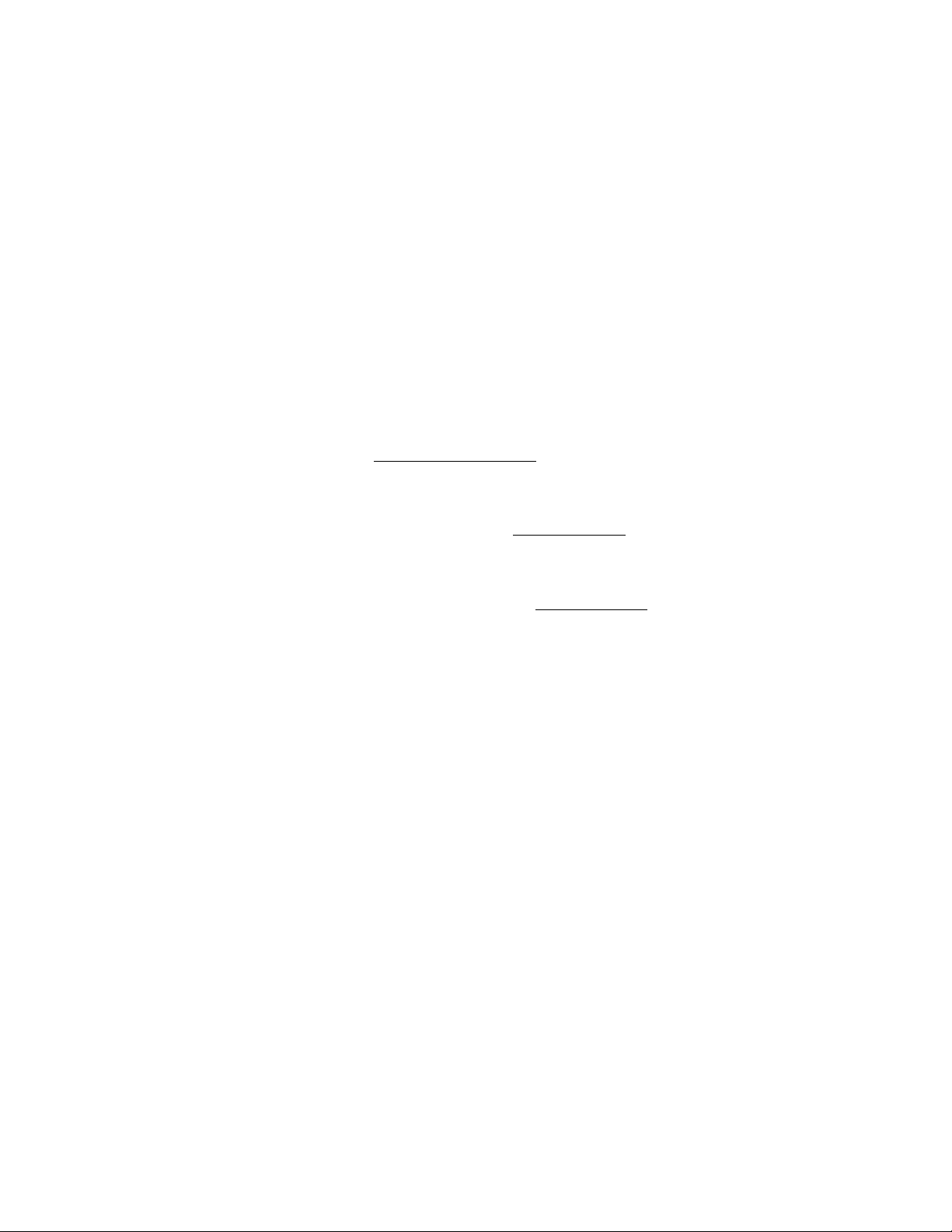
VIZIO VX32L HDTV10A User Manual
Dear VIZIO Customer,
Congratulations on your new VIZIO VX32L High
Definition LCD Television purchase. Thank you
for your support. For maximum benefit of your set,
please read these instructions before making any
adjustments, and retain them for future reference.
We hope you will experience many years of
enjoyment from your new VIZIO VX32L High
Definition Television.
For assistance, please call (949) 428-2525 or e
mail us at techsupport@.vinc.com.
To purchase or inquire about accessories and
installation services for your VIZIO LCD HDTV,
please visit our website at www.VIZIO.com or
call toll free at 888-VIZIOCE (888-849-4623).
We recommend you register your VIZIO VX32L
HDTV10A either at our website www.VIZIO.com
or fill in your registration card and mail it in. For
peace of mind and to protect your investment
beyond the standard warranty, VIZIO offers on
site extended warranty service plans. These
plans give additional coverage during the
standard warranty period. Visit our website or call
us to purchase a plan.
Write down the serial number located on the back
of your VX32L.
Purchase Date
VIZIO is a registered trademark of V, Inc.
HOMI logo and “High Definition Multimedia Interface” are registered trademarks of HDMI Licensing LLC.
Version 3/13/2007 1
www.VIZIO.com
0
Page 2
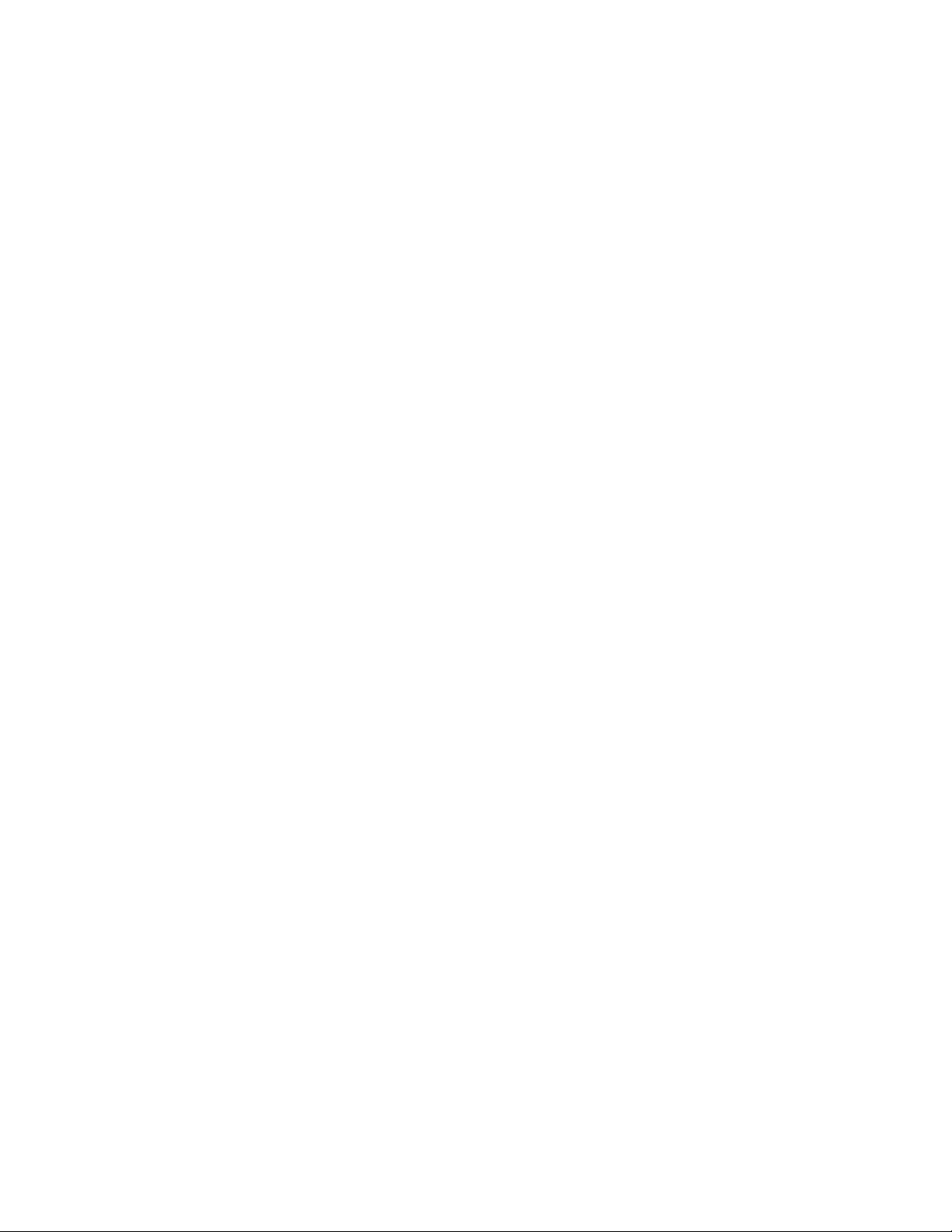
VIZIO VX32L HDTV10A User Manual
THIS PRODUCT HAS BEEN DESIGNED AND TESTED FOR COMPLIANCE WITH REGULATORY SAFETY CERTIFICATIONS
This product is designed and manufactured to operate within defined design limits, and misuse may result in electric
shock or fire. To prevent the product from being damaged, the following rules should be observed for the installation,
use and maintenance of the product. Read the following safety instructions before operating the display. Keep these
instructions in a safe place for future reference.
To avoid the risk of electric shock or component damage, switch off the power before connecting other components to the VX32L LCD
HDTV.
Unplug the power cord before cleaning the VX32L LCD HDTV. A damp cloth is sufficient for cleaning the VX32L LCD HDTV. Do not
use a iiquid or a spray cleaner for cleaning the product. Do not use abrasive cleaners.
Always use the accessories recommended by the manufacturer to insure compatibility.
When moving the VX32L LCD HDTV from an area of low temperature to an area of high temperature, condensation may form on the
housing. Do not turn on the VX32L LCD HDTV immediately after this to avoid causing fire, electric shock or component damage.
Do not place the VX32L LCD HDTV on an unstable cart, stand, or table. If the VX32L LCD HDTV falls, it can injure a person and cause
serious damage to the appliance. Use only a cart or stand recommended by the manufacturer or sold with the VX32L LCD HDTV.
A distance of at least 3 feet should be maintained between the VX32L LCD HDTV and any heat source, i.e. radiator, heater, oven,
amplifier etc. Do not install the product close to smoke. Operating the product close to smoke or moisture may cause fire or electric
shock.
Slots and openings in the back and bottom of the cabinet are provided for ventilation. To ensure reliable operation of the VX32L LCD
HDTV and to protect it from overheating, be sure these openings are not blocked or covered. Do not place the VX32L LCD HDTV in a
bookcase or cabinet unless proper ventilation is provided.
Never push any object into the slot on the VX32L LCD HDTV cabinet. Do not place any objects on the top of the product. It could short
circuit parts causing a fire or electric shock. Never spill liquids on the VX32L LCD HDTV.
The VX32L LCD HDTV should be operated only from the type of power source indicated on the label. If you are not sure of the type of
power supplied to your home, consult your dealer or local power company.
The power cable must be replaced when using different voltage from that specified in the User Manual. For more information, contact
your dealer.
The VX32L LCD HDTV is equipped with a three-pronged grounded plug, a plug with a third (grounding) pin. This plug will fit only
into a grounded power outlet as a safety feature. If your outlet does not accommodate the three-wire plug, have an electrician install
the correct outlet, or use an adapter to ground the appliance safely. Do HOt dsfest the Safety purpose Of the
grounded plug.
Do not overload power strips and extension cords. Overloading can result in fire or electric shock.
The wall socket shall be installed near the equipment and shall be easily accessible.
Only the marked power source can be used for the product. Any power source other than the specified one may cause fire or electric
shock.
Do not touch the power cord during lightning. To avoid electric shock, avoid handling the power cord during electrical storms.
Unplug the unit during a lightening storm or when it will not be used for long period of time. This will protect the VX32L LCD HDTV from
damage due to power surges.
Do not attempt to repair or service the product yourself. Opening or removing the back cover may expose you to high voltages, the risk
of electric shock, and other hazards. If repair is required, please contact your dealer and refer all servicing to qualified service
personnel.
Keep the product away from moisture. Do not expose this appliance to rain or moisture. If water penetrates into the product, unplug
the power cord and contact your dealer. Continuous use in this case may result in fire or electric shock.
Do not use the product if any abnormality occurs. If any smoke or odor becomes apparent, unplug the power cord and contact your
dealer immediately. Do not try to repair the product yourself.
Avoid using dropped or damaged appliances. If the product Is dropped and the housing is damaged, the internal components may
function abnormally. Unplug the power cord immediately and contact your dealer for repair. Continued use of the product may cause
fire or electric shock.
Do not install the product in an area with heavy dust or high humidity. Operating the product in environments with heavy dust or high
humidity may cause fire or electric shock.
Follow instructions for moving the product. Ensure that the power connector and any other cables are unplugged before moving the
product.
Hold the power connector when removing the power cable. Pulling the power cable itself may damage the wires inside the cable and
cause fire or electric shook. When the product will not be used for an extended period of time, unplug the power connector.
To avoid risk of electric shock, do not touch the connector with wet hands.
insert batteries in accordance with instructions. Incorrect polarities may cause damage and leakage of the batteries, operator injury
and contamination the remote controller,
if any of the following occurs please contact the dealer:
o The power connector fails or frays.
o Liquid sprays or any object drops into the VX32L LCD HDTV,
o The Display is exposed to rain or other moisture,
o The Display is dropped or damaged in any way.
o The performance of the Display changes substantially.
Version 3/13/2007
www.VIZIO.com
0
Page 3

VIZIO VX32L HDTV10A User Manual
>. f < i 1 Rnirenna Connection Protection
' o at Te >/1 slon Rntenna Groundinq
If an outside antenna/satellite dish or cable system is to be connected to the TV, make sure that the
antenna or cable system is electrically grounded to provide some protection against voltage surges and
static charges.
Article 810 of the National Electrical Code, ANSI/NFPSA 70, provides information with regard to proper
grounding of the mast and supporting structure, grounding of the lead-in wire to an antenna discharge
unit, size of the grounding conductors, location of antenna discharge unit, connection to grounding
electrodes, and requirements of the grounding electrode.
Lightning Protection
For added protection of the TV during a lightning storm or when it is left unattended or unused for long
periods of time, unplug the TV from the wall outlet and disconnect the antenna or cable system.
Power Lines
Do not locate the antenna near overhead light or power circuits, or where it could fall into such power
lines or circuits.
Remember, the screen of the coaxial cable is intended to be connected to earth in the building
installation.
Version 3/13/2007
www.VIZIO.com
0
Page 4
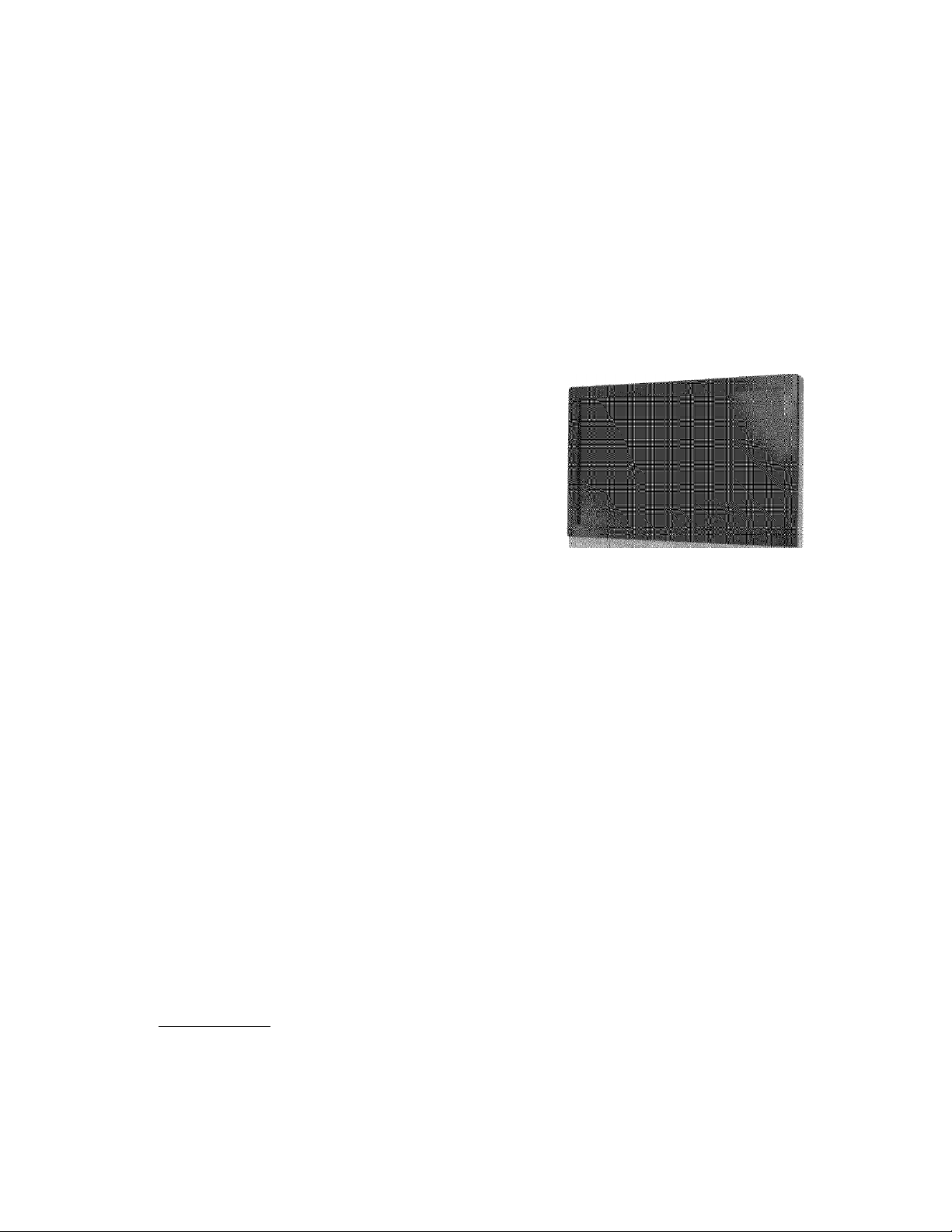
VIZIO VX32L HDTV10A User Manual
Op^“'i .'f' j r M i okaqe
Your VIZIO VX32L HDTV10A and it accompanying accessories are carefully packed in a cardboard
carton that has been designed to protect it from transportation damage. Now you have opened the carton
check that the VX32L HDTV10A is in good condition and that all of the accessories are included.
The VX32L HDTV10A weighs approximately 32 lbs and is nearly 32” wide and we advise that you take
sensible lifting precautions when you unpack and install the HDTV.
The screen can easily be scratched or broken so please handle the product gently and never place the
HDTV with the glass facing downwards on a surface without protective padding.
IMPORTANT: Save the carton and packing material for future shipping.
Packaqe Contents
VIZIO VX32L HDTV10A
VIZIO Remote Control
AV Cable (Yellow, Red and White Connectors)
Power Cord
VIZIO Bezel and Screen Cleaning Cloth
This User Manual
Ouick Setup Guide
Registration Card
VIZIO Warranty and Repair Information
VIP Services Brochure
«
■
Rdditional Cert;fii?d Rccessories tor ff ¡e '/t'o UK33L HDTU.xoR ? ' v ti 'Xf
Wall Mounts
High Definition Cables
Extra or replacement Remote
VIZIO also offers Installation Services and Extended Warranty Services for your VIZIO VX32L HDTV10A
To purchase or inquire about additional accessories and services for your VIZIO product, visit our web
site at www.VIZIO.com or call us toll free at 888-VIZIOCE (888-849-4623)
Version 3/13/2007
0
www.VIZIO.com
Page 5
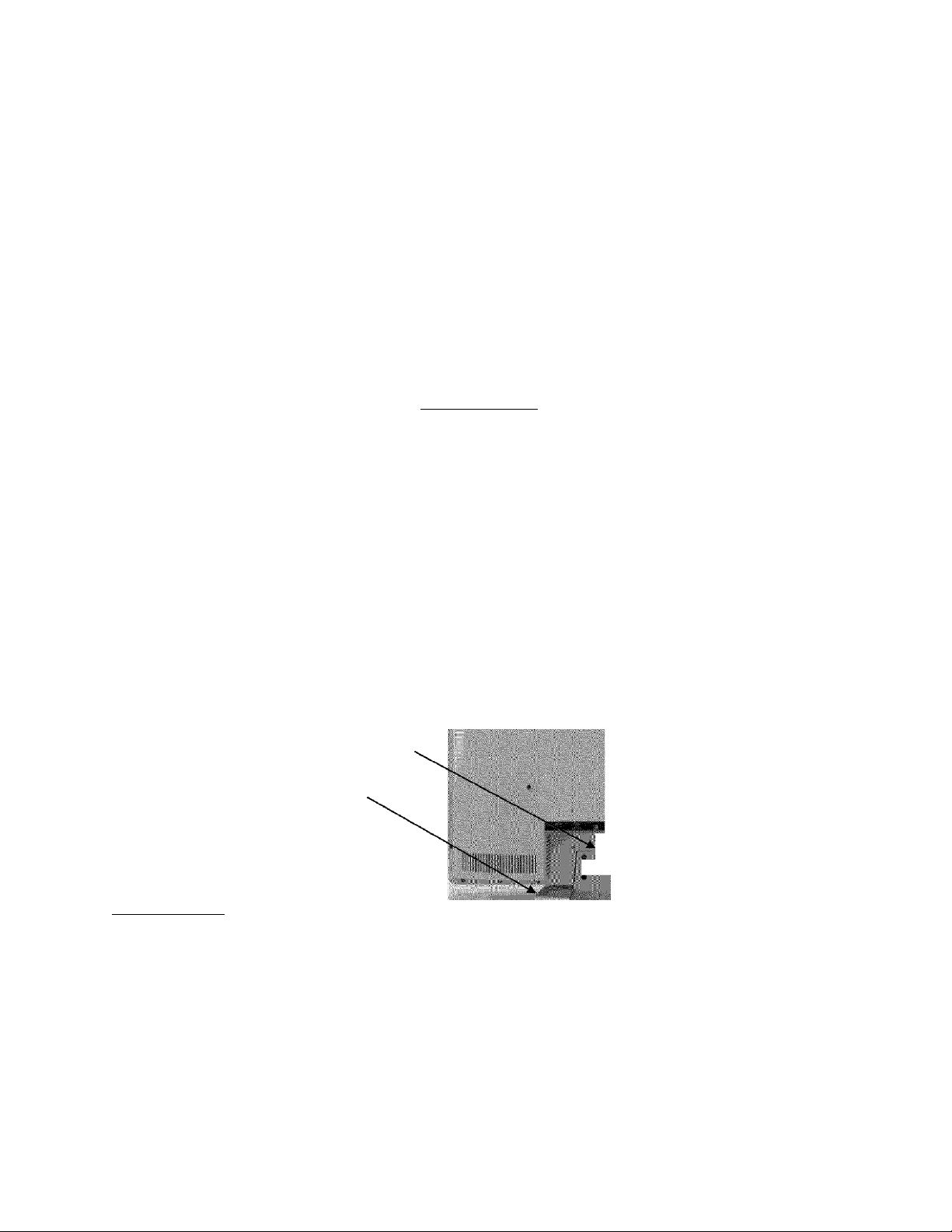
VIZIO VX32L HDTV10A User Manual
'/in Preparation
Please read this user manual carefully before installing your VIZIO HDTV.
The power consumption of the TV is about 180W, please use the power cord designated for TV. When
an extension cord is required, use one with the correct power rating. The cord must be grounded and the
grounding feature must not be defeated.
The TV should be installed on a flat surface to avoid tipping. For proper ventilation, you must allow space
between the back of the TV and the wall. If you would like to mount your TV on the wall, please see
below ‘Preparing Your LCD HDTV for Wall Mounting’ for additional information. Avoid installing the TV in
places with high humidity, dust or smoke so as not to shorten the service life of the electronic components.
Install the TV in landscape orientation; any 90° clockwise or counter-clockwise installation may induce
poor ventilation and excessive component damage.
VIZIO offers professional installation services. Please contact VIZIO for more information on these
services at 888-VIZIOCE (888-849-4623) or
www.VIZIO.com.
Preparinq Your P i • f Y Mir Wall Mountinq
The VIZIO VX32L can either be kept on the stand base or mounted on the wall for viewing. If you choose
to mount the VX32L on the wall, please follow the instructions below for removing the stand base.
To remoue the star * m v ^ se
1. Unplug all of the cables and cords
from your VX32L.
Place the VX32L face down on a soft
and flat surface (blanket, foam, cloth,
etc) to prevent any damage to the TV.
Remove the eight (8) screws holding
the base to the VX32L.
Carefully remove the stand base.
To find the perfect mount for the VIZIO VX32L,
browse VIZIO’s certified mount selection at
www.VIZIO.com or call directly 888-VIZIOCE
(888-849-4623).
KS
Version 3/13/2007
0
www.VIZIO.com
Page 6
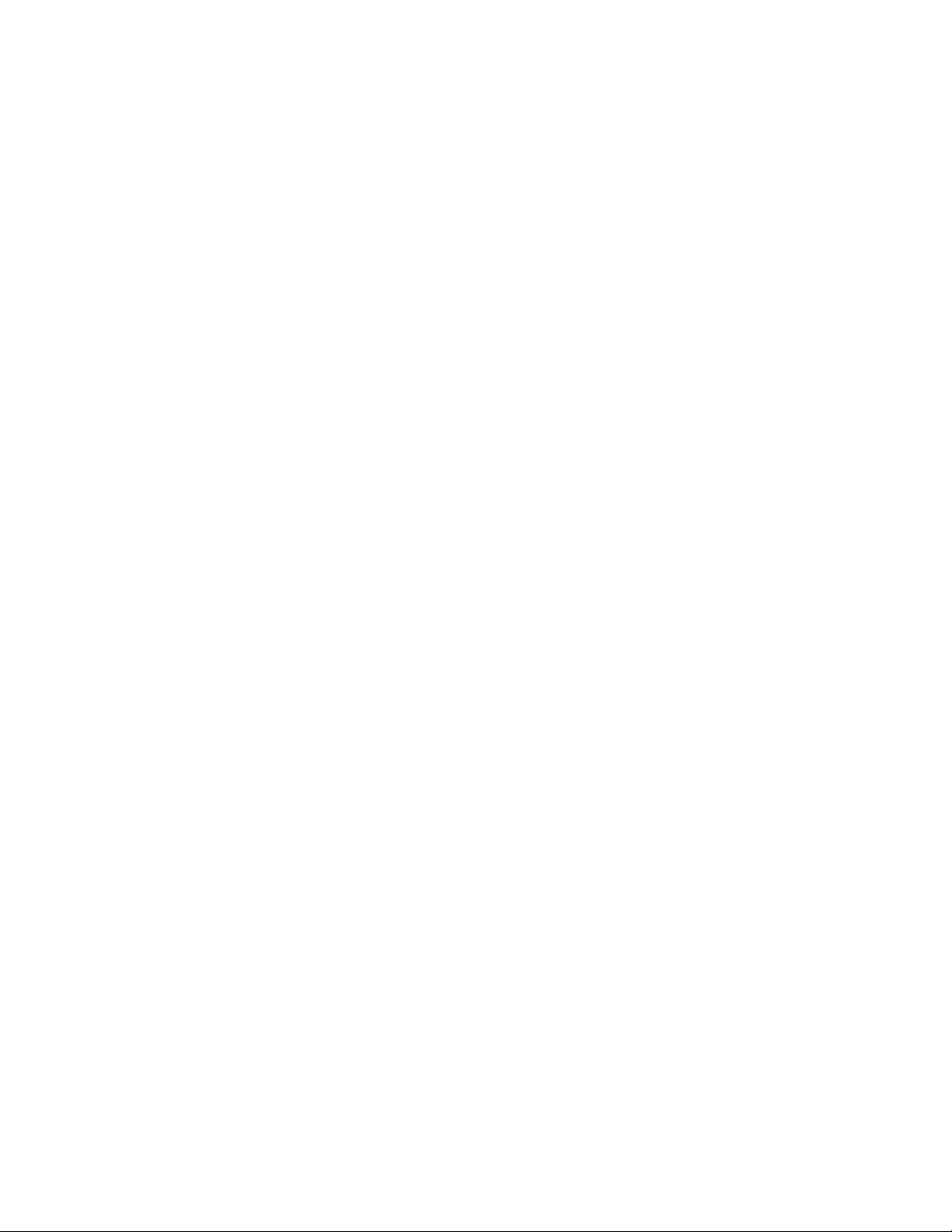
VIZIO VX32L HDTV10A User Manual
i ч Lontentib
Chapter i Basic Controls and Connections..........................................................................................8
1.1 Front Panel.........................................................................................................................................................8
1.2 Right Side Panel Controls..................................................................................................................................8
1.3 Left Side Connections........................................................................................................................................8
1.4 Rear Panel Connections....................................................................................................................................9
1.5 VIZIO Remote Control......................................................................................................................................10
1.5.1 Insertion of Batteries in the Remote Control..............................................................................................12
1.5.2 Remote Control Range.............................................................................................................................12
1.5.3 VIZIO Remote Control Precautions..........................................................................................................12
Chapter a Connectinq Equipment....................................................................................................,хз
2.1 Which Video Connection Should I Use?............................................................................................................13
2.2 Connecting Coaxial (RF)..................................................................................................................................14
2.2.1 Using Your Antenna or Digital Cable for DTV /TV....................................................................................14
2.2.2 Using the Antenna or Cable through your VCR
2.3 Connecting Your HDTV Set-Top Box...............................................................................................................15
2.3.1 Using HDMI..............................................................................................................................................15
2.3.2 Using Component Video.......................................................................................................................... 17
2.4 Connecting Your Basic Set-Top Box...............................................................................................................18
2.4.1 Using Composite Video............................................................................................................................18
2.4.2 Using Coax (RF).......................................................................................................................................18
2.5 Connecting Your DVD Player...........................................................................................................................19
2.5.1 Using HDMI..............................................................................................................................................19
2.5.2 Using Component Video.......................................................................................................................... 20
2.5.3 Using S-Video (AV1)................................................................................................................................21
2.5.4 Using Composite (AV) Video................................................................................................................... 21
2.6 Connecting Your VCR or Video Camera...........................................................................................................22
2.7 Connecting a PC Computer.............................................................................................................................22
2.7.1 Preset PC Resolutions............................................................................................................................. 23
Chapter 3 Setlrinq Up to Watch Teteuislon...................................................................................... 34
3.1 Basic LCD HDTV Start Up...............................................................................................................................24
3.2 Watching a TV Program...................................................................................................................................27
3.3 Adjusting Basic HDTV Settings........................................................................................................................27
3.4 Program Information........................................................................................................................................ 28
3.5 Information on HDTV Status............................................................................................................................28
‘i" . > ' , f ’ i I > i-ment O'f НОТУ...................................................................................... aq
4.1 Using the On Screen Display (OSD)................................................................................................................. 29
4.2 DTV / TV Input Picture Adjustment.................................................................................................................. 30
4.2.1 Picture Mode............................................................................................................................................ 30
4.2.2 Backlight...................................................................................................................................................30
4.2.3 Brightness................................................................................................................................................31
4.2.4 Contrast....................................................................................................................................................31
4.2.5 Color.........................................................................................................................................................31
4.2.6 Tint...........................................................................................................................................................31
4.2.7 Sharpness................................................................................................................................................ 32
4.2.8 Color Temperature................................................................................................................................... 32
4.2.9 Advanced Video........................................................................................................................................33
4.3 DTV / TV Input Audio Adjustment....................................................................................................................34
4.3.1 Volume......................................................................................................................................................34
4.3.2 Bass......................................................................................................................................................... 34
4.3.3 Treble........................................................................................................................................................34
4.3.4 Balance.................................................................................................................................................... 34
4.3.5 Surround...................................................................................................................................................35
4.3.6 Speakers.................................................................................................................................................. 35
4.4 DTV/TV Tuner Setup.....................................................................................................................................35
4.4.1 Tuner Mode..............................................................................................................................................35
4.4.2 Auto Search..............................................................................................................................................35
4.4.3 Skip Channel............................................................................................................................................35
4.4.4 Time Zone.................................................................................................................................................36
4.4.5 Daylight Saving........................................................................................................................................ 36
.......................................................................................
14
Version 3/13/2007
0
www.VIZIO.com
Page 7
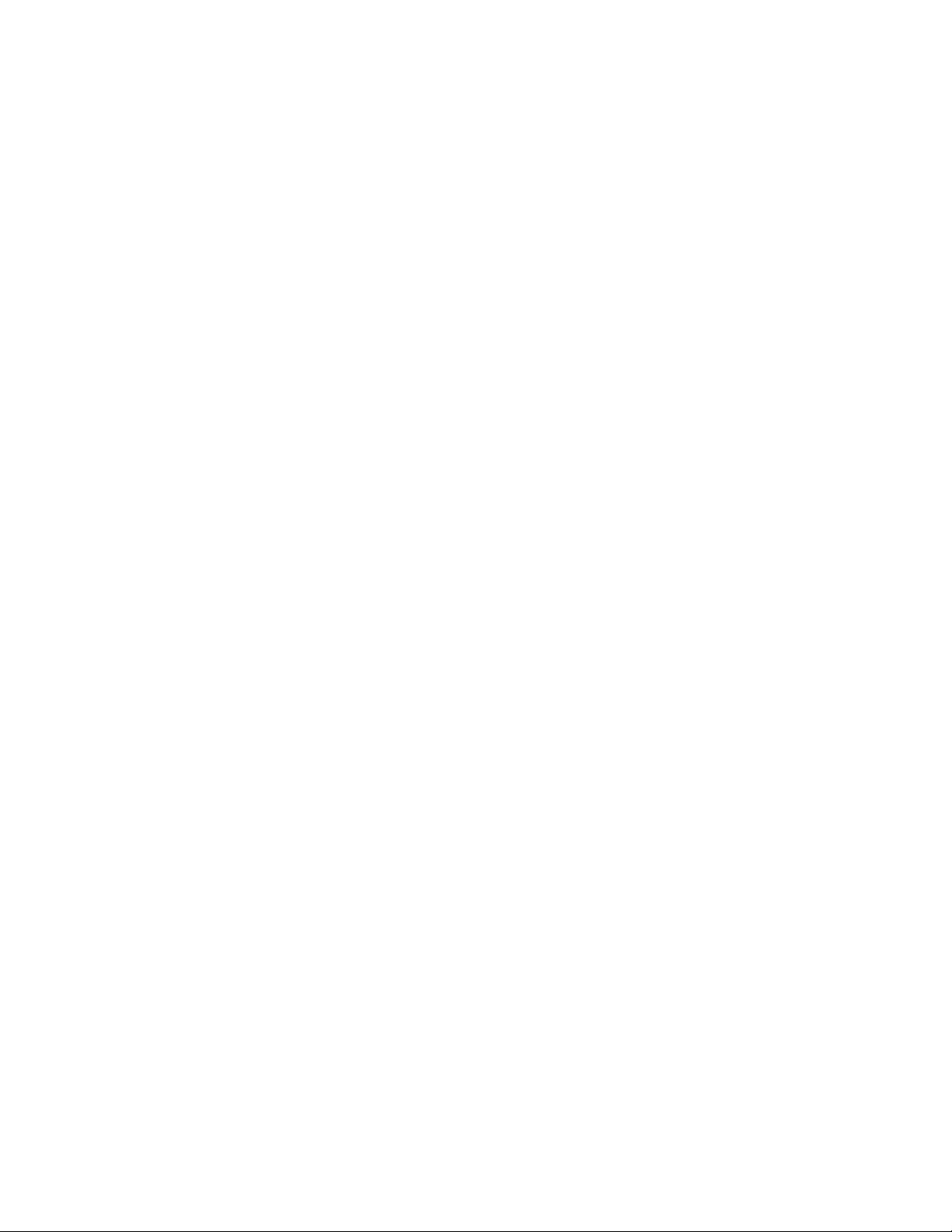
VIZIO VX32L HDTV10A User Manual
4.5 DTV/TV Input Setup........................................................................................................................................ 36
4.5.1 Language................................................................................................................................................. 36
4.5.2 Sleep Timer..............................................................................................................................................36
4.5.3 Analog Closed Caption.............................................................................................................................36
4.5.4 Digital Closed Caption..............................................................................................................................36
4.5.5 Digital Closed Caption Style.....................................................................................................................37
4.5.6 Reset All Settings.....................................................................................................................................37
4.6 DTV / TV Input Parental Control...................................................................................................................... 38
4.6.1 Channel Block.......................................................................................................................................... 38
4.6.2 TV Rating..................................................................................................................................................39
4.6.3 Movie Rating............................................................................................................................................ 39
4.6.4 Blocked Unrated Programming................................................................................................................ 40
4.6.5 Change the Password..............................................................................................................................40
4.7 HDMI Input Picture Adjustment....................................................................................................................... 41
4.8 HDMI Input Audio Adjustment......................................................................................................................... 41
4.9 HDMI Input Setup............................................................................................................................................41
4.10 Video Input Picture Adjustment......................................................................................................................42
4.11 Video Input Audio Adjustment........................................................................................................................42
4.12 Video Input Setup...........................................................................................................................................42
4.13 Video Input Parental Control..........................................................................................................................43
4.14 PC Input Picture Adjustment..........................................................................................................................43
4.14.1 Auto Adjust.............................................................................................................................................43
4.14.2 Backlight.................................................................................................................................................43
4.14.3 Brightness...............................................................................................................................................43
4.14.4 Contrast..................................................................................................................................................44
4.14.5 Color Temperature................................................................................................................................. 44
4.14.6 H-SIZE....................................................................................................................................................45
4.14.7 H. Position..............................................................................................................................................45
4.14.8 V. Position.............................................................................................................................................. 45
4.14.9 Fine Tune............................................................................................................................................... 45
4.15 PC Input Audio Adjustment............................................................................................................................45
4.16 PC Input Setup...............................................................................................................................................45
4.17 Understanding Viewing Features...................................................................................................................46
4.17.1 Viewing Modes.......................................................................................................................................46
4.17.2 Picture-ln-Picture(PIP) Mode..................................................................................................................47
4.17.3 Adjusting Basic PIP Settings..................................................................................................................47
4.17.4 Setting the Sleep Timer..........................................................................................................................48
4.18 Using a Cable or Satellite Remote...................................................................................................................48
aiaplrer s Maintenance and Troubleshooting...................................................................................48
5.1 Maintenance.....................................................................................................................................................48
5.2 Troubleshooting Guide.....................................................................................................................................49
5.3 Telephone & Technical Support.......................................................................................................................50
5.4 Compliance......................................................................................................................................................51
5.5 FCC Class B Radio Interference Statement....................................................................................................51
Chapter & Miscellaneous Information ........................................................................... 5a
6.1 Specifications...................................................................................................................................................52
6.2 Glossary - Standard Definitions........................................................................................................................53
6.3 Index................................................................................................................................................................ 54
Version 3/13/2007
0
www.VIZIO.com
Page 8
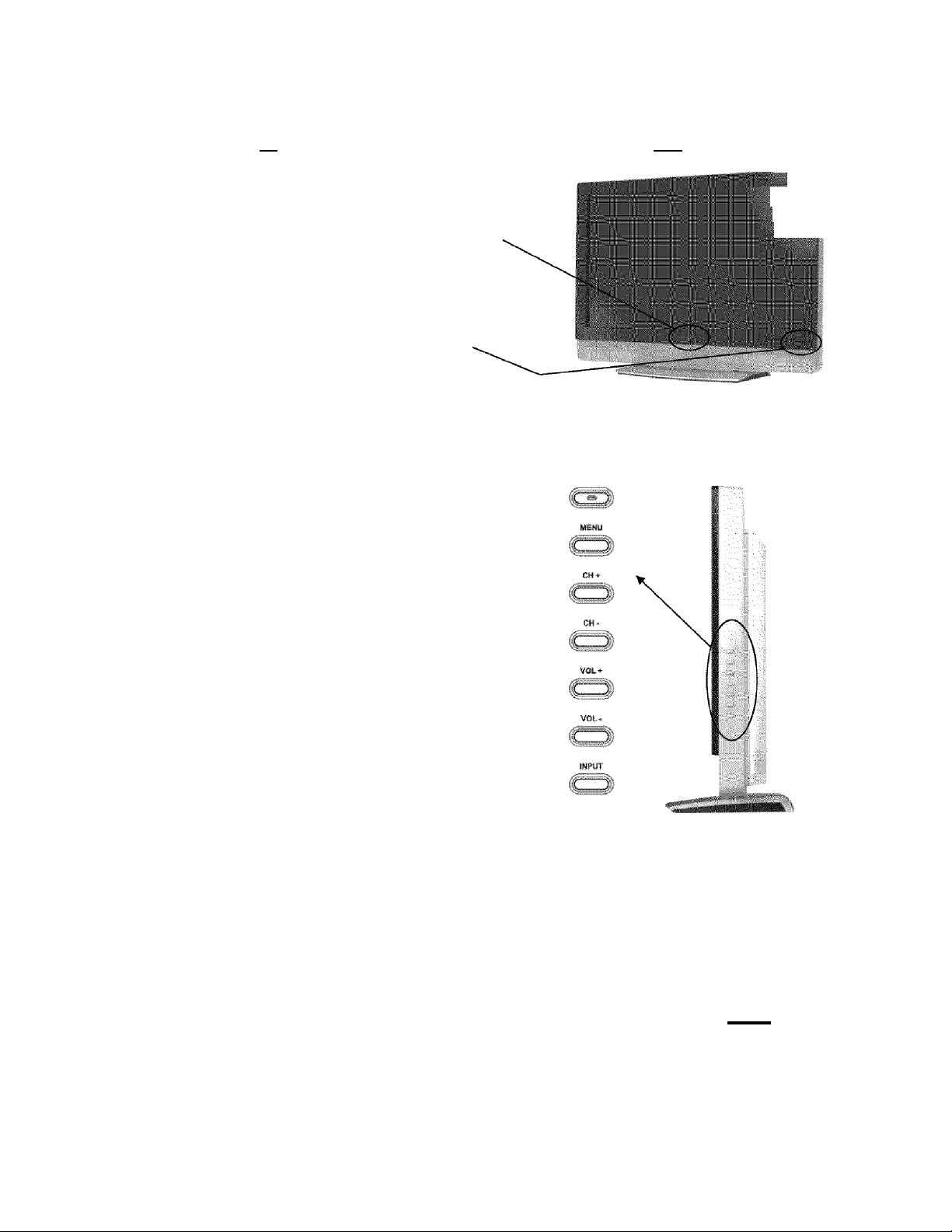
T f '' ’’ f ’ ^ / i JÌTCd f~
X.X Frc‘1 i i <i el
Power ‘VIZIO’ light - The VIZIO name lights white when
powered on and orange when powered off.
Remote Control Sensor - This is the window through which
all of the remote control signals pass to the sensor. Point the
remote control directly at this window for the best response to
the remote signal.
r f • )f J F ? je Panel Controls
Power ( © ) - Switch the VX32L on by pressing the
button once. Press the button again to the VX32L off.
Menu - This button activates the On Screen Display (OSD).
If a sub-menu is active, pressing this button will return to
the previous menu level.
Channel A/T - Use these buttons to step up or down the
TV channels. While the OSD is active, these buttons
function as up and down controls in the OSD menus.
Volume ◄/► - Use these buttons to increase or decrease
to the speaker volume. While the OSD is active, these
buttons function as left and right controls in the OSD menus.
Input (Enter) - Repeated pressing of this buttons steps
through the input sources in the following sequence: TV,
AV1 (S-Video or Video), AV2, Component 1, Component 2,
HDMI 1, HDMI 2, and RGB, Once you have stepped
through the entire sequence, you will return to the
beginning.
Additionally, when the OSD is active, this button confirms
the menu function to be adjusted. When the OSD is not
active, pressing this button will display the current input
mode.
VIZIO VX32L HDTV10A User Manual
Ò
5 -'I t r ^ Connections
1. AV1 In - Connect the primary source for composite
video devices, such as a VCR or video game. Use
the white and red connectors to connect the
external audio from the same source. The orange
color band on the rear of the TV indicates this
connection. The S-Video, if connected, will take
priority over AV1 RCA connector.
Version 3/13/2007 8
www.VIZIO.com
■ I
■I
HI
0
Page 9
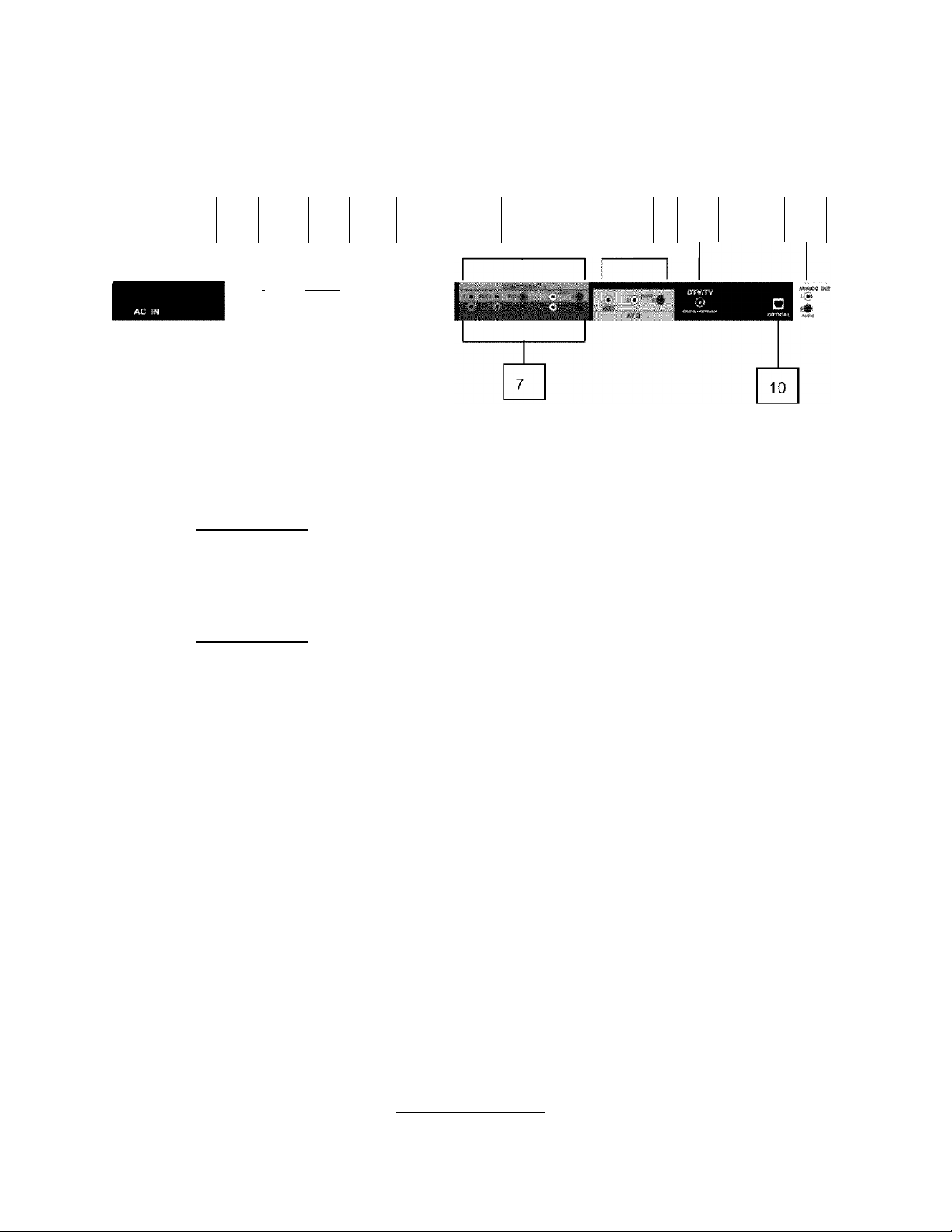
1,4 Rear Panel Connections
VIZIO VX32L HDTV10A User Manual
1 2
I . 'MMjj. ' ^'1
I
«Ml I
1. AC IN - Plug-in the supplied AC Power Cord here.
2. SERVICE - This custom communication port is for factory service only,
3. HDMI 1 - Connect the primary source for digital video such as a DVD multimedia player or
set top box through this all digital connector. The white color band on the rear of the TV
indicates this connection. Your VIZIO Certified HDMI cables are available for purchase from
www.VIZIO.com or by calling 888-VIZIOCE (888-849-4623).
4. HDMI 2 - Connect the secondary source for digital video such as a DVD multimedia player or
set top box through this all digital connector. The white color band on the rear of the TV
indicates this connection. For users who want to connect to a DVI enabled device, use a
DVI-HDMI cable and connect the Analog Audio output of the device to the L+R AUDIO here, ,
Your VIZIO Certified HDMI and HDMI-DVI cables are available for purchase from
www.VIZIO.com or by calling 888-VIZIOCE (888-849-4623),
5. RGB PC - Connect the video and audio from a computer here. The blue color band on the
rear of the TV indicates this connection.
6. COMPONENT 1 (YPb/CbPr/Cr with Audio UR) - Connect the primary source for
component video devices such as a DVD Player or set top box here. From left to right, use
green for Y, blue for Pb (or Cb), red for Pr (or Cr), white for left audio and red for right audio
inputs. The green color band on the rear of the TV indicates this connection,
7. COMPONENT 2 (YPb/CbPr/Cr with Audio L/R) - Connect the secondary source for
component video devices such as a DVD Player or set top box here. From left to right, use
green for Y, blue for Pb (or Cb), red for Pr (or Cr), white for left audio and red for right audio
inputs. The purple color band on the rear of the TV indicates this connection.
8. AV2 In - Connect the secondary source for composite video devices, such as a VCR or
video game. Use the white and red connectors to connect the external audio from the same
source. The orange color band on the rear of the TV indicates this connection.
9. DTV - Connect to an antenna or digital cable (out-of-the-wall, not from Cable Box) for Digital
TV.*
10. OPTICAL DIGITAL AUDIO OUT - When the DTV input is selected for viewing, the digital
audio associated with digital programming will be available on this SPDIF Optical connector
for connection to your home theatre system. The gray color band on the rear of the TV
indicates this connection.
11. Audio Out - Connect the audio from the LCD HDTV to an external device, such as a home
theatre system, external amplifier or stereo. Speakers cannot be connected directly to here.
The gray color band on the rear of the TV indicates this connection.
4
5
6
8
9 11
For digital TV stations in your area visit www.antennaweb.org.
Version 3/13/2007
www.VIZIO.com
0
Page 10

, ^ i ^ n r: f r / ' I r ;ntral
VIZIO VX32L HDTV10A User Manual
Remote LED - Blinks when the remote operates, —
POWER - Press this button to turn the TV on from the Standby mode.
Press it again to return to the Standby mode.
Number Button Pad - Use these buttons to select a channel or enter a
password.
INPUT - This button allows the user to cycle through the inputs.
- (Dash) - When selecting a digital channel directly use this button for the
separation of main and sub-channels. For example, channel 28-2 would
be selected by the button sequence 2 8 ENTER 2.
CH (+ or -) - These buttons change the channels up or down.
LAST - This button recalls the previously viewed channel.
MUTE - This button turns the sound on and off. VOL (+ or -) - These
buttons turn the volume up or down.
MENU - Use this button for the On-Screen Display (OSD) menus.
INFO - This button displays the image and system information display.
GUIDE - This button displays program information. Note: this button is
only functional for DTV.
EXIT - This button exits the On-Screen Display (OSD) menus.
vapQ - These buttons navigate the On-Screen Display (OSD).
OK - Use this button to select your chosen option in On-Screen Display
(OSD) menus.
--------------------------------
l\JOTE; Your Remote Cot U / •! o
Look [Ike this.
Version 3/13/2007 10
www.VIZIO.com
0
Page 11

VIZIO VX32L HDTV10A User Manual
WIDE - This button cycles through the available screen formats. The options for SD (Standard Definition
4:3) are Normal, Zoom and Panoramic. . The options for HD (High Definition 16:9) and RGB PC are
Normal and Zoom.
SLEEP - This button allows the user to select the sleep options by
adjusting the timer for 30, 60, 90 or 120 minutes.
MTS - This button will select the MTS options of Stereo, SAP or Mono in
TV mode and alternate audio channels, where available, in DTV mode.
CC - This button will select the Closed Caption mode. The options are
CFF, CC1, CC2, CC3 or CC4.
TV - Press this button to select TV.
AV - Repeated pressing of this button with switch between AV-C
(Composite, yellow RCA) and AV-S (S-Video) inputs.
COMPONENT - Press this button to select the Component (YPbPr) input.
HDMI - Press this button to select the HDMI input.
ZOOM (- and +) - Use these buttons to increase or decrease the size of
the picture. Note that in the zoom mode parts of the picture will not be
visible because they extend beyond the edges of the screen.
FREEZE - Press this button to “Freeze-Frame” the current screen. Press
this button again the continue playing.
RGB - This button selects an RGB Analog component such as a PC.
PIP - Use this button to activate the Picture-In-Picture mode.
PIP CH (- and +) - These buttons are used to select the channels within
the PIP screen when DTV/TV is the PIP input selected.
AUDIO - Press this button to switch the audio from the main screen to the
sub-screen while in PIP mode.
PIP INPUT - Press the button to choose the PIP input. Note: The TV must
be in PIP mode for this button to be functional. For additional information
regarding the PIP options, see section 4.17,2 - Picture-in-Picture (PiP)
iVl.ode, page 47.
PIP SIZE - Press this button to select the size of the PIP screen from one
of the following: small, medium or large.
MODE - Use this button to change the picture mode from Custom,
Standard, Movie and Game.
SWAP - Used to swap the inputs from the main screen and the sub-screen
while in PIP mode.
Version 3/13/2007 11
www.VIZIO.com
0
Page 12

VIZIO VX32L HDTV10A User Manual
X.5.X Insertion of Batteries in the Rernc f-r r nntrol
Insert two AA batteries into the remote control. Make sure that you match the {+) and (-) symbols on the
batteries with the (+) and (-) symbols inside the battery compartment, Re-attach the battery cover.
Precautionary Tips for Inserting the Batteries;
Only use the specified AA batteries.
Do not mix new and old batteries. This may result in cracking or leakage
that may pose a fire risk or lead to personal injury.
Inserting the batteries incorrectly may also result in cracking or leakage
that may pose a fire risk or lead to personal injury.
Dispose of the batteries in accordance with local laws and regulations.
Keep the batteries away form children and pets.
x.5.2 Remote Control Ranqe
Point the remote control at the remote control sensor to transmit the commands.
Do not place any obstacles between the remote control and the receiver window.
The effective range of the remote control is approximately 30 feet (10 meters) from the front of the
receiver window, 30° to the left and right, 20° up and down.
. \ I/ C I i iote Control Precautions
The remote control should be kept dry and away from heat sources. Avoid humidity.
If the TV responds erratically to the remote control or does respond at all, check the batteries. If the
batteries are low or exhausted, replace them with fresh batteries.
When not using the remote control for a long period of time, remove the batteries.
Do not take the batteries apart, heat them, or throw them into a fire.
Do not subject the remote control to undue physical stress, such as striking or dropping it.
Do not attempt to clean the remote control with a volatile solvent. Wipe it with a clean, damp cloth.
Version 3/13/2007 12
www.VIZIO.com
0
Page 13
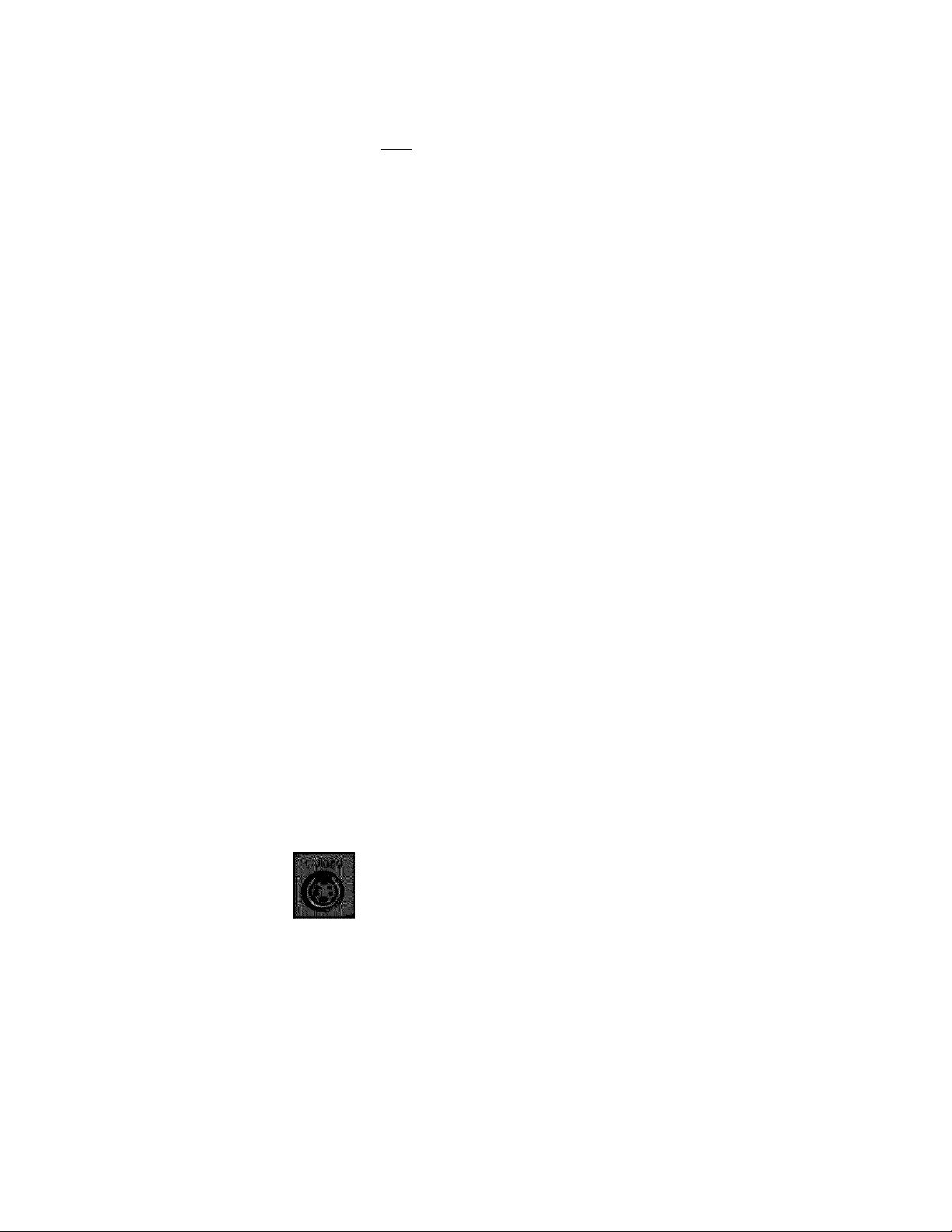
VIZIO VX32L HDTV10A User Manual
^3 C,C3nn^?^3t"i ^C~ll...............................11 f™ifn^^f~Tt"
zi.2. Wfiir.ti vide/; ^ / nnectlon Should I Use?
The VIZIO VX32L has six different ways to connect your video equipment from a basic connection to the
most advanced for digital displays.
HDMI (High-Definition Multimedia Interface) - It is
the first and only industry-supported, uncompressed,
Best
(digital)
White interface between any audio/video source, such as a
all-digital audio/video interface. HDMI provides an
set-top box, DVD player, or A/V receiver and an
audio and/or video monitor, such as a digital
television (DTV), over a single cable.
Best
(digital)
Good
(analog)
Best
(analog)
Better
(analog)
Good
(analog)
Black
Blue
Green
anc
Fj p e
Red
DTV Coaxial RF. When used for MPEG2 encoded
bit streams from ATSC broadcast programming, this
input takes advantage of the High Definition content.
TV Coaxiai RF. This is the connection for standard
NTSC TV using antenna or cable.
RGB PC (VGA) - This video input has separate red,
green and blue color components. The signal
carries horizontal and vertical sync information on
the green signal. This is most commonly used for
PC input.
Component - The video signal is separated into
three signals, one containing the black-and-white
information and the other two containing the color
information. This enhancement over S-Video takes
advantage of the superior picture provided by
progressive scan DVD players and HDTV formats.
S-Video (AV1) - The video signal is separated into
two signals, one containing the black-and-white
information and the other containing the color
information. Separating the color in this way avoids
‘cross color’ effects where closely spaced black and
white lines are erroneously displayed in color. It also
enables text to be displayed more sharply.
Good
(analog)
Yellow
and
Orange
Note: For more i,nfo refer to the Quick Start Guide
Version 3/13/2007 13
www.VIZIO.com
Composite (AVI/2) - The complete video signal is
carried through this single pin connector. This is the
most commonly used video connection.
0
Page 14
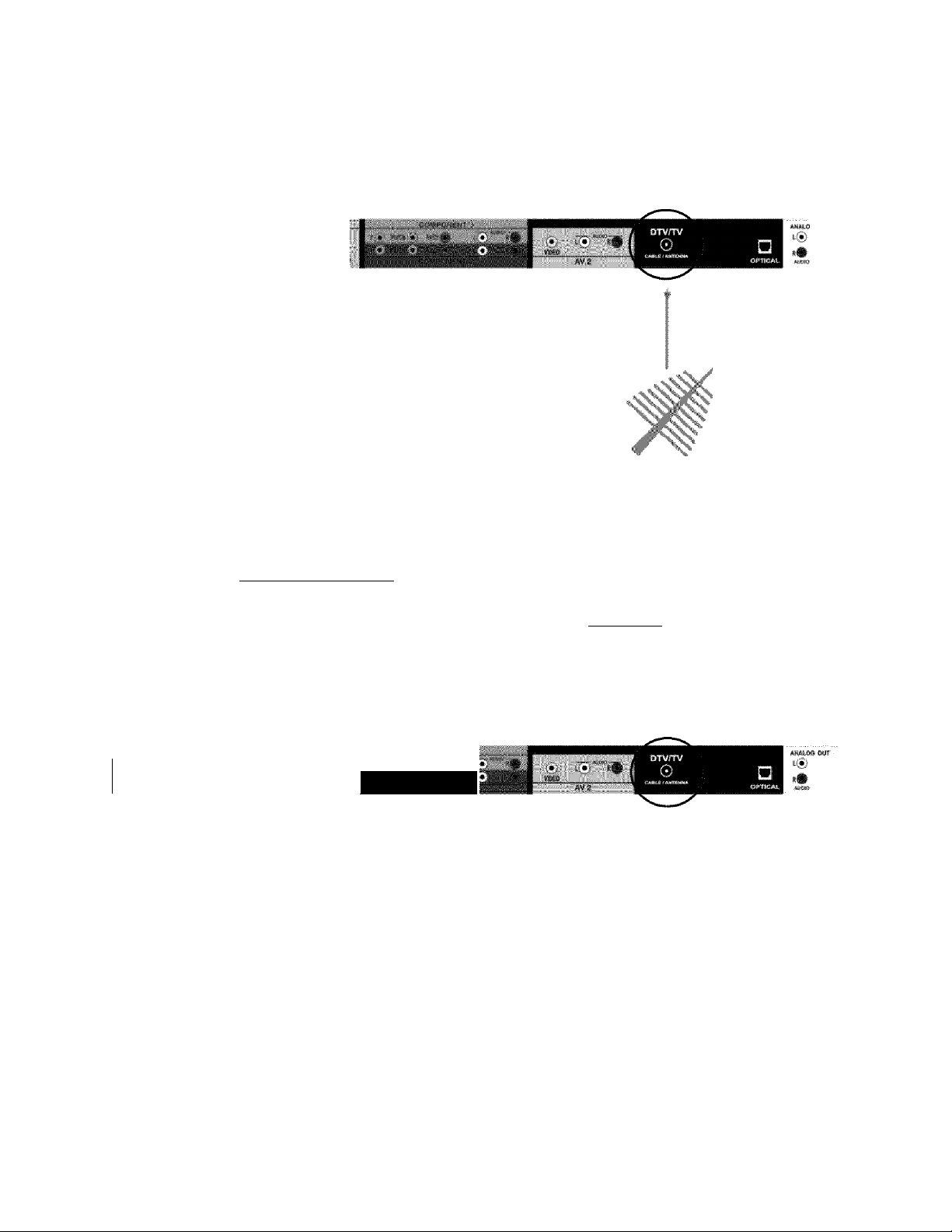
• ' - ì { nnectini j r oanlal [RF|
VIZIO VX32L HDTV10A User Manual
; . t i .sif ,
I min ND№ 2
1.
2.
3.
4.
/
;N:pte:V
a‘!
c)
:d)^
'ir
Rntenna or OiQltal Cable ror DTU /TU
Turn off the power to the HDTV,
Connect the coaxial (RF) connector from your antenna or
digital cable (out-of-the-wall, not from the Cable Box) to
the DTV/TV CABLE/ANTENNA connector.
Turn on the power to the HDTV,
Select DTV using the INPUT button on the remote or side
of the HDTV, or directly by pressing the TV button on the
Remote Control,
Not all digital TV broadcasts are H:gh Defin.tion (HD'i. Refer to the
program guides, or consult your cable, satellite or TV -station operator.
Digital broadcasts are not available in ail areas. Refer to
wv.'w,antennaweb.oi'o for detailed information.
Make sure the antenna and coaxial cable are correctly grounded.
For Professional antenna installation contact us at VIZIC.com or
call 1-888-ViZlOCE :1-883-8^9-4623 i.
• 1
mmi
1.
2.
3.
4.
Version 3/13/2007 14
m 1
ATOÌà- 1
Turn off the power to the HDTV and VCR.
Connect the “Cutput to TV”, “RF Cut” or “Antenna Cut”
connector on the rear of your VCR to the DTV/TV
CABLE/ANTENNA connector at the rear of the HDTV.
Turn on the power to the HDTV and VCR.
Select TV using the INPUT button on the remote or side of
the HDTV, or directly by pressing the TV button on the
Remote Control.
k-
Note: If you have an off-a:i' antenna or cable TV. connect
it to the Antenna In ’ connector on the rear of your VCR.
1 •
«
__
www.VIZIO.com
■your VCR
0
Page 15
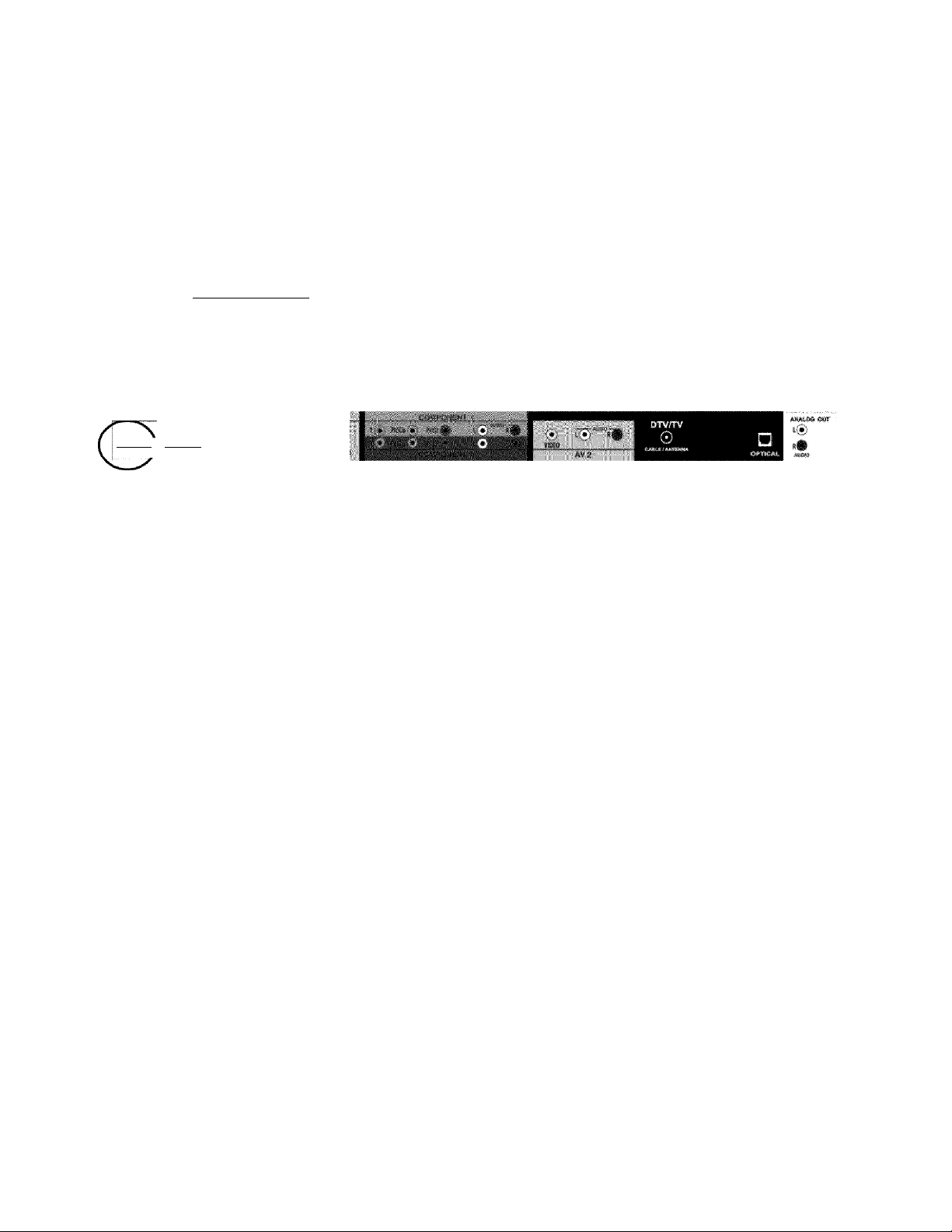
VIZIO VX32L HDTV10A User Manual
2.3 Conn/ ^ I >Q Your HD i ' / i i i« f 3 Boh
’ < 1 ^ / i''f i- sDivii
HDTV Set-Top Boxes that have a HDMI digital interface should be connected to the HDMI input of the
LCD HDTV for optimal results.
Note' To maintain the display quality, use a VIZiO certified HDMI cable that is 10 ti^B's.
See -/луу; VIZIO com or call 1-888-VIZiOCE (1-888-849-4623) for details. ■
Connec'tinq youf
.
MMI
....
ыт т I mm m egfe.
HDMH J HtJMSg .i
iCs)
1.
2.
3.
4.
Version 3/13/2007 15
Turn off the power to the HDTV and HDTV Set-Top Box.
Connect a HDMI cable to the HDMI output of your HDTV Set-Top Box and the other end to
the HDMI Input (white color area) at the rear of the HDTV.
Turn on the power to the HDTV and HDTV Set-Top Box.
Select HDMI using the INPUT button on the remote or side of the HDTV, or directly by
pressing the HDMI button on the Remote Control.
Note:
a) The HDMI .nput on the HDTV supports High-bandv,'idth Digital Content Protection
(HDCP). HDCP encrypts the transmesion between the v-deo source and the
d:gitai d:splay for added security and protection.
b) Refer to your HDTV Set-Top Box user manual for mors information about the
video output requirements of the product or consult your cable or satell'te operator.
www.VIZIO.com
У
0
Page 16
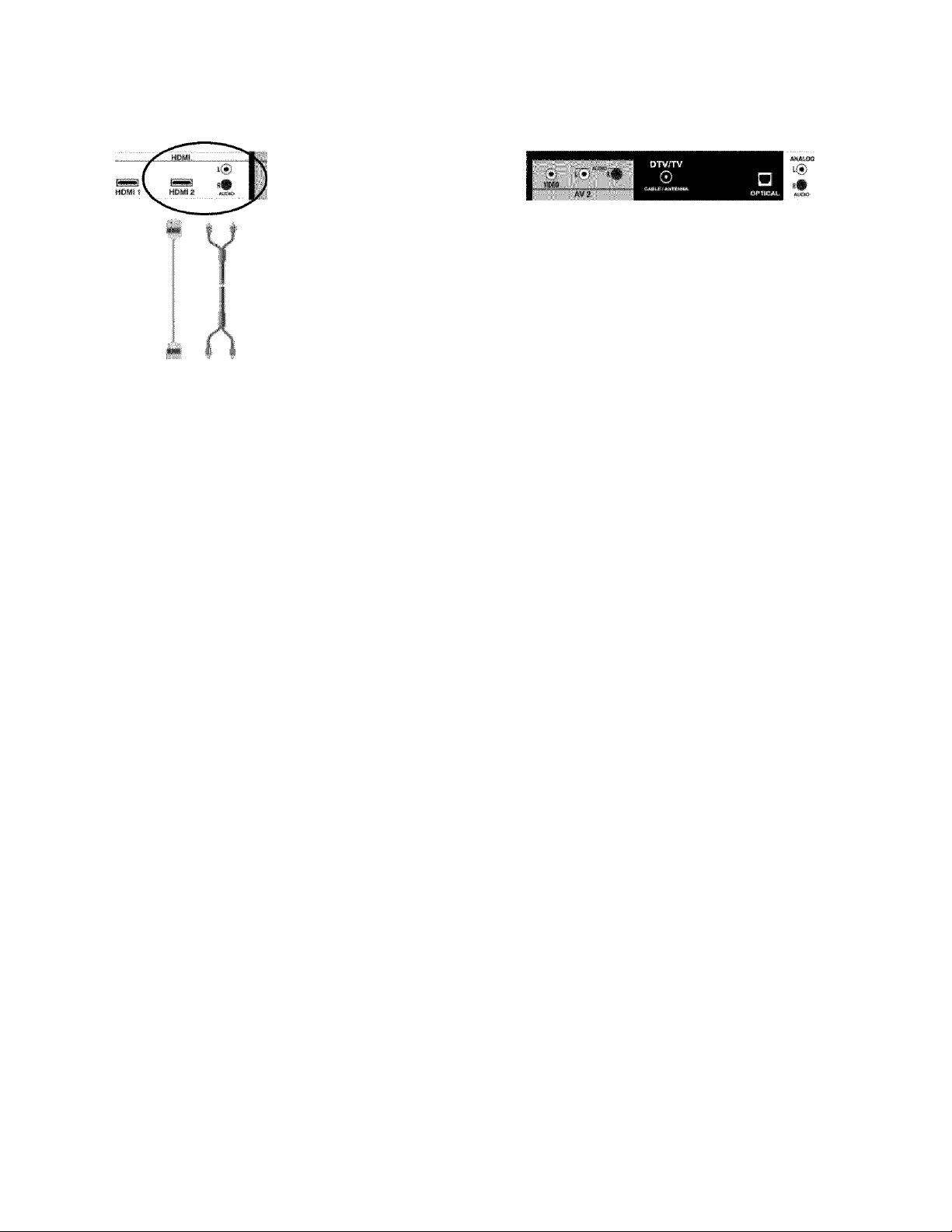
* • *
I
VIZIO VX32L HDTV10A User Manual
1.
2.
3.
4.
5.
Note; The HDMI input is for HD Vixleo and vM only support 640x480 at 60H:: from a PC, Use the RGB
PC input for a greater seiectiori of PC formats.
Turn off the power to the HDTV and HDTV Set-Top Box.
Using a HDMI-DVI cable, connect the DVI end to your HDTV Set-Top Box and the HDMI end
to the HDMI Input (white color area) at the rear of the HDTV.
Using an audio cable (white and red connectors), connect the cable to the audio output
connectors associated with the DVI output on your HDTV Set-Top Box and connect the other
end to the audio connectors associated with the HDMI input (white area) at the rear of the
HDTV.
Turn on the power to the HDTV and HDTV Set-Top Box.
Select HDMI using the INPUT button on the remote or side of the HDTV, or directly by
pressing the HDMI button on the Remote Control.
T
Note:
a)
b'.i
The HDMI 4ipLit on the HDTV supports H gh-bandv.' dth Digital Content Protection
f(HOCP:).:; i I MpCP: :encrypts; :the dfansmlissioni rbetween ithetwidebi. souTO© fand
digita' display foi added security and protect:on.
Refer to your HDTV Set-Top Box user manual for more nformat-on about the
video output requirements of the product or consult your cable or satellite operator.
V
Version 3/13/2007 16
www.VIZIO.com
0
Page 17

VIZIO VX32L HDTV10A User Manual
s.3,2 Usinq Componi-'i , nC» ^ ^
Connectlnq your HOTC Set-Tc'p ' ; / '
Ht3MÌ . . .1
1. Turn off the power to the HDTV and HDTV Set-Top Box.
2. Connect the Y (green color) connector on your HDTV Set-Top Box to the corresponding Y
3. Connect the Pb (blue color) connector on your HDTV Set-Top Box to the corresponding Pb
4. Connect the Pr (red color) connector on your HDTV Set-Top Box to the corresponding Pr (red
5. Using an audio cable (white and red connectors), connect the cable to the audio output
6. Turn on the power to the HDTV and HDTV Set-Top Box.
7. Select Component 1 using the INPUT button on the remote or side of the HDTV, or directly
i® 1
<• 1
1
(green color) connector in the Component 1 group (green color area - row of connectors
nearest to you when viewing from the rear of the TV) at the rear of the HDTV,
(blue color) connector in the Component 1 group (green color area - row of connectors
nearest to you when viewing from the rear of the TV) at the rear of the HDTV,
color) connector in the Component 1 group (green color area - row of connectors nearest to
you when viewing from the rear of the TV) at the rear of the HDTV.
connectors associated with the Component output on your HDTV Set-Top Box and connect
the other end to the audio connectors associated with the Component 1 input (green color
area) at the rear of the HDTV.
by pressing the Component button on the Remote Control.
Refer to yoLir HDTV Set-Top Box user manual for more information about the
v:deo output requ rements of the product or consult your cable or satellite operator.
Version 3/13/2007 17
www.VIZIO.com
J
0
Page 18

VIZIO VX32L HDTV10A User Manual
a.4 Connectinq Your Ba=Jc; Set'-Top Вок
’ . Isif ' I f oposite Video
ир?И1
I min ND№ 2
1. Turn off the power to the HDTV and Set-Top Box.
2. Using the AV Cable, connect the Video (yellow
color) connector on your Set-Top Box to the
corresponding Video (yellow color) connector in
the AV2 group (yellow color area) at the rear of
the HDTV,
3. Using the white and red connectors, connect the
cable to the audio output connectors associated
with the Video output on your Set-Top Box and v ;■
connect the other end to the audio connectors
associated with the AV2 input (yellow color area) at the rear of the HDTV,
4. Turn on the power to the HDTV and Set-Top Box,
5. Select AV2 using the INPUT button on the remote or side of the HDTV, or directly by
pressing the AV button on the Remote Control.
К V .к isinq Соан (RF|
HOMt 1
2.
3.
4.
_
•НРШ1
e 1
1.
Turn off the power to the HDTV and Set-Top Box.
Using a Coax (RF) cable, connect one end to the TV OUT (RF)
on your Set Top Box and the other end to the DTV/TV input at
the rear of the HDTV.
Turn on the power to the HDTV and Set-Top Box.
Select TV using the INPUT button on the remote or side
of the HDTV, or directly by pressing the TV button ^
(below the WIDE button) on the Remote Control,
Note: Refer to your Set Top Box user manual for more mformation
about select ng the video or RF output of the product.
(S
Version 3/13/2007 18
www.VIZIO.com
0
Page 19

VIZIO VX32L HDTV10A User Manual
. / j r nnectinq Your DUD PlayE^r
You have several options for connecting your DVD player to your VX32L; HDMI, Component, AV (S
Video or Composite) inputs. Based on your configuration, you can decide which option is right for you.
; U f ^ iDMI
DVD players that have a digital interface such as HDMI (High Definition Multimedia Interface) should be
connected to the HDMI input of the VIZIC VX32L for optimal results.
Note: To maintain the display quality, use a VIZIO certified HDMI cable available up to 10 meters
See WWW.VIZIC coni or call 1-8S8-VIZÌOCE (1-888-849-4623) for details.
]
Connectinq your OYD Riaver ¡Best]:
Turn off the power to the HDTV and DVD player.
Connect a HDMI cable to the HDMI output of your DVD player and the other end to
the HDMI Input (white color area) at the rear of the HDTV.
Turn on the power to the HDTV and DVD player.
Select HDMI using the INPUT button on the remote or side of the HDTV, or directly
by pressing the HDMI button on the Remote Control.
For DUD Players with OUl;
_
___
«Ì
Version 3/13/2007
1. Turn off the HDTV and DVD player.
2. Using a HDMI-DVI cable, connect the DVI end to your DVD
player and the HDMI end to the HDMI Input (white color area) at
the rear of the HDTV.
3. Connect an audio cable (white and red connectors) to the audio
output connectors associated with the DVI output of the DVD
player and connect the other end to the audio connectors by the
HDMI input (white area) at the rear of the HDTV.
4. Turn on the power to the HDTV and your DVD player.
5. Select HDMI using the INPUT button on the remote or side of the
HDTV, or directly by pressing the HDMI button on the Remote.
Note: Refer to your DVD player user manual for more
information about the video output requ rements of the product.
19
www.VIZIO.com
0
Page 20

i, ' , i! ;sinq Companent" Video
Connectlnq your OVO Player
VIZIO VX32L HDTV10A User Manual
............
MDHI1
1.
2.
3.
4.
6.
7.
..................
Turn off the power to the HDTV and DVD player.
Connect the Y (green color) connector on your DVD player to the corresponding Y (green
color) connector In the Component 1 group (green color area - row of connectors nearest to
you when viewing from the rear of the TV) at the rear of the HDTV,
Connect the Pb (blue color) connector on your DVD player to the corresponding Pb (blue
color) connector in the Component 1 group (green color area - row of connectors nearest to
you when viewing from the rear of the TV) at the rear of the HDTV,
Connect the Pr (red color) connector on your DVD player to the corresponding Pr (red color)
connector in the Component 1 group (green color area - row of connectors nearest to you
when viewing from the rear of the TV) at the rear of the HDTV,
Using an audio cable (white and red connectors), connect the cable to the audio output
connectors associated with the Component output on your DVD player and connect the other
end to the audio connectors associated with the Component 1 input (green color area) at the
rear of the HDTV,
Turn on the power to the HDTV and DVD player.
Select Component using the INPUT button on the remote or side of the HDTV, or directly by
pressing the Component button on the Remote Control.
m 1
■ 1
1
1
Note: Refer to your DVD player user manual for more
^formation about the video output requirements of the product.
Version 3/13/2007 20
www.VIZIO.com
0
Page 21

VIZIO VX32L HDTV10A User Manual
'3.5-3 Usinq S"Vicieo (HUx]
Connectrinq your DULi i^layer (
1. Turn off the power to the HDTV and DVD
player.
2. Connect the S-Video jack on the rear of
your DVD player to the S-Video jack in
the AV1 group on the side of the HDTV.
3. Connect an audio cable (white and red
connectors) to the audio output
connectors associated with the S-Video , ■ ,
output on your DVD player and connect '
the other end to the audio connectors associated with the AV1 input on the side of the HDTV.
4. Turn on the power to the HDTV and DVD player.
5. Select AV1 using the INPUT button on the remote or side of the HDTV, or directly by
pressing the AV button on the Remote Control.
-
---------------—.
j - /q isif <5 i i<nposlte (HU) Uideo
1.
2.
3.
4.
5.
Turn off the power to the HDTV and DVD
player.
Connect the Video (yellow color) connector on
your DVD player to the Video (yellow color)
connector in the AV2 group (yellow color area).
Connect the R (red color) and L (white color)
audio connectors on your DVD player to the
corresponding R (red color) and L (white color)
audio input connectors in the AV2 group
(yellow color area). ' ' .............
Turn on the power to the HDTV and DVD Player.
Select AV2 using the INPUT button on the remote or side of the HDTV, or directly by
pressing the AV button on the Remote Control.
ft)
.........
.....
Note:
f :■ fvg)f
;tttb:)f
Version 3/13/2007
You may use the AVI input on the side 4 you vv-sh. as long
as you are not already usmg it for tne S-Video input.
Refer to your DVD player usei' manual for more information
about the video output requirements of tne product.
21
www.VIZIO.com
0
Page 22

VIZIO VX32L HDTV10A User Manual
2.B Cannectir n < ur VCR or
1. Turn off the HDTV and VCR or Video Camera.
2. Connect the S-Video jack on the rear of your VCR
or Video Camera to the S-Video jack in the AV1
group on the side of the HDTV.
3. Connect an audio cable (white and red connectors)
cable to the audio output connectors associated
with the S-Video output on your VCR or Video
Camera and connect the other end to the audio
connectors associated with the AV1 input on the
side of the HDTV. ' \ j '
4. Turn on the power to the HDTV and VCR or Video Camera.
5. Select AV1 using the INPUT button on the remote or side of the HDTV, or directly by
pressing the AV button on the Remote Control.
Note: Refer to your VCR or V:deo Camera user manual for more
information about the video output requirements of the product
.......................................
......
’
I
HDMS1 2
/■
Note:
: I ■ ■-Ta):;
■b):
PC Computer
1. Turn off the power to the HDTV and PC Computer.
2. Connect a 15-pin D-Sub RGB (VGA) cable to the RGB
output of your pc computer and the other end to the
RGB PC input (blue area) at the rear of the HDTV.
3. Connect the Audio Cut on your pc computer to the RGB
PC Audio input (blue area) at the rear of the HDTV.
4. Turn on the HDTV and PC Computer.
5. Select RGB using the INPUT button on the remote or
side of the HDTV, or directly by pressing the RGB
button on the Remote Control.
For the best picture quality wnen connecting a pc computer through RGB
PC. set your pc computer timing mode to VESA 1366x768 at 60Hz. Please
refer to the pc or graphic card s user guide for additional nformation on now
to set the timing mode and the v deo output requirements of the product.
A RGB (VGA) cable and stereo min; jack cable are not included and can be
purchased at an electronics store.
y
Version 3/13/2007 22
www.VIZIO.com
0
Page 23

VIZIO VX32L HDTV10A User Manual
J « f ■ 'i I ' ' 'f f i ii / ilut’lons
If connecting to a PC through the RGB PC input, set the TV timing mode to VESA 1366x768 at 60Hz
for best picture quality (refer to the graphic card’s user guide for questions on how to set this timing
mode). Please see the table below for the factory preset resolutions.
1 Resolution
640x480 60 31,5 59.94 N N 25.175
640x480 75 37.5 75.00 N N 31.500
720x400 70 31,46 70.08 N P 28.320
800x600 60 37.9 60.317 P P 40.000
800x600 75 46,9 75 P P 49.500
800x600 85 53.7 85.06 P P 56.250
1024x768 60 48,4 60.01 N N 65.000
1024x768 75 60.0 75.03 P P 78.750
*1366x768 60 47,7 60.00 P N 85.500
NOTES: N = Negative, P = Positive, * = Primary (Native) Mode
Refresh(Hz) H.Freq (kHz) V.Frsq (Hz) H.Sync i V.Sync Pixel Freq (MHz) i
Version 3/13/2007 23
www.VIZIO.com
0
Page 24

VIZIO VX32L HDTV10A User Manual
i/ii* /1 f 0 , ^ "5 5 Up i~u Wai’C'Ui d t
For ‘Preparing Your LCD HDTV for Wall Mounting’, see page 5.
^ U '< n ,D H[i i ‘ rt up
Connecting the Power Cable
Connect the power cord to the power cord connector on the back of the HDTV, and then plug the
power cord into an AC wall socket.
Connect Audio and Video Cables to the HDTV
{see pages 13 ~ 22 for detailed steps)
Turning Power On
Once all the components are connected, press the Power ON button on the side of the HDTV, or
press the Power ON (Red) button on the remote control.
Select Input Source
Select the Input Source for the HDTV by pressing the INPUT
button on the side of the TV or using the Input button on the
remote control. Pressing this button will cycle you through the
following options: TV, AV1, AV2, Componenti, Component2,
RGB, HDMI1 and HDMI2.
Using DTV and TV with an Antenna or Cable
At first power on, the HDTV will have the DTV/TV input selected
and will guide through some setup screens. If it is not the first
time the HDTV has been powered on, you will need to select TV
using the INPUT button on the remote control or the side of the
HDTV, or directly by pressing the TV button on the remote
control, and Auto Scan for the available TV channels.
Note: If you do not see this opton within the OSD. you m ght
have selected the wrong input in the previous steps and you will
need to repeat step 4 (above) to select the correct input source.
a. The screen will show ‘snow’ and
the first Initial Setup OSD panel.
Press the OK button on the
remote control.
Version 3/13/2007 24
www.VIZIO.com
0
Page 25

The Language choice screen will
be displayed; the default English
option is highlighted. If you wish
to change the OSD language to
Français or Español, press the f
button on the remote control to
select the language you want.
Press the ^ button on the
remote to go to the next screen.
The Tuner screen will be
displayed; default choice is
Antenna. If you are using Cable,
press the A button to highlight
CABLE.
VIZIO VX32L HDTV10A User Manual
Press the |j| button on the
remote to go to the next screen.
d. The Channel Scan screen will be
displayed; default choice is Scan.
Press the CK button on the
remote control to commence the
search for available channels to
be stored into memory.
If you do not want to scan for
channels at this time, press the
button on the remote to highlight
Skip Scan and then press the CK
button.
Version 3/13/2007 25
www.VlZIO.com
0
Page 26

e. The screen will now change to
show the progress of the search
for Analog (NTSC) and Digital
(ATSC) channels.
Note; DTV cligitai broadcast is not available in all
areas. Refer to www.antennaweb.org to get
information about availability in your area, type of
antenna and in which direction to point your
antenna. The channei availability through cable
depends upon which channels your cable operator
supplies in Clear QAM; consult your cable
operator for more information.
f. When finished, the Complete
screen will be displayed to
informed that the HDTV has
completed the Initial Setup.
liiitit'il Setup
VIZIO VX32L HDTV10A User Manual
@3
' 'Vj : -41 .
Press the CK button on the
remote control to exit and begin
watching TV,
Version 3/13/2007 26
www.VIZIO.com
0
Page 27

VIZIO VX32L HDTV10A User Manual
3.a Watchinc ^ ^ i¡ < aqram
Before you start watching TV, please make sure that any cable, satellite or off-air antenna connections
are secure. Also, verify that the power cord is plugged into a correctly grounded electrical outlet or surge
protector.
1.
2.
3. When using option 2a, press the Channel buttons on the remote or the +i- buttons on the side
Press the power button on the remote or on the side of the HDTV. The VIZIO logo on the
front will change from orange to white.
There are 3 options for selecting your programming:
a. If you are using an antenna or cable connected through the DTV/TV CABLE/ANTENNA
input, you can select TV directly by pressing the TV button on the remote, or by pressing
the INPUT button on the remote or on the side of the HDTV.
b. If you are watching broadcasts through a cable or satellite set-top box connected by an
HDMI cable, select HDMI directly by pressing the HDMI button on the remote, or by
pressing the INPUT button on the remote or on the side of the HDTV.
c. If you are watching broadcasts through a cable or satellite set-top box connected by a
Component (YPbPr) cable, select Component directly by pressing the Component button
on the remote, or by pressing the INPUT button on the remote or on the side of the HDTV.
r ''N
Note: You should be able to see a picture. If you do
make sure that ail of the HDTV connections are secureiand
you have selected the correct vdeo input source. :?:?:?:?
of the HDTV to change the channel. Note; The Channel buttons, on the side of the HDTV
and on the remote, control will not m'ork if you are watching a program using HDiM!,
Component and AV inputs.
: : Í -ícJ'iu'stiní. Í vìsic Hf ^ '> w »! nqs
Volume
To increase the volume, press and hold the VOL+ or VOL- button on the side of the LCD HDTV or remote
control until the desired level is reached.
TV Channels
To step up or down through the available TV channels, press the CH+ or CH- button on the side of the
HDTV or remote control once for the next or previous channel, or hold it depressed until the desired
channel is reached. Note: Channel up and down will only operate in DTV and TV modes.
Wide
Using this feature, you can watch video content in different size modes on the HDTV. Press the WIDE
button on the remote control to switch among the modes.
Fore more information see Section 4.17,1 - Viewing Modes, on page 46,
Version 3/13/2007 27
www.VIZIO.com
o
Page 28

, ^ I i i i in information
VIZIO VX32L HDTV10A User Manual
Press the GUIDE button on the remote and program Information for the channel you are watching wil
displayed on the screen with the live program content In a small window in the lower left corner.
be
Press the 0| or button to scroll up or down the channels. Each time you pause at a channel, the
program list will update with the program schedule for the channel and the window will show the live
program for that channel. Press the GUIDE button to exit this feature.
; , ii i ^ T .1 V 'I . ) 'f . J II i I / '.-A , A i >=,
When you change TV channels or inputs, or press the INFO button on the remote, an Information Banner
is displayed for a few seconds to tell you the status of the LCD HDTV,
Program Information:
Provided by Broadcaster
Program
Rating
Closed Caption
is available
Audio is Stereo
NTSC SDTV (Standard Definition TV)
TV Channel
Number
Station Name; provided
by Broadcaster
Source
is Cable
Version 3/13/2007 28
www.VIZIO.com
0
Page 29

VIZIO VX32L HDTV10A User Manual
' . V 'pter 4 Rdvanced Rdii ‘ ot Ht. i '■ ^
V, j
i
i‘ /f q
The remote control or the control buttons on the right hand side of the TV can control all the function
settings. The On Screen Display (OSD) allows you to adjust the save contrast, brightness and other
settings. The TV will save changes made to the settings, even if the TV is turned off.
The OSD consists of several menu options: Picture Adjust, Audio Adjust, Setup, TV Tuner Setup and
Parental Controls. The main menu options may very depending on your selected input source.
Note; Some of the main menu options may have additional submenus, i.e. the TV Rating submenu for
Parental Controls.
the On
Sci ^ ? r n 4 . i> / 4
Press the MENU button on the remote control or the
side of the TV and the Picture Adjust menu will be
shown on the screen.
Press the |p|or |Q| button on the remote control or the
VOL + or VOL - button on the side of the HDTV to
select one of the other menu options.
%
Picture Adjust Audio Adjust TV Tuner Setup Setup Parental Controls
Once the menu option is displayed, press the or |
OH + or OH - button on the side of the TV to
Pielite «òde.
; SlìàrpnBRSi ■
i ■ 'ó,^e!"W;p'éfaiLr:c-
9 Cdrcf
^ button on the remote control or the
select one of the items to adjust.
4. Press the ||| button on the remote control or the VOL - button on the side of the HDTV to
begin adjustment of the item.
5. Press OK when finished.
6. Repeat steps 2 through 5 to adjust additional options within this menu,
7. Once the adjustments are completed press the MENU button repeatedly to exit the OSD
completely.
Version 3/13/2007 29
www.VIZIO.com
0
Page 30

4.S DTU / TV Input
/wi' ^ nv *n ¡re Mode
When the MENU button is pressed, the On Screen
Display (OSD) appears on the PICTURE
adjustment page. Press the ^jjibutton to highlight
the Picture Mode selection.
VIZIO VX32L HDTV10A User Manual
'Cusiorii ■ ■,:
Use the ^ or |J| button to choose from Custom,
Standard, Movie and Game.
If Standard, Movie or Game is chosen for the
Picture Mode, then the only Picture Adjustments
available for you are for the Backlight and
Advanced Video; the rest are preset.
i . i i r i ;kliqht'
Press the button to highlight the Backlight
selection.
C.: r.r r-:r!'pf;rs!.i''ft
-.'.!‘v;ani,&d rled
: ■ <flr -v,
■
'^■-i.ariceri /■drio
Sliqfi -
!.<► .,T,; Si=ifrct wjnu! P'liit
■ Standard
[O;: Select
; ■/ ■■'■'■ ■ '' . ■ Custom; ' ■ C ; ■ :'
v-VMRIMHMHi'.
..........................
■"■ '80 i
SO
■■ ' .0:
w
1
■
■
■■ 3'
¡'1
. . .li. L-
Press the |Q| button to start adjusting the brightness of the Backlight and the menu page will disappear
and be replaced by a small Backlight Indicator Bar so you can see the light level between the minimum
and maximum available levels. Use the |p| or button to adjust the level.
----
JLJJ,
¥
►
The Backlight level does not affect the Brightness (black level) or Contrast (white level) of the picture, it
adjusts the lamp current and this affects the overall brilliance of the picture.
Version 3/13/2007 30
www.VIZIO.com
0
Page 31

VIZIO VX32L HDTV10A User Manual
P ' ' \ 'A i';} A i leSE-j
Press the button to highlight the Brightness selection.
Press the||p|button to start adjusting the brightness and the menu page wi
a small Brightness Indicator Bar so
available levels. Use the or Q
The Brightness adjusts the black levels in the picture. If the brightness is too low you will not be able to
see the detail in darker parts of the picture and if the brightness is too high the picture will look washed
out.
you can see the brightness level between the minimum and maximum
button to adjust the level.
disappear and be replaced by
itrast
Press the button to highlight the Contrast selection.
Press the(|| button to start adjusting the contrast and the menu page will disappear and be replaced by a
small Contrast Indicator Bar so vou can see the contrast level between the minimum and maximum
available levels. Use the (El Q button to adjust the level.
The Contrast adjusts the white levels in the picture. If the contrast is too low the picture will look washed
out and if the contrast is too high you will not be able to see any detail in the bright parts of a picture.
□r
Press the button to highlight the Color selection.
Press the|J button to start adjusting the color and the menu page will disappear and be replaced by a
small Color Indicator Bar so you can see the color level between the minimum and maximum available
levels. Use the or button to adjust the level.
The Color adjusts the amount of color in the picture.
int"
Press the button to highlight the Tint selection.
Press the J|button to start adjusting the tint and the menu page will disappear and be replaced by a small
Tint Indicator Bar so you can see the tint adjustment to the left or right of the nominal position.
Use the or button to adjust the level.
The Tint adjusts the hue of the picture. The easiest way to set tint is to look at flesh tones and adjust for
a realistic appearance. In most cases, the default middle position is correct. If people’s faces look too
orange try reducing the level of color first as the case of this is often too much color
Version 3/13/2007 31
www.VIZIO.com
0
Page 32

VIZIO VX32L HDTV10A User Manual
4.S.7 Sharpness
Press the button to highlight the Sharpness selection.
Press the jjjbutton to start adjusting the sharpness and the menu page will disappear and be replaced by
a small Sharpness Indicator Bar so you can see the sharpness level between the minimum and maximum
available levels. Use the (|! or Q button to adjust the level.
The Sharpness adjusts the sharpness of the picture.
4.S.8 Color it' rnperature
Press the |Q| button to highlight the option for
Color Temperature selection.
The default is COOL; this is the 9300K setting.
Press the ^ or ||| button if you want to choose
the Normal or Custom option.
If you choose the Custom option, then a new
menu will be displayed showing the primary color
items, Red, Green and Blue. Press the button
to highlight the color you wish to adjust.
Press the ^button to start adjusting the color and
the menu page will disappear and be replaced by
a small Color (Red, Green or Blue) Indicator Bar
as before. Use the {| or button to adjust the
color.
Press the OK button when finished. Repeat the
procedure to adjust the other colors if desired.
■.■hdlf.'ri'-.a
■■■..r r il:
./irli;':.!
.©ue; ' '
étistom ■ .
•>
; I Seloct (“lA'i E.iiit
. so: ::
■■SO '
Seifict '^rM Exit
i::r
Version 3/13/2007 32
www.VIZIO.com
0
Page 33

4,a.q Rdvancei'd Uideo
Press the button to highlight the option for
Advanced Video selection and press the OK
button. A new menu will be displayed showing the
advanced functions available for fine tuning of the
picture.
VIZIO VX32L HDTV10A User Manual
DNR
Press the JQI button to highlight DNR (Dynamic
Noise Reduction). Use this feature to diminish
picture artifacts caused by the digitizing of image
V.hrf: i .-IVI-“-' ■ L' '
; ’ : ó.r\-
. ' : 'iOW
■■ 'Off/:'
■ ■ ; :-Off :
motion content that may be present in the picture.
Press the or button to choose from the Off,
■ : . ■ ■ V- 1 -1 '
<► i
Low, Medium or Strong setting.
Black Level Extender
Press the |P| button to highlight Black Level Extender. Use this feature to increase the picture
reproduction performance in the dark areas of the picture. Press the or button to turn this feature
On or Off.
White Peak Limiter
Press the Bk button to highlight White Peak Limiter Use this feature to limit excessive white in bright
areas of the picture, caused by a lower sync level for a channel being received from the antenna or cable.
Press the Q| or button to turn this feature On or Off.
CTI
Press the |P|button to highlight CTI (Color Transient Improvement). This feature can be used to reduce
the time taken to transition from one color to another. The effect will be seen as sharpening the border
between colors. Press the |p| or Q| button to choose from the Off, Low, Medium or Strong setting.
Flesh Tone
Press the |g| button to highlight Flesh Tone. In some cases, activation of this feature can result in a
more pleasing production of sky and flesh color. Press the ^ or button to turn this feature On or Off.
Adaptive Luma
Press the button to highlight Adaptive Luma. Large areas of darkness in a picture will result in a
lower Average Picture Level (APL) and the overall picture will look too dark; activation of this feature will
raise the APL to counteract this effect. Press the ^ or Q button to turn this feature On or Off.
DCR (Dynamic Contrast Ratio)
Press the |g| button to highlight DCR. Turning on this feature can improve the contrast (see section
4.2.4 Contrast) of the picture. Press the or Q| button to turn this feature On or Off.
Version 3/13/2007 33
www.VIZIO.com
0
Page 34

I , i i / xy Input
^ s -Vr 'OjiTie
When the MENU button is pressed, the On Screen
Display (OSD) appears on the PICTURE
adjustment page. Press the button to display
the AUDIO ADJUST page.
VIZIO VX32L HDTV10A User Manual
Г.'п
On'
T1.Ì
Press the ^ button to highlight the Volume selection.
Press the jjl button to start adjusting the volume and the menu page will disappear and be replaced by a
small Volume Indicator Bar so you can see the volume level between the zero and maximum available
levels. Use the |p| or Q button to adjust the level.
The Volume Indicator Bar will also appear when watching a program on your TV is the Volume button on
the remote or the side of the TV is pressed.
1.4. ti Seine* Wtriuj Exif
<*
»S
Press the button to highlight the Bass selection.
Press the(| button to start adjusting the bass and the menu page will disappear and be replaced by a
small Bass Indicator Bar, as before, so you can see the bass level between the zero and maximum
available levels. Use the ^ or button to adjust for bass boost or attenuation.
o ; ' , I ?;e
Press the ^ button to highlight the Treble selection.
Press thej| button to start adjusting the treble and the menu page will disappear and be replaced by a
small Treble Indicator Bar, as before, so you can see the treble level between the zero and maximum
available levels. Use the or button to adjust for treble boost or attenuation.
4*3*4 Bslsnco Press the |Q| button to highlight the Balance selection. Press the ^button to start adjusting the balance and the menu page will disappear and be replaced by a
small Balance Indicator Bar, as before, so you can see the balance adjustment to the left or right of the
nominal position. Use the Q or button to adjust the left/right balance.
Version 3/13/2007 34
www.VIZIO.com
0
Page 35

VIZIO VX32L HDTV10A User Manual
•round
Press the |Q| button to highlight the Surround selection.
Press the button to select for the simulated surround sound feature to be On or Off.
" n i >al-cers
Press the button to highlight the Speakers selection.
Press the ^ button to turn the internal speakers On or Off. You may want to turn-off the internal
speakers when listening to the audio through your Home Theatre System.
I /| r d ■ ' / r * {I /m u i jp
When you first used your VX32L you will have setup your TV for DTV / TV channels using the Initial
Setup screens. If you did not do this or if your setup has changed, you can do this from the TV TUNER
SETUP menu.
4.4..X Tuner Mode
When the MENU button is pressed, the On Screen
Display (OSD) appears on the PICTURE
adjustment page. Press the button to display
the TV page.
Press the button to highlight the Tuner Mode
selection.
Press the button to choose Cable or Air
(Antenna) depending upon which equipment you
have attached to the DTV / TV Input.
Skif/ Chso.iés ■,
iiTT) Sfiiect
Press the button to highlight the Auto Search
selection.
Press the button to Auto Search for TV
channels available. The TV will automatically
search for analog and digital channels.
4.4.3 Skip Channel
After the TV has stored all of the available DTV channels in memory you will find that some channels will
be too weak to watch comfortably or they mav be channels you do not want to see. Select the channel
you wish to remove, press the MENU and Q buttons to open the TV TUNER SETUP menu and then
press the 131 button to highlight SKIP CHANNEL. Press thej^button to select this channel to be skipped
when using the CH+ or CH- button. You will still be able to select this channel using the number buttons
on the remote control.
Version 3/13/2007 35
www.VIZIO.com
■ ■ ■ Status,: Scaniiir.g,'' .. ■■ ■ ■ ' 'V ■
■ . Chaiirseiis: iO. ■
Ssi0Ct vi nCìì Ir.xit
^mTnÌ»! frxK
^ 'i
0
Page 36

VIZIO VX32L HDTV10A User Manual
i \ ^ me Zone
Setting the correct Time Zone for your area will
ensure that the correct program times are shown
after pressing the GUIDE button on the remote
control,
t button to highlight the Auto SearchPress the |Q|
selection.
Press the |||
button to select your area.
/.— ii
4,4.5 OayLIqht" Savinq
As for Time Zone, setting the daylight saving time
for your area will ensure that the correct program
times are shown after pressing the GUIDE button on the remote control. Press the
the Daylight Saving selection. Press the Q button to select On or Off,
/ TV Input Setup
jaqe
When the MENU button is pressed, the On Screen
Display (OSD) appears on the PICTURE
adjustment page. Press the jQ button until the
SETUP page is displayed.
On-.'
1»
Seiec! MÍM Exit
, button to highlight
Press the |Q| button to highlight the Language
selection. The default is English.
Press the button to select Français or Español.
l ii 'i; .ii'!.-
■in.ii-'.-i ÛC
Uigra!
.■Digitai. CG' Biy'if. i
■ Ressi' AirSehing:,'
4.5.2 Sleep Timer
Press the JQ| button to highlight the Sleep Timer
selection. Press the Q button to select the timer
to turn-off the TV in 30, 60, 90 or 120 minutes.
ÎV'
is ; Sriit'Cl FXff
4.5.3 Rna ieP Caption
When watching regular analog (NTSC) TV, the Analog CC feature is available in the Setup menu.
Press the |g| button to highlight the Analog CC selection.
Press the button to select CC1, CC2, CC3 or CC4. Closed Caption for regular TV is usually CC1
or CC2.
-G, . , i I <iqital Qc/ j ' I . .ptlan
When watching DTV, the Digital CC feature is available in the Setup menu.
Press the |Q| button to highlight the Digital CC selection.
Press the |||| button to select Service 1.
4»
4k
*■
>
Version 3/13/2007 36
www.VIZIO.com
0
Page 37

4.5.5 Dv ^ i ril Clc ' f h I f . / an Style
When selecting Digital Closed Caption you are
also able to customize the look of the Closed
Caption,
Press the |Q| button to highlight the Digital CC
Style selection. The default is Broadcast which
means the style is the same as the broadcast
channel has chosen for transmission.
Press the button to select Custom.
The Custom page allows you to change the font
size and color, the background color, and the
transparency of the Closed Caption.
■ ■■ Wtndqyv Dpàtìty : ' ■ ■
VIZIO VX32L HDTV10A User Manual
llitlii:
/ '.¿ustbiTi ■■ ’ ■:
: Foni; Co!or ■ V . ■ :
■igrourid, Colof:' ■ ■ «
-■..'i:--. Otjacity'. ■■■
Wiftàóiv Ci3.iaf,- ' ■
H
**
it-
it
it
4.5.b Reset Hll Settinqs
Press the button to highlight the Reset All
Settings selection.
Press the button to reset the TV to the default
factory settings.
Note; This does NOT reset the Parental Control
Password.
^^8SEEE!!2:!Ì5
Digital ,'CC : ■■■■'■■ .
■ . Rc'.?ei All:. Setting ■■ '
A'tI Se!ed Im|n"
ri SoiBct W'Ni»; Exit
Exit
«►
►
¥
Version 3/13/2007 37
www.VIZIO.com
0
Page 38

VIZIO VX32L HDTV10A User Manual
\ 'r \ \ ' / TU Inpi J i i f r / p : w ’ntral
^ f net BtocH
If you want to restrict certain channel and program viewing, you can do this by turning on the Parental
Control. Selected programs, movies and channels can then be made available only after an authorized
password has been entered and accepted by the TV.
When the MENU button is pressed the On Screen
Display CjSD'; apoe.^ s on tlie PCTURE
adjustment page P ess tne ^ outton to d so ay
the PAREN"^A_ cage
The Password must be entered before the TV will
continue with Parental settings. The default
passw(3ic set n tne facto-y is 3 C 3 C f _vOU a e
going to use tne Pa ental Control featj e you
should change the password.
Note Маке sure you wrte dovvti and store the new password in a secLire piace
The Reset Ail Sett ngs feature isee page 37) does NOT reset tne passvvord.
Press the |Q| button to highlight the Channel
Block selection.
Press the fjjj^ button to turn it on or off.
. ■ niiiiing-; ■ ■ . ■■
-■llliiS .-i il!" I'l.B ,
''.'ЛПг; F.--.I
.................
Tv
V.
V".., ■ ■■ 7
Version 3/13/2007 38
www.VIZIO.com
0
Page 39

r - i nq
Follow the procedure In the previous section 4.6,1
to display the Parental Control menu and then
press the |Q| button to highlight the TV Rating
selection.
Press the |j| button and the Block TV Rating panel
will be displayed.
In the Block TV Rating panel you can customize
the program blocking of the following TV ratings:
Y-AII children
Y7 - Older children
G - General audience
PG - Guidance suggested
14 - Strongly cautioned
MA - Mature audience
You can also customize the TV ratings for the
following content:
A - Sexual dialog
D - Sexual dialog
L - Adult language
S - Sexual situations
V - Violence
FV - Fantasy violence
VIZIO VX32L HDTV10A User Manual
■ 'M ffv.iè' Riitsrsg ,
l.lr-. i! ur-'=itec(.
TV-Y:
iV-G '
tV-PG " 'i
TV-W- ■
TV-MA .
Ajl.T.Vi'fl Prf'-ri; n
. V
!«ilt
►
►
►
Sffllecl r(NÌi; Exit
Fi> Select Exit
Press the ^ or button to navigate through the TV rating options. Press the button to block
(locked) or allow (unlocked).
' ^ , Kovie Ratinq
Press the |Q| button to highlight the Movie Rating selection.
Press the button and the Block Movie Rating panel will be displayed.
In the Block Movie Rating panel you can
customize the program blocking of the following
Movie ratings:
G - General audience
PG - Parental guidance suggested
PG-13 - Recommended for children 13 years of
age or older
R - Mature audience
NC-17 - No one under 17 years of age
X - No one under 17 years of age
TV
Press the or |Q|^ button to navigate through the Movie rating options. Press the
(locked) or allow (unlocked).
Version 3/13/2007 39
www.VIZIO.com
■'■PG::
PG-13;'
NC-17'
Select
(Q| button
»/I*-' r<:*
to block
o
Page 40

•'i K '"I I .locked Unrated Pr
Follow the procedure In the previous section 4.6.1
to display the Parental Control menu and then
press the 401 button to highlight the Block Unrated
TV selection.
Press the |Q| button to turn-on or turn-off the
blocking of programming that does not have a
rating.
4..b.5 Chanqe tt / i t • isword
Press the ^ button to highlight the Access Code
Edit selection.
Press the button and the new Password panel
will be displayed.
Enter the new, 4-digit password using the number
buttons on the remote. Enter it a second time to
confirm you entered it correctly.
il. ■’ Li! '
VIZIO VX32L HDTV10A User Manual
.'yi-: T.i'l
►
►
►
Note: MaKe sure you wnte do'A-n and store the new password ;n a secure place. I
The Reset Aii Settings feature (see page 37) does NOT reset the password. i
Version 3/13/2007 40
www.VIZIO.com
......
'. .
« ; r
0
Page 41

4 y i IDMI Input Picture Rdiustment
The Picture Adjust menu operates in the same
way for the HDMI Input as for the DTV / TV input
in section 4.2. The menu difference is that there is
no icon along the top for DTV / TV or Parental
Control adjustments.
•>}, f ' HOlTi 4'>ut Ruciv ' ficJiustment
VIZIO VX32L HDTV10A User Manual
- ■ T.= :rr:ir-::.|.-P
j 'j r'Pfl
The Audio Adjust menu operates in the same way
for the HDMI Input as for the DTV / TV input in
section 4.3. The menu difference is that there is
no icon along the top for DTV / TV or Parental
Control adjustments.
4.q HDITI ;< Setup
The Setup menu operates in the same way for the
HDMI Input as for the TV input in section 4.4. The
menu difference is that there is no icon along the
top for DTV / TV or Parental Control adjustments.
.“.■urir..' n
I ; ■.
Resfet AJ(■Sh:-.i -p;
mm
■ 7 Or
:-Qn
!<► Select .«(»«'] Ei^tt
En§5i$h. I;. ' ■ "
Version 3/13/2007 41
www.VIZIO.com
IA: i; Select .«t'mi: Exit
0
Page 42

4-.IO Uideo lr'4 li it- I ■'¿rj-ijre I
The Picture Adjust menu operates in the same
way for Video Inputs (Component and AV) as for
the DTV / TV input in section 4.2. The menu
difference is that there is no icon along the top for
DTV / TV adjustments.
V, . I > Input
VIZIO VX32L HDTV10A User Manual
- ll'vM'.!-:
r-r T-=ri-r'f:rat.i'-i='
CGHPOHENT
The Audio Adjust menu operates in the same way
for Video Inputs (Component and AV) as for the
DTV / TV input in section 4.3. The menu
difference is that there is no icon along the top for
DTV / TV adjustments.
V,. n , *; rv ; ' Input Setup
The Setup menu operates in the same way for
Video Inputs (Component and AV) as for the TV
input in section 4.4. The menu difference is that
there is no icon along the top for TV adjustments.
' "component
■
^ .■ '! On'.
<► i
.■ ' 1 EtiSSi'Sh ;
■ T..■ : Pt
Soicic! MirN'/'i Exit
Version 3/13/2007 42
www.VIZIO.com
' COMPOKEf-rr
!► :
Select .’m/«®
0
Page 43

f . ‘ Meo Inpi ff I V.rental Control
The Parental Control menu operates in the same
way for Video Inputs (Component and AV) as for
the DTV / TV input in section 4.6. The menu
difference is that there is no icon along the top for
DTV / TV adjustments.
■
The Picture Adjust menu operates in the same
way for the PC Input as for the DTV / TV input in
section 4.2 for Backlight, Contrast, Brightness and
Color Temperature.
VIZIO VX32L HDTV10A User Manual
Wòvia ; Rafenfl-. ( ( ■ " .■ ^
iSibck'XV' UwaieiT' ,
MV !<► i:
vi-nJj Fxtt
jt"o Rdiust"
When the MENU button is pressed, the On Screen
Display (OSD) appears on the PICTURE
adjustment page. Press the J|j|button to highlight
the Auto Adjust selection.
Press the Q button for the LCD HDTV to adjust to
the PC signal timing automatically.
/ 'i i. I ktiql'ft
Press the |Q| button to highlight the Backlight selection.
Press the button to start adjusting the brightness of the Backlight and the menu page will disappear
and be replaced by a small Backlight Indicator Bar so you can see the light level between the minimum
and maximum available levels. Use the {| or (| button to adjust the level.
The Backlight level does not affect the Brightness (black level) or Contrast (white level) of the picture, it
adjusts the lamp current and this affects the overall brilliance of the picture.
.'i ~■■tTi'-.-.r!,;--
'■ ■ H. position ■ \ ■■ ■ ■ ■ ■■■' ■
R6B
Briqht'ness
Press the |p| button to highlight the Brightness selection.
Press the|||button to start adjusting the brightness and the menu page will disappear and be replaced by
a small Brightness Indicator Bar so you can see the brightness level between the minimum and maximum
available levels. Use the ^ or ^ button to adjust the level.
Version 3/13/2007 43
www.VIZIO.com
0
Page 44

VIZIO VX32L HDTV10A User Manual
The Brightness adjusts the black levels in the picture. If the brightness is too low you will not be able to
see the detail in darker parts of the picture and if the brightness is too high the picture will look washed
out.
" 5 I jnt’re-i' '
Press the button to highlight the Contrast selection.
Press the [Qjl button to start adjusting the contrast and the menu page will disappear and be replaced by a
small Contrast Indicator Bar so vou can see the contrast level between the minimum and maximum
available levels. Use the or Q button to adjust the level.
The Contrast adjusts the white levels in the picture. If the contrast is too low the picture will look washed
out and if the contrast is too high you will not be able to see any detail in the bright parts of a picture.
4.3-4.5 Calor Temperature
Press the button to highlight the option for
Color Temperature selection.
The default is COOL; this is the 9300K setting.
Press the or jj^ button if you want to choose
the Normal or Custom option.
If you choose the Custom option, then a new
menu will be displayed showing the primary color
items, Red, Green and Blue. Press the|fl| button
to highlight the color you wish to adjust.
Press the Qjbutton to start adjusting the color and
the menu page will disappear and be replaced by
a small Color (Red, Green or Blue) Indicator Bar
as before. Use the ^ or Q button to adjust the
color.
Press the OK button when finished. Repeat the
procedure to adjust the other colors if desired.
: AiitQ .4(iisJSE ^
TBrlgfiinèsS''■■ ;
' ■ '■ ■ ■
-i ~i"inpe.ratMre
r
RGS
=;. M-'- A I S. t>. ,g.
►I
■ . Ml.;
■I' ■ 'SO':
Select Eiiit
■ EngSiish' ■ ■'
►
Version 3/13/2007 44
www.VIZIO.com
H.fiB
i.íf'í, SeieCT .Mí'ín! Fxrt
0
Page 45

VIZIO VX32L HDTV10A User Manual
4.X4..E1 H-SIZE
Press the |Q| button to highlight the H-Size selection.
Press the|3|button to start adjusting the horizontal size of the picture. Use the or button to adjust
the horizontal size.
4.X4..7 H. Position
Press the |Q| button to highlight the Horizontal Shift selection.
Press the up button to start adjusting the horizontal position of the picture. Use the |J| or (p button to
adjust the horizontal position.
4.X4.8U. Position
Press the button to highlight the Vertical Shift selection.
Press the lUI button to start adjusting the vertical position of the picture. Use the |P or (p button to adjust
the vertical position.
z-’ n ii ,r i Mi le
Press the |Q| button to highlight the Fine Tune selection.
Press thejjjbutton to start tuning the to the PC signal. Use the ^ or button to adjust the tuning.
V, n I i. .put Rudio Rdiustment
The Audio Adjust menu operates in the same way
for the PC Input as for the DTV / TV input in
section 4.3. The menu difference is that there are
no icons along the top for DTV / TV and Parental
Control adjustments.
I > r I f .put Setup
The Setup menu operates in the same way for the
PC Input as for the DTV / TV input in section 4.4.
The menu difference is that there is no icon along
the top for TV adjustments and no Closed Caption.
. Volume
I Surtouiiii- ' V ' /:■ / ■
nm '
■ ' as -.
Sfeiect wtNil: Exit
A. "at;:!'5 2
Version 3/13/2007 45
www.VIZIO.com
t.*> T.: t'C-icC; y.' «1*= ClArl
0
Page 46

VIZIO VX32L HDTV10A User Manual
4 . V ! ^ndei ' d'andinq Uiewinci f
Your HDTV features four viewing modes and Picture-In-Picture (PIP) mode. You can switch viewing
modes using the remote control.
t i
z-’ . i V ' vinq Modes
Norma! Mode
The original 4:3 aspect ratio (1.33:1 source) is preserved, so black bars are
added to the left and right of the display image. Standard TV broadcasts are
displayed with a 4:3 Aspect Ratio. Movies in 4:3 Aspect Ratio may be referred
to as pan-and-scan or full frame. These movies were originally filmed in 16:9
(widescreen), and then modified to fit a traditional TV screen (4:3).
Wide Mode
When watching a standard broadcast or full-frame movie in this mode,
the display image is stretched proportionately to fill the TV screen.
When watching a widescreen (1,78:1 source) program or movie, the
display image fills the TV screen. If you are watching a widescreen
(1,85:1 or 2,35:1 source) program or movie, there will still be black
bars at the top and bottom.
When watching a standard definition 4:3 aspect ratio (1,33:1 source)
the picture will fill the screen but will be stretched horizontally; people
will look fatter than they are.
Zoom Mode
When watching a widescreen (1.78:1, 1.85:1, or 2.35:1 source)
program or movie, the display image is zoomed proportionally to fill the
width of the screen. The top and bottom are cut off to remove most of
the source material’s black bars. This mode is good for programs or
movies with sub-titles.
Panoramic Mode
When watching a standard broadcast or full frame movie in this mode,
the 4:3 Aspect Ratio (1.33:1 source) display image is stretched
horizontally on the left and right sides to fill the TV screen. The center
of the image is not stretched.
fimimimMSttmmiimmmmmsimnimmmmimmmmmmmimmimm
Note: Vewing modes are saved based on input. For example, you lasted
watched a DVD in widescreen mode and then watched TV standard mode.
When you switch bacK to DVD input, the viewmg mode v/li! return to widescreen.
Version 3/13/2007 46
www.VIZIO.com
0
Page 47

VIZIO VX32L HDTV10A User Manual
4.3.7.sF‘i ^ !n-P1cirure|PiP) Mode
Your TV features PIP mode so you can watch two pictures at the same time. When PIP is turned on, you
can display two pictures at one time. One picture is displayed as the full screen (main screen) and the
other picture is displayed in a small window (sub screen). The sub-screen can be set to small, medium or
large.
See below for detailed information regarding the PIP sources.
DTV TV
AV
Co-npone-i:
RGB
HDMI
1 ^
V- V V
V V V
V V V
V V V
‘V” - Indicates which inputs are available for PIP mode.
*When HDMI is used for the Sub-Screen it cannot support 1080i.
. d ' Jius'tlnq Be " 1'■ ' T cinqs
The PIP channel is independent of the main TV channel.
To change the PIP channel, press the PIP OH + or - button
on the remote control.
Repeated pressing of the PIP button will turn on, turn off the
PIP mode.
■■ iftPiNf
ZOOM + fUEEZE BOB
i'!i'
PUT i-iPsizE m mz swAf
Repeated pressing of the PIP
INPUT button will cycle through
the inputs for PIP. This button
has no effect when PIP is off.
Press the PIP SIZE button to alternate between Sma
Medium and Large PIP sizes.
You can swap the program that is in the main picture with the program in the PIP sub-picture. To swap
the main picture program with the PIP sub-picture program, press SWAP on the remote control. If you
press SWAP again, it will return the program to the main picture.
Version 3/13/2007 47
0
www.VIZIO.com
Page 48

VIZIO VX32L HDTV10A User Manual
< ' ' . .inq t"he Slf f | » .mer
The Sleep Timer lets you set a time delay to turn off the LCD HDTV automatically.
To set the Sleep Timer using the remote control:
1. Press the SLEEP button on the remote control. The Sleep Timer appears in the center of
you screen.
2. Press the SLEEP button one or more times to select the time you want. The choices are 30,
60, 90 or 120 minutes.
To turn off the sleep time using the remote control, press the SLEEP button repeatedly until Off appears
on the screen.
V, 5 , r , ^ . I . or Satellite Remote
Your VIZIO remote uses codes 11758 and 10178 to work your LCD HDTV. To use a cable or satellite
remote to work the LCD HDTV, refer to your cable or satellite remote user guide for more information on
how to program the remote. If your cable or satellite remote uses a 5-digit code (like most Direct TV
units), first try 11758 and then, if that does not work, 10178. If your cable or satellite remote uses a 4
digit code, try 1758 and then 0178 as an alternative. If your cable or satellite remote uses a 3-digit code
(EchoStar or Dish Network for example), use code 627.
Note: Some buttons may not function as expected on your cable or satellite remote. Typically power,
volume and mute will work.
Chaf; '( ^ ice and Troutileshctt T L' q
5.;i Maintenance
Impar tanlr
1. Make sure that the power cable is removed from the socket before cleaning the TV.
2. Do not use volatile solvent (such as toluene, rosin and alcohol) to clean the TV. Such
chemicals may damage the housing, screen glass and remote control, and cause paint to
peel.
Cleaninq the Housinq and Remote Control
1. Use the VIZIO soft cloth (included) for cleaning.
2. If the housing or remote control is seriously contaminated, use a soft cloth moistened with
diluted neutral cleaner to clean the display. Wring water out of the cloth before cleaning to
prevent water from penetrating into the housing. Wipe the display with a dry cloth after
cleaning.
Cleaning the Screen
1. Use the VIZIO soft cotton cloth (included) to gently clean the screen.
2. The screen glass is very fragile. Do not scrape it with any sharp object. Do not press or tap
the screen to avoid cracking. When the screen is seriously contaminated, use a soft cloth
moistened with diluted neutral cleaner to clean the display. Wring water out of the cloth
before cleaning to prevent water from penetrating into the housing. Wipe the display with a
dry cloth after cleaning.
Version 3/13/2007 48
www.VIZIO.com
0
Page 49

VIZIO VX32L HDTV10A User Manual
^ i i ( i itileshootlnq Guide
If the TV fails or the performance changes dramatically, check the display in accordance with the
following instructions. Remember to check the peripherals to pinpoint the source of the failure. If the
display still fails to perform as expected, contact the VIZIO for assistance by calling 1-(949) 428-2525 or
e-mail us at techsupport@vinc,com.
Problem
No power. : : Make sure the power button is ON (White VIZIO Logo),
No sound. : i Check your audio connection
If the screen is black. : : Check your input connections.
Power is ON but no screen ;
image. :
Wrong or abnormal colors :
appear. :
Control buttons do not work, i : Press only one button at a time.
Remote Control does not i
work. :
There appears to be image ;
quality issues. :
You cannot see a picture. : i Make sure that the power cord is plugged into a grounded electrical outlet.
You see a distorted picture or :
hear unusual sound. i
The picture has abnormal ■
patterns. :
The display image does not i
cover the entire screen. ;
SolJtiO'’
i Make sure AC power cord is securely connected to the AC socket.
: Plug another electrical device (like a radio) to the power outlet to verify that the
: outlet is supplying the proper voltage.
: Press MUTE on the remote control, so that mute symbol disappears from the screen
: Check your audio settings, your TV audio may be set to SAP, min or speakers off
i Press the Volume + (Up) key on your remote control
: Make sure that headphones are not connected
: Make sure the video cable supplied with the TV is secured to the correct video
; output port on the back of the VCR and the TV. Make any cable you have attached
: to the TV is secured to the correct output your Set-Top Box, DVD, etc.
i Adjust brightness and contrast.
I Check Source settings.
i If any colors (red, green, or blue) are missing, check the video cable to make sure it
I is secureiy connected.
i Make sure batteries are inserted correctly
: Batteries could be weak.
; For best image quality, view HD wide screen programs where possible. If HD
: content is not available view “Standard Definition” from a digital source. Standard,
i analog TV will always be noticeably inferior to HD because your digital flat panel TV
: has video that is many times better than old TV’s and so you can see interference
: and deficiencies you did not know you had.
I Make sure that the power button is turned on.
: Make sure that the selected input source is connected to a working input source.
i If your TV is connected to your computer in RGB or HDMI mode, press any key on
: your keyboard to “wake” your computer.
: You may be getting interference from electrical appliances, cars, motorcycles, or
i fluorescent lights. If you have not mounted it on the wall, try moving your TV to
: another location to see if this is the cause of the problem.
: Make sure that the input source cable is attached securely and correctly to the back
i of your TV.
I Make sure that the video input source is within the range of your TV. Compare the
: video input source’s specifications with your TV specifications.
i If you are using RGB mode, make sure that H Size and V Position in the On Screen
I Display (OSD) are set correctly.
Version 3/13/2007 49
www.VIZIO.com
0
Page 50

VIZIO VX32L HDTV10A User Manual
^1 obietti
You can see a picture but you
cannot hear sound.
The TV has pixels that are
always dark or colored.
You see “noise” or “trash” on :
the screen. ;
You switch to a different input i
and the volume changes. ;
You switch to a different input;
and the screen size changes. :
Tips for High-Definition Users, i i The LCD HDTV is an ideal platform for viewing High Definition Content.
Tips for Letterbox Content :
Users. ;
SoLt
If you are using TV, AV-C, AV-S or Component with 480i input, use the WIDE button
on the remote control to scroll through various screen modes.
Make sure that the volume is not turned down.
Make sure that the sound is not muted.
1 Make sure that your audio input source cables are connected securely and correctly, i
1 Your LCD HDTV is manufactured using an extremely high level of precision
1 technology, however, sometimes some pixels of your LCD HDTV may not display, i
; Pixel defects within industry specifications are inherent to this type of product and do
: not constitute a defective product.
: When your LCD HDTV's digital capabilities exceed a digital broadcast signal, the
; signal is up-converted (increased) to match your TV's display capabilities. Up
: converting can cause noise or trash.
: The TV remembers the volume level from the last time you adjusted it. If the sound
; level is higher or lower from another source, then the loudness will change.
: The TV remembers the viewing mode from the last time you used a particular input
: (AV, Component, HDMI and TV).
; Best Image Quality will be achieved by the HDMI Input, then YPbPr, then RGB.
: However, due to variances in broadcast practices, it is possible some image
; distortions can occur.
; Letterboxed (or “Widescreen”) versions of DVD movies are most commonly
: formatted for standard 4:3 Televisions. The LCD HDTV has the capability of
; expanding this content so the entire screen is filled at the expense of image
: accuracy. To use this function, press the “ZOOM” key on the remote control and
: cycle among the available options.
5.3Telephari' ► •S'lnicat Support-
Products are often returned due to a technical problem rather than a defective product that may result in
unnecessary shipping charges billed to you. Our trained support personnel can often resolve the problem
over the phone. For more information on warranty service or repair, after the warranty period, please
contact our Support Department at the number below.
Customer support and quality service are integral parts of VIZIO’s commitment to service excellence.
For technical assistance contact our VIZIO Technical Support Department via email or phone.
E-mail; techsupport@vinc.com
Tel: (949) 428-2525
Hours of operations:
6:00am - 6:00pm PST Monday - Friday
10:00am - 2:00pm PST Saturday - Sunday
Please have your VIZIO model number, serial number and date of purchase available before you call.
VIZiO
39 Tesla, Irvine, CA 92618
Tel: (714) 428-2525 Fax: (949) 585-9514
Web:
WWW.VIZiO.com
Version 3/13/2007 50
www.VIZIO.com
0
Page 51

VIZIO VX32L HDTV10A User Manual
■ ^ /1 ^ ' /.(¡I iliance
Caution: Always use a power cable that is properly grounded. Please use the AC cords listed below for
each area.
USA UL
Canada CSA
Germany VDE
UK BASE/BS
Japan Electric Appliance Control Act
, j j i ■ ( ; i ' '-ISS B Radio Interference Stafernent
NOTE: This equipment has been tested and found to comply with the limits for a Class B digital device,
pursuant to Part 15 of the FCC Rules. These limits are designed to provide reasonable protection against
harmful interference in a residential installation. This equipment generates, uses and can radiate radio
frequency energy, and if not installed and used in accordance with the instructions, may cause harmful
interference to radio communications. However, there is no guarantee that interference will not occur in a
particular installation. If this equipment does cause harmful interference to radio or television reception,
which can be determined by turning the equipment off and on, the user is encouraged to try to correct the
interference by one or more of the following measures:
1. Reorient or relocate the receiving antenna.
2. Increase the separation between the equipment and receiver.
3. Connect the equipment into an outlet on a circuit different from that to which the receiver is
connected.
4. Consult the dealer or an experienced radio/TV technician for help.
Notice:
1.
2.
3.
Version 3/13/2007 51
The changes or modifications not expressly approved by the party responsible for compliance
could void the user’s authority to operate the equipment.
Shielded interface cables and AC power cord, if any, must be used in order to comply with
the emission limits.
The manufacturer is not responsible for any radio or TV interference caused by unauthorized
modification to this equipment. It is the responsibilities of the user to correct such
interference.
www.VIZIO.com
0
Page 52

VIZIO VX32L HDTV10A User Manual
r:i"i/-'ip1rer b fviisceilaneo# ^ , I: • A“fTìat"ion
^ ^, i i ,/
Soocifi cations
Panel 32” Diagonal, 16:9 Aspect Ratio
Resolution 1366 X 768 pixels
Pixel (Dot) Pitch 0.51075mm (H) x 0.51075mm (V)
Display Compatibility HDTV (720P)
Signal Compatibility 480i (SDTV), 480P (EDTV), 720P (HDTV), 1080i (HDTV)
Colors 16.77 Million (8-bit)
Brightness 500 cd/m^ (typical)
Contrast 1200:1 (typical)
Response Time 8mS (typical)
Viewing Angle Up to 178° (horizontal and vertical)
Inputs 1x Co-axial RF (ATSC/QAM/NTSC), 2x HDMI™ with HDCP (plus lx Stereo Audio RCA for
DV! source), 2x Component YPbPr plus Stereo Audio, lx RGB PC plus Stereo Audio, lx S
Video (AVI) plus Stereo Audio, 2x Composite Video (AVI & AV2)
Outputs lx SPDIF Optical Digital Audio (from digital TV only), lx Analog Audio
Features PIP, Noise Reduction, CC, V-Chip, 3D Comb Filter, Zoom, Freeze, Motion Adaptive De
Interlace, Picture Enhancement, MPEG-2 Decoding via DTV input, NTSC Video decoding via
Video (Composite, S-Video or Component), Progressive Scan Video via HDMI™, Component
or RGB, HDTV via HDMI™, Component (Set-Top Box required). Computer 640x480,
800x600, 1024x768, 1366x768 via RGB, Sound Enhancement
Speakers Built-in, low X 2
4
'/ ins
*
Panel Life 60,000 hours to half the original brightness
Input lEC Connector for direct power line connection
Voltage Range 100 '•240Vac at 50/60Hz
Power Consumption 180 W max.
Environmenta: Conditions
Operating
Non-Operating i
Dimensions i
Net Weight
Gross Weight ; ; 41.6 lbs 1
Certifications : : UL, C-UL, FCC Class B
1
Temperature: 5°C-35°C, Relative Humidity: 20-80%, Altitude: 0-14,000 ft
! Temperature: -20°C~50°C, Relative Humidity: 10-90%, Altitude: 0-40,000 ft
i 31.4” W x 23.3” H X 8.6” D with stand; 31.4” W x 22.1” H x 3.9” D without stand
; 32 lbs with stand, 30.7 lbs without stand
*Product specifications may change without notice or obligation.
Version 3/13/2007 52
www.VIZIO.com
0
Page 53

VIZIO VX32L HDTV10A User Manual
f '•! .«ossary ~ Sfandcii d i >.?finltions
Analog TV: Today’s TV system using radio frequency waves to transmit and display pictures and sound.
Aspect Ratio (4x3); Traditional TV “aspect ratio”, that is, the screen’s width as compared to its height.
For example, a “32 inch TV screen” would be 25 inches wide and 19 inches tall.
Aspect Ratio (16x9); “Wide screen TV” aspect ratio which is more like a movie screen than a traditional
TV. For example, a “32 inch TV screen” would be 28 inches wide and 16 inches tall.
Digital TV (DTV): Television delivered and displayed using radio frequency waves that contain
information that is digitally encoded for improved quality and efficiency.
Enhanced Definition TV (EDTV); A better digital television transmission than SDTV with at least 480P,
in a 16x9 or 4x3 display and Dolby digital surround sound. 480P is the quality used by most DVD players.
EDTV provides 300-400,000 pixels,
HDTV Monitor (sometimes called HDTV Ready); A set that can display HDTV programming if you have
a separate HDTV tuner, HD Cable Set-Top Box or HD Satellite Set-Top-Box Receiver.
HDTV Tuner (also decoder, receiver, set-top box): A device capable of receiving and outputting HDTV
signals for display. It may be stand-alone or integrated in the set.
High-Definition Television (HDTV): The best quality picture, wide screen (16x9) display with at least
720 progressively scanned lines (720P) or 1080 interlaced lines (1080i) and Dolby digital surround sound.
HDTV provides 900,000-2.1 million pixels.
Integrated HDTV: An HDTV that has the digital tuner built into the set. It does not need a separate set
top box to receive over-the-air DTV signals.
Interlace Scan: A way to scan vertical lines onto a TV picture by scanning all the odd lines first, then
filling the in the even lines (this happens instantaneously).
Plug-and-Play or Digital Cable Ready: A DTV or other device for digital cable consumers that plugs
directly into the cable jack and does not require a separate set-top box. Plug-and-Play TV owners must
obtain a CableCARD from their cable company in order to view scrambled programming services.
Progressive Scan: A way to scan vertical lines onto a TV picture by scanning all the lines consecutively
(progressively).
Standard Definition TV (SDTV): Basic digital television transmission that may be displayed with fewer
than 480 progressively scanned lines (480P) in 16 x 9 or 4 x 3 format. 480 interlaced (480i) is the quality
of today’s analog TV system.
Source: Buying a Digital Television, CEA, HDTV Guide, 2005
Note: The Federal Communications Commission (FCC), the Consumer Eiectroriics Association (CEA)
and the Consumer Electronics Retailers Coaiition (CERC) have made a new tip sheet available for digital
television (DTV) retailers to reproduce and distribute to consumers on the sales floor. The file may be
downloaded online at
IS making available to consumers interested in learning more about the analog to digital transition.
Version 3/13/2007 53
www.dtv.gov. While you're there, check out the other useful information in the FCC
0
www.VIZIO.com
Page 54

fo.3 in de x
Accessories, 4
Adjustments
Closed Caption, 11
Selecting the Screen Size, 27, 46, 53
Selecting the Screen Size, 11
Stepping through TV Channels, 27
Volume, 8, 27, 49
Advanced Video Features
Adaptive Luma, 33
Black Level Extender, 33
CTI (Color Transient Improvement, 33
DNR (Dynamic Noise Reduction, 33
Flesh Tone, 33
Wliite Peak Limiter, 33
Cleaning your VIZIO TV, 48
Coax (RF)
Connecting for DTV, 14
Connecting your Basic Set Top Box, 18
Component
Connecting your DVD Player, 20
Connecting your HDTV Set-Top Box, 17
Composite (AV)
Connecting your Basic Set-Top Box, 18
Connecting your DVD Player, 21
Controls
Front Panel, 8
Side Panel, 8
DTV
Audio Adjustment, 34
Parental Control, 38
Picture Adjustment, 30
Special Features, 36
Tuner Setup, 35
DTV Audio Adjust
Balance, 34
Bass, 34
Simulated Sun'ound Sound, 35
Speakers On/Off, 35
Treble, 34
Volume, 34
DTV Picture Adjust
Advanced Video, 33
Backlight, 30, 43
Brightness, 31, 43
Color, 31
Color Temperature, 32, 44
Contrast, 31, 44
Picture Mode, 30
Sharpness, 32
VIZIO VX32L HDTV10A User Manual
Tint, 31
DTV Special Features
Closed Caption, 36
Closed Caption Style, 37
Language, 36
Reset, 37
Sleep Timer, 36
DTV Tuner Setup
Auto Search, 35
Daylight Saving, 36
Skip Channel, 35
Time Zone, 36
Tuner Mode, 35
DVI
Connecting your DVD Player, 19
Connecting your HDTV Set-Top Box, 16
G
Glossary, 53
H
HDMI
Connecting your DVD Player, 19
Connecting your HDTV Set-Top Box, 15
HDMI Input"
Audio Adjustment, 41
Picture Adjustment, 41
Setup, 41
Inputs
Antenna, 3
Connectors, 13
Rear Label, 9
Installation
Base removal, 5
Preparation, 5
Safety Instmctions, 2
Wall Mounting, 5, 24
OSD
Brightness Adjustment, 52
Closed Caption Selection, 1
Color Adjustment, 13
Contrast Adjustment, 52
Parental Control
Block Unrated Programming, 40
Channel Block, 38
Movie Rating, 39
Version 3/13/2007
54
www.VIZIO.com
0
Page 55

VIZIO VX32L HDTV10A User Manual
Password change, 40
TV Rating, 39
PC Input
Audio Adjustment, 45
Picture Adjustment, 43
Setup, 45
PC Picture Adjust
Auto Adjust, 43
Fine Tune, 45
Horizontal Position, 45
Horizontal Size, 45
Vertical Position, 45
PC Resolutions, 23
PIP and POP Inputs, 47
Remote
Batteries, 12
Layout, 10, 12
Range, 12
Remote Control
Setting the Sleep Timer, 48
Using your Cable or Satellite Remote to Operate your
VIZIO TV, 48
RGB
Connecting your PC, 22
TV Audio Adjust
Balance, 34
Bass, 34
Simulated Sun'ound Sound, 35
Speakers On/Off, 35
Treble, 34
Volume, 34
TV Picture Adjust
Advanced Video, 33
Backlight, 30, 43
Brightness, 31, 43
Color, 31
Color Temperature, 32, 44
Contrast, 31, 44
Picture Mode, 30
Sharpness, 32
Tint, 31
TV Special Features
Closed Caption, 36
Language, 36
Reset, 37
Sleep Timer, 36
TV Tuner Setup, 35
Auto Search, 35
Skip Channel, 35
Tuner Mode, 35
V
Screen Size explanation, 46
S-Video
Connecting your DVD Player, 21
Connecting your VCR, 22
Connecting your Video Camera, 22
Technical Specifications, 52
Troubleshooting Guide, 49
TV ''
Audio Adjustment, 34
Parental Control, 38
Picture Adjustment, 30
Special Features, 36
Video Input
Audio Adjustment, 42
Parental Control, 43
Picture Adjustment, 42
Setup, 42
w
Watching TV
Basic Adjustments, 27
Basic connections, 24
First Startup, 24
Getting your Programs, 27
Program Infoniiation, 28
Status Information. 28
Version 3/13/2007 55
www.VIZIO.com
0
