Vizio VX20LHDTV, VX20LHDTV20A Owner’s Manual
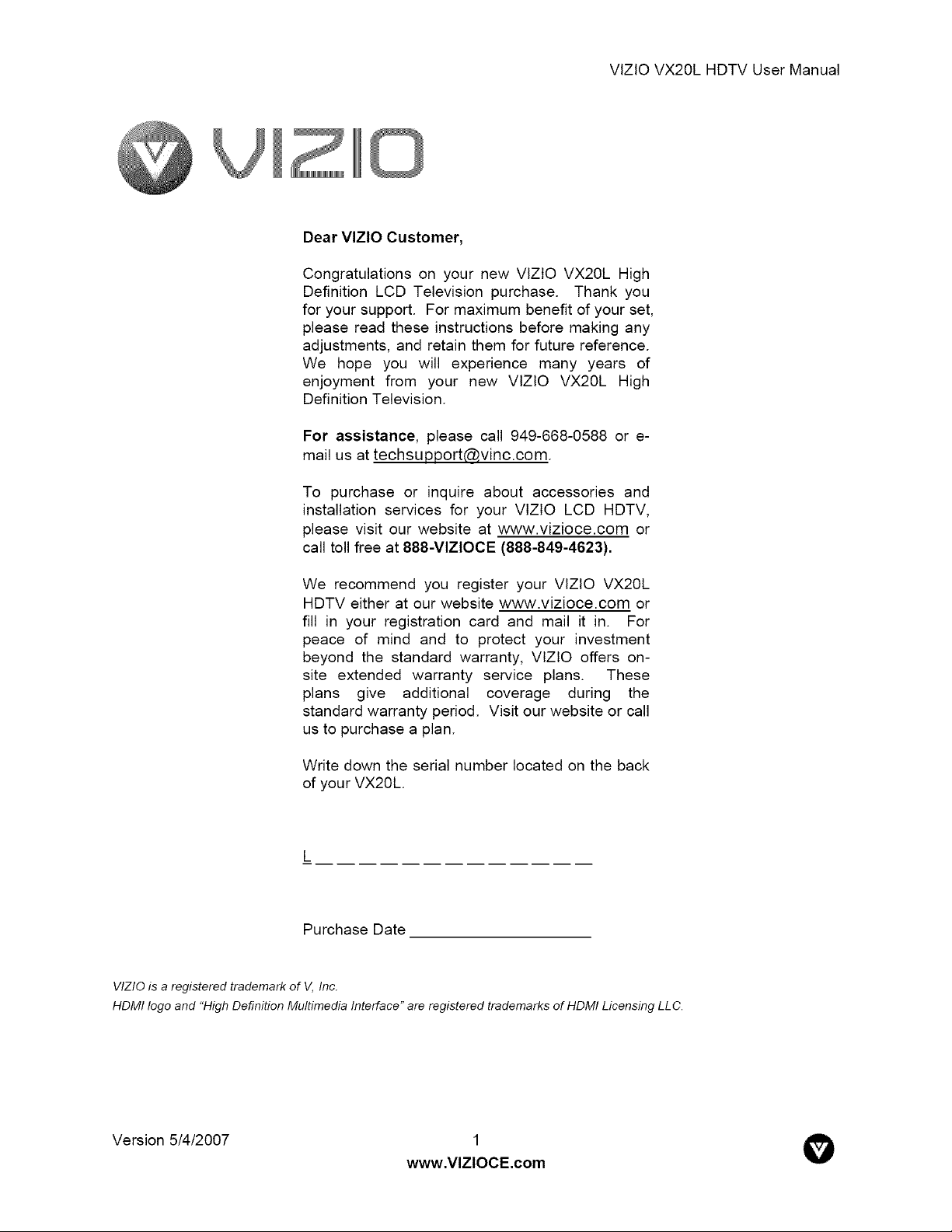
VlZlO VX20L HDTV User Manual
Dear VlZlO Customer,
Congratulations on your new VlZtO VX20L High
Definition LCD Television purchase. Thank you
for your support. For maximum benefit of your set,
please read these instructions before making any
adjustments, and retain them for future reference.
We hope you will experience many years of
enjoyment from your new VlZlO VX20L High
Definition Television.
For assistance, please call 949-668-0588 or e-
mail us at techsupport@vinc.com.
To purchase or inquire about accessories and
installation services for your VlZlO LCD HDTV,
please visit our website at www.vizioce.com or
call toll free at 888-VlZIOCE (888-849-4623).
We recommend you register your VlZlO VX20L
HDTV either at our website www.vizioce.com or
fill in your registration card and mail it in. For
peace of mind and to protect your investment
beyond the standard warranty, VlZlO offers on-
site extended warranty service plans. These
plans give additional coverage during the
standard warranty period. Visit our website or call
us to purchase a plan.
Write down the serial number located on the back
of your VX20L.
Purchase Date
VlZlO is a registered trademark of V, Inc.
HDMI logo and "High Definition Multimedia Interface" are registered trademarks of HDMI Licensing LLC.
Version 5/4/2007
www.VlZlOCE.com
' O
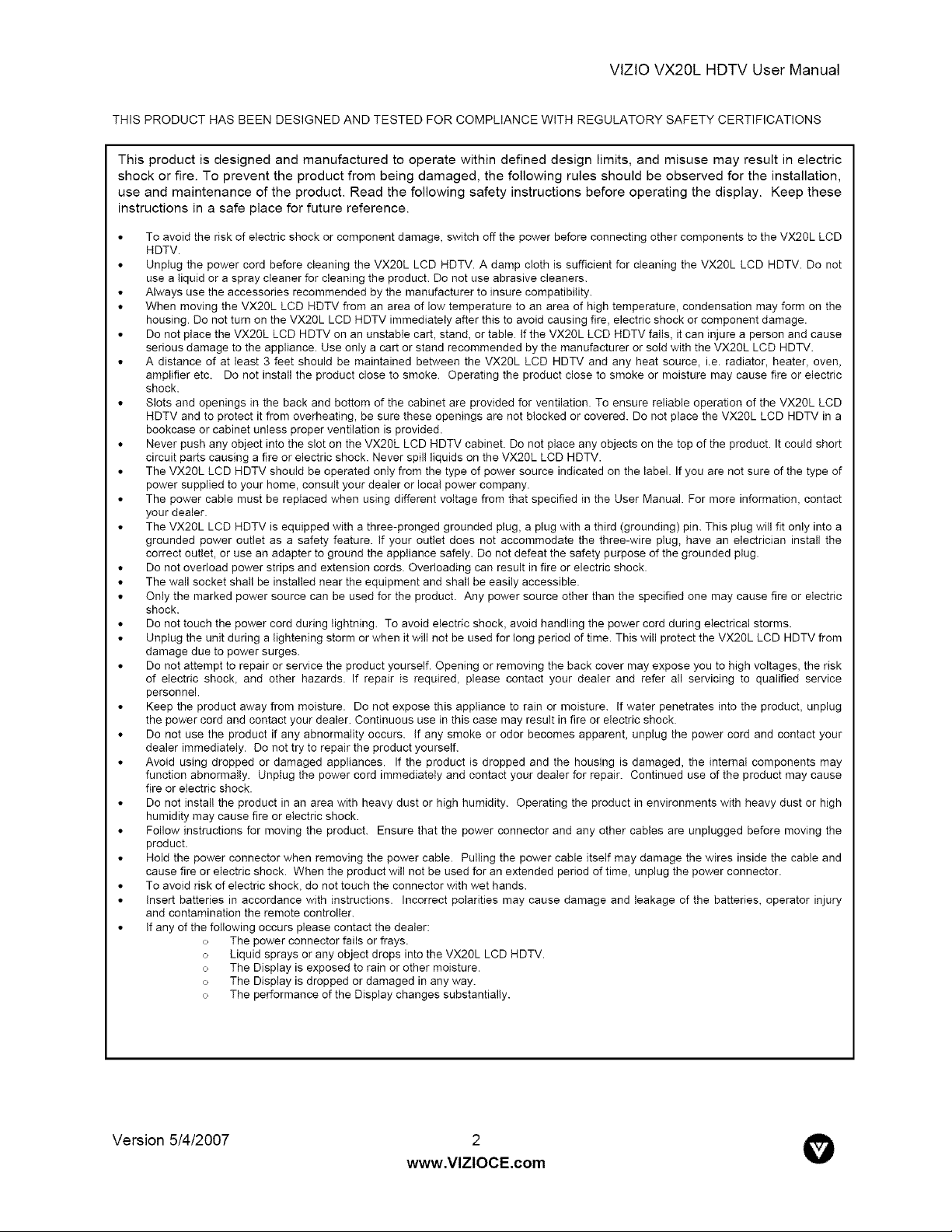
VlZlOVX20LHDTVUserManual
THIS PRODUCT HAS BEEN DESIGNED AND TESTED FOR COMPLIANCE WITH REGULATORY SAFETY CERTIFICATIONS
This product is designed and manufactured to operate within defined design limits, and misuse may result in electric
shock or fire. To prevent the product from being damaged, the following rules should be observed for the installation,
use and maintenance of the product. Read the following safety instructions before operating the display. Keep these
instructions in a safe place for future reference.
• To avoid the risk of electric shock or component damage, switch off the power before connecting other components to the VX20L LCD
HDTV.
• Unplug the power cord before cleaning the VX20L LCD HDTV. A damp cloth is sufficient for cleaning the VX20L LCD HDTV. Do not
use a liquid or a spray cleaner for cleaning the product. Do not use abrasive cleaners.
• Always use the accessories recommended by the manufacturer to insure compatibility.
• When moving the VX20L LCD HDTV from an area of low temperature to an area of high temperature, condensation may form on the
housing. Do not turn on the VX20L LCD HDTV immediately after this to avoid causing fire, electric shock or component damage.
• Do not place the VX20L LCD HDTV on an unstable cart, stand, or table, if the VX2OL LCD HDTV falls, it can injure a person and cause
serious damage to the appliance. Use only a cart or stand recommended by the manufacturer or sold with the VX20L LCD HDTV.
• A distance of at least 3 feet should be maintained between the VX20L LCD HDTV and any heat source, i.e. radiator, heater, oven,
amplifier etc. Do not install the product close to smoke. Operating the product close to smoke or moisture may cause fire or electric
shock.
• Slots and openings in the back and bottom of the cabinet are provided for ventilation. To ensure reliable operation of the VX2OL LCD
HDTV and to protect it from overheating, be sure these openings are not blocked or covered. Do not place the VX20L LCD HDTV in a
bookcase or cabinet unless proper ventilation is provided.
• Never push any object into the slot on the VX20L LCD HDTV cabinet. Do not place any objects on the top of the product. It could short
circuit parts causing a fire or electric shock. Never spill liquids on the VX20L LCD HDTV.
• The VX20L LCD HDTV should be operated only from the type of power source indicated on the label. If you are not sure of the type of
power supplied to your home, consult your dealer or local power company.
• The power cable must be replaced when using different voltage from that specified in the User Manual. For more information, contact
your dealer.
• The VX20L LCD HDTV is equipped with a three-pronged grounded plug, a plug with a third (grounding) pin. This plug will fit only into a
grounded power outlet as a safety feature. If your outlet does not accommodate the three-wire plug, have an electrician install the
correct outlet, or use an adapter to ground the appliance safely. Do not defeat the safety purpose of the grounded plug.
• Do not overload power strips and extension cords. Overloading can result in fire or electric shock.
• The wall socket shall be installed near the equipment and shall be easily accessible.
• Only the marked power source can be used for the product. Any power source other than the specified one may cause fire or electric
shock.
• Do not touch the power cord during lightning. To avoid electric shock, avoid handling the power cord during electrical storms.
• Unplug the unit during a lightening storm or when it will not be used for long period of time. This wilt protect the VX20L LCD HDTV from
damage due to power surges.
• Do not attempt to repair or service the product yourself. Opening or removing the back cover may expose you to high voltages, the risk
of electric shock, and other hazards. If repair is required, please contact your dealer and refer all servicing to qualified service
personnel.
• Keep the product away from moisture. Do not expose this appliance to rain or moisture, if water penetrates into the product, unplug
the power cord and contact your dealer. Continuous use in this case may result in fire or electric shock.
• Do not use the product if any abnormality occurs, if any smoke or odor becomes apparent, unplug the power cord and contact your
dealer immediately. Do not try to repair the product yourself.
• Avoid using dropped or damaged appliances. If the product is dropped and the housing is damaged, the internal components may
function abnormally. Unplug the power cord immediately and contact your dealer for repair. Continued use of the product may cause
fire or electric shock.
• Do not install the product in an area with heavy dust or high humidity. Operating the product in environments with heavy dust or high
humidity may cause fire or electric shock.
• Follow instructions for moving the product. Ensure that the power connector and any other cables are unplugged before moving the
product.
• Hold the power connector when removing the power cable. Pulling the power cable itself may damage the wires inside the cable and
cause fire or electric shock. When the product will not be used for an extended period of time, unplug the power connector.
• To avoid risk of electric shock, do not touch the connector with wet hands.
• Insert batteries in accordance with instructions. Incorrect polarities may cause damage and leakage of the batteries, operator injury
and contamination the remote controller.
• if any of the following occurs please contact the dealer:
__, The power connector fails or frays.
o Liquid sprays or any object drops into the VX20L LCD HDTV.
__, The Display is exposed to rain or other moisture.
o The Display is dropped or damaged in any way.
__, The performance of the Display changes substantially.
Version 5/4/2007 2
www.VlZlOCE.com
V

VtZtOVX20LHDTVUserManual
TeLevision Antenna ConneGbion Protection
External TeLevision Antenna Groundinq
If an outside antenna/satellite dish or cable system is to be connected to the TV, make sure that the
antenna or cable system is electrically grounded to provide some protection against voltage surges and
static charges.
Article 810 of the National Electrical Code, ANSt/NFPSA 70, provides information with regard to proper
grounding of the mast and supporting structure, grounding of the lead-in wire to an antenna discharge
unit, size of the grounding conductors, location of antenna discharge unit, connection to grounding
electrodes, and requirements of the grounding electrode.
Lightning Protection
For added protection of the TV during a lightning storm or when it is left unattended or unused for long
periods of time, unplug the TV from the wall outlet and disconnect the antenna or cable system.
Power Lines
Do not locate the antenna near overhead light or power circuits, or where it could fall into such power
lines or circuits.
Remember, the screen of the coaxial cable is intended to be connected to earth in the building
installation.
Version 5/4/2007 3
www.VlZlOCE.com
V
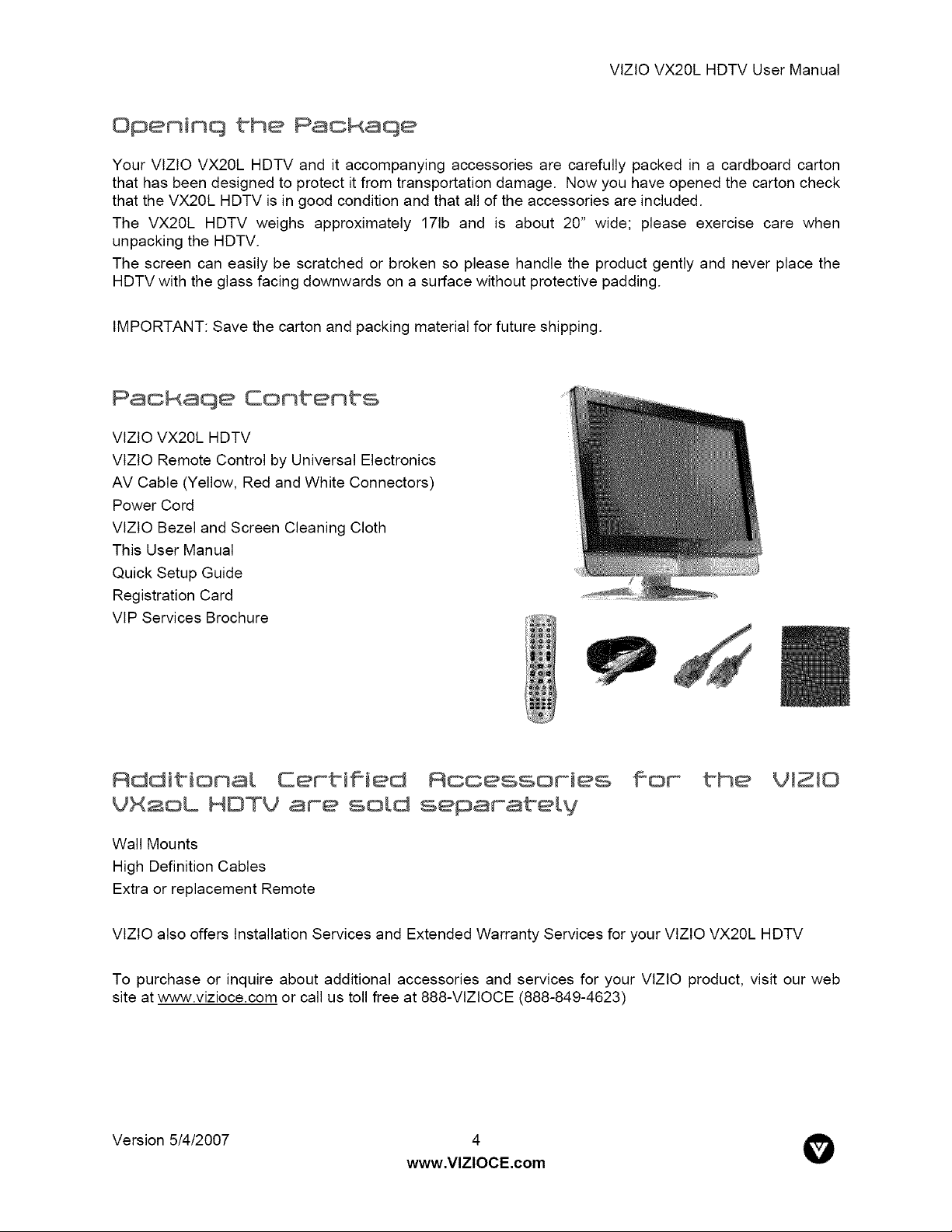
VlZlOVX20LHDTVUserManual
Openinq the Packaqe
Your VlZlO VX20L HDTV and it accompanying accessories are carefully packed in a cardboard carton
that has been designed to protect it from transportation damage. Now you have opened the carton check
that the VX20L HDTV is in good condition and that all of the accessories are included.
The VX20L HDTV weighs approximately 171b and is about 20" wide; please exercise care when
unpacking the HDTV.
The screen can easily be scratched or broken so please handle the product gently and never place the
HDTV with the glass facing downwards on a surface without protective padding.
IMPORTANT: Save the carton and packing material for future shipping.
Packaqe Contents
VlZtO VX20L HDTV
VlZtO Remote Control by Universal Electronics
AV Cable (Yellow, Red and White Connectors)
Power Cord
VlZlO Bezel and Screen Cleaning Cloth
This User Manual
Quick Setup Guide
Registration Card
VlP Services Brochure
Certified Accessories
VX2oL HDTV are sold separate[V
Wall Mounts
High Definition Cables
Extra or replacement Remote
VlZtO also offers Installation Services and Extended Warranty Services for your VlZtO VX20L HDTV
To purchase or inquire about additional accessories and services for your VlZlO product, visit our web
site at www.vizioce.com or call us toll free at 888-VIZlOCE (888-849-4623)
Version 5/4/2007 4
www,VlZlOCE,com
V
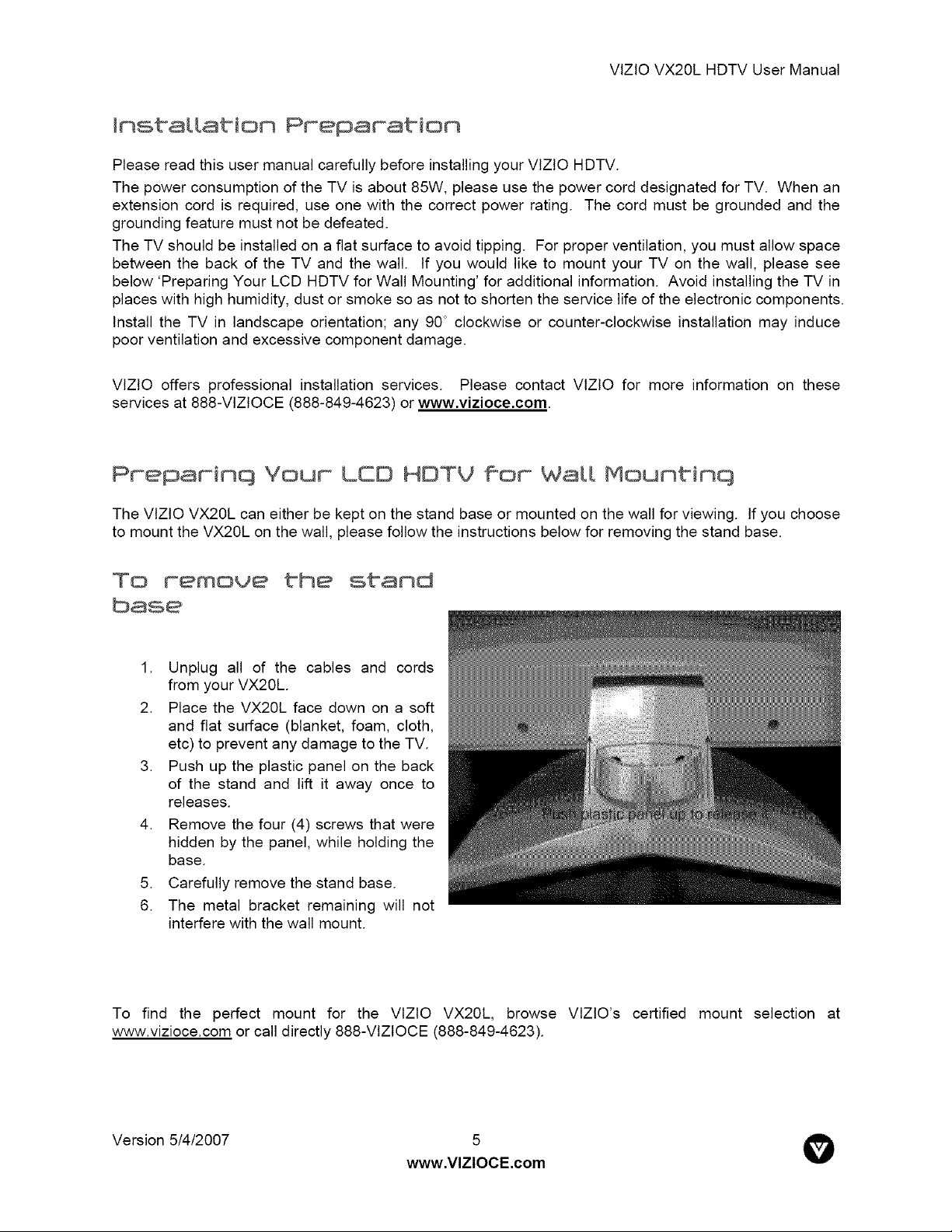
VlZlOVX20LHDTVUserManual
InstaLLation Preparation
Please read this user manual carefully before installing your VlZlO HDTV.
The power consumption of the TV is about 85W, please use the power cord designated for TV. When an
extension cord is required, use one with the correct power rating. The cord must be grounded and the
grounding feature must not be defeated.
The TV should be installed on a flat surface to avoid tipping. For proper ventilation, you must allow space
between the back of the TV and the wall. tf you would like to mount your TV on the wall, please see
below 'Preparing Your LCD HDTV for Wall Mounting' for additional information. Avoid installing the TV in
places with high humidity, dust or smoke so as not to shorten the service life of the electronic components.
Install the TV in landscape orientation; any 90 ° clockwise or counter-clockwise installation may induce
poor ventilation and excessive component damage.
VlZlO offers professional installation services. Please contact VlZtO for more information on these
services at 888-VtZtOCE (888-849-4623) or www.vizioce.com.
Preparinq Your LEO HDTV for Wail Nountinq
The VlZlO VX20L can either be kept on the stand base or mounted on the wall for viewing. If you choose
to mount the VX20L on the wall, please follow the instructions below for removing the stand base.
TO remove
1. Unplug all of the cables and cords
from your VX20L.
2. Place the VX20L face down on a soft
and flat surface (blanket, foam, cloth,
etc) to prevent any damage to the TV.
3. Push up the plastic panel on the back
of the stand and lift it away once to
releases.
4. Remove the four (4) screws that were
hidden by the panel, while holding the
base.
5. Carefully remove the stand base.
6. The metal bracket remaining will not
interfere with the wall mount.
To find the perfect mount for the VlZlO VX20L, browse VlZlO's certified mount selection at
www.vizioce.com or call directly 888-VlZtOCE (888-849-4623).
Version 5/4/2007 5
www.VlZlOCE.com
V

VlZlOVX20LHDTVUserManual
TabLe ®ff Contents
Chapter m Basic Combrol.s and Commections ..................................................................8
1.1 Front Panel ..........................................................................................................................................................8
1.2 Side Panel Controls.............................................................................................................................................8
1.3 Rear Panel Connections .....................................................................................................................................9
1.4 Right-Side Panel Connection ..............................................................................................................................9
1.5 VIZIO Universal Remote Control .......................................................................................................................10
1.5 VIZIO Universal Remote Control .......................................................................................................................10
1.5.I Insertionof Batteriesin the Remote Control ..............................................................................................12
1.5.2 Remote Control Range .............................................................................................................................. 12
1.5.3 VlZlO Universal Remote Control Precautions ........................................................................................... 12
Chap_r 2 ComneGtinq Equipment .................................................................................. 13
2.1 Which Video Connection Should I Use? ............................................................................................................ 13
2.2 Connecting Your DVD Player ............................................................................................................................ 14
2.2.1 Using HDMI ............................................................................................................................................... 14
2.2.2 Using Component Video ............................................................................................................................ 15
2.2.3 Using S-Video (AV-S) ................................................................................................................................ 16
2.2.4 Using Composite (AV-C) Video ................................................................................................................. 16
2.3 Connecting Your HDTV Set-Top Box ................................................................................................................ 17
2.3.1 Using HDMI ............................................................................................................................................... 17
2.3.2 Using Component Video ............................................................................................................................ 19
2.4 Connecting Your Basic Set-Top Box ................................................................................................................. 20
2.4.1 Using Composite Video ............................................................................................................................. 20
2.4.2 Using Coax (RF) ........................................................................................................................................ 20
2.5 Connecting Your VCR or Video Camera ........................................................................................................... 21
2.6 Connecting Coaxial (RF) ................................................................................................................................... 21
2.6.1 Using Your Antenna or Digital Cable for DTV ............................................................................................ 21
2.6.2 Using Your Antenna or Cable for TV ......................................................................................................... 22
2.6.3 Using the Antenna or Cable through your VCR ......................................................................................... 22
2.7 Connecting a PC Computer .............................................................................................................................. 23
2.7.1 Preset PC Resolutions ............................................................................................................................... 23
Chapter 3 S£_t°tlnq Up to Watch Te_evislon ................................................................... a¢
3.1 Basic LCD HDTV Start Up ................................................................................................................................ 24
3.2 Using a PC ........................................................................................................................................................ 26
3.3 Watching a TV Program .................................................................................................................................... 27
3.4 Adjusting Basic HDTV Settings ......................................................................................................................... 27
3.5 Program Information .......................................................................................................................................... 28
3.6 Information on HDTV Status ............................................................................................................................. 28
Chapter 4 Advanced Rd]ustment of HOTY ...................................................................sg
4.1 Using the On Screen Display (OSD) ................................................................................................................. 29
4.2 DTV 1TV Input Picture Adjustment .................................................................................................................... 30
4.2.1 Picture Mode ............................................................................................................................................. 30
4.2.2 Backlight .................................................................................................................................................... 30
4.2.3 Brightness .................................................................................................................................................. 31
4.2.4 Contrast ..................................................................................................................................................... 31
4.2.5 Color .......................................................................................................................................................... 31
4.2.6 Tint ............................................................................................................................................................. 31
4.2.7 Sharpness ................................................................................................................................................. 32
4.2.8 Color Temperature ..................................................................................................................................... 32
4.2.9 Advanced Video ........................................................................................................................................ 33
4.3 DTV / TV Input Audio Adjustment ...................................................................................................................... 34
4.3.1 Volume ...................................................................................................................................................... 34
4.3.2 Bass ........................................................................................................................................................... 34
4.3.3 Treble ........................................................................................................................................................ 34
4.3.4 Balance ...................................................................................................................................................... 34
4.3.5 Surround .................................................................................................................................................... 35
4.3.6 Speakers ................................................................................................................................................... 35
4.4 DTV 1TV Tuner Setup ....................................................................................................................................... 35
4.4.1 Tuner Mode ............................................................................................................................................... 35
4.4.2 Auto Search ............................................................................................................................................... 35
Version 5/4/2007 6
www.VlZlOCE.com
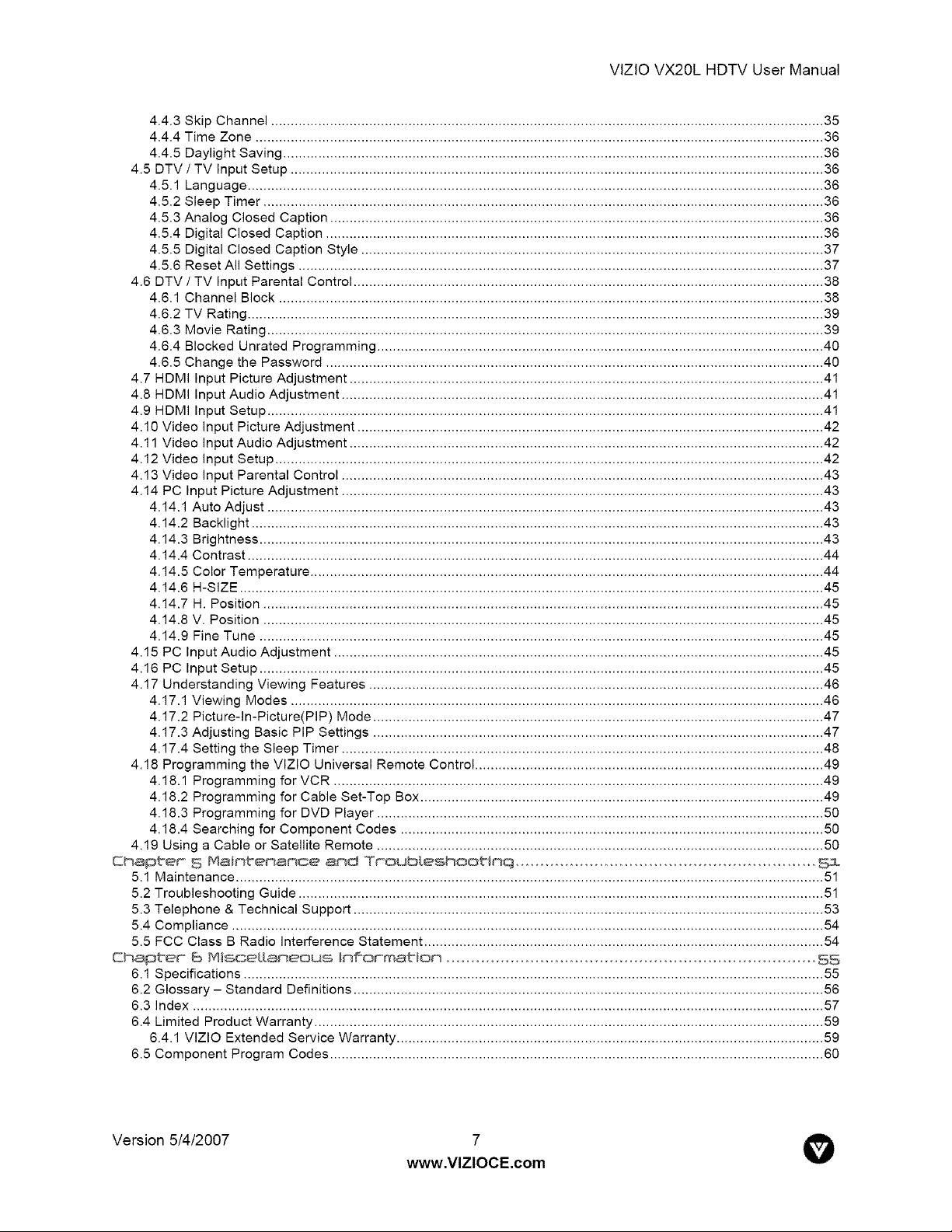
VlZlOVX20LHDTVUserManual
4.4.3 Skip Channel ............................................................................................................................................. 35
4.4.4 Time Zone ................................................................................................................................................. 36
4.4.5 Daylight Saving .......................................................................................................................................... 36
4.5 DTV / TV Input Setup ........................................................................................................................................ 36
4.5.1 Language ................................................................................................................................................... 36
4.5.2 Sleep Timer ............................................................................................................................................... 36
4.5.3 Analog Closed Caption .............................................................................................................................. 36
4.5.4 Digital Closed Caption ............................................................................................................................... 36
4.5.5 Digital Closed Caption Style ...................................................................................................................... 37
4.5.6 Reset All Settings ...................................................................................................................................... 37
4.6 DTV / TV Input Parental Control ........................................................................................................................ 38
4.6.1 Channel Block ........................................................................................................................................... 38
4.6.2 TV Rating ................................................................................................................................................... 39
4.6.3 Movie Rating .............................................................................................................................................. 39
4.6.4 Blocked Unrated Programming .................................................................................................................. 40
4.6.5 Change the Password ............................................................................................................................... 40
4.7 HDMI Input Picture Adjustment ......................................................................................................................... 41
4.8 HDMI Input Audio Adjustment ........................................................................................................................... 41
4.9 HDMI Input Setup .............................................................................................................................................. 41
4.10 Video input Picture Adjustment ....................................................................................................................... 42
4.11 Video input Audio Adjustment ......................................................................................................................... 42
4.12 Video input Setup ............................................................................................................................................ 42
4.13 Video input Parental Control ........................................................................................................................... 43
4.14 PC Input Picture Adjustment ........................................................................................................................... 43
4.14.1 Auto Adjust .............................................................................................................................................. 43
4.14.2 Backlight .................................................................................................................................................. 43
4.14.3 Brightness ................................................................................................................................................ 43
4.14.4 Contrast ................................................................................................................................................... 44
4.14.5 Color Temperature ................................................................................................................................... 44
4.14.6 H-SIZE ..................................................................................................................................................... 45
4.14.7 H. Position ............................................................................................................................................... 45
4.14.8 V. Position ............................................................................................................................................... 45
4.14.9 Fine Tune ................................................................................................................................................ 45
4.15 PC Input Audio Adjustment ............................................................................................................................. 45
4.16 PC Input Setup ................................................................................................................................................ 45
4.17 Understanding Viewing Features .................................................................................................................... 46
4.17.1 Viewing Modes ........................................................................................................................................ 46
4.17.2 Picture-In-Picture(PIP) Mode ................................................................................................................... 47
4.17.3 Adjusting Basic PIP Settings ................................................................................................................... 47
4.17.4 Setting the Sleep Timer ........................................................................................................................... 48
4.18 Programming the VlZIO Universal Remote Control ......................................................................................... 49
4.18.1 Programming for VCR ............................................................................................................................. 49
4.18.2 Programming for Cable Set-Top Box ....................................................................................................... 49
4.18.3 Programming for DVD Player .................................................................................................................. 50
4.18.4 Searching for Component Codes ............................................................................................................ 50
4.19 Using a Cable or Satellite Remote .................................................................................................................. 50
Chap _er_ S Malnt_emamce amd T_-oub_eshootlmq .............................................................Si
5.1 Maintenance ......................................................................................................................................................51
5.2 Troubleshooting Guide ......................................................................................................................................51
5.3 Telephone & Technical Support ........................................................................................................................53
5.4 Compliance ....................................................................................................................................................... 54
5.5 FCC Class B Radio Interference Statement ...................................................................................................... 54
Chapter 5 MIsGe[[ameous h#or°m@_om ...........................................................................SS
6.1 Specifications .................................................................................................................................................... 55
6.2 Glossary - Standard Definitions ........................................................................................................................ 56
6.3 Index ................................................................................................................................................................. 57
6.4 Limited Product Warranty .................................................................................................................................. 59
6.4.1 VlZlO Extended Service Warranty ............................................................................................................. 59
6.5 Component Program Codes .............................................................................................................................. 60
Version 5/4/2007 7
www.VlZlOCE.com
V
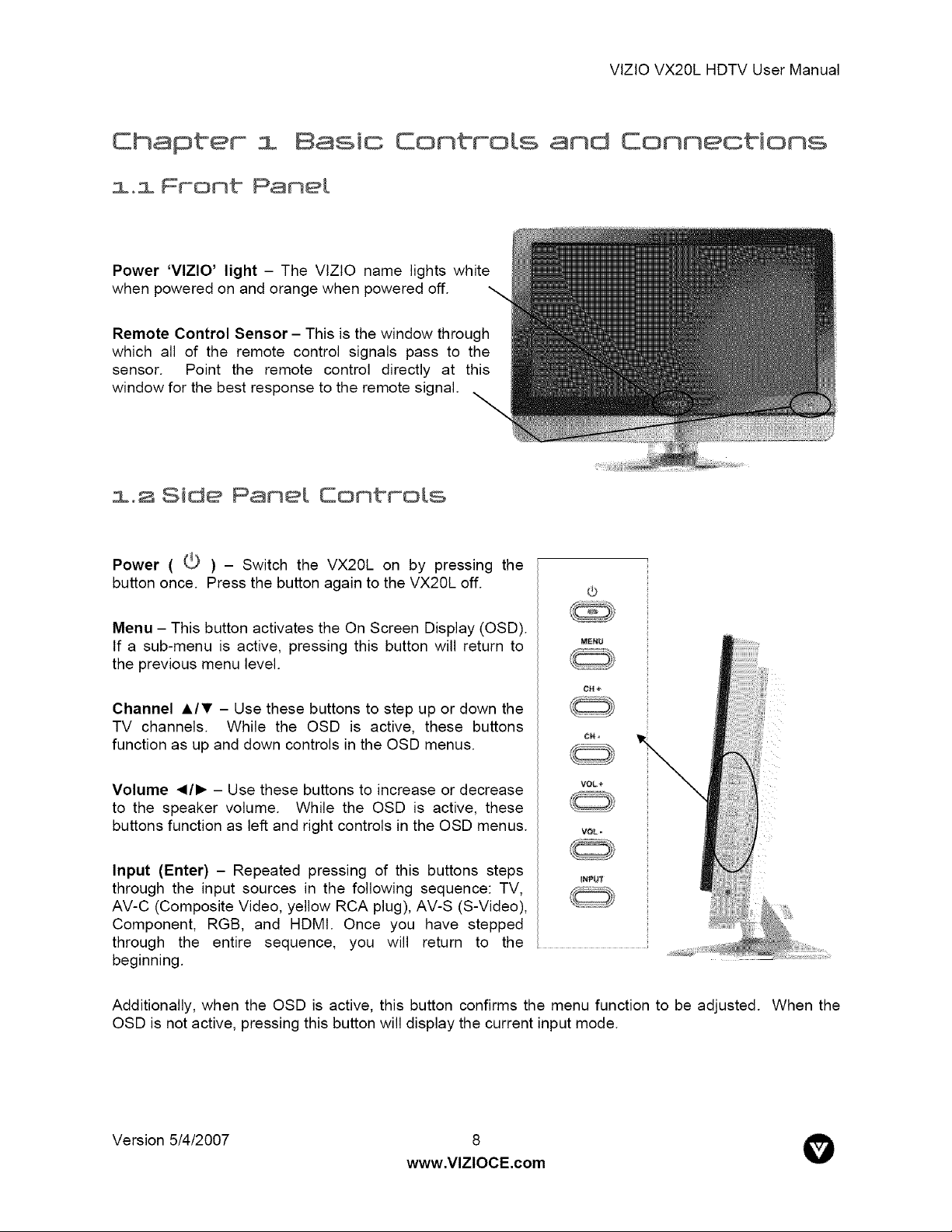
VlZlO VX20L HDTV User Manual
Chapter i Basic Conbrots and Connections
i0i Front Pane[
Power 'VlZlO' light - The VlZlO name lights white
when powered on and orange when powered off.
Remote Control Sensor- This is the window through
which all of the remote control signals pass to the
sensor. Point the remote control directly at this
window for the best response to the remote signal.
Side Pane[ Controts
Power ((._) - Switch the VX20L on by pressing the
button once. Press the button again to the VX20L off.
Menu - This button activates the On Screen Display (OSD).
If a sub-menu is active, pressing this button will return to
M_NU
the previous menu level.
t;f_ ÷
Channel Air - Use these buttons to step up or down the
TV channels. While the OSD is active, these buttons
function as up and down controls in the OSD menus.
Volume _1/1_- Use these buttons to increase or decrease
VOL ÷
to the speaker volume. While the OSD is active, these
buttons function as left and right controls in the OSD menus.
VOL -
Input (Enter) - Repeated pressing of this buttons steps
through the input sources in the following sequence: TV,
AV-C (Composite Video, yellow RCA plug), AV-S (S-Video),
Component, RGB, and HDMI. Once you have stepped
through the entire sequence, you will return to the
beginning.
Additionally, when the OSD is active, this button confirms the menu function to be adjusted. When the
OSD is not active, pressing this button will display the current input mode.
Version 5/4/2007 8
www.VlZlOCE.com
V
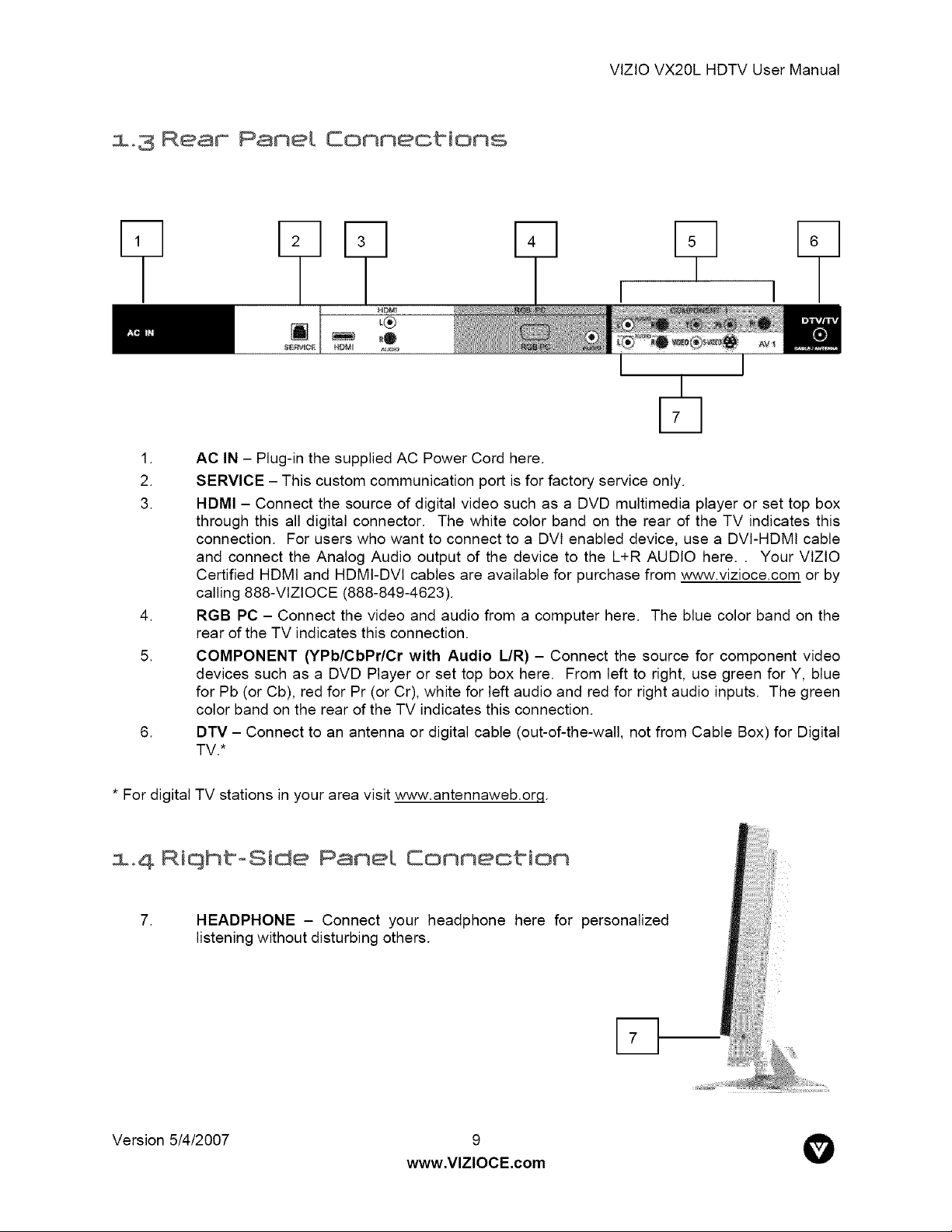
Ream Panel Connections
.
AC IN - Plug-in the supplied AC Power Cord here.
2.
3.
5.
SERVICE - This custom communication port is for factory service only.
HDMI - Connect the source of digital video such as a DVD multimedia player or set top box
through this all digital connector. The white color band on the rear of the TV indicates this
connection. For users who want to connect to a DVl enabled device, use a DVI-HDMI cable
and connect the Analog Audio output of the device to the L+R AUDIO here.. Your VlZIO
Certified HDMI and HDMI-DVl cables are available for purchase from www.vizioce.com or by
calling 888-VIZIOCE (888-849-4623).
.
RGB PC - Connect the video and audio from a computer here. The blue color band on the
rear of the TV indicates this connection.
COMPONENT (YPb/CbPr/Cr with Audio L/R) - Connect the source for component video
devices such as a DVD Player or set top box here. From left to right, use green for Y, blue
for Pb (or Cb), red for Pr (or Cr), white for left audio and red for right audio inputs. The green
color band on the rear of the TV indicates this connection.
.
DTV - Connect to an antenna or digital cable (out-of-the-wall, not from Cable Box) for Digital
TV.*
VlZlOVX20LHDTVUserManual
* For digital TV stations in your area visit www.antennaweb.orq.
s.4 Riq ht°Side Panel Eonnection
.
HEADPHONE - Connect your headphone here for personalized
listening without disturbing others.
Version 5/4/2007
www.VlZlOCE.com
° O
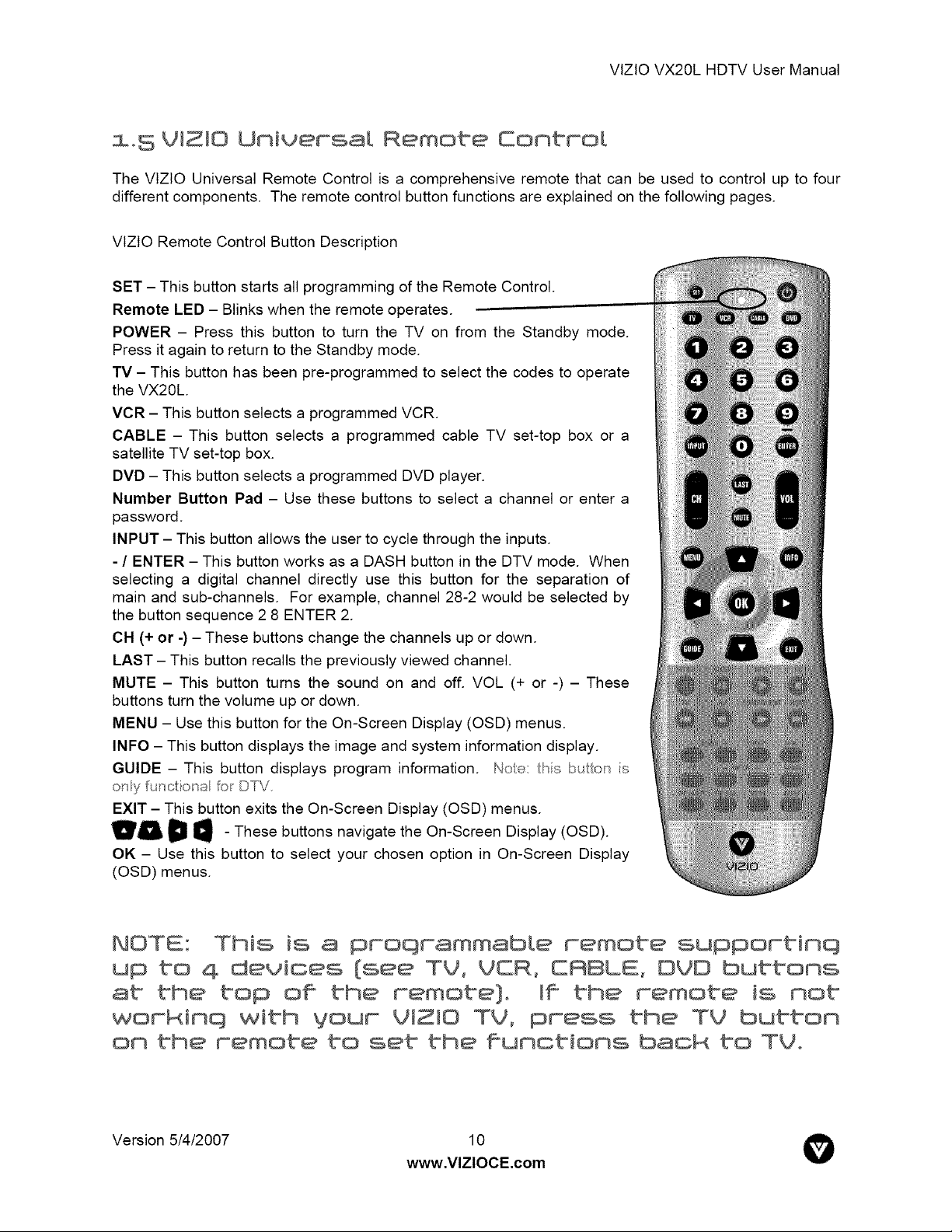
VlZlOVX20LHDTVUserManual
1.5 VlZlO Universal Remote Control
The VlZtO Universal Remote Control is a comprehensive remote that can be used to control up to four
different components. The remote control button functions are explained on the following pages.
VlZtO Remote Control Button Description
SET - This button starts all programming of the Remote Control.
Remote LED - Blinks when the remote operates.
POWER - Press this button to turn the TV on from the Standby mode.
Press it again to return to the Standby mode.
TV - This button has been pre-programmed to select the codes to operate
the VX20L.
VCR - This button selects a programmed VCR.
CABLE - This button selects a programmed cable TV set-top box or a
satellite TV set-top box.
DVD - This button selects a programmed DVD player.
Number Button Pad - Use these buttons to select a channel or enter a
password.
INPUT - This button allows the user to cycle through the inputs.
- / ENTER - This button works as a DASH button in the DTV mode. When
selecting a digital channel directly use this button for the separation of
main and sub-channels. For example, channel 28-2 would be selected by
the button sequence 2 8 ENTER 2.
CH (+ or -) - These buttons change the channels up or down.
LAST - This button recalls the previously viewed channel.
MUTE - This button turns the sound on and off. VOL (+ or -) - These
buttons turn the volume up or down.
MENU - Use this button for the On-Screen Display (OSD) menus.
INFO - This button displays the image and system information display.
GUIDE - This button displays program information. Noe: this b o_ is
ony u_cliona Io_ D[V.
EXIT - This button exits the On-Screen Display (OSD) menus.
wa
OK - Use this button to select your chosen option in On-Screen Display
(OSD) menus.
D q - These buttons navigate the On-Screen Display (OSD).
This is a proqrammable remote supportinq
up to 4 devices {see TV_ VER, CRBLE, OgO buttons
at the top of the remote}, the remote is nob
with VOUF VIZJO TV_ pFess the TV button
on the Femote to set the #unctions back to TV°
Version 5/4/2007 10
www.VlZlOCE.com
V
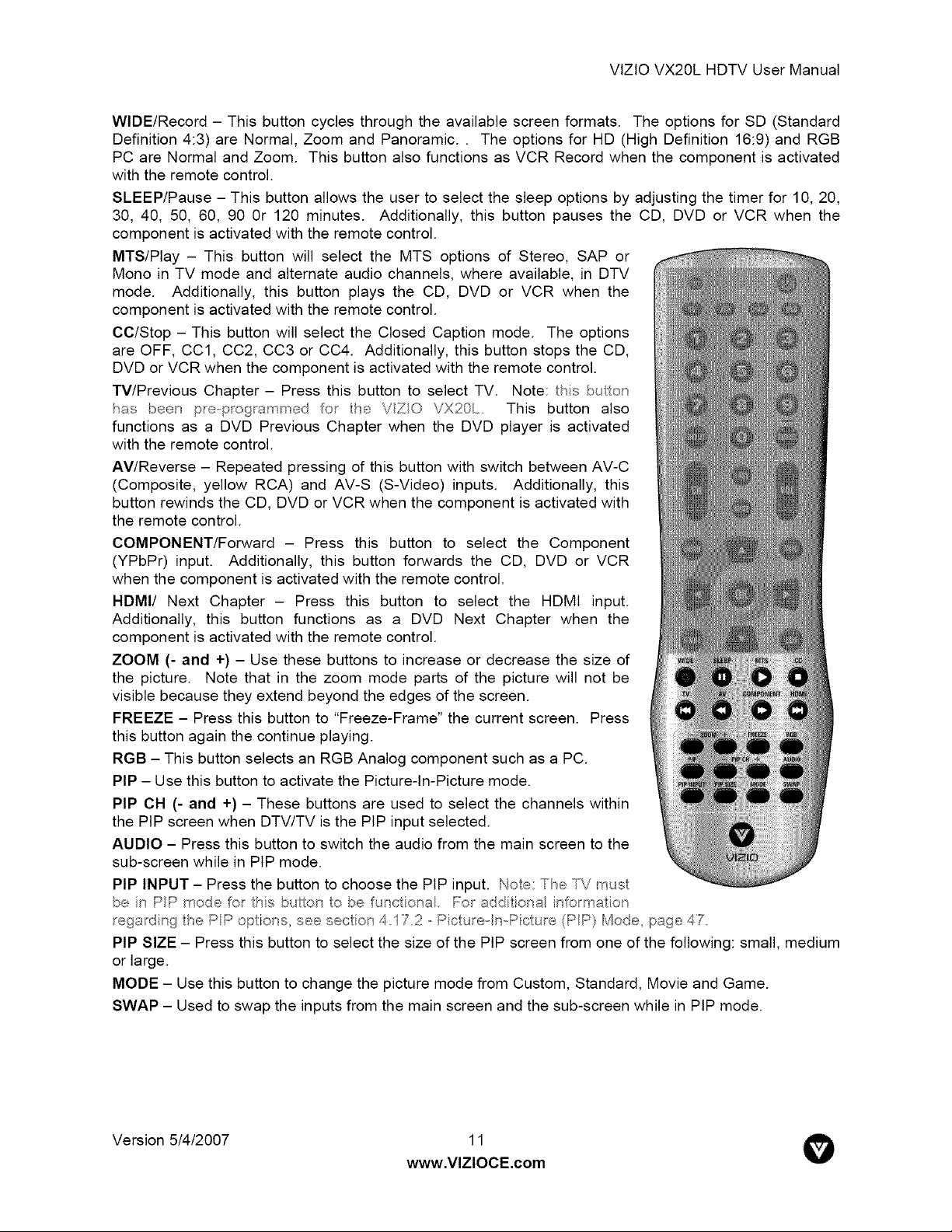
VlZlO VX20L HDTV User Manual
WIDE/Record - This button cycles through the available screen formats. The options for SD (Standard
Definition 4:3) are Normal, Zoom and Panoramic.. The options for HD (High Definition 16:9) and RGB
PC are Normal and Zoom. This button also functions as VCR Record when the component is activated
with the remote control.
SLEEP/Pause - This button allows the user to select the sleep options by adjusting the timer for 10, 20,
30, 40, 50, 60, 90 Or 120 minutes. Additionally, this button pauses the CD, DVD or VCR when the
component is activated with the remote control.
MTS/Play - This button will select the MTS options of Stereo, SAP or
Mono in TV mode and alternate audio channels, where available, in DTV
mode. Additionally, this button plays the CD, DVD or VCR when the
component is activated with the remote control.
CC/Stop - This button will select the Closed Caption mode. The options
are OFF, CCl, CC2, CC3 or CC4. Additionally, this button stops the CD,
DVD or VCR when the component is activated with the remote control.
TV/Previous Chapter - Press this button to select TV. Note: this bu to_"_
has beeT_ p_ep_og_ammed Ior he VZO VX20L This button also
functions as a DVD Previous Chapter when the DVD player is activated
with the remote control.
AV/Reverse - Repeated pressing of this button with switch between AV-C
(Composite, yellow RCA) and AV-S (S-Video) inputs. Additionally, this
button rewinds the CD, DVD or VCR when the component is activated with
the remote control.
COMPONENT/Forward - Press this button to select the Component
(YPbPr) input. Additionally, this button forwards the CD, DVD or VCR
when the component is activated with the remote control.
HDMI/ Next Chapter - Press this button to select the HDMI input.
Additionally, this button functions as a DVD Next Chapter when the
component is activated with the remote control.
ZOOM (- and +) - Use these buttons to increase or decrease the size of
the picture. Note that in the zoom mode parts of the picture will not be
visible because they extend beyond the edges of the screen.
FREEZE - Press this button to "Freeze-Frame" the current screen. Press
this button again the continue playing.
RGB - This button selects an RGB Analog component such as a PC.
PIP - Use this button to activate the Picture-In-Picture mode.
PIP CH (- and +) - These buttons are used to select the channels within
the PIP screen when DTV/TV is the PIP input selected.
AUDIO - Press this button to switch the audio from the main screen to the
sub-screen while in PIP mode.
PIP INPUT- Press the button to choose the PIP input. Noe: The TV m s
be i_l PP __ode oF this buon to be sctiona. For addiiona ir#o_ma io_
rega_di_g lePPopions seesecio_ 4172 Piclu_e nPicu_e(PP}Mode page 47
PIP SIZE - Press this button to select the size of the PIP screen from one of the following: small, medium
or large.
MODE - Use this button to change the picture mode from Custom, Standard, Movie and Game.
SWAP - Used to swap the inputs from the main screen and the sub-screen while in PIP mode.
Version 5/4/2007 11
www.VlZlOCE.com
V
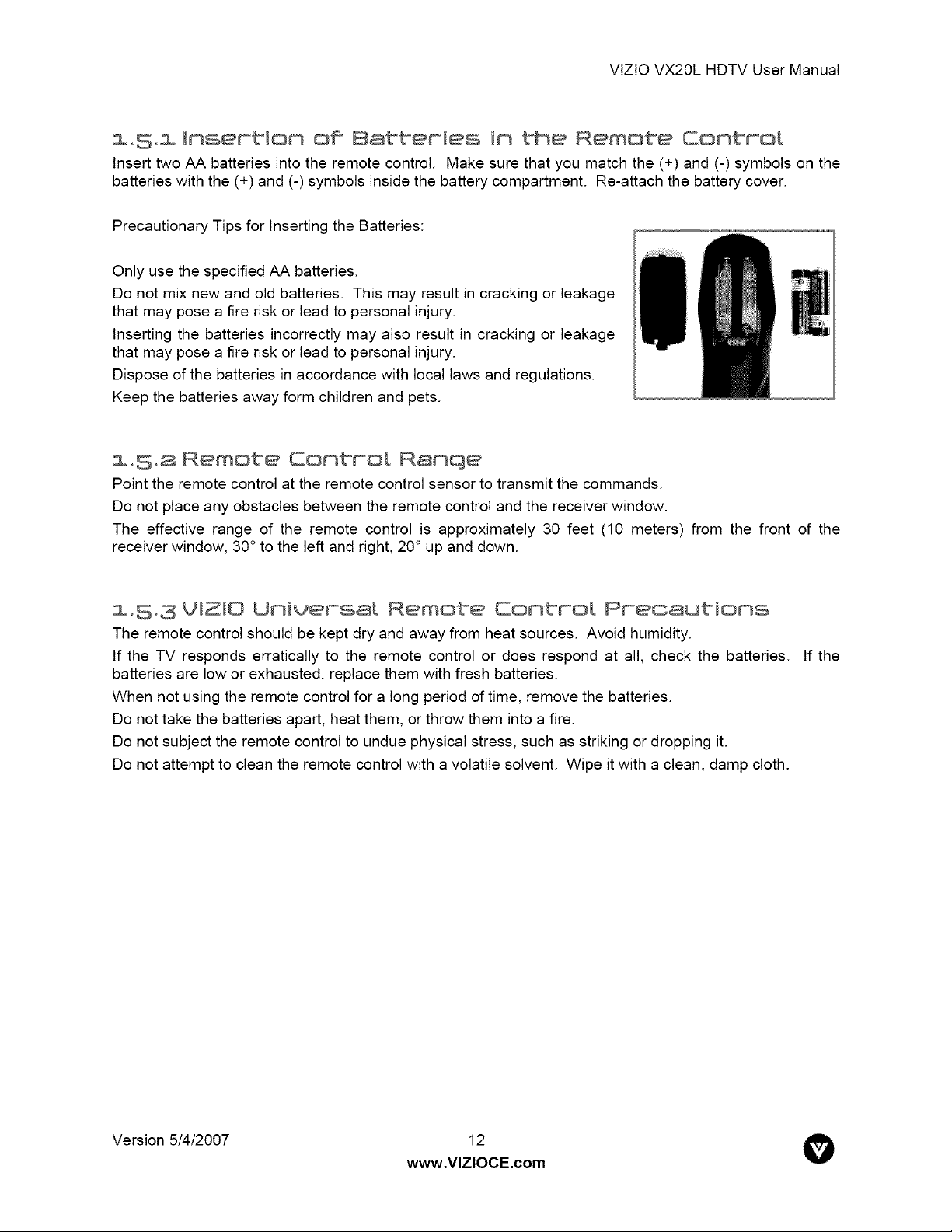
VtZtO VX20L HDTV User Manual
l.Som insertion off Batteries in the Remote Control
Insert two AA batteries into the remote control. Make sure that you match the (+) and (-) symbols on the
batteries with the (+) and (-) symbols inside the battery compartment. Re-attach the battery cover.
Precautionary Tips for Inserting the Batteries:
Only use the specified AA batteries.
Do not mix new and old batteries. This may result in cracking or leakage
that may pose a fire risk or lead to personal injury.
Inserting the batteries incorrectly may also result in cracking or leakage
that may pose a fire risk or lead to personal injury.
Dispose of the batteries in accordance with local laws and regulations.
Keep the batteries away form children and pets.
m.5.2 Remote Control Ramqe
Point the remote control at the remote control sensor to transmit the commands.
Do not place any obstacles between the remote control and the receiver window.
The effective range of the remote control is approximately 30 feet (10 meters) from the front of the
receiver window, 30° to the left and right, 20 ° up and down.
1.$.3 VlZlO Universal Remote Control Preoautioms
The remote control should be kept dry and away from heat sources. Avoid humidity.
If the TV responds erratically to the remote control or does respond at all, check the batteries. If the
batteries are low or exhausted, replace them with fresh batteries.
When not using the remote control for a long period of time, remove the batteries.
Do not take the batteries apart, heat them, or throw them into a fire.
Do not subject the remote control to undue physical stress, such as striking or dropping it.
Do not attempt to clean the remote control with a volatile solvent. Wipe it with a clean, damp cloth.
Version 5/4/2007 12
www.VlZlOCE.com
V
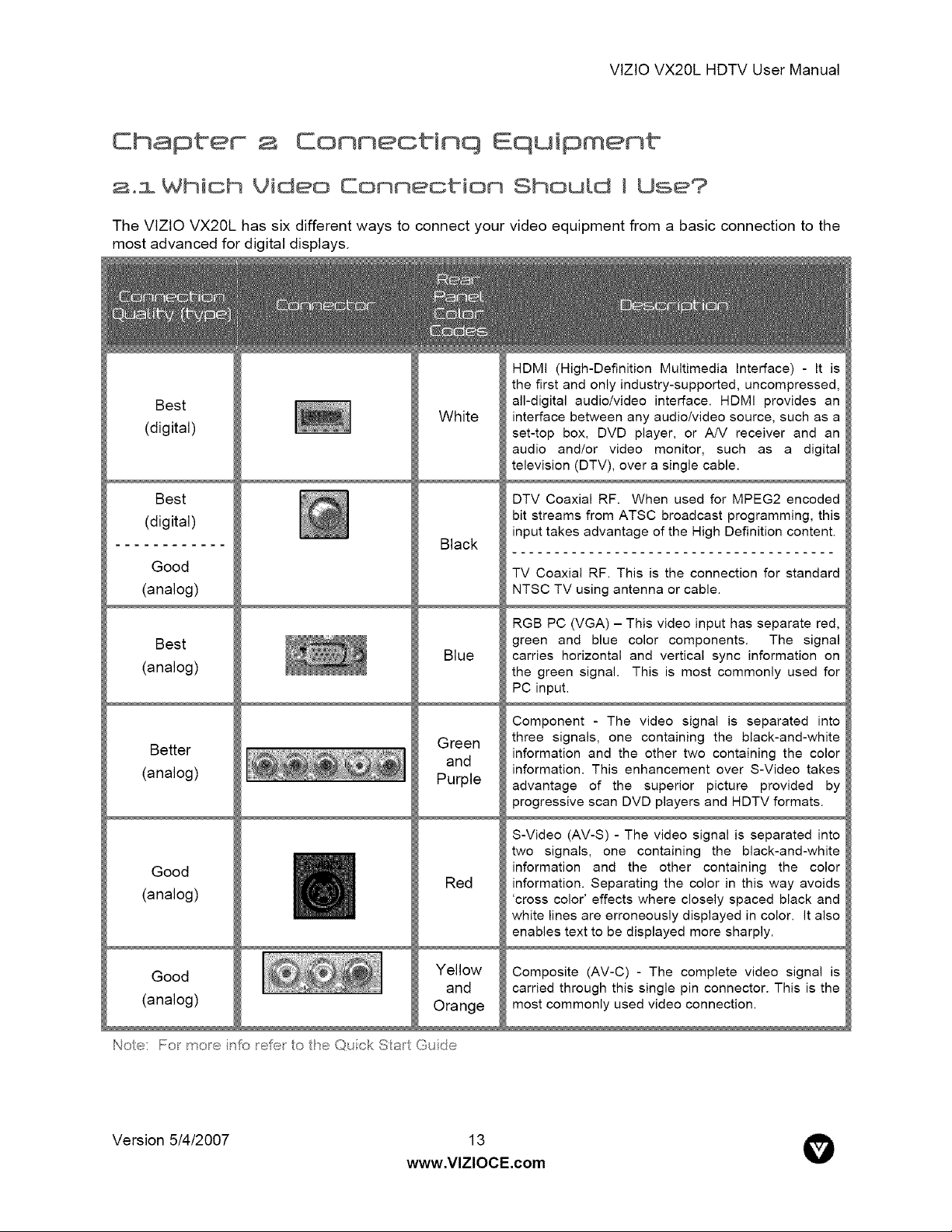
VtZtO VX20L HDTV User Manual
Chapter Connectinq Equipment
2oi Which Video Connecbion Shou{d I Use?
The VlZIO VX20L has sixdifferentways toconnectyourvideoequipmentfroma basicconnectiontothe
most advanced fordigitaldisplays.
HDMI (High-Definition Multimedia Interface) - It is
the first and only industry-supported, uncompressed,
Best
(digital)
White
all-digital audio/video interface. HDMI provides an
interface between any audio/video source, such as a
set-top box, DVD player, or A/V receiver and an
audio and/or video monitor, such as a digital
television (DTV), over a single cable.
Best
(digital)
Good
(analog)
Best
(analog)
Better
(analog)
Good
(analog)
Black
Blue
Green
and
Purple
Red
DTV Coaxial RF. When used for MPEG2 encoded
bit streams from ATSC broadcast programming, this
input takes advantage of the High Definition content.
TV Coaxial RF. This is the connection for standard
NTSC TV using antenna or cable.
RGB PC (VGA) - This video input has separate red,
green and blue color components. The signal
carries horizontal and vertical sync information on
the green signal. This is most commonly used for
PC input.
i
Component - The video signal is separated into
three signals, one containing the black-and-white
information and the other two containing the color
information. This enhancement over S-Video takes
advantage of the superior picture provided by
progressive scan DVD players and HDTV formats.
S-Video (AV-S) - The video signal is separated into
two signals, one containing the black-and-white
information and the other containing the color
information. Separating the color in this way avoids
'cross color' effects where closely spaced black and
white lines are erroneously displayed in color. It also
enables text to be displayed more sharply.
Good
(analog)
Yellow
Orange
Noe: For mole irIY_re/b_ to the Quick Sta_ Guide
Version 5/4/2007
www.VlZlOCE.com
and
Composite (AV-C) - The complete video signal is
carried through this single pin connector. This is the
most commonly used video connection.
13 O
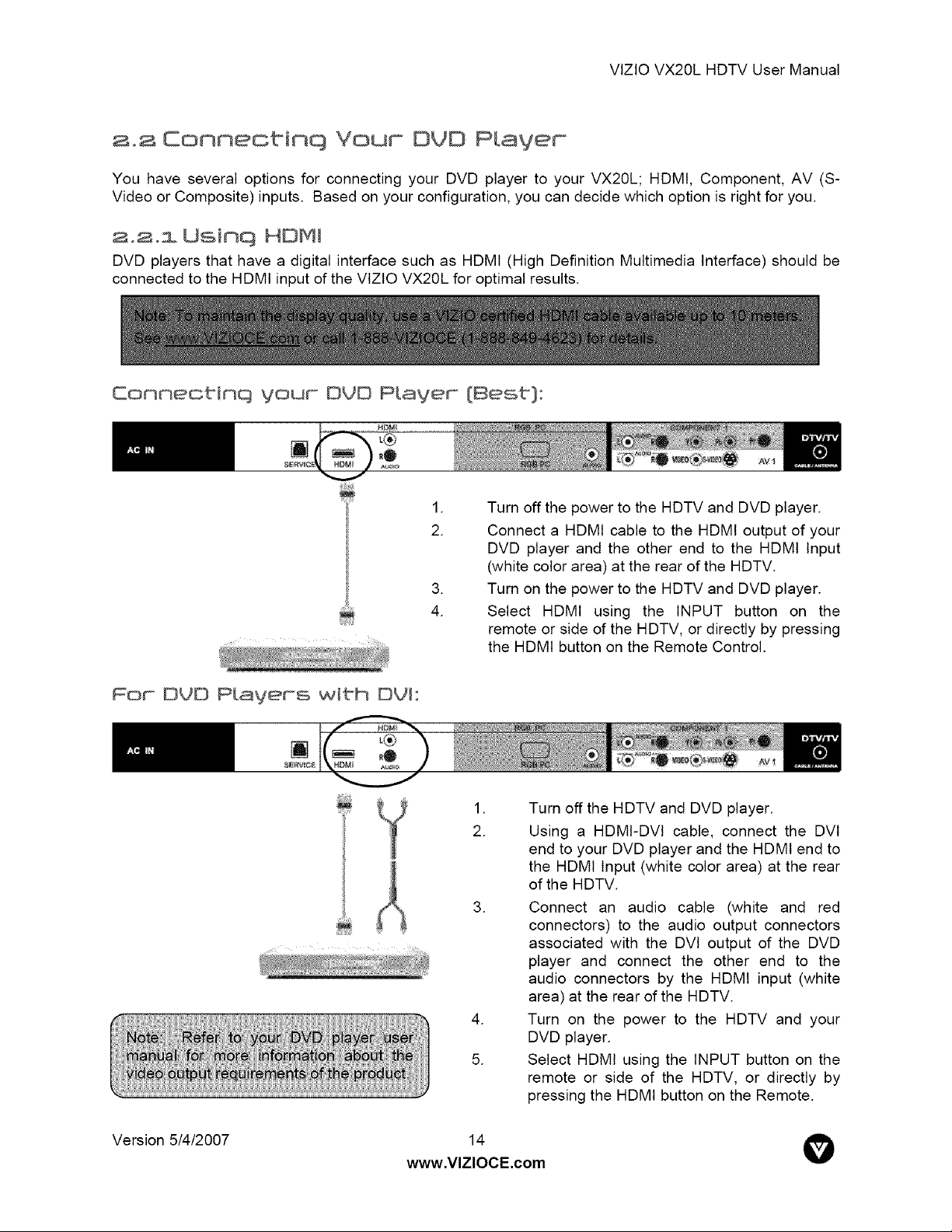
VlZlOVX20LHDTVUserManual
2.2 Connectinq Your DVD PLayer
You have several options for connecting your DVD player to your VX20L; HDMI, Component, AV (S-
Video or Composite) inputs. Based on your configuration, you can decide which option is right for you.
3,.2.1 Usinq HOM_
DVD players that have a digital interface such as HDMI (High Definition Multimedia Interface) should be
connected to the HDMI input of the VlZtO VX20L for optimal results.
Connectinq VouF DVD P[aveF (Best}:
.
Turn off the power to the HDTV and DVD player.
2.
4.
Connect a HDMI cable to the HDMI output of your
DVD player and the other end to the HDMI Input
(white color area) at the rear of the HDTV.
.
Turn on the power to the HDTV and DVD player.
Select HDMI using the INPUT button on the
remote or side of the HDTV, or directly by pressing
the HDMI button on the Remote Control.
FoF DUD Players with BVI:
[]
Version 5/4/2007
.
2.
.
.
5.
www.VlZlOCE.com
14 O
Turn off the HDTV and DVD player.
Using a HDMI-DVl cable, connect the DVl
end to your DVD player and the HDMI end to
the HDMI Input (white color area) at the rear
of the HDTV.
Connect an audio cable (white and red
connectors) to the audio output connectors
associated with the DVl output of the DVD
player and connect the other end to the
audio connectors by the HDMI input (white
area) at the rear of the HDTV.
Turn on the power to the HDTV and your
DVD player.
Select HDMI using the INPUT button on the
remote or side of the HDTV, or directly by
pressing the HDMI button on the Remote.
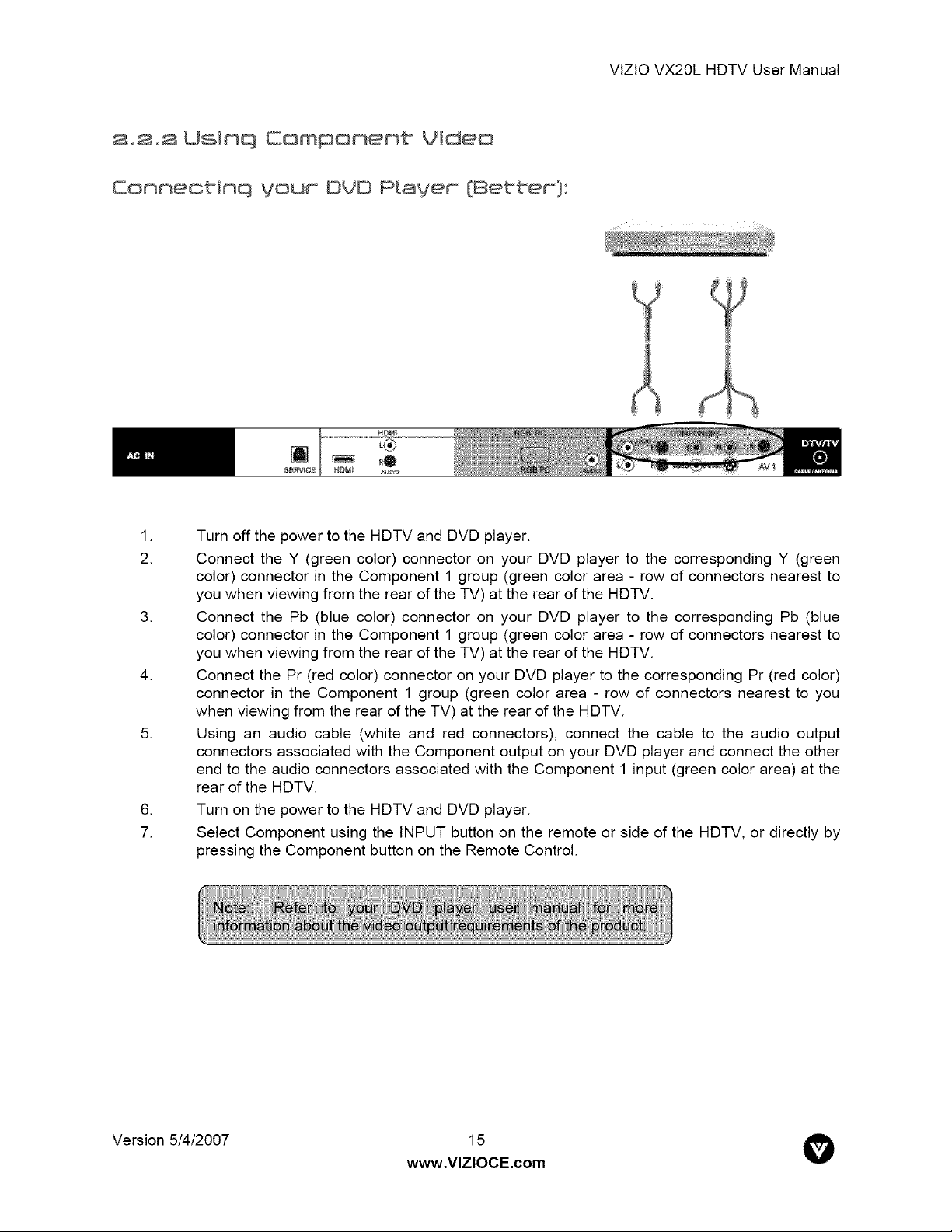
2°2°2 Usimq Compomemt Video
Conneotinq youm OVO P[aveF {@ettem}:
_®
VlZlOVX20LHDTVUserManual
.
Turn off the power to the HDTV and DVD player.
2.
Connect the Y (green color) connector on your DVD player to the corresponding Y (green
color) connector in the Component 1 group (green color area - row of connectors nearest to
you when viewing from the rear of the TV) at the rear of the HDTV.
.
Connect the Pb (blue color) connector on your DVD player to the corresponding Pb (blue
color) connector in the Component 1 group (green color area - row of connectors nearest to
you when viewing from the rear of the TV) at the rear of the HDTV.
.
Connect the Pr (red color) connector on your DVD player to the corresponding Pr (red color)
connector in the Component 1 group (green color area - row of connectors nearest to you
when viewing from the rear of the TV) at the rear of the HDTV.
.
Using an audio cable (white and red connectors), connect the cable to the audio output
connectors associated with the Component output on your DVD player and connect the other
end to the audio connectors associated with the Component 1 input (green color area) at the
rear of the HDTV.
.
Turn on the power to the HDTV and DVD player.
7.
Select Component using the INPUT button on the remote or side of the HDTV, or directly by
pressing the Component button on the Remote Control.
Version 5/4/2007
www.VlZlOCE.com
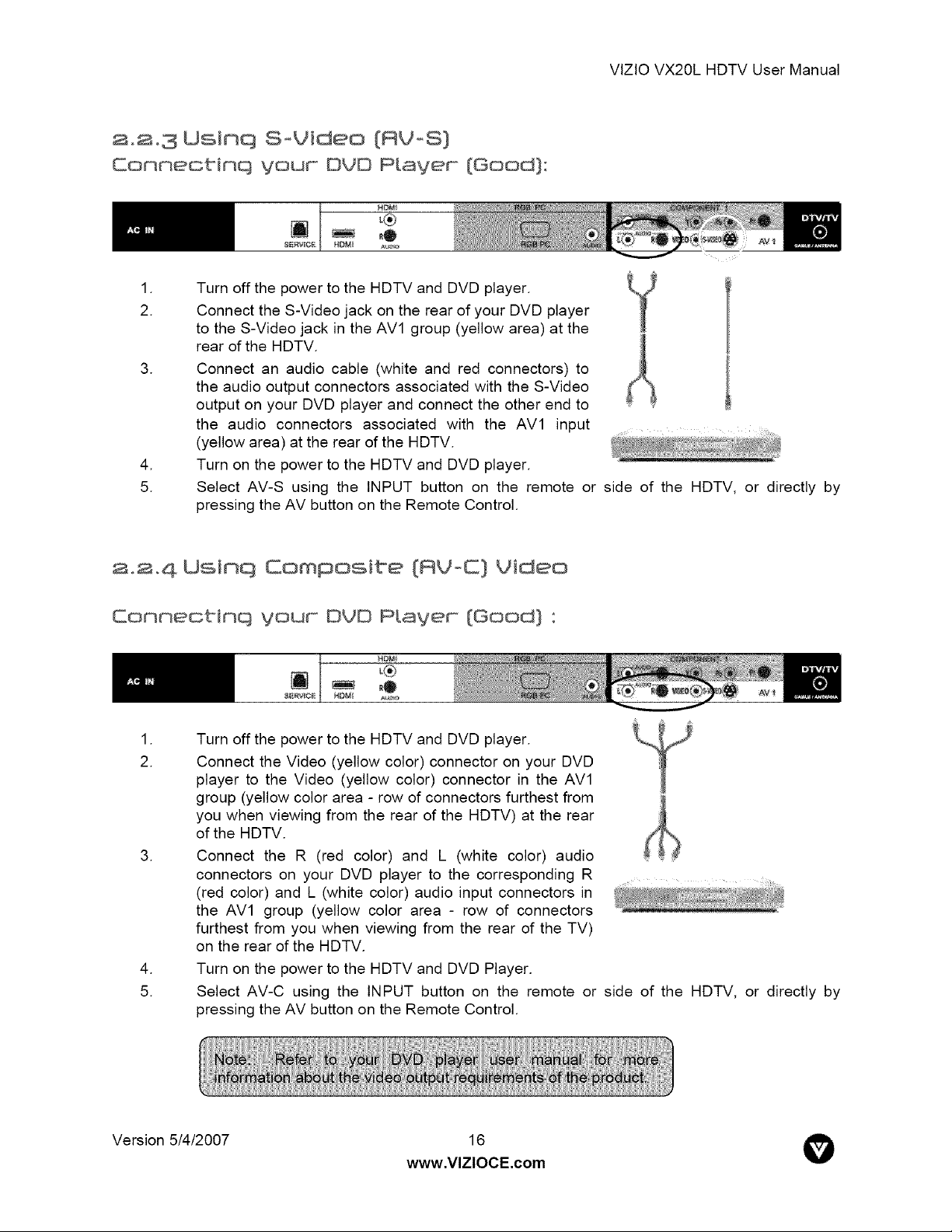
a0803 Usinq SoVideo {RVoS}
Connectinq your DVD Player {Good}:
_®
.
Turn off the power to the HDTV and DVD player.
2.
5.
Connect the S-Video jack on the rear of your DVD player
to the S-Video jack in the AVl group (yellow area) at the
rear of the HDTV.
.
Connect an audio cable (white and red connectors) to
the audio output connectors associated with the S-Video
output on your DVD player and connect the other end to
the audio connectors associated with the AVl input
(yellow area) at the rear of the HDTV.
.
Turn on the power to the HDTV and DVD player.
Select AV-S using the INPUT button on the remote or side of the HDTV, or directly by
pressing the AV button on the Remote Control.
VlZlOVX20LHDTVUserManual
2,2,4 Usinq Composite {RVoC} Video
Connectinq roof OVO m[ayem {Good} "
_DMi
_®
I.
2.
5.
Turn off the power to the HDTV and DVD player.
Connect the Video (yellow color) connector on your DVD
player to the Video (yellow color) connector in the AVl
group (yellow color area - row of connectors furthest from
you when viewing from the rear of the HDTV) at the rear
of the HDTV.
.
Connect the R (red color) and L (white color) audio
connectors on your DVD player to the corresponding R ....
(red color) and L (white color) audio input connectors in
the AVl group (yellow color area - row of connectors
furthest from you when viewing from the rear of the TV)
on the rear of the HDTV.
.
Turn on the power to the HDTV and DVD Player.
Select AV-C using the INPUT button on the remote or side of the HDTV, or directly by
pressing the AV button on the Remote Control.
Version 5/4/2007
www.VlZlOCE.com
16 @
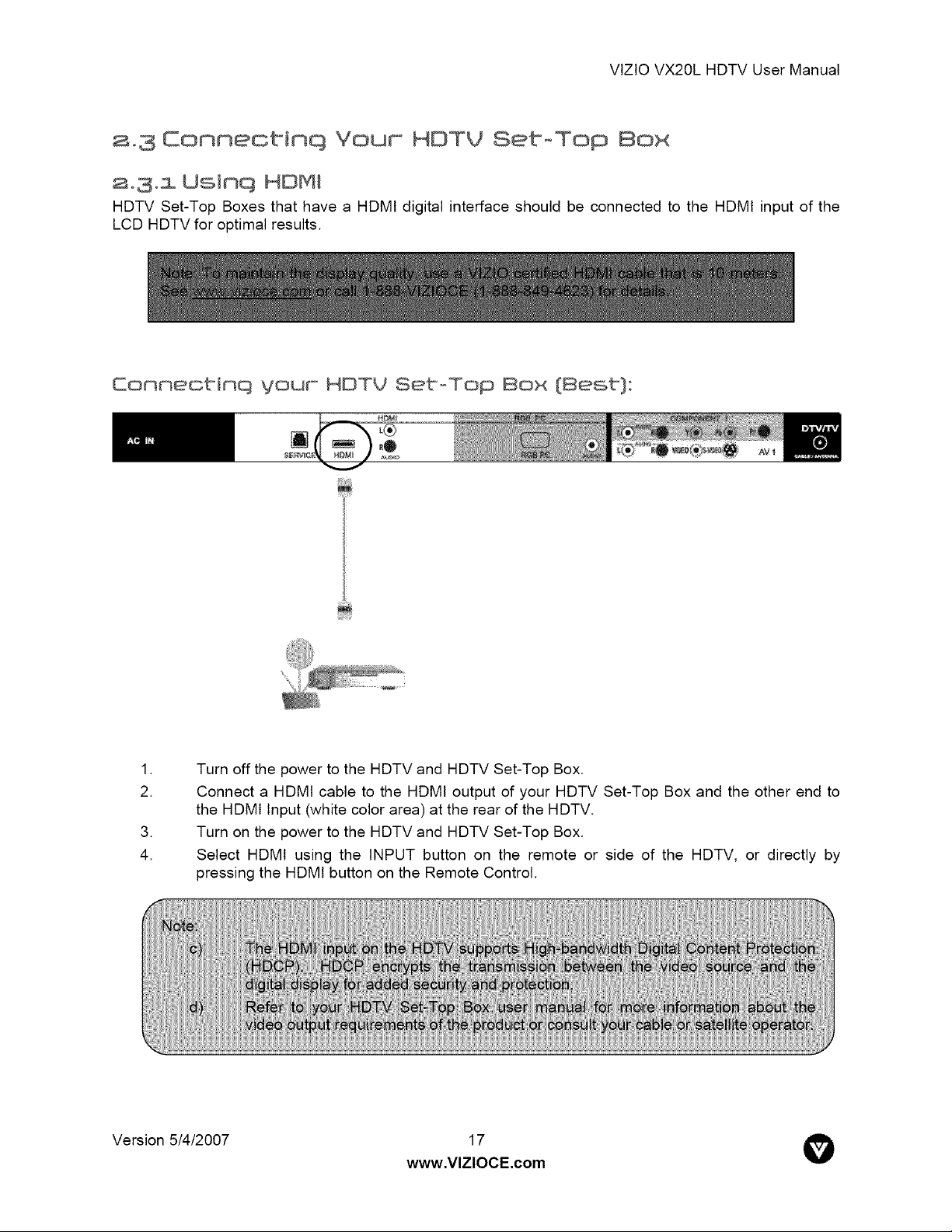
VtZtOVX20LHDTVUserManual
a.3 Connectinq Your HDTY Set-Top 8ox
ao3ol Usinq HDMJ
HDTV Set-Top Boxes that have a HDMI digital interface should be connected to the HDMI input of the
LCD HDTV for optimal results.
.
Turn off the power to the HDTV and HDTV Set-Top Box.
2.
4.
Version 5/4/2007
Connect a HDMI cable to the HDMI output of your HDTV Set-Top Box and the other end to
the HDMI Input (white color area) at the rear of the HDTV.
.
Turn on the power to the HDTV and HDTV Set-Top Box.
Select HDMI using the INPUT button on the remote or side of the HDTV, or directly by
pressing the HDMI button on the Remote Control.
www.VlZlOCE.com
17 O
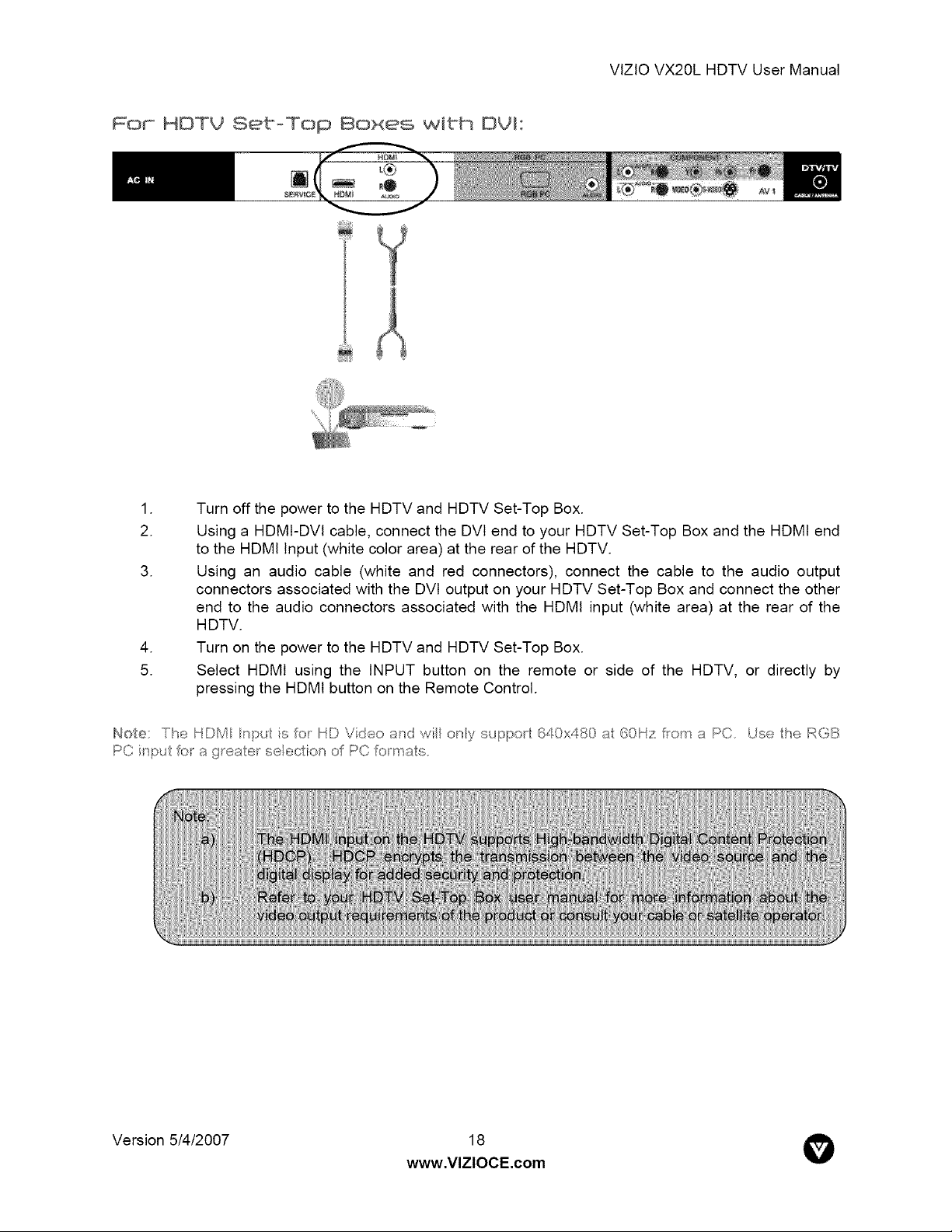
For HDTU SetoTop Boxes wibh DUJ °
[]
.
Turn off the power to the HDTV and HDTV Set-Top Box.
2.
.
.
5.
Using a HDMI-DVl cable, connect the DVl end to your HDTV Set-Top Box and the HDMI end
to the HDMI Input (white color area) at the rear of the HDTV.
Using an audio cable (white and red connectors), connect the cable to the audio output
connectors associated with the DVl output on your HDTV Set-Top Box and connect the other
end to the audio connectors associated with the HDMI input (white area) at the rear of the
HDTV.
Turn on the power to the HDTV and HDTV Set-Top Box.
Select HDMt using the INPUT button on the remote or side of the HDTV, or directly by
pressing the HDMI button on the Remote Control.
VlZlOVX20LHDTVUserManual
Not÷: The HDM npu is or HD Video and wi ony suf:@o 640x480 a 60Hz tom a PC Use the RGB
PCinpu o ag_eae_seecliono PC o_mas
Version 5/4/2007
www.VlZlOCE.com
18 O
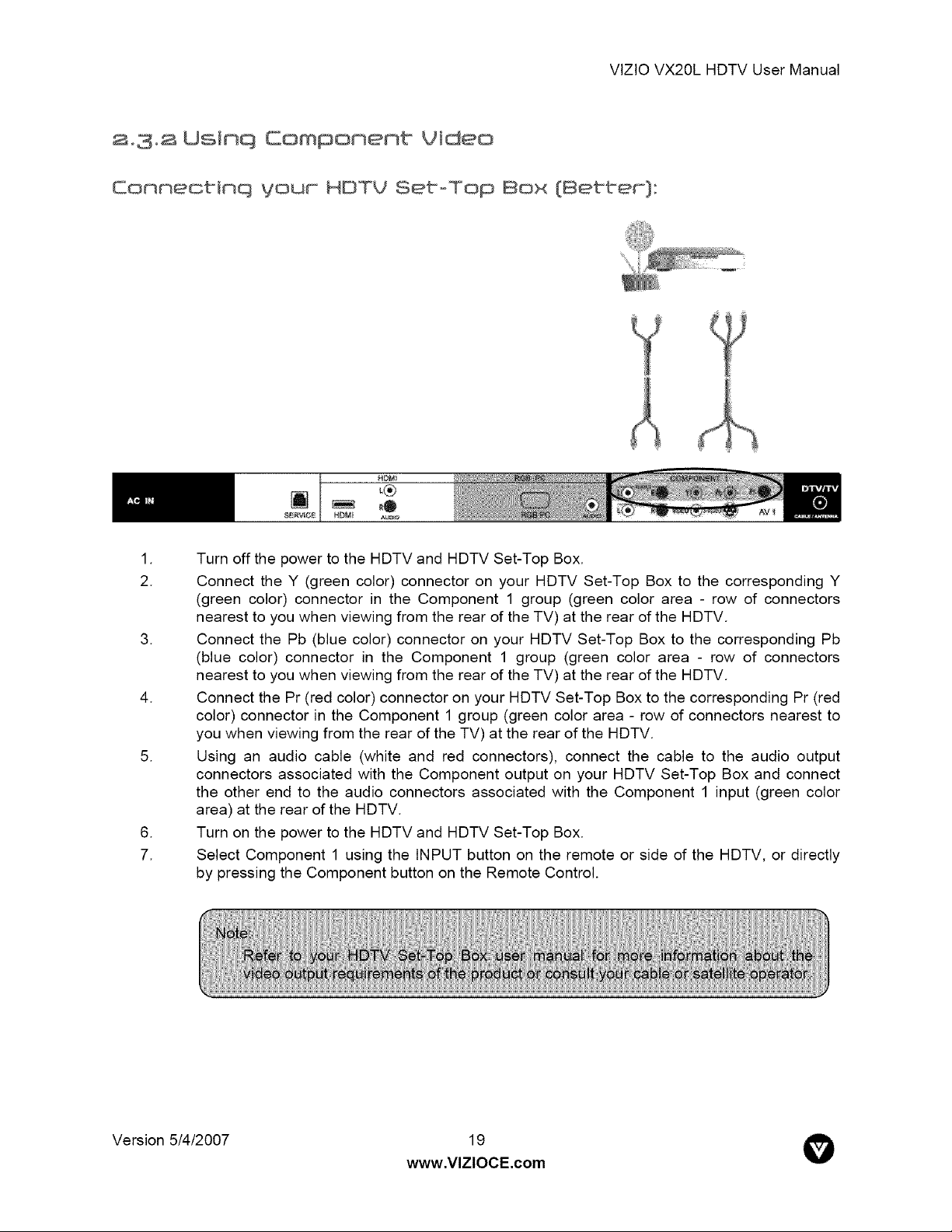
VtZtOVX20LHDTVUserManual
2°3°2 Usinq Component Video
Connectinq youm HOTV Set-Top Box {Settem]:
_®
] [ _fDMi
.
Turn off the power to the HDTV and HDTV Set-Top Box.
2.
Connect the Y (green color) connector on your HDTV Set-Top Box to the corresponding Y
(green color) connector in the Component 1 group (green color area - row of connectors
nearest to you when viewing from the rear of the TV) at the rear of the HDTV.
.
Connect the Pb (blue color) connector on your HDTV Set-Top Box to the corresponding Pb
(blue color) connector in the Component 1 group (green color area - row of connectors
nearest to you when viewing from the rear of the TV) at the rear of the HDTV.
.
Connect the Pr (red color) connector on your HDTV Set-Top Box to the corresponding Pr (red
color) connector in the Component 1 group (green color area - row of connectors nearest to
you when viewing from the rear of the TV) at the rear of the HDTV.
.
Using an audio cable (white and red connectors), connect the cable to the audio output
connectors associated with the Component output on your HDTV Set-Top Box and connect
the other end to the audio connectors associated with the Component 1 input (green color
area) at the rear of the HDTV.
.
Turn on the power to the HDTV and HDTV Set-Top Box.
7.
Select Component 1 using the INPUT button on the remote or side of the HDTV, or directly
by pressing the Component button on the Remote Control.
Version 5/4/2007
www.VlZlOCE.com
19 O
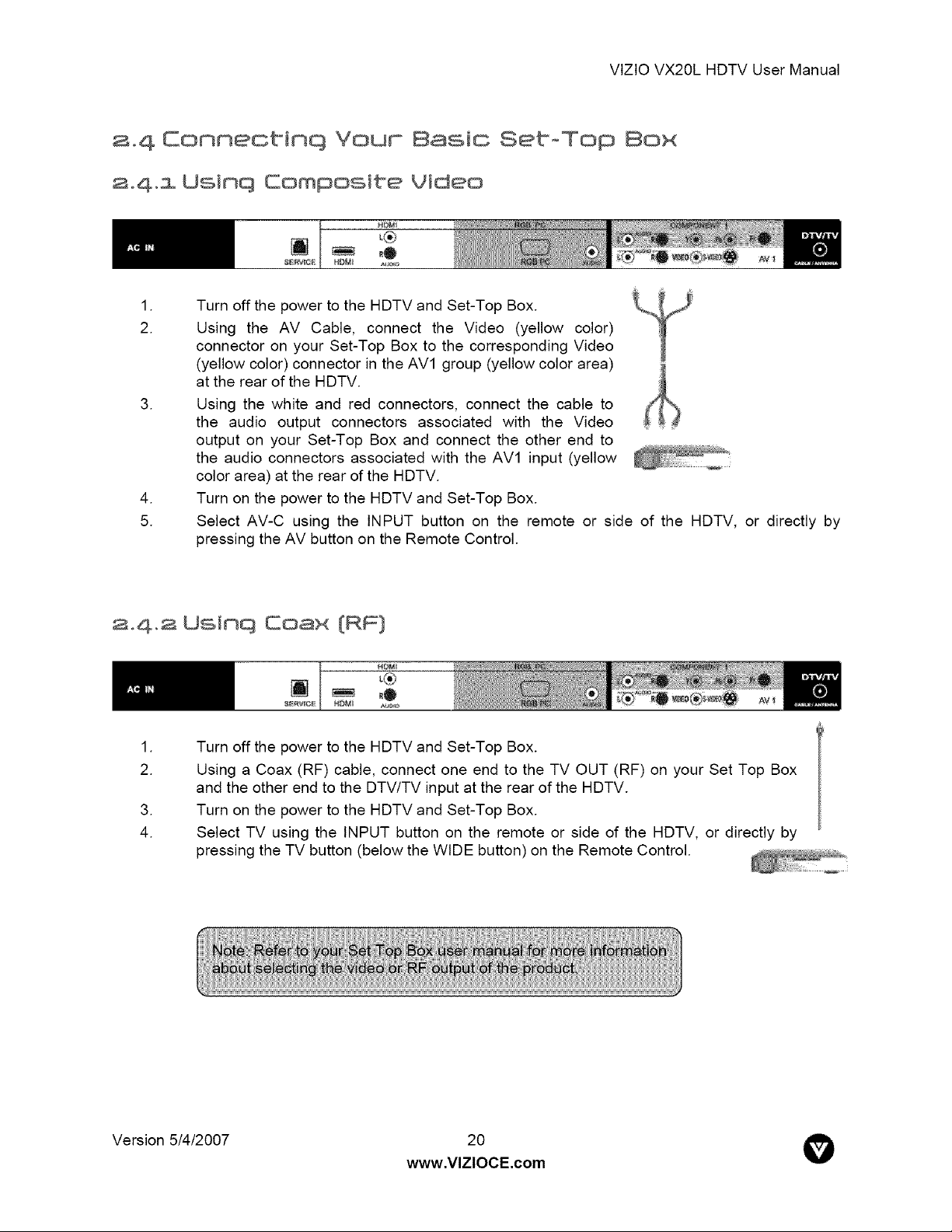
VlZlOVX20LHDTVUserManual
2.4 Conneabinq Your Basic SetoTop Box
2,4,1 Usinq Composite Video
_®
.
Turn off the power to the HDTV and Set-Top Box.
2.
.
.
5.
Using the AV Cable, connect the Video (yellow color)
connector on your Set-Top Box to the corresponding Video
(yellow color) connector in the AVl group (yellow color area)
at the rear of the HDTV.
Using the white and red connectors, connect the cable to
the audio output connectors associated with the Video
output on your Set-Top Box and connect the other end to
the audio connectors associated with the AVl input (yellow
color area) at the rear of the HDTV.
Turn on the power to the HDTV and Set-Top Box.
Select AV-C using the INPUT button on the remote or side of the HDTV, or directly by
pressing the AV button on the Remote Control.
2,4,2 Usinq Coax (RF]
I.
2.
4.
Turn off the power to the HDTV and Set-Top Box.
Using a Coax (RF) cable, connect one end to the TV OUT (RF) on your Set Top Box
and the other end to the DTV/TV input at the rear of the HDTV.
.
Turn on the power to the HDTV and Set-Top Box.
Select TV using the INPUT button on the remote or side of the HDTV, or directly by
pressing the TV button (below the WIDE button) on the Remote Control.
L®
Version 5/4/2007
www,VlZlOCE.com
20 O
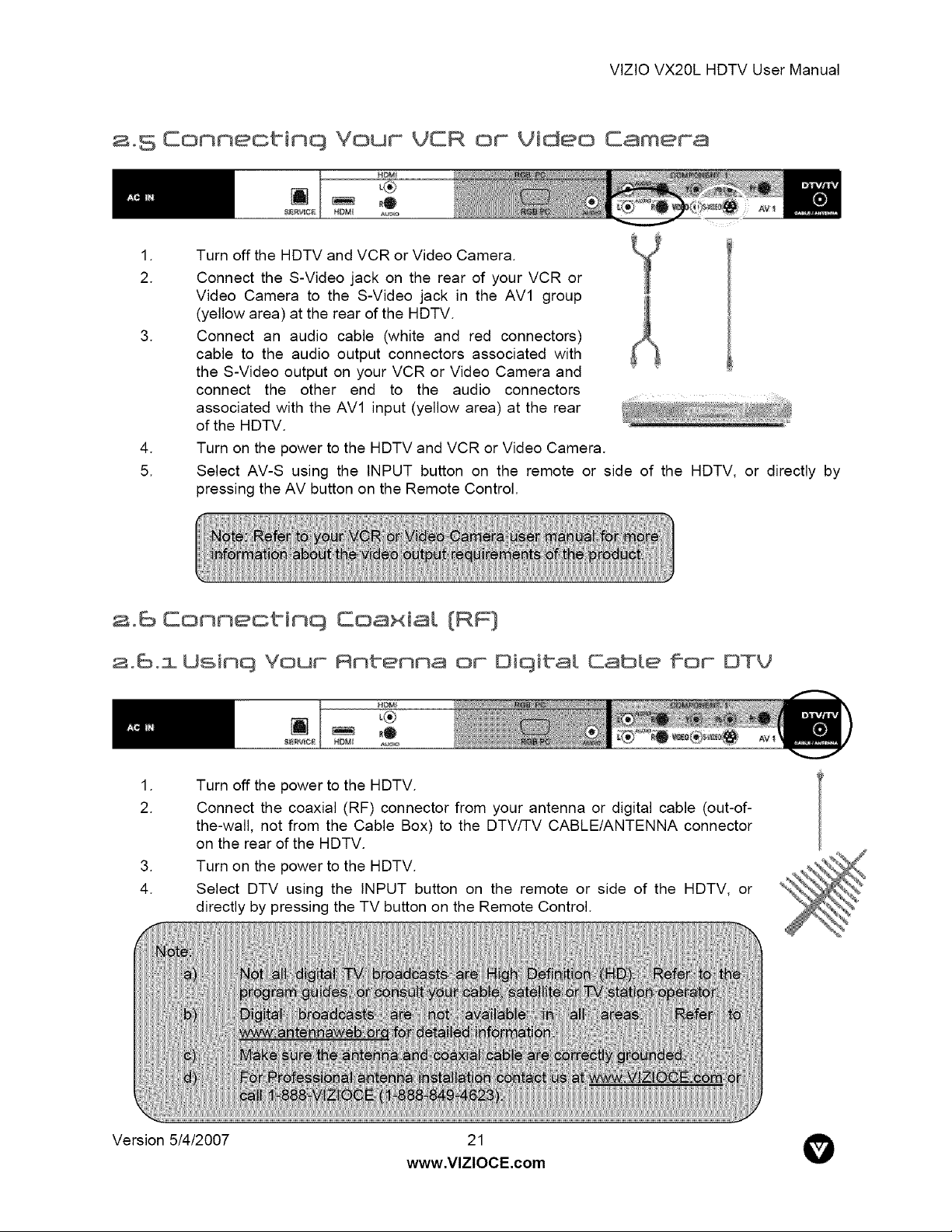
VtZtOVX20LHDTVUserManual
a.S Connectinq Your VCR or Video Camera
I.
2.
5.
Turn off the HDTV and VCR or Video Camera.
Connect the S-Video jack on the rear of your VCR or
Video Camera to the S-Video jack in the AVl group
(yellow area) at the rear of the HDTV.
.
Connect an audio cable (white and red connectors)
cable to the audio output connectors associated with
the S-Video output on your VCR or Video Camera and
connect the other end to the audio connectors
associated with the AVl input (yellow area) at the rear
of the HDTV.
.
Turn on the power to the HDTV and VCR or Video Camera.
Select AV-S using the INPUT button on the remote or side of the HDTV, or directly by
pressing the AV button on the Remote Control.
2_6 Conneabinq Coaxial {RF}
20601 Usinq Your Rntenn8 or Oiqitst Csbte ffor OTV
.
Turn off the power to the HDTV.
2.
4.
Version 5/4/2007
Connect the coaxial (RF) connector from your antenna or digital cable (out-of-
the-wall, not from the Cable Box) to the DTV/TV CABLE/ANTENNA connector
on the rear of the HDTV.
.
Turn on the power to the HDTV.
Select DTV using the INPUT button on the remote or side of the HDTV, or
directly by pressing the TV button on the Remote Control.
_®
www.VlZlOCE.com
21 O
