Page 1

Page 2

Table of Contents
Table of Contents
Table of ContentsTable of Contents
VIZIO VUR6Universal Remote User Manual
1.1 VIZIO Universal Remote Control ......................................................................................................................... 3
1.1.1 Insertion of Batteries in the Remote Control ................................................................................................ 6
1.1.2 Remote Control Range ................................................................................................................................ 6
1.1.3 VIZIO Universal Remote Control Precautions ............................................................................................. 6
1.2 Programming the VIZIO Universal Remote Control............................................................................................. 6
1.2.1 Programming for VCR ................................................................................................................................. 6
1.2.2 Programming for Cable Set-Top Box ........................................................................................................... 7
1.2.3 Programming for DVD Player ...................................................................................................................... 7
1.2.4 Searching for Component Codes ................................................................................................................ 8
1.2.5 Changing Volume Lock ................................................................................................................................ 8
1.3 Component Program Codes ................................................................................................................................ 9
2
www.VIZIO.com
Page 3
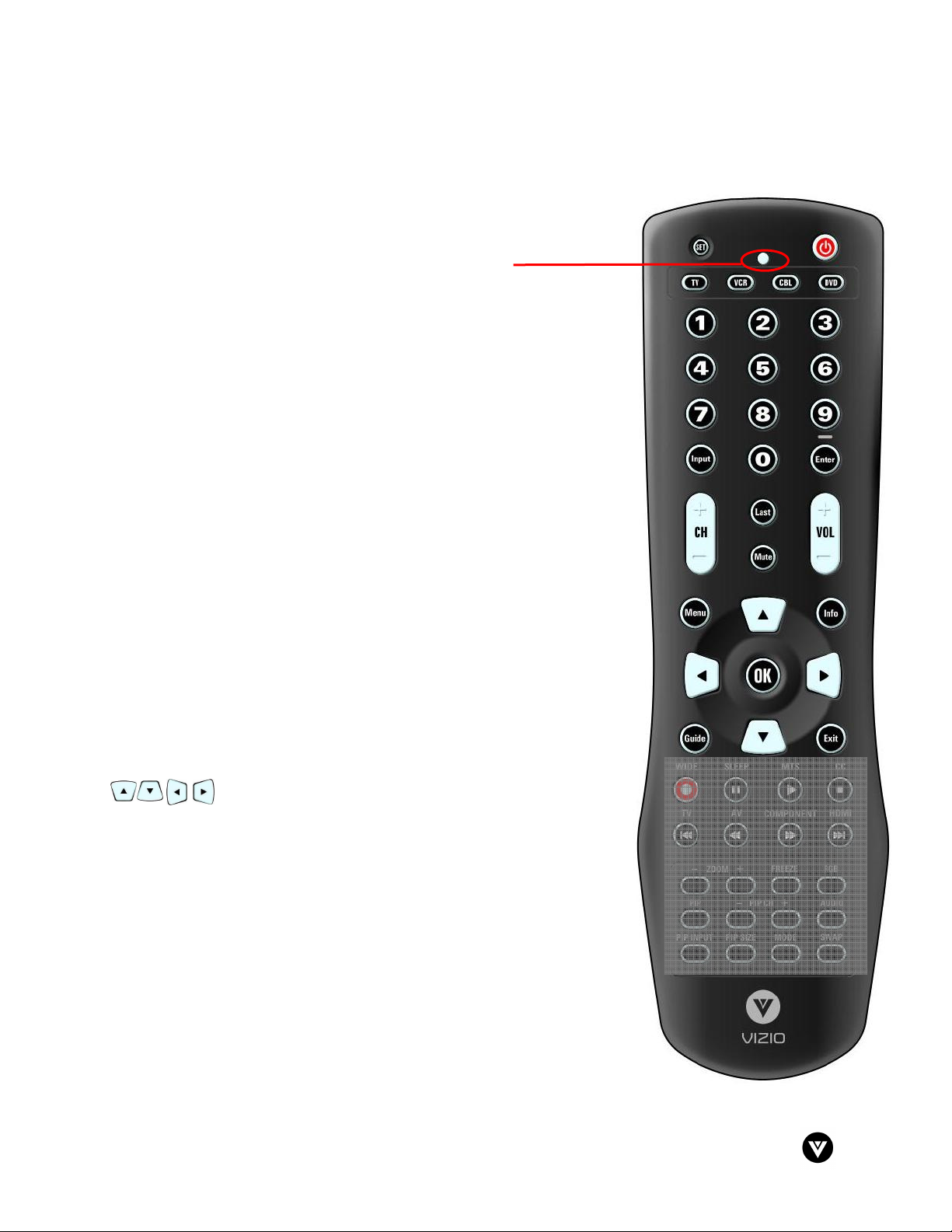
VIZIO VUR6Universal Remote User Manual
1.1
1.1 VIZIO Universal Remote Control
1.11.1
The VIZIO Universal Remote Control is a comprehensive remote that can be used to control up to four
different components. The remote button functions are explained on the
following pages.
SET – This button starts all programming of the Remote Control.
Remote LED – Blinks when the remote operates.
POWER – Press this button to turn the TV on from the Standby mode.
Press it again to return to the Standby mode.
TV – This button has been pre-programmed to select the codes to
operate the VU42L FHDTV10A.
VCR – This button selects a programmed VCR.
CABLE – This button selects a programmed cable TV set-top box or a
satellite TV set-top box.
DVD – This button selects a programmed DVD player.
Number Button Pad – Use these buttons to select a channel or enter a
password.
INPUT – This button allows the user to cycle through the inputs.
- / ENTER – This button works as a DASH button in the DTV mode.
When selecting a digital channel directly use this button for the
separation of main and sub-channels. For example, channel 28-2 would
be selected by the button sequence 2 8 ENTER 2.
CH (+ or -) – These buttons change the channels up or down.
LAST – This button recalls the previously viewed channel.
MUTE – This button turns the sound on and off.
VOL (+ or -) – These buttons turn the volume up or down.
MENU – Use this button for the On-Screen Display (OSD) menus.
INFO – This button displays the image and system information display.
GUIDE – This button displays program information. Note: this button is
only functional for DTV.
EXIT – This button exits the On-Screen Display (OSD) menus.
- These buttons navigate the On-Screen Display (OSD).
OK – Use this button to select your chosen option in On-Screen Display
(OSD) menus.
VIZIO Universal Remote Control
VIZIO Universal Remote ControlVIZIO Universal Remote Control
NOTE: This is a programmable remote supporting up to
4 devices (see TV, VCR, CABLE, DVD buttons at the top
of the remote). If the remote is not working with your
VIZIO TV, press the TV button on the remote to set the
functions back to TV.
3
www.VIZIO.com
Page 4

VIZIO VUR6Universal Remote User Manual
WIDE/Record – This button cycles through the available screen formats.
The options are Wide, Zoom, Panoramic and Normal. Note: in RGB/PC
mode the options are wide and normal. This button also functions as VCR
Record when the component is activated with the remote control.
SLEEP/Pause – This button allows the user to select the sleep options by
adjusting the timer in 30 minute increments up to 120 minutes. Additionally,
this button pauses the CD, DVD or VCR when the component is activated
with the remote control.
MTS/Play – This button will select the MTS options of Stereo, SAP or
Mono in TV mode and alternate audio channels, where available, in DTV
mode. Additionally, this button plays the CD, DVD or VCR when the
component is activated with the remote control.
CC/Stop – Use this button will set the Closed Caption mode when viewing
a DTV or TV channel. Note: To set the default Closed Caption setting
for all channels see Section 4.6.3, Closed Caption for DTV, on page 44.
For DTV the options are Off, CC1, CC2, CC3, CC4 and Service1. For TV
the options are Off, CC1, CC2, CC3 and CC4. For AV the options are On
and Off. Additionally, this button stops the CD, DVD or VCR when the
component is activated with the remote control.
TV/Previous Chapter – Pressing of this button will take the TV set to the
DTV/TV input. Note: this button has been pre-programmed for the VIZIO
VU42L FHDTV10A. This button also functions as a DVD Previous Chapter
when the DVD player is activated with the remote control.
AV/Reverse – Repeated pressing of this button with switch between AV1
and AV2 inputs. Additionally, this button rewinds the CD, DVD or VCR
when the component is activated with the remote control.
COMPONENT/Forward – Repeated pressing of this button with switch
between Component 1 and Component 2 inputs. Additionally, this button
forwards the CD, DVD or VCR when the component is activated with the
remote control.
HDMI/ Next Chapter – Repeated pressing of this button will switch
between HDMI 1 and HDMI 2 inputs. Additionally, this button functions as
a DVD Next Chapter when the component is activated with the remote
control.
4
www.VIZIO.com
Page 5

VIZIO VUR6Universal Remote User Manual
ZOOM (- and +) – Use these buttons to increase or decrease the size
of the picture. Note that in the zoom mode parts of the picture will not
be visible because they extend beyond the edges of the screen.
FREEZE – Press this button to “Freeze-Frame” the current screen.
Press this button again the continue playing.
RGB – This button selects an RGB Analog component such as a PC.
PIP – Use this button to activate the Picture-In-Picture mode.
PIP CH (- and +) – These buttons are used to select the channels
within the PIP screen when DTV/TV is the PIP input selected.
AUDIO – Press this button to switch the audio from the main screen to
the sub-screen while in PIP or POP mode.
PIP INPUT – Press the button to choose the PIP input. Note: The TV
must be in PIP/POP mode for this button to be functional. For
additional information regarding the PIP/POP options, please refer to
your specific TV User Manual.
PIP SIZE – Press this button to select the size of the PIP screen from
one of the following: small, medium or large.
MODE – Use this button to change the picture mode from Custom,
Standard, Movie and Game.
SWAP – Used to swap the inputs from the main screen and the subscreen while in PIP/POP mode.
5
www.VIZIO.com
Page 6

VIZIO VUR6Universal Remote User Manual
1.1.1
1.1.1 Insertion of Batteries in the Remote Control
1.1.11.1.1
Insert two AA batteries into the remote control. Make sure that you match the (+) and (-) symbols on the
batteries with the (+) and (-) symbols inside the battery compartment. Re-attach the battery cover.
Precautionary Tips for Inserting the Batteries:
Only use the specified AA batteries.
Do not mix new and old batteries. This may result in cracking or leakage
that may pose a fire risk or lead to personal injury.
Inserting the batteries incorrectly may also result in cracking or leakage
that may pose a fire risk or lead to personal injury.
Dispose of the batteries in accordance with local laws and regulations.
Keep the batteries away from children and pets.
1.1.2
1.1.2 Remote Control Range
1.1.21.1.2
Point the remote control at the remote control sensor to transmit the commands.
Do not place any obstacles between the remote control and the receiver window.
The effective range of the remote control is approximately 30 feet (10 meters) from the front of the
receiver window, 30° to the left and right, 20° up and down.
Insertion of Batteries in the Remote Control
Insertion of Batteries in the Remote ControlInsertion of Batteries in the Remote Control
Remote Control Range
Remote Control RangeRemote Control Range
1.1.3
1.1.3 VIZIO Universal Remote Control
1.1.31.1.3
The remote control should be kept dry and away from heat sources. Avoid humidity.
If the TV responds erratically to the remote control or does respond at all, check the batteries. If the
batteries are low or exhausted, replace them with fresh batteries.
When not using the remote control for a long period of time, remove the batteries.
Do not take the batteries apart, heat them, or throw them into a fire.
Do not subject the remote control to undue physical stress, such as striking or dropping it.
Do not attempt to clean the remote control with a volatile solvent. Wipe it with a clean, damp cloth.
1.2
1.2 Programming the VIZIO Universal Remote Control
1.21.2
You can program the remote control to work with up to four different pieces of equipment including your
VIZIO VU42L FHDTV10A. Listed below are the steps for programming your VCR, Cable Box and DVD
Player.
1.2.1
1.2.1 Programming for VCR
1.2.11.2.1
1. Manually turn on the VCR.
2. Press the VCR button on the remote control.
3. Press and hold the SET button until the LED LIGHT flashes twice.
VIZIO Universal Remote Control Precautions
VIZIO Universal Remote ControlVIZIO Universal Remote Control
Programming the VIZIO Universal Remote Control
Programming the VIZIO Universal Remote ControlProgramming the VIZIO Universal Remote Control
Programming for VCR
Programming for VCRProgramming for VCR
Precautions
PrecautionsPrecautions
6
www.VIZIO.com
Page 7

VIZIO VUR6Universal Remote User Manual
4. Find the programming code for your VCR in the code list in the back of this book and enter it using
the Number Buttons. If the code is accepted, the LED flashes twice after the last digit is entered.
If the LED does not flash twice, repeat Steps 2 through 4 with the next code listed for the component
and manufacturer.
5. Point the remote control at the VCR and press the POWER button. The VCR will turn off.
Note:
a) If your VCR does not respond, try all the codes for your VCR brand. If the codes do not
b) Sometimes a code listed will only include limited functions. Try other codes that may
1.2.2
1.2.2 Programming for Cable Set
1.2.21.2.2
1. Manually turn on the Cable Box.
2. Press the CBL button on the remote control.
3. Press and hold the SET button until the LED LIGHT flashes twice.
4. Find the programming code for your Cable Box in the code list in the back of this book and enter it
using the Number Buttons. If the code is accepted, the LED flashes twice after the last digit is
entered.
If the LED does not flash twice, repeat Steps 2 through 4 with the next code listed for the component and
manufacturer.
5. Point the remote control at the Cable Box and press the POWER button. The Cable Box will turn off.
If the LED does not flash twice, repeat Steps 2 through 4 with the next code listed for the component and
manufacturer.
Note:
a) If your Cable Set-Top Box does not respond, try all the codes for your brand. If the codes
b) Sometimes a code listed will only include limited functions. Try other codes that may
work, or your brand is not listed, see “Searching for Component Codes.”
include more functionality.
Programming for Cable Set----Top Box
Programming for Cable SetProgramming for Cable Set
do not work, or your brand is not listed, see “Searching for Component Codes.”
include more functionality.
Top Box
Top BoxTop Box
1.2.3
1.2.3 Programming for DVD Player
1.2.31.2.3
1. Manually turn on the DVD Player.
2. Press the DVD button on the remote control.
3. Press and hold the SET button until the LED LIGHT flashes twice.
4. Find the programming code for your DVD player in the code list in the back of this book and enter it
using the Number Buttons. If the code is accepted, the LED flashes twice after the last digit is
entered.
If the LED does not flash twice, repeat Steps 2 through 4 with the next code listed for the component
and manufacturer.
5. Point the remote control at the DVD Player and press the POWER button. The DVD Player will turn
off.
7
Programming for DVD Player
Programming for DVD PlayerProgramming for DVD Player
www.VIZIO.com
Page 8

VIZIO VUR6Universal Remote User Manual
Note:
a) If your DVD player does not respond, try all the codes for your brand. If the codes do not
b) Sometimes a code listed will only include limited functions. Try other codes that may
1.2.4
1.2.4 Searching for Component Codes
1.2.41.2.4
If you cannot find the manufacturer in the component list or the program code does not work, you can use
the remote control to search for the correct component code.
To search for a component code:
1. Turn on the component.
2. Press the matching component button on the remote control.
3. Press and hold the SET button until the LED flashes twice.
4. Press 9 9 1. The LED flashes twice.
5. Point the remote control at the component and then alternate between pressing the POWER
work, or your brand is not listed, see “Searching for Component Codes.”
include more functionality.
Searching for Component Codes
Searching for Component CodesSearching for Component Codes
button and the component button on the remote control until the component turns off.
If the component still does not respond, clear the component button, then repeat the search
procedure.
1.2.5
1.2.5 Changing
1.2.5 1.2.5
The remote control is preset to control volume through your TV while in Cable/Satellite, DVD, or VCR
device modes.
To change the volume lock:
1. Press and hold the SETUP button until the LED flashes twice.
2. Press 9 9 3. The LED flashes twice.
3. Press the device button that you want to assign the volume control to once. The LED flashes
8
Changing Volume Lock
ChangingChanging
twice. The selected device Volume will now be controlled using VOL+/VOL- while controlling
those other devices.
Volume Lock
Volume LockVolume Lock
www.VIZIO.com
Page 9

VIZIO VUR6Universal Remote User Manual
1.3
1.3 Component Program Codes
1.31.3
Component Program Codes
Component Program CodesComponent Program Codes
Setup Code for VCR’s
ABS 21972
Admiral 20048, 20209
Aiko 20278
Aiwa 20037, 20479
Alienware 21972
America Action 20278
American High 20035
Amoisonic 20479
Anam 20162, 20037,
20240, 20278
Anam National 20162
Asha 20240
Audiovox 20037, 20278
Beaumark 20240
Bell & Howell 20104
Broksonic 20184, 20121,
20209, 20002,
20479
Calix 20037
Canon 20035
Carver 20081
CCE 20072, 20278
Changhong 20048, 20081
Citizen 20037, 20278
Colt 20072
Craig 20037, 20047,
20240, 20072
Curtis Mathes 20060, 20035,
20162
Cybernex 20240
CyberPower 21972
Daewoo 20045, 20104,
20278
Dell 21972
Denon 20042
DirecTV 20739
Durabrand 20039, 20038
Electrohome 20037
Setup Code for VCR’s
Electrophonic 20037
Emerex 20032
Emerson 20035, 20037,
Fisher 20047, 20104
Fuji 20035, 20033
Fujitsu 20045
Gateway 21972
GE 20060, 20035,
General 20045
Go Video 20432
GoldStar 20037, 20209,
Haojie 20240
Harman/Kardon 20081, 20038
Harwood 20072
Hewlett Packard 21972
HI-Q 20047
Hitachi 20037, 20042,
Howard Computers 21972
HP 21972
Hughes Network
Systems
iBUYPOWER 21972
JVC 20045, 20067
KEC 20037, 20278
Kenwood 20067, 20038
KLH 20072
Kodak 20035, 20037
Kolin 20043
LG 20037, 20045,
Logik 20072
20184, 20240,
20045, 20121,
20043, 20209,
20002, 20278,
20479
20240
20038, 20225
20055
20042, 20739
20042, 20209,
20038
Setup Code for VCR’s
LXI 20037
Magnavox 20035, 20039,
20081
Magnin 20240
Marantz 20035, 20081
Marta 20037
Matsushita 20035, 20162
Media Center PC 21972
MEI 20035
Memorex 20035, 20162,
20037, 20048,
20039, 20047,
20240, 20104,
20209, 20479
MGA 20240, 20043
MGN Technology 20240
Microsoft 21972
Mind 21972
Minolta 20042
Mitsubishi 20067, 20043
Motorola 20035, 20048
MTC 20240
Multitech 20072
NEC 20035, 20037,
20048, 20104,
20067, 20038
Newave 20037
Nikko 20037
Noblex 20240
Northgate 21972
Olympus 20035
Optimus 21062, 20162,
20037, 20048,
20104, 20432
Orion 20184, 20209,
20002, 20479
Panasonic 21062, 20035,
20162, 20616,
20225
Penney 20035, 20037,
20240, 20042,
9
www.VIZIO.com
Page 10

VIZIO VUR6Universal Remote User Manual
Setup Code for VCR’s
20038
Pentax 20042
Philco 20035, 20479
Philips 20035, 20081,
20739, 20618
Pilot 20037
Pioneer 20042, 20067
Polk Audio 20081
Profitronic 20240
Proscan 20060
Protec 20072
Pulsar 20039
Qisheng 20060
Quasar 20035, 20162
Radix 20037
Randex 20037
RCA 20060, 20035,
20240, 20042,
20880
Realistic 20035, 20037,
20048, 20047,
20104
ReplayTV 20616
Runco 20039
Sampo 20037, 20048
Samsung 20240, 20045,
20432
Sanky 20048, 20039
Sansui 20067, 20209,
20479
Sanyo 20047, 20240,
20104
Scott 20184, 20045,
20121, 20043
Sears 20035, 20037,
20047, 20042,
20104
Sharp 20048, 20209
Shintom 20072
Shogun 20240
Singer 20072
Sonic Blue 20616
Sony 20035, 20032,
20033, 20636,
21972
Setup Code for VCR’s
STS 20042
Sylvania 20035, 20081,
Systemax 21972
Tagar Systems 21972
Tashiko 20037
Tatung 20045, 20067
Technics 20035, 20162
Teco 20035, 20037,
Teknika 20035, 20037
Tivo 20636, 20618,
TMK 20240
Toshiba 20045, 20042,
Totevision 20037, 20240
Touch 21972
Unitech 20240
Vector 20045
Vector Research 20038
Victor 20067
Video Concepts 20045
Videomagic 20037
Videosonic 20240
Viewsonic 21972
Wards 20060, 20035,
White
Westinghouse
XR-1000 20035, 20072
Yamaha 20038
Zenith 20039, 20033,
ZT Group 21972
20043
20048, 20038
21503, 20739
20067, 20043,
21503, 21008,
21972
20048, 20047,
20081, 20240,
20042, 20072
20209, 20072
20209, 20479
Setup Code for Cable
Converters
ABC 00003, 00008,
Americast 00899
00014
Setup Code for Cable
Converters
Bell & Howell 00014
Bell South 00899
Clearmaster 00883
ClearMax 00883
Coolmax 00883
Daeryung 01877, 00877,
Digi 00637
Director 00476
Dumont 00637
Gehua 00476
General
Instrument
GoldStar 00144
Hamlin 00009, 00273
Hitachi 00014
Jerrold 00476, 00810,
KNC 00008
LG 00144
Memorex 00000
Motorola 00476, 00810,
MultiVision 00012
Pace 01877, 00237
Panasonic 00000, 00008,
Panther 00637
Paragon 00000
Philips 00317, 01305
Pioneer 01877, 00877,
Pulsar 00000
Quasar 00000
RadioShack 00883
Regal 00279, 00273
Runco 00000
Samsung 00000, 00144
Scientific Atlanta 01877, 00877,
00477, 00008
00476, 00810,
00276, 00003,
00014
00276, 00003,
00012, 00014
00276, 01254,
01376
00107
00144, 00533
00477, 00008
10
www.VIZIO.com
Page 11

VIZIO VUR6Universal Remote User Manual
Setup Code for Cable
Converters
Sony 01006
Starcom 00003, 00014
Supercable 00276
Supermax 00883
Tocom 00012
Torx 00003
Toshiba 00000
Trans PX 00276
Tristar 00883
TS 00003
V2 00883
Viewmaster 00883
Vision 00883
Vortex View 00883
Zenith 00000, 00525,
00899
Setup Code for Satellite
Receivers
AlphaStar 00772
Chaparral 00216
Crossdigital 01109
DirecTV 00392, 00566,
Dish Network
System
Dishpro 01005, 00775,
Echostar 01005, 00775,
Expressvu 00775
GE 00566
General
Instrument
GOI 00775
Goodmans 01246
Hisense 01535
00639, 01142,
00247, 00749,
01749, 00724,
00819, 01856,
01076, 01109,
00099, 01392,
01640, 01442,
01414, 01108
01005, 00775,
01505
01505
01505
00869
Setup Code for Satellite
Receivers
Hitachi 00819, 00222,
HTS 00775
Hughes Network
Systems
I-Lo 01535
JVC 00775
LG 01414, 01226
Magnavox 00724, 00722
Memorex 00724
Mitsubishi 00749
Motorola 00869
NEC 01270
Next Level 00869
Panasonic 00247, 00701
Paysat 00724
Philips 01142, 00749,
Proscan 00392, 00566
Proton 01535
RadioShack 00869
RCA 00392, 00566,
Samsung 01276, 01109,
Sanyo 01219
SKY 00856
Sony 00639, 01640
Star Choice 00869
Tivo 01142, 01442
Toshiba 00749, 01749,
UltimateTV 01640, 01392
Uniden 00724, 00722
US Digital 01535
USDTV 01535
Voom 00869
Zenith 00856, 01856
01250
01142, 00749,
01749, 01442
01749, 00724,
01076, 00722,
00099, 01442
00855, 00143,
01392
01108
00790, 01285
Setup Code for DVD Players
Aiwa 20641, 21912
Akai 20770
Allegro 20869
Apex Digital 20672, 20717,
20797, 21061,
20796, 21056,
21937, 20794,
21020, 21915
Blaupunkt 20717
Blue Parade 20571
Broksonic 20695
Changhong 20627, 21061
CineVision 20869
Coby 21086
Curtis Mathes 21087
CyberHome 21024, 21023,
21129, 20816,
21117
Daewoo 20833, 21172,
20869
Denon 20490
DVD2000 20521
Emerson 20591, 20675
Enterprise 20591
Fisher 21919
Funai 20675
Gateway 21158, 21073
GE 20522, 20717
Go Video 20744, 20833,
21099, 20783,
21075, 20869,
21730
Greenhill 20717
Harman/Kardon 20582, 20702
Hitachi 20573, 20664,
21919
Hiteker 20672
Initial 20717
Integra 20627, 21924
JBL 20702
JVC 20558, 20623,
20867
Kenwood 20490, 20534
KLH 20717, 21020,
21149
11
www.VIZIO.com
Page 12

VIZIO VUR6Universal Remote User Manual
Setup Code for DVD Players
Koss 20651, 21980
Lasonic 20798
LG 20591, 20869,
20801
Liquid Video 21980
Lite-On 21158, 21058
Loewe 20511
Magnavox 20503, 20539,
21976, 21914,
20675
Marantz 20539
Memorex 20695
Microsoft 20522
Mintek 20717
Mitsubishi 21521, 20521
Nesa 20717
Norcent 21003
Onkyo 20503, 20627,
21924, 20792
Oritron 20651, 21980
Panasonic 20490, 21762,
21990
Philips 20503, 20539,
20646, 21914
Pioneer 20525, 20571
Polaroid 21086, 21061
Polk Audio 20539
Portland 20770
Proscan 20522
Qwestar 20651
RCA 20522, 20571,
20717, 20822
Rio 20869
Rotel 20623
Sampo 20752, 20698
Samsung 20490, 20573,
21932, 21075,
20820
Sansui 20695
Sanyo 20695
Sharp 20630, 20752
Sharper Image 21117
Sherwood 20770
Setup Code for DVD Players
Shinco 20717
Shinsonic 20533
Sonic Blue 20869, 21099
Sony 20533, 20864,
SVA 20717
Sylvania 20675
Symphonic 20675
Teac 20717, 21984,
Technics 20490
Theta Digital 20571
Toshiba 20503, 20695
V, Inc. 20123, 20124
Urban Concepts 20503
Xbox 20522
Yamaha 20490, 20539,
Zenith 20503, 20591,
21033, 21904,
21903
20809
20545
20869
Setup Code for CD Players
Aiwa 30157
Burmester 30420
California Audio
Labs
Carver 30157, 30179
Denon 30873
DKK 30000
DMX Electronics 30157
Dynamic Bass 30179
Fisher 30179
Garrard 30420
Genexxa 30032
Harman/Kardon 30157, 30173
Hitachi 30032
Integra 30101
JVC 30072
Kenwood 30826, 30626,
Krell 30157
30029
30028, 30037,
30036, 30190
Setup Code for CD Players
Linn 30157
Magnavox 30157
Marantz 30626, 30029,
30157
MCS 30029
Miro 30000
Mission 30157
MTC 30420
NSM 30157
Onkyo 30868, 30101
Optimus 31063, 30000,
30032, 30037,
30420, 30179,
31075, 30145
Panasonic 30029
Parasound 30420
Philips 30626, 30157
Pioneer 31063, 31062,
30032
Polk Audio 30157
Proton 30157
QED 30157
Quad 30157
Quasar 30029
RadioShack 31075
RCA 31062, 30032,
30420, 30179,
30053
Realistic 30420, 30179
Rotel 30157, 30420
SAE 30157
Sansui 30157
Sanyo 30179
SAST 30157
Sharp 30861, 30037
Silsonic 30888, 30036
Sonic Frontiers 30157
Sony 30490, 30000,
30100
Soundesign 30145
TAG McLaren 30157
Tascam 30420
Teac 30420
12
www.VIZIO.com
Page 13

VIZIO VUR6Universal Remote User Manual
Setup Code for CD Players
Technics 30029
Victor 30072
Wards 30157, 30053
Yamaha 30888, 30036
Zonda 30157
Setup Code for Audio
Amplifiers
Bose 30674
GE 30078
JVC 30331
Marantz 30321
Nakamichi 30321
NEC 30264
Optimus 30395
Realistic 30395
Sansui 30321
Shure 30264
Sony 30689
Soundesign 30078
Victor 30331
Wards 30078
Yamaha 30354, 30133
Setup Code for Audio
Amp/Tuners
ADC 30531
Aiwa 31405, 31243,
30121
Anam 31609, 31074
Audiotronic 31189
Bose 31229
Capetronic 30531
Carver 31189
Coby 31263
Denon 31360, 31142,
30904
Fonmix 31360
Glory Horse 31263
Harman/Kardon 30110
Setup Code for Audio
Amp/Tuners
Hitachi 31273
Inkel 30027
Integra 30135
JBL 30110
JVC 30074, 31263
Kenwood 31313, 31570,
30027
KLH 31428
Magnavox 31189, 31269,
30531
Marantz 31189, 31269,
30039
MCS 30039
Onkyo 30842, 30135
Optimus 31023, 30670,
30531, 31074
Panasonic 31518, 30039
Philips 31189, 31269
Pioneer 31023, 30150,
30014, 30630,
30531
Proscan 31254
Qisheng 31609
Quasar 30039
RadioShack 31263
RCA 31023, 31609,
31254, 30531,
31074
Sharper Image 31263
Silsonic 30176
Sony 31058, 31441,
31258, 31759
Soundesign 30670
Stereophonics 31023
Sunfire 31313
Teac 31074, 31267
Technics 31308, 31518,
30039
Thorens 31189
Victor 30074
Wards 30014
Yamaha 30176, 31276,
31176
Setup Code for TV’s
Addison 10092
Admiral 10093, 10463
Advent 10761, 10842
Aiko 10092
Aiwa 11914
Akai 10812, 10702,
10030, 10672,
11903
Albatron 10700, 10843
America Action 10180
Anam 10250, 10180,
10700
Anam National 10250, 10650
Anhua 10051
AOC 10451, 10093,
10180, 10060,
10030, 10178,
10092
Apex Digital 10748, 10765,
10879, 10767,
11943
Audiovox 10451, 10180,
10875, 10092,
10623
Baile 10661
Beijing 10812, 10661
Bell & Howell 10154
BenQ 11032
Bradford 10180
Broksonic 10236, 10463,
11911, 11938,
11905, 11935,
11929
Cailing 10748
Candle 10030
Carnivale 10030
Carver 10054
Celebrity 10000
Celera 10765
Changcheng 10051, 10661
Changhong 10156, 10765,
11156, 10767
Ching Tai 10092
Chun Yun 10000, 10180,
10700, 10092,
13
www.VIZIO.com
Page 14

VIZIO VUR6Universal Remote User Manual
Setup Code for TV’s
10843
Chung Hsin 10180, 10053
Cinema 10672
Citizen 10060, 10030,
Clarion 10180
Commercial
Solutions
Conrowa 10156, 10145,
Contec 10180
Craig 10180
Crosley 10054
Crown 10180
Curtis Mathes 10047, 10054,
CXC 10180
Daewoo 10154, 10451,
Dayu 10661
Dell 11080
Denon 10145
Dumont 10017
Durabrand 10463, 10180,
Electroband 10000
Emerson 10154, 10236,
Envision 10030
Ether 10030
Firstar 10236
Fisher 10154
Fortress 10093
Fujitsu 10809, 10853
Funai 10180, 10171,
11928, 10092
11447, 10047
11156
10154, 10451,
10093, 10060,
10702, 10030,
10145, 10166
10180, 10030,
10178, 10672,
11928, 10092,
10661, 11909,
10623, 10700
10178, 10171,
11034
10463, 10180,
10178, 10171,
11944, 11909,
11929, 11905,
11928, 10623,
11911
Setup Code for TV’s
11904
Furi 10145
Futuretech 10180
Gateway 11756, 11755
GE 11447, 10047,
11454, 10051,
10451, 10180,
10030, 10178,
11917, 10092,
11907, 11922
Gibralter 10017, 10030
GoldStar 10154, 10030,
10178, 11926
Grunpy 10180
Haier 11034
Hallmark 10178
Hankook 10180, 10030,
10178
Harley Davidson 11904
Harman/Kardon 10054
Harvard 10180
Havermy 10093
Helios 10865
Hello Kitty 10451
Hisense 10156, 10748,
10145, 11156
Hitachi 10156, 10030,
10178, 11145,
10145, 10092,
11904, 11156
Hongmei 10093
Huafa 10145
Huari 10145
Huodateji 10051
Imperial Crown 10661
Infinity 10054
Inteq 10017
JBL 10054
JCB 10000
Jean 10156, 10051,
10236, 10092
Jensen 10761
Jiahua 10051
Jinfeng 10051
Jinxing 10054, 10156,
Setup Code for TV’s
10145
JVC 10053, 11923,
11253
Kangli 10661
KEC 10180
Kenwood 10030
KLH 10765, 10767
Kolin 10180, 10150,
10053
KTV 10180, 10030
Kunlun 10051, 10661
LG 10060, 10030,
10178, 10856,
10700, 10025
Lloyd's 11904
LXI 10047, 10054,
10154, 10156,
10178
Magnasonic 11928, 11913
Magnavox 11454, 10054,
10030, 10706,
11931, 11254,
11913, 11904,
11944
Magnin 11907
Marantz 10054, 10030,
10704
Matsushita 10250, 10650
Maxent 11755
Megapower 10700
Megatron 10178, 10145
Memorex 10154, 10463,
10150, 10178,
11911, 11926,
11924, 11920,
11927
MGA 10150, 10030,
10178, 11907
Midland 10047, 10017,
10051
Mitsubishi 10154, 10250,
10093, 10236,
10180, 11250,
10150, 10030,
10178, 11917,
10836
Monivision 10843, 10700
Motorola 10093
MTC 10060, 10030
14
www.VIZIO.com
Page 15

VIZIO VUR6Universal Remote User Manual
Setup Code for TV’s
Mudan 10051
Multitech 10180
NAD 10156, 10178,
10866
National 10051
NEC 10154, 10156,
10051, 10053,
10030, 10178,
11704
Newave 10093, 10178,
10092
Nikko 10030, 10178,
10092
Norcent 10748, 10824
NTC 10092
Onwa 10180
Optimus 10154, 10250,
10166, 10650,
11927, 11924,
11913
Optonica 10093
Orion 10236, 10463,
11929, 11911,
11905
Panasonic 10054, 10250,
10051, 10650,
11941, 11927,
11924
Panda 10051, 10706
Penney 10047, 10156,
10051, 10060,
10030, 10178,
11926, 11907
Philco 10054, 10180,
10030, 10178
Philips 11454, 10054,
10000, 10051,
10030, 10178,
10092, 10690
Pilot 10030
Pioneer 10166, 10866,
10679
Portland 10092
Prima 10761
Princeton 10700
Prism 10051
Proscan 11447, 10047,
11922
Proton 10030, 10178
Setup Code for TV’s
Pulsar 10017
Qingdao
Quasar 10250, 10051,
11924, 10650
RadioShack 10047, 10154,
10180, 10030,
10178, 11920,
11904
RCA 11447, 10047,
11454, 10000,
10030, 10178,
11547, 11922,
11917, 10092,
11907, 11948,
10090, 10679
Realistic 10154, 10180,
10030, 10178
Rowa 10748
Runco 10017, 10030
Sampo 10154, 10093,
10030, 10178,
10171, 10700,
10650, 11755,
10092
Samsung 10154, 10156,
10060, 10812,
10702, 10030,
10178, 11060,
10814, 10092,
11903, 10090,
10766
Sansui 10463, 11904,
11935, 11929,
11911
Sanyo 10154, 10156,
10180, 10145,
11907
Sanyuan 10093
Scotch 10178
Scott 10236, 10180,
10178
Sears 10047, 10054,
10154, 10156,
10178, 10171,
11926, 11904
Shaofeng 10145
Sharp 10093, 10030,
10650, 11917
Shen Ying 10092
Shencai 10145
Sheng Chia 10093, 10236
Skygiant 10180
Setup Code for TV’s
Skyworth 10748
Sony 11100, 10000,
10650, 11925,
11904
Soundesign 10180, 10178
Sowa 10156, 10051,
10060, 10178,
10092
Squareview 10171
SSS 10180
Starlite 10180
Studio Experience 10843
Supreme 10000
SVA 10748, 10865
Sylvania 10054, 10030,
10171, 11944,
11931
Symphonic 10180, 10171,
11913, 11904
Synco 10000, 10451,
10093, 10060,
10178, 10092
Tacico 10178, 10092
Tandy 10093
Tashiko 10092, 10650
Tatung 10054, 10154,
10156, 10051,
10060, 11156,
11756, 11254
Technics 10250, 10051
Techwood 10051
Teco 10051, 10093,
10178, 10092
Teknika 10054, 10180,
10150, 10060,
10092
Telefunken 10702
Tera 10030
Thomas 11904
Tiane 10093
TMK 10178
TNCi 10017
Tobo 10748
Toshiba 10154, 10156,
10060, 10145,
11945, 11704,
11936, 11156,
11935, 10650,
15
www.VIZIO.com
Page 16

VIZIO VUR6Universal Remote User Manual
Setup Code for TV’s
11918
Tuntex 10030, 10092
TVS 10463
VIZIO 11758, 11756,
10885, 10864
Vector Research 10030
Victor 10250, 10053,
10650
Setup Code for TV’s
Vidikron 10054
Vidtech 10178
Viewsonic 11755, 10885,
10864
Wards 10054, 10030,
10178, 10866,
11156
Warumaia 10661
Setup Code for TV’s
Waycon 10156
White
Westinghouse
Yamaha 10030
Yapshe 10250
Zenith 10017, 10463,
10463, 11909,
10623
10178, 11904,
11929, 11911,
11909, 10092
16
www.VIZIO.com
Page 17

VIZIO VUR6Universal Remote User Manual
17
www.VIZIO.com
Page 18

VIZIO VUR6Universal Remote User Manual
18
www.VIZIO.com
