Page 1

Blu-ray
™
player
with internet appS
VBR120 / VBR120w – QuiCK Start GuiDe
Page 2
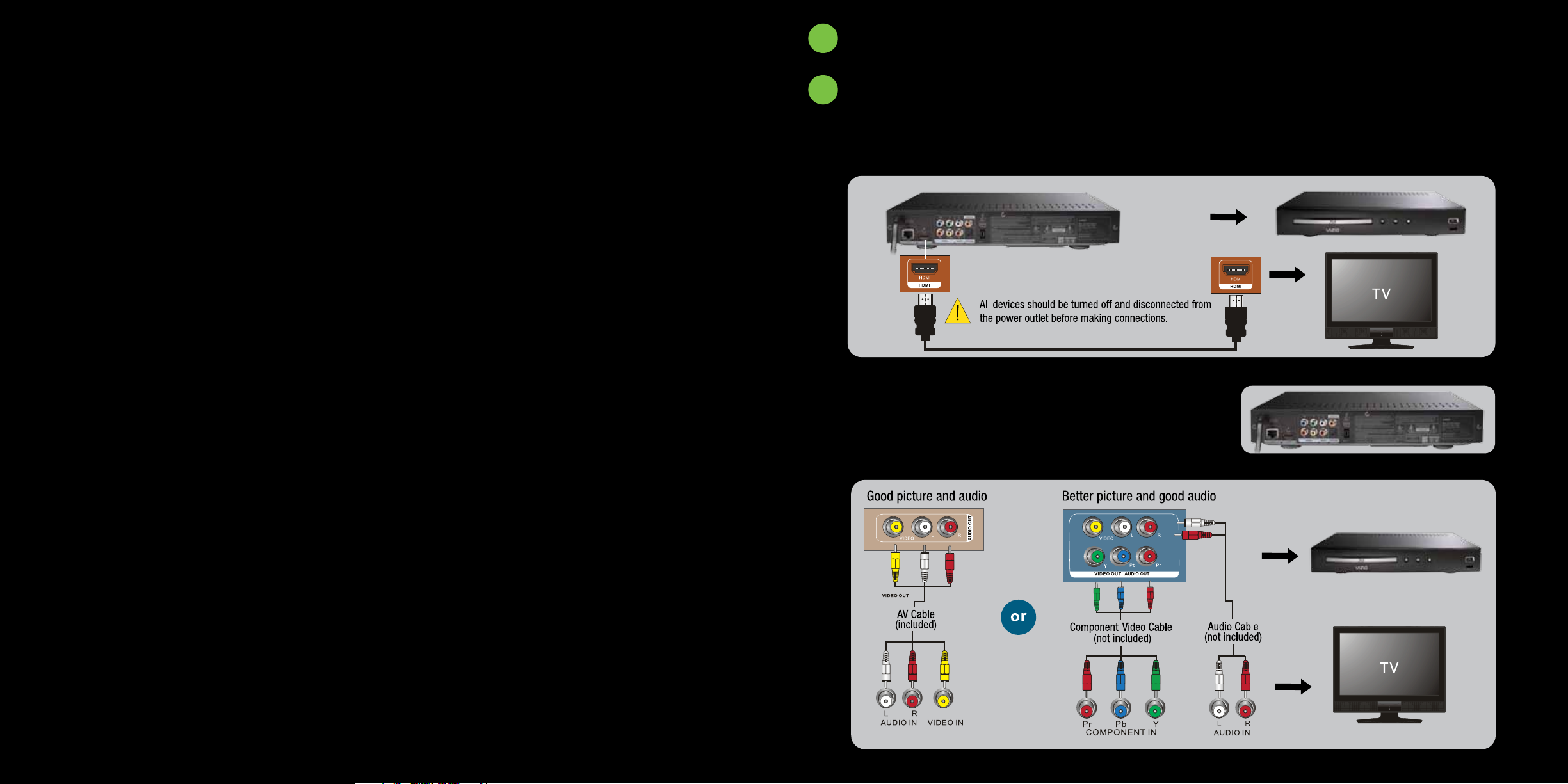
1
inSert remote Control BatterieS
2
ConneCt to your tv
Option A - HDMI Connection
High Quality Connection for best video and audio if your TV has an HDMI input connection as shown below.
HDMI cable not included
Option B - Basic Audio & Video Connection
Connecting your TV using component video cables or AV cables.
User Manual available online at www.VIZIO.com
1
Page 3
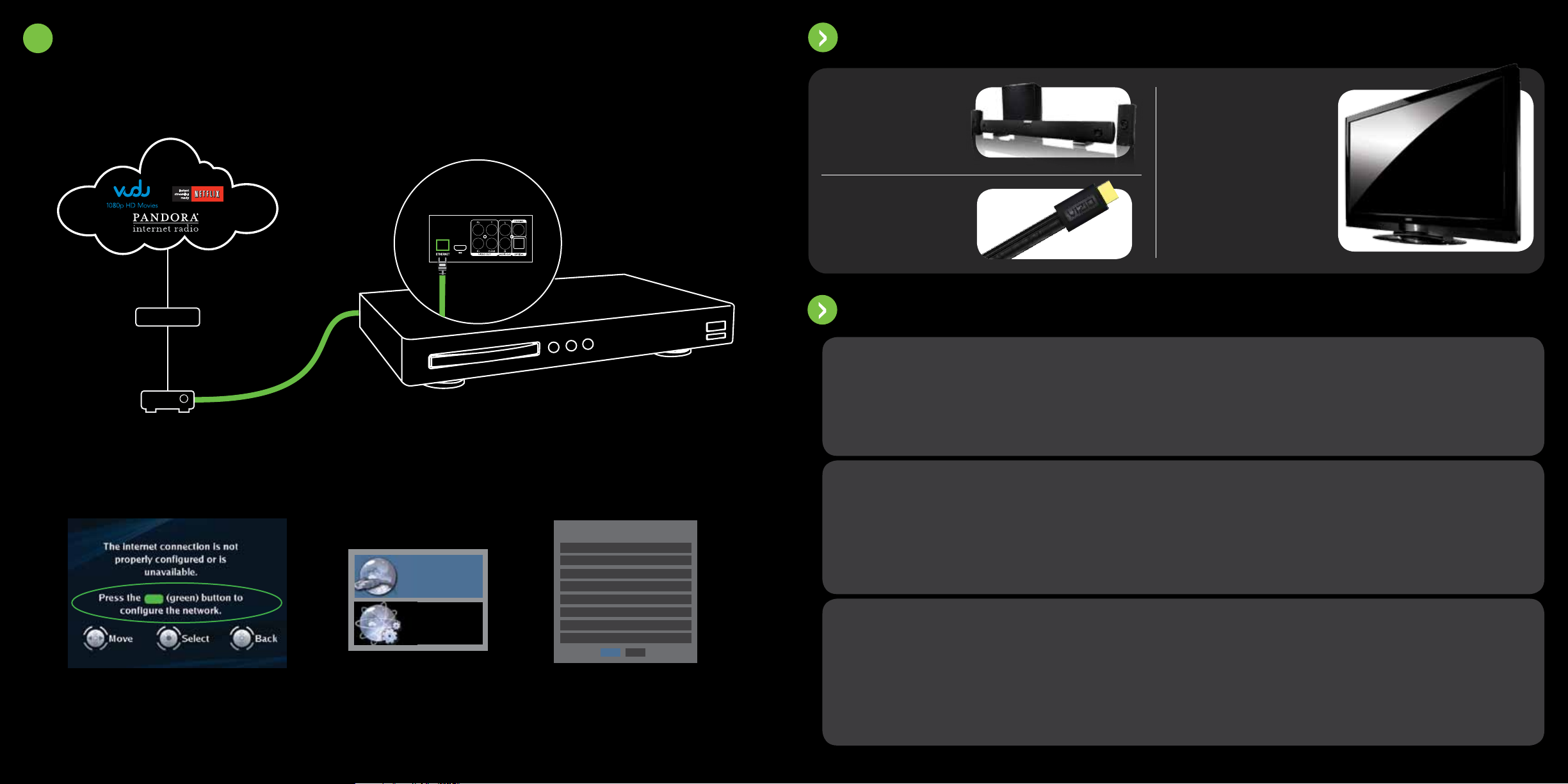
3A
wireD networK ConneCtion
High-Speed Internet
Back Ports
(Ethernet)
viZio reCommenDS
viZio home theater
• Superior sound quality
• Wireless subwoofer
• Latest surround sound technology
viZio flat hDmi CaBle
• Innovative slim design
• Ultimate compatibility
• All-in-one cable for HD Vidio, 3D,
Audio and Ethernet
viZio hiGh Definition tvs
VIZIO offers the latest in HDTV
technologies. From 1080p to 240Hz,
you are guaranteed the best picture
and audio quality. Visit www.VIZIO.
com for more details.
Modem
Router
E
e
n
r
e
h
t
1. Connect an Ethernet cable from your router to the Blu-ray™ Player
2. Press the green button on the remote control
or select MENU then NETWORK on screen.
Ethernet cable
not included
help topiCS
e
l
b
a
C
t
Blu-ray™ player with internet appS
Ethernet (Wired)
Connection Issues
The Internet Apps
Wired
Network Test
3. Select “Wired”
IP Settings
Link Status
MAC Address
IP Mode
IP Address
Subnet Mask
Gateway
Primary DNS
Secondary DNS
Apply Cancel
Link Down
00:10:18:08:00:ai
Dynamic
0.0.0.0
0.0.0.0
0.0.0.0
0.0.0.0
0.0.0.0
4. Select “Apply”.
Your Blu-ray™ player is now
connected to the internet.
are not working
Cannot connect to
the Internet using
BD-Live
TM
• Insure that the Ethernet cable is securely inserted into your access point and the back of the player.
• Make sure the Internet connection is set up correctly. For more details, see Connecting to your home
network section in the User Manual.
• Test the Internet connection to make sure it is working. For more details, see Network Menu section in
the User Manual.
• Check network connectivity with other devices (such as computer).
• If you require further assistance, please contact your Internet Service Provider.
• If you are experiencing an issue with the functionality or features of Netix, Pandora, or Vudu, please
contact these companies directly.
• Netix: www.netix.com/help or call 1-866-579-7113
• Vudu: 888-554-VUDU
• Pandora: www.pandora.com/support/
Note: VIZIO is not responsible for customer service related to content and/or services provided by the third
parties who create the Apps. Any questions or requests for service relating to the content or services should
be made directly to the specific App service providers.
• To use the BD-Live feature available from some Blu-ray discs, insert a USB memory device with at least
1GB of free memory into the USB port of the player.
• Make sure the Internet connection is set up correctly. For more details, see Connecting to your home
network section in the User Manual.
• Test the Internet connection to make sure it is working. For more details, see Network Menu section in
the User Manual.
• Make sure the BD-LiveTM Internet Access option is not set to Prohibit Access. For more details, see
System Menu section in the User Manual.
• Make sure the disc you are playing is a legal copy.
2
User Manual available online at www.VIZIO.com
3
Page 4

help topiCS (ContinueD)
• Make sure the power is ON.
No power
Remote control
does not work
Player does not work
• Make sure the AC power cord is securely connected to the AC socket.
• Plug another electrical device into the power outlet to verify that the outlet is working.
• Point the remote directly at the remote sensor on your player (between the power button and the tray).
• Remove any obstacles between the remote control and the remote sensor.
• Make sure that bright light does not shine on the remote control sensor or that colored glass is not in front
of the sensor. Bright light and colored glass can interfere with signal reception.
• Replace dead batteries with new ones.
• If you see , the action you are trying to do is not allowed by your player or the disc.
• A built-in safety device may have been activated. Press on the front of your player to turn it off, and
then turn it on again. If your player still does not turn on, unplug the power cord, wait about one minute,
plug it in again, and then press on the front of your player.
• Condensation may have formed inside your player. Turn on your player, remove the
disc, leave the tray open, and then leave your player on for two to three hours.
teChniCal Support
Products are often returned due to a technical problem rather than a defective product that may result in unnecessary shipping
charges billed to you. Our trained support personnel can often resolve the problem over the phone. For more information on warranty
service or repair, after the warranty period, please contact our Support Department at the number below.
Customer support and quality service are integral parts of VIZIO’s commitment to service excellence. For technical assistance contact
our VIZIO Technical Support Department via email or phone.
VIZIO
Address:
39 Tesla
Irvine, CA 92618, USA
Phone: (877) 698-4946
Fax: (949) 585-9563
Email: techsupport@vizio.com
Web: www.vizio.com
Hours of operation:
Monday - Friday: 6 am to 9 pm (PST)
Saturday - Sunday: 8 am to 4pm (PST)
Please have your VIZIO model number, serial number,
and date of purchase available before your call.
leGal notiCeS
Blu-ray Disc or DVD
does not play
Video is not in
high-definition
You can see a picture
but you cannot
hear sound.
I Forgot My Secure
Access Code
• Make sure that the disc has the same region code as your player.
• Make sure that the disc is not dirty or defective.
• The Parental Controls rating may be blocking the disc. Enter the 4-digit password and change the parental
settings.
• Connect the TV using HDMI or Component video. Composite video cannot output in high-denition.
• f you have connected the TV to the HDMI or component video jacks, make sure that you have selected the
correct resolution in the Settings menu.
• Almost all commercial DVDs (but not Blu-ray discs) limit component video resolution to 480p. Upscaling of
commercial DVD content is only possible over HDMI.
• Your TV is not capable of displaying HD video. Consult your TV documentation.
• Press Volume + (Up) on the TV remote control.
• Press MUTE on the TV remote control to make sure that MUTE is not ON.
• Press AUDIO to select the audio.
• Make sure headphones are not connected to the TV or home theater system.
• Check the audio connections of external devices that may be connected.
• Audio may not be heard when more than four devices are connected with HDMI cables. Reduce the
number of connected devices.
• Refer to the user manual for your wireless router or contact the manufacturer of either your router or your
Internet Service Provider if they provided the router for you.
FCC Class B Radio Interference Statement
NOTE: This equipment has been tested and found to comply with the limits for a Class B digital device, pursuant to Part 15 of the FCC Rules. These
limits are designed to provide reasonable protection against harmful interference in a residential installation. This equipment generates, uses and
can radiate radio frequency energy, and if not installed and used in accordance with the instructions, may cause harmful interference to radio
communications. However, there is no guarantee that interference will not occur in a particular installation. If this equipment does cause harmful
interference to radio or television reception, which can be determined by turning the equipment off and on, the user is encouraged to try to correct
the interference by one or more of the following measures:
1. Reorient or relocate the receiving antenna.
2. Increase the separation between the equipment and receiver.
3. Connect the equipment into an outlet on a circuit different from that to which the receiver is connected.
4. Consult the dealer or an experienced radio/TV technician for help.
Notice:
1. The changes or modications not expressly approved by the party responsible for compliance could void the user’s authority to operate the
equipment.
2. Shielded interface cables and AC power cord, if any, must be used in order to comply with the emission limits.
3. The manufacturer is not responsible for any radio or TV interference caused by unauthorized modication to this equipment. It is the responsibili-
ties of the user to correct such interference.
FCC Part 15
This device complies with Part 15 of the FCC Rules. Operation of this product is subject to the following two conditions: (1) this device may not
cause harmful interference, and (2) this device must accept any interference received, including interference that may cause undesired operation.
This equipment has been tested and found to comply within the limits for a class B digital device, pursuant to Part 15 of the FCC Rules. These
limits are designed to provide reasonable protection against harmful interference in a residential installation. This equipment generates, uses, and
4
User Manual available online at www.VIZIO.com
5
Page 5

leGal notiCeS (ContinueD)
leGal notiCeS (ContinueD)
can radiate radio frequency energy and, if not installed and used in accordance with the instructions, may cause harmful interference to radio
communications. However, there is no guarantee that interference will not occur in a particular installation. If this equipment does cause harmful
interference to radio or television reception, which can be determined by turning the equipment off and on, the user is encouraged to try to correct
the interference by one or more of the following measures:
• Reorient or relocate the receiving antenna.
• Increase the separation between the equipment and receiver.
• Connect the equipment into an outlet on a circuit different from that to which the receiver is connected.
• Consult the dealer or an experienced technician for help. FCC warning
Changes or modications not expressly approved by the party responsible for compliance with the FCC Rules could void the user’s authority to
operate this equipment.
DHHS and FDA safety certification
This product is made and tested to meet safety standards of the FCC, requirements and compliance with safety performance of the U.S.
Department of Health and Human Services, and also with FDA Radiation Performance Standards 21 CFR Subchapter J.
Canada ICES-003 statement
This Class B digital apparatus complies with Canadian ICES-003.
Copyrights
• Because AACS (Advanced Access Content System) is approved as content protection system for BD format, similar to use of CSS (Content
Scramble System) for DVD format, certain restrictions are imposed on playback, analog signal output, etc., of AACS protected contents. The
operation of this product and restrictions on this product may vary depending on your time of purchase as those restrictions may be adopted
and/or changed by AACS after the production of this product. Furthermore, BD-ROM Mark and BD+ are additionally used as content protection
systems for BD format, which imposes certain restrictions including playback restrictions for BD-ROM Mark and/or BD+ protected contents. To
obtain additional information on AACS, BD-ROM Mark, BD+, or this product, please contact an authorized Customer Service Center.
• Many BD-ROM/DVD discs are encoded with copy protection. Because of this, you should only connect your player directly to your TV, not to a
VCR. Connecting to a VCR results in a distorted picture from copy-protected discs.
• “BONUSVIEW” is trademark of Blu-ray Disc Association.
• This product is licensed under the AVC patent portfolio license and VC-1 patent portfolio license for the personal and non-commercial use of a
consumer to (i) encode video in compliance with the AVC Standard and VC-1 Standard (“AVC/VC-1 Video”) and/or (ii) decode AVC/VC-1 Video that
was encoded by a consumer engaged in a personal and non-commercial activity and/or was obtained from a video provider licensed to provide
AVC/VC-1 Video. No license is granted or shall be implied for any other use. Additional information may be obtained from MPEG LA, LLC. See
http://www.mpegla.com.
• This product incorporates copyright protection technology that is protected by U.S. patents and other intellectual property rights. Use of this
copyright protection technology must be authorized by Macrovision, and is intended for home and other limited viewing uses only unless
otherwise authorized by Macrovision. Reverse engineering or disassembly is prohibited.
• Under the U.S. Copyright laws and Copyright laws of other countries, unauthorized recording, use, display, distribution, or revision of television
programs, videotapes, BD-ROM discs, DVDs, CDs and other materials may subject you to civil and/or criminal liability.
Licenses
• Java and all Java-based trademarks and logos are trademarks or registered trademarks of Sun Microsystems, Inc. in the United States and
other countries.
• Manufactured under license from Dolby Laboratories. Dolby and the double-D symbol are trademarks of Dolby Laboratories.
• Manufactured under license under U.S. Patent #’s: 5,451,942; 5,956,674; 5,974,380; 5,978,762; 6,226,616; 6,487,535; 7,212,872; 7,333,929;
7,392,195; 7,272,567 & other U.S. and worldwide patents issued & pending. DTS is a registered trademark and the DTS logos, Symbol, DTS-HD
and DTS-HD Master Audio are trademarks of DTS, Inc. © 1996-2008 DTS, Inc. All Rights Reserved.
• “BD-LIVE” logo is a trademark of Blu-ray Disc Association.
• HDMI, the HDMI logo and High-Denition Multimedia Interface are trademarks or registered trademarks of HDMI licensing LLC.
• “DVD Logo” is a trademark of DVD Format/Logo Licensing Corporation.
6
• “Blu-ray Disc” is a trademark.
7
Page 6

one-year limiteD warranty
ON PARTS AND LABOR
Covers units purchased as new in United States and Puerto Rico Only
VIZIO provides a warranty to the original purchaser of a new Product against defects in materials and workmanship for a period of one year of non-commercial usage and ninety (90)
days of commercial use. If a Product covered by this warranty is determined to be defective within the warranty period, VIZIO will either repair or replace the Product at its sole option
and discretion.
To obtain warranty service, contact VIZIO Technical Support via email: TechSupport@VIZIO.com or via phone at 877 MY VIZIO (877.698.4946) from 6:00AM to 9:00PM Monday through
Friday and 8:00AM to 4:00PM Saturday and Sunday, Pacic Time, or visit www.VIZIO.com. PRE-AUTHORIZATION MUST BE OBTAINED BEFORE SENDING ANY PRODUCT TO A VIZIO
SERVICE CENTER. Proof of purchase in the form of a purchase receipt or copy thereof is required to show that a Product is within the warranty period.
Parts and Labor
There will be no charge for parts or labor during the warranty period. Replacement parts and Products may be new or recertified at VIZIO’s option and sole discretion. Replacement
parts and Products are warranted for the remaining portion of the original warranty or for ninety (90) days from warranty service or replacement, whichever is greater.
Type of Service
Defective Products must be sent to a VIZIO service center to obtain warranty service. VIZIO is not responsible for transportation costs to the service center, but VIZIO will cover return
shipping to the customer. PRE-AUTHORIZATION IS REQUIRED BEFORE SENDING ANY PRODUCT TO A VIZIO SERVICE CENTER FOR WARRANTY SERVICE.
Product returns to VIZIO’s service centers must utilize either the original carton box and shipping material or packaging that affords an equal degree of protection. VIZIO Technical
Support will provide instructions for packing and shipping the covered Product to the VIZIO service center.
Limitations and Exclusions
VIZIO’s one-year limited warranty only covers defects in materials and workmanship. This warranty does not cover, for example: cosmetic damage, normal wear and tear, improper
operation, improper voltage supply or power surges, signal issues, damages from shipping, acts of God, any type of customer misuse, modications or adjustments, as well as
installation and set-up issues or any repairs attempted by anyone other than by a VIZIO authorized service center. Products with unreadable or removed serial numbers, or requiring
routine maintenance are not covered. This one year limited warranty does not cover Products sold “AS IS”, “FACTORY RECERTIFIED”, or by a non-authorized reseller.
THERE ARE NO EXPRESS WARRANTIES OTHER THAN THOSE LISTED OR DESCRIBED ABOVE. ANY IMPLIED WARRANTIES, INCLUDING ANY IMPLIED WARRANTY OF MERCHANTABILITY
AND FITNESS FOR A PARTICULAR PURPOSE, SHALL BE LIMITED IN DURATION TO THE PERIOD OF TIME SET FORTH ABOVE. VIZIO’S TOTAL LIABILITY FOR ANY AND ALL LOSSES AND
DAMAGES RESULTING FROM ANY CAUSE WHATSOEVER INCLUDING VIZIO’S NEGLIGENCE, ALLEGED DAMAGE, OR DEFECTIVE GOODS, WHETHER SUCH DEFECTS ARE DISCOVERABLE OR
LATENT, SHALL IN NO EVENT EXCEED THE PURCHASE PRICE OF THE PRODUCT. VIZIO SHALL NOT BE RESPONSIBLE FOR LOSS OF USE, LOSS OF INFORMATION OR DATA, COMMERCIAL
LOSS, LOST REVENUE OR LOST PROFITS, OR OTHER INCIDENTAL OR CONSEQUENTIAL DAMAGES. SOME STATES DO NOT ALLOW LIMITATIONS ON HOW LONG AN IMPLIED WARRANTY
LASTS OR THE EXCLUSION OF INCIDENTAL OR CONSEQUENTIAL DAMAGES, SO THE ABOVE LIMITATIONS OR EXCLUSIONS MAY NOT APPLY TO YOU. THIS WARRANTY GIVES YOU
SPECIFIC LEGAL RIGHTS, AND YOU MAY ALSO HAVE OTHER RIGHTS, WHICH VARY FROM STATE TO STATE. THIS WARRANTY IS SUBJECT TO CHANGE WITHOUT NOTICE.
CHECK www.VIZIO.com FOR THE MOST CURRENT VERSION.
8
Page 7

TRADEMARKS SHOWN ARE THE PROPERTY OF THEIR RESPECTIVE OWNERS. IMAGES USED ARE FOR ILLUSTRATION PURPOSES ONLY. VIZIO, THE V LOGO, WHERE VISION MEETS VALUE AND
OTHER VIZIO TRADEMARKS ARE THE INTELLECTUAL PROPERTY OF VIZIO INC. PRODUCT FEATURES AND SPECIFICATIONS ARE SUBJECT TO CHANGE WITHOUT NOTICE.
© 2010 VIZIO INC. ALL RIGHTS RESERVED.
