Page 1
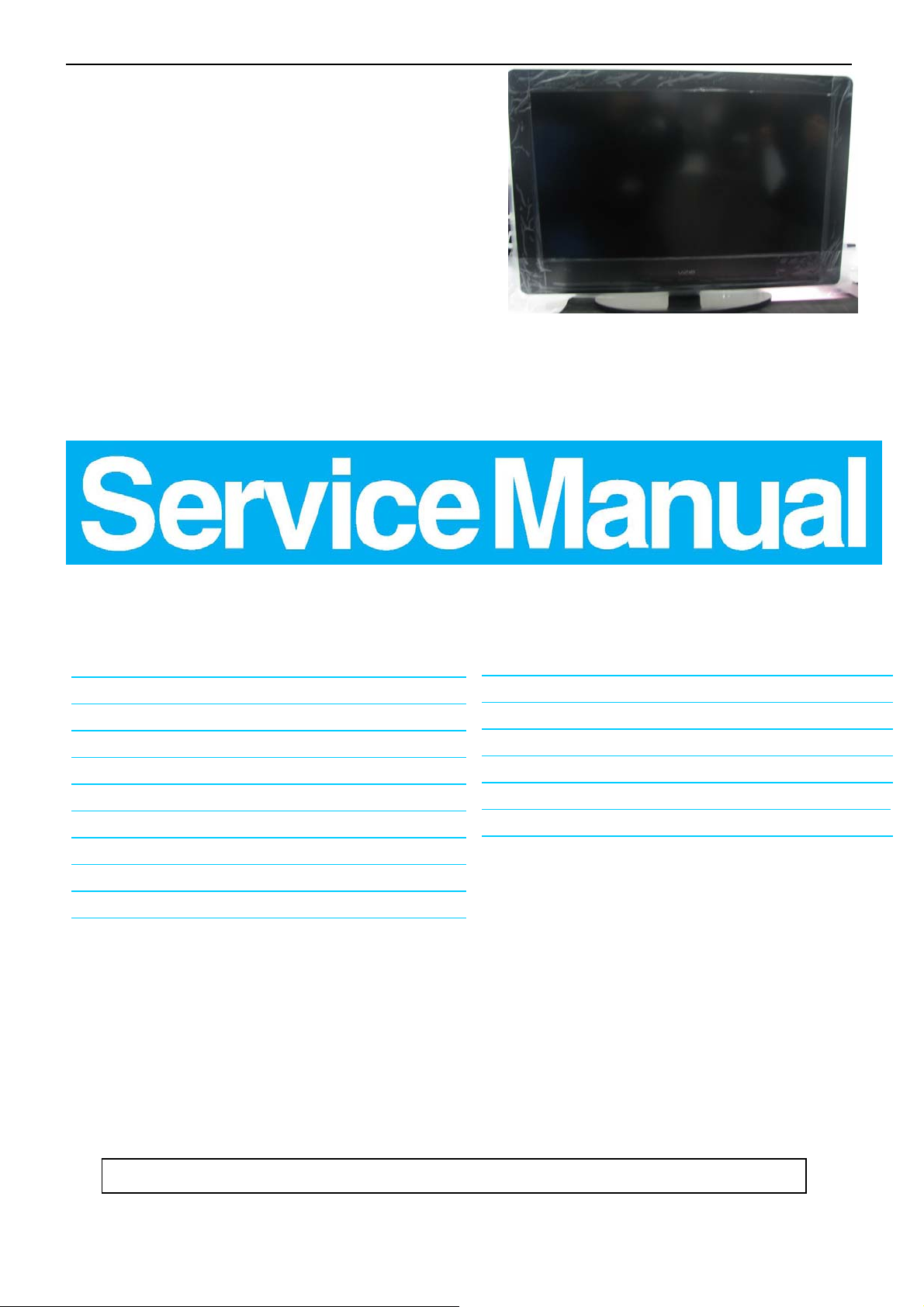
37″LCD TV VA370M
Service
Service
MODEL:VA370M
Service
TABLE OF CONTENTS
Description Page Description Page
Table Of Contents.......……..............................…. . .........1
Important Safety Notice.......................................……......2
Revision List…………………………………………………3
1. General Specification.............................……........4
2. Operating Instructions.……... ... ... ... ... ...….......5
3. Input/Output Specification…………....................…....15
4. Mechanical Instructions…………………….................17
5.Factory Model……………………........... . . . . . . . .......20
6.ISP Upgrade………………………….……. . . .…….....21
7.Repair Flow Chart ………….………………....…. .......23
SAFETY NOTICE
ANY PERSON ATTEMPTING TO SERVICE THIS CHASSIS MUST FAMILIARIZE HIMSELF WITH THE CHASSIS
8.PCB Layout …………………............... . . . . . . . . . . . . . ..27
9. Block Diagram.……..................................... . . . . .......34
10. Schematic……………...…………..………………...35
11.Location wave form andVoltage………. .………………55
12. Analog input auto calibration...... ………….. . ... ..........59
13. Exploded View…………………………………….…... ..61
14. BOM List……………….………………. .…………….62
AND BE AWARE OF THE NECESSARY SAFETY PRECAUTIONS TO BE USED WHEN SERVICING
ELECTRONIC EQUIPMENT CONTAINING HIGH VOLTAGES.
CAUTION: USE A SEPARATE ISOLATION TRANSFOMER FOR THIS UNIT WHEN SERVICING
1
Page 2
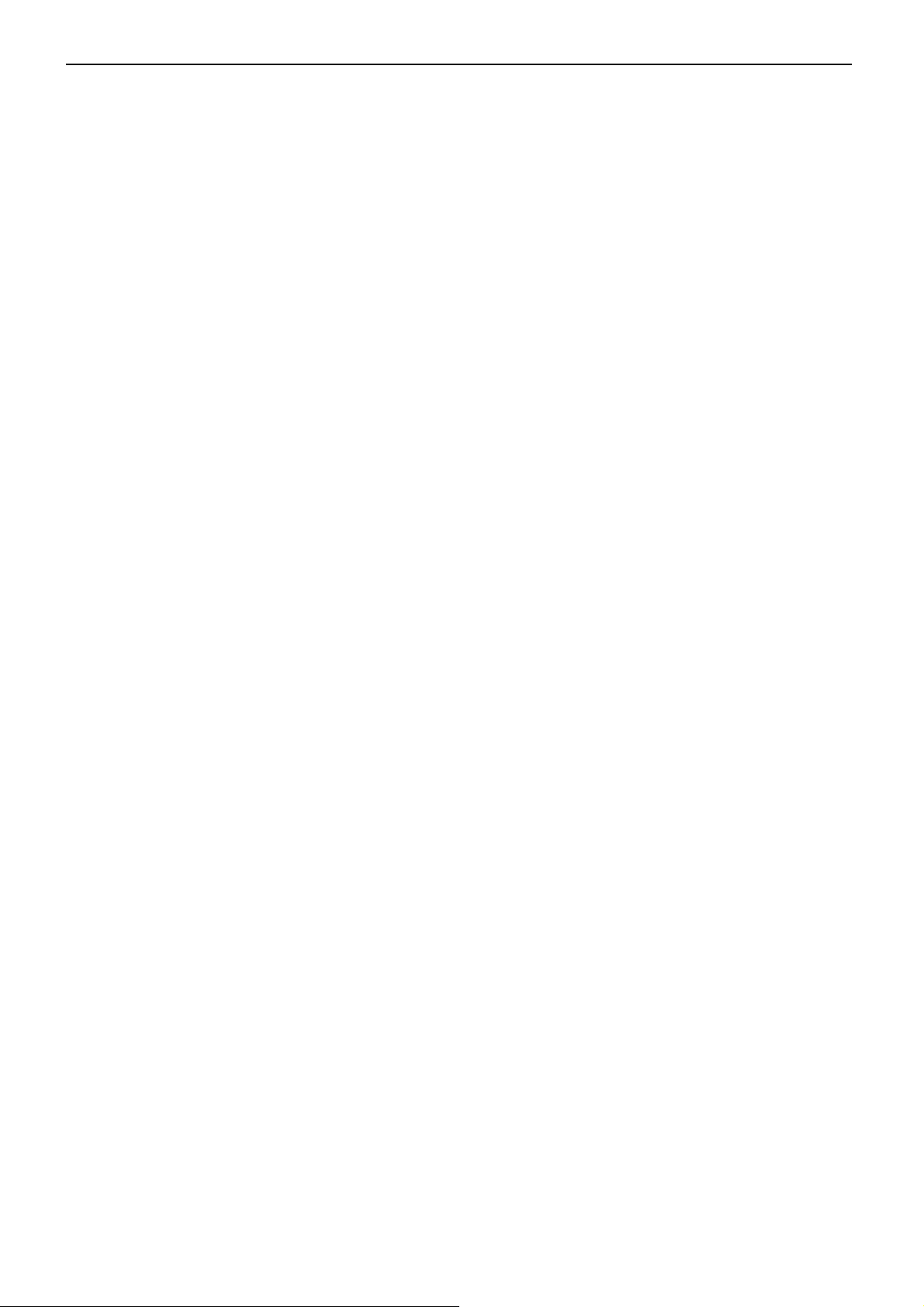
37″LCD TV VA370M
Important Safety Notice
Proper service and repair is important to the safe, reliable operation of all AOC Company Equipment. The servi ce
procedures recommended by AOC and described in this service manual are effective methods of performin g service
operations. Some of these service operations require the use of tools specially designed for the purpose. The
special tools should be used when and as recommended.
It is important to note that this manual contains various CAUTIO NS and NOTICES which should be carefully read in
order to minimize the risk of personal injury to service personnel. The possibility exists that improper service
methods may damage the equipment. It is also important to understand that these CAUTIONS and NOTICES ARE
NOT EXHAUSTIVE. AOC could not possibly know, evaluate and advise the service trade of all conceivable ways in
which service might be done or of the possible hazardous consequences of each way. Consequently, AOC has not
undertaken any such broad evaluation. Accordingly, a servicer who uses a service procedure or tool which is not
recommended by AOC must first satisfy himself thoroughly that neither his safety nor the safe operation of the
equipment will be jeopardized by the service method selected.
Hereafter throughout this manual, AOC Company will be referred to as AOC.
WARNING
Use of substitute replacement parts, which do not have the same, specified safety characteristics might create
shock, fire, or other hazards.
Under no circumstances should the original design be modified or altered without written permission from AOC.
AOC assumes no liability, express or implied, arising out of any unauthorized modification of design.
Servicer assumes all liability.
FOR PRODUCTS CONTAINING LASER:
DANGER-Invisible laser radiations when open AVOID DIRECT EXPOSURE TO BEAM.
CAUTION-Use of controls or adjustments or performance of procedures other than those specified herein may
result in hazardous radiation exposure.
CAUTION -The use of optical instruments with this product will increase eye hazard.
TO ENSURE THE CONTINUED RELIABILITY OF THIS PRODUCT, USE ONLY ORIGINAL MANUFACTURER'S
REPLACEMENT PARTS, WHICH ARE LISTED WITH THEIR PART NUMBERS IN THE PARTS LIST SECTION OF
THIS SERVICE MANUAL.
Take care during handling the LCD module with backlight unit
-Must mount the module using mounting holes arranged in four corners.
-Do not press on the panel, edge of the frame strongly or electric shock as this will result in damage to the screen.
-Do not scratch or press on the panel with any sharp objects, such as pencil or pen as this may result in damage to
the panel.
-Protect the module from the ESD as it may damage the electronic circuit (C-MOS).
-Make certain that treatment person’s body is ground ed through wristband.
-Do not leave the module in high temperature and in areas of high humidity for a long time.
-Avoid contact with water as it may a short circuit within the module.
-If the surface of panel becomes dirty, please wipe it off with a sof t material. (Cleaning with a dirty or rough cloth may
damage the panel.)
2
Page 3
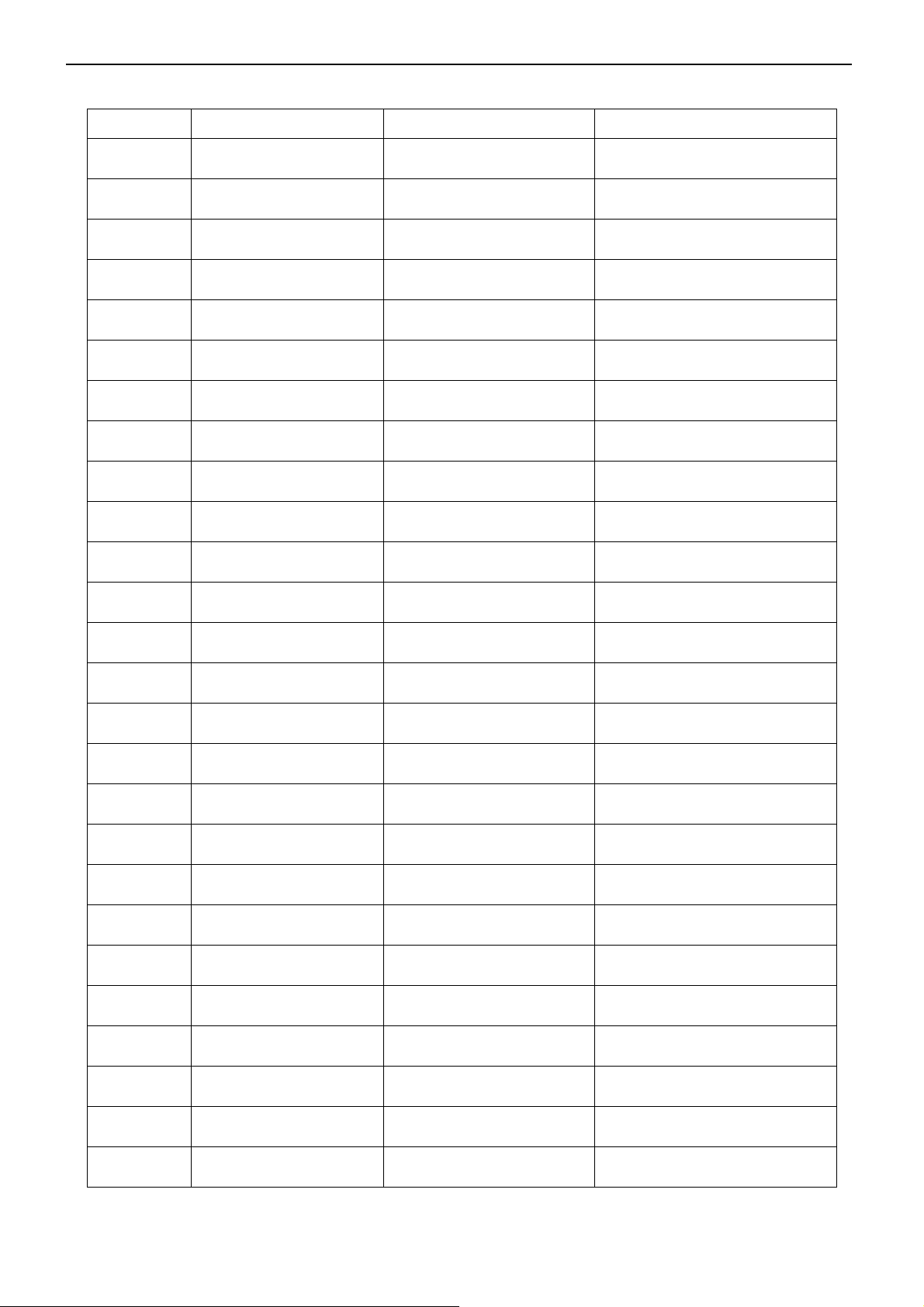
37″LCD TV VA370M
Revision List
Version Release Date Revision Instructions TPV Model
A00 Jul-13-09 Initial Release E379MDNK7WVZNNS
3
Page 4
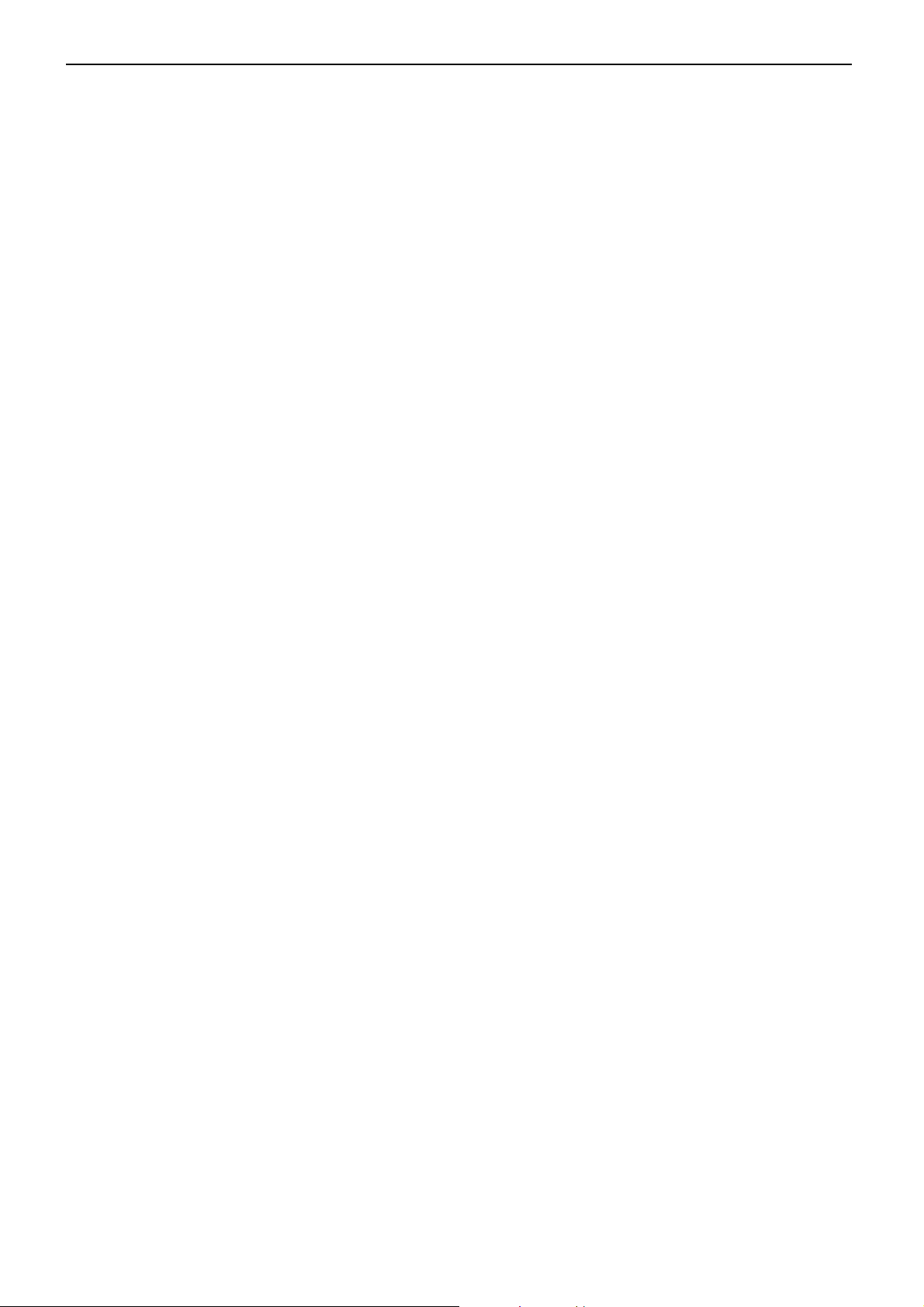
37″LCD TV VA370M
1. General Specification
Display panel
Panel Model : CMO V370H3-L02
Active Area : 819.36(H)*460.89(V) inchs diagonal
Outline Dimension : 877(H)x 516.8(V)x 53 mm(D)Typ
Pixel Pitch : 0.6 mm x 0.6 mm
Pixel Format : 1920 X 1080 (Full HD), RGB strip arrangement
Color Depth : 8– bit, 16.7M colors
Luminance : 450Cd/m2 , Typ
Backlight : CCFL
Response Time : 6.5msec.(Typ. : gray to gray )
Viewing Angle (CR>20) : 176R/L(MIN.) ,176U/D(Min.)
Contrast Ratio : 4000:1(Min.) 5000:1(Typ.)
EEFL MTBF : 50,000 hrs min
Power Supply
PSU :
AC-input : 100~240 Vac +/- , 50~60Hz
Normal Operation Power consumption : < 149 W (Home mode)
Standby power : < 1W (110V/60Hz only)
Power cord length : 1.8M
Power cord type : 3 lead with earth plug , pluggable (US type)
Power indicator : LED (On: White , Standby: Amber)
Environmental Conditions
Temperature : 0°C to 40°C
Humidity : 10 to 90%(non –condensing)
Altitude : 0 to 10000 feet
Air pressure : 700 to 1100 mBAR
Note: recommend at 0 to 35°C, Humidity less than 60 %
4
Page 5
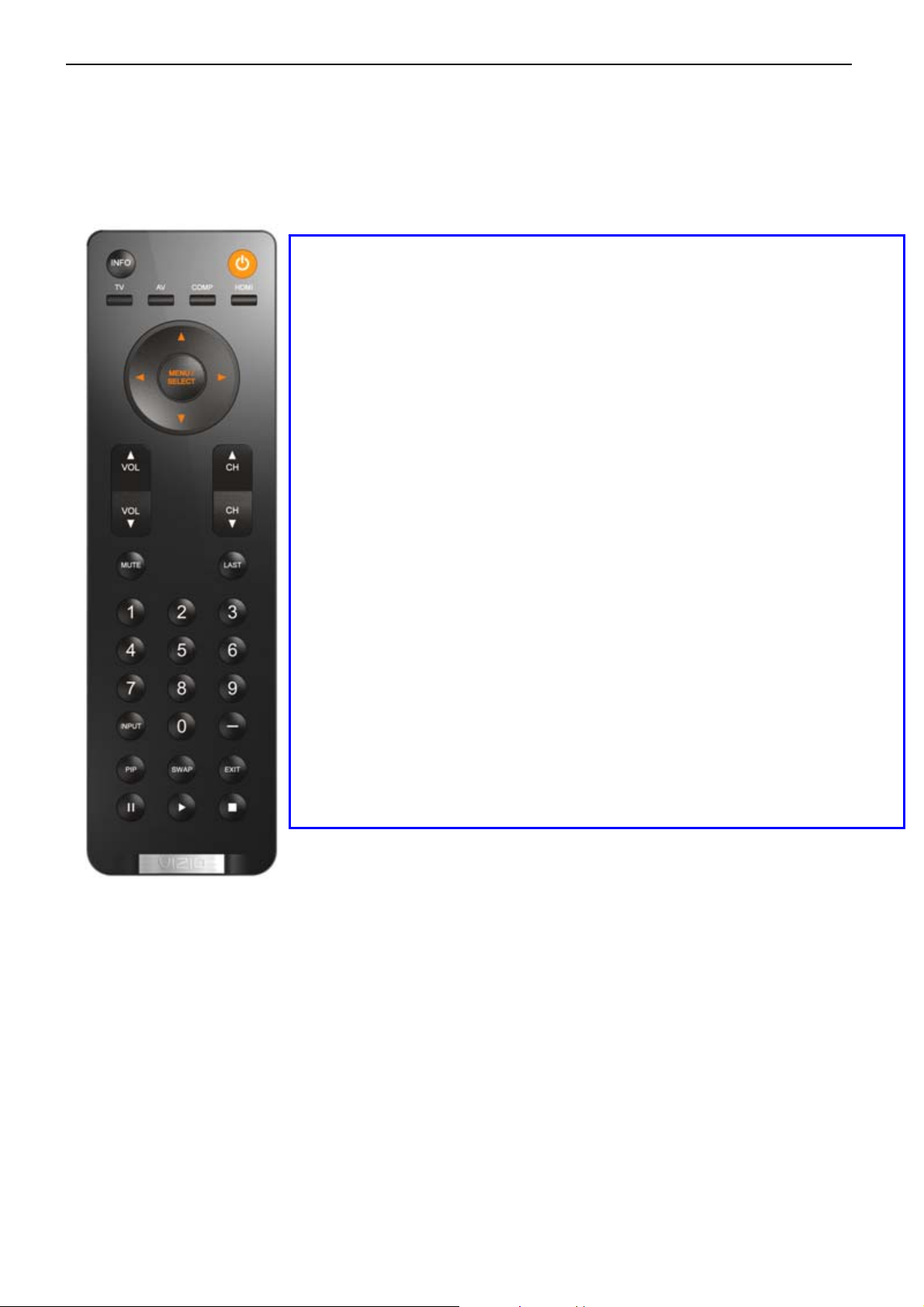
37″LCD TV VA370M
2. Operating Instructions
2.1 The Use of Remote Control
POWER: Press to turn on/off the TV from or to standby mode.
INPUT: Press to select TV/AV/Comp1/Comp2/ HDMI1/HDMI2/
TV: Press to select TV input
AV: Press to select AV input
COMP: Press to select COMPONENT1/ COMPONENT2 input
HDMI: Press to select HDMI1/HDMI2/ HDMI3/HDMI4 input
Number Key: 1. Press number button to direct access to TV channel
2. Press the pass code to activate the factory mode
- Button : Use the button for digital channels.
LAST: Press to alternate between the currently viewed program and
INFO: To display information of currently cha nnel/source.
INPUT: 1. Press repeatedly to select the signal source:
VOL +/ -: Press to adjust the volume
MUTE : Interrupt the sound or restore it.
CH +/ - : Press to browse channels
MENU/SELECT: Press to activate OSD menu and activate the setting/selection of
Cursor Key: 1. Press button to navigate OSD menu
PIP: TBD
SWAP: TBD
EXIT: Exit OSD
PAUSE: Freeze the screen and start recording currently program.(Onlywork
PLAY: Continue play program from pause point.
STOP: TBD
HDMI3/HDMI 4/VGA/Photos/Music
3. Press to activate the Channel Lock (enter PIN code for Channel
lock)
previously viewed program
2. The Source List should be activated and show on OSD.
OSD
2. Cursor right key perform confirmation as well as proceed next
level of OSD
in DTV)
5
Page 6
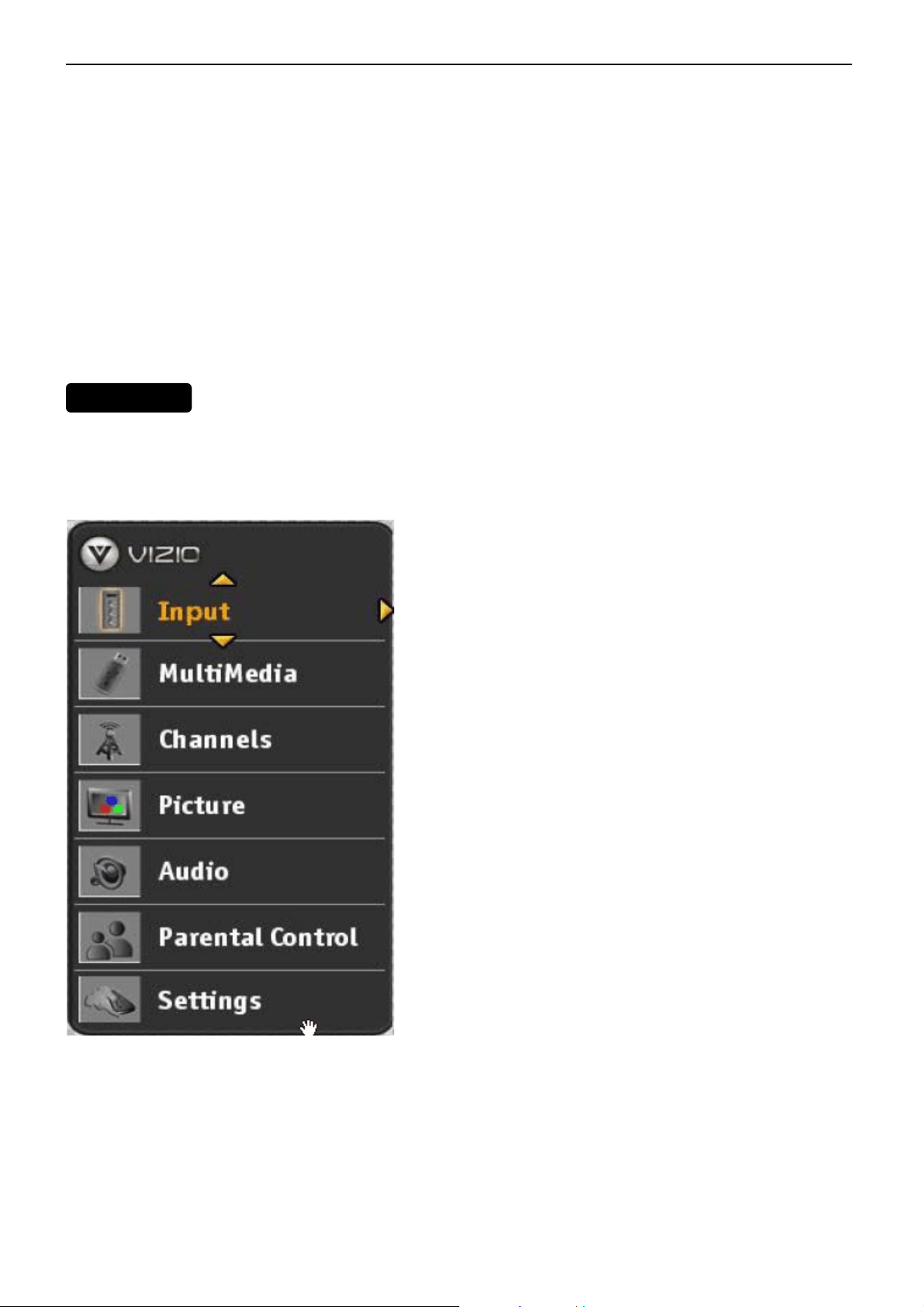
37″LCD TV VA370M
U
2.2 To Use the Menus
1. Press the MENU button on the remote control or the side of the TV and the OSD menu will be shown on the
screen.
2. Press the UP and Down arrow buttons on the remote control buttons or the CH + or CH – buttons on the side of
the HDTV to select one of the other menu options.
3. Once the menu option is displayed, press the Left arrow button on the remote control or the VOL + or VOL –
button on the side of the TV to select one of the items to adjust.
4. Press the MENU button to return to previous screen when finished.
5. Repeat steps 2 through 5 to adjust additional options within this menu.
6. Once the adjustments are completed press the EXIT button to exit the OSD completely.
MAIN MEN
The OSD consists of several menu options: Input, Multimedia, Channels, Picture, Audio, Parental Control and
Settings.
Note: Some of the submenu options may vary depending on your selected input source.
Input
When highlighted it allows you to see all the different inputs built into the TV. There are eleven options under this
selection:DTV/TV, AV, Comp1, Comp2, HDMI1, HDMI2, HDMI3, HDMI-Side, RGB, Photos and Music.
Multimedia
Selecting multimedia gives you the option of Photosand Music, allowing them to be combined as a presentat ion or
slideshow with background music.
Channels
If the input signal is either antenna or cable (no set-top box) service, using the channel option allows scanning the
6
Page 7
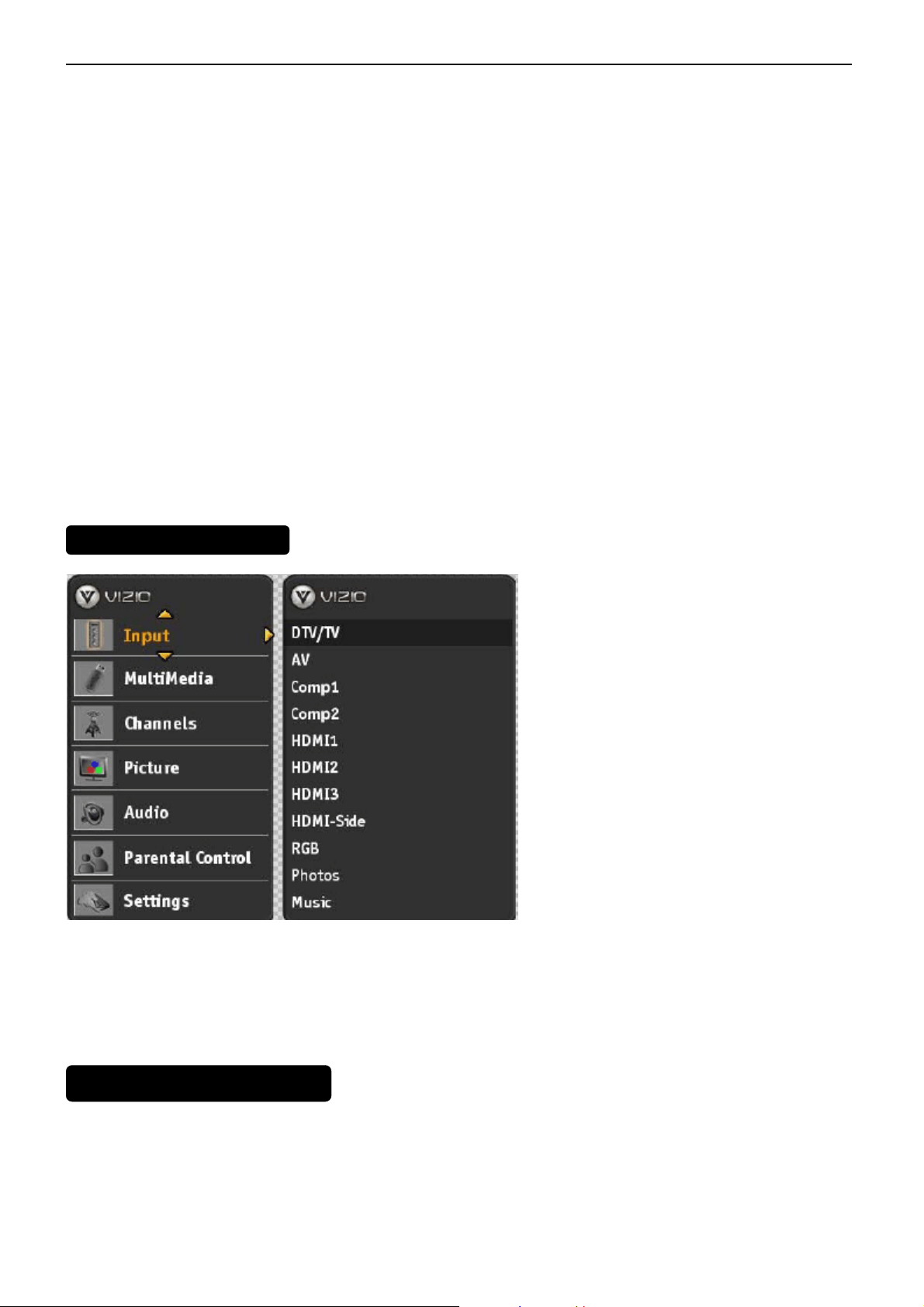
37″LCD TV VA370M
JUS
signal for channels. Under this option, you will find the following choices and features: Maste r List, Additional Scan,
Scan Channels and Channel Name Edit.
Picture
This option will display all parameters which setting values would produce the video quality to the end
user’spreference. The choices under this selection are: Picture Settings, View Mode, Noise Reduction, Fast
Response and Reset Picture.
Audio
This function encompasses all parameters to setup the audio preferences. The choices under this selection are:
Balance, Optical Out, Speakers, Analog Preference, Digital Preference, SRS TruSurround HD, SRS TruVolume,
Equalizer, Bass & Treble and Reset Audio.
Parental Control
This option covers all requirements to help adults on preventing children from watching undesirable content or
programs. To obtain the submenu, a four-digit PIN or password needs to be input. These are the choices and
features provided for this selection: Ratings Locks, Channel Locks, User Control Lock, Change PIN and Reset
Locks.
Settings
Through Settings all the different global parameters which apply to the TV can be adjusted to end user pref erences;
Following are the choices and features of this selection: Closed Captions, Input Labels, Menu Language, Date
&Time, Sleep and Reset All.
INPUT AD
TMENT
1. Press INPUT on the remote or on the side of your HDTV to select the input source that matches the connection
you made on the back of your HDTV. A repeated press of INPUT cycles you through the options.
2. Turn on your component (cable box, VCR, satellite receiver, DVD player, etc.). You should see a picture on your
HDTV. If you do not see a picture, press INPUT repeatedly until you do see a picture.
MULTIMEDIA ADJUSTMENT
7
Page 8
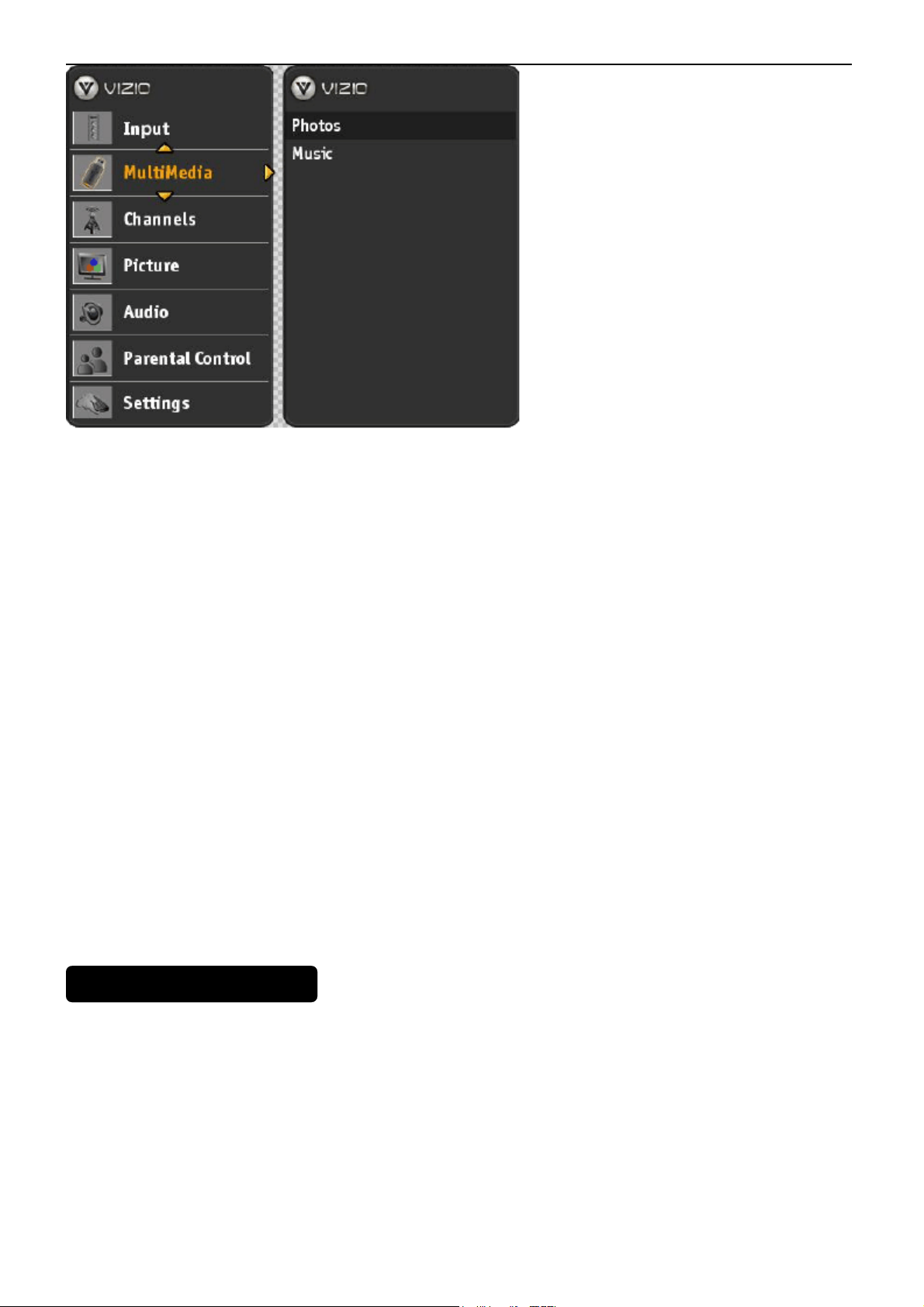
37″LCD TV VA370M
The following options are available in the Photos menu:
Browse Photos
This option switches to Photos mode in a browse view screen, allowing the user to see thumbnails of the photos, if
available.
View Slideshow
This option switches to Photos mode and starts the slide show displaying the images in your USB storage device.
Slide Settings
This option allows controlling the behavior or ways of how you would like to display the images or pi ctures. Under
these settings, the choices are: Repeat, Shuffle, and Entertainment Mode (background music is played), Full Screen
(it stretches the picture to fill the screen) and Speed (elapsed time between pictures).
The following options are available in the Music menu:
Browse Music
This option switches to Music mode in a browse view screen allowing the user to see the screen displaying the
description and titles of the songs available in the USB storage device.
Music Settings
This option allows to set up the options on how you would like to listen to the songs. Under these settings, the
choices are: Repeat, Song Gap (elapsed time between songs), Shuffle, Music Mode (energy savings mode; if
selected on Entertainment Mode, the displayed pictures will be darker), Entertainment Mode (music and slide
show) and Full Screen.
CHANNELS ADJUSTMENT
8
Page 9

37″LCD TV VA370M
JUS
The following options are available in the TV menu:
Master List
After your HDTV has stored all of the available channels in memory, you can skip channels from the channel list that
you do not want to see and which signals are not strong enough to produce a good picture. You can still tune to
skipped channels using the numbered keys on the remote control.
Additional Scan
Turning this option On allows your HDTV to scan for additional channels if Scan Channels had been interrupted.
Scan Channels
This option allows scanning for available channels in your local area; either over the air (antenna) or cable service
(no set-top box) is being used. After all of the available channels have been scanned, they are placed in the master
list.
Channel Name Edit
This option allows you either to edit the given name or to assign a new name to the scanned channels, according to
your preference.
PICTURE AD
TMENT
9
Page 10

37″LCD TV VA370M
The following options are available in the Picture menu:
Picture Settings
Select Home, Movie, Vivid, Game and Custom.
View Mode
This option lets you determine how the image appears on the screen. Select Normal, Expanded, Full Screen, or
Panoramic.
Noise Reduction
being Off, Low, Medium and High.
Fast Response
This option increases the screen display response when game s a re being played on the source.
Reset Picture
This option allows the user to reset any changed value in the Picture menu to the factory val ue without alte ring othe r
menu settings.
AUDIO SETTING ADJUSTMENT
– This option diminishes picture artifacts caused by the digitizing of moving images, the settings
Balance
This option allows for compensation of one channel (Left or Right Audio) being higher or lower than the ot her in
order to bring stereo effect back into balance.
Optical Out
This option allows selection of the type of processing for the SPDIF (Optical connector) when used with a
Receiver/Amplifier/Home Theatre system.
• Auto – Select to produces 5.1 channel Dolby Digital ® surround sound audio.
• Force PCM
Speakers
Turn off the internal TV speakers when listening to the audio through your home theater system. Analog Preference
This option allows turning the analog audio preference Mono or Stereo or selecting the SAP (alternate language) of
the broadcast signal.
Digital Preference
This option allows selecting the language (English, French or Spanish) preference of the digital audio.
SRS TruSurround HD
Turn the simulated surround feature On or Off.
- Select to output audio in 2-channel stereo.
10
Page 11

37″LCD TV VA370M
SRS TruVolume
When the programming switches to a commercial or when changing from channel to channel, volume fluctuations
occur. The SRS TruVolumeTM provides the listener with a comfortable and consistent volume level.
Equalizer
To adjust the level for different frequencies of the Stereo audio signal, use this option.
Bass & Treble
Adjust low and high frequency sounds. You can also adjust for bass and treble boost or attenuation.
Reset Audio
This option allows the reset of any changes done to the adjustable parameters within the Audio menu
PARETAL CONTROL ADJUSTMENT
When viewing a DTV / TV or a component, or AV source, the following parental control OSD screens are available
within the Parental Control OSD menu. Parental Control options are not available when viewing an HDMI source.
You can restrict certain channel and program viewing by turning on parental controls. Selected programs, movies
and channels can then be made available only after an authorized password has been entered. The default
password is 5351.
11
Page 12

37″LCD TV VA370M
Ratings Locks
This option allows blocking channels based on the ratings established by regulations.
Channel Locks
This option allows blocking channels no matter what content.
User Control Lock
This option allows blocking the usage of the controls panel on side of your HDTV.
Change PIN
This option allows creating a new PIN (password) to use the Parental Control features.
Reset Locks
This option allows resetting the changes made in the parental control feature menu, using this option there is no
need to individually reset the settings unless it is desired.
SETTING ADJUSTMENT
Closed Captions
Adjust Closed Caption settings of the program being viewed.
Input Labels
Allows assigning names to the different input connections to your preference.
Menu Language
Select the language displayed in the OSD menus, the choices are: English, French and Spanish.
Date & Time
Allows adjusting the displayed time and date.
Sleep
Your HDTV can be set to turn off automatically after 30, 60, 90, or 120 minutes.
Reset All
Allows resetting the TV features to factory values on all adjustable parameters.
These choices require a PIN to prevent unauthorized changes, and they are described as follows:
• Start set up Wizard
Note: Previously scanned channels will be removed.
• Reset All Settings
Note: This does NOT reset the Parental Control Password, and the previously scanned
channels are not removed.
– Use this function to return to the Initial Setup when the TV was used for the first time.
– Settings are reset to factory defaults.
12
Page 13

37″LCD TV VA370M
2.3 Connector
2.3.1 Rear signal
• Component Video In & Audio L/R In ( Cinch, COMP1/COMP2)
• D_SUB in & Phone jack In
• Coaxial aerial I/P (TV input)– F-type ( 7 5 Ω )
• HDMI1/HDMI2/HDMI3 In
• SPDIF out
• 3 pin connector (for service)
The I/O function is located on TV module, including
Tuner: NAFTA.
HDMI 1: HDMI input (support HDCP ) with digital audio
HDMI 2: HDMI input (support HDCP ) with digital audio
HDMI 3: HDMI input (support HDCP ) with digital audio
HDMI side: HDMI input (support HDCP ) with digital audio
AV1: CVBS,S-Video component (RCA jack) with audio R/L (RCA jack).
RGB: D_SUB with audio R/L (phonejack)
COMP1: YPbPr component video1 (RCA jack) with audio R/L (RCA jack).
COMP2: YPbPr component video2 (RCA jack) with audio R/L (RCA jack).
USB: Photos and Music, Pause live
SPDIF: Digital audio sound output connector
2.3.2Side AV
• Headphones jack output
• S-Video In
• CVBS In (Cinch AV)
• Audio L/R In (Cinch)
• USB In (Photo and Multimedia)
• HDMI-side In
13
Page 14

37″LCD TV VA370M
2.4 Front Panel Control Knobs
Remote control sensor- this is the window through which all of the remote control signals
pass to the sensor . Point the remote control directly at this window for the best response to
the remote signal.
Power light- the power light will illuminate with a amber light when the HDTV is powered
off, a white light indicates the HDTV is powered ON.
Key TV/video mode
• (Power)
Menu Enter /Exit OSD menu
“+“ (Channel) Menu Navigate Up/Channel up
“-“ (Channel) Menu Naviga te Down/Channel Down
“+” (Volume) Menu Navigate
“-” (Volume) Menu Navigate
Input Select the signal source
Status VizioLED behavior
Normal on White
Standby Amber
Power on / off
Right/Increase/Volume up
Left/Decrease/Volume down
14
Page 15

37″LCD TV VA370M
3. Input/Output Specification
3.1 RGB Signal input
15 - Pin Color Display Signal Cable
Pin No. Description Pin No. Description
1 Red Video 9 Mandatory +5V Supply for PC Bypass
2 Green Video 10 Sync Ground
3 Blue Video 11 SDA(Remote Control)
1
6
11 15
5
10
4 SCL(Remote Control) 12 Bi-directional Data (SDA) for PC Bypass
5 Ground 13 H-Sync.
6 Red Video Ground 14 V-Sync.
7 Green Video Ground 15 Data Clock (SCL) for PC Bypass
8 Blue Video Ground
3.2 HDMI Digital connector pin assignments(NAFTA only)
Pin No. Description Pin No. Description
1 TMDS Data2+ 2 TMDS Data2 Shield
3 TMDS Data2- 4 TMDS Data1+
5 TMDS Data1 Shield 6 TMDS Data1-
7 TMDS Data0+ 8 TMDS Data0 Shield
9 TMDS Data0- 10 TMDS Clock+
11 TMDS Clock Shield 12 TMDS Clock13 CEC 14 NC
15 SCL 16 SDA
17 DDC/CEC Ground 18 +5V Power
19 Hot Plug Detect
15
Page 16

37″LCD TV VA370M
3.3 Video input format
Physical Inputs Resolution
NTSC from RF 720 x 480 60i
AV ( Side AV: CVBS and Y/C) 720 x 480 60i
YPbPr X2
720 x 480 60i
720 x 480 60p
1280 x 720 60p
1920 x
1080
1920 x
1080
VGA
640*480
720*400 70
800*600
1024*768
1360X768 60
1920*1080 60
HDMI (DVI via HDMI)
640*480
720*400 70
800*600
1024*768
1360X768 60
1920*1080 60
Frequency
60i
60p
60
75
60
72
75
60
70
75
60
75
60
72
75
60
75
16
Page 17

37″LCD TV VA370M
4. Mechanical Instructions
1. Remove the one screw to remove the stand base.
2.Withdraw the stand cover
3. Remove twenty screws to remove the rear cover.
17
Page 18

37″LCD TV VA370M
4. Remove five screws and unplug five connectors to remove the scaler board.
5. Remove five screws and unplug three connectors to remove the power board.
6. Remove the screw and the connector to remove the IR board.
7. Remove the connector to remove Key Board.
18
Page 19

37″LCD TV VA370M
8. Remove four screws to remove two speakers.
9.Remove twenty-six screws to remove the metal frame.
10. Remove six screws to remove the bezel as sy.
The panel
19
Page 20

37″LCD TV VA370M
7. Repair Flow Chart
1. No Power (No LED indicator)
Check power cord and board interface
OK
Check F703 C701 C719 C727
OK
NG
NG
Plug in power cord and interface
Replace F703 C701 C719 C727
Check U702 C724 C708 C738
OK
Check R4145 Q413 Q405 R4158 Q404
Q414
NG
NG
2. Can not start (LED indicator Orange)
Check key board
OK
Check “+5V” U702
OK
Check U407 all power
OK
Replace U407 components
NG
NG
NG
Replace U702 C724 C708 C738
Replace R4145 Q413 Q405 R4158
Q404 Q414
Repair the key board
Replace U702
Replace NG components
23
Page 21

37″LCD TV VA370M
3. No display (LED indicator White)
(A)U401 X243 don’t work
Check key board
NG
OK
Repair the key board
Check “+5V” Q702 Q708
OK
Check U703 all power, R761
OK
Check U401 ,U403 all power
OK
Check X402 = 54.1MHz
OK
Connect ISP tool to CN408 , check reply
message if X243 boot
OK
Update FW again
(B)U401 X243 work
Check the source
NG
NG
NG
NG
NG
NG
Replace Q702 Q708
Replace NG components
Replace NG components
Replace around NG components
Replace U405
Reset source
OK
Check LVDS cable
OK
Check “+12V” panel power Q701, FB402
OK
Check BL_ON signal CN701 Pin 1
OK
NG
Re-plug in LVDS cable
NG
Replace Q701 FB402
NG
Replace main board
NG
Replace panelCheck panel
24
Page 22

37″LCD TV VA370M
4. Abnormal display
Check the source
NG
OK
Reset source
Check IO signal filter circuit
Check HDMI U513 and HDMI signal
TV signal
5. No sound
Check the source
OK
Check U601 circuit
OK
NG
NG
NG
NG
NG
NG
Replace the filter or inductance
Replace around component
Check Tuner power and TV system
setup
Replace panelCheck panel
Reset source
Replace around component
Check U602 circuit
OK
Check mute circuit R627
OK
HDMI check U513 and EDID Update EDID or replace U513
NG
Replace around component
NG
Replace around component
NG
Replace SpeakerCheck Speaker
NG
Replace TU101TV sound check TV setup and power
NG
NG
Replace around componentCheck headphone circuit and U601
25
Page 23

37″LCD TV VA370M
6. Key Board
OSD is unstable or not working
Is Key Pad Board connecting normally?
Y
Is Button Switch normally?
Y
Is Key Pad Board Normally?
Y
N
Connect Key Pad Board
N
N
Replace Button Switch
Replace Key Pad Board
Check Main Board
26
Page 24

37″LCD TV VA370M
13.Exploded View
61
Page 25

37″LCD TV VA370M
E379MDNK7WVZNNS
ITEM DESCRIPTION 18NC QTY
1 A34T1324PAN 1L0100 deco 1
2 IRPF8AA6 IR T2998-D-X-X-1-080508 1
3 A33T0657PAN 1L0100 KEY PAD 1
4 KEPF9ZA3 KEYPAD BOARD 1
5 705GZ934178 bezel assy 1
6 750TVM370H3211N000 PANEL V370H3-L02 TW CMO 1
7 A15T0518101 stand-bkt 1
8 ADPC24200BB1 POWER BOARD 1
9 CBPF9D1KZ5 MAIN BOARD 1
10 A15T0726101 BKT-Side I/O 1
11 A34T1326PAR 1A0100 Rear Cover 1
12 A34T1327PAN 1L0100 Stand 1
13 A34T1328PAN 1L0100 Stand Cover 1
14 705GZ934182 BASE ASSY 1
62
