Page 1

QUICK START GUIDE
Model: SP70-D5
Page 2

IMPORTANT SAFETY INSTRUCTIONS
Your Unit is designed and manufactured to operate within dened design limits, and misuse may result in electric shock or re. To prevent your Unit
from being damaged, the following rules should be observed for its installation, use, and maintenance. Please read the following safety instructions
before operating your Unit. Keep these instructions in a safe place for future reference.
• Read these instructions.
• Keep these instructions.
• Heed all warnings.
• Follow all instructions.
• Do not use this unit near water.
• Clean only with a dry cloth.
• Do not block any ventilation openings. Install in accordance with the manufacturer’s instructions.
• Do not install near any heat sources such as radiators, heat registers, stoves, or other unit(including ampliers) that produce heat.
• Do not defeat the safety purpose of the polarized or grounding-type plug. A polarized plug has two blades with one wider than the other. A
grounding type plug has two blades and a third grounding prong. The wide blade or the third prong are provided for your safety. If the provided
plug does not t into your outlet, consult an electrician for replacement of the obsolete outlet.
• Protect the power cord from being walked on or pinched, particularly at plugs, convenience receptacles, and the point where they exit from the unit.
• Only use attachments/accessories specied by the manufacturer.
• Use only with the cart, stand, tripod, bracket, or table specied by the manufacturer, or sold with the unit. When a cart is used, use
caution when moving the cart/unit combination to avoid injury from tip-over.
• Unplug this unit during lightning storms or when unused for long periods of time.
• Refer all servicing to qualied service personnel. Servicing is required when the unit has been damaged in any way, such as power-supply cord
or plug is damaged, liquid has been spilled or objects have fallen into the unit, the unit has been exposed to rain or moisture, does not operate
normally, or has been dropped. Maintain an open space for all sides of the system for ventilation purposes.
• To reduce the risk of electric shock or component damage, switch o the power before connecting other components to your Unit.
• Unplug the power cord before cleaning your Unit. A damp cloth is sucient for cleaning. Do not use a liquid or a spray cleaner on your Unit. Do not
use abrasive cleaners.
• Always use the accessories recommended by the manufacturer to insure compatibility.
• When moving your Unit from an area of low temperature to an area of high temperature, condensation may form in the housing. Wait before
turning on your Unit to avoid causing re, electric shock, or component damage.
• Slots and openings in the back and bottom of the cabinet are provided for ventilation. To ensure reliable operation of your Unit and to protect it
from overheating, be sure these openings are not blocked or covered. Do not place your Unit in a bookcase or cabinet unless proper ventilation is
provided.
• Never push any object into the slots and openings on your Unit enclosure. Do not place any objects on the top of your Unit. Doing so could short
circuit parts causing a re or electric shock. Never spill liquids on your Unit.
• WARNING: Exposure to loud sounds can damage your hearing causing hearing loss and tinnitus (ringing or buzzing in the ears). With continued
exposure to loud noises, ears may become accustomed to the sound level, which may result in permanent damage to hearing without any
noticeable discomfort.
• When connected to a power outlet, power is always owing into your Unit. To totally disconnect power, unplug the power cord.
English - ii
Page 3

• Do not overload power strips and extension cords. Overloading can result in re or electric shock.
• The wall socket should be located near your Unit and be easily accessible
• Keep your Unit away from moisture. Do not expose your Unit to rain or moisture. If water penetrates into your Unit, unplug the power cord and
contact your dealer. Continuous use in this case may result in re or electric shock.
• Do not use your Unit if any abnormality occurs. If any smoke or odor becomes apparent, unplug the power cord and contact your dealer
immediately. Do not try to repair your unit yourself.
• Avoid using dropped or damaged appliances. If your Unit is dropped and the housing is damaged, the internal components may function abnormally.
Unplug the power cord immediately and contact your dealer for repair. Continued use of your Unit may cause re or electric shock.
• Do not install your Unit in an area with heavy dust or high humidity. Operating your Unit in environments with heavy dust or high humidity may
cause re or electric shock.
• Ensure that the power cord and any other cables are unplugged before moving your Unit.
• When unplugging your Unit, hold the power plug, not the cord. Pulling on the power cord may damage the wires inside the cord and cause re or
electric shock. When your Unit will not be used for an extended period of time, unplug the power cord.
• To reduce risk of electric shock, do not touch the connector with wet hands.
• See the important note and rating located on the back of the unit.
• WARNING - This equipment is not waterproof. To prevent a re or shock hazard, do not place any container lled with liquid near the equipment
(such as a vase or ower pot) or expose it to dripping, splashing, rain, or moisture.
• The unitshall not be exposed to dripping or splashing and that no objects lled with liquids, such as vases, shall be placed on the unit.
• Where the MAINS plug or appliance coupler is used as the disconnect device, the disconnect device shall remain readily operable.
WARNING: To reduce the risk of re or electric shock, do not expose this unitto rain or moisture.
CAUTION
RISK OF ELECTRIC
SHOCK DO NOT OPEN
The lighting ash with arrowhead symbol within an equilateral triangle is intended to
alert the user to the presence of not isolated dangerous voltage within the product
that may be sucient magnitude to constitute a risk of shock to persons.
The exclamation point within an equilateral triangle is intended to alert the user
to the presence of important operating and servicing instructions in the literature
accompanying the appliance.
Warning: This equipment is a Class II or double insulated electrical appliance. It has
been designed in such a way that it does not require a safety connection to electrical
earth.
English - iii
Page 4

TABLE OF CONTENTS
Package contents ............................................................................................. 5
Welcome to VIZIO SmartCast™! ...................................................................... 7
Controls & Connections ................................................................................... 8
LED Indicators ...................................................................................................10
Using Your Tablet or Smartphone as a Remote ............................................ 11
Minimum Recommended Requirements................................................... 11
First-Time Setup................................................................................................ 12
Pairing Via Wi-Fi ............................................................................................ 16
Getting started with Google Cast™ ................................................................. 17
How to cast content ..................................................................................... 17
Selecting a SmartCast device .......................................................................... 18
Creating an Audio Group ............................................................................. 19
Bluetooth Pairing .............................................................................................. 20
Using Bluetooth Mode ................................................................................. 21
Help & Troubleshooting ................................................................................... 24
Limited Warranty .............................................................................................. 25
Legal & Compliance .......................................................................................... 29
English - iv
Page 5

PACKAGE CONTENTS
QUICK START GUIDE
Model: SP70-D5
VIZIO SmartCast Crave Pro Speaker
(Power cable attached)
Quick Start Guide
English - 5
Page 6

English - 6
Page 7

Welcome to VIZIO SmartCast
Your new VIZIO SmartCast Crave Pro Speaker is part of the all-new collection of home
theater displays, sound bars and home audio speakers that can all be controlled by one
ingenious app: the VIZIO SmartCast app.
With the app, you can browse online radio, music and more from multiple sources or apps
in one view, without having to switch back and forth between those apps or sources. And
then just tap to cast the content to your VIZIO Speaker - from anywhere in your home. It
works over WiFi, so you can control your VIZIO Speaker from any room, and keep using your
smartphone or tablet to continue browsing, play games, text or even watch another show,
without disrupting what’s playing on your speaker. With VIZIO SmartCast, what you love
doesn’t change, but how you experience it will never be the same.
Now let’s get you into setup so you can start casting!
™
!
English - 7
Page 8

CONTROLS & CONNECTIONS
Play/Pause/Next Track
Touch Sensor
Volume
Front of Speaker
English - 8
Ring
Power Button
w/ LED Indicator
USB In*
Ethernet In
Back of Speaker
Pinhole reset
button (bottom)
* Supports .WAV le format playback only.
Page 9

Single tap: Play/Pause Content
Swipe Right: Skip to Next Track*
Spin Volume Ring Left/Right:
Increase or Decrease Volume
A quick spin increases/decreases volume at a faster rate
A slow spin increases/decreases volume at a slower rate for ne-tuning
* Skip controls based on app support.
English - 9
Page 10

LED INDICATORS
LED Behavior
O Speaker is o.
Rapid pulsing white Speaker is starting up.
Pulsing white
Solid white Speaker is connected to a network and ready to Cast.
Pulsing blue Speaker is in bluetooth discovery mode.
Solid blue Speaker is bluetooth connected to device and ready to play audio.
Pulsing red Error has occurred.
Very rapid
pulsing white
English - 10
Speaker is ready to be setup via the SmartCast App or connecting to a previous network.
Speaker is installing an update
Description
Page 11
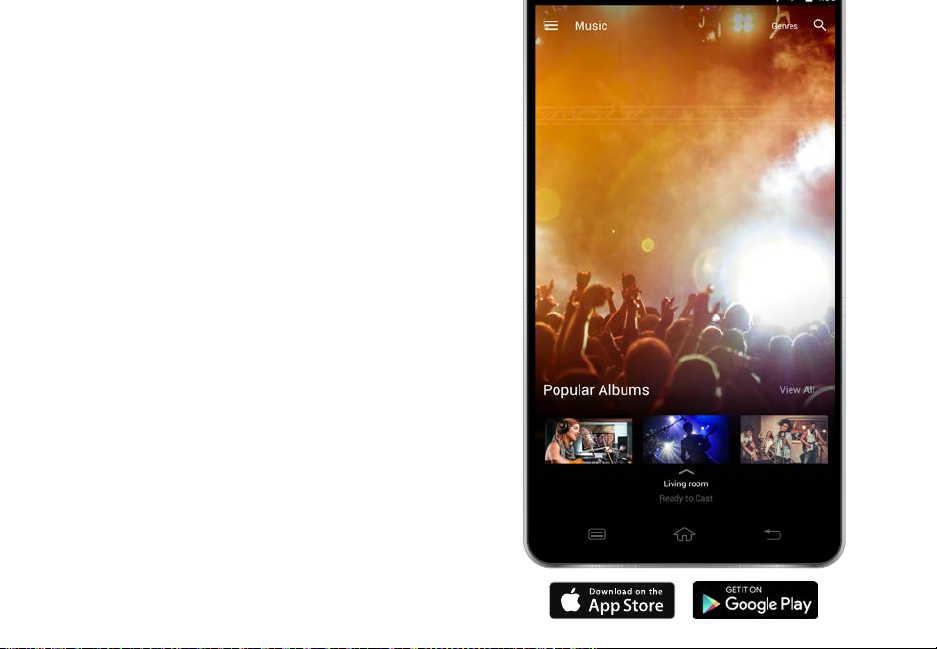
USING YOUR TABLET OR SMARTPHONE AS A REMOTE
Download the VIZIO SmartCast app and turn your
smartphone or tablet into a remote to control your
speaker. Easily search, discover and browse for content
to listen through your speakers.
To use your smartphone or tablet as your VIZIO
SmartCast Remote:
• Download the VIZIO SmartCast app on your
compatible smartphone or tablet and follow the
on-screen instructions to pair your device with a
VIZIO SmartCast Speaker.
Minimum Recommended Requirements.
Android™*
• Android 4.4 or higher**
• RAM: 1.5GB or more
• Storage: 8GB or more
• Networking: Wi-Fi
For a list of supported devices, see Google Play™
supported device article.
iOS*
• iOS 8.0 or later
• Devices supported: iPhone, iPad
*Subject to change
**To use the Bluetooth LE functionality you must have Android 5.1 or later
†
https://support.google.com/googleplay/answer/1727131
†
English - 11
Page 12

FIRST-TIME SETUP
1
Download and launch the VIZIO SmartCast app.
English - 12
2
OR
Tap the Create an Account button to sign up
for a MyVIZIO account.
OR
If you already have an account, tap Sign In
below the Create an Account button to log into
your account
Page 13

3
Plug the speaker's power cable into an electrical outlet.
Press the power button on the back of the speaker to power it on. The LED will
4
rapidly pulse white when starting up.
English - 13
Page 14

5
English - 14
From the VIZIO SmartCast app, tap on the
button in the top left corner. The side menu is
displayed.
Tap + Setup a new Device from the list
6
of options. The setup wizard appears and
begins the pairing process
Page 15

7
Hold your smartphone or tablet close to the VIZIO logo on the
front of the speaker for at least 5 seconds to pair it with the
speaker.
Follow the remaining on-screen instructions on your
smartphone or tablet to nish the setup wizard.
A tone will conrm successful pairing.
VIZIO SmartCast App required for Wi-Fi
setup. Setup is required for every new
network.
Bluetooth mode is recommended
when outside of Wi-Fi range
English - 15
Page 16
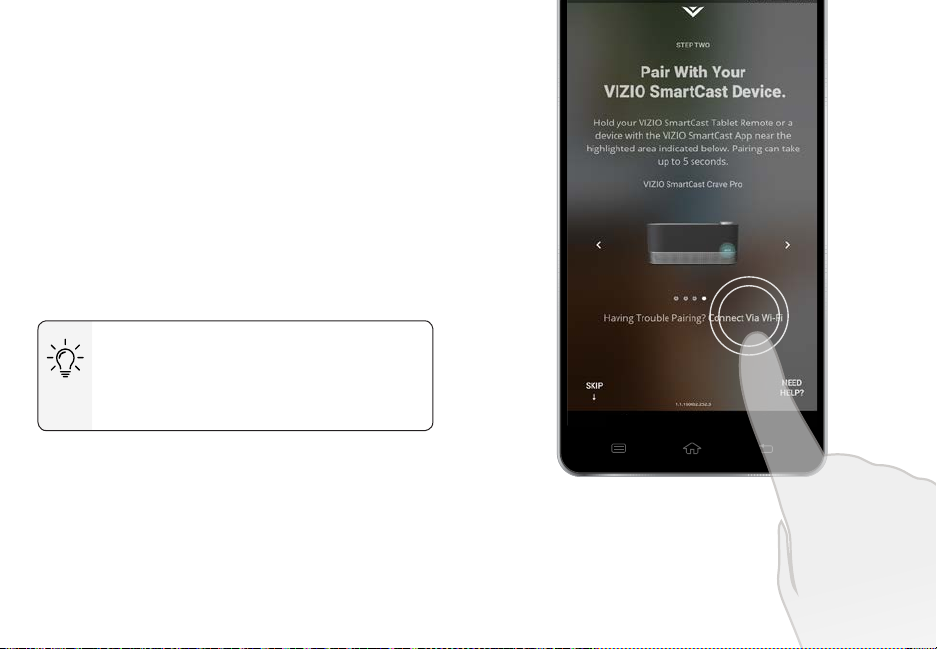
Pairing Via Wi-Fi
If your device is not bluetooth enabled or you are having
trouble pairing, connect to your speaker through the
local Wi-Fi network.
To pair through a Wi-Fi network:
1. Tap Connect Via Wi-Fi from the SmartCast App’s
pairing screen
2. Look for your speakers name on the list of
discovered devices and tap to select.
Follow the on screen instructions to nish the setup
wizard.
Your speaker name is displayed on the
screen during the setup process. Look
for a name such as
VIZIOCastAudio1234
.
English - 16
Page 17
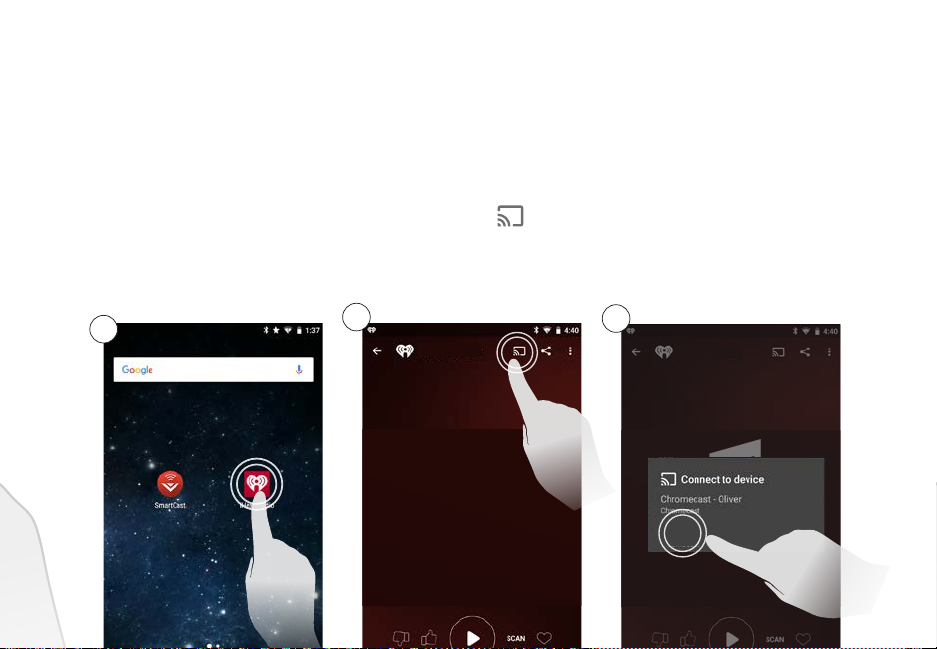
GETTING STARTED WITH GOOGLE CAST™
Google Cast™ allows you to wirelessly send, or cast, music from your smartphone or tablet to your SmartCast
Speaker.
How to cast content
To cast music to your speaker
1. Open any Cast-enabled app. Visit g.co/cast/audioapps for a list of compatible apps.
2. Select the content you’d like to hear and tap the Cast icon on the app screen.
3. Select the device you’d like to cast to and press play. Turn up the volume and control the speaker right from your
phone or tablet.
1
2
♫
3
♫
SmartCast Speaker
English - 17
Page 18
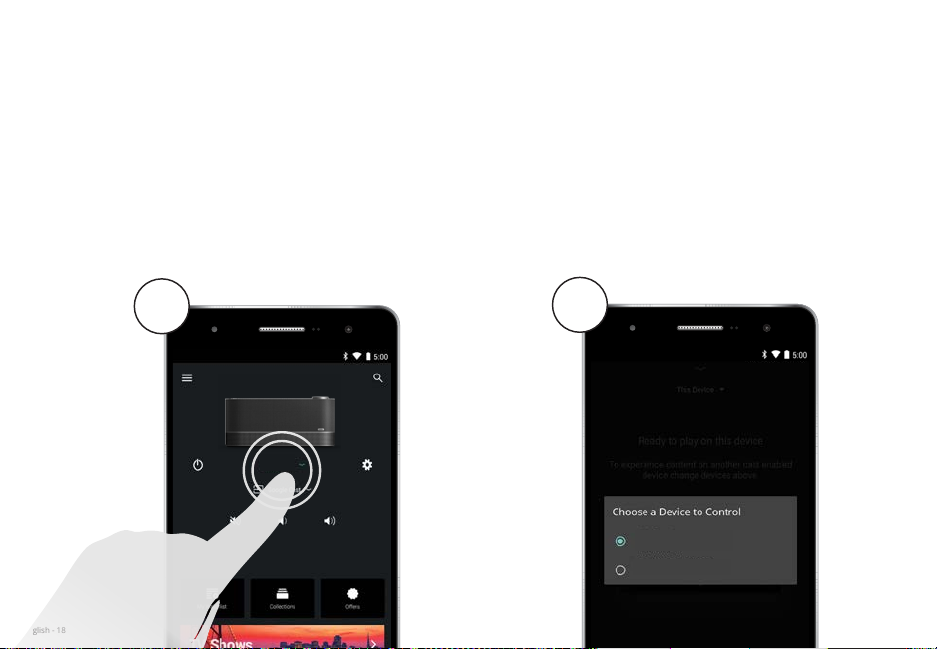
Selecting a SmartCast device
You can pair your smartphone or tablet with multiple SmartCast devices, allowing you to seamlessly access and
cast your content wherever you are.
To select a dierent SmartCast device:
1. On the Home screen of the Vizio SmartCast app, tap This Device to reveal a list of available devices.
2. Tap to select a new device to control. Make sure the newly selected SmartCast device is turned on.
English - 18
1
This Device
2
This Device
SP70-D5 Speaker
Page 19

CREATING AN AUDIO GROUP
With Google Cast’s multi-room playback capability, you can create audio groups and cast dierent music or the
same music to multiple speakers at the same time. Prior to creating an audio group, make sure all speakers and
sound bars have been set up using the VIZIO SmartCast App.
To create an audio group:
1. Install and open the Google Chromecast app.
2. Tap Devices to see a list of available audio devices and select a device. Tap the menu icon
on the top right corner of the speaker window.
3. From the menu, select Create group. A list of all available speakers appears.
4. Check or uncheck the box next to each speaker to add or remove it from the group. Tap
save to nalize the group.*
*Only audio devices can be put into groups.
1
2
3
4
App images simulated.
SmartCastSoundBar4451
SmartCastSoundBar4451
Create Group
Guest Mode
Device Settings
SmartCastSoundBar4451
SmartCastSoundBar4451
SmartCastSoundBar3830
Kitchen Speaker
English - 19
Page 20

BLUETOOTH PAIRING
*
To pair the speaker with a Bluetooth device:
1. If the speaker is o, power it on by pressing the back LED button.
Wait for the LED to be solid white or pulsing white.
2. Press and hold the LED button on the back of the speaker for ve
(5) seconds. When the speaker is in Bluetooth Pairing Mode, the
LED will pulse blue and a pairing tone will be heard.
3. You can now search for the speaker (SP70-D5**) using your
Bluetooth device. For more information, refer to the user
documentation that came with the device.
Once the device is paired, the LED button will stop pulsing and remain a
solid blue .
4. Play audio from your Bluetooth device. Volume can be controlled
on your source device and the speaker.
To exit Bluetooth Mode and return to Cast Mode:
1. Select the speaker on the SmartCast App and begin a new cast
session. See "Getting started with Google Cast™" on page 17.
2. Select the speaker on the SmartCast App and setup a new Wi-Fi
connection.
3. Disable the Bluetooth connection from the source device.
Back of Speaker
*To switch bluetooth devices, the connected device must disconnect before the new device can connect.
**Speaker name may dier if the speaker was renamed during the setup process.
English - 20
Bluetooth
Device
Page 21
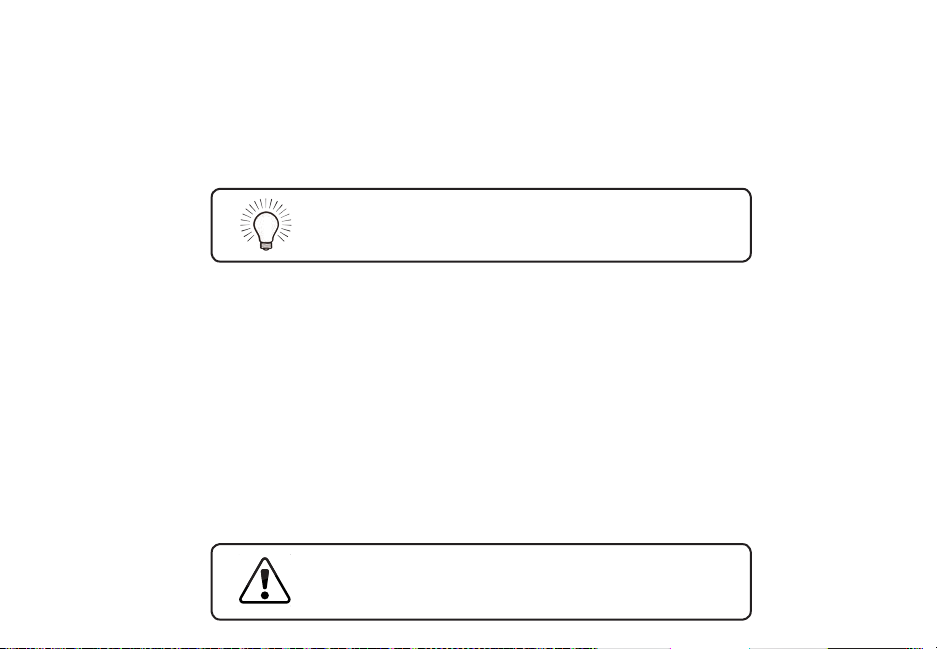
USING BLUETOOTH MODE
Your speaker supports music streaming from smartphones, tablets, and computers with Bluetooth
capability. Device compatibility will vary, see your device’s documentation for more information. Once you
have paired your source device to the speaker, as long as you stay within range of the speaker, your device
should remain paired. If the input is changed, the Bluetooth device will disconnect. If the source is changed
back to Bluetooth, any paired Bluetooth device will reconnect automatically.
Your speaker is not equipped with a microphone,
so it cannot operate as a hands-free device for a
smartphone.
Maximizing Signal
A Bluetooth signal has a range of up to 30 feet. Keep in mind that Bluetooth is a compressed audio format, so
streamed music may lose some integrity when compared to a wired connection.
Try the following if your sound quality is less than optimal:
• If you hear any break-up or disconnect while streaming music from your device, move the source
device closer to the speaker.
• Be sure that there are no solid obstructions in the line-of-sight between the speaker and the source
device.
• Other wireless devices can aect Bluetooth range, including wireless security cameras, wireless video
baby monitors, cordless phones, and microwave ovens. Turning o or moving these devices may
improve Bluetooth range.
Reduce the volume levels on your device and on the
speaker before pressing Play. High volume levels
can damage your hearing.
English - 21
Page 22

Take a moment to register your product
VIZIO.COM/PRODUCT-REGISTRATION
Why register?
Customized Support
Get assistance quickly with your information on hand.
News and Oers
Take advantage of the latest news and special oers from VIZIO.
Safety and Satisfaction
Stay up-to-date with important product updates and notications.
English - 22
Page 23

Award-Winning Customer Care At Your Convenience.
NEED HELP?
Go to: support.vizio.com
Find help with:
•
New product setup
• Connecting your devices
• Technical problems
• Product updates and more
Live chat
support available
You can also contact our
popular support team at:
Phone: (877) 698-4946 (toll-free)
Hours of Operation:
Monday - Friday: 7 am to 11 p m (CSt)
Saturday - Sunday: 9 am to 6 pm (CSt)
Se habla Español • Nous parlons Français
English - 23
Page 24

HELP & TROUBLESHOOTING
There is no power.
There is no sound.
Smartphone/ tablet remote
app isn’t working.
LED button is pulsing red.
English - 24
• Press the POWER LED button on the back of the speaker.
• Plug a dierent device into the electrical outlet to verify that the outlet is working correctly.
• Increase the volume. Press Volume Up on your smartphone or tablet remote or turn the volume
ring clockwise to increase the speaker volume
• If using Bluetooth, ensure that the volume on your source device is turned up and that the device
is not muted.
• Ensure the speaker is properly paired with the cast source device.
• Tap the Play/Pause sensor on the top of the speaker.
• If the speaker is out of Wi-Fi range, move the speaker closer to the access point used during setup
or switch to bluetooth mode for streaming audio.
• Ensure the device is properly paired with the speaker. See First-Time Setup section.
• Ensure the speaker is selected within the SmartCast App. See Selecting a SmartCast Device.
• Reconnect to Wi-Fi following the steps in the First-Time Setup section.
• Unplug the power from the wall and wait 10 seconds before reconnecting the power.
• Using a paper clip, press the bottom pin hole to reset. A long press of 20 seconds, holding until
after the LED button stops ashing, will factory reset the speaker. After a factory reset, the
speaker will need to be set up once more. See First-Time Setup section.
Page 25

LIMITED WARRANTY
UNITED STATES AND CANADA
BY USING YOUR VIZIO PRODUCT YOU AGREE TO BE BOUND BY ALL THE TERMS OF THIS WARRANTY. BEFORE USING YOUR VIZIO PRODUCT, PLEASE READ THIS
WARRANTY CAREFULLY. IF YOU DO NOT AGREE TO THE TERMS OF THIS WARRANTY, DO NOT USE THE VIZIO PRODUCT AND, WITHIN THIRTY (30) DAYS OF THE
DATE OF PURCHASE, RETURN IT FOR A REFUND TO THE AUTHORIZED RETAILER WHERE YOU PURCHASED IT.
This warranty contains a binding arbitration agreement and a class action waiver for United States residents. If you live in the United States, the binding arbitration
agreement and class action waiver aect your rights under this warranty. Please read the text under the section titled “Binding Arbitration Agreement; Class
Action Waiver (U.S. Residents Only)” carefully.
How Long This Warranty Lasts
For non-commercial use, VIZIO warrants the product on the terms set forth below for one (1) year from the date of original purchase. For commercial use, VIZIO
warrants this product on the terms set forth below for ninety (90) days from the date of original purchase.
What This Warranty Covers
VIZIO warrants the product against defects in materials and workmanship when the product is used normally in accordance with VIZIO’s user guides and manuals.
Except where restricted by law, this warranty applies only to the original purchaser of a new product. The purchase must have been made from an authorized
retailer in the United States (including Puerto Rico) or Canada. The product must also be located in the country where it was purchased at the time of warranty
service.
How to Get Service
Before obtaining warranty service, you may visit www.vizio.com for additional help and troubleshooting. To obtain warranty service, contact VIZIO Technical
Support via email at TechSupport@VIZIO.com or via phone at 877 MY VIZIO (877-698-4946). The VIZIO Technical Support hours are 6:00AM to 9:00PM Monday
through Friday and 7:00AM to 4:00PM Saturday and Sunday, Pacic Time.
Your Obligations Before Service
You must obtain pre-authorization before sending your product to a VIZIO service center. You may be required to supply a purchase receipt (or copy) to show
that the product is within the warranty period.
When you return a product to a VIZIO service center, you must ship the product in its original packaging or in packaging that aords an equal degree of protection.
VIZIO Technical Support will provide instructions for packing and shipping the product to the VIZIO service center.
ALL USER DATA AND DOWNLOADED APPLICATIONS STORED ON A PRODUCT WILL BE DELETED IN THE COURSE OF SOME IN-HOME AND ALL SHIP-IN WARRANTY
SERVICE. If this occurs, your product will be restored to its original state. You will be responsible for restoring all applicable user data and downloaded applications.
Recovery and reinstallation of user data and downloaded applications is not covered under this warranty. In order to protect your personal information, VIZIO
recommends that you always clear all personal information from the product before it is serviced, regardless of the servicer.
VIZIO’s Responsibilities
If VIZIO determines that a product is covered by this warranty, VIZIO will (at its option) repair or replace it, or refund the purchase price to you. There will be no
English - 25
Page 26

charge for parts or labor during the warranty period. Replacement parts may be new or recertied at VIZIO’s option and sole discretion. Replacement parts and
VIZIO’s labor are warranted for the remaining portion of the original warranty or for ninety (90) days from warranty service, whichever is longer.
Types of Service
Products must be sent to a VIZIO service center to obtain warranty service. VIZIO is not responsible for transportation costs to the service center, but VIZIO will
cover return shipping to the customer.
What This Warranty Does Not Cover
This warranty does not cover: (a) cosmetic damage; (b) normal wear and tear; (c) improper operation; (d) improper voltage supply or power surges; (e) signal issues;
(f) damage from shipping; (g) acts of God; (h) customer misuse, modications or adjustments; (i) installation, set-up, or repairs attempted by anyone other than by
a VIZIO authorized service center; (j) products with unreadable or removed serial numbers; (k) products requiring routine maintenance; or (l) products sold “AS IS”,
“CLEARANCE”, “FACTORY RECERTIFIED”, or by a non-authorized reseller.
What to Do If You Are Not Satised With Service
If you feel VIZIO has not met its obligations under this warranty, you may attempt to resolve the issue informally with VIZIO. If you are unable to resolve the issue
informally and wish to le a formal claim against VIZIO, and if you are a resident of the United States, you must submit your claim to binding arbitration according
to the procedures described below, unless an exception applies. Submitting a claim to binding arbitration means that you do not have the right to have your claim
heard by a judge or jury. Instead your claim will be heard by a neutral arbitrator.
Binding Arbitration Agreement; Class Action Waiver (U.S. Residents Only)
UNLESS YOU HAVE BROUGHT AN ELIGIBLE CLAIM IN SMALL CLAIMS COURT OR HAVE OPTED OUT AS DESCRIBED BELOW, ANY CONTROVERSY OR CLAIM RELATING
IN ANY WAY TO YOUR VIZIO PRODUCT, INCLUDING ANY CONTROVERSY OR CLAIM ARISING OUT OF OR RELATING TO THIS WARRANTY, A BREACH OF THIS
WARRANTY, OR THE VIZIO PRODUCT’S SALE, CONDITION OR PERFORMANCE, WILL BE SETTLED BY BINDING ARBITRATION ADMINISTERED BY THE AMERICAN
ARBITRATION ASSOCIATION AND CONDUCTED BY A SINGLE ARBITRATOR APPOINTED BY THE AMERICAN ARBITRATION ASSOCIATION, IN ACCORDANCE WITH
ITS COMMERCIAL ARBITRATION RULES AND ITS SUPPLEMENTARY PROCEDURES FOR CONSUMER-RELATED DISPUTES. You may learn more about the American
Arbitration Association and its rules for arbitration by visiting www.adr.org or by calling 800-778-7879. Since this warranty concerns a transaction in interstate or
international commerce, the Federal Arbitration Act will apply.
The ling fees to begin and carry out arbitration will be shared between you and VIZIO, but in no event will your fees ever exceed the amount allowable by the
American Arbitration Association, at which point VIZIO will cover all additional administrative fees and expenses. VIZIO waives its right to recover attorneys’ fees in
connection with any arbitration under this warranty. If you are the prevailing party in an arbitration to which the Supplementary Procedures for Consumer-Related
Disputes applies, then you are entitled to recover attorneys’ fees as the arbitrator may determine.
The dispute will be governed by the laws of the state or territory in which you resided at the time of your purchase (if in the United States). The place of arbitration
will be Irvine, California, or your county of residence (if in the United States). The arbitrator will have no authority to award punitive or other damages not measured
by the prevailing party’s actual damages, except as may be required by statute. The arbitrator will not award consequential damages, and any award will be limited
to monetary damages and will include no equitable relief, injunction, or direction to any party other than the direction to pay a monetary amount. Judgment on the
award rendered by the arbitrator will be binding and nal, except for any right of appeal provided by the Federal Arbitration Act, and may be entered in any court
having jurisdiction. Except as may be required by law, neither you nor VIZIO nor an arbitrator may disclose the existence, content, or results of any arbitration under
this warranty without the prior written consent of you and VIZIO.
ANY DISPUTE, WHETHER IN ARBITRATION, IN COURT, OR OTHERWISE, WILL BE CONDUCTED SOLELY ON AN INDIVIDUAL BASIS. VIZIO AND YOU AGREE THAT NO
PARTY WILL HAVE THE RIGHT OR AUTHORITY FOR ANY DISPUTE TO BE ARBITRATED AS A CLASS ACTION, A PRIVATE ATTORNEY GENERAL ACTION, OR IN ANY OTHER
English - 26
Page 27
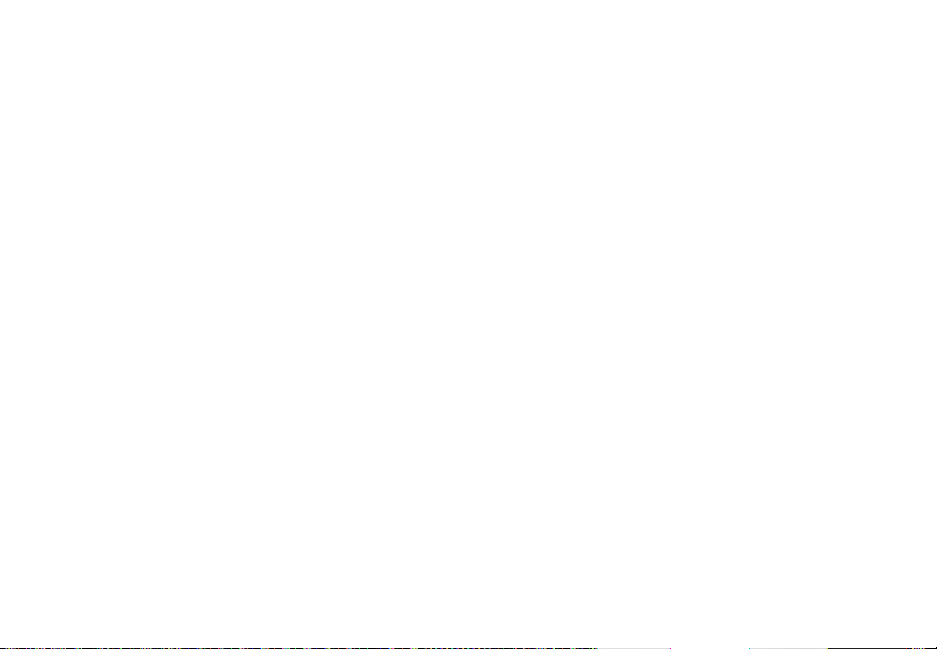
PROCEEDING IN WHICH EITHER PARTY ACTS OR PROPOSES TO ACT IN A REPRESENTATIVE CAPACITY.
NO ARBITRATION OR PROCEEDING WILL BE JOINED, CONSOLIDATED, OR COMBINED WITH ANOTHER ARBITRATION OR PROCEEDING WITHOUT THE PRIOR
WRITTEN CONSENT OF ALL PARTIES TO ANY SUCH ARBITRATION OR PROCEEDING.
Exceptions to Binding Arbitration Agreement and Class Action Waiver
IF YOU DO NOT WISH TO BE BOUND BY THE BINDING ARBITRATION AGREEMENT AND CLASS ACTION WAIVER, THEN: (1) you must notify VIZIO in writing within sixty
(60) days of the date that you purchased the product; (2) your written notication must be mailed to VIZIO at 39 Tesla, Irvine, CA 92618, Attn: Legal Department; and
(3) your written notication must include (a) your name, (b) your address, (c) the date you purchased the product, and (d) a clear statement that you wish to opt out
of the binding arbitration agreement and class action waiver.
In addition, you may pursue a claim in small claims court in your county of residence (if in the United States) or in Orange County, California. In such case the
provisions of the section titled “Binding Arbitration Agreement; Class Action Waiver (U.S. Residents)” will not apply.
Exclusions and Limitations
TO THE GREATEST EXTENT PERMITTED BY APPLICABLE LAW, THERE ARE NO EXPRESS WARRANTIES OTHER THAN THOSE DESCRIBED ABOVE. ANY IMPLIED
WARRANTIES, INCLUDING ANY IMPLIED WARRANTY OF MERCHANTABILITY AND FITNESS FOR A PARTICULAR PURPOSE, WILL BE LIMITED IN DURATION TO THE
WARRANTY PERIOD SET FORTH ABOVE. SOME STATES AND PROVINCES DO NOT ALLOW LIMITATIONS ON HOW LONG AN IMPLIED WARRANTY LASTS, SO THE
ABOVE LIMITATION MAY NOT APPLY TO YOU.
VIZIO WILL NOT BE RESPONSIBLE FOR LOSS OF USE, LOSS OF INFORMATION OR DATA, COMMERCIAL LOSS, LOST REVENUE OR LOST PROFITS, OR OTHER INDIRECT,
SPECIAL, INCIDENTAL OR CONSEQUENTIAL DAMAGES, EVEN IF VIZIO HAS BEEN ADVISED OF THE POSSIBILITY OF SUCH DAMAGES, AND EVEN IF THE REMEDY FAILS
OF ITS ESSENTIAL PURPOSE. SOME STATES AND PROVINCES DO NOT ALLOW THE EXCLUSION OR LIMITATION OF INCIDENTAL OR CONSEQUENTIAL DAMAGES, SO
THE ABOVE LIMITATION OR EXCLUSION MAY NOT APPLY TO YOU.
IN LIEU OF ANY OTHER REMEDY FOR ANY AND ALL LOSSES AND DAMAGES RESULTING FROM ANY CAUSE WHATSOEVER (INCLUDING VIZIO’S NEGLIGENCE,
ALLEGED DAMAGE, OR DEFECTIVE GOODS, NO MATTER WHETHER SUCH DEFECTS ARE DISCOVERABLE OR LATENT), VIZIO MAY, AT ITS SOLE AND EXCLUSIVE
OPTION AND IN ITS DISCRETION, REPAIR OR REPLACE YOUR PRODUCT, OR REFUND ITS PURCHASE PRICE. AS NOTED, SOME STATES AND PROVINCES DO NOT
ALLOW THE EXCLUSION OR LIMITATION OF INCIDENTAL OR CONSEQUENTIAL DAMAGES, SO THE ABOVE LIMITATION OR EXCLUSION MAY NOT APPLY TO YOU.
How the Law Applies
This warranty gives you specic legal rights, and you may also have other rights, which vary from state to state and province to province. This warranty applies to
the greatest extent permitted by applicable law.
General
No employee or agent of VIZIO may modify this warranty. If any term of this warranty, other than the class action waiver, is found to be unenforceable, that term will
be severed from this warranty and all other terms will remain in eect. If the class action waiver is found to be unenforceable, then the entire section titled “Binding
Arbitration Agreement; Class Action Waiver (U.S. Residents Only)” will not apply. This warranty applies to the maximum extent not prohibited by law.
Changes to Warranty
This warranty may change without notice, but any change will not aect your original warranty. Check www.vizio.com for the most current version.
English - 27
Page 28

Specications
SP70-D5
English - 28
Speaker Conguration
Inputs:
Sound Pressure Level
Frequency Response
(Speaker):
(Speaker):
Voltage: 120 VAC, 60 Hz
Compliances: UL, FCC Class B, cUL
Two 2" Full Range Drivers
Two 5.25" Subwoofers (sealed)
One USB (Supports .WAV format only)
802.11n (Wireless)
Ethernet (RJ45)
Bluetooth (BLE 4.1 Low Energy)
102 dB
40 Hz - 20 KHz
Page 29

LEGAL & COMPLIANCE
FCC Class B Radio Interference Statement
NOTE: This equipment has been tested and found to comply with the limits for a Class B digital device, pursuant to Part 15 of the FCC Rules. These limits are
designed to provide reasonable protection against harmful interference in a residential installation. This equipment generates, uses and can radiate radio
frequency energy, and if not installed and used in accordance with the instructions, may cause harmful interference to radio communications. However,
there is no guarantee that interference will not occur in a particular installation. If this equipment does cause harmful interference to radio or television
reception, which can be determined by turning the equipment o and on, the user is encouraged to try to correct the interference by one or more of the
following measures:
1. Reorient or relocate the receiving antenna.
2. Increase the separation between the equipment and receiver.
3. Connect the equipment into an outlet on a circuit dierent from that to which the receiver is connected.
4. Consult the dealer or an experienced radio/TV technician for help.
This device complies with Part 15 of the FCC Rules. Operation is subject to the following two conditions: (1) this device may not cause harmful interference,
and (2) this device must accept any interference received, including interference that may cause undesired operation.
The device for the band 5150-5250 MHz is only for indoor usage to reduce potential for harmful interference to co-channel mobile satellite system.”
Notice:
1. The changes or modications not expressly approved by the party responsible for compliance could void the user’s authority to operate the equipment.
2. Shielded interface cables and AC power cord, if any, must be used in order to comply with the emission limits.
3. The manufacturer is not responsible for any radio or TV interference caused by unauthorized modication to this equipment. It is the responsibilities of the
user to correct such interference.
RF Exposure Information
This device meets the government’s requirements for exposure to radio waves. This device is designed and manufactured not to exceed the emission limits
for exposure to radio frequency (RF) energy set by the Federal Communications Commission of the U.S. Government. This device complies with FCC radiation
exposure limits set forth for an uncontrolled environment.
IC Statement
1. This device complies with Industry Canada licence-exempt RSS standard(s). Operation is subject to
the following two conditions:
(1) this device may not cause interference, and
(2) this device must accept any interference, including interference that may cause undesired
2. Changes or modications not expressly approved by the party responsible for compliance could void the user’s authority to operate the equipment.
IC Radiation Exposure Statement
This equipment complies with IC RSS-102 radiation exposure limits set forth for an uncontrolled environment. This equipment should be installed and operated with minimum distance 20cm between the radiator & your body.
operation of the device.
English - 29
Page 30

Disposal and Recycling
You must dispose of this product properly, according to local laws and regulations. Because this product contains electronic components and/or a battery, it
must be disposed of separately from household waste. Contact local authorities to learn about disposal and recycling options.
Software Licenses
All software is provided subject to software license agreements and you agree that you will be bound by such license agreements in addition to other
applicable terms of use. By using the VIZIO products, you agree to the VIZIO Terms of Service and Privacy Policy, as well as Google’s Terms of Service
and Privacy Policy. The VIZIO Terms of Use and Privacy Policy may be updated from time to time and are available to view at http://www.vizio.com/
terms and http://www.vizio.com/privacy, respectively.
Export Regulations
Customer acknowledges that the VIZIO products, which include technology and software, are subject to customs and export control laws in the United States (“US”).
The products may also be subject to the customs and export control laws and regulations of the country in which the products are manufactured and/or received.
Internet Connectivity
Network conditions, environmental and other factors may negatively aect connectivity and the resulting audio quality, if any.
The applications and content of the applications pictured herein or described in accompanying documentation may only be available in certain countries or languages, may
require additional fees or subscription charges, and may be subject to future updates, modications or discontinuation without notice. VIZIO has no control over third party
applications or content and assumes no responsibility for the availability or interruption of such applications or content. Additional third party terms, conditions and restrictions
apply. A Google account is required to download applications from the Google Play store. A MyVIZIO account is required to access certain features of the VIZIO SmartCast app.
Information in this Quick Start Guide is subject to change without notice. To review the most updated version of this Quick Start Guide and the associated User Manual, go to
http://www.vizio.com.
© 2016 VIZIO, Inc. All Right Reserved.
Image(s) used under license from Shutterstock.com
This Quick Start Guide may not be copied in whole or in part without the written permission of VIZIO, Inc. VIZIO, Inc. has made reasonable eorts to ensure the accuracy
of the information provided herein. All product specications, functionality, features, congurations, performance, design and other product information described
herein are subject to change without notice. VIZIO, Inc. is not responsible for typographical, technical, or descriptive errors.
VIZIO, the VIZIO logo, the V logo, and other terms and phrases are trademarks or registered trademarks of VIZIO, Inc.
HDMI, HDMI High-Denition Multimedia Interface, and the HDMI Logo are trademarks or registered trademarks of HDMI Licensing LLC.
The Bluetooth
© 2016 Google Inc. All rights reserved. Android, Google Play, Google Cast and other marks are trademarks of Google inc.
Sound pressure level measured using pink noise at 1 meter, c-weighted.
®
word mark and logos are registered trademarks owned by Bluetooth SIG, Inc. Used under license.
English - 30
Page 31

Minimum requirements: Android 4.0 or later (to use the bluetooth functionality you must have Android™ 5.1 or later) iOS 8.0 or later. Subject to change. For a list
of Android™ supported devices see HTTPS://Support.Google.com/GooglePlay/Answer/1727131?HL=EN Article. iOS devices supported: iPhone, iPad.
For DTS patents, see http://patents.dts.com. Manufactured under license from DTS Licensing Limited. DTS, the Symbol,
& DTS and the Symbol together are registered trademarks, and DTS TruVolume is a trademark of DTS, Inc. © DTS, Inc. All
Rights Reserved.
For DTS patents, see http://patents.dts.com. Manufactured under license from DTS Licensing Limited. DTS, the Symbol,
& DTS and the Symbol together are registered trademarks, and DTS Studio Sound is a trademark of DTS, Inc. © DTS, Inc.
All Rights Reserved.
This product qualies for ENERGY STAR in the “factory default” setting and this is the setting in which
power savings will be achieved. Changing the factory default settings or enabling other features will
increase power consumption that could exceed the limits necessary to qualify for ENERGY STAR rating.
We want to help you save energy.
English - 31
Page 32
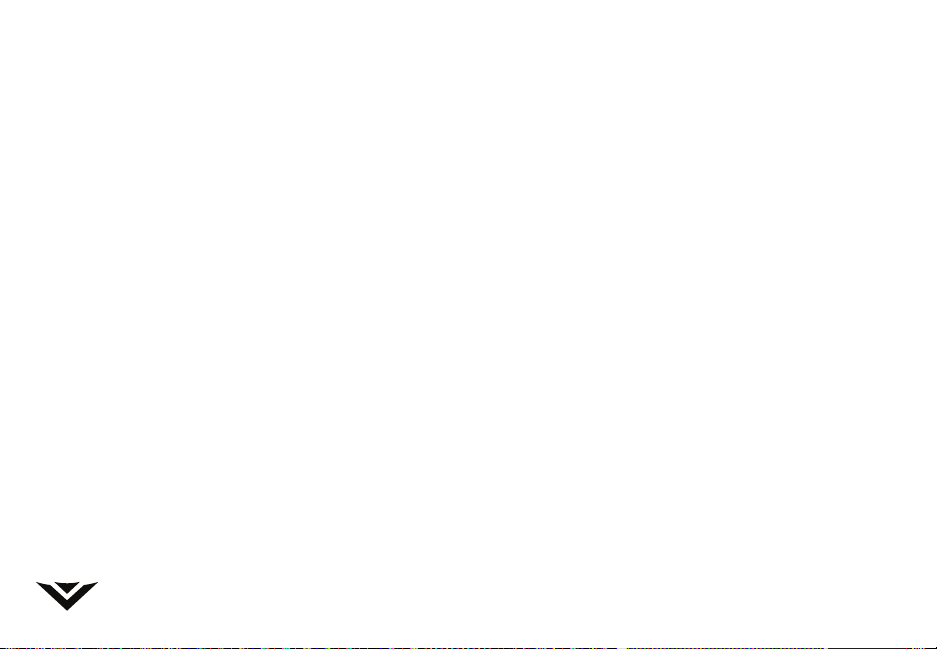
© 2016 VIZIO INC. ALL RIGHTS RESERVED.
160725AD-US-NC
