Page 1
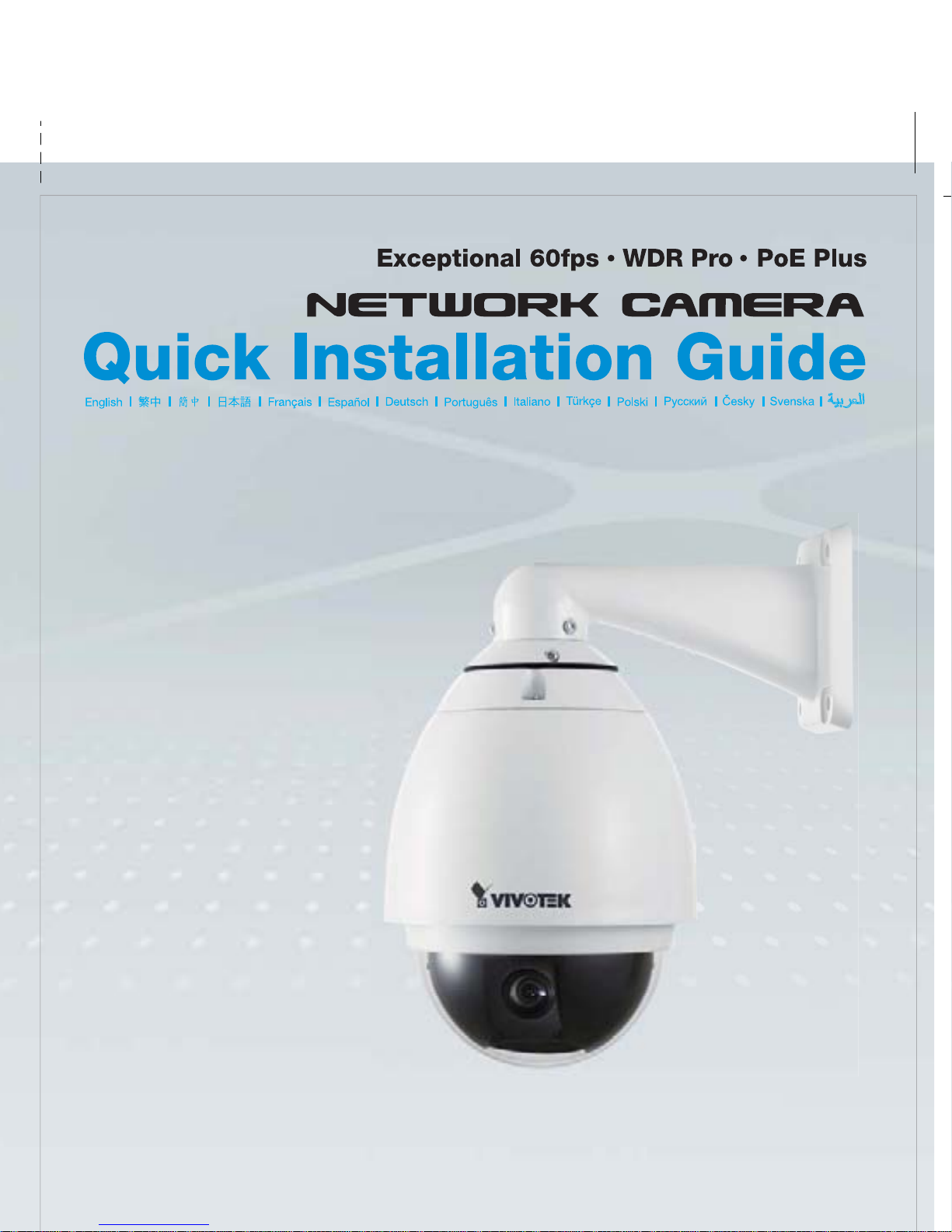
Page 2
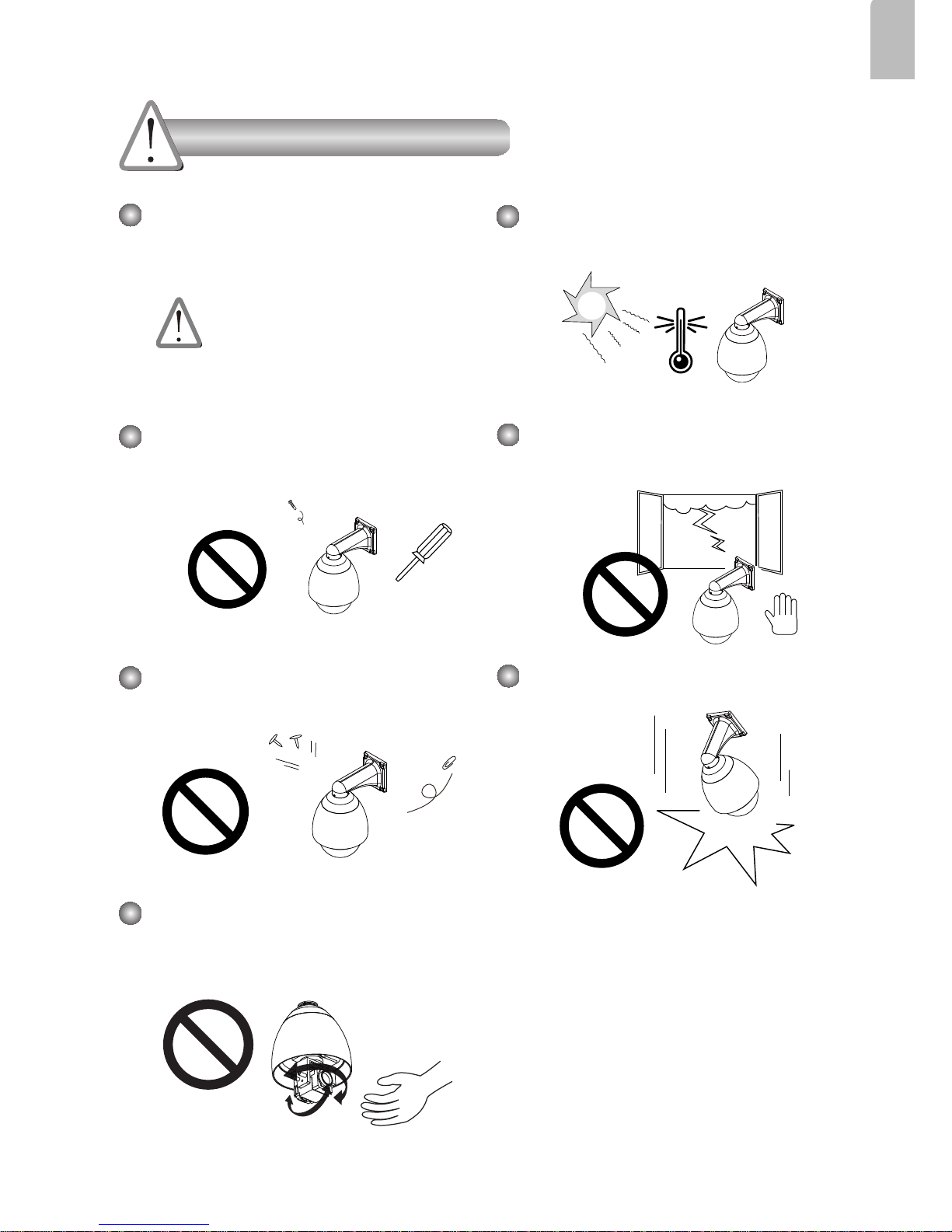
EN-1
English
Warning Before Installation
Contact your distributor in the
event of occurrence.
Refer to your user’s manual for the
operating temperature.
Power off the Network Camera as
soon as smoke or unusual odors are
detected.
Do not touch the Network Camera
during a lightning storm.
Do not disassemble the Network
Camera.
Do not drop the Network Camera.
Do not insert sharp or tiny objects
into the Network Camera.
Do not manually pan and tilt the
Network Camera when the power is
on.
Page 3
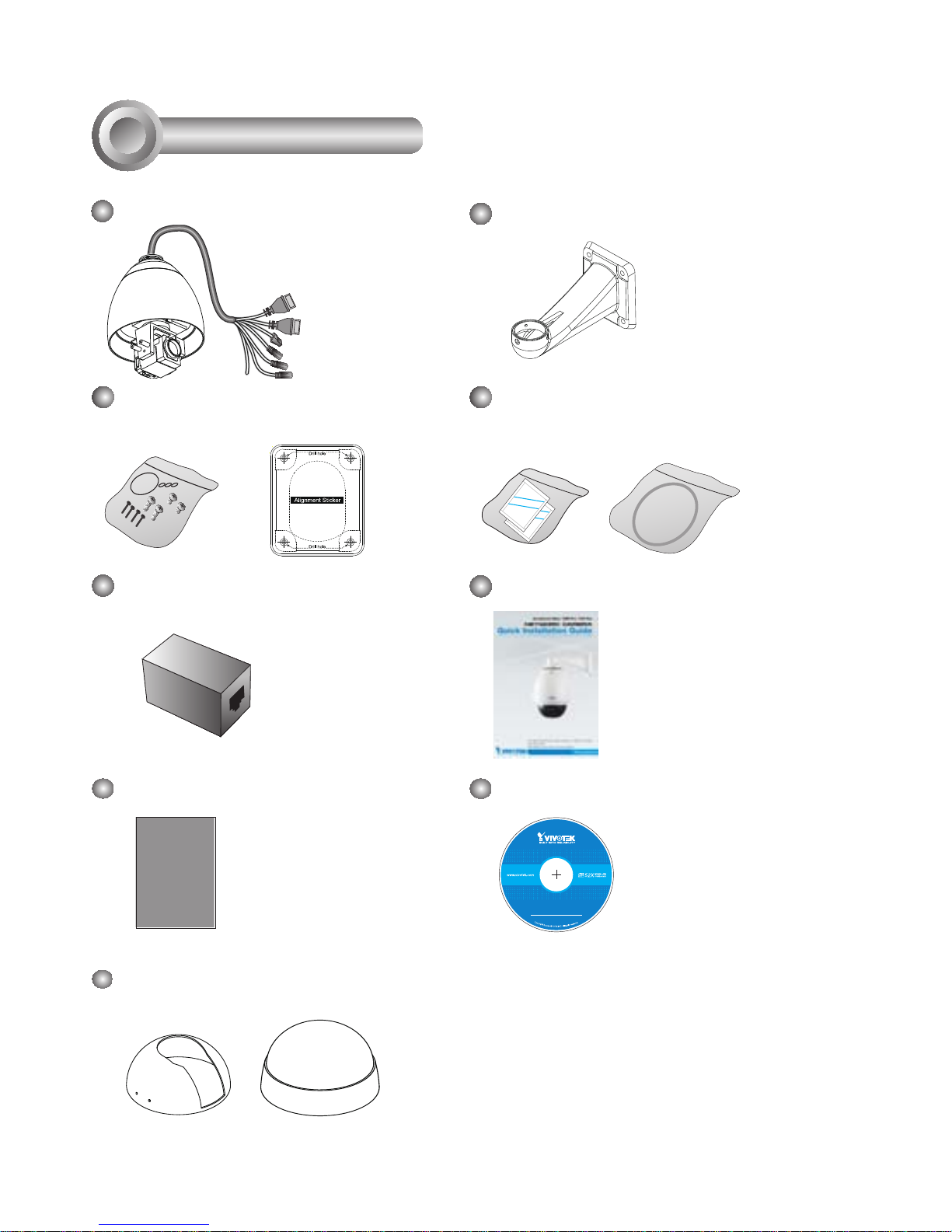
EN-2
Package Contents
1
5
1
0
0
0
0
2
0
2
G
Software CD
Warranty Card
Wall Mount BracketSD8311E/21E/12E/22E/13E/23E
GND
DO2-
DO1-
DO+
GND
D13
D12
D11
RJ45 Female/Female Coupler
Black & Clear Dome Covers
O-ring and Screws /
Alignment Sticker
Moisture Absorber /
Metal Ring
Silica gel
Silica gel
Quick Installation Guide
Page 4

EN-3
English
Inner View
Reset Button
Lens
Outer View
Physical Description
2
Status LED
GND
DO2-
DO1-
DO+
GND
D13
D12
D11
GND
DO2DO1-
DO+
GND
D13
D12
D11
Ethernet 10/100
RJ45 Plug
Audio Out (green)
Microphone In (pink)
Power Cord Socket (black)
General I/O
Terminal Block
Ground
SD/SDHC Card Slot
Page 5

EN-4
Hardware Installation
3
Mounting the Network Camera
1. Attach the alignment sticker to the wall.
2. Drill four pilot holes into the wall.
3. Attach the black cover to the Network Camera using the supplied four black
screws.
4. Stick the supplied two pieces of moisture absorber symmetrically to the inner
side of the dome cover. Then place the metal ring into the dome cover to x the
moisture absorber.
5. Fix the dome cover to the Network Camera and secure it by rotating it clockwise.
6. Loosen the three screws on the front opening of the wall mount bracket.
7. Place the O-ring on the front opening of the wall mount bracket.
8. Feed the cables through the front opening of the wall mount bracket and pull them
from wall outlet.
9. Attach the Network Camera to the wall mount bracket by tightening the three
screws on the front opening of the wall mount bracket.
10. Fasten the wall mount bracket to the wall.
1
2
3
5
6
7
8
9
10
Silica gel
Silica gel
4
Page 6

EN-5
English
Network Deployment
4
GND
DO2-
DO1-
DO+
GND
D13
D12
D11
P
O
W
E
R
C
O
L
L
I
S
IO
N
L
I
N
K
RE
CEIVE
PA
RT
ITI
O
N
1
2
3
4
5
1. If you have external devices such as
sensors and alarms, connect them to
the general I/O terminal block.
2. Use the supplied RJ45 female/female
coupler to connect the Network Camera
to a switch.
Use Category 5 Cross Cable when
Network Camera is directly connected
to PC.
GND
DO2DO1DO+
GND
DI3
DI2
DI1
POWER
COLLISION
LINK
RECEIVE
PARTITION
1
2
3
4
5
GND
DO2-
DO1DO+
GND
D13
D12
D11
When using a non-PoE switch
Use a PoE Plus power injector
(optional) to connect between the
Network Camera and a non-PoE
switch.
Non-PoE Switch
PoE Plus Power Injector
(optional)
3. Connect the power cable from the
Network Camera to a power outlet.
Power over Ethernet (PoE Plus 802.3at)
General Connection (without PoE Plus)
GND: Ground
DO2: Digital Output 2
DO1: Digital Output 1
DO+: Digital Outupt (DC12V)
GND: Ground
DI3: Digital Input 3
DI2: Digital Input 2
DI1: Digital Input 1
AC 24V 3.5A Adapter
(optional)
Page 7

EN-6
1. Install "Installation Wizard 2" from the Software Utility directory on the software CD.
2. The program will conduct an analysis of your network environment. After your network
is analyzed, please click on the "Next" button to continue the program.
3. The program will search for VIVOTEK Video Receivers, Video Servers, and Network
Cameras on the same LAN.
4. After a brief search, the main installer window will pop up. Double-click on the MAC
address that matches the one printed on the camera label or the S/N number on the
package box label to open a browser management session with the Network Camera.
Installation
Wizard 2
IW
2
Assigning IP Address
5
Network Camera
Model No: SD83x1E/x2E/x3E
Made in Taiwan
This device complies with part 15 of the FCC rules. Operation is subject to the following two conditions:
(1)This device may not cause harmful interference, and
(2) this device must accept any interference received, including interference that may cause undesired operation.
Pat. 6,930,709
MAC:0002D1730202
Ro HS
00-02-D1-73-02-02 192.168.3.143 SD83x1E/x2E/x3E
0002D1730202
Page 8

EN-7
English
For further setup, please refer to the user's manual on the software CD.
Ready to Use
6
1. A browser session with the Network Camera should prompt as shown below.
2. You should be able to see live video from your camera. You may also install the 32channel recording software from the software CD in a deployment consisting of
multiple cameras. For its installation details, please refer to its related documents.
Page 9

