Page 1

Page 2

Product name: Video Receiver (RX7101)
Release Date: 2007/09/21
Manual Revision: 1.10
Web site: www.vivotek.com
Email: technical@vivotek.com
sales@vivotek.com
Made in Taiwan. ©Copyright 2000-2006. All rights reserved
- 1 -
www.vivotek.com
T: 886-2-82455282
F: 886-2-82455532
Page 3
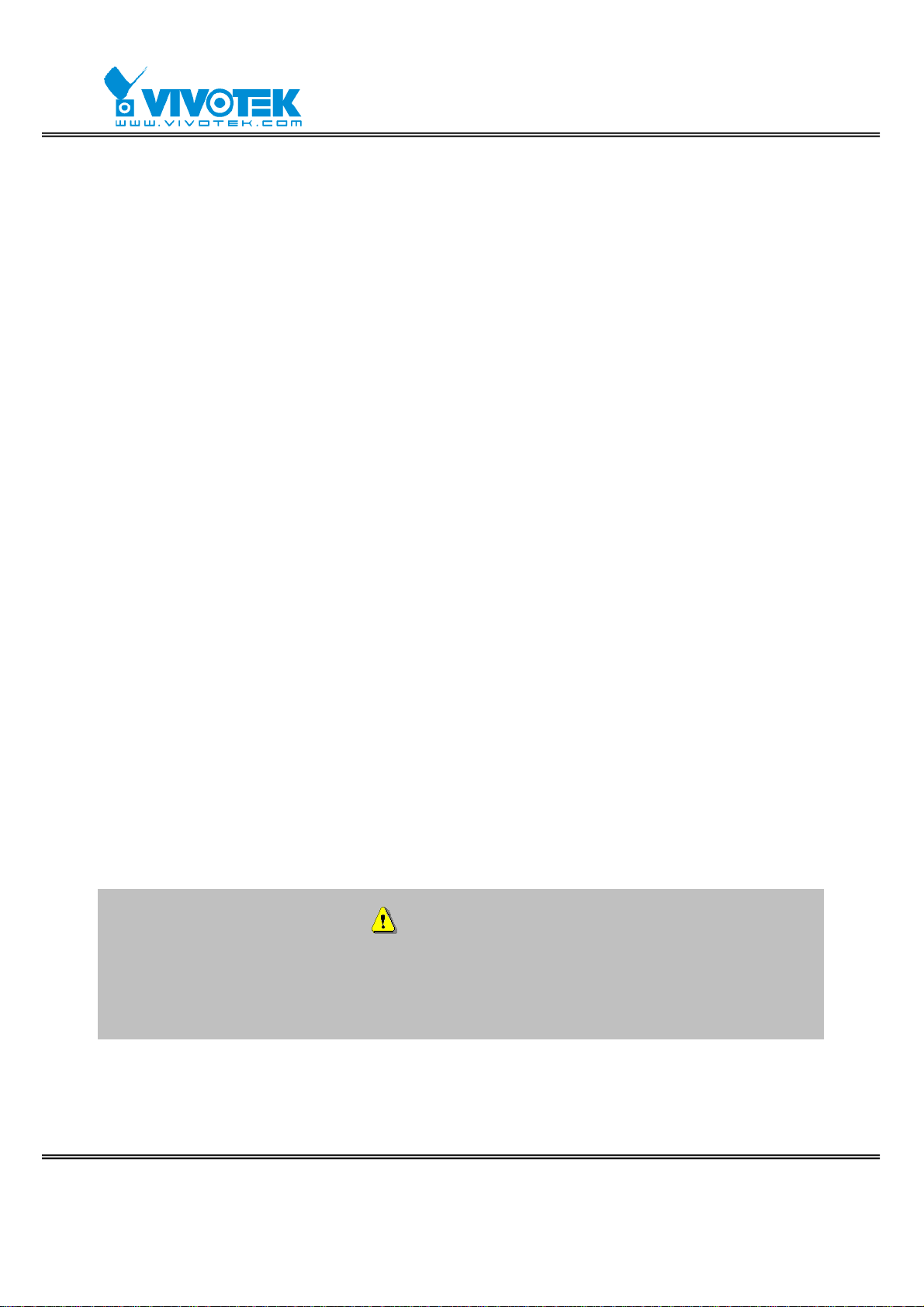
Before You Use This Product
The use of surveillance devices may be prohibited by law in your country. It is the
user’s responsibility to ensure that the operation of such devices is legal before
installing this unit for its intended use.
It is important to first v erify that all c ontents received are complete according to the
list in the "Package Contents" chapter. Take notice of the warnings in “Quick
installation guide” before the Video Receiver is installed, then carefully read and
follow the instructions in the “I nstallation” chapter to avoid damages due to faulty
assembly and installation. This also ensures the product is used properly as
intended.
The Video Receiver is a network device and its use should be straightforward for
those who have basic network knowledge. The “Troubleshooting” chapter in the
Appendix provides remedies to the most common errors in set up and configuration.
You should consult this chapt er fir st if you run into a system error.
The Video Receiver is designed for various applications including video surveillance,
camera control, etc. The “How to U se” chapter suggests ways to best utilize the
Video Receiver and ensure proper operations. For the creative and professional
developers, the "URL Commands of The Video Receiver" chapter serves to be a
helpful reference to customize existing homepages or integrating with the curren t
web server.
For paragraphs preceded by the reader should use caution to understand
completely the warnings. Ignoring the warnings may result in serious hazards or
injuries.
- 2 -
www.vivotek.com
T: 886-2-82455282
F: 886-2-82455532
Page 4

Table of Contents
Before Yo u Use This Product......................................................................2
Package Contents....................................................................................5
Installation.............................................................................................6
Physical Description............................................................................6
Front Panel..................................................................................6
Rear Panel...................................................................................7
Hardware Installation .........................................................................8
Software installation...........................................................................9
Initial Access to the Video Receiver.....................................................10
Check Network Settings ..............................................................10
Add Password to Prevent Unauthorized Access................................10
How to Use .....................................................................................10
Authentication............................................................................10
Primary capability of Video Receiver ...................................................12
Video........................................................................................ 12
Audio........................................................................................12
I/O........................................................................................... 12
Administrator’s capability..................................................................14
Software revision upgrade ...........................................................14
Definitions in Configuration.......... ...........................................................15
Overview........................................................................................15
System settings............................................................................... 16
Video and audio settings...................................................................18
Security settings.............................................................................. 20
Network settings.............................................................................. 21
Network type.............................................................................21
HTTP ........................................................................................ 22
Email settings..................................................................................23
I/O settings.....................................................................................24
Digital output.............................................................................24
Keyboard .................................................................................. 24
System log......................................................................................26
Viewing system parameters...............................................................27
- 3 -
www.vivotek.com
T: 886-2-82455282
F: 886-2-82455532
Page 5

Maintenance.................................................................................... 28
Appendix.............................................................................................. 29
A. Troubleshooting ...........................................................................29
Status LED ................................................................................29
Reset and restore.......................................................................30
B. URL commands of the Video Receiver..............................................30
Get server parameter values........................................................30
Set server parameter values ........................................................32
Available parameters on the server ...............................................33
System logs............................................................................... 45
Upgrade firmware.......................................................................45
D. Technical specifications.................................................................47
- 4 -
www.vivotek.com
T: 886-2-82455282
F: 886-2-82455532
Page 6
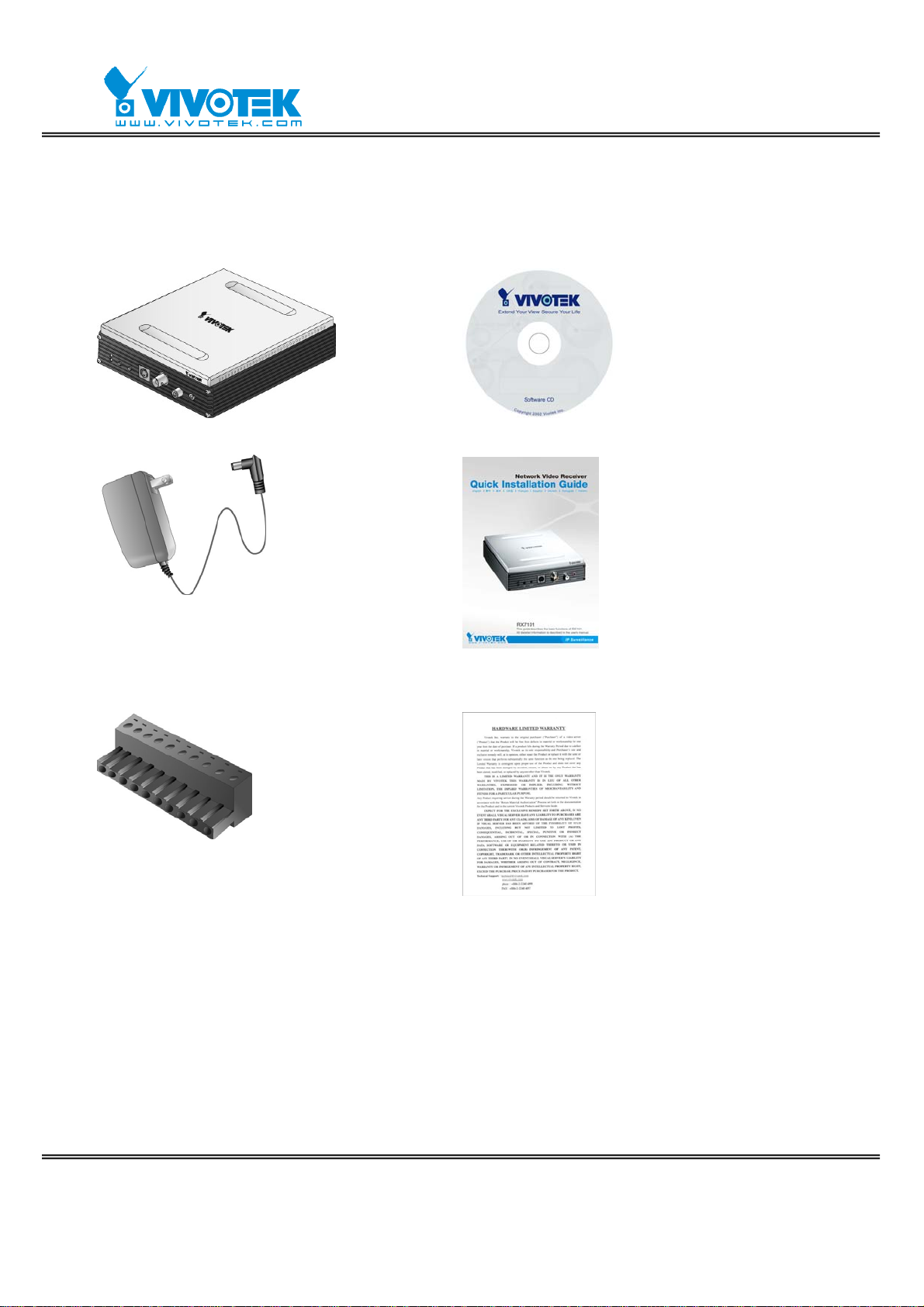
Package Contents
RX7101
Power adapter
Terminal connector
Software CD
Quick installation guide
Warranty card
- 5 -
www.vivotek.com
T: 886-2-82455282
F: 886-2-82455532
Page 7
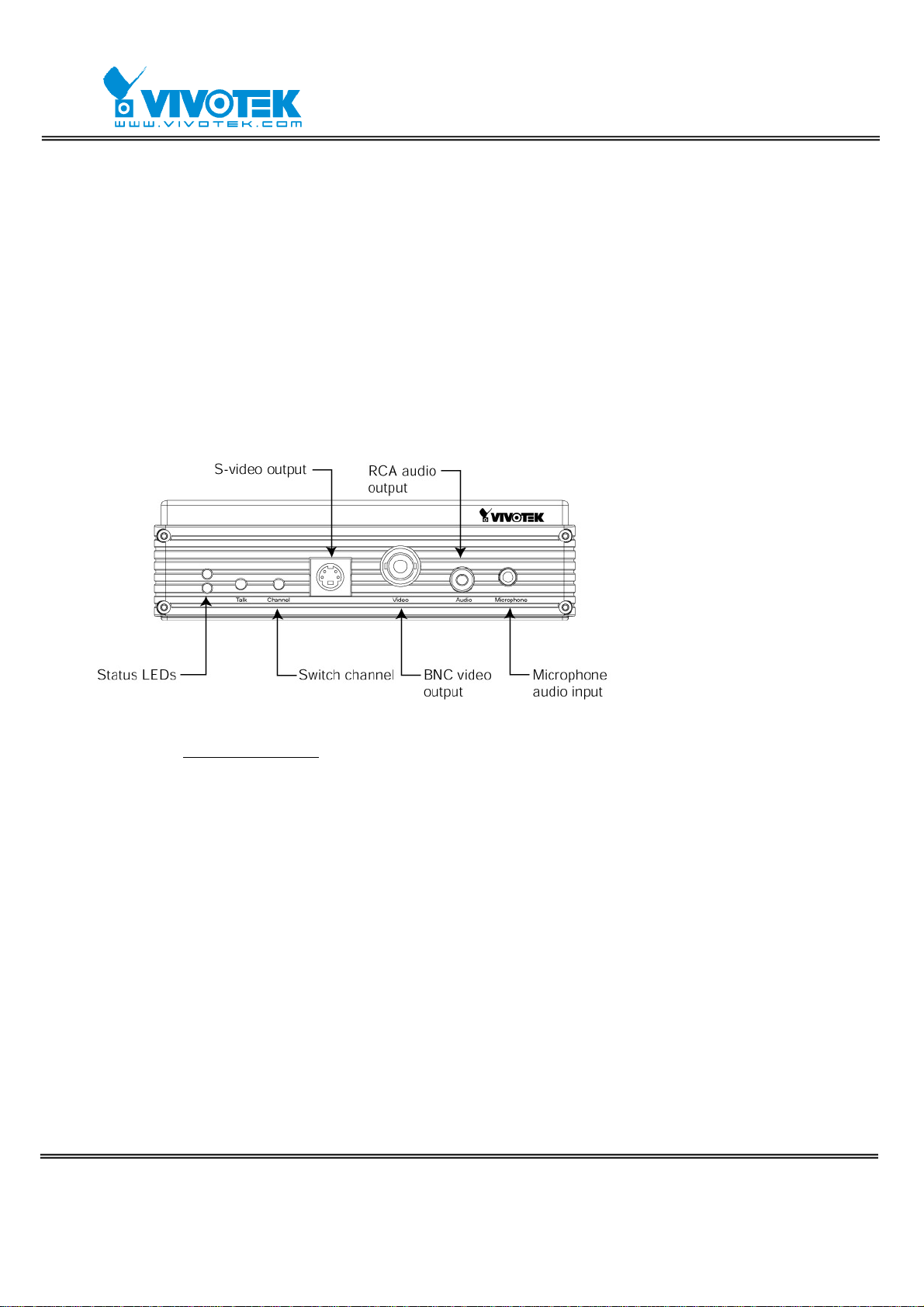
Installation
The Video Receiver only supports one privileged account to access and configure it. In
this manual, "Administrator" refers to the person.
Physical Description
Front Panel
“Status LEDs” Two LEDs show the status of Video Receiver. Please refer to the
Appendix Troubleshooting
“Talk” The button is reserved to support two way audio.
“Switch channel”
(1) In the multiple channel mode and “Sequential display” were set, to push the button
to stop or start the display of sequential channel.
(2) In the multiple channel mode and “Quad display” were set, to push th e button to
switch the channel, the behavior is, -> Quad -> 1 -> 2 -> 3 -> 4 -> Quad
“S-video output” Video output for S-video connector
“BNC video output” Video output for BNC connector
“RCA audio output” Audio output for RCA connector
“Microphone audio input” Microphone input is reserved to support two way audio.
for details.
- 6 -
www.vivotek.com
T: 886-2-82455282
F: 886-2-82455532
Page 8
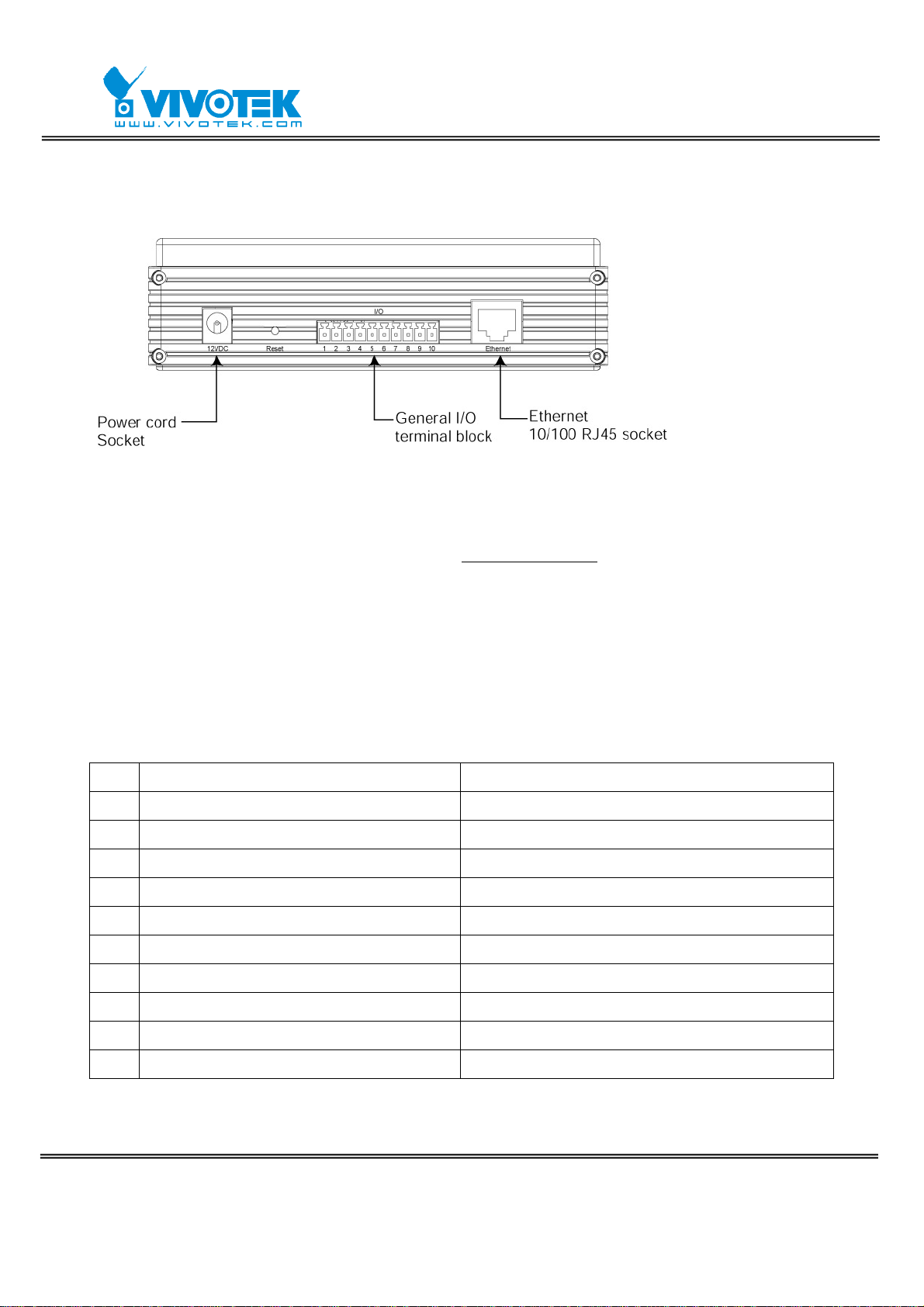
Rear Panel
“Power cord socket” Plug the power jack of the included po wer adapter to Video
Receiver. Connecting the power adapter should be the last operation while physically
installing Video Receiver.
“Reset button” Refer to the Appendix Troubleshooting
for the detailed usage of
system recovery.
“General I/O terminal block” Video Receiver provides a very flexible general I/O
interface to combine with the user ’s security devices such as al arms, ligh ting or door
locks. One green connector is included in the package to connect the external devices.
The general I/O terminal block has 10 pins for device control. These pins can be divided
into three categories based on their functions, including power source, RS485 and
digital outputs.
No. Pin description Regulation
1 AC power input 24V AC
2 AC power input 24V AC
3 Digital output 1 Darlington,Max. 500mA
4 Digital output 2 Darlington,Max. 500mA
5 Digital output 3 Darlington,Max. 500mA
6 Digital output 4 Darlington,Max. 500mA
7 DC power output (+) 12V DC,Max. 0.5A
8 DC power output (-) Ground
9 RS485_A D+,non-inverting
10 RS485_B D-,inverting
“Ethernet 10/100 RJ45 socket” Connect to an Ethernet network with a UTP
category 5 cable of length shorter than 100 meters according to the standard.
- 7 -
www.vivotek.com
T: 886-2-82455282
F: 886-2-82455532
Page 9
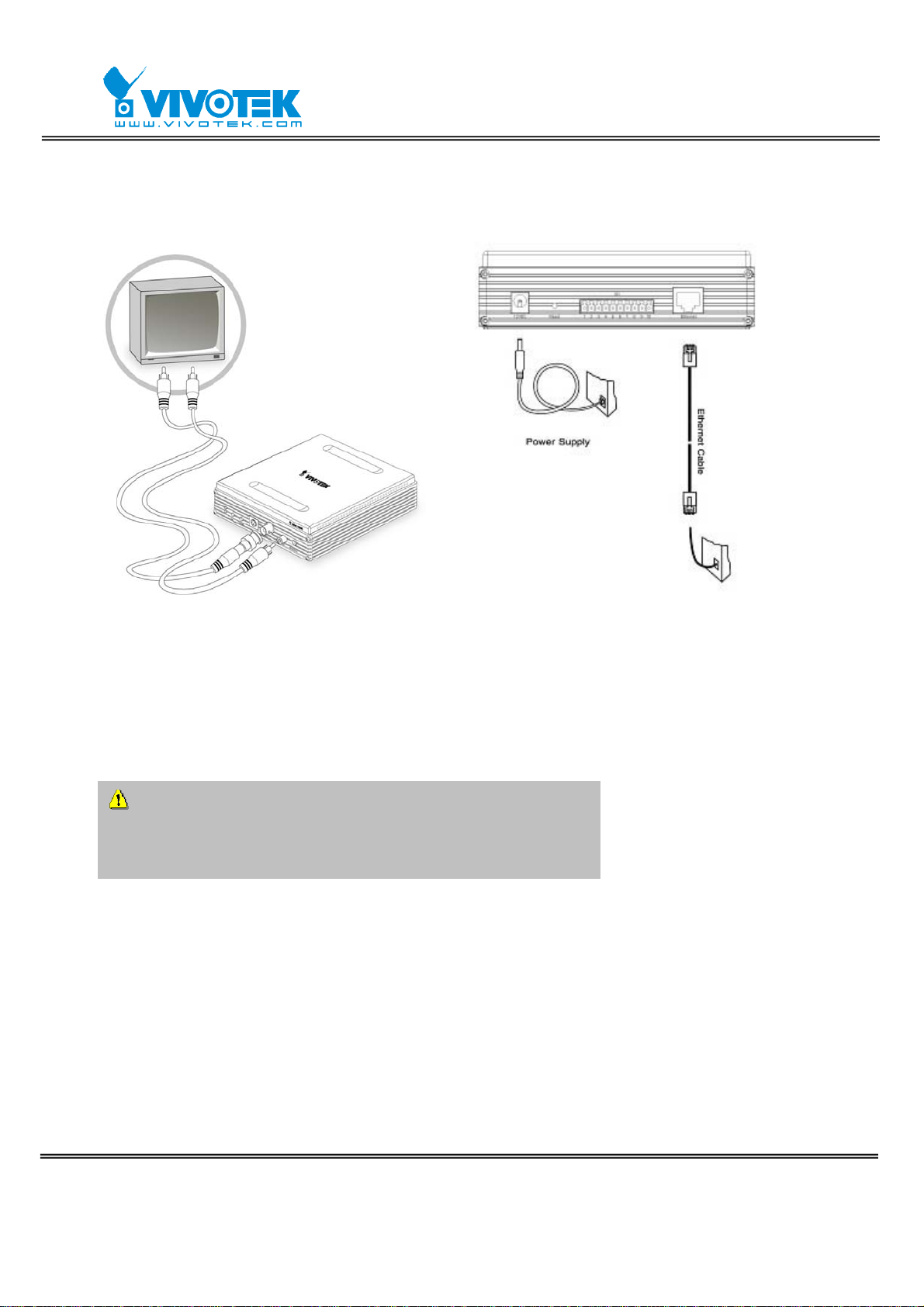
Hardware Installation
Please verify that your product package contains all the accessories listed in the
foregoing Package Contents. Depending on the user’s application, an Ethernet cable
may be needed. The Ethernet cable should meet the specs of UTP Category 5 and not
exceed 100 meters in length.
Connect the power adapter jack to the Video Receiver
before plugging in to the power socket. This will reduce
the risk of accidental electric shock.
Shut down all the peripheral devices prior to connection. The video BNC/S-Video,
Ethernet cable and power adapter are essential for basic viewing function. Refer to the
related configuration section for detailed description.
Upon powering up, the fron t red LED wil l become lighted first and then the device will
go through booting process. During the booting process, red and green LEDs will be
on. After booted, the Video Receiver will standby for getting IP address. After getting IP
- 8 -
www.vivotek.com
T: 886-2-82455282
F: 886-2-82455532
Page 10
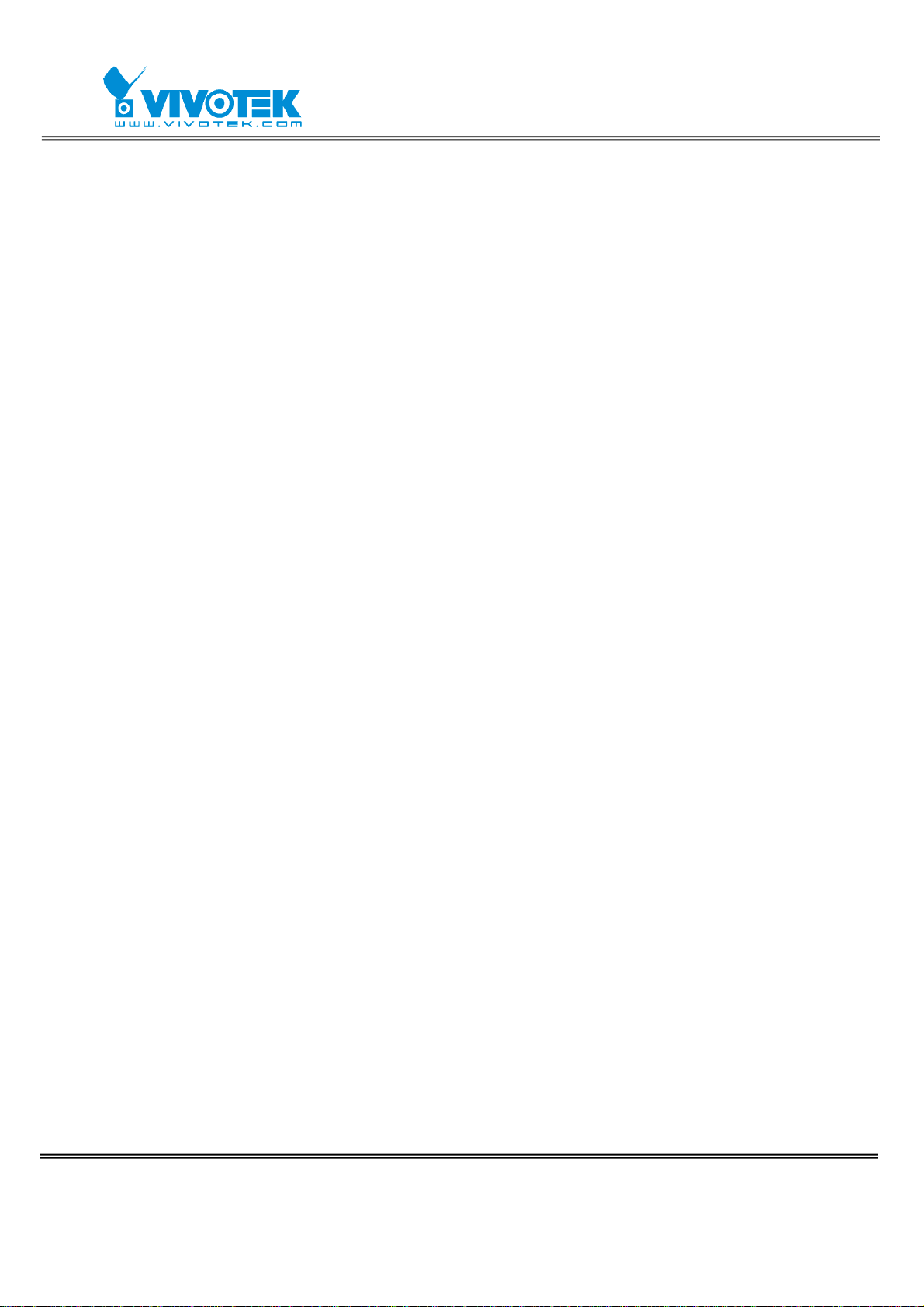
Address, the green LED will blink every second.
The Video Receiver will first detect Ethernet. If it does not connect to Ethernet, the
system booting will fail. Please connect the Ethernet cable and power on again. When
system boot up, the green LED will flash every second as heartbeat to indicate alive. If
the green LED is off, please check the network connections. When system is alive, go
to next paragraph “Software installation”.
Software installation
At the end of the hardware installation, users can use Installation Wizard program
included in the product CDROM to find the location of the Video Receiver. There may be
many Video Receivers in the local network. Users can differentiate the Video Receiver
with the MAC. The MAC is printed on the label on the back of the Video Receiver body.
For more detail. please refer to the user’s manual of Installation Wizard 2.
Once installation is complete, the Administrator should proceed to the next
section "Initial access to the Video Receiver" for necessary checks and
configurations.
- 9 -
www.vivotek.com
T: 886-2-82455282
F: 886-2-82455532
Page 11
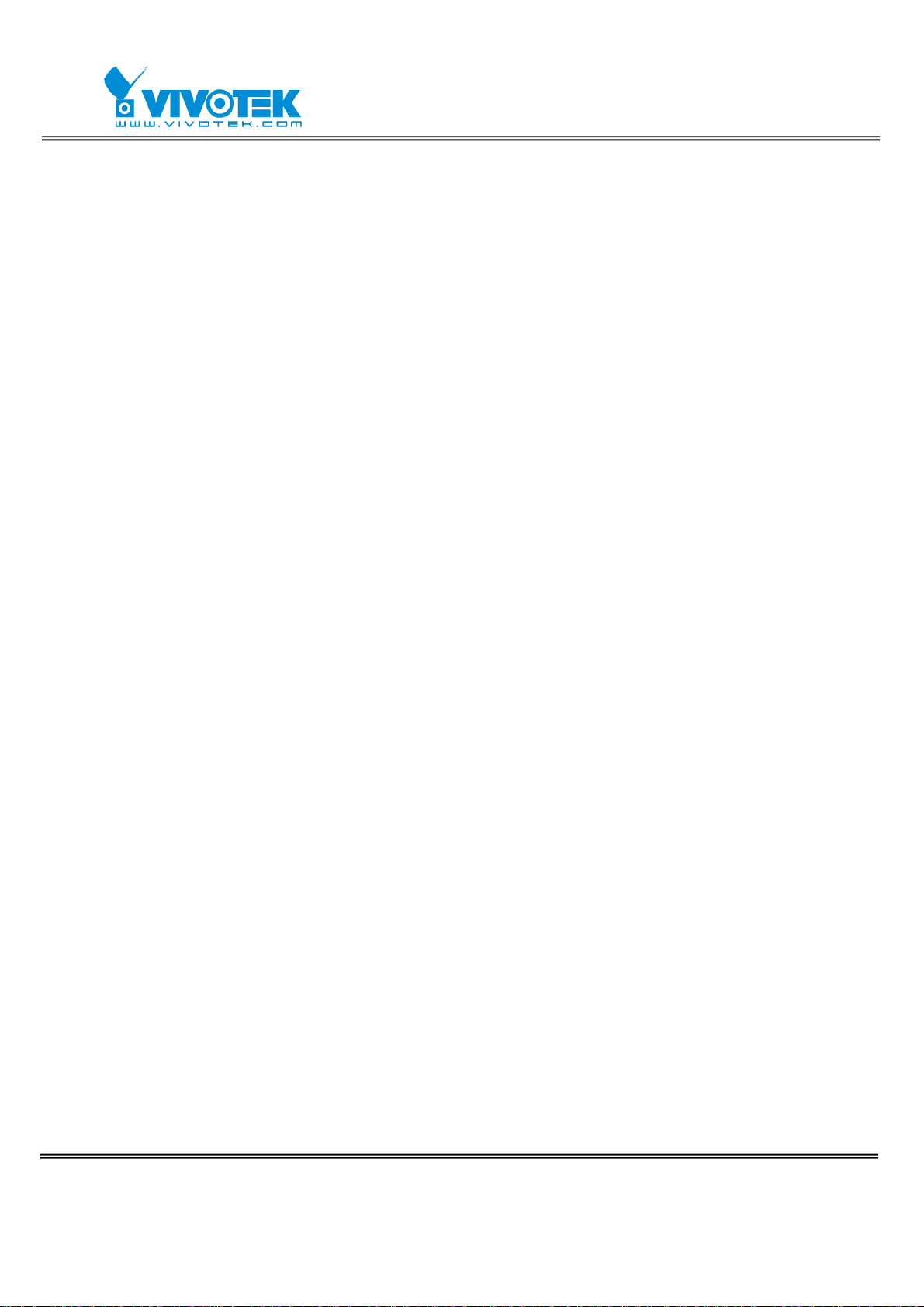
Initial Access to the Video Receiver
Check Network Settings
The Video Receiver can be connected either before or immediately after software
installation onto the Local Area Network. The Administrator should complete the
network settings on the configuration page, including the correct subnet mask and IP
address of gateway and DNS. Ask your network administrator or Internet service
provider for the detail information. By default the Video Receiver requires the
Administrator to run installation every time it reboots. Please refer to “Network
settings” on the System Configuration page for details. If any setting is entered
incorrectly and cannot proceed to setting up the Video Receiver, restore the factory
settings following the steps in the “T roubleshooting” chapter of the Appendix.
Add Password to Prevent Unauthorized Access
The default Administrator’s password is blank and the Video Receiver initially will not
ask for any password. The Administrator should immediately implement a new
password as a matter of prudent security practice. Once the Administrator’s password
is saved, the Video Receiver will ask for the user’s name and password before each
access. The user name for the Ad ministrator is permanently assigned as “root”. Once
the password is changed, the browser will display an authentication window to ask for
the new password. Once the password is set, there is no provision to recover
the Administrator’s password. The only option is to restore to the original
factory default settings.
How to Use
Authentication
After opening the Web browser and typing in the URL of the Video Receiver, a dialogue
window pops up to request a username and password. Upon successful authentication,
- 10 -
www.vivotek.com
T: 886-2-82455282
F: 886-2-82455532
Page 12

the following figure is displayed.
The foreground is the login window and the background shows the message if
authentication fails. The option box can be checked to save the passw ord for future
convenience. But it is not available to the Administrator for obvious reason.
*If the administrator (root user) assigns no password, everybody can access the
homepage directly.
- 11 -
www.vivotek.com
T: 886-2-82455282
F: 886-2-82455532
Page 13

Primary capability of Video Receiver
Video
The Video Receiver supports maximum four video sources. The display mode can be
single channel and multiple channels. And the multiple channel display can be display
four channel simultaneously or sequentially. In sequential mode the period of showing
a channel can be adjusted.
When single channel mode is selected, only channel 1 is effective.
In single channel mode, the video resolution can be set up to D1, the receiver
automatically scale all other resolutions to full D1 at display.
In multiple channel mode, the maximum video resolution is CIF, the receiver
automatically scale all other resolutions to CIF at quad display mode and scale to
D1 in sequential display mode
Audio
The Video Receiver only supports single audio channel output and the volume can be
tuned.
I/O
Digital output
The Video Receiver has four digital outputs, they can be configured to following any
digital output of video source.
Keyboard
The Video Receiver supports keyboard to send PTZ commands to control PTZ camera.
The Video Receiver only supports PELCO-D protocol now.
The Video Receiver can send CGI command to control the PT functions of PT 7000
- 12 -
www.vivotek.com
T: 886-2-82455282
F: 886-2-82455532
Page 14

series.
OSD
The Video Receiver provides the following information for showing the connection or
display status.
If the IP address is empty, the video output shows "No Video" on the top-right
corner.
If the IP address is configured but the channel is d isconnected, the vide o output
shows the IP address on the top-right corner.
In sequential multi-channel mode, if the periodic channel switch is stopped, there
should be a channel ID on the top-right corner.
- 13 -
www.vivotek.com
T: 886-2-82455282
F: 886-2-82455532
Page 15

Administrator’s capability
Software revision upgrade
Customers can obtain the up-to-date software from the web site of Vivotek. An
easy-to-use Installation Wizard is provided to upgrade the Video Receiver with just a
few clicks. The upgrade function is opened to the Administrator only. To upgrade the
system, follow the procedures below.
1. Download the firmware file named “rx7101_xxxxx.zip” and upgrade the firmware
from HTTP web page.
2. The whole process will finish in a few minutes and it will automatically restart t he
system.
Note: Please do NOT remove power connection during the upgrade process. Doing so
will damage the device and it may no longer be functional. You need to send the Video
Receiver back for repairing in this case.
If power fails during the writing process of Flash memory, the program in the
memory of the Video Receiver may be destroyed permanently. If the Video Receiver
cannot restart properly, ask your dealer for technical service.
- 14 -
www.vivotek.com
T: 886-2-82455282
F: 886-2-82455532
Page 16

Definitions in Configuration
The Administrator can access system configuration. Each category in the left column
will be explained in the following pages. The bold texts are the specific phrases on the
Option pages. The Administrator may type the URL below the figure to directly enter
the frame page of configuration. If the Administrator also wants to set certain options
through the URL, read the reference appendix for details.
Overview
If the sources have been set, the overview page will show the basic information about
the servers. In the default situation, it will show the information of channel 1. If the
“Multiple channel mode” is selected, it will show the information of four channels.
Please refer to “Video and audio” setting for the detail.
- 15 -
www.vivotek.com
T: 886-2-82455282
F: 886-2-82455532
Page 17

System settings
"Host name" The text displays the title at the top of the banner.
"Keep current date and time" Click on this to reserve the current date and time of
the Video Receiver. An internal real-time clock maintains the date and time even when
the power of the system is turned off.
"Sync with computer time" Synchronizes the date and time of the Video Receiver
with the local computer. The read-only date and time of the P C is displayed as updated.
“Manual” Adjust the date and time according to what is entered by the Administrator .
Notice the format in the related fields while doing the entry.
“Automatic” Synchronize with the NTP server over the Internet whenever the Video
Receiver starts up. It will fail if the assigned time-server cannot be reached.
“NTP server” Assign the IP address or domain name of the time-server.
"Time zone" Adjust the time with that of the time-servers for local settings.
“Update interval” Select hourly , daily , weekly , or monthly update with the time on the
NTP server.
Remember to click on
to immediately validate the changes. Otherwise, the
correct time will not be synchronized.
- 16 -
www.vivotek.com
T: 886-2-82455282
F: 886-2-82455532
Page 18

<url>
http://<Video Receiver>/setup/system.html
<Video Receiver> is the domain name or original IP address of the Video Receiver.
- 17 -
www.vivotek.com
T: 886-2-82455282
F: 886-2-82455532
Page 19

Video and audio settings
"Single channel mode" Video Receiver shows Channel 1 in video output. The video
resolution can be set up to D1, the receiver automatically scale all other resolutions to
full D1 at display.
"Multiple channel mode" Video Receiver shows four channels in video output.
"Sequential display" Video Receiver shows Channel 1, 2, 3, 4 in order. The period of
showing a channel can be adjusted below this item. The receiver automatically scales
all other resolutions to full D1 at display.
"Quad display" Video Receiver shows four channels at the same time. The maximum
video resolution is CIF; the receiver automatically scales all other resolutions to CIF at
quad display mode.
"Video output" Video output modulation type. It can be “NTSC” or “PAL”.
"Audio output channel" Only one audio channel can be outputted. The default
channel is Channel 1.
"Audio output volume" The audio volume can be tuned in Video Receiver.
"Address" Full access URL to access the streaming of Video Server or Network
Camera.
Example: rtsp://192.168.1.220:554/live.sdp; http://192.168.1.123:80/video.mjpg.
"HTTP port" The HTTP port of Video Server or Network Camera
"User name" and "Password" The account in Video Server or Network Camera. The
privilege of this account must at least be able to access the video and audio streaming.
"Protocol" The protocol of streaming. There are three types for RTSP streaming:
Multicast, UDP and TCP.
"Media" Video and audio can be chosen independently.
"Enable this channel" Select it to enable the channel of Video source.
- 18 -
www.vivotek.com
T: 886-2-82455282
F: 886-2-82455532
Page 20

- 19 -
www.vivotek.com
T: 886-2-82455282
F: 886-2-82455532
Page 21

<url> http://<Video Receiver>/setup/videoaudio.html
<Video Receiver> is the domain name or original IP address of the Video Receiver.
Security settings
“Root password” Change the Administrator’s password by typing in the new
password identically in b oth text boxes. The typed ent ries will be displayed as aster isks
for security purposes.
<url>
http://<Video Receiver>/setup/security.html
<Video Receiver> is the domain name or original IP address of the Video Receiver.
- 20 -
www.vivotek.com
T: 886-2-82455282
F: 886-2-82455532
Page 22

Network settings
Any changes made on this page will restart the system in order to validate the changes.
Make sure every field is entered correctly before clicking on
.
Network type
“LAN” & “PPPoE”
The default type is LAN. Select PPPoE if using ADSL
"Get IP address automatically" & “Use fixed IP address”
The default status is “Get IP address automatically”. This can be tedious having to
perform software installation whenever the Video Receiver starts. Therefore, once the
network settings, especially the IP address, have been entered correctly, select “Use
fixed IP address” then the Video Receiver will skip installation at the next boot. The
Video Receiver can automatically restart and operate normally after a power
outage. Users can run IP installer to check the IP address assigned to the Video
Receiver if the IP address is forgotten. “IP address” This is necessary for network
identification.
“Subnet mask” This is used to determine if the destination is in the same subnet. The
default value is “255.255.255.0”.
“Default router” This is the gateway used to forward frames to destinations in a
different subnet. Invalid router setting will fail the transmission to destinations in
different subnet.
“Primary DNS” The primary domain name server that translates hostnames into IP
addresses.
“Secondary DNS” Secondary domain name server that backups the Primary DNS.
“PPPoE” If using the PPPoE interface , fill the following settings from ISP
“User name” The login name of PPPoE account
“Password” The password of PPPoE account
“Confirm password” Input password again for confirmation
- 21 -
www.vivotek.com
T: 886-2-82455282
F: 886-2-82455532
Page 23

HTTP
“Http port” This can be other than the default Port 80. Once the port is changed, the
users must be notified the change for the connection to be successful. For instance,
when the Administra tor changes the HTTP port of the Video Recei ver whose IP address
is 192.168.0.100 from 80 to 8080, the users must type in the web browser
“http://192.168.0.100:8080” instead of “http://192.168.0.100”.
<url>
http://<Video Receiver>/setup/network.html
<Video Receiver> is the domain name or original IP address of the Video Receiver.
Some invalid settings may cause the system failing to respond. Change the
configuration only if necessary and consult with your network supervisor or experienced
users for correct settings. Once the system has lost contact, refer to Appendix A for reset
and restore procedures.
- 22 -
www.vivotek.com
T: 886-2-82455282
F: 886-2-82455532
Page 24

Email settings
When the SMTP server support SMTP authentication, users need to give the valid user
name and password to send email via the server.
There are two external mail server can be configured, primary and secondary email
server, The Video Receiver will use primary server as default , and use secondary
server when primary server is unreachable.
“Server address” The domain name or IP address of the external email server.
“User name” This granted user name on the external email server.
“Password” This granted password on the external email server.
“Recipient email address” The email address of the recipients for snapshots or log
file. Multiple recipients must be separated by semicolon, ‘;’.
“Sender email address” The email address of the sender
<url>
http://<Video Receiver>/setup/mail.html
<Video Receiver> is the domain name or original IP address of the Video Receiver.
- 23 -
www.vivotek.com
T: 886-2-82455282
F: 886-2-82455532
Page 25

I/O settings
Digital output
Video Receiver supports four digital outputs, they can be configured to following any
digital output of video source.
“Enable” Select it to enable the digital output of Video Receiver. This digital output will
follow D/O ID 1~4 (Ex:
) of channel 1~4 (Ex: ).
Keyboard
The keyboard can be connected with Video Receiver via RS485 interface. The following
fields in Video Receiver must be set the same with the keyboard.
“Baud rate” The transmission speed between Video Receiver and keyboard
“Data bits” The length of a data
“Stop bits” The length of stop bit
“Parity bits” The type of parity check
- 24 -
www.vivotek.com
T: 886-2-82455282
F: 886-2-82455532
Page 26

<url>
http://<Video Receiver>/setup/io.html
<Video Receiver> is the domain name or original IP address of the Video Receiver.
- 25 -
www.vivotek.com
T: 886-2-82455282
F: 886-2-82455532
Page 27

System log
The Video Receiver support log the system messages on remote server. The protocol is
compliant to RFC 3164. If you have external Linux server with “syslogd” service, use
“-r” option to turn on the facility for receiving log from remote machine. Or you can use
some software on Windows which is compliant to RFC 3164.
Check “Enable remote log” and input the “IP address” and “port” number of the
log server to enable the remote log facility.
In the “Current log”, it displays the current system log file. The content of the log
provides useful information about configuration and connection after system boot- up.
- 26 -
www.vivotek.com
T: 886-2-82455282
F: 886-2-82455532
Page 28

Viewing system parameters
Click on this link on the configuration page to view the entire system’s parameter set.
- 27 -
www.vivotek.com
T: 886-2-82455282
F: 886-2-82455532
Page 29

Maintenance
Three actions can be selected
“reboot” click the reboot button to restart system
“factory default” Click on Factory default button on the configuration page to restore
the factory default settings. Any changes made so far will be lost and the system will be
reset to the initial factory settings. The system will restart and require the installer
program to set up the network again.
“upgrade firmware” Select the firmware file and click upgrade button
- 28 -
www.vivotek.com
T: 886-2-82455282
F: 886-2-82455532
Page 30

Appendix
A. Troubleshooting
Status LED
The following table lists the LED patterns in all cases. The priority 1 is the highest
priority. If there are multiple statuses at the same time, the Video Receiver will show
the highest priority one.
LED status Description Priority
Steady Red Power on and system booting 1
Red LED unlighted Power off
Steady Red + Blink Green every 1
sec.
Steady Red + Green LED unlighted
3 Steady Red + Blink Green every
0.15 sec.
4 Blink Red every 0.15 sec. + Blink
Green every 1 sec.
5 Blink Red every 0.15 sec. + Blink
Green every 0.15 sec.
5
Network works(heartbeat) 2
Network fail
UART control message 3
Upgrading F/W 2
Restore default 1
4
- 29 -
www.vivotek.com
T: 886-2-82455282
F: 886-2-82455532
Page 31

Reset and restore
There is a button in the back side of the Video
Receiver. It is used to reset the system or restore
the factory default settings.
RESET: Click on the button.
RESTORE:
1. Press on the button continuously.
2. Wait for al l LED blink fast.
3. Free the button.
Restoring the factory defaults will erase any previous settings.
B. URL commands of the Video Receiver
For some customers who already have their own web site or web control application,
the Video Receiver can be easily integrated through convenient URLs. This section lists
the commands in URL format corresponding to the basic functions of the Video
Receiver .
Get server parameter values
Note: This request require administrator access
Method: GET/POST
Syntax:
http://<servername>/cgi-bin/admin/getparam.cgi?[<parameter>]
[&<parameter>…]
Where the <parameter> should be <group>[_<subgroup>][_<name>] If you do not
- 30 -
www.vivotek.com
T: 886-2-82455282
F: 886-2-82455532
Page 32

specify the any parameters, all the parameters on the server will be returned. If you
specify only <group>, the parameters of related group will be returned. There may be
none or multiple subgroups between group and subgroup. If you specify
<group>[_<subgroup>] [_…][_<subgroupN>], the parameters of related subgroup
will be returned.
When query parameter values, the current parameter value are returned.
Successful control requests returns parameter pairs as follows.
Return:
HTTP/1.0 200 OK\r\n
Content-Type: text/html\r\n
Context-Length: <length>\r\n
\r\n
<parameter pair>
where <parameter pair> is
<parameter>=<value>\r\n
[<parameter pair>]
<length> is the actual length of content.
Example: request IP address and it’s response
Request:
http://192.168.0.123/cgi-bin/admin/getparam.cgi?network_ipaddress
Response:
HTTP/1.0 200 OK\r\n
Content-Type: text/html\r\n
Context-Length: 33\r\n
\r\n
network.ipaddress=192.168.0.123\r\n
- 31 -
www.vivotek.com
T: 886-2-82455282
F: 886-2-82455532
Page 33

Set server parameter values
Note: This request require administrator access
Method: GET/POST
Syntax:
http://<servername>/cgi-bin/admin/setparam.cgi?
[nosync=<value>&]<parameter>=<value>
[&<parameter>=<value>…][&return=<return page>]
parameter value description
<group>[_<subgroup>]
_<name>.
return
value to assigned Assign <value>
to the parameter
<group>_<name>.
<return page> Redirect to the page <return page> after the
parameter is assigned. The <return page>
can be a full URL path or relative path
according the the current path. If you omit
this parameter, it will redirect to an empty
page.
(note: The return page can be a general HTML
file(.htm, .html) or a Vivotek server script
executable (.vspx) file. It can not be a CGI
command. It can not have any extra
parameters. This parameter must be put at
end of parameter list)
Return:
HTTP/1.0 200 OK\r\n
Content-Type: text/html\r\n
Context-Length: <length>\r\n
\r\n
<parameter pair>
- 32 -
www.vivotek.com
T: 886-2-82455282
F: 886-2-82455532
Page 34

where <parameter pair> is
<parameter>=<value>\r\n
[<parameter pair>]
Only the parameters that you set and readable will be returned.
Example: Set the IP address of server to 192.168.0.123
Request:
http://myserver/cgi-bin/admin/setparam.cgi?Network_IPAddress=192.168.0.123
Response:
HTTP/1.0 200 OK\r\n
Content-Type: text/html\r\n
Context-Length: 33\r\n
\r\n
network.ipaddress=192.168.0.123\r\n
Available parameters on the server
The follow is the list of the security level of parameters.
Security level
SECURITY
LEVEL
0 anonymous Unprotected.
1 [view] anonymous, viewer,
4 [operator] anonymous, viewer,
SUB-DIRECTORY DESCRIPTION
1. Can view, listen, talk to camera
dido, camctrl
2. Can control dido, ptz of camera
Operator’s access right can modify most of
dido, camctrl,
camera’s parameters ex cept some privilege and
operator
6 [admin] anonymous, viewer,
dido, camctrl,
network options
Administrator’s access right can fully control the
camera’s operation.
operator, admin
7 N/A Internal parameters. Unable to be changed by
- 33 -
www.vivotek.com
T: 886-2-82455282
F: 886-2-82455532
Page 35

any external interface.
Group: sourceinfo_c<0~(n-1)> n is the source count
NAME VALUE DEFAULT SECURITY
DESCRIPTION
(get/set)
address <domain
name>,
<blank> 6/7 Full address to access the
media
<ip address>,
<blank>[128]
model string[15] <blank> 6/7 Model of IP Camera or Video
server. Ex: PT7137
firmver string[15] <blank> 6/7 Firmware version
video_codec string[15] <blank> 6/7 Video codec type
audio_codec string[15] <blank> 6/7 Audio codec type
do_number 0,
0 6/7 Number of DO
<positive
integer>
ptzenabled < boolean > 0 6/7 indicate whether to support
PTZ control
camctrltunnel <boolean> 0 6/7 Indicate whether to support
the http tunnel for camera
control
uarttunnel <boolean> 0 6/7 Indicate whether to support
the http tunnel for uart
transfer
connection_sta
<boolean> 0 6/7 The status of connection
tus
connection_re
<boolean> 0 7/7 Request a connection
quest
Group: system
NAME VALUE DEFAULT SECURITY
DESCRIPTION
(get/set)
hostname string[40] <Video 6/7 host name of server
- 34 -
www.vivotek.com
T: 886-2-82455282
F: 886-2-82455532
Page 36

Receiver> (Network Camera,
Wireless Network Camera,
Video Server,
Wireless Video Server)
date <yyyy/mm/d
d>,
<current
date>
keep,
auto
time <hh:mm:ss>
,
<current
time>
keep,
auto
ntp <domain
name>,
<blank>
6/6 Current date of system. Set
to ‘keep’ keeping date
unchanged. Set to ‘auto’ to
use NTP to synchronize date.
6/6 Current time of system. Set
to ‘keep’ keeping time
unchanged. Set to ‘auto’ to
use NTP to synchronize time.
6/6 NTP server
<ip address>,
<blank>
timezone -12.00 ~
12.00
<product
dependent
6/6 time zone, 5.75 means GMT
+5:45
>
updateinterval 0 ~ 2592000 0 6/6 0 to Disable automatic time
adjustment, otherwise, it
means the seconds between
NTP automatic update
interval.
restore 0,
<positive
integer>
N/A 7/6 Restore the system
parameters to default value.
Restart the server after
<value> seconds if <value>
is positive integer.
reset 0, -1,
<positive
integer>
N/A 7/6 Restart the server after
<value> seconds if <value>
is non-negative.
restoreexceptn 0, N/A 7/6 Restore the system
- 35 -
www.vivotek.com
T: 886-2-82455282
F: 886-2-82455532
Page 37

et <positive
parameters to default value
integer>
except (ipaddress, subnet,
router, dns1, dns2, ddns
settings). Restart the server
after <value> seconds if
<value> is positive integer.
SubGroup of system: info (The fields in this group are unchangeable.)
NAME VALUE DEFAULT SECURITY
DESCRIPTION
(get/set)
modelname string[40] <RX7101> 0/7 ODM specific model name of
server (eg. DCS3220)
serialnumber <mac
address>
firmwareversion string[40] <product
<product mac
address>
dependent>
0/7 12 characters mac address
without hyphen connected
0/7 The version of firmware,
including model, company,
and version number in the
webpageversion string[40] <product
0/7 Current webpage version.
dependent>
language_defa
ult
language_count <integer> <product
string[16] <product
dependent>
0/7 Default webpage language.
0/7 number of webpage
dependent>
language_i<0
~(count-1)>
string[16] <product
dependent>
0/7 Available language lists
Group: source_c<0~(n-1)> n is the source count
NAME VALUE DEFAULT SECURITY
(get/set)
address <domain
<blank> 6/6 IP Camera or Video server
format
<MODEL-BRAND-VERSION>
language available on the
server
DESCRIPTION
name>,
<ip address>,
- 36 -
www.vivotek.com
T: 886-2-82455282
F: 886-2-82455532
Page 38

<blank>[128
]/40
port 80, 1025 ~
<blank> 6/6 HTTP port
65535
username string[64]/16 <blank> 6/6 User’s name
password password[64]
<blank> 6/6 User’s password
/16
protocol multicast,
<multicast> 6/6 The protocol of streaming
udp,
tcp
media av,
<av> 6/6 The media for streaming
audio,
video
autoconnect <boolean> 1 6/6 Auto connect to the server
Group: videoout
NAME VALUE DEFAULT SECURITY
DESCRIPTION
(get/set)
channelmode single,
multiple
<single> 6/6 Single channel mode always
shows the channel 1. There
are two display mode in
multiple channel mode.
displaymode sequential,
quad
<quad> 6/6 Display mode in multiple
channel mode
switchperiod 5-9 9 5 6/6 The channel switch period in
sequential display mode
modulation ntsc,
<ntsc> 6/6 Modulation for video output
pal
Group: audioout
NAME VALUE DEFAULT SECURITY
DESCRIPTION
(get/set)
channel 0~3 <1> 6/6 Output audio channel
volume 1~100 <50> 6/6 The volume of audio output
- 37 -
www.vivotek.com
T: 886-2-82455282
F: 886-2-82455532
Page 39

Group: security
NAME VALUE DEFAULT SECURITY
DESCRIPTION
(get/set)
user_i0_name string[64]/16 <blank> 6/6 User’s name, only root’s
account
user_i0_pass password[64]
/16
<blank> 6/6 User’s password, only root’s
account
Group: network
NAME VALUE DEFAULT SECURITY
DESCRIPTION
(get/set)
type lan,
lan 6/6 Network connection type
pppoe
resetip <boolean> 1 6/6 1 => get ipaddress, subnet,
router, dns1, dns2 from
DHCP server at next reboot
0 => use preset ipaddress,
subnet, rounter, dns1, and
dns2
ipaddress <ip
address>[15]
192.168.0.
99**
6/6 IP address of server
/16
subnet <ip address> <blank> 6/6 subnet mask
router <ip address> <blank> 6/6 default gateway
dns1 <ip address> <blank> 6/6 primary DNS server
dns2 <ip address> <blank> 6/6 secondar y DNS server
Subgroup of network: http
NAME VALUE DEFAULT SECURITY
DESCRIPTION
(get/set)
port 80, 1025 ~
80 6/6 HTTP port
65535
alternateport 1025~65535 8080 6/6 Alternative HTTP port
authmode basic, basic 6/6 HTTP authentication
- 38 -
www.vivotek.com
T: 886-2-82455282
F: 886-2-82455532
Page 40

digest mode
enablessl <boolean> 0 6/6 Enable HTTP over SSL
Subgroup of network: pppoe
NAME VALUE DEFAULT SECURITY
DESCRIPTION
(get/set)
user string[128]/40 <blank> 6/6 PPPoE account user
name
pass password[64]/16 <blank> 6/6 PPPoE account
password
Group: server
NAME VALUE DEFAULT SECURITY
DESCRIPTION
(get/set)
email_
i<0~(in-1)>_addre
string[128]/
40
<blank> 6/6
The address of SMTP server
ss
email_
i<0~(in-1)>_usern
string[64]/16 <blank> 6/6
The username to login in the
server
ame
email_
string[64]/16 <blank> 6/6
The password of the user
i<0~(in-1)>_passw
d
email_
i<0~(in-1)>_sende
string[128]/
40
<blank> 6/6
The email address of sender
remail
email_
i<0~(in-1)>_recipi
string[128]/
40
<blank> 6/6
The email address of recipient
entemail
Group: upnppresentation
NAME VALUE DEFAULT SECURITY
DESCRIPTION
(get/set)
enable <boolean> 1 6/6 Enable or disable the
- 39 -
www.vivotek.com
T: 886-2-82455282
F: 886-2-82455532
Page 41

Group: do_i<0~(ndo-1)> (capability.ndo > 0)
UPNP presentation
service.
NAME VALUE DEFAULT SECURITY
DESCRIPTION
(get/set)
enable <boolean> 0 6/6 Enable digital output
followchannel 0~3 <n-1> 6/6 The DO status follows
channel 1,2,3,4.
serverdo 0(~3) <0> 6/6 The DO index of server
Group:uart_i<0~(n-1)> n is uart port count (capability .nuart>0)
NAME VALUE DEFAULT SECURITY
DESCRIPTION
(get/set)
baudrate 110,300,600,
1200,2400,
2400 6/6 set baud rate of COM port
4800,
9600,19200,
38400
databit 5,6,7,8 8 6/6
stopbit 1,2 1 6/6 0 1
2-1.5 , data bit is 5
2-2
paritybit none,
none 6/6
odd,
even
Group: syslog
NAME VALUE DEFAULT SECURITY
DESCRIPTION
(get/set)
enableremotelog <boolean> 0 6/6 enable remote log
serverip <IP address> <blank> 6/6 Log server IP address
serverport 514,
1025~65535
514 6/6 Server port used for
log
- 40 -
www.vivotek.com
T: 886-2-82455282
F: 886-2-82455532
Page 42

Group: capability
NAME VALUE DEFAULT SECURITY
(get/set)
api_httpversion 0200a <product
0/7 The HTTP API
dependent>
nir 0,
<0> 0/7 number of IR
<positive
integer>
ndi 0,
<0> 0/7 number of digital
<positive
integer>
ndo 0,
<4> 0/7 number of digital
<positive
integer>
naudioin 0,
<0> 0/7 number of audio
<positive
integer>
DESCRIPTION
version.
interface
input
output
input
naudioout 0,
<1> 0/7 number of audio
<positive
integer>
nvideoin <positive
<0> 0/7 number of video
integer>
nvideochannel <positive
<4> 0/7 number of video
integer>
naudiochannel 0,<positive
<1> 0/7 number of audio
integer>
nuart 0,
<1> 0/7 number of UART
<positive
integer>
ptzenabled < boolean
<0> 0/7 indicate whether to
>
ptzenabledclient < boolean
<1> 0/7 indicate whether to
output
input
channel
channel
interface
support PTZ
control
>
support PTZ
control at client
- 41 -
www.vivotek.com
T: 886-2-82455282
F: 886-2-82455532
Page 43

side
protocol_https < boolean
>
<0> 0/7 indicate whether to
support http over
SSL
protocol_rtsp < boolean
>
<1> 0/7 indicate whether to
support rtsp
protocol_sip <boolean> <0> 0/7 indicate whether to
support sip
protocol_rtp_multicast_
scalable
<boolean> <1> 0/7 indicate whether to
support scalable
multicast
protocol_rtp_multicast_
backchannel
<boolean> <0> 0/7 indicate whether to
support
backchannel
multicast
protocol_rtp_tcp <boolean> <1> 0/7 indicate whether to
support rtp over
tcp
protocol_rtp_http <boolean> <1> 0/7 indicate whether to
support rtp over
http
protocol_spush_mjpeg <boolean> <1> 0/7 indicate whether to
support server
push motion jpeg
protocol_snmp <boolean> <0> 0/7 indicate whether to
support snmp
videoin_resolution <a list of
the
available
resolution
separates
by comma)
<160x120,
176x120,
176x144,
320x240,
352x240,
352x288,
0/7 available
resolutions list
640x480,
704x480,
- 42 -
www.vivotek.com
T: 886-2-82455282
F: 886-2-82455532
Page 44

704x576>
videoin_codec <a list of
the
<mpeg4,
mjpeg>
0/7 available codec list
available
codec
types
separaters
by comma)
videoout_type 0, 1, 2, 3 <3> 0/7 0 => no
1 => NTSC
2 => PAL
3 => BOTH
audio_aec <boolean> <0> 0/7 indicate whether to
support acoustic
echo cancellation
audio_extmic <boolean> <0> 0/7 indicate whether to
support external
microphone input
audio_linein <boolean> <0> 0/7 indicate whether to
support external
line input
audio_lineout <boolean> <1> 0/7 indicate whether to
support line ou tput
audio_headphoneout <boolean> <0> 0/7 indicate whether to
support headphone
output
audioin_codec <a list of
the
<aac4,
gamr>
0/7 available codec list
available
codec
types
separaters
by comma)
camctrl_httptunnel <boolean> <0> 0/7 Indicate whether to
- 43 -
www.vivotek.com
T: 886-2-82455282
F: 886-2-82455532
Page 45

support the http
tunnel for camera
control
camctrl_httptunnelclient <boolean> <1> 0/7 Indicate whether to
support the http
tunnel for camera
control at client
side
uart_httptunnel <boolean> <0> 0/7 Indicate whether to
support the http
tunnel for uart
transfer
uart_httptunnelclient <boolean> <1> 0/7 Indicate whether to
support the http
tunnel for uart
transfer at client
side
transmission_mode Tx,
Rx,
Both
<RX> 0/7 Indicate what kind
of transmission
mode the machine
used. TX: server,
Rx: receiver box,
Both: DVR?.
network_wire <boolean> <1> 0/7 Indicate whether to
support the
Ethernet
wireless_s802dot11b <boolean> <0> 0/7 Indicate whether to
support the
wireless 802.11b+
wireless_s802dot11g <boolean> <0> 0/7 Indicate whether to
support the
wireless 802.11g
wireless_encrypt_wep <boolean> <0> 0/7 Indicate whether to
support the
wireless WEP
- 44 -
www.vivotek.com
T: 886-2-82455282
F: 886-2-82455532
Page 46

wireless_encrypt_wpa <boolean> <0> 0/7 Indicate whether to
support the
wireless WPA
wireless_encrypt_wpa2 <boolean> <0> 0/7 Indicate whether to
support the
wireless WPA2
System logs
Note: This request require administrator privilege
Method: GET/POST
Syntax:
http://<servername>/cgi-bin/admin/syslog.cgi
Server will return the up-to-date system log.
Return:
HTTP/1.0 200 OK\r\n
Content-Type: text/plain\r\n
Content-Length: <syslog length>\r\n
\r\n
<system log information>\r\n
Upgrade firmware
Note: This request requires administrator privilege
Method: POST
Syntax:
http://<servername>/cgi-bin/admin/upgrade.cgi
- 45 -
www.vivotek.com
T: 886-2-82455282
F: 886-2-82455532
Page 47

Post data:
fimage=<file name>[&return=<return page>]\r\n
\r\n
<multipart encoded form data>
Server will accept the upload file named <file name> to be upgraded the firmware and
return with <return page> if indicated.
- 46 -
www.vivotek.com
T: 886-2-82455282
F: 886-2-82455532
Page 48

D. Technical specifications
- System
CPU: VVTK-1000 and PNX-1502
RAM: 32MB SDRAM
ROM: 8MB FLASH ROM
Embedded OS: Linux 2.4
- Networking
Protocol
TCP/IP, HTTP, SMTP, FTP, NTP, DNS, DHCP and
RTSP
Physical
10 baseT or 100 baseT Fast Ethernet auto
negotiation
- Video
Motion JPEG video with resolution up to D1
MPEG-4 video with resolution up to D1
Frame rates: up to 30fps
4-channel CIF real-time decoding
- Audio
GSM-AMR speech decoding
AAC audio decoding
- Microphone
Omni-directional
Frequency: 50 – 16000Hz
S/N ratio: more than 60dB
- General I/O
4 digital output
RS-485
- LED indicator
Two color system status indicators
- Security
Administrator password authentication
- Dimension
166mm(L) * 147mm(W) * 42mm(H)
- Weight
NET. 703g
- Power
Input: 100-240VAC, 50/60Hz
Output: 12VDC, 1.5A
Consumption: 6 W
- Operating Environment
Temperature: 0-50°C/32-122°F
Humidity: 95%RH
- EMI & Safety
CE, FCC, VCCI
- Application
Installation wizard 2
- Viewing system requirement
Operating system
Microsoft Windows 98SE/ME/2000/XP
Browser
Internet Explorer 6 or above
- 47 -
www.vivotek.com
T: 886-2-82455282
F: 886-2-82455532
Page 49

Technology License Notice
MPEG-4 AAC Technology
THIS PRODUCT IS LICENSED UNDER THE MPEG-4 AAC AUDIO PATENT LICENSE. THIS
PRODUCT MAY NOT BE DECOMPILED, REVERSE-ENGINEERED OR COPIED, EXCEPT
REGARD TO PC SOFTWARE, YOU MAY MAKE SINGLE COPIES FOR ARCHIVAL PURPOSES.
FOR MORE INFORMATION, PLEASE REFER TO HTTP://WWW.VIALICENSING.COM
MPEG-4 Visual Technology
THIS PRODUCT IS LICENSED UNDER THE MPEG-4 VISUAL PATENT PORTFOLIO
LICENSE FOR THE PERSONAL AND NON-COMMERCIAL USE OF A CONSUMER FOR (i)
ENCODING VIDEO IN COMPLIANCE WITH THE MPEG-4 VISUAL STANDARD ("MPEG- 4
VIDEO") AND/OR (ii) DECODING MPEG-4 VIDEO THAT WAS ENCODED BY A CONSUMER
ENGAGED IN A PERSONAL AND NON-COMMERCIAL ACTIVITY AND/OR WAS OBTAINED
FROM A VIDEO PROVIDER LICENSED BY MPEG LA TO PROVIDE MPEG-4 VIDEO. NO
LICENSE IS GRANTED OR SHALL BE IMPLIED FOR ANY OTHER USE. ADDITIONAL
INFORMATION INCLUDING THAT RELATING TO PROMOTIONAL, INTERNAL AND
COMMERCIAL USES AND LICENSING MAY BE OBTAINED FROM MPEG LA, LLC. SEE
HTTP://WWW.MPEGLA.COM
.
AMR-NB Standard
THIS PRODUCT IS LICENSED UNDER THE AMR-NB STANDARD PATENT LICENSE
AGREEMENT. WITH RESPECT TO THE USE OF THIS PRODUCT, THE FOLLOWING
LICENSORS’ PATENTS MAY APPLY:
TELEFONAKIEBOLAGET ERICSSON AB: US PAT. 6192335; 6275798; 6029125; 6424938;
6058359. NOKIA CORPORATION: US PAT. 5946651; 6199035. VOICEAGE CORPORATION:
AT PAT. 0516621; BE PAT. 0516621; CA PAT. 2010830; CH PAT. 0516621; DE PAT. 051662 1;
DK PAT. 0516621; ES PAT. 0516621; FR PAT. 0516621; GB PAT. 05 16621; GR PAT. 0516621;
IT PAT. 0516621; LI PAT. 0516621; LU PAT. 0516621; NL PAT. 0516621; SE PAT 0516621; US
PAT 5444816; AT PAT. 819303/AT E 198805T1; AU PAT. 697256; BE PAT. 819303; BR PAT.
9604838-7; CA PAT. 2216315; CH PAT. 819303; CN PAT. ZL96193827.7; DE PAT.
819303/DE69611607T2; DK PAT. 819303; ES PAT. 819303; EP PAT. 819303; FR PAT. 819303;
GB PAT. 819303; IT PAT. 819303; JP PAT. APP. 8-529817; NL PAT. 81 9303; SE PAT. 819303 ;
US PAT. 5664053. THE LIST MAY BE UPDATED FROM TIME TO TIME BY LICENSORS AND A
CURRENT VERSION OF WHICH IS AVAILABLE ON LICENSOR’S WEBSITE AT
HTTP://WWW.VOICEAGE.COM.
.
.
- 48 -
www.vivotek.com
T: 886-2-82455282
F: 886-2-82455532
Page 50

Electromagnetic Compatibility (EMC)
This device compiles with FCC Rules Part 15. Operation is subject to th e following two conditions.
• This device may not cause harmful interference, and
• This device must accept any interference received, including interference that may cause undesired
operation.
USA - This equipment has been tested and found to comply with the limits for a Class B digital device,
pursuant to Part 15 of the FCC Rules. These limits are designed to provide reasonable protection against
harmful interference in a residential in stalla tion. Th is equipment ge nerates, uses and can radiate radio
frequency energy and, if not installed and used in accordance w it h the instructions, may cause harmful
interference to radio communications. However, there is no guarantee that interference will not occur in
a partial installation. If this equipment does cause harmful interference to radio or television reception,
which can be determined by turning the equipment off and on, the user is encouraged to try to correct the
interference by one or more of the following measures:
-- Reorient or relocate the receiving antenna.
-- Increase the seperation between the equipment and receiver.
-- Connect the equipment into an outlet on a circuit different from that to which the receiver is connected.
-- Consult the dealer or an experienced radio/TV technician for help.
Shielded interface cables must be used in order to comply with emission limits.
Europe - This digital equi pme nt fulfills the requirement for radiated emission according to limit
B of EN55022/1998, and the requirement for immunity according to EN50082-1/1992.
Liability
Vivotek Inc. cannot be held responsible for any technical or typographical errors and reserves the right to
make changes to the product and manuals without prior notice. Vivotek Inc. makes no warranty of any
kind with regard to the material contained within this document, including, but not limited to, the implied
warranties of merchantability and fitness for any particular purpose.
