Page 1

Page 2
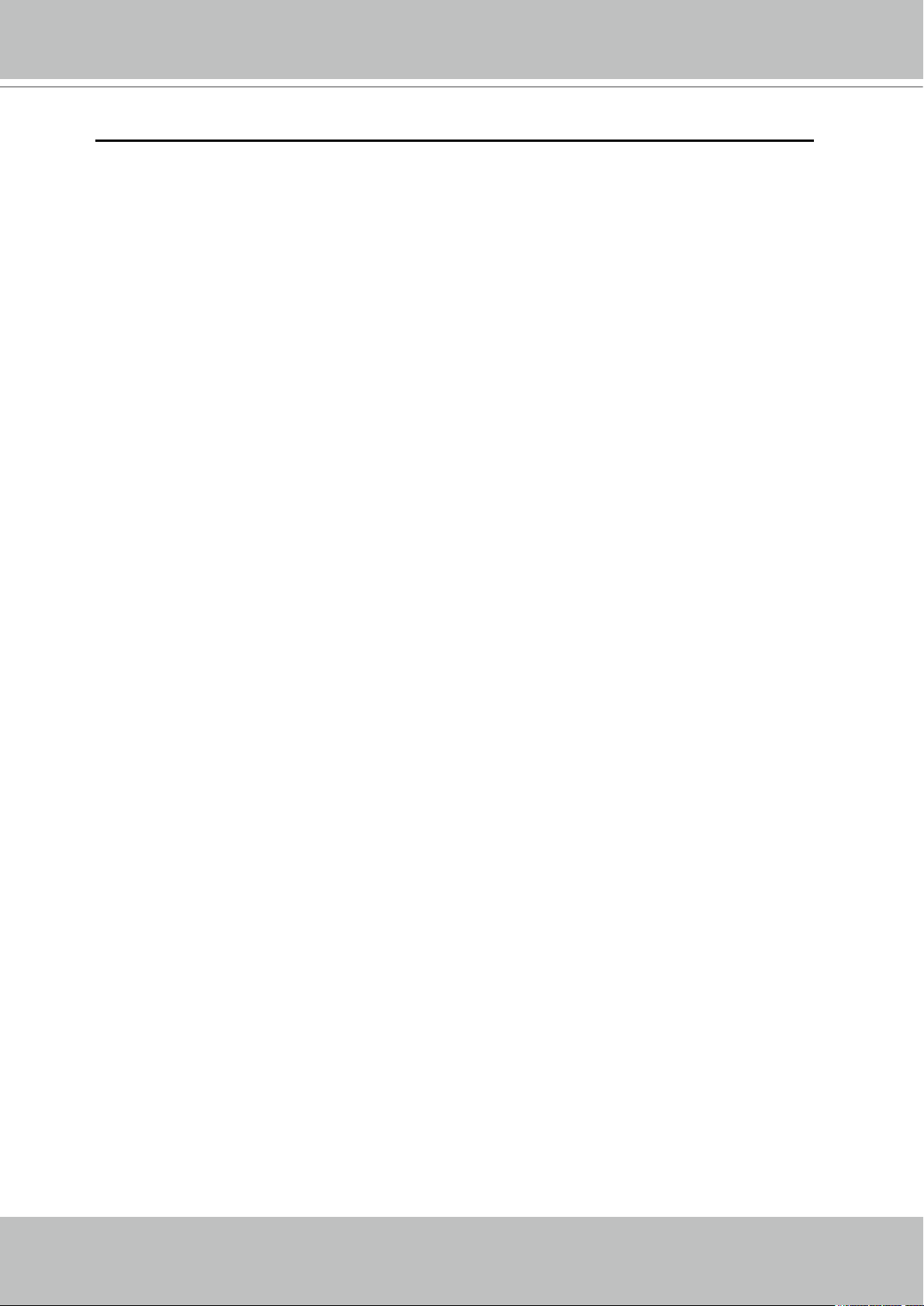
VIVOTEK
2 - User's Manual
Table of Contents
Overview.......................................................................................................................................................3
Read before use ��������������������������������������������������������������������������������������������������������������������������������������3
Package contents ������������������������������������������������������������������������������������������������������������������������������������3
Physical Description �������������������������������������������������������������������������������������������������������������������������������� 4
Installation ....................................................................................................................................................7
Hardware Installation �������������������������������������������������������������������������������������������������������������������������������7
Network Deployment ������������������������������������������������������������������������������������������������������������������������������� 8
Software Installation ������������������������������������������������������������������������������������������������������������������������������ 12
Accessing the Network Camera .................................................................................................................13
Using Web Browsers �����������������������������������������������������������������������������������������������������������������������������13
Using RTSP Players ������������������������������������������������������������������������������������������������������������������������������15
Using 3GPP-compatible Mobile Devices �����������������������������������������������������������������������������������������������16
Using VIVOTEK Recording Software ���������������������������������������������������������������������������������������������������� 17
Main Page ..................................................................................................................................................18
Client Settings ............................................................................................................................................22
Conguration ..............................................................................................................................................24
System ��������������������������������������������������������������������������������������������������������������������������������������������������25
Security �������������������������������������������������������������������������������������������������������������������������������������������������27
HTTPS ���������������������������������������������������������������������������������������������������������������������������������������������������28
Network �������������������������������������������������������������������������������������������������������������������������������������������������33
Wireless LAN (PZ7132 only) ����������������������������������������������������������������������������������������������������������������� 44
DDNS ����������������������������������������������������������������������������������������������������������������������������������������������������47
Access List ��������������������������������������������������������������������������������������������������������������������������������������������49
Audio and Video ������������������������������������������������������������������������������������������������������������������������������������ 52
Motion Detection �����������������������������������������������������������������������������������������������������������������������������������58
Camera Control ������������������������������������������������������������������������������������������������������������������������������������� 60
Application ���������������������������������������������������������������������������������������������������������������������������������������������66
Recording ���������������������������������������������������������������������������������������������������������������������������������������������� 79
System Log �������������������������������������������������������������������������������������������������������������������������������������������82
View Parameters ����������������������������������������������������������������������������������������������������������������������������������� 83
Maintenance ������������������������������������������������������������������������������������������������������������������������������������������84
Appendix ....................................................................................................................................................88
URL Commands for the Network Camera ���������������������������������������������������������������������������������������������88
Technical Specications ����������������������������������������������������������������������������������������������������������������������128
Technology License Notice ������������������������������������������������������������������������������������������������������������������129
Electromagnetic Compatibility (EMC) �������������������������������������������������������������������������������������������������� 130
Page 3
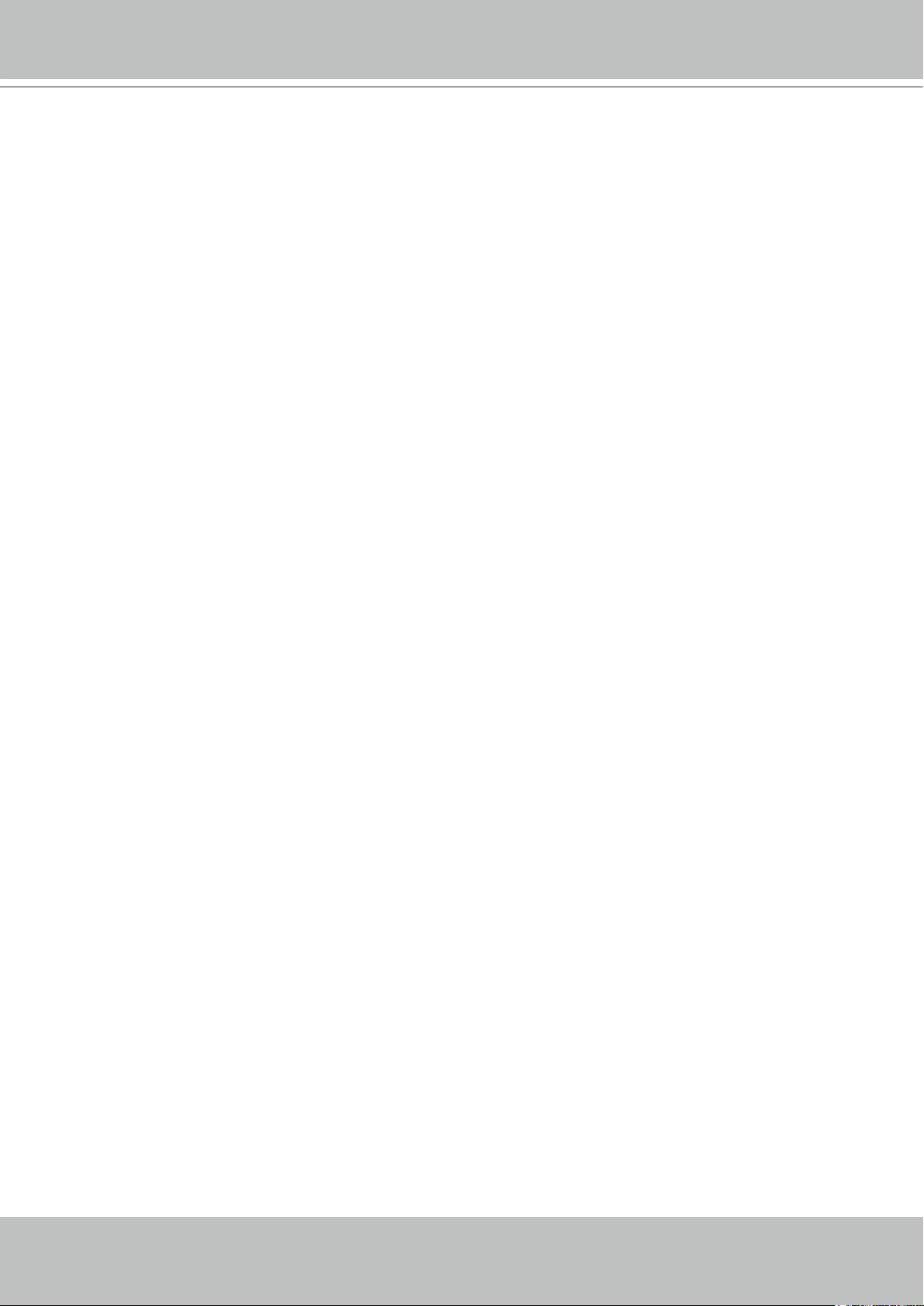
VIVOTEK
User's Manual - 3
Overview
VIVOTEK’s PZ7131 (PoE) /7132 (WLAN), equipped with a pan-focus 2�6x optical zoom lens, is
a cost-effective pan/tilt/zoom network camera for indoor surveillance applications such as retail
stores� It houses a 2�6x motorized pan-focus zoom module, which can easily zoom in and out
to view near or distant objects� With a 350-degree horizontal and 125-degree vertical range of
capture, it effectively gives users a wide, bird’s-eye view of any area�
With our self-developed VIVOTEK VVTK-1000 SoC, the camera can simultaneously deliver
dual video streams for real-time monitoring in either MJPEG or MPEG-4 format with different
resolutions� The PZ7131 supports built-in IEEE 802�3af-compliant PoE (Power-over-Ethernet)
and the PZ7132 supports 802�11g wireless LAN connection, making installation easier and
more cost-efcient. Also included is our free, multi-lingual 16-channel recording software, which
enables users to set up a powerful surveillance system with ease�
Read before use
The use of surveillance devices may be prohibited by law in your country� The Network Camera
is not only a high-performance web-ready camera but can also be part of a exible surveillance
system� It is the user’s responsibility to ensure that the operation of such devices is legal and
complies with all privacy laws before installing this unit for its intended use�
It is important to rst verify that all contents received are complete according to the Package
Contents listed below� Take note of the warnings in the Quick Installation Guide before the
Network Camera is installed; then carefully read and follow the instructions in the Installation
chapter to avoid damage due to faulty assembly and installation� This also ensures the product
is used properly as intended�
The Network Camera is a network device and its use should be straightforward for those
who have basic networking knowledge� It is designed for various applications including video
sharing, general security/surveillance, etc� The Configuration chapter suggests ways to best
utilize the Network Camera and ensure proper operations� For more creative and professional
developers, the URL Commands of the Network Camera section serves as a helpful reference
to customizing existing homepages or integrating with the current web server�
Package contents
■ PZ7131 / PZ7132
■ Power Adapter
■ Antenna (PZ7132 only)
■ Screws
■ Quick Installation Guide
■ Software CD
■ Warranty Card
■ Ceiling Mount Brackets
Page 4
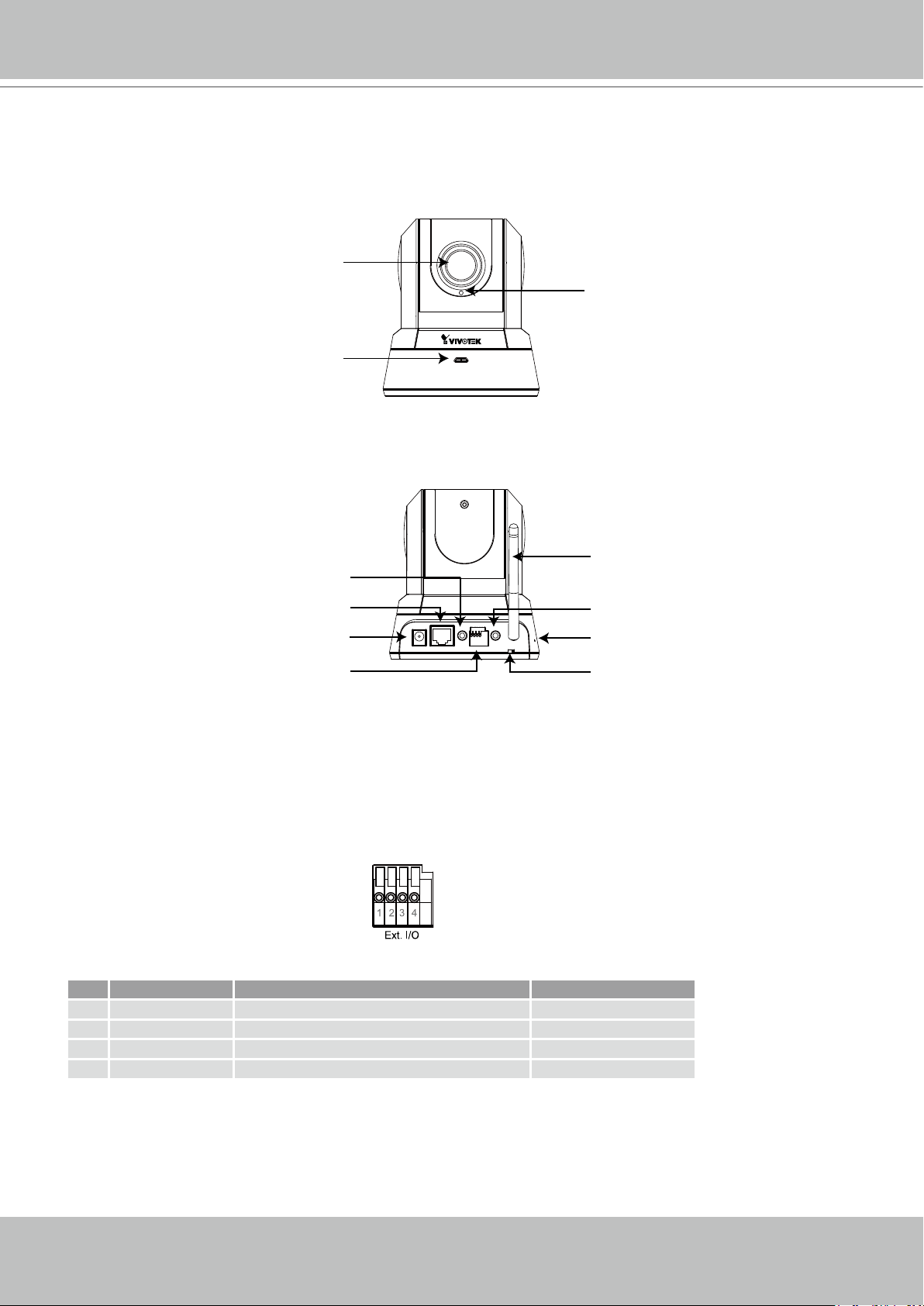
VIVOTEK
4 - User's Manual
Mic. In
12VDC
Ethernet Ext. I/O
Ext. Int.
Audio
Out
Physical Description
Front Panel
Status LED
Rear Panel
Lens
Built-in Microphone
Antenna
Microphone In
(PZ7132 Only)
Ethernet 10/100
RJ45 Socket
Power Cord Socket
General I/O
Terminal Block
Audio Out
Recessed Reset Button
External/Internal
Microphone Switch
General I/O Terminal Block
This Network Camera provides a general I/O terminal block which is used to connect external
input / output devices. The pin denitions are described below.
Pin Name Specification Remarks
1 Power 12VDC ± 5%, max� 1�5A Max� rating 2A
2 Digital output Max� 40VDC, max� 400mA, isolation 2kV
3 Digital input OPEN/Short-to-GND, isolation 2kV Internal pull-up
4 Ground
Page 5
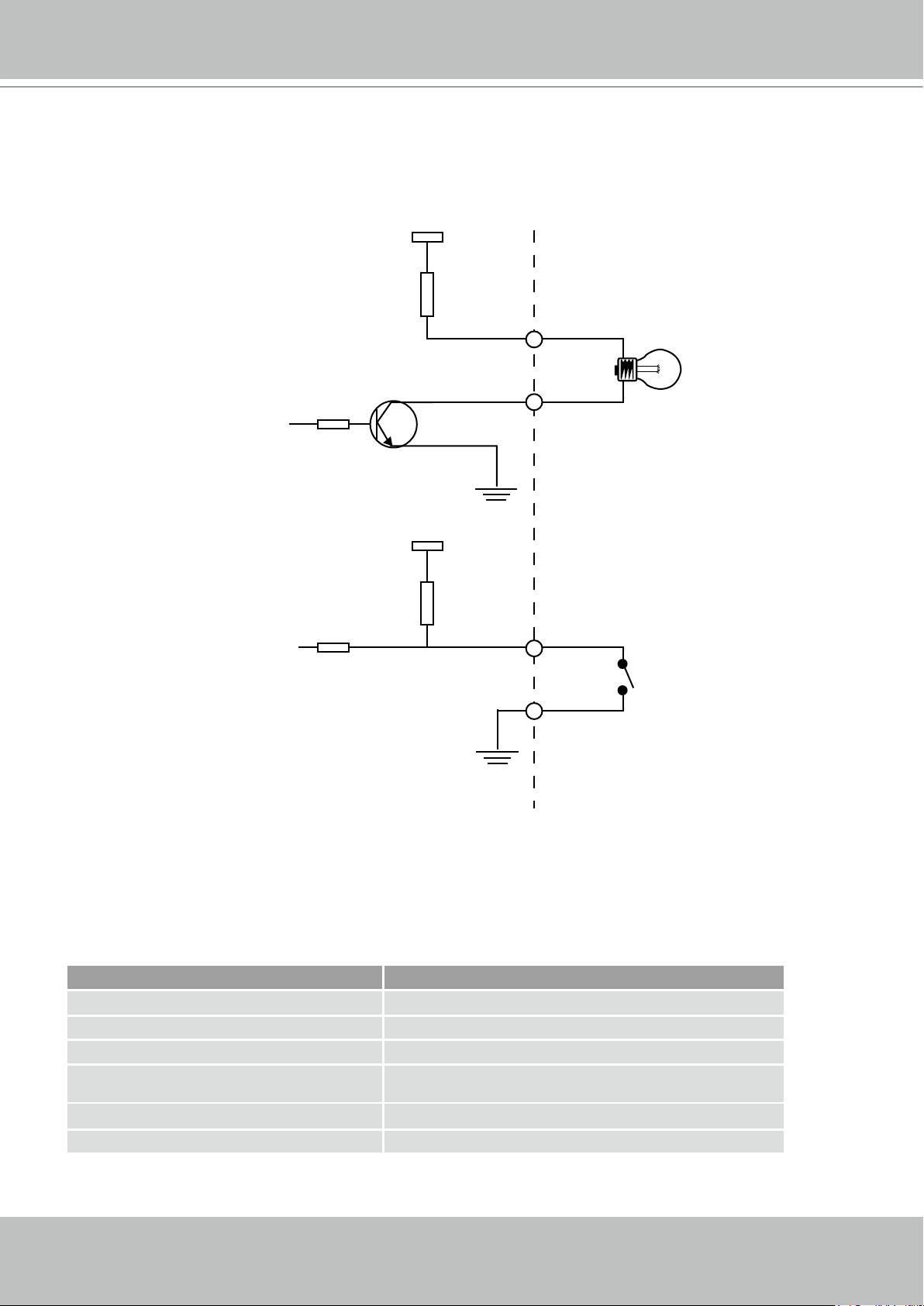
VIVOTEK
User's Manual - 5
DI/DO Diagram
Status LED Color Description
Blinking red Power is being supplied to the Network Camera.
Steady green The Network Camera is booting up.
Steady green with blinking red in between The Network Camera is trying to obtain an IP address.
Steady green and red
An IP address is successfully assigned to the Network
Camera.
Steady red with blinking green in between The Network Camera is working.
Blinking red and green During firmware upgrade
12V
+12V
Digital output
PIN 1
Power+12V
PIN 2
Digital input
PIN 3
Ground
PIN 4
Please refer to the following illustration for the connection method�
Status LED
The color of LED indicates the status of the Network Camera�
Page 6
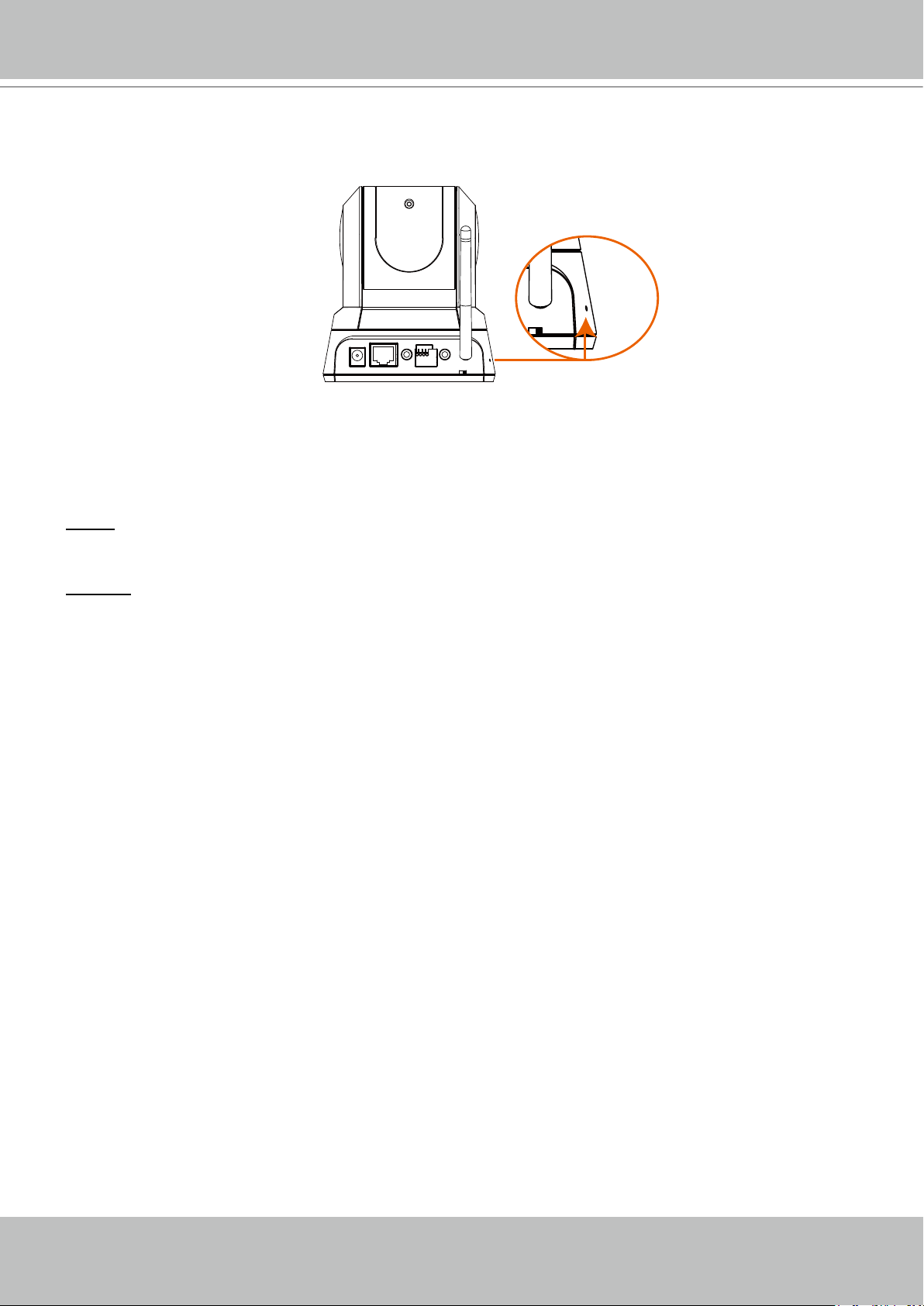
VIVOTEK
6 - User's Manual
Ext. Int.
Mic. In
12VDC
Ethernet Ext. I/O
Ext. Int.
Audio
Out
Hardware Reset
The reset button is used to reset the system or restore the factory default settings� Sometimes
resetting the system can return the camera to normal operation� If the system problems remain
after rebooting, restore the factory settings and install again�
Reset: Press and release the recessed reset button with a paper clip or thin object� Wait for the
Network Camera to reboot�
Restore: Press and hold the recessed reset button until the status LED rapidly blinks red and
green simultaneously� Note that all settings will be restored to factory default�
Page 7
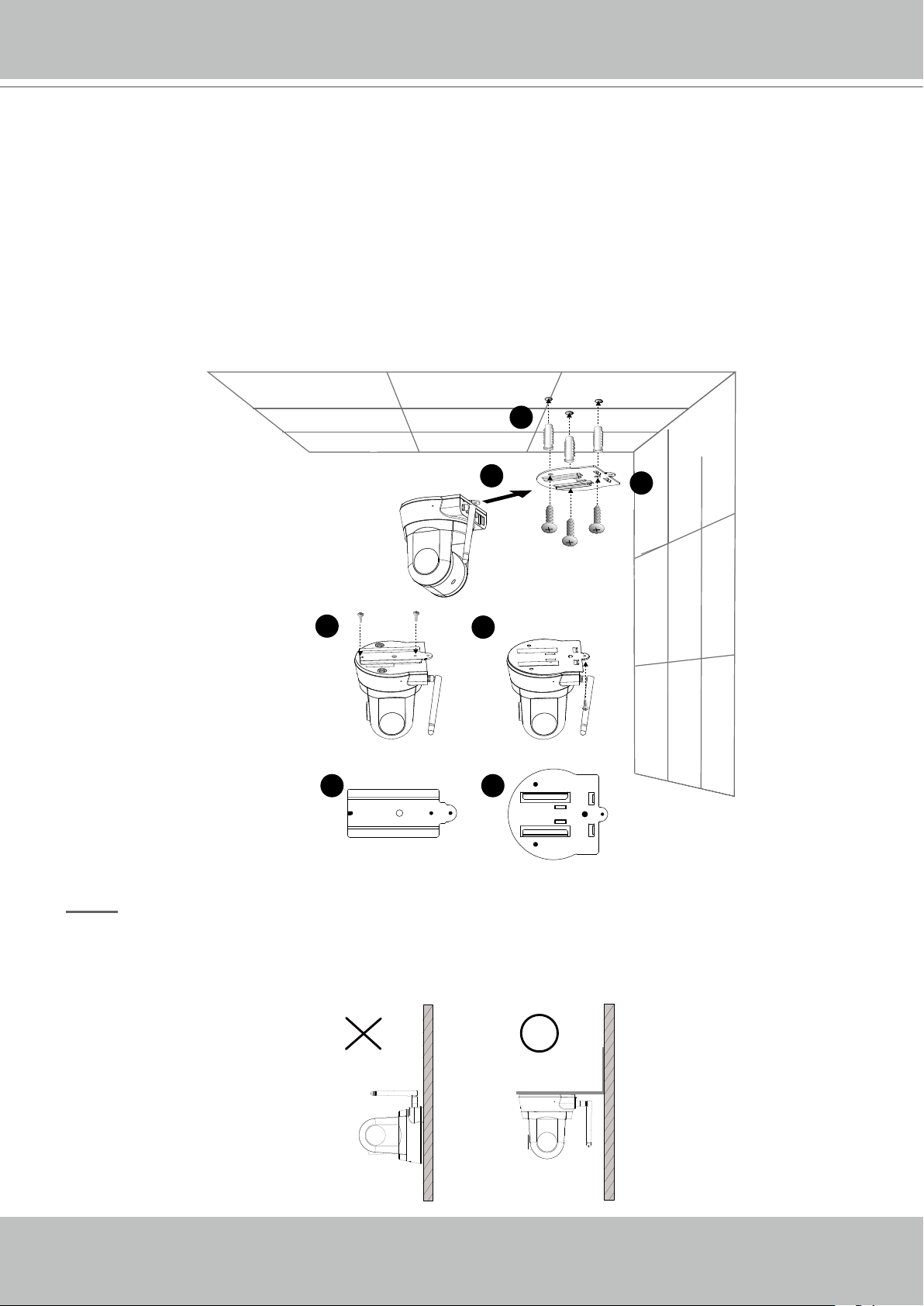
VIVOTEK
User's Manual - 7
2
3
4
1
A
B
5
Installation
Hardware Installation
Follow the steps below to install the Network Camera to the ceiling:
1� Attach ceiling mount bracket A to the Network Camera and secure it with two small screws�
2� Drill three pilot holes into the ceiling; hammer the plastic anchors into the holes�
3� Fasten ceiling mount bracket B to the ceiling with three screws�
4� Slide the Network Camera into ceiling mount bracket B�
5� Secure ceiling mount bracket A and B with a small screw�
NOTE
► If you want to install the Network Camera on the wall, please use the wall mount bracket
(optional, not included in the package)�
Page 8
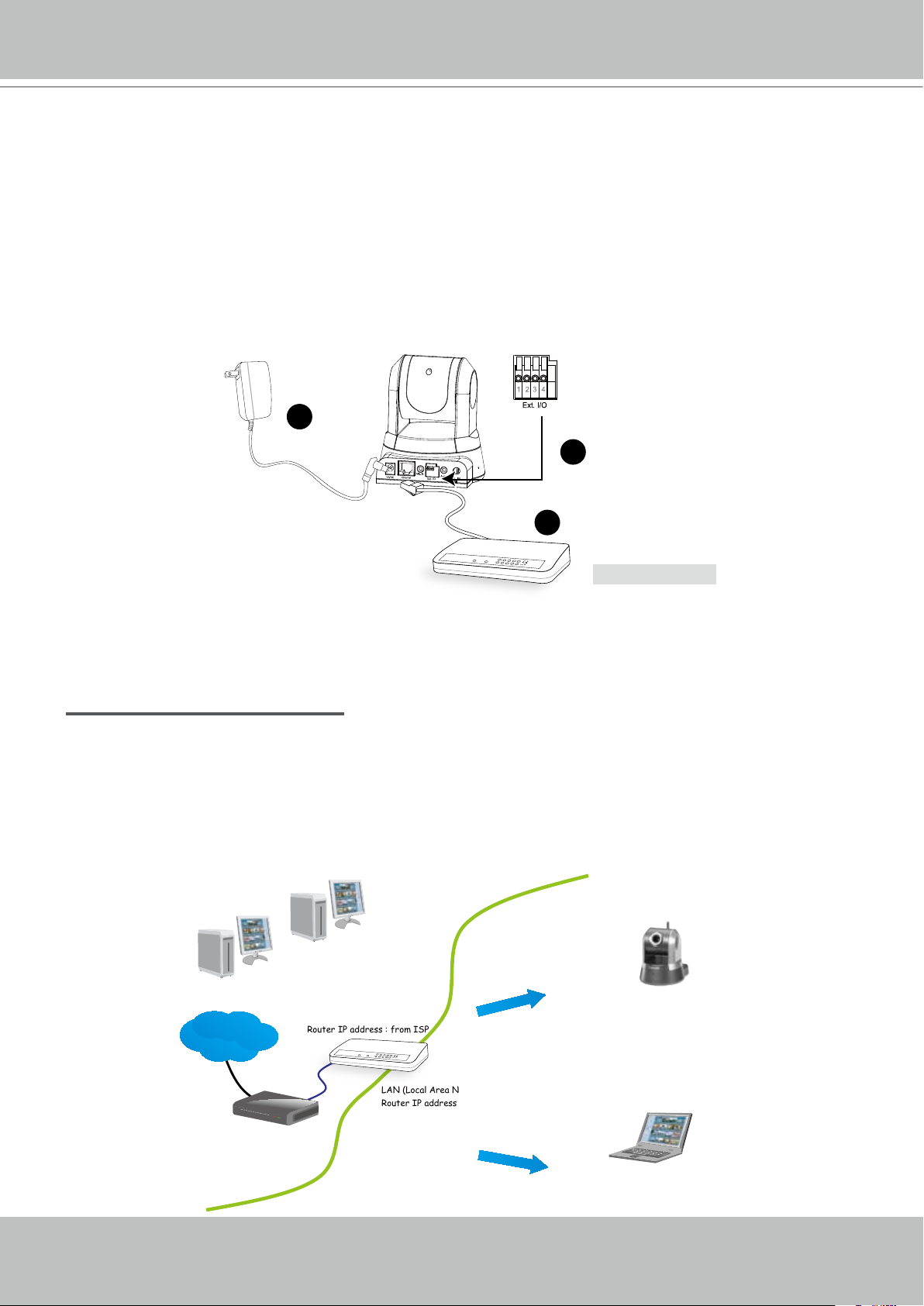
VIVOTEK
8 - User's Manual
IP address : 192.168.0.3
Subnet mask : 255.255.255.0
Default router : 192.168.0.1
IP address : 192.168.0.2
Subnet mask : 255.255.255.0
Default router : 192.168.0.1
LAN (Local Area Network)
Router IP address : 192.168.0.1
WAN (Wide Area Network )
Router IP address : from ISP
Cable or DSL Modem
POWER
COLLISION
LINK
RECEIVE
PARTITION
1
2
3
4
5
Internet
POWER
COLLISION
LINK
RECEIV E
PARTITION
1
2
3
4
5
Network Deployment
Setup the Network Camera over the Internet
This section explains how to congure the Network Camera over an Internet connection�
1� If you have external devices such as sensors and alarms, connect them to the general I/O
terminal block�
2� Connect the camera to a switch via Ethernet cable�
3� Connect the supplied power cable from the Network Camera to a power outlet�
1: Power
2: Digital ouput
3: Digital input
4: Ground
3
1
2
Ethernet Switch
There are several ways to set up the Network Camera over the Internet� The rst way is to set
up the Network Camera behind a router� The second way is to utilize a static IP� The third way is
to use PPPoE�
Internet connection via a router
Before setting up the Network Camera over the Internet, make sure you have a router and follow
the steps below�
1� Connect your Network Camera behind a router, the Internet environment is illustrated below�
Regarding how to obtain your IP address, please refer to Software installation on page 12 for
details�
Page 9
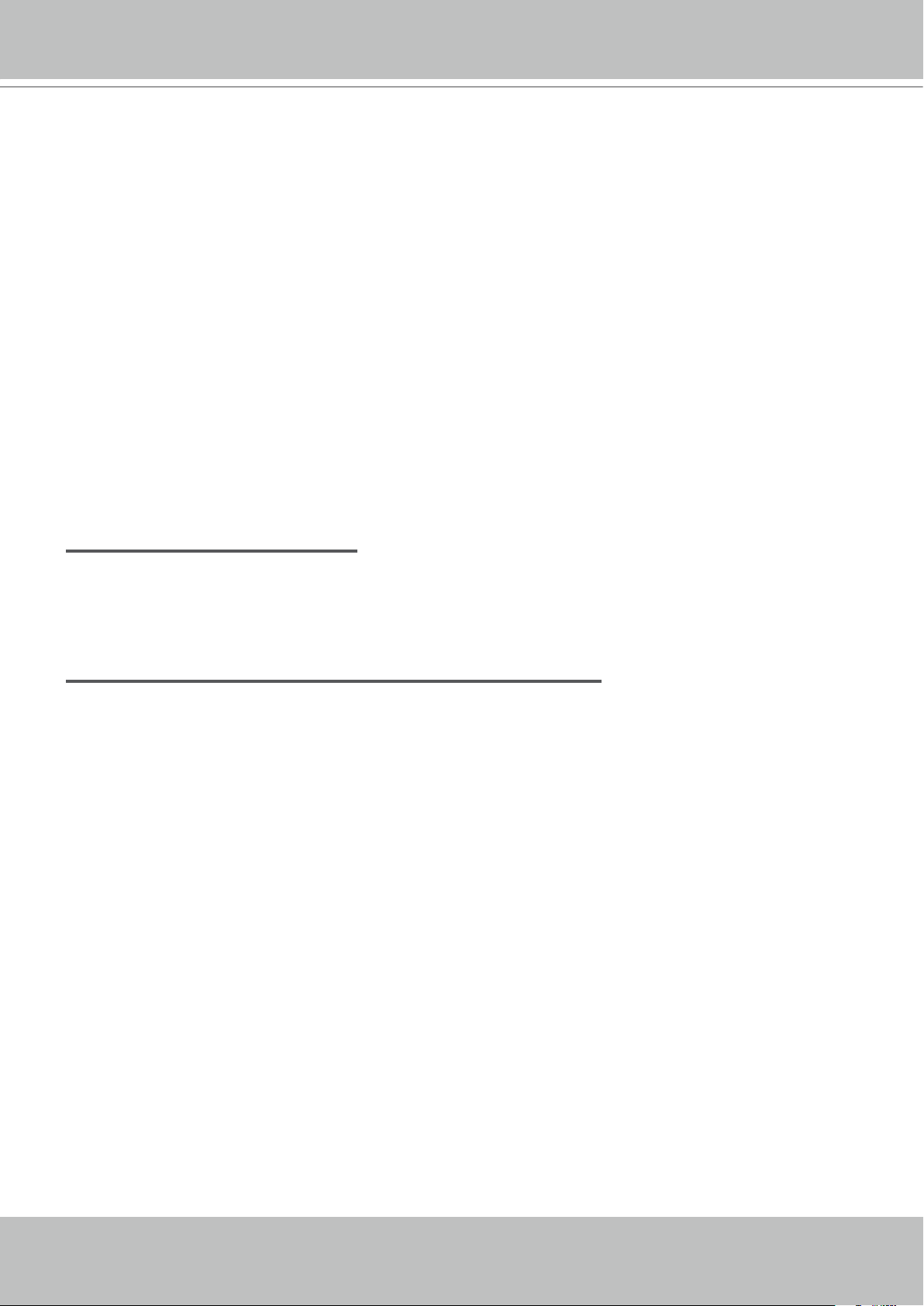
VIVOTEK
User's Manual - 9
2� In this case, if the Local Area Network (LAN) IP address of your Network Camera is
192�168�0�3, please forward the following ports for the Network Camera on the router�
■ HTTP port
■ RTSP port
■ RTP port for audio
■ RTCP port for audio
■ RTP port for video
■ RTCP port for video
If you have changed the port numbers on the Network page, please open the ports accordingly
on your router� For information on how to forward ports on the router, please refer to your
router’s user’s manual�
3� Find out the public IP address of your router provided by your ISP (Internet Service Provider)�
Use the public IP and the secondary HTTP port to access the Network Camera from the
Internet� Please refer to Network Type on page 32 for details�
Internet connection with static IP
Choose this connection type if you are required to use a static IP for the Network Camera�
Please refer to LAN on page 33 for details�
Internet connection via PPPoE (Point-to-Point over Ethernet)
Choose this connection type if you are connected to the Internet via a DSL Line� Please refer to
PPPoE on page 34 for details�
Page 10
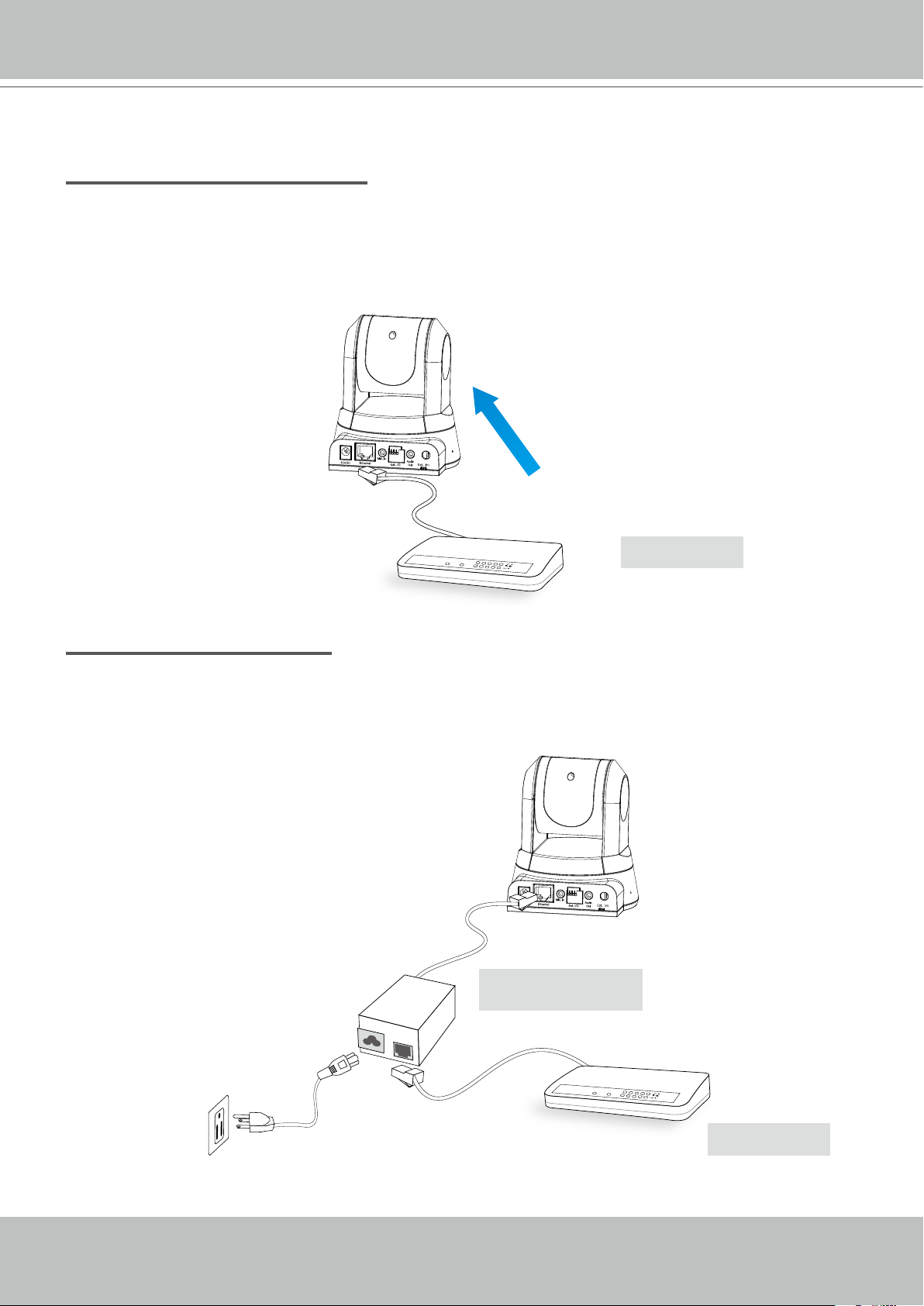
VIVOTEK
10 - User's Manual
POWER
COLLISION
LINK
RECEIVE
PARTITION
1
2
3
4
5
POWER
COLLISION
LINK
RECEIVE
PARTITION
1
2
3
4
5
Set up the Network Camera through Power over Ethernet (PoE) (PZ7131 only)
When using a PoE-enabled switch
The Network Camera is PoE-compliant, which allows it to be powered via a single Ethernet
cable� If your switch/router supports PoE, refer to the following illustration to connect the
Network Camera to a PoE-enabled switch/router�
power + data transmission
PoE Switch
When using a non-PoE switch
If your switch/router does not support PoE, use a PoE power injector (optional) to connect
between the Network Camera and a non-PoE switch/router�
PoE Power Injector
(optional)
Non-PoE Switch
Page 11
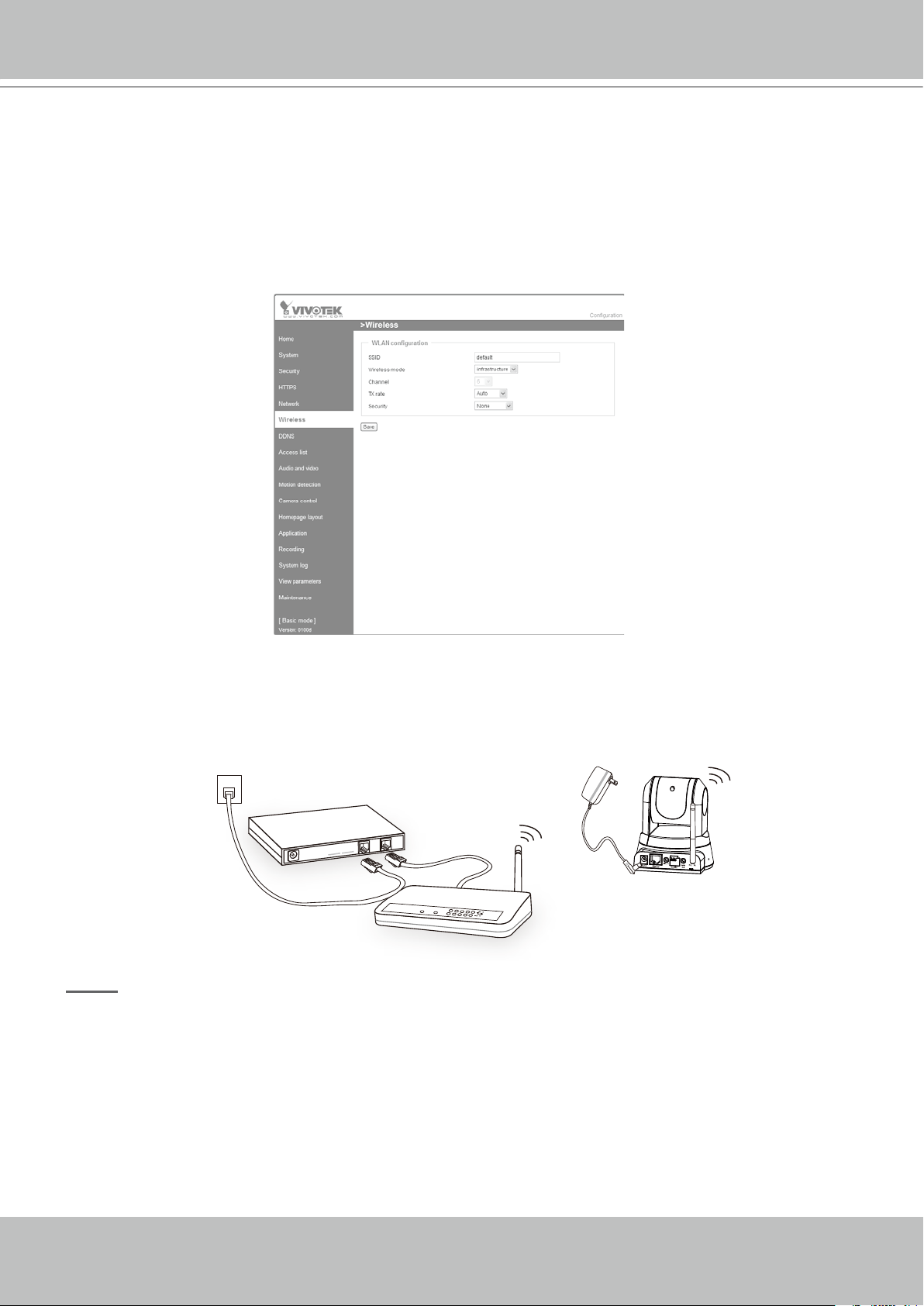
VIVOTEK
User's Manual - 11
Set up the Network Camera through Wireless Connection (PZ7132 only)
POWER
COLLISION
LINK
RECEIVE
PARTITION
1
2
3
4
5
ADSL/Cable/Hub
AP
1� Check the SSID currently set on your wireless access point (AP)�
2. Go to PZ7132's Conguration > Advanced mode > Wireless.
3� Type in the SSID consistent with the setting on your AP�
4� Select the Wireless mode as "Infrastructure"�
5� Click Save� The Network Camera starts to reboot�
6� Wait for the live image is reloaded to your browser� Then, unplug the power cable and
Ethernet cable from the Network Camera�
7� Replug the power cable to the camera� The Network Camera now operates in wireless mode�
PZ7132
NOTE
► SSID, abbreviated from Service Set Identier, is the name assigned to the wireless network.
The PZ7132's factory SSID setting is set to "default"�
► Select "Ad-Hoc" wireless mode if you want the PZ7132 to communicate without using an AP
or wireless router�
For detailed information about wireless connection, please refer to Wireless LAN on page 44�
►
Page 12
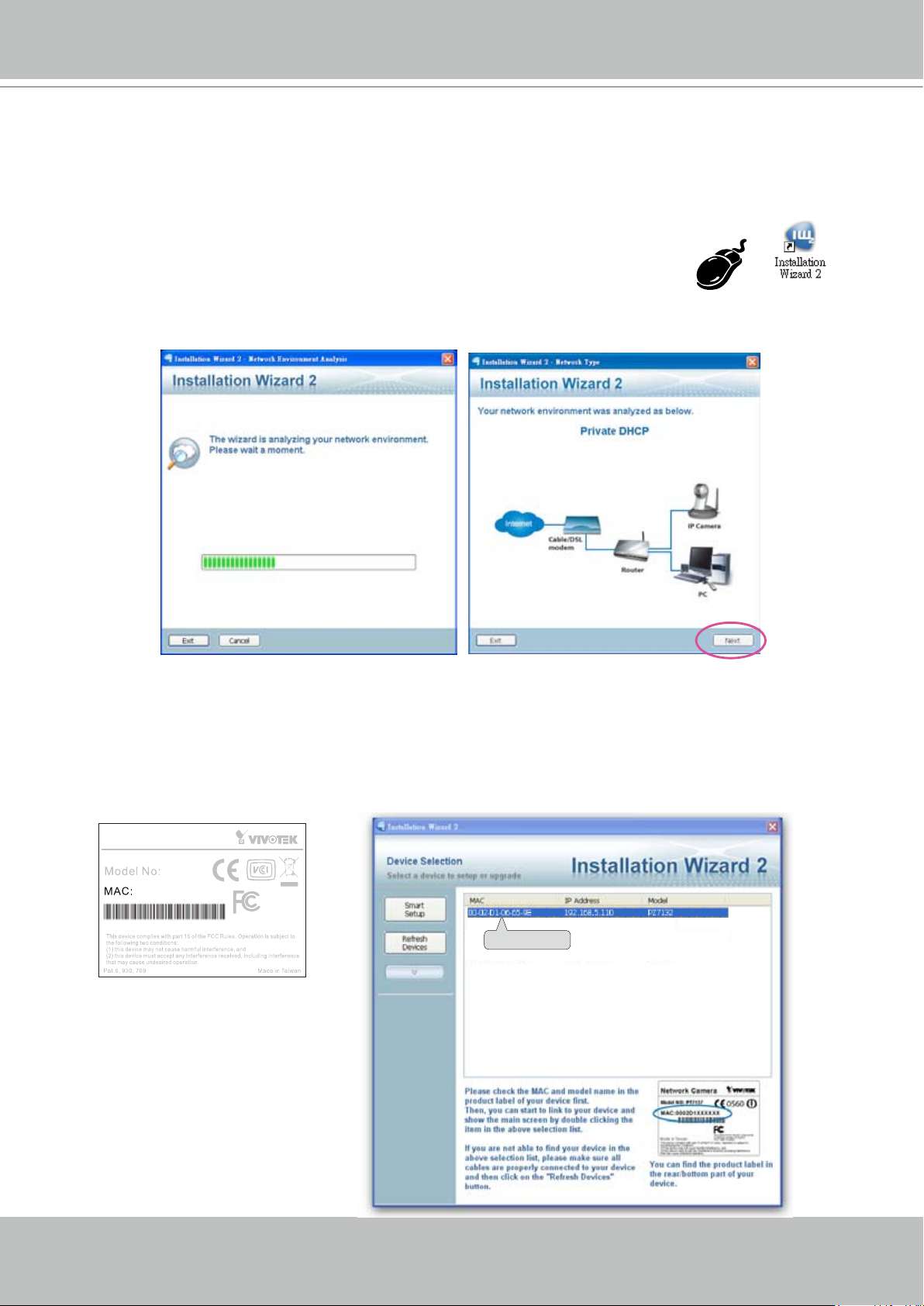
VIVOTEK
12 - User's Manual
0002D106659E
0002D106659E
RoHS
Network Camera
PZ7132
Software Installation
Installation Wizard 2 (IW2), free-bundled software included on the product CD, helps you set up
your Network Camera on the LAN�
1� Install IW2 from the Software Utility directory on the software CD�
Double click the IW2 shortcut on your desktop to launch the program�
2� The program will conduct an analysis of your network environment�
After your network environment is analyzed, please click Next to continue the program�
3� The program will search for all VIVOTEK network devices on the same LAN�
4� After searching, the main installer window will pop up� Click on the MAC and model name
which matches the product label on your device to connect to the Network Camera via
Internet Explorer�
Page 13
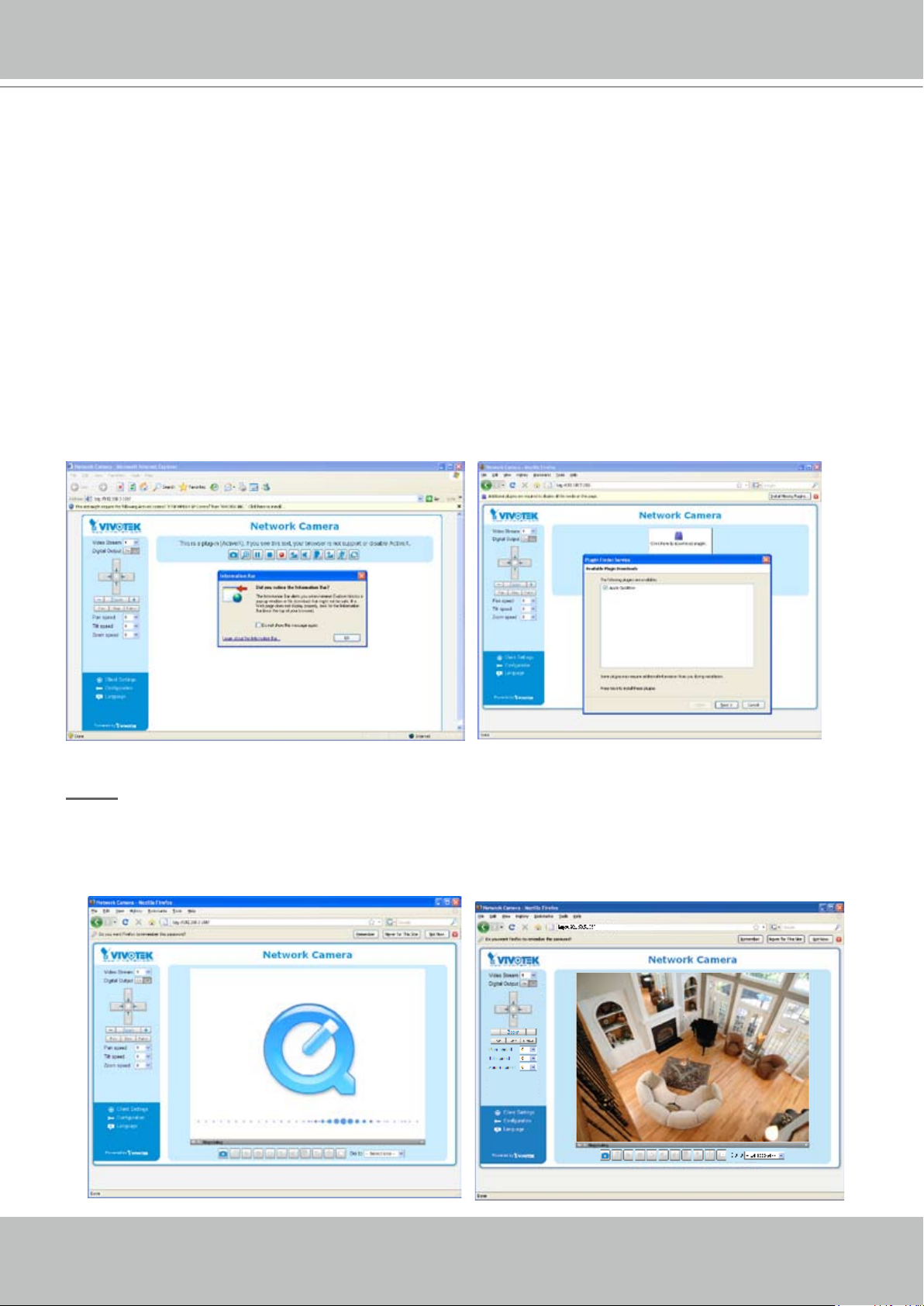
VIVOTEK
User's Manual - 13
Accessing the Network Camera
This chapter explains how to access the Network Camera through web browsers, RTSP players,
3GPP-compatible mobile devices, and VIVOTEK recording software�
Using Web Browsers
Use Installation Wizard 2 (IW2) to access to the Network Cameras installed on the LAN�
If your network environment is not the LAN, follow these steps to access the Network Camera:
1� Launch your web browser (eg� Microsoft
2. Enter the IP address of the Network Camera in the address eld. Press Enter�
3� The live video will be displayed in your web browser�
4. If this is the rst time installing the VIVOTEK network camera, an information bar will pop up
as shown below� Follow the instructions to install the required plug-in on your computer�
®
Internet Explorer, Mozilla Firefox, or Netscape)�
NOTE
► For Mozilla Firefox or Netscape users, your browser will use Quick Time to stream the live
video. If you do not have Quick Time on your computer, please install it rst, then launch the
web browser�
Page 14
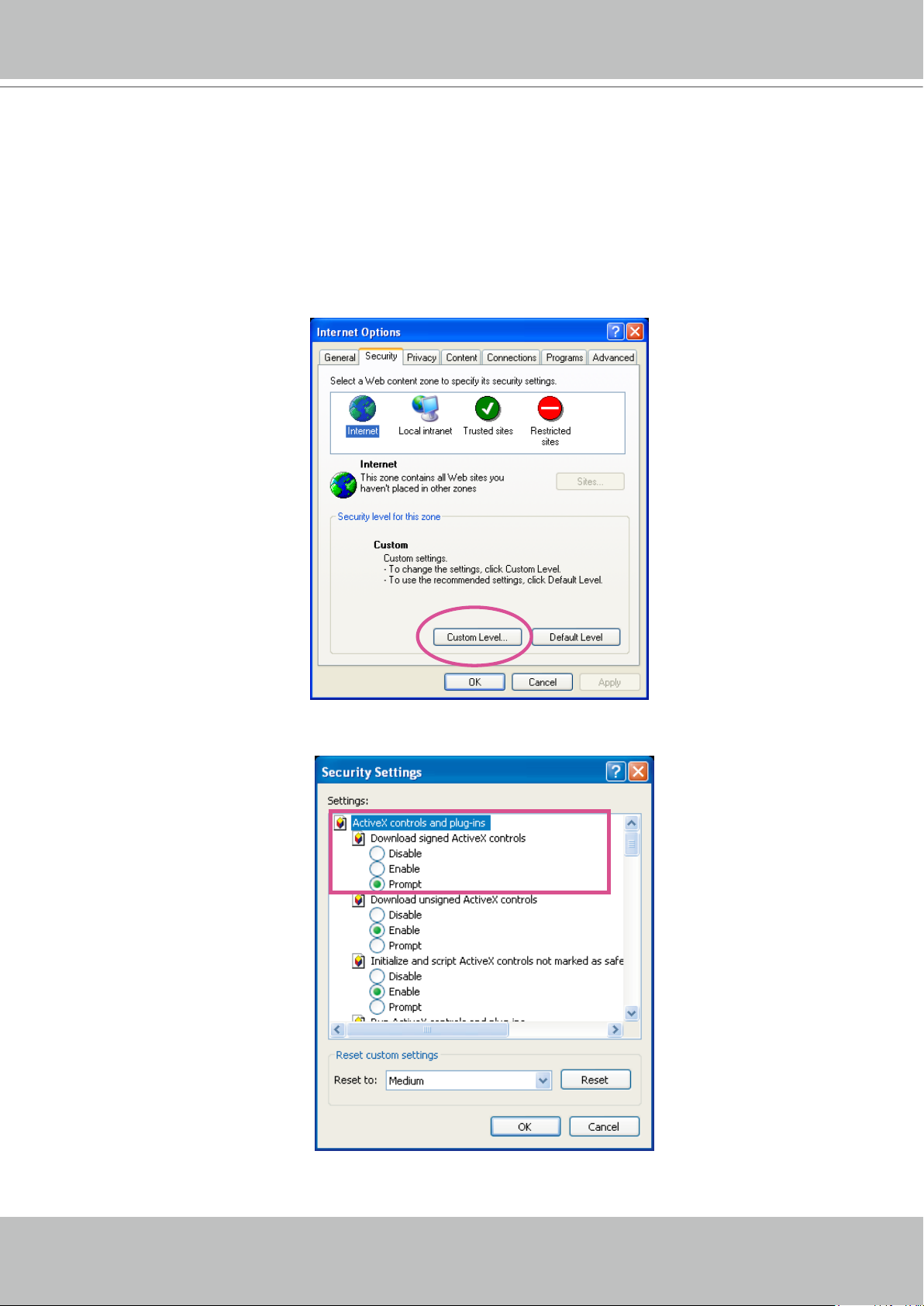
VIVOTEK
14 - User's Manual
► By default, the Network Camera is not password-protected. To prevent unauthorized access,
it is highly recommended to set a password for the Network Camera�
For more information about how to enable password protection, please refer to Security on
page 27�
► If you see a dialog box indicating that your security settings prohibit running ActiveX
®
Controls, please enable the ActiveX
Controls for your browser�
®
1. Choose Tools > Internet Options > Security > Custom Level.
2. Look for Download signed ActiveX
®
controls; select Enable or Prompt� Click OK�
3. Refresh your web browser, then install the Active X
complete installation�
®
control� Follow the instructions to
Page 15
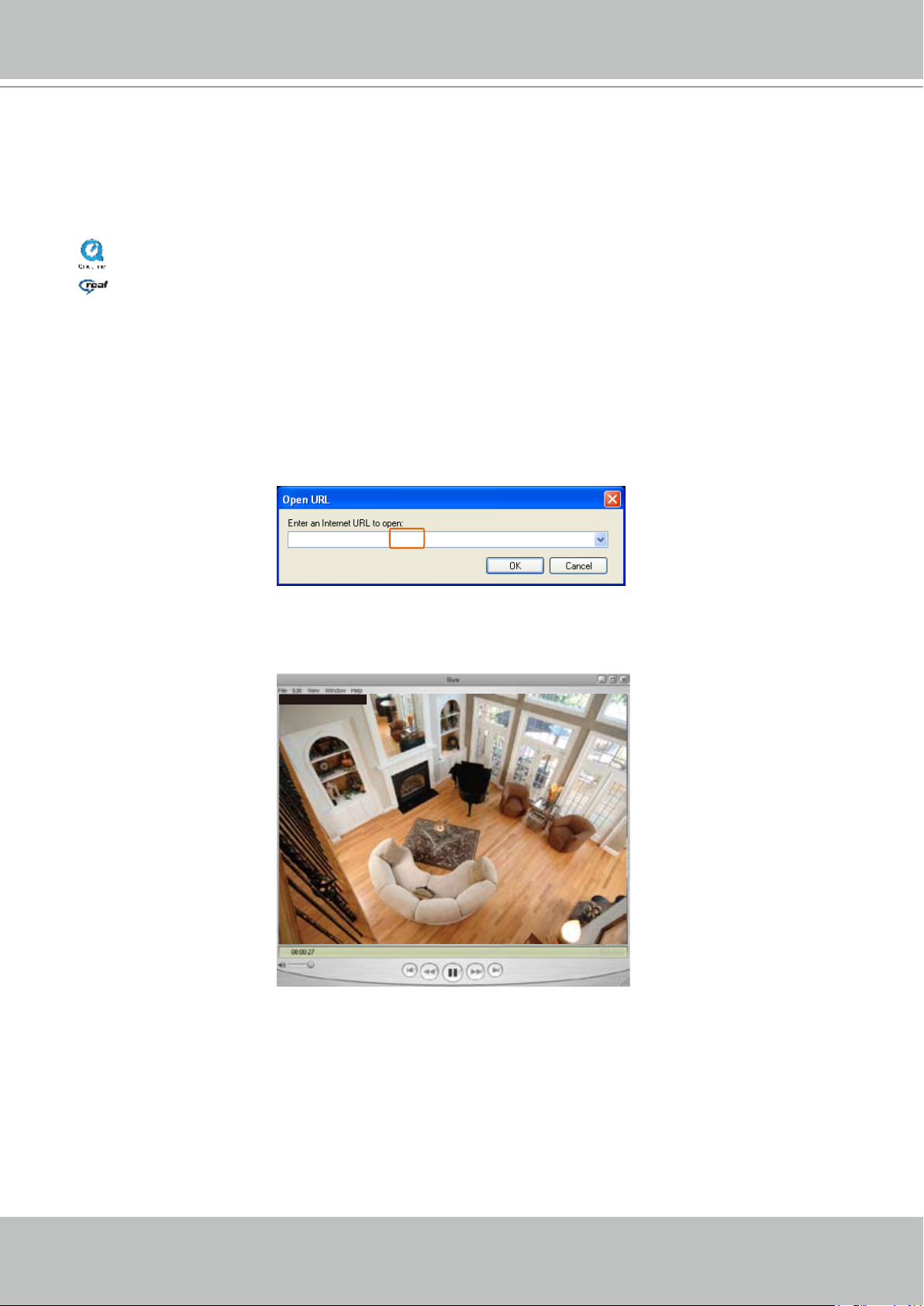
VIVOTEK
User's Manual - 15
rtsp://192.168.5.151:554/live.sdp
Video 16:38:01 2008/01/03
Using RTSP Players
To view the MPEG-4 streaming media using RTSP players, you can use one of the following
applications that support RTSP streaming�
Quick Time Player
Real Player
VLC media player
1� Launch a RTSP player�
mpegable Player
2. Choose File > Open URL. An URL dialog box will pop up.
3. The format is rtsp://<ip address>:<rtsp port>/<RTSP streaming access name for stream1 or
pvPlayer
stream2>
As most ISPs and players only allow RTSP streaming through port number 554, please set the
RTSP port to 554� For more information, please refer to RTSP Streaming on page 42�
For example:
4� The live video will be displayed in your player�
For more information on how to configure the RTSP access name, please refer to RTSP
Streaming on page 42 for details�
Page 16
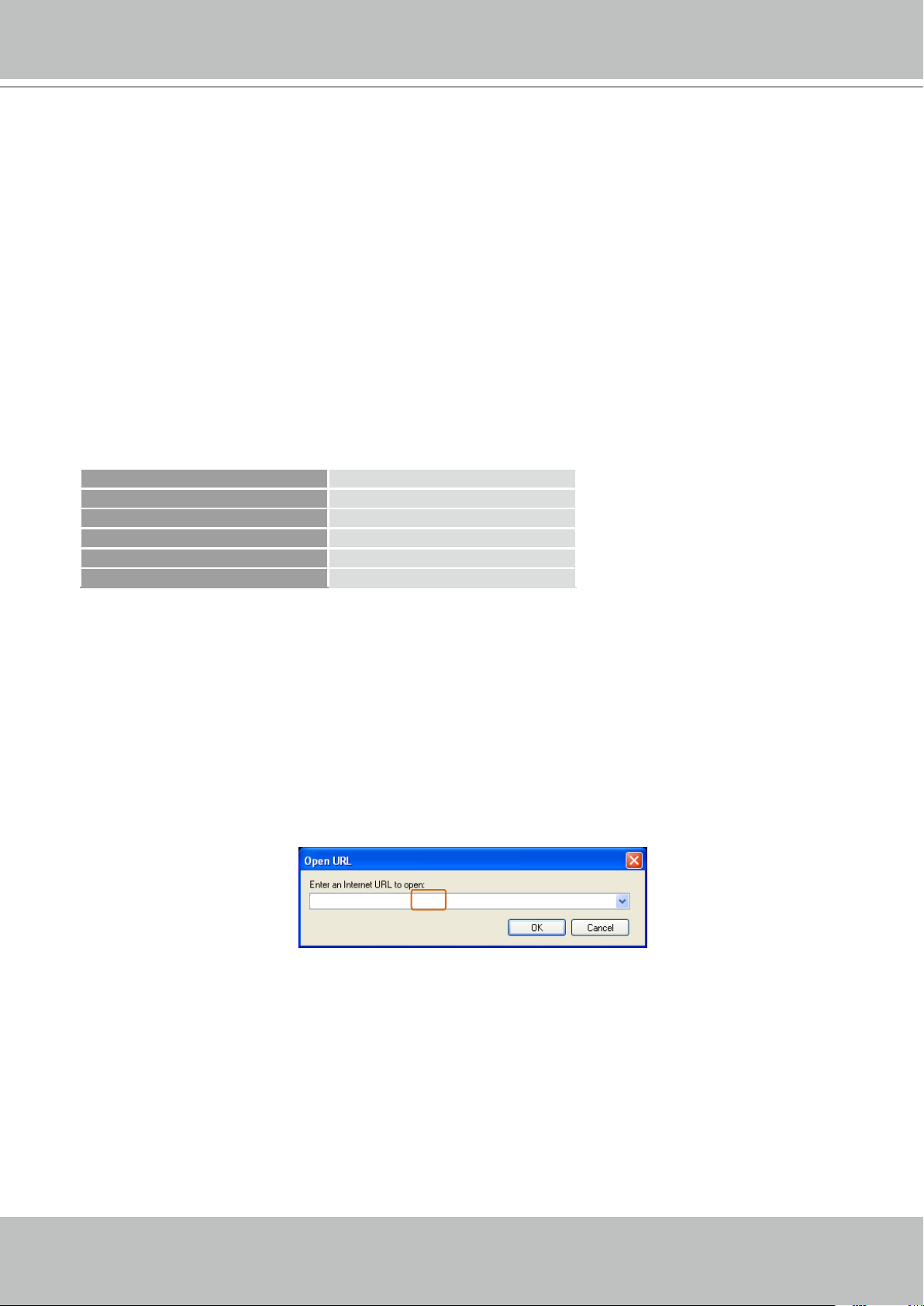
VIVOTEK
16 - User's Manual
Video Mode MPEG-4
Frame size 176 x 144
Maximum frame rate 5 fps
Intra frame period 1S
Video quality (Constant bit rate) 40kbps
Audio type (GSM-AMR) 12.2kbps
rtsp://192.168.5.151:554/live.sdp
Using 3GPP-compatible Mobile Devices
To view the streaming media through 3GPP-compatible mobile devices, make sure the Network
Camera can be accessed over the Internet� For more information on how to set up the Network
Camera over the Internet, please refer to Setup the Network Camera over the Internet on page 8�
To utilize this feature, please check the following settings on your Network Camera:
1� Because most players on 3GPP mobile phones do not support RTSP authentication, make
sure the authentication mode of RTSP streaming is set to disable�
For more information, please refer to RTSP Streaming on page 42�
2� As the the bandwidth on 3G networks is limited, larger video sizes are not available� Please
set the video and audio streaming parameters as listed below�
For more information, please refer to Audio and video on page 52�
3� As most ISPs and players only allow RTSP streaming through port number 554, please set
the RTSP port to 554� For more information, please refer to RTSP Streaming on page 42�
4� Launch the players on 3GPP-compatible mobile devices (ex� Real Player)�
5� Type the following URL commands in the player�
The address format is rtsp://<public ip address of your camera>:<rtsp port>/<RTSP streaming
access name for stream1 or stream2>.
For example:
Page 17
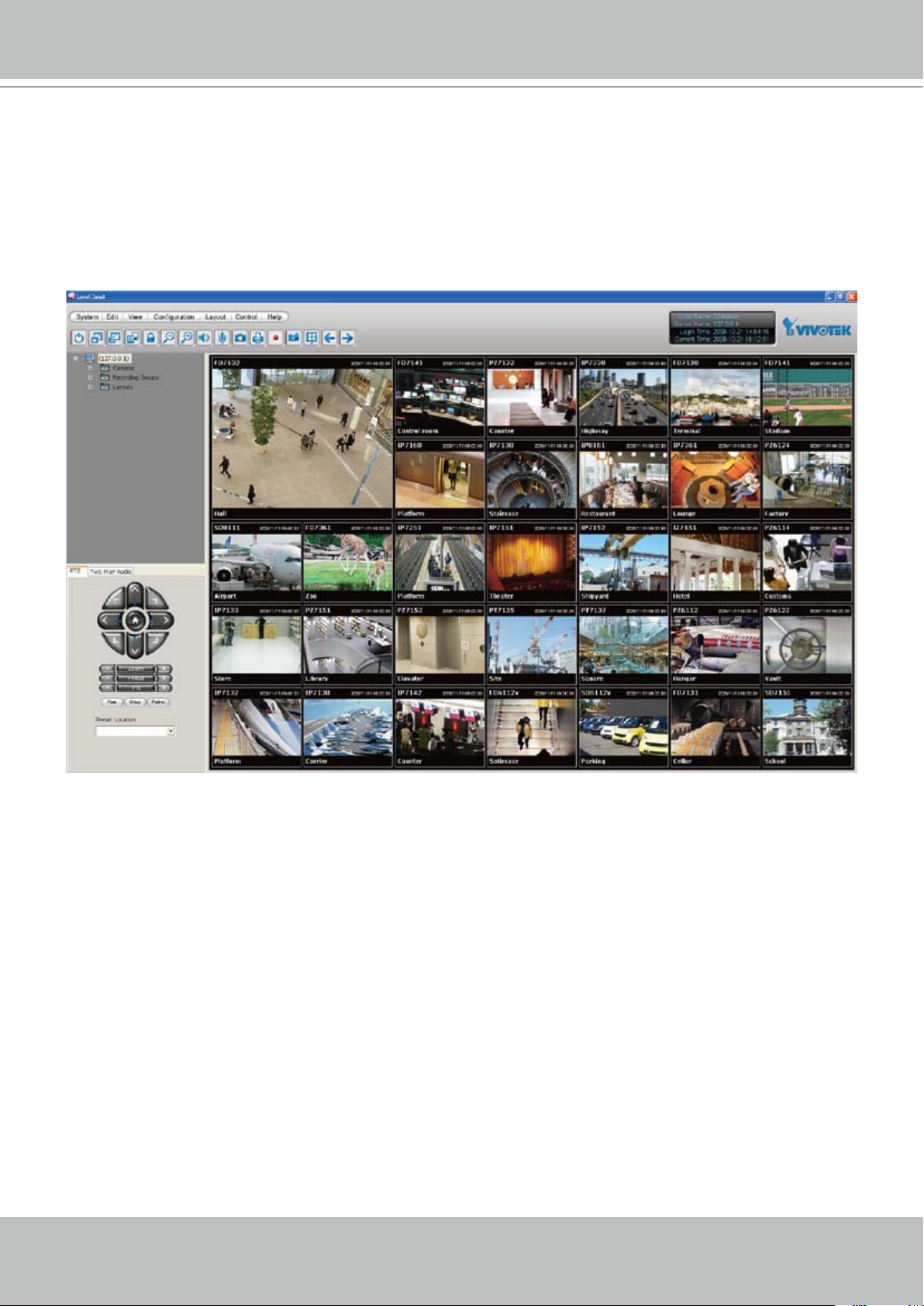
VIVOTEK
User's Manual - 17
Using VIVOTEK Recording Software
The product software CD also contains VIVOTEK’s recording software, allowing simultaneous
monitoring and video recording for multiple Network Cameras� Please install the recording
software, then launch the program to add the Network Camera to the Channel list� For detailed
information about how to use the recording software, please refer to the user’s manual of the
software or download the manual from http://www�vivotek�com�
Page 18
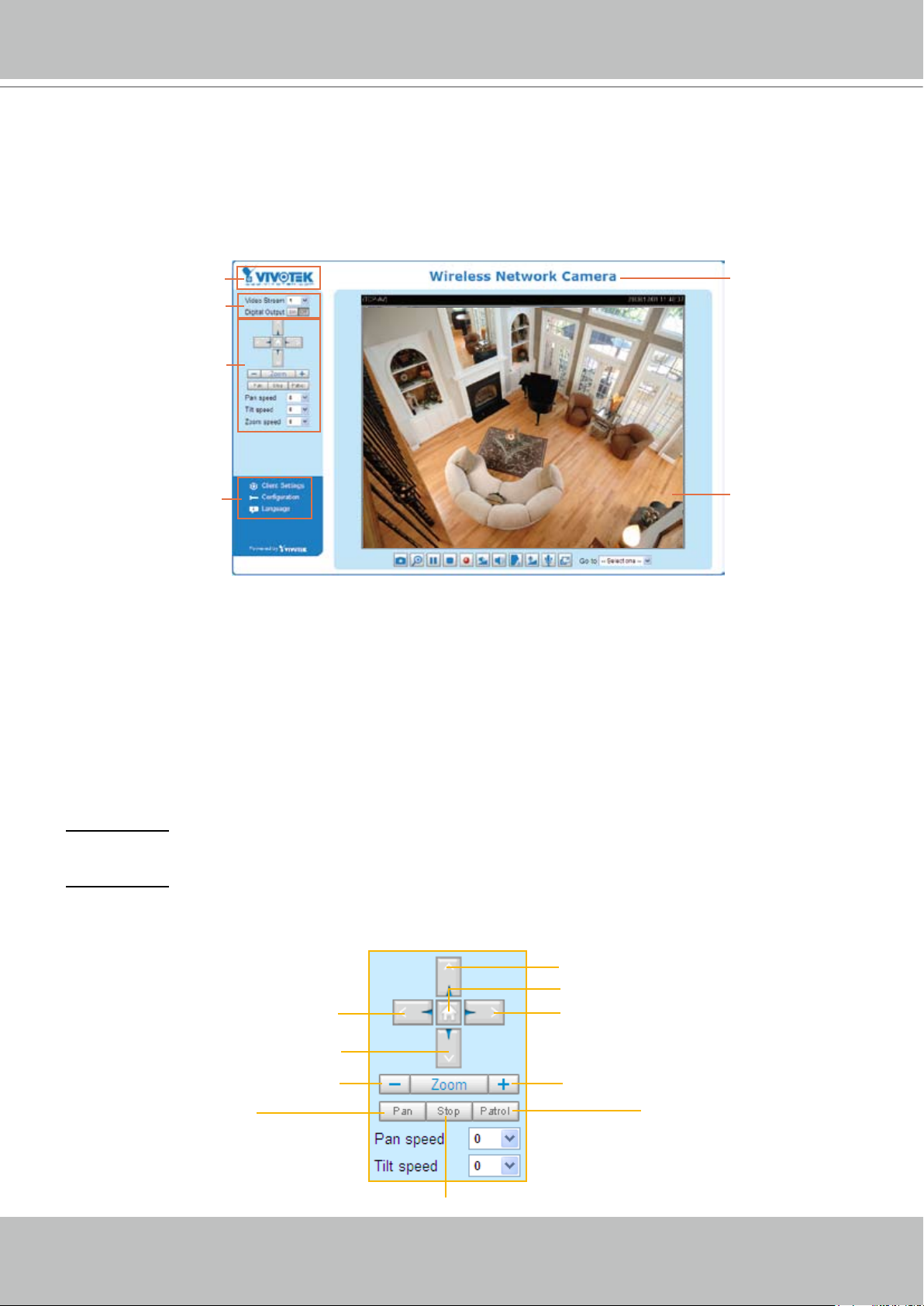
VIVOTEK
18 - User's Manual
Logo of VIVOTEK INC.
Live View Window
Camera Control Area
Configuration Area
Host Name
PTZ Control Area
Main Page
This chapter explains the layout of the main page� It is composed of the following sections:
VIVOTEK INC. Logo, Host Name, Camera Control Area, PTZ Control Panel, Conguration Area,
and Live video window�
VIVOTEK INC. Logo
Click this logo to visit the VIVOTEK website�
Host Name
The host name can be customized to t your needs.
25�
Camera Control Area
Video Stream: This Network Camera supports MJPEG or MPEG-4 dual streams simultaneously� You can
select either one for live viewing�
Digital Output: Click to turn the digital output device on or off�
PTZ Control Panel
Left
Down
For more information,
Up
Return to Home Position
Right
please refer to
System on page
Start to Auto Pan
Zoom Out
Zoom In
Start to Auto Patrol
Stop Auto Panning/patrolling
Page 19
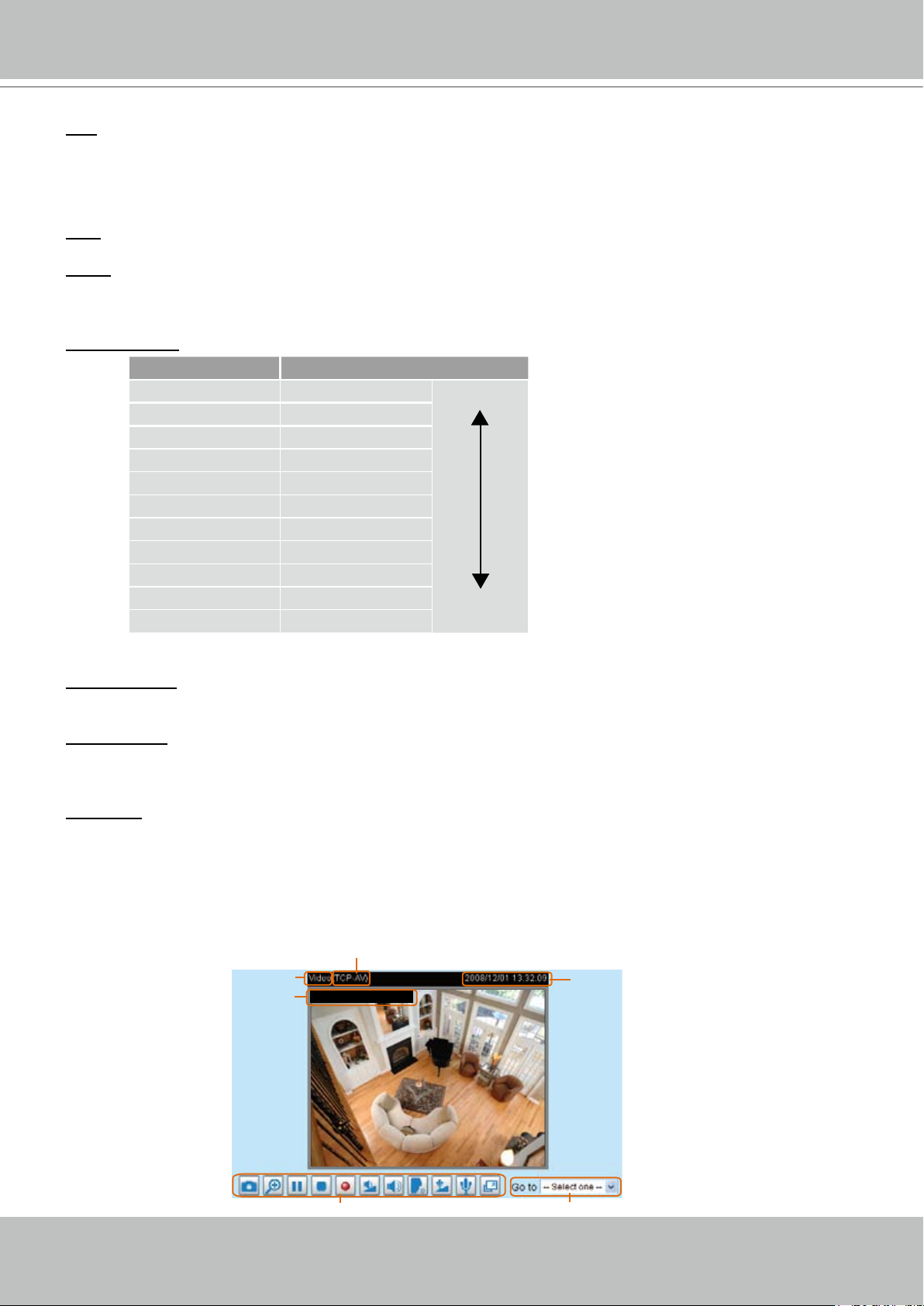
VIVOTEK
User's Manual - 19
Video and Audio Control Buttons
Drop-down List of Preset Positions
MPEG-4 Protocol and Media Options
Video Title
Time
Title and Time
Video 13:32 :09 2008/12/01
Pan: Click this button to start the auto pan� When the current position is Home or on the left side of
Home, the camera starts panning from the current position to the left-most position, then to the right-
most position, and nally backward to the original position. When the current position is on the right side
of Home, the camera starts panning from the current position to the right-most position, then to the left-
most position, and nally backward to the original position.
Stop: Click this button to stop the Auto Pan and Auto Patrol functions�
Patrol: Once the Administrator has determined the list of preset positions, click this button to command
the camera to patrol among those positions on the Patrol List� For more information, please refer to
Camera control of Conguration on page 60�
Pan /Tilt speed: Adjust the speed of pan/ tilt�
Pan speed Tilt speed
-5 -5 Slower
-4 -4
-3 -3
-2 -2
-1 -1
0 0
1 1
2 2
3 3
4 4
5 5
Faster
Conguration Area
Client Settings: Click this button to access the client settings page� For more information, please refer to
Client Settings on page 22�
Conguration: Click this button to access the conguration page of the Network Camera. It is suggested
that a password be applied to the Network Camera so that only the administrator can configure the
Network Camera� For more information, please refer to Conguration on page 24�
Language: Click this button to choose a language for the user interface� Language options are available
in: English, Deutsch, Español, Français, Italiano,
Live Video Window
■ The following window is displayed when the video mode is set to MPEG-4:
日本語
, Português,
簡体中文
, and
繁體中文
�
Page 20
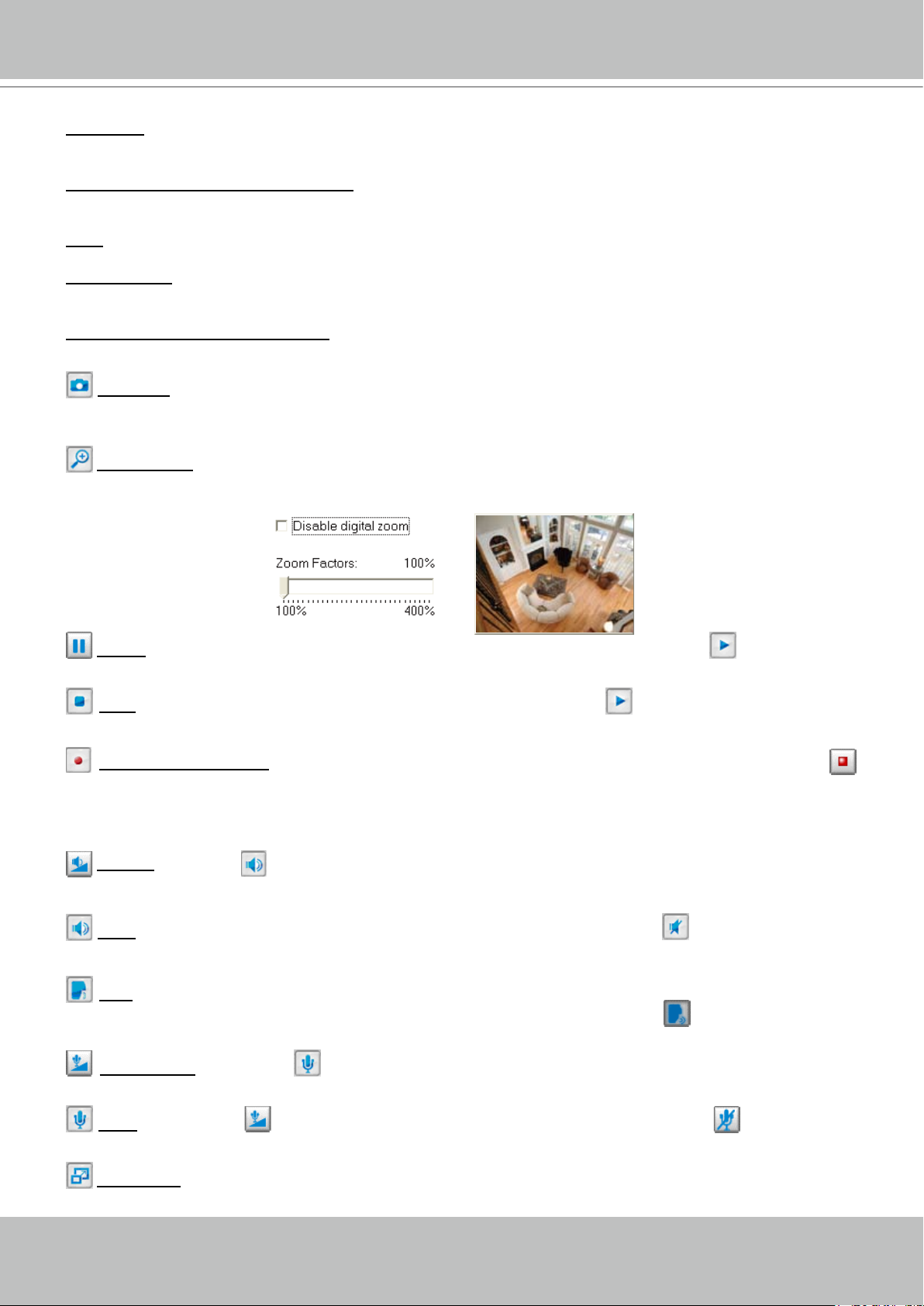
VIVOTEK
20 - User's Manual
Video Title:
The video title can be congured. For more information, please refer to Video Settings on page
52�
MPEG-4 Protocol and Media Options: The transmission protocol and media options for MPEG-4 video
streaming. For further conguration, please refer to Client Settings on page 22�
Time: Display the current time. For further conguration, please refer to Video Settings on page 52�
Title and Time: The video title and time can be stamped on the streaming video. For further conguration,
please refer to Video settings on page 52�
Video and Audio Control Buttons: Depending on the Network Camera model and Network Camera
conguration, some buttons may not be available.
Snapshot: Click this button to capture and save still images� The captured images will be displayed
in a pop-up window� Right-click the image and choose Save Picture As to save it in JPEG (*�jpg) or BMP
(*�bmp) format�
Digital Zoom: Click and uncheck “Disable digital zoom” to enable the zoom operation� The navigation
screen indicates the part of the image being magnied. To control the zoom level, drag the slider bar. To
move to a different area you want to magnify, drag the navigation screen image�
Pause: Pause the transmission of the streaming media� The button becomes the Resume button
after clicking the Pause button�
Stop: Stop the transmission of the streaming media� Click the Resume button to continue
transmission�
Start MP4 Recording: Click this button to record video clips in MP4 file format� Press the
Stop MP4 Recording button to end recording� When you exit the web browser, video recording stops
accordingly. To specify the storage destination and the le name, please refer to MP4 Saving Options on
page 23 for details�
Volume: When the Mute function is not activated, move the slider bar to adjust the volume on the
local computer�
Mute: Turn off the volume on the local computer� The button becomes the Audio On button after
clicking the Mute button�
Talk: Click this button to talk to people around the Network Camera� Audio will project from
the external speaker connected to the Network Camera� Click this button
again to end talking
transmission�
Mic Volume: When the Mute function is not activated, move the slider bar to adjust the
microphone volume on the local computer�
Mute: Turn off the Mic volume at local computer� The button becomes the Mic On button
after clicking the Mute button�
Full Screen: Click this button to switch to full screen mode� Press the “Esc” key to switch back to normal
mode�
Page 21
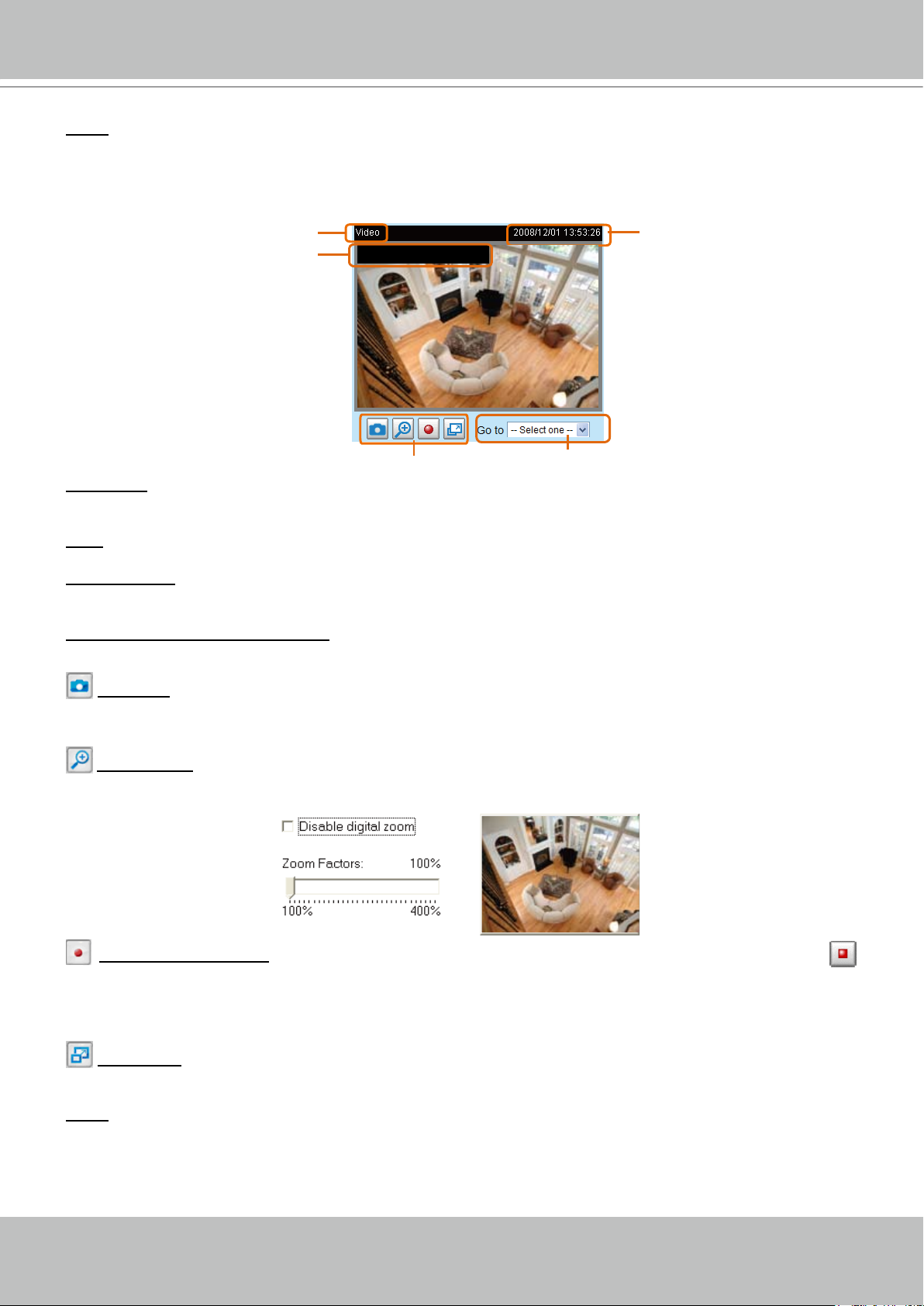
VIVOTEK
User's Manual - 21
Time
Video Title
Video Control Buttons
Drop-down List of Preset Positions
Title and Time
Video 13:53:26 2008/12/01
Go to: Once the Administrator has determined the list of preset positions, you can aim the camera using
this command� For more information, please refer to Camera Control on page 60�
■ The following window is displayed when the video mode is set to MJPEG:
Video Title: The video title can be congured. For more information, please refer to Video Settings on
page 52�
Time: Display the current time� For more information, please refer to
Video Settings on page 52�
Title and Time: The video title and time can be stamped on the streaming video� For more information,
please refer to
Video Settings on page 52�
Video and Audio Control Buttons: Depending on the Network Camera model and Network Camera
conguration, some buttons may not be available.
Snapshot: Click this button to capture and save still images� The captured images will be displayed
in a pop-up window� Right-click the image and choose Save Picture As to save it in JPEG (*�jpg) or BMP
(*�bmp) format�
Digital Zoom: Click and uncheck “Disable digital zoom” to enable the zoom operation� The navigation
screen indicates the part of the image being magnied. To control the zoom level, drag the slider bar. To
move to a different area you want to magnify, drag the navigation screen image�
Start MP4 Recording: Click this button to record video clips in MP4 file format� Press the
Stop MP4 recording button to end recording� When you exit the web browser, video recording stops
accordingly. To specify the storage destination and le name, please refer to MP4 Saving Options on
page 23 for details�
mode�
Go to: Once the Administrator has determined the list of preset positions; you can aim the camera using
this command� For more information, please refer to Camera control of Conguration on page 60�
Full Screen: Click this button to switch to full screen mode� Press the “Esc” key to switch back to normal
Page 22
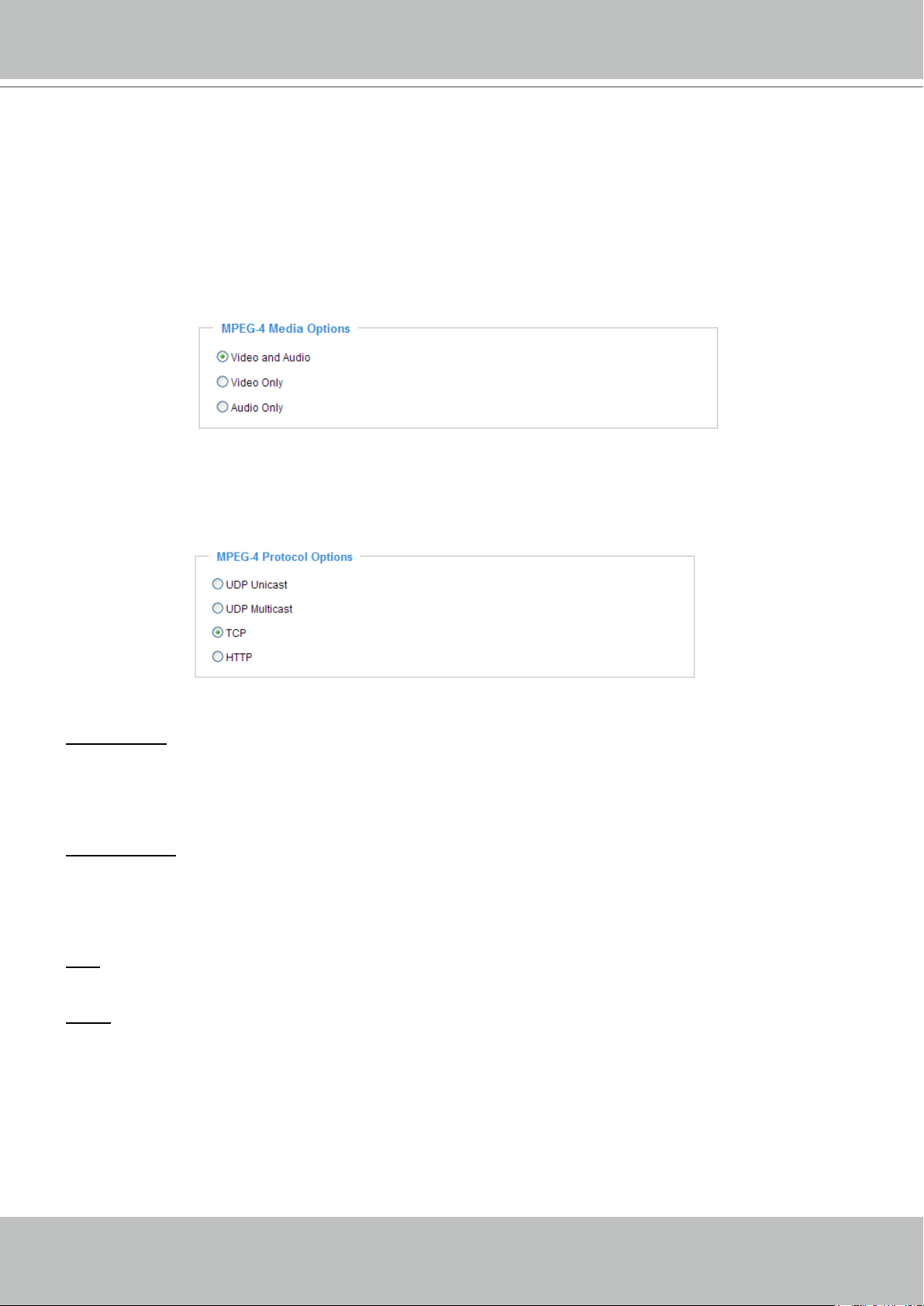
VIVOTEK
22 - User's Manual
Client Settings
This chapter explains how to select the stream transmission mode and saving options on the
local computer. When nished with the settings on this page, click Save on the bottom of the
page to enable the settings�
MPEG-4 Media Options
Select whether to stream video or audio data or both� This is enabled only when the video mode is set to
MPEG-4�
MPEG-4 Protocol Options
Depending on your network environment, there are four transmission modes for MPEG-4 streaming:
UDP unicast: This protocol allows for better real-time audio and video streams� However, network
packets may be lost due to network burst trafc and images may be broken. Activate the UDP connection
when occasions require time-sensitive responses and the video quality is less important� Note that each
unicast client connecting to the server takes up additional bandwidth and the Network Camera allows up
to ten simultaneous accesses�
UDP multicast: This protocol allows multicast-enabled routers to forward network packets to all clients
requesting streaming media� This helps to reduce the network transmission load of the Network Camera
while serving multiple clients at the same time� Note that to utilize this feature, the Network Camera must
be configured to enable multicast streaming at the same time� For more information, please refer to
RTSP Streaming on page 42�
TCP: This protocol guarantees the complete delivery of streaming data and thus provides better video
quality� However, the real-time effect is not as good as that of the UDP protocol�
HTTP: This protocol allows for the same transmission quality as the TCP protocol without needing to
open specic ports for streaming under some network environments. Users inside a rewall can utilize
this protocol to allow streaming data through�
Page 23

VIVOTEK
User's Manual - 23
CLIP_20080108-180853
Date and time suffix
The format is: YYYYMMDD_HHMMSS
File name prefix
MP4 Saving Options
Users can record live video as they are watching by clicking Start MP4 Recording on the main page�
Here, you can specify the storage destination and le name.
Folder: Specify the storage destination for the recorded video les.
File name prex: Enter the text that will be appended to the front of the video le name.
Add date and time sufx to the le name: Select this option to append the date and time to the end of the
le name.
Page 24
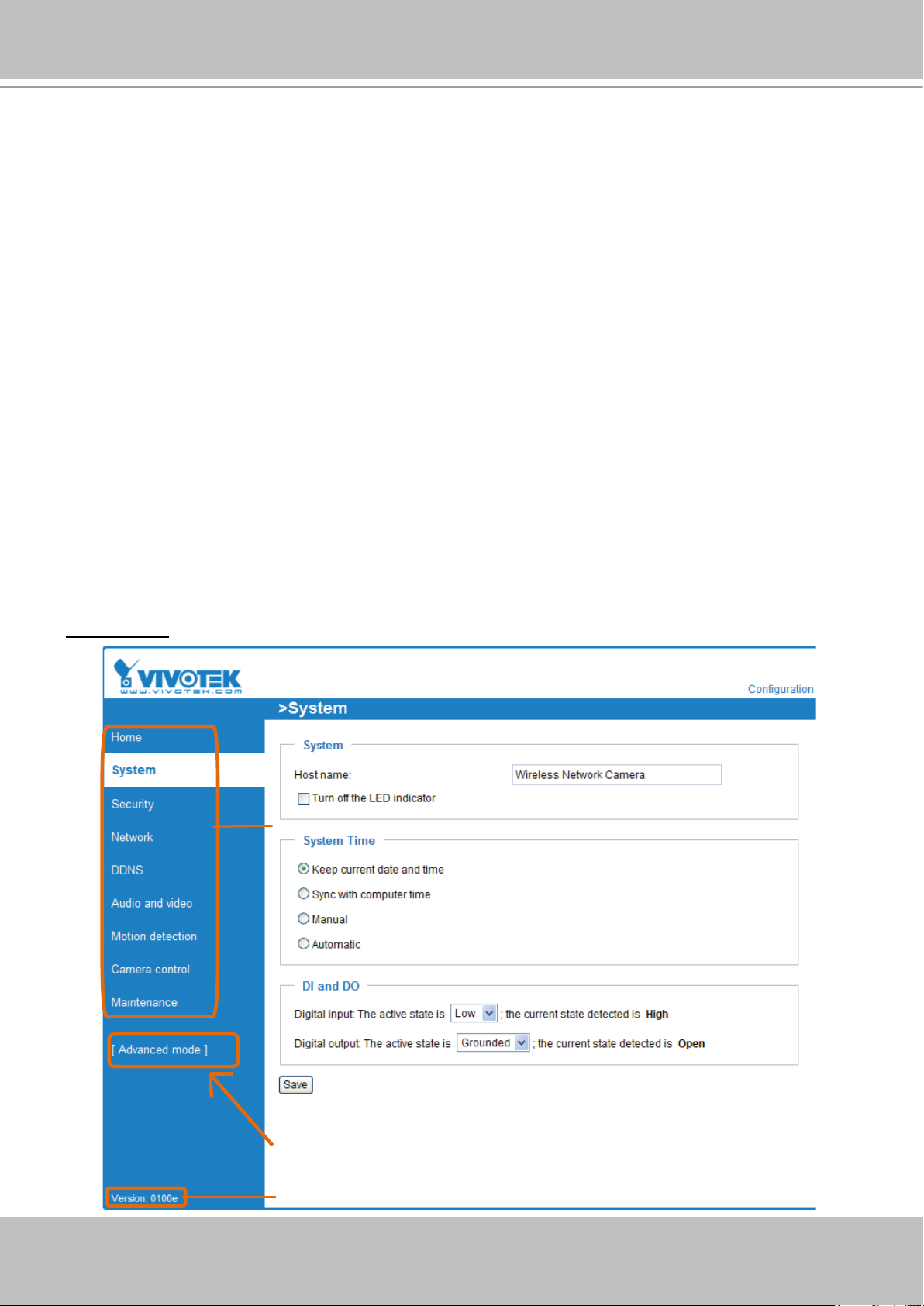
VIVOTEK
24 - User's Manual
Click to switch to Advanced mode
Firmware Version
Configuration list
Conguration
Click Configuration on the main page to enter the camera setting pages� Note that only
Administrators can access the conguration page.
VIVOTEK offers an easy-to-use user interface that helps you set up your network camera with
minimal effort� To simplify the setting procedure, two types of user interfaces are available:
Advanced Mode for professional users and Basic Mode for entry-level users� Some advanced
functions (HTTPS/ Access list/ Homepage layout/ Application/ Recording/ System log/ View
parameters) are not displayed in Basic Mode�
If you want to set up advanced functions, please click [Advanced Mode] on the bottom of the
conguration list to quickly switch to Advanced Mode.
In order to simplify the user interface, the detailed information will be hidden unless you click on
the function item. When you click on the rst sub-item, the detailed information for the rst sub-
item will be displayed; when you click on the second sub-item, the detailed information for the
second sub-item will be displayed and that of the rst sub-item will be hidden.
The following is the interface of the Basic Mode and the Advanced Mode:
Basic Mode
Page 25
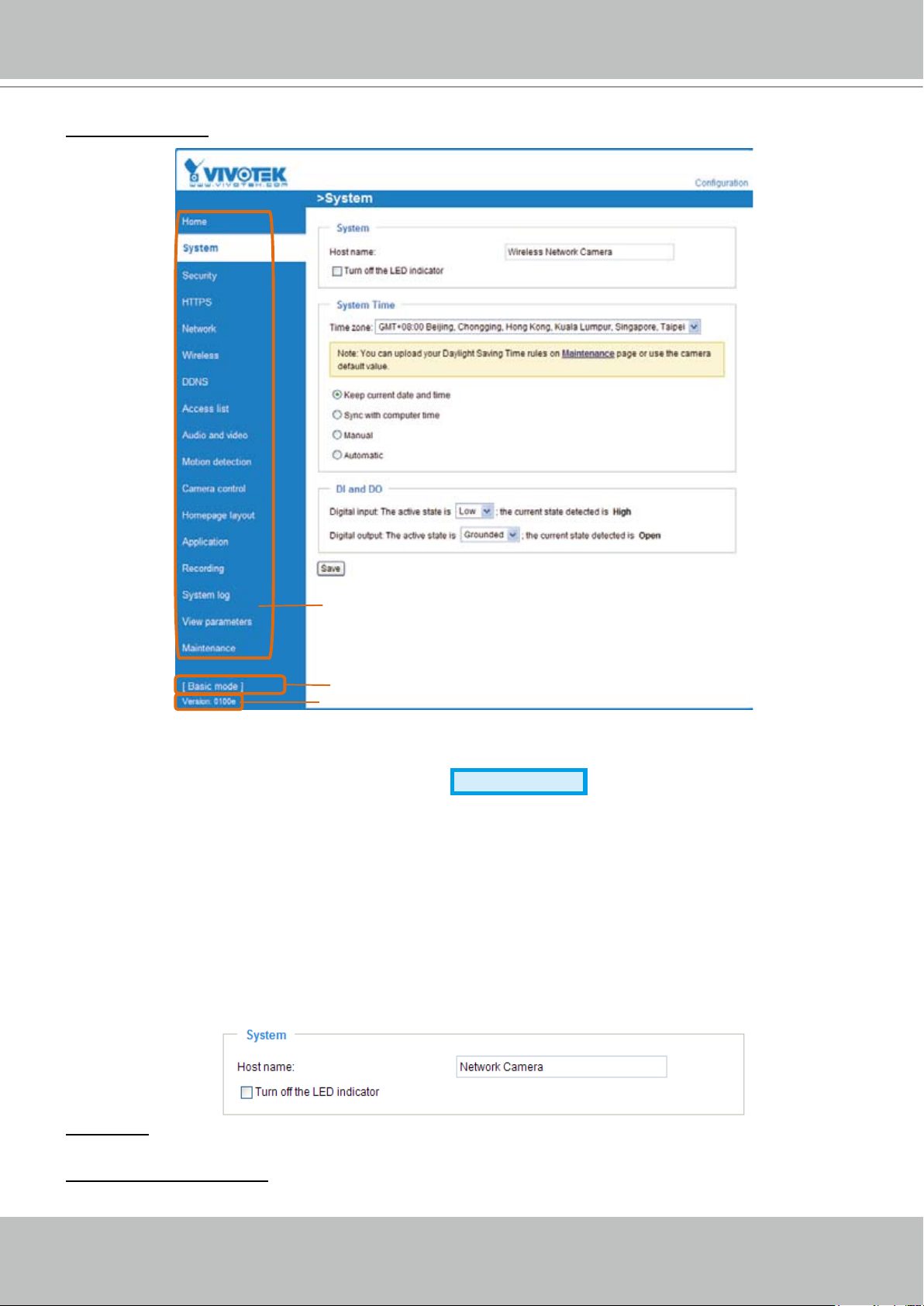
VIVOTEK
User's Manual - 25
Advanced Mode
Click to switch to Basic mode
Firmware Version
Configuration list
Each function on the conguration list will be explained in the following sections. Those functions that are
displayed only in Advanced Mode are marked with
Advanced Mode
� If you want to set up the advanced
functions, please click [Advanced Mode] on the bottom of the conguration list to quickly switch over.
System
This section explains how to configure the basic settings for the Network Camera, including
System, System Time, and DI/DO� When completed with the settings on this page, click Save at
the bottom of the page to enable the settings�
System
Host name: Enter the desired name for the Network Camera� The text will be displayed at the top of the
main page�
Turn off the LED indicators: If you do not want to let others know that the network camera is in operation,
you can select this option to turn off the LED indicators�
Page 26
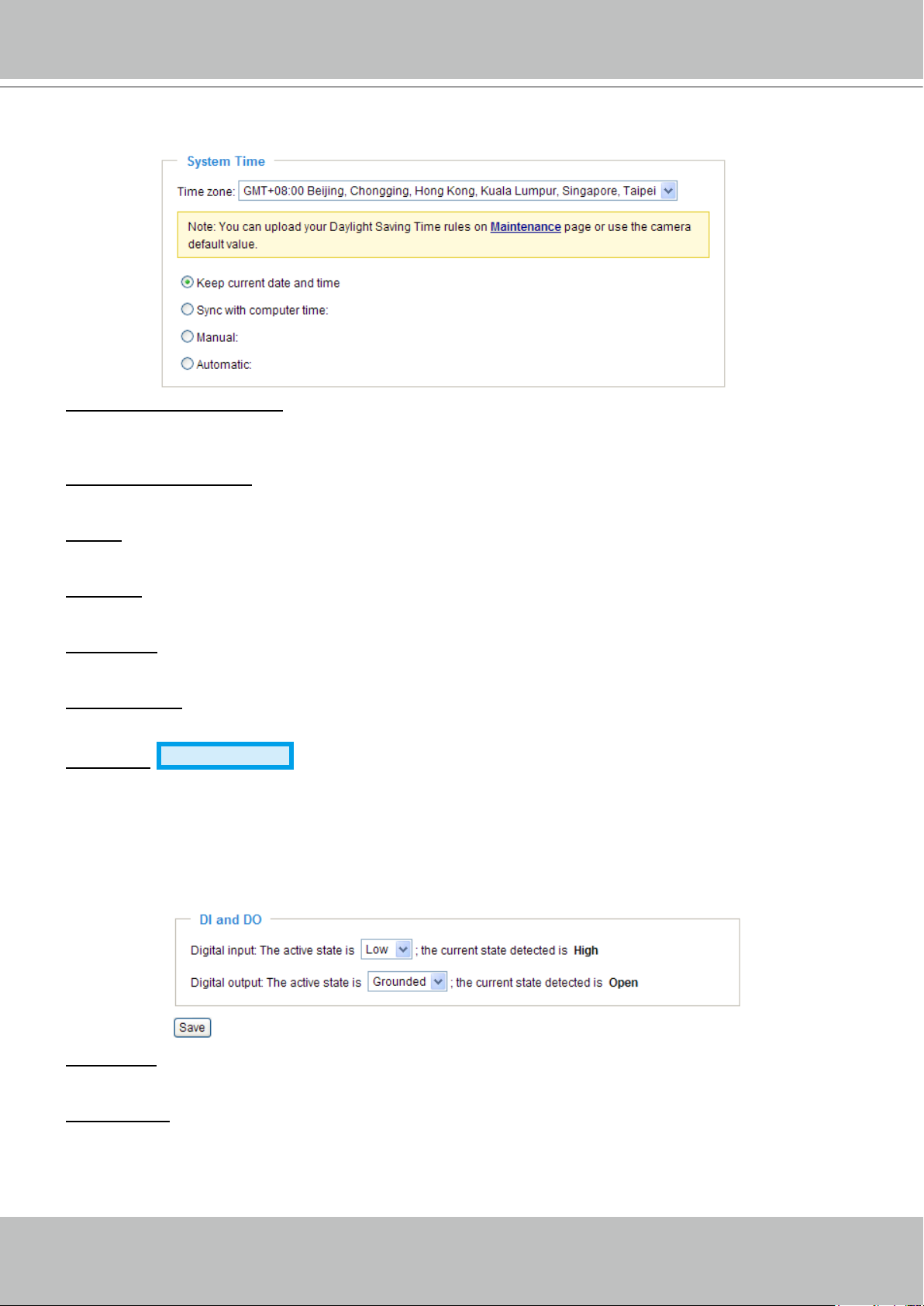
VIVOTEK
26 - User's Manual
System Time
Keep current date and time: Select this option to preserve the current date and time of the Network
Camera� The Network Camera’s internal real-time clock maintains the date and time even when the
system power is turned off�
Sync with computer time: Select this option to synchronize the date and time of the Network Camera with
the local computer� The read-only date and time of the PC is displayed when updated�
Manual: The administrator can enter the date and time manually� Note that the date and time format is
[yyyy/mm/dd] and [hh:mm:ss]�
Automatic: The Network Time Protocol is a protocol which synchronizes computer clocks by periodically
querying an NTP Server�
NTP server: Assign the IP address or domain name of the time-server� Leaving the text box blank
connects the Network Camera to the default time servers�
Update interval: Select to update the time using the NTP server on an hourly, daily, weekly, or monthly
basis�
Time zone
Advanced Mode
: Select the appropriate time zone from the list� If you want to upload
Daylight Savings Time rules on the Maintenance page, please refer to Upload / Export Daylight Saving
Time Conguration File on page 85 for details�
DI and DO
Digital input: Select High or Low to dene the normal status for the digital input. The Network Camera
will report the current status�
Digital output: Select Grounded or Open to define normal status for the digital output� The Network
Camera will show whether the trigger is activated or not�
Page 27
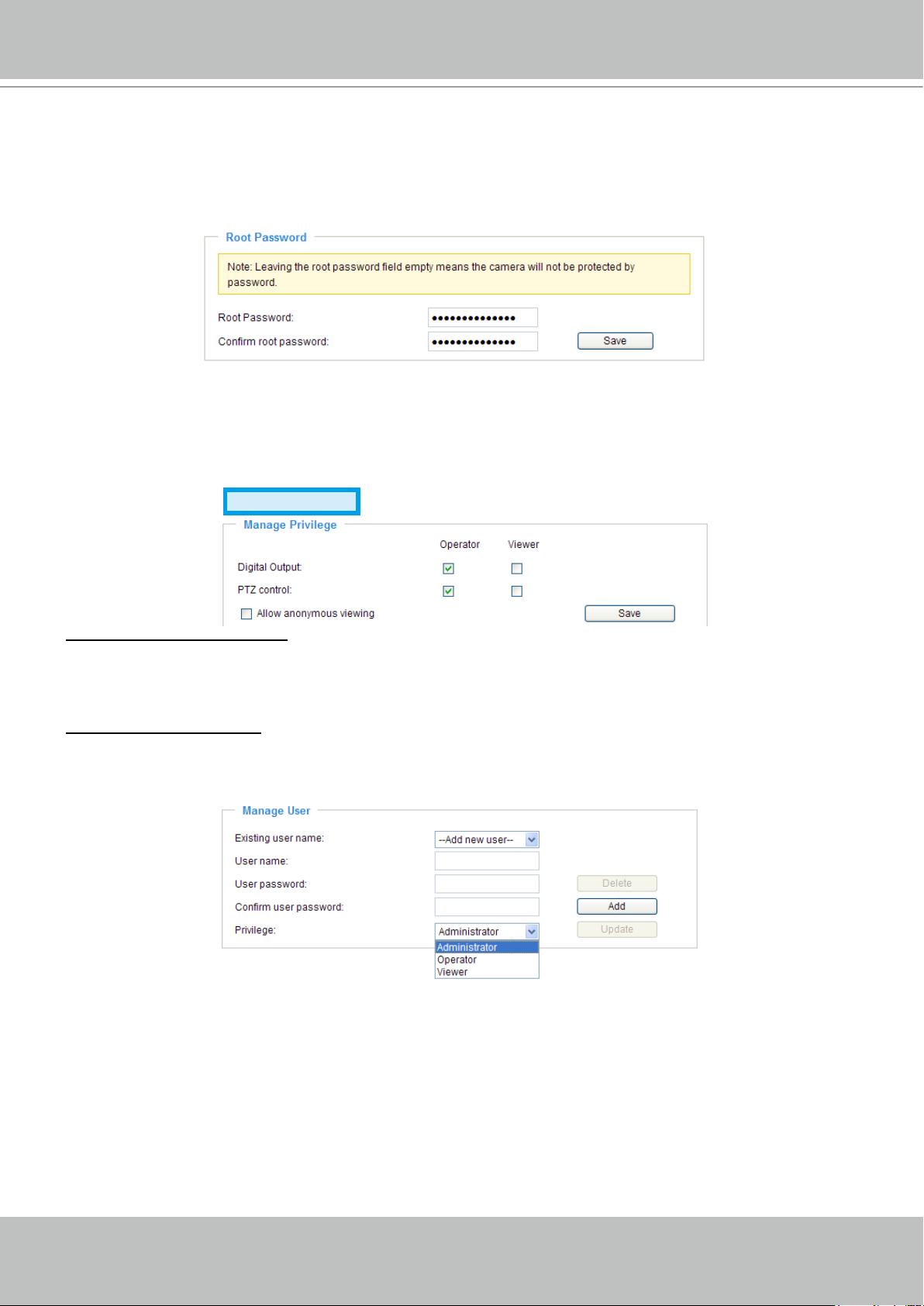
VIVOTEK
User's Manual - 27
Security
This section explains how to enable password protection and create multiple accounts�
Root Password
The administrator account name is “root”, which is permanent and can not be deleted� If you want to add
more accounts in the Manage User column, please set a password for the “root” account rst.
1� Type the password in both text boxes, then click Save to enable password protection�
2� A window will be prompted for authentication; type the correct user’s name and password in their
respective elds to access the Network Camera.
Manage Privilege
Digital Output & PTZ control: You can modify the manage privilege of operators or viewers� Check or
uncheck the item, then click Save to enable the settings� If you give Viewers the privilege, Operators will
also have the ability to control the Network Camera through the main page� (Please refer to Main Page
on page 18�)
Allow anonymous viewing: If you check this item, any client can access the live stream without entering a
User ID and Password�
Advanced Mode
Manage User
Administrators can add up to 20 user accounts�
1� Input the new user’s name and password�
2� Select the privilege level for the new user account� Click Add to enable the setting�
Access rights are sorted by user privilege (Administrator, Operator, and Viewer)� Only administrators
can access the Conguration page. Operators cannot access the Conguration page but can use the
URL Commands to get and set the value of parameters� For more information, please refer to URL
Commands for the Network Camera on page 88� Viewers access only the main page for live viewing�
Here you also can change a user’s access rights or delete user accounts�
1� Select an existing account to modify�
2� Make necessary changes and click Update or Delete to enable the setting�
Page 28
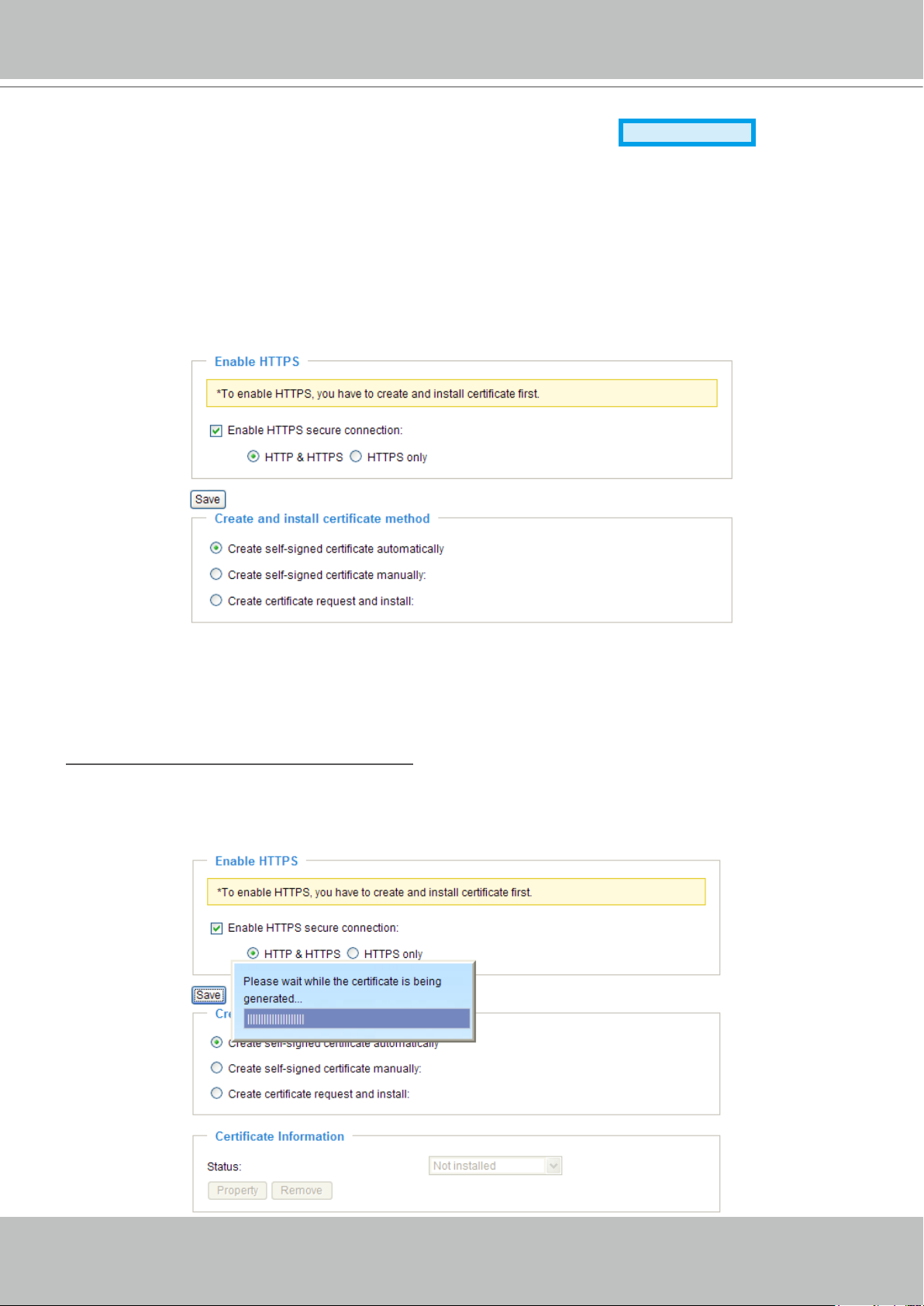
VIVOTEK
28 - User's Manual
HTTPS (Hypertext Transfer Protocol over SSL)
Advanced Mode
This section explains how to enable authentication and encrypted communication over SSL
(Secure Socket Layer)� It helps protect streaming data transmission over the Internet on higher
security level�
Enable HTTPS
Check this item to enable HTTPS communication, then select a connection option: "HTTP & HTTPS"
or "HTTPS only". Note that you have to create and install a certicate rst in the second column before
clicking the Save button�
Create and Install Certicate Method
Before using HTTPS for communication with the Network Camera, a Certicate must be created rst.
There are three ways to create and install a certicate:
Create self-signed certificate automatically
1� Select this option�
2. In the rst column, check Enable HTTPS secure connection, then select a connection option: “HTTP
& HTTPS” or “HTTPS only”�
3� Click Save to generate a certicate.
Page 29
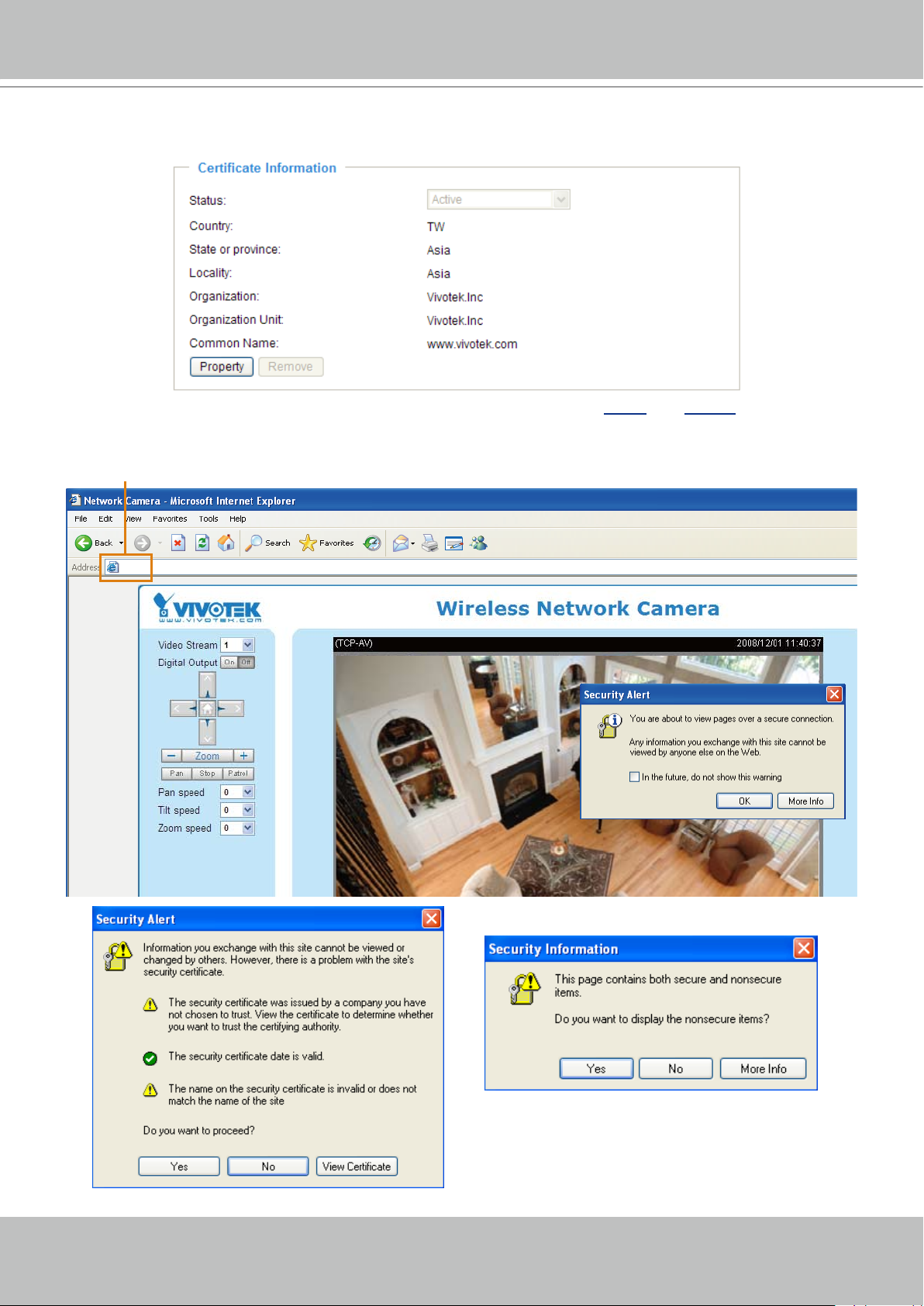
VIVOTEK
User's Manual - 29
https://192.168.5.151/index.html
https://
4. The Certicate Information will automatically de displayed in the third column as shown below. You can
click Property to view detailed information about the certicate.
5� Click Home to return to the main page� Change the address from “http://” to “https://“ in the address
bar and press Enter on your keyboard� Some Security Alert dialogs will pop up� Click OK or Yes to
enable HTTPS�
Page 30
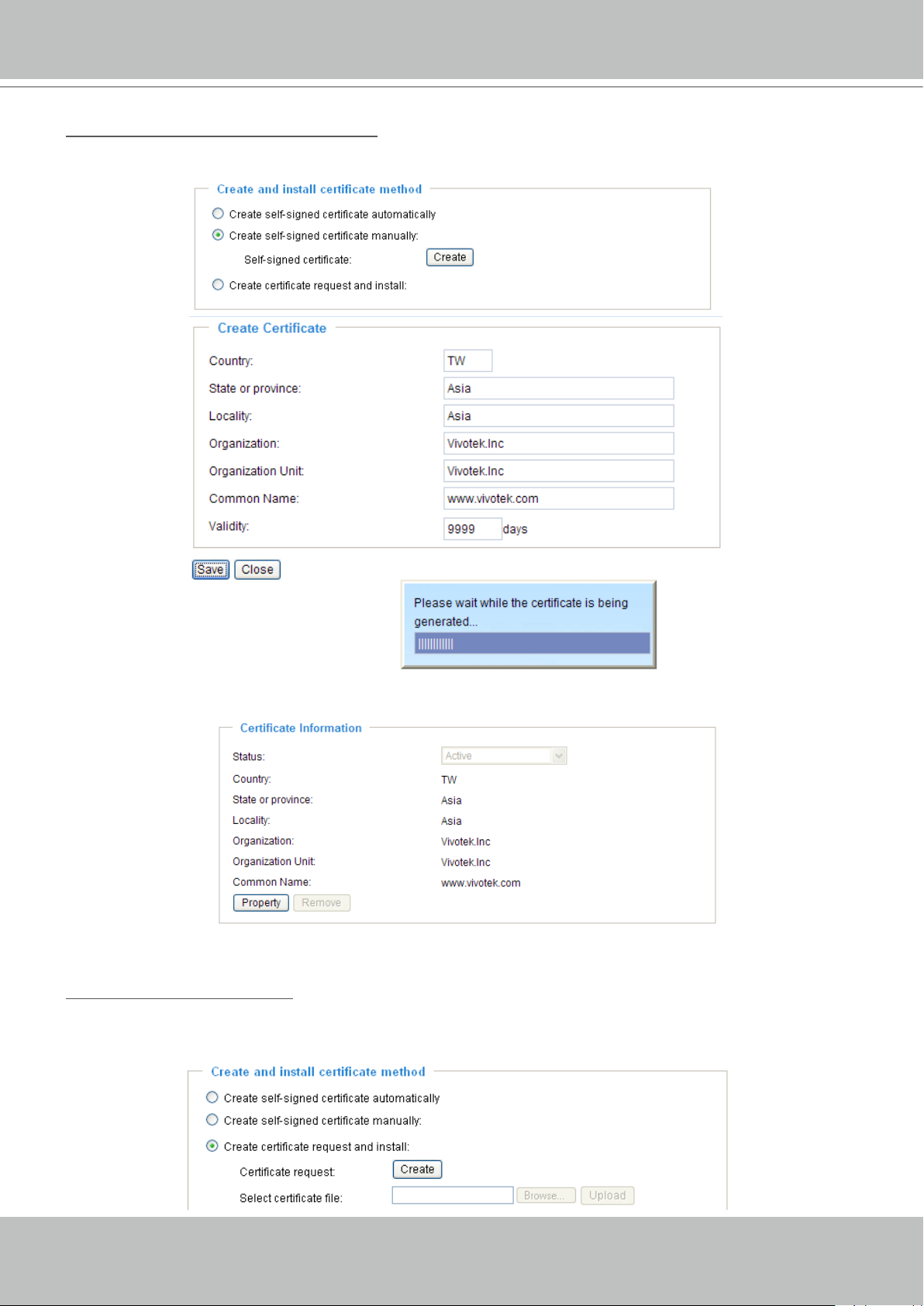
VIVOTEK
30 - User's Manual
Create self-signed certificate manually
1� Select this option�
2� Click Create to open a Create Certicate page, then click Save to generate the certicate.
3. The Certicate Information will automatically be displayed in the third column as shown below. You
can click Property to see detailed information about the certicate.
Create certificate and install : Select this option if you want to create an ofcial certicate issued by
a CA (Certicate Authority).
1� Select this option�
2� Click Create to open the Create Certicate page, then click Save to generate the certicate.
Page 31

VIVOTEK
User's Manual - 31
3� If you see the following Information bar, click OK and click on the Information bar on the top of the
page to allow pop-ups�
4. The pop-up window shows an example of a certicate request.
Page 32

VIVOTEK
32 - User's Manual
5. Look for a trusted certicate authority that issues digital certicates. Enroll the Network Camera. Wait
for the certicate authority to issue a SSL certicate; click Browse... to search for the issued certicate,
then click Upload in the second column�
NOTE
► How do I cancel the HTTPS settings?
1� Uncheck Enable HTTPS secure connection in the rst column and click Save; a warning dialog will
pop up�
2� Click OK to disable HTTPS�
3� The webpage will redirect to a non-HTTPS page automatically�
► If you want to create and install other certificates, please remove the existing one. To remove the
signed certificate, uncheck Enable HTTPS secure connection in the first column and click Save�
Then click Remove to erase the certicate.
Page 33

VIVOTEK
User's Manual - 33
Network
This section explains how to congure a wired network connection for the Network Camera.
Network Type
LAN
Select this option when the Network Camera is deployed on a local area network (LAN) and is intended
to be accessed by local computers� The default setting for the Network Type is LAN� Rememer to click
Save when you complete the Network setting�
Get IP address automatically: Select this option to obtain an available dynamic IP address assigned by
the DHCP server each time the camera is connected to the LAN�
Use xed IP address: Select this option to manually assign a static IP address to the Network Camera�
1� You can make use of VIVOTEK Installation Wizard 2 on the software CD to easily set up the Network
Camera on LAN� Please refer to Software Installation on page 11 for details�
2� Enter the static IP, Subnet mask, Default router, and Primary DNS provided by your ISP�
TM
Enable UPnP presentation: Select this option to enable UPnP
presentation for your Network Camera
so that whenever a Network Camera is presented to the LAN, shortcuts of connected Network Cameras
will be listed in My Network Places� You can click the shortcut to link to the web browser� Currently,
TM
UPnP
UPnP
is supported by Windows XP or later. Note that to utilize this feature, please make sure the
TM
component is installed on your computer�
Page 34

VIVOTEK
34 - User's Manual
Network Camera (192.168.5.151)
Enable UPnP port forwarding: To access the Network Camera from the Internet, select this option to
allow the Network Camera to open ports on the router automatically so that video streams can be sent
out from a LAN� To utilize of this feature, make sure that your router supports UPnP
TM
and it is activated�
PPPoE (Point-to-point over Ethernet)
Select this option to congure your Network Camera to make it accessible from anywhere as long as
there is an Internet connection� Note that to utilize this feature, it requires an account provided by your
ISP�
Follow the steps below to acquire your Network Camera’s public IP address�
1� Set up the Network Camera on the LAN�
2. Go to Home > Conguration > Application > Server Settings (please refer to Server Settings on page
72) to add a new email or FTP server�
3. Go to Conguration > Application > Media Settings (please refer to Media Settings on page 75)� Select
System log so that you will receive the system log in TXT le format which contains the Network
Camera’s public IP address in your email or on the FTP server�
4. Go to Conguration > Network > Network Type. Select PPPoE and enter the user name and password
provided by your ISP� Click Save to enable the setting�
5� The Network Camera will reboot�
6� Disconnect the power to the Network Camera; remove it from the LAN environment�
NOTE
► If the default ports are already used by other devices connected to the same router, the Network
Camera will select other ports for the Network Camera�
TM
► If UPnP
is not supported by your router, you will see the following message:
Error: Router does not support UPnP port forwarding.
Page 35

VIVOTEK
User's Manual - 35
► Steps to enable UPnPTM user interface on your computer:
Note that you must log on to the computer as a system administrator to install the UPnP
components�
1� Go to Start, click Control Panel, then click Add or Remove Programs�
2� In the Add or Remove Programs dialog box, click Add/Remove Windows Components�
TM
3�
In the Windows Components Wizard dialog box, select Networking Services and click Details�
Page 36

VIVOTEK
36 - User's Manual
From the Internet In LAN
http://203.67.124.123:8080 http://192.168.4.160 or
http://192.168.4.160:8080
4� In the Networking Services dialog box, select Universal Plug and Play and click OK�
5� Click Next in the following window�
TM
6� Click Finish� UPnP
► How does UPnP
UPnP
TM
networking technology provides automatic IP conguration and dynamic discovery of devices
TM
is enabled�
work?
added to a network. Services and capabilities offered by networked devices, such as printing and le
sharing, are available among each other without the need for cumbersome network conguration. In
the case of Network Cameras, you will see Network Camera shortcuts under My Network Places�
► Enabling UPnP port forwarding allows the Network Camera to open a secondary HTTP port on the
router-not HTTP port-meaning that you have to add the secondary HTTP port number to the Network
Camera’s public address in order to access the Network Camera from the Internet� For example,
when the HTTP port is set to 80 and the secondary HTTP port is set to 8080, refer to the list below for
the Network Camera’s IP address�
► If the PPPoE settings are incorrectly configured or the Internet access is not working, restore the
Network Camera to factory default; please refer to Restore on page 84 for details� After the Network
Camera is reset to factory default, it will be accessible on the LAN�
Page 37

VIVOTEK
User's Manual - 37
Enable IPv6
Select this option and click Save to enable IPv6 settings�
Please note that this only works if your network environment and hardware equipment support IPv6� The
browser should be Microsoft
®
Internet Explorer 6�5, Mozilla Firefox 3�0 or above�
When IPv6 is enabled, by default, the network camera will listen to router advertisements and be
assigned with a link-local IPv6 address accordingly�
IPv6 Information: Click this button to obtain the IPv6 information as shown below�
If your IPv6 settings are successful, the IPv6 address list will listed in the pop-up window� The IPv6
address will be displayed as follows:
Refer to Ethernet
Link-global IPv6 address/network mask
Link-local IPv6 address/network mask
Page 38

VIVOTEK
38 - User's Manual
http://[2001:0c08:2500:0002:0202:d1ff:fe04:65f4]/
IPv6 address
http://[2001:0c08:2500:0002:0202:d1ff:fe04:65f4]/:8080
IPv6 address
Secondary HTTP port
Please follow the steps below to link to an IPv6 address:
1� Open your web browser�
2� Enter the link-global or link-local IPv6 address in the address bar of your web browser�
3� The format should be:
4� Press Enter on the keyboard or click Refresh button to refresh the webpage�
For example:
NOTE
► If you have a Secondary HTTP port (the default value is 8080), you can also link to the webpage in
the following address format: (Please refer to HTTP on page 39 for detailed information�)
► If you choose PPPoE as the Network Type, the [PPP0 address] will show up in the IPv6 information
column as below�
Manually setup the IP address: Select this option to manually set up IPv6 settings if your network
environment does not have DHCPv6 server and router advertisements-enabled routers�
If you check this item, the following blanks will be displayed for you to enter the corresponding
information:
Page 39

VIVOTEK
User's Manual - 39
In LAN
http://192.168.4.160 or
http://192.168.4.160:8080
HTTP
Advanced Mode
To utilize HTTP authentication, make sure that your have set a password for the Network Camera rst;
please refer to Security on page 27 for details�
Authentication: Depending on your network security requirements, the Network Camera provides two
types of security settings for an HTTP transaction: basic and digest�
If basic authentication is selected, the password is sent in plain text format and there can be potential
risks of being intercepted� If digest authentication is selected, user credentials are encrypted using MD5
algorithm and thus provide better protection against unauthorized accesses�
HTTP port / Secondary HTTP port: By default, the HTTP port is set to 80 and the secondary HTTP port is
set to 8080� They can also be assigned to another port number between 1025 and 65535� If the ports are
incorrectly assigned, the following warning messages will be displayed:
To access the Network Camera on the LAN, both the HTTP port and secondary HTTP port can be used
to access the Network Camera� For example, when the HTTP port is set to 80 and the secondary HTTP
port is set to 8080, refer to the list below for the Network Camera’s IP address�
Access name for stream 1 / Access name for stream 2: The access name is used to differentiate the
streaming source�
When using Mozilla Firefox or Netscape to access the Network Camera and the video mode is set to
JPEG, users will receive video comprised of continuous JPEG images� This technology, known as “server
push”, allows the Network Camera to feed live pictures to Mozilla Firefox and Netscape�
Page 40

VIVOTEK
40 - User's Manual
http://192.168.5.151/video2.mjpg
URL command -- http://<ip address>:<http port>/<access name for stream1 or stream2>
For example, when the Access name for stream 2 is set to video2�mjpg:
1� Launch Mozilla Firefox or Netscape�
2� Type the URL command in the address bar� Press Enter�
3� The JPEG images will be displayed in your web browser�
NOTE
®
► Microsoft
Internet Explorer does not support server push technology; therefore, using http://<ip
address>:<http port>/<access name for stream1 or stream2> will fail to access the Network Camera�
HTTPS
By default, the HTTPS port is set to 443� It can also be assigned to another port number between 1025
and 65535�
Two way audio
By default, the two way audio port is set to 5060� Also, it can also be assigned to another port number
between 1025 and 65535�
The Network Camera supports two way audio communication so that operators can transmit and receive
audio simultaneously� By using the Network Camera’s built-in or external microphone and an external
speaker, you can communicate with people around the Network Camera�
Page 41

VIVOTEK
User's Manual - 41
Audio is being transmitted to the Network Camera
Mute
Mic Volume
Talk Button
Audio transmitted from operators
Audio transmitted to operators
America
Taiwan
Note that as JPEG only transmits a series of JPEG images to the client, to enable the two-way audio
function, make sure the video mode is set to “MPEG-4” on the Audio and Video Settings page and the
media option is set to “Video and Audio” on the Client Settings page� Please refer to Client Settings on
page 22 and Audio and Video Settings on page 52�
Click
microphone; click
to enable audio transmission to the Network Camera; click to adjust the volume of
to turn off the audio� To stop talking, click again�
FTP
The FTP server allows the user to save recorded video clips� You can utilize VIVOTEK Installation Wizard
2 to upgrade the rmware via FTP server. By default, the FTP port is set to 21. It also can be assigned to
another port number between 1025 and 65535�
Page 42

VIVOTEK
42 - User's Manual
rtsp://192.168.5.151:554/live.sdp
Video 16:38:01 2008/01/03
RTSP Streaming
To utilize RTSP streaming authentication, make sure that you have set a password for the Network
Camera rst; please refer to Security on page 27 for details�
Authentication: Depending on your network security requirements, the Network Camera provides three
types of security settings for streaming via RTSP protocol: disable, basic, and digest�
If basic authentication is selected, the password is sent in plain text format, but there can be potential
risks of it being intercepted� If digest authentication is selected, user credentials are encrypted using
MD5 algorithm, thus providing better protection against unauthorized access�
The availability of the RTSP streaming for the three authentication modes is listed in the following table:
Quick Time player Real Player
Disable O O
Basic O O
Digest O X
Access name for stream 1 / Access name for stream 2: This Network camera supports dual streams
simultaneously� The access name is used to differentiate the streaming source�
If you want to use an RTSP player to access the Network Camera, you have to set the video mode to
MPEG-4 and use the following RTSP URL command to request transmission of the streaming data�
rtsp://<ip address>:<rtsp port>/<access name for stream1 or stream2>
For example, when the access name for stream 1 is set to live�sdp:
1� Launch an RTSP player�
2. Choose File > Open URL. A URL dialog box will pop up.
3� Type the URL command in the text box� For example:
4� The live video will be displayed in your player as shown
below�
Page 43

VIVOTEK
User's Manual - 43
RTSP port /RTP port for video, audio/ RTCP port for video, audio
■ RTSP (Real-Time Streaming Protocol) controls the delivery of streaming media. By default, the port
number is set to 554�
■ The RTP (Real-time Transport Protocol) is used to deliver video and audio data to the clients. By
default, the RTP port for video is set to 5556 and the RTP port for audio is set to 5558�
■ The RTCP (Real-time Transport Control Protocol) allows the Network Camera to transmit the data by
monitoring Internet trafc volume. By default, the RTCP port for video is set to 5557 and the RTCP port
for audio is set to 5559�
The ports can be changed to values between 1025 and 65535� The RTP port must be an even number
and the RTCP port is the RTP port number plus one, and thus is always odd� When the RTP port
changes, the RTCP port will change accordingly�
If the RTP ports are incorrectly assigned, the following warning message will be displayed:
Multicast settings for stream 1 / Multicast settings for stream 2: Click the items to display the detailed
conguration information. Select the Always multicast option to enable multicast for stream 1 or stream 2.
Unicast video transmission delivers a stream through point-to-point transmission; multicast, on the other
hand, sends a stream to the multicast group address and allows multiple clients to acquire the stream at
the same time by requesting a copy from the multicast group address� Therefore, enabling multicast can
effectively save Internet bandwith�
The ports can be changed to values between 1025 and 65535� The multicast RTP port must be an even
number and the multicast RTCP port number is the multicast RTP port number plus one, and is thus
always odd� When the multicast RTP port changes, the multicast RTCP port will change accordingly�
If the multicast RTP video ports are incorrectly assigned, the following warning message will be
displayed:
Multicast TTL [1~255]: The multicast TTL (Time To Live) is the value that tells the router the range a
packet can be forwarded�
Page 44

VIVOTEK
44 - User's Manual
Wireless LAN (PZ7132 only)
SSID (Service Set Identifier): This is the name that identifies a wireless network� Access Points and
wireless clients attempting to connect to a specic WLAN (Wireless Local Area Network) must use the
same SSID� The default setting is “default”� Note: The maximum length for an SSID is 32 single-byte
characters and cannot consist of “, <, >, or blank spaces.
Wireless mode: Click on the pull-down menu to select from the following options:
Infrastructure: Connect the Network Camera to the WLAN via an Access Point� (default setting)
■
Ad-Hoc: Connect the Network Camera directly to a host equipped with a wireless adapter in a peer-to-
■
peer environment�
Channel: While in infrastructure mode, the channel is selected automatically to match the channel setting
of the selected Access Point� In Ad-Hoc mode, the channel must be manually set to the same channel for
each wireless adapter� The default channel setting depends on the installed region�
TX rate: This eld is for selecting the maximum transmission rate over the network. The default setting is
“auto”, that is, the Network Camera will try to connect to other wireless devices with highest transmission
rate�
Security: Select the data encrypt method� There are four types, including: none, WEP, WPA-PSK, and
WPA2-PSK�
None: No data encryption�
1�
Page 45

VIVOTEK
User's Manual - 45
WEP (Wired Equivalent Privacy): This allows communication only with other devices with identical
2�
WEP settings�
Authentication Mode: Choose one of the following modes� The default setting is “Open”�
■
Open – Communicates the key across the network�
Shared – Allows communication only with other devices with identical WEP settings�
Key length: The administrator can set the key length to 64 or 128 bits�
■
The default setting is “64 bits”�
Key format: Hexadecimal or ASCII. The fault setting is “HEX”.
■
HEX digits consist of the numbers 0~9 and the letters A-F�
ASCII is a code for representing English letters as numbers from 0-127 except “, <, > , and the space
character which are reserved�
Network Key: Enter a key in either hexadecimal or ASCII format�
■
You can select different key lengths, the acceptable input lengths are as follows:
64-bit key length: 10 Hex digits or 5 characters�
128-bit key length: 26 Hex digits or 13 characters�
NOTE
► When 22(“), 3C(<), or 3E(>) are input as network keys, the key format cannot be changed to ASCII
format�
Page 46

VIVOTEK
46 - User's Manual
WPA-PSK: Use WPA (Wi-Fi Protected Access) pre-shared key�
3�
More secure than WEP, the Wi-Fi Alliance developed WPA (Wi-Fi Protected Access) in 2003 to
address WEP’s weaknesses� Improvements included TKIP, which changes the encryption key for each
data transmission�
Algorithm: Choose one of the following algorithms for WPA-PSK and WPA2-PSK modes�
■
TKIP (Temporal Key Integrity Protocol): A security protocol used in IEEE 802�11 wireless networks�
TKIP is a “wrapper” that goes around the existing WEP encryption� TKIP is comprised of the same
encryption engine and RC4 algorithm dened for WEP; however, the key used for encryption in TKIP
is 128 bits long. This solves the rst problem of WEP: a short key length. (From Wikipedia)
AES (Advanced Encryption Standard): In cryptography, the Advanced Encryption Standard (AES), also
known as Rijndael, is a block cipher adopted as an encryption standard by the U�S� government�
As of 2006, AES is one of the most popular algorithms used in symmetric key cryptography� (From
Wikipedia)
Pre-shared Key: Enter a key in ASCII format� The length of the key can be between 8 to 63 characters�
■
WPA2-PSK: Use WPA2 pre-shared key�
4�
This advanced protocol, certied through Wi-Fi Alliance’s WPA2 program, implements the mandatory
elements of 802�11i� In particular, it introduces a new AES-based algorithm, CCMP, that is considered
fully secure. From March 13, 2006, WPA2 certication is mandatory for all new devices wishing to be
certied by the Wi-Fi Alliance as “Wi-Fi CERTIFIED.” (From Wikipedia)
NOTE
► After wireless congurations are completed, click Save and the camera will reboot� Wait for the live
image ito be reloaded to your browser� For VIVOTEK 7000-series cameras, you have to unplug the
power and Ethernet cables from the camera; then re-plug the power cable to the camera� The camera
will switch to wireless mode�
► Some invalid settings may cause the system to fail to respond. Change the conguration settings only
if necessary and consult with your network supervisor or experienced users for correct settings� Once the
system has lost contact, please refer to Maintenance on page 84 for reset and restore procedures�
Page 47

VIVOTEK
User's Manual - 47
[Register] Successfully Your account information has
been mailed to registered e-mail address
DDNS
This section explains how to configure the dynamic domain name service for the Network
Camera� DDNS is a service that allows your Network Camera, especially when assigned with a
dynamic IP address, to have a xed host and domain name.
DDNS: Dynamic domain name service
Enable DDNS: Select this option to enable the DDNS setting�
Provider: Select a DDNS provider from the provider drop-down list�
VIVOTEK offers Safe100.net, a free dynamic domain name service, to VIVOTEK customers� It is
recommended that you register Safe100.net to access VIVOTEK’s Network Cameras from the Internet�
Additionally, we offer other DDNS providers, such as Dyndns�org(Dynamic), Dyndns�org(Custom), TZO�
com, DHS�org, CustomSafe100, dyn-interfree�it�
Note that before utilizing this function, please apply for a dynamic domain account rst.
■ Safe100�net
1� In the DDNS column, select Safe100.net from the drop-down list� Click I accept after reviewing the
terms of the Service Agreement�
2. In the Register column, ll in the Host name (xxxx.safe100.net), Email, Key, and Conrm Key, then
click Register� After a host name has been successfully created, a success message will be displayed
in the DDNS Registration Result column�
3� Click Copy and all the registered information will automatically be uploaded to the corresponding elds
in the DDNS column at the top of the page as seen in the picture�
Page 48

VIVOTEK
48 - User's Manual
[Register] Successfully Your account information has
been mailed to registered e-mail address
4� Select Enable DDNS and click Save to enable the setting�
■ CustomSafe100
VIVOTEK offers documents to establish a CustomSafe100 DDNS server for distributors and system
integrators� You can use CustomSafe100 to register a dynamic domain name if your distributor or system
integrators offer such services�
1� In the DDNS column, select CustomSafe100 from the drop-down list�
2. In the Register column, ll in the Host name, Email, Key, and Conrm Key; then click Register� After a
host name has been successfully created, you will see a success message in the DDNS Registration
Result column�
3� Click Copy and all for the registered information will be uploaded to the corresponding elds in the
DDNS column�
4� Select Enable DDNS and click Save to enable the setting�
Forget key: Click this button if you have forgotten the key to Safe100�net or CustomSafe100� Your
account information will be sent to your email address�
Refer to the following links to apply a dynamic domain account when selecting other DDNS
providers:
■ Dyndns�org (Dynamic) / Dyndns�org (Custom): visit http://www�dyndns�com/
■ TZO�com: visit http://www�tzo�com/
■ DHS�org: visit http://www�dhs�org/
■ dyn-interfree�it: visit http://dyn-interfree�it/
Page 49

VIVOTEK
User's Manual - 49
Connection status
Connection status
192.168.3.25
61.22.15.3
192.168.1.147
IP address
45:00:34
00:10:09
12:20:34
Elapsed time
greg
anonymous
root
User ID
Add to Deny List DisconnectRefresh
Access List
Advanced Mode
This section explains how to control access permission by verifying the client PC’s IP address�
General Settings
Maximum number of concurrent streaming connection(s) limited to: Simultaneous live viewing for 1~10
clients (including stream 1 and stream 2)� The default value is 10� If you modify the value and click Save,
all current connections will be disconnected and automatically attempt to re-link (IE Explore or Quick
Time Player)�
View Information: Click this button to display the connection status window showing a list of the current
connections� For example:
■ IP address: Current connections to the Network Camera.
■ Elapsed time: How much time the client has been at the webpage.
■ User ID: If the administrator has set a password for the webpage, the clients have to enter a user name
and password to access the live video� The user name will be displayed in the User ID column� If the
administrator allows clients to link to the webpage without a user name and password, the User ID
column will be empty�
There are some situations which allow clients access to the live video without a user name and
password:
1� The administrator does not set up a root password� For more information about how to set up a root
2� The administrator has set up a root password, but set RTSP Authentication to “disable“� For more
3� The administrator has set up a root password, but allows anonymous viewing� For more information
password and manage user accounts, please refer to Security on page 27�
information about RTSP Authentication, please refer to RTSP Streaming on page 42�
about Allow Anonymous Viewing, please refer to Security on page 27�
Page 50

VIVOTEK
50 - User's Manual
■ Refresh: Click this button to refresh all current connections.
■ Add to deny list: You can select entries from the Connection Status list and add them to the Deny List
to deny access� Please note that those checked connections will only be disconnected temporarily
and will automatically try to re-link again (IE Explore or Quick Time Player)� If you want to enable the
denied list, please check Enable access list ltering and click Save in the rst column.
■ Disconnect: If you want to break off the current connections, please select them and click this
button� Please note that those checked connections will only be disconnected temporarily and will
automatically try to re-link again (IE Explore or Quick Time Player)�
Enable access list ltering: Check this item and click Save if you want to enable the access list ltering
function�
Filter
There are two lists for permission control: Allowed list and Denied list� Only those clients whose IP
addresses are on the Allowed list and not on the Denied list can access the Network Camera� Please
note that the IPv6 access list column will not be displayed unless you enable IPv6 on the Network page�
For more information about IPv6 Settings, please refer to page 37 for detailed information�
■ Add a rule to Allowed/Denied list: Click Add to add a rule to Allowed/Denied list�
There are three types of rules for user to set up:
Single: This rule allows the user to add an IP address to the Allowed/Denied list�
For example:
Page 51

VIVOTEK
User's Manual - 51
Alowed
List
Denied
List
Network: This rule allows the user to assign a network address and corresponding subnet mask to the
Allow/Deny List�
For example:
IP address 192�168�2�x will be bolcked�
Range: This rule allows the user to assign a range of IP addresses to the Allow/Deny List� This rule is
only applied to IPv4�
For example:
■ Delete Allowed/Denied list:
In the Delete Allowed List or Delete Denied List column, make a selection and click Delete�
NOTE
► For example, when the range of IP addresses in the allowed list is set from 1.1.1.0 to 192.255.255.255
and the range in the denied list is set from 1�1�1�0 to 170�255�255�255, only users’ IP located between
171�0�0�0 and 192�255�255�255 can access the Network Camera�
Administrator IP address
Always allow the IP address to access this device: You can check this item and add the Administrator’s
IP address in this eld to make sure the Administrator can always connect to the device.
Page 52

VIVOTEK
52 - User's Manual
Video title
Title and time
Video 13:32 :09 2008/12/01
Audio and Video
This section explains how to cogure the audio and video settings of the Network Camera. It is
composed of the following two columns: Video Settings and Audio Settings�
Video Settings
Video title: Enter a name that will be displayed on the title bar of the live video�
Color: Select to display color or black/white video streams�
Power line frequency: Set the power line frequency consistent with local utility settings to eliminate image
flickering associated with fluorescent lights� Note that after the power line frequency is changed, you
must disconnect and reconnect the power cord of the Network Camera in order for the new setting to
take effect�
Video orientation: Flip--vertically reect the display of the live video; Mirror--horizontally reect the display
of the live video� Select both options if the Network Camera is installed upside-down (ex� on the ceiling)
to correct the image orientation�
Overlay title and time stamp on video: Select this option to place the video title and time on the video
streams�
Page 53

VIVOTEK
User's Manual - 53
12:07 :35 2009/04/24
Note that when the frame size is set to 176 x 144 as shown in the picture below, only the time will be
stamped on the video streams�
Fix iris
Advanced Mode
: Select this item to set up the iris at the maximum value; then adjust the zoom
factor and focus range�
Image Settings
Advanced Mode
Click Image Settings to open the Image Settings page� On this page, you can tune White balance,
Brightness, Saturation, Contrast, and Sharpness for the video�
White balance: Adjust the value for best color temperature�
■ Auto
The Network Camera automatically adjusts the color temperature of light in response to different light
sources� The white balance setting defaults to Auto and works well in most situations�
Page 54

VIVOTEK
54 - User's Manual
■ Keep current value
Follow the steps below to manually set the white balance to compensate for the ambient lighting
conditions�
1� Set the White balance to Auto and click Save�
2� Place a sheet of white paper in front of the lens, then allow the Network Camera to adjust the color
temperature automatically�
3. Select Keep Current Value to conrm the setting while the white balance is being measured.
4� Click Save to enable the new setting�
Image Adjustment
■ Brightness: Adjust the image brightness level, which ranges from -5 to +5. The default value is set to 0.
■ Saturation: Adjust the image saturation level, which ranges from -5 to +5. The default value is set to 0.
■ Contrast: Adjust the image contrast level, which ranges from -5 to +5. The default value is set to 0.
■ Sharpness:
Adjust the image sharpness level, which ranges from -3 to +3. The default value is set to 0.
You can click Preview to fine-tune the image, or click Restore to recall the original settings without
incorporating the changes� When completed with the settings on this page, click Save to enable the
setting and click Close to exit the page�
Sensor Settings
Advanced Mode
Click Sensor Settings to open the Sensor Settings page� On this page, you can set the maximum
exposure time, exposure level, AGC, and WDR (Wide Dynamic Range) settings�
You can congure two sets of sensor settings: one for normal situations, the other for special situations,
such as day/night/schedule mode�
Exposure
■ Exposure level: You can manually set up the Exposure level, which ranges from 1 to 8 (dark to bright)�
The default value is 4�
Page 55

VIVOTEK
User's Manual - 55
■ Max gain (Auto Gain Control):
You can manually set up the AGC level (4X or 8X). The default value is 4X.
■ Enable BLC (Back Light Compensation): Enable this option when the object is too dark or too bright
to recognize� It allows the camera to adjust to the best light conditions in any environment and
automatically give the necessary light compensation�
You can click Preview to fine-tune the image, or click Restore to recall the original settings without
incorporating the changes� When completed with the settings on this page, click Save to enable the
setting and click Close to exit the page�
Video quality settings for stream 1 / stream 2
Advanced mode
The Network Camera offers two choices of video compression standards for real-time viewing, so you
can choose MPEG-4 or MJPEG for dual streams�
Click the items to display the detailed configurations� You can set up two seperate streams for the
Network Camera for different viewing devices� For example, set a smaller frame size and a lower bit rate
for remote viewing on mobile phones; or set a larger video size and a higher bit rate for live viewing on
web browsers�
If MPEG-4 mode is selected, it is streamed in RTSP protocol� There are four dependent parameters
provided in MPEG-4 mode for video performance adjustment�
■ Frame size
Select the video size� Note that a larger frame size takes up more bandwidth� The frame sizes are
selectable in the following resolutions: 176 x 144, 320 x 240 and 640 x 480�
■ Maximum frame rate
This limits the maximum refresh frame rate per second� Set a higher frame rate for smoother video
quality�
If the power line frequency is set to 50Hz, the frame rates are selectable at 1fps, 2fps, 3fps, 5fps,
8fps, 10fps, 15fps, 20fps, and 25fps� If the power line frequency is set to 60Hz, the frame rates are
selectable at 1fps, 2fps, 3fps, 5fps, 8fps, 10fps, 15fps, 20fps, 25fps, and 30fps� You can also select
Customize and manually enter a value�
■ Intra frame period
Determine how often to plant an I frame� The shorter the duration, the more likely you will get better
video quality, but at the cost of higher network bandwidth consumption� Select the intra frame period
from the following durations: 1/4 second, 1/2 second, 1 second, 2 seconds, 3 seconds, and 4 seconds�
Page 56

VIVOTEK
56 - User's Manual
■ Video quality
A complex scene generally produces larger le size, meaning that higher bandwidth will be needed
for data transmission� Therefore, if Constant bit rate is selected, the bandwidth utilization is xed at
a selected level, resulting in mutable video quality performances� The bit rates are selectable at the
following rates: 20Kbps, 30Kbps, 40Kbps, 50Kbps, 64Kbps, 128Kbps, 256Kbps, 512Kbps, 768Kbps,
1Mbps, 2Mbps, 3Mbps and 4Mbps� You can also select Customize, and manually enter a value�
On the other hand, if Fixed quality is selected, all frames are transmitted with the same quality;
bandwidth utilization is therefore unpredictable� The video qualities are selectable at the following
settings: Medium, Standard, Good, Detailed and Excellent� You can also select Customize, and
manually enter a value�
If JPEG mode is selected, the Network Camera continuously sends JPEG images to the clients,
producing dynamic effects similar to movies� Every single JPEG image transmitted guarantees the same
image quality, which in turn comes at the expense of variable bandwidth usage� And because the media
contents are a combination of JPEG images, no audio data is transmitted to the clients� There are three
dependent parameters provided in MPEG-4 mode for video performance adjustment�
■ Frame size
Select the video size� Note that a larger frame size takes up more bandwidth� The frame sizes are
selectable in the following resolutions: 176 x 144, 320 x 240 and 640 x 480�
■ Maximum frame rate
This limits the maximum refresh frame rate per second� Set the frame rate higher for smoother video
quality�
If the power line frequency is set to 50Hz, the frame rates are selectable at 1fps, 2fps, 3fps, 5fps,
8fps, 10fps, 15fps, 20fps, and 25fps� If the power line frequency is set to 60Hz, the frame rates are
selectable at 1fps, 2fps, 3fps, 5fps, 8fps, 10fps, 15fps, 20fps, 25fps, and 30fps� You can also select
Customize and manually enter a value�
■ Video quality
The video quality can be adjusted to the following settings: Medium, Standard, Good, Detailed, and
Excellent� You can also select Customize and manually enter a value�
NOTE
Video quality and fixed quality refers to the compression rate, so a lower value will produce higher
►
quality�
Page 57

VIVOTEK
User's Manual - 57
Audio Settings
Mute: Select this option to disable audio transmission from the Network Camera to all clients� Note that
if mute mode is turned on, no audio data will be transmitted even if audio transmission is enabled on the
Client Settings page� In that case, the following message is displayed:
Internal microphone input gain: Select the gain of the internal audio input according to ambient
conditions. Adjust the gain from +21 db (most sensitive) ~ -33 db (least sensitive).
External microphone input: Select the gain of the external audio input according to ambient conditions�
Adjust the gain from +21 db (most sensitive) ~ -33 db (least sensitive).
AAudio type: Select audio codec AAC or GSM-AMR and the bit rate�
■ AAC provides good sound quality at the cost of higher bandwidth consumption. The bit rates are
selectable from: 16Kbps, 32Kbps, 48Kbps, 64Kbps, 96Kbps, and 128Kbps�
■ GSM-ARM is designed to optimize speech quality and requires less bandwidth. The bit rates are
selectable from: 4�75Kbps, 5�15Kbps, 5�90Kbps, 6�7Kbps, 7�4Kbps, 7�95Kbps, 10�2Kbps, and
12�2Kbps�
When completed with the settings on this page, click Save to enable the settings�
NOTE
► The Network Camera offers two inputs to capture audio - internal microphone or external microphone.
The internal/external microphone switch is located on the back panel of the Network Camera�
Page 58

VIVOTEK
58 - User's Manual
Video(TCP-AV)
Video(TCP-AV)
Motion Detection
This section explains how to congure the Network Camera to enable motion detection. A total
of three motion detection windows can be congured.
Follow the steps below to enable motion detection:
1� Click New to add a new motion detection window�
2� In the Window Name text box, enter a name for the motion detection window�
■ To move and resize the window, drag and drop your mouse on the window.
■ To delete window, click X on the top right corner of the window.
3� Define the sensitivity to moving objects and the space ratio of all alerted pixels by moving the
Sensitivity and Percentage slider bar�
4� Click Save to enable the settings�
5� Select Enable motion detection to enable this function�
For example:
The Percentage Indicator will rise or fall depending on the variation between sequential images� When
motions are detected by the Network Camera and are judged to exceed the defined threshold, the
red bar rises� Meanwhile, the motion detection window will be outlined in red� Photos or videos can be
captured instantly and congured to be sent to a remote server (Email, FTP) by utilizing this feature as a
trigger source� For more information on how to set an event, please refer to Application on page 66�
Page 59

VIVOTEK
User's Manual - 59
Percentage = 30%
A
B D
C
A green bar indicates that even though motions have been detected, the event has not been triggered
because the image variations still fall under the dened threshold.
NOTE
► How does motion detection work?
There are two motion detection parameters: Sensitivity and Percentage� In the illustration above,
frame A and frame B are two sequential images� Pixel differences between the two frames are
detected and highlighted in gray (frame C) and will be compared with the sensitivity setting� Sensitivity
is a value that expresses the sensitivity to moving objects� Higher sensitivity settings are expected to
detect slight movements while smaller sensitivity settings will neglect them� When the sensitivity is set
to 70%, the Network Camera denes the pixels in the purple areas as “alerted pixels” (frame D).
Percentage is a value that expresses the proportion of “alerted pixels” to all pixels in the motion
detection window. In this case, 50% of pixels are identied as “alerted pixels”. When the percentage is
set to 30%, the motions are judged to exceed the dened threshold; therefore, the motion window will
be outlined in red�
For applications that require a high level of security management, it is suggested to use higher
sensitivity settings and smaller percentage values�
Page 60

VIVOTEK
60 - User's Manual
Camera Control
This section explains how to control the Network Camera’s Pan/Tilt/Zoom/Focus operation via
the control panel and how to preset positions�
Preset Locations
On this page, you can preset positions for the Network Camerato go to directly or patrol� A total of 128
preset positions can be congured.
Please follow the steps below to preset a position:
1� Adjust the shooting area to a desired position using the buttons on the right side of the window�
2� Click Set as home or Default home to dene your home position.
3� Enter a name for the preset position, which allows for up to forty characters� Click Add to enable the
settings� The preset positions will be displayed under the Preset Location list on the left-hand side�
4� To add additional preset positions, please repeat step 1~3�
5� To remove a preset position from the list, select it from the drop-down list and click Delete�
6� Click Save to enable the settings�
functions are the
1
same as the control
panel on home page
3
2
3
5
6
Page 61

VIVOTEK
User's Manual - 61
Patrol Settings
You can select preset locations for the Network Camera to patrol�
Please follow the steps below to set up a patrol schedule:
1� Click a preset location on the list and click Select�
2� The selected preset locations will be displayed on the Selected locations list�
3� Set the Dwelling time for the preset location during auto patrol� The default value is 10 seconds� You
can also manually set a value and click Update�
4� Repeat step 1 and 3 to select additional preset locations�
5� If you want to delete a selected location, select it from the list and click Remove�
6� Select a location and click Up or Down to rearrange the patrol order�
7� Adjust the Auto pan/patrol speed� (1~5 seconds)
8� Click Save to enable the settings�
7
1
2
3
5
6
8
Return to Home Position while Idle
If you select this option, the Network Camera will automatically return to the home position after idling for
a specic time span. Please remember to click Save to enable the settings�
Page 62

VIVOTEK
62 - User's Manual
■ The Preset Locations will be displayed on the Home page:
■ Click Go to: The Network Camera will move to the preset location�
■ Click Patrol: The Network Camera will patrol among the selected preset positions (from right to left) for
once�
Page 63

VIVOTEK
User's Manual - 63
Homepage Layout
Advanced Mode
This section explains how to set up your own customized homepage layout�
Preview
This column shows the settings of your homepage layout� You can manually select the background and
font colors in Theme Options, the third column on this page� The settings will automatically show up in
this Preview eld. The following shows the homepage using the default settings:
Logo
Here you can change the logo at the top of your homepage�
Follow the steps below to upload a new logo:
1� Click Custom and the Browse eld will appear.
2. Select a logo from your les.
3� Click Upload to replace the existing logo with a new one�
4� Enter a website link if necessary�
5� Click Save to enable the settings�
Page 64

VIVOTEK
64 - User's Manual
Font Color of the Video
Title
Font color
Background Color of the
Control Area
Font Color of the Configuration Area
Background Color of the
Configuration Area
Background Color of the
Video Area
Frame Color
Theme Options
Here you can change the color of your homepage layout� There are three types of preset patterns for you
to choose from� The new layout will simultaneously appear in the Preview led. Click Save to enable the
settings�
Preset Patterns
Page 65

VIVOTEK
User's Manual - 65
■ Follow the steps below to set up the customed homepage:
1
2
3
4
1� Click Custom on the left column�
2. Click the eld where you want to change the color on the right column.
Custom
Pattern
3� The palette window will pop up as shown below�
Color Selector
4� Drag the slider bar and click on the left square to select a desired color�
5. The selected color will show up in the corresponding elds and in the Preview column�
6� Click Save to enable the settings�
Page 66

VIVOTEK
66 - User's Manual
Application
Advanced Mode
This section explains how to congure the Network Camera to react in response to particular
situations (event)� A typical application is that when a motion is detected, the Network Camera
sends buffered images to a FTP server or e-mail address as notications.
In the illustration on the right, an event can
be triggered by many sources, such as
motion detection or external digital input
devices� When an event is triggered, you
can specify what type of action that will be
performed. You can congure the Network
Camera to send snapshots or videos to
your email address or FTP site�
Customized Script
This function allows you to upload a sample script (.xml le) to the webpage, which will save your time on
conguring the settings. Please note that there is a limited number of customized scripts you can upload;
if the current amount of customized scripts has reached the limit, an alert message will pop up� If you
need more information, please ask for VIVOTEK’s technical support�
Click to upload
a le.
Click to modify the
script online
Page 67

VIVOTEK
User's Manual - 67
Event Settings
In the Event Settings column, click Add to open the Event Settings page� On this page, you can
arrange three elements -- Trigger, Schedule, and Action to set an event� A total of 3 event settings can be
congured.
Event name: Enter a name for the event setting�
Enable this event: Select this option to enable the event setting�
Priority: Select the relative importance of this event (High, Normal, or Low)� Events with a higher priority
setting will be executed rst.
Detect next event after
seconds: Enter the duration in seconds to pause motion detection after a
motion is detected�
Page 68

VIVOTEK
68 - User's Manual
An event is an action initiated by a user-defined trigger source; it is the causal arrangement of the
following three elements: Trigger, Event Schedule, and Action�
Trigger
This is the cause or stimulus which denes when to trigger the Network Camera. The trigger source can
be congured to use the Network Camera’s built-in motion detection mechanism or external digital input
devices�
There are several choices of trigger sources as shown below�
Select the items to display the detailed
conguration options.
■ Video motion detection
This option makes use of the built-in motion detection mechanism as a trigger source� To enable this
function, you need to congure a Motion Detection Window rst. For more information, please refer to
Motion Detection on page 58 for details�
■ Periodically
This option allows the Network Camera to trigger periodically for every other dened minute. Up to 999
minutes are allowed�
■ Digital input
This option allows the Network Camera to use an external digital input device or sensor as a trigger
source� Depending on your application, there are many choices of digital input devices on the market
which helps to detect changes in temperature, vibration, sound and light, etc�
■ System boot
This option triggers the Network Camera when the power to the Network Camera is disconnected�
■ Recording notify
This option allows the Network Camera to trigger when the recording disk is full or when recording
starts to rewrite older data� If you want receive Recording notify message, please refer to page 77
for detailed information�
Page 69

VIVOTEK
User's Manual - 69
Event Schedule
Specify the period for the event�
■ Select the days of the week.
■ Select the recording schedule in 24-hr time format.
Action
Dene the actions to be performed by the Network Camera when a trigger is activated.
■ Trigger digital output for
seconds
Select this option to turn on the external digital output device when a trigger is activated� Specify the
length of the trigger interval in the text box�
■ Move to preset location
Select this option, the Network Camera will move to the preset location when a trigger is activated�
Please setup the preset locations first� Please refer to Preset Locations on page 59 for detailed
information�
To set an event with recorded video or snapshots, it is necessary to congure the server and
media settings so that the Network Camera will know what action to take (such as which server
to send the media files to) when a trigger is activated�
■ Add
Server / Add Media
Click Add Server to configure Server Settings� For more information, please refer to Server Settings
on page 72�
Click Add Media to configure Media Settings� For more information, please refer to Media Settings on
page 75�
Page 70

VIVOTEK
70 - User's Manual
Here is an example of Event Settings page:
When completed, click Save to take effect and then click Close to quit Event Settings page� The new
event settings / server settings / media settings will appear in the event drop-down list on the Application
page�
Page 71

VIVOTEK
User's Manual - 71
Here is an example of Application page with an event setting:
When the Event Status is ON, once an event is triggered by motion detection, the Network Camera will
automatically send snapshots via e-mail�
If you want to stop the event trigger, you can click ON to turn it to OFF status or click Delete to remove
the event setting�
To remove a server setting from the list, select a server name from the drop-down list and click Delete�
Note that only when the server setting is not being applied to an event setting can it be deleted�
To remove a media setting from the list, select a media name from the drop-down list and click Delete�
Note that only when the media setting is not being applied to an event setting can it be deleted�
Page 72

VIVOTEK
72 - User's Manual
Server Settings
Click Add Server on Event Settings page to open the Server Setting page� On this page, you can specify
where the notication messages are sent when a trigger is activated. A total of 5 server settings can be
congured.
Server name: Enter a name for the server setting�
Server Type
There are four choices of server types available: Email, FTP, HTTP, and Network storage�
to display the detailed conguration options. You can congure either one or all of them.
Email: Select to send the media les via email when a trigger is activated.
Select the item
■ Sender email address: Enter the email address of the sender.
■ Recipient email address: Enter the email address of the recipient.
■ Server address: Enter the domain name or IP address of the email server.
■ User name: Enter the user name of the email account if necessary.
■ Password: Enter the password of the email account if necessary.
■ Server port: The default mail server port is set to 25. You can also manually set another port.
If your SMTP server requires a secure connection (SSL), check This server requires a secure
connection (SSL).
To verify if the email settings are correctly congured, click Test� The result will be shown in a pop-up
window� If successful, you will also receive an email indicating the result�
Click Save to enable the settings, then click Close to exit the page�
Page 73

VIVOTEK
User's Manual - 73
FTP: Select to send the media les to an FTP server when a trigger is activated.
■ Server address: Enter the domain name or IP address of the FTP server.
■ Server port
By default, the FTP server port is set to 21� It can also be assigned to another port number between
1025 and 65535�
■ User name: Enter the login name of the FTP account.
■ Password: Enter the password of the FTP account.
■ FTP folder name
Enter the folder where the media le will be placed. If the folder name does not exist, the Network
Camera will create one on the FTP server�
■ Passive mode
Most firewalls do not accept new connections initiated from external requests� If the FTP server
supports passive mode, select this option to enable passive mode FTP and allow data transmission to
pass through the rewall.
To verify if the FTP settings are correctly congured, click Test� The result will be shown in a pop-up
window as shown below. If successful, you will also receive a test.txt le on the FTP server.
Click Save to enable the settings, then click Close to exit the page�
Page 74

VIVOTEK
74 - User's Manual
HTTP: Select to send the media les to an HTTP server when a trigger is activated.
■ URL: Enter the URL of the HTTP server.
■ User name: Enter the user name if necessary.
■ Password: Enter the password if necessary.
To verify if the HTTP settings are correctly congured, click Test� The result will be shown in a pop-up
window as below. If successful, you will receive a test.txt le on the HTTP server.
Click Save to enable the settings, then click Close to exit the page�
Network storage: Select to send the media les to a network storage location when a trigger is activated�
Please refer to Network Storage Setting on page 79 for details�
Click Save to enable the settings, then click Close to exit the page�
When completed, the new server settings will automatically be displayed on the Event Settings page�
For example:
Page 75

VIVOTEK
User's Manual - 75
1 pic. 2 pic. 3 pic. 4 pic. 5 pic. 6 pic. 7 pic. 8 pic. 9 pic.
10 pic. 11 pic. 10 pic. 12 pic. 13 pic. 14 pic. 15 pic.
Trigger Activation
Snapshot_20080104_100341
Date and time suffix
The format is: YYYYMMDD_HHMMSS
File name prefix
Media Settings
Click Add Media on the Event Settings page to open the Media Settings page� On this page, you can
specify the type of media that will be sent when a trigger is activated� A total of 5 media settings can be
congured.
Media name: Enter a name for the media setting�
Media Type
There are three choices of media types available: Snapshot, Video clip, and System log�
to display the detailed conguration options. You can congure either one or all of them.
Snapshot: Select to send snapshots when a trigger is activated�
Select the item
■ Source: Select to take snapshots from stream 1 or stream 2.
■ Send
pre-event images
The Network Camera has a buffer area; it temporarily holds data up to a certain limit� Enter a number
to decide how many images to capture before a trigger is activated� Up to 7 images can be generated�
■ Send
post-event images
Enter a number to decide how many images to capture after a trigger is activated� Up to 7 images can
be generated�
For example, if both the Send pre-event images and Send post-event images are set to 7, a total of 15
images are generated after a trigger is activated�
■ File name prex
Enter the text that will be appended to the front of the le name.
■ Add date and time sufx to the le name
Select this option to add a date/time sufx to the le name.
For example:
Click Save to enable the settings, then click Close to exit the page�
Page 76

VIVOTEK
76 - User's Manual
Video_20080104_100341
Date and time suffix
The format is: YYYYMMDD_HHMMSS
File name prefix
1 sec. 2 sec. 3 sec. 4 sec. 5 sec. 6 sec. 7 sec. 8 sec. 9 sec. 10 sec.
Trigger Activation
Video clip: Select to send video clips when a trigger is activated�
■ Source: Select to record video clips from stream 1 or stream 2.
■ Pre-event recording
The Network Camera has a buffer area; it temporarily holds data up to a certain limit� Enter a number
to decide the duration of recording before a trigger is activated� Up to 9 seconds can be set�
■ Maximum duration
Specify the maximum recording duration in seconds� Up to 10 seconds can be set�
For example, if pre-event recording is set to five seconds and the maximum duration is set to ten
seconds, the Network Camera continues to record for another 4 seconds after a trigger is activated�
■ Maximum le size
Specify the maximum le size allowed.
■ File name prex
Enter the text that will appended to the front of the le name.
For example:
Click Save to enable the settings, then click Close to exit the page�
System log: Select to send a system log when a trigger is activated�
Click Save to enable the settings, then click Close to exit the page�
Page 77

VIVOTEK
User's Manual - 77
20081120
20081121
20081122
Recording notify message: Select to send a recording notication message when a trigger is activated.
The following is an example of a recording notication message (.txt le), which shows a list of deleted
previously-recorded data due to cycle recording�
When completed, click Save to enable the settings and click Close to exit this page� The new media
settings will appear on the Event Settings page�
You can continue to select a server and media type for the event�
■ Create folders by date, time, and hour automatically: If you check this item, the system will generate
folders automatically by date�
■ View: Click this button to open a le list window. This function is only for Network Storage.
The following is an example of a le destination with video clips:
The format is: YYYYMMDD
Click to open the directory
Click to delete selected items
Click to delete all recorded data
Page 78

VIVOTEK
78 - User's Manual
Click 20081120 to open the directory:
The format is: HH (24r)
Click to open the le list of that hour
Click to delete
selected items
Click to go back to the previous
level of the directory
Click to delete all
recorded data
The format is: File name prex + Minute (mm)
You can set up the file name prefix on Media Settings page�
Please refer to page 75 for detailed information�
Page 79

VIVOTEK
User's Manual - 79
1
2
3
4
the path of the network storage
(\\server name or IP address\folder name)
the user name and password of
your server
Recording
Advanced Mode
This section explains how to congure the recording settings for the Network Camera.
Recording Settings
NOTE
► Before setting up this page, please set up the Network Storage on the Server Settings page rst.
Network Storage Setting
Click Server to open the Server Settings page and follow the steps below to set up:
1� Fill in the information for your server�
For example:
2� Click Test to check the setting� The result will be shown in the pop-up window�
Page 80

VIVOTEK
80 - User's Manual
If successful, you will receive a test.txt le on the network storage server.
3� Enter a server name�
4� Click Save to complete the settings and click Close to exit the page�
Recording Settings
Click Add to open the recording setting page� On this page, you can define the recording source,
recording schedule and recording capacity. A total of 2 recording settings can be congured.
Page 81

VIVOTEK
User's Manual - 81
20081120
20081121
20081122
Recording name: Enter a name for the recording setting�
Enable this recording: Select this option to enable video recording�
Priority: Select the relative importance of the recording setting (High, Normal, and Low)�
Source: Select the recording source (stream 1 or stream 2)�
Recording Schedule: Specify the recording duration�
■ Select the days of the week.
■ Select the recording start and end times in 24-hr time format.
Destination: You can select the network storage to store the recorded video les.
Capacity: You can choose either the “entire free space available” or “limit the recording size”� The
recording size limit must be larger than the reserved amount for cyclic recording�
File name prex: Enter the text that will be appended to the front of the le name.
Enable cyclic recording: If you check this item, when the maximum capacity is reached, the oldest le
will be overwritten by the latest one� The reserved amount is reserved for cyclic recording to prevent
malfunction� This value must be larger than 15 MBytes�
If you want to enable recording notication, please click Application to set up� Please refer to Trigger >
Recording notify on page 68 for detailed information�
When completed, select Enable this recording� Click Save to enable the setting and click Close to exit
this page. When the system begins recording, it will send the recorded les to the Network Storage.
The new recording name will appear in the drop-down list on the recording page as shown below�
To remove a recording setting from the list, select a recording name from the drop-down list and click
Delete�
■ Click Video (Name): Opens the Recording Settings page to modify�
■ Click ON (Status): The Status will become OFF and stop recording�
■ Click NAS (Destination): Opens the le list of recordings as shown below. For more information about
folder naming rule, please refer to page 77 for details�
Page 82

VIVOTEK
82 - User's Manual
System Log
Advanced Mode
This section explains how to configure the Network Camera to send the system log to the
remote server as backup�
Remote Log
You can congure the Network Camera to send the system log le to a remote server as a log backup.
Before utilizing this feature, it is suggested that the user install a log-recording tool to receive system log
messages from the Network Camera� An example is Kiwi Syslog Daemon� Visit http://www�kiwisyslog�
com/kiwi-syslog-daemon-overview/�
Follow the steps below to set up the remote log:
1� In the IP address text box, enter the IP address of the remote server�
2� In the port text box, enter the port number of the remote server�
3� When completed, select Enable remote log and click Save to enable the setting�
Current Log
This column displays the system log in chronological order� The system log is stored in the Network
Camera’s buffer area and will be overwritten when reaching a maximum limit�
Page 83

VIVOTEK
User's Manual - 83
View Parameters
Advanced Mode
The View Parameters page lists the entire system’s parameters in alphabetical order� If you
need technical assistance, please provide the information listed on this page�
Page 84

VIVOTEK
84 - User's Manual
Maintenance
This chapter explains how to restore the Network Camera to factory default, upgrade rmware
version, etc�
Reboot
This feature allows you to reboot the Network Camera, which takes about one minute to complete� When
completed, the live video page will be displayed in your browser� The following message will be displayed
during the rebooting process�
If the connection fails after rebooting, manually enter the IP address of the Network Camera in the
address eld to resume the connection.
Restore
This feature allows you to restore the Network Camera to factory default settings�
Network Type: Select this option to retain the Network Type settings� (Please refer to Network Type on
page 33�)
Daylight Saving Time: Select this option to retain the Daylight Saving Time settings� (Please refer to
System on page 25�)
Custom Language: Select this option to retain the Custom Language settings�
If none of the options is selected, all settings will be restored to factory default�
The following message is displayed during the restoring process�
Page 85

VIVOTEK
User's Manual - 85
Calibrate
This feature re-calibrate the home position to the default center to recover the any displacement caused
by external forces. Please note that there is no conrm message box after clicking on Calibrate, and the
Network Camera will calibrate immediately�
Export / Upload Files
Advanced Mode
This feature allows you to Export / Upload daylight saving time rules, custom language les, and setting
backup les.
Export daylight saving time conguration le: Click to set the start and end time of DST�
Follow the steps below to export:
1. In the Export les column, click Export to export the daylight saving time conguration le from the
Network Camera�
2. A le download dialog will pop up as shown below. Click Open to review the XML le or click Save to
store the le for editing.
®
3. Open the le with Microsoft
Notepad and locate your time zone; set the start and end time of DST�
When completed, save the le.
In the example below, DST begins each year at 2:00 a�m� on the second Sunday in March and ends at
2:00 a.m. on the rst Sunday in November.
Page 86

VIVOTEK
86 - User's Manual
Upload daylight saving time rule: Click Browse… and specify the XML le to upload.
If the incorrect date and time are assigned, you will see the following warning message when uploading
the le to the Network Camera.
The following message is displayed when attempting to upload an incorrect le format.
Export language file: Click to export language strings� VIVOTEK provides nine languages: English,
Deutsch, Español, Français, Italiano,
日本語
, Português,
簡体中文,
and
繁體中文
�
Upload custom language le: Click Browse… and specify your own custom language le to upload.
Export setting backup le: Click to export all parameters for the device and user-dened scripts.
Upload setting backup le: Click Browse… to upload a setting backup le. Please note that the model
and rmware version of the device should be the same as the setting backup le. If you have set up a
xed IP or other special settings for your device, it is not suggested to upload a settings backup le.
Page 87

VIVOTEK
User's Manual - 87
Reboot system now!!
This connection will close.
Starting firmware upgrade...
Do not power down the server during the upgrade.
The server will restart automatically after the upgrade is
completed.
It will takes about 1 - 5 minutes.
Wrong PKG file format
Unpack fail
Upgrade Firmware
This feature allows you to upgrade the firmware of your Network Camera� It takes a few minutes to
complete the process�
Note: Do do not power off the Network Camera during the upgrade!
Follow the steps below to upgrade the rmware:
1. Download the latest rmware le from the VIVOTEK website. The le is in .pkg le format.
2� Click Browse… and specify the rmware le.
3� Click Upgrade� The Network Camera starts to upgrade and will reboot automatically when the upgrade
completes�
If the upgrade is successful, you will see “Reboot system now!! This connection will close”� After that, reaccess the Network Camera�
The following message is displayed when the upgrade has succeeded�
The following message is displayed when you have selected an incorrect rmware le.
Page 88

VIVOTEK
88 - User's Manual
Appendix
URL Commands for the Network Camera
Overview
For some customers who already have their own web site or web control application, the Network
Camera/Video Server can be easily integrated through URL syntax� This section specifies the external
HTTP-based application programming interface� The HTTP-based camera interface provides the
functionality to request a single image, control camera functions (PTZ, output relay etc�), and get and set
internal parameter values� The image and CGI-requests are handled by the built-in Web server�
Style Convention
In URL syntax and in descriptions of CGI parameters, text within angle brackets denotes content that
is to be replaced with either a value or a string� When replacing the text string, the angle brackets
should also be replaced� An example of this is the description of the name for the server, denoted with
<servername> in the URL syntax description below, that is replaced with the string myserver in the URL
syntax example further down in the page�
URL syntax is denoted with the word "Syntax:" written in bold face followed by a box with the referenced
syntax as shown below. For example, name of the server is written as <servername> and is intended to
be replaced with the name of the actual server� This can either be a name, e�g�, "mywebcam" or "thecam�
adomain�net" or the associated IP number for the server, e�g�, 192�168�0�220�
Syntax:
http://<servername>/cgi-bin/viewer/video.jpg
Description of returned data is written with "Return:" in bold face followed by the returned data in a box� All data
returned as HTTP formatted, i�e�, starting with the string HTTP is line separated with a Carriage Return and Line
Feed (CRLF) printed as \r\n�
Return:
HTTP/1.0 <HTTP code> <HTTP text>\r\n
URL syntax examples are written with "Example:" in bold face followed by a short description and a light grey box
with the example�
Example: request a single snapshot image
http://mywebserver/cgi-bin/viewer/video�jpg
Page 89

VIVOTEK
User's Manual - 89
General CGI URL syntax and parameters
CGI parameters are written in lower-case and as one word without any underscores or other separators.
When the CGI request includes internal camera parameters, the internal parameters must be written
exactly as they are named in the camera or video server. The CGIs are organized in function related
directories under the cgi-bin directory. The file extension of the CGI is required.
Syntax:
http://<servername>/cgi-bin/<subdir>[/<subdir>...]/<cgi>.<ext>
[?<parameter>=<value>[&<parameter>=<value>...]]
Example: Setting digital output #1 to active
http://mywebserver/cgi-bin/dido/setdo.cgi?do1=1
Security level
SECURITY LEVEL SUB-DIRECTORY DESCRIPTION
0 anonymous Unprotected.
1 [view] anonymous, viewer,
dido, camctrl
1. Can view, listen, talk to camera
2. Can control dido, ptz of camera
4 [operator] anonymous, viewer,
dido, camctrl, operator
Operator’s access right can modify most of camera’s
parameters except some privilege and network options
6 [admin] anonymous, viewer,
dido, camctrl, operator,
admin
Administrator’s access right can fully control the camera’s
operation.
7 N/A Internal parameters. Unable to be changed by any
external interface.
Get server parameter values
Note: The access right depends on the URL directory.
Method: GET/POST
Syntax:
http://<servername>/cgi-bin/anonymous/getparam.cgi?[<parameter>]
[&<parameter>…]
Page 90

VIVOTEK
90 - User's Manual
http://<servername>/cgi-bin/viewer/getparam.cgi?[<parameter>]
[&<parameter>…]
http://<servername>/cgi-bin/operator/getparam.cgi?[<parameter>]
[&<parameter>…]
http://<servername>/cgi-bin/admin/getparam.cgi?[<parameter>]
[&<parameter>…]
where the <parameter> should be <group>[_<name>] or <group>[.<name>] If you do not specify the
any parameters, all the parameters on the server will be returned. If you specify only <group>, the
parameters of related group will be returned.
When query parameter values, the current parameter value are returned.
Successful control request returns paramter pairs as follows.
Return:
HTTP/1.0 200 OK\r\n
Content-Type: text/html\r\n
Context-Length: <length>\r\n
\r\n
<parameter pair>
where <parameter pair> is
<parameter>=<value>\r\n
[<parameter pair>]
<length> is the actual length of content.
Example: request IP address and it’s response
Request:
http://192.168.0.123/cgi-bin/admin/getparam.cgi?network_ipaddress
Response:
HTTP/1.0 200 OK\r\n
Content-Type: text/html\r\n
Context-Length: 33\r\n
\r\n
network.ipaddress=192.168.0.123\r\n
Page 91

VIVOTEK
User's Manual - 91
Set server parameter values
Note: The access right depends on the URL directory.
Method: GET/POST
Syntax:
http://<servername>/cgi-bin/anonymous/setparam.cgi? <parameter>=<value>
[&<parameter>=<value>…][&update=<value>][&return=<return page>]
http://<servername>/cgi-bin/viewer/setparam.cgi? <parameter>=<value>
[&<parameter>=<value>…][&update=<value>] [&return=<return page>]
http://<servername>/cgi-bin/operator/setparam.cgi? <parameter>=<value>
[&<parameter>=<value>…][&update=<value>] [&return=<return page>]
http://<servername>/cgi-bin/admin/setparam.cgi? <parameter>=<value>
[&<parameter>=<value>…][&update=<value>] [&return=<return page>]
PARAMETER VALUE DESCRIPTION
<group>_<name>
value to assigned Assign <value> to the parameter <group>_<name>
update
<boolean> set to 1 to actually update all fields (no need to use update
parameter in each group)
return
<return page> Redirect to the page <return page> after the parameter is
assigned. The <return page> can be a full URL path or relative
path according the the current path. If you omit this
parameter, it will redirect to an empty page.
(note: The return page can be a general HTML
file(.htm, .html) or a Vivotek server script executable (.vspx)
file. It can not be a CGI command. It can not have any extra
parameters. This parameter must be put at end of parameter
list)
Return:
HTTP/1.0 200 OK\r\n
Content-Type: text/html\r\n
Context-Length: <length>\r\n
Page 92

VIVOTEK
92 - User's Manual
\r\n
<parameter pair>
where <parameter pair> is
<parameter>=<value>\r\n
[<parameter pair>]
Only the parameters that you set and readable will be returned.
Example: Set the IP address of server to 192.168.0.123
Request:
http://myserver/cgi-bin/admin/setparam.cgi?network_ipaddress=192.168.0.123
Response:
HTTP/1.0 200 OK\r\n
Content-Type: text/html\r\n
Context-Length: 33\r\n
\r\n
network.ipaddress=192.168.0.123\r\n
Available parameters on the server
Valid values:
VALID VALUES DESCRIPTION
string[<n>] Text string shorter than ‘n’ characters. The characters “,’, <,>,& are invalid.
password[<n>] The same as string but display ‘*’ instead
integer Any number between (-231 – 1) and (231 – 1)
positive integer Any number between 0 and (232 – 1)
<m> ~ <n> Any number between ‘m’ and ‘n’
domain name[<n>] A string limited to contain a domain name shorter than ‘n’ characters (eg.
www.ibm.com)
email address [<n>] A string limited to contain a email address shorter than ‘n’ characters (eg.
joe@www.ibm.com)
ip address A string limited to contain an ip address (eg. 192.168.1.1)
mac address A string limited to contain mac address without hyphen or colon connected
boolean A boolean value 1 or 0 represents [Yes or No], [True or False], [Enable or
Disable].
<value1>,
<value2>,
Enumeration. Only given values are valid.
Page 93

VIVOTEK
User's Manual - 93
<value3>,
…
blank A blank string
everything inside <> As description
NOTE: The camera should prevent to restart when parameter changed.
Group: system
NAME VALUE SECURITY
(get/set)
DESCRIPTION
hostname string[40] 1/6 host name of server
(Network Camera,
Wireless Network Camera)
ledoff <boolean> 6/6 turn on(0) or turn off(1) all led indicators
date <yyyy/mm/dd>,
keep,
auto
6/6 Current date of system. Set to ‘keep’
keeping date unchanged. Set to ‘auto’ to
use NTP to synchronize date.
time <hh:mm:ss>,
keep,
auto
6/6 Current time of system. Set to ‘keep’
keeping time unchanged. Set to ‘auto’ to
use NTP to synchronize time.
datetime <MMDDhhmmYYYY.ss> 6/6 Another current time format of system.
ntp <domain name>,
<ip address>,
<blank>
6/6 NTP server
*do not use “skip to invoke default server”
for default
timezoneindex -489 ~ 529 6/6 Indicate timezone and area
-480: GMT-12:00 Eniwetok, Kwajalein
-440: GMT-11:00 Midway Island, Samoa
-400: GMT-10:00 Hawaii
-360: GMT-09:00 Alaska
-320: GMT-08:00 Las Vegas,
San_Francisco, Vancouver
-280: GMT-07:00 Mountain Time, Denver
-281: GMT-07:00 Arizona
-240: GMT-06:00 Central America, Central
Time, Mexico City, Saskatchewan
-200: GMT-05:00 Eastern Time, New York,
Toronto
-201: GMT-05:00 Bogota, Lima, Quito,
Page 94

VIVOTEK
94 - User's Manual
Indiana
-160: GMT-04:00 Atlantic Time, Canada,
Caracas, La Paz, Santiago
-140: GMT-03:30 Newfoundland
-120: GMT-03:00 Brasilia, Buenos Aires,
Georgetown, Greenland
-80: GMT-02:00 Mid-Atlantic
-40: GMT-01:00 Azores, Cape_Verde_IS.
0: GMT Casablanca, Greenwich Mean Time:
Dublin, Edinburgh, Lisbon, London
40: GMT 01:00 Amsterdam, Berlin, Rome,
Stockholm, Vienna, Madrid, Paris
41: GMT 01:00 Warsaw, Budapest, Bern
80: GMT 02:00 Athens, Helsinki, Istanbul,
Riga
81: GMT 02:00 Cairo
82: GMT 02:00 Lebanon, Minsk
83: GMT 02:00 Israel
120: GMT 03:00 Baghdad, Kuwait, Riyadh,
Moscow, St. Petersburg, Nairobi
121: GMT 03:00 Iraq
140: GMT 03:30 Tehran
160: GMT 04:00 Abu Dhabi, Muscat, Baku,
Tbilisi, Yerevan
180: GMT 04:30 Kabul
200: GMT 05:00 Ekaterinburg, Islamabad,
Karachi, Tashkent
220: GMT 05:30 Calcutta, Chennai,
Mumbai, New Delhi
230: GMT 05:45 Kathmandu
240: GMT 06:00 Almaty, Novosibirsk,
Astana, Dhaka, Sri Jayawardenepura
260: GMT 06:30 Rangoon
280: GMT 07:00 Bangkok, Hanoi, Jakarta,
Krasnoyarsk
320: GMT 08:00 Beijing, Chongging, Hong
Kong, Kuala Lumpur, Singapore, Taipei
360: GMT 09:00 Osaka, Sapporo, Tokyo,
Page 95

VIVOTEK
User's Manual - 95
Seoul, Yakutsk
380: GMT 09:30 Adelaide, Darwin
400: GMT 10:00 Brisbane, Canberra,
Melbourne, Sydney, Guam, Vladivostok
440: GMT 11:00 Magadan, Solomon Is.,
New Caledonia
480: GMT 12:00 Aucklan, Wellington, Fiji,
Kamchatka, Marshall Is.
520: GMT 13:00 Nuku'Alofa
daylight_enable <boolean> 6/6 enable automatic daylight saving to time
zone
daylight_dstactual
mode
<boolean> 6/7 check if current time is under daylight
saving time.
daylight_auto_beg
intime
string[19] 6/7 display the current daylight saving begin
time.
(product dependent)
daylight_auto_end
time
string[19] 6/7 display the current daylight saving end
time.
(product dependent)
updateinterval 0,
3600,
86400,
604800,
2592000
6/6 0 to Disable automatic time adjustment,
otherwise, it means the seconds between
NTP automatic update interval.
restore 0,
<positive integer>
7/6 Restore the system parameters to default
value after <value> seconds.
reset 0,
<positive integer>
7/6 Restart the server after <value> seconds if
<value> is non-negative.
restoreexceptnet <Any value> 7/6 Restore the system parameters to default
value except (ipaddress, subnet, router,
dns1, dns2, pppoe).
This command can cooperate with other
“restoreexceptXYZ” commands. When
cooperating with others, the system
parameters will be restored to default value
except a union of combined results.
restoreexceptdst <Any value> 7/6 Restore the system parameters to default
value except all daylight saving time
Page 96

VIVOTEK
96 - User's Manual
settings.
This command can cooperate with other
“restoreexceptXYZ” commands. When
cooperating with others, the system
parameters will be restored to default value
except a union of combined results.
restoreexceptlang <Any Value> 7/6 Restore the system parameters to default
value except custom language file user
uploaded.
This command can cooperate with other
“restoreexceptXYZ” commands. When
cooperating with others, the system
parameters will be restored to default value
except a union of combined results.
SubGroup of system: info (The fields in this group are unchangeable.)
NAME VALUE SECURITY
(get/set)
DESCRIPTION
modelname string[40] 0/7 Internal model name of server (eg. IP7139)
extendedmodelname string[40] 0/7 ODM specific model name of server (eg.
DCS-5610). If it is not ODM case, this field will
be equal to “modelname”
serialnumber <mac
address>
0/7 12 characters mac address without hyphen
connected
firmwareversion string[40] 0/7 The version of firmware, including model,
company, and version number in the format
<MODEL-BRAND-VERSION>
language_count <integer> 0/7 number of webpage language available on the
server
language_i<0~(count-1)> string[16] 0/7 Available language lists
customlanguage_maxcount <integer> 0/7 Maximum number of custom language
supported on the server
customlanguage_count <integer> 0/7 Number of custom language which has been
uploaded to the server
customlanguage_i<0~(max
count-1)>
string 0/7 Custom language name
Page 97

VIVOTEK
User's Manual - 97
Group: status
NAME VALUE SECURITY
(get/set)
DESCRIPTION
di_i<0~(ndi-1)> <boolean> 1/7 0 => Inactive, normal
1 => Active, triggered
do_i<0~ndi-1)> <boolean> 1/7 0 => Inactive, normal
1 => Active, triggered
onlinenum_rtsp integer 6/7 current RTSP connection numbers
onlinenum_httppush integer 6/7 current HTTP push server connection numbers
Group: di_i<0~(ndi-1)> (capability.ndi > 0)
NAME VALUE SECURITY
(get/set)
DESCRIPTION
normalstate high,
low
1/1 indicate whether open circuit or closed circuit
represents inactive status
Group: do_i<0~(ndo-1)> (capability.ndo > 0)
NAME VALUE SECURITY
(get/set)
DESCRIPTION
normalstate open,
grounded
1/1 indicate whether open circuit or closed circuit
represents inactive status
Group: security
NAME VALUE SECURITY
(get/set)
DESCRIPTION
privilege_do view, operator,
admin
6/6 Indicate which privilege and above can control
digital output
privilege_camctrl view, operator,
admin
6/6 Indicate which privilege and above can control
PTZ
user_i0_name string[64] 6/7 User’s name of root
user_i<1~20>_name string[64] 6/7 User’s name
user_i0_pass password[64] 6/6 root’s password
user_i<1~20>_pass password[64] 7/6 User’s password
user_i0_privilege viewer,
operator,
admin
6/7 root’s privilege
user_i<1~20>_
privilege
viewer,
operator,
admin
6/6 User’s privilege.
Page 98

VIVOTEK
98 - User's Manual
Group: network
NAME VALUE SECURITY
(get/set)
DESCRIPTION
type lan,
pppoe
6/6 Network connection type
resetip <boolean> 6/6 1 => get ipaddress, subnet, router, dns1, dns2 from
DHCP server at next reboot
0 => use preset ipaddress, subnet, rounter, dns1,
and dns2
ipaddress <ip address> 6/6 IP address of server
subnet <ip address> 6/6 subnet mask
router <ip address> 6/6 default gateway
dns1 <ip address> 6/6 primary DNS server
dns2 <ip address> 6/6 secondary DNS server
wins1 <ip address> 6/6 primary WINS server
wins2 <ip address> 6/6 secondary WINS server
Subgroup of network: ipv6
NAME VALUE SECURITY
(get/set)
DESCRIPTION
enable <boolean> 6/6 Enable IPv6
addonipaddress <ip address> 6/6 IPv6 IP address
addonprefixlen 0~128 6/6 IPv6 prefix length
addonrouter <ip address> 6/6 IPv6 router address
addondns <ip address> 6/6 IPv6 DNS address
allowoptional <boolean> 6/6 Allow Manually setup the IP address setting
Subgroup of network: ftp
NAME VALUE SECURITY
(get/set)
DESCRIPTION
port 21, 1025~65535 6/6 local ftp server port
Subgroup of network: http
NAME VALUE SECURITY
(get/set)
DESCRIPTION
port 80, 1025 ~ 65535 6/6 HTTP port
alternateport 1025~65535 6/6 Alternative HTTP port
authmode basic, 1/6 HTTP authentication mode
Page 99

VIVOTEK
User's Manual - 99
digest
s0_accessname string[32] 1/6 Http server push access name for stream 1
(capability.protocol.spush_mjpeg =1 and
video.stream.count>0)
s1_accessname string[32] 1/6 Http server push access name for stream 2
(capability.protocol.spush_mjpeg =1 and
video.stream.count>1)
anonymousviewing <boolean> 1/6 Enable anoymous streaming viewing.
Subgroup of network: https
NAME VALUE SECURITY
(get/set)
DESCRIPTION
port 443, 1025 ~ 65535 6/6 HTTPS port
Subgroup of network: rtsp
NAME VALUE SECURITY
(get/set)
DESCRIPTION
port 554, 1025 ~ 65535 1/6 RTSP port
(capability.protocol.rtsp=1)
anonymousviewing <boolean> 1/6 Enable anoymous streaming viewing.
authmode disable,
basic,
digest
1/6 RTSP authentication mode
(capability.protocol.rtsp=1)
s0_accessname string[3b;42] 1/6 RTSP access name for stream1
(capability.protocol.rtsp=1 and
video.stream.count>0)
s1_accessname string[32] 1/6 RTSP access name for stream2
(capability.protocol.rtsp=1 and
video.stream.count>1)
s0_audiotrack <integer> 6/6 The current audio track for stream1.
-1 => audio mute
s1_audiotrack <integer> 6/6 The current audio track for stream2.
-1 => audio mute
Page 100

VIVOTEK
100 - User's Manual
Subgroup of rtsp_s<0~(n-1)>: multicast, n is stream count (capability.protocol.rtp.multicast=1)
NAME VALUE SECURITY
(get/set)
DESCRIPTION
alwaysmulticast <boolean> 4/4 Enable always multicast
ipaddress <ip address> 4/4 Multicast IP address
videoport 1025 ~ 65535 4/4 Multicast video port
audioport 1025 ~ 65535 4/4 Multicast audio port
ttl 1 ~ 255 4/4 Mutlicast time to live value
Subgroup of network: sip
NAME VALUE SECURITY
(get/set)
DESCRIPTION
port 1025 ~ 65535 6/6 SIP port
(capability.protocol.sip=1)
Subgroup of network: rtp
NAME VALUE SECURITY
(get/set)
DESCRIPTION
videoport 1025 ~ 65535 6/6 video channel port for RTP
(capability.protocol.rtp_unicast=1)
audioport 1025 ~ 65535 6/6 audio channel port for RTP
(capability.protocol.rtp_unicast=1)
Subgroup of network: pppoe
NAME VALUE SECURITY
(get/set)
DESCRIPTION
user string[128] 6/6 PPPoE account user name
pass password[64] 6/6 PPPoE account password
Group: wireless
NAME VALUE SECURITY
(get/set)
DESCRIPTION
ssid string[32] 6/6 SSID for wireless lan settings.
The valid characters are [A-Z] [a-z] [0-9] [/] [.]
[_] [=] [ ] [-] [+] [*].
wlmode Infra, 6/6 wireless mode
