Page 1

Page 2
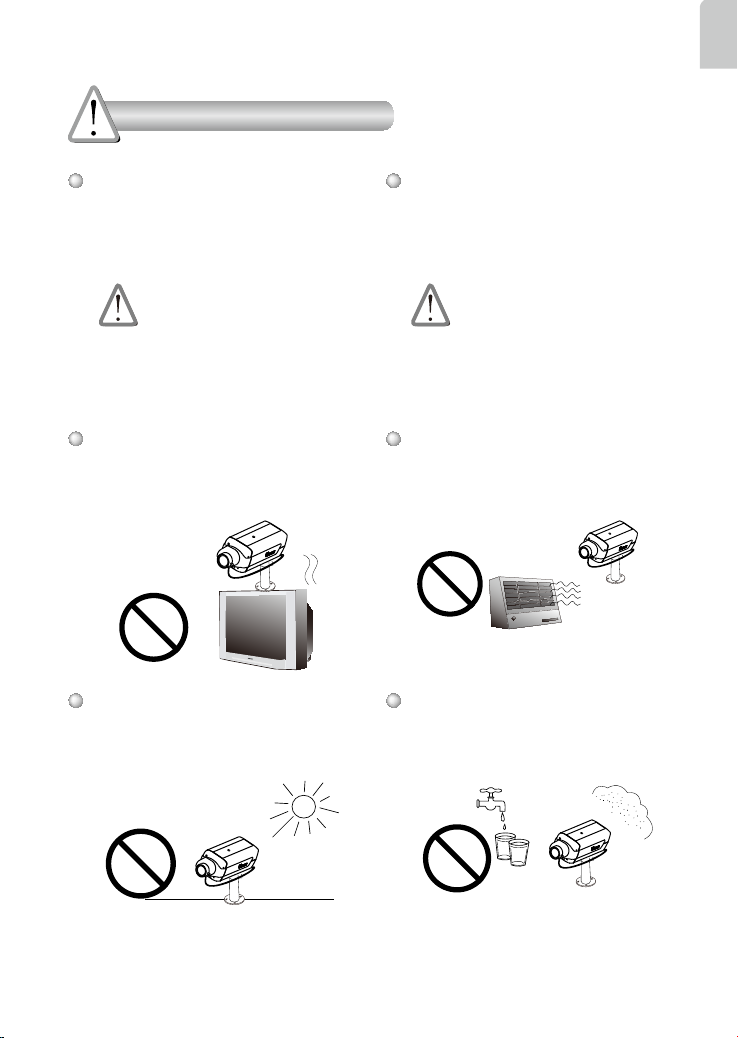
Warning Before Installation
English
Power off the Network Camera as
soon as smoke or unusual odors are
detected.
Contact your distributor in the event of
occurrence.
Do not place the Network Camera
around heat sources, such as a
television or oven.
Keep the Network Camera away from
direct sunlight.
Keep the Network Camera away
from water. If the Network Camera
becomes wet, power off immediately.
Contact your distributor in the event of
occurrence.
Refer to your user's manual for the
operating temperature.
Do not place the Network Camera in
high humidity environments.
EN - 1
Page 3
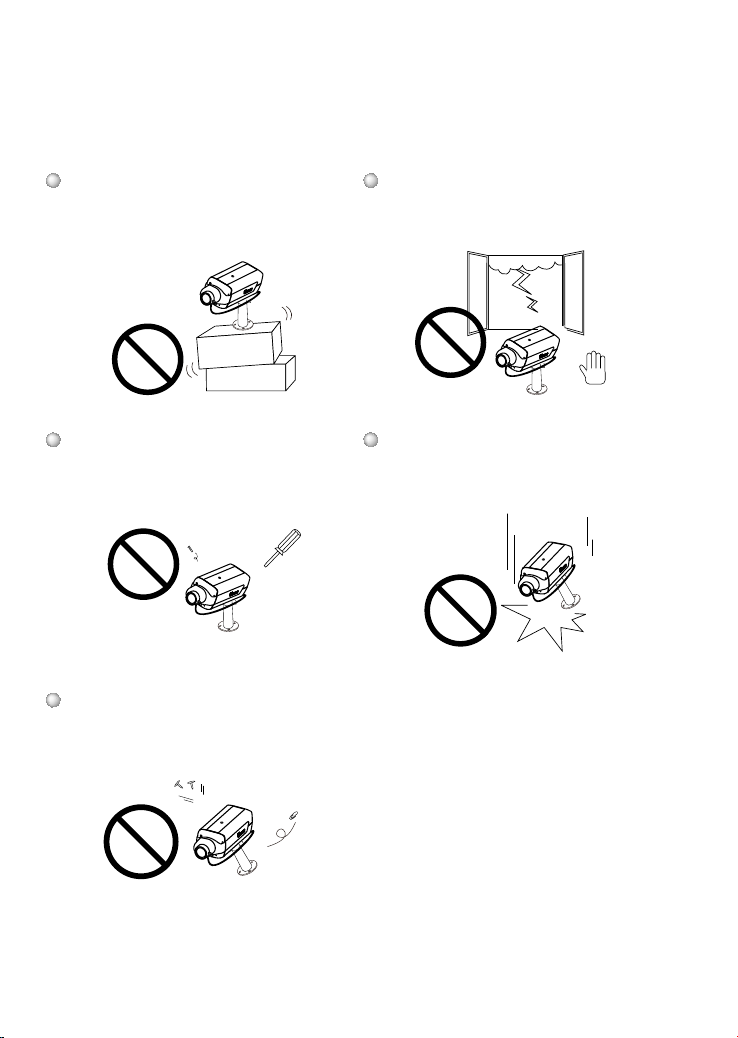
Do not place the Network Camera on
unsteady surfaces.
Do not touch the Network Camera
during a lightning storm.
Do not disassemble the Network
Camera.
Do not insert sharp or tiny objects
into the Network Camera.
Do not drop the Network Camera.
EN - 2
Page 4
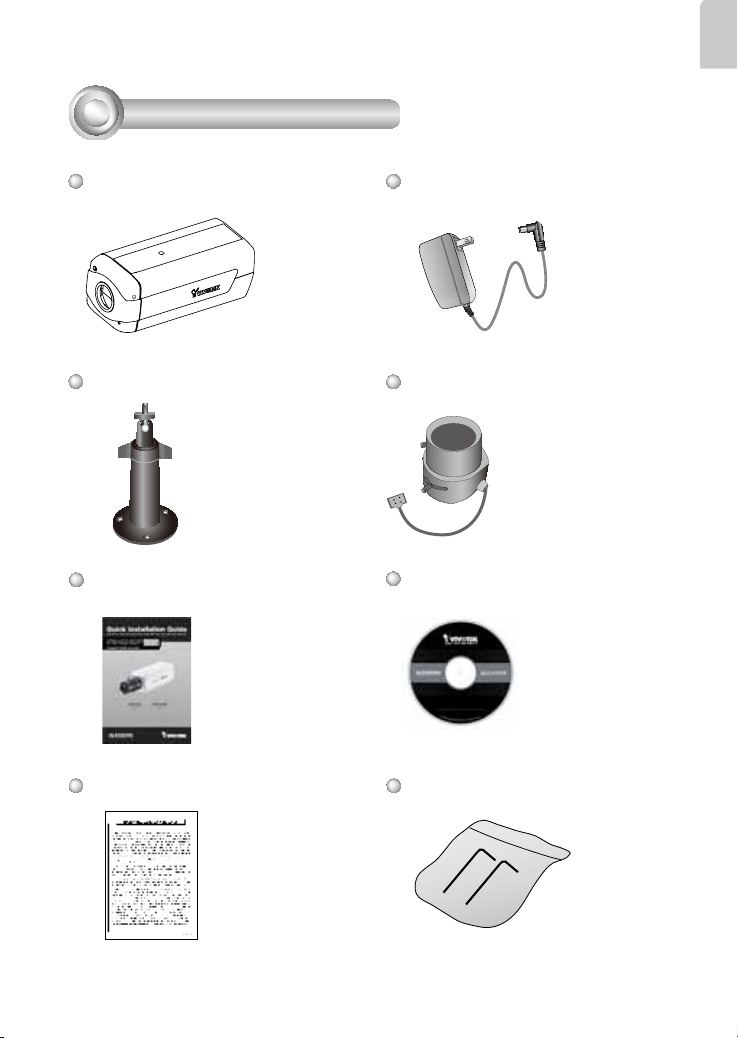
Package Contents
1
English
IP8162/62P
Camera Stand
Quick Installation Guide
Power Adapter
CS-mount Lens
Software CD
Warranty Card
L-type Hex Key Wrench
EN - 3
Page 5

Physical Description
2
Front Panel
Light Sensor
Lens
Back Panel
Status LED
Audio Out
Built-in Microphone
BNC Video Out
Microphone In
External/Internal
MIC Switch
Ethernet 10/100
RJ45 Socket
Recessed Reset
Button
Lens
SD/SDHC Card Slot
NTSC/PAL Switch
Power Cord Socket
General I/O
Terminal Block
Focus Assist Button
DC-iris Control Cable Socket (IP8162)
P-iris Control Cable Socket (IP8162P)
Focus Controller
Zoom Controller
EN - 4
Page 6

Mounting the Lens to the Camera
3
1. Mount the lens by turning it clockwise onto the camera mount until it stops. If
necessary, turn the lens counterclockwise slowly until it gets the best attitude.
2. Connect the DC-iris control cable to the socket. (IP8162)
Connect the P-iris control cable to the socket. (IP8162P)
1
2
For further setup, please refer to the lens’ instruction manual inside the
lens package.
Network Deployment
4
General Connection (without PoE)
1. If you have external devices such as sensors and alarms, connect them to the
general I/O terminal block.
2. Connect the camera to a switch via Ethernet cable.
3. Connect the power cable from the Network Camera to a power outlet.
English
3
2
POWER
LINK
COLLISION
RECEIVE
1
2
PARTITION
3
4
5
1
1: Power +12V
2: Digital output
3: Digital input
4: Ground
5: AC 24V
6: AC 24V
7: RS485+
8: RS485-
Ethernet Switch
EN - 5
Page 7

Power over Ethernet (PoE)
When using a PoE-enabled switch
The Network Camera is PoE-compliant, allowing transmission of power and data via
a single Ethernet cable. Follow the below illustration to connect the Network Camera
to a PoE-enabled switch via Ethernet cable.
PoE Switch
POWER
LINK
COLLISION
RECEIVE
1
2
PARTITION
3
4
5
When using a non-PoE switch
Use a PoE power injector (optional) to connect between the Network Camera and a
non-PoE switch.
PoE Power Injector
(optional)
LINK
POWER
COLLISION
RECEIVE
1
2
PARTITION
3
4
5
Non-PoE Switch
EN - 6
Page 8

Assigning an IP Address
5
1. Install "Installation Wizard 2" from the Software Utility directory on the software CD.
2. The program will conduct an analysis of your network environment. After your network
is analyzed, please click on the "Next" button to continue the program.
IW
2
Installation
Wizard 2
3. The program will search for VIVOTEK Video Receivers, Video Servers, and Network
Cameras on the same LAN.
4. After searching, the main installer window will pop up. Click on the MAC that matches
the one labeled on the bottom of your device to connect to the Network Camera via
Internet Explorer.
English
Network Camera
Model No: IP8162P
MAC:0002D1730202
This device complies with part 15 of the FCC rules. Operation is subject to the following two conditions:
(1)This device may not cause harmful interference, and
(2) this device must accept any interference received, including interference that may cause undesired operation.
Pat. 6,930,709
RoHS
Made in Taiwan
00-02-D1-73-02-02 192.168.5.151 IP8162
0002D1730202
EN - 7
Page 9

6
Ready to Use
1. Access the Network Camera from the LAN.
2. Retrieve live video through a web browser or recording software.
3. Unscrew the zoom controller to adjust the zoom factor. Upon completion, tighten the
zoom controller.
4. Unscrew the focus controller to adjust the focus range. Upon completion, tighten the
focus controller.
T
3
N
4
W
∞
For further setup, please refer to the user’s manual on the software CD.
EN - 8
Page 10

7
Fine-tune the CS-Mount
1. Detach the CS-mount lens from the camera body.
2. Turn the right side of the camera body up.
3. Use the supplied L-type hex key wrench to loosen the lens mounting screw;
the CS-mount ring becomes rotatable.
4.UseacointoturntheCS-mountring;ne-tunethedistancebetweenthe
sensor and the lens.
5.Whennished,tightenthelensmountingscrewtoxtheCS-mountring.
6. Attach the CS-mount lens back to the camera body.
Lens mounting screw
CS-mounting ring
English
1
3
2
4
EN - 9
Page 11

NOTE
When choosing the lens for your IP8162/62P, please notice the specications as
below.
1. Flange back length (distance A-B) must be longer than 12.5mm. If the ange back
length is too short, the bottom of screw mount may hit the ICR, or result in out of
focus when adjusting the focus controller.
2. The screw mount (distance A-C) must be shorter than 4.5mm; in case that the
bottom of screw mount may hit the ICR.
3. The distance between the edge of lens (A) and front panel (D) must NOT be longer
than 0.5mm; or, it may hit the front panel when adjusting the focus controller, or
result in out of focus.
1
0.5
A
A
C
2 3
EN - 10
ICR
B
A (lens edge)
D (front panel)
Page 12

