Page 1
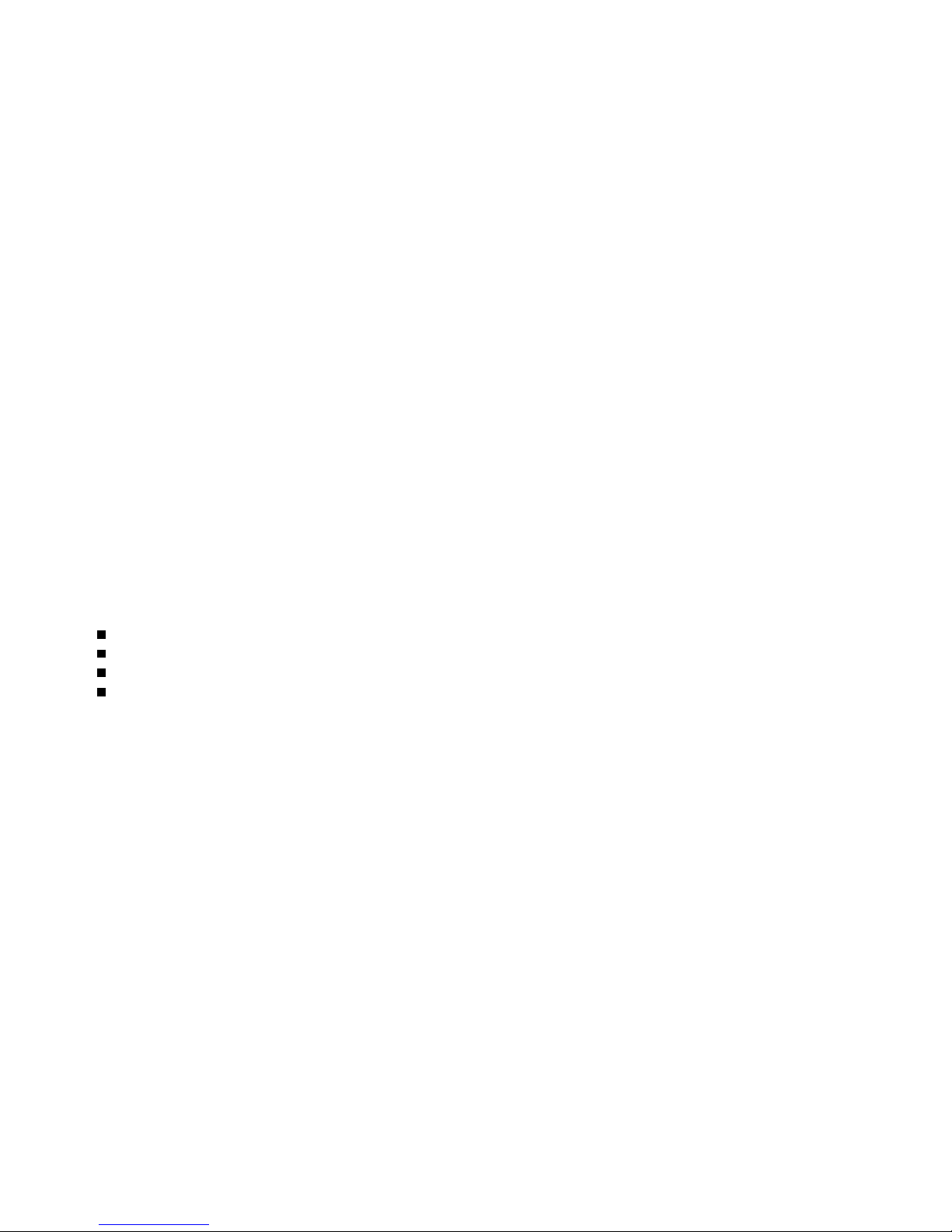
EN-1
FCC STATEMENT
This device complies with Part 15 of the FCC Rules. Operation is subject to the following two conditions:
(1) This device may not cause harmful interference, and
(2) This device must accept any interference received, including interference that may cause undesired
operation.
Note:
This equipment has been tested and found to comply with the limits for Class B digital devices, pursuant to Part 15 of
the FCC rules. These limits are designed to provide reasonable protection against harmful interference in a residential
installation. This equipment generates, uses and can radiate radio frequency energy and, if not installed and used in
accordance with the instructions, may cause harmful interference to radio communications. However, there is no
guarantee that interference will not occur in a particular installation. If this equipment does cause harmful interference
to radio or television reception, which can be determined by turning the equipment off and on, the user is encouraged
to try to correct the interference by one or more of the following measures:
Reorient or relocate the receiving antenna.
Increase the separation between the equipment and receiver.
Connect the equipment into an outlet on a circuit different from that to which the receiver is connected.
Consult the dealer or an experienced radio/TV technician for help.
Use of shielded cable is required to comply with Class B limits in Subpart B of Part 15 of the FCC rules.
Do not make any changes or modifications to the equipment unless otherwise specified in the manual. If
such changes or modifications should be made, you could be required to stop operation of the equipment.
Page 2
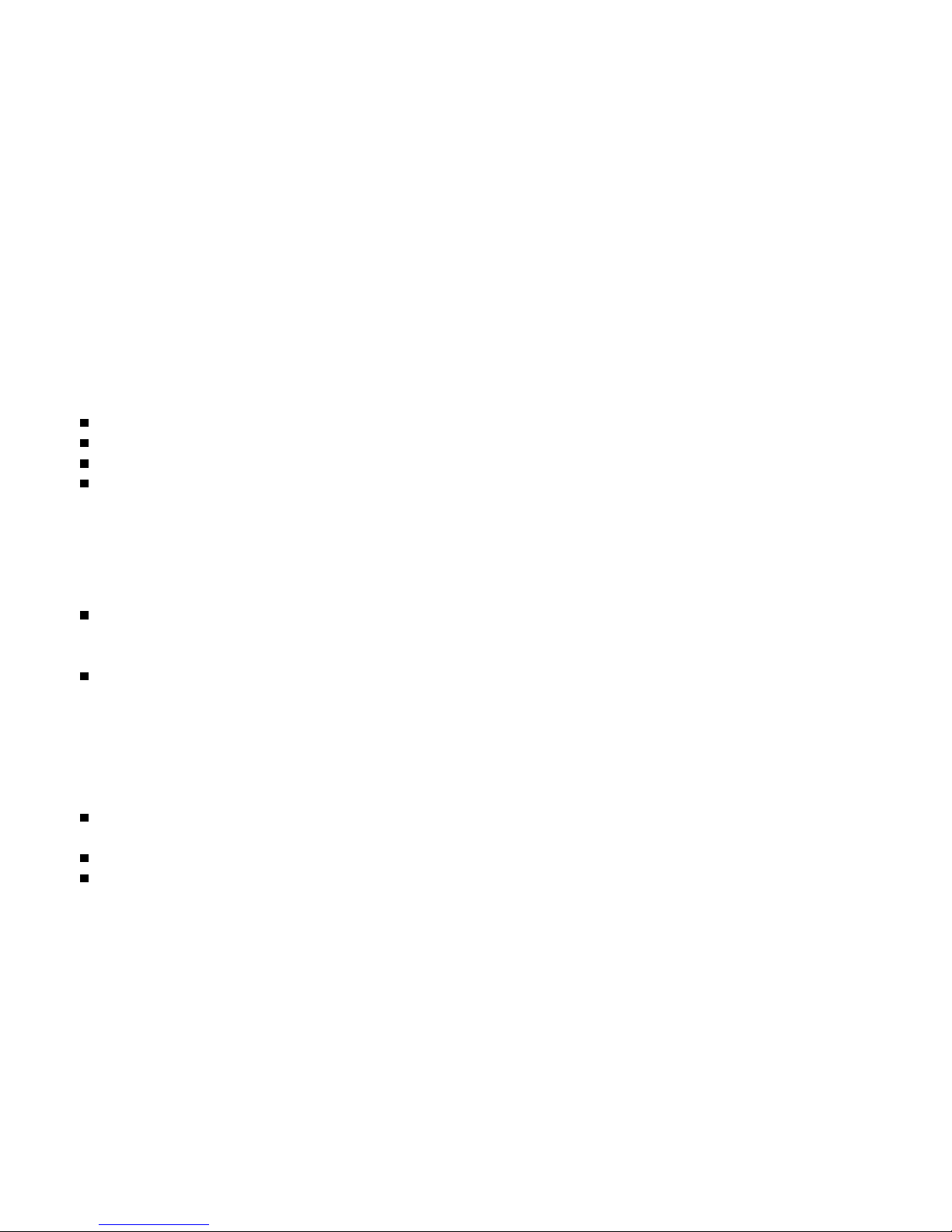
EN-2
READ THIS FIRST
Trademark Information
Microsoft® and Windows® are U.S. registered trademarks of Microsoft Corporation.
Pentium® is a registered trademark of Intel Corporation.
SDTM is a trademark.
Other names and products may be trademarks or registered trademarks of their respective owners.
Product Information
Product design and specifications are subject to change without notice. This includes primary product
specifications, software, software drivers, and user’s manual. This User Manual is a general reference
guide for the product.
The product and accessories that come with your DVR-530 may be different from those described in
this manual. This is due to the fact that different retailers often specify slightly different product
inclusions and accessories to suit their market requirements, customer demographics, and geographical
preferences. Products very often vary between retailers especially with accessories such as batteries,
chargers, memory cards, cables, carrying cases/pouches, and language support. Occasionally a retailer
will specify a unique product color, appearance, and internal memory capacity. Contact your dealer for
precise product definition and included accessories.
The illustrations in this manual are for the purpose of explanation and may differ from the actual design
of your DVR-530.
The manufacturer assumes no liability for any errors or discrepancies in this user manual.
For user manual and driver updates, refer to our website or contact your dealer.
Page 3
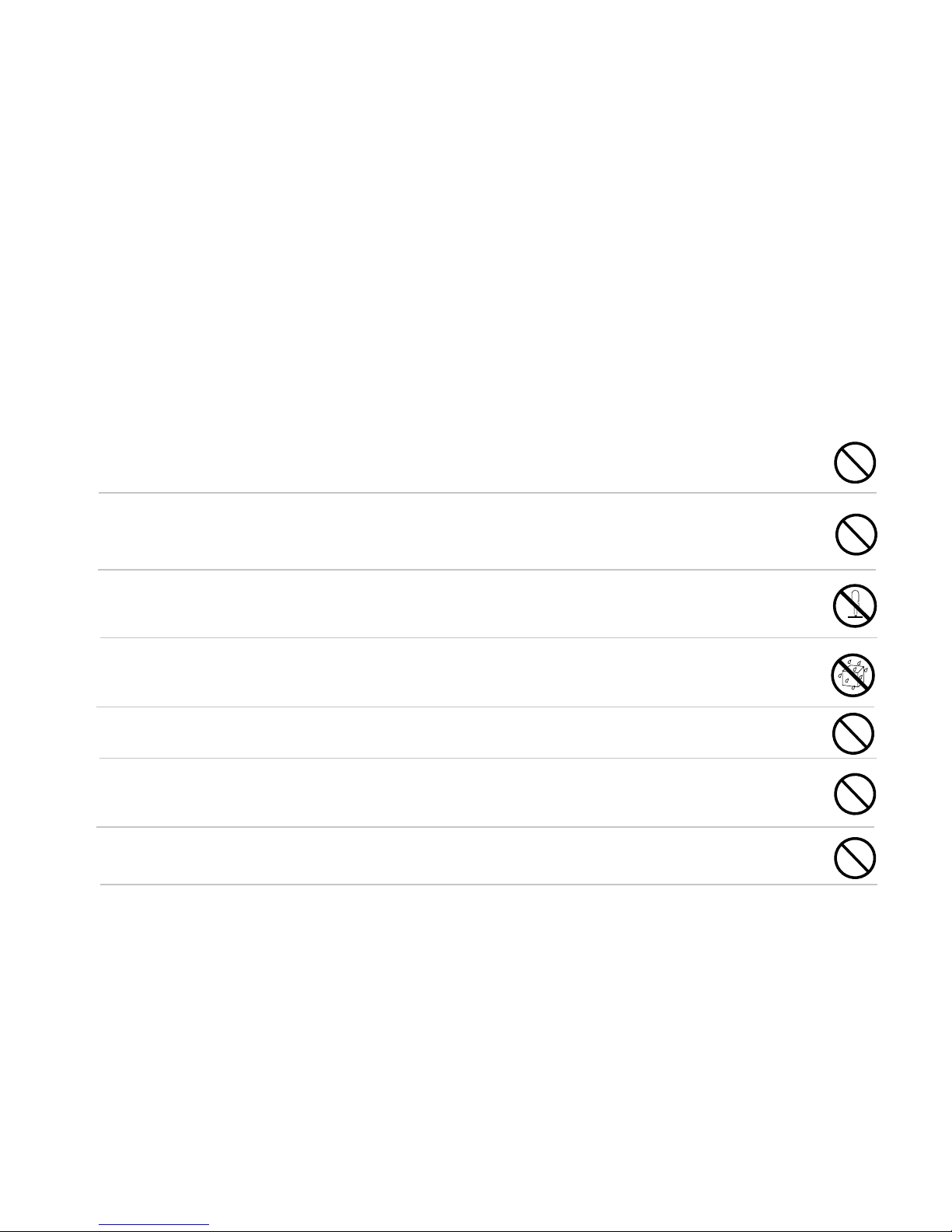
EN-3
SAFETY INSTRUCTIONS
Read and understand all Warnings and Cautions before using this product.
Warnings
If foreign objects or water have entered the DVR-530, turn the power Off and remove the
batteries.
Continued use in this state might cause fire or electric shock. Consult the store of purchase.
If the DVR-530 has fallen or its case has been damaged, turn the power Off and remove
the batteries.
Continued use in this state might cause fire or electric shock. Consult the store of purchase.
Do not disassemble, change or repair the DVR-530.
This might cause fire or electric shock. For repair or internal inspection, ask the store of
purchase.
Do not use the DVR-530 in areas near water.
This might cause fire or electric shock. Take special care during rain, snow, on the beach, or near the
shore.
Do not place the DVR-530 on inclined or unstable surfaces.
This might cause the DVR-530 to fall or tilt over, causing injury.
Keep the batteries out of the reach of children.
Swallowing batteries might cause poisoning. If the battery is accidentally swallowed, immediately
consult a physician.
Do not use the DVR-530 while you are walking, driving or riding a motorcycle.
This might cause you to fall over or result in traffic accident.
WARNING: Handling the USB cable on this product may expose you to lead, a chemical known to the
State of California to cause birth defects or other reproductive harm. Wash hands after handling.
Page 4
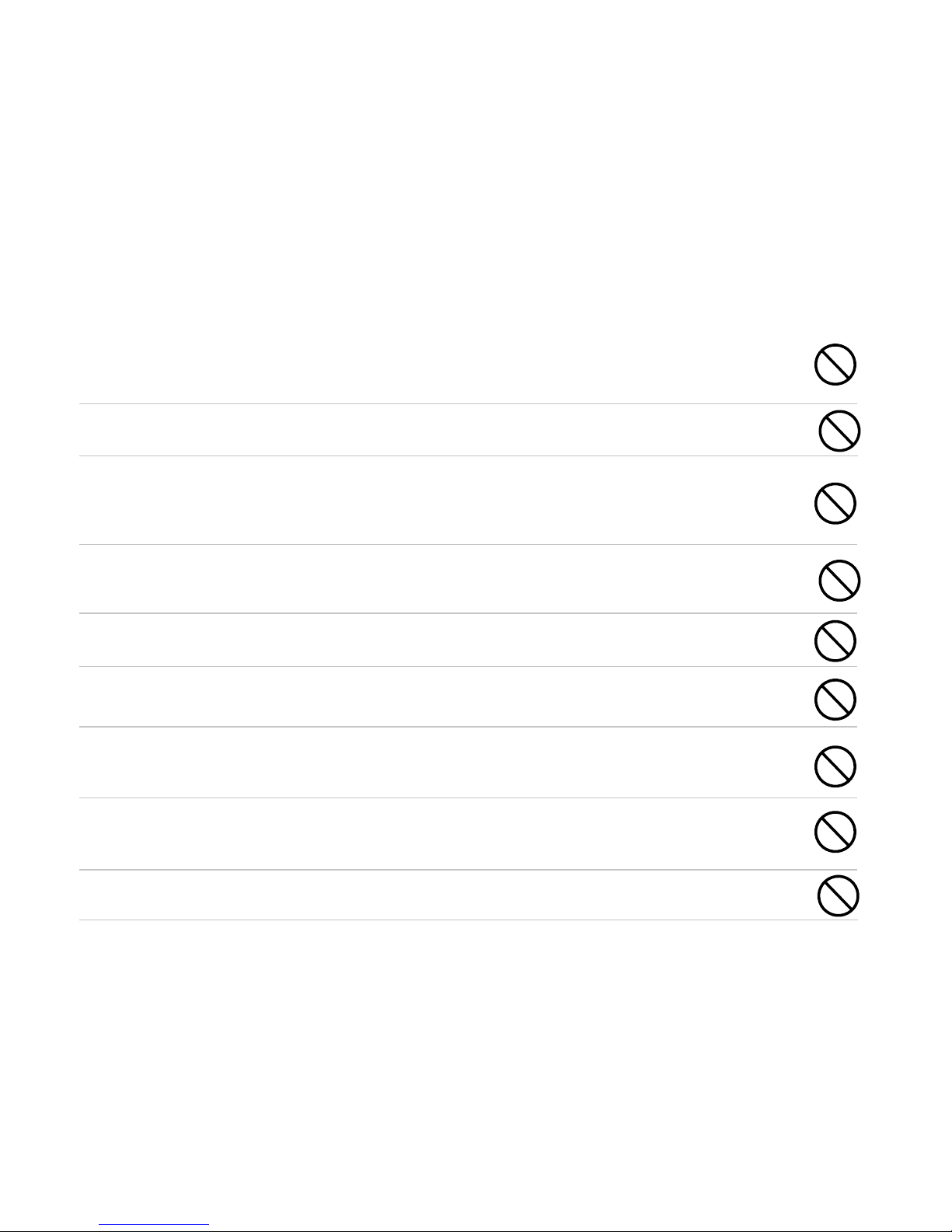
EN-4
Cautions
Insert the batteries paying careful attention to the polarity (+ or –) of the terminals.
Inserting the batteries with its polarities inverted might cause fire and injury, or damage to the
surrounding areas due to the battery rupturing or leaking.
Do not fire the flash close to anyone’s eyes.
This might cause damage to the person’s eyesight.
Do not subject the LCD monitor to impact.
This might damage the glass on the screen or cause the internal fluid to leak. If the internal
fluid enters your eyes or comes into contact with your body or clothes, rinse with fresh water.
If the internal fluid has entered your eyes, consult a physician to receive treatment.
The DVR-530 is a precision instrument. Do not drop it, strike it or use excessive force
when handling the DVR-530.
This might cause damage to the DVR-530.
Do not use the DVR-530 in humid, steamy, smoky, or dusty places.
This might cause fire or electric shock.
Do not remove the battery immediately after long period of continuous use.
The battery becomes hot during use. Touching a hot battery might cause burns.
Do not wrap the DVR-530 or place it in cloth or blankets.
This might cause heat to build up and deform the case, resulting in fire. Use the DVR-530 in
a well-ventilated place.
Do not leave the DVR-530 in places where the temperature may rise significantly, such as
inside a car.
This might adversely affect the case or the parts inside, resulting in fire.
Before you move the DVR-530, disconnect cords and cables.
Failure to do this might damage cords and cables, resulting in fire and electric shock.
Page 5
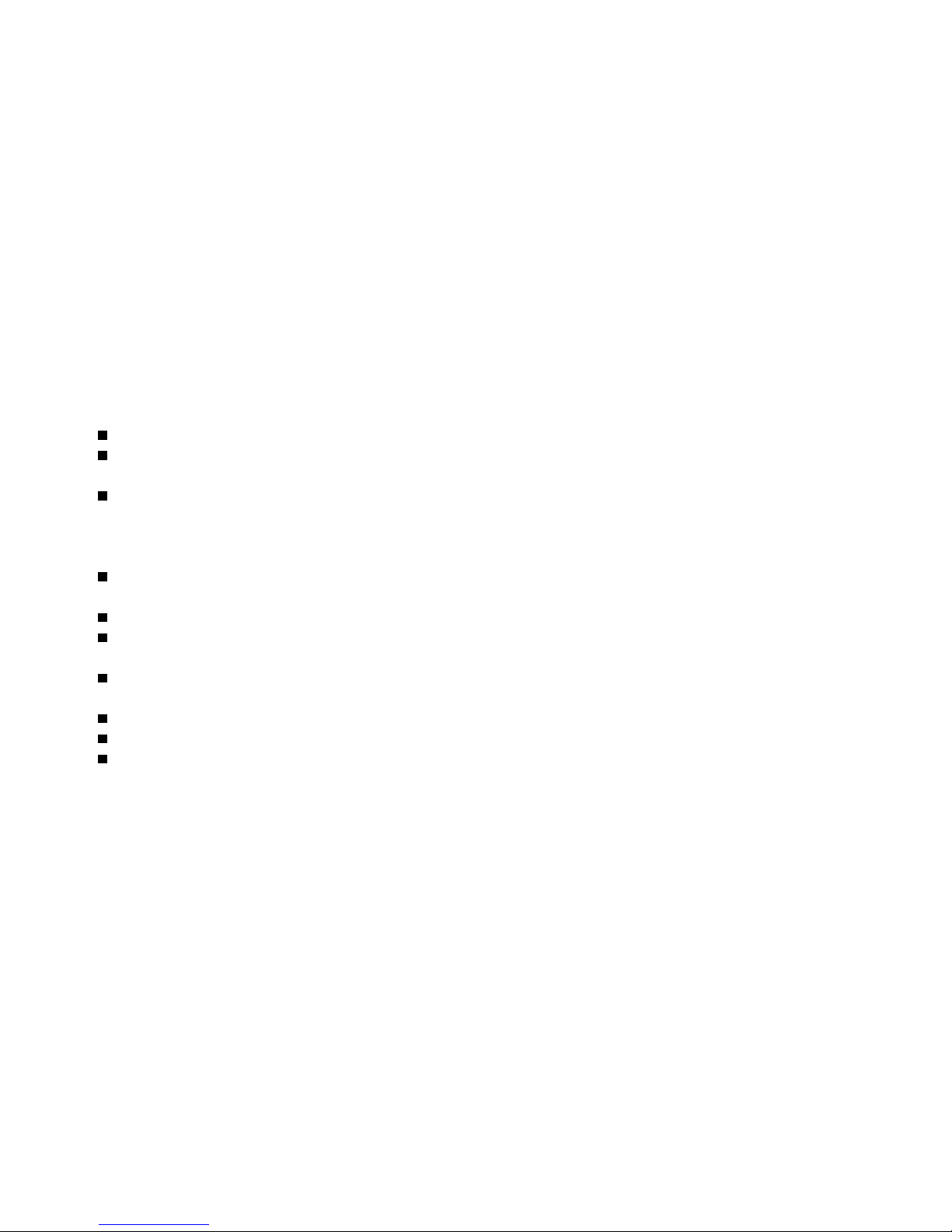
EN-5
Notes on Battery Usage
When you use the battery, carefully read and strictly observe the Safety Instructions and the notes
described below:
Use only the specified battery (NP60, 3.7V).
Avoid using the battery in extremely cold environments as low temperatures can shorten the battery life
and reduce DVR-530 performance.
When you are using the new rechargeable battery or rechargeable battery that has not been used for an
extended period of time (the battery that passed the expiry date is an exception) might affect the number
of images that can be captured. Therefore, to maximize its performance and lifetime, we recommend that
you fully charge the battery and discharge it for at least one complete cycle before use.
The battery may feel warm after long period of continuous use of the DVR-530 or the flash. This is
normal and not a malfunction.
The DVR-530 may feel warm after long period of continuous use. This is normal and not a malfunction.
If the battery is not to be used for a long period of time, remove it from the DVR-530 to prevent leakage
or corrosion.
If the battery is not to be used for a long period of time, store it after no battery power left. If the battery
is stored for a long time in a fully charged state, its performance may be impaired.
Always keep the battery terminals in a clean state.
Risk of explosion if battery is replaced by an incorrect type.
Dispose of used batteries according to the instructions.
Page 6
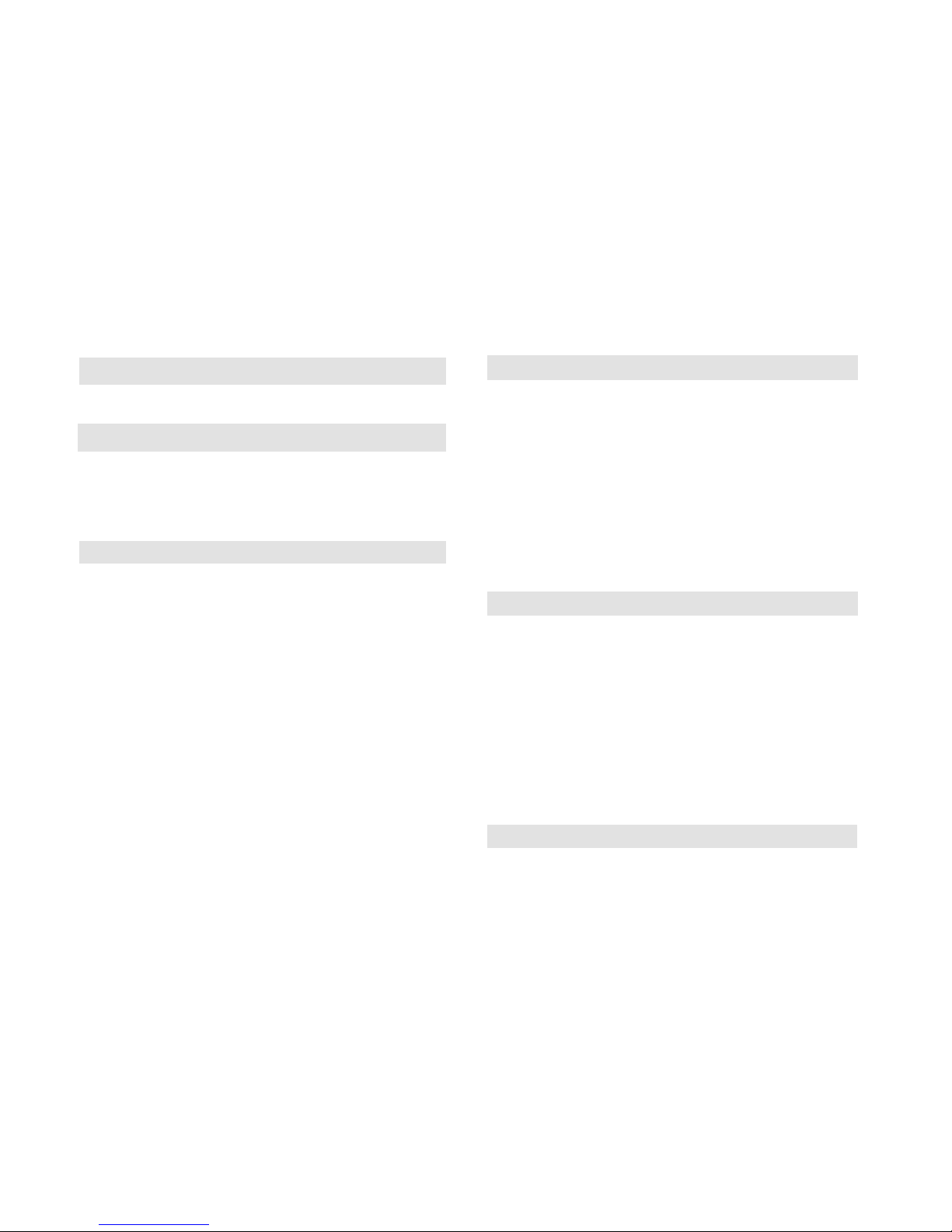
EN-6
CONTENTS
INTRODUCTION .................................. 8
Package Contents .................................... 9
GETTING TO KNOW YOUR DVR-530 10
Front View ................................................. 10
Rear View .................................................. 11
LCD Monitor Information .......................... 12
GETTING STARTED ............................ 17
Installing the Battery ................................. 17
Turning the Power On/Off ........................ 17
Attaching the Strap .................................. 18
LED Indicators .......................................... 18
Loading an SD Memory Card
(Optional Accessory) ................................ 1 9
Using the LCD Panel ................................ 20
Choosing the OSD (On-Screen Display) Lan-
guage ........................................................ 2 1
Setting the Date and Time ...................... 21
Formatting an SD Memory Card .............. 22
Setting Image Resolution and Quality .... 23
PHOTOGRAPHY MODES ................... 26
Capturing Still Images .............................. 26
Recording Video Clips .............................. 26
Normal Mode ............................................. 27
Macro Mode .............................................. 27
Using the Digital Zoom ............................. 28
Setting the Flash ...................................... 29
Setting the Self-Timer ............................... 30
TV Recording Mode ................................. 31
PLAYBACK MODE ............................. 32
Playing Back Still Images/Video Clips ..... 32
Playing Back Still Images/Video Clips on TV
................................................................... 33
Zoom Playback ......................................... 34
Thumbnail Display .................................... 3 4
Protecting Still Images/Video Clips ......... 3 5
Slide Show Display ................................... 36
Deleting Still Images/Video Clips ............. 37
MP3 MODE .......................................... 38
Page 7
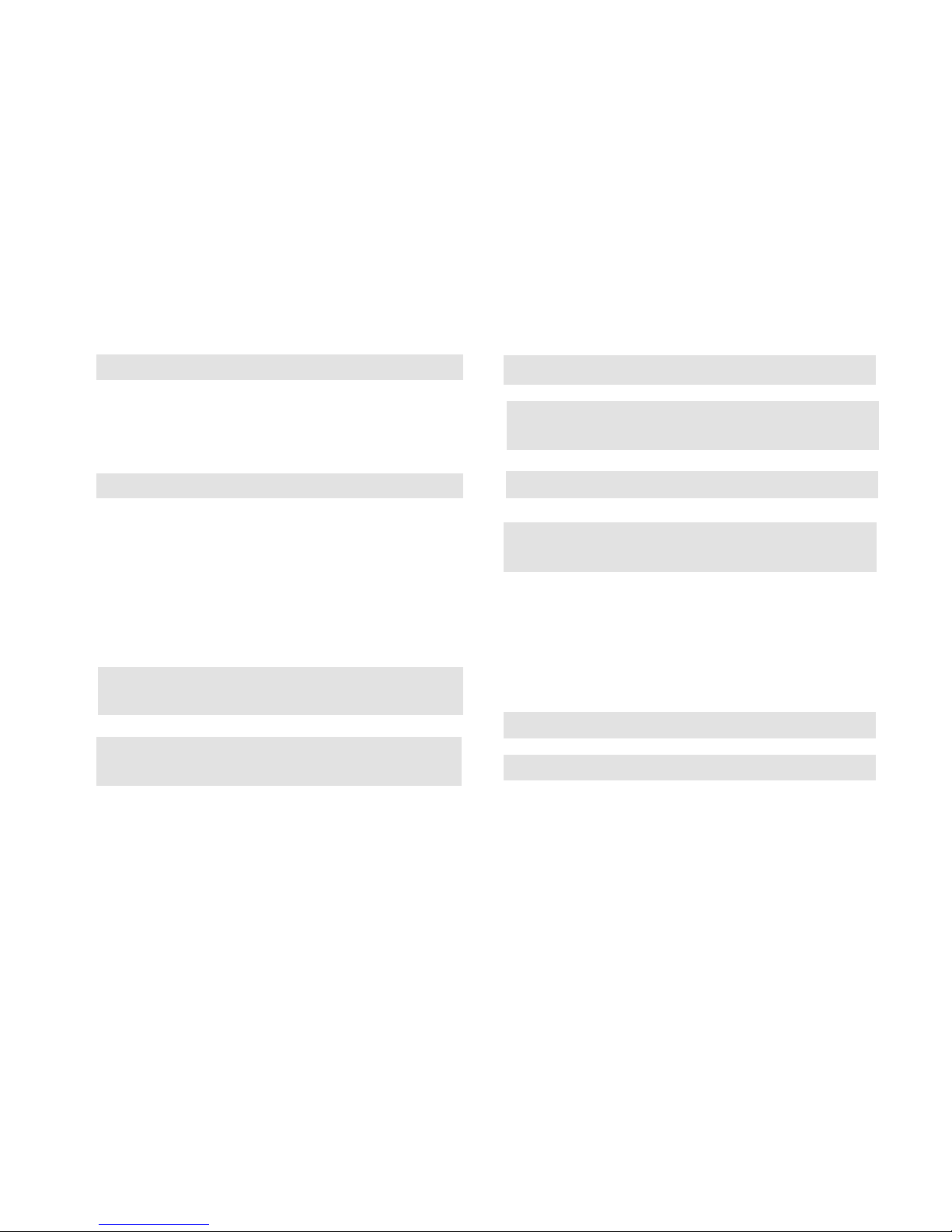
EN-7
AUDIO RECORDING MODE ............... 39
Recording Audio Files .............................. 39
Playing Back Audio Files ......................... 4 0
Deleting MP3 / Audio Files ...................... 41
MENU OPTIONS .................................. 42
Video Menu ............................................... 42
Capture Menu ........................................... 44
TV Menu .................................................... 4 6
Playback Menu ......................................... 47
MP3 / Audio Menu .................................... 48
System Menu ............................................ 4 9
CONNECTING TO A PICTBRIDGE
COMPLIANT PRINTER ....................... 52
TRANSFERRING RECORDED FILES TO
YOUR COMPUTER ............................. 54
Step 1: Install the USB driver (Windows 98
users only) .................................. 5 4
Step 2: Connect the DVR-530 to your
computer ..................................... 55
Step 3: Download still images, video clips and
audio files .................................... 56
INSTALLING VIDEOSTUDIO .............. 57
INSTALLING ADOBE ACROBAT
READER .............................................. 58
USER MANUAL................................... 58
USING THE DVR-530 AS A PC CAMERA
.............................................................. 59
Step 1: Install the PC camera driver ...... 60
Step 2: Connect the DVR-530 to your computer
..................................................... 61
Step 3: Run your application software(i.e.
Yahoo Messenger) .................... 61
SPECIFICATIONS ............................... 62
TROUBLESHOOTING ......................... 63
Page 8
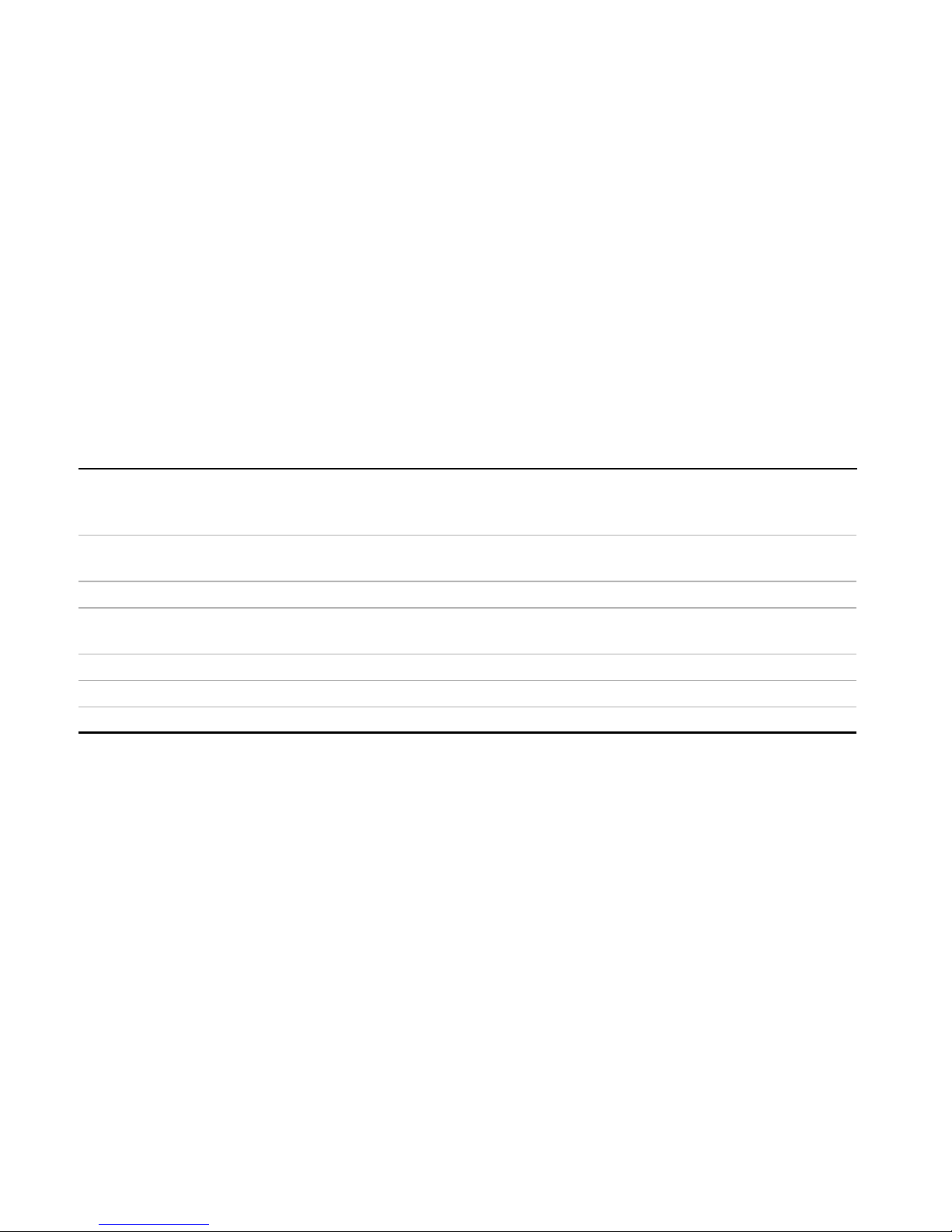
EN-8
INTRODUCTION
Thank you for purchasing the new DVR-530!
This DVR-530 is designed as an “entry-level” handy cam.
Equipped with a 5.0-megapixel CMOS sensor, your DVR-530 delivers good quality, 3350 x 2482 resolution
images.
Other features provided by the DVR-530 include the following:
LCD monitor - 2.5" full color LTPS LCD monitor (230K pixels) makes it easy to frame
your subject when capturing images. It also displays the images you
have captured.
Recording media - 32 MB internal memory (24 MB available for image storage).
External memory supports SD memory cards up to 1 GB.
Digital Recorder/Player - Store and play movies, video, music, pictures and more.
TV and PC connection - You may view your images on a television monitor or a computer using
the USB or A/V cables.
Advanced AV-IN recording - Store live TV recording.
Digital zoom - 4x digital zoom permit zoom photography.
Flexible flash settings - You may adjust the flash setting according to your lighting environment.
Page 9
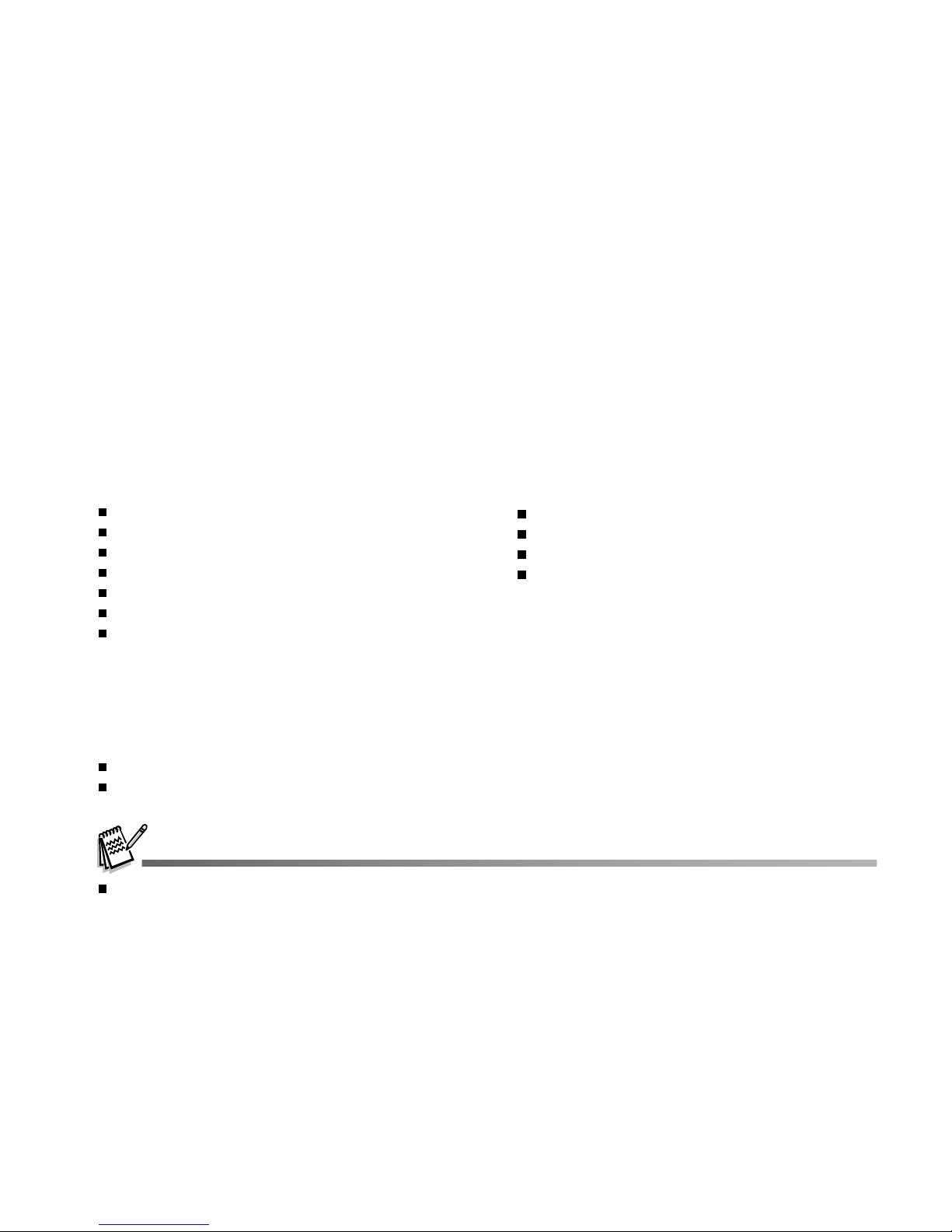
EN-9
Package Contents
Carefully unpack your kit box and ensure that you have the following items. In the event that any item is
missing or if you find any mismatch or damage, promptly contact your dealer.
Common product components:
DVR-530
User’s Manual
USB Cable
Software CD-ROM
A/V IN cable
Rechargeable Lithium-ion battery
Battery charger
Common (optional) accessories:
SD memory card
Tripod
Accessories and components may vary by retailer.
A/V OUT Cable
Earphone
DVR-530 Strap
DVR-530 Pouch
Page 10
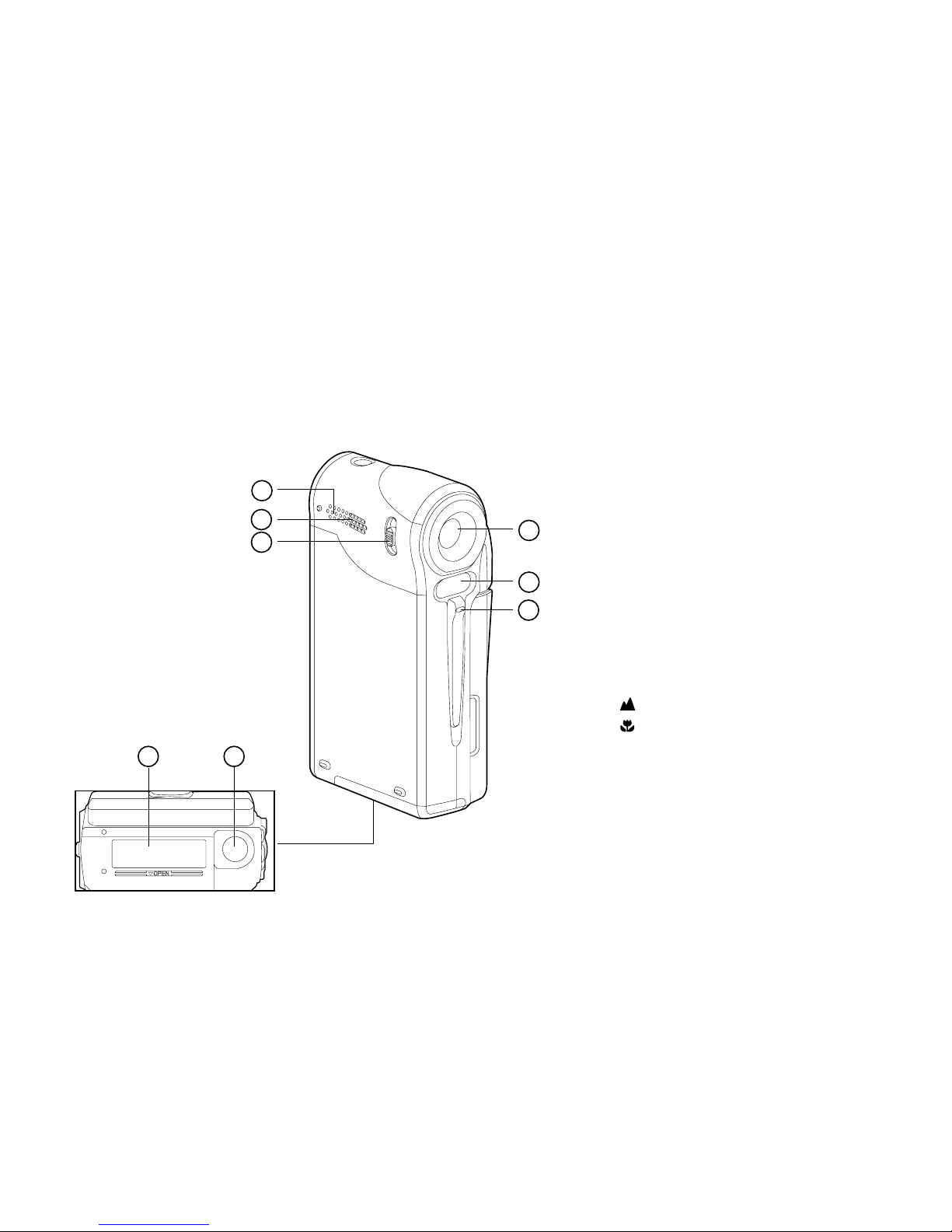
EN-10
GETTING TO KNOW YOUR DVR-530
Front View
1. Lens
2. Flash
3. Self-timer LED
4. Focus switch
Normal mode
Macro mode
5. Speaker
6. Microphone
7. Battery/SD memory card cover
8. Tripod socket
1
2
4
6
5
3
7 8
Page 11
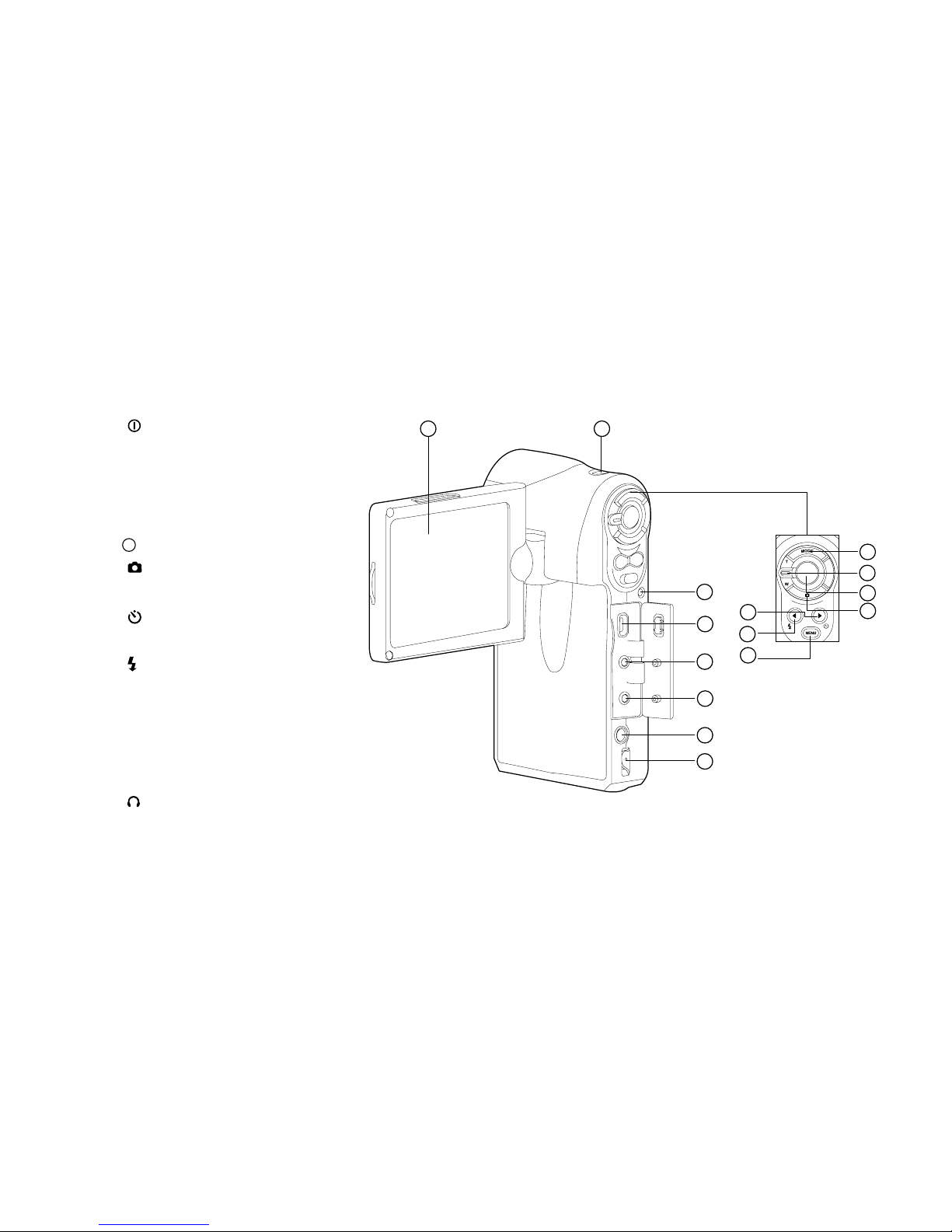
EN-11
1. Power button
2. MODE Mode button
3. Zoom lever
T Zoom in
W Zoom out
4. Record button
5. Image button
6. X Right button
Self-timer button
7. W Left button
Flash button
8. MENU Menu button
9. Status LED indicator
10. USB connector
11. A/V IN terminal
12. A/V OUT terminal
13. Earphone connector
14. Strap holder
15. LCD panel / monitor
Rear View
2
9
8
7
6
5
4
3
10
115
11
12
13
14
Page 12
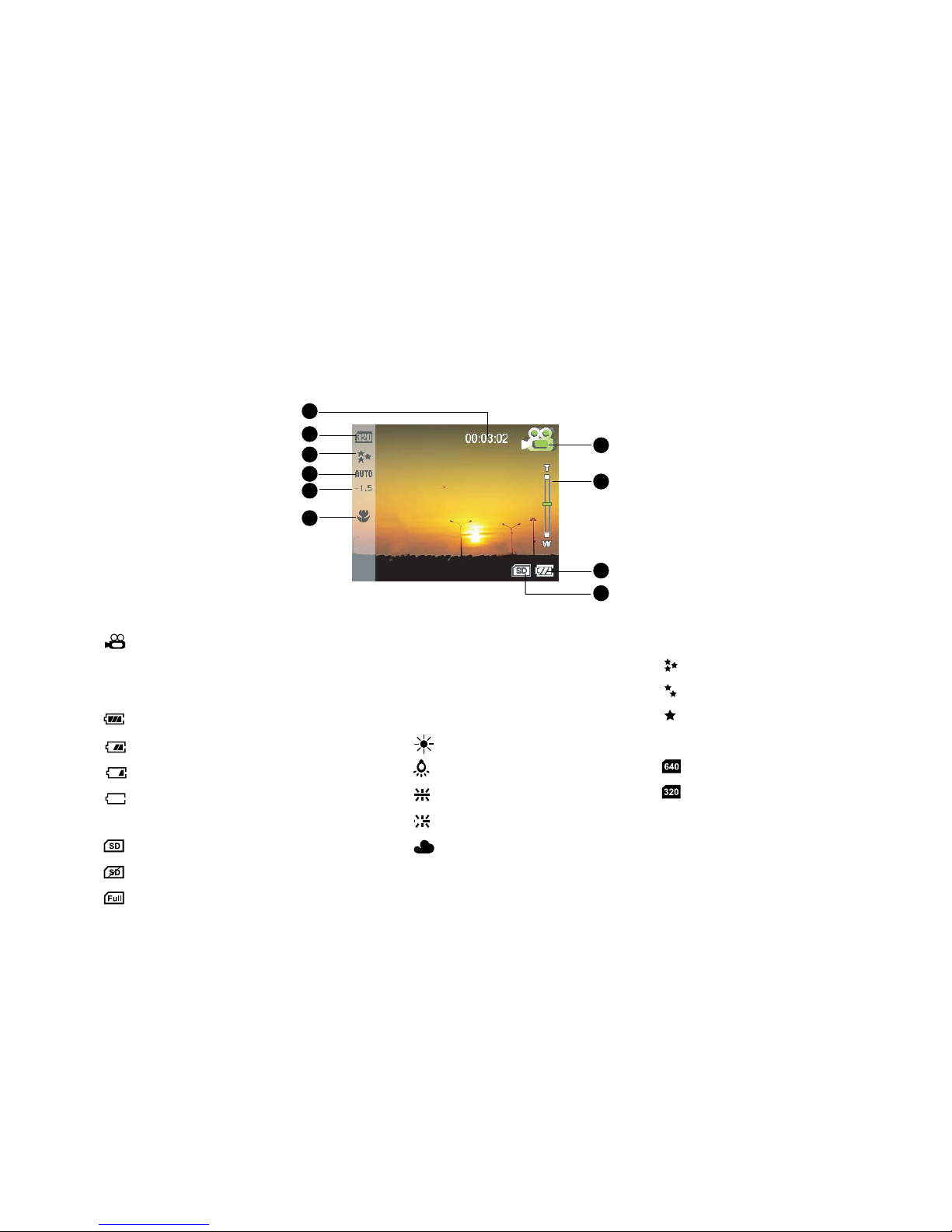
EN-12
LCD Monitor Information
Video Mode:
1. video mode icon
2. Zoom status
3. Battery power indicator
Full battery power
Medium battery power
Low battery power
Virtually no battery power
4. SD memory card indicator
An SD memory card is loaded
No SD memory card is loaded
SD memory card is full
8. Video quality
SUPER FINE
FINE
NORMAL
9. Video resolution
640 x 480 pixels
320 x 240 pixels
10.Available recording time
(Before recording)/
Elapsed time (While recording)
5. Macro mode
6. EV compensation
7. White balance
AUTO AUTO
DAYLIGHT
LAMP
FLUORESCENT-1
FLUORESCENT-2
SHADE
5
7
6
8
9
10
1
2
3
4
Page 13
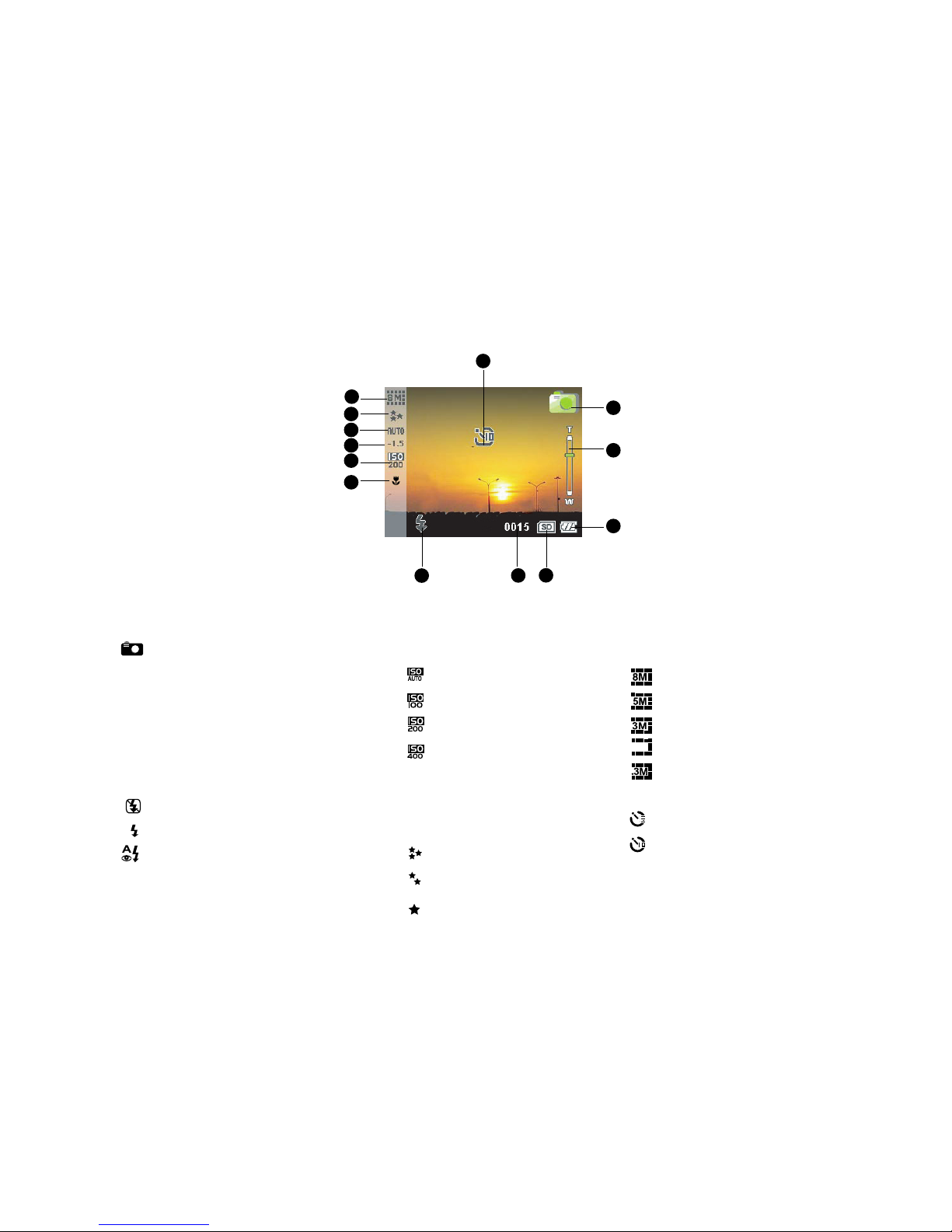
EN-13
Camera Mode:
1. Still image mode icon
2. Zoom status
3. Battery power indicator
4. SD memory card indicator
5. Available number of shots
6. Flash mode
Flash off
A
Auto flash
Auto flash with
red-eye reduction
7. Macro mode
8. ISO sensitivity
AUTO
ISO 100
ISO 200
ISO 400
9. EV compensation
10.AWB (White balance)
11.Image quality
SUPER FINE
FINE
NORMAL
12.Image resolution
3264 x 2448 (FW interpolation)
2560 x 1920
2048 x 1536
1.2M
1280 x 96
640 x 480
13.Self-timer indicator (if used)
3-seconds delay
10-seconds delay
10
11
12
8
7
9
1
2
3
6
4
5
13
Page 14
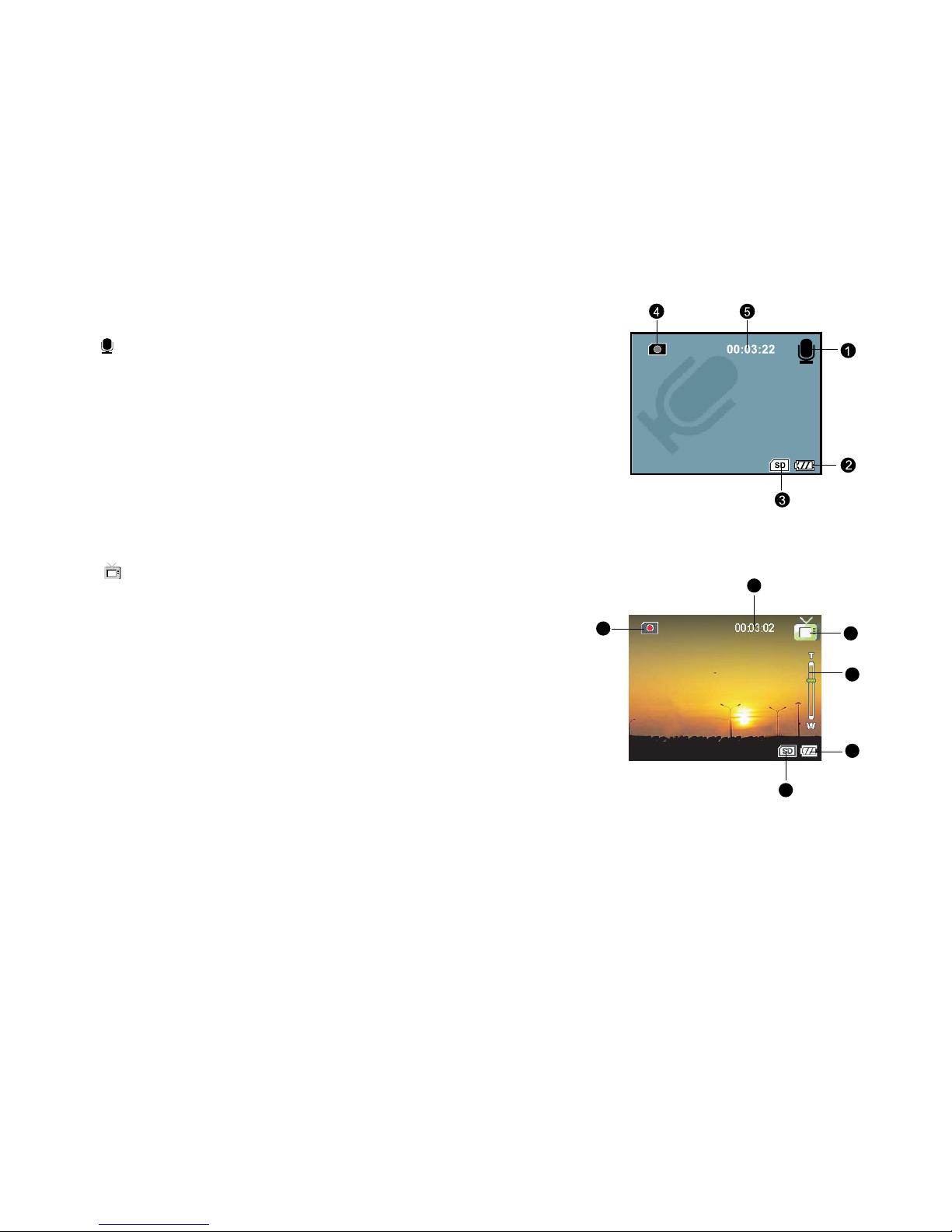
EN-14
Audio Recording Mode
1. Audio recording mode
2. Remaining battery status
3. SD memory card indicator (if present)
4. Recording indicator
5. Available recording time (Before recording)/
Elapsed time (While recording)
TV Recording Mode
1. TV recording mode
2. Zoom status
3. Remaining battery status
4. SD memory card indicator (if present)
5. Recording indicator
6. Available recording time (Before recording)/
Elapsed time (While recording)
1
2
3
4
5
6
Page 15
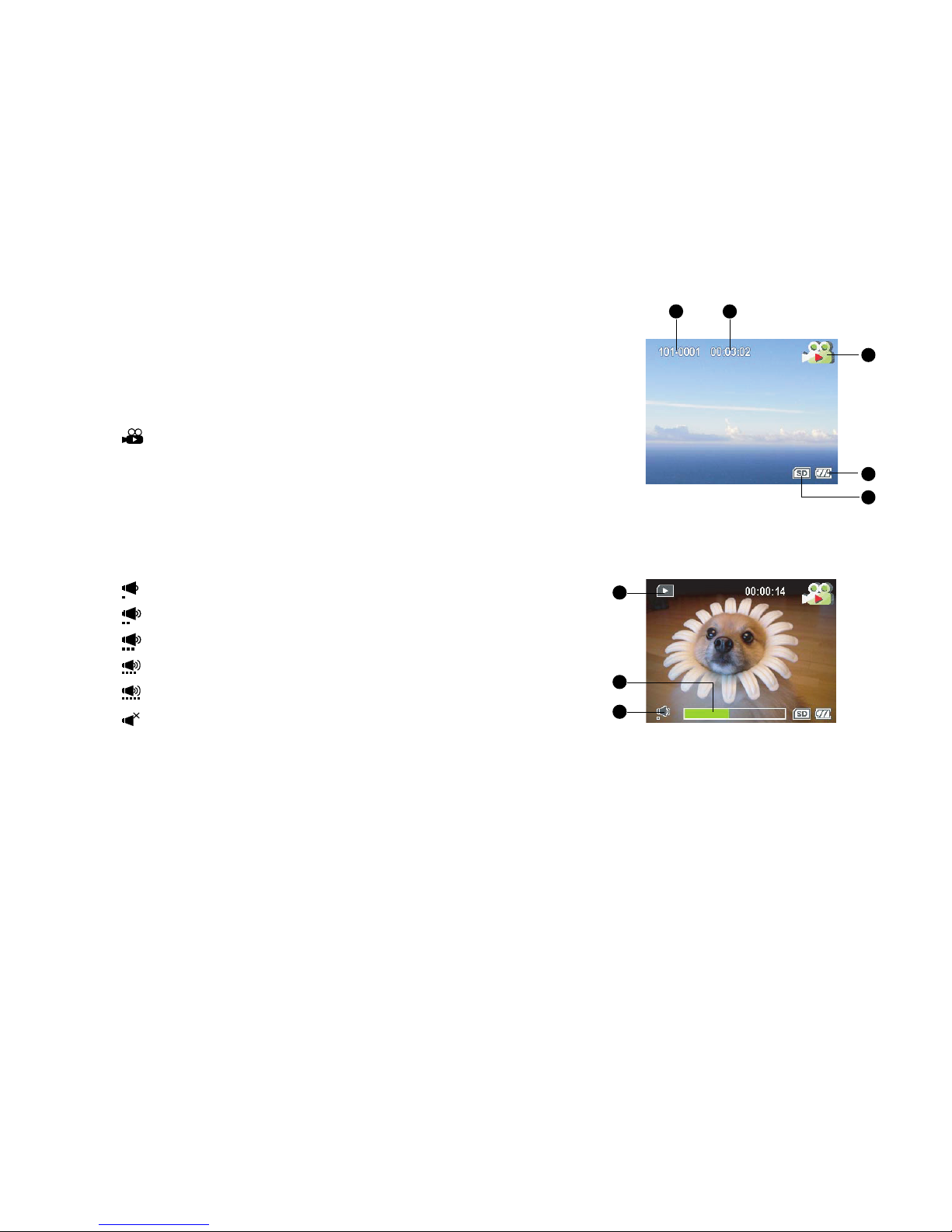
EN-15
Video Playback
1. Folder and file name
2. Duration of current video
(Before playback)/
Elapsed time (During playback)
3. Video playback mode icon
4. Battery power indicator
5. SD memory card indicator
6. Playback indicator
7. Video status bar
8. Sound level (speaker volume)
Low volume
Mild volume
Medium volume
High volume
Fully volume
Mute (no sound)
Before playback
During playback
3
4
5
1
2
6
8
7
Page 16
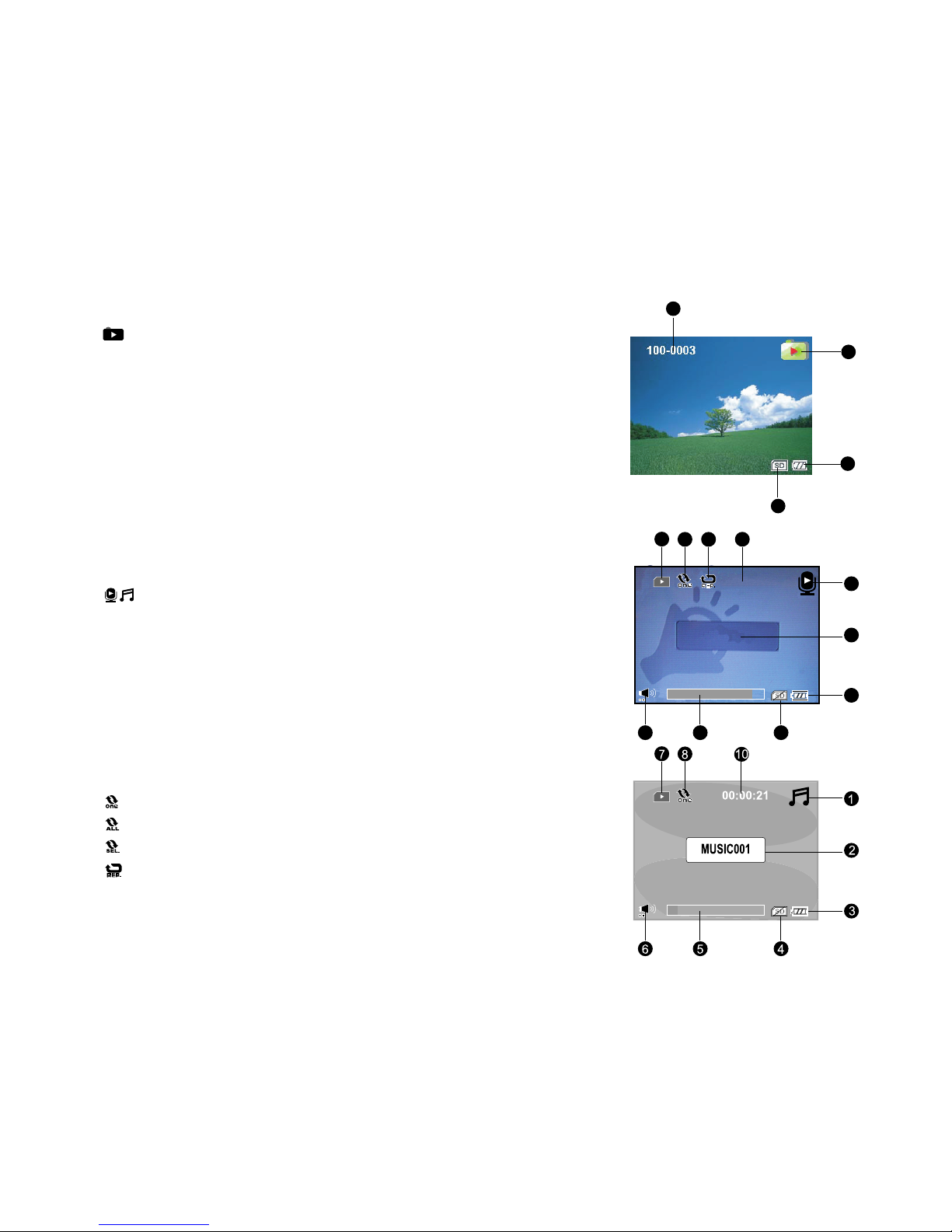
EN-16
Audio / MP3 Playback
1. / Audio/MP3 playback mode icon
2. File name
3. Battery power indicator
4. SD memory card indicator
5. Audio/MP3 status bar
6. Sound level (speaker volume)
7. Playback indicator
8. Play mode indicator
Play one file
Play all files
Play the selected files
9. Repeat indicator
10.Elapsed time
Still Image Playback
1. Still-image playback mode
2. Battery power indicator
3. SD memory card indicator
4. Folder and file name
1
3
4
7
10
56
928
00:00:32
AUD_0001
1
2
3
4
Page 17
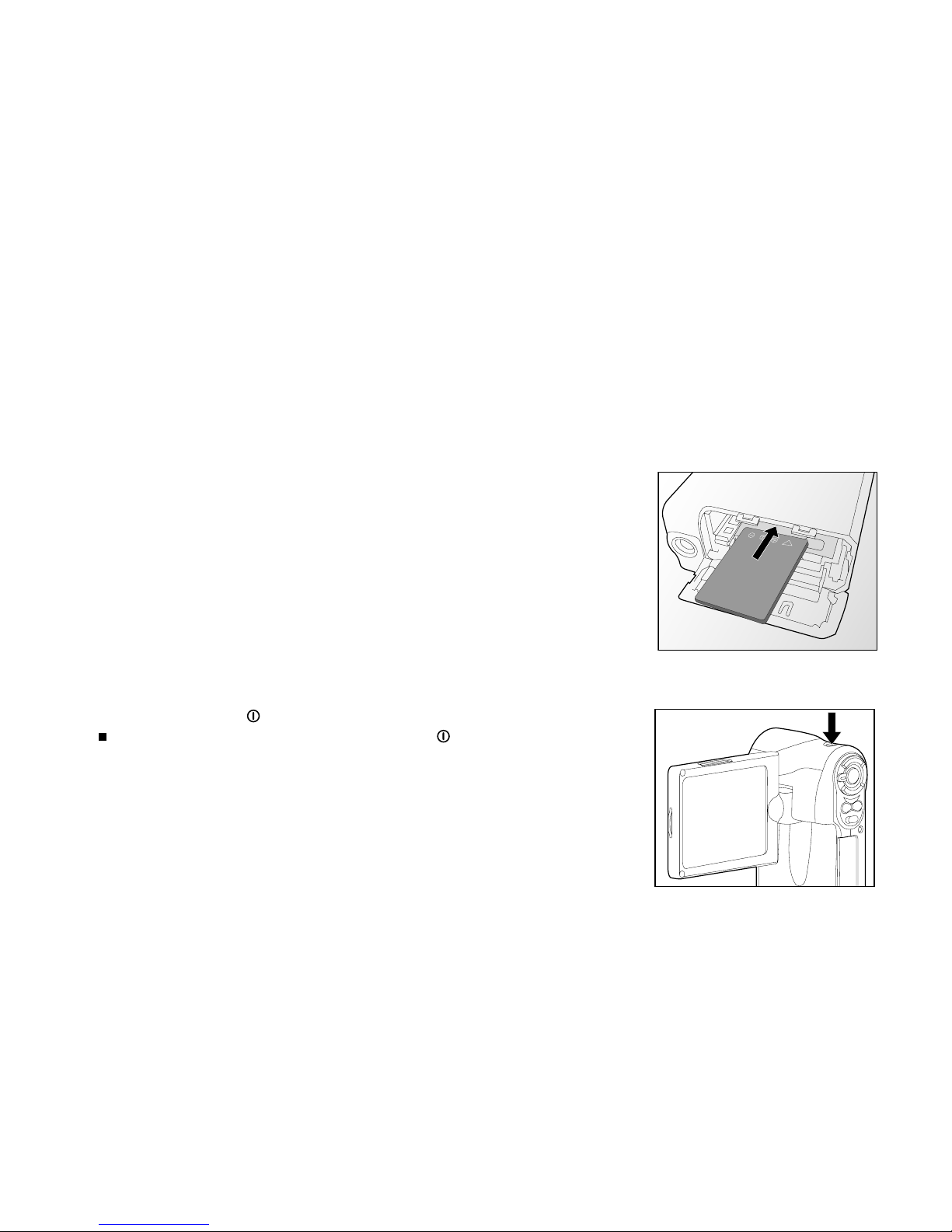
EN-17
GETTING STARTED
Installing the Battery
We highly recommend using the specified rechargeable lithium-ion battery to realize the fully capability of
your DVR-530. Charge the battery before using the DVR-530. Make sure that the power of the DVR-530
is off before inserting or removing the battery.
1. Slide the battery/SD memory card cover.
2. Insert the battery in the correct orientation, as shown.
3. Close the battery/SD memory card cover firmly.
Turning the Power On/Off
Press and hold the button until the DVR-530 turns on.
To turn the power off, press and hold the button again.
Page 18
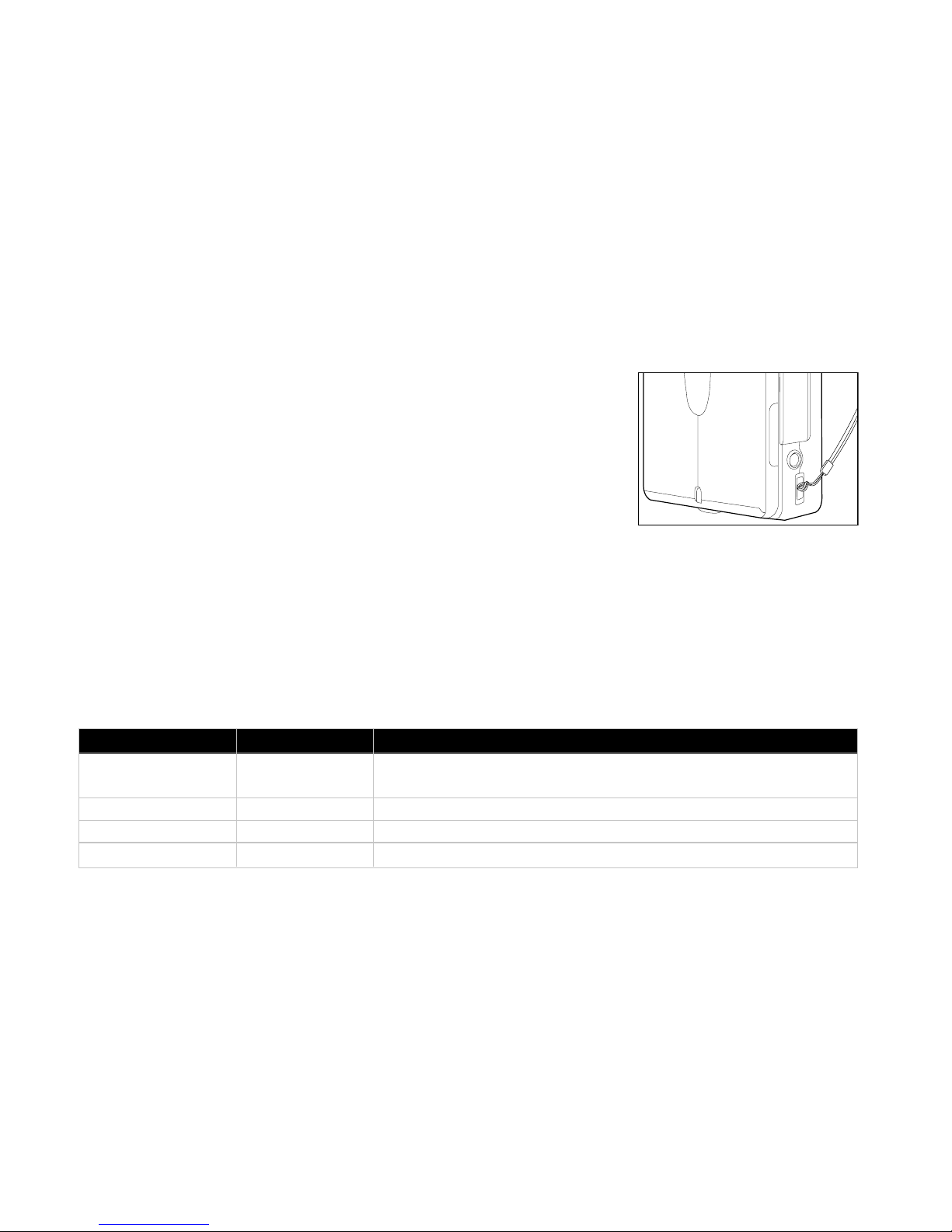
EN-18
Attaching the Hand Strap
Attach the strap as shown in the illustration.
LED Indicators
Indicator State Description/Activity
LED indicator Solid green 1. The DVR-530 is powering up.
2. The DVR-530 is ready to record images (or video clips).
LED indicator Blinking green USB communication/transfer is in progress.
LED indicator Blinking red Charging the flash.
Self-timer indicator Blinking red The self-timer function is activated.
Page 19
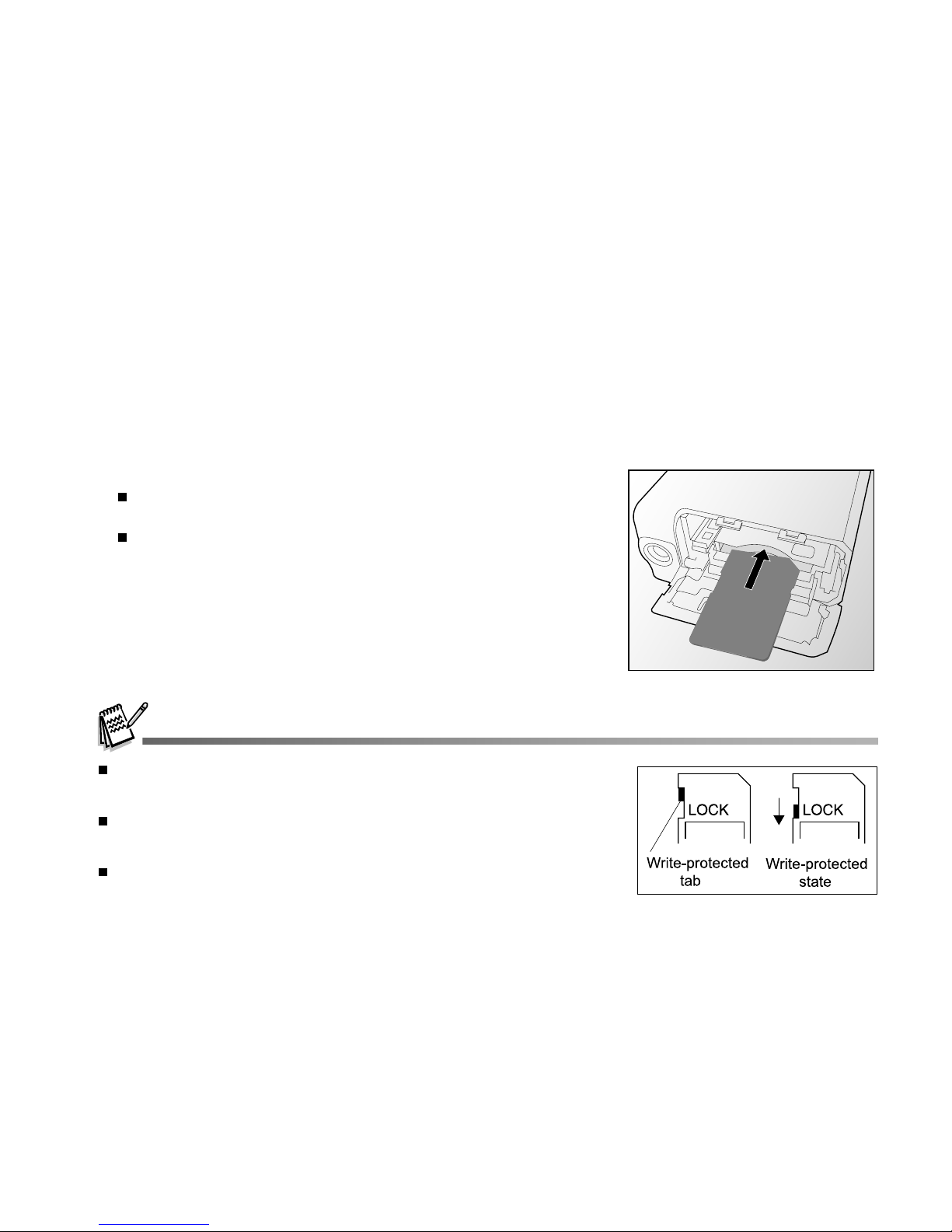
EN-19
Loading an SD Memory Card (Optional Accessory)
The DVR-530 comes with 32MB of internal memory (24MB available for image storage), allowing you to
record video clips, captured still images, MP3 and audio files in the DVR-530. However, you can also
expand the memory capacity by using an SD memory card so that you can store more files.
1. Open the battery/SD memory card cover.
2. Insert the SD memory card.
If the card cannot be inserted, check the orientation.
3. Close the battery/SD memory card firmly.
To remove the SD memory card, make sure the DVR-530 is
turned off. Open the battery/SD memory card cover, then press
lightly on the edge of the memory card and it will eject.
Be sure to format an SD memory card with this DVR-530 before using it.
Refer to section in the manual titled “Formatting an SD memory card” for
further details.
To prevent valuable data from being accidentally erased from an SD
memory card, you can slide the write protect tab (on the side of the SD
memory card) to “LOCK”.
To save, edit, or erase data on an SD memory card, you must unlock the
card.
Page 20
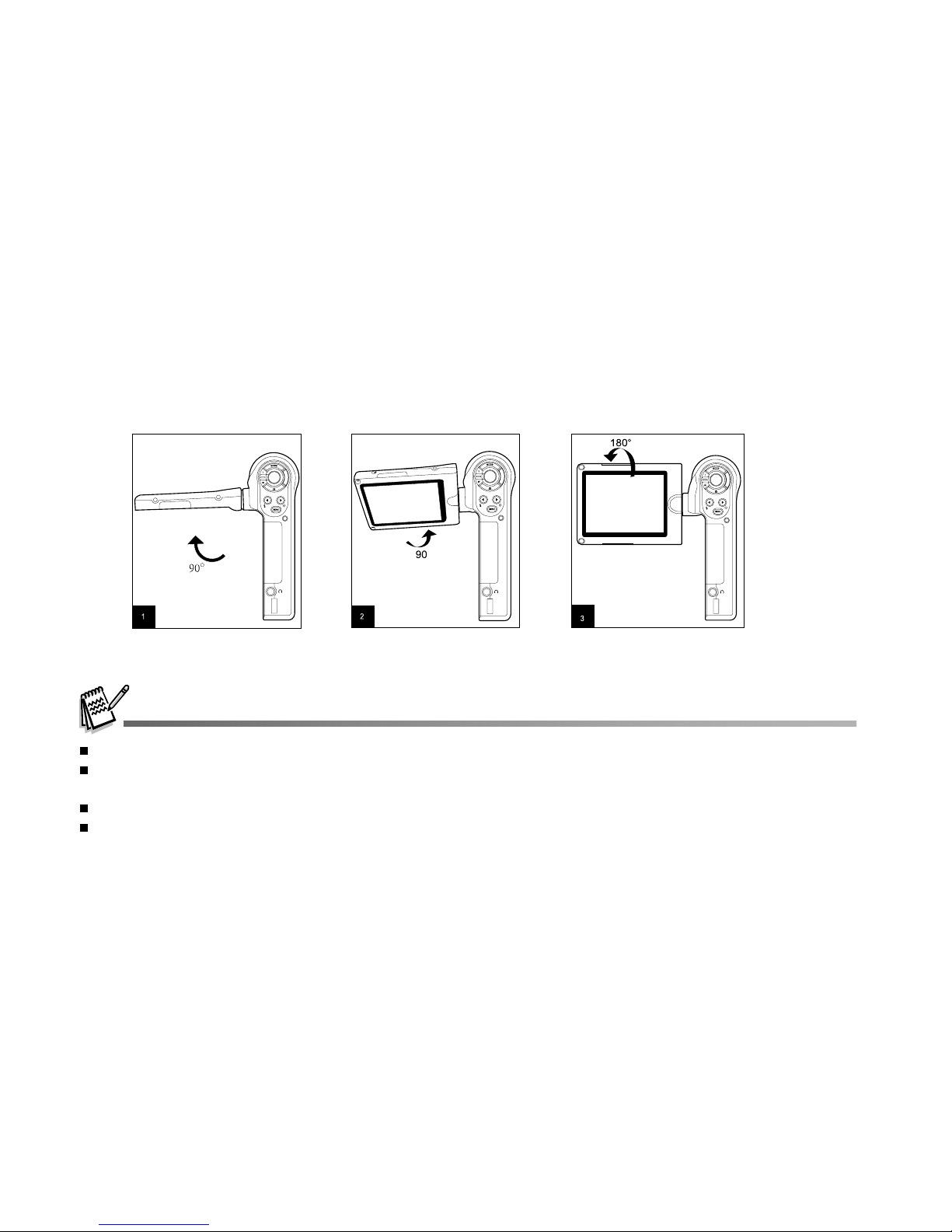
EN-20
Make sure you open the LCD panel at 90 degrees before attempting to rotate it.
Rotate the LCD panel carefully and with the correct direction, over rotation and rotation with the wrong direction may
damage the hinge that connects the LCD monitor to the DVR-530.
Avoid contact with the LCD monitor when moving the LCD panel.
Do not hold the DVR-530 by the LCD panel.
Using the LCD Panel
1. Open the panel by pulling it away from the DVR-530.
2. Choose the angle of the monitor that suits you best by rotating the panel.
Page 21

EN-21
Setting the Date and Time
The date/time setting screen will automatically appear:
When first turning the DVR-530 on;
When turning the power on after leaving the DVR-530 without the batteries for an extended period of
time.
1. Turn on your DVR-530.
2. Press the MENU button.
3. Move to [SYSTEM MENU] by using the W button.
4. Select [DATE SETUP] with the zoom lever, and press the button.
The [DATE SETUP] setting screen is displayed.
5. Select the item’s field with the W/X buttons and adjust the vale for
the date and time with the zoom lever.
6. After confirming all settings are correct, press the button.
Choosing the Display Language
Choose a language for information displayed on the LCD monitor.
1. Turn on your DVR-530.
2. Press the MENU button.
3. Move to [SYSTEM MENU] by using the W button.
4. Select [LANGUAGE] with the zoom lever, and press the button.
The [LANGUAGE] setting screen is displayed.
5. Select the desired language using the zoom lever, and press the
button to confirm the selection.
Page 22

EN-22
Formatting Internal Memory or an SD Memory Card
Formatting erases all images, videos, sound, MP3 files and folders that are stored on the SD memory card
or internal memory. Formatting is not possible if an SD memory card is locked.
1. Turn on your DVR-530.
2. Press the MENU button.
3. Move to [SYSTEM MENU] by using the W button.
4. Select [FORMAT] with the zoom lever, and press the button.
5. Select [YES] with the zoom lever, and press the button.
You should format an SD memory card before using it for the first time.
Formatting an SD memory card also erases the protected images. All data other than images are also erased. Before
formatting the card, make sure that all the images are unnecessary.
Formatting is an irreversible action and data cannot be recovered at a later time.
An SD memory card having any problem cannot be properly formatted.
FORMAT
2005/08/24
Page 23

EN-23
Setting Image Resolution and Quality
Resolution and quality settings determine the pixel size (dimension), image file size, and compression ratio
for your images. These settings affect the number of images that can be stored. As you get to know the
DVR-530, it is recommended that you try each quality and resolution setting to get an appreciation for the
effects that these settings will have on your images.
Higher resolution and higher quality images offer the best photographic results, but produce large file
sizes. Therefore, few images will take up a lot of memory space.
High resolution and quality settings are recommended for printed output and situations requiring the finest
detail. Lower resolution/quality images take up less memory space and may be quite suitable for sharing
images via e-mail, in a report, or on a web page.
To change image resolution or image quality, perform these steps below:
1. Turn on your DVR-530.
2. Press the MODE button continuously until the Capture or Video
Mode appears.
3. Press the MENU button.
the [CAPTURE MENU] or [MOVIE MENU] screen is displayed.
4. Select [SIZE] with the zoom lever, and press the button to view
the resolution choices.
5. Select the desired resolution with the zoom lever, and press the
button to confirm.
6. Select [QUALITY] with the zoom lever, and press the button to
view the quality choices.
7. Select the desired quality with the zoom lever, and press the
button to confirm.
The possible number of shots and recording time depend on the storage size, resolution and quality settings and
the subject of the image to be captured.
CAPTURE MENU
Page 24

EN-24
Possible number of shots (still image)
This table shows approximate shots that you can capture at each setting based on the internal memory
or an SD memory card.
SUPER FINE
FINE
NORMAL
SUPER FINE
FINE
NORMAL
SUPER FINE
FINE
NORMAL
SUPER FINE
FINE
NORMAL
SUPER FINE
FINE
NORMAL
Quality
Resolution
Internal memory 128 MB SD memory card
3264 x 2448
2048 x 1536
640 x 480
2560 x 1920
1280 x 960
1.2M
4
9
14
7
15
23
11
23
35
30
59
88
115
214
249
23
47
70
40
79
120
62
123
185
159
312
458
600
975
1300
Page 25

EN-25
Possible recording time / sec (video clip)
SUPER FINE
FINE
NORMAL
SUPER FINE
FINE
NORMAL
Quality
Resolution
128 MB SD memory card
Internal memory
640 x 480
320 x 240
* The data shows the standard testing results. The actual capacity varies according to the shooting
conditions and settings.
0:43
0:57
1:11
1:08
1:42
2:15
3:53
5:10
6:26
6:11
9:12
12:10
Page 26

EN-26
PHOTOGRAPHY MODES
Capturing Still Images
In this mode, you may capture still images.
1. Turn on your DVR-530.
2. Press the MODE button continuously until the Capture Mode
appears.
3. Compose your image on the LCD monitor.
4. Press the button to capture a still image.
The actual captured image appears to be larger than the one
on LCD preview after image captured.
Recording Video Clips
In this mode, you may record video clips.
1. Turn on your DVR-530.
2. The default mode is Video Mode. If not, press the MODE button
continuously until the Video Mode appears.
3. Compose the shot.
4. Press the button.
The recording of the video clip will start.
Pressing the button again will pause the recording. Pressing
the button during pause will resume recording.
5. Press the button to stop recording.
When recording video clips, the flash and self-timer cannot be used.
Page 27

EN-27
Macro Mode
Select this when you want to take a close-up photography.
1. Turn on your DVR-530.
2. Slide the focus switch to the side.
3. Compose the shot.
4. Press the button to capture a still image.
To record video clips, press the button to start recording, and
then press the button to end the recording.
After a macro shot is taken DO NOT FORGET to reset the lens to the normal position.
Flash mode is automatically set to off once you switch to Macro mode.
Normal Mode
This mode is suitable for scenery and portrait shooting.
1. Turn on your DVR-530.
2. Slide the focus switch to the side.
3. Compose the shot.
4. Press the button to capture a still image.
To record video clips, press the button to start recording, and
then press the button to end the recording.
Page 28

EN-28
Using the Digital Zoom
Zoom photography allows you to capture telephoto and wide-angle shots.
1. Turn on your DVR-530.
2. Compose the shot with the zoom lever.
The subject appears closer by sliding the zoom lever to the
T side.
The subject appears farther away by sliding the zoom lever to
the W side.
3. Press the button to capture a “zoomed” image.
To record video clips, press the button to start recording, and
then press the button to end the recording.
You can also use the zoom lever to zoom in or zoom out the
subject while recording the video clips.
The digital zoom range is from 1x to 4x.
Page 29

EN-29
Setting the Flash
Set the flash to suite for the photographic conditions.
1. Turn on your DVR-530.
2. Press the button to select the desired flash mode.
The table below will help you choose the appropriate flash mode:
Flash Mode Description
Flash off The flash will not fire. Select this mode when capturing images in a place where flash
photography is prohibited, or when the distance to the subject is beyond the effective
range of the flash.
A
Auto flash The flash fires automatically according to the ambient lighting conditions. Select this
mode for general flash photography.
Auto flash Use this mode to reduce the red-eye phenomenon when you want to take natural-
with red-eye looking photographs of people and animals in low-light conditions.
reduction When taking photographs, the red-eye phenomenon can be reduced by asking the
subject (person) to look at the DVR-530 or get as close to the DVR-530 as possible.
The flash cannot be set in the video mode.
Page 30

EN-30
Setting the Self-Timer
This setting allows still images to be captured with the self-timer.
1. Turn on your DVR-530.
2. Press the button to select the setting.
3. Compose the shot.
4. Press the button.
The self-timer LED and self-timer icon flash, and then the image
is captured after the preset time has elapsed.
To cancel the self-timer during operation, press again the
button.
Once the self-timer has been activated and the button has
been pressed, you can not slide the zoom lever.
The table below will help you choose the appropriate self-timer mode:
Self-timer mode Description
The picture is taken about 3 seconds after the button is pressed.
3 sec.
The picture is taken about 10 seconds after the button is pressed.
10 sec.
Self-timer cannot be set in the video mode.
The self-timer setting is automatically cancelled after an image is captured.
Page 31

EN-31
TV Recording Mode
The TV recording function allows you to record TV program from a television.
1. Connect one end of the A/V IN cable to the A/V IN terminal of the
DVR-530.
2. Connect the other end to the A/V output socket of the TV set.
3. Turn the TV and device on.
4. Toggle the MODE button to select the TV mode.
5. Press the button to start recording. To stop recording, press the
button.
The AV cable must be connected to the device and TV set, otherwise, the TV recording function will not be available to use.
Switching TV channel during the TV program recording process may cause the device to stop responding (hang).
VT
Page 32

EN-32
PLAYBACK MODE
Playing Back Still Images/ Video Clips
You can playback the still images on an LCD monitor.
1. Turn on your DVR-530.
2. Toggle the MODE button to go to [SELECT MODE].
3. Select [IMAGE/MOVIE] with the zoom lever and press the button.
The last image/video clip appears on the LCD monitor.
4. Select the desired images with the zoom lever.
To view the previous image, slide the zoom lever to the T side.
To view the next image, slide the zoom lever to the W side.
To start playing back the video clips, follow the steps 1-4 above,
then press the button.
A press of the W/X buttons during playback allows fast forward play / fast reverse play.
To pause video playback, press the button; to cancel pause, press the button again.
To stop video playback, press the button. This stops playback and returns to the start of the video clip.
If the video cannot be playback in the WMP 9.0, please you have to update the renewed of WMP 9.0 from the
Microsoft website.
To adjust the sound level, sliding the zoom lever to the T side will increase the volume, sliding the zoom lever to
the W side will decrease the volume.
Page 33

EN-33
Playing Back Still Images/Video Clips on TV
You can also playback your images on a TV screen. Before connecting to any devices, make sure to select
NTSC / PAL system to match the video output system of the video equipment you are going to connect to
the DVR-530, then turn all connected devices off.
1. Connect one end of the A/V OUT cable to the A/V OUT terminal of
the DVR-530.
2. Connect the other end to the A/V input socket of the TV set.
3. Turn the TV and DVR-530 on.
4. Playback the still images / video clips.
The method of operation is the same as playing back still images
and video clips on the DVR-530.
VT
Page 34

EN-34
Zoom Playback
Images that are being playback can be enlarged. The zoom factor displayed on the screen shows the
current magnification ratio.
1. Turn on your DVR-530.
2. Toggle the MODE button to go to [SELECT MODE].
3. Select [IMAGE/MOVIE] with the zoom lever and press the button.
4. Select the desired image with the zoom lever.
5. The displayed image can be enlarged by each press of the
button. The magnification factors range from 1x to 8x (within 16
stages: 1.0x, 1.5x, 2.0x, 2.5x, 3.0x, 3.5x, 4.0x, 4.5x, 5.0x, 5.5x, 6.
0x, 6.5x, 7.0x, 7.5x, 8.0x and thumbnail display).
During zoom playback, the outer frame indicates the entire image;
while the inner frame indicates the location of the currently
enlarged area.
6. Slide the zoom lever upward or downward or press the W/X buttons
to select the area to enlarge.
Thumbnail Display
This function allows you to view 9 thumbnail images on the LCD monitor at the same time, which can
quickly search for the image that you want.
1. Follow "Zoom Playback" section steps 1-5 until the thumbnail display
on the screen.
2. Press the W/X buttons or the zoom lever to select the image/video
clip to be displayed at regular size.
3. Press the button.
001 / 0010
101-0001
Page 35

EN-35
Protecting Still Images/Video Clips
Set the data to read-only to prevent images from being erased by mistake.
1. Turn on your DVR-530.
2. Togge the MODE button to go to [SELECT MODE].
3. Select [IMAGE/MOVIE] with the zoom lever and press the button.
4. Select the still image/video clip that you want to protect with the
zoom lever.
You may select the still image/ video clip that you want to
protect from the thumbnail display.
5. Press the MENU button.
The [PLAYBACK MENU] is displayed.
6. Select [PROTECT] with the zoom lever, and press the button.
7. Select [ONE FILE] or [ALL FILE] with the zoom lever, and press
the button.
8. Select [LOCK] by pressing the W /X buttons, and press the
button.
Protect is executed and the DVR-530 returns to the play mode.
The protect icon is displayed with protected images. When
[ALL FILE] is selected, is displayed with all the images.
To cancel protection, follow the step 5-8 to select [UNLOCK] by
pressing the W/X buttons, and press the button.
The removal of image protection is executed and the DVR-530
returns to the play mode.
PLAYBACK MENU
SLIDE SHOW
DELETE ALL
PROTECT
5 SEC
DELETE FILE
EXIT
ONE FILE
ALL FILE
ONE FILE
LOCK
UNLOCK
100-0002
Page 36

EN-36
Slide Show Display
The slideshow function enables you to playback still images/video clips automatically in order one image
at a time.
1. Turn on your DVR-530.
2. Toggle the MODE button to go to [SELECT MODE].
3. Select [IMAGE/MOVIE] with the zoom lever and press the button.
4. Press the MENU button.
5. Select [SLIDE SHOW] with the zoom lever, and press the button.
6. Set the playback interval with the zoom lever, and press the
button.
The slide show starts.
The video clips are displayed the first frame image, and not
played back.
To stop slide show, press the button.
You can adjust slide show display interval within the range of 5 SEC, 7 SEC, and 9 SEC.
PLAYBACK MENU
SLIDE SHOW
DELETE ALL
PROTECT
ONE FILE
DELETE FILE
5 SEC.
7 SEC.
9 SEC.
Page 37

EN-37
Deleting Still Images/Video Clips
1. Turn on your DVR-530.
2. Toggle the MODE button to go to [SELECT MODE].
3. Select [IMAGE/MOVIE] with the zoom lever and press the button.
4. Select the still image/video clip that you want to erase with the
zoom lever.
You may select the still image/ video clip that you want to erase
from the thumbnail display.
5. Press the MENU button.
6. Select [DELETE FILE] or [DELETE ALL] with the zoom lever, and
press the button.
[DELETE FILE]: Delete the current still image/video clip.
[DELETE ALL]: Delete all still images/video clips.
7. Select [YES] with the zoom lever, and press the button.
To not delete, select [NO], and press the button.
If all video clips/images are deleted, [NO FILE!] pops up.
If you want to turn back to the photography mode, press the
MODE button.
PLAYBACK MENU
SLIDE SHOW
DELETE ALL
PROTECT
DELETE FILE
5 SEC.
ONE FILE
YES
NO
PLAYBACK MENU
SLIDE SHOW
DELETE ALL
PROTECT
DELETE FILE
5 SEC.
YES
NO
ONE FILE
Page 38

EN-38
MP3 MODE
The DVR-530 offers you to playback MP3 files. You may download MP3 files to your computer and then
copy them into the DVR-530 via the USB cable or insert an SD memory card with MP3 files recorded into
the DVR-530.
1. Turn on your DVR-530.
2. Toggle the MODE button to go to [SELECT MODE].
3. Select [MP3] with the zoom lever and press the button.
The MP3 LIST appears on the screen.
Button operations
Playlist During playback
Power off (press & hold) Power off (press & hold)
T Scroll up Volume +
W Scroll down Volume -
W Previous page -
X Next page/Add selection -
MODE Back to LCD preview -
MENU Enter MP3 menu -
- Stop playing MP3 music
Start to play MP3 music Pause playing MP3 music
State
BUTTON
MP3
SELECT MODE
IMAGE / MOVIE
MP3
AUDIO
MP3 LIST
SUMMER
WITHOUT YOU
MR. RIGHT
PAGE 1 2
:add
:add
:play
:play
LOVE
Page 39

EN-39
AUDIO RECORDING MODE
The DVR-530 enables you to record and playback audio files anytime and anywhere.
Recording Audio Files
1. Turn on your DVR-530.
2. Toggle the MODE button to select audio recording mode as the
illustration.
3. Press the button.
Voice starts recording.
To pause recording, press the button again.
To stop recording, press the button.
The maximum recordable time for voice recording is over 1 hour.
Page 40

EN-40
Button operations
Button Playlist During playback
Power off (press & hold) Power off (press & hold)
T Scroll up Volume +
W Scroll down Volume -
W Previous page -
X Next page/Add selection -
MODE Back to LCD preview -
MENU Enter AUDIO menu -
- Stop playing audio file
Start to play voice file Pause playing audio file
State
Audio
Playing Back Audio Files
1. Turn on your DVR-530.
2. Toggle the MODE button to go to [SELECT MODE].
3. Select [AUDIO] with the zoom lever and press the button.
The AUDIO LIST appears on the screen.
SELECT MODE
IMAGE / MOVIE
MP3
AUDIO
AUDIO LIST
AUD_0001
AUD_0003
AUD_0004
PAGE 1 2
AUD_0002
:add:add
:play:play
Page 41

EN-41
Deleting MP3 / Audio Files
1. Turn on your DVR-530.
2. Toggle the MODE button to go to [SELECT MODE].
3. Select [MP3] / [AUDIO] with the zoom lever and press the button.
The MP3 / AUDIO LIST appears on the screen.
4. Press the MENU button.
The [MP3 MENU] or [AUDIO MENU] appears on the screen.
5. Select [DELETE] with the zoom lever and press the button.
[SELECT]: Delete the selected audio or MP3 file.
[ALL]: Delete all audio or MP3 files in a single operation.
6. Select [YES] with the zoom lever, and press the button.
To not delete, select [NO], and press the button.
If all files are deleted, [NO FILE!] pops up.
If you want to turn back to the photography mode, press the
MODE button.
MP3 MENU
SELECT
NO
YES
Page 42

EN-42
Video Menu
This menu is for the basic settings to be used when capturing video clips in the photography mode.
1. Turn on your DVR-530.
2. Press the MENU button. The [MOVIE MENU] is displayed on the screen.
3. Select the desired option item with the zoom lever, and press the
button.
4. Select the desired setting with the zoom lever, and press the button.
5. To exit from the menu, press the MENU button.
SIZE
Sets the desired video resolution.
: 640 X 480
: 320 X 240
QUALITY
Sets the quality (compression rate) at which the video is to be recorded.
: SUPER FINE
: FINE
: NORMAL
MENU OPTIONS
Page 43

EN-43
This sets the white balance photographing under a variety of lighting conditions and permits photographs
to be taken that approach the conditions that are seen by the human eye.
[AUTO] AUTO: Automatic adjustment
[ ] DAYLIGHT: For recording outdoors on a bright day
[ ] LAMP: For recording under lamp light
[ ] FLUORESCENT-1: Cool white fluorescent (W3900-4500K)
[ ] FLUORESCENT-2: Day white fluorescent (W4600-5400K)
[ ] SHADE: For recording outdoors on a cloudy day
EV
Your DVR-530 adjusts the exposure of each scene automatically. However, if the subject is very dark, or
very bright, you may override the DVR-530's automatic exposure determination to make the subject
brighter or darker. This is called EV compensation. The EV compensation can be adjusted from -1.8EV to
+1.8EV.
AWB
Page 44

EN-44
Capture Menu
This menu is for the basic settings to be used when capturing still images in the photography mode.
1. Turn on your DVR-530.
2. Toggle the MODE button to access in camera mode, then press the
MENU button.
The [CAPTURE MENU] is displayed on the screen.
3. Select the desired option item with the zoom lever, and press the
button.
4. Select the desired setting with the zoom lever, and press the button.
5. To exit from the menu, press the MENU button.
SIZE
Sets the desired image resolution.
: 3264 x 2448 (FW interpolation)
: 2560 x 1920
: 2048 x 1536
1.2M
: 1280 x 960
: 640 x 480
QUALITY
Sets the quality (compression rate) at which the still image will be compressed and stored as JPG files.
: SUPER FINE
: FINE
: NORMAL
CAPTURE MENU
CAPTURE MENU
DATE PRINT
NO
Page 45

EN-45
EV
Refer to section in this manual titled “EV” in Movie Menu for further details.
AWB
Refer to section in this manual titled “AWB” in Movie Menu for further details.
ISO
Sets the sensitivity for photography. When the sensitivity is raised (and the ISO figure is increased),
photography will become possible even in dark locations, but the more pixelated (grainier) the image will
appear.
[AUTO]: Auto adjustment
[100]: Equivalent to ISO 100
[200]: Equivalent to ISO 200
[400]: Equivalent to ISO 400
DATE PRINT
The capture date can be printed directly on your still images. This function must be activated before the
image is captured.
[YES]: Imprints the date on the still images when capturing images.
[NO]: Does not imprint the date on the still images when capturing images.
Page 46

EN-46
TV Menu
This menu is for the basic settings to be used when capturing TV clips in the TV recording mode.
1. Turn on your DVR-530.
2. Press the MENU button. The [TV MENU] is displayed on the screen.
3. Select the desired option item with the zoom lever, and press the
button.
4. Select the desired setting with the zoom lever, and press the
button.
5. To exit from the menu, press the MENU button.
SIZE
Sets the desired TV clip resolution.
: 640 X 480
: 320 X 240
QUALITY
Sets the quality (compression rate) at which the TV clip is to be recorded.
: SUPER FINE
: FINE
: NORMAL
TV MENU
SIZE
QUALITY
640 X 480
SUPER FINE
Page 47

EN-47
Playback Menu
This menu sets which settings are to be used for playback.
1. Turn on your DVR-530.
2. Toggle the MODE button to go to [SELECT MODE].
3. Select [IMAGE/MOVIE] with the zoom lever and press the button.
4. Press the MENU button.
The PLAYBACK MENU is displayed on the screen.
5. Select the desired option item with the zoom lever, and press the
button.
6. Select the desired setting with the zoom lever, and press the button.
7. To exit from the menu, press the MENU button.
DELETE FILE
Refer to section in this manual titled “Deleting Still Images/Video Clips” for further details.
DELETE ALL
Refer to section in this manual titled “Deleting Still Images/Video Clips” for further details.
PROTECT
Refer to section in this manual titled “Protecting Still Images/Video Clips” for further details.
SLIDE SHOW
Refer to section in this manual titled “Slide show display” for further details.
PLAYBACK MENU
SLIDE SHOW
DELETE ALL
PROTECT
system
NO
5 SEC.
ONE FILE
DELETE FILE
NO
Page 48

EN-48
MP3 / Audio Menu
This sets whether or not to play MP3 files repeatedly or delete MP3 files.
1. Turn on your DVR-530.
2. Toggle the MODE button to go to [SELECT MODE].
3. Select [MP3] or [AUDIO] with the zoom lever, and press the button.
4. Press the MENU button.
The [MP3 MENU] or [AUDIO MENU] is displayed on the screen.
5. Select the desired option item with the zoom lever, and press the button.
6. Select the desired setting with the zoom lever, and press the button.
7. To exit from the menu, press the MENU button.
PLAY MODE
Sets the method of the files playback mode.
[SINGLE]: Play only one audio or MP3 file.
[SELECT]: Play the selected audio or MP3 files.
[ALL]: Play all audio or MP3 files.
REPEAT
Sets to playback the files repeatedly.
[NO]: Play the listed files only once.
[YES]: Repeatedly play your audio or MP3 files according to your preference.
DELETE
Refer to section in this manual titled “Deleting MP3 / Audio Files” for further details.
MP3 MENU
PLAY MODE
DELETE
REPEAT
NO
SELECT
SINGLE
system
system
Page 49

EN-49
System Menu
Sets your DVR-530’s operating environment.
1. Turn on your DVR-530.
2. Toggle the MODE button to access in video, DVR-530 or playback
(SELECT MODE) mode, then press the MENU button.
3. Press W to access in SYSTEM MENU.
4. Select the desired option item with the zoom lever, and press the
button.
5. Select the desired setting with the zoom lever, and press the button.
6. To exit from the menu, press the MENU button.
FORMAT
Please refer to the section in this manual titled “Formatting Internal
Memory or an SD Memory Card” for further details.
LANGUAGE
Refer to the section in this manual titled “ Choosing the Display
Language” for further details.
SYSTEM MENU
FORMAT
DATE TYPE
LANGUAGE
LCD BRIGHT
DATE SETUP
NO
Y/M/D
2005/08/24
ENGLISH
0
SYSTEM MENU
COPY TO CARD
VIDEO OUT
POWER OFF
BEEP
RESET
NO
NTSC
NO
OFF
OFF
SYSTEM MENU
LIGHT FREQ.
50HZ
Page 50

EN-50
LCD BRIGHT
Adjusts the brightness of the LCD monitor. The LCD becomes brighter by sliding the zoom lever to the T
side and darker to the W side. The adjustment range is from -5 to +5.
DATE TYPE
Sets the displayed type of date and time on the screen.
[Y/M/D]: Year/Month/Day
[D/M/Y]: Day/Month/Year
[M/D/Y]: Month/Day/Year
DATE SETUP
Refer to section in this manual titled “Setting the Date and Time” for further details.
POWER OFF
If no operation is performed for a specific period of time, the power to the DVR-530 is automatically turned
off. This feature is useful to reduce battery wear.
* [OFF] / [1 MIN.] / [3 MIN.] / [5 MIN.] / [10 MIN.]
Page 51

EN-51
COPY TO CARD
Allows you to copy your files from the DVR-530’s internal memory to a memory card. Of course, you can
only do this if you have a memory card installed and some files in internal memory.
* [YES] / [NO]
VIDEO OUT
Sets video output system of the video equipment that you are going to connect to the DVR-530.
[NTSC]:NTSC system
[PAL]: PAL system
RESET
Returns all basic settings to the DVR-530's default settings.
[YES]: Returns to the default settings.
[NO]: Does not return to the default settings.
LIGHT FREQ.
When photographing under artificial lighting, select the correct frequency setting depending on your
country’s electrical standard.
* [60HZ] / [50HZ]
BEEP
Enables or disables the sounds (beeps) associated with DVR-530 button functions.
[ON]: Enables sounds/beep tones.
[OFF]: Disables sounds/beep tones.
Page 52

EN-52
CONNECTING TO A PICTBRIDGE COMPLIANT PRINTER
IF a printer that support PictBridge is available, images can be printed by connecting the DVR-530 directly
to the PictBridge-compatible printer without using a computer.
1. Connect the DVR-530 to the printer using the USB cable.
2. Turn on the printer and DVR-530.
The [USB MODE] screen appears on the screen.
3. Select [PICTBRIDGE] with the zoom lever, and then press the
button.
4. Select [SIZE] or [BORDERLESS] with the zoom lever and select its
print type with the W / X buttons. Then press the button to confirm
the selection.
[SIZE]: You may select the desired item according
to the type of printer being used.
[BORDERLESS]: You may select the desired item according to
the type of printer being used.
5. Select the image that you want to print with the W / X buttons, and
then use the zoom lever to set more detailed print settings.
USB MODE
MASS STORAGE
WEBCAM
PICTBRIDGE
USB MODE
BORDERLESS
STANDARD
STANDARD
SIZE
100-0001
:PRINT
:SELECT
:CANCEL
:MORE
x 2
Page 53

EN-53
6. Select [PRINT NUMBER], [DATE] or [FILE NAME] with the zoom
lever and change their settings with the W / X buttons. Then press
the button to confirm the selection.
[PRINT NUMBER]: Select the number of frame to be printed up
to 10.
[DATE]: Select [WITH] to print the image with date
imprint.
[FILE NAME]: Select [WITH] to print the image with file name.
7. Use the zoom lever to select [PRINT]. Then press the button to
confirm the print settings and start printing.
8. The printing starts and the figure shown on the right hand side
appears until the printing is complete.
9. To cancel printing, press the button while the printing is
proceeding.
A selection screen appears. Use the zoom lever to select
[CANCEL]. Then press the button to cancel printing.
USB MODE
CANCEL
PRINT
USB MODE
: CANCEL
USB MODE
CONTINUE
CANCEL
USB MODE
DATE
WITH
9
PRINT NUMBER
FILE NAME
WITH
Page 54

EN-54
TRANSFERRING RECORDED FILES TO YOUR COMPUTER
To transfer the recorded files from the DVR-530 to your computer, follow these steps:
Step 1: Install the USB driver (Windows 98 only)
Step 2: Connect the DVR-530 to your computer
Step 3: Download image, audio and video files
System requirements (Windows)
PentiumIII 600 MHz or higher
Windows 98/98SE/Me/2000/XP
64MB RAM
128MB hard disk space
CD-ROM drive
Available USB port
Step 1: Install the USB driver (Windows 98 only)
Windows 98 computers
The USB driver on the CD-ROM is exclusively for Windows 98 computers. Installing the USB driver on
computers running Windows 2000/ME/XP is not necessary.
1. Insert the CD-ROM that came with the DVR-530 into your CD-ROM drive. The welcome screen appears.
2. Click "Install USB/PC-Cam driver". Follow the on-screen instructions to complete the installation. After
the USB driver has been installed, restart your computer.
Page 55

EN-55
Step 2: Connect the DVR-530 to your computer
1. Connect one end of the USB cable to the USB connector on the
DVR-530.
2. Connect the other end of the USB cable to an available USB port
on your computer.
3. Turn on your DVR-530.
The [USB MODE] screen appears on the screen.
4. Select [MASS STORAGE] with the zoom lever, and press the
button.
5. From the Windows desktop, double click on "My Computer".
6. Look for a new "Removable disk" icon. This "Removable disk" is
actually the memory or memory card in your DVR-530.
7. Double click on the removable disk and locate the DCIM, MP3 and
AUDIO folders.
8. Double click on the folders to open it to find more folders.
Your recorded images, video clips and audio files will be inside
these folders.
Copy, Paste or Drag-N-Drop images, videos, and audio to a
folder on your computer.
Whenever the USB power supply is used while transferring images to your computer, the other buttons on your DVR530 will not perform the functions.
USB MODE
WEBCAM
PICTBRIDGE
MASS STORAGE
Page 56

EN-56
Step 3: Download still images, video clips and audio files
When the DVR-530 is turned on and connected to your computer, it is considered to be a disk drive, just
like a floppy disk or CD. You can download (transfer) images by copying them from the "Removable disk"
to your computer hard drive.
Windows
Open the "removable disk" and subsequent folders by double clicking on them. Your images, videos, and
audio are inside these folder(s). Select the files that you want, and then choose "Copy" from the "Edit"
menu. Open the destination location (folder) and choose "Paste" from the "Edit" menu. You may also drag
and drop image files from the DVR-530 to a desired location.
The recorded audio files are stored on the "AUDIO" folder.
For transferring MP3 files, simply copy the MP3 files from your computer hard drive to the "MP3" folder.
Memory card users may prefer to use a memory card reader (highly recommended).
Video playback application is not included with the package. Make sure that video playback application has been
installed in your computer.
Page 57

EN-57
INSTALLING VIDEOSTUDIO
Ulead® VideoStudio is home video-editing software that makes editing video clips as fun as shooting them.
Users can make one in three easy steps using the new Movie Wizard mode. VideoStudio features fully
customizable filters and special effects and shares finished projects on diversified devices by supporting
the latest formats.
To install VideoStudio:
1. Insert the CD-ROM that came with the DVR-530 into your CD-ROM drive. The welcome screen appears.
2. Click “Install Ulead® VideoStudio”. Follow the on-screen instructions to complete the installation.
For more information about the operation of VideoStudio application software, refer to its respective help documentation.
For Windows 2000/XP users, please make sure to install and use the VideoStudio in “Administrator” mode.
VideoStudio is not supported on the Mac.
Page 58

EN-58
INSTALLING ADOBE ACROBAT READER
The CD-ROM includes a PDF (portable document format) copy of the user’s manual. To view a PDF you
must have Adobe Acrobat Reader installed in your computer. Adobe Acrobat Reader is included on the
camera CD ROM. Using Adobe Acrobat Reader, you can read the user’s manual and print sections of
interest.
1. Insert the CD-ROM that came with the DVR-530 into the CD-ROM drive. The welcome screen appears.
2. Click “Install Acrobat Reader”. Follow the on-screen instructions to complete the installation.
USER MANUAL
A copy of the user manual is provided on the CD-ROM in PDF format. It is a backup copy of the printed
manual.If you misplace the printed guide, you may print another copy from the CD-ROM. The only
requirement for viewing the User Manual on the CD-ROM is that you have Acrobat Reader (Adobe Reader)
installed on your computer. Updates to this manual, and versions in other languages may be found on the
Vivitar website (www.vivitar.com).
1. Insert the CD-ROM that came with the DVR-530 into the CD-ROM drive. The welcome screen appears.
2. Click “Install User’s Manual”. Follow the on-screen instructions to complete the installation.
Alternatively, browse the CD-ROM to find the PDF file.
Page 59

EN-59
USING THE DVR-530 AS A PC CAMERA
Your DVR-530 can act as a PC camera, which allows you to videoconference with business associates,
or have a real-time conversation with friends or family.
To use the camera as a PC camera, follow these steps:
Step 1: Install the PC camera driver (same as USB driver)
Step 2: Connect the DVR-530 to your computer
Step 3: Run your application software (i.e. Windows NetMeeting)
Video conferencing (or video editing) software is not included with the DVR-530.
This mode is not supported for Mac.
General system requirements for videoconference
To use the DVR-530 for videoconference, your computer system must include:
Microphone
Sound card
Speakers or headphones
Network or Internet connection
Page 60

EN-60
Step 1: Install the PC Camera Driver (same as USB driver)
The PC-camera driver included on the CD-ROM is exclusively for Windows. The PC camera function is not
supported for Mac platforms.
1. Insert the CD-ROM that came with the DVR-530 into your CD-ROM drive. The welcome screen appears.
2. Click "Install USB/PC-Cam driver". Follow the on-screen instructions to complete the installation. After
the driver installation is completed, restart your computer.
The USB driver that bundled inside the CD-ROM is designed in a form 2 in 1 (USB & PC camera driver).
a) On Windows 98, the Windows OS will install both USB & PC camera drivers.
b) On Windows 2000/ME/XP, it will only install PC camera driver.
Page 61

EN-61
Step 2: Connect the DVR-530 to Your Computer
1. Connect one end of the USB cable to the USB connector on the
DVR-530.
2. Connect the other end of the USB cable to an available USB port on your computer.
3. Turn on your DVR-530.
The [USB MODE] screen appears on the screen.
4. Select [WEBCAM] with the zoom lever, and press the button.
5. Position the DVR-530 steadily on top of your computer monitor or
use a tripod.
Step 3: Run Your Application Software(i.e. Yahoo Messenger)
Yahoo Messenger is a free application available at www.yahoo.com. After installing the TWAIN driver in
your Windows operating system, restart your computer. Then select Programs / MYDSC2 / PC Cam. You
can then use your DVR-530 as a web cam allowing others to see you online.
Simply follow the instructions in Yahoo Messenger to start your camera.
The video resolution for videoconferencing applications is generally 320 x 240.
For more information about the operation of videoconference application software, refer to its respective help documentation.
When the PC cam function is activated (i.e. images are being transferred), the LED (green color) blinks. If the USB
cable is unplugged at the time of transferring images, the screen would become blank the next time when you run
the PC cam function. In this situation, you should restart the computer. The proper operating method should be:
Close the PC cam application, then remove the USB cable.
USB MODE
PICTBRIDGE
MASS STORAGE
WEBCAM
Page 62

EN-62
SPECIFICATIONS
Item Description
Image Sensor CMOS sensor (5.0 megapixels)
Image size Still image: 3264 x 2448 (FW interpolation), 2560 x 1920, 2048 x 1536,
1280 x 960, 640 x 480
Video clip: 640 x 480 (30fps), 320 x 240 (30fps)
Recording media 32 MB internal memory (24 MB available for image storage)
Supports SD memory card (up to 1 GB) (optional)
Compression format MPEG 4 SP (Video), IMA-ADPCM (Audio)
File format EXIF 2.1, DCF 1.0, JPEG, ASF (Video)
Lens Aperture range: 3.3
Focal Length: 6.95mm
Focus range Normal: 1m - infinity
Macro: 0.6m - 1m
LCD monitor 2.5” full color LTPS LCD (230K pixels)
Shutter speed 1/2000 ~ 1/2 sec.
Self-timer 3-sec delay, 10-sec delay
Interface USB connector, A/V IN terminal, A/V OUT terminal, earphone jack
Power Rechargeable Lithium-ion battery (NP60)
Dimensions Approx. 118 x 58 x 28mm (without protruding parts)
Weight Approx. 140g (without battery and the SD memory card)
* Design and specifications are subject to change without notice.
Page 63

EN-63
TROUBLESHOOTING
Refer to the symptoms and measures listed below before sending the DVR-530 for repairs. If the problem
persists, contact your local reseller or service center.
Symptom
The power does not come on.
The power cuts out during use.
The power does not go off.
The battery runs out quickly.
The battery or DVR-530
feels warm.
Cause
The battery is not loaded.
The battery is exhausted.
The AC power adaptor is not
connected correctly.
The DVR-530 was left unattended
and unused, so the auto power off
cuts it off.
The battery is exhausted.
DVR-530 malfunction.
It is being used in extreme low temperature.
Many images are being captured in
dark places inside, requiring flash.
The battery is not fully charged.
The battery is not used for an extended
period of time after charged.
Long period of continuous use of the
DVR-530 or the flash.
Measure
Load the battery correctly.
Recharge the battery.
Reconnect it properly.
Turn the power back on.
Recharge the battery.
Reload the battery.
Fully charge the battery and discharge it
for at least one complete cycle before use
to maximize its performance and lifetime.
Power Supply
Page 64

EN-64
Symptom
Even if I press the shutter
button, the DVR-530 does not
shoot.
Images do not appear on the
LCD monitor.
The flash does not fire.
The flash cannot recharge.
Cause
The battery is running low.
The power is not on.
The DVR-530 is not in shooting
mode.
The shutter button is not pressed all
the way.
The internal memory or memory card
does not have any free space.
End of memory card life.
The flash is recharging.
The memory card is unrecognized by
the DVR-530.
The auto power off function is activated.
The power is not on.
The LCD monitor is dark.
The DVR-530 is set to mode.
The flash is set to flash off.
Measure
Recharge the battery.
Turn the power on.
Slide the mode switch to shooting
mode.
Press the shutter button all the way.
Load a new memory card, or delete
unwanted files.
Load a new memory card.
Wait until the system LED off.
Format the memory card in this DVR530 before its first use or when it
was used other than this DVR-530.
Turn the power on again.
Turn the power on.
Adjust the brightness of the LCD
monitor in the SYSTEM MENU.
Set the focus switch to position.
Set the flash to something other
than flash off mode.
Shooting
Page 65

EN-65
Symptom
Cannot playback.
The contents of memory card
cannot be replayed.
Files cannot be deleted.
Cannot format a memory card.
The playback image is dark
though I used the flash.
Cause
It is not set to playback mode.
You played back a memory card that
was not formatted by this device.
The file is protected.
You played back a memory card that
was not formatted by this device.
The memory card is write-protected.
End of memory card life.
The LCD monitor is too dark.
Measure
Slide the mode switch to playback mode.
Loaded a card that was formatted
and stored on by this device.
Cancel protection.
Loaded a card that was formatted
and stored on by this device.
Remove the write-protection.
Load a new memory card.
Adjust the brightness of LCD monitor
in the SYSTEM MENU.
Even though the flash fired,
the image is dark.
The image is too dark.
The image is too bright.
The image lacks natural
color.
The distance to the subject is greater
than flash effective range.
The image was captured in a dark
place while set to flash off.
It is under-exposed.
It is over-exposed.
The image was captured in conditions
that are hard for Auto White Balance
to adjust to.
Get closer to your subject and capture.
Set the flash to something other
than flash off mode.
Set the exposure compensation to
a larger value.
Set the exposure compensation to
a smaller value.
Add a white object to the composition.
Playback
Symptom
Cause Measure
Page 66

EN-66
Symptom
Cannot load the memory card.
Even when the DVR-530’s
buttons are pressed, it does
not operate.
The date and time is wrong.
The date set has disappeared.
Cause
The card is facing the wrong way.
The battery is running low.
DVR-530 malfunction.
The correct date and time is not set.
The battery is removed with the power
still on.
Measure
Load correctly.
Recharge th e battery.
Turn the power off and remove the
battery once, and try again.
Set the correct date and time.
Set the date and time again.
Symptom
Cannot download files.
Cause
The free space on the hard disk drive
of your computer may be insufficient.
No power supply.
The USB driver is not installed (for
Windows 98/98SE).
Measure
Check whether the hard disk drive has
enough space for running Windows, and
if the drive for loading files has a capacity
at least that of the memory card inserted
in the DVR-530.
Recharge the battery or turn the power
on.
Install USB driver.
Other Problems
About connecting to your computer/software
