Page 1

DVR 508v3
Digital Camcorder
User Manual
© 2009-2014 Sakar International, Inc. All rights reserved.
Windows and the Windows logo are registered trademarks of Microsoft Corporation.
All other trademarks are the property of their respective companies.
Page 2
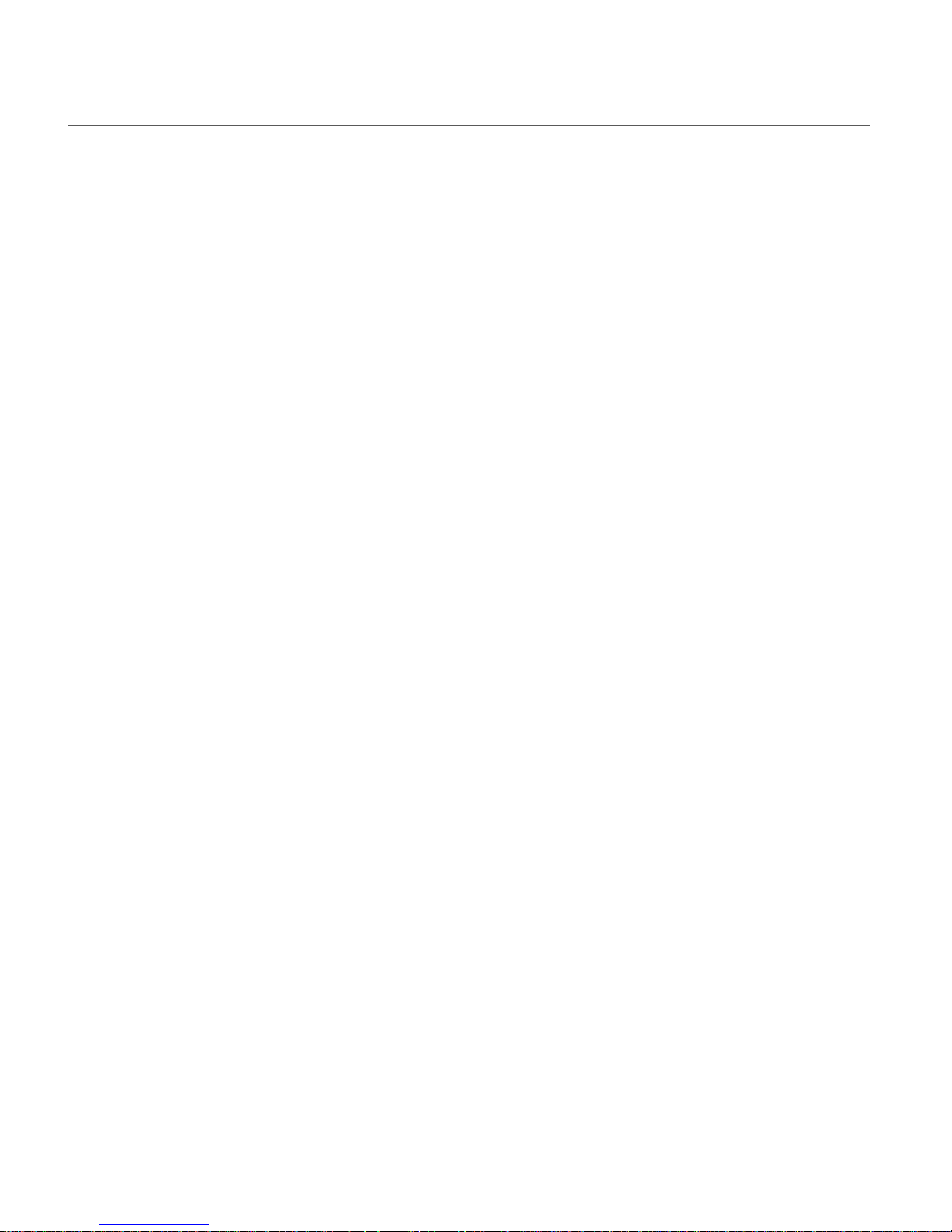
1
TABLE OF CONTENTS
Introduction .................................................................................................................................. 2
What’s Included ............................................................................................................................ 2
Parts of the Camcorder ................................................................................................................ 3
Initial Camcorder Setup ................................................................................................................ 4
Main Camcorder Modes ............................................................................................................... 8
Camcorder Technical Specifications ............................................................................................. 9
Computer System Requirements ............................................................................................... 10
Powering the Camcorder On/Off ................................................................................................. 11
Changing Camcorder Mode ....................................................................................................... 12
Navigating the Menus ................................................................................................................. 12
Camcorder Options: ViviLink, LED Flash, Display ...................................................................... 13
Video Capture Mode .................................................................................................................. 15
Video Playback Mode ................................................................................................................. 29
Photo Capture Mode .................................................................................................................. 35
Photo Playback Mode ................................................................................................................ 51
Installing the Software ................................................................................................................ 60
Connecting the Camcorder to a TV ............................................................................................ 62
Connecting the Camcorder to the Computer .............................................................................. 62
Getting Photos and Videos from the Camcorder to the Computer ............................................. 63
Getting Started! .......................................................................................................................... 64
Transferring Images from my Camcorder to my Computer Manually ......................................... 64
Camcorder Maintenance ............................................................................................................ 66
Sakar Warranty Card .................................................................................................................. 66
Technical Support ....................................................................................................................... 67
Troubleshooting .......................................................................................................................... 67
Page 3
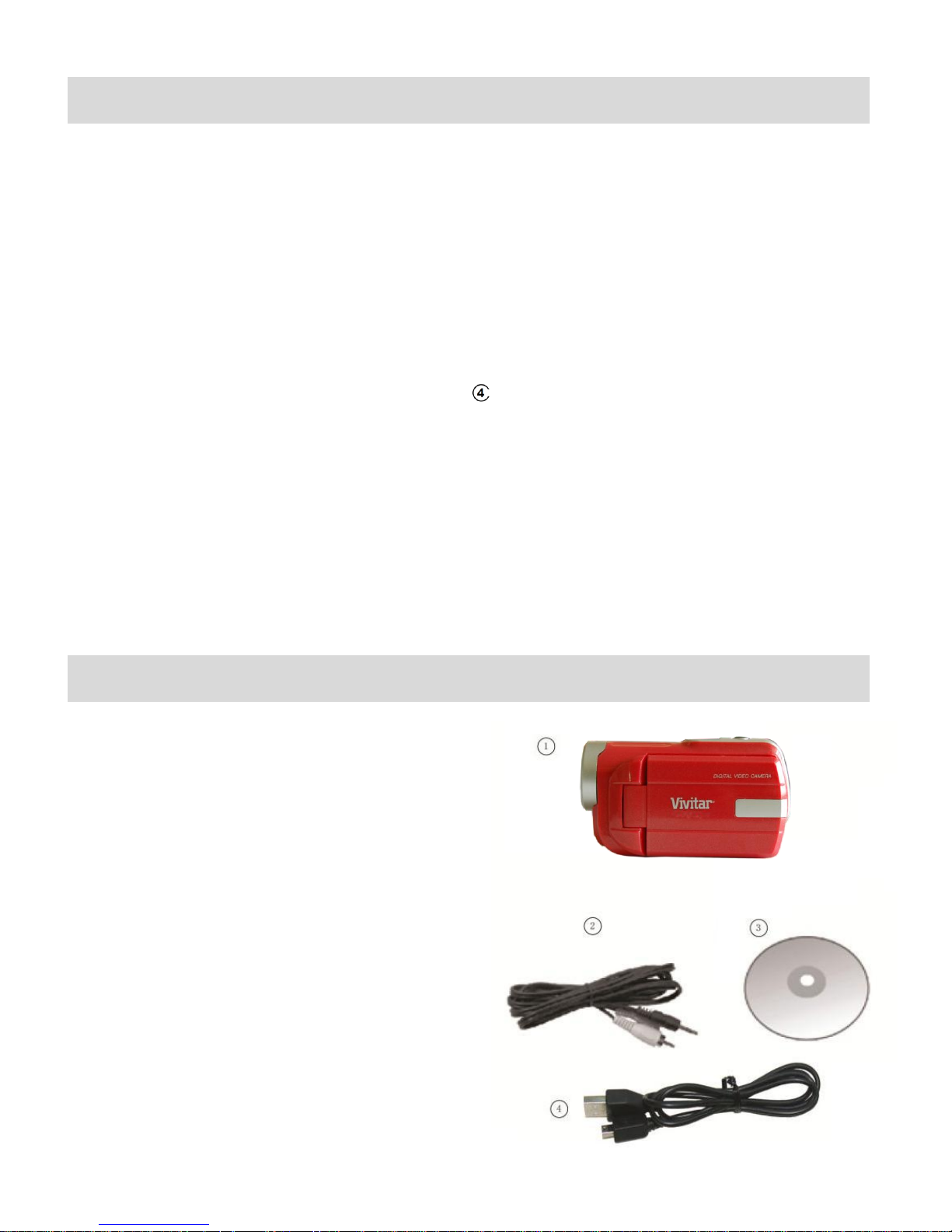
2
Introduction
Thank you for purchasing this digital camcorder. Everything you need to take quality digital
photos and videos is included with your digital camcorder.
Vivitar makes capturing those special moments as easy as possible.
Note:
Your digital camcorder requires a SD Memory card (up to 32GB) for normal use. SD
Memory cards are not included and need to be purchased separately.
Important: You must use only a Class 4 SD Memory card or higher.
This camcorder is a Plug and Play device. You can download the pictures and videos
captured by your camcorder without the software by directly accessing the camcorder’s
memory card from your computer. It is recommended however that you install the Vivitar
Experience™ Image Manager Software to enjoy the full Vivitar experience.
Please read this manual carefully first in order to get the most out of your digital camcorder.
What’s Included
1) Digital Camcorder
2) AV Cable
3) Vivitar Experience Image Manager
Software Installation CD
4) USB Cable
5) Attached Hand Strap (not shown)
Note: SD Memory Card and batteries not included.
Page 4

3
Parts of the Camcorder
1. Power Button
12. AV Out Port
2. Shutter Button
13. USB Interface
3. T (Zoom In) Button
14. Speaker
4. W (Zoom Out) / Thumbnail View Button
15. Digital Lens
5. MODE (M) Button
16. Self-Timer LED Indicator Light
6. OK (MENU/SET) Button
17. Microphone
7. Left / Scene Button
18. LED Fill Light
8. Up / LED Fill Light On-Off Button
19. SD Memory Card Slot
9. Right / Delete Button
20. Tripod Mount
10. Down / ViviLink Button
21. Hand Strap
11. LCD Screen
22. Battery Compartment
Page 5
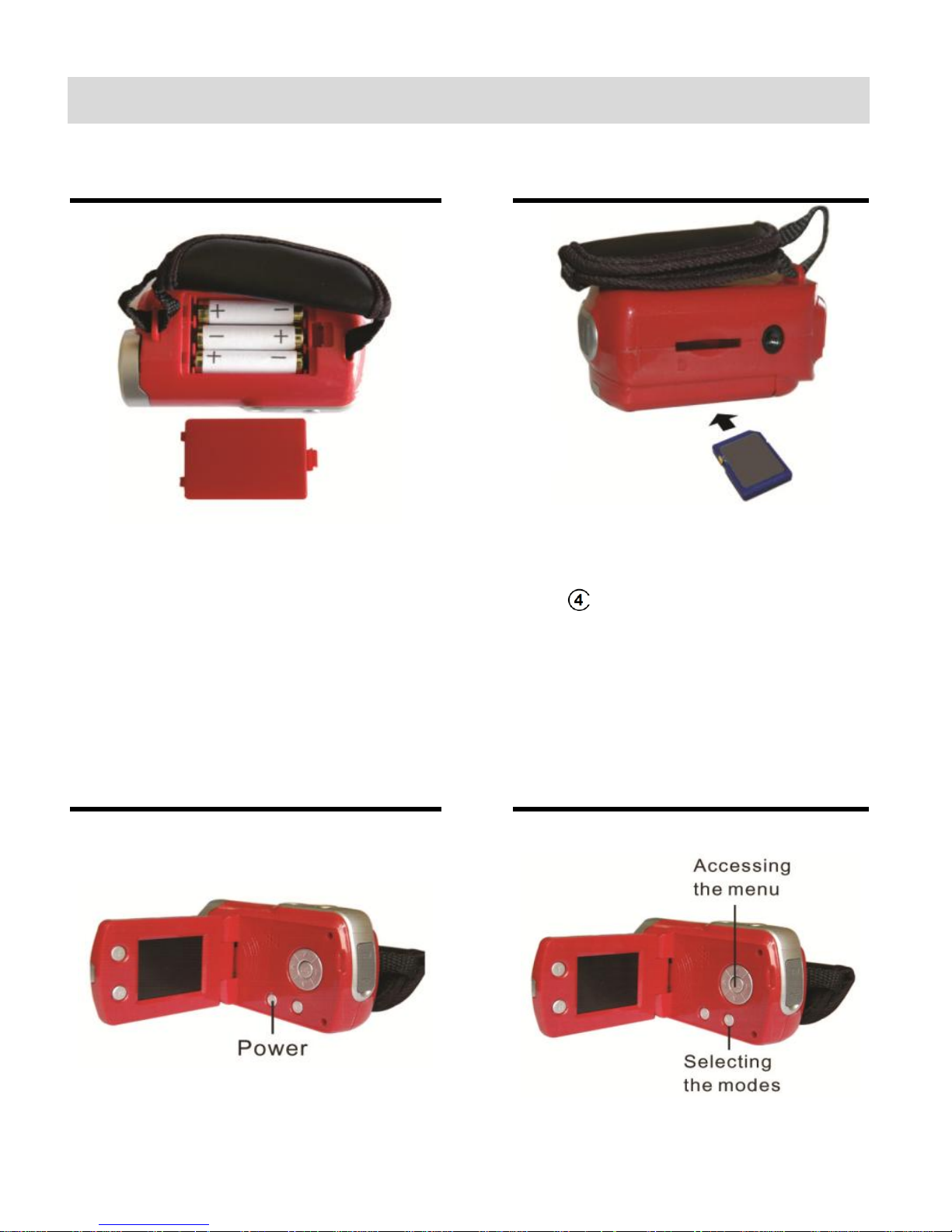
4
Initial Camcorder Setup
Installing the Batteries
Installing the Memory Card
Slide open the battery compartment
cover.
Insert 3 AAA (1.5V) batteries.
Alkaline batteries recommended.
Batteries not included.
SD Memory card (up to 32GB)
needed for normal use.
It is recommended to use a Class 4
SD card or higher SD card.
Please turn off the camcorder
before inserting the SD Memory
Card.
Turning On the Camcorder
Using the Camcorder
Page 6
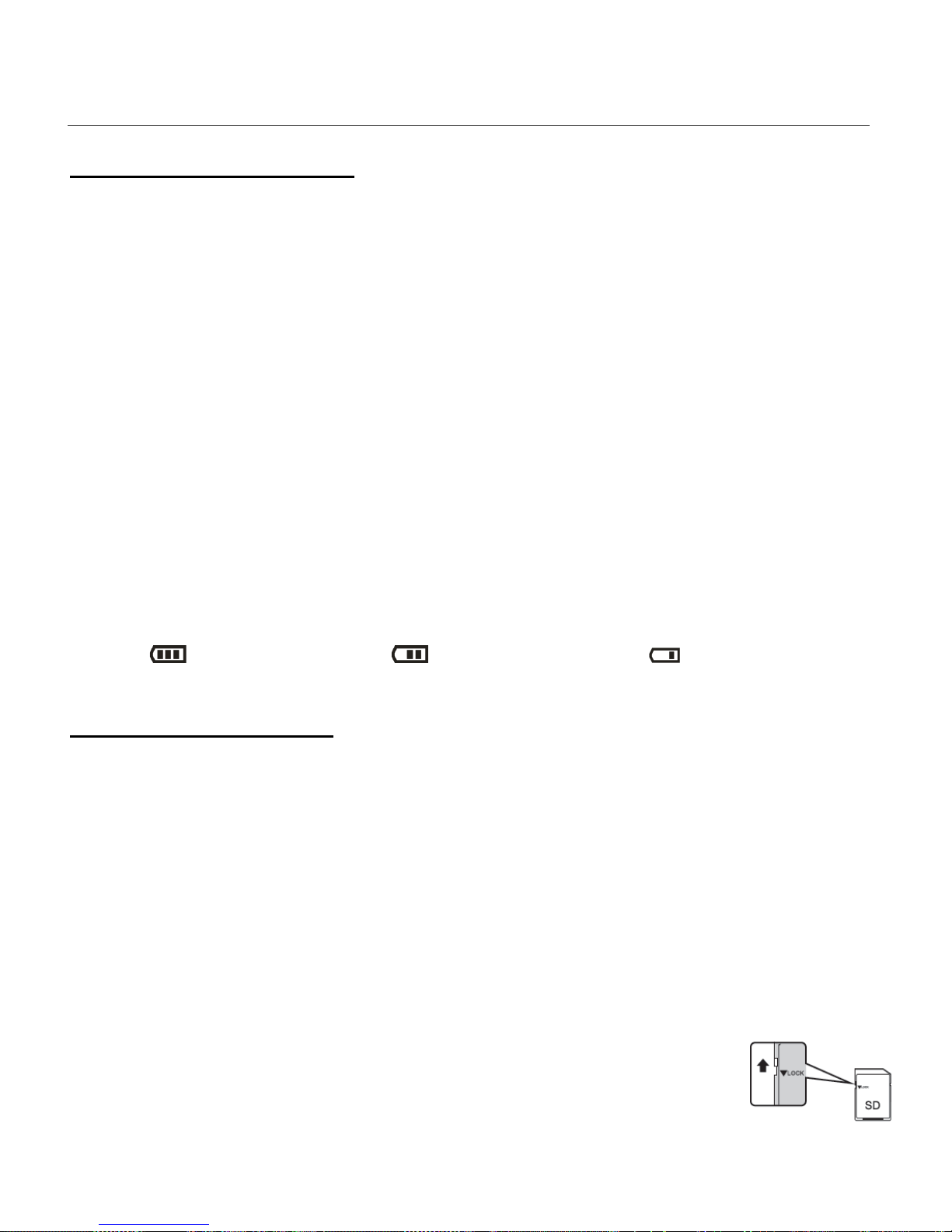
5
POWERING THE CAMCORDER ON
INSTALLING THE BATTERIES
1) Remove the battery compartment cover.
2) Insert the batteries properly into your digital camcorder, according to the polarity shown
inside the battery compartment.
Use 3 x AAA (1.5V) batteries. Alkaline batteries are recommended. Batteries not included.
3) Close the battery compartment cover securely.
Note:
Remove the batteries from the camcorder when not in use for an extended period.
Do not mix alkaline and non-alkaline batteries.
Some camcorder features (i.e. Flash) will not work if the battery power level is low.
When the battery power is low, the battery icon appears empty and ‘Battery Low’
appears on the LCD screen. The camcorder automatically turns off a few seconds later.
The energy status of the power is displayed on LCD as shown below:
Full battery power Medium battery power Low battery power
INSTALLING THE SD CARD
Make sure the SD Memory card (up to 32GB) has been properly inserted into your digital
camcorder. SD Memory card not included. To properly insert the SD Card:
1) Push the SD card into the slot in the direction shown on the digital camcorder.
2) Push the SD card until you hear a slight clicking sound. This indicates the SD card has been
inserted correctly.
Note:
After the digital camcorder is powered on, an SD icon appears on the LCD display. If
you do not see the SD icon on the display, please check if the card was inserted
properly.
Make sure the SD card is not locked (check the lock switch on the side
of the SD card). If the SD card is locked this will prevent the digital
camcorder from saving captured photos to the SD card.
Page 7
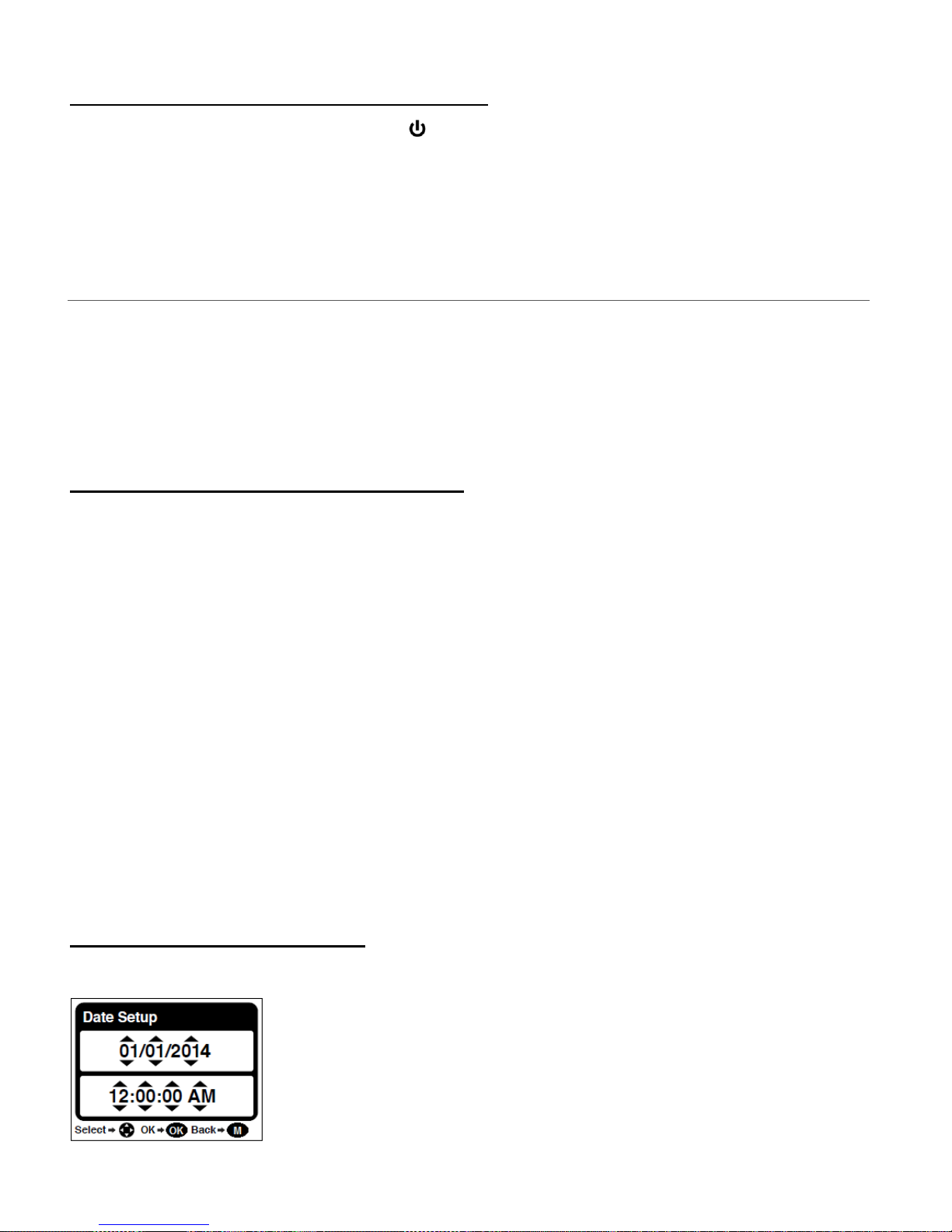
6
POWERING ON THE DIGITAL CAMCORDER
Flip open the LCD screen and press the POWER button to turn on the digital camcorder.
CAMCORDER INITIAL SETUP
Flip open the LCD screen and press the POWER button to power. When powering the camcorder
on for the first time the camcorder will take you through the initial setup.
SETTING THE CAMCORDER LANGUAGE
1) You will first be prompted to select a language for the digital camcorder.
The Language selection menu appears.
2) Press the UP or DOWN button to select the language of your choice.
3) Press the OK button to confirm the selection.
4) After selecting a language, you will be asked if you would like to continue with the initial
camcorder setup. The following message appears: “Continue with Camera Setup?”
Select “Yes” to continue or “No” to exit the setup.
Note: If you select “No” and decide to leave the setup, the camcorder will be set to its default
settings. These settings can be adjusted at any time manually through the menus of the
camcorder.
SETTING THE DATE AND TIME
The next step in the initial camcorder setup is to set the date and time.
Page 8

7
1) Press the LEFT or RIGHT button to move between the date and time settings.
Press the UP or DOWN button to set the specific date and time.
2) Press the OK button to confirm the date and time setting and to continue with the camcorder
setup.
SETTING THE VIVILINK DEFAULT OPTION
Once the Date and Time have been set, you will be asked to set the default ViviLink destination
for photos and videos taken with your digital camcorder.
The ViviLink technology allows you to quickly and easily upload your camcorder’s photos and
videos to the social networks of your choice with the accompanying Vivitar Experience Image
Manager software application.
1) First you will be asked to choose the default ViviLink social network for Photos and then for
Videos.
2) Use the UP and DOWN buttons to highlight the desired default social network and press the
OK button to confirm the selection for Photos and Videos.
Congratulations! Your digital camcorder is now ready to use!
Page 9
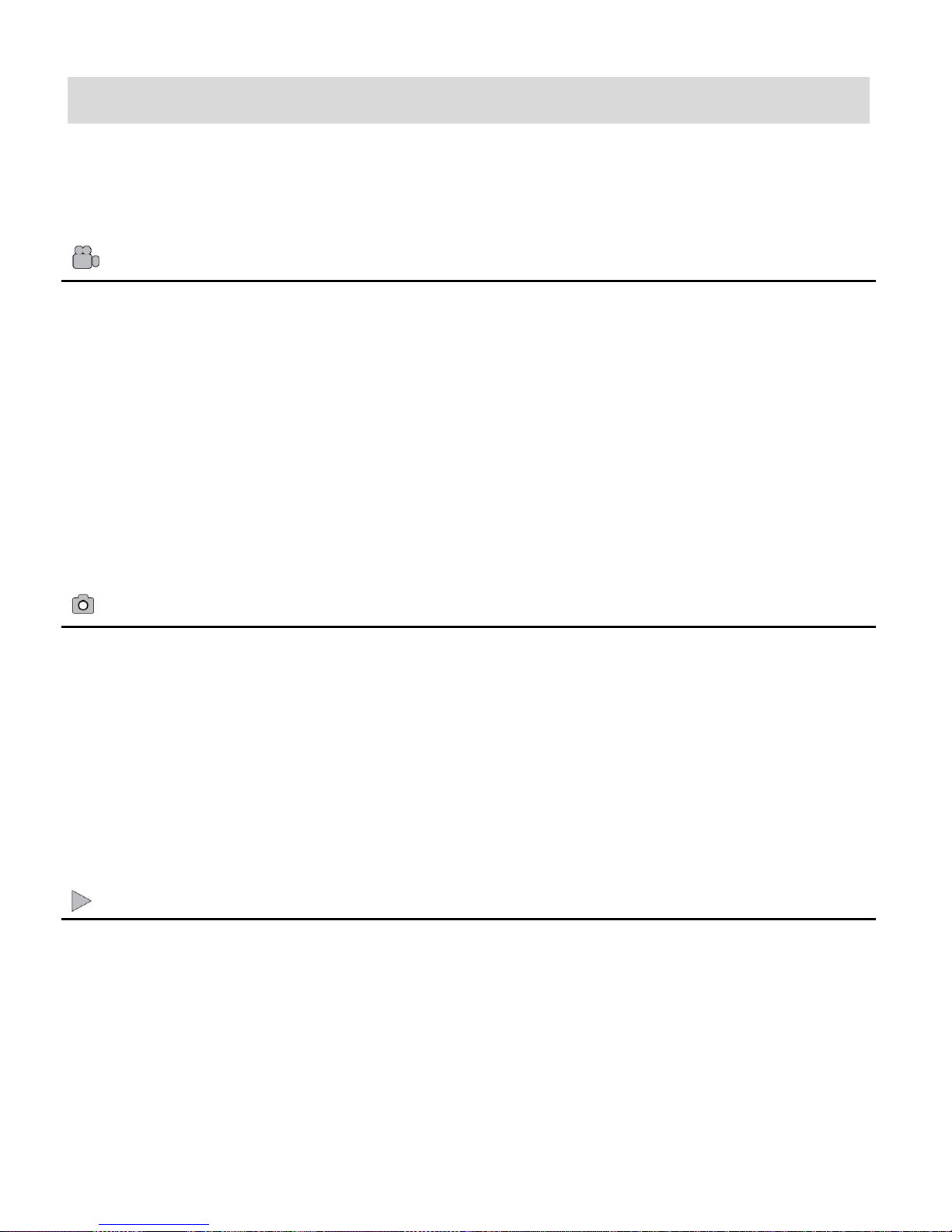
8
Main Camcorder Modes
VIDEO CAPTURE MODE
Use this mode to capture videos with your digital camcorder.
This is the default mode when the camcorder is powered ON. To take a video, aim your
camcorder as desired and press the Shutter button to start recording. A red, blinking record
indicator appears on the LCD screen while the recording is in progress. To stop the
recording, press the Shutter button again. The video is automatically saved to your
camcorder’s memory card.
To access the various menus for the Video Capture mode, press the OK (MENU/SET)
button while in the Video Capture mode.
PHOTO CAPTURE MODE
Use this mode to capture pictures with your digital camcorder.
After turning on your camcorder, press the MODE (M) button once to open the Photo
Capture mode.
To take a picture, aim your camcorder as desired and press the Shutter button.
The picture is automatically saved to your camcorder’s memory card.
To access the various menus for the Photo Capture mode, press the OK (MENU/SET)
button while in the Photo Capture mode.
PLAYBACK MODE (PHOTOS & VIDEOS)
Use this mode to view and manage the photos and videos on your digital camcorder.
After turning on your camcorder, press the MODE (M) button twice to open the Playback
mode for photos and videos. You can scroll through the photos and videos that you’ve
captured to view, edit or delete them as desired.
To access the various menus for the Playback mode for photos and videos, press the
OK (MENU/SET) button while in the Playback mode.
Your digital camcorder has different modes for the various camcorder functions.
You can switch modes by pressing the MODE (M) button on your digital camcorder after the
camcorder has been powered ON.
Page 10
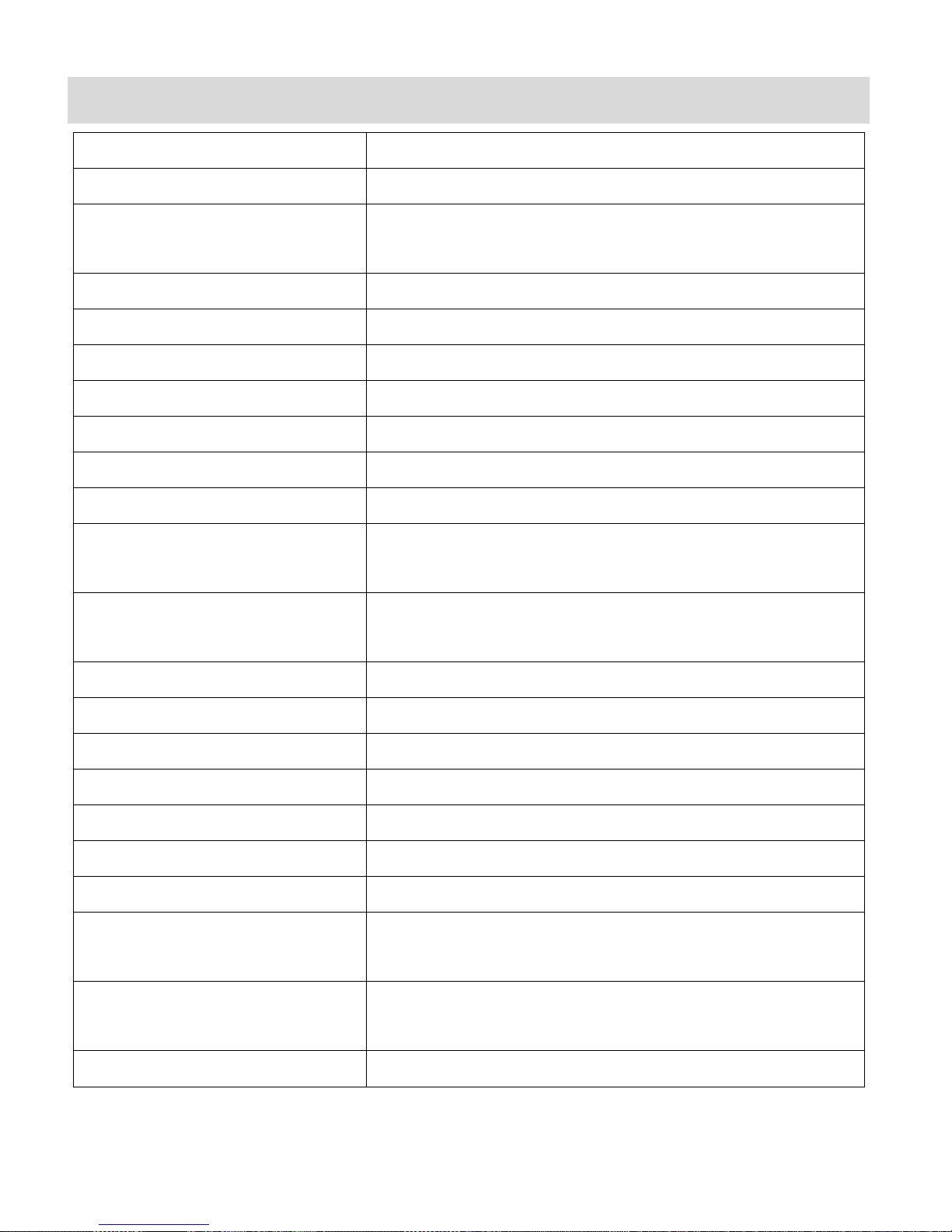
9
Camcorder Technical Specifications
Image Sensor
CMOS Sensor
Video Resolution
(HD) 1280x720, (VGA) 640x480, (QVGA) 320x240
Image Resolution
(12M) 4000x3000, (8M) 3264x2448, (5M) 2592x1944,
(3M) 2048x1536, (1.3M) 1280x1024, VGA 640x480
File Format
JPEG/AVI
External Memory
SD Card (up to 32GB) – Class 4 or higher
LCD Display
1.8” TFT
Zoom
4X Digital Zoom
Exposure
-3.0EV ~ +3.0EV
White Balance
Auto, Daylight, Cloudy, Incandescent, Fluorescent
ISO
Auto, 100, 200, 400
Scene
Auto, Scenery, Portrait, Night Scenery, Night Portrait,
High Sensitivity, Sport, Beach, Party
Language
English, French, Spanish, Portuguese, German, Dutch,
Italian, Russian, Turkish, Polish
Flash
2 LED lamps
Self-Timer
2, 5 or 10 second delay
Anti-Shake
Yes
Multi Snapshots (Burst)
Yes
Auto Power Off
1 minute, 3 minutes, 5 minutes, Disable
TV Out
PAL, NTSC
Interface
USB 2.0
System Requirements
Microsoft® Windows XP (SP 3), Vista (SP1) and
Windows 7 or higher ; Mac OSX v10.5.x or higher
Battery
3x AAA (1.5V) batteries – Alkaline batteries
recommended
Working Temperature
0~45C
Page 11
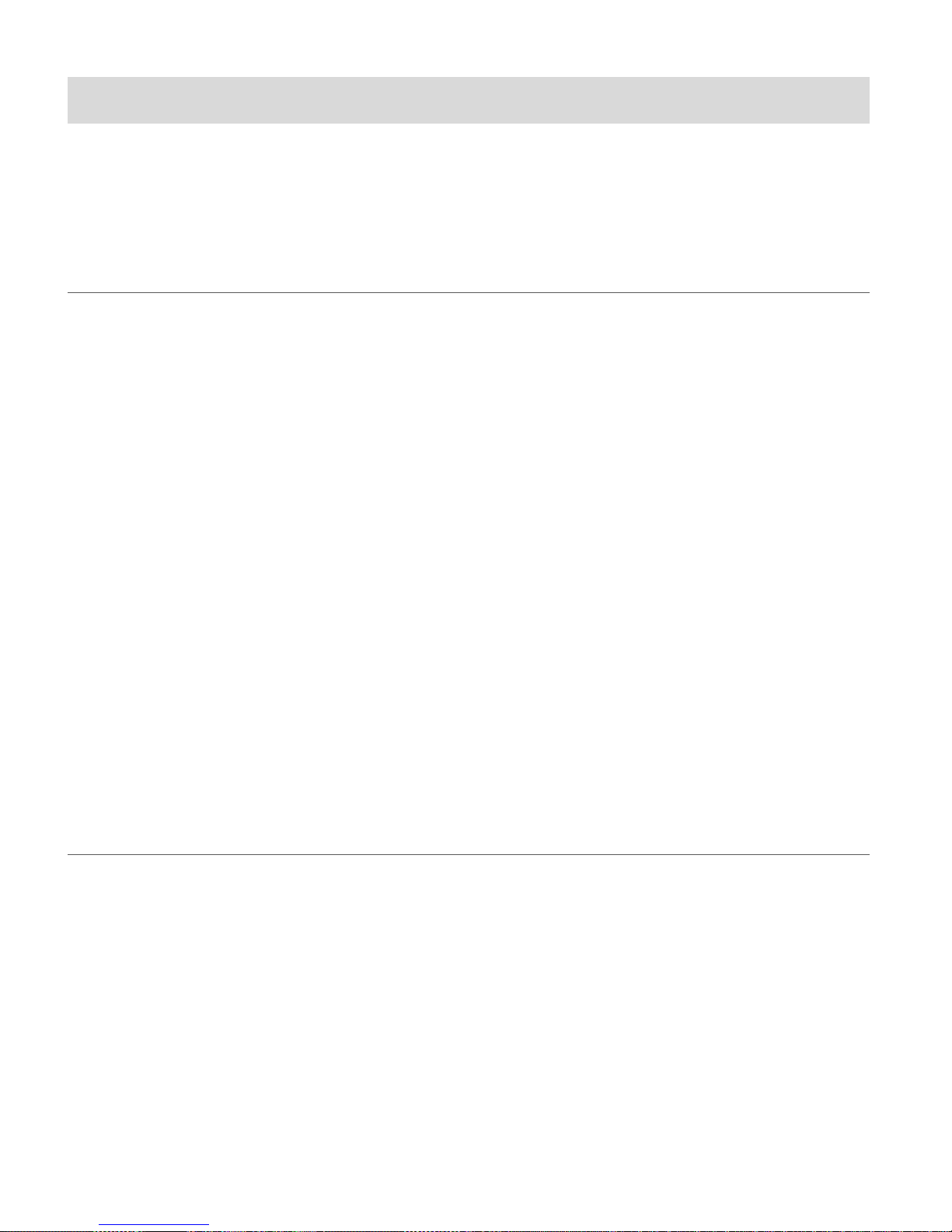
10
Computer System Requirements
To be able to download photos and videos to your computer using the Vivitar Experience™ Image
Manager Software, you will need the following minimum configuration:
WINDOWS OS
MICROSOFT® Windows XP with Service Pack 3, Windows Vista with Service Pack 1 or
MICROSOFT® Windows 7 or above
Pentium® 4 processor (or above)
1 GB RAM, 250 MB available hard disk space
16-bit Color monitor, 1024 X 768 recommended screen resolution
CD-ROM Drive
QuickTime® 6 or higher
MICROSOFT ® Internet Explorer 7 or higher
Windows Media Player 10 or higher
DirectX 9 or higher
Internet connection required
MACINTOSH OS
Intel Processor running MACINTOSH OS X v10.5.x or later
1 GB RAM, 250 MB available hard disk space
Display: 1024 x 768 or higher-resolution monitor
QuickTime® 6 or higher
CD-ROM Drive
Internet connection required
Note: Make sure the latest compatible Adobe® Flash® Player is installed on your computer.
Page 12

11
Powering the Camcorder On/Off
Make sure the batteries have been inserted properly into your digital camcorder.
Make sure an SD card (up to 32GB) has been inserted into your digital camcorder.
Note: SD Memory Card and batteries not included.
Please see ‘Initial Camcorder Setup’ for more information.
POWERING THE CAMCORDER ON
Flip open the LCD panel and press the Power button to turn your camcorder ON.
After powering on, the camcorder emits a sound and the LCD screen turns on.
The camcorder will be in Video Capture mode to start.
POWERING THE CAMCORDER OFF
While the camcorder is on, you can press the Power button again at any point to turn your
camcorder OFF. You will see a “Goodbye” splash screen and then the camcorder will power off
completely.
AUTO POWER OFF – POWER SAVING
Your digital camcorder also has an Auto Power Off feature that automatically turns off your
camcorder after a specific period of time that your camcorder is left idle. The Auto Power Off can
be set from the Auto Power Off settings menu in either Photo Capture Mode or Video Capture
Mode.
Page 13
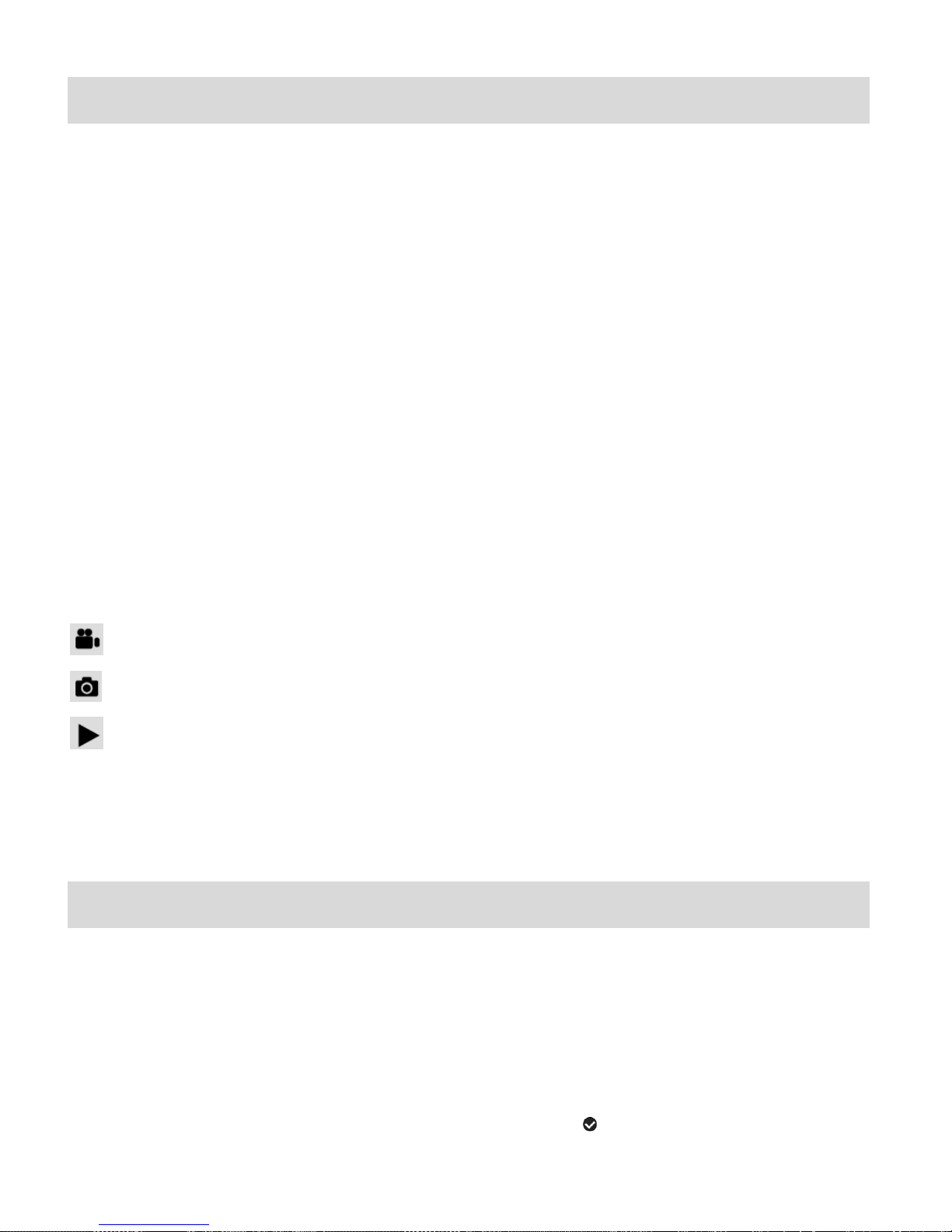
12
Changing Camcorder Mode
Your camcorder has three main modes:
1) Video Capture Mode - Use this mode to capture videos with your camcorder.
2) Photo Capture Mode - Use this mode to capture photos with your camcorder.
3) Playback Mode (for photos and videos) - Use this mode to view the photos and videos
you have already taken with your camcorder.
When the camcorder is first powered ON, the Video Capture Mode will be active. The icons that
appear on the LCD screen are the best default settings so that you can begin to capture and
enjoy clear quality photos.
To change the active camcorder mode, make sure the camcorder is powered ON and press the
MODE (M) button to toggle between the Video Capture Mode, Photo Capture Mode and
Playback Mode.
When in Video Capture Mode, this icon displays on the top-left corner of the LCD display.
When in Photo Capture Mode, this icon displays on the top-left corner of the LCD display.
When in Playback Mode, this icon displays on the top-left corner of the LCD display.
Navigating the Menus
Each camcorder mode has a set of menus specific to that mode.
1) Press the OK (MENU/SET) button to open the menus for the current mode.
2) Press the LEFT or RIGHT button to scroll between the various menus for the current mode.
3) Press the UP or DOWN button to highlight the desired menu selection.
4) Press the OK (MENU/SET) button to confirm and save the highlighted menu option.
5) If the selection can be remembered by the camcorder, a selection icon appears to the
Page 14
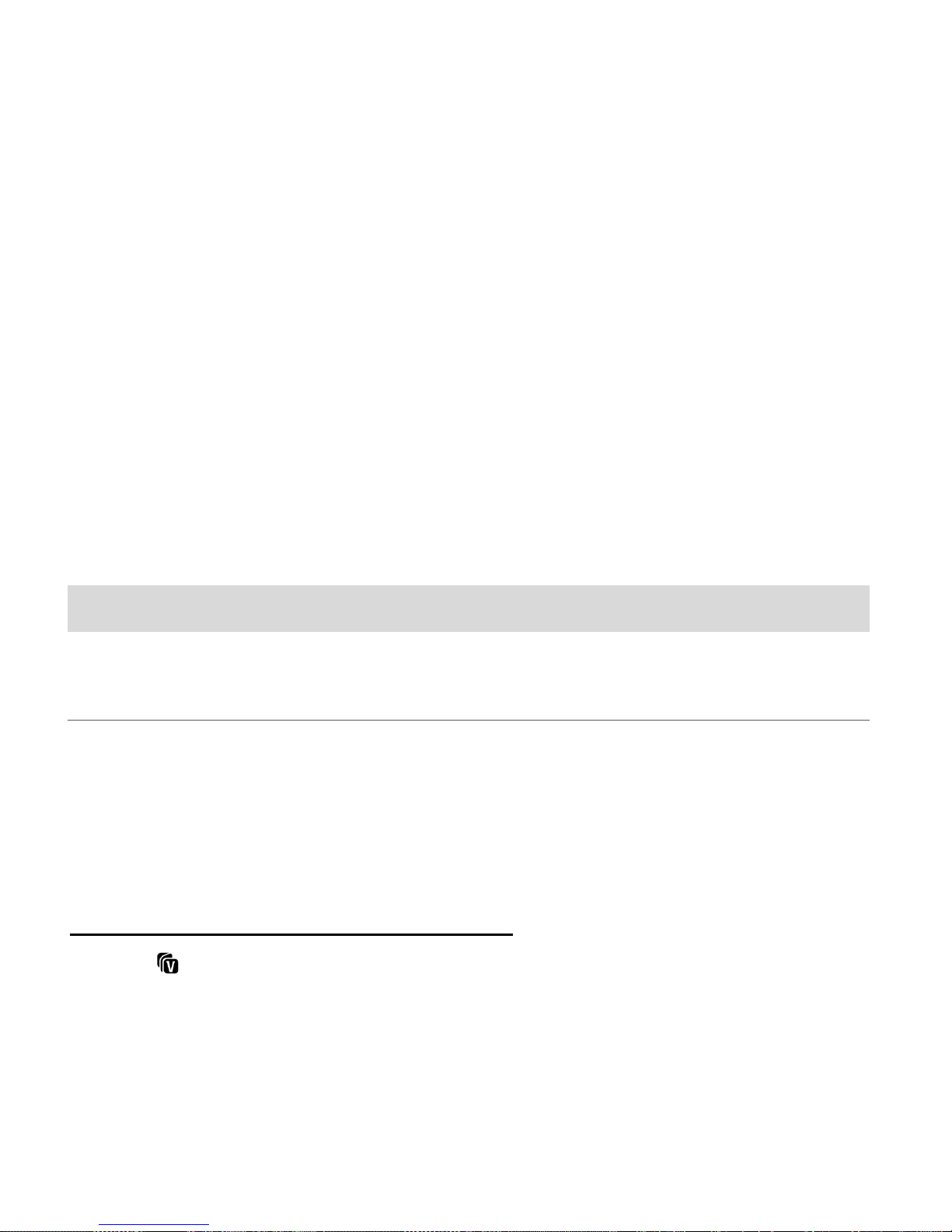
13
right of the selected menu option. Changes made to these options remain until you decide to
change them again at a later time.
Some menu options are single-use functions that are not remembered by the camcorder
and do not display the selection icon.
6) At any time you can press the MODE button to exit the menus and return to the previous
screen.
Note:
For most menu settings, an icon reflecting your selection displays on the LCD screen.
The settings are saved by your digital camcorder until you manually change the setting or
restore the camcorder’s default factory settings.
Camcorder Options: ViviLink, LED Flash, Display
VIVILINK OPTION
The ViviLink technology allows you to quickly and easily upload your camcorder’s photos and
videos to the social networks of your choice with the accompanying Vivitar Experience™ Image
Manager application. A ViviLink destination can be assigned to a photo or video in Capture mode
prior to capturing your image or in Playback Mode.
VIVILINK: VIDEO OR PHOTO CAPTURE MODE
Press the DOWN Quick Function Button to open the ViviLink options. Select a ViviLink option
and press OK to save your selection and return to Photo/Video Capture Mode. Your selected
ViviLink destination appears as an icon on the LCD screen and your camcera is now ready to
capture your photo or video with the selected ViviLink destination.
Note: The ViviLink feature is deactivated by default and needs to be activated prior to capturing
each photo or video.
Page 15
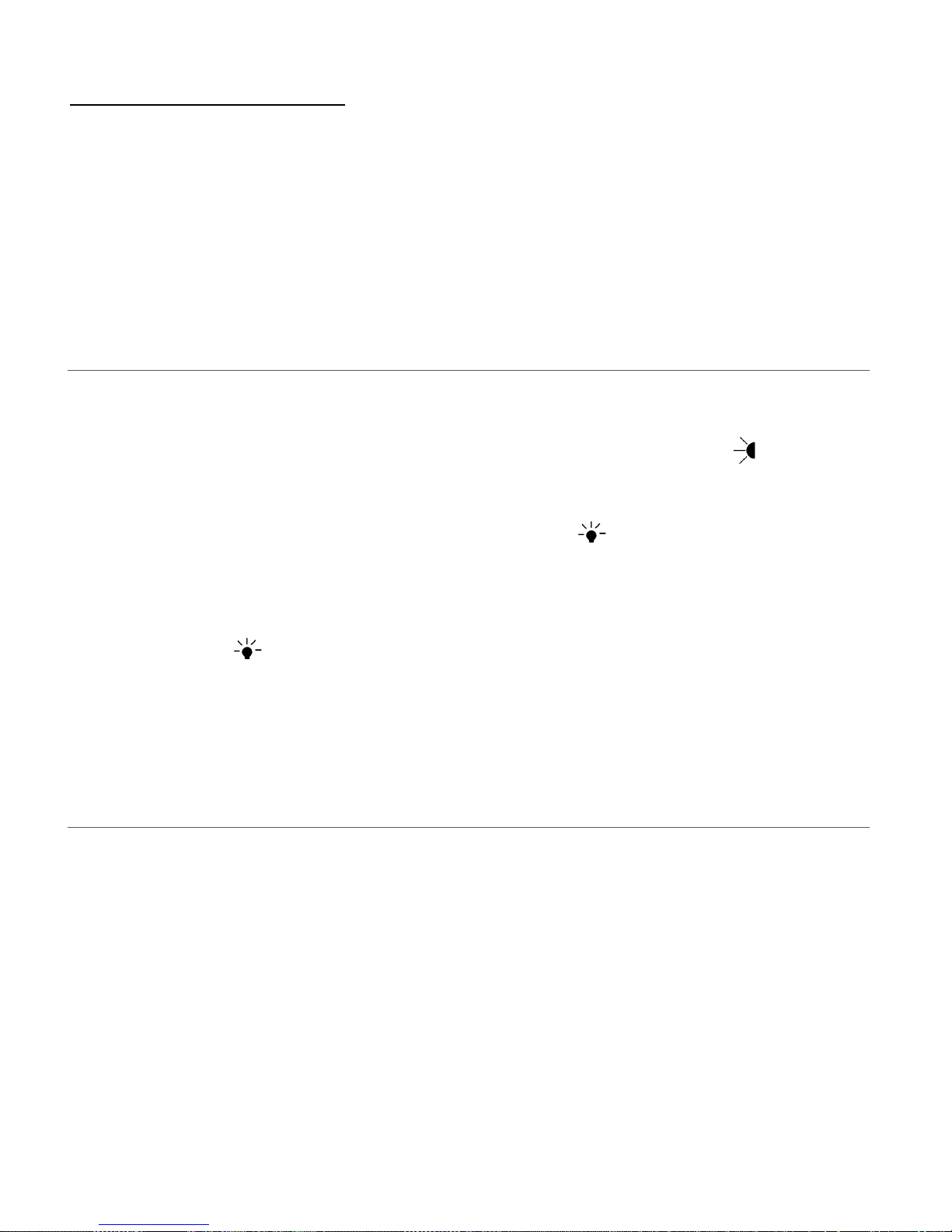
14
VIVILINK: PLAYBACK MODE
A ViviLink destination can be added to a captured image or changed by accessing the ViviLink
menu in Playback Mode. Simply select your image and press the OK button to view the Playback
menu options. Select the ‘ViviLink’ menu and then use the UP or DOWN button to select the
ViviLink destination and press the OK button.
LED FLASH OPTION
The LED Flash lights allow you to add lighting to the scene you would like to capture.
The following icon appears on the bottom, left of the LCD when the Flash is on.
LED Light On:
To increase the lighting in dark situations, press the UP button to activate the 2 LED
Flash Lights on the front of the camcorder below the lens.
LED Light Off:
Press the UP button again to turn the LED Flash Lights off.
HIDE/SHOW THE LCD ICONS
The display of the icons on the LCD screen can be hidden or visible as desired.
1) Hold the MODE (M) button for 2 seconds to hide the display of the icons on the screen.
2) Press the MODE (M) button again to redisplay the icons on the screen.
Page 16
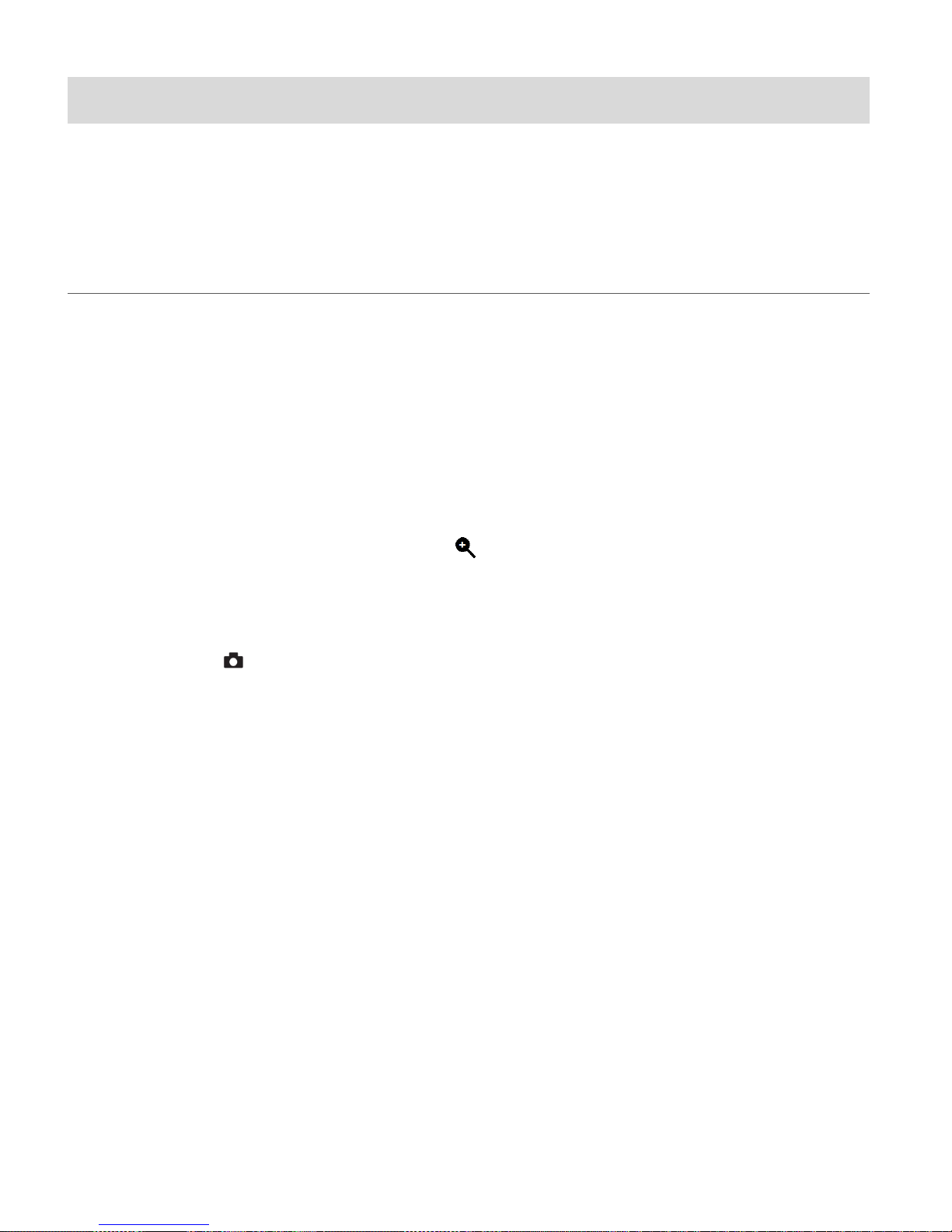
15
Video Capture Mode
The Video Capture Mode allows you to capture videos with your digital camcorder.
When the camcorder is first powered ON, it will be in Video Capture Mode.
TAKING A VIDEO
1) Selecting the Scene Using the LCD Display:
While in Video Capture mode, use the LCD display to direct the camcorder at the scene you
would like to capture.
2) Zoom Options:
Use the T/ Zoom In and W / Zoom Out buttons located to the left of the LCD screen to
better set the camcorder display if desired. You can magnify your subject up to 4 times using
the digital zoom. A magnifying glass icon appears on the bottom right of the LCD screen
indicating the selected zoom.
3) Capturing the Video:
Press the Shutter button to START the video capture.
A red, blinking icon appears at the top of the LCD screen indicating that the recording is in
progress.
To STOP the video recording, press the Shutter button again.
The video is automatically saved to the camcorder’s SD Memory card.
Note: The amount of recording time available for the resolution selected appears on the top
center of LCD screen while in ‘Standby’. The lower the resolution setting the more recording time
is available. However, videos recorded at lower resolution are of less quality than videos recorded
at the higher resolution.
Remember, the amount of time that you can capture videos also depends on the size of the SD
memory card inserted as well as the video resolution selected.
Page 17
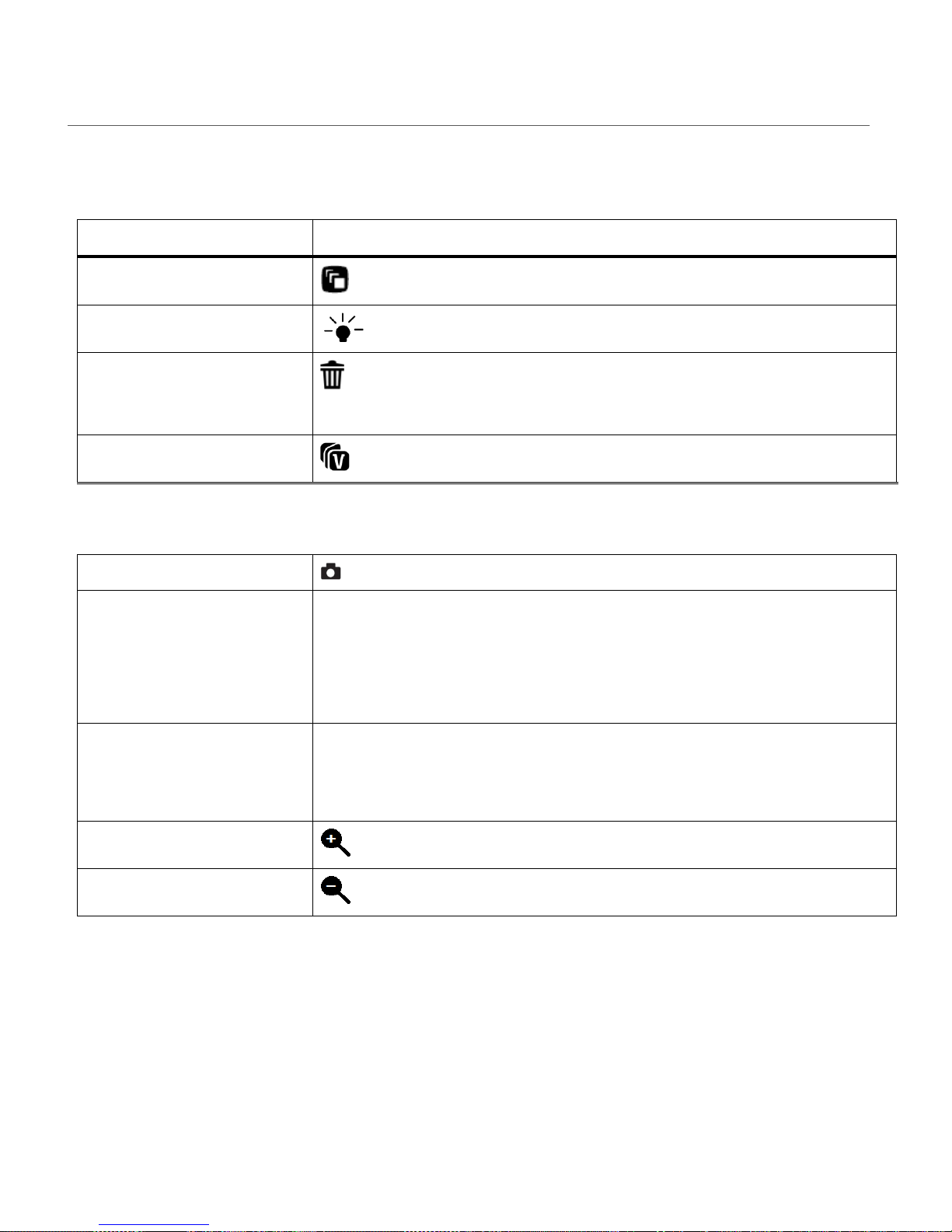
16
VIDEO CAPTURE MODE QUICK FUNCTION BUTTONS
Quick Function Button
Function
Left
SCENE SELECTION – Opens the ‘Scene’ menu.
Up
LED LIGHTS – Turns on/off the LED lights.
Right
DELETE – Opens the ‘Delete This Video’ option and allows
you to view and delete current video.
Down
VIVILINK – Opens the ‘ViviLink for Videos’ menu.
Other
Shutter
STARTS/STOPS the video capture
OK (MENU/SET)
MENU - Opens the menu options for Video Capture Mode.
SAVE SELECTION - Saves your selected menu option.
To navigate through the Menus, use the UP/DOWN/LEFT/RIGHT
direction control buttons.
MODE (M)
MODE SELECTION - Toggles between the Photo Capture Mode,
Video Capture Mode and Playback Mode.
Exits the menu screen.
T
Zooms In
W
Zooms Out
Your digital camcorder has a four-directional pad that functions as Quick Function buttons.
Page 18
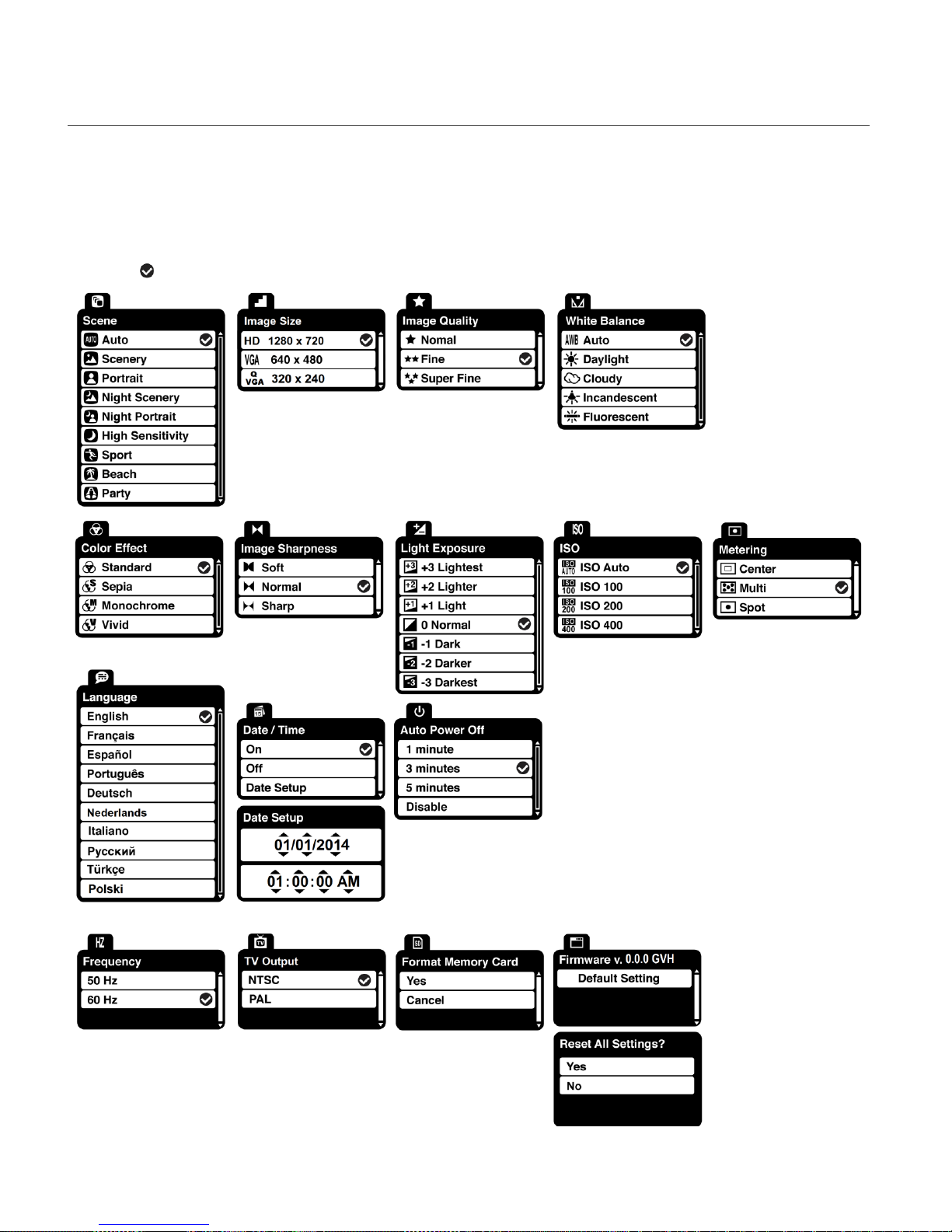
17
VIDEO CAPTURE MODE MENUS
The following are the menus that appear in your camcorder’s Video Capture Mode:
Once you change a setting, the setting is saved by your camcorder until you manually change
the setting or restore the camcorder’s Factory Default Settings.
The selection icon displays the Factory Default Settings in the menus shown below.
Page 19

18
SCENE MENU
The ‘Scene’ menu allows you to choose scene settings that let your camcorder to adapt properly
to your current environment.
Note: Remember: The ‘Scene’ menu is also accessible by pressing the LEFT Quick Function
Button while in Capture Mode.
The ‘Scene’ options include:
Auto / Scenery / Portrait / Night Scenery / Night Portrait / High Sensitivity / Sport / Beach / Party
1) Press the OK button to open the menus for the current mode.
2) Press the LEFT or RIGHT button to scroll and select the ‘Scene’ menu.
3) Press the UP or DOWN button to highlight a specific option.
4) Press the OK button to confirm and select the highlighted menu option.
A selected option icon appears on the selected item.
5) To continue within the menus and select a different menu option:
Press the LEFT or RIGHT button to select the next menu item.
6) To exit the menu view:
Press the MODE button to exit the menu and return to your previous mode.
An icon reflecting your selection is displayed on the LCD screen.
IMAGE SIZE MENU
The ‘Image Size’ menu allows you to choose the desired size of the images taken by your
camcorder. Keep in mind that images with a higher resolution will also take up more of your
camcorder’s memory.
The ‘Image Size’ options include: HD 1280x720 HD / VGA 640x480 / QVGA 320x240
1) Press the OK button to open the menus for the current mode.
2) Press the LEFT or RIGHT button to scroll and select the ‘Image Size’ menu.
3) Press the UP or DOWN button to highlight a specific option.
4) Press the OK button to confirm and select the highlighted menu option.
A selected option icon appears on the selected item.
Page 20
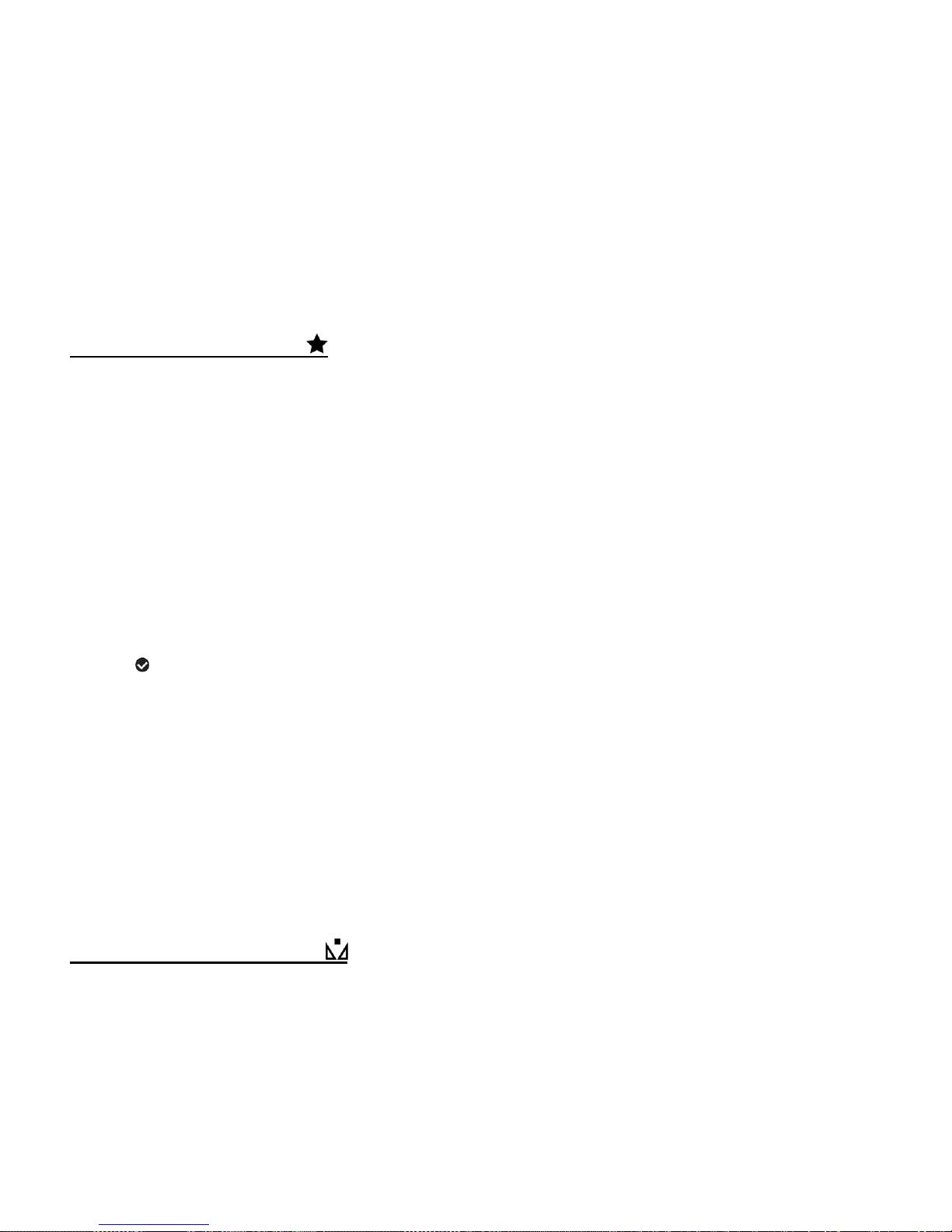
19
5) To continue within the menus and select a different menu option:
Press the LEFT or RIGHT button to select the next menu item.
6) To exit the menu view:
Press the MODE button to exit the menu and return to your previous mode.
An icon reflecting your selection is displayed on the LCD screen.
IMAGE QUALITY MENU
The ‘Image Quality’ menu allows you to select the desired quality level of the images taken by
your camcorder. Keep in mind that images with a higher image quality level will also take up more
memory on your camcorder.
The ‘Image Quality’ options include: Normal / Fine / Super Fine
1) Press the OK button to open the menus for the current mode.
2) Press the LEFT or RIGHT button to scroll and select the ‘Image Quality’ menu.
3) Press the UP or DOWN button to highlight a specific option.
4) Press the OK button to confirm and select the highlighted menu option.
A selected option icon appears on the selected item.
5) To continue within the menus and select a different menu option:
Press the LEFT or RIGHT button to select the next menu item.
6) To exit the menu view:
Press the MODE button to exit the menu and return to your previous mode.
An icon reflecting your selection is displayed on the LCD screen.
WHITE BALANCE MENU
The ‘White Balance’ feature allows your camcorder to adjust the coloring of the captured images
depending on the type of light source in the current environment.
Properly adjusting the White Balance setting to match your current environment will allow the
camcorder to properly balance the colors in the images that are taken with your camcorder.
The ‘White Balance’ options include: Auto / Daylight / Cloudy / Incandescent / Fluorescent
Page 21
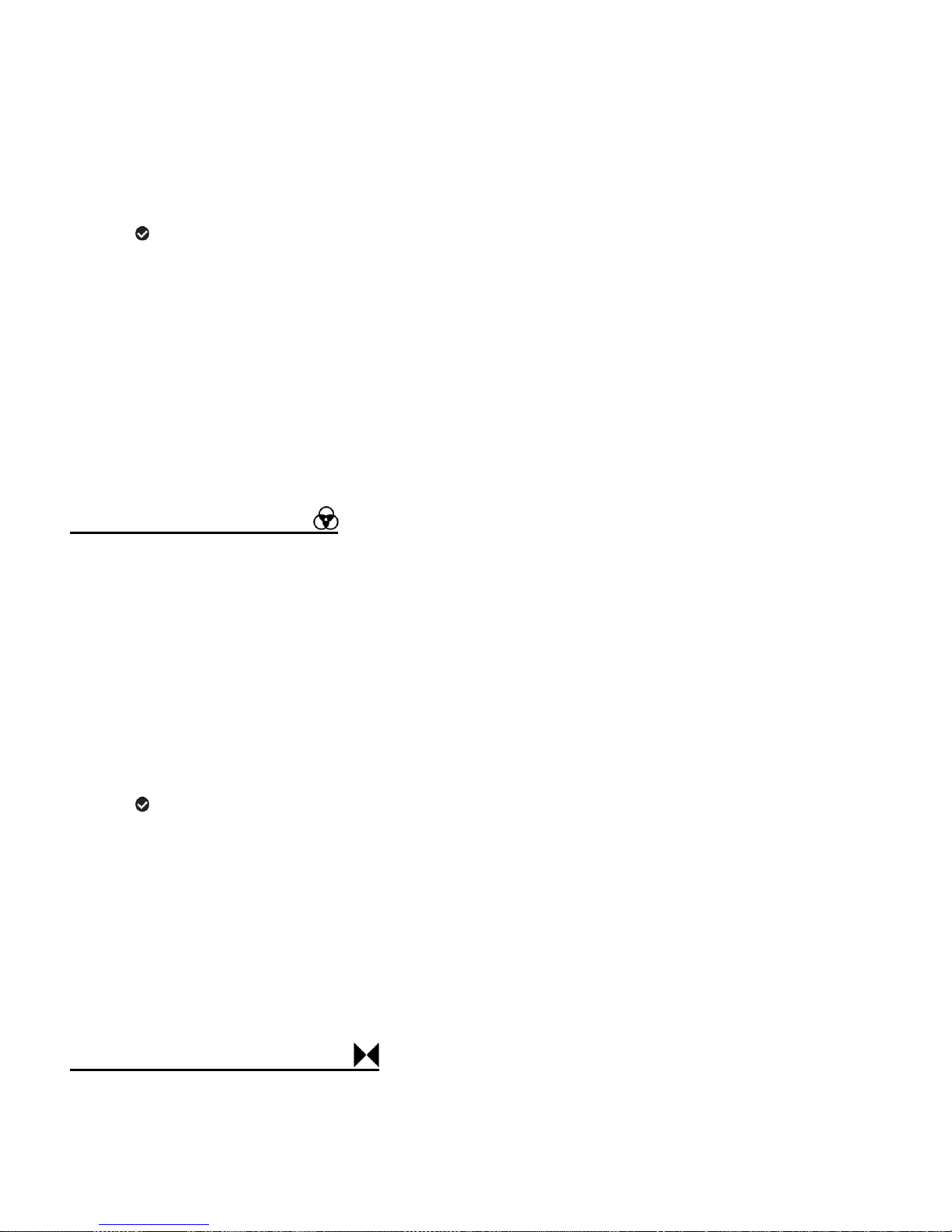
20
1) Press the OK button to open the menus for the current mode.
2) Press the LEFT or RIGHT button to scroll and select the ‘White Balance’ menu.
3) Press the UP or DOWN button to highlight a specific option.
4) Press the OK button to confirm and select the highlighted menu option.
A selected option icon appears on the selected item.
5) To continue within the menus and select a different menu option:
Press the LEFT or RIGHT button to select the next menu item.
6) To exit the menu view:
Press the MODE button to exit the menu and return to your previous mode.
An icon reflecting your selection is displayed on the LCD screen.
COLOR EFFECT MENU
The ‘Color Effect’ menu allows you to choose a color effect to add to the images taken with your
camcorder.
The ‘Color Effect’ options include: Standard / Sepia / Monochrome / Vivid
1) Press the OK button to open the menus for the current mode.
2) Press the LEFT or RIGHT button to scroll and select the ‘Color Effect’ menu.
3) Press the UP or DOWN button to highlight a specific option.
4) Press the OK button to confirm and select the highlighted menu option.
A selected option icon appears on the selected item.
5) To continue within the menus and select a different menu option:
Press the LEFT or RIGHT button to select the next menu item.
6) To exit the menu view:
Press the MODE button to exit the menu and return to your previous mode.
IMAGE SHARPNESS MENU
Using the ‘Image Sharpness’ menu you can set the level of sharpness in the images taken with
your camcorder. The sharpness level dictates if the edges of objects in the image are more or
Page 22

21
less distinct.
The ‘Image Sharpness’ options include: Soft / Normal / Sharp
1) Press the OK button to open the menus for the current mode.
2) Press the LEFT or RIGHT button to scroll and select the ‘Image Sharpness’ menu.
3) Press the UP or DOWN button to highlight a specific option.
4) Press the OK button to confirm and select the highlighted menu option.
A selected option icon appears on the selected item.
5) To continue within the menus and select a different menu option:
Press the LEFT or RIGHT button to select the next menu item.
6) To exit the menu view:
Press the MODE button to exit the menu and return to your previous mode.
An icon reflecting your selection is displayed on the LCD screen.
LIGHT EXPOSURE MENU
The ‘Light Exposure’ setting helps you control the amount of light that enters your camcorder’s
lens. This setting should be adjusted when the environment is lighter or darker than normal.
When the environment has more light than is needed, reduce the exposure setting (by using the
negative - count) to reduce the amount of light allowed into the lens by your camcorder.
If the environment has less light (darker) than is needed, increase the exposure setting (by using
the positive + count) to increase the amount of light allowed into the lens by your camcorder.
The ‘Light Exposure’ options include:
+3 Lightest / +2 Lighter / +1 Light / 0 Normal / -1 Dark / -2 Darker / -3 Darkest
1) Press the OK button to open the menus for the current mode.
2) Press the LEFT or RIGHT button to scroll and select the ‘Light Exposure’ menu.
3) Press the UP or DOWN button to highlight a specific option.
4) Press the OK button to confirm and select the highlighted menu option.
A selected option icon appears on the selected item.
5) To continue within the menus and select a different menu option:
Press the LEFT or RIGHT button to select the next menu item.
Page 23

22
6) To exit the menu view:
Press the MODE button to exit the menu and return to your previous mode.
An icon reflecting your selection is displayed on the LCD screen.
ISO MENU
The ‘ISO’ menu allows you to set the level of sensitivity that your camcorder has to light in the
surrounding environment. When the ISO level is increased, the image sensor in your camcorder
will be more sensitive to light and allow you to capture images in lower-light situations. The higher
sensitivity to light however, may reduce the quality of the images that are taken.
When the ISO is reduced, the image sensor in your camcorder will be less sensitive to light and
will optimize the image quality in environments with bright lighting.
The ‘ISO’ options include: ISO Auto / ISO 100 / ISO 200 / ISO 400
1) Press the OK button to open the menus for the current mode.
2) Press the LEFT or RIGHT button to scroll and select the ‘ISO’ menu.
3) Press the UP or DOWN button to highlight a specific option.
4) Press the OK button to confirm and select the highlighted menu option.
A selected option icon appears on the selected item.
5) To continue within the menus and select a different menu option:
Press the LEFT or RIGHT button to select the next menu item.
6) To exit the menu view:
Press the MODE button to exit the menu and return to your previous mode.
An icon reflecting your selection is displayed on the LCD screen.
METERING MENU
The ‘Metering’ setting will affect how your camcorder focuses when capturing an image.
Depending on your selection, the camcorder will be more sensitive to focusing on particular areas
in the display and adjust the image color and lighting accordingly.
The ‘Metering’ options include: Center / Multi / Spot
Page 24

23
Center – Averages the light metered from the entire frame, but giving greater weight to the
subject in the center
Multi – Used in standard conditions the camcorder divides and adjusts the settings of the image
into several zones for light metering such as complex light conditions, position of subject,
brightness, background, direct light and scenes
Spot – Meters the area within the spot point frame at the center of the LCD to set the exposure
on the subject in the center of the monitor.
1) Press the OK button to open the menus for the current mode.
2) Press the LEFT or RIGHT button to scroll and select the ‘Metering’ menu.
3) Press the UP or DOWN button to highlight a specific option.
4) Press the OK button to confirm and select the highlighted menu option.
A selected option icon appears on the selected item.
5) To continue within the menus and select a different menu option:
Press the LEFT or RIGHT button to select the next menu item.
6) To exit the menu view:
Press the MODE button to exit the menu and return to your previous mode.
An icon reflecting your selection is displayed on the LCD screen.
LANGUAGE MENU
You can select your camcorder’s language setting by selecting the desired language from the
‘Language’ menu.
The ‘Language’ options include: English / France / Spanish / Portuguese / German / Netherland /
Italian / Russian / Turkish / Polish
1) Press the OK button to open the menus for the current mode.
2) Press the LEFT or RIGHT button to scroll and select the ‘Language’ menu.
3) Press the UP or DOWN button to highlight a specific option.
4) Press the OK button to confirm and select the highlighted menu option.
A selected option icon appears on the selected item.
Page 25

24
5) To continue within the menus and select a different menu option:
Press the LEFT or RIGHT button to select the next menu item.
6) To exit the menu view:
Press the MODE button to exit the menu and return to your previous mode.
DATE/TIME MENU
When you capture an image with your camcorder, the image will include a time stamp with the
date and time that the image was taken.
The Date/Time menu allows you to set your camcorder’s date and time as desired. You can also
disable the timestamp for future images that will be taken with your camcorder.
The following are the timestamp options:
On – The Timestamp will appear on photos taken.
Off – The Timestamp will not appear on photos taken.
To Enable/Disable the Timestamp:
1) Press the OK button to open the menus for the current mode.
2) Press the LEFT or RIGHT button to scroll and select the ‘Date/Time’ menu.
3) Press the UP or DOWN button to highlight a specific option.
4) Press the OK button to confirm and select the highlighted menu option.
A selected option icon appears on the selected item.
5) To continue within the menus and select a different menu option:
Press the LEFT or RIGHT button to select the next menu item.
6) To exit the menu view:
Press the MODE button to exit the menu and return to your previous mode.
To Set the Date and Time:
1) Press the OK button to open the menus for the current mode.
2) Press the LEFT or RIGHT button to scroll and select the ‘Date/Time’ menu.
3) Press the UP or DOWN button to highlight the ‘Date Setup’ menu option, then press the OK
Page 26

25
button to select the option.
4) The ‘Date Setup’ submenu will open.
5) Scroll through the window with the RIGHT and LEFT buttons.
6) For each field in the menu, use the UP and DOWN buttons to set the specific date and time.
7) When you have finished setting the date and time, press the OK button to save your settings
and return to the previous mode.
8) Press the MODE button to exit the menu at any time without saving your settings and return
to the previous menu screen.
AUTO POWER OFF MENU
You can use the ‘Auto Power Off’ feature in order to conserve you camcorder’s battery life. The
designated time represents when your camcorder will automatically power off.
When the camcorder sits idle for the designated period of time, the camcorder will shut off
completely and will need to be powered on again with the power button before the next use.
The ‘Auto Power Off’ options include: 1 Minute / 3 Minutes / 5 Minutes / Disable
1) Press the OK button to open the menus for the current mode.
2) Press the LEFT or RIGHT button to scroll and select the ‘Auto Power Off’ menu.
3) Press the UP or DOWN button to highlight a specific option.
4) Press the OK button to confirm and select the highlighted menu option.
A selected option icon appears on the selected item.
5) To continue within the menus and select a different menu option:
Press the LEFT or RIGHT button to select the next menu item.
6) To exit the menu view:
Press the MODE button to exit the menu and return to your previous mode.
Page 27

26
FREQUENCY MENU
The options in the ‘Frequency’ menu represent the frequency of the electrical current in
fluorescent lighting sources in your locale. If your camcorder is set to a frequency that does not
match your country’s electric current, you may see waves on the images taken by your
camcorder.
The ‘Frequency’ options include:
50Hz – UK, Europe and Australia
60Hz – US, Canada and South America
1) Press the OK button to open the menus for the current mode.
2) Press the LEFT or RIGHT button to scroll and select the ‘Frequency’ menu.
3) Press the UP or DOWN button to highlight a specific option.
4) Press the OK button to confirm and select the highlighted menu option.
A selected option icon appears on the selected item.
5) To continue within the menus and select a different menu option:
Press the LEFT or RIGHT button to select the next menu item.
6) To exit the menu view:
Press the MODE button to exit the menu and return to your previous mode.
TV OUTPUT MENU
TV Output menu allows you to select the TV option appropriate for you to view your captured
images on your television. See ‘Connecting the Digital Camcorder to a TV’ for further
information on how to connect your digital camcorder to your television.
The ‘TV Output’ options include:
NTSC – Television and video standard used in America, Canada
PAL – Television and video standard used in Europe
1) Press the OK button to open the menus for the current mode.
2) Press the LEFT or RIGHT button to scroll and select the ‘TV Output’ menu.
3) Press the UP or DOWN button to highlight a specific option.
4) Press the OK button to confirm and select the highlighted menu option.
Page 28

27
A selected option icon appears on the selected item.
5) To continue within the menus and select a different menu option:
Press the LEFT or RIGHT button to select the next menu item.
6) To exit the menu view:
Press the MODE button to exit the menu and return to your previous mode.
FORMAT MEMORY CARD MENU
You can use the ‘Format Memory Card’ menu to delete all of the content that is currently on your
camcorder’s memory card.
Keep in mind that formatting the memory card will permanently delete all of the content on
your camcorder’s memory card.
This option will delete all of the content at one time. If you would like to delete individual images,
use the delete menu in the camcorder’s Playback mode.
Note: Restoring factory defaults or formatting the camcorder may result in the loss of data.
Please ensure you have backed up your images before you attempt this.
1) Press the OK button to open the menus for the current mode.
2) Press the LEFT or RIGHT button to scroll and select the ‘Format Memory Card’ menu.
3) Press the UP or DOWN button to highlight a specific option:
CANCEL: To exit without formatting the SD Memory Card, select ‘Cancel’ and press the
OK button.
FORMAT: To proceed with the format, select ‘Yes’ and press the OK button.
You will be asked to reconfirm the formatting of the memory card.
- Select ‘No’ and press the OK button to exit without formatting.
- Select ‘Yes’ and press the OK button to begin the format.
The memory card will be completely formatted.
Note: Formatting your memory card permanently deletes all of your captured images.
Page 29

28
FIRMWARE (FACTORY DEFAULT SETTINGS) MENU
Use the ‘Firmware’ menu to view the Firmware version on your camcorder or to reset your
camcorder settings to the Factory Default Settings.
1) Press the OK button to open the menus for the current mode.
2) Press the LEFT or RIGHT button to scroll and select the ‘Firmware’ menu.
3) The ‘Default Setting’ option is automatically selected.
4) Press the OK button to reset the camcorder to the Factory Default Settings.
You will be asked to reconfirm the resetting to the Factory Default Settings.
• CANCEL - Select ‘No’ to exit the menu and return to the previous mode without resetting
to the default settings.
• RESET - Select ‘Yes’ and press the OK button to proceed with the reset.
You will then automatically exit the menu and return to the previous mode with the digital
camcorder settings set to the Factory Default Settings.
Note: After RESETTING to the default settings, it is recommended to select your system
Language, Date/Time and ViviLink for Photos and Videos. If you do not, the next time your
camcorder is powered on, you will be prompted to define those settings.
Page 30

29
Video Playback Mode
The Playback Mode allows you to review and edit photos and videos that you’ve already taken
with your camcorder.
When you first turn on the camcorder, the camcorder will be in Photo Capture mode by
default.
Press the MODE button twice to open the Playback Mode.
The latest captured image appears on the LCD screen.
If there are no images stored, a message (No File) appears.
PLAYING VIDEOS ON YOUR CAMCORDER
1) Selecting Your Video:
Once in Playback mode, press the LEFT or RIGHT button to scroll through the images on
your camcorder’s memory card until you find the video you would like to view.
- Press the LEFT button to display the previous image.
- Press the RIGHT button to display the next image.
Each captured image (video and photo) is displayed on the LCD screen.
Videos appear with an ‘AVI’ icon on the top left of the LCD screen.
2) Playing Your Selected Video:
Press the Shutter button to START playing the video.
Press the Shutter button again to PAUSE the video and to continue playing and pausing
as needed.
To fully STOP the video and restore the icons to the LCD, press the UP button.
Note: While the video is playing all the icons on the top section of the LCD disappear.
THUMBNAIL VIEW
Easily navigate and select the image you wish to view by using the Thumbnail View.
The images on your camcorder will be displayed in a 3 X 3 matrix where you can use the
direction buttons to scroll and select images from the thumbnails.
Page 31

30
To access the Thumbnail View:
Quick Function Button
Function
Left
PREVIOUS - Displays the PREVIOUS image (when not playing a
selected video).
Up
STOP - Stops a playing video.
Right
NEXT - Displays the NEXT image.
Down
N/A
Other
Shutter
PLAY/PAUSE – Plays and pauses a playing video.
OK (MENU/SET)
MENU - Opens the menu options for Video Playback Mode.
SAVE SELECTION - Saves your selected menu option.
To navigate through the Menus, press the
UP/DOWN/LEFT/RIGHT direction control buttons.
MODE (M)
MODE SELECTION - Toggles between the Photo Capture Mode,
Video Capture Mode and Playback Mode.
Exits the menu screen.
W
THUMBNAIL VIEW – Opens the Thumbnail View.
To navigate in the Thumbnail View press the UP / DOWN / LEFT /
RIGHT direction buttons.
To select an image in the Thumbnail View press the OK button.
1) Press the W / Zoom Out button.
All the images on your camcorder appear in the Thumbnail View.
2) Use the UP / DOWN / LEFT / RIGHT direction buttons to scroll and select the image you
wish to view.
3) Press the OK button to enlarge the selected image full size.
4) Once the selected video is full size you can play and view the video.
VIDEO PLAYBACK MODE QUICK FUNCTION BUTTONS
Your digital camcorder has a four-directional pad that functions as Quick Function buttons.
Page 32

31
VIDEO PLAYBACK MODE MENUS
The following are the menus that appear in your camcorder’s Video Playback Mode:
DELETE MENU
While in the Playback Mode, you can delete videos from your camcorder through the ‘Delete’
menu.
The ‘Delete’ options include: Delete This Video / Delete All Images / Cancel
1) Select the video you would like to delete.
2) Press the OK button to open the menus for the current mode.
3) Press the LEFT or RIGHT button to scroll and select the ‘Delete’ menu.
4) Press the UP or DOWN button to highlight a specific option.
DELETE THIS VIDEO:
To delete the selected video: Select ‘Delete This Video’ and press the OK button.
You will be asked to confirm the deletion of the video.
If you would like to proceed with deleting the current image, select ‘Yes’ and press the OK
button to confirm. The video will be deleted and you will exit the menu and return to the
Playback mode.
If you do not want to delete the current image, select ‘No’ and press the OK button. The
video will not be deleted and you will exit the menu and return to the Playback mode.
DELETE ALL IMAGES:
To delete all the images (videos and photos) you have saved on your SD Memory card:
Select ‘Delete All Images’ and press the OK button.
If you would like to proceed with deleting all the videos and photos, select ‘Yes’ and press
Page 33

32
the OK button to confirm.
All of your images will be permanently deleted.
A blank ‘No Files Exist’ screen will appear.
Press the MODE button to exit the ‘No Files Exist’ screen.
If you do not want to delete all of your videos and photos, select ‘No’ and press the OK
button. All images will remain on your SD card and you will exit the menu and return to
the Playback mode.
CANCEL:
To exit the ‘Delete’ menu without deleting your image(s): Select ‘Cancel’ and press the OK
button. The camcorder returns to Playback Mode.
Remember: Only images that are unlocked can be deleted. To delete a locked image, first unlock
the image, then select the desired delete option.
VIVILINK FOR VIDEOS MENU
The ViviLink technology allows you to quickly and easily upload your camcorder’s photos and
videos to the social networks of your choice with the accompanying Vivitar Experience™ Image
Manager application.
The ‘ViviLink for Videos’ options include: YouTube / Photobucket / Flickr / None
1) Select the video to which you would like to add a ViviLink.
2) Press the OK button to open the menus for the current mode.
3) Press the LEFT or RIGHT button to scroll and select the ‘ViviLink for Videos’ menu.
4) Press the UP or DOWN button to highlight a specific option.
5) Press the OK button to confirm and select the highlighted menu option.
A selected option icon appears on the selected item.
6) To continue within the menus and select a different menu option:
Press the LEFT or RIGHT button to select the next menu item.
7) To exit the menu view:
Press the MODE button to exit the menu and return to your previous mode.
Page 34

33
Note:
An icon appears on the image with the selected ViviLink destination site when you return to
the Playback display.
Remember that the ViviLink feature is deactivated by default. A ViviLink destination will only
be assigned to a photo or video if you manually set it from this menu or from the ViviLink
menu in Capture mode (accessible with the ViviLink Quick-Function button in Capture mode).
Changing the ViviLink destination site will also make the selected site the new default ViviLink
option. A new default can be selected at any time through this menu.
PROTECT/LOCK MENU
Pictures and videos taken with your camcorder can be protected or “locked” to prevent any
deletion or alteration being made to the files.
The ‘Protect/Lock’ options include:
Lock This Video / Unlock This Video / Lock All Images / Unlock All Images
1) View the video you would like to lock.
2) Press the OK button to open the menus for the current mode.
3) Press the LEFT or RIGHT button to scroll and select the ‘Protect/Lock’ menu.
4) Press the UP or DOWN button to highlight a specific option.
LOCK THIS VIDEO:
To Lock the Selected Image: Use the UP or DOWN button to highlight ‘Lock This Video’ and
then press the OK button. The image now appears in Playback Mode with the lock icon .
UNLOCK THIS VIDEO:
To Unlock the Selected Image: Use the UP or DOWN button to highlight ‘Unlock This Video’
and then press the OK button. The image now appears in Playback Mode without the lock
icon.
LOCK ALL IMAGES:
To Lock All Images (videos and photos): Use the UP or DOWN button to highlight ‘Lock All
Images’ and then press the OK button. All images now appear in Playback Mode with the
lock icon indicating that the images are protected/locked.
Page 35

34
UNLOCK ALL IMAGES:
To Unlock All Images (videos and photos): Use the UP or DOWN button to highlight ‘Unlock
All Images’ and then press the OK button. The images now appear in Playback Mode
without the lock icon.
5) Press the MODE button at any time to exit the menu and return to your previous mode.
Note:
Any image that is locked displays a lock symbol on the LCD screen when viewing that
image in the Playback Mode. Videos that are not locked do not display the lock symbol.
Remember that you cannot delete images while they are locked.
Page 36

35
Photo Capture Mode
The Photo Capture mode allows you to capture pictures with your digital camcorder.
When you power on your camcorder, by default it is in Video Capture Mode.
To enter Photo Capture Mode, press the MODE button once to open the Photo Capture Mode.
TAKING A PICTURE
1) Selecting the Scene Using the LCD Display:
While in Photo Capture mode, use the LCD display to direct the camcorder at the scene you
would like to capture.
2) Zoom Options:
Use the T/ Zoom In and W / Zoom Out buttons located to the left of the LCD screen to
better set the camcorder display if desired. You can magnify your subject up to 4 times using
the digital zoom. A magnifying glass icon appears on the bottom right of the LCD screen
indicating the selected zoom.
3) Capturing the Photo:
Press the Shutter button to take the picture.
The picture is automatically saved to the camcorder’s SD Memory Card.
Note: The lower the resolution setting the more photos can be taken. However lower resolution
photos are of less quality than photos taken at higher resolution.
Page 37

36
PHOTO CAPTURE MODE QUICK FUNCTION BUTTONS
Button
Function
Left
SCENE SELECTION – Opens the ‘Scene’ menu.
Up
LED LIGHTS – Turns on/off the LED lights.
Right
DELETE – Opens the ‘Delete This Photo’ option and allows you to view
and delete current photo.
Down
VIVILINK – Opens the ‘ViviLink for Photos’ menu.
Other
Shutter
Captures the photo.
OK
(MENU/SET)
MENU - Opens the menu options for Photo Capture Mode.
SAVE SELECTION - Saves your selected menu option.
To navigate through the Menus, use the UP/DOWN/LEFT/RIGHT direction
control buttons.
MODE (M)
MODE SELECTION - Toggles between the Photo Capture Mode, Video
Capture Mode and Playback Mode.
Exits the menu screen.
T
Zooms In
W
Zooms Out
Your digital camcorder has a four-directional pad that functions as Quick Function buttons:
Page 38

37
PHOTO CAPTURE MODE MENUS
The following are the menus that appear in your camcorder’s Photo Capture Mode.
Once you change a setting, the setting is saved by your camcorder until you manually change
the setting or restore the camcorder’s Factory Default Settings.
The selection icon displays the Factory Default Settings in the menus shown below.
Page 39

38
SCENE MENU
The ‘Scene’ menu allows you to choose scene settings that let your camcorder to adapt properly
to your current environment.
Note: Remember: The ‘Scene’ menu is also accessible by pressing the LEFT Quick Function
Button while in Capture Mode.
The ‘Scene’ options include:
Auto / Scenery / Portrait / Night Scenery / Night Portrait / High Sensitivity / Sport / Beach / Party
1) Press the OK button to open the menus for the current mode.
2) Press the LEFT or RIGHT button to scroll and select the ‘Scene’ menu.
3) Press the UP or DOWN button to highlight a specific option.
4) Press the OK button to confirm and select the highlighted menu option.
A selected option icon appears on the selected item.
5) To continue within the menus and select a different menu option:
Press the LEFT or RIGHT button to select the next menu item.
6) To exit the menu view:
Press the MODE button to exit the menu and return to your previous mode.
An icon reflecting your selection is displayed on the LCD screen.
IMAGE RESOLUTION MENU
The ‘Image Resolution’ menu allows you to choose the desired size of the images taken by your
camcorder. Keep in mind that images with a higher resolution will also take up more of your
camcorder’s memory.
The ‘Image Resolution’ options include:
12M 4000 x 3000, 8M 3264 x 2448 / 5M 2592 x 1944 / 3M 2048 x 1536 / 1.3M 1280 x 1024 /
VGA 640 x 480
1) Press the OK button to open the menus for the current mode.
2) Press the LEFT or RIGHT button to scroll and select the ‘Image Resolution’ menu.
3) Press the UP or DOWN button to highlight a specific option.
4) Press the OK button to confirm and select the highlighted menu option.
Page 40

39
A selected option icon appears on the selected item.
5) To continue within the menus and select a different menu option:
Press the LEFT or RIGHT button to select the next menu item.
6) To exit the menu view:
Press the MODE button to exit the menu and return to your previous mode.
An icon reflecting your selection is displayed on the LCD screen.
IMAGE QUALITY MENU
The ‘Image Quality’ menu allows you to select the desired quality level of the images taken by
your camcorder. Keep in mind that images with a higher image quality level will also take up more
memory on your camcorder.
The ‘Image Quality’ options include: Normal / Fine / Super Fine
1) Press the OK button to open the menus for the current mode.
2) Press the LEFT or RIGHT button to scroll and select the ‘Image Quality’ menu.
3) Press the UP or DOWN button to highlight a specific option.
4) Press the OK button to confirm and select the highlighted menu option.
A selected option icon appears on the selected item.
5) To continue within the menus and select a different menu option:
Press the LEFT or RIGHT button to select the next menu item.
6) To exit the menu view:
Press the MODE button to exit the menu and return to your previous mode.
An icon reflecting your selection is displayed on the LCD screen.
SELF TIMER MENU
The ‘Self Timer’ menu allows you to set a delay between the time that the camcorder’s Shutter
button is pressed and the actual capture of the picture.
This is an optimal feature if you don’t just want to take the picture but would also like to be in the
picture yourself. Just set the desired Self-Timer delay, press the Shutter button on your
Page 41

40
camcorder and position yourself in front of the camcorder as desired.
The ‘Self-Timer’ options include: 2 Second / 5 Seconds / 10 Seconds / Off
1) Press the OK button to open the menus for the current mode.
2) Press the LEFT or RIGHT button to scroll and select the ‘Self Timer’ menu.
3) Press the UP or DOWN button to highlight a specific option.
4) Press the OK button to confirm and select the highlighted menu option.
A selected option icon appears on the selected item.
5) To continue within the menus and select a different menu option:
Press the LEFT or RIGHT button to select the next menu item.
6) To exit the menu view:
Press the MODE button to exit the menu and return to your previous mode.
An icon reflecting your selection is displayed on the LCD screen.
ANTI-SHAKE MENU
The ‘Anti-Shake’ feature reduces image distortion that can be caused by movement of the
camcorder while capturing the image.
The ‘Anti-Shake’ options include: On / Off
1) Press the OK button to open the menus for the current mode.
2) Press the LEFT or RIGHT button to scroll and select the ‘Anti-Shake’ menu.
3) Press the UP or DOWN button to highlight a specific option.
4) Press the OK button to confirm and select the highlighted menu option.
A selected option icon appears on the selected item.
5) To continue within the menus and select a different menu option:
Press the LEFT or RIGHT button to select the next menu item.
6) To exit the menu view:
Press the MODE button to exit the menu and return to your previous mode.
An icon reflecting your selection is displayed on the LCD screen.
Page 42

41
MULTI SNAPSHOTS MENU
When enabled, the ‘Multi Snapshots’ feature allows you to take three rapid snapshots in a row
with a single click of the shutter button.
This feature can be effective when trying to capture a particular moment in a sporting event or
other scenes with quick movements.
The ‘Multi Snapshots’ options include: On / Off
1) Press the OK button to open the menus for the current mode.
2) Press the LEFT or RIGHT button to scroll and select the ‘Multi SnapShots’ menu.
3) Press the UP or DOWN button to highlight a specific option.
4) Press the OK button to confirm and select the highlighted menu option.
A selected option icon appears on the selected item.
5) To continue within the menus and select a different menu option:
Press the LEFT or RIGHT button to select the next menu item.
6) To exit the menu view:
Press the MODE button to exit the menu and return to your previous mode.
An icon reflecting your selection is displayed on the LCD screen.
Note: The Multi Snapshots icon replaces the Camera icon on the top left of the LCD screen
indicating that the Multi Snapshots is ‘On’. This feature remains on in the Photo Capture
Mode until you manually select the Multi Snapshots ‘Off’ option, which then returns the
camcorder to the single shot Photo Capture Mode. When Multi Snapshots is Off the Camera
icon is displayed and replaces the Multi Snapshot icon.
WHITE BALANCE MENU
The ‘White Balance’ feature allows your camcorder to adjust the coloring of the captured images
depending on the type of light source in the current environment.
Properly adjusting the White Balance setting to match your current environment will allow the
camcorder to properly balance the colors in the images that are taken with your camcorder.
The ‘White Balance’ option includes: Auto / Daylight / Cloudy / Incandescent / Fluorescent
1) Press the OK button to open the menus for the current mode.
Page 43

42
2) Press the LEFT or RIGHT button to scroll and select the ‘White Balance’ menu.
3) Press the UP or DOWN button to highlight a specific option.
4) Press the OK button to confirm and select the highlighted menu option.
A selected option icon appears on the selected item.
5) To continue within the menus and select a different menu option:
Press the LEFT or RIGHT button to select the next menu item.
6) To exit the menu view:
Press the MODE button to exit the menu and return to your previous mode.
An icon reflecting your selection is displayed on the LCD screen.
COLOR EFFECT MENU
The ‘Color Effect’ menu allows you to choose a color effect to add to the images taken with your
camcorder.
The ‘Color Effect’ options include: Standard / Sepia / Monochrome / Vivid
1) Press the OK button to open the menus for the current mode.
2) Press the LEFT or RIGHT button to scroll and select the ‘Color Effect’ menu.
3) Press the UP or DOWN button to highlight a specific option.
4) Press the OK button to confirm and select the highlighted menu option.
A selected option icon appears on the selected item.
5) To continue within the menus and select a different menu option:
Press the LEFT or RIGHT button to select the next menu item.
6) To exit the menu view:
Press the MODE button to exit the menu and return to your previous mode.
IMAGE SHARPNESS MENU
Using the ‘Image Sharpness’ menu you can set the level of sharpness in the images taken with
your camcorder. The sharpness level dictates if the edges of objects in the image are more or
less distinct.
Page 44

43
The ‘Image Sharpness’ options include: Soft / Normal / Sharp
1) Press the OK button to open the menus for the current mode.
2) Press the LEFT or RIGHT button to scroll and select the ‘Image Sharpness’ menu.
3) Press the UP or DOWN button to highlight a specific option.
4) Press the OK button to confirm and select the highlighted menu option.
A selected option icon appears on the selected item.
5) To continue within the menus and select a different menu option:
Press the LEFT or RIGHT button to select the next menu item.
6) To exit the menu view:
Press the MODE button to exit the menu and return to your previous mode.
An icon reflecting your selection is displayed on the LCD screen.
LIGHT EXPOSURE MENU
The ‘Light Exposure’ setting helps you control the amount of light that enters your camcorder’s
lens. This setting should be adjusted when the environment is lighter or darker than normal.
When the environment has more light than is needed, reduce the exposure setting (by using the
negative - count) to reduce the amount of light allowed into the lens by your camcorder.
If the environment has less light (darker) than is needed, increase the exposure setting (by using
the positive + count) to increase the amount of light allowed into the lens by your camcorder.
The ‘Light Exposure’ options include:
+3 Lightest / +2 Lighter / +1 Light / 0 Normal / -1 Dark / -2 Darker / -3 Darkest
1) Press the OK button to open the menus for the current mode.
2) Press the LEFT or RIGHT button to scroll and select the ‘Light Exposure’ menu.
3) Press the UP or DOWN button to highlight a specific option.
4) Press the OK button to confirm and select the highlighted menu option.
A selected option icon appears on the selected item.
5) To continue within the menus and select a different menu option:
Press the LEFT or RIGHT button to select the next menu item.
Page 45

44
6) To exit the menu view:
Press the MODE button to exit the menu and return to your previous mode.
An icon reflecting your selection is displayed on the LCD screen.
ISO MENU
The ‘ISO’ menu allows you to set the level of sensitivity that your camcorder has to light in the
surrounding environment. When the ISO level is increased, the image sensor in your camcorder
will be more sensitive to light and allow you to capture images in lower-light situations. The higher
sensitivity to light however, may reduce the quality of the images that are taken.
When the ISO is reduced, the image sensor in your camcorder will be less sensitive to light and
will optimize the image quality in environments with bright lighting.
The ‘ISO’ options include: ISO Auto / ISO 100 / ISO 200 / ISO 400
1) Press the OK button to open the menus for the current mode.
2) Press the LEFT or RIGHT button to scroll and select the ‘ISO’ menu.
3) Press the UP or DOWN button to highlight a specific option.
4) Press the OK button to confirm and select the highlighted menu option.
A selected option icon appears on the selected item.
5) To continue within the menus and select a different menu option:
Press the LEFT or RIGHT button to select the next menu item.
6) To exit the menu view:
Press the MODE button to exit the menu and return to your previous mode.
An icon reflecting your selection is displayed on the LCD screen.
METERING MENU
The ‘Metering’ setting will affect how your camcorder focuses when capturing an image.
Depending on your selection, the camcorder will be more sensitive to focusing on particular areas
in the display and adjust the image color and lighting accordingly.
The ‘Metering’ options include: Center / Multi / Spot
Page 46

45
Center – Averages the light metered from the entire frame, but giving greater weight to the
subject in the center
Multi – Used in standard conditions the camcorder divides and adjusts the settings of the image
into several zones for light metering such as complex light conditions, position of subject,
brightness, background, direct light and scenes
Spot – Meters the area within the spot point frame at the center of the LCD to set the exposure
on the subject in the center of the monitor.
1) Press the OK button to open the menus for the current mode.
2) Press the LEFT or RIGHT button to scroll and select the ‘Metering’ menu.
3) Press the UP or DOWN button to highlight a specific option.
4) Press the OK button to confirm and select the highlighted menu option.
A selected option icon appears on the selected item.
5) To continue within the menus and select a different menu option:
Press the LEFT or RIGHT button to select the next menu item.
6) To exit the menu view:
Press the MODE button to exit the menu and return to your previous mode.
An icon reflecting your selection is displayed on the LCD screen.
LANGUAGE MENU
You can select your camcorder’s language setting by selecting the desired language from the
‘Language’ menu.
The ‘Language’ options include: English / France / Spanish / Portuguese / German / Netherland /
Italian / Russian / Turkish / Polish
1) Press the OK button to open the menus for the current mode.
2) Press the LEFT or RIGHT button to scroll and select the ‘Language’ menu.
3) Press the UP or DOWN button to highlight a specific option.
4) Press the OK button to confirm and select the highlighted menu option.
A selected option icon appears on the selected item.
Page 47

46
5) To continue within the menus and select a different menu option:
Press the LEFT or RIGHT button to select the next menu item.
6) To exit the menu view:
Press the MODE button to exit the menu and return to your previous mode.
DATE/TIME MENU
When you capture an image with your camcorder, the image will include a timestamp with the
date and time that the image was taken.
The Date/Time menu allows you to set your camcorder’s date and time as desired. You can also
disable the Timestamp for future images that will be taken with your camcorder.
The following are the Timestamp options:
On – The Timestamp will appear on photos taken.
Off – The Timestamp will not appear on photos taken.
To Enable/Disable the Timestamp:
1) Press the OK button to open the menus for the current mode.
2) Press the LEFT or RIGHT button to scroll and select the ‘Date/Time’ menu.
3) Press the UP or DOWN button to highlight a specific option.
4) Press the OK button to confirm and select the highlighted menu option.
A selected option icon appears on the selected item.
5) To continue within the menus and select a different menu option:
Press the LEFT or RIGHT button to select the next menu item.
6) To exit the menu view:
Press the MODE button to exit the menu and return to your previous mode.
To Set the Date and Time:
1) Press the OK button to open the menus for the current mode.
2) Press the LEFT or RIGHT button to scroll and select the ‘Date/Time’ menu.
3) Press the UP or DOWN button to highlight the ‘Date Setup’ menu option, then press the OK
Page 48

47
button to select the option.
4) The ‘Date Setup’ submenu will open.
5) Scroll through the window with the RIGHT and LEFT buttons.
6) For each field in the menu, use the UP and DOWN buttons to set the date and time.
7) When you have finished setting the date and time, press the OK button to save your settings
and return to the previous mode.
8) Press the MODE button to exit the menu without saving your settings and return to your
previous screen.
SILENT MODE MENU
You have the option of activating the camcorder’s ‘Silent Mode’ to disable all of the sound effects
(except for beeps heard during the Self-Timer countdown) that the camcorder emits when
performing camcorder functions.
Note: This does not affect the sound during video recording.
The ‘Silent Mode’ options include: On / Off
1) Press the OK button to open the menus for the current mode.
2) Press the LEFT or RIGHT button to scroll and select the ‘Silent Mode’ menu.
3) Press the UP or DOWN button to highlight a specific option.
4) Press the OK button to confirm and select the highlighted menu option.
A selected option icon appears on the selected item.
5) To continue within the menus and select a different menu option:
Press the LEFT or RIGHT button to select the next menu item.
6) To exit the menu view:
Press the MODE button to exit the menu and return to your previous mode.
AUTO POWER OFF MENU
You can use the ‘Auto Power Off’ feature in order to conserve you camcorder’s battery life. The
designated time represents when your camcorder will automatically power off.
Page 49

48
When the camcorder sits idle for the designated period of time, the camcorder will shut off
completely and will need to be powered on again with the power button before the next use.
The ‘Auto Power Off’ options include: 1 Minute / 3 Minutes / 5 Minutes / Disable
1) Press the OK button to open the menus for the current mode.
2) Press the LEFT or RIGHT button to scroll and select the ‘Auto Power Off’ menu.
3) Press the UP or DOWN button to highlight a specific option.
4) Press the OK button to confirm and select the highlighted menu option.
A selected option icon appears on the selected item.
5) To continue within the menus and select a different menu option:
Press the LEFT or RIGHT button to select the next menu item.
6) To exit the menu view:
Press the MODE button to exit the menu and return to your previous mode.
FREQUENCY MENU
The options in the ‘Frequency’ menu represent the frequency of the electrical current in
fluorescent lighting sources in your locale. If your camcorder is set to a frequency that does not
match your country’s electric current, you may see waves on the images taken by your
camcorder.
The ‘Frequency’ options include:
50Hz – UK, Europe and Australia
60Hz – US, Canada and South America
1) Press the OK button to open the menus for the current mode.
2) Press the LEFT or RIGHT button to scroll and select the ‘Frequency’ menu.
3) Press the UP or DOWN button to highlight a specific option.
4) Press the OK button to confirm and select the highlighted menu option.
A selected option icon appears on the selected item.
5) To continue within the menus and select a different menu option:
Press the LEFT or RIGHT button to select the next menu item.
6) To exit the menu view:
Press the MODE button to exit the menu and return to your previous mode.
Page 50

49
TV OUTPUT MENU
TV Output menu allows you to select the TV option appropriate for you to view your captured
images on your television. See ‘Connecting the Digital Camcorder to a TV’ for further
information on how to connect your digital camcorder to your television.
The ‘TV Output’ options include:
NTSC – Television and video standard used in America, Canada
PAL – Television and video standard used in Europe
1) Press the OK button to open the menus for the current mode.
2) Press the LEFT or RIGHT button to scroll and select the ‘TV Output’ menu.
3) Press the UP or DOWN button to highlight a specific option.
4) Press the OK button to confirm and select the highlighted menu option.
A selected option icon appears on the selected item.
5) To continue within the menus and select a different menu option:
Press the LEFT or RIGHT button to select the next menu item.
6) To exit the menu view:
Press the MODE button to exit the menu and return to your previous mode.
FORMAT MEMORY CARD MENU
You can use the ‘Format Memory Card’ menu to delete all of the content that is currently on your
camcorder’s memory card.
Keep in mind that formatting the memory card will permanently delete all of the content on
your camcorder’s memory card.
This option will delete all of the content at one time. If you would like to delete individual images,
use the delete menu in the camcorder’s Playback mode.
Note: Restoring factory defaults or formatting the camcorder may result in the loss of data.
Please ensure you have backed up your images before you attempt this.
Press the OK button to open the menus for the current mode.
1) Press the OK button to open the menus for the current mode.
2) Press the LEFT or RIGHT button to scroll and select the ‘Format Memory Card’ menu.
3) Press the UP or DOWN button to highlight a specific option:
Page 51

50
CANCEL: To exit without formatting the SD Memory Card, select ‘Cancel’ and press the
OK button.
FORMAT: To proceed with the format, select ‘Yes’ and press the OK button.
You will be asked to reconfirm the formatting of the memory card.
- Select ‘No’ and press the OK button to exit without formatting.
- Select ‘Yes’ and press the OK button to begin the format.
The memory card will be completely formatted.
Note: Formatting your memory card permanently deletes all of your captured images.
FIRMWARE (FACTORY DEFAULT SETTINGS) MENU
Use the ‘Firmware’ menu to view the Firmware version on your camcorder or to reset your
camcorder settings to the Factory Default Settings.
1) Press the OK button to open the menus for the current mode.
2) Press the LEFT or RIGHT button to scroll and select the ‘Firmware’ menu.
3) The ‘Default Setting’ option is automatically selected.
4) Press the OK button to reset the camcorder to the Factory Default Settings.
You will be asked to confirm the resetting to the Factory Default Settings.
• CANCEL - Select ‘No’ to exit the menu and return to the previous mode without resetting
to the default settings.
• RESET - Select ‘Yes’ and press the OK button to proceed with the reset.
You will then automatically exit the menu and return to the previous mode with the digital
camcorder settings set to the Factory Default Settings.
Note: After RESETTING to the default settings, it is recommended to select your system
Language, Date/Time and ViviLink for Photos and Videos. If you do not, the next time your
camcorder is powered on, you will be prompted to define those settings.
Page 52

51
Photo Playback Mode
The Playback Mode allows you to review and edit photos and videos that you’ve already taken
with your camcorder.
When you first turn on the camcorder, the camcorder will be in Video Capture mode by
default.
Press the MODE button twice to open the Playback Mode.
The latest captured image appears on the LCD screen.
If there are no images stored, a message (No File) appears.
VIEWING PHOTOS ON YOUR CAMCORDER
1) Selecting Your Photo:
Once in Playback Mode, press the LEFT or RIGHT button to scroll through the images on
your camcorder’s memory card until you find the image you would like to view.
- Press the LEFT button to display the previous image.
- Press the RIGHT button to display the next image.
Each captured image (video and photo) is displayed on the LCD screen.
Photos appear with a ‘JPG’ icon on the top left of the LCD screen.
2) Zooming In/Out of Your Selected Photo:
Press the T / Zoom In button to Zoom In and magnify the selected photo.
Use the UP / DOWN / LEFT / RIGHT buttons to navigate around the photo.
Press the W/Zoom Out button to Zoom Out of the selected photo.
Use the UP / DOWN / LEFT / RIGHT buttons to navigate around the photo.
When the image is enlarged, press the Shutter button to return to the full screen size.
Note: The zoom magnification (up to 4X) is shown on the bottom right of the LCD screen as
you zoom in and zoom out.
Page 53

52
THUMBNAIL VIEW
Quick Function Button
Function
Left
PREVIOUS - Displays the PREVIOUS image.
Up
SLIDE SHOW - Views all the Photos as a Slide Show with 3, 5 or 10
second intervals. To exit the Slide Show, press any button.
Right
NEXT - Displays the NEXT image.
Down
N/A
Other
Shutter
Returns zoomed image to full screen size.
OK (MENU/SET)
MENU - Opens the menu options for Photo Playback Mode.
SAVE SELECTION - Saves your selected menu option.
To navigate through the Menus, press the UP / DOWN / LEFT /
RIGHT direction control buttons.
Easily navigate and select the image you wish to view by using the Thumbnail View.
The images on your camcorder will be displayed in a 3 X 3 matrix where you can use the
direction buttons to scroll and select images from the thumbnails.
To access the Thumbnail View:
1) Press the W / Zoom Out button.
All the images on your camcorder appear in the Thumbnail View.
2) Use the UP / DOWN / LEFT / RIGHT direction buttons to scroll and select the image you
wish to view.
3) Press the OK button to enlarge the selected image full size.
4) Once the selected photo is full size you can Zoom In and Zoom Out of the photo.
PHOTO PLAYBACK MODE QUICK FUNCTION BUTTONS
Your digital camcorder has a four-directional pad that functions as Quick Function buttons.
Page 54

53
MODE (M)
MODE SELECTION - Toggles between the Photo Capture Mode,
Video Capture Mode and Playback Mode.
Exits the menu screen.
T
ZOOM - Zooms In to selected photo.
W
ZOOM - Zooms Out of selected photo.
THUMBNAIL - Opens Thumbnail View.
To navigate in the Thumbnail View press the UP / DOWN / LEFT /
RIGHT direction buttons.
To select an image in the Thumbnail View press the OK button.
RIGHT direction buttons.
PHOTO PLAYBACK MODE MENUS
The following are the menus that appear in your camcorder’s Photo Playback Mode:
Page 55

54
DELETE MENU
While in the Playback Mode, you can delete pictures from your camcorder through the ‘Delete’
menu. The ‘Delete’ options include: Delete This Photo / Delete All Images / Cancel
1) Select the photo you would like to delete.
2) Press the OK button to open the menus for the current mode.
3) Press the LEFT or RIGHT button to scroll and select the ‘Delete’ menu.
4) Press the UP or DOWN button to highlight a specific option.
DELETE THIS PHOTO:
To delete the selected photo: Select ‘Delete This Photo’ and press the OK button.
You will be asked to confirm the deletion of the photo.
If you would like to proceed with deleting the current image, select ‘Yes’ and press the OK
button to confirm. The photo will be deleted and you will exit the menu and return to the
Playback mode.
If you do not want to delete the current image, select ‘No’ and press the OK button. The
photo will not be deleted and you will exit the menu and return to the Playback mode.
DELETE ALL IMAGES:
To delete all the images (videos and photos) you have saved on your SD Memory card:
Select ‘Delete All Images’ and press the OK button.
If you would like to proceed with deleting all the videos and photos, select ‘Yes’ and press
the OK button to confirm.
All of your images will be permanently deleted.
A blank ‘No Files Exist’ screen will appear.
Press the MODE button to exit the ‘No Files Exist’ screen.
If you do not want to delete all of your videos and photos, select ‘No’ and press the OK
button. All images will remain on your SD card and you will exit the menu and return to
the Playback mode.
CANCEL:
To exit the ‘Delete’ menu without deleting your image(s): Select ‘Cancel’ and press the OK
button. The camcorder returns to Playback Mode.
Remember: Only images that are unlocked can be deleted. To delete a locked image, first unlock
the image, then select the desired delete option.
Page 56

55
VIVILINK FOR PHOTOS MENU
The ViviLink technology allows you to quickly and easily upload your camcorder’s photos and
videos to the social networks of your choice with the accompanying Vivitar Experience™ Image
Manager application.
The ‘ViviLink for Photos’ options include: Facebook / Twitgoo / Twitpic / Photobucket / Flickr /
MySpace / Picasa Albums / None
1) Select the photo you to which you would like to add a ViviLink.
2) Press the OK button to open the menus for the current mode.
3) Press the LEFT or RIGHT button to scroll and select the ‘ViviLink’ menu.
4) Press the UP or DOWN button to highlight a specific option.
5) Press the OK button to confirm and select the highlighted menu option.
A selected option icon appears on the selected item.
6) To continue within the menus and select a different menu option:
Press the LEFT or RIGHT button to select the next menu item.
7) To exit the menu view:
Press the MODE button to exit the menu and return to your previous mode.
Note:
An icon appears on the image with the selected ViviLink destination site when you return to
the Playback display.
Remember that the ViviLink feature is deactivated by default. A ViviLink destination will only
be assigned to a photo or video if you manually set it from this menu or from the ViviLink
menu in Capture mode (accessible with the ViviLink Quick-Function button in Capture mode).
Changing the ViviLink destination site will also make the selected site the new default ViviLink
option. A new default can be selected at any time through this menu.
ROTATE MENU
Use this menu to rotate the pictures that you’ve taken with your camcorder.
The ‘Rotate’ options include: 90°/ 180°/ 270°/ Cancel
1) Select the photo you would like to rotate.
Page 57

56
2) Press the OK button to open the menus for the current mode.
3) Press the LEFT or RIGHT button to scroll and select the ‘Rotate’ menu.
4) Press the UP or DOWN button to highlight a specific option.
5) Press the OK button to confirm and select the highlighted menu option.
6) The selected picture now appears rotated in the Playback Mode display.
CROP IMAGE MENU
You can crop any picture on your camcorder with the Crop feature.
The ‘Crop’ options include: Crop / Cancel
1) View the photo you would like to crop.
2) Press the OK button to open the menus for the current mode.
3) Press the LEFT or RIGHT button to scroll and select the ‘Crop’ menu.
4) Press the UP or DOWN button to highlight the ‘Crop’ option.
5) Press the OK button to select and open the Crop option.
6) The Crop window opens on the selected picture.
To define the desired crop area:
- Use the W / T Zoom buttons on the camcorder to increase or decrease the Crop box size.
- Use the directional buttons to move the Crop box up, down, right or left.
Note: If the Crop box turns red while pressing the T/Zoom In button to designate the Crop
box size, this indicates that the Crop box is too small and the image will not be cropped.
Press the W/Zoom Out until the Crop box returns to the blue color and then proceed with
cropping the image.
7) When you are ready to crop, press the Shutter button.
8) When you see the preview of the cropped picture appear, press the Shutter button again to
save or press the OK button to cancel and return to the previous menu.
9) If you selected to save, the cropped picture is saved as a new image to your memory card.
Page 58

57
PROTECT/LOCK MENU
Pictures and videos taken with your camcorder can be protected or “locked” to prevent any
deletion or alteration being made to the files.
The ‘Protect/Lock’ options include:
Lock This Photo / Unlock This Photo / Lock All Images / Unlock All Images
1) View the photo you would like to lock.
2) Press the OK button to open the menus for the current mode.
3) Press the LEFT or RIGHT button to scroll and select the ‘Protect/Lock’ menu.
4) Press the UP or DOWN button to highlight a specific option.
LOCK THIS PHOTO:
To Lock the Selected Image: Use the UP or DOWN button to highlight ‘Lock This Photo’ and
then press the OK button. The image now appears in Playback Mode with the lock icon .
UNLOCK THIS PHOTO:
To Unlock the Selected Image: Use the UP or DOWN button to highlight ‘Unlock This Photo’
and then press the OK button. The image now appears in Playback Mode without the lock
icon.
LOCK ALL IMAGES:
To Lock All Images (videos and photos): Use the UP or DOWN button to highlight ‘Lock All
Images’ and then press the OK button. All images now appear in Playback Mode with the
lock icon indicating that the images are protected/locked.
UNLOCK ALL IMAGES:
To Unlock All Images (videos and photos): Use the UP or DOWN button to highlight ‘Unlock
All Images’ and then press the OK button. The images now appear in Playback Mode
without the lock icon.
5) Press the MODE button at any time to exit the menu and return to your previous mode.
Note:
Any image that is locked displays a lock symbol on the LCD screen when viewing that
image in the Playback Mode. Videos that are not locked do not display the lock symbol.
Remember that you cannot delete images while they are locked.
Page 59

58
PRINT THIS PHOTO MENU
You can use the ‘Print Photos’ menu to print the photos that are on your camcorder directly to a
Pictbridge compatible printer.
The ‘Print Photo’ options include: Print This Photo / Cancel
1) Scroll through your pictures and find the one you would like to print.
2) Press the OK button to open the menus for the current mode.
3) Press the LEFT or RIGHT button to scroll and select the ‘Print This Photo’ menu.
4) Press the UP or DOWN button to highlight a specific option.
PRINT:
Select ‘Print This Photo’ and press the OK button to print the selected photo.
- You will be asked to connect the camcorder to the Pictbridge printer.
- Connect the USB cable provided in the package from the camcorder to the Pictbridge
port of the printer.
- Once connected, follow the instructions on the printer to proceed with the printing
process.
CANCEL:
Select the ‘Cancel’ option to exit the menu and return to the previous mode.
SLIDE SHOW MENU
You can view a Slide Show of all the pictures taken with your camcorder by pressing the UP
Quick Function button while in Playback mode. The ‘Slide Show’ menu allows you to set the
interval length of time that each picture will display during the slide show.
The ‘Slide Show’ options include: 3 Seconds / 5 Seconds / 10 Seconds
1) Press the OK button to open the menus for the current mode.
2) Press the LEFT or RIGHT button to scroll and select the ‘Slide Show’ menu.
3) Press the UP or DOWN button to highlight a specific option.
4) Press the OK button to confirm and select the highlighted menu option.
5) A selected option icon appears on the selected item.
6) To continue within the menus and select a different menu option:
Page 60

59
Press the LEFT or RIGHT button to select the next menu item.
7) To exit the menu view:
Press the MODE button to exit the menu and return to your previous mode.
Note:
While in Playback Mode, press the UP Quick Function button to initiate the Slide Show.
To exit the Slide Show and return to the previous mode, press any button.
Page 61

60
Installing the Software
You must be connected to the Internet to install and run the Vivitar Experience™ Image
Manager software.
1) Insert the installation CD into your CD-ROM drive. The installation screen should
automatically open.
2) WINDOWS: The Vivitar Experience™ Image Manager Installer window appears. If the
window does not appear, open the application’s CD/DVD drive and click on “Setup.exe” to
launch the installer.
MACINTOSH: Click the icon that appears on the desktop to install the Vivitar Experience™
Image Manager.
3) If you do not have Internet access at the time of inserting the CD-ROM, connect to the
Internet and then click the “Install Vivitar Experience™ Image Manager” button to begin the
installation.
Page 62

61
Note: If you do not have Internet access, you can still download media from the camcorder.
Click the “How to transfer photos and videos from my camcorder to my computer” button for
instructions.
4) If you have Internet access, the “Choose your language” window opens.
Choose your language and click “Next” to open the next window.
5) Select your camcorder model from the list and click “Next” to open the next window.
6) Click “Next” to confirm your camera model selection and to install the application.
7) Please wait while the application is being installed on your computer.
8) Please review the license terms.
On WINDOWS and MACINTOSH: Click the “I accept the terms of this license agreement”
and then click “Next” to continue.
9) WINDOWS only: Let the “Vivitar Experience™ Image Manager” installer create the folder to
where the program will be installed, and then click “Install”.
10) Please wait while the application continues the installation process on your computer.
11) WINDOWS: Click the “Close” button when the installation is complete.
Click the “Launch Vivitar Experience™ Image Manager” to open the application.
12) MACINTOSH: Click the “Quit” button when the installation is complete.
Click the “Launch Vivitar Experience™ Image Manager” to open the application.
13) If you close the application you can run the Vivitar Experience™ Image Manager from the
Programs (WINDOWS) or Applications (MACINTOSH) menu on your computer.
Page 63

62
Connecting the Camcorder to a TV
Your camcorder has an AV port to use your larger TV screen in place of the camcorder’s LCD
screen. On plugging the TV Cable (supplied) to the camcorder’s AV slot and to the TV, the LCD
screen turns blank. Use the camcorder as you would to capture and playback photos and videos.
The images appear on the TV instead of on the LCD screen.
Note: The only limitation of using the TV screen is that the camcorder is now not portable.
1) Connect the camcorder to a TV with the TV cable (supplied):
Connect the black jack into the camcorder’s AV slot.
Connect the yellow jack into the TV – Video port.
Connect the white jack into the TV – Audio port.
2) Turn On the TV and the camcorder, and then set the TV to “AV” mode.
3) You will need to set the TV format on the camcorder to suit the TV format of your TV set.
Make sure the camcorder is set to the correct TV Output setting. On plugging in the TV out
cable a message appears on the LCD screen to select NTSC or PAL for the type of TV you
are using.
Select the option as per the format of the TV set you are using and press the OK button.
4) When the camcorder is set to Video or Photo Capture Mode, you can preview the subjects
you want to record on the TV screen and view the recording on the TV.
When the camcorder is set to Playback Mode, you can review all the captured photos and
videos on the TV.
Connecting the Camcorder to the Computer
1) Use the supplied USB cable to connect your camcorder to your computer.
2) Power the camcorder ON.
3) The first time you connect the device to the computer you may have to wait a few moments
until the computer recognizes the device.
Page 64

63
Getting Photos and Videos from the Camcorder to the
Computer
An SD card needs to be inserted. Do not disconnect the cable during transfer. Doing so will
cancel the transfer of any files on their way to your computer.
1) Select the “Get Images” button from the Main menu.
2) The “Get media from device” window opens.
3) You can select to download photos, videos or both.
4) Select your camcorder (removable disk) from the device window. If your camcorder is the
only USB device connected then it will be selected automatically.
5) Select a location on the computer where to place the new photo and video files.
6) Add the new photo and video files to albums if desired.
7) Select to remove the media files from the selected device (removable disk) after the import.
8) Click the “Get Media” button to transfer the photos and videos from your camcorder to your
computer.
9) A media download progress bar appears on the bottom left showing the number of media
files downloading to your computer. A message appears when the download is complete.
10) The photo and video files that you selected are now downloaded to your computer to the
selected folder and albums ready for your use.
Page 65

64
Getting Started!
Using the Vivitar Experience™ Image Manager you can:
Upload and manage photos and videos to and from the most popular photo sharing and social
networking sites - Facebook, Flickr, Picasa, MySpace, Photobucket, Twitter and YouTube
Seamlessly transfer photos and videos from one social network to another
Organize your images by creating offline and online albums
Edit images using automatic and manual tools
Use automatic “Geotagging” with built in Google Maps
For more details on how to use the Vivitar Experience™ Image Manager open the “Help”
from the menu option or click the “Take a Tour” button on the application’s Home screen.
Transferring Images from my Camcorder to my
Computer Manually
TRANSFERRING PHOTOS AND VIDEOS: WINDOWS
1) Use the supplied USB cable to connect your camcorder to your computer.
2) ‘MSDC’ appears on the LCD.
3) A window appears with a list of options, select “Open folder to view files” and click OK.
4) Open the DCIM folder and the folder inside to view the media files.
5) Select the media and copy the files from this folder into your computer. Optionally, select the
files and choose Copy from the Edit menu. Then select a folder and choose Paste from the
Edit menu.
6) We recommend that you copy the images into the Pictures/My Pictures folder and the
videos into the Videos/My Videos folder.
7) Do not disconnect the cable during transfer. Doing so will cancel the transfer of any files on
their way to your computer.
Page 66

65
TRANSFERRING PHOTOS AND VIDEOS: MACINTOSH
1) Use the supplied USB cable to connect your camcorder to your computer.
2) ‘MSDC’ appears on the LCD.
3) The camcorder’s device icon appears on the desktop.
4) Click on the device icon and open the DCIM folder and the folder inside to view the media
files.
5) Select the files and drag them into your computer. Optionally, select the files and choose
Copy from the Finder’s Edit menu. Then select a folder and choose Paste from the Edit
menu.
6) We recommend that you copy the images into the Pictures folder and the videos into the
Movies folder.
7) Do not disconnect the cable during transfer. Doing so will cancel the transfer of any files on
their way to your computer.
TRANSFERRING PHOTOS AND VIDEOS: APPLE IPAD
NOTE: Please check your device packaging for compatibility with the iPad.
APPLE IPAD CAMERA CONNECTION
For models that are compatible with the iPad, photos and videos can be imported from your
digital camera to your iPad by following either one of the options below:
1) Connecting your digital camera to your iPad using an iPad Camera Connector:
Plug the Camera Connector into the dock connector port on your iPad, then attach your
digital camera using a USB cable (included) to the Camera Connector.
NOTE: iPad Camera Connector not included. This may be purchased separately.
2) Using an iPad SD Card Reader:
Connect the SD Card Reader to your iPad, then insert your digital camera's Memory card
into the slot to import photos and videos directly from your camera's SD card.
NOTE: iPad SD Card Reader not included. This may be purchased separately.
After you make the connection, your iPad automatically opens the Photos application, which
allows you choose which photos and videos to import, then organizes them into albums.
Page 67

66
Camcorder Maintenance
Sakar US
Sakar International
Attention: Service Department
195 Carter Drive
Edison, NJ
08817
Sakar UK/Europe
Attention: Service Department
2D, Siskin Parkway East
4020 Middlemarch Business
Park
Coventry, CV3 4PE
Sakar Australia
Return faulty camera to
the Refund Counter at the
store where purchased
The digital camcorder is a delicate device.
Please handle your camcorder with care to avoid damaging it.
Do not expose your camcorder to heat sources.
Do not use you camcorder in wet or moist conditions.
Sakar Warranty Card
This warranty covers for the original consumer purchaser only and is not transferable. Products
that fail to function properly UNDER NORMAL USAGE, due to defects in material or
workmanship will be repaired at no charge for parts or labor for a period of one year from the time
of purchase.
What Is Not Covered By Warranty:
Damages or malfunctions not resulting from defects in material or workmanship and damages or
malfunctions from other than normal use, including but limited to, repair by unauthorized parties,
tampering, modification or accident.
What To Do When Service Is Required:
When returning your defective product (postage pre-paid) for service, your package should
include:
1) Copy of original bill of sale.
2) A detailed written description of the problem.
3) Your return address and telephone number (Daytime).
MAIL TO ADDRESS BELOW:
Page 68

67
Technical Support
For technical support issues please visit our website at www.vivitar.com. You can find manuals,
software and FAQ’s at the website. Can’t find what you are looking for? E-mail us at
support@vivitar.com and one of our technical support team members will answer your
questions. For phone support in the US please call 1-800-592-9541, in the UK call 0800 917 4831,
in Australia call 1800-006-614. If you would like to call from anywhere else, please visit
www.vivitar.com for your local toll free number.
Troubleshooting
Q: I have taken photos and selected the “Get Images” button. I get a message that the
images were successfully transferred but the photos do not appear on my computer.
What do I do?
First ensure that you have in fact taken photos. Press the Shutter button to take some sample
photos and then try downloading them again.
With test photos, if the camera's power is off before you upload them to the computer, the photos
are not stored in the camera’s memory. These photos should be uploaded quickly before the
camera's power is off. If the photos are saved to the SD memory card, then all the photos
should appear.
Q: How do I make sure I don't lose important pictures?
This camera requires an SD card for normal use. If the camera's power is off, nothing will happen
to the images stored on the SD memory card. We recommend always downloading your photos
to your computer as soon as possible to prevent unintentional data loss.
Q: I deleted images using the Vivitar Experience™ Image Manager. The images were also
deleted from my computer. How do I recover images that I accidently deleted?
All images deleted using the Vivitar Experience™ Image Manager are sent to your computer’s
Recycle or Trash Bin and can be retrieved from there.
Page 69

68
WARNING:
DO NOT MIX OLD AND NEW BATTERIES.
DO NOT MIX ALKALINE, STANDARD (CARBON ZINC) OR RECHARGEABLE (NICKEL
CADMIUM) BATTERIES.
ATTENTION:
1. Batteries should be replaced by an adult.
2. Non-rechargeable batteries are not to be recharged.
3. Rechargeable batteries are to be removed from the camera before being charged.
4. Rechargeable batteries are only to be charged under adult supervision.
5. Different types of batteries or new and used batteries are not to be mixed.
6. Only batteries of the same or equivalent type as recommended are to be used.
7. Batteries are to be inserted with the correct polarity.
8. Exhausted batteries are to be removed from the camera.
Note: If the camera is not in use for a long period of time, the batteries left inside this
product may corrode or leak.
9. The supply terminals are not to be short-circuited.
10. Do not dispose of this product in fire.
11. Small parts not for children under 3 years of age.
12. Do not touch or modify the internal components other than to replace the batteries.
13. Please keep this instruction guide for future use.
This device complies with the part 15 of the FCC rules. Operation is subject to the following two conditions:
(1) this device may not cause harmful interference, and (2) this device must accept any interference
received, including interference that may cause undesired operation.
Caution: changes or modifications not expressly approved by the party responsible for compliance could
void the user's authority to operate the equipment.
NOTE: This equipment has been tested and found to comply with the limits for a Class B digital device,
pursuant to Part 15 of the FCC Rules. These limits are designed to provide reasonable protection against
harmful interference in a residential installation. This equipment generates, uses and can radiate radio
frequency energy and, if not installed and used in accordance with instructions, may cause harmful
interference to radio or television reception, which can be determined by turning the equipment off and on.
The user is encouraged to try to correct the interference by one or more of the following measures:
__ Reorient or relocate the receiving antenna.
__ Increase the separation between the equipment and receiver.
__ Connect the equipment into an outlet on a circuit different from that to which the receiver is connected.
__ Consult the dealer or experienced radio/ TV technician for help.
DVR508V3_1.0_030914_TA_FWv.00.3b GV (MI2020)
