Page 1

DVR 503HD
Digital Camcorder
User Manual
© 2009-2012 Sakar International, Inc. All rights reserved.
Windows and the Windows logo are registered trademarks of Microsoft Corporation.
All other trademarks are the property of their respective companies.
Page 2
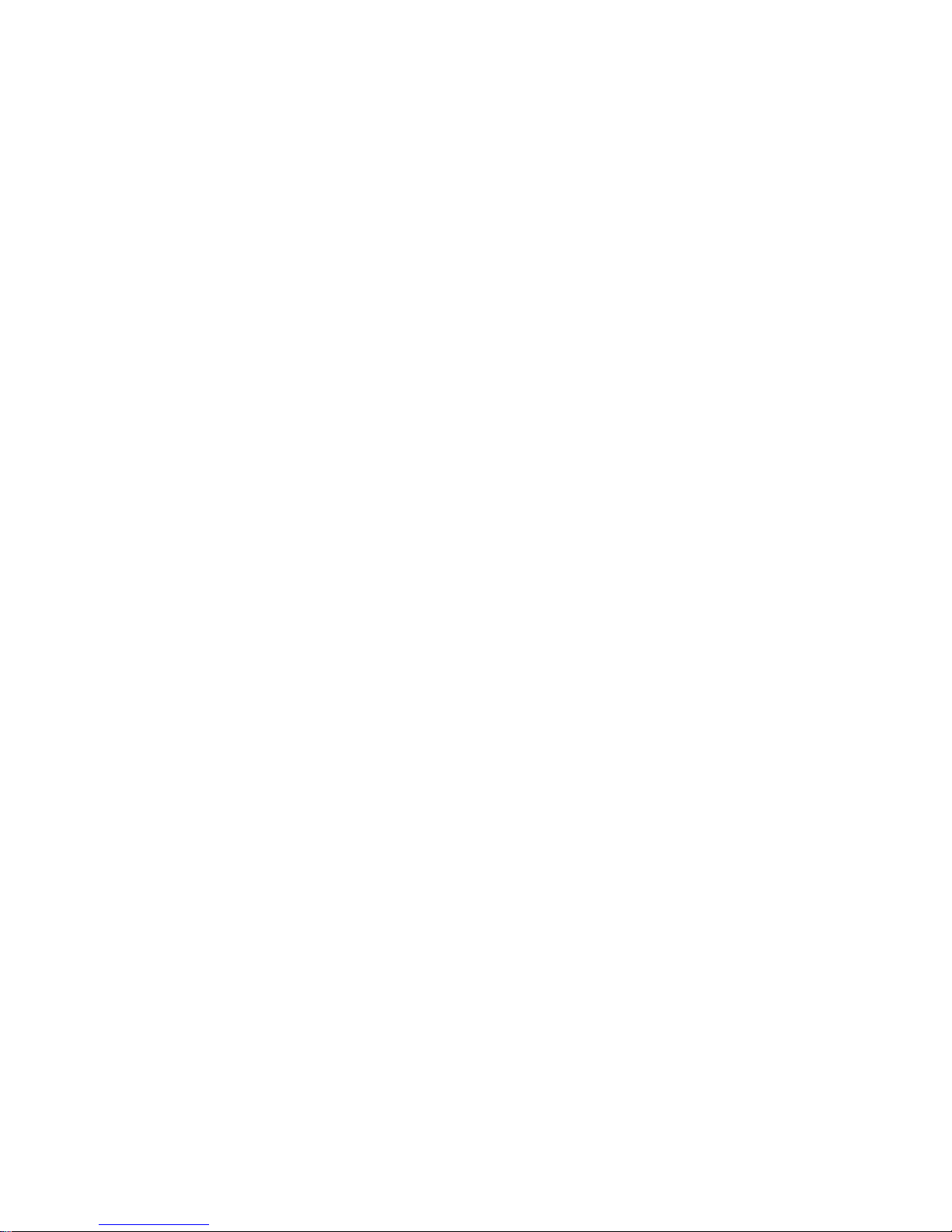
1
Table of Contents
Introduction ........................................................................................................................................... 2
What’s Included .................................................................................................................................... 2
Parts of the Camcorder ......................................................................................................................... 3
Initial Setup ........................................................................................................................................... 4
Main Camcorder Modes ........................................................................................................................ 6
Camcorder Technical Specifications ..................................................................................................... 7
Computer System Requirements .......................................................................................................... 8
Powering ON/OFF Your Digital Video Camera ...................................................................................... 9
Changing Modes ................................................................................................................................... 9
Video Capture Mode ........................................................................................................................... 10
Photo Capture Mode ........................................................................................................................... 10
Playback Mode ................................................................................................................................... 11
Installing the Software ......................................................................................................................... 13
Connecting the Camcorder to the Computer....................................................................................... 14
Getting Photos and Videos from the Camcorder to the Computer ...................................................... 15
Get Started! ......................................................................................................................................... 16
Transferring Images from the Camcorder to the Computer Manually ................................................. 16
Camera Maintenance .......................................................................................................................... 18
Sakar Warranty Card .......................................................................................................................... 18
Technical Support ............................................................................................................................... 19
Troubleshooting .................................................................................................................................. 19
Page 3

2
Introduction
Thank you for purchasing this digital video camera. Everything you need to take quality digital photos
and videos is included with your digital video camera.
Vivitar makes capturing those special moments as easy as possible.
NOTE: Your digital video camera needs an SD Memory card (up to 16GB) for normal use.
SD Memory cards are not included and need to be purchased separately.
Please read this manual carefully first in order to get the most out of your digital video camera.
What’s Included
1) Digital Camcorder
2) USB cable
3) Vivitar Experience Image Manager Software
Installation CD
NOTE: SD Memory card and batteries not included.
Page 4

3
Parts of the Camcorder
1. LCD Screen
8. Hand Strap
2. Power Button
9. Microphone
3. MODE Button
10. Tripod Mount
4. Left / Zoom In Button
11. USB Port
5. Right / Zoom Out Button
12. SD Memory Card Slot
6. Shutter Button
13. Battery Compartment
7. Digital Lens
Page 5
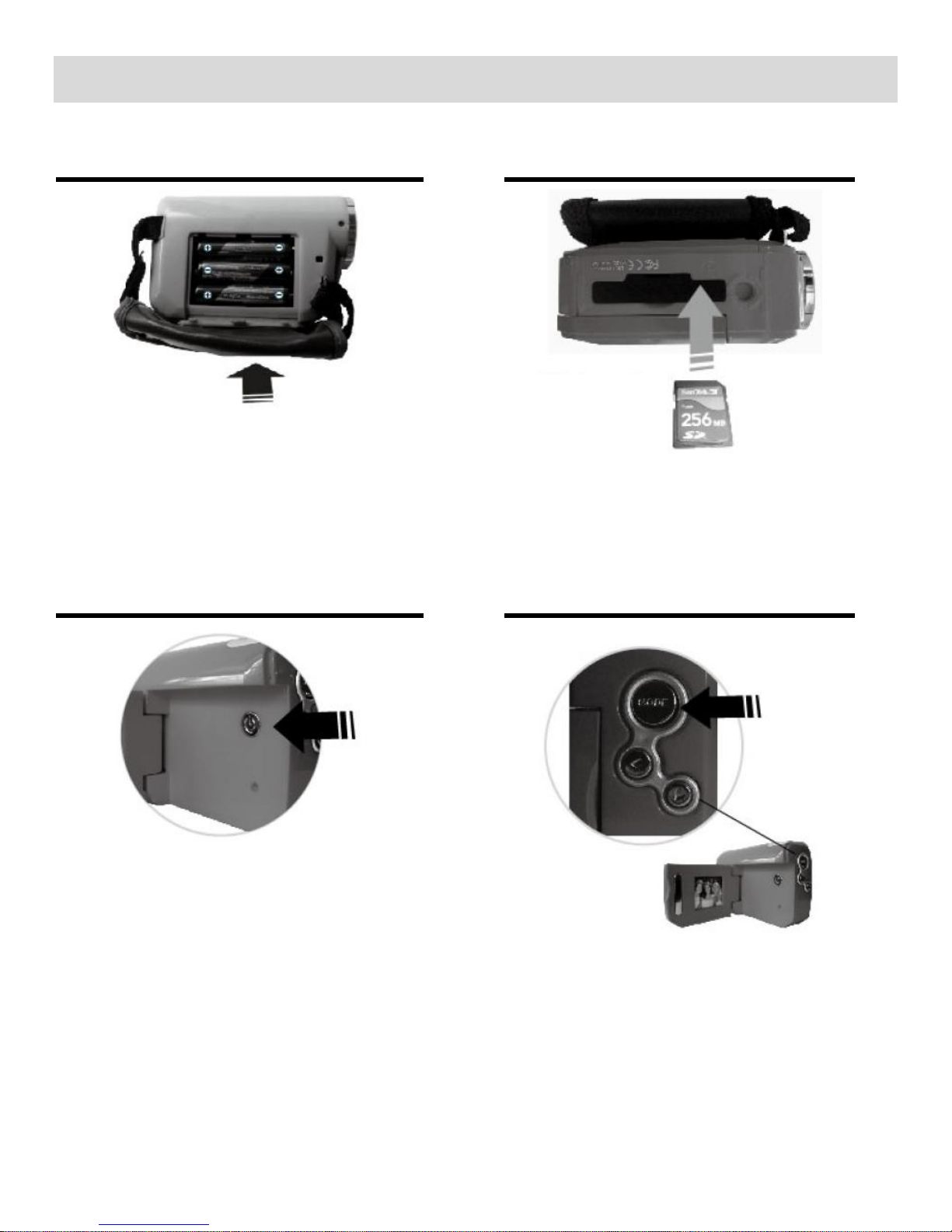
4
Initial Setup
Installing the Batteries
Installing the Memory Card
Slide off the side cover and insert 3x
AAA (1.5V) batteries.
Alkaline batteries recommended
(not included).
SD Memory card (up to 16GB)
needed for normal use.
Turning On the Camera
Using the Camera
Selecting
the modes
Page 6
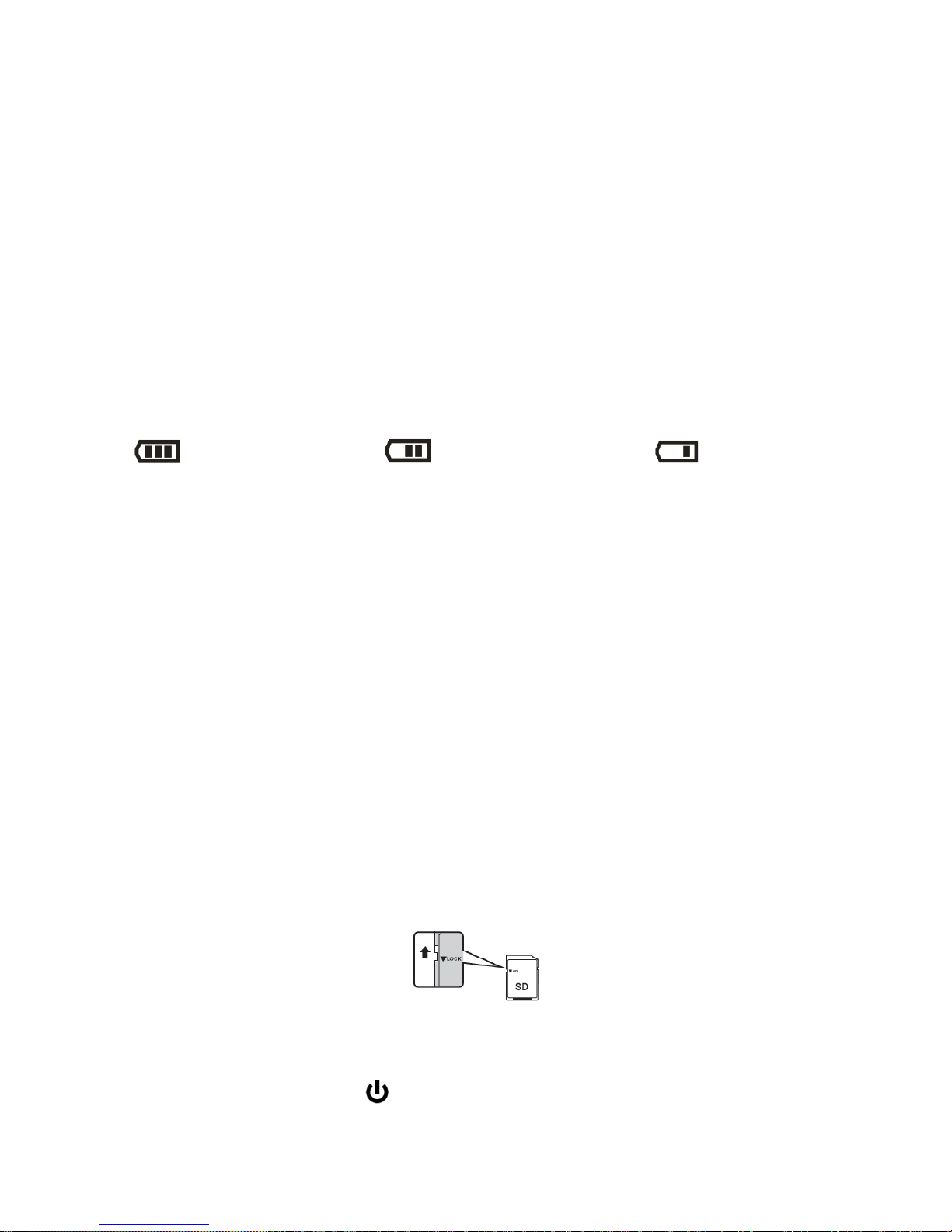
5
Installing the Batteries
Make sure the batteries have been inserted properly into your digital camera, according to the polarity
shown inside the battery compartment. (See photo above.)
Use 3 x AAA (1.5V) batteries. Alkaline batteries are recommended. (Batteries not included.)
NOTE:
Remove the batteries from the camera when not in use for an extended period.
Do not mix alkaline and non-alkaline batteries.
Some camera features will not work if the battery power level is low.
When the battery power is low the battery icon turns red and the camera automatically turns off a
few seconds later.
The energy status of the power is displayed on LCD as shown below:
Full battery power Medium battery power Low battery power
Installing the SD Memory Card
Make sure the SD card (up to 16GB) has been properly inserted into your camera.
SD Memory card not included.
To properly insert the SD Card:
Push the SD card into the slot in the direction as shown SD card icon on the camera.
Push the SD card until you hear a slight clicking sound. This indicates the SD card has been
inserted correctly.
After the camera is powered on, the SD icon will appear on the LCD display. If you do not see
the SD icon on the display, please check if the card was inserted properly.
Make sure the SD card is not locked (check the lock switch on the side of the SD card).
If the SD card is locked this will prevent the camera from saving captured photos to the SD card.
Powering ON the camera
Flip open the LCD screen. Press the POWER button to turn on the camera.
Congratulations! Your camera is now ready to use.
Page 7

6
Main Camcorder Modes
Video Capture Mode
Use this mode to capture videos with your digital video camera.
This is the default mode when the camcorder is powered ON.
To take a video, aim your camcorder as desired and press the Shutter button to start the
record. To stop the record, press the Shutter button again. The video will be automatically
saved to your camcorder’s memory card.
Photo Capture Mode
Use this mode to capture pictures with your digital video camera.
After turning on your camcorder, press the MODE button once to open the Photo Capture
Mode. To take a picture, aim your camcorder as desired and press the Shutter button.
The picture will be automatically saved to your camera’s memory card.
Playback Mode (Photos & Videos)
Use this mode to view and manage the videos and photos seen on your digital video
camera - saved to your SD memory card. After turning on your camcorder, press the MODE
button twice to open the Playback mode for photos and videos. You can scroll through the
photos and videos that you’ve previously taken to view or delete them as desired.
Your camcorder has different modes for the various camera functions.
You can switch modes by pressing the MODE button on your digital video camera after it has been
powered ON.
Page 8

7
Camcorder Technical Specifications
Image Sensor
CMOS Sensor
Image Resolution
1600x1200 (2.0MP)
Video Resolution
320x240 (QVGA)
File Format
JPEG (Photo) / AVI (Video)
External Memory
SD Memory card (up to 16GB)
LCD Display
1.5 Inch Preview Screen
Lens
f=3.8mm
Zoom
4X Digital Zoom
Light Exposure
Auto
White Balance
Auto
ISO
Auto
Scene
Auto
Language
English
Interface
USB 2.0 High Speed
System Requirements
Windows XP (SP 3), Vista (SP1) and Windows 7 ;
Mac OSX v10.5.x and above
Battery
3 x AAA (1.5V) batteries (not included)
Working Temperature
0~60C
Page 9

8
Computer System Requirements
WINDOWS
To be able to download photos and videos to your PC, you will need the following minimum
configuration:
MICROSOFT® Windows XP with Service Pack 3, Windows Vista with Service Pack 1 or Windows 7
Pentium® 4 processor (or above)
1 GB of RAM, with 250 MB of free hard disk space
16-bit Color monitor, 1024 X 768 recommended screen resolution
CD-ROM Drive
QuickTime® 6 or higher
MICROSOFT ® Internet Explorer 7 or higher
Windows Media Player 10 or higher
DirectX 9 or higher
Internet connection required
MACINTOSH
To be able to download photos and videos to your Macintosh, you will need the following minimum
configuration:
Intel Processor running Mac OS X v10.5.x or later
1 GB RAM, 250 MB free hard disk space
Display: 1024 x 768 or higher-resolution monitor
CD-ROM Drive
QuickTime® 6 or higher
Internet connection required
Page 10

9
Powering ON/OFF Your Digital Video Camera
Make sure the batteries have been installed properly into your digital video camera.
Make sure an SD card has been installed properly into your camera.
(SD Memory card up to 16GB - SD Card not included)
Powering the camcorder ON
Flip open the LCD display panel. Press the Power button to turn your camcorder ON.
The camcorder will be in Video Capture mode to start.
Powering the camcorder OFF
While the camera is on, you can press the Power button again at any point to turn your camera
OFF. You will see a “Goodbye” splash screen and then the camera will power off completely.
Note: When there is insufficient battery power, a “Low Battery” message will appear on the LCD
screen. The digital video recorder will automatically power off a few moments later.
Auto Power Saving
Your digital video recorder has an Auto Power Off feature that will automatically turn off the camcorder
if it has not been in use after 2 minutes.
Changing Modes
Your camcorder has three main modes:
1) Video Capture Mode - Use this mode to capture videos with your camcorder.
2) Photo Capture Mode - Use this mode to capture photos with your camcorder.
3) Playback Mode (for photos and videos) - Use this mode to view the photos and videos you
have already taken with your camcorder.
When the digital video camera is first powered ON, the Video Capture Mode will be active.
To change the active digital video camera mode press the MODE button.
When in Video Capture Mode, this icon will display on the top-left corner of the LCD display
When in Photo Capture Mode, this icon will display on the top-left corner of the LCD display
When in Playback Mode, this icon will display on the top-left corner of the LCD display
Page 11

10
Video Capture Mode
The Video Capture Mode allows you to capture videos with your digital video camera.
When the camera is first powered ON, the camera will be in Video Capture Mode.
Taking a Video
1) While in Video Capture Mode use the LCD display to direct the camcorder at the scene you would
like to capture.
2) You can magnify your subject up to 4 times using the digital zoom while capturing your photos and
recording your videos to better set the camera display if desired.
Press the RIGHT button to Zoom In.
Press the LEFT button to Zoom Out.
3) Press the Shutter button on the top of the digital video camera to START the video capture.
4) The recording time appears on the top right of the LCD screen indicating that the record is in
progress and showing the amount of elapsed time as the video is being captured.
5) To STOP the video record, press the Shutter button again.
6) The video is automatically saved to the camera’s SD memory card.
Photo Capture Mode
The Photo Capture Mode allows you to capture pictures with your digital video camera.
After powering on your digital video camera, by default the Video Capture Mode displays.
To enter Photo Capture Mode, press the MODE button once.
Taking a Picture
1) While in Photo Capture Mode use the LCD display to direct the camcorder at the scene you would
like to capture.
2) You can magnify your subject up to 4 times using the digital zoom while capturing your photos and
recording your videos to better set the camcorder display if desired.
Press the RIGHT button to Zoom In.
Press the LEFT button to Zoom Out.
Page 12

11
3) Press the Shutter button on the top of the digital video camera to take the picture.
4) The picture is automatically saved to the camera’s SD memory card.
Playback Mode
The Playback Mode allows you to review and delete photos and videos that you’ve already taken
with you camcorder.
When you first turn on the camcorder, it will be in Video Capture Mode by default.
Press the MODE button twice to open the Playback Mode.
The latest captured image appears on the LCD screen.
If there are no images stored, a message (No File) appears.
Playing Videos on Your Camera
1) Select your Video:
Once in Playback mode, press LEFT (previous image) or RIGHT (next image)
button to scroll through the images on your digital video recorder’s memory card until you find
the video you would like to view.
Each captured image (videos and photos) will display on the LCD screen.
Videos appear with a video icon on the bottom left of the LCD screen.
2) Play your selected video:
Press the Shutter button to start playing the video.
Press the Shutter button again to pause the video and to continue playing and pausing as
needed.
Press the LEFT button to rewind the playing video.
Press the RIGHT button to fast forward the playing video.
Page 13

12
Viewing Photos on Your Camera
Select your Photo:
Once in Playback mode, press LEFT (previous image) or RIGHT (next image) button to
scroll through the images on your digital video recorder’s memory card until you find the image you
would like to view.
Each captured image (videos and photos) will display on the LCD screen.
Deleting Videos and Photos
While in the Playback Mode, you can delete images (both videos and photos) from your camcorder
through the Delete menu.
1) View the image you would like to delete.
2) Press the Power button to open the Delete File Menu.
3) To delete an image: Select ‘Yes’ by pressing the LEFT button.
The image is automatically deleted.
4) To exit without deleting the image: Select ‘No’ by pressing the RIGHT button. Your image
remains on the SD card and the camcorder returns to Playback Mode.
Page 14

13
Installing the Software
You must be connected to the internet to install and run the Vivitar Experience Image Manager
software.
1) Insert the installation CD into your CD-ROM drive. The installation screen should automatically
open.
2) On PC: The Vivitar Experience Image Manager Installer window appears. If the window does not
appear, open the application’s CD/DVD drive and click on “Setup.exe” to launch the installer.
3) On Macintosh: Click the icon that appears on the desktop to install the Vivitar Experience Image
Manager.
4) If you do not have internet access at the time of inserting the CD-ROM, connect to the internet and
then click the “Install Vivitar Experience Image Manager” button to begin the installation.
NOTE: If you do not have internet access, you can still download media from the camera. Click the
“How to transfer photos and videos from my camera to my computer” button for instructions.
Page 15

14
1) If you have internet access, the “Choose your language” window opens, choose your language
and click “Next” to open the next window.
2) Select your camera model from the list and click “Next” to open the next window.
3) Click “Next” to confirm your camera model selection and to install the application.
4) Please wait while the application is being installed on your computer.
5) Please review the license terms.
On PC and Macintosh: Click the “I accept the terms of this license agreement” and then click
“Next” to continue.
6) On PC only: Let the “Vivitar Experience Image Manager” installer create the folder to where the
program will be installed, and then click “Install”.
7) Please wait while the application continues the installation process on your computer.
8) On PC: Click the “Close” button when the installation is complete.
The application will automatically open.
9) On Macintosh: Click the “Quit” button when the installation is complete.
Click the “Launch Vivitar Experience Image Manager” to open the application
10) If you close the application you can run the Vivitar Experience Image Manager from the
Programs (PC) or Application (Mac) menu on your computer.
Connecting the Camcorder to the Computer
1) Use the USB cable that came with your camera to connect your camera to your computer.
2) Power the camera on.
3) The first time you connect the device to the computer you will have to wait a few seconds until the
computer recognizes the device.
Page 16

15
Getting Photos and Videos from the Camcorder to the Computer
An SD card needs to be inserted. Do not disconnect the cable during transfer. Doing so will cancel the
transfer of any files on their way to your computer.
1) Select the “Get Images” button from the Main menu.
2) The “Get Images from device” window opens.
3) You can select to download photos, videos or both.
4) Select your camera (removable disk) from the device window. If your camera is the only USB
device connected then it will be selected automatically.
5) Select a location on the computer where to place the new photo and video files.
6) Add the new photo and video files to albums if desired.
7) Select to remove the media files from the selected device (removable disk) after the import.
8) Click the “Get Images” button to transfer the photos and videos from your camera to your
computer.
9) A media download progress bar appears on the bottom left showing the number of media files
downloading to your computer. A message appears when the download is complete.
10) The photo and video files that you selected are now downloaded to your computer to the selected
folder and albums ready for your use.
Page 17

16
Get Started!
Using the Vivitar Experience Image Manager, you can:
Upload and manage photos and videos to and from the most popular photo sharing and social
networking sites - Facebook, Flickr, Picasa, MySpace, Photobucket, Twitpic, Twitgoo and YouTube
Seamlessly transfer photos and videos from one social network to another
Organize your images by creating offline and online albums
Edit images using automatic and manual tools
Use automatic “Geotagging” with built in Google Maps
For more details on how to use the Vivitar Experience Image Manager open the ‘Help Guide’
from the Help menu or click the “Take a Tour” button on the application’s Home screen.
Transferring Images from the Camcorder to the Computer Manually
Transferring Photos and Videos: WINDOWS
1) Use the supplied USB cable to connect your camcorder to your computer.
2) ‘MSDC’ appears on the LCD – indicating that your camera is now connected to the computer as a
Mass Storage Device.
3) A window appears with a list of options, select “Open folder to view files” and click ‘OK’.
4) Open the DCIM folder and the folder inside to view the media files.
5) Select the media and copy the files from this folder into your computer. Alternatively, select the
files and choose ‘Copy’ from the Edit menu. Then select a folder and choose ‘Paste’ from the Edit
menu.
6) We recommend that you copy the images into the Pictures/My Pictures folder and the videos into
the Videos/My Videos folder.
7) Do not disconnect the USB cable during transfer. Doing so will cancel the transfer of any files on
their way to your computer.
Page 18

17
Transferring Photos and Videos: MACINTOSH
1) Use the supplied USB cable to connect your camcorder to your computer.
2) ‘MSDC’ appears on the LCD – indicating that your camera is now connected to the computer as a
Mass Storage Device.
3) The camera’s device icon appears on the desktop.
4) Click on the device icon and open the DCIM folder and the folder inside to view the media files.
5) Select the files and drag them into your computer. Alternatively, select the files and choose
‘Copy’ from the Finder’s Edit menu. Then select a folder and choose ‘Paste’ from the Edit menu.
6) We recommend that you copy the images into the Pictures folder and the videos into the Movies
folder.
7) Do not disconnect the USB cable during transfer. Doing so will cancel the transfer of any files on
their way to your computer.
Transferring Photos and Videos: Apple iPad
NOTE: Please check your device packaging for compatibility with the iPad.
Apple iPad Camera Connection:
For models that are compatible with the iPad, photos and videos can be imported from your digital
camera to your iPad by following either one of the options below:
1) Connecting your digital camera to your iPad using an iPad Camera Connector:
Plug the Camera Connector into the dock connector port on your iPad, and then attach your digital
camera using a USB cable (included) to the Camera Connector.
NOTE: The iPad Camera Connector is not included. This item may be purchased separately.
2) Using an iPad SD Card Reader:
Connect the SD Card Reader to your iPad, then insert your digital camera's SD Memory card into
the slot to import photos and videos directly from your camera's SD card.
NOTE: The iPad SD Card Reader is not included. This item may be purchased separately.
After you make the connection, your iPad automatically opens the ‘Photos’ application. This allows you
to choose which photos and videos to import and to organize them into albums.
Page 19

18
Camera Maintenance
Sakar US
Sakar International
Attention: Service Department
195 Carter Drive
Edison, NJ
08817
Sakar UK/Europe
Attention: Service Department
2D, Siskin Parkway East
4020 Middlemarch Business Park
Coventry, CV3 4PE
Sakar Australia
Return faulty camera
to the Refund
Counter at the store
where purchased
The digital video camera is a delicate device. Please handle your digital video camera with care to
avoid damaging it.
Do not expose your digital video camera to heat sources.
Do not use you digital video camera in wet or moist conditions.
Sakar Warranty Card
This warranty covers for the original consumer purchaser only and is not transferable. Products that
fail to function properly UNDER NORMAL USAGE, due to defects in material or workmanship will be
repaired at no charge for parts or labor for a period of one year.
What Is Not Covered By Warranty:
Damages or malfunctions not resulting from defects in material or workmanship and damages or
malfunctions from other than normal use, including but not limited to, repair by unauthorized parties,
tampering, modification or accident.
What To Do When Service Is Required:
When returning your defective product (postage pre-paid) for service, your package should include:
1) Copy of original bill of sale.
11) A detailed written description of the problem.
12) Your return address and telephone number (Daytime).
MAIL TO ADDRESS BELOW:
Page 20

19
Technical Support
For technical support issues please visit our website at www.vivitar.com. You can find manuals,
software and FAQ’s at the website. Can’t find what you are looking for? E-mail us at
support@vivitar.com and one of our technical support team members will answer your questions.
For phone support in the US please call 1-800-592-9541, in the UK call 0800 917 4831, in Australia
call 1800-006-614. If you would like to call from anywhere else, please visit www.vivitar.com for
your local toll free number.
Troubleshooting
Q: I have taken photos and selected the “Get Images” button. I get a message that the images
were successfully transferred but the photos do not appear on my computer. What do I do?
First ensure that you have in fact taken photos. Press the Shutter button to take some sample photos
and then try downloading them again.
With test photos if the camera powers off before you upload them to the computer the photos are not
stored in the camera’s memory. These photos should be uploaded quickly before the camera powers
off.
If the photos are saved to the SD memory card then all the photos should appear.
Q: How do I make sure I don’t lose important pictures?
This camera requires an SD card for normal use. If the camera powers off nothing will happen to the
images stored on the SD memory card. We recommend always downloading your photos to your
computer as soon as possible to prevent unintentional data loss.
Q: I deleted images using the Vivitar Experience Image Manager. The images were also deleted
from my computer. How do I recover images that I accidently deleted?
All images deleted using the Vivitar Experience Image Manager are sent to your computer’s Recycle
or Trash Bin and can be retrieved from there.
DVR503HD—062112-TA
