Page 1

DVR 480
Digital Helmet Camcorder
User Manual
© 2009-2011 Sakar International, Inc. All rights reserved.
Windows and the Windows logo are registered trademarks of Microsoft Corporation.
All other trademarks are the property of their respective companies.
Page 2
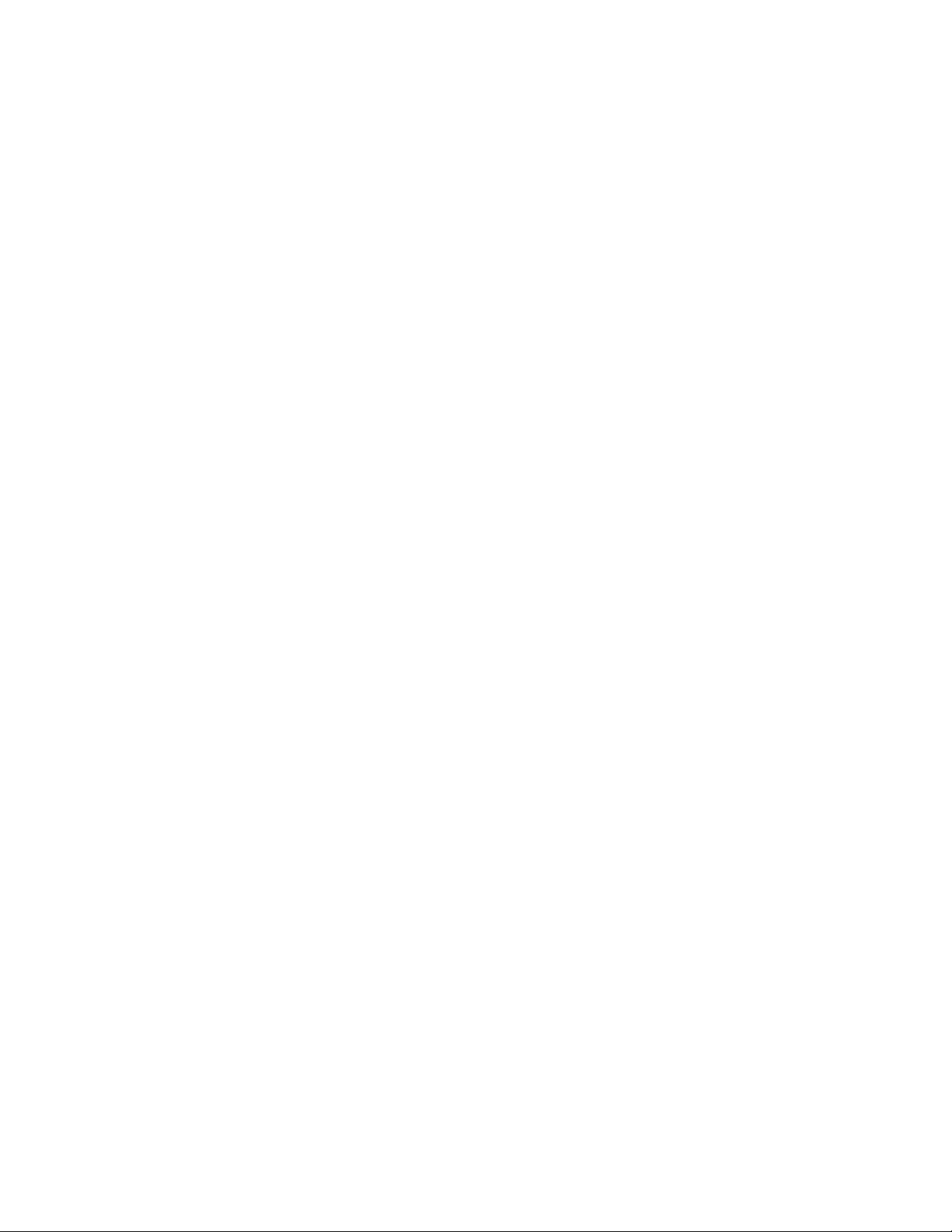
1
Contents
Introduction .................................................................................................................................. 2
What’s Included ............................................................................................................................ 2
Parts of the Camera ..................................................................................................................... 3
Initial Camera Setup ..................................................................................................................... 4
Camcorder Mounts and Accessories ............................................................................................ 7
Main Camera Mode .................................................................................................................... 10
Using your Helmet Camcorder .................................................................................................... 11
Technical Specifications ............................................................................................................. 13
Computer System Requirements ............................................................................................... 14
Installing the Software ................................................................................................................ 15
Connecting the Camcorder to the Computer .............................................................................. 16
Getting Videos from your Camcorder to Your Computer ............................................................ 17
Get started!................................................................................................................................. 18
Transferring Videos from my Camcorder to my Computer Manually .......................................... 18
Camcorder Maintenance ............................................................................................................ 19
Sakar Warranty Card .................................................................................................................. 20
Technical Support ....................................................................................................................... 21
Troubleshooting .......................................................................................................................... 21
Page 3
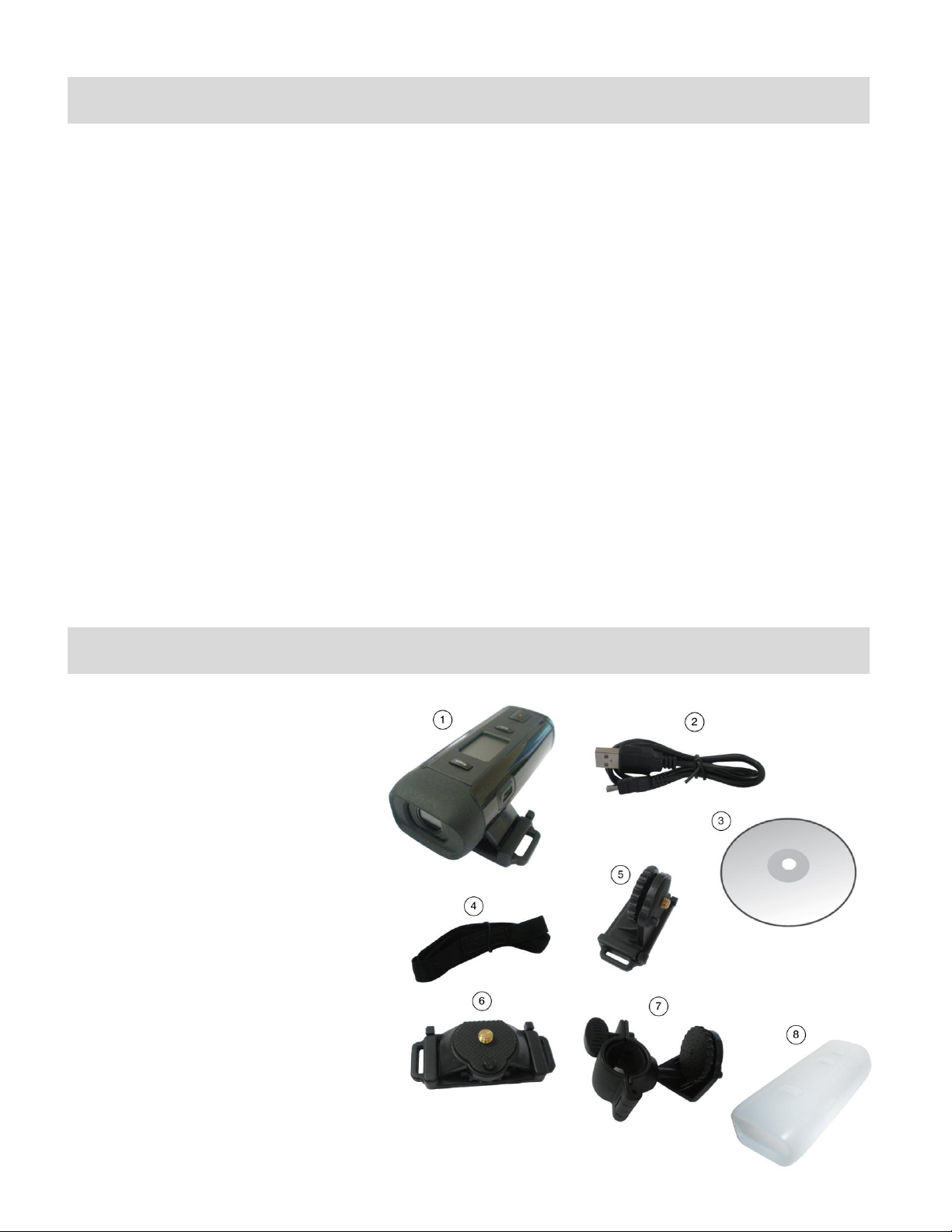
2
Introduction
Thank you for purchasing this Digital Helmet Camcorder. Everything you need to take quality
digital videos is included with your camera.
Vivitar makes capturing those special moments as easy as possible.
Please read this manual carefully first in order to get the most out of your digital camcorder.
Note:
Your digital helmet camcorder supports an SD or MMC Memory Card (up to 16GB).
In order to use your digital helmet camcorder normally, please insert the SD Memory card
before use.
SD Memory cards are not included and need to be purchased separately.
What’s Included
1. Digital Helmet Camcorder
2. USB Cable
3. Installation CD
4. Strap
5. Slide Adhesive Mount
6. Top Adhesive Mount
7. Bike Mount
8. Water Resistant Silicon
Note: SD Memory Card and batteries not included.
Page 4

3
Parts of the Camera
1.
POWER Button
2.
LCD Screen
3.
MODE Button
4.
Power Indicator Light/Busy LED
5.
RECORD Button
6.
Battery Cover/Memory Card Slot
7.
USB Jack
8.
Lens
9.
Microphone
10.
Camera Mount
Page 5
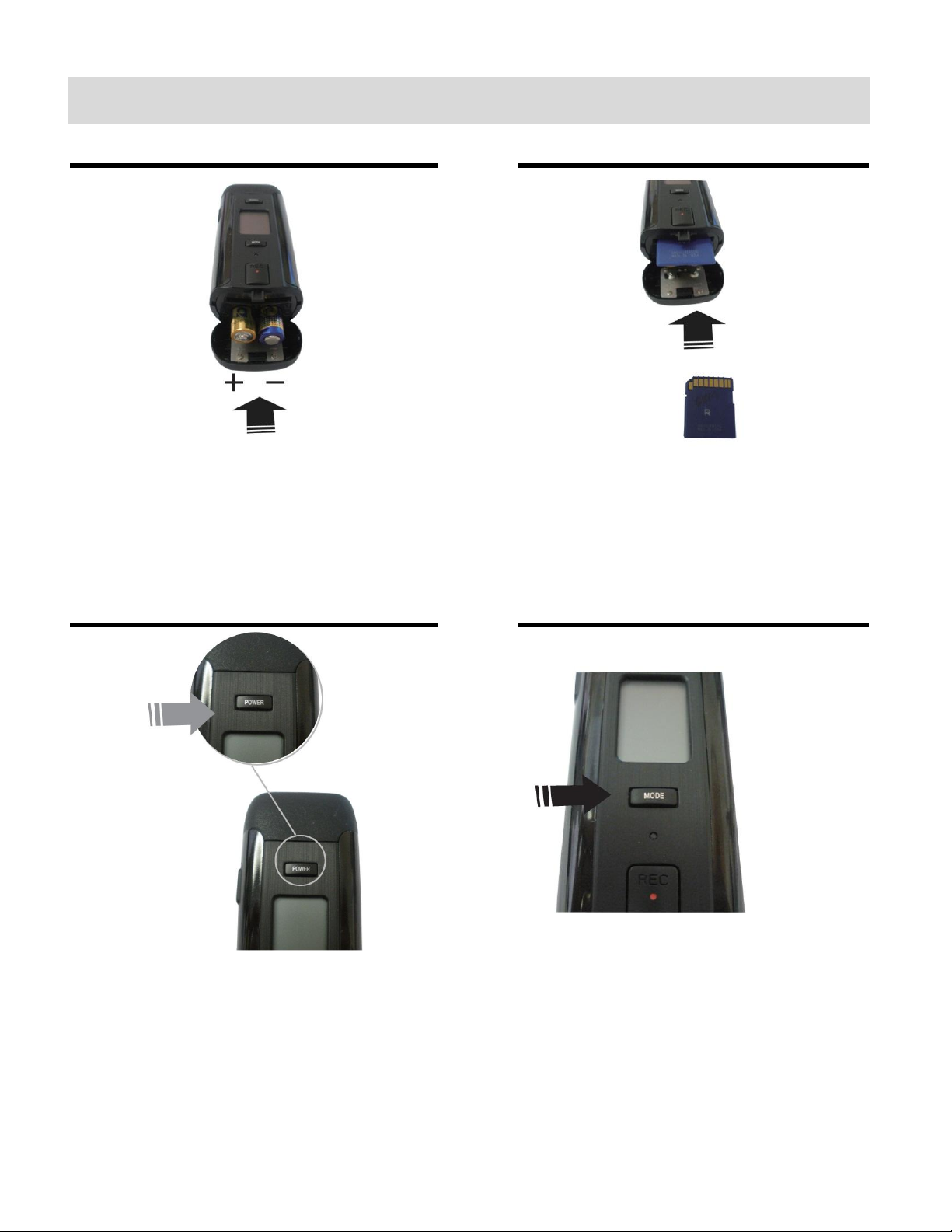
4
Initial Camera Setup
Installing the Batteries
Installing the Memory Card
Insert 2 AAA (1.5V) batteries.
Alkaline batteries recommended (not
included).
SD Memory card (up to 16GB)
needed for normal use.
Turning On the Camera
Using the Camera
Selecting Resolution Modes
Page 6
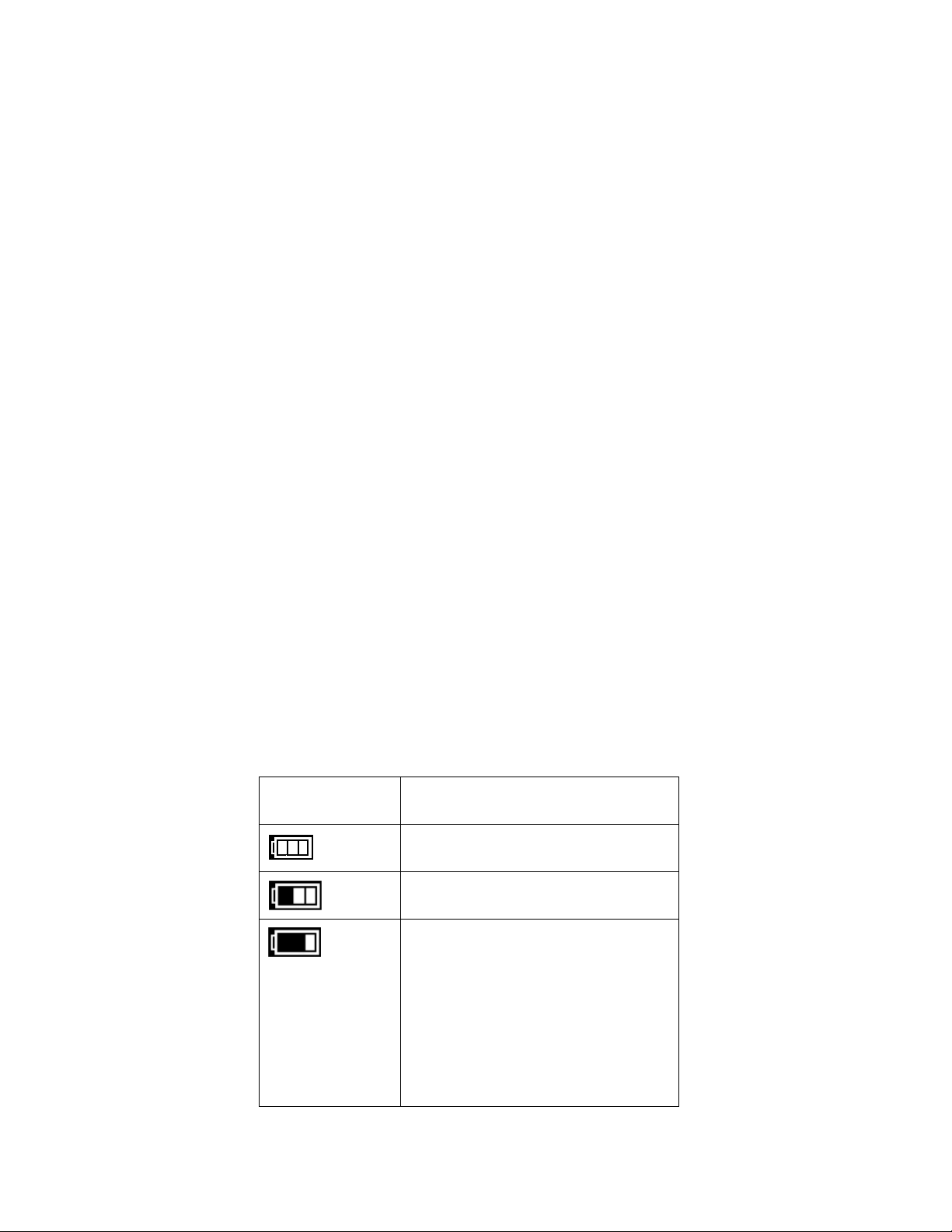
5
Powering the Digital Camcorder ON
Battery
indicator
Description
The battery level is full.
The battery level is half.
The battery level is low,
indicating to prepare for
replacing batteries.
If no battery level icon shows,
the battery is exhausted and
the camcorder will
automatically turn off in a few
seconds.
1. Make sure the batteries have been inserted properly into your digital video recorder.
Use 2 x AAA (1.5V) batteries. Rechargeable batteries are not recommended for use.
2. Make sure an SD card has been properly inserted into your digital video recorder (inserted
until a click sound is heard).
Note: After the digital camcorder is powered on, an SD icon will appear on the LCD
display. If you do not see the SD icon on the display, please check if the card was
inserted properly.
3. Press the POWER button, located above the LCD Screen, to turn on the digital video
recorder.
Installing the Batteries
1. Pull down the Battery cover/Memory card slot to open it.
2. Open the battery door as indicated by the arrow.
3. Insert 2 x AAA batteries with the positive (+) and negative (-) poles matching the directions
indicated on the battery cover.
4. Close the battery door.
Battery Indicator
Page 7
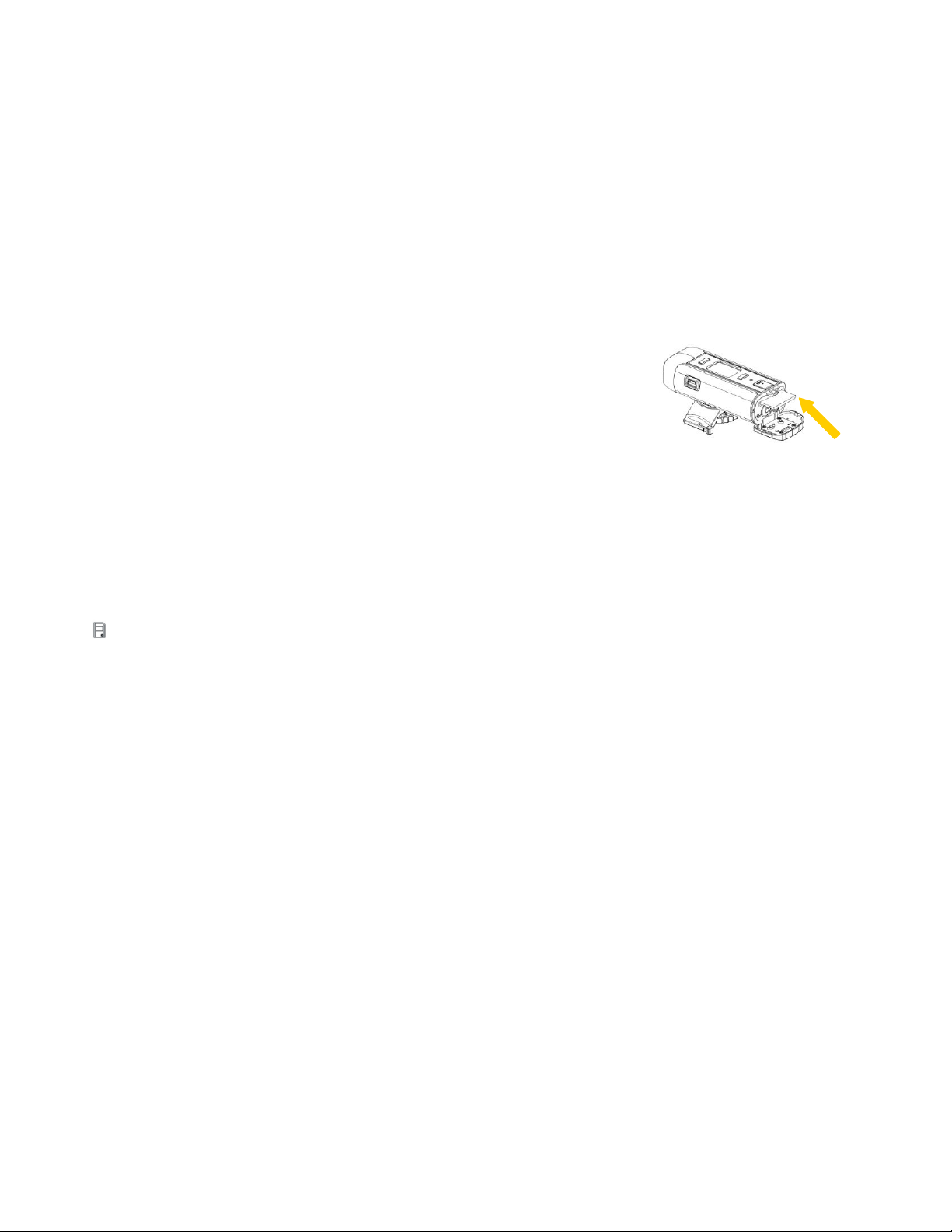
6
Be sure to turn off the camcorder power before inserting or removing batteries.
Use only Alkaline battery to power this camcorder. Use of any other type battery is not
recommended.
Replace all batteries at the same time. Never mix old and new batteries.
Remove batteries after extended use.
The camcorder body may be warm after extended use. This is normal.
Installing the Memory Card
In order to use your camcorder, please insert an SD Card or MMC
Card into the camcorder.
1. Turn off the camcorder.
2. Pull down the Battery cover/Memory card slot to open it.
3. Slide battery cover and insert the SD card with the front piece of the card against the LCD
screen. If the memory card has successfully been inserted, you will hear a click and an icon
will appear on the LCD screen.
4. To remove the card, gently press on the edge of the card and release it. Pull the card out and
close the battery cover.
5. Do not touch the connection terminals on the back side of the card.
6. If the card is inserted or removed while the camcorder's power is on, it may damage the card
and/or any recorded data. Always confirm that the power is off before inserting the card into
the camcorder.
Page 8

7
Camcorder Mounts and Accessories
Installing the Helmet Camcorder Mounts
The digital camcorder comes with three different kinds of mounts. Insert the cylinder screw of the
chosen mount into the tripod hole at the bottom of the camera, making sure that the nearby black
knob is aligned with the parallel hole. Turn the screw's disc clock-wise to tighten the screw to the
camera.
Page 9
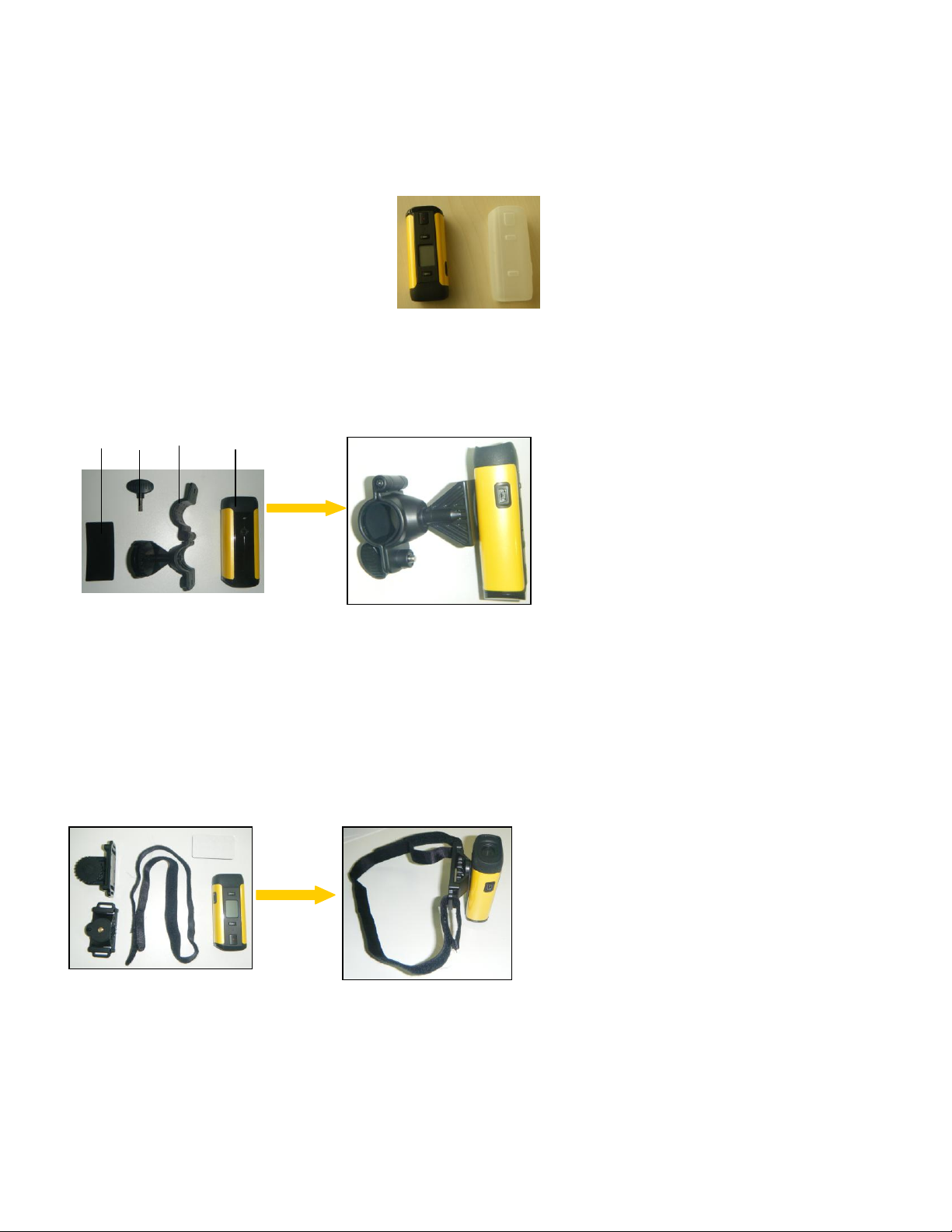
8
Water Resistant Silicon Case
Attach the water resistant silicon case during inclement weather, as well as during any other time
there is a chance of your camera coming in contact with moisture.
Attaching the Camcorder to the Bike
1 2 3 4
Choose the appropriate bike mount (3), insert the rubber pad (1) into the mount and attach it to
the bike's handlebars by tightening the accompanying screw (2).
Attaching the Camcorder to your Helmet
Attach the helmet mount to the camera.
Insert the strap into the two ends of the mount, adjusting length according to the helmet's size.
Thread the strap through the holes of the helmet and secure.
Page 10

9
Using the Sticker Fix with your Helmet
a)
b)
a) Attach the camera mount to the helmet.
b) Stick double ended sticky pad to the mount and then to the helmet.
See above for the 2 ways to mount your camcorder with the sticker fix.
Page 11

10
Main Camera Mode
Video Capture Mode
Use this mode to capture videos with your digital camcorder.
To take a video, aim your camcorder as desired and press the "Record" (REC) button to
start the recording. The LCD monitor displays the recorded time while the recording is in
progress. To stop the recording, press the "Record" (REC) button again. The captured
video is automatically saved to the SD memory card.
To change the video resolution, press the "MODE" button. The LCD monitor displays your
selected resolution.
Page 12

11
Using your Helmet Camcorder
Turning Power On and Off
1. Press the POWER button to turn on the camcorder.
2. Press the POWER button again to turn the power off.
This camcorder will automatically turns off 60 seconds after the last control accessed.
Press the POWER button to turn on the camcorder.
Display on the LCD screen
When the Helmet camcorder is power on, the following icons display on the LCD screen:
Recording Movie Clips
1. Turn the power on.
2. Start recording:
Press the REC button to start recording.
The LCD monitor displays the recorded time.
3. Finish recording:
Press the REC button again to stop recording.
The camcorder stops recording automatically when the memory capacity is full.
Setting the resolution
1. Turn on the Helmet camcorder.
2. Press the MODE button to change the resolution.
Each time the MODE button is pressed the icon on the LCD screen is changed.
Page 13

12
VGA: The video clip size is higher and the quality is better when the resolution is VGA than
that is QVGA.
QVGA: The length of recording is longer when the resolution is QVGA than when the
resolution is VGA.
Page 14

13
Technical Specifications
Image Sensor
CMOS Sensor
Video Resolution
VGA (640X480) / QVGA (320X240)
File Format
AVI
External Memory
External - SD and MMC card compatible (up to 16GB)
LCD Display
Illumination: 100-16000 (lux)
Lens
F=3.0 f=3.6
Shutter Speed
Electronic shutter 1/2-1/2000 s
Focus Range
1.5M to infinity
Interface
USB 2.0
System Requirements
Windows XP (SP3), Vista (SP1) or 7
Mac OSX v10.5.x and above
Battery
2 x AA batteries (Alkaline batteries recommended.)
Page 15

14
Computer System Requirements
WINDOWS
To be able to download videos to your PC, you will need the following minimum configuration:
Microsoft® Windows XP with Service Pack 3, Windows Vista with Service Pack 1 or Windows 7
Pentium® 4 processor (or above)
512 MB of RAM, with 250 MB of free hard disk space
16-bit Color monitor, 1024 X 768 recommended screen resolution
CD-ROM Drive
QuickTime® 6 or higher
Microsoft® Internet Explorer 7 or higher
Windows Media Player 10 or higher
DirectX 9 or higher
Internet connection required
MACINTOSH
To be able to download videos to your Macintosh, you will need the following minimum
configuration:
Intel processor running Mac OS X v10.5.x or later
256 MB RAM, 250 MB free hard disk space
Display: 1024 x 768 or higher-resolution monitor
QuickTime® 6 or higher
Internet connection required
Page 16

15
Installing the Software
You must be connected to the internet to install and run the Vivitar Experience Image
Manager software.
1. Insert the installation CD into your CD-ROM drive. The installation screen should
automatically open.
2. On PC: The Vivitar Experience Image Manager Installer window appears. If the window
does not appear, open the application’s CD/DVD drive and click on “Setup.exe” to launch
the installer.
3. On Macintosh: Click the icon that appears on the desktop to install the Vivitar Experience
Image Manager.
4. If you do not have internet access at the time of inserting the CD-ROM, connect to the
internet and then click the “Install Vivitar Experience Image Manager” button to begin the
installation.
Note: If you do not have internet access, you can still download media from the camcorder.
Click the “How to transfer photos and videos from my camera to my computer” button for
instructions.
5. If you have internet access, the “Choose your language” window opens, choose your
Page 17

16
language and click “Next” to open the next window.
6. Select your camera model from the list and click “Next” to open the next window.
7. Click “Next” to confirm your camera model selection and to install the application.
8. Please wait while the application is being installed on your computer.
9. Please review the license terms.
On PC and Macintosh: Click the “I accept the terms of this license agreement” and then
click “Next” to continue.
10. On PC only: Let the “Vivitar Experience Image Manager” installer create the folder to
where the program will be installed, and then click “Install”.
11. Please wait while the application continues the installation process on your computer.
12. On PC: Click the “Close” button when the installation is complete.
Click the “Launch Vivitar Experience Image Manager” to open the application.
13. On Macintosh: Click the “Quit” button when the installation is complete.
Click the “Launch Vivitar Experience Image Manager” to open the application.
14. If you close the application you can run the Vivitar Experience Image Manager from the
Programs (PC) or Applications (Mac) menu on your computer.
Connecting the Camcorder to the Computer
1. Use the USB cable that came with your camcorder to connect your digital camcorder to
your computer.
2. Power the camera ON.
3. The first time you connect the device to the computer you will have to wait a few seconds
until the computer recognizes the device.
Page 18

17
Getting Videos from your Camcorder to Your Computer
An SD card needs to be inserted. Do not disconnect the cable during transfer. Doing so will
cancel the transfer of any files on their way to your computer.
1. Select the “Get Images” button from the Main menu.
2. The “Get Images from device” window opens.
3. You can select to download videos.
4. Select your camera (removable disk) from the device window. If your camera is the only
USB device connected then it will be selected automatically.
5. Select a location on the computer where to place the new video files.
6. Add the new video files to albums if desired.
7. Select to remove the media files from the selected device (removable disk) after the
import.
8. Click the “Get Images” button to transfer the videos from your camera to your computer.
9. A media download progress bar appears on the bottom left showing the number of media
files downloading to your computer. A message appears when the download is complete.
10. The video files that you selected are now downloaded to your computer to the selected
folder ready for your use.
Page 19

18
Get started!
Using the Vivitar Experience Image Manager, you can:
Upload and manage videos to and from the most popular photo sharing and social networking
sites - Facebook, Flickr, Picasa, MySpace, Photobucket, Twitpic, Twitgoo and YouTube
Seamlessly transfer videos from one social network to another
Organize your images by creating offline and online albums
Edit images using automatic and manual tools
Use automatic “Geotagging” with built in Google Maps
For more details on how to use the Vivitar Experience Image Manager open the Help file or
click the “Take a Tour” button on the application’s Home page.
Transferring Videos from my Camcorder to my Computer Manually
WINDOWS
1. Use the USB cable that came with your camcorder to connect your camcorder to your
computer’s USB port.
2. Turn on the camcorder. If the connection is successful an icon will display on the
LCD screen.
3. A window appears with a list of options, select “Open folder to view files” and click OK.
4. Open the DCIM folder and the folder inside to view the media files.
5. Select the media and copy the files from this folder into your computer. Optionally, select
the files and choose Copy from the Edit menu. Then select a folder and choose Paste from
the Edit menu.
6. We recommend that you copy the videos into the Videos/My Videos folder.
7. Do not disconnect the cable during transfer. Doing so will cancel the transfer of any files on
their way to your computer.
MACINTOSH
Page 20

19
1. Use the USB cable that came with your camcorder to connect your camcorder to your
computer’s USB port.
2. Turn on the camcorder. If the connection is successful an icon will display on the
LCD screen.
3. MSDC appears on the LCD.
4. The camera’s device icon appears on the desktop.
5. Click on the device icon and open the DCIM folder and the folder inside to view the media
files.
6. Select the files and drag them into your computer. Optionally, select the files and choose
Copy from the Finder’s Edit menu. Then select a folder and choose Paste from the Edit
menu.
7. We recommend that you copy the videos into the Movies folder.
8. Do not disconnect the cable during transfer. Doing so will cancel the transfer of any files on
their way to your computer.
Using a Card Reader
1. Eject the memory card from the camcorder and insert it in a card reader that is connected to
a computer.
2. Open [My Computer] or [Windows Explorer] and double-click the removable drive icon that
represents the memory card.
3. Copy images from the card into a directory of your choice on the computer’s hard disk.
Camcorder Maintenance
The digital camera is a delicate device. Please handle your camera with care to avoid damaging it.
Do not expose your camera to heat sources.
Do not use you camera in wet or moist conditions.
Page 21

20
Sakar Warranty Card
Sakar US
Sakar International
Attention: Service Department
195 Carter Drive
Edison, NJ
08817
Sakar UK/Europe
Attention: Service Department
2D, Siskin Parkway East
4020 Middlemarch Business Park
Coventry, CV3 4PE
Sakar Australia
Return faulty camera to
the Refund Counter at
the store where
purchased
This warranty covers for the original consumer purchaser only and is not transferable. Products
that fail to function properly UNDER NORMAL USAGE, due to defects in material or
workmanship will be repaired at no charge for parts or labor for a period of one year from the time
of purchase.
What Is Not Covered By Warranty:
Damages or malfunctions not resulting from defects in material or workmanship and damages or
malfunctions from other than normal use, including but limited to, repair by unauthorized parties,
tampering, modification or accident.
What to Do When Service Is Required:
When returning your defective product (postage pre-paid) for service, your package should
include:
1. Copy of original bill of sale
2. A detailed written description of the problem.
3. Your return address and telephone number (Daytime)
MAIL TO ADDRESS BELOW:
Page 22

21
Technical Support
For technical support issues please visit our website at www.vivitar.com. You can find manuals,
software and FAQ’s at the website. Can’t find what you are looking for? E-mail us at
support@vivitar.com and one of our technical support team members will answer your
questions. For phone support in the US please call 1-800-592-9541, in the UK call 0800 917 4831,
in Australia call 1800-006-614. If you would like to call from anywhere else, please visit
www.vivitar.com for your local toll free number.
Troubleshooting
Q: How do I make sure I don't lose important pictures?
This camera requires an SD card for normal use. If the camera powers off nothing will happen to
the images stored on the SD memory card. We recommend always downloading your photos to
your computer as soon as possible to prevent unintentional data loss.
Q: I deleted images using the Vivitar Experience Image Manager. The images were also
deleted from my computer. How do I recover images that I accidently deleted?
All images deleted using the Vivitar Experience Image Manager are sent to your computer’s
Recycle or Trash Bin and can be retrieved from there.
DVR480(ver1)-030411-TA
