Page 1
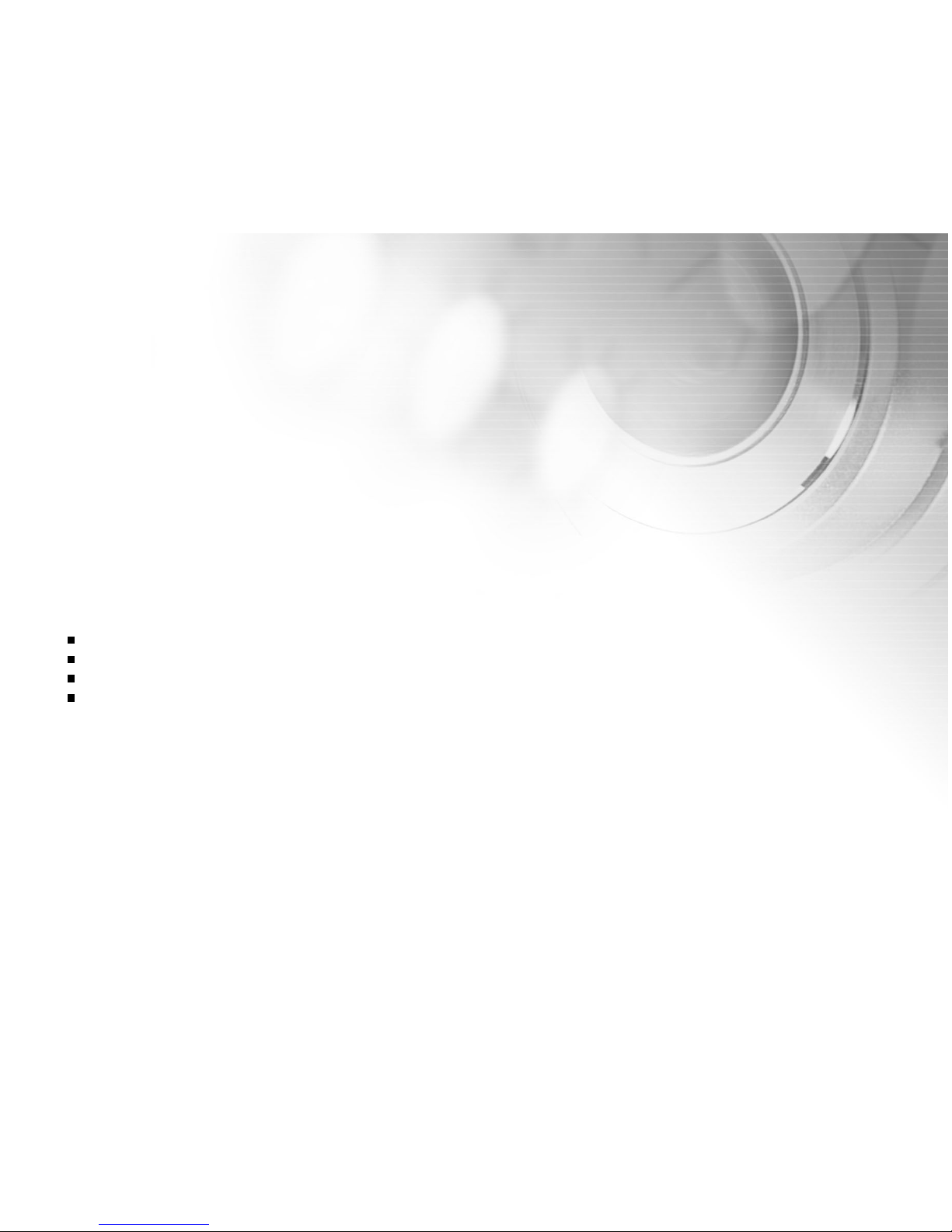
1
FCC STATEMENT
This DVR-390H complies with Part 15 of the FCC Rules. Operation is subject to the following two conditions:
(1)This DVR-390H may not cause harmful interference, and
(2)This DVR-390H must accept any interference received, including interference that may cause undesired
operation
Note:
This equipment has been tested and found to comply with the limits for Class B digital DVR-390Hs, pursuant to Part 15
of the FCC rules. These limits are designed to provide reasonable protection against harmful interference in a residential
installation. This equipment generates, uses and can radiate radio frequency energy and, if not installed and used in
accordance with the instructions, may cause harmful interference to radio communications. However, there is no
guarantee that interference will not occur in a particular installation. If this equipment does cause harmful interference
to radio or television reception, which can be determined by turning the equipment off and on, the user is encouraged
to try to correct the interference by one or more of the following measures:
Reorient or relocate the receiving antenna.
Increase the separation between the equipment and receiver.
Connect the equipment into an outlet on a circuit different from that to which the receiver is connected.
Consult the dealer or an experienced radio/TV technician for help.
Use of shielded cable is required to comply with Class B limits in Subpart B of Part 15 of the FCC rules. Do
not make any changes or modifications to the equipment unless otherwise specified in the manual. If such
changes or modifications should be made, you could be required to stop operation of the equipment.
Page 2
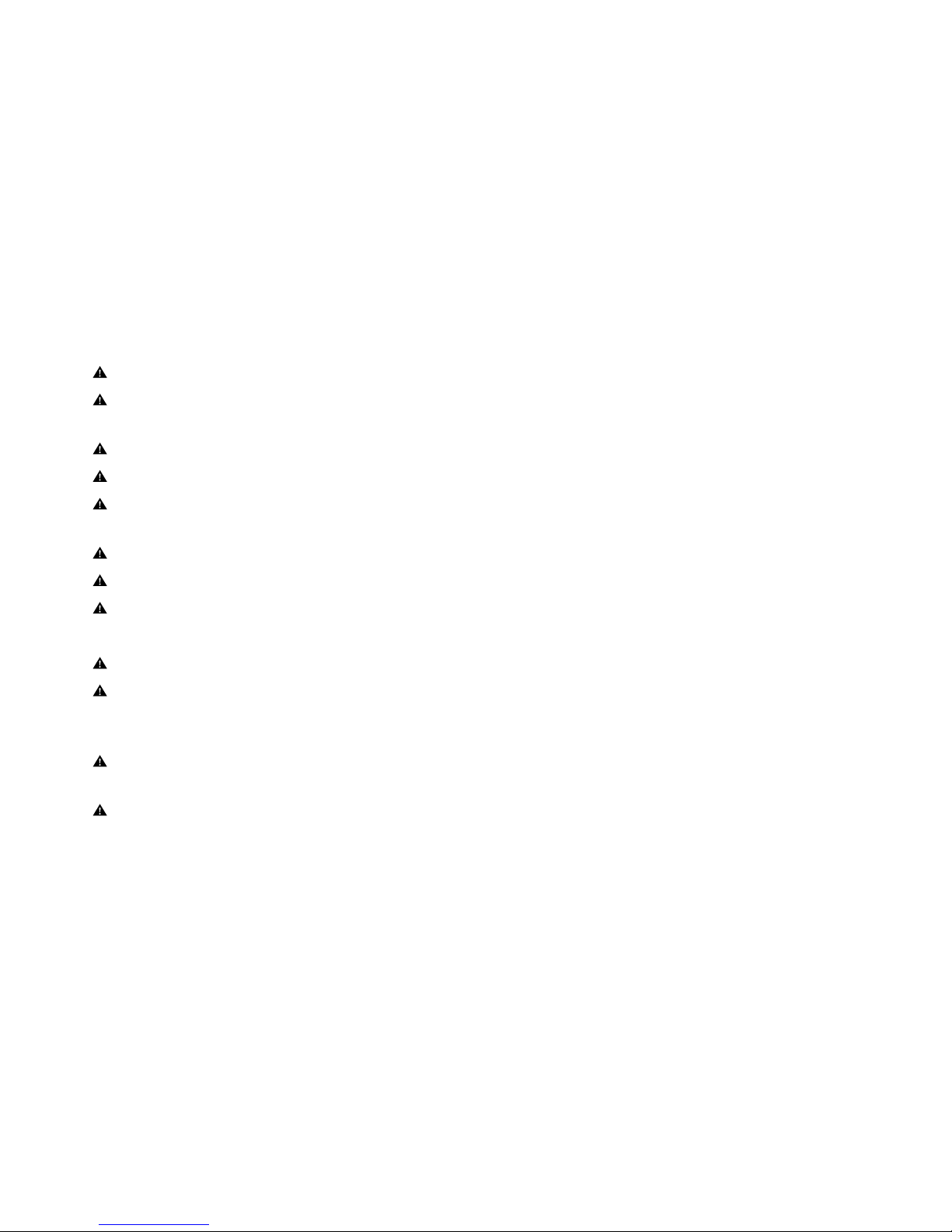
2
Safety Precautions
Do not expose the DVR-390H to moisture and make sure no water gets inside the DVR-390H.
Do not touch the power plug during a thunderstorm if you are using the AC power adapter. This may
cause an electrical shock.
Do not use the DVR-390H if any foreign objects have entered into it.
Do not place the DVR-390H in an unstable location such as on a wobbly table or sloping surface.
Do not insert or drop metallic or other foreign objects into the DVR-390H through access points such as
the SD memory card slot.
Do not attempt to modify the DVR-390H.
Never operate the DVR-390H in any way while driving a vehicle.
Do not cover or wrap the DVR-390H or the AC power adapter with a cloth or quilt. Always use the DVR-390H
and its accessories in well-ventilated locations.
Handle the DVR-390H carefully and do not bump the DVR-390H into any hard object.
If you are using the AC power adapter, unplug the adapter from the AC power outlet after you have
switched it off. Ensure that any connector cords or cables to other devices are disconnected before
moving the DVR-390H.
When leaving the DVR-390H unused for long periods, such as during a vacation, always unplug the DVR390H from the power source (batteries or AC power adapter) for safety.
WARNING: Handling the USB and AV cables on this product may exposure you to lead, a chemical
known to the State of California to cause birth defects or other reproductive harm. Wash hands after
handling.
Page 3
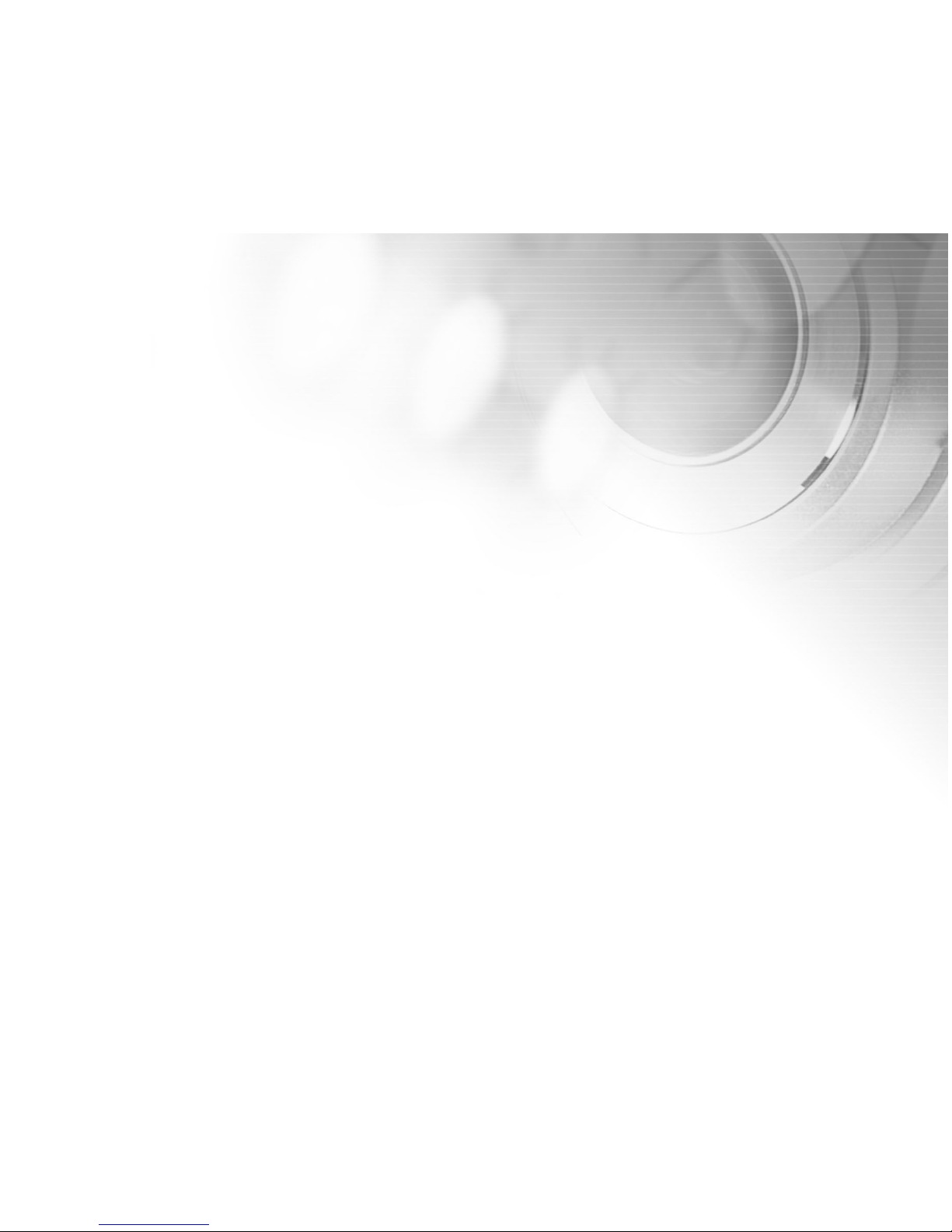
3
CONTENTS
INTRODUCTION....................................................5
Overview..........................................................5
Common Package Contents............................6
GETTING TO KNOW YOUR DVR-390H................7
Front View of Media Player and Camera Module.....7
Rear View of Media Player and Camera Module....8
Top View of Docking Cradle............................9
LCD Monitor Icons..........................................10
GETTING STARTED........................................... 15
Installing the Battery (Optional Accessory)......15
Charging the Battery......................................16
Using an AC Power Adapter...........................17
Attaching the Hand Strap...............................17
Inserting and Removing an SD Memory Card
(Optional Accessory)..................................... 18
Attaching and Removing the Camera Module
(Optional Accessory).......................................19
Docking Cradle ..............................................20
Turning the Power On/Off..............................20
Choosing the Display Language......................21
Setting the Date and Time.............................22
Entering the Main Menu.................................23
Formatting Internal Memory or an SD Memory
Card...............................................................24
Setting Image and Video Resolution and
Quality...........................................................25
PLAYBACK MODES............................................26
Video Playback............................................. 26
Still-Image Playback........................................27
Zoom Playback..............................................27
Displaying Image Information..........................28
Playing Back Videos and Images on a TV
Monitor.......................................................... 28
Protecting Videos and Images.........................29
Deleting Videos and Images...........................30
Slide Show Display.........................................31
MP3 and Audio Playback...............................32
RECORDING MODES......................................... 33
Recording from a video source using Audio/Video
(AV) direct Input............................................ 33
Audio Recording............................................34
Page 4
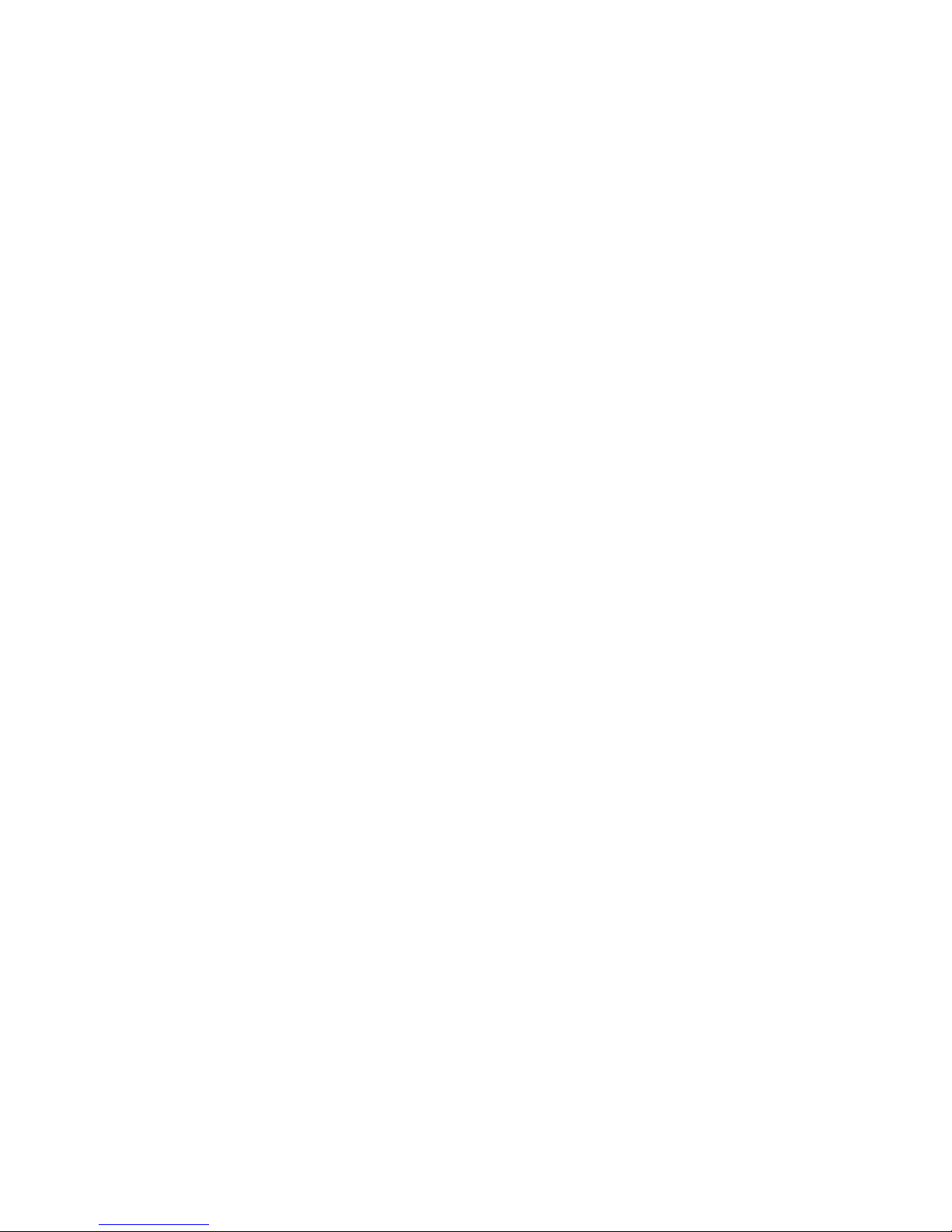
4
CAPTURE MODES...............................................35
Video Recording using the Camera Module
(Video Rec Mode)...........................................35
Using the Digital Zoom...................................35
Setting the Exposure Value and White
Balance..........................................................36
Capturing still images using the Camera Module
(Image Rec Mode)........................................ 37
Flash Modes..................................................38
Setting the Focus............................................39
Using the Self-timer.......................................39
USB-IN MODE.....................................................40
Installing the USB Driver for Windows 98......40
Transferring Files Between your DVR-390H and
Computer.......................................................41
MENU OPTIONS - SUMMARY.............................42
Video and Image Play Menu...........................42
Audio and MP3 Play Menu............................ 43
Audio Video Input Menu..................................44
Video Recording Menu.................................. 45
Still Image Recording Menu.......................... 47
System Menu................................................ 49
Custom Menu................................................50
INSTALLING WinDVD Creator.............................51
INSTALLING Muvee
TM
autoProducer...................52
INSTALLING PhotoSuite....................................53
INSTALLING Acrobat Reader.............................54
USER’S MANUAL ON CD-ROM...........................55
CONNECTING THE DVR-390H TO OTHER
DEVICES............................................................ 56
SPECIFICATIONS.............................................. 57
Page 5

5
INTRODUCTION
Overview
Congratulations on purchasing the DVR-390H Digital Multimedia Player! With this device, you will be able to
capture still images, record live-video, record live-audio, and record and encode your favorite videos directly
from a VCR, DVD player, or your traditional camcorder. Then you can playback your videos, still images,
audio files, and also MP3 files anytime, anywhere.
Cool features provided by the DVR-390H include:
Features Benefits
3.6” LCD Monitor Allows you to comfortably view still images and videos as well as adjust the
settings of your DVR-390H.
Built-in 20GB HDD A 20 GB hard disk drive allows you store a large number of videos, images,
audio files, and even MP3 files. You may also use the HDD to store unrelated
data and computer files.
MP3/Audio Player Allows you to play back MP3 music or audio files using the built-in speaker,
external earphones, or headphones.
Voice Recorder Allows you to record voice using a microphone.
Docking Cradle With the DVR-390H in its cradle, you can enjoy watching your videos and slide shows.
In addition, the cradle allows you to playback your images and videos on a TV
monitor screen, or record from your TV or video player using the AV cable.
Swivel Camera Module With its 270-degree swivel Camera, you will enjoy the ultimate freedom of
(Optional Accessory) capturing images and recording video clips.
The three megapixel digital camera is capable of capturing still images with
resolution up to 2048 x 1536.
Page 6

6
Common Package Contents
Carefully unpack your DVR-390H and ensure that you have the following items:
Media player
Docking Cradle
AV cable
USB cable
Earphone and earphone cable
Microphone
User’s manual
Software CD-ROM
Hand strap
Pouch
Tripod stand
Optional Accessories:
SD memory card
Camera Module
AC power adapter/charger
Rechargeable lithium-ion battery
Note:
The components and accessories that come with your DVR-390H may be different from those described in this
manual. This is due to the fact that different retailers often specify slightly different product inclusions and accessories
to suit their market requirements, customer demographics, and geographical preferences. Products will often vary
between retailers especially with accessories such as batteries, chargers, AC adapters, memory cards, cables,
carrying cases/pouches, and language support. Occasionally a retailer will specify a unique product color, appearance,
and internal memory capacity. Contact your dealer for precise product definition and included accessories.
Page 7
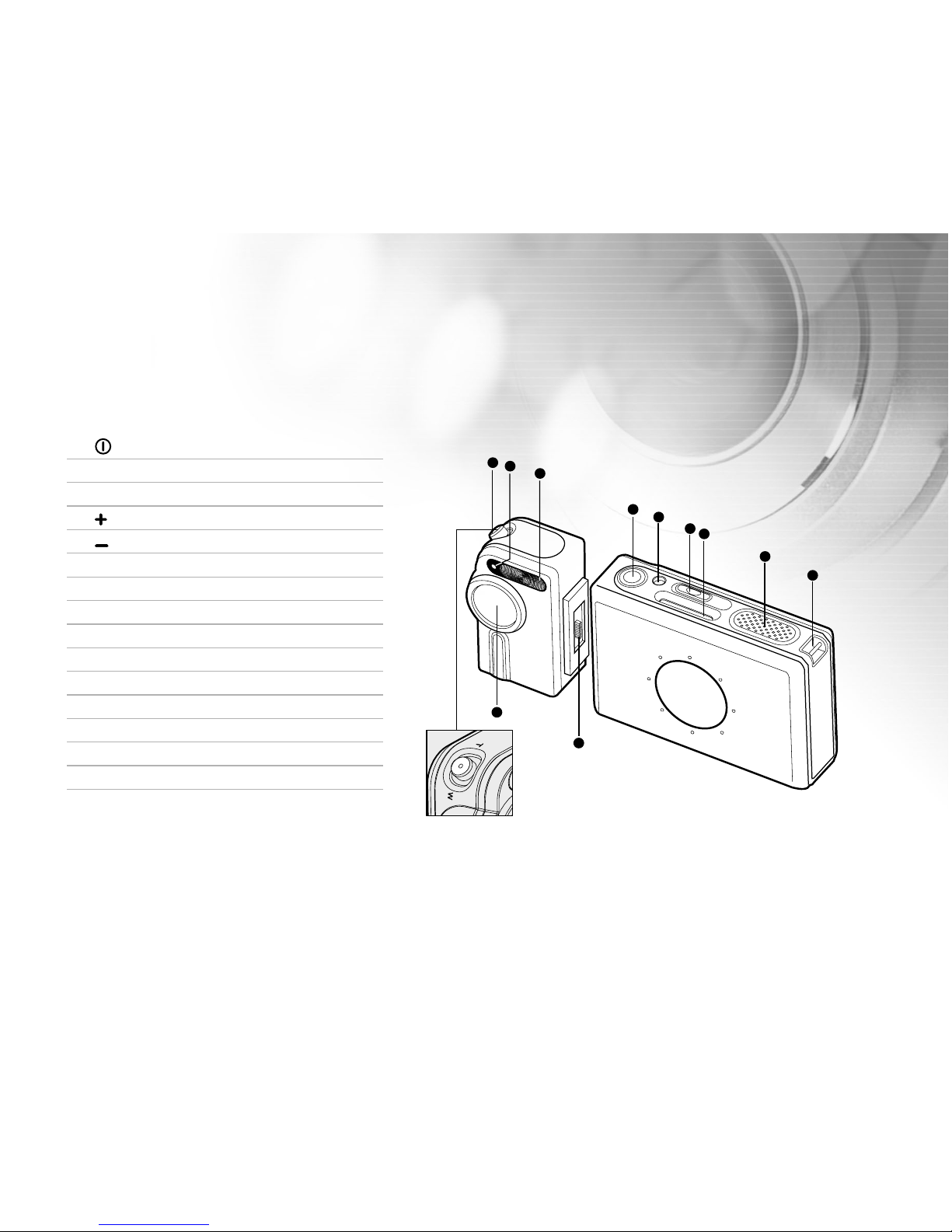
7
GETTING TO KNOW YOUR DVR-390H
Front View of Media Player and Camera Module
1. Power button
2. Headphone jack (standard 3.5 mm)
3. VOL (Volume) button
Volume up
Volume down
4. Secure Digital (SD) memory card slot
5. Integral Speaker
6. Hand-strap eyelet
7. Camera Module interface
8. Camera Lens
9. Shutter button and Digital zoom control
T Telephoto (Zoom in)
W Wide-angle (Zoom out)
10. Self-timer LED
11. Integral Flash
1
2
3
4
5
6
9
7
8
11
10
Page 8
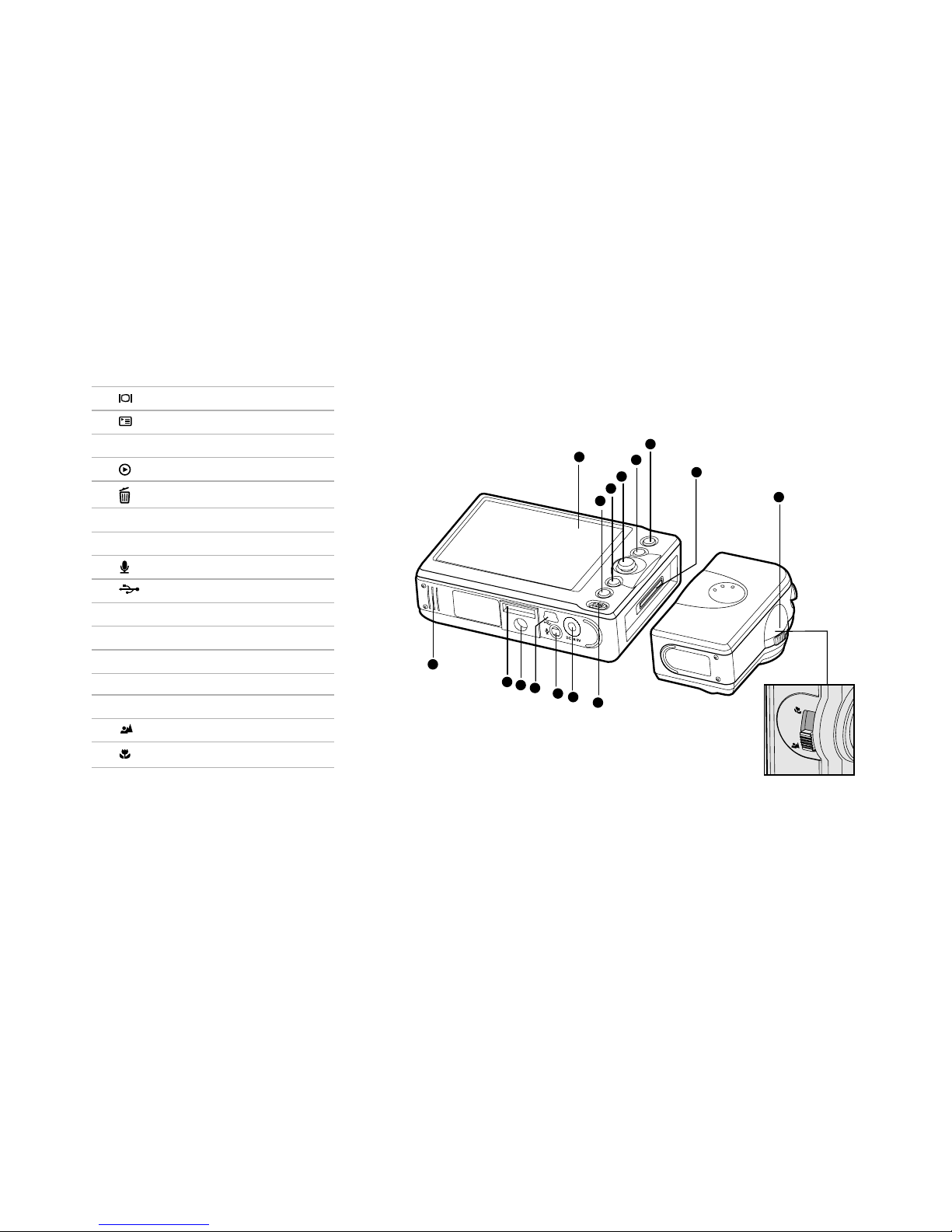
8
Rear View of Media Player and Camera Module
1. LCD monitor
2. Display button
3. Menu button
4. Multi-selector control
5. Play/Pause button
6. Delete/Back button
7. Camera Module release tab
8. DC IN 5V terminal
9. MIC LINE-IN jack
10. USB port (B-mini)
11. Tripod socket
12. Cradle connector
13. Battery cover door
14. Camera Module interface
15. Lens focus control
Normal focus
Macro (close-up focus)
1
2
3
4
5
6
7
8
10
11
13
12
14
15
9
Page 9
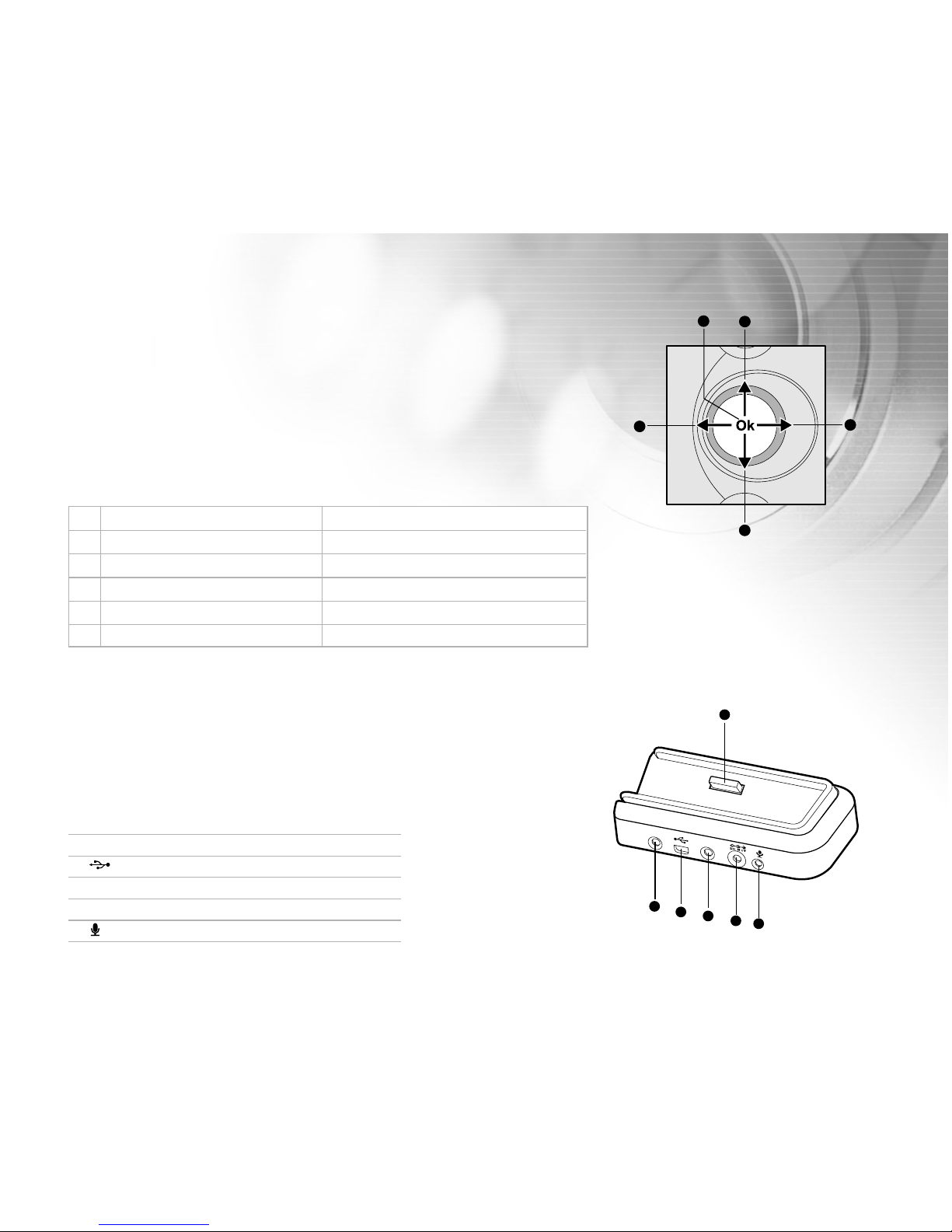
9
Top View of Docking Cradle
The cradle serves two distinct purposes. First, it acts as a holder for
the player. The cradle positions the player for comfortable desktop
viewing of a slideshow or video presnetation. Secondly, the cradle
accomodates the wiring for video-in, video out, power, and USB
connections.
1.Cradle connector to Player Body
2. AV-IN (Audio/Video In) jack
3. USB port
4. AV-OUT (Audio/Video Out) jack
5. DC IN 5V terminal
6. MIC LINE-IN jack
1
2
3
4
5
6
AV-IN
AV-OUT
1 2
3
4
5
Multi-Selector Button
The multi-selector button acts in two ways. Some operations require
that you press straight down on the center of the button. Other functions
require that you toggle it like a joystick or game controller. The controller
operations (up, down, left, and right) are called “keys” and are refered
to as: Up key, Down key, Ok key, etc.
Whenever an instruction says “Press Ok” you should depress the multiselector button in the center of the button without shifting it left, right,
up, or down.
# Function Operation
1. Ok/Stop/Digital zoom key Press down
2. Up/Flash key Press (shift) upward
3. Right key Press (shift) rightward
4. Down/Self-timer key Press (shift) downward
5. Left key Press (shift) leftward
Page 10

10
LCD Monitor Icons
The DVR-390H display presents information about player functionality and your multi-media content. Two
rows of icons and on-screen text messages will provide you with useful information. The display icons and
their meanings will change depending upon how you are using the player. The following sections explain the
various icons and text messages.
Video Playback
1. Video mode icon
2. Video quality
Super fine
Fine
Normal
3. Video resolution
640 x 480
320 x 240
4. Duration of current video
5. Sound level (speaker volume)
Low volume
Mild volume
Medium volume
High volume
Fully volume
Mute (no sound)
00:54:21
00001 Play
1 2 3 4 5 6 7
89
6. SD Memory Card indicator
(if a card is present)
7. Battery power indicator
Full battery power
Medium battery power
Low battery power
Virtually no battery power
8. Play/Pause indicator
9. Video File number
Page 11

11
Still Image Playback
1. Still image mode icon
2. Image quality
Super fine
Fine
Normal
3. Image resolution
2048 x 1536 (Native 3 MP)
1600 x 1200
1280 x 960
4. SD Memory Card indicator (if a card is present)
5. Battery power indicator
6. Image File number
7. File Folder number
Audio and MP3 Playback
1. / Audio/MP3 mode icons
2. File (or song) number
3. Total number of files or songs
4. / Repeat/Repeat all indicator
5. Sound level (speaker volume)
6. SD Memory Card indicator (if a card is present)
7. Battery power indicator
8. Duration of song or sound file (minutes: seconds)
9. Audio File name
1 2 3 4 5
67
100-0001
1 2 3 4 5 687
9
Page 12
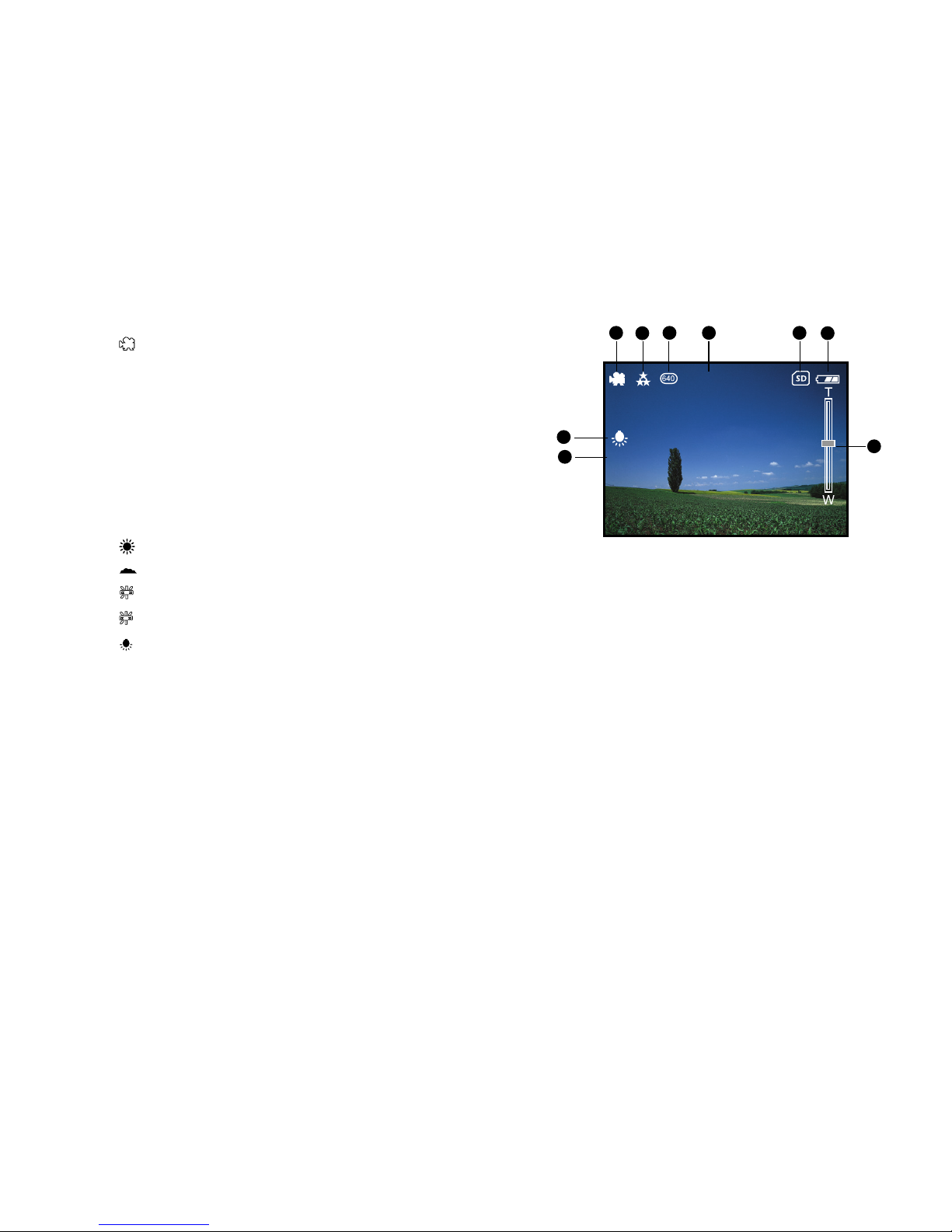
12
Video Recording
1. Video mode icon
2. Video quality
3. Video resolution
4. Available recording time
5. SD Memory Card indicator (if a card is present)
6. Battery power indicator
7. Digital Zoom status
8. EV compensation (icon present only when selected)
9. White balance (default no icon, only when selected)
Automatic (no icon presented)
Daylight
Shade
1
Fluorescent-1
2
Fluorescent-2
Lamp
1 2 3 4 5 6
7
00:54:21
8
9
+1.2
In this mode your DVR-390H may be used as a solid-sate (tape less) camcorder. Your videos will be stored
to the internal hard drive, or memory card, if present. Much like a tradtional camcorder your videos (with
audio) can be recorded and played back at a later time. Unlike a traditional camcorder, however, your videos
will be stored in full digital format as ASF video files using MPEG4 compression.
Page 13
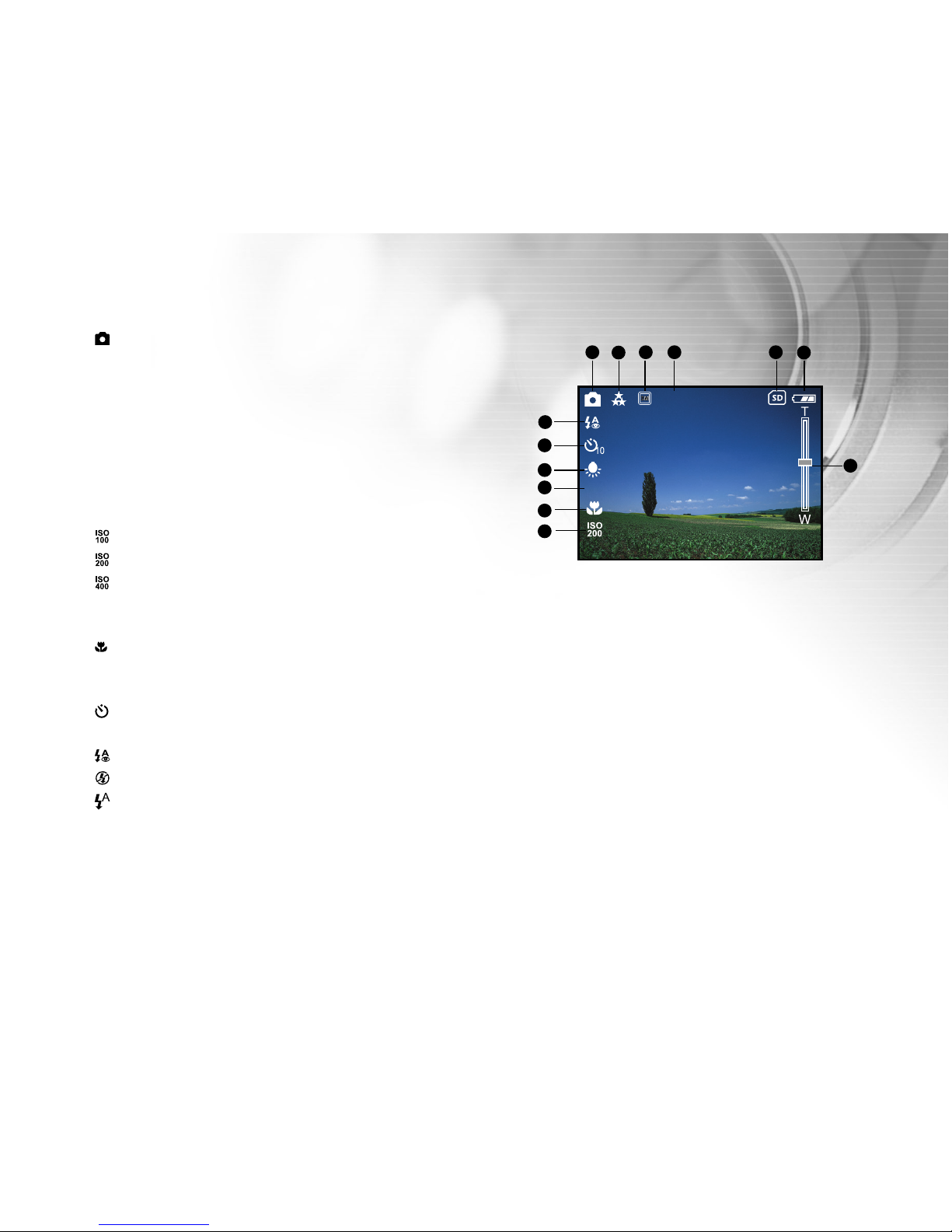
13
Still Image Capture
1. Still image icon
2. Image quality
3. Image resolution
4. Available number of shots
5. SD Memory Card indicator (if a card is present)
6. Battery power indicator
7. Digital Zoom status
8. ISO sensitivity
Automatic (no icon presented)
ISO100
ISO200
ISO400
9. Lens focus setting
Normal (no icon presented)
Macro (close focus)
10. EV compensation (icon present only when selected)
11. White balance setting
12. Self-timer indicator (if used)
13. Flash mode
Red-eye reduction
Flash off
Automatic flash
In this mode your DVR-390H may be used as a three megapixel digital camera. Your images will be stored to
the internal hard drive, or memory card, if present. Your images will be saved to memory in the common JPG
format for play back at a later time.
0150
1 2 3 4 5 6
7
10
11
12
8
9
+1.2
13
Page 14
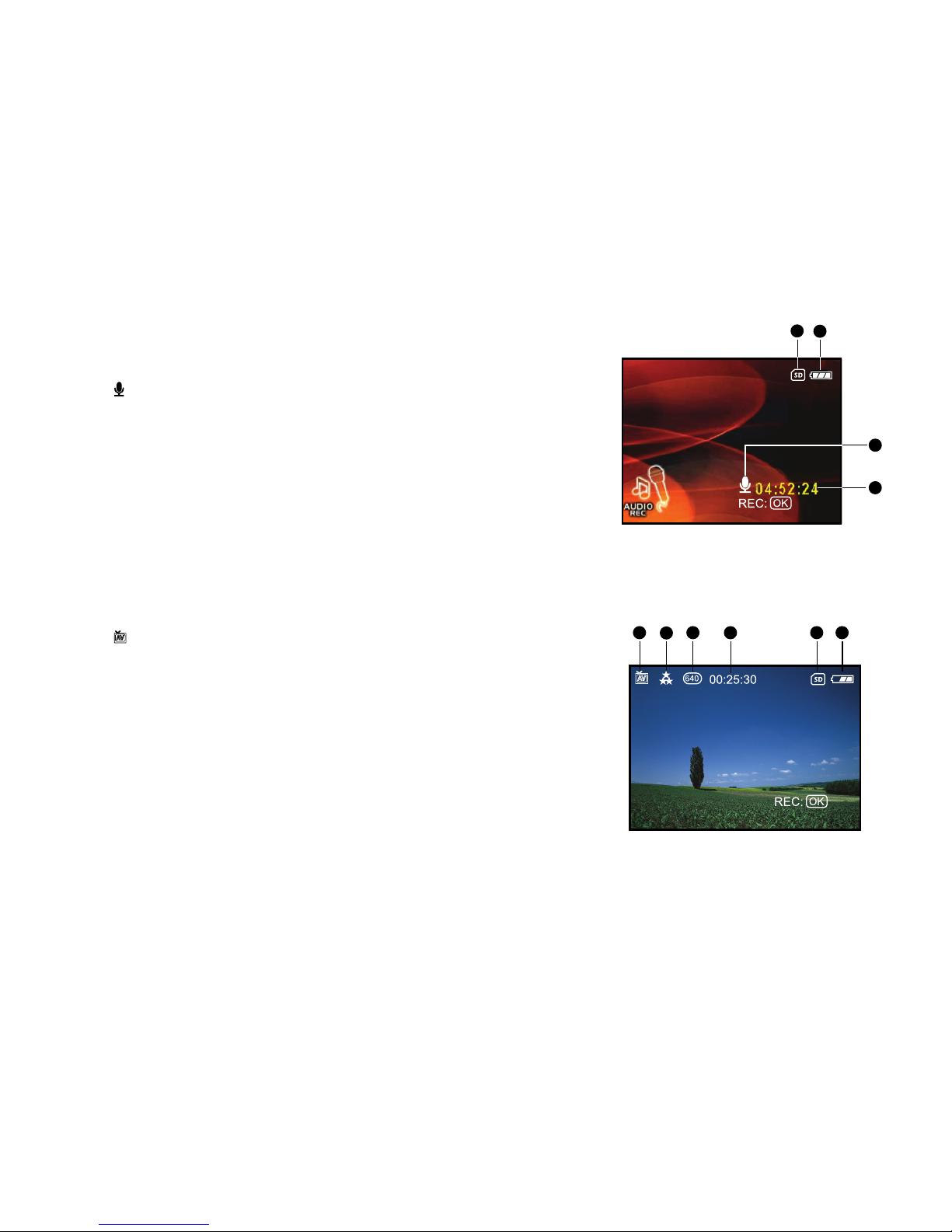
14
Audio Recording
1. SD Memory Card indicator (if a card is present)
2. Battery power indicator
3. Audio mode icon
4. Available recording time
Audio Video (Line input) Recording
1. AV-IN mode (icon)
2. Video quality
3. Video resolution
4. Available recording time
5. SD Memory Card indicator (if a card is present)
6. Battery power indicator
In this mode your DVR-390H may be used as a solid-sate (tape less)
video recorder - from a video source. (Think of it as a VCR – without
tapes.) Your video recordings will be stored to the internal hard drive, or
memory card, if present. Much like a tradtional VHS recorder your
videos can be recorded and played back at a later time.
Unlike a traditional VCR, however, your videos will be stored in full digital format as ASF files using MPEG4
compression. The video source may be a VCR or DVD player, a traditional camcorder, or a TV signal passed
through a monitor. The video signal will be input to the DVR-390H using the “AV-IN” jack on the docking cradle.
1 2
3
4
1 2 3 5 6
4
In this mode your DVR-390H may be used as a solid-sate (tape less)
voice (or sound) recorder. Your sound recordings will be stored to the
internal hard drive, or memory card, if present. Much like a tradtional
tape recorder your sound files can be recorded and played back at a
later time.Unlike a traditional tape recorder, however, your sounds will
be stored in full digital format as ASF files.
Page 15
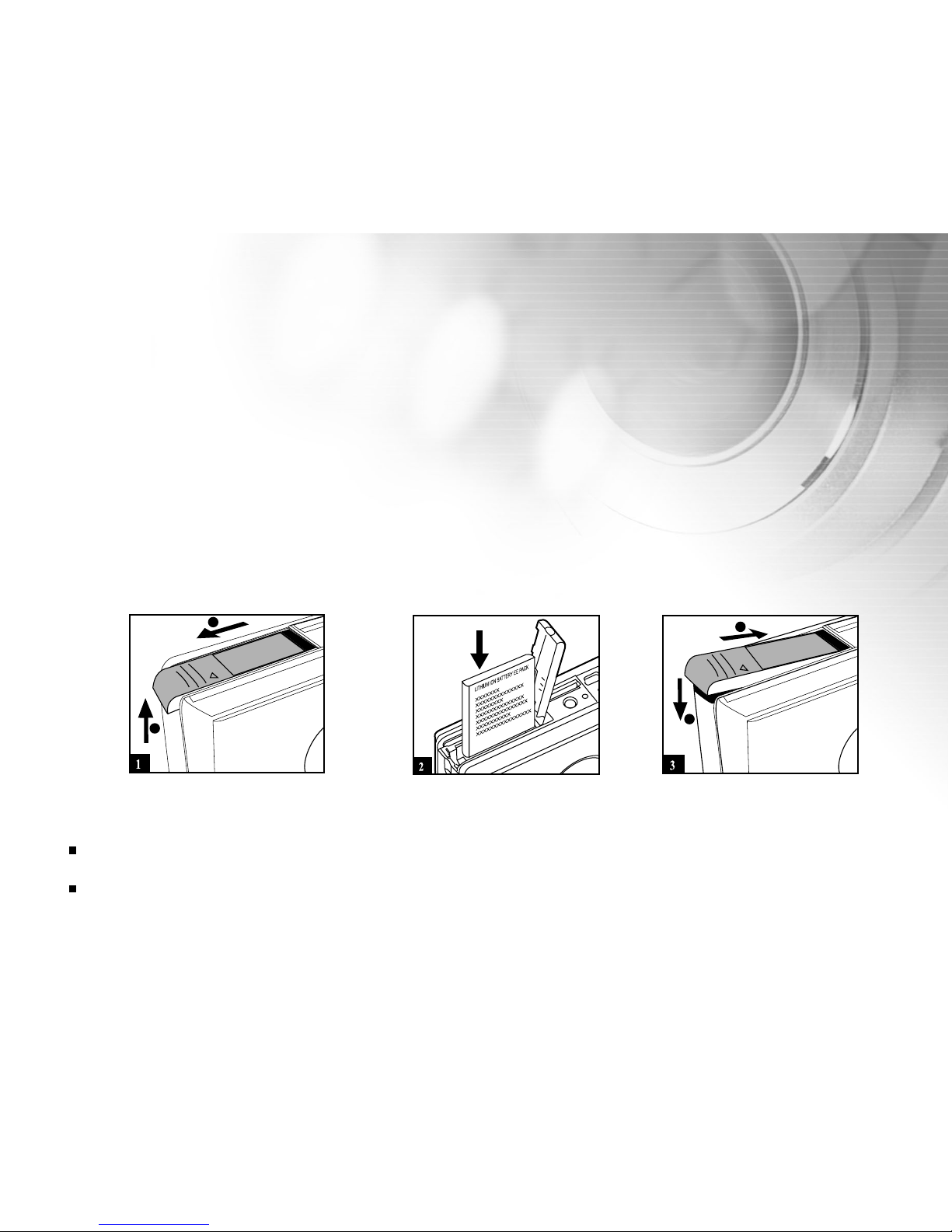
15
GETTING STARTED
Installing the Battery (Optional Accessory)
We highly recommend using specified rechargeable lithium-ion battery to realize the full capability of your
DVR-390H. Charge the battery before initial use in the DVR-390H. Make sure that the power of the DVR390H is off before inserting or removing the battery.
1. Slide the battery cover in the direction of the [OPEN] arrow.
2. Insert the battery in the correct orientation, as shown.
3. Close the battery cover.
Note:
If you are not going to use the battery for an extended period of time, remove it from the DVR-390H to prevent
leakage or corrosion.
Avoid using the battery in extremely cold environments as low temperatures will shorten the battery life and reduce
the DVR-390H performance.
OPEN
1
2
OPEN
1
2
Page 16

16
Charging the Battery
The state-of-charge of the battery will affect the performance of the DVR-390H. To maximize battery
performance and lifetime, it is recommended that you fully charge the battery and then fully discharge it
(through normal use) at least one time. The DVR-390H battery is charged while it is inside the player.
Charge the battery by using the optional AC power adapter.
Please note that the DVR-390H must be powered off before charging
the battery. Otherwise, the battery will not be charged, and the power
will be provided only to the DVR-390H.
1. Place the media player on the cradle. Plug the AC power adapter
into the “DC IN 5V” terminal on the back of the cradle.
If you are not using the cradle, you may plug the AC power adapter
directly to the “DC IN 5V” terminal of the media player.
2. Insert the other end of the AC power adapter into a wall outlet.
It is recommended that the battery be fully discharged before being
recharged.
Charging time varies according to the ambient temperature and
the status of battery.
Note:
The DVR-390H must be used with the specified AC power adapter. Damage caused by the use of an incorrect
adapter is not covered under the warranty.
Always make sure that the DVR-390H is off before removing the battery.
The battery may feel warm after it has been charged or immediately after being used. This is normal and not a
malfunction.
When using the DVR-390H in cold environments, keep the DVR-390H and its battery warm by holding it inside your
jacket or other warm protective environment.
If you remove the battery, you must insert the (charged) battery within two hours in order to make sure that the date
and time will not be reset.
AV-IN
AV-OUT
Page 17
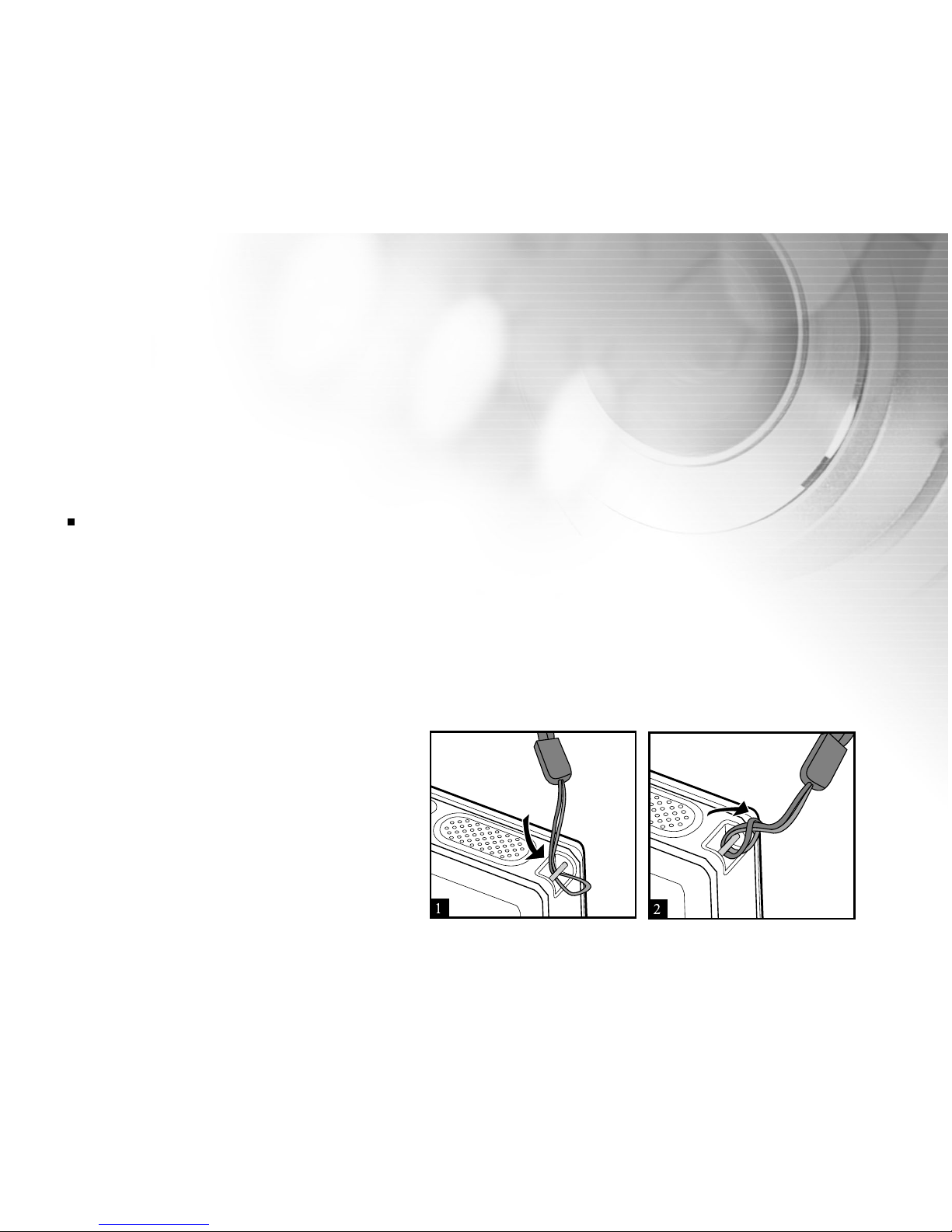
17
Using an AC Power Adapter
Using an AC power adapter prevents the DVR-390H from automatically powering off while transferring video
clips/images to your computer or recording video clips from a video source.
Note also the steps in the preceding section “Charging the Battery”.
Note:
Make sure to use only the AC power adapter specified for the DVR-390H. Damage caused by the use of an incorrect
adapter is not covered under the warranty.
Attaching the Hand Strap
To prevent the accidental dropping of your media player, attach and use the hand strap.
Follow the illustration shown below.
Page 18

18
Inserting and Removing an SD Memory Card (Optional Accessory)
The DVR-390H comes with 20 GB of internal memory, allowing you to store a considerable number of
images, videos, and audio files. You may expand the memory capacity and enjoy the convenience of added
data portability by using an optional SD (Secure Digital) memory card. This allows you to store additional files
and share them easily with other electronic devices you may already own.
Inserting an SD memory card
1. Always make sure the DVR-390H is turned off before inserting or
removing a memory card.
2. Insert an SD memory card in the correct orientation as shown.
Insert an SD memory card (contact pins first) with the pin-side of
the SD card facing the LCD display side of the DVR-390H. Insert
the card as far as it can go. You will hear and feel it click into place.
Removing an SD memory card
Make sure the DVR-390H is turned off. Press lightly on the edge of the
memory card and it will eject.
Note:
To prevent valuable data from being accidentally erased from an SD memory
card you can slide the write protect tab (on the side of the SD memory card)
to "LOCK".
To save, edit, or erase data on an SD memory card, you must unlock the
card. You will not be able to store data (images, videos, etc) on a locked
(protected) memory card.
Note:
When an SD memory card is inserted, the SD memory card has the first
priority. All data will be saved or read only to/from the SD memory card.
Page 19

19
Attaching and Removing the Camera Module (Optional Accessory)
You can capture an image or record video clips by using the camera module.
Attaching the Camera Module
First, note the six small guide rails on the player body and corresponding
notches in the camera module swivel connector.
1. Insert the lower corner of camera module swivel connector into the
camera receptacle on the media player.
2. Note how the release tab (slide button) on the player body begins to
retract.
3. Seat the camera fully into the player receptacle.
4. Slide the camera module upwards slightly until the release tab clicks
and returns to its locked position.
Removing the Camera Moudle
1. Slide the camera release tab to the left end and hold it there.
2. Push the camera module downward slightly, and then remove the camera module from the media player body.
Note:The DVR-390H must be powered off before attaching or removing the camera module, otherwise, the
DVR-390H will automatically shut down.
Page 20

20
Docking Cradle
With the docking cradle, you can position your DVR-390H and play back your images and video clips on your
desktop. You may also use the cradle or connect to other media devices to play back (output to a TV monitor
or another recorder recording device, for example) or record (input from a video source such as a DVD player,
for example). In conjunction with an AC adapter the cradle will facilitate the charging of the DVR-390H battery.
1. Position media player on the cradle.
2. Match the docking connectors and carefully
insert the media player until it fits in place.
Turning the Power On/Off
Load the battery or connect the AC power adapter to your DVR-390H.
Press the Power button to turn on your DVR-390H.
To turn off your DVR-390H, press again the Power button and hold
about 2 seconds.
You can also select POWER OFF mode to turn off your DVR-390H.
Note:
The power is turned off automatically when the DVR-390H has not been
operated for a defined period time. To resume the operation condition, turn
the power on again. Refer to section in this manual titled “Power off” in the
System Menu for further details.
Whenever the DVR-390H is turned on with the camera module present, it
may take several additional seconds to charge the flash capacitor.
AV-IN
AV-OUT
Page 21

21
Choosing the Display Language
When first turning the DVR-390H on, the Language setting screen will
automatically appear, letting you choose a language for information
displayed on the LCD monitor.
Select the desired language using the Up/Down keys and press the
Ok key to confirm.
Page 22

22
Setting the Date and Time
The date and time setting screen will automatically appear if/when:
The DVR-390H is turned on for the first time.
The DVR-390H is turned on after leaving the DVR-390H without the battery for an extended period of time.
(Typically, more than two hours.)
Changing the date and time setting
1. Turn on your DVR-390H.
2. Use the Up/Down/Left/Right keys to select any mode. Press the
Ok key to enter that mode.
3. Press the Menu button.
The Menu screen is displayed.
4. Move to Custom menu by using the Left/Right keys.
5. Select Date setup with the Up/Down keys, and use the Right key
to enter its setup menu.
The Date setup screen is displayed.
6. Select the item’s field with the Left/Right keys and adjust the value
for the date and time with the Up/Down keys.
7. After confirming all settings are correct, press the Ok key.
Page 23

23
Entering the Main Menu
After turning on the DVR-390H, the Main Menu screen appears, letting
you select the desired mode by using the Left/Right/Up/Down keys,
and enter the one you’ve selected by using the Ok key.
For returning to Main Menu from each mode, press the Menu
button and hold about 2 seconds (long key).
Page 24

24
Formatting Internal Memory or an SD Memory Card
Formatting erases all images, videos, sound, MP3 files and folders that are stored on the SD memory card or
internal memory. All data in memory (even data not associated with the DVR-390H) will be deleted after
formatting. Formatting is not possible if an SD memory card is locked.
Important Note: The DVR-390H assigns preference to SD card memory. Whenever an SD memory card is
inserted the DVR-390H will automatically begin to use the SD card instead of internal memory. An SD memory
card is not only assigned “first priority” but also exclusivity. Access to internal memory is not available when
an SD card is used. If it appears that you cannot find your images and songs, try removing the SD card to
again be able to “see” the internal memory. Only when the SD memory card is removed will internal memory
be accessible.
1. Turn on your DVR-390H.
2. Use the Up/Down/Left/Right keys to select any mode. Press the
Ok key to enter that mode.
3. Press the Menu button.
The Menu screen is displayed.
4. Move to System menu using the Left/Right keys.
5. Select Format with the Up/Down keys, and use the Right key to
enter its setup menu.
The Format setup screen is displayed.
6. Select Yes with the Left/Right keys. Press the Ok key to confirm.
To cancel formatting, select No.
Note:
You should format an SD memory card before using it for the first time and occasionally thereafter.
Formatting will also erase protected images as all data is erased. Before formatting, make sure that all data is
unnecessary.
Formatting is an irreversible action and data cannot be recovered at a later time.
Page 25

25
Setting Image and Video Resolution and Quality
Resolution and quality settings determine the file size and compression ratio for your images and videos.
These settings affect the number of images and videos that can be stored in memory, or on a memory card.
High resolution and quality settings are recommended for printed output and situations requiring the finest
detail. Lower resolution/quality images and videos take up less memory space and may be quite suitable for
sharing images via e-mail, in a report, or on a web page.
To change image/video resolution or quality, perform these steps:
1. Turn on your DVR-390H.
2. Use the Up/Down/Left/Right keys to select "VIDEO REC" or
"IMAGE REC". Press the Ok key to enter the desired mode.
3. Press the Menu button.
4. Navigate to the Image Size (or Video Size) menu using the Left/
Right keys.
5. Use the Right key to view the resolution choices.
6. Select the desired resolution with the Up/Down keys, and press the
Ok key to confirm.
7. Press the Menu button to exit the Menu screen.
Note:
At the bottom of each screen there are navigational instructions to help you make a selection, exit the menu, go
back, etc.
Page 26

26
PLAYBACK MODES
Video Playback
In Video Playback mode, you can view previously recorded video clips.These may be videos that you have
captured yourself using the camera module, videos that you recorded from a video source (using AV input),
or possibly even video clips that you have transferred from your computer – provided they are of compatible
file format. You may play back videos from internal memory or those that may be stored on a memory card.
Viewing video clips
1. Turn on your DVR-390H.
2. Use the Up/Down/Left/Right keys to select VIDEO PLAY mode.
Press the Ok key to enter the Video playback mode.
3. Your video clips appear on the LCD monitor as small thumbnail sized
frames. Each video is represented by the first frame of the video.
Select the desired video clip by using the Up/Down/Left/Right keys.
4. Press the Play/Pause button to play the selected video clip.
To pause playback at any time, press the Play/Pause button
again.
To stop playback, press the Ok button.
Note:
To adjust the volume of those videos that include audio, press the button to increase the volume, press the
button to decrease the volume.
Page 27

27
Still-Image Playback
In Still-Image Playback mode, you can view your still-images, magnify (enlarge) them for detailed viewing, or
run a slide show. When placed in the cradle the DVR-390H sits as a convenient angle for desktop viewing.
Consider using your DVR-390H as a desktop electronic photo gallery display. Use the AC adapter, adjust
your settings, and use your DVR-390H as an electronic desktop photo album.
Viewing still images
1. Turn on your DVR-390H.
2. Use the Up/Down/Left/Right keys to select IMAGE PLAY mode and press the Ok key to enter still-
image playback mode.
3. Your still images appear on the LCD monitor in thumbnail mode. Select the desired image by using the Up/
Down/Left/Right keys, and press the Ok key to display the image full-screen.
Zoom Playback
You may enlarge your still images to view the finer details. You may
zoom up to 4 times the normal display size.
1. Select the image you want to enlarge by using the Up/Down/Left/
Right keys.
2. Adjust the zoom ratio by using the Ok key.
The image is displayed enlarged. You will see a red frame with a
red box inside. The red frame indicates the entire image, while
the red box shows the location of the currently enlarged area.
3. Use the Up/Down/Left/Right keys to select the area of enlargement.
4. To return to regular size, press the Ok key.
Note:
Press the Ok key to move cyclically through the available zoom and display stages:
Thumbnail-> 1x-> 2x-> 4x-> Thumbnail.
Page 28

28
Displaying Image Information
You may view detailed image information by pressing the Display
button when playing back an image.
Playing Back Videos and Images on a TV Monitor
You can play back your videos and images on a TV screen or digital projector. Before connecting to any video
device, however, make sure to select, on the DVR-390H, the video broadcast standard (NTSC or PA L ) which
matches the video broadcast standard of the video equipment you are going to connect to the media player. It is
also recommended that you use an AC power adapter while viewing your images and video files on a TV monitor.
1. Place the DVR-390H in the cradle.
2. Plug one end of the AV cable into the AV-OUT jack of the cradle.
3. Connect the other end to the Audio and Video input jacks on your TV
Monitor. It is important to note that the yellow RCA jack is the video
signal and the other RCA jacks (usually red and black) are audio
(left and right channels).
4. Turn on your TV and the DVR-390H.
5. Command the DVR-390H to play back still images or videos, as
desired, as discussed in the previous sections.
The method of playback operation is the same as playing back
still images and video clips on the media player itself.
Connecting the DVR-390H to a VCR or DVD recorder is similar.
Page 29

29
Protecting Videos and Images
You can protect your video clips and images from accidental deletion by selecting the Protect function in the
Video or Image Playback modes. Follow these steps to protect an image or video.
1. Turn on your DVR-390H.
2. Use the Up/Down/Left/Right keys to select Video or Still-Image
Playback mode. Press the Ok key to enter that playback mode.
3. Press the Menu button to open the PLAY menu.
4. Select Protect by using the Up/Down keys.
5. Use the Right key to enter Protect submenu.
6. Use the Up/Down keys to select "One image" (or "All images"),
and then press the Right key to enter its submenu.
To protect all images, select "All images" in this step.
7. Select Lock by using the Up/Down keys, and then press Ok.
Once the video clip/image is protected, the Protection icon
will be displayed on each protected video and image.
Canceling protection
To cancel protection for an image or video clip, display the image or
video for which you wish to remove the protection.
1. Perform the above steps 1~6..
2. Select Unlock using the Up/Down keys. Press the Ok key to confirm.
Page 30

30
Deleting Videos and Images
You may selectively delete any unprotected image or video from your DVR-390H. To delete videos or images
from internal memory, remember to remove your SD memory card.
To delete one video or image
1. Turn on your DVR-390H.
2. Use the Up/Down/Left/Right keys to select Video or Still-Image
Playback mode. Press the Ok key to enter that mode.
3. Select the unwanted video or image by using the Up/Down/Left/Right
keys.
4. Press the Delete button.
5. "Delete this?” appears on the image.
6. Use the Left/Right keys to select Yes. Press the Ok key to confirm.
If you wish to cancel the deletion, select No.
7. Repeat the above steps to delete additional videos and images.
If all videos and images have been deleted, "No images!" will
display.
To delete all videos or images at once
1. Perform the above steps 1 and 2.
2. Press the Menu button to enter the Video or Still-Image Playback
menu.
3. Select Delete all by using the Up/Down keys.
4. Use the Right key to enter Delete all menu.
5. Use the Left/Right keys to select Yes. Press the Ok key to confirm.
If you want to cancel the deletion, select No.
If all videos and images have been deleted, "No images!" will display.
No Yes
Page 31

31
Slide Show Display
The slide show function enables you to play back your images automatically in sequential order as a slide
show. This is a very useful and entertaining feature for reviewing recorded images and for presentations.
1. Turn on your DVR-390H.
2. Use the Up/Down/Left/Right keys to select IMAGE PLAY mode.
Press the Ok key to enter playback mode.
3. Press the Menu button to enter IMAGE PLAY menu.
4. Select Slide show using the Up/Down keys.
5. Use the Right key to enter Slide show submenu.
6. Set the playback interval by using the Up/Down keys. Press the Ok
key to confirm the interval.
7. The images appear on the LCD monitor in thumbnail mode. Press
the Ok key to start slide show.
The slide show presents your images on the LCD monitor, one by
one, with the interval that you set.
To stop the slide show display, press the Ok key.
To pause the slide show display, press the Play/Pause button.
To resume the slide show, press the Play/Pause button again.
Note:
The Auto Power Off function is disabled while playing a slide show.
Page 32

32
MP3 and Audio Playback
The DVR-390H allows you to play MP3 and ASF audio files anytime, anywhere.
1. Turn on your DVR-390H.
2. Use the Up/Down/Left/Right keys to select MP3 or Audio Play
modes. Press the Ok key to enter that mode.
3. Scroll through the playlist by using the Up/Down keys and change
the page by using the Left/Right keys.
After pressing the Ok key, a / (audio/MP3) icon will indicate
the type of the selected file.
4. Press the Play/Pause button. A message offering the choices:
Current, Select, and All is presented up, allowing you to play the
current file, the selected files or all files.
5. Press the Ok key to confirm which option you want.
To pause playback, press the Play/Pause button.
To resume playback, press again the Play/Pause button.
To stop playback, press the Ok key.
To delete an MP3 or audio file, press the Delete button. "Delete
this?" appears on the screen. Use the Left/Right keys to select
Yes. Press the Ok key to confirm. To cancel the deletion, select
No instead.
Note:
There are two ways to adjust the volume: Press the / button while playing an MP3 or ASF audio file or set Speaker
volume (from 0 to 5) in the System menu before playing your MP3 or audio files.
The DVR-390H can record and play back ASF audio files.
The DVR-390H can only play back MP3 files. It cannot record (encode) MP3s.
Page 33

33
RECORDING MODES
Recording from a video source using Audio/Video (AV) direct Input
In this mode your DVR-390H may be used as a solid-sate (tape less) video recorder - from a video source.
(Think of it as a VCR – without tapes.) Your video recordings will be stored to the internal hard drive, or
memory card, if present. Much like a tradtional VHS recorder your videos can be recorded and played back
at a later time. Unlike a traditional VCR, however, your videos will be stored in full digital format as ASF files
using MPEG4 compression. The video source may be a VCR or DVD player, a traditional camcorder, or a TV
signal passed through a monitor. The video signal will be input to the DVR-390H using the “AV-IN” jack on
the docking cradle.
1. Place the media player in the cradle.
2. Plug one end of the AV cable into the AV-IN jack on the cradle.
3. Connect the other end of the AV cable to the audio and video-out
jacks on your video source.
4. Turn on your video source and the DVR-390H.
5. Use the Up/Down/Left/Right keys to select AV-IN REC mode.Press
the Ok key to enter that mode.
6. Press Ok to start recording. To stop recording, press Ok again.
Note:
The AV cable must be connected to your DVR-390H and video source, otherwise, the AV-IN record function will not
be available to use.
AV-IN
AV-OUT
Page 34

34
Audio Recording
The DVR-390H allows you to record audio files anytime and anywhere. In this mode your DVR-390H may be
used as a solid-sate (tape less) voice (or sound) recorder. Your sound recordings will be stored to the
internal hard drive, or memory card, if present. Much like a tradtional tape recorder your sound files can be
recorded and played back at a later time. Unlike a traditional tape recorder, however, your sounds will be
stored in full digital format as ASF files.
To record audio files, follow these steps:
1. Make sure the microphone has been inserted into the MIC LINE-IN jack on the media player or cradle.
2. Turn on your DVR-390H.
3. Use the Up/Down/Left/Right keys to select AUDIO REC mode. Press the Ok key to enter that mode.
4. Press the Ok key to start recording
To stop recording, press the Ok key again.
Note:
The audio record function will work even if the camera module is not present.
Page 35

35
CAPTURE MODES
Video Recording using the Camera Module (Video Rec Mode)
In this mode your DVR-390H may be used as a solid-sate (tape less) camcorder.Your videos will be stored to
the internal hard drive, or memory card, if present. Much like a tradtional camcorder your videos (with audio)
can be recorded and played back at a later time. Unlike a traditional camcorder, however, your videos will be
stored in full digital format as ASF video files using MPEG4 compression.
1. Make sure the microphone has been inserted into the MIC LINE-IN jack on the media player or cradle.
2. Turn on your DVR-390H.
3. Use the Up/Down/Left/Right keys to select VIDEO REC mode.Press the Ok key to enter that mode.
4. Compose the image using the T (zoom in)/W (zoom out), if desired.
5. Fully press the Shutter button.
Video recording will begin.
Pressing Shutter button again to stop recording.
Note:
When recording video clips, self-timer cannot be activated.
Using the Digital Zoom
Zoom photography allows you to capture telephoto and wide-angle shots.
By using the digital zoom, images can be enlarged by pressing the T
(zoom in) button so that the subject appears closer or appears further
away by pressing the W (zoom out) button.
Note:
In Video or Image Rec modes, the digital zoom range is from 1x to 2x.
Page 36

36
Setting the Exposure Value and White Balance
Images can be captured with the overall scene intentionally made brighter or darker. These settings are used
when a suitable brightness (exposure) cannot otherwise be obtained in circumstances where the difference
in brightness between the subject and the background (the contrast) is large, or when the subject that you
wish to capture is very small within the scene. Exposure can be set in 0.3 EV units.
1. Power on the DVR-390H. Make sure the DVR-390H is in IMAGE/
VIDEO REC mode.
2. Press the Menu button to enter IMAGE/VIDEO REC menu.
3. Use the Up/Down keys to select EV / White balance option, and
then use the Right key to enter its submenu.
4. Use the Up/Down keys to select the exposure value.
The range of exposure compensation is:
-1.8, -1.5, -1.2, -0.9, -0.6, -0.3, 0, +0.3, +0.6, +0.9, +1.2, +1.5,
+1.8.
The larger the value, the brighter the image. The smaller the value,
the darker the image. The selected EV is displayed on the LCD.
5. Use the Left/Right keys to select white balance mode.
For white balance options, please refer to “EV / White balance”
in the MENU OPTIONS section.
1
2
Page 37

37
Capturing still images using the Camera Module (Image Rec Mode)
After connecting the camera module to your DVR-390H you may capture images anytime, anywhere. In this
mode your DVR-390H may be used as a three megapixel digital camera. Your images will be stored to the
internal hard drive, or memory card, if present. Your images will be saved to memory in the common JPG
format for play back at a later time.
1. Turn on your DVR-390H.
2. Use the Up/Down/Left/Right keys to select IMAGE REC mode. Press the Ok key to enter that mode.
3. Compose your shot on the LCD monitor.
For detailed information on how to use digital zoom, please refer to section in this manual titled “Using
the Digital Zoom”.
4. Fully press the Shutter button to capture an image.
Page 38

38
Flash Modes
The flash is designed to function automatically when lighting conditions warrant the use of flash. You can
capture an image using a flash mode suitable to your circumstances.
1. Power on the DVR-390H. Make sure the DVR-390H is in IMAGE REC mode.
2. Press the Flash key repeatedly until the desired flash mode appears.
3. Compose the image and press the Shutter button.
The table below will help you choose the appropriate flash mode:
Flash mode Description
[ ] The flash fires automatically according to the ambient lighting conditions. Select
Automatic flash this mode for general flash photography.
[ ] Use this mode to reduce the red-eye phenomenon when you want to capture naturalRed-eye reduction looking images of people and animals in low-light conditions.
The flash always fires twice, and the image is captured at the second firing.
[ ] The flash will not fire. Select this mode when taking images in a place where flash
Flash off photography is prohibited, or when the distance to the subject is beyond the effective
range of the flash.
Page 39

39
Setting the Focus
You can adjust the lens focus setting according to the distance to the
captured object. Two settings are available: Macro (for close-up shots)
and Normal.
Slide the lens focus switch to select which focus setting you want.
Select (Macro) mode when you want to capture a close up photography;
select (Normal) mode when you want to capture image at a normal
distance.
Note:
(Macro) focus range is two to four feet.;
(Normal) focus range is four feet to infinity.
Using the Self-timer
The self-timer is useful for low-light levels (in conjunction with a tripod) and situations where you may wish to
join into the scene when taking group shots. The self-timer duration is 10 seconds. After the self-timer is set,
the shutter automatically releases after 10 seconds. The self-timer LED starts blinking relatively slowly for
seven seconds and then blinks rapidly for the final three seconds.
1. Power on the DVR-390H. Make sure the DVR-390H is in IMAGE
REC mode.
2. Compose the image.
3. Press the Self-timer/Down key. When this function is enabled, the
icon will display on LCD monitor.
While the self-timer action is proceeding, the self-timer icon
displayed on the LCD monitor blinks.
4. Press the Shutter button.
An image will be captured in ten seconds.
To cancel the self-timer during countdown, press the Self-timer/
Down key again.
The self-timer does not function with Video Recording.
Page 40

40
USB-IN MODE
By using the USB-IN function, you can transfer files between your DVR-390H and computer.
1. Turn on your DVR-390H and computer.
2. Connect one end of the USB cable to an available USB port on your
computer.
Please install the USB driver before connecting the USB cable to
you computer. (For detailed information, refer to the section “Install
the USB Driver for Windows 98” below.)
3. Connect the other end of the USB cable to the USB port on the
DVR-390H.
4. Use the Up/Down/Left/Right keys to select USB-IN mode, and then
press the Ok key to activate the USB-IN function.
5. Now you can transfer files between your DVR-390H and computer.
For further details, refer to section “Transferring Files Between Your
DVR-390H and Computer” in the following page.
Installing the USB Driver for Windows 98
Windows 98 computers
The USB driver on the CD-ROM is exclusively for computers running
Windows 98 Second Edition. Installing the USB driver on computers
running Windows 2000/ME/XP is neither necessary, nor recommended.
1. Insert the CD-ROM that came with the DVR-390H into your CDROM drive. The welcome screen appears.
2. Click “Install USB Driver”. Follow the onscreen instructions to
complete the installation. After the USB driver has been installed,
restart your computer.
Page 41

41
Macintosh OS 9.6 and OSX computers
Mac extensions for the DVR-390H. Mac OS 9.6 and OS X will find that your computer automatically recognizes
the DVR-390H as a USB mass storage device. When the DVR-390H is connected to your Mac, a volume will
be mounted to the desktop.
Transferring Files Between Your DVR-390H and Computer
Windows users
1. From the Windows desktop, double click on “My Computer”.
2. Look for a new “Removable Disk” icon. This “Removable Disk” is
actually the internal memory or the SD memory card in your DVR390H. Typically, the DVR-390H will be assigned drive letter “e” or
higher.
3. Open the “Removable Disk” and subsequent folders by double
clicking on them. Your images/videos/audio are inside these folders.
4. Select the images/videos/audio that you want, and then choose
“Copy” from the “Edit” menu. Open the destination location (folder)
and choose “Paste” from the “Edit” menu.
You may also drag and drop image/video/audio files from the DVR390H to a desired location.
Mac users
Open the “untitled” or “unlabeled” disk icon, and the destination location on your hard disk. Drag and drop
from the DVR-390H to the desired destination.
Note:
Memory card users may prefer to use a memory card reader.
Video playback application is not included with the package. Make sure that video playback application has been
installed in your computer.
1
2
Page 42

42
MENU OPTIONS - SUMMARY
Video and Image Play Menu
Use this menu to create an on-camera slide show. You can also use the
play menu to protect or delete one or all images.
Protect
You may protest images and videos from accidental erasure. Refer to the section in this manual titled "Protecting
Videos and Images" for further details.
Delete all
Please refer to section in this manual titled "Deleting Videos and Images" for further details.
Slide show
Automatically plays back still images sequentially at a selected interval:
1 Sec, 3 Sec, 5 Sec, 7 Sec, or 9 Sec.
Page 43

43
Audio and MP3 Play Menu
Use this menu to play selected Audio and/or MP3 files or delete these
files at once.
Repeat
This option allows you to repeatedly play your MP3 or audio files according to your preferences. Select Off to
play the listed files only once.
Delete all
Deletes all audio or MP3 files in a single operation. Select Yes or No by using the Left/Right keys. Press the
Ok key to confirm.
Page 44

44
Audio Video Input Menu
Video size
Sets the desired video resolution.
: 640 x 480 pixels
: 320 x 240 pixels
Video quality
Sets the quality (compression rate) at which video
is to be recorded.
Super fine
Fine
Normal
Page 45

45
Video Recording Menu
Use this menu to select video resolution, video quality, exposure value,
and white balance.
Video size
Sets the desired video resolution.
: 640 x 480 pixels
: 320 x 240 pixels
Video quality
Sets the quality (compression rate) at which the video is to be recorded.
Super fine
Fine
Normal
Page 46

46
EV / White balance
The human eye adapts to changes in light so that white objects still appear white even when the light changes.
With a digital camera, however, the color of the subject is influenced by the color of the light surrounding it.
This color adjustment is called “white balance adjustment”. This setting allows you to set the white balance
when capturing images under specific lighting conditions.
Options on the White Balance menu:
Icon Lighting conditions
[Auto] Automatically adjusts the white balance
[Daylight] Outdoors on a bright day
[Shade] For overcast, shaded, twilight or evening skies
1
[Fluorescent-1] Fluorescent lighting
2
[Fluorescent-2] Fluorescent lighting
[Lamp] Tungsten lighting
For information about Exposure value, please refer to section in this manual titled “Setting the Exposure
Value and White Balance”.
Page 47

47
Still Image Recording Menu
You can use this menu to select still-image resolution and quality. You
may also adjust exposure value, white balance, and ISO.
Image size
Sets the desired image resolution.
: 2048 x 1536 pixels
: 1600 x 1200 pixels
: 1280 x 960 pixels
Image quality
Sets the quality (compression rate) at which the still images will be
compressed and stored as JPG files.
Super fine
Fine
Normal
EV / White balance
Refer to the similar section on the previous page.
Page 48

48
ISO
You may select the preferred photographic ISO for image capture. The higher the ISO sensitivity value the
greater sensitivity, but with increased noise. With a higher sensitivity, images can be captured with less light.
[Auto]: Automatic adjustment
[100]: Sensitivity equivalent to ISO100
[200]: Sensitivity equivalent to ISO200
[400]: Sensitivity equivalent to ISO400
Date imprint
The capture date can be printed directly on your still images. This function must be activated before the
image is captured.
On: Imprints the date on the still images when capturing images.
Off: Does not imprint the date on the still images when capturing images.
Page 49

49
System Menu
Format
This option formats the internal memory (or SD memory card) and
erases all stored images and data including non-camera/player data..
Please refer to section in this manual titled “Formatting Internal Memory
or an SD Memory Card” for further details.
Speaker
Sets the play volume.
The play volume can be adjusted from 0 to 5.
Power off
If the DVR-390H goes unused for a certain period of time while the DVR-390H is powered on, it will switch
to idle mode, and eventually turn itself off to conserve power.
If the DVR-390H is idle, re-activate it by pressing any button. If the DVR-390H has powered-off, then you
must turn it on again by pressing the Power button.
Use the Up/Down keys to select the power-off interval, then press the Ok key to confirm. The power-off
interval has five options: 3 Min, 5 Min, 10 Min, 30 Min, Cancel (power-off is disabled).
Reset to default
This returns all basic settings to the DVR-390H’s default values. The time setting will not be reset.
No: Does not return to the default settings and the current settings are retained, unchanged.
Yes: Returns the DVR-390H to the original factory (default) settings.
Page 50

50
Custom Menu
Language
This option allows you to select the language for the menus and the
text displayed on the LCD monitor.
LCD brightness
Adjusts the LCD monitor’s brightness from [+5] to [-5].
Date setup
After removing the batteries from the DVR-390H, the date and time may return to the default settings. If this
happens, reset the date and time when using the DVR-390H. Refer to section in this manual titled "Setting
the Date and Time" for further details.
Light freq.
Sets the frequency of the sensor. Two options are available: [50Hz] or [60Hz]. The image performance of the
camera, if used indoors, will be optimized if you select the indoor lighting frequency that matches the local
standard for your location.
Video out
Sets the video output format (broadcast standard) for displaying recorded images and video clips on a television
or transferring to another video device.
NTSC: NTSC broadcast standard.
PAL: PAL broadcast standard.
Page 51

51
INSTALLING WinDVD Creator
WinDVD Creator is easy-to-use software that can help you to edit recorded video clips and make your own
DVDs. WinDVD Creator can let you easily transfer your recorded videos, add images, music, titles, and
transitions between scenes, introduce special effects , and edit your videos. This program also includes
Automatic Scene Detection that automatically breaks up the video you transfer into both short clips and
scenes.
To Install WinDVD Creator:
1. Insert the CD-ROM packaged with the DVR-390H into the CD-ROM
drive. The welcome screen appears.
2. Click “Install WinDVD Creator”. Follow the on-screen instructions to
complete the installation.
WinDVD Creator System Requirements:
PC Subsystem Minimum Recommended
Processor Intel Celeron 800MHz Intel Pentium III 600MHz
*For Direct DVD Support, requires P4 1.6GHz
higher for real-time requirement
RAM 128 MB 256 MB
Operating System Windows 98SE/ME/2000/XP Windows 2000/XP
Sound On board AC’97 Codec Windows compatible sound card that supports
48KHz playback (PCI recommended)
Video On board Graphic Windows compatible AGP or PCI graphic
Windows compatible PCI graphics (overlay support is recommended)
card (overlay support is recommended)
Hard Drive * 70 MB got installation
* 620 MB for every hour of VCD quality MEPG-1 video
* 2 GB for every hour of DVD quality MPEG-2 video
Other CD or DVD burner required for VCD and DVD burning. Appropriate hardware needs to
import video from external sources like DV cameras and camcorders.
* WinDVD Creator is PC compatible only.
Page 52

52
INSTALLING Muvee
TM
autoProducer
Muvee™ autoProducer is the fastest, easiest and most fun way to transform your videos into slick productions.
It takes one minute to learn and is typically a hundred times faster than any other video editing software.
Simply give the program your video, add in some music, select an editing style, and it does the rest! Create
myriad different productions instantly - each one in a radically different style, and with a polished, professional
feel.
To Install MuveeTM autoProducer:
1. Insert the CD-ROM packaged with the DVR-390H into the CD-ROM
drive. The welcome screen appears.
2. Click “Install MuveeTM autoProducer”. Follow the on-screen
instructions to complete the installation.
Note:
For information on how to use MuveeTM autoProducer, please refer to its online help.
MuveeTM autoProducer is PC compatible only.
Page 53

53
INSTALLING PhotoSuite
PhotoSuite is a very user-friendly image-editing program. With PhotoSuite, you can breezily retouch, compose
and organize your images. It contains a variety of templates, such as photo frames, birthday cards, calendars
and more. Get your images ready and go explore this amazing program.
To Install PhotoSuite:
1. Insert the CD-ROM packaged with the DVR-390H into the CD-ROM
drive. The welcome screen appears.
2. Click “Install PhotoSuite”. Follow the on-screen instructions to
complete the installation.
Note:
For information on how to use PhotoSuite to edit and retouch your recorded images, please refer to its online help.
For Windows 2000/XP users, make sure to install and use the PhotoSuite while logged in as a user with an Administrator
account.
Page 54

54
INSTALLING Acrobat Reader
The CD-ROM includes a PDF (portable document format) copy of the user’s manual. To view a PDF you
must have Acrobat Reader installed in your computer. Acrobat Reader is included on the DVR-390H CD
ROM. Using Acrobat Reader, you can read the user’s manual and print sections of interest.
1. Insert the CD-ROM that came with the DVR-390H into the CD-ROM
drive. The welcome screen appears.
2. Click “Install Acrobat Reader”.
Follow the on-screen instructions to complete the installation.
Page 55

55
USER’S MANUAL ON CD-ROM
A copy of the user’s manual provided on the CD-ROM is in PDF format. It is a backup copy of the printed
manual. If you misplace the printed guide, you may print another copy from the CD-ROM. The only requirement
for viewing the User Manual on the CD-ROM is that you have Acrobat Reader installed on your computer.
Updates to this manual, and versions in other languages may be found on our website.
1. Insert the CD-ROM that came with the DVR-390H into the CD-ROM
drive. The welcome screen appears.
2. Click “Install User's Manual”. Follow the on-screen instructions to
complete the installation.
Alternatively, browse the CD ROM to find the PDF file.
For Mac users:
1. Insert the CD-ROM that came with the DVR-390H into the CD-ROM drive.
2. Select and double-click “Install User's Manual”.
3. Select and double-click the language that you want.
4. Drag and drop the PDF file from the current location to the destination location.
5. View the user’s manual by opening it.
Page 56

56
USB Cable
Notebook
Computer
TV
PCMCIA Adapter
SD Card ReaderSD Card Reader
AV Cable
SD Memory Card
Printer
CONNECTING THE DVR-390H TO OTHER DEVICES
Page 57

57
SPECIFICATIONS
Item Description
Image sensor 3 Mega Pixel Sensor
Image resolution 2048 x 1536, 1600 x 1200, 1280 x 960
Video resolution VGA 640 x 480, QVGA 320 x 240
LCD monitor 3.6’’ color TFT LCD
Lens Fixed Focus Lens
F/3.5
Range of Focus:
Macro: 2 to 4 feet (0.7 M to 1.4 M)
Normal: 4 feet to infinity (1.4M to Infinity)
Memory type Built-in 20GB Hard Disk Drive
External (removable) Memory Secure Digital (SD) Memory Cards - up to 512 MB
Self-timer 10 - second delay
Digital zoom 4x for Image playback
2x for Image and Video Capture
Compression formats Still image: JPG
Video: MPEG-4 (ASF file format)
Audio: IMA-ADPCM
Flash Mode Automatic, Red-eye reduction, Flash off
Exposure compensation Automatic or,
Manual: +/- 1.8 EV (in 0.3 EV units)
White balance Automatic with presets for Daylight, Shade, Fluorescent-1,
Fluorescent-2, Lamp
Page 58

58
Item Description
Power Rechargeable lithium-ion battery (optional)
AC power adapter, 5VDC/3A (optional)
Media Player ports and Headphone jack: 3.5 mm plug (stereo)
interface MIC LINE-IN jack: 2.5 mm plug (mono)
Speaker (mono)
USB port (B-mini)
DC IN 5V terminal
Cradle interface USB port (B-mini)
DC IN 5V terminal
AV-IN jack
AV-OUT jack
MIC LINE-IN jack: 2.5 mm plug (mono)
Dimensions:
Media player body 4" x 2.8" x 1.3" (106 x 71 x 32 mm)
Camera module 1.6" x 2.8" x 1.3" (40 x 71 x 32 mm)
Weight:
Media Player body Approx. 10 ounces (285 g)
* Design and specifications are subject to change without notice.
