Page 1

Page 2

MANUAL INSTRUCTION
ИНСТРУКЦИЯ ПО ЭКСПЛУАТАЦИИ
RADIO CASSETTE RECORDER WITH CD/ MP3/VCD PLAYER
СТЕРЕО-МАГНИТОЛА С ПРОИГРЫВАТЕЛМ CD/MP3/VCD ДИСКОВ
МОДЕЛЬ VT-3468
Page 3
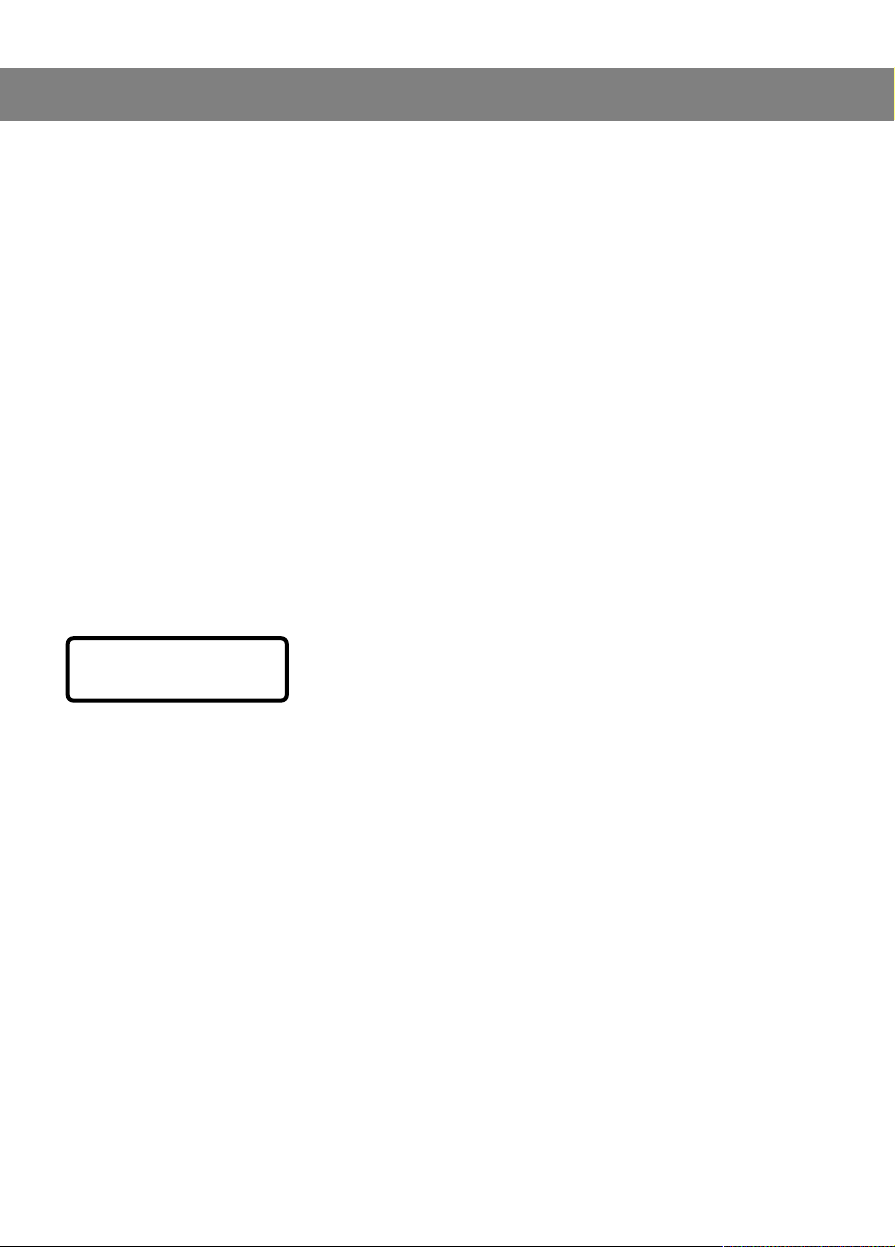
ENGLISH
INTRODUCTION
Thank you for purchasing this appliance.
Please carefully read these operating instructions to learn how to correctly use
your new appliance. After reading these instructions, put them in a safe place for
future reference.
CAUTION
• To avoid fire or electric shock, keep the appliance away from water or moisture.
To avoid electric shock, do not open the housing. The appliance should be
repaired only by a qualified specialist.
• Using the controls or the appliance in any way that is not described in these
instructions can lead to exposure to dangerous levels of laser beam radiation.
• OPENING THE HOUSING OR BREAKAGE/FAILURE OF THE BLOCKING SYSTEM
CAN LEAD TO EXPOSURE TO INVISIBLE LASER RADIATION. AVOID DIRECT CONTACT WITH THE LASER LIGHT.
CLASS 1 LASER PRODUCT
LUOKAN 1 LASERLAITE
CLASS 1 LASERAPPARAT
The compact disk player is classified as a CLASS 1
LASER PRODUCT
The CLASS 1 LASER PRODUCT label is on the rear panel
of the appliance.
NOTE: The manufacturer is not responsible for interference to radio
or television sets occurring as a result of technical changes made by the user
to this appliance. When using this appliance, you should avoid making
any technical changes outside your competence.
2
Page 4

LOCATION OF CONTROLS
1. Speakers (Left & Right)
2. POWER button
3. Headphone jack
4. BASS BOOST button
5. VOLUME UP/DOWN buttons
6. Mode control switch
7. PAUSE button
8. STOP/EJECT button
9. FAST FORWARD button
10.BAND switch
11.REWIND button
12.PLAY button
13.RECORD button
14.Button for opening the CD compartment
15.TUNING knob
16.SKIP/SEARCH DOWN button
17.STOP button
18.PLAY/PAUSE button
19.SKIP/SEARCH UP button
20.PBC button
21.P/N button
22.CD compartment lid
23.Telescopic antenna
24.Carry handle
25.STANDBY/POWER Indicator
26.Remote control sensor
27.FM STEREO Indicator
28.Audio output jacks
(only for VCD/CD/MP3 playback)
29.Speakers (Left/Right)
30.Radio tuning scale
31.LCD display
32.Battery compartment
33.Power cord jack
34.Built-in microphone
35.Video output jack
(only for VCD/CD/MP3 playback)
36.AC voltage selector switch
37.Jack for external microphone
ENGLISH
3
Page 5

ENGLISH
REMOTE CONTROL
38.On/Off button
39.Mute button
40.PBC button
41.P/N button
42.OSD button
43.REPEAT A-B button
44.REPEAT 1/ ALL button
45.PROGRAM button
46.ZOOM button
47.STEP button
48.VOLUME DOWN button
49.PLAY/PAUSE button
50.PREV button
51.Battery compartment lid
52.MODE button
53.Tone down button
54.Tone restore button
55.Tone up button
56.TIME button
57.RETURN/STOP button
58.NEXT button
59.VOLUME UP button
60.SLOW button
61.SOUND button
62.AUDIO button
63.Numeric buttons
POWER SOURCE (SYSTEM WITH 2 POWER SOURCES)
This appliance is designed to be used from two different power sources, which are listed below:
DC POWER SOURCE
This appliance can be powered by 8 type UM2 or C batteries. For best results, always use alkaline batteries.
INSTALLING THE BATTERIES
1. Remove the battery compartment lid by gently pressing on it and pulling it up.
Insert 8 type UM2 or C batteries.
MAKE SURE TO OBSERVE POLARITY (+/-), AS INDICATED ON THE INSIDE OF THE COMPARTMENT.
2. Close the lid.
NOTE: To avoid damage to your appliance, remove the batteries if the appliance will not be used for
a long time or if the batteries have gone dead.
NOTE: If you wish to power the appliance with batteries, unplug the power cord both from the
power outlet and from the rear panel of the appliance.
AC POWER SOURCE
Insert one end of the power cord into power cord jack (33), and the other end into AC outlet.
NOTE: If your appliance is equipped with AC input voltage selector switch, make sure that it is set
on voltage the same as voltage in you local area.
4
Page 6

ENGLISH
CONTROLS AND FUNCTIONS
CONNECTING THE APPLIANCE TO A TELEVISION SET:
1. To connect the appliance to a television set through a SCART type cable, you must use an RCA-to-
SCART adapter, which can be purchased wherever audio-video equipment is sold.
2. To play NTSC disks, you must connect the appliance to a multi-system or NTSC television set.
3. Before connecting this appliance to a television set, make sure that it is turned off, and the power
cord is disconnected from the AC power outlet.
4. Do not close the ventilation openings on either of the appliances and place them in a way that
allows air to circulate freely.
5. Before connecting the appliance to another appliance, read the instructions for the other appliance
completely.
6. When connecting audio/video cables, observe color coding.
7. During playback, the volume of the television set may be less than when receiving broadcasts pro-
gramming. If this happens, set the volume to a desired level.
8. For correct connection of the unit to a TV-set by audio/video RCA-cable follow the diagram below
NOTE: If the appliance is not connected correctly to a television set, the audio or video might not
function properly. If this happens, disconnect the power source, check all connections, and turn the
appliance on once again.
LIQUID CRYSTAL DISPLAY (31)
1. Shows when CDs and VCDs are being
played.
2. Shows when the REPEAT all tracks function is turned on.
3. Shows the sequence number of the track
being played or the total number tracks on
the disk.
4. Shows when the REPEAT function is
turned on.
5. Shows when the REPEAT A-B function is
turned on.
6. Shows the minutes portion of the time
count of the track being played.
7. Shows when the REPEAT one track function is turned on.
5
Page 7

ENGLISH
8. Shows the seconds portion of the time count of the track being played.
9. Shows when the PROGRAM function is turned on.
10.Shows when the PBC mode for VCD version 2.0 disks is turned on.
11.Shows when an MP3 disk is being played.
12.Shows when the RANDOM function is turned on.
13.Shows when the INTRO function is turned on.
VCD DISK PLAYBACK
1. Turn on the television set.
2. Press the POWER button (2). The STANDBY/POWER indicator (25) will light up.
3. To open the CD compartment lid (22) press the button for opening the CD compartment (14).
4. Holding the CD by the edges, place it in the compartment with the label up.
5. After you close the CD compartment lid (22) the player will count the tracks and begin playback.
6. Use the numeric buttons (63) to select the track you wish to listen.
7. To stop or pause playback, press the STOP (17) or PLAY/PAUSE (18) button.
PBC BUTTON (20)
1. During VCD 2.0 disk playback, press the PBC button (20) once to see the menu of the disk on the
television screen, twice to turn on the disk scanning function (9-picture mode), or three times to turn off
the PBC function.
2. During MP3 playback, press the PBC button once to repeat one track, twice to repeat one folder,
three times to repeat all the tracks on the disk, or four times to turn off the REPEAT function.
3. During CD playback, press the PBC button once to repeat one track, twice to repeat all the tracks
on the disk, or three times to turn off the REPEAT function.
NOTE: During VCD2.0 disk playback with the PBC function turned on, the STOP button (17)|(57),
when pressed once, functions like the RETURN button. To stop VDC playback with the PBC function
turned on, press the STOP button (17)/(57) twice.
P/N BUTTON (21)
1. In VCD/MP3/CD modes, press the P/N button (21) to choose between NTSC and PAL color system
video outputs.
2. In stop mode, press the P/N button (21) once to turn on the track programming mode. The words
PROG TRK will appear on the television screen. Select a track by pressing the SKIP/SEARCH DOWN
(16)/(50) or SKIP/SEARCH UP (19)/(58) button, then press the P/N (21)/(45) button to enter all of the
selected tracks in memory. To continue the programming procedure, press the SKIP/SEARCH DOWN
(16)/(50) or SKIP/SEARCH UP (19)/(58) button.
When you are finished programming, press the PLAY/PAUSE button (18)/(49) to begin playing the programmed tracks (it is possible to program up to 20 tracks).
SKIP/SEARCH UP (19) BUTTON
1. Pressing the SKIP/SEARCH UP button (19) once in VCD2.0 menu mode causes the menu on the
screen to move forward.
2. In VCD or CD/MP3 playback mode, press this button to select the next track for playback.
3. In VCD or CD/MP3 playback mode, press and hold this button for no less than 0.5 seconds to
select one of four forward scan speeds. Every time you press and hold the SKIP/SEARCH UP button
(19) for no less than 0.5 seconds, the player will advance to the next forward scan speed.
SKIP/SEARCH DOWN BUTTON (16)
1. Pressing the SKIP/SEARCH UP button (19) once in VCD2.0 menu mode causes the menu on the
screen to move backward.
2. In VCD or CD/MP3 playback mode, press this button to select the previous track for playback.
3. In VCD or CD/MP3 playback mode, press and hold this button for no less than 0.5 seconds to
select one of four reverse scan speeds. Every time you press and hold the SKIP/SEARCH UP button
(19) for no less than 0.5 seconds, the player will advance to the next reverse scan speed.
6
Page 8

ENGLISH
P/N (41) BUTTON ON THE REMOTE
In VCD/MP3/CD modes, press the P/N button (41) to choose between NTSC and PAL color system
video outputs.
OSD BUTTON (42) ON THE REMOTE
In VCD/MP3/CD disk playback mode, pressing the OSD button (42) once will resultin the current time
count of the track being played to appear on the television screen and LCD display (31). Pressing it
twice will display the remaining time of the track being played to appear on the television screen and
LCD display (31). Pressing it three times will cause the remaining time of the entire disk to appear, and
pressing it four times will resultin the current time count of the track being played to appear only on the
LCD display.
NOTE: In MP3 playback mode, only the current time count of the track being played and the
remaining playback time of the entire disk will appear on the television screen and LCD display (31).
PBC BUTTON (40) ON THE REMOTE
This button functions just like PBC button (20) on the front panel of the appliance.
REPEAT BUTTONS
REPEAT 1/ALL BUTTON (44) ON THE REMOTE
1. During VCD/CD playback, press the "REPEAT 1/ALL" button (44) once for repeat playback of the
current track, twice for repeat playback of the entire disk, or three times to cancel the REPEAT function.
2. During MP3 playback, press the REPEAT 1/ALL button (44) once for repeat playback of the current
track, twice for repeat playback of the folder, three times for repeat playback of the entire disk, or four
times to cancel the REPEAT function.
REPEAT A-B BUTTON (43) ON THE REMOTE
1. This function is used to repeat a fragment of a track between two specific points on the current
CD/VCD track/disk (repeat playback between points A-B).
2. During playback, press the REPEAT A-B button (43) at the place where the repeat playback should
begin (point A).
3. Press the REPEAT A-B button (43) at the place (B) on the track/disk where repeat playback should
finish (point B). The repeat playback of the selected fragment will then begin.
4. Press the REPEAT A-B button (43) a third time to cancel the REPEAT A-B function.
NOTE: This function doesn't work in MP3 mode.
PROGRAM BUTTON (45) ON THE REMOTE
In stop mode or disk playback mode (PBC turned off), press the PROGRAM button (45) once to turn on
the track playback programming mode. You can enter up to 20 tracks in the program memory by pressing the number of the track using the numeric buttons (63).
HOW TO DO IT: Press the PROGRAM button (45), then the sequence number of the track using the
numeric buttons (63), and then press the PROGRAM button (45) once again. Repeat the track pro
gramming procedure (not more than 20 times). The selected tracks will be entered into playback
program. To begin playback of the program, press the PLAY/PAUSE (49) button.
ZOOM BUTTON (46)
1. During VCD disk playback, press the ZOOM button (46) once to double the size of the image on the
television screen, twice to quadruple it, and three times to return to the original image.
2. ZOOM mode doesn't work during CD/MP3 playback.
SLOW BUTTON (60)
Press the SLOW button (60) during VCD playback.
1. With every press of the SLOW button (60), the playback speed decreases by a factor of 2, 4, 8, and
16 respectively.
2. SLOW mode doesn't work during CD/MP3 playback.
7
Page 9

ENGLISH
SOUND BUTTON (61)
With every press of the SOUND button (61) during VCD/MP3/CD playback, the sound effect changes.
The effect are: CONCERT, THEATER, STADIUM, CHURCH, 3D, ROUND, LIVE, and STANDARD.
NUMERIC BUTTONS 0-9/+10 (63)
1. You can select the track for playback by pressing the number buttons 0-9/+10 (63).
2. Press the +10 button once to select and play tracks with two-digit numbers. For example, you can
select track 13 by pressing the +10 button once followed by the 3 button, and you can select track 23
by pressing the +10 button twice followed by the 3 button.
3. You cannot use the numeric buttons (63) to select tracks when the PBC function is turned on. In this
case, you must press the STOP/RETURN button (61) to return to the main menu.
STEP BUTTON (47)
1. During VCD playback, press the STEP button (47) to see frame-by-frame playback of the VCD.
Press the PLAY/PAUSE button to return to normal VCD playback mode.
2. Frame-by-frame playback cannot be used during CD/MP3 playback.
MODE BUTTON (52)
1. During VCD (PBC turned off)/CD playback, press the MODE button (52) once to turn on the RAN-
DOM sequence playback function, twice to turn on the INTRO function, or three times for normal playback mode.
2. During MP3 disk playback, press the MODE button (52) once to turn on the RANDOM sequence
playback function, or twice for normal playback mode.
STOP/RETURN BUTTON (57)
1. Pressing the STOP/RETURN button (57) (PBC turned off) in VCD 2.0 disk playback mode will stop
the playback.
2. Pressing the STOP/RETURN button (57) during VCD1.1 or CD/MP3 disk playback will stop the playback.
3. Pressing the STOP/RETURN button (57) when the ZOOM mode is turned on will cause the image to
move down.
NEXT BUTTON (58)
1. Pressing the NEXT button (58) when the ZOOM mode is turned on will cause the image to move to
the right.
2. Pressing the NEXT button (58) when the VCD disk scanning function is turned on (9 track picture
mode) will cause the following track pictures to appear on the television screen, beginning with the
10th.
3. Press the NEXT button (58) in VCD or CD/MP3 playback mode to move to the next track.
4. In VCD or CD/MP3 playback mode, press and hold the NEXT button (58) for no less than 0.5 sec-
onds to select one of four forward scan speeds. Every time you press and hold the NEXT button (58) for
no less than 0.5 seconds, the player will move to the next forward scan speed.
PREV BUTTON (50)
1. Pressing the PREV button (50) while the ZOOM mode is turned on will cause the image to move to
the left.
2. Pressing the PREV button (50) while the VCD scanning function is turned on (9 track picture mode)
will cause the previous track pictures to appear on the television screen, beginning with the first one.
3. Press the PREV button (50) while in VCD or CD/MP3 playback mode to move to the previous track.
4. In VCD or CD/MP3 playback mode, press and hold the PREV button (50) for no less than 0.5 sec-
onds to select one of four forward scan speeds. Every time you press and hold the PREV (50) button for
no less than 0.5 seconds, the player will go to the next forward scan speed.
NOTE: Pressing the PLAY/PAUSE button (49) when the ZOOM mode is turned on will cause the
image to move up.
8
Page 10

ENGLISH
TONE CHANGE BUTTONS (53)/(55)/(54)
In VCD/CD playback mode, you can press the tone change buttons (53)/(55) to change playback tone.
You can press the tone restoration button (54) to change back to normal mode.
VOLUME UP/ DOWN BUTTONS (59)/(48)
The VOLUME UP/DOWN buttons (59)/(48) on the remote function just like the VOLUME UP/DOWN buttons (5) on the front panel of the appliance.
MUTE BUTTON (39)
Press the MUTE button (39) to turn off the sound.
To turn the sound back on, press the MUTE button again or one of the VOLUME UP/DOWN buttons.
POWER BUTTON (38)
The POWER button (38) is used to turn the appliance on or off. The POWER/STANDBY indicator (25) will
change from red to green or vice versa.
AUDIO BUTTON (62)
1. Press the AUDIO button (62) once to choose the left channel as the source of playback.
2. Press the AUDIO button (62) again to choose the right channel as the source of playback.
3. Press the AUDIO button (62) a third time to choose stereo playback.
4. Stereo mode is the main mode for playback.
TIME BUTTON (56)
Playback with previously set time in VCD/CD mode (enter the minutes and seconds when you want
playback to begin).
NOTE: The TIME function doesn't work in MP3 mode.
INSTALLING THE BATTERIES IN THE REMOTE CONTROL UNIT
1. Open the battery compartment.
2. Insert 2 type AAA/UM-4/LR03 batteries, observing the polarity indicated on the housing of the
remote.
3. Close the battery compartment.
NOTE: To avoid damage to the remote control, always remove the batteries if you are not planning
to use it for more than 1 month.
RANGE OF THE REMOTE
Point the remote at the remote control sensor (26) at an angle no greater than 30 degrees and from a
distance of no more than 3 meters from the front panel of the appliance.
LISTENING TO THE RADIO
1. Plug the appliance into AC power outlet. Press the POWER button (2) to turn on the appliance.
2. Set the FUNCTION switch (6) to RADIO.
3. Using the BAND switch (10), select the desired frequency band.
4. Rotate the TUNING knob (15) to select the desired station.
5. Slowly rotate the tuning knob forward and backward to find the optimal level of listening clarity.
6. The built-in AM antenna and telescopic FM antenna are directional antennas. When listening to an
FM radio station, pull out the telescoping antenna (23) to its full length. The best reception can be
attained by rotating the housing of the appliance (for the AM band) or the telescoping antenna (for the
FM band).
NOTE: In the FM band, the FM STEREO indicator (27) will light up when reception is good.
7. Press the VOLUME UP/DOWN button (5) to set the desired volume.
8. To turn off the radio, set the FUNCTION switch (6) to TAPE or VCD/CD/MP3.
9
Page 11

ENGLISH
CASSETTE TAPE OPERATION
FAST FORWARD (9) and REWIND (11) BUTTONS
To quickly move the cassette forward or backward, press the FAST FORWARD (9) or REWIND (11) button.
PAUSE BUTTON (7)
The PAUSE button (7) is used to temporarily interrupt the recording on the cassette.
The pause button does not stop the motor and therefore should only be used for a short period of time.
AUTO STOP
This appliance has a built-in automatic stop function. The cassette mechanism will turn off at the end of
the cassette.
STOP/EJECT BUTTON (8)
To manually stop playback of the cassette, press the STOP/EJECT button (8).
CASSETTES
CHOOSING MAGNETIC TAPE
The quality and condition of the magnetic tape used in the cassette player/recorder affects its recording and playback quality.
Low-quality magnetic tape can be stretched or break during recording or playback, and broken tape
can twist around the tape winding mechanism and damage it. Stretched magnetic tape will produce
unpredictable distortions.
• Use cassettes made by well-known manufacturers.
• We do not recommend using cassettes with 120 minute capacity (C-120). They have a tendency to
stretch or break because the tape is so thin.
• This appliance is not intended to be used with CrO2, Fe-Cr or METAL tapes. Use cassettes with iron
oxide (g-Fe2O3) tape.
AN IMPORTANT NOTE ABOUT MAGNETIC TAPE
When using low-quality magnetic tape, the playback might sound muffled or nearly indistinguishable.
THIS DOES NOT MEAN THAT THE PLAYBACK DEVICE IS BROKEN. The problem is that, over time, the
recording/playback head gets covered with magnetic particles from the cassettes or other substances.
To clean the magnetic heads, carefully follow the corresponding instructions. To avoid damaging the
heads, you should never use sharp or metal objects to clean them.
Common reasons for improper cassette functioning are:
1. Jamming of the tape, leading to uneven speed during playback.
2. Improper winding of the tape on the reels.
To avoid these problems, you should observe the following rules. Before putting the cassette into the
compartment, make sure that the tape inside the cassette is in good condition and properly wound. You
can correct winding problems with a pencil or ball-point pen. Insert it in one of the holes of the cassette
and slowly (to avoid damage to the tape) turn the reel until the other reel begins to turn. After listening
to the cassette, we recommend rewinding it to the beginning. Do not use damaged cassettes, because
this can lead to breakage of the tape movement mechanism.
10
Page 12

ENGLISH
PROPER STORAGE OF CASSETTES
Do not store cassettes near sources of strong magnetic fields such as speakers. Strong magnetic fields
can damage or erase recordings.
Store cassettes in their cases in a cool, dry place.
PLAYING CASSETTES
1. Open the cassette compartment by pressing the STOP/EJECT button (8). If the cassette is being
played, recorded, rewound, or fast-forwarded, you will have to press the STOP/EJECT eject button
twice: once to stop the function and again to open the compartment.
2. Insert a cassette in the cassette guide on the lid of the compartment with the magnetic tape down.
3. Close the cassette compartment.
4. Make sure that the mode control switch (6) is set to TAPE.
5. Press the PLAY button (12).
6. Set the desired volume using the VOLUME UP/DOWN button (5).
7. To stop the tape, press the STOP/EJECT button (8).
8. To open the cassette compartment, press the STOP/EJECT button (8) again.
To listen to the other side of the cassette, open the cassette compartment, take out the cassette, flip it,
insert it in the guide on the lid of the cassette compartment with the magnetic tape down, close the lid
and play it by pressing the PLAY (12) button.
CAUTION:
• The auto stop mechanism might not engage at the end of the cassette if you are powering the
appliance from weak batteries.
• If you are not planning to use the appliance for a long time, disconnect it from the power outlet
and remove the batteries.
• To avoid damage to the pinch roller, never leave the PLAY button pressed on a not-in-use device.
RECORDING RADIO PROGRAMS
1. Turn on the radio tuner and set the mode control switch (6) to RADIO.
2. Place the cassette to be recorded into cassette compartment.
3. Use the FAST FORWARD (9) or REWIND (11) buttons if necessary to find the place on the tape
where you want to begin recording, or begin recording from the beginning of the tape.
4. Tune the radio tuner to the desired station. Simultaneously press the RECORD (13) and PLAY but-
tons (12). Both must be pressed in order for recording to take place.
Attention: recording is only possible when the cassette has a stop-motion tab on the top. Removing the
tab prevents accidental erasure of the recording.
5. At the end of the tape, the auto stop function will engage and stop the recording process.
6. To temporarily stop the recording process, press the PAUSE button (7). To restart the recording
process, press PAUSE (7) again.
7. To stop recording, press STOP/EJECT (8).
8. To listen to the recording, press REWIND (11), then PLAY (12).
9. Set the desired volume with the VOLUME UP/DOWN (5) button.
ATTENTION: Always remove the power cord from the outlet if you don't plan to use the appliance
for a long time.
RECORDING FROM THE BUILT-IN MICROPHONE (34)
1. Set the mode control switch (6) to TAPE.
2. Insert the cassette you wish to record on in the cassette compartment.
3. Simultaneously press the RECORD (13) and PLAY (12) buttons.
4. When recording from the built-in microphone, point it at the source of the sound.
5. At the end of the tape, the auto stop function will engage and stop the recording process.
6. To temporarily stop the recording process, press the PAUSE button (7). To restart the recording
process, press PAUSE (7) again.
7. To stop recording, press STOP/EJECT (8).
11
Page 13

ENGLISH
RECORDING FROM COMPACT DISK
1. Insert the cassette you wish to record on in the cassette compartment.
2. Open the CD compartment by pressing the OPEN (14) button, insert the CD and close the lid (22).
3. Set the mode control switch (6) to CD.
4. Press the PAUSE button (7).
5. To prepare for recording, simultaneously press the RECORD (13) and PLAY (12) buttons.
6. Select the desired track on the disk by using the SKIP/SEARCH UP/ DOWN buttons or number but-
tons on the remote.
7. Press the PAUSE button (7) to begin recording.
8. To stop recording, press the STOP/EJECT button (8).
9. To listen to the recording, press REWIND (11), and then PLAY (12).
CLEANING THE MAGNETIC HEADS
Over time, the magnetic heads of the cassette player/recorder, capstan and pinch roller become dirty from contact with magnetic particles from the cassette. As a result, the sound becomes muffled,
weak, or distorted. Impurities on the movement mechanism can lead
to uneven movement or deformation of the magnetic tape.
To clean the magnetic heads and components of the tape movement mechanism, remove the cassette, wipe the magnetic heads,
capstan and pinch roller with a cotton swab dipped in a special cleaning liquid or ethyl alcohol. Wait 1020 seconds before using the device again to allow the cleaning solution or alcohol to evaporate.
Never use sharp or metal objects to clean the magnetic heads.
HANDLING CDs
Protect CDs from dust, dirt, and scratches, and store them in their original package.
Never touch the read/write side of a CD. Use only a soft cloth to wipe CDs, and wipe them only from the
center to the edge. Do not use petrol or solvents to clean CDs, which can damage them. Store CD disks
away from sources of heat and keep them away from direct sunlight.
PLAYING CDs
1. Set the mode control switch (6) to CD.
2. Open the CD compartment by pressing the OPEN (14) button.
3. Insert the CD with the label up.
• Do not touch the read/write (bottom) side.
• Never touch the lens inside the CD compartment.
4. Close the CD compartment (22). The disk will begin to spin, the LCD display (31) will show the total
number of tracks and playback will begin.
5. To temporarily stop playback, press the PLAY/PAUSE button (18), then press the PLAY/PAUSE but-
ton (18) once again to resume playback.
6. To search for tracks in the forward or backward directions, use the SKIP/SEARCH UP/ DOWN but-
tons (16), (19).
Pressing and holding the SKIP/SEARCH UP/ DOWN (16), (19) buttons for more than 1 second will allow
you to move along the track forward or backward. Press PLAY/PAUSE (18) to begin playback.
EXTERNAL MICROPHONE JACK (37)
This jack allows connection of a microphone with resistance from 300 to 600 Ohms and having a plug
diameter of 3.5 mm. The external microphone can be used to record or superimpose sound during
CD/VCD playback or when listening to the radio.
12
Page 14

ENGLISH
To regulate the general volume level, use the VOLUME UP/DOWN button (5).
NOTE:
1. Always disconnect the external microphone when you are not using it.
2. You can superimpose sound with an external microphone in TAPE, CD/VCD and RADIO modes.
HEADPHONE JACK (3)
For private listening, insert headphones (with plug diameter of 3.5 mm) in the PHONE jack (3). The
speakers will automaticly disconnect.
Caution: Using the headphones at high volume can cause hearing damage.
CHARACTERISTICS
GENERAL
Voltage 220 V ~50 Hz
Direct current 12V 8 UM2/"C" batteries
Remote control 3V - 2 AAA/UM-4/LR03 batteries.
Power consumption 29 W
Weight 4.6 Kg (without batteries)
Dimensions 510 mm (length) x 176 mm (height) x 263 mm (width)
Allowable operating temperature from +5°C to +35°C
RADIO TUNER
Bands AM/FM
Frequency ranges AM 540 -1600 KHz, FM 64 -108 MHz
CD PLAYER
Playback system digital audio compact disk player
Digital-analog converter 1 bit digital-analog converter with 8X digital sampling
Frequency response 20-20000 Hz
CASSETTE PLAYER/RECORDER
Recording system stereo
Biasing system magnetic erasure
Frequency response 125-6300 Hz
Wow and flutter 0.35% RMS
AUDIO
Output power 3 W per channel (RMS) with 10% non-linear distortion
Speaker resistance 4 Ohms
Headphone resistance 32 Ohms
ACCESSORIES
Brochure with instructions 1
Power cord 1
Audio/Video cable 1
Remote control 1
CAUTION: To avoid electric shock, do not expose the appliance to water.
• Be sure to provide adequate ventilation of the appliance.
• Never close the ventilation openings on the housing of the appliance.
• Do not place burning candles on the housing of the appliance.
• This appliance can be used in tropical or moderate climatic conditions.
• At the end of the useful life of the appliance, remove the batteries and put them in a special
container for recycling.
IN ORDER TO DELIVER THE BEST QUALITY, THE SPECIFICATION OF THE UNIT MIGHT
CHANGE WITHOUT SUBJECT OF NOTICE
SERVICE LIFE OF THE UNIT NOT LESS 5 YEARS
13
Page 15

РУССКИЙ
ВВЕДЕНИЕ
Спасибо за покупку этого изделия.
Пожалуйста, полностью прочитайте эти инструкции по эксплуатации, для
того чтобы Вы знали как правильно работать с Вашей аппаратурой. После
ознакомления с данной инструкцией, уберите ее в надежное место, так чтобы
в дальнейшем к ней можно было бы снова обратиться.
ПРЕДОСТЕРЕЖЕНИЕ
• Для избежания воспламенения или риска поражения электрическим током,
не подвергайте это устройство воздействию дождя или влаги. Чтобы
избежать поражения электрическим током не открывайте корпус, по
вопросам ремонта обращайтесь только к квалифицированным
специалистам.
• Использование регуляторов, настроек или выполнение процедур отличных
от тех, которые описаны в данной инструкции, могут привести к опасному
облучению лазерным излучением.
• ВОЗМОЖНО ОБЛУЧЕНИЕ НЕВИДИМЫМ ЛАЗЕРНЫМ ИЗЛУЧЕНИЕМ В
СЛУЧАЕ ОТКРЫТИЯ СИСТЕМЫ ИЛИ ПОЛОМКИ ИЛИ СБОЯ ДЕЙСТВИЯ
БЛОКИРОВКИ. ИЗБЕГАЙТЕ НЕПОСРЕДСТВЕННОГО КОНТАКТА С
ЛАЗЕРНЫМ ЛУЧОМ.
ЛАЗЕРНОЕ УСТРОЙСТВО КЛАССА 1
CLASS 1 LASER PRODUCT
LUOKAN 1 LASERLAITE
CLASS 1 LASERAPPARAT
Этот плеер компакт дисков классифицируется как
ЛАЗЕРНОЕ УСТРОЙСТВО КЛАССА 1
Этикетка "ЛАЗЕРНОЕ УСТРОЙСТВО КЛАССА 1"
размещается на задней панели устройства.
ЗАМЕЧАНИЕ: Изготовитель не несет ответственности за помехи для радио
или телевизора возникающие в результате технических изменений
сделанных пользователем в этом устройстве. При работе с устройством
следует избегать делать какие-либо технические изменения не входящие в
компетенцию пользователя.
14
Page 16

РАСПОЛОЖЕНИЕ ОРГАНОВ УПРАВЛЕНИЯ
1. Динамики ВЧ (Левый & Правый)
2. Кнопка POWER (“Питание”)
3. Разъем для наушников
4. Кнопка BASS BOOST (“Усиление баса”)
5. Кнопки VOLUME UP/DOWN
(“Увеличение/уменьшение громкости”)
6. Переключатель режимов работы
7. Клавиша PAUSE (“Пауза”)
8. Клавиша STOP/EJECT
(“Стоп/Открыть подкассетник”)
9. Клавиша FAST FOWARD
(“Перемотка вперед”)
10.Переключатель BAND (“Диапазон”)
11.Клавиша REWIND (“Перемотка назад”)
12.Клавиша PLAY (“Воспроизведение”)
13.Клавиша RECORD (“Запись”)
14.Кнопка открытия крышки CD
15.Ручка TUNING (“Поиск радиочастоты”)
16.Кнопка SKIP/SEARCH DOWN
(“Переход/поиск вниз”)
17.Кнопка STOP (“Стоп”)
18.Кнопка PLAY/PAUSE
(“Воспроизведение/пауза”)
19.Кнопка SKIP/SEARCH UP
(“Переход/поиск вверх”)
20.Кнопка PBC
(“Управление воспроизведением”)
21.Кнопка P/N (“PAL/NTSC”)
22.Крышка отсека CD
23.Телескопическая антенна
24.Ручка для переноски
25.Индикатор STANDBY/POWER
(“Режим ожидания/сеть”)
26.Датчик пульта ДУ
27.Индикатор FM STEREO (“FM стерео”)
28.Разъемы аудио выхода
( только для воспроизведения
VCD/CD/MP3)
29.Динамики (Левый/Правый)
30.Шкала настройки радио
31.ЖК-дисплей
32.Отсек для батареек
33.Разъем для подключения сетевого
шнура
34.Встроенный микрофон
35.Разъем видеовыхода
(только для воспроизведения
VCD/CD/MP3)
36.Переключатель сетевого напряжения
37.Разъем для внешнего микрофона
РУССКИЙ
15
Page 17

РУССКИЙ
ПУЛЬТ ДИСТАНЦИОННОГО УПРАВЛЕНИЯ
38.Кнопка включения питания
39.Кнопка отключения звука
40.Кнопка PBC
(“Управление воспроизведением”)
41.Кнопка P/N (“PAL/NTSC”)
42.Кнопка OSD (“Экранное меню”)
43.Кнопка REPEAT А-В (“Повтор отрезка A-B”)
44.Кнопка REPEAT 1/ ALL (“Повтор 1/Все”)
45.Кнопка PROGRAM (“Программа”)
46.Кнопка ZOOM (“Масштабирование”)
47.Кнопка STEP (“Шаг”)
48.Кнопка VOLUME DOWN
(“Уменьшение громкости”)
49.Кнопка PLAY/PAUSE
(“Воспроизведение/Пауза”)
50.Кнопка PREV (“Назад”)
51.Крышка отсека для батареек
52.Кнопка MODE (“Режим”)
53.Кнопка понижения тона
54.Кнопка восстановления тона
55.Кнопка повышения тона
56.Кнопка TIME (“Время”)
57.Кнопка RETURN/STOP (“Возврат/Стоп”)
58.Кнопка NEXT (“Следующий”)
59.Кнопка VOLUME UP
(“Увеличение громкости”)
60.Кнопка SLOW (“Медленно”)
61.Кнопка SOUND (“Звуковые эффекты”)
62.Кнопка AUDIO (“Аудио”)
63.Кнопки набора цифр
ИСТОЧНИК ПИТАНИЯ (СИСТЕМА С 2-МЯ ИСТОЧНИКАМИ ПИТАНИЯ)
Это устройство предназначено для работы от двух различных источников питания, которые
перечислены ниже:
РАБОТА ОТ ПОСТОЯННОГО ТОКА
Этот аппарат работает от 8 батареек типа "UM2" или "C". Для наилучшей эффективности всегда
используйте "алкалиновые" батарейки.
РАБОТА ОТ БАТАРЕЕК
1. Снимите крышку отсека батареек, слегка нажав на нее и потянув наружу.
Вставьте 8 штук батареек типа "UM2" или "C".
УБЕДИТЕСЬ, ЧТО БАТАРЕЙКИ РАЗМЕЩЕНЫ В СООТВЕТСТВИИ С ПОЛЯРНОСТЬЮ,
ОТОБРАЖЕННОЙ НА ВНУТРЕННЕЙ СТОРОНЕ ОТСЕКА.
2. Закройте крышку.
ВНИМАНИЕ! Для избежания повреждения Вашего устройства, извлеките батарейки, если
устройство не будет использоваться течение длительного времени или если батарейки
разрядились.
ПРИМЕЧАНИЕ: Для использования устройства с питанием на батарейках, извлеките сетевой
шнур, как из сетевой розетки, так и из задней панели аппарата.
РАБОТА ОТ СЕТИ ПЕРЕМЕННОГО ТОКА
Вставьте один конец сетевого шнура в разъем для подключения сетевого шнура (33), а другой
его конец в розетку сети переменного тока.
16
Page 18

РУССКИЙ
ПРИМЕЧАНИЕ: Для устройства оборудованного переключателем входного напряжения
убедитесь, что он установлен на напряжение, соответствующее напряжению местной сети.
РАБОТА ОРГАНОВ УПРАВЛЕНИЯ И ФУНКЦИИ
ПОДКЛЮЧЕНИЕ УСТРОЙСТВА К ТЕЛЕВИЗОРУ
1. Для подключения устройства к телевизору через разъем типа SCART необходимо
использовать переходник от RCA к SCART. Такой переходник можно приобрести у продавца
аудио-видео-техники.
2. Для поддержки дисков в системе NTSC этот аппарат необходимо подключать к мультисистемному или NTSC телевизору.
3. Перед подключением к телевизору убедитесь, что этот аппарат выключен, а сетевой шнур
отключен от сетевой розетки.
4. Не закрывайте вентиляционные отверстия ни на одном из устройств и располагайте их так,
чтобы воздух мог свободно циркулировать.
5. Перед подключением аппарата к другому устройству полностью ознакомьтесь с
приложенной к нему инструкцией.
6. При подключении аудио/видео кабелей соблюдайте цветовую кодировку.
7. Во время воспроизведения громкость у телевизора может быть меньше чем при приеме
телепередач. В таком случае установите громкость на нужный уровень.
8. Для правильного подключения устройства к телевизору с помощью аудио/видеокабеля RCA
(тюльпан) следуйте нижеприведенной схеме подключения.
ПРИМЕЧАНИЕ: В случае неправильного подключения аппарата к телевизору аудио/видео
могут отсутствовать. В таком случае отключите сетевое питание, проверьте все соединения,
после чего снова включите сетевое питание.
17
Page 19

РУССКИЙ
ЖИДКОКРИСТАЛЛИЧЕСКИЙ ДИСПЛЕЙ (31)
1. Отображает проигрывание дисков CD и VCD.
2. Отображает включение функции REPEAT
всех треков.
3. Отображает порядковый номер
воспроизводимого трека или общее число
треков на диске.
4. Отображает включение функции REPEAT.
5. Отображает включение функции
REPEAT A-B.
6. Отображает время воспроизводимого трека
в минутах.
7. Отображает включение функции REPEAT
одного трека.
ВОСПРОИЗВЕДЕНИЕ ДИСКОВ VCD
1. Включите телевизор.
2. Нажмите на кнопку POWER (2), загорится индикатор STANDBY/POWER (25).
3. Для открытия крышки отсека CD (22) нажмите кнопку открытия крышки отсека CD (14).
4. Установите диск в отсек CD этикеткой вверх, удерживая его за края.
5. После закрытия крышки отсека CD (22) произойдет считывание и воспроизведение диска.
6. Нажатием на кнопки набора цифр (63) выберете желаемый трек.
7. Для остановки или паузы воспроизведения нажмите на кнопку STOP (17) или PLAY/PUSE (18).
КНОПКА PBC (20)
1. Во время воспроизведения VCD диска стандарта 2.0 нажмите на кнопку PBC (20) один раз -
для отображения на экране телевизора меню диска, два раза - для включения функции
сканирования диска (режим 9 картинок), три раза - для выключения функции PBC.
2. При воспроизведении MP3 дисков нажмите на кнопку PBC один раз - для повтора
воспроизведения одного трека, два раза - для повтора воспроизведения одной папки, три раза
- для повтора воспроизведение всех треков диска, четыре раза - для выключения функции
REPEAT.
3. При воспроизведении CD нажмите на кнопку PBC один раз - для повтора воспроизведения
одного трека, два раза - для повтора воспроизведения всех треков диска, три раза - для
выключения функции REPEAT.
ПРИМЕЧАНИЕ: При воспроизведении VCD2.0 диска с включенной функцией PBC кнопка STOP
8. Отображает время воспроизводимого
трека в секундах.
9. Отображает включение функции
PROGRAM.
10.Отображает включение режима PBC для
дисков VCD версии 2.0.
11.Отображает режим MP3 при
проигрывании дисков формата MP3.
12.Отображает включение функции
RANDOM.
13.Отображает включение функции INTRO.
18
Page 20

РУССКИЙ
(17)/(57), при однократном нажатии, функционирует как кнопка RETURN. Для остановки
воспроизведения VDC с включенной функцией PBC нажмите на кнопку STOP (17)/(57) два раза.
КНОПКА P/N (21)
1. В режимах VCD/MP3/CD нажимайте на кнопку P/N (21) для последовательного переключения
выходного видео сигнала систем цветности NTSC и PAL.
2. В режиме остановки нажмите на кнопку P/N (21) один раз для включения режима
программирования треков при этом на экране телевизора появится надпись "PROG TRK".
Выберите нужный трек нажатием на кнопку SKIP/SEARCH DOWN (16)/(50) или SKIP/SEARCH UP
(19)/(58) после чего нажимайте на кнопку P/N (21)/(45) для внесения каждого из выбранных
треков в память. Для продолжения процедуры программирования нажимайте на кнопку
SKIP/SEARCH DOWN (16)/(50) или SKIP/SEARCH UP (19)/(58).
По окончании программирования нажмите на кнопку PLAY/PAUSE (18)/(49) для начала
воспроизведения запрограммированных треков (возможно программирование не более 20
треков).
КНОПКА SKIP/SEARCH UP (19)
1. При однократном нажатии на кнопку SKIP/SEARCH UP (19) в режиме меню VCD2.0, меню на
экране переместится вперед.
2. В режиме воспроизведения VCD или CD/MP3 нажмите эту кнопку для выбора
воспроизведения трека находящегося впереди текущего.
3. В режиме воспроизведения VCD или CD/MP3 нажмите и удерживайте эту кнопку в течение не
менее 0,5 секунды для выбора одного из четырех скоростных режимов быстрого перемещения
по треку вперед. С каждым нажатием и удерживанием кнопки SKIP/SEARCH UP (19) в течение не
менее 0.5 секунд проигрыватель перейдет в очередной скоростной режим перемещения по
треку вперед.
КНОПКА SKIP/SEARCH DOWN (16)
1. При однократном нажатии на кнопку SKIP/SEARCH UP (19) в режиме меню VCD2.0, меню на
экране переместится назад.
2. В режиме воспроизведения VCD или CD/MP3 нажмите эту кнопку для выбора
воспроизведения трека находящегося позади текущего.
3. В режиме воспроизведения VCD или CD/MP3 нажмите и удерживайте эту кнопку в течение не
менее 0,5 секунды для выбора одного из четырех скоростных режимов быстрого перемещения
по треку назад. С каждым нажатием и удерживанием кнопки SKIP/SEARCH UP (19) в течение не
менее 0.5 секунд проигрыватель перейдет в очередной скоростной режим перемещения по
треку назад.
КНОПКА P/N (41) НА ПУЛЬТЕ ДУ
В режимах VCD/MP3/CD нажимайте на кнопку P/N (41) для последовательного переключения
выходного видео сигнала систем цветности NTSC и PAL.
КНОПКА OSD (42) НА ПУЛЬТЕ ДУ
В режиме воспроизведения VCD/MP3/CD дисков нажмите на кнопку OSD (42) один раз - для
отображения на экране телевизора и ЖК-дисплее (31) текущего времени воспроизводимого
трека, два раза - для отображения на экране телевизора и ЖК-дисплея (31) оставшегося
времени воспроизводимого трека, три раза - для отображения оставшегося времени
воспроизведения всего диска, четыре раза - для отображения текущего времени
воспроизводимого трека только на ЖК-дисплее.
ПРИМЕЧАНИЕ: В режиме воспроизведения MP3 на экране телевизора и ЖК-дисплея (31)
отображаются только текущее время воспроизводимого трека и оставшееся время
воспроизведения всего диска.
19
Page 21

РУССКИЙ
КНОПКА PBC (40) НА ПУЛЬТЕ ДУ
Эта кнопка выполняет такую же функцию, как и кнопка PBC (20) на передней панели основного
устройства.
КНОПКИ REPEAT
КНОПКА REPEAT 1/ALL (44) НА ПУЛЬТЕ ДУ
1. При воспроизведении VCD/CD нажмите на кнопку "REPEAT 1/ALL" (44) один раз - для повтора
воспроизведения текущего трека, два раза - для повтора воспроизведения треков всего диска,
три раза - для отмены функции REPEAT.
2. При воспроизведении MP3 нажмите на кнопку "REPEAT 1/ALL" (44) один раз - для повтора
воспроизведения текущего трека,
два раза - для повтора воспроизведения папки, три раза - для повтора воспроизведения всего
диска, четыре раза - для отмены функции REPEAT.
КНОПКА REPEAT A- B (43) НА ПУЛЬТЕ ДУ
1. Эта функция используется для повтора фрагмента трека между двумя определенными
точками текущего CD/VCD трека/диска (повтор воспроизведения между точками А-В).
2. Во время воспроизведения диска нажмите на кнопку "REPEAT A- B" (43) в месте, где должен
начаться повтор воспроизведения (точка А).
3. Нажмите на кнопку "REPEAT A- B" (43) в другом месте (В) трека/диска, где повторное
воспроизведение должно закончиться (точка В) после чего начнется повторное
воспроизведение выбранного фрагмента.
4. Нажмите на кнопку "REPEAT A- B" (43) третий раз для отмены функции REPEAT A-B.
ПРИМЕЧАНИЕ: Эта функция не работает в режиме MP3.
КНОПКА PROGRAM (45) НА ПУЛЬТЕ ДУ
В режиме остановки или в режиме воспроизведения диска (PBC - выключен) нажмите на кнопку
PROGRAM (45) один раз для включения режима программирования воспроизведение треков.
Возможно занесение в память программы до 20 треков путем набора номера трека кнопками
набора цифр (63).
ПРОЦЕДУРА ВЫПОЛНЕНИЯ: После нажатия на кнопку PROGRAM (45) наберите порядковый
номер трека с помощью кнопок набора цифр (63) после чего еще раз нажмите на кнопку PROGRAM (45). Повторите процедуру программирования треков (не более 20 раз). Выбранные треки
будут внесены в программу воспроизведения. Для начала воспроизведения программы нажмите
на кнопку "PLAY/PAUSE" (49).
КНОПКА ZOOM (46)
1. При воспроизведении VCD диска нажмите на кнопку ZOOM (46) один раз - для увеличения
изображения на экране телевизора в два раза, два раза - для увеличения изображения в четыре
раза, три раза - для возврата к исходному изображению.
2. Режим ZOOM не работает при воспроизведении CD/MP3 дисков.
КНОПКА SLOW (60)
Нажмите на кнопку SLOW (60) во время воспроизведения VCD диска.
1. При каждом нажатии на кнопку SLOW (60) скорость воспроизведения изображения
уменьшается в 2, 4, 8, и 16 раз соответственно.
2. Режим SLOW не работает при воспроизведении CD/MP3 дисков.
КНОПКА SOUND (61)
При каждом нажатии на кнопку SOUND (61) во время воспроизведения VCD/MP3/CD дисков
происходит смена звуковых эффектов звучания - CONCERT, THEATER, STADIOUM, SHURCH, 3D,
ROUND, LIVE, STANDART.
20
Page 22

РУССКИЙ
КНОПКИ НАБОРА ЦИФР 0- 9/+10 (63)
1. Выбор трека для воспроизведения может быть осуществлен нажатием на кнопки набора
öèôð 0- 9/+10 (63).
2. Нажмите один раз на кнопку +10 для выбора и воспроизведения треков с двузначными
цифрами. Например, при нажатии на кнопку +10 один раз и кнопку 3 будет выбран трек 13, а при
двойном нажатии кнопки +10 и затем кнопки 3 будет выбран трек 23.
3. Выбор треков с помощью кнопок набора цифр (63) не производится при включенной функции
PBC. В этом случае необходимо нажать на кнопку STOP/RETURN (61) для возврата в основное
меню.
КНОПКА STEP (47)
1. При воспроизведении VCD диска нажмите на кнопку STEP (47) после чего включится
покадровое воспроизведение изображения VCD диска.
Нажмите на кнопку PLAY/PAUSE для возврата в нормальный режим воспроизведения VCD.
2. Покадровое воспроизведение не используется при воспроизведении CD/MP3 дисков.
КНОПКА MODE (52)
1. При воспроизведении VCD (PBC - выключено)/CD дисков, нажмите на кнопку MODE (52) один
раз - включится функция случайного выбора порядка воспроизведения треков (RANDOM), два
раза - функция ознакомительного воспроизведения треков диска (INTRO), три раза нормальный режим воспроизведения.
2. При воспроизведении MP3 дисков, нажмите на кнопку MODE (52) один раз - включится
функция случайного выбора порядка воспроизведения треков (RANDOM), два раза нормальный режим воспроизведения.
КНОПКА STOP/RETURN (57)
1. При нажатии на кнопку STOP/RETURN (57) (PBC - выключено), в режиме воспроизведения
VCD 2.0 дисков, произойдет остановка воспроизведения.
2. При нажатии на кнопку STOP/RETURN (57), при воспроизведении VCD1.1 или CD/MP3
дисков, произойдет остановка воспроизведения.
3. При нажатии на кнопку STOP/RETURN (57), при включенном режиме увеличения изображения
(ZOOM), изображение будет перемещаться вниз.
КНОПКА NEXT (58)
1. При нажатии на кнопку NEXT (58), при включенном режиме увеличения изображения (ZOOM),
изображение будет перемещаться вправо.
2. При нажатии на кнопку NEXT (58), при включенной функции сканирования VCD диска (режим
9 картинок), на экране телевизора отобразятся следующие картинки треков, начиная с 10-й.
3. При нажатии на кнопку NEXT (58), в режиме воспроизведения VCD или CD/MP3, произойдет
переход к следующему треку.
4. В режиме воспроизведения VCD или CD/MP3 нажмите и удерживайте кнопку NEXT (58) в
течение не менее 0,5 секунды для выбора одного из четырех скоростных режимов быстрого
перемещения по треку вперед. С каждым нажатием и удерживанием кнопки NEXT (58) в течение
не менее 0.5 секунд проигрыватель перейдет в очередной скоростной режим перемещения по
треку вперед.
КНОПКА PREV (50)
1. При нажатии на кнопку PREV (50), при включенном режиме увеличения изображения (ZOOM),
изображение будет перемещаться влево.
2. При нажатии на кнопку PREV (50), при включенной функции сканирования VCD диска (режим
9 картинок треков), на экране телевизора отобразятся предыдущие картинки треков, начиная с
1-й.
3. При нажатии на кнопку PREV (50), в режиме воспроизведения VCD или CD/MP3, произойдет
переход к предыдущему треку.
4. В режиме воспроизведения VCD или CD/MP3 нажмите и удерживайте кнопку PREV (50) в
21
Page 23

РУССКИЙ
течение не менее 0,5 секунды для выбора одного из четырех скоростных режимов быстрого
перемещения по треку вперед. С каждым нажатием и удерживанием кнопки PREV (50) в течение
не менее 0.5 секунд проигрыватель перейдет в очередной скоростной режим перемещения по
треку вперед.
ПРИМЕЧАНИЕ: При нажатии на кнопку PLAY/PAUSE (49), при включенном режиме увеличения
изображения (ZOOM), изображение будет перемещаться вверх.
КНОПКИ ИЗМЕНЕНИЯ ТОНА (53)/(55)/(54)
В режиме воспроизведения VCD/CD дисков при нажатии на кнопки изменения тона (53)/(55)
включится функция изменения тона воспроизведения. При нажатии на кнопку восстановления
тона (54) воспроизведения перейдет в нормальный режим.
КНОПКИ VOLUME UP/ DOWN (59)/(48)
Кнопки VOLUME UP/DOWN (59)/(48) на пульте ДУ имеют такое же назначение что и кнопки VOLUME UP/DOWN (5) на передней панели аппарата.
КНОПКА MUTE (39)
При нажатии на кнопку MUTE (39) произойдет отключение звука.
Для включения звука повторно нажмите на кнопку MUTE (39) или на одну из кнопок VOLUME
UP/DOWN.
КНОПКА POWER (38)
При нажатии на кнопку POWER (38) произойдет включение/выключение аппарата, цвет
индикатора POWER/STANDBY (25) поменяется с зеленого на красный.
КНОПКА AUDIO (62)
1. При первом нажатии на кнопку AUDIO (62) источником воспроизведения станет левый канал.
2. При втором нажатии на кнопку AUDIO (62) источником воспроизведения станет правый
канал.
3. При третьем нажатии на кнопку AUDIO (62) воспроизведение перейдет в режим стерео.
4. Режим стерео является основным режимом воспроизведения.
КНОПКА TIME (56)
Воспроизведение с заранее установленным временем в режиме VCD/ CD (введите минуты и
секунды начала воспроизведения).
ПРИМЕЧАНИЕ: Функция TIME не работает в режиме MP3.
УСТАНОВКА БАТАРЕК В ПУЛЬТ ДУ
1. Откройте крышку отсека для батареек.
2. Установите в отсек 2 батарейки типа ААА /UM-4/LR03, соблюдая при этом полярность,
указанную на корпусе пульта ДУ.
3. Закройте крышку отсека для батареек.
ПРИМЕЧАНИЕ: Всегда вынимайте батарейки, если дистанционный пульт не будет
использоваться более 1 месяца. Находящиеся в устройстве батарейки могут повредить
пульт ДУ.
РАДИУС ДЕЙСТВИЯ ПУЛЬТА ДУ
Направляйте дистанционный пульт в сторону датчика пульта ДУ (26) при углах не более 30
градусов и на расстоянии не более 3-х метров относительно передней панели устройства.
ПРОСЛУШИВАНИЕ РАДИО
1. Подключите устройство к источнику питания.
Нажмите на кнопку POWER (2) для включения аппарата.
22
Page 24

РУССКИЙ
2. Установите переключатель FUNCTION (6) в положение RADIO.
3. С помощью переключателя BAND (10) выберите необходимый диапазон частот.
4. Вращая ручку настройки TUNING (15), найдите нужную радиостанцию.
5. Медленно вращайте ручку настройки вперед и назад в поиске четкого и чистого звучания.
6. Встроенная AM антенна и телескопическая FM антенна являются антеннами направленного
действия. При приеме радиостанций в диапазоне FM вытяните телескопическую антенну (23) на
полную длину. Наилучший прием радиостанций может быть достигнут вращением корпуса
устройства (для диапазона AM) или телескопической антенны (для диапазона FM).
ПРИМЕЧАНИЕ: В диапазоне FM, при уверенном приеме радиостанции, загорится индикатор
FM STEREO (27).
7. Нажмите на кнопку VOLUME UP/DOWN (5) для установки желаемой громкости.
8. Для отключения радио, установите переключатель FUNCTION (6) в положение TAPE или
VCD/CD/MP3.
РАБОТА С КАССЕТАМИ
КЛАВИШИ FAST FORWARD (9) и REWIND (11)
Для быстрой перемотки кассеты вперед или назад нажмите на клавишу FAST FORWARD (9) или
на клавишу REWIND (11).
КЛАВИША PAUSE (7)
Клавиша PAUSE (7) используется для временного прерывания воспроизведения или записи на
кассету. Так как при нажатой клавише паузы двигатель магнитофона все еще работает, эту
возможность реализации паузы следует использовать только на короткий период времени.
АВТОМАТИЧЕСКАЯ ОСТАНОВКА
У данного аппарата есть встроенная функция автоматической остановки кассетного механизма
по окончании воспроизведения кассеты.
КЛАВИША STOP/EJECT (8)
Для ручной остановки воспроизведения кассеты нажмите на клавишу STOP/EJECT (8).
КАССЕТЫ
ВЫБОР МАГНИТНОЙ ЛЕНТЫ
Качество и состояние используемых магнитных лент, используемых в магнитофонных кассетах,
влияет на частотные характеристики записи и воспроизведения магнитофона.
Низкокачественные магнитные ленты могут растянуться или оборваться при записи или
воспроизведении, а оборванная магнитная лента может намотаться на детали лентопротяжного
механизма и повредить его. Растянутые магнитные ленты будут воспроизводиться с
непредсказуемыми искажениями.
Используйте магнитофонные кассеты хорошо известных изготовителей.
Не рекомендуется использовать кассеты с временем записи/воспроизведения 120 минут (С-
120), малая толщина используемой магнитной ленты может привести к ее растяжению или
обрыву. Данное устройство не предназначено для использования магнитных лент типа CrO2, FeCr или METAL. Используйте магнитофонные кассеты с магнитной лентой на основе окиси железа
(g-Fe2O3).
ВАЖНЫЕ ЗАМЕЧАНИЯ ОТНОСИТЕЛЬНО МАГНИТНЫХ ЛЕНТ
При использовании низкопробных магнитных лент, воспроизводимый звук может быть
"приглушенным" или почти неразборчивым, это НЕ ЯВЛЯЕТСЯ НЕИСПРАВНОСТЬЮ
УСТРОЙСТВА ВОСПРОИЗВЕДЕНИЯ. Причина этого в загрязнении воспроизводящей
магнитофонной головки, которая возникает из-за осыпания частиц магнитного слоя ленты или
23
Page 25

РУССКИЙ
других загрязнений.
Для чистки магнитных головок строго следуйте соответствующим инструкциям. Во избежание
повреждения магнитных головок, запрещается использовать для их очистки острые и
металлические предметы.
ОБЩИМИ ПРИЧИНАМИ НЕИСПРАВНОСТЕЙ МАГНИТОФОННЫХ КАССЕТ ЯВЛЯЮТСЯ:
1. Заедание ленты, приводящее к неравномерной скорости во время воспроизведения.
2. Запутывание ленты, или наматывание на узлы лентопротяжного механизма.
Для избежания указанных выше проблем, следует соблюдать следующие правила:
- Перед установкой кассеты в отсек, проверьте состояние магнитофонной ленты в кассете. При
образовании провисаний витков магнитофонной ленты их необходимо убрать. Это можно
сделать при помощи карандаша или шариковой ручки, вставьте карандаш или шариковую ручку
в одно из отверстий для подкассетника. Аккуратно поворачивайте карандаш или ручку по/против
часовой стрелке (в зависимости от стороны кассеты) и устраните свободное провисание витков
магнитной ленты. Не прикладывайте значительных усилий во избежание повреждения
магнитной ленты. После прослушивания кассеты рекомендуется перемотать ее в режиме
быстрой перемотки на начало. Не используйте поврежденные магнитофонные кассеты, так как
это может привести к поломке лентопротяжного механизма.
УСЛОВИЯ ХРАНЕНИЯ МАГНИТОФОНЫХ КАССЕТ
Не храните магнитофонные кассеты рядом с источниками сильного магнитного поля, например
с акустическими колонками. Сильное магнитное поле может повредить или уничтожить запись
на магнитофонной кассете.
Храните магнитофонные кассеты в футляре, в сухом прохладном месте.
ВОСПРОИЗВЕДЕНИЕ МАГНИТОФОННЫХ КАССЕТ
1. Откройте крышку отсека для магнитофонной кассеты нажатием клавиши STOP/EJECT (8) (в
случае включения воспроизведения или в режиме ускоренной перемотки необходимо дважды
нажать клавишу STOP/EJECT (8), первый раз для остановки, второй раз для открытия отсека для
кассеты).
2. Вставьте кассету в направляющие на крышке отсека магнитной лентой вниз.
3. Закройте крышку отсека для кассеты.
4. Убедитесь, что переключатель режимов работы (6) находится в положении TAPE.
5. Нажмите клавишу PLAY (12).
6. Установите необходимый уровень громкости кнопкой VOLUME UP/DOWN (5).
7. Для остановки ленты нажмите клавишу STOP/EJECT (8).
8. Для открытия крышки отсека для кассеты повторно нажмите клавишу STOP/EJECT (8).
Для прослушивания другой стороны магнитофонной кассеты, откройте крышку отсека, выньте
кассету, переверните ее на другую сторону, вставьте в направляющие на крышке отсека
магнитной лентой вниз, закройте крышку и включите воспроизведение нажатием клавиши PLAY
(12).
ПРЕДОСТЕРЕЖЕНИЕ:
• При питании устройства от гальванических элементов, механизм автоматической остановки
по окончании магнитной ленты в кассете может не сработать, если элементы питания сильно
разряжены.
24
Page 26

РУССКИЙ
• Если устройство не используется, его необходимо отключить от сети, а в случае питания от
гальванических элементов, их необходимо извлечь.
• Никогда не оставляйте нажатой клавишу воспроизведения при неработающем устройстве во
избежание повреждения прижимного ролика.
ЗАПИСЬ РАДИОПРОГРАММ
1. Включите радиоприемник, установив переключатель режимов работы (6) в положение
RADIO.
2. Установите кассету для записи в кассетный отсек.
3. При помощи клавиш перемотки FAST FOWARD (9) или REWIND (11), найдите необходимое
место на магнитной ленте в кассете, с которого Вы хотите начать запись или начните запись с
начала кассеты.
4. Настройте радиоприемник на необходимую передающую станцию, одновременно нажмите
клавиши RECORD (13) и PLAY (12), в режиме записи обе клавиши должны быть в нажатом
положении.
Внимание: запись на кассету возможна только при наличии предохранительного упора, при
удалении которого предотвращается случайное стирание записи.
5. По окончании магнитной ленты в кассете сработает механизм автостопа, и процесс записи
автоматически прекратится.
6. Для кратковременной остановки записи нажмите клавишу PAUSE (7), для продолжения
записи нажмите на клавишу PAUSE (7) повторно.
7. Для остановки записи в нужном месте нажмите клавишу STOP/EJECT (8).
8. Для прослушивания записи, нажмите клавишу обратной перемотки REWIND (11), а затем
клавишу PLAY (12).
9. Установите необходимый уровень громкости кнопкой VOLUME UP/DOWN (5).
ВНИМАНИЕ: Не оставляйте вилку сетевого шнура в розетке, если Вы не пользуетесь
данным устройством.
ЗАПИСЬ ОТ ВСТРОЕННОГО МИКРОФОНА (34)
1. Установите переключатель режимов работы (6) в положение TAPE.
2. Установите кассету для записи в кассетный отсек.
3. Одновременно нажмите клавиши RECORD (13) PLAY (12).
4. При записи от встроенного микрофона, направляйте его в сторону источника звука.
5. По окончании магнитной лента в кассете, сработает механизм автостопа, и процесс записи
автоматически прекратится.
6. Для кратковременной остановки записи нажмите клавишу PAUSE (7), для продолжения
записи нажмите на клавишу PAUSE (7) повторно.
7. Для остановки ленты в нужном месте нажмите клавишу STOP/EJECT (8).
ЗАПИСЬ С КОМПАКТ-ДИСКА
1. Установите кассету для записи в кассетный отсек.
2. Откройте крышку отсека CD нажатием кнопки OPEN (14), установите CD диск и закройте
крышку отсека CD (22).
3. Установите переключатель режимов работы (6) в положение CD.
4. Нажмите клавишу PAUSE (7).
5. Для подготовки к записи одновременно нажмите клавиши RECORD (13) и PLAY (12).
6. Выберите необходимый трек на диске кнопками SKIP/SEARCH UP/ DOWN или цифровыми
кнопками на пульте дистанционного управления.
7. Нажмите клавишу PAUSE (7) для начала записи.
8. Для остановки записи нажмите клавишу STOP/EJECT (8).
9. Для прослушивания записи, нажмите клавишу обратной перемотки REWIND (11), а затем
клавишу PLAY (12).
25
Page 27

РУССКИЙ
ЧИСТКА МАГНИТНЫХ ГОЛОВОК
Во время эксплуатации магнитофона, из-за осыпания
магнитного слоя ленты, загрязняются магнитные головки, тон
вал и прижимной ролик. При загрязнении магнитных головок
воспроизводимый звук может быть приглушенным,
ослабленным или искаженным, а загрязнение деталей
лентопротяжного механизма может привести к
неравномерности движения магнитной ленты или к ее замятию.
Для очистки магнитных головок и деталей лентопротяжного механизма, извлеките
магнитофонную кассету, протрите магнитные головки, тон вал и прижимной ролик тампоном,
смоченным специальной чистящей жидкостью или этиловым спиртом, перед дальнейшей
эксплуатацией необходимо подождать 10-20 секунд для полного испарения чистящей жидкости
или этилового спирта.
Никогда не используйте для очистки магнитных головок острые и металлические предметы.
ОБРАЩЕНИЕ С CD ДИСКОМ
Предохраняйте CD диски от пыли, загрязнений, царапин, и храните их в оригинальной упаковке.
Никогда не прикасайтесь к рабочей стороне CD дисков. Для протирки CD дисков используйте
только мягкую ткань и протирайте диски по направлению от центра диска к его краю, никогда не
протирайте диски круговыми движениями. Не используйте для чистки CD дисков бензин или
растворители, которые могут повредить диск. Храните CD диски вдалеке от источников тепла и
избегайте попадания на них прямых солнечных лучей.
ВОСПРОИЗВЕДЕНИЕ CD ДИСКОВ
1. Установите переключатель режимов работы (6) в положение CD.
2. Откройте крышку отсека CD нажатием кнопки OPEN (14).
3. Установите CD диск этикеткой вверх.
• Не прикасайтесь к рабочей стороне диска.
• Никогда не прикасайтесь к линзе, находящейся в отсеке CD.
4. Закройте крышку отсека CD (22), диск начнет вращаться, на LCD дисплее (31) будет показано
общее число треков и начнется воспроизведение.
5. Для кратковременной остановки воспроизведения нажмите кнопку PLAY/PAUSE (18), для
продолжения воспроизведения нажмите кнопку PLAY/PAUSE (18) еще раз.
6. Для поиска треков в прямом или обратном направлении используйте кнопки SKIP/SEARCH
UP/ DOWN (16), (19).
При нажатии и удержании кнопок SKIP/SEARCH UP/ DOWN (16), (19) более 1 секунды,
происходит перемещение по данному треку в прямом или обратном направлении, для
включения режима воспроизведения нажмите кнопку PLAY/PAUSE (18).
ГНЕЗДО ВНЕШНЕГО МИКРОФОНА (37)
Это гнездо служит для подключения микрофона с сопротивлением от 300 до 600 Ом и имеющим
штекер диаметром 3,5 мм.
Внешний микрофон служит для записи или наложения звука при воспроизведении CD/ VCD
дисков или при прослушивании радио.
Для регулировки общего уровня громкости используйте кнопку VOLUME UP/DOWN (5).
ЗАМЕЧАНИЕ:
• Всегда отключайте внешний микрофон, когда он не используется.
• Функция наложения звука с внешнего микрофона возможна в режимах TAPE, CD/VCD и
RADIO.
26
Page 28

РУССКИЙ
ГНЕЗДО ДЛЯ ПОДКЛЮЧЕНИЯ НАУШНИКОВ (3)
Для уединенного прослушивания вставьте штекер наушников (диаметром 3,5 мм) в гнездо
PHONE (3), при этом звук в динамиках автоматически отключиться.
Предостережение:Прослушивание наушников при большом уровне громкости может
привести к повреждению слуха у пользователя.
ХАРАКТЕРИСТИКИ
ОБЩИЕ
Напряжение питания 220 В ~ 50 Гц
Постоянное напряжение 12 В - 8 элементов типа UM2/"C"
Пульт дистанционного управления 3В - 2 элемента ААА/UM-4/LR03.
Потребляемая мощность 29 Âò
Âåñ 4,6 кг (без элементов питания)
Габариты 510 мм (длина) х176 мм (высота) х263 мм (ширина)
Температура окружающей среды îò +5°Ñ äî +35°Ñ
РАДИОПРИЕМНИК
Принимаемые диапазоны AM/FM
Диапазоны принимаемых частот AM 540 -1600 ÊÃö, FM 64 -108 ÌÃö
CD-ПЛЕЕР
Система воспроизведения цифровой аудио проигрыватель компакт-дисков
ЦАП 1 бит цифро-аналогового преобразователя
Частотная характеристика 20-20000 Ãö
МАГНИТОФОН
Система записи стерео
Система подмагничивания магнитное стирание
Частотная характеристика 125-6300 Гц
Коэффициент детонации 0,35% Среднеквадратичное значение
АУДИО
Выходная мощность 3 Вт на канал (RMS) при 10% нелинейных искажений
Сопротивление динамиков 4 Ома
Сопротивление наушников 32 Îìà
АКСЕССУАРЫ
Брошюра с инструкциями 1
Сетевой шнур 1
Аудио/Видео кабель 1
Пульт дистанционного управления 1
ПРЕДОСТЕРЕЖЕНИЕ
• Для избежания поражения электрическим током, устройство не должно подвергаться
воздействию дождя или водяных брызг.
• Обеспечивайте достаточную вентиляцию устройства.
• Никогда не закрывайте вентиляционные отверстия на корпусе прибора.
• Не размещайте на корпусе устройства горящие свечи.
• Использование данного устройства возможно в тропических или умеренных климатических
условиях.
• Перед утилизацией этого устройства необходимо вынуть гальванические элементы питания
и утилизировать, поместив их в специальный контейнер для сбора.
с 8 кратным цифровым фильтром дискретизации
В ПРОЦЕССЕ ПОСТОЯННОГО УСОВЕРШЕНСТВОВАНИЯ ПРОДУКЦИИ, ПРОИЗВОДИТЕЛЬ
ОСТАВЛЯЕТ ЗА СОБОЙ ПРАВО ВНОСИТЬ ИЗМЕНЕНИЯ В ТЕХНИЧЕСКИЕ ХАРАКТЕРИСТИКИ
УСТРОЙСТВА БЕЗ ПРЕДВАРИТЕЛЬНОГО УВЕДОМЛЕНИЯ ПОТРЕБИТЕЛЕЙ
СРОК СЛУЖБЫ ПРИБОРА НЕ МЕНЕЕ 5 ЛЕТ
27
