Vitamix CUSTOM BLENDING Installation Manual

F O O D S E R V I C E
Owner’s Manual
Read And Save These Instructions
CUSTOM
BLENDING
Software
for all
Programmable Vita-Mix Machines

Table of Contents
Support Information . . . . . . . . . . . . . . . . . . . . . . . . . . . . . . . . . . . . . . . . . . . . . . . .3 Overview . . . . . . . . . . . . . . . . . . . . . . . . . . . . . . . . . . . . . . . . . . . . . . . . . . . . . . . .4 System Requirements . . . . . . . . . . . . . . . . . . . . . . . . . . . . . . . . . . . . . . . . . . . . . .4 Before Using the Program . . . . . . . . . . . . . . . . . . . . . . . . . . . . . . . . . . . . . . . . . . .5 Getting to Know the Program . . . . . . . . . . . . . . . . . . . . . . . . . . . . . . . . . . . . . . . .6 How to Program a Blender . . . . . . . . . . . . . . . . . . . . . . . . . . . . . . . . . . . . . . . . .17 Saving Blending Programs . . . . . . . . . . . . . . . . . . . . . . . . . . . . . . . . . . . . . . . . .25 Printing/Viewing Blending Programs . . . . . . . . . . . . . . . . . . . . . . . . . . . . . . . . . .26
Appendices |
|
Appendix A: Installing the Software . . . . . . . . . . . . . . . . . . . . . . . . . . . . . . . |
.28 |
Appendix B: Working with the Programmer Module . . . . . . . . . . . . . . . . . . . . |
31 |
Appendix C: Programming a Blender with a Programmer Chip . . . . . . . . . . . |
32 |
2 |
© Vita-Mix Corporation – Custom Blending Software |

Support Information
This manual supports Vita-Mix® Custom Blending Software v 2.0. For the most up-to-date detailed instructions, go to: www.vitamix.com/foodservice/products/instruction_manuals and go to the Blending Programmer section.
For additional information, please contact:
VITA-MIX® CORPORATION Foodservice Division
8615 Usher Road
Cleveland, Ohio 44138-2103 USA www.vitamix.com/foodservice
In the U.S., Canada and Latin America
Toll Free: 800-4DRINK4 (800-437-4654) Phone: 440-235-0214
Fax: 440-235-9670
E-mail: PBSService@vitamix.com or foodservice@vitamix.com
All other countries:
Contact your local Vita-Mix distributor or contact Vita-Mix International at
Tel.: +1.440.782.2450
Fax: +1.440.782.2220
Email: international@vitamix.com
© Vita-Mix Corporation – Support Information |
3 |
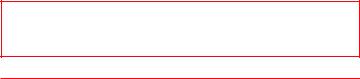
Overview
Vita-Mix® Custom Blending Software facilitates fast, easy programming of the following via PC or laptop:
•Vita-Mix PBS Portion Blending Systems®
•Vita-Mix PBS H20®
•Vita-Mix Blending Stations®
•Vita-Mix BarBoss® Advance and Drink Machine Advance
•Vita-Mix Mix’n MachineTM Advance
•Programmer Chips used with both of the above units
System Requirements
Operating System
Microsoft Windows Server 2003 (32-Bit) Windows XP Professional (32-bit) Windows XP Home Edition
Windows 2000
Windows Millennium Edition (Windows Me) Windows 98*
Microsoft Windows NT 4.0 Service Pack 6a*
*Requires Internet Explorer V5.01 or higher. USB support may not be available
Processor
Required: 450 MHz, Recommended: 600 MHz or higher
Memory
Required: 64 MB, Recommended: 256 MB or higher
Hard Disk
Required: 40 MB, Recommended: 200 MB or higher
Interface
Required: USB
Monitor
Required: Super VGA (1024x768) or higher resolution display with 256 colors Recommended: Super VGA (1024x768) or higher resolution display with 32-bit color
IMPORTANT!
Monitor resolution on the host computer should be at the default setting. Alternate settings may cause the program to display incorrectly.
Windows is registered trademarks of the Microsoft Corporation.
4 |
© Vita-Mix Corporation – Overview |

Before Using the Program
1.Vita-Mix® Custom Blending Software must be installed on the host computer before use. See Appendix A: Installing the Software for complete installation instructions.
2.The Vita-Mix Programmer Module must be connected to a USB port on the host computer before use. See Appendix B: Working with the Programmer Module for complete instructions.
© Vita-Mix Corporation – Before Using the Program |
5 |
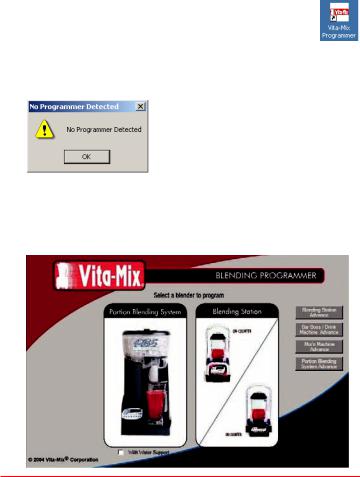
Getting to Know the Program
Vita-Mix® Custom Blending Software is powerful, yet exceptionally easy to use. Please take a few moments now to read the following overview of the available features and functions. If you have not already installed the program, please see
Appendix A: Installing the Software.
1.Open Vita-Mix® Custom Blending Software using either of the following two methods:
-Double-click on the Vita-Mix Programmer shortcut icon, shown at right. The shortcut is located on the Windows desktop.
-Open the program via the Windows Program Menu.
2.If the Programmer Module is not connected to the host computer, or if the Programmer Module is improperly connected, the following message will be displayed:
3.Click OK, then check all hardware connections (see Appendix B: Working with the Programmer Module).
4.If the Programmer Module is properly connected and configured, the Programmer window will be displayed:
6 |
© Vita-Mix Corporation – Getting to Know the Program |
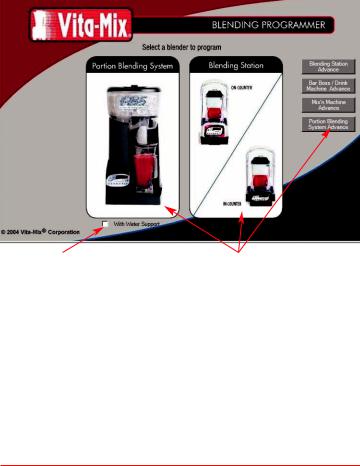
5.Select a blender type to program.
Click on the desired blender type to open the Programmer Window. New
Advance machines are listed on the right side of the Blending Programmer selection screen.
NOTE: If you are programming a Portion Blending System® with built-in water
dispenser (PBS H20), select With Water Support before clicking on Portion Blending System.
PBS Water Support option |
Blender selections |
Click on the box to activate the selection. |
Click to select desired blender type. |
Activation is indicated by a checkmark. |
|
6.After the desired blender type has been selected, the Programmer Window will open.
© Vita-Mix Corporation – Getting to Know the Program |
7 |

Programmer Window
Portion Blending System® and PBS Advance (Water Support not selected)
PRE BLEND power setting |
Ice portion setting |
Programming Steps
The Programmer Windows for Portion Blending System and PBS Advance (Water Support not selected) include options for programming the desired ice portion and a power setting for a PRE BLEND segment of the blending cycle.
Programming Steps include:
 Enter a program title.
Enter a program title.
 Click on a button to program (1-4, A-B).
Click on a button to program (1-4, A-B).
 Enter the desired ice portion
Enter the desired ice portion
(portion units are approx. 0.5 oz. /14.7 ml).
 Enter a button title, then edit the power setting for the PRE BLEND segment. Next, edit time, ramp and power settings for blending segments A-D (it is not necessary to use all available segments).
Enter a button title, then edit the power setting for the PRE BLEND segment. Next, edit time, ramp and power settings for blending segments A-D (it is not necessary to use all available segments).
 Select a final programming operation.
Select a final programming operation.
8 |
© Vita-Mix Corporation – Getting to Know the Program |
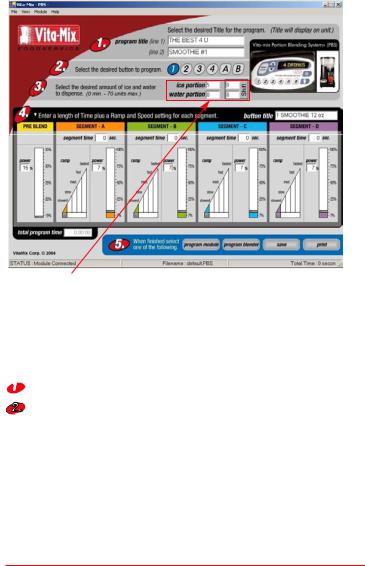
Programmer Window
Portion Blending System® H20 (Water Support selected)
Ice and Water Support Options
Programming Steps
The Programmer Window for Portion Blending System® H20 (Water Support selected) includes options for programming the desired ice portion, water portion and a power setting for a PRE BLEND segment of the blending cycle.
Programming Steps include:
 Enter a program title.
Enter a program title.
Click on a button to program (1-4, A-B).
 Enter desired ice and water portions (portion units are approx. 0.5 oz. / 15 ml).
Enter desired ice and water portions (portion units are approx. 0.5 oz. / 15 ml).
 Enter a button title, then edit the power setting for the PRE BLEND segment. Next, edit time, ramp and power settings for blending segments A-D (it is not necessary to use all available segments).
Enter a button title, then edit the power setting for the PRE BLEND segment. Next, edit time, ramp and power settings for blending segments A-D (it is not necessary to use all available segments).
 Select a final programming operation.
Select a final programming operation.
© Vita-Mix Corporation – Getting to Know the Program |
9 |
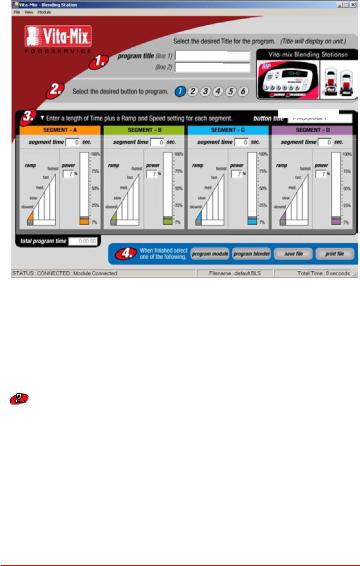
Programmer Window
Blending Station® MP and Touch and Go® Blending Station®
THE BEST 4 U
SMOOTHIE #1
1 DRINK 14 OZ
Programming Steps
The Programmer Window for Blending Station MP and Touch and Go Blending Station includes four simple programming steps:
 Enter a program title to be displayed in the blender display window. The title can be up to two lines, with up to 16 alphanumeric characters in each line. See Program Window for example titles.
Enter a program title to be displayed in the blender display window. The title can be up to two lines, with up to 16 alphanumeric characters in each line. See Program Window for example titles.
Click on a button to program (1-6). NOTE: button selections correspond to Buttons on blender control panel.
 Enter a button title, then edit time, ramp and power settings for blending segments A-D (it is not necessary to use all available segments). See Program Window for example button title.
Enter a button title, then edit time, ramp and power settings for blending segments A-D (it is not necessary to use all available segments). See Program Window for example button title.
 Select a final programming operation.
Select a final programming operation.
10 |
© Vita-Mix Corporation – Getting to Know the Program |
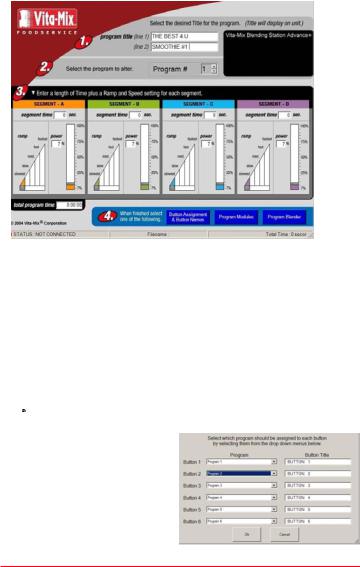
Programmer Window
Blending Station® Advance
Programming Steps
The Programmer Window for the Blending Station Advance includes four simple programming steps:
 Enter a program title to be displayed in the blender display window. The title can be up to two lines, with up to 16 alphanumeric characters in each line. See Program Window for example titles.
Enter a program title to be displayed in the blender display window. The title can be up to two lines, with up to 16 alphanumeric characters in each line. See Program Window for example titles.
 Select a program recipe (1-34) to customize. NOTE: there are 34 programs (recipes) to choose from but only 6 buttons on the blender control panel to program at one time.
Select a program recipe (1-34) to customize. NOTE: there are 34 programs (recipes) to choose from but only 6 buttons on the blender control panel to program at one time.
 Edit time, ramp and power settings for blending segments A-D (it is not necessary to use all available segments). Continue programming up to 6 buttons.
Edit time, ramp and power settings for blending segments A-D (it is not necessary to use all available segments). Continue programming up to 6 buttons.
 Select Button Assignments & Button Names to enter button titles. Then select either Program Module or Program Blender as a final programming operation. To Save or Print the program, go to the File Menu.
Select Button Assignments & Button Names to enter button titles. Then select either Program Module or Program Blender as a final programming operation. To Save or Print the program, go to the File Menu.
© Vita-Mix Corporation – Getting to Know the Program |
11 |
