Page 1

VT200/220
Weight Indicator
Technical Manual
AND Protocol
Revision 1.00.01 November 2008 Doc # TM-VT200/220-EN
Page 2
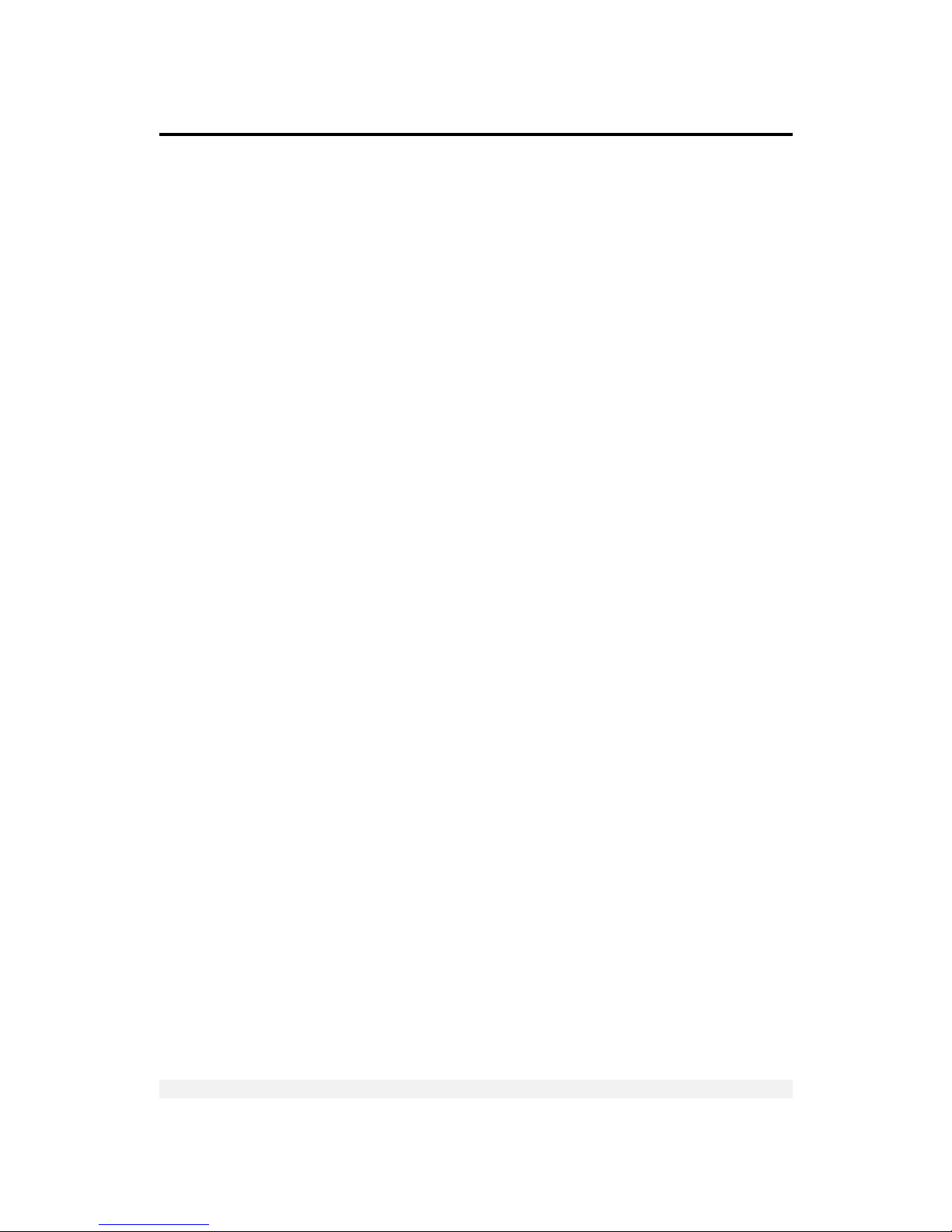
Table of Contents
VT200/220 Technical Manual, Rev 1.00.01 ii Doc # TM-VT200/220-EN
Table of Contents
TABLE OF CONTENTS ................................................................................ II
TABLE OF FIGURES .................................................................................. VI
LEGAL NOTICE........................................................................................VII
WARRANTY........................................................................................... VIII
SAFETY INSTRUCTIONS........................................................................... IX
DECLARATION OF CONFORMITY .............................................................. XI
ABOUT THIS DOCUMENT.........................................................................XII
1 TECHNICAL SPECIFICATIONS......................................................... 14
1.1 GENERAL ........................................................................................... 14
1.2 ANALOG INPUT .................................................................................... 15
1.3 ANALOG OUTPUT (OPTIONAL)................................................................... 15
1.4 DIGITAL INPUT .................................................................................... 16
1.5 DIGITAL OUTPUTS ................................................................................ 16
2 INSTALLATION .............................................................................. 17
2.1 SITE REQUIREMENTS ............................................................................. 17
2.2 MOUNTING THE INDICATOR ...................................................................... 17
2.2.1 Desktop Model (Aluminum Enclosure).................................................. 17
2.2.2 Wall-Mount Model (Stainless Steel Enclosure) ....................................... 18
2.3 CONNECTING LOAD CELLS ....................................................................... 19
2.3.1 Desktop Model (Aluminum Enclosure).................................................. 19
2.3.2 Wall-Mount Model (Stainless Steel) ..................................................... 20
2.3.3 Load Cell Operating Parameters.......................................................... 20
2.4 SERIAL CONNECTIONS............................................................................ 21
2.4.1 Printer and PC Cables........................................................................ 21
2.4.2 RS485 Cable Connections .................................. ... ............................. 21
2.5 CONNECTING POWER ............................................................................. 22
3 DISPLAY, KEYS AND MENUS........................................................... 23
Page 3
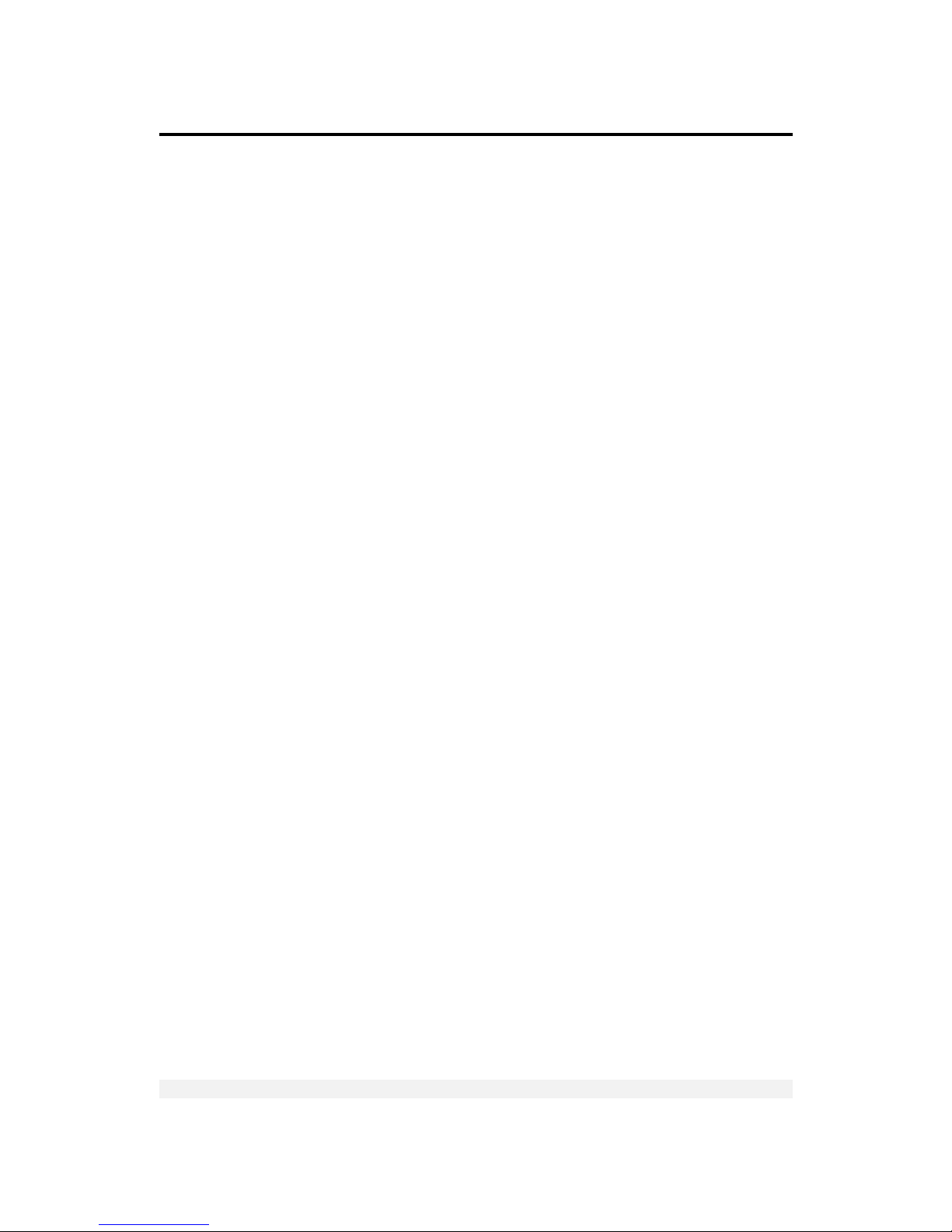
Table of Contents
VT200/220 Technical Manual, Rev 1.00.01 iii Doc # TM-VT200/220-EN
3.1
THE DISPLAY ...................................................................................... 23
3.1.1 Status Annunciators............................................................. ... ... ... .... 24
3.1.2 Common Messages Shown on the Display ............................................ 24
3.2 FRONT PANEL KEYS............................................................................... 25
3.2.1 Using Keys to Perform Operations ....................................................... 25
3.2.2 Using Keys to Navigate and Enter Information ...................................... 26
3.2.3 Editing Multiple Digits..................................................... ... ... ... ... ... ... . 26
3.3 THE FUNCTION MENU............................................................................. 26
3.3.1 Using the Function Menu........................................... ... ... ... ... ............. 27
3.3.2 Function Summary............................................................................ 27
3.4 SETUP MENUS ..................................................................................... 31
3.4.1 Accessing and Navigating Setup Menus................................................ 31
3.4.2 Menu Structure ................................................................................ 32
3.4.3 Parameter Summary ......................................................................... 32
SETUP > SETUP 1 (General Operating Parameters)............................................................32
SETUP > SETUP 2 (Com 1 Settings).................................................................................33
SETUP > SETUP 3 (Com 2 Settings).................................................................................34
SETUP > SETUP 4 (Tilt Switch)........................................................................................35
SETUP > SETUP 5 (Setpoints).........................................................................................35
SETUP > SETUP 6 (Lock Keys) ........................................................................................3 6
ACAL (Analog Output)........................................ ... ...... ... ....... ... ...... ... ...... ... ....... ... ...... ... .37
4 CALIBRATION ................................................................................ 38
4.1 CALIBRATION WITH STANDARD WEIGHTS (S-CAL) .......................................... 38
4.1.1 Zero (Dead-Load) Calibration ............................................................. 38
4.1.2 Span Calibration............................................................................... 39
4.2 ELECTRONIC CALIBRATION (E-CAL) ........................................................... 39
4.2.1 Calculating Calibration Values............................................................. 40
4.2.2 Setting Zero Calibration (Dead-Load) Value.......................................... 40
4.2.3 Span (Max. Capacity) Calibration ........................................................ 41
4.3 STORING CALIBRATION DATA ................................................................... 41
4.4 LOCKING AND UNLOCKING CALIBRATION....................................................... 41
4.4.1 Sealing Indicator Enclosure with Stickers............................................. . 42
Page 4
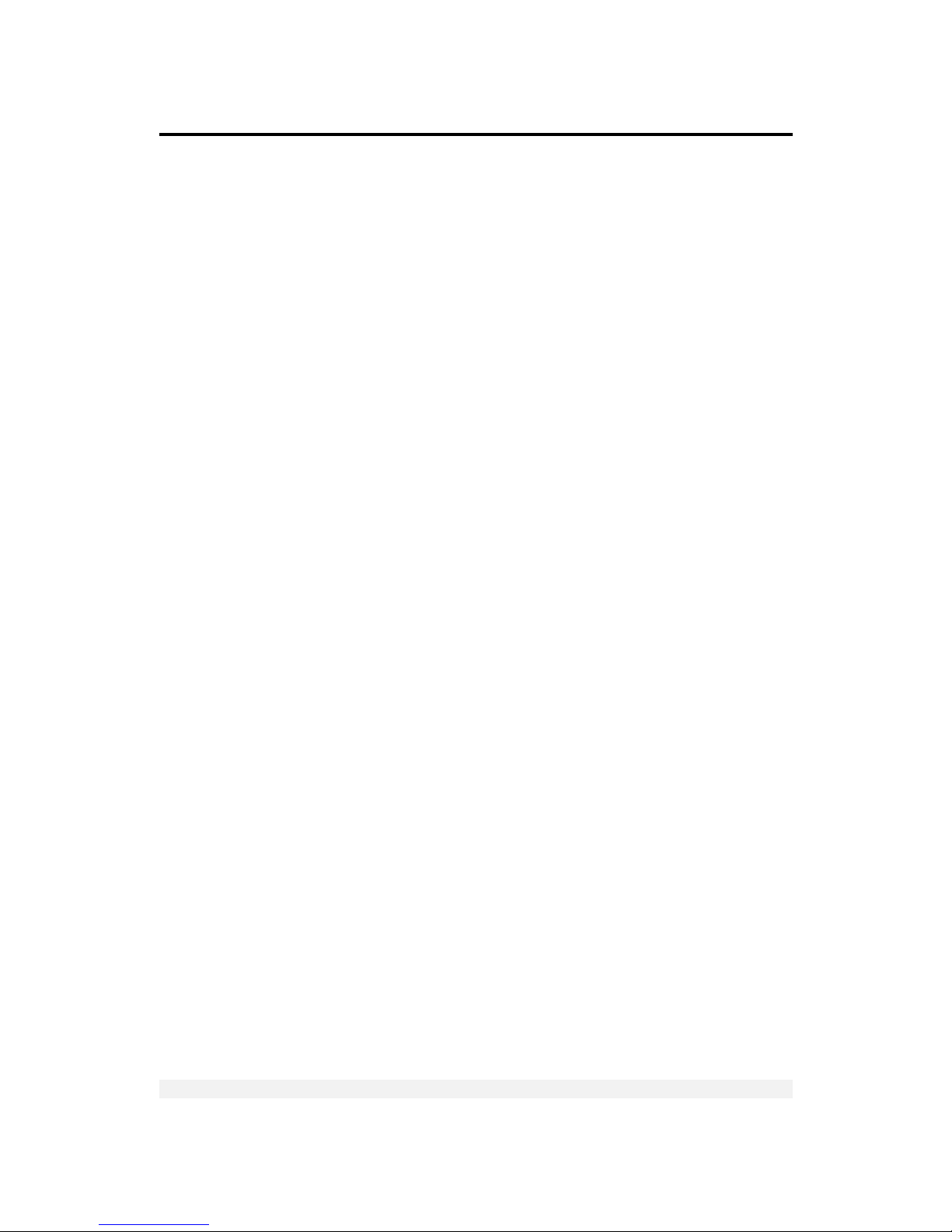
Table of Contents
VT200/220 Technical Manual, Rev 1.00.01 iv Doc # TM-VT200/220-EN
4.4.2 Securing Load Receptor................... ... ... ... ... ... ... .... ............................ 44
4.4.3 Checking Seal Status and Audit Trail Counter.............................. ... ... ... . 44
5 GENERAL SYSTEM PARAMETERS..................................................... 45
5.1 PAR MENU......................................................................................... 45
5.1.1 Accessing the Menu and Editing Parameters.......................................... 45
5.1.2 PAR Menu Parameters ....................................................................... 46
5.1.3 Dual-scale Connecting And Parameter Settings ..................................... 47
5.2 SETUP 1 (INSIDE SETUP MENU) ............................................................. 47
5.2.1 Accessing the Menu and Editing Parameters.......................................... 47
5.2.2 SETUP 1 Parameters ......................................... ... .... ... ... ... ... ............. 48
6 SERIAL COMMUNICATION.............................................................. 49
6.1 SERIAL PORTS CONFIGURATION................................................................. 49
6.1.1 RS232 Serial Port ................................. ... ... ... ... ................................ 49
6.1.2 RS485 Serial Port ................................. ... ... ... ... ................................ 49
6.2 SETTING PORT OUTPUT PARAMETERS .......................................................... 50
6.2.1 Setting Port 1 Output ........................................................................ 50
6.2.2 Setting Port 2 Output ........................................................................ 50
6.3 OUTPUT TYPES .................................................................................... 50
6.3.1 Local Printer..................................................................................... 50
6.3.2 Continuous Weight Output ................................................................. 50
Continuous Weight Data Block Composition LEO Format.....................................................51
Continuous Weight Data Block Composition AND Format ...................................................51
Two-Scale Operation............................................................................... .......................52
6.3.3 Continuous Weight With Tare ............................................................. 52
Data Block Composition......................................................... ........................................ .53
When Display Indication is Not Weight .................................... ......................................... 53
6.3.4 Print on Demand............................................................................... 53
6.3.5 Alibi Transmit................................................................................... 54
6.3.6 Alibi Mode Commands ....................................................................... 54
Transmit Displayed Weight ................................................................... ..........................54
Command “ZERO” ............................................. ...... ... ...... ... ....... ... ... ...... ... ....... ... ...... ... .54
Print on Demand Character................................................ ............................................. 54
6.3.7 EDP Protocol Output.......................................................................... 55
Page 5
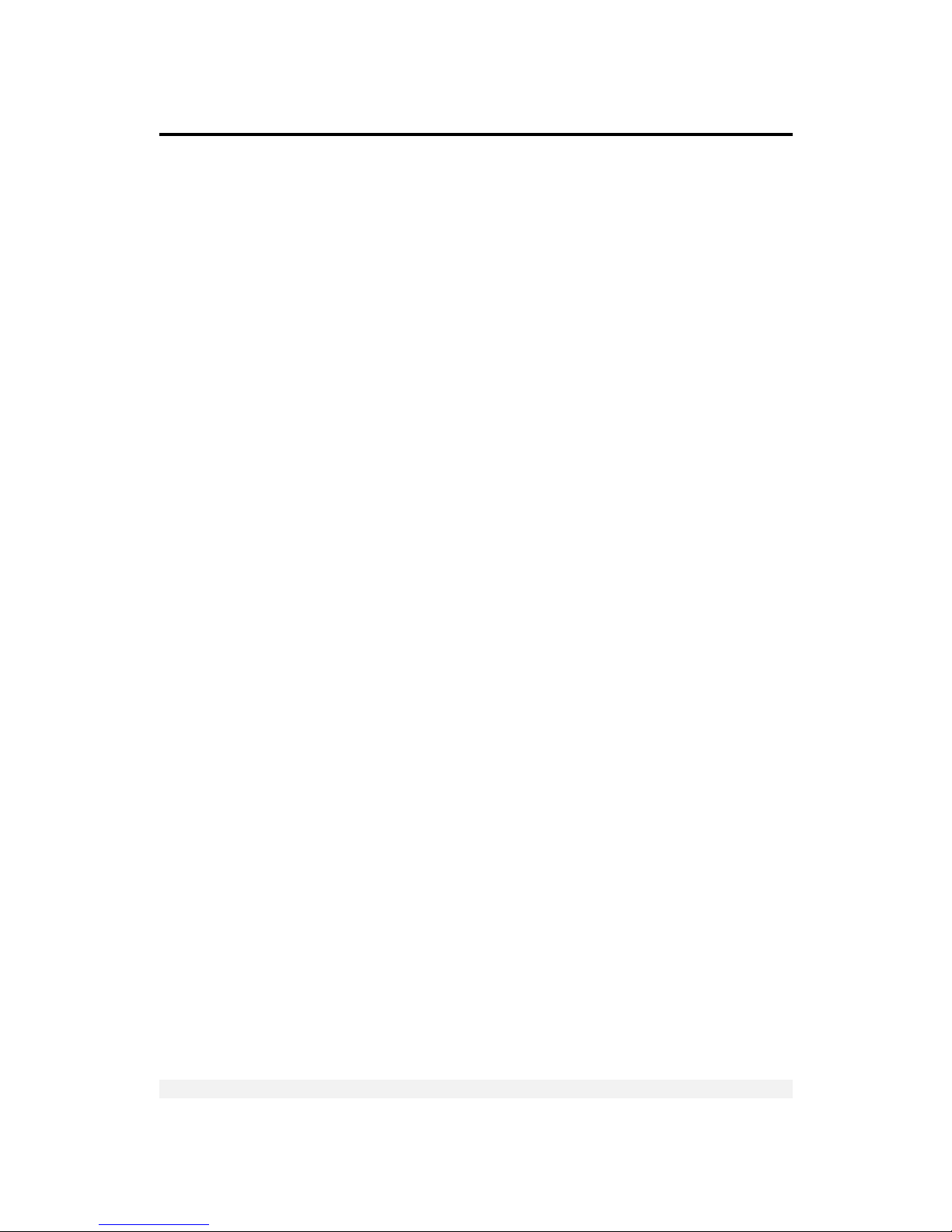
Table of Contents
VT200/220 Technical Manual, Rev 1.00.01 v Doc # TM-VT200/220-EN
Full Protocol Workflow.................................................................................... ................55
Relevant Setup Parameters............................................................................................. 55
EDP Data Block Composition .......................................................................................... .56
6.3.8 Remote Printer Output....................................................................... 56
6.3.9 Master-Slave Protocol Output ............................................................. 56
Master-Slave Commands................................................................................................56
Gross-Tare-Net Weight Transmission .............................................................. .................58
Tare Presetting via PC....................................................................................................59
Separation of COM1 and COM2 Network Addresses............................................................ 59
6.4 STANDARD PRINT FORMATS ..................................................................... 60
6.5 CUSTOM PRINT FORMATS ........................................................................ 61
6.5.1 Creating a Custom Print Format.......................................................... 61
6.5.2 Downloading a Custom Print Format.................................................... 62
7 OUTPUTS AND DIGITAL INPUT....................................................... 64
7.1 SPECIFICATIONS .................................................................................. 64
7.1.1 Digital Outputs................................................................................. 64
7.1.2 Analog Outputs ................................................................................ 64
7.1.3 Digital Input (Tilt Switch)................................................................... 64
7.2 CONNECTING DIGITAL OUTPUTS AND TILT SWITCH .......................................... 65
7.3 SETTING THRESHOLDS FOR DIGITAL SETPOINTS.............................................. 65
7.4 CONFIGURING ANALOG OUTPUT................................................................. 66
7.4.1 Connecting PCB and Setting Jumper.................................................... 67
7.4.2 Setting Analog Output Parameters ...................................................... 68
7.4.3 Calibrating D/A Converter ............................... ... ... .... ... ... ... ... ... .......... 69
7.5 USING THE TILT SWITCH......................................................................... 70
7.5.1 Tilt Switch Options. ... ... ... ... ... ...................................... ... ... ... ... ... ... .... 70
8 SERVICE OPERATIONS AND TESTING ............................................. 71
8.1 SERVICE OPERATIONS ............................................................................ 71
8.1.1 Setting and Changing Calibration Password (Function 40)....................... 71
8.1.2 Setting Date, Time and Serial Number (Function 05).............................. 71
8.1.3 Displaying Remaining Battery Capacity (Function 02)............................ 72
8.1.4 Checking Calibration Seal (Function 48).............................................. 72
Page 6
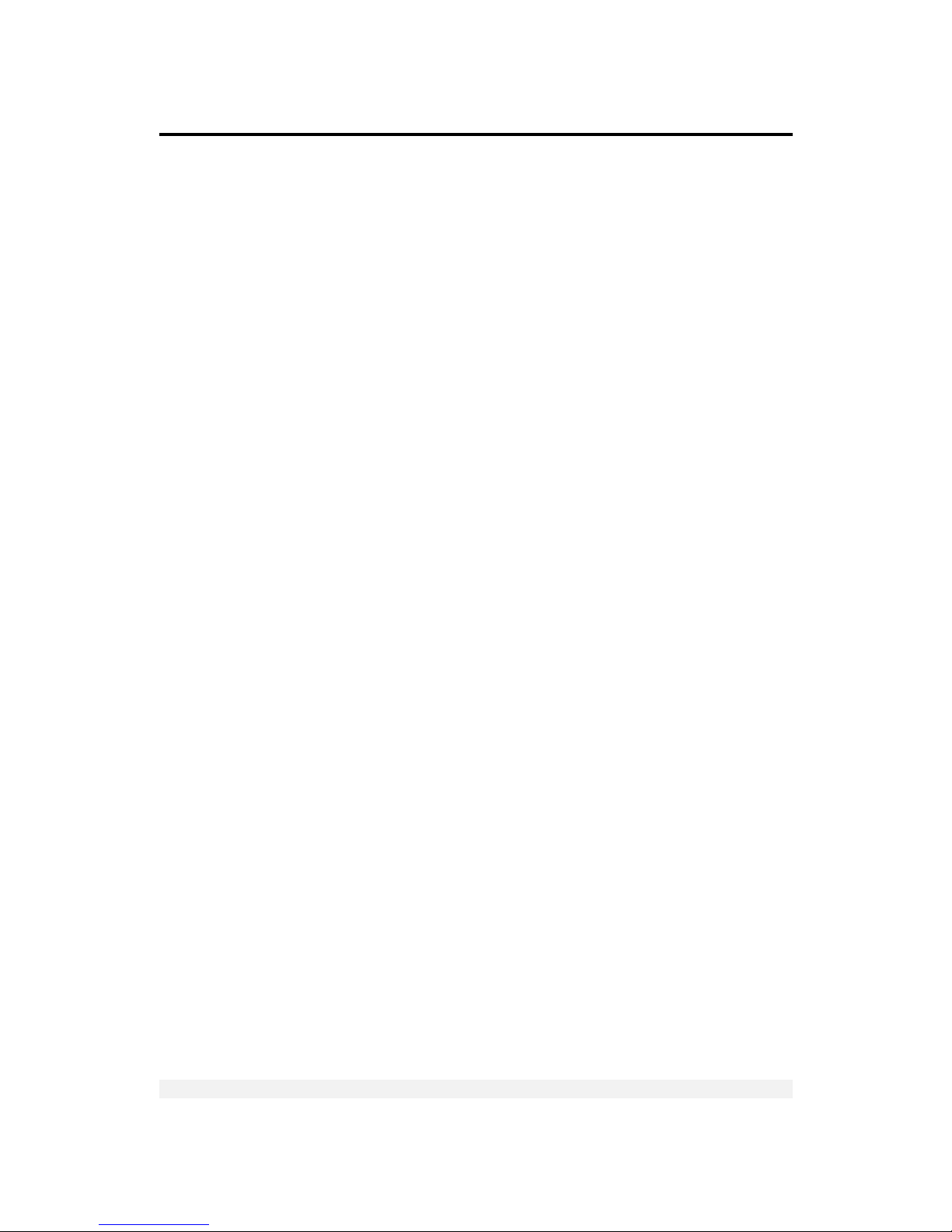
Table of Figures
VT200/220 Technical Manual, Rev 1.00.01 vi Doc # TM-VT200/220-EN
8.1.5 Viewing Load Cell mV (Function 80).................................................... 72
8.1.6 Viewing A/D Count (Function 81) ....................................................... 73
8.1.7 View Software Version Number and Date (Function 82)......................... 73
8.1.8 Locking and Unlocking Keys ............................................................... 73
8.2 TESTING THE INDICATOR......................................................................... 73
8.2.1 Testing ROM/RAM Integrity (Function 86)............................................. 73
8.2.2 Testing the Keypad and Display (Function 90, 91) ................................ 74
8.2.3 Testing Digital Input and Outputs (Function 93) . ... .... ... ......................... 74
8.2.4 Testing the Print Buffer (Function 94) .................................................. 75
8.2.5 Testing Data Received on Both Serial Ports (Function 96) ....................... 75
9 TROUBLESHOOTING....................................................................... 76
9.1 ERRORS, CAUSES AND REMEDIES............................................................... 76
9.2 CHECKING LOAD CELL CONNECTION............................................................ 78
9.3 CHECKING POWER SUPPLY ....................................................................... 78
9.4 CHECKING DIGITAL OUTPUTS ................................................................... 78
APPENDIX A: TECHNICAL DRAWINGS ...................................................... 79
CONTACTING VISHAY TRANSDUCERS ...................................................... 84
Table of Figures
FIGURE 1 – DESKTOP MODEL, FRONT AND REAR VIEW .................................................. 17
FIGURE 2 – WALL-MOUNT MODEL, FRONT AND REAR VIEW ............................................. 18
FIGURE 3 – LOAD CELL CONNECTION DIAGRAM FOR WALL-MOUNT MODEL ............................ 19
FIGURE 4 – LOAD CELL CONNECTION DIAGRAM FOR STAINLESS-STEEL MODEL ....................... 20
FIGURE 5 – PRINTER AND PC CABLES CONNECTION DIAGRAM ......................................... 21
FIGURE 6 – RS485 CABLE CONNECTION DIAGRAM...................................................... 22
FIGURE 7 – NON-REMOVABLE STICKER ................................................................... 42
FIGURE 8 – LEAD WIRE SEAL / HARD PLASTIC STICKER ................................................. 42
FIGURE 9 - WALL MOUNT MODEL, SEALING INSTRUCTIONS............................................. 42
FIGURE 10 – DESKTOP MODEL, SEALING WITH NON-REMOVABLE STICKER ........................... 43
FIGURE 11 – DESKTOP MODEL, SEALING WITH LEAD SEAL / NON-REMOVABLE STICKER ............ 44
FIGURE 12 – DIGITAL OUTPUT AND TILT SWITCH CONNECTION DIAGRAM............................. 65
Page 7
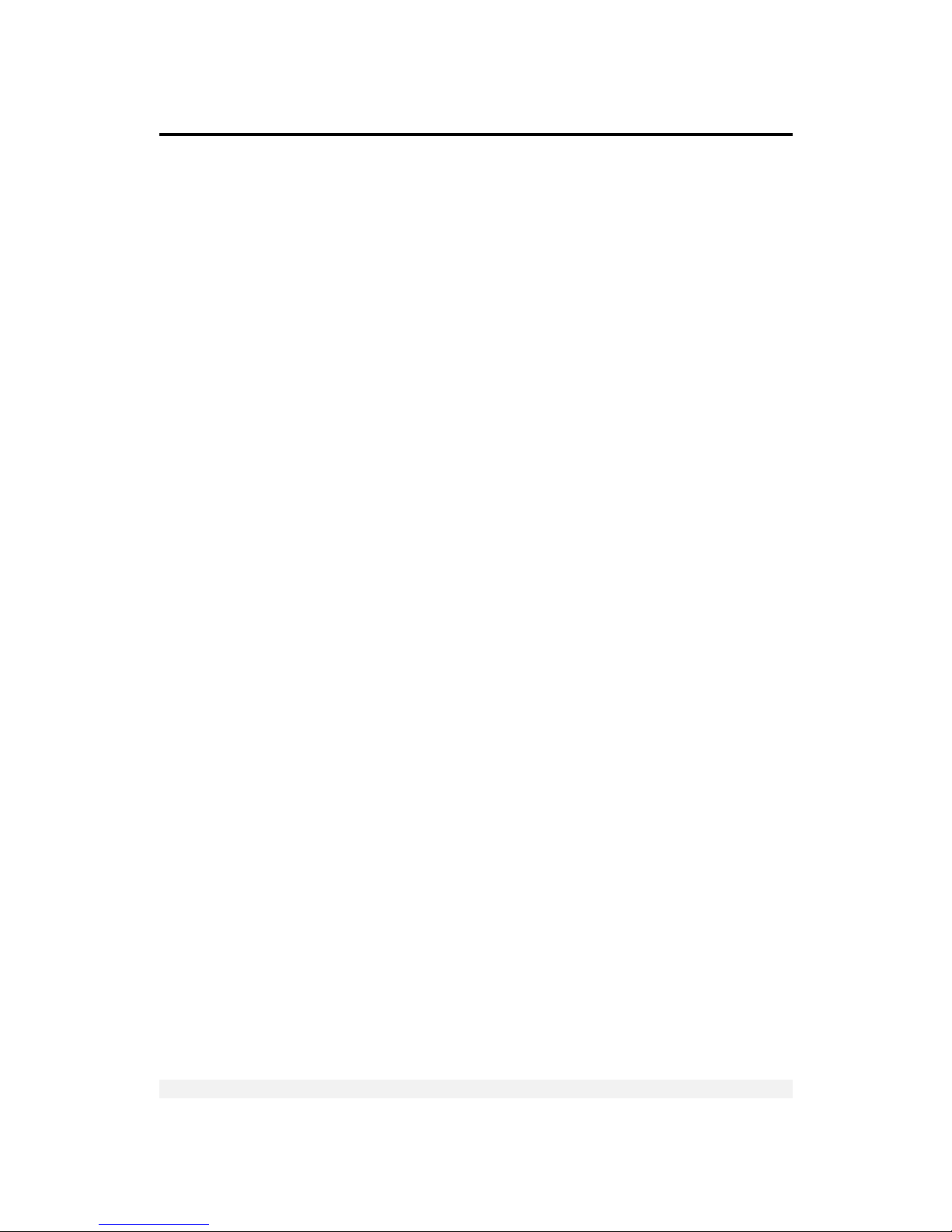
Legal Notice
VT200/220 Technical Manual, Rev 1.00.01 vii Doc # TM-VT200/220-EN
Legal Notice
This manual contains information that is proprietary to Vishay Transducers Ltd.
(“VT”). No part of this publication may be reproduced in any form whatsoever
without prior written approval by VT.
Right, title and interest, all information, copyrights, patents, know-how, trade
secrets and other intellectual property or other proprietary rights relating to this
manual and to the VT200 and/or VT220 (“the Product”), and any software
components contained therein, are proprietary products of VT protected under
international copyright law and shall be and remain solely with VT.
VT200 and VT220 are registered trademarks of VT. No right, license, or interest to
such trademark is granted hereunder, and you agree that no such right, license, or
interest shall be asserted by you with respect to such trademark.
You shall not copy, reverse compile or reverse assemble all or any portion of the
Manual or the Product. You are prohibited from, and shall not, directly or indirectly,
develop, market, distribute, license, or sell any product that supports substantially
similar functionality as the Product, based on or derived in any way from the
Product. Your undertaking in this paragraph shall survive the termination of this
Agreement.
This Agreement is effective upon your opening of the packaging of the Product,
and shall continue until terminated. VT may terminate this Agreement upon the
breach by you of any term hereof. Upon such termination by VT, you agree to
return to VT the Product and all copies and portions thereof. For further
information contact VT or your local distributor.
Page 8
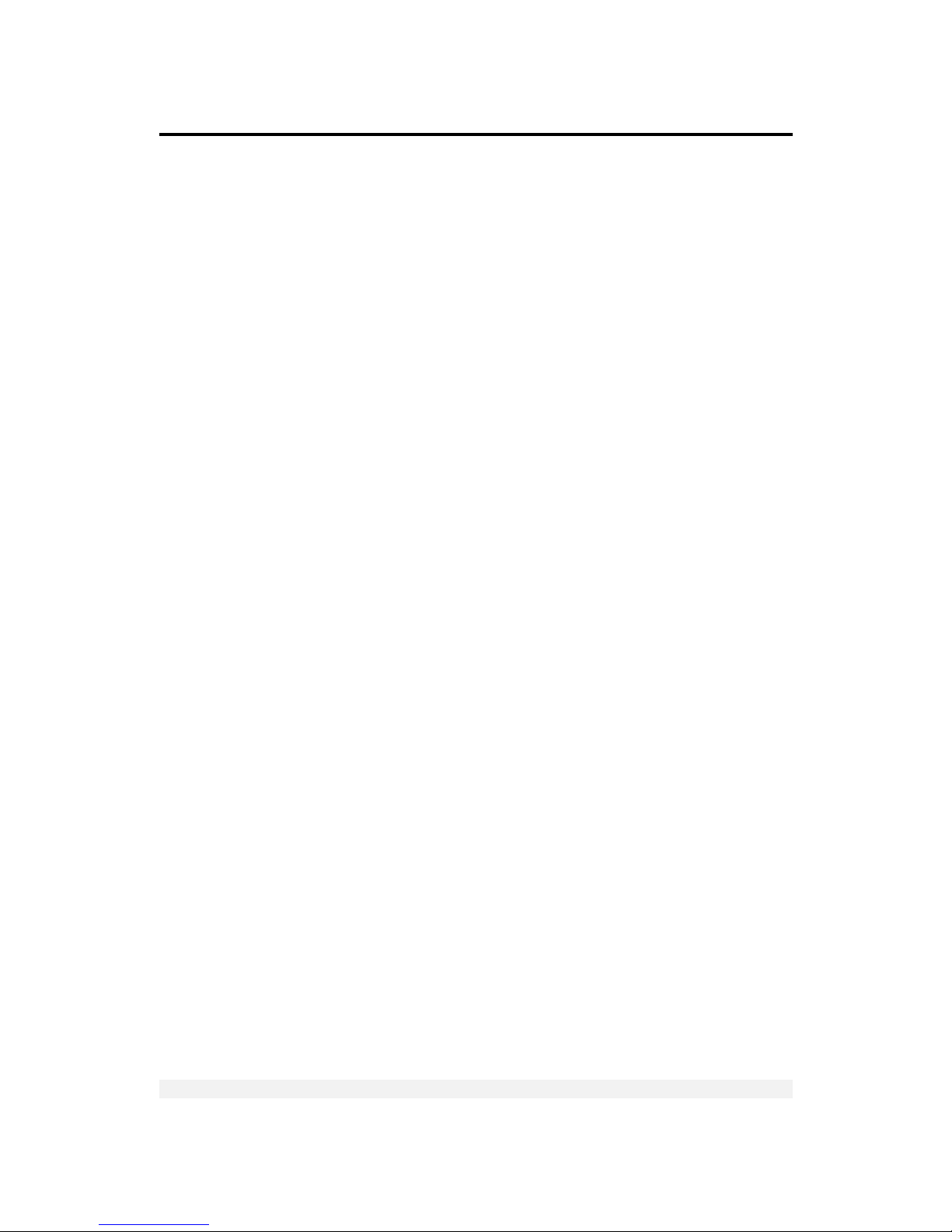
Warranty
VT200/220 Technical Manual, Rev 1.00.01 viii Doc # TM-VT200/220-EN
Warranty
Vishay Transducers warrants all instruments it manufactures to be free from defect in materials and factory workmanship, and agrees to
repair or replace any instrument that fails to perform as sp ecified within one year after date of shipment. Coverage of computers,
cameras, rechargeable batteries, and similar items, sold in conjunction with equipment manufactured by Vishay Transducers and bearing
the identifying name of another company, is limited under this warranty to one year after the date of shipment. The warranty on non-
rechargeable batteries and similar consumable items is li mited to the delivery of goods free from defects in materials and factory
workmanship.
This warranty shall not apply to any instrument that has been repaired, worked on or altered by persons unauthorized by Vishay
Transducers in such a manner as to injure, in our sole judgment, the performance, stability, or reliability of the instrument; subjected to
misuse, negligence or accident; or connected, installed, adjusted, or used otherwise than in accordance with the instructions furnished by
us.
At no charge, we will repair, at our plant, or an authorized repair station, or at our option, replace any of our products found to be
defective under this Warranty.
This Warranty is in lieu of any other warranties, expressed or implied, including any implied warranties of merchantability or fitness for a particular
purpose. There are no warranties which extend beyond the description on the face hereof, Purchaser acknowledges that no salesman, agent,
employee or other person has made any such presentations or warranties or otherwise assumed for Vishay Transducers any liability in connection
with the sale of any goods to the purchase. Buyer hereby waives all rights Buyer may have arising out of any breach of contract or breach of
warranty on the part of Vishay Transducers, to any incidental or consequential damages, including but not limited to damages to property,
damages for injury to the person, damages for loss of use, loss of time, loss of profits or income, or loss resulting from personal injury.
Some states do not allow the exclusion or limitation of incidental or consequential damages for consumer products, so the above
limitations or exclusions may not apply to you.
The Purchaser agrees that the Purchaser is responsible for notifying any subsequent Buyer of goods manufactured by Vishay Transducers
of the warranty provisions, limitations, exclusions and disclaimers stated herein, prior to the time any such goods are purchased by such
Buyer, and the Purchaser hereby agrees to indemnify and hold Vishay Transducers harmless from any claim asserted against or liability
imposed on Vishay Transducers occasioned by the failure of the Purchaser to so noti fy such Buyer. This provision is not intended to afford
subsequent Purchasers any warranties or rights not expressl y granted to such subsequent Purchasers under the law.
Vishay Transducers reserves the right to make any changes in the design or construction of its instruments at any time, without incurring
any obligation to make any change whatever in units previously delivered. Vishay Transducers’ sole liabilities, and Buyer’s sole remedies,
under this agreement shall be limited to the purchase price, or at our sole discretion, to the repair or replacement of any instrument that
proves, upon examination, to be defective, when returned to our factory, transportation prepaid by the Buyer, within the applicable period
of time from the date of original shipment. Re turn transportation charges of repaired or replacement instruments under warranty will be
prepaid by Vishay Transducers.
Vishay Transducers is solely a manufacturer and assumes no responsibility of any form for the accuracy or adequacy of any test results,
data, or conclusions which may result from the use of its equipment.
The manner in which the equipment is employed and the use to which the data and test results may be put are completely in the hands of
the Purchaser. Vishay Transducers shall in no way be liable for damages consequential or incidental to defects in any of its products.
This warranty constitutes the full understanding between the manufacturer and Buyer, and no terms, conditions, understanding or
agreement purporting to modify or vary the terms hereof shall be binding unless hereafter made in writing and signed by an authorized
official of Vishay Transducers.
Page 9
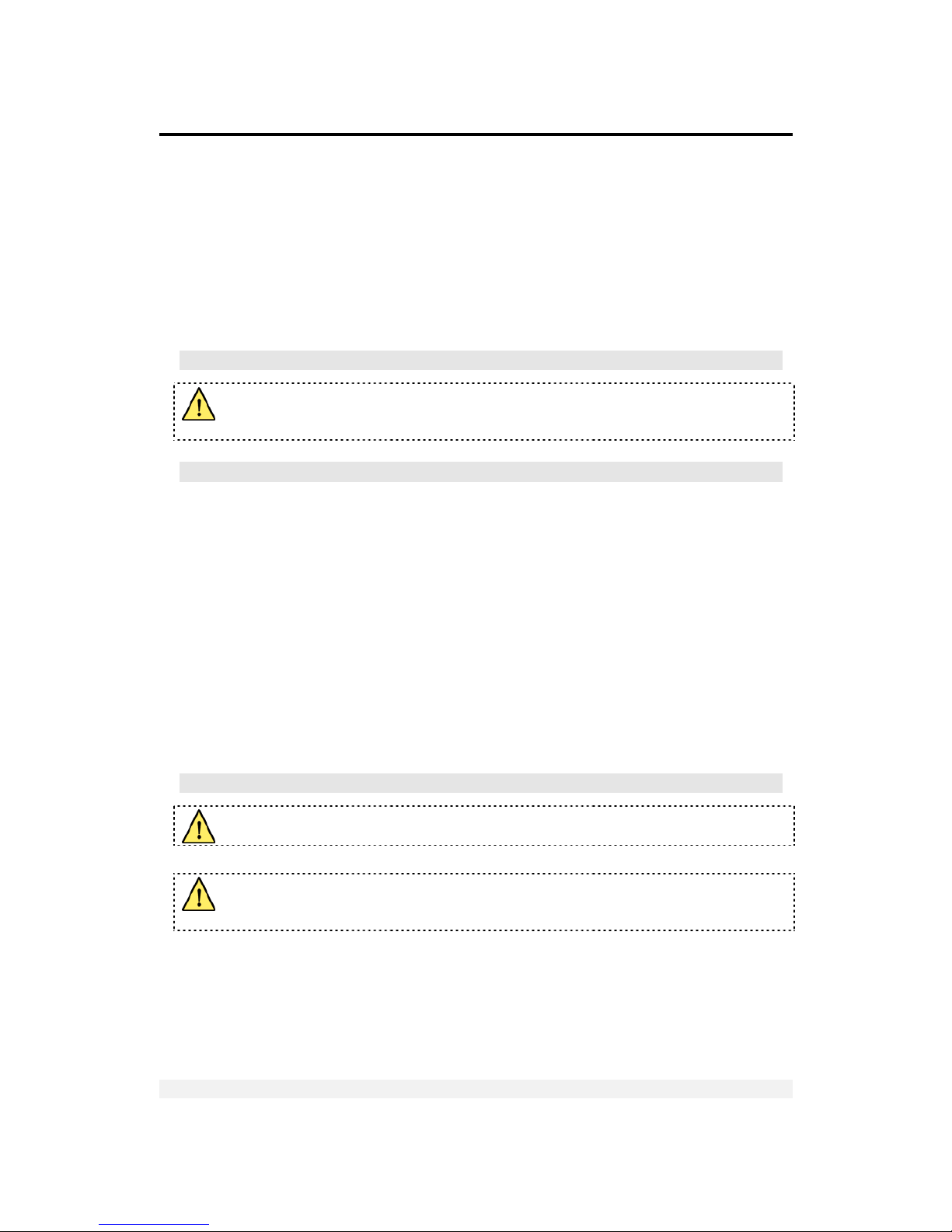
Safety Instructions
VT200/220 Technical Manual, Rev 1.00.01 ix Doc # TM-VT200/220-EN
Safety Instructions
The following instructions serve as a general guide for the safe operation of the
VT200/220. This Technical Manual is intended for users of the Weight Indicator,
who are prohibited from installing, calibrating, setting up or servicing the product.
Only qualified and authorized service personnel should install the product, set it
up, calibrate it, or carry out adjustment, maintenance or repairs.
Safety Symbols
This symbol indicates potential safety hazards regarding product operation
or maintenance to operator or service personnel.
General Safety Practices
Do not touch or tamper with the power supply when the power cord is connected.
Line voltages may be present even when the product is powered off or a fuse is
blown.
Before working on equipment connected to power lines or to other devices, remove
jewelry or any other metallic object that may come into contact with energized
parts.
The product is intended to be grounded during normal use. Grounding is provided
by connecting the mains plug to a wall socket with a protective earth terminal. The
earth lug provided on the product should be connected to the protective earth at
all times, by a wire with a diameter of 18 AWG or wider.
Always make the ground connection first and disconnect it last. Do not connect
data cables to ungrounded equipment. Make sure that all other cables are
disconnected before disconnecting the ground.
Special Safety Warnings
Welding on or in the vicinity of the equipment is strictly prohibited.
Use reliable lightening conductors to prevent static loads caused by
thunderstorms.
Page 10
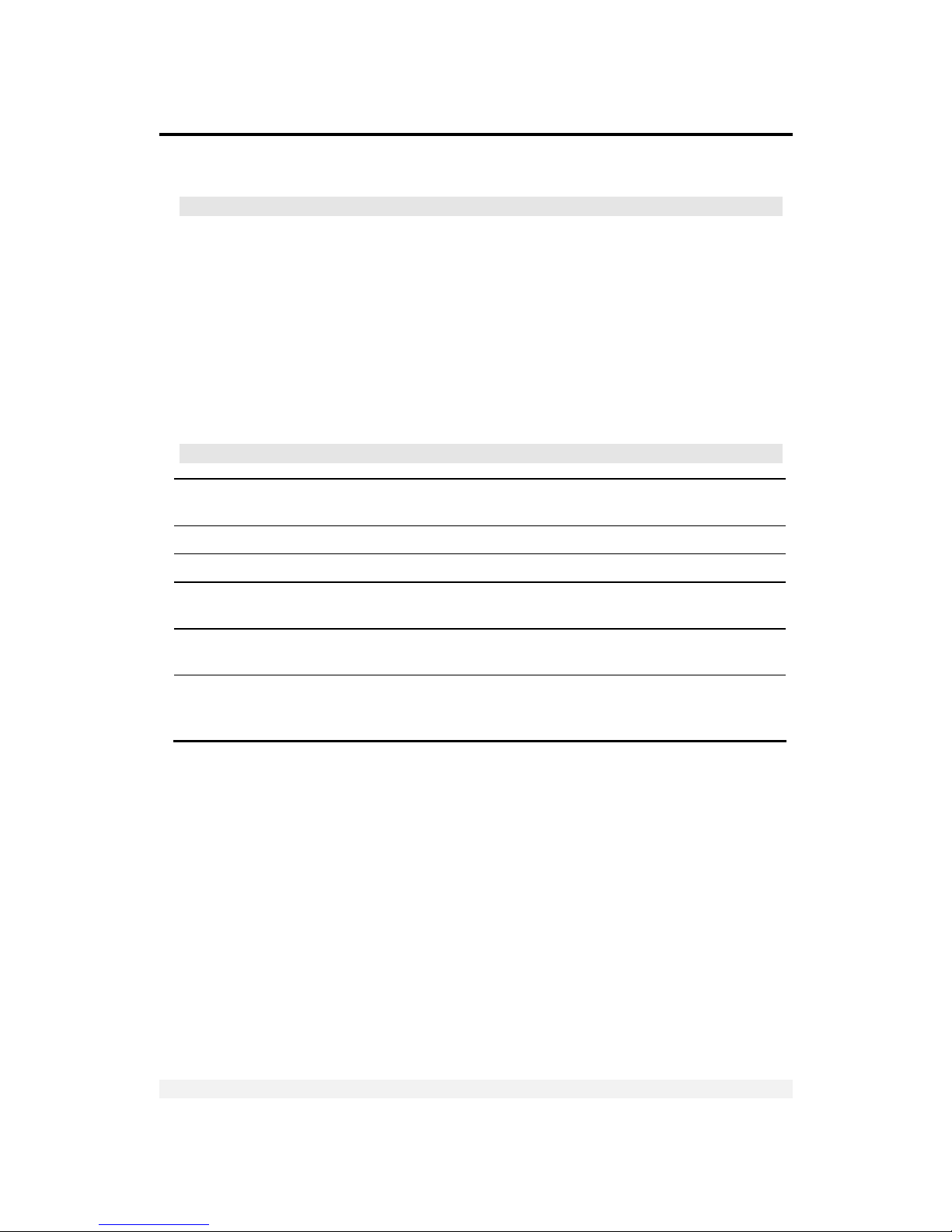
Safety Instructions
VT200/220 Technical Manual, Rev 1.00.01 x Doc # TM-VT200/220-EN
Connection of AC Mains
Make sure that the electrical installation complies with local codes. Always connect
the AC plug to a wall socket with a protective ground.
The maximum permissible current capability of the branch distribution circuit that
supplies power to the product is 16A. The circuit breaker in the building installation
should have high breaking capacity and must operate at short-circuit current
exceeding 35A.
Always connect the power cord first to the equipment and then to the wall socket.
If the power cord cannot be readily disconnected in case of emergency, make sure
that a readily accessible circuit breaker or emergency switch is installed in the
building.
Operating Environment
Ambient
Temperature
Storage temperature: -10C to +70C (14F to 158F).
Operating temperature: -10C to +40C (14F to 104F).
Humidity 40% to 90% RH (non condensing).
Vibration Severe vibration can affect the accuracy of weighing and damage components.
Air The air surrounding the product should be dust-free and should not contain
corrosive gasses or other materials that could adversely effect the product.
Electromagnetic
Fields
Heavy electrical equipment should not be installed near to the weighing
apparatus.
Incoming and
Outgoing Signals
Relays and contacts connected to the equipment must have reliable and
effective interference suppression. This also applies to other equipment within
3 meters of the equipment.
Page 11
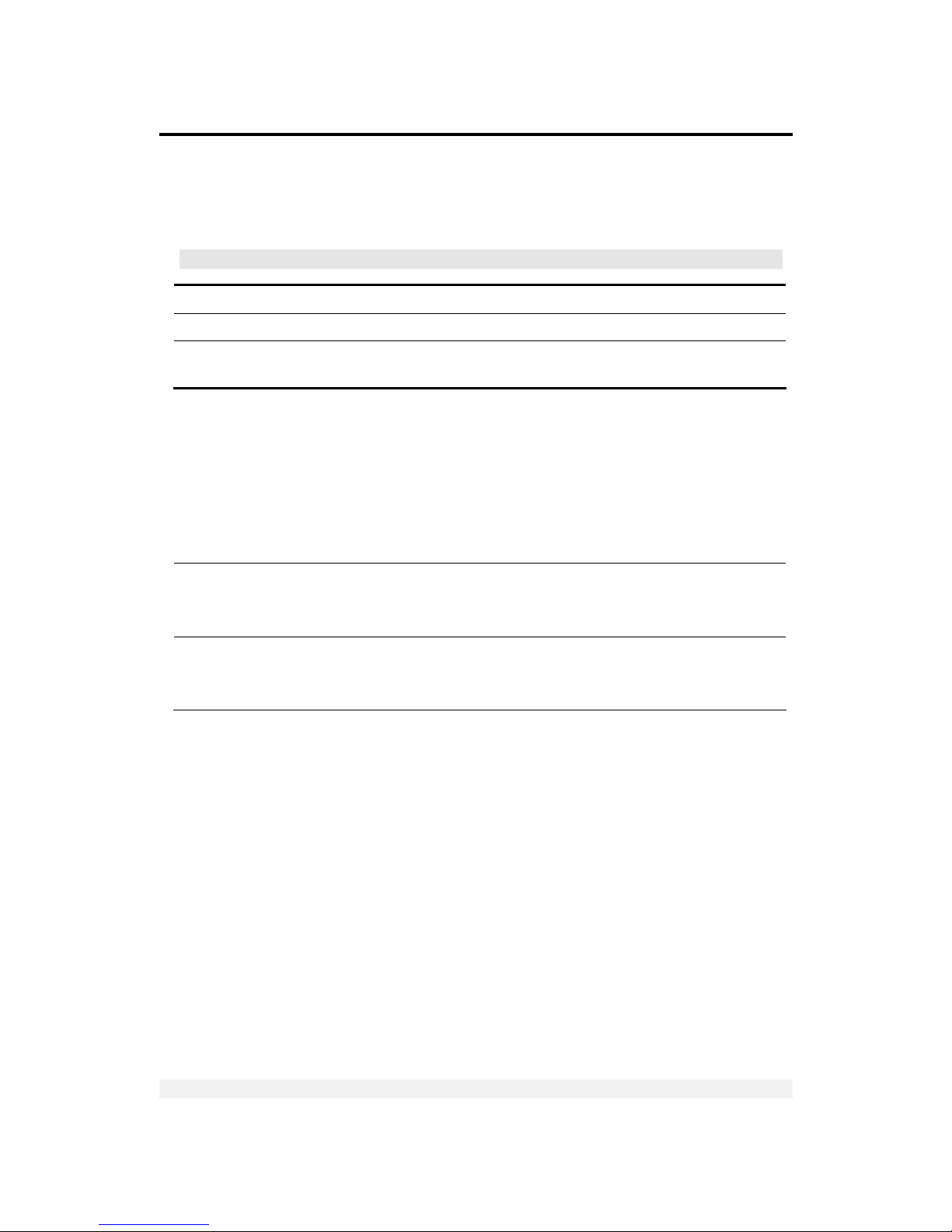
Declaration of Conformity
VT200/220 Technical Manual, Rev 1.00.01 xi Doc # TM-VT200/220-EN
Declaration of Conformity
Non-Automatic Weighing Instrument (III)
Manufacturer VISHAY Transducers
Type/Model VT200, VT220
EC Type Approval
Certificate Number
DK 0199.62
Corresponds to the production model described in the EC Type Approval Certificate
and to the requirements of the Council Directive 90/384/EEC as amended and to
the requirements of the following EC Directives:
EN 45501:1994, The Metrological Aspects of Non-Automatic Weighing Machines.
EN 55022:1987, Limits and Methods of Measurement of Radio Interference
Characteristics of Information Technology Equipment.
EN 60950:1992, Safety of Information Technology Equipment.
Date
April 30, 2004
Signature
Benny Shaya, Director R&D/Operations Instruments
Being the responsible person employed and appointed by Vishay Transducers.
Page 12
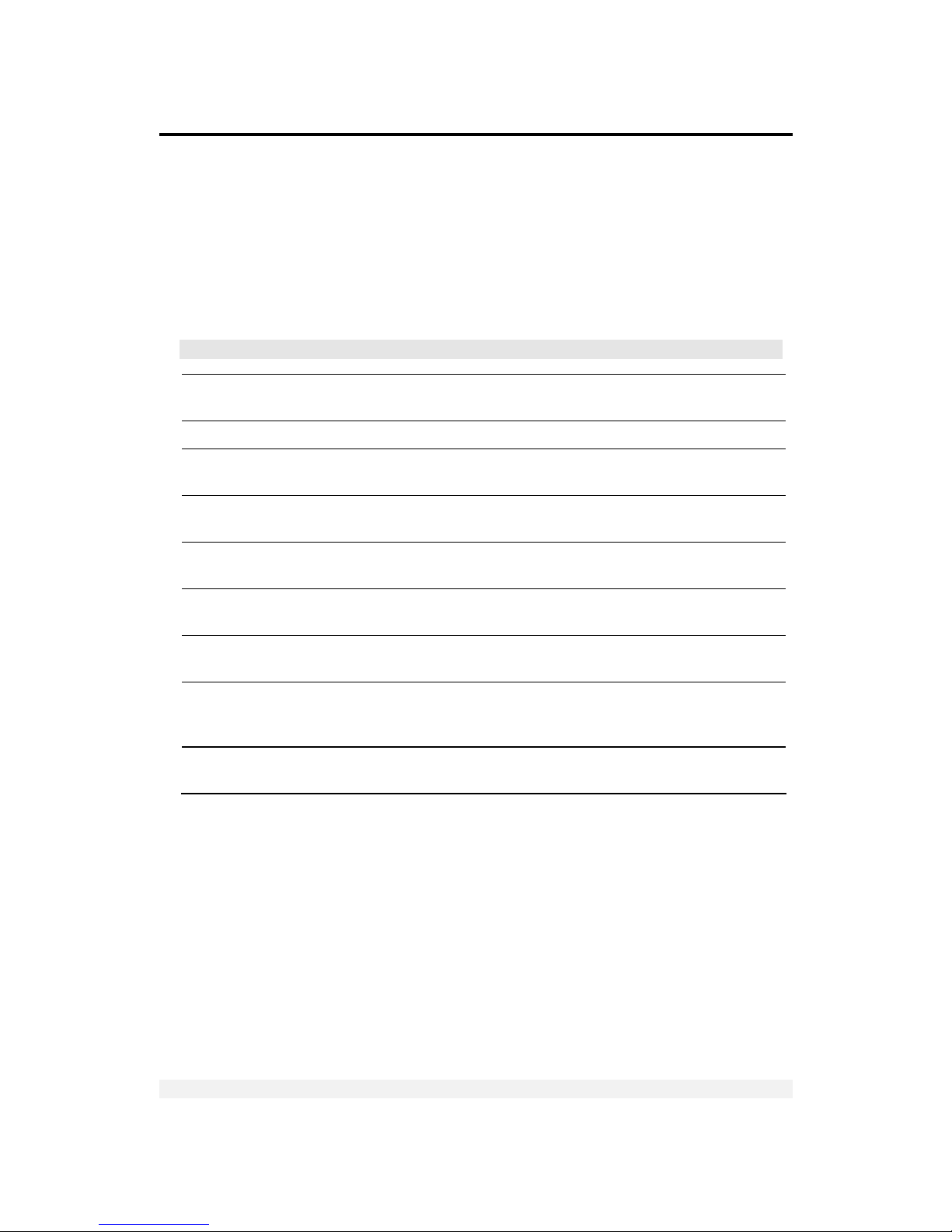
About this Document
VT200/220 Technical Manual, Rev 1.00.01 xii Doc # TM-VT200/220-EN
About this Document
This document provides technical information for the VT200/220 Weight Indicator.
It is intended for technical staff tasked with installing, setting up and configuring
the indicator, as well as troubleshooting and servicing.
For information on how to use the products, see the VT200/220 User’s Guide.
Chapters and Their Contents
1 Technical
Specifications
General indicator specifications; analog input/output
specs; and digital input/output specs.
Pg. 13
2 Installation Installing and connecting the indicator. Pg. 16
3 Display, Keys and
Menus
Using the VT200/220 display, keypad, function menu
and setup menus.
Pg. 20
4 Calibration Performing standard weight calibration and electronic
calibration.
Pg. 28
5 Setting Operating
Parameters
General parameters in the SETUP 1 and PAR menus.
Pg. 33
6 Setting up Serial
Communication
Setting up communication with printers, host PCs and
other external devices.
Pg. 38
7 Outputs and Digital
Input
Connecting and using the digital input (tilt switch),
digital outputs (setpoints) and analog output.
Pg. 45
8 Service Operations
and Testing
How to set a PIN number, set date and time, view load
cell mV, test the keypad and display, and perform
other service and testing operations.
Pg. 47
9 Troubleshooting and
Service
Errors, causes and suggested corrective actions;
maintenance and service instructions.
Pg. 50
Page 13
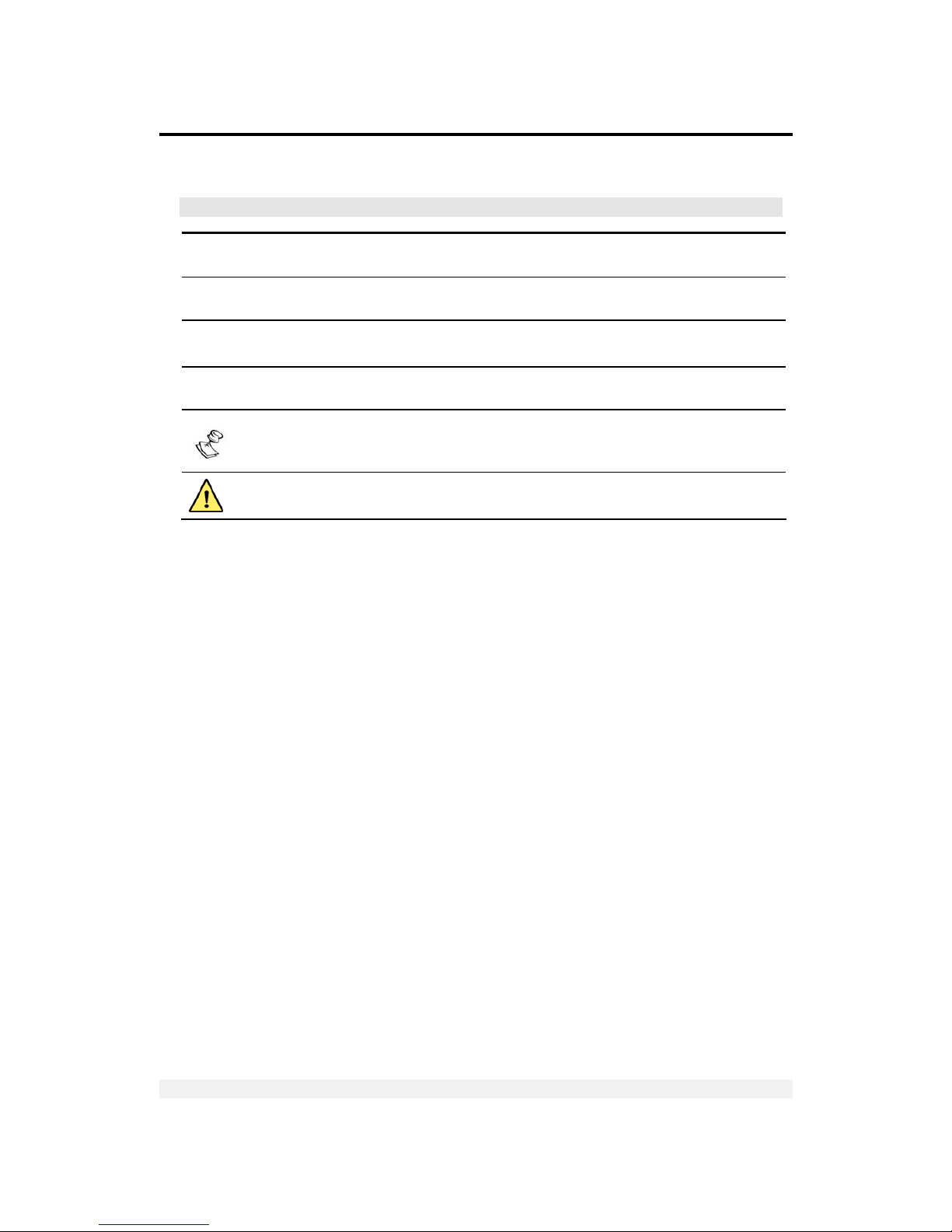
About this Document
VT200/220 Technical Manual, Rev 1.00.01 xiii Doc # TM-VT200/220-EN
Style Conventions
Verdana
Regular text.
Arial Bold
Commands, keys and other parts of the user interface.
Arial Italics
Names of classes, methods, arguments, exceptions, properties, etc. Also used
for special terms, the first time they appear.
Monospace
Text displayed on the LCD or on a computer attached to the product.
Notes, which offer an additional explanation or a hint on how to overcome a
common problem.
Warnings, which indicate potential safety hazards regarding product operation
or maintenance to operator or service personnel.
Page 14
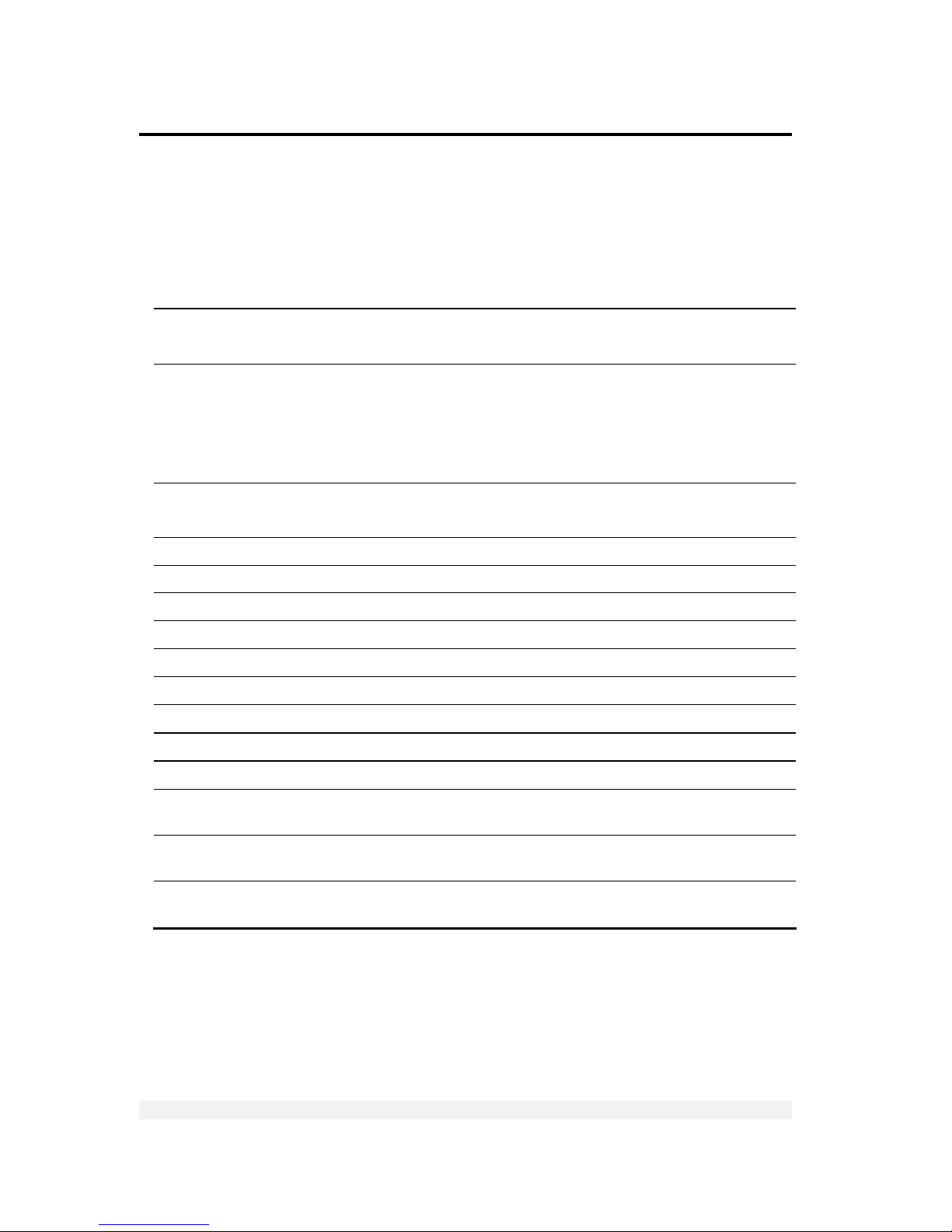
Technical Specifications
General
VT200/220 Technical Manual, Rev 1.00.01 14 Doc # TM-VT200/220-EN
1 Technical Specifications
1.1 General
CPU Characteristics MCU 89C51RD, 64KB Flash ROM, 1KB RAM, 32KB serial EEPROM.
CPU real time clock is optional.
Communication • Serial port 1: RS232C Full duplex, 1200-9600 baud rate, 8 data bits/no parity
or 7 data bits/odd or even parity. Printer, weight output.
• Serial port 2: (optional): RS232 or RS485 half duplex, 2400-57600 baud rate,
8 data bits/even or no parity or 7 data bits/even parity.
Master/slave protocol, EDP output, selectable weight output.
Display • VT200: 6 digit ,7 segment red LED (20mm height) display.
• VT220: Black LCD (16mm height) display.
Annunciators Net, No Motion, Minus sign, Zero, Range 1 and 2.
Keyboard 8-key membrane type with tactile feedback.
Approvals EU type approval 10,000 divisions, DK 0199.62.
Accuracy class III.
Resolution Selectable up to 99,000 dd (in accordance with regulations).
Max tare effect Full scale (100%).
Auto Zero track Off or 0.5 dd, setup-selectable.
Weight digits 4, 5 or 6.
Weight steps 1, 2, 5, 10, 20, 50, 100, 200.
Digital filter FIR automatically adjusted to conversion speed, plus post filtering (rolling
average of 1, 2, 4, 8, 16, 32 samples).
Calibration methods Dead load, span and scale parameters via keyboard commands. Calibration can
be performed either by weighing or by entering load cell mV values.
Self diagnostics Hardware and software – MCU watchdog.
Memory failure and I/O failure – program check.
Page 15
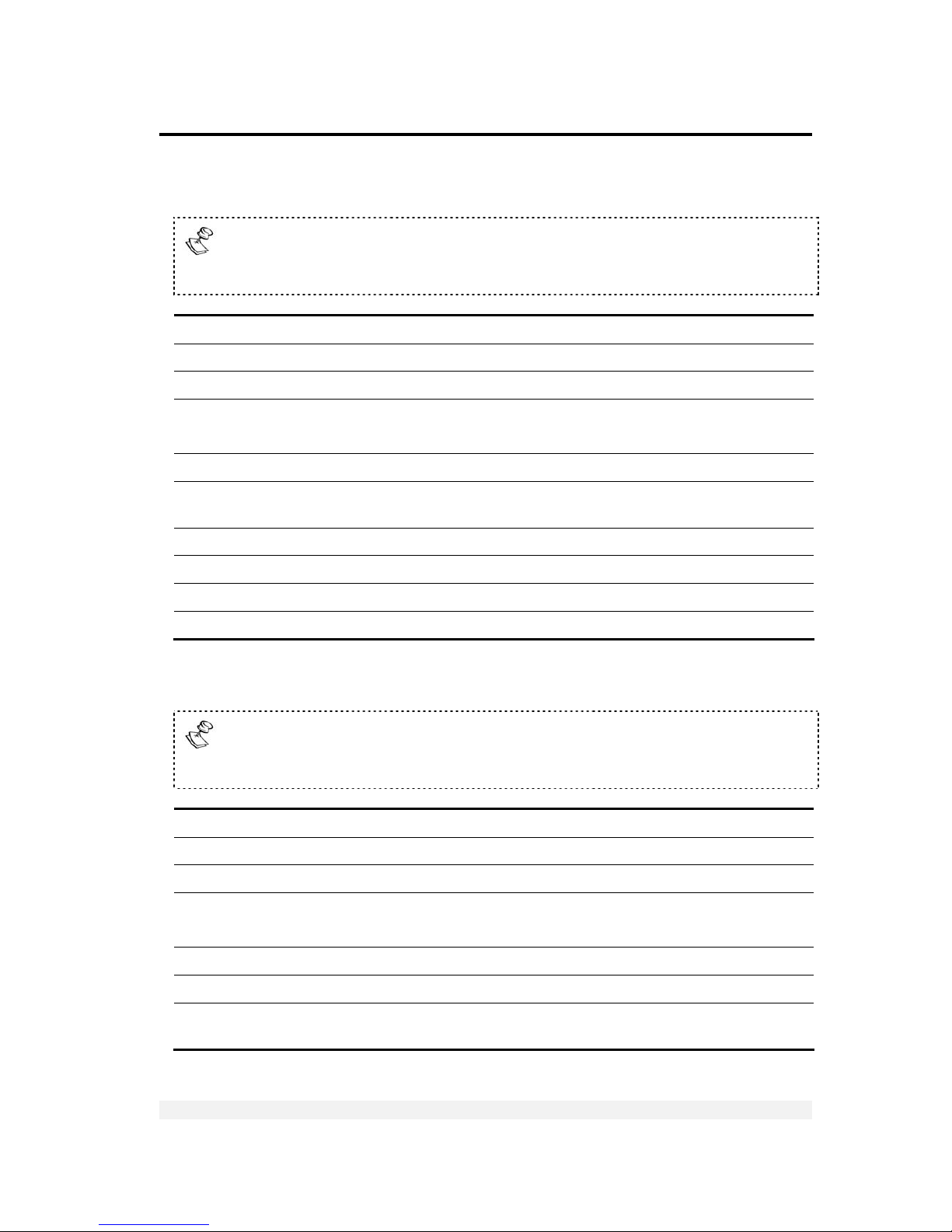
Technical Specifications
Analog Input
VT200/220 Technical Manual, Rev 1.00.01 15 Doc # TM-VT200/220-EN
1.2 Analog Input
A second analog input may be added as an option, if no analog output is
needed. The same specifications apply. Second analog input is not supporting
continuous weight output AND format see 6.3.2
Load cell excitation ±5V switched polarity or +5VDC with sense.
Connection 6-wire technique. Max 10 load cells 350 Ohm each.
Signal range -0.25 to 1.75mV/V (Gain=10), -0.25 to 3.75mV/V (Gain=20).
Sensitivity • Approved scales: min 0.4µV / digit (VSI).
• Non-approved scaled: min 0.1µV / digit.
Input amplifier Input noise 0.3µVp-p, input bias current 10nA typical.
A/D Converter Sigma delta 550,000 internal counts max. Conversion speed: 3, 7, 14, 28, 57,
70Hz (selectable).
Linearity Within 0.002% of full scale.
Span temp coefficient
≤2ppm/°C.
Zero temp coefficient
≤2ppm/°C.
Long-term stability 0.005% of full scale per year.
1.3 Analog Output (Optional)
If no second analog input (See 1.2 above) is needed, an analog output may be
added. Analog Output is powered by an external 24VDC (See section 7.1.2 for
specification).
Current or voltage
Selected via jumper JP1 on printed circuit board 761 (see section 7.4).
Current output 0-20 mA or 4-20 mA. Max load resistance 1KΩ (line + termination).
Voltage output 0.02-10V. Min load resistance 1KΩ.
Resolution • Internal: 16 bits.
• External: 16 bits, or in accordance with regulation.
Linearity Better than 0.01% of FSR.
Thermal stability 50ppm/°C typical.
Short-circuit
protection
25mA indefinite duration.
Page 16
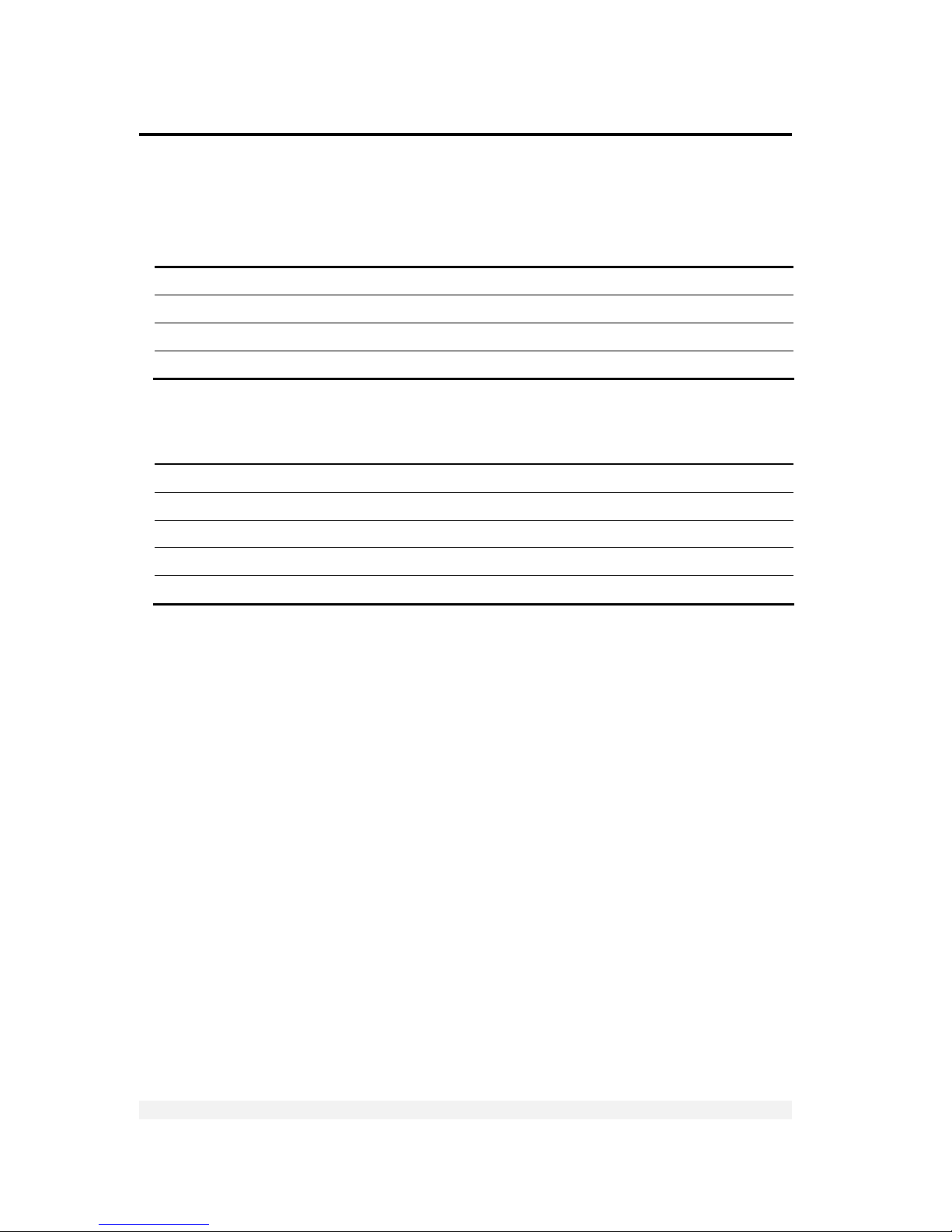
Technical Specifications
Digital Input
VT200/220 Technical Manual, Rev 1.00.01 16 Doc # TM-VT200/220-EN
1.4 Digital Input
Input voltage 9-24VDC, positive common, optoisolated to 2.5KV.
Input resistance 3.3KΩ.
On delay 2msec max.
Off delay 2msec max.
1.5 Digital Outputs
Output voltage 24VDC ±10% transistor (SOURCE) darlington, positive common.
Max current 100mA, leakage current 100µA.
Max off-state voltage 30VDC.
On delay 2msec max.
Off dlay 2msec.
Page 17
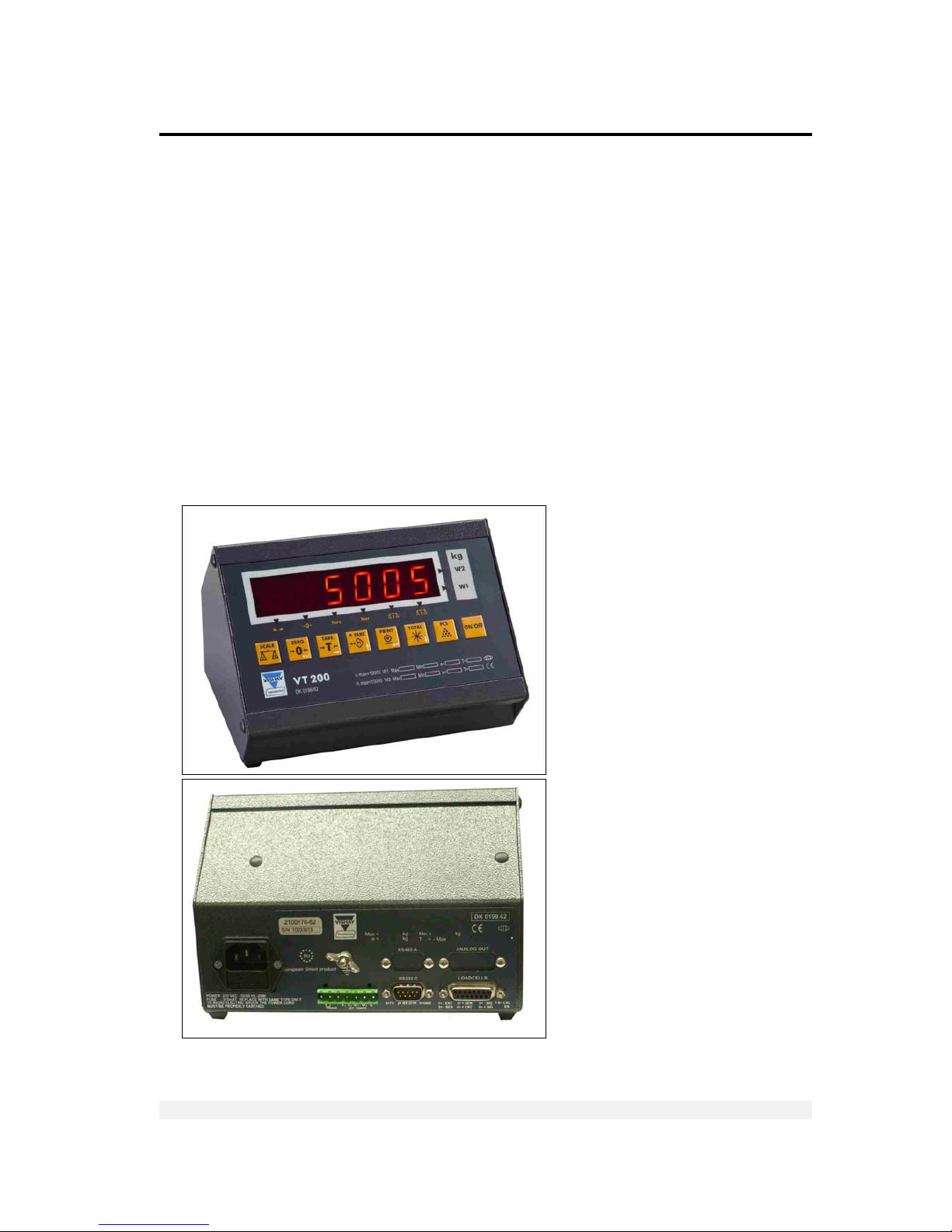
Installation
Site Requirements
VT200/220 Technical Manual, Rev 1.00.01 17 Doc # TM-VT200/220-EN
2 Installation
2.1 Site Requirements
The mounting location must be a stable surface, free of vibrations, heat or humidity.
Avoid direct sunlight on the front of the instrument. The unit should be placed at the
correct height to allow easy reading of the display and convenient keyboard
operation.
2.2 Mounting the Indicator
2.2.1 Desktop Model (Aluminum Enclosure)
Front and rear views of the unit are shown in Figure 1.
Figure 1 – Desktop model, front and rear view
Page 18

Installation
Mounting the Indicator
VT200/220 Technical Manual, Rev 1.00.01 18 Doc # TM-VT200/220-EN
All connections to the instrument are made through the rear panel connectors. Strainrelief clamps should be used. The shield should be connected to the metal frame of
the connector.
2.2.2 Wall-Mount Model (Stainless Steel Enclosure)
Front and rear views of the unit are shown in Figure 2.
Figure 2 – Wall-mount model, front and rear view
To connect the indicator to the stainless steel wall-mount:
1. Remove the rear panel and lift it carefully.
2. Insert the cables via the cable glands. Strip and connect the cables according to
the schematic diagram in Appendix A.
3. Connect the cable shield between the plastic part and the metal case of the cable
glands, or to the screws supporting the PCBs.
4. Re-install the rear panel.
Page 19
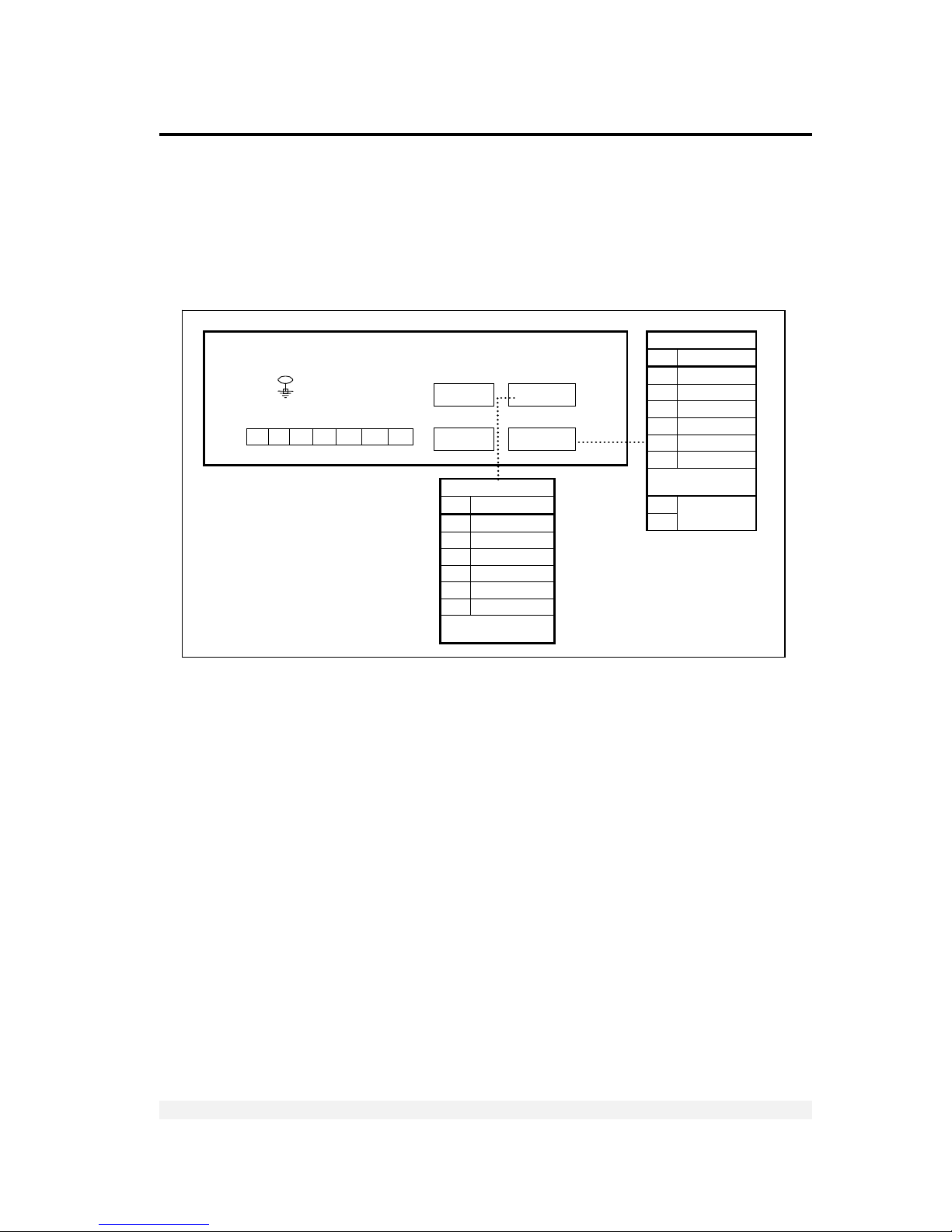
Installation
Connecting Load Cells
VT200/220 Technical Manual, Rev 1.00.01 19 Doc # TM-VT200/220-EN
2.3 Connecting Load Cells
2.3.1 Desktop Model (Aluminum Enclosure)
Use 6 x 0.5mm2 shielded cable for load cell connections. Connect the load cells
according to the diagram below.
Figure 3 – Load cell connec tion diagram for wall-mou nt model
DB9 fem
1 2 3 4 5 6 7
+ - I1 CI O1 O2 +Co
LOAD CELL 1
Pin Description
1 Excitation (-)
2 Sense (-)
3 Sense (+)
4 Excitation (+)
5 Signal (-)
6 Signal (+)
D-Type Metal Case
(Shield)
7
8
Calibration
Enable
COM 2
COM 1
Load Cell 2
or
Analog Outp ut
Load Cell 1
DB9 male
DB15
fem/male
DB15 fem
L
OAD CELL 2 (DB15 F)
Pin Description
1 Excitation (-)
2 Sense (-)
3 Sense (+)
4 Excitation (+)
5 Signal (-)
6 Signal (+)
D-Type Metal Case
(Shield)
Page 20
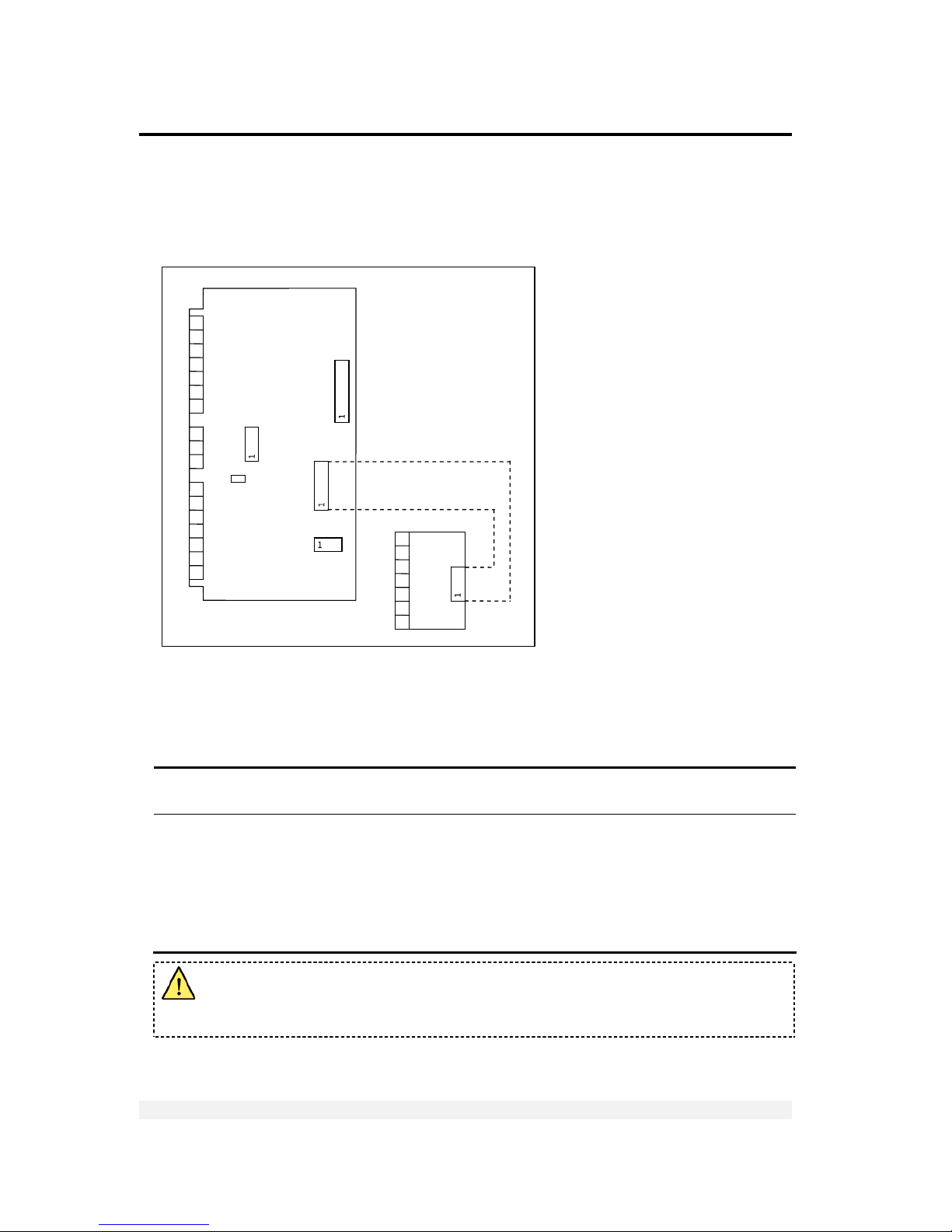
Installation
Connecting Load Cells
VT200/220 Technical Manual, Rev 1.00.01 20 Doc # TM-VT200/220-EN
2.3.2 Wall-Mount Model (Stainless Steel)
Use 6 x 0.5 mm2 shielded cable for load cell connections. Connect the load cells
according to the diagram below.
Figure 4 – Load cell connection diagram for stainless-steel model
2.3.3 Load Cell Operating Parameters
The load cell utilization ranges are listed in the table below.
Excitation 5VDC, fixed or alternating polarity (SETUP selectable) for 10 load cells of 350Ω
each.
Gain / input ranges • For load cell output of 10mV, gain permitted is between -0.25 and 1.75mV/V.
• For load cell output of 20mV, gain permitted is between -0.25 and 3.75mV/V.
The load cells must be chosen so that the input signal to the controller is at
least 0.4µV per scale increment. For load cell output less than 0.4µV/digit, the
controller will still be stable but the full temperature range accuracy is not
guaranteed.
Do not run signal cables together with power cables. Connect the shielding only
where indicated in the drawing. Never use a Megger to check wiring. Never use
plastic insulating tape on load cell connections.
JP1
+
POWER
¯
+
INPUT
¯
OUT1
OUT2
COM
TX
RX
SGND
SHIELD
+ SIG
– SIG
+ EX
+ SEN
- SEN
- EX
PCB 801
PCB
765
SHLD
+SIG
–SIG
+EX
+SEN
–SEN
–EX
7 6 5
4
3 2
1
7 6 5
4
3 2
1
7 6 5
4
3 2
1
3
2
1
Page 21
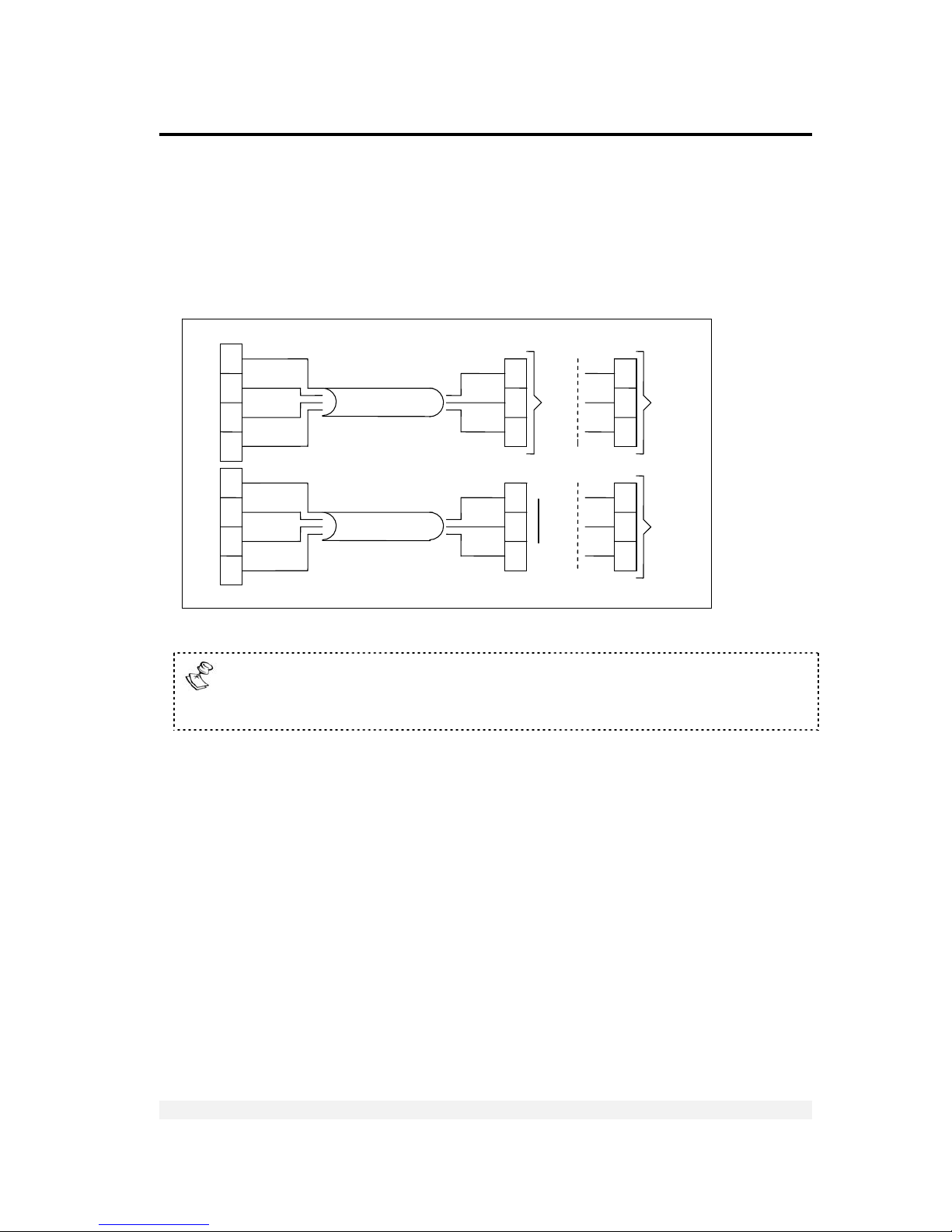
Installation
Serial Connections
VT200/220 Technical Manual, Rev 1.00.01 21 Doc # TM-VT200/220-EN
2.4 Serial Connections
For RS232C connection, use 3 x 0.34 mm
2
shielded cable.
For RS485 connection, use 2 x 0.34 mm
2
shielded twisted pair cable.
2.4.1 Printer and PC Cables
Figure 5 – Printer and PC cables connection diagram
Only the aluminum enclosure has a DB9 connector. The steel enclosure has a
screw terminal on the internal card, to which you should attach the individual
wires.
2.4.2 RS485 Cable Connections
The terminal block on the RS485 board enables connecting two pairs of wires (A, B):
One wire pair for connecting the incoming cable.
A second wire pair for a daisy-chain connection to the next unit on the RS485
bus.
Max 15m
Max 15m
T
o
PC
DB25 Female
Printer DB25 Male
Printer DB25 Male
DB9
Metal
Case
3
5
2
3
5
2
DB9
fem
DB9
Metal
Case
DB9
fem
Shield
TX GRN
GND BRN
DTR WHI
Shield
TX GRN
GND BRN
DTR WHI
GRN RX
BRN GND
WHI
DTR
GRN RX
BRN GND
WHI
DTR
RX
GND
T
X
RX
GND
DTR
3
7
20
2
5
3
3
7
2
3
7
2
OR
To
Serial
Printer
DB9 Female OR
Page 22

Installation
Connecting Power
VT200/220 Technical Manual, Rev 1.00.01 22 Doc # TM-VT200/220-EN
Figure 6 – RS485 cable connection diagram
2.5 Connecting Power
VT200/220 indicators are powered from 85-265 VAC, via internal power supply board.
The mains power cable is supplied with the instrument.
Power should be isolated from other data processing equipment.
Verify that the AC power socket outlet is properly protected. For optimum EMC
performance, keep the length of cable shielding inside the enclosure as short as
possible.
Chassis
Earth
470R
150R
470
R
A
B
RT
+V
White
Shield
Slave #1
(
VT x00)
Slave #2
(
VT x00)
(Up to 30
slaves)
…
Slave #30
(VT x00)
A
B A B A B
RT
120R
Termination
Resistor
2X0.34mm2 twisted pair shielded
Max cable length: 1000m
Network
Biasing
Resistors
Master
Page 23
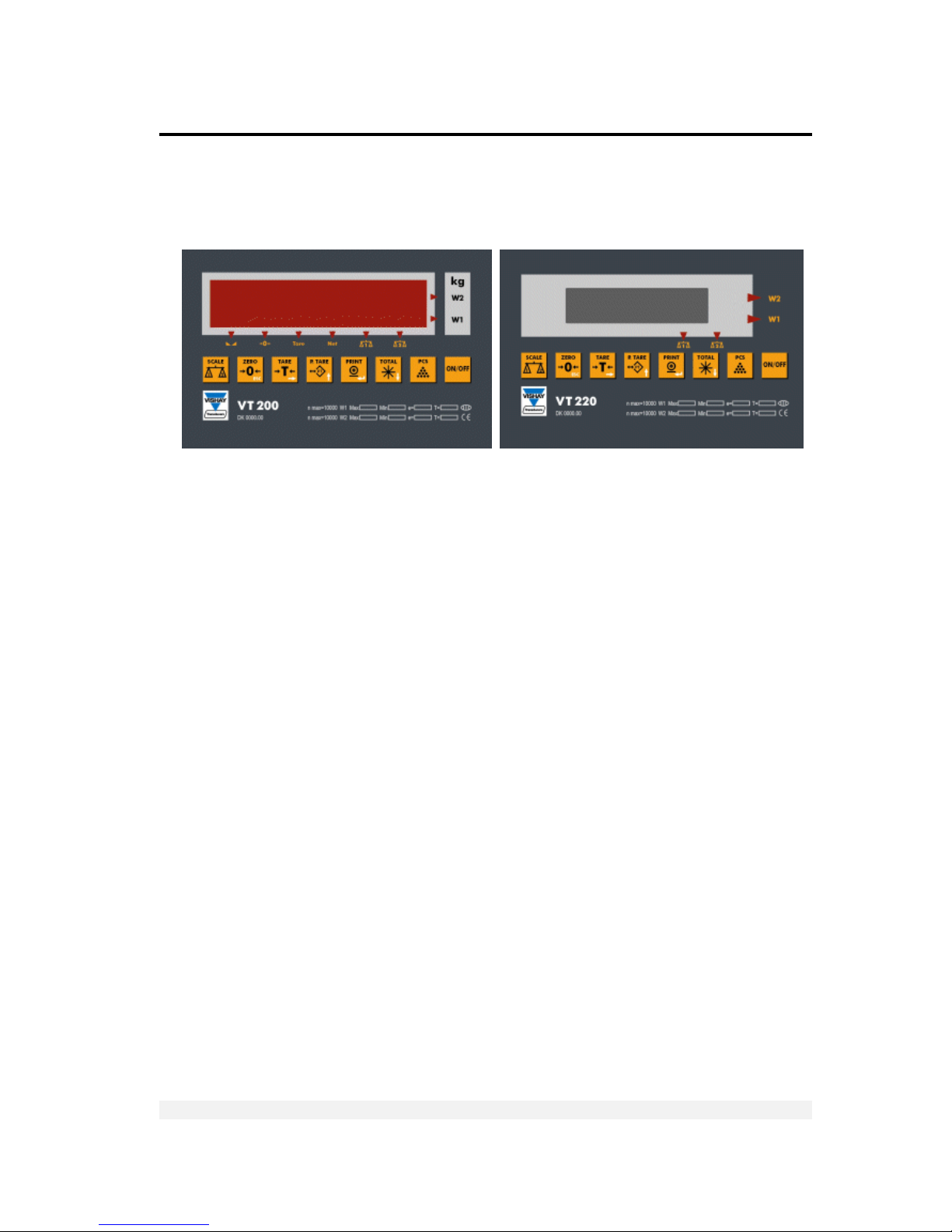
Display, Keys and Menus
The Display
VT200/220 Technical Manual, Rev 1.00.01 23 Doc # TM-VT200/220-EN
3 Display, Keys and Menus
The VT200/220 front panel can be divided into three areas:
A six-digit display (LED for VT200, LCD for VT220) that shows weight
information, status information, and the names of menus and functions.
A keypad with eight keys, allows you to turn the unit on and off, perform the
most common functions, and access a function menu with more advanced
options.
The lower area shows information about the maker, model and certified limits of
your indicator.
3.1 The Display
The VT200 has an LED display, while VT220 model has an LCD display. Both models
have six digits, used mainly to display weight information.
To the bottom and right of the digits, small dots may appear next to distinctly-shaped
status annunciators. These dots provide status information, such as whether the scale
has been tared or not.
Page 24
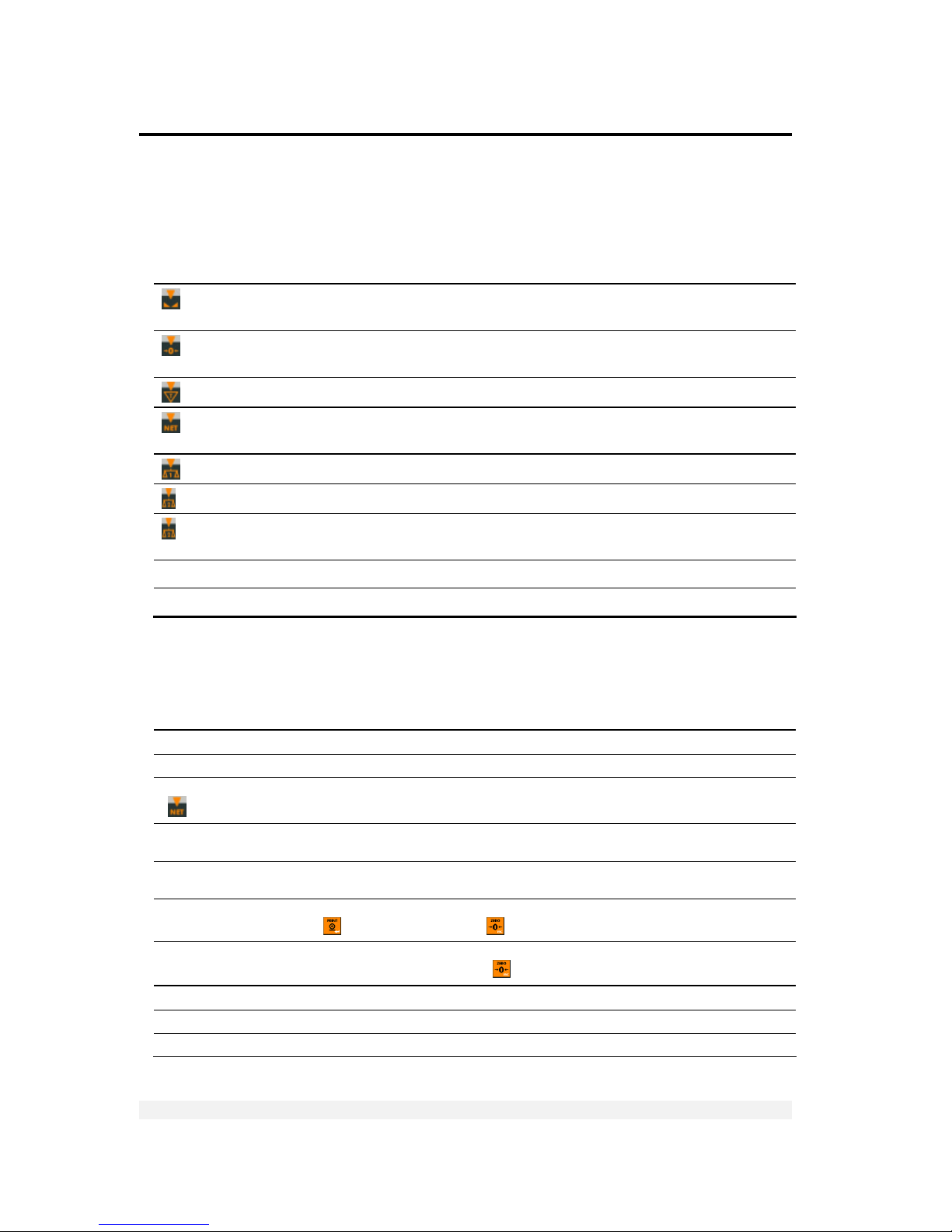
Display, Keys and Menus
The Display
VT200/220 Technical Manual, Rev 1.00.01 24 Doc # TM-VT200/220-EN
3.1.1 Status Annunciators
At the bottom and right of the display are several status annunciators. A dot or a light
shows up next to these to indicate the current status of the scale or indicator. Status
annunciators are often important to understand what is being shown on the display.
Stable
Active – the scale is stable (necessary for ZERO, TARE and PRINT).
Inactive – the scale is not stable.
Center of Zero Active – the current weight is at center of zero.
Inactive – the scale is above or below center of zero.
Tared Active – the preset tare value is now being displayed on the screen.
Net Weight Active – the display is showing net weight.
Inactive – the display is showing gross weight.
Scale 1 only Active – the indicator is set to scale 1. All operations relate to scale 1.*
Scale 2 only Active – the indicator is set to scale 2. All operations relate to scale 2.*
Scale 1 and
Scale 2
Active (both) – the indicator is set to the two scales combined. All operations
relate to the sum of the two weights.*
W1 The scale is currently in weight range 1.
W2 The scale is currently in weight range 2.
* These are not relevant if you only have one scale connected to the indicator.
3.1.2 Common Messages Shown on the Display
Message Type Meaning
352.0 Weight of the item on the scale.
24509 Number of units on the scale.
319.0
(
active)
Net weight, or number of units calculated after subtracting the container’s weight.
∩∩∩∩∩∩
Over range. The item on the scale weighs more than the maximum capacity of the
scale, or the load cell signal is too high.
UUUUUU
Under range. The item on the scale weighs less than the minimum capacity of the
scale, or the load cell signal is too low.
Fn 06 Function menu (see chapter 2). To perform the function currently showing, press
PRINT (
). To cancel press ZERO ( )
Err15 An error has occurred (see chapter 9). In some cases, you can ignore the error and
continue working by pressing ZERO (
)
XXXXXX Software model number, shown during the power-up sequence.
XXXXXX Software version issue date, shown during the power-up sequence.
888888 Display self-test, performed during the power-up sequence.
Page 25
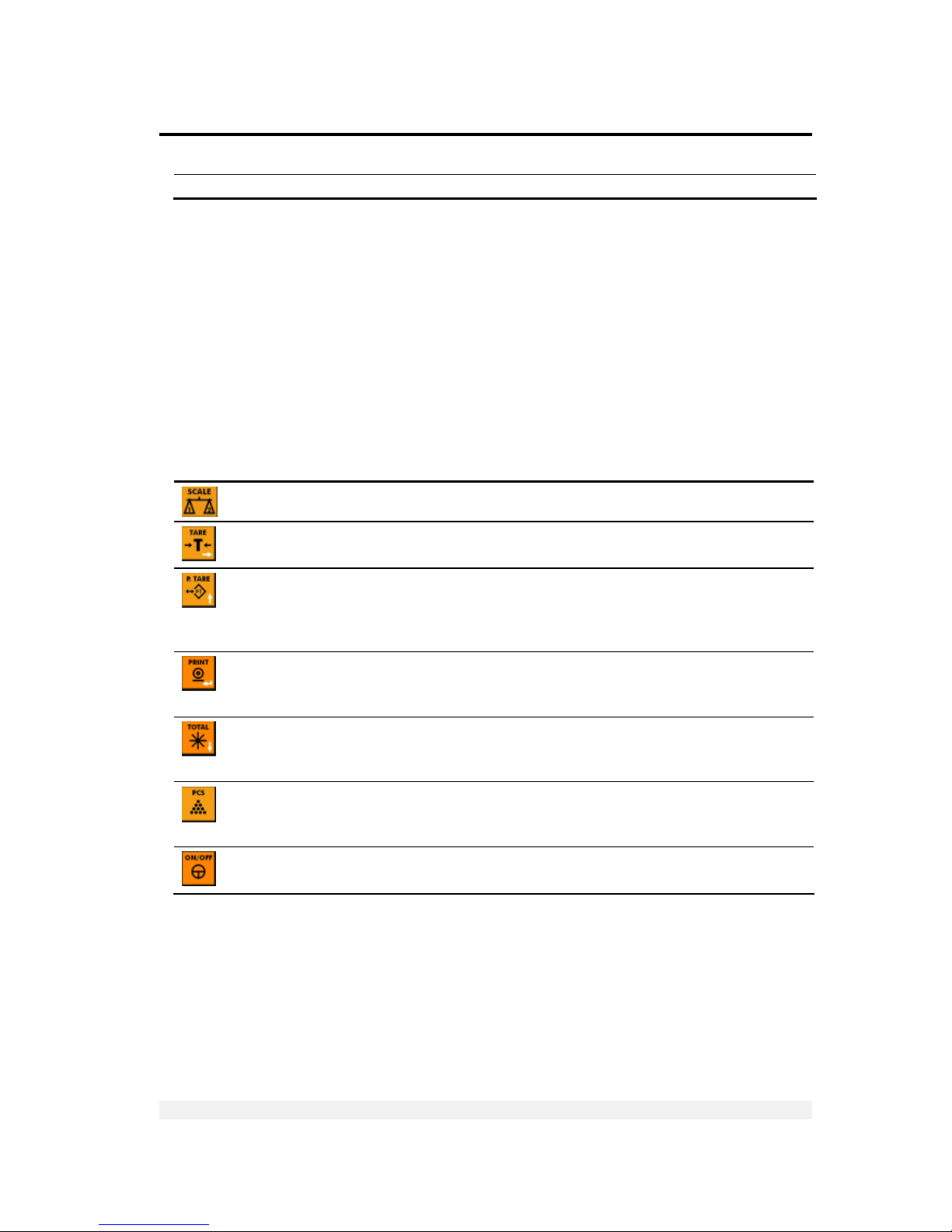
Display, Keys and Menus
Front Panel Keys
VT200/220 Technical Manual, Rev 1.00.01 25 Doc # TM-VT200/220-EN
ZeRO Automatic or manual zeroing is being performed.
Other types of messages may be shown when you perform specific operations, such
as editing the tare value or displaying battery status.
3.2 Front Panel Keys
The keys on the front panel serve two functions:
Performing operations, indicated in black at the center of the key.
Navigating menus and entering numeric information. Each key’s navigation
function is indicated in white at its bottom-right corner.
3.2.1 Using Keys to Perform Operations
Key Description Related operations
Toggles between scale 1, scale 2 and the sum of both
scales (if two scales are connected).
Two-scale operation
Press once to tare the scale*. Press again to view gross
weight.
Taring using current weight
Press to manually enter a tare value. Use u (P.TARE) to
change the current digit, then t (TARE) to move to the
next digit. When you are done, press (PRINT). To cancel
and view gross weight, press ZERO.
Taring by entering weight
When you press this key, the current weight* is printed
to the printer and/or output to an attached computer, and
added to the accumulated total.
Printing, outputting to computer
Press once to view the sum of all accumulated weights.
Press again to see the number of weights accumulated.
Press again to view the current weight.
Accumulated total
Press to switch between Weighing Mode and Counting
Mode. Counting Mode shows the number of units on the
scale. Weighing Mode shows weight.
Counting pieces, weighing
Press to turn the indicator on, or to switch it off when it is
running.
Starting the indicator
* This operation cannot be performed if the weight is not stable.
Page 26
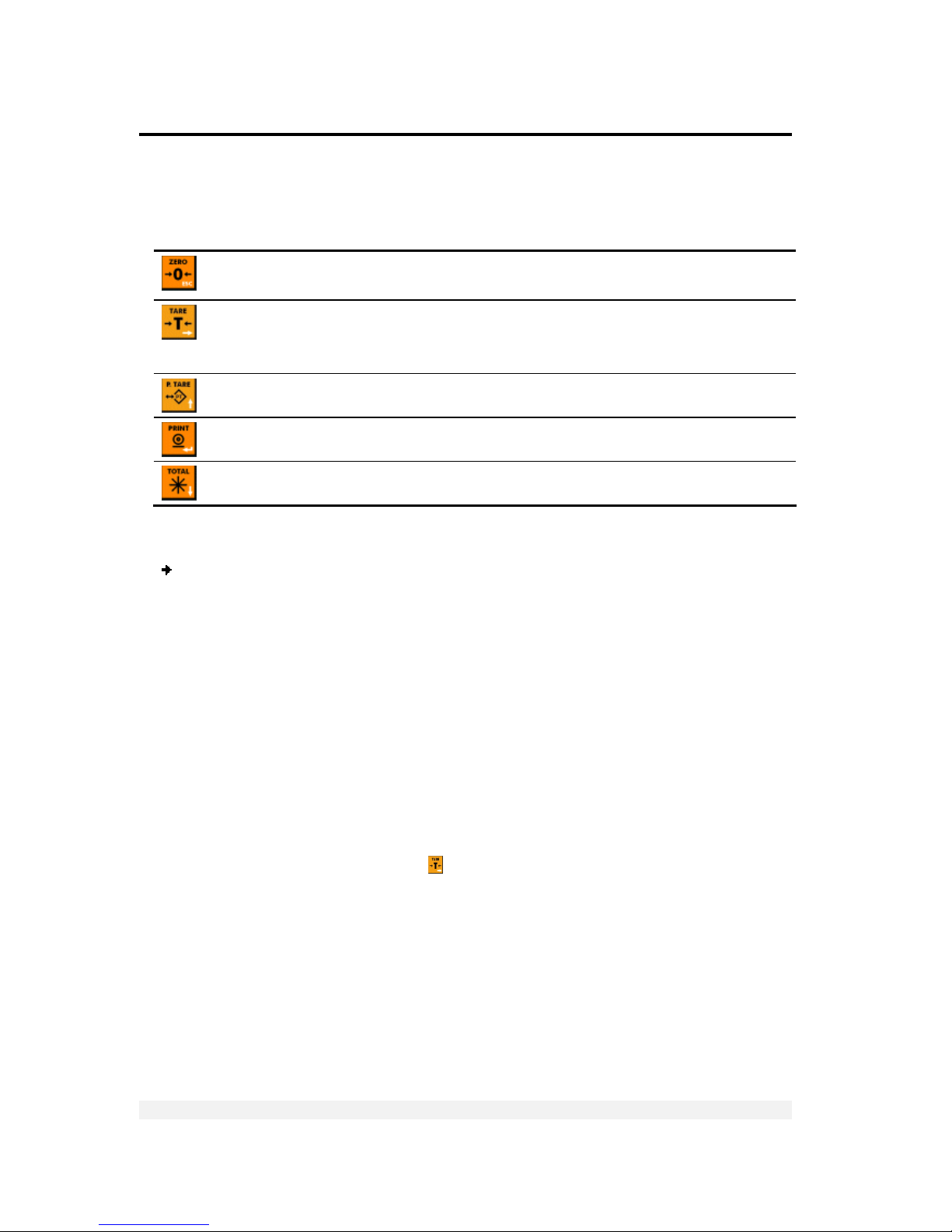
Display, Keys and Menus
The Function Menu
VT200/220 Technical Manual, Rev 1.00.01 26 Doc # TM-VT200/220-EN
3.2.2 Using Keys to Navigate and Enter Information
Key Description
Escape. Cancels the current operation, exits a menu or cancels tare (if active).
Next. When editing multiple digits, moves to the next digit. Only press this key once you have
finished editing the current (flashing) digit.
Function menu. Press this key for three seconds to access the function menu.
Up. Increments (adds one) to the current digit, or moves to the previous menu option in setup.
Enter. Confirms the current operation or the information entered.
Down. Moves to the next menu option in setup.
3.2.3 Editing Multiple Digits
To edit multiple digits shown on the display:
1. Take note of the flashing digit. This is the digit you are currently editing. Press u
(P.TARE) to increment this digit, until it shows the number you need.
2. Press t (TARE) to move to the next digit on the right. It should start flashing.
3. Press u (P.TARE) to increment the flashing digit, until it shows the number you
need.
4. Repeat steps 2 and 3 until you have edited the last digit.
5. Press (PRINT) to confirm the number you entered.
3.3 The Function Menu
The function menu allows you to perform advanced operations like high-resolution
weighing, selecting printing format and viewing alibi memory.
It is accessed by pressing the TARE (
) button for three seconds, while in Weighing
Mode (you cannot access the function menu from Counting Mode).
This subchapter explains how to use the menu and provides a summary of its
functions. All operations are explained in more detail further in this document.
Page 27

Display, Keys and Menus
The Function Menu
VT200/220 Technical Manual, Rev 1.00.01 27 Doc # TM-VT200/220-EN
3.3.1 Using the Function Menu
To access a function on the function menu:
1. Press TARE (
) on the front panel, and keep it pressed for around three seconds.
The display shows Fn 00. The left digit should be flashing.
2. Check the number of the function you need (refer to Function Summary list below).
If the function you need is between 01 and 09, skip to step 4.
3. Press u (P.TARE) to increment the left-hand digit (tens). Keep pressing it until it
matches the function you need. For example, if you need function 43, press u four
times. The left digit should become 4.
4. Press t (TARE) to move to the right-hand digit (units). This digit should start
flashing.
5. Press u (P.TARE) to increment the right-hand digit (tens). Keep pressing it until it
matches the function you need. For example, if you need function 43, press u three
times. Assuming you entered 4 for the left-hand digit, the display should now show
Fn 43.
6. Press (PRINT) to confirm. The operation associated with the function number you
entered is performed.
3.3.2 Function Summary
Function Description Refer to
01
Edit setpoints. The display shows SEtP 1 briefly, then the current setpoint
value.
Use u (P.TARE) to change the current digit, then t (TARE) to move to the
next digit.
When you are done, press (PRINT).
The display shows SEtP 2 briefly, then the current setpoint value.
Edit the second setpoint value using the same procedure.
Chapter 7
02 Display battery status. The display shows the current battery charge, as a
percentage of total capacity.
Page 28

Display, Keys and Menus
The Function Menu
VT200/220 Technical Manual, Rev 1.00.01 28 Doc # TM-VT200/220-EN
Function Description Refer to
05 Set date, time and serial number. A battery-backed RAM and the Real
Time Clock (RTC) option need to be installed to enable setting time.
This function depends on the setup parameter 1.6 (1=enabled; 0=disabled).
The date format is specified in setup parameter 1.4 (DDMMYY or MMDDYY).
Use u (P.TARE) to change the current digit, then t (TARE) to move to the
next digit. When you are done, press (PRINT).
The display now shows HHmmSS (hours, minutes, seconds); edit the current
time and confirm.
The display shows the current alibi memory serial number, also used on the
printed ticket. You can edit this number, then press (PRINT).
06 High resolution weighing. Increases the accuracy of the displayed weight
by a factor of ten, the smallest item is limited to 1 display division.
When this function is enabled, the display flashes and you may not print.
Press ZERO (
) to cancel and return to normal resolution.
User’s Guide,
section 4.6
20 Disable printer output. Prevents the indicator from printing when you
press PRINT (
), even if a printer is connected.
21 Set print format: Ticket. Shows date, time and weight, as follows:
07-10-02 00:00:00 N:00001
GROSS:<00.500 kg>
Section 6.4
22 Set print format: Continuous output. Used for external display or PC.
There are 2 continuous output formats LEO and AND see 6.3.2
Section 6.4
23 Set print format: Net/gross. Shows either net or gross weight,
depending what is shown on the display.
Gross weight: GROSS: <00.500 kg>
Net weight: NET: <01.000 kg>
Section 6.4
24 Set print format: 3-line detailed weight. Shows gross, tare and net
weight in three separate lines as follows:
GROSS : 01.100 kg
TARE : 00.100 kg
NET : <01.000 kg>
Section 6.4
25 Set print format: 3-line detailed weight large. Same as function 24,
except the information is printed in quadruple-size characters.
Section 6.4
Page 29

Display, Keys and Menus
The Function Menu
VT200/220 Technical Manual, Rev 1.00.01 29 Doc # TM-VT200/220-EN
Function Description Refer to
26 Set print format: 1-line detailed weight. Shows serial number, gross,
tare and net in one line as follows:
00002 01.100kgG 00.100kgT 01.000kgN
Section 6.4
27 Set print format: Displayed weight. The weight is shown on the display
(regardless of mode).
Section 6.4
28 Set print format: 1-line weight and serial.
00001 00.500 kg
Section 6.4
29 Set print format: On demand. Weight data (either net or gross,
depending what is shown on the display) is transmitted every time a
character (set in setup parameter 3.t) is received from a connected
peripheral. The format is as follows:
Gross weight: GROSS:<00.500 kg>
Net weight: NET:<01.000 kg>
Section 6.4
30 Set print format: Label. Prints a label showing gross weight, tare and net
weight. The format is as follows:
GROSS TARE NET
00.500kg 00.100kg 01.000kg
Section 6.4
40 Changing PIN. Used to change the current Personal Identification Number
that enables access to the calibration procedure.
Chapter 8
41 Download custom print format 1. Downloads a custom print format from
a PC. Suitable for operations in gross mode.
Section 6.5.1
42 Download custom print format 2. Downloads a custom print format from
a PC. Suitable for operations in Tare mode.
Section 6.5.2
43 Repeat last printout. Prints an exact copy of the last printout. User’s Guide,
section 6.1.1
48 Check calibration seal. Shows the calibration counter, and the status of
the physical calibration seal (if used).
49 Setup and calibration. Chapter 4
50 Piece count. Switches between Counting Mode and Weighing Mode. Same
as pressing Pcs (
).
User’s Guide,
chapter 5
51
Set unit weight for counting, by weighing. The display shows XX. Enter
the number of units currently on the scale and press PRINT (
). The
indicator records the average unit weight and uses it for counting.
User’s Guide,
section 5.2
Page 30

Display, Keys and Menus
The Function Menu
VT200/220 Technical Manual, Rev 1.00.01 30 Doc # TM-VT200/220-EN
Function Description Refer to
52 Set unit weight for counting, by entering weight.
The display shows XXXXXX. Enter a unit weight , using u (P.TARE) to change
the current digit, then t (TARE) to move to the next digit.
When you are done, press (PRINT). The display shows the number of units
on the scale, using the new unit weight.
User’s Guide,
section 5.3
53 Set unit weight by weighing sample, and view unit weight.
The display shows XX. Enter the number of units currently on the scale and
press PRINT (
). The average unit weight is shown on the display.
The indicator records the average unit weight and uses it for counting.
User’s Guide,
section 5.2
55 View an alibi memory record/print ten records.
Set setup parameter 2.t to 13 to enable Alibi printing.
Press (PRINT). The display shows n 0000 (the Alibi serial number).
Choose the required Alibi number . To view the gross weight of an Alibi
record, press (PRINT).
When you are done, press (PRINT). The display shows the memory record
you requested. If you want to print this and the next nine records, press
(PRINT) again.
Users Guide,
section 7.1
56 Print all alibi memory records. Prints the entire contents of alibi memory,
including empty or corrupted locations.
Set setup parameter 2.t to 13 to enable Alibi printing.
The entire alibi memory will be printed in the format (gross weight):
SN 0001 123.45
Press ZERO (
) to stop printing.
Users Guide,
section 7.2
57 Checksum Test. Performs a checksum on each alibi memory, ensuring it is
not corrupted. An alibi memory serial number will be displayed in the format
n 0000.
If all records are okay, PASS is displayed briefly. If an error is found, Err 57
is displayed.
Press ZERO (
) to cancel the operation midway.
80 Load-cell mV meter. The actual mV output of the scale sensors is
displayed.
Chapter 8
81 Display internal A/D count. The analog-to-digital converter internal count
is displayed.
Chapter 8
82 Display version and date. Chapter 8
Page 31

Display, Keys and Menus
Setup Menus
VT200/220 Technical Manual, Rev 1.00.01 31 Doc # TM-VT200/220-EN
Function Description Refer to
85 Analog output test. Chapter 8
86 ROM - RAM test. A validity check is performed on system ROM and RAM. Chapter 8
90 Display segment test. All digits go through 0-9 display routine in
sequence, after which the character set is displayed.
Chapter 8
91 Keyboard test. Display blanks. The scan code of any key pressed is shown
on the display.
Chapter 8
93 Setpoint input/output test. The display shows the status of the digital
input and outputs.
Chapter 8
94 Print buffer test. An ASCII file (30h-7Fh) is output to the printer port with
error control.
Chapter 8
96 Display characters received by COM ports. Any character received by
COM 1 is echoed and displayed in ASCII hex on digits 1 and 2. Any
character received by COM 2 is echoed and displayed in ASCII hex on digits
5 and 6.
Chapter 8
3.4 Setup Menus
3.4.1 Accessing and Navigating Setup Menus
To enter the setup and calibration menus, either execute function 49, or follow the
procedure below.
To enter the setup and calibration menus:
1. Turn on the unit.
2. During the self-test routine, while all display segments are on (all 8 on the
display), press PRINT (
) momentarily, followed by TARE ( ) momentarily.
3. If the PIN code is activated, the display shows ACCESS briefly. Type the PIN and
then press PRINT (
) to get into the calibration menu. The display shows SETUP.
4. Use TOTAL (
) to step through the menus.
The menus displayed depend on whether jumper JP1 is in the sealed position or
not (see section 4.4). If it is sealed, the following menus are hidden: Par, CAL,
INIT and A-CAL.
5. To enter a menu, press PRINT ( ).
Page 32

Display, Keys and Menus
Setup Menus
VT200/220 Technical Manual, Rev 1.00.01 32 Doc # TM-VT200/220-EN
3.4.2 Menu Structure
Main menu Submenu Description
SETUP SETUP 1
General scale parameters.
SETUP 2
Serial port 1 parameters.
SETUP 3
Serial port 2 parameters.
SETUP 4
Tilt Switch parameters.
SETUP 5
Setpoint parameters.
SETUP 6
Lock keys.
Par 0.P, 1.P, 2.P, 3.P, 4.P, 5.P, 6.P, 7.P
General scale parameters with multiple values.
8.1, 8.2, 8.3, 8.4, 8.5, 8.6, 8.7, 8.8, 8.9,
8.A, 8.b
General scale parameters with two possible
values.
CAL S-CAL (ZEro, SPAN)
Standard-weights calibration dialog.
E-CAL (ZEro, SPAN)
Electronic calibration dialog.
STORE -
Permanently saves calibration data and exits
setup.
INIT -
Resets scale parameters, configuration and
calibration data to manufacturer defaults.
A-CAL A.1, A.2, A.3, A.4, A.5, A.6, A.7, A.8
D/A analog output parameters.
3.4.3 Parameter Summary
SETUP > SETUP 1 (General Operating Parameters)
Par. Description Values
1.1 Enable totalizer. YES enables the totalizer. NO disables it. 0=NO 1=YES
1.4 Date format. Sets the date format in all printing formats. 0=d-m-y 1=m-d-y
1.6 Enable real-time clock and battery-backed RAM (optional).
If the battery-backed RAM option is installed, this parameter enables
saving date, time and the accumulated total in persistent memory.
You must enable this parameter to be able to set date and time.
0=NO 1=YES
1.8 Enable function menu.
YES specifies that users can access the function menu by pressing
TARE for 3 seconds.
NO specifies that users should not be able to access the function
menu.
0=NO 1=YES
Page 33

Display, Keys and Menus
Setup Menus
VT200/220 Technical Manual, Rev 1.00.01 33 Doc # TM-VT200/220-EN
Par. Description Values
1.t Auto power off. Time for the unit to switch off if the scale is zero. 00 - 99 minutes
00=Disabled
1.E Number of samples in counting. 5 - 99
SETUP > SETUP 2 (Com 1 Settings)
Par Description Values
2.t Print type. Selects current print
format from ten default formats and
two custom formats, or disables printer
port.
00=port disabled; 01=ticket; 02=weight output;
03=single line; 04=ticket; 05=ticket; 06=single line;
07=weight; 08=serial and weight; 09=demand;
10=label; 13=alibi memory; 20=custom print formats
(see section 6.5); 22=continuous weight output
w/dual scale
2.c Master/Slave protocol address. 60-90
2.C Print-on-demand character. 65-90
2.L Page length. Ticket length, in
linefeeds.
2.r Paper reverse. Number of reverse
linefeeds before printout.
2.A Left margin. Number of spaces from
left margin.
2.F Page header. Number of linefeeds
before printout.
2.E Line termination. 0=LF 1=CRLF 2=LFCR
2.1 Printer model. 0=FANFOLD(like Epson EP-FX or similar serial printer)
1=SLIP(like Epson TM-295)
2.2 Continuous weight output format LEO or AND
2.3 Print below minimum capacity. 0=NO 1=YES
2.4 (Reserved for future use)
2.5 (Reserved for future use)
2.6 Wait unload. 0=NO 1=YES
2.7 Printer error control. Set to 0 for
communication with a PC.
0=NO 1=YES
Page 34

Display, Keys and Menus
Setup Menus
VT200/220 Technical Manual, Rev 1.00.01 34 Doc # TM-VT200/220-EN
Par Description Values
2.8 Operator print type change (Fn 20-
30).
0=NO 1=YES
2.d Data bits/Parity serial channel 1 N8 = 8 Data bits/no parity, 07 = 7 Data bits/odd
parity, E7 = 7 Data bits/even parity,
2.11 1 line with date, time and indicated
weight
07-10-03 15:25:20 00500kgG
0=NO 1=YES
2.b Baud rate serial channel 1.
12= 1200 bps
24= 2400 bps
48 = 4800 bps
96 = 9600 bps
Above 2.2, 2.b and 2.d settings only suitable to set 2.t=0.2 for Continuous
Weight Output.
SETUP > SETUP 3 (Com 2 Settings)
Par. Description Values
3.t Instrument communication type. 00=disabled; 01 =continuous weight output;
02=EDP protocol output; 03=printer protocol output;
06=continuous weight w/tare output; 11=continuous
output with dual scale; 65-89=master/slave protocol
address
3.1 Timeout control. 0=NO 1=YES
3.2 Handshake. 0=NO 1=YES
3.3 Operator disable. 0=NO 1=YES
3.4 Host enquiry. 0=NO 1=YES
3.5 Remote keyboard commands. 0=NO 1=YES
3.6 Continuous weight output format LEO or AND
3.7 (Reserved for future use)
3.8 Debug. 0=NO 1=YES
3.b Baud rate serial number 2. 24 = 2400 bps
96 = 9600 bps
19 = 19200 bps
38 = 38400 bps
57 = 57600 bps
Page 35

Display, Keys and Menus
Setup Menus
VT200/220 Technical Manual, Rev 1.00.01 35 Doc # TM-VT200/220-EN
3.d Data bits serial channel 2. 17 = 7 data bits / even parity
08 = 8 data bits / no parity
18 = 8 data bits / even parity
SETUP > SETUP 4 (Tilt Switch)
Par. Description Values
4.t Time delay, after closing the contact, for the display to lock. This is
also the time for the display to unlock after the contact is opened.
This parameter allows several special options, accessed by setting it
above 90:
• 91 – Tare scale on the rising edge of input. Setpoints always
enabled.
• 92 – Print on the rising edge of the input. Setpoints always
enabled.
• 93 – Setpoints active when input is high. Setpoints inactive when
input is low.
• 94 – Scale is tared at the rising edge of input. If taring is
successful, setpoints are activated. If input is low, setpoints are
inactive.
• 95 – When input is low, scale 1 is selected and displayed. When
input is high, scale 2 is selected and displayed.
• 96 – Scale is zeroed.
00=disabled
01-90 (x o.1 sec)
91-96=special options
SETUP > SETUP 5 (Setpoints)
Par. Description Values
5.1, 5.2 Setpoint 1 output. 5.1=0 and 5.2=0: normal
5.1=1 and 5.2=0: no motion
5.1=0 and 5.2=1: error
5.3, 5.4 Setpoint 2 output. 5.3=0 and 5.4=0: normal
5.3=1 and 5.4=0: zero
5.3=0 and 5.4=1: net
5.6 Net / gross for both setpoints. 0 = net
1 = gross
5.7 Normally open / closed for both setpoints. 0 = normally open
1 = normally closed
Page 36

Display, Keys and Menus
Setup Menus
VT200/220 Technical Manual, Rev 1.00.01 36 Doc # TM-VT200/220-EN
SETUP > SETUP 6 (Lock Keys)
Par. Description Values
6.1 SCALE key. 1=lock
0=unlock
6.2 ZERO key. 1=lock
0=unlock
6.3 TARE key 1=lock
0=unlock
6.4 PRESET key. 1=lock
0=unlock
6.5 PRINT key. 1=lock
0=unlock
6.6 TOTAL key. 1=lock
0=unlock
6.7 PCS key. 1=lock
0=unlock
6.8 (Reserved for future use)
Page 37

Display, Keys and Menus
Setup Menus
VT200/220 Technical Manual, Rev 1.00.01 37 Doc # TM-VT200/220-EN
ACAL (Analog Output)
Par. Description Values
A.1 Standard / custom zero and span.
0 specifies that the scale should output 0 mA at zero input and
20mA at maximum input (or 0V at zero and 10V at max).
1 opens a dialog, after A.8, that allows you to enter custom
zero and span values. Press PRINT to confirm; the display
shows 0 XX.XXX. Enter the D/A output at zero, in voltage or
mA, and press PRINT. The display shows F XX.XXXX. Enter the
D/A output at maximum input, in voltage or mA, and press
PRINT.
0 = Standard (20 mA max)
1 = User defined Zero and
Span
A.2 Normal or absolute AOUT mode. Specifies what happens
when the displayed weight is negative: analog output is either
zero (normal mode) or the absolute value of the negative
reading (absolute mode). For example, if the display shows -
100.00, and absolute mode is set, AOUT=10mA. In normal
mode, AOUT=0mA, regardless of the negative reading.
0= Normal
1 = Absolute
A.3 Error output level. Specifies whether scale errors should be
indicated as a low or high signal.
0 = Low (0 mA)
1 = High (24 mA)
A.4 Current / voltage. This parameter must correspond to the
hardware jumper, which defines whether output should be in
current or voltage (see section 7.4.1).
0 = Current
1 = Voltage
A.5 Net / gross. Specifies whether the indicator should always
output gross weight, or output net weight when tare is active.
0 = Net weight
1 = Gross weight
A.6 Effective range for current output. Sets the range to 0-
20mA or 4-20mA. Relevant only if A.4 and the hardware
jumper are set to current.
0 = 0-20 mA
1 = 4-20 mA
A.7 Resolution. Specifies whether output should be in high
resolution if the display is showing high resolution.
0 = Display
1 = Internal
A.8 Operation. Enables and disables the analog output. 0 = Disabled
1 = Enabled
Page 38

Calibration
Calibration with Standard Weights (S-CAL)
VT200/220 Technical Manual, Rev 1.00.01 38 Doc # TM-VT200/220-EN
4 Calibration
Before you can calibrate the scale, you must ensure that jumper JP1 is not in the
sealed position (see section 4.4). There are two ways to calibrate the VT200/220:
Standard weights calibration, in which you record the center of zero, and then
place a known weight on the scale and enter its weight (see section 4.1).
Electronic calibration, in which you enter the mV value of the minimum and
maximum weight (see section 4.2).
Both of the above are performed using the CAL setup menu.
After calibrating the scale, you must store calibration data in persistent memory (see
section 4.3), and seal the calibration lock (see section 4.4).
If you have two scales connected to the indicator, each scale has its own
calibration parameters. All the parameters in the CAL menu relate to the
currently active scale. To calibrate scale 2, for instance, switch to scale 2 by
pressing SCALE ( ), and then access the CAL menu and perform calibration.
4.1 Calibration with Standard Weights (S-CAL)
Calibration with standard weights is done in two stages:
Zero calibration, in which you take a weight measurement when there is nothing
on the scale (see section 4.1.1). This is also called dead-load adjustment.
Span calibration, in which you place a known weight on the scale, and manually
enter its correct weight (see section 4.1.2).
You must perform both of the above for the scale to be calibrated properly.
After calibrating the scale, you must save the values in permanent memories by
entering the setup menus and selecting the STORE option (see section 4.3). It
is also advised to lock calibration (see section 4.4).
4.1.1 Zero (Dead-Load) Calibration
To perform zero calibration:
1. Enter the setup menus and use TOTAL (
) to scroll to the CAL menu. Press PRINT
(
) to enter the menu.
2. Press PRINT (
) to enter the S-CAL menu.
3. Press PRINT (
) to select the ZEro option (zero calibration).
4. The display shows E Scl. Clear the scale, and wait about 10 seconds.
Page 39

Calibration
Electronic Calibration (E-CAL)
VT200/220 Technical Manual, Rev 1.00.01 39 Doc # TM-VT200/220-EN
5. Press PRINT (
) to record the zero position. The display counts down for about 10
seconds (50 measurements are taken and an average is calculated).
6. The display should now show 0. If the zero point is not accurate, press ZERO (
)
and go back to step 3.
4.1.2 Span Calibration
To perform span calibration:
1. Enter the setup menus and use TOTAL (
) to scroll to the CAL menu. Press PRINT
(
) to enter the menu.
2. Press PRINT (
) to enter the S-CAL menu.
3. Use TOTAL (
) to scroll to the SPAN option, and press PRINT ( ) to select it.
4. The display shows the maximum capacity of the scale. Enter the correct calibration
weight, using P.TARE ( ) to edit the current digit and TARE ( ) to move to the
next digit.
5. Press PRINT (
) to confirm the calibration weight.
6. The display shows Add Ld. Place the calibration weight on the scale, and wait about
10 seconds.
7. Press PRINT (
). The display counts down for about 10 seconds, and then shows
the calibration weight.
8. If the weight shown is not accurate, press ZERO (
) and go back to step 4.
4.2 Electronic Calibration (E-CAL)
Electronic calibration involves setting two values, using the indicator keypad:
The signal level in mV, corresponding to the zero, or dead-load point (see section
4.2.2).
The signal level in mV, corresponding to the maximum capacity of the scale (see
section 4.2.3).
To learn how to calculate these values from the load cell specifications provided by
the manufacturer, see section 4.2.1 below. You must perform both of the above for
the scale to be calibrated properly.
After calibrating the scale, you must save the values in permanent memories by
entering the setup menus and selecting the STORE option (see section 4.3). It
is also advised to lock calibration (see section 4.4).
Page 40

Calibration
Electronic Calibration (E-CAL)
VT200/220 Technical Manual, Rev 1.00.01 40 Doc # TM-VT200/220-EN
4.2.1 Calculating Calibration Values
Consider the following example. A scale has maximum capacity 30/60kg,
e=0.010/0.020kg, with 4 load cells of rated capacity 50kg - 2mV each and dead load
1.940kg. The load cell data, as noted in the manufacturer data sheet, is shown in the
following table.
Load cell Output at 50kg Zero balance
L/C1 1.9793mV 0.0257mV
L/C2 1.9392mV 0.0276mV
L/C3 1.9577mV 0.0553mV
L/C4 1.9640mV -0.0022mV
To calculate the dead-load and span calibration values:
1. Calculate an average of the load cells’ rated output. In the example above, this
equals (1.9793+1.9392+1.9577+1.9640)/4 = 1.9600mV.
2. Calculate the combined output of the load cells when the scale is at maximum
capacity. In the example above, this equals 1.9600x60/4x50=0.5880mV. This is
the span calibration value.
3. Calculate an average of the load cells’ zero balance. In the example above, this
equals [0.0257+0.0276+0.0553+(- 0.0022)]/4=0.0266mV.
4. Calculate the scale dead-load. In the example above, this equals
1.9600 mV*[1.940Kg/(4*50Kg)]=0.0190mV.
5. Calculate the overall dead-load by adding together the load cell zero balance and
the scale dead-load (calculated in step 4). In the example above, this equals
0.0266+0.0190=0.0456mV. This is the dead-load calibration value.
4.2.2 Setting Zero Calibration (Dead-Load) Value
To set the zero calibration value electronically:
1. Enter the setup menus and use TOTAL (
) to scroll to the CAL menu. Press PRINT
(
) to enter the menu.
2. Press PRINT (
) to enter the E-CAL menu.
3. Press PRINT (
) to select the ZEro option (zero calibration).
4. Enter the overall mV of the dead-load (see chapter 4.2.1 to learn how to calculate
it). Use P.TARE (
) to edit the current digit and TARE ( ) to move to the next
digit.
5. Press PRINT (
) to record the zero calibration value. The display shows the
corresponding weight.
Page 41

Calibration
Storing Calibration Data
VT200/220 Technical Manual, Rev 1.00.01 41 Doc # TM-VT200/220-EN
4.2.3 Span (Max. Capacity) Calibration
To set the span calibration value electronically:
1. Enter the setup menus and use TOTAL (
) to scroll to the CAL menu. Press PRINT
(
) to enter the menu.
2. Press PRINT (
) to enter the E-CAL menu.
3. Use TOTAL (
) to scroll to the SPAN option, and press PRINT ( ) to select it.
4. Enter the overall mV of the scale’s maximum capacity (see chapter 4.2.1 to learn
how to calculate it). Use P.TARE (
) to edit the current digit and TARE ( ) to
move to the next digit.
5. Press PRINT (
) to confirm the maximum capacity calibration value. The display
shows the corresponding weight.
4.3 Storing Calibration Data
After calibrating the scale (using either method) or the analog output, calibration data
is stored in volatile memory only, and so it is lost when the indicator powers down. To
store the calibration data permanently, follow the procedure below.
To perform span calibration:
1. Enter the setup menus and use TOTAL (
) to scroll to the STORE option.
2. Press PRINT (
). The indicator exits the setup menus and re-initializes.
4.4 Locking and Unlocking Calibration
An internal jumper (JP1, located on the main printed circuit board next to the analog
circuit) must be removed to allow access to configuration and calibration parameters.
One way to seal the indicator is to prevent access to this jumper. This is done by
placing a brittle plastic sticker over one of the screws that keeps the cabinet closed.
The indicator also has an Audit Trail Counter, which is incremented every time weight
parameters or calibration are changed, regardless of whether the change was saved
in EEPROM or not. This counter allows the authorities to check if any calibration
attempt has been made since the last inspection.
A label with an inscribed count (all digits permanently printed and suffixed by a
hyphen) is placed on the rear side of the instrument. The label is designated
CAL-Nr and may not be removed without destroying it.
Seals bear the verification mark of a notified body or alternative mark of the
manufacturer according to Annex II, section 2.3 of the Directive 90/384/EEC.
Page 42

Calibration
Locking and Unlocking Calibration
VT200/220 Technical Manual, Rev 1.00.01 42 Doc # TM-VT200/220-EN
4.4.1 Sealing Indicator Enclosure with Stickers
After calibration, you can seal the indicator with two stickers:
A non-removable label, to prevent unauthorized opening of the indicator
enclosure (Figure 7).
A lead wire seal or hard plastic sticker, to prevent unauthorized tampering with
the load cell connector (Figure 8).
Figure 7 – Non-removable sticker
Figure 8 – Lead wire seal / hard plastic sticker
To seal the indicator, wall-mount (stainless steel) model:
Refer to Figure 9 below.
Figure 9 - Wall mount model, sealing instructions
Lead
seal
Non-
removable
sticker
Page 43

Calibration
Locking and Unlocking Calibration
VT200/220 Technical Manual, Rev 1.00.01 43 Doc # TM-VT200/220-EN
To seal the indicator, desktop (aluminum) model:
For the desktop (aluminum) model, refer to Figure 10 below for the nonremovable sticker, and to Figure 11 for the lead seal / non-removable sticker. You
must apply both stickers.
Figure 10 – Desktop model, sealing with non-removable sticker
Nonremovable
sticker
Non-
removable
sticker
Page 44

Calibration
Locking and Unlocking Calibration
VT200/220 Technical Manual, Rev 1.00.01 44 Doc # TM-VT200/220-EN
Figure 11 – Desktop model, sealing with lead seal / non-removable sticker
4.4.2 Securing Load Receptor
You can inscribe the serial number of the load receptor as part of the indicator
identification label.
The load receptor bears the serial number of the indicator on its data plate.
4.4.3 Checking Seal Status and Audit Trail Counter
In order to check whether the jumper is still in the sealed position, and that the audit
trail counter has not changed.
To check seal status and audit trail counter:
Execute function 48. If JP1 is currently in the sealed position, the word SEALED
appears on the display briefly. Following this, the audit trail counter is displayed.
Lead
Seal
Page 45

General System Parameters
PAR Menu
VT200/220 Technical Manual, Rev 1.00.01 45 Doc # TM-VT200/220-EN
5 General System Parameters
Two of the VT200/220 setup menus provide access to general system parameters,
which affect how the scale operates:
The PAR menu contains parameters including the number of display digits, the
position of the decimal point, the A/D gain and the zero range (see chapter 5.1).
The SETUP 1 submenu, inside the SETUP menu, contains parameters including
the date format, totalizer enabling and auto power off (see chapter 5.2).
If you have two scales connected to the indicator, each scale has its own set of
parameters. All the parameters in the menus relate to the currently active
scale. To change parameters for scale 2, for instance, switch to scale 2 by
pressing SCALE ( ), and then access the menu and change the required
parameters.
Other setup menus allow you to calibrate the scale (CAL menu; see chapter 4); set
communication parameters (SETUP 2 and SETUP 3; see chapter 6); and input/output
parameters (SETUP 4, SETUP 5 and ACAL; see chapter 7).
5.1 PAR Menu
5.1.1 Accessing the Menu and Editing Parameters
To access the PAR menu:
1. Turn on the unit.
2. During the self-test routine, while all display segments are on (all 8 on the
display), press PRINT (
) momentarily, followed by TARE ( ) momentarily.
3. If the PIN code is activated, the display shows ACCESS briefly. Type the PIN and
press PRINT (
) to enter the calibration menu. The display shows SETUP.
4. Use TOTAL (
) to scroll to the PAR menu.
5. Press PRINT (
) to enter the menu.
To edit parameters in the PAR menu:
1. The current parameter number is shown on the display. Use PRINT (
) to scroll to
the parameter you need (see the following section for descriptions of parameters).
2. To edit the parameter value, use P.TARE (
) to increment the current digit and
TARE (
) to move to the next digit (if any).
3. When the display is showing the required value, press PRINT (
) to confirm your
selection.
Page 46

General System Parameters
PAR Menu
VT200/220 Technical Manual, Rev 1.00.01 46 Doc # TM-VT200/220-EN
5.1.2 PAR Menu Parameters
Par. Description Values
1.P Number of display digits. 4, 5, 6
2.P Number of digits after decimal point. Defines the position of the
decimal point*.
0-5
3.P Display resolution*. 1-200
4.P First two digits of full load. 00-99
5.P Digital filter. If set to X, filter averages 2x samples. 0-5
6.P Number of conversions per second. If there are two scales
connected, the sum of their conversion rates (6P+6P) must be less
than 70. Otherwise the unit sets 6.P=14 for each scale.
3, 7, 14, 28, 57, 70
7.P No-motion samples. If set to X, samples = 2x. 1-7
8.1 Zero Tracking. In Display resolution (3.P) units / 1 second. 0F=disabled 0.5, 1,
2, 3, 5, 9.
8.2 Auto-zero at power up. 0=NO 1=YES
8.3 Dual digital filter (Antiflicker). 0=NO 1=YES
8.4
Automatically clear A/D converter error (Error 05).
NO specifies that, when the A/D converter is enabled, errors are
automatically cleared when the cause is no longer present.
YES specifies that A/D converter errors should remain on the display
until the operator presses PRINT.
0=NO 1=YES
8.5 Flash low battery indicator. 0=NO 1=YES
8.6 Leading zero blank. 0=NO 1=YES
8.7
Load cell amplifier gain adjustment (A/D Gain)
2mV/V setting allows maximum utilization of 1.75mV/V.
4mV/V setting allows maximum utilization of 3.75mV/V.
0=2mV/V
(1.75mV/V utilization)
1=4mV/V
(3.75mV/V utilization)
8.8
AC/DC excitation.
AC sets load cell excitation to AC, and specifies that polarity excitation
should be switched at the conversion rate. Switching excitation results
in a more stable zero.
DC sets load cell excitation to DC.
0=AC 1=DC
8.9
Second scale connected (second analog input).
Enables/disables the SCALE button.
0=NO 1=YES
8.A Zero range. Some operations, including taring and printing, are only
active within the zero range.
0=2% 1=10%
8.b Dual interval or range. This parameter is not relevant if 0.P=00. 0=interval 1=range
8.c Unit select. Specifies if weights are measured in kilograms or
pounds.
0=Kg 1=Lb
0.P First two digits of weighing range, defining the limit between the
2 weighing ranges, the lower display division is automatically selected.
If set to 00, disables interval / range.
00 - 99
* Refer to Section 5.1.3 for how to set parameters when using two scales.
Page 47

General System Parameters
SETUP 1 (Inside SETUP Menu)
VT200/220 Technical Manual, Rev 1.00.01 47 Doc # TM-VT200/220-EN
5.1.3 Dual-scale Connecting And Parameter Settings
To connect and set up VT200 for dual-scale operations:
1. Set PAR parameters 8.9 to 1, 0.P to 00, and 6.P to a value less than 70 (see 5.1).
4. Ascertain that the Scale1 is calibrated and working properly (
lit).
5. Power down the unit. Connect the second scale to ST5 - 7 pins socket in the one
side and in the other side:
Stainless Steel Enclosure – To the main board using the mounting posts/spacers
provided.
Aluminum Enclosure – To the indicator’s rear panel (see page 80) using the
mounting posts/spacers provided.
Power up the unit.
6. Ascertain that the Scale2 values for parameters 2.P and 3.P are the same as those
for Scale1 (see 5.1).
7. After checking that the
annunciator is lit (switching with the SCALE key),
calibrate the second scale.
8. The device is now ready to work in dual-scale mode.
7. Use the SCALE key for switching between Scale1, Scale2 or sum of Scale1+Scale2
(
and annunciators lit).
Second scale is not supporting Continuous weight output-AND protocol see
6.3.2
5.2 SETUP 1 (Inside SETUP Menu)
5.2.1 Accessing the Menu and Editing Parameters
To access the SETUP 1 menu:
1. Turn on the unit.
2. During the self-test routine, while all display segments are on (all 8 on the
display), press PRINT (
) momentarily, followed by TARE ( ) momentarily.
3. If the PIN code is activated, the display shows ACCESS briefly. Type the PIN number
and then PRINT (
) to get into the calibration menu. The display shows SETUP.
4. Use TOTAL (
) to scroll to the SETUP menu and press PRINT ( ) to enter it.
5. Press PRINT (
) to enter the SETUP 1 menu.
Page 48

General System Parameters
SETUP 1 (Inside SETUP Menu)
VT200/220 Technical Manual, Rev 1.00.01 48 Doc # TM-VT200/220-EN
To edit parameters in the SETUP 1 menu:
1. The current parameter number is shown on the display. Use PRINT (
) to scroll to
the parameter you need (see the following section for descriptions of parameters).
2. To edit the parameter value, use P.TARE ( ) to increment the current digit and
TARE (
) to move to the next digit.
3. When the display is showing the required value, press PRINT (
) to confirm your
selection.
5.2.2 SETUP 1 Parameters
Parameters 1.2, 1.3, 1.5 and 1.7 are not in use in this version of the
VT200/220, and so are not detailed in the table below.
Par. Description Values
1.1 Enable totalizer. YES enables the totalizer. NO disables it. 0=NO 1=YES
1.4 Date format. Sets the date format in all printing formats. 0=d-m-y 1=m-d-y
1.6 Enable battery-backed RAM. If the battery-backed RAM option is
installed, this parameter enables saving date, time and the
accumulated total in persistent memory.
You must enable this parameter to be able to set date and time.
0=NO 1=YES
1.8 Enable function menu.
YES specifies that users can access the function menu by pressing
TARE for 3 seconds.
NO specifies that users should not be able to access the function
menu.
0=NO 1=YES
1.t Auto power off. Time for the unit to switch off if the scale is zero. 00-99 minutes
00=Disabled
1.E Number of samples in counting. 5-99
Page 49

Serial Communication
Serial Ports Configuration
VT200/220 Technical Manual, Rev 1.00.01 49 Doc # TM-VT200/220-EN
6 Serial Communication
Communication and printer parameters can be set in the SETUP 2 and SETUP 3
submenus of the SETUP menu.
6.1 Serial Ports Configuration
VT200/220 has two serial ports, designated port 1 and port 2:
Port 1 is an RS232 port.
Port 2 is an optional port installed on order, and can be either RS232 or RS485.
6.1.1 RS232 Serial Port
The port is used to connect to serial printers or personal computers.
General Asynchronous serial ASCII, RS232C standard, full duplex.
Protocol 1200, 2400, 4800 or 9600 baud rate, 1 start bit, 8 data bits/no parity or 7 data bits/odd
or even parity, 1 stop bit.
Handshake DTR BUSY per character for fanfold printers or REQUEST PAPER END STATUS for EPSON
TM-295 slip printer.
Connection Cable gland, stainless steel enclosure or DB9 male on rear panel, aluminum enclosure
(J1 or J3). Three-conductor shielded cable, max distance 15m.
Tx = Pin 3
Rx/DTR = Pin 2
GND = Pin 5
6.1.2 RS485 Serial Port
Used to connect to a host computer, remote printer, remote display, etc.
General Asynchronous serial ASCII, RS485 half duplex.
Protocol 2400 to 57600 baud, 1 start bit, 8 data bits/even or no parity 7 data bits/even parity, 1
stop bit.
Connection Cable gland, stainless steel enclosure or DB9 female on rear panel aluminum enclosure
(J3). Two-conductor twisted-pair shielded cable, max distance 1000m. A termination
resistor (120R) may be connected by shorting pins 8 and 9.
A = Pin 6
B = Pin 7
Page 50

Serial Communication
Setting Port Output Parameters
VT200/220 Technical Manual, Rev 1.00.01 50 Doc # TM-VT200/220-EN
6.2 Setting Port Output Parameters
6.2.1 Setting Port 1 Output
You can use setup parameter 2.t to determine the output for port 1. The parameter
accepts the following values:
00 – port disabled.
01, 03, 04, 05, 06, 07, 08, 10, 20 – print formats for printer, equivalent to
functions 21, 23, 24, 25, 26, 28, 30, respectively. See section 3.3.2.
02 – continuous weight output. See section 6.3.2.
09 – print on demand. See section 6.3.3.
13 – transmit alibi memory. See section 6.3.4.
6.2.2 Setting Port 2 Output
You can use setup parameter 3.t to determine the output for port 2. The parameter
accepts the following values:
00 – port disabled.
01 – continuous weight output. See chapter 6.3.2.
02 – EDP protocol output. See chapter 6.3.5.
03 – printing data from local printer on remote printer. See chapter 6.3.6.
65 through 89 – participate in a network of several indicators as slave, with this
address.
6.3 Output Types
6.3.1 Local Printer
Works with port 1. A slip is printed on the printer connected to the port each time the
user presses PRINT (
). The following print formats are available:
Ten standard print formats (see section 6.4).
Two custom print formats (see section 6.5).
6.3.2 Continuous Weight Output
Works with ports 1 and 2 (RS232 or RS485). Net weight and status information is
transmitted continuously. No handshake is required. Used mainly for remote display
or PC. The structure of the transmitted data block is shown below. There are 2
Continuous Weight Output selectable (parameters 2.2 and 3.6) formats LEO and AND
(AND protocol is supported only by Scale 1).
Page 51

Serial Communication
Output Types
VT200/220 Technical Manual, Rev 1.00.01 51 Doc # TM-VT200/220-EN
Continuous Weight Data Block Composition LEO Format
Byte Name Description
1 Weight status Bit 0: 0=Normal
Bit 1: 0=Gross
Bit 2: 0=No Auto zero
Bit 3: 0=Within range
Bit 4: 0=No standstill
Bit 5: 0=Normal
Bit 6: Must be always set to 1
Bit 7: Zero or parity
1=No weight display
1=Net
1=Auto zero
1=Out of range
1=Standstill
1=Under minimum weighing range
2 Polarity “+” or “-”.
3-8 Net weight 6 digits, including decimal point if any.
9 Sync Carriage return (0D hex) for end of transmission.
Continuous Weight Data Block Composition AND Format
Byte Name Description
1-2 Weight status1 ST - Weight is stable
US - Weight is unstable
OL - Weight is overloaded
3 Always "," (Comma 2C hex)
4-5 Weight status2 GS - Weight is gross
NT - Weight is net
TR - If regular tare is in system, when pressing P.TARE key, TR will be
displayed briefly.
PT - If preset tare is in system, when pressing P.TARE key, PT will be
displayed briefly.
6 Always "," (Comma 2C hex)
7 Polarity “+” or “-”
8-14 Weight 7 digits, including decimal point (2E hex) if any
15-16 Weight Unit "kg" for kilogram, space (20 hex) +"t" for ton and "lb" for pound.
17-18 Sync CR+LF - Carriage return (0D hex) and Line feed (0A hex) for end of
transmission.
Page 52

Serial Communication
Output Types
VT200/220 Technical Manual, Rev 1.00.01 52 Doc # TM-VT200/220-EN
Two-Scale Operation
When two scales are connected to the indicator, both their weights are transmitted
continuously in the format P+123.45 P+678.90CR. In each pair, the first block
transmitted is the weight of the first scale, and the second block transmitted is the
weight of the second scale.
For this mode of operation, the parameter settings are SETUP > SETUP 2: 2.t=22,
and SETUP > SETUP 3: 3.t=11.
The format of the data block, for each scale, is shown below.
Byte Name Description
1 Weight status Bit 0: 0=Normal
Bit 1: 0=Gross
Bit 2: 0=No Auto zero
Bit 3: 0=Within range
Bit 4: 0=No standstill
Bit 5: 0=Normal
Bit 6: Always 1
Bit 7: Zero or parity
1=No weight display
1=Net
1=Auto zero
1=Out of range
1=Standstill
1=Under minimum weighing range
2 Polarity “+” or “-”.
3-8 Indicated weight 6 digits, including decimal point if any.
9 Sync Carriage return (0D hex) for end of transmission.
6.3.3 Continuous Weight With Tare
Works with port 2 (RS232 or RS485).
This option can be programmed by setting setup parameter 3.t to 06. The weight
indication of each scale is transmitted continuously along with its current tare and
gross weight. The format is:
P+123.45N010.00(T/P)133.45G
Where the characters indicate:
N for Net weight.
G for Gross weight.
T for the Tare weight when the scale was manually tared, or P for the tare weight
when the tare was preset either from the device or from a PC.
Page 53

Serial Communication
Output Types
VT200/220 Technical Manual, Rev 1.00.01 53 Doc # TM-VT200/220-EN
Data Block Composition
Byte Name Description
1 Weight status Bit 0: 0=Normal
Bit 1: 0=Gross
Bit 2: 0=No Auto zero
Bit 3: 0=Within range
Bit 4: 0=No standstill
Bit 5: 0=Normal
Bit 6: Must be always set to 1
Bit 7: Zero or parity
1=No weight display
1=Net
1=Auto zero
1=Out of range
1=Standstill
1=Under minimum weighing range
2 Polarity “+” or “-”.
3-8 Net weight 6 digits, including decimal point if any.
9 “N” Indicates that the preceding weight is net.
10-15 Net weight 6 digits, including decimal point if any.
16 “T” or “P” “T” specifies that the preceding weight is a manual tare.
“P” specifies that the preceding weight is a preset tare.
17-22 Gross weight 6 digits, including decimal point if any.
23 “G” Indicates that the preceding weight is gross.
24 Sync Carriage return (0D hex) for end of transmission.
When Display Indication is Not Weight
When the indicator displays something other than weight, the data string to COM2
will be as follows:
|A|XXXX|TARE VALUE|T/P|GROSS VALUE|G|CR
“XXXX” in the format above will either be blank spaces, an error message, or the
menu currently accessed by the user.
6.3.4 Print on Demand
Works with Port 1 (RS232). Weight data is transmitted every time a character is
received from a connected peripheral. The demand character is programmed in setup
3.t: for example “1”, 49d, or 31 hex.
Page 54

Serial Communication
Output Types
VT200/220 Technical Manual, Rev 1.00.01 54 Doc # TM-VT200/220-EN
6.3.5 Alibi Transmit
Works with Port1 (RS232).
Transmits alibi serial number and gross weight for each transaction, when the PRINT
key is pressed. The record is transmitted in the following format:
SN 1234 012340 kgG
6.3.6 Alibi Mode Commands
When Alibi mode is active (2.t=09), these operations can be executed.
Transmit Displayed Weight
This is executed when ASCII character ? (3F hex) is received. The output data block
is as shown below:
Byte Name Description
1 Weight status Bit 0: 0=Normal
Bit 1: 0=Gross
Bit 2: 0=No Auto zero
Bit 3: 0=Within range
Bit 4: 0=No standstill
Bit 5: 0=Normal
Bit 6: Must be always set to 1
Bit 7: Zero or parity
1=No weight display
1=Net
1=Auto zero
1=Out of range
1=Standstill
1=Under minimum weighing range
2 Polarity “+” or “-”
3-8 Weight 6 digits, including decimal point if any
9 Sync Carriage return (0D hex) for end of transmission.
Command “ZERO”
Equivalent to pressing the front panel Zero key. This is executed when ASCII
character 0 (30 hex) is received. No data is returned to the host. Execution of the
command may be verified by examining the weight (command ?).
Print on Demand Character
When a demand character is received the unit saves the weight in its Alibi flash. It
then transmits the Alibi number and the weight, for example: 1234 012.340 kg
Page 55

Serial Communication
Output Types
VT200/220 Technical Manual, Rev 1.00.01 55 Doc # TM-VT200/220-EN
The demand character may be programmed through SETUP > SETUP 2, setting
2.c=65-90 (A-Z). A (41h) will generate and transmit the new Alibi number; a (61h)
will repeat the last Alibi number (in the case where the message was not received
properly).
6.3.7 EDP Protocol Output
Works With Port 2 (RS232 or RS485).
Transmits weight measurements to a host computer, according to the currentlyselected print format, with or without an ENQ prompt, and with or without an
ACK/NAK handshake (see Relevant Setup Parameters below).
The EDP protocol works when more than one indicator is connected to the host PC. It
is also more flexible than Print on Demand, allowing for more complex operations. It
can also transmit more than just the weight measurement shown on the display,
because it sends data according to the currently-selected print format.
Full Protocol Workflow
1. Within 5 seconds of initialization, the PC requests data by sending an ENQ (05 h)
command. If it doesn’t send an ENQ, the indicator shows Error 30 (host not ready).
2. After the PRINT (
) button is pressed, the indicator transmits weight information
according to the currently-selected print format, using the standard data block
composition (shown below).
3. Within 5 seconds of transmission, the PC either:
Acknowledges receiving the data properly, by sending an ACK (06 h)
command.
Notifies the indicator the data was not properly received, by sending a NAK
(15 h) command.
Does not respond, in which case the indicator shows error 33 (host does not
acknowledge).
4. If the host responded with a NAK command, steps 2 and 3 are repeated. The
number of repeats is unlimited.
Relevant Setup Parameters
3.1 – timeout control. 0=No; 1=Yes. Turning off timeout removes the 5-second
constraint in workflow steps 2 and 4. Errors 30 or 33 are never shown.
3.2 – handshake. 0=No; 1=Yes. Turning off handshake removes steps 4 and 5 of
the protocol workflow - the indicator sends data blocks on demand, without
waiting for a response.
3.3 – operator disable. 0=No; 1=Yes. If set to 1, any key pressed on this indicator
interrupts EDP communications.
3.4 – host enquiry. 0=No; 1=Yes. Turning off host enquiry specifies that the
indicator should send weight information continuously, not on demand.
Page 56

Serial Communication
Output Types
VT200/220 Technical Manual, Rev 1.00.01 56 Doc # TM-VT200/220-EN
EDP Data Block Composition
Character/s Description
STX (02 h) Start of transmission.
ASCII (any) ASCII data identical to the data printed.
ETX (03 h) End of transmission.
BCC Block check character (XORSUM of all data characters STX, ETX inclusive).
6.3.8 Remote Printer Output
Works with Port 2 (RS232 or RS485). Used to transmit the data printed on the local
printer to a remote printer. No handshake is required.
6.3.9 Master-Slave Protocol Out p ut
Works with Port 2 (RS232 or RS485). By setting port 2 output method (parameter 3.t)
to any number between 65 and 89, you specify that the indicator should participate in
a network of several indicators. The number set in 3.t is this indicator’s network
address.
Master-Slave Commands
Port 2 (RS232, RS485)
List of File Types (Commands)
Command Hex Description Time Slave Response
? 3F UPLOAD WEIGHT & STATUS 50 ms STATUS + WEIGHT
@ 40 RESET SLAVE 15ms NONE
K 4B DOWNLOAD KEY 0.1 ms NONE
? Upload Status
It is the main command used to poll the SLAVE(s), which reply with the current
weight being measured or with a message if bit 0 of the status byte is ‘1’. In the
normal state the SLAVE will respond within 3-4 character time.
(e.g. with 9600 baud, character time ≈ 1 msec, the master should expect reception of
STX from the SLAVE within 5 msec after the ETX was transmitted from the master).
Master Transmission
STX ADD ? 0 BCS2 BCS1 ETX
Page 57

Serial Communication
Output Types
VT200/220 Technical Manual, Rev 1.00.01 57 Doc # TM-VT200/220-EN
Example:
STX ADD ? 0 BCS2 BCS1 ETX
Hex
2 41 3F 30 3C 34 3
Ascii
STX A ? 0 < 4 ETX
ADD (Address) is set in 3.t = 65-90 (A-Z)
CheckSum is calculated as the XOR sum of all data characters, ETX excluded.
E.g. 02 XOR 41 XOR 3F XOR 30 = 4C (BCS1 = 30+C=3C, BCS2 = 30+4=34)
Slave Response
STX ADD ? 0 STATUS BYTE WEIGHT X Y Z BCS2 BCS1 ETX
WEIGHT = 5 digits + decimal point if any. (ASCII,MSD FIRST)
X = Scale number
0 = Scale 1 + Scale 2
1 = Scale 1
2 = Scale 2
Y = Digital input (TILT)
0 = Not Active
1 = Active
Z = Setpoints
0 = Neither is active
1 = Setpoint 1 is active
2 = Setpoint 2 is active
3 = Setpoint 1, Setpoint 2 are active
Status Byte
B7 B6 B5 B4 B3 B2 B1 B0
Zero or
Parity
1 Under Min.
Weighing Range
0=NO, 1=YES
No Motion
0=NO,
1=YES
Out of Range
0=NO
1=YES
Autozero
0=NO
1=YES
0=Gross
1=Net
0=Normal
Weight
1=No
Weight
The slave response will contain a message in place of the weight if b0 of the status
byte is high.
Page 58

Serial Communication
Output Types
VT200/220 Technical Manual, Rev 1.00.01 58 Doc # TM-VT200/220-EN
@ Reset Slave
Resets the slave to its power on condition.
Master Transmission
STX ADD @ 0 BCS2 BCS1 ETX
Slave Response
None.
Download Key
This is used to download keyboard commands. Use of remote keyboard commands
must be enabled: This is done by the setting SETUP3: 3.5=ON.
Master Transmission
STX ADD K 0 xx BCS2 BCS1 ETX
XX values (2 bytes):
30 = Keyscale1 2
31 = Keyesc
32 = Keyright
33 = Keyup
34 = Keyenter
35 = Keydown
36 = Keyfn
37 = Keypieces
38 = Keybattery
39 = Keyfnpieces
Slave Response
None.
Gross-Tare-Net Weight Transmission
The output data format of the master-slave protocol is shown below:
STX ADD = 0 XXXXXX BCS2 BCS1 ETX
The output data block is as shown below:
Page 59

Serial Communication
Output Types
VT200/220 Technical Manual, Rev 1.00.01 59 Doc # TM-VT200/220-EN
Byte Name Description
1 Weight status Bit 0: 0=Normal
Bit 1: 0=Gross
Bit 2: 0=No Auto zero
Bit 3: 0=Within range
Bit 4: 0=No standstill
Bit 5: 0=Normal
Bit 6: Must be always set to 1
Bit 7: Zero or parity
1=No weight display
1=Net
1=Auto zero
1=Out of range
1=Standstill
1=Under minimum weighing range
2 Polarity “+” or “-”
3-8 Net weight 6 digits, including decimal point if any
9 “N” Indicates that the preceding weight is net.
10-15 Net weight 6 digits, including decimal point if any
16 “T” or “P” “T” specifies that the preceding weight is a manual tare.
“P” specifies that the preceding weight is a preset tare.
17-22 Gross weight 6 digits, including decimal point if any
23 “G” Indicates that the preceding weight is gross.
24 Scale number Either 1 or 2
Tare Presetting via PC
The command for taring the device is ‘T0’ and it has the following format:
STX ADD T 0 XXXXXX BCS2 BCS1 ETX
XXXXXX, the tare weight, is the 6 digit required tare. For example (assuming no
decimal point), 000010=10kg tare; 000100=100kg tare.
If the scale is set to accuracy of 1 decimal point then 000010=1kg tare;
000100=10kg tare.
Separation of COM1 and COM2 Network Addresses
You can program a separate address for COM1, mainly for Alibi purposes but also for
other possible future uses. This is done by setting setup parameter 2.C=65-90 (that is
A to Z) according to your requirements.
Page 60

Serial Communication
Standard Print Formats
VT200/220 Technical Manual, Rev 1.00.01 60 Doc # TM-VT200/220-EN
6.4 Standard Print Formats
You can select one of the ten VT200/220’s standard print formats, shown and
explained in the table below, using the function menu (functions 21 through 30).
Executing the function that corresponds to a print format makes it the current print
format. This is the format used by the printer when users press PRINT (
).
It is also possible to download one of two custom print formats
(see section 6.5).
Func. Name of
Print Format
Contents
(in this order)
Layout
21 Ticket Date, time, weight.
Whether a gross or net
weight is shown depends
on the current VT200/220
mode.
29-04-03 09:15 N:0010
WEIGHT : <123.40 kg>
22 Continuous output Sends the current weight measurement and status to an external device (a
display or PC). Layout depends on the settings of the external device.
There are 2 Continuous output formats LEA and AND see 6.3.2
23 Net/gross Either net or gross
weight, depending what is
shown on the display.
GROSS : <05210kg>
OR
NET : <00950 kg>
24 3-line detailed
weight
When net weight is
showing: Gross weight,
tare value and net
weight.
When gross weight is
showing: Gross only.
GROSS : 07940kg
TARE : 06170kg
NET : 01770kg
OR
GROSS : <06170kg>
25 3-line detailed
weight large
Gross weight, tare value
and net weight in large
characters.
GROSS : 07940kg
TARE : 06170kg
NET : 01770kg
Page 61

Serial Communication
Custom Print Formats
VT200/220 Technical Manual, Rev 1.00.01 61 Doc # TM-VT200/220-EN
Func. Name of
Print Format
Contents
(in this order)
Layout
26 1-line detailed
weight
When net weight is
showing: Memory serial
number, gross weight,
tare value and net
weight.
When gross weight is
showing: Memory serial
number and gross weight.
1234 09260kgG 07940kgT 01320kgN
OR
1234 07940kgG
27 Displayed weight The number currently
showing on the display.
00439.5
28 Displayed weight
and serial
Memory serial number
and weight shown on the
indicator screen
1234 00439.5kg
29 Demand Gross weight is sent to an
external device on
request (when an ENQ is
received).
GROSS:<00.500kg>
30 2-line label Gross weight, tare value
and net weight.
GROSS TARE NET
12.345 02.345 10.000
6.5 Custom Print Formats
In addition to the standard print formats, there are two custom print formats,
activated by function 41 for gross mode and function 42 for net mode.
6.5.1 Creating a Custom Pri n t Fo rmat
A custom print format is created on a PC, as an ASCII file that may be no larger than
511 bytes. The ASCII file can have two types of text:
Fields – text with the format [!xx], where xx is the field code. When a ticket is
printed, each field added to the print format is added with data from the current
weight measurement. The table below lists all the field codes.
Fixed text – any ASCII characters that do not specify a field. These characters
are printed regardless of the data in the current weight measurement.
When you follow the procedure for downloading a custom print format (see section
6.5.2 below), the indicator uploads the default print format to the PC, as an ASCII
file. You can edit this file to create the custom print format.
Page 62

Serial Communication
Custom Print Formats
VT200/220 Technical Manual, Rev 1.00.01 62 Doc # TM-VT200/220-EN
Field Codes Allowed in Custom Print Formats
[!005] – date (when RTC option is installed).
[!011] – average piece weight used in counting
[!012] – number of pieces counted.
[!013] – time (when RTC option is installed).
[!014] – gross weight.
[!015] – current tare value.
[!016] – current memory serial number.
[!017] – net weight.
[!042] – current accumulated total.
[!098] – unit of weight.
Example of Custom Print Format
Vishay Transducers
WEIGHT <[!014] kg>
N: [!016]
The above code results in the following printed ticket:
Vishay Transducers
WEIGHT <12345 kg>
N: 0001
6.5.2 Downloading a Custom Print Format
Before you can download a custom print format, you must create it on a PC, as an
ASCII file 511 bytes or less in length (see the previous section).
The VT200/220 can store up to two custom print formats, in two memory slots.
Function 41 is used to download a print format to the first slot; function 42 is used to
download a print format to the second slot. You can download a custom print format
to one or both slots.
To download a custom print format:
1. Connect a PC to port 1 on the indicator, set baud rate = 2400 and 2.t = 20.
2. Use a serial communication program (such as Windows Hyper Terminal or
Procomm) to set the serial port, baud rate, data bits, etc.
3. Press TARE (
) for three seconds. The display shows fn 00.
Page 63

Serial Communication
Custom Print Formats
VT200/220 Technical Manual, Rev 1.00.01 63 Doc # TM-VT200/220-EN
4. Select function 41 or 42 (depending on which memory slot you want to use for the
custom print format). Use P.TARE (
) to edit the current digit and TARE ( ) to
move to the next digit. When done, press PRINT (
).
If you choose the first memory slot (by selecting function 41), and that slot
already contains a custom print format to the slot, the indicator downloads a
new print format and overwrites the old one. Similarly, if you choose the
second memory slot (by selecting function 42), and it is already occupied, the
old print format will be overwritten.
5. If the PIN code is active, the display shows ACCESS. Enter the PIN and press PRINT
(
).
6. The display shows For 1 (if you selected function 41) or For 2 (if you selected
function 42). An ASCII file for the default print format is uploaded to the PC.
7. On the PC, you can open the ASCII file and edit it to create the custom print
format. If you have already prepared an ASCII file for the custom print format,
discard the uploaded file.
8. Use the serial communication program on the PC to transmit it to the indicator.
9. When the transmission ends, press ESC (
) on the indicator.
10. The display shows PRN 1 briefly, and the received ASCII block is transmitted to the
PC for verification. The received ticket is stored in non-volatile memory.
11. On the PC, check the ASCII block sent by the indicator, to ensure communication
was successful. If not, go back to step 4.
12. If you want to download an additional custom print format (to the other memory
slot) go back to step 1. Next time around, select function 42 (if you selected 41
this time), or function 41 (if you selected 42 this time).
Page 64

Outputs and Digital Input
Specifications
VT200/220 Technical Manual, Rev 1.00.01 64 Doc # TM-VT200/220-EN
7 Outputs and Digital Input
The VT200/220 is able to interface with weighing automation systems, using two
optoisolated outputs (digital setpoints) and one digital input. There is also an analog
output configuration.
The digital outputs (setpoints) are triggered when the scale reads an upper
weight threshold, defined by the user. There is a separate threshold for each
setpoint.
The analog output configuration consists of a galvanically-isolated D/A converter,
generating either voltage or current output. Relevant parameters can be modified
using the ACAL dialog (see section 7.4).
The digital input is used as a tilt switch. When a signal is received on the input
cable, the display locks for a certain period of time. The tilt switch is enabled, and
its time delay defined during setup.
7.1 Specifications
7.1.1 Digital Outputs
Transistor output open collector positive common.
24VDC + 10% / 100mA per output.
Max off: State voltage 30VDC / leakage 100µA.
Optoisolated to 2.5kV.
Short-circuit protected.
2ms maximum delay for both on and off positions.
7.1.2 Analog Outputs
Galvanically-isolated D/A converter.
Circuit may be operated as current output or voltage output.
Output is capable of driving 20mA into 1KΩ load.
Current output values: 0-20mA, 4-20mA, 0-24mA.
Voltage output values: 0-10V.
Powered by an external 24VDC (stabilised +/- 10%, current rating 50 mA).
7.1.3 Digital Input (Tilt Switch)
9-24VDC, positive common optoisolated to 2.5KV.
Input resistance 3.3KΩ.
2ms maximum delay for both on and off positions.
Page 65

Outputs and Digital Input
Connecting Digital Outputs and Tilt Switch
VT200/220 Technical Manual, Rev 1.00.01 65 Doc # TM-VT200/220-EN
7.2 Connecting Digital Outputs and Tilt Switch
Figure 12 – Digital output and tilt switch connection diagram
7.3 Setting Thresholds for Digital Setpoints
Each setpoint has an upper weight threshold that triggers it. For example, if you set a
threshold of 13kg for setpoint 1, nothing will happen as long as the items on the scale
weigh less than 13kg. As soon as the weight measured reaches exactly 13kg, or
more, the setpoint will be switched on (if normally off) or off (if normally on).
You can use the two setpoints to set an upper and lower range for a production
operation. For example, if the weight of a product drops below the threshold for
setpoint 1, or goes above the threshold for setpoint 2, it can be rejected.
Setpoints can be activated either by net weight or by gross weight, depending
on setup parameter 5.6.
Setpoints can be either normally open or normally closed, depending on setup
parameter 5.7.
Power &
Setpoints
Connector
3
4
7
5
6
I
C
C
O
O
In
p
ut 1
T
ilt Switch
Out
p
ut 1
Out
p
ut 2
Fuse
Digital
Outputs
Imax=100m
+
+
+
+
- -
-
-
L
O
A
D
L
O
A
D
Power
Supply
9-24VDC
Power
Supply
24VDC
Page 66

Outputs and Digital Input
Configuring Analog Output
VT200/220 Technical Manual, Rev 1.00.01 66 Doc # TM-VT200/220-EN
To edit weight thresholds for both setpoints:
1. Press TARE (
) on the front panel, and keep it pressed for around three seconds.
The display shows Fn 00. The left zero flashes.
2. Editing setpoints is function 01, so press t (TARE) to move to the second digit. It
starts flashing.
3. Press u (P.TARE) once. The display should now show Fn 01.
4. Press PRINT (
) to confirm. The display shows SEtP 1 briefly. Then it shows the
current threshold for setpoint 1. The extreme-left digit flashes.
If you don’t want to change this threshold, press PRINT (
) and skip to step
6.
If you do want to change it, proceed to step 5.
5. Enter a new threshold value. To do this, press u (P.TARE) to change the current
digit, then t (TARE) to move to the next digit. To finish, press PRINT (
).
6. The display now shows SEtP 2 briefly, then the current threshold for setpoint 2.
The extreme-left digit flashes.
If you don’t want to change this threshold, press PRINT ( ) and skip to step
8.
If you do want to change it, proceed to step 7.
7. Enter a new threshold value. To do this, press u (P.TARE) to change the current
digit, then t (TARE) to move to the next digit. When you are done, press PRINT
(
).
8. The threshold values are saved in EEPROM memory.
7.4 Configuring Analog Output
The analog output channel allows the indicator to communicate with PLC devices,
using one of the following two methods:
Converting load cell input into voltage (0-10V).
Converting load cell input into current (0-20mA or 4-20mA).
This feature is only active if your indicator is equipped with an optional analog output
board. Section 7.4.1 below explains how to connect the analog output board, and set
a hardware jumper to define which of the two output methods to use.
After connecting the board and setting the jumper, you can set analog output
parameters using the SETUP > ACAL menu (see section 7.4.2).
Page 67

Outputs and Digital Input
Configuring Analog Output
VT200/220 Technical Manual, Rev 1.00.01 67 Doc # TM-VT200/220-EN
7.4.1 Connecting PCB and Setting Jumper
In order to use analog output, the option PCB (PCB 761) connected it to the VT200 as
follows: In the one side to ST5 socket on the main board and in the other side using
the mounting posts/spacers provided to:
Stainless steel enclosure – Main board.
Aluminum enclosure – Indicator’s rear panel (see page 80).
Jumper JP1 determines the output mode – current or voltage.
Analog output pins connections:
1. Connect pins as follows:
For current output, connect pin 1 (current output, +) and pin 3 (common).
For voltage output, connect pin 2 (voltage output, +) and pin 3 (common).
2. Connect an external power supply of 24VDC, using pins 4 and 5:
Pin 4 – power in (+).
Pin 5 – power in (-).
Page 68

Outputs and Digital Input
Configuring Analog Output
VT200/220 Technical Manual, Rev 1.00.01 68 Doc # TM-VT200/220-EN
To set output mode jumper (JP1):
Set jumper JP1 to the appropriate position, to define voltage output or current
voltage, as shown in the image below.
7.4.2 Setting Analog Output Parameters
The output can be set to the standard calibration, where 0 on the weight display is
output as 0 mA or 4 mA, and max on the display is output as 20mA. The output is
capable of driving 20mA into 1K Ohm load.
Alternatively, you can edit these zero and span calibration values. This is controlled
through the A.1 parameter, which, when set to 1, opens a dialog that allows you to
enter mA values for zero and span.
There are several other analog output parameters, detailed in the table below.
Par. Description Values
A.1 Standard / custom zero and span.
0 specifies that the scale should output 0mA at zero input and
20mA at maximum input (or 0V at zero and 10V at max).
1 opens a dialog after A.8 that allows you to enter custom zero
and span values. Press PRINT to confirm; the display shows
0 XX.XXX. Enter the D/A output at zero, in voltage or mA, and
press PRINT. The display shows F XX.XXXX. Enter the D/A
output at maximum input, in voltage or mA, and press PRINT.
0 = Standard (20mA max)
1 = User defined Zero and
Span
A.2 Normal or absolute AOUT mode. Specifies what happens
when the displayed weight is negative: analog output is either
zero (normal mode) or the absolute value of the negative
reading (absolute mode). For example, if the display shows -
100.00, and absolute mode is set, AOUT=10mA. In normal
mode, AOUT=0mA, regardless of the negative reading.
0= Normal
1 = Absolute
Page 69

Outputs and Digital Input
Configuring Analog Output
VT200/220 Technical Manual, Rev 1.00.01 69 Doc # TM-VT200/220-EN
Par. Description Values
A.3 Error output level. Specifies whether scale errors should be
indicated as a low or high signal.
0 = Low (0mA)
1 = High (24mA)
A.4 Current / voltage. This parameter must correspond to the
hardware jumper, which defines whether output should be in
current or voltage (see section 7.4.1).
0 = Current
1 = Voltage
A.5 Net / gross. Specifies whether the indicator should always
output gross weight, or output net weight when tare is active.
0 = Net weight
1 = Gross weight
A.6 Effective Range for current output. Sets the range to 0-
20mA or 4-20mA. Relevant only if A.4 and the hardware
jumper are set to current.
0 = 0-20mA
1 = 4-20mA
A.7 Resolution. Specifies whether output should be in high
resolution if the display is showing high resolution.
0 = Display
1 = Internal
A.8 Operation. Enables and disables the analog output. 0 = Disabled
1 = Enabled
7.4.3 Calibrating D/A Converter
To calibrate D/A converter (0-10V):
1. Place jumper JP1 on PCB (761) for voltage output.
2. Power up the unit, enter the setup menus and enter the ACAL menu.
3. Set parameters as follows: A.1=1; A.2=0; A.3=0; A.4=1; A.5=0; A.6=0; A.7=1;
A.8=1.
4. Skip D/A calibration and save the above settings by selecting STORE.
5. Access the function menu and select function 85 (see 3.3.1).
6. The display shows C 00000. Enter 65535. Press PRINT to output the value.
7. Use a voltmeter to measure the voltage at pins 2 (+) and 3 (-) of the analog
output connector (J4). Record the value (in volts). Calculate a new value, which is:
100/recorded value. E.g. Recorded value is 9.94, new value is 100/9.94=10.06.
This is the full scale voltage.
8. Exit Fn 85 and re-enter the ACAL menu.
9. Set parameter A.1 to 1. The calibration dialog starts.
10. When prompted for D/A Zero, enter 00.000.
11. When prompted for D/A Span, enter the full scale voltage you calculated in step 7.
12. When you finish stepping through the dialog, exit the ACAL menu.
13. Select STORE to save your settings.
Page 70

Outputs and Digital Input
Using the Tilt Switch
VT200/220 Technical Manual, Rev 1.00.01 70 Doc # TM-VT200/220-EN
7.5 Using the Tilt Switch
You can set the time delay for the tilt switch function using the setup parameter 4.t.
Use this parameter to enter the time delay for display lock in 1/10 seconds. The delay
may be between 1 and 90 1/10 seconds (i.e. between 0.1 and 9 seconds).
When the contacts close, the display locks after the time delay elapses. When they
open again, the display unlocks after the same time delay elapses.
Set 4.t to 00 to disable the tilt-switch function.
7.5.1 Tilt Switch Options
Parameter 4.t, which controls the tilt switched, allows several special options,
accessed by setting it above 90:
91 – Tare scale on the rising edge of input. Setpoints always enabled.
92 – Print on the rising edge of the input. Setpoints always enabled.
93 – Setpoints active when input is high. Setpoints inactive when input is low.
94 – Scale is tared at the rising edge of input. If taring is successful, setpoints are
activated. If input is low, setpoints are inactive.
95 – When input is low, scale 1 is selected and displayed. When input is high,
scale 2 is selected and displayed.
96 – Zero the scale.
Page 71

Service Operations and Testing
Service Operations
VT200/220 Technical Manual, Rev 1.00.01 71 Doc # TM-VT200/220-EN
8 Service Operations and Testing
8.1 Service Operations
The operations described below are performed by accessing the function menu
(pressing the TARE (
) button for three seconds). For more detailed information on
using the function Menu, see section 3.3.1.
8.1.1 Setting and Changing Calibration Password (Function 40)
The Personal Identification Number (PIN) is a password that restricts access to the
calibration procedure. By default, the PIN is inactive and set to 000000. You can use
the procedure below to set a secret PIN, which will prevent users and unauthorized
personnel from changing calibration parameters.
To change the PIN:
1. Access the function menu and select function 40.
2. The display shows Pin 0 briefly, and then 000000. Enter the old PIN and press
PRINT(
).
If the PIN you entered is correct, the display shows PIN 1.
If you entered a wrong PIN, the unit resets. Turn it on and go back to step 1.
3. Enter the new PIN number and press PRINT(
). The display shows PIN 2.
4. Re-enter the new PIN and press ENTER.
The new PIN is stored and the display shows PASS briefly. If the two entries are not
the same, FAIL is displayed briefly and the new PIN you entered is discarded.
IMPORTANT: Make sure you do not forget the PIN entered. If the PIN is
lost, the unit must be returned to the factory to initialize the PIN, and a
fee will be charged.
8.1.2 Setting Date, Ti me and Serial Number ( Function 05)
In order to set the time, the battery backed RAM and real time clock option must be
installed.
This function depends on two parameters accessed through SETUP > SETUP1:
Parameter 1.6 – enables and disables battery-backed RAM.
Parameter 1.4 – specifies the date format (DDMMYY or MMDDYY).
Page 72

Service Operations and Testing
Service Operations
VT200/220 Technical Manual, Rev 1.00.01 72 Doc # TM-VT200/220-EN
To set date, time and serial number:
1. Access the function menu and select function 05.
2. The display shows dAtE briefly, and then the date (in either of the formats DDMMYY
or MMDDYY, depending on setup parameter 1.4). Edit the date, using P.TARE (
) to
change the current digit, and TARE (
) to move to the next digit. When you are
done, press PRINT (
).
3. The display shows the current time in HHmmSS format (hours, minutes, seconds).
Edit the time and press PRINT (
).
4. The display shows the current alibi memory serial number (this number appears on
tickets printed by the indicator). Edit this number and press PRINT (
).
8.1.3 Displaying Remaining Battery Capacity (Function 02)
To display remaining battery capacity:
Access the function menu and select function 02. The battery charge is displayed
as a percentage of remaining capacity. Press ESC (
) to exit.
8.1.4 Checking Calibration Seal (Function 48)
In order to check that calibration has not been tampered with. This can be verified by
means of the audit trail counter, which increments each time calibration parameters
are changed, and by means of a jumper (for more information, see section 4.4). Use
the procedure below to see the current value of the counter and the current position
of the jumper.
To check calibration seal and audit trail counter:
1. Access the function menu and select function 48.
2. The display shows the audit trail counter. Check to see that this counter is the
same as it was after the last authorized calibration. Press PRINT (
).
3. The display shows the status of the physical calibration seal. Press ESC (
) to exit.
8.1.5 Viewing Load Cell mV (Function 80)
To view an mV meter:
Access the function menu and select function 80. The indicator loads calibration
data, and displays mV transmitted by the load cell.
Page 73

Service Operations and Testing
Testing the Indicator
VT200/220 Technical Manual, Rev 1.00.01 73 Doc # TM-VT200/220-EN
8.1.6 Viewing A/D Count (Function 81)
To view the A/D count:
Access the function menu and select function 81. The indicator shows the analogto-digital converter internal count. Press ESC (
) to exit.
8.1.7 View Software Version Number and Date (Function 82)
To view the number and date of the current software version:
Access the function menu and select function 82. The indicator shows software
version number and the date it was released. Press ESC (
) to exit.
8.1.8 Locking and Unlocking Keys
To lock keys:
1. Access the setup menus and navigate to SETUP > SETUP 6.
2. Set one or more of the following parameters to 1:
6.1 – SCALE
6.2 – ZERO
6.3 – TARE
6.4 – P.TARE
6.5 – PRINT
6.6 – TOTAL
6.7 – PCS
Keys you lock will not work (i.e. if a user presses them nothing will happen) until
you unlock them.
To unlock keys:
1. Access the setup menus and navigate to SETUP > SETUP 6.
2. Set the corresponding parameter to 0 (see the bulleted list above).
8.2 Testing the Indicator
8.2.1 Testing ROM/RAM Int e grity (Function 86)
In order to check the integrity of the unit’s ROM and RAM use the procedure below.
Note that partly-corrupted memory does not necessarily affect indicator’s operations,
and can be corrected. To learn how to correct memory errors, see the VT200/220
User’s Guide, section 7.3.
Page 74

Service Operations and Testing
Testing the Indicator
VT200/220 Technical Manual, Rev 1.00.01 74 Doc # TM-VT200/220-EN
To test ROM/RAM integrity:
1. Access the function menu and select function 86.
2. One of the following messages are displayed:
Err 01 – indicates that ROM data is corrupted.
Err 02 – indicates that RAM data is corrupted.
PASS – indicates that both ROM and RAM memory units are okay.
8.2.2 Testing the Keypad and Display (Function 90, 91)
To test that the display is working proper ly :
Access the function menu and select function 90. All digits display 0 through 9, in
sequence, and then all characters are displayed in sequence.
To test that the keypad is working prop erly :
Access the function menu and select function 91. The display blanks. When you
press a key, the scan code for that key is shown on the display. The scan codes
are as follows:
30 – SCALE
32 – TARE
33 – P.TARE
34 – PRINT
35 – TOTAL
37 - PCS
8.2.3 Testing Digital Input and Outputs (Function 93)
To test digital input and outputs (setpoints):
1. Access the function menu and select function 93.
2. The display shows the status of the inputs and outputs, as follows:
The first digit from the left displays data received on the digital input
channel.
The fifth digit from the left displays data sent on output 1.
The sixth digit from the left displays data on output 2.
3. Press TOTAL (
) to toggle output 1 on and off. When it is on, the data sent should
be displayed in the fifth digit. If the output connects to another device, check if the
signal was received.
Page 75

Service Operations and Testing
Testing the Indicator
VT200/220 Technical Manual, Rev 1.00.01 75 Doc # TM-VT200/220-EN
4. Press PCS (
) to toggle output 2 on and off. When it is on, the data sent should
be displayed in the sixth digit. If the output connects to another device, check if
the signal was received.
5. Connect a device to the digital input, and send a signal. See if the data appears in
the first digit.
8.2.4 Testing the Print Buffer (Function 94)
To test the print buffer:
Access the function menu and select function 94. An ASCII file (30h-7Fh) is
output to the printer port, with error control.
8.2.5 Testing Data Received on Both Serial Ports (Function 96)
To test data received on one or both serial ports:
1. Access the function menu and select function 96.
2. The display shows data received on COM ports, as follows:
The two digits on the left (first and second digits) show data received on
COM 1.
The two digits on the right (fifth and sixth digits) show data received on
COM 2.
3. Connect a PC or another device to one or both of the indicator’s ports, and begin
transmitting data. Watch the display to see if the data is received properly.
Page 76

Troubleshooting
Errors, Causes and Remedies
VT200/220 Technical Manual, Rev 1.00.01 76 Doc # TM-VT200/220-EN
9 Troubleshooting
The indicator has no serviceable parts. Authorized technicians may:
Respond to errors shown on the display (see chapter 9.1).
Check load cell connections (see chapter 9.2).
Check the power supply (see chapter 9.3).
Check the digital outputs (see chapter 9.4).
9.1 Errors, Causes and Remedies
When an error or an unexpected event occurs, the indicator displays the message
Err xx, where xx is the error code. The following table explains all the error codes
and suggests what to do when each error message is displayed.
Error code Possible cause Actions to be taken
Err 01 Faulty EPROM memory. Contact manufacturer.
Err 02 Faulty CMOS RAM. Contact manufacturer.
Err 04 Calibration data corrupted due to faulty
EEPROM.
Contact manufacturer.
Err 05 The scale is not connected properly, or the
analog-to-digital converter is faulty.
Check the scale, cable and connectors. If
these are okay, contact manufacturer.
Err 06 Insufficient power. Check the indicator’s power supply.
Err 15 The indicator has been powered on after
an irregular shutdown: A power failure or
a soft reset.
Press ZERO (
).
Err 16 System time is wrong. Enter a new date and time. Refer to
section 8.1.2.
Err 20 The printer is not online because it is not
connected, not turned on, out of paper, or
for some other reason.
Make sure the printer is connected and
operational, and press PRINT (
) to
retry. If you can’t bring the printer online,
and you would like to use the indicator
anyway, press ZERO (
).
Err 26 Printer has no paper.
Add paper to the printer, and press PRINT
(
) to retry. If you can’t add paper, and
you would like to use the indicator
anyway, press ZERO (
).
Page 77

Troubleshooting
Errors, Causes and Remedies
VT200/220 Technical Manual, Rev 1.00.01 77 Doc # TM-VT200/220-EN
Error code Possible cause Actions to be taken
Err 30 The host PC is not connected, or the
communication link failed.
Make sure the computer is connected, and
press PRINT (
) to retry. If there is some
problem with the computer, but you would
like to use the indicator anyway, press
ZERO (
).
Err 33 The host PC did not return a proper
response (an acknowledgement required
by the communication protocol).
Make sure the computer is connected, and
press PRINT (
) to retry. If there is some
problem with the computer, but you would
like to continue using the indicator
anyway, press ZERO (
).
Err 50 Sample used in counting has too few
items.
Remove the units from the scale and press
ZERO (
). Try to weigh a heavier group
of units.
Err 51 Sample used in counting weighs too little. Remove the item/s from the scale and
press ZERO (
). Try to weigh a heavier
item.
Err 55 Alibi memory full. The memory serial
number resets to 0000. From now on,
each new memory entry overwrites the
oldest record in alibi memory.
Press ZERO (
).
Err 56 Printing error. Tare is currently active, but
selected print format does not support net
weight.
Printout aborted. Printing stops and
returns to Weighing Mode.
Err 57 The weight measurement could not be
saved to alibi memory.
Press ZERO (
).
Err 67 The area of memory that stores the
accumulated total weight is corrupted.
Print/reset the total weight
Err 69 The area of memory that stores the
accumulated total weight has overflowed.
In other words, the total weight is too
large.
Print/reset the total weight
Page 78

Troubleshooting
Checking Load Cell Connection
VT200/220 Technical Manual, Rev 1.00.01 78 Doc # TM-VT200/220-EN
9.2 Checking Load Cell Connection
If there appears to be a problem with the load cell connection:
Check input and output resistance.
Check resistance between any terminal and shield.
Check load cell connection and cable.
9.3 Checking Power Supply
If the unit does not turn on:
Check 9-15VDC power supply.
Check the resettable fuse F4 on PCB 801.
9.4 Checking Digital Outputs
If the setpoints are not working properly:
Test the setpoints (see chapter 8.2.3).
Check 24VDC power supply.
Check the resettable fuse F3 on PCB 801.
Page 79

Appendix A: Technical Drawings
i. System Block Diagram
VT200/220 Technical Manual, Rev 1.00.01 79 Doc # TM-VT200/220-EN
Appendix A: Technical Drawings
i. System Block Diagram
24VDC
RS232
(ST8) J1
+5V
+5V
+5V
RS232
Driver
Watchdog
MCU
89C51RD
64KB EPROM
1KB RAM
32D I/O Lines
32KB EEPROM
Analog to
Digital
Conversion
&
BAT. TEST
+5V
JP1
Calibration
lock
2 Outputs
1 Input (Tilt)
Isolated
ST4
ST3
ST1
ST5
+5V
Power
Supply
Power
Input Filter
Power On-Off
PCB 801
PCB 761
PCB 765
PCB 715 (VT200)
OR
PCB 716 (VT220)
PCB 439
PCB 750
Sel. Current or
Voltage Output
JP1
+5V
OR
ST1
ST1
+5V
(ST9) J4
(
ST7) J2
(ST9) J4
(ST9) J4
Option
Analog to
Digital
Conv.
Analog to
Digital
Conv.
0-10VDC or
0-20mADC
Analog
Output
Max 10 X 350Ω
Load Cells
Option
+5V
32KB
EEPROM
& R.T.C
ST1
ST1
RS485
Driver
JP1
TER. RES
J3
(
ST2)
RS-485
ST2
7 Key & PWRNF
Membrane Ke
y
b.
6 Digits LED Display
(LCD Black)
ST1
ST2
+5V
Keyb.
&
LED (LCD)
Driver
ST2
Power Input
9-15VDC
350Ω
Load Cell
Page 80

Appendix A: Technical Drawings
ii. Rear Panel Connections (Desktop Model)
VT200/220 Technical Manual, Rev 1.00.01 80 Doc # TM-VT200/220-EN
ii. Rear Panel Connections (Desktop Model)
1 2 3 4 5 6 7
+ - I1 CI O1 O2 +Co
COM 1
Pin Description
2 RX or DTR
3 TX
5 GND
D-Type Metal Case
(Shield)
POWER & SETPOINTS
Pin Description
1
2
Power
9-15 VDC
3 Input 1
4
Input
Common (-)
5 Output 1
6 Output 2
7
Output
Common (+)
COM 2
Pin Description
6 A
7 B
8
9
Termination
resistor
(120R)
D-Type Metal Case
(Shield)
LOAD CELL1
Pin Description
1 Excitation (-)
2 Sense (-)
3 Sense (+)
4 Excitation (+)
5 Signal (-)
6 Signal (+)
D-Type Metal Case
(Shield)
7
8
Calibration
Enable
COM 2
COM 1
Load Cell 2
or
Analog Output
Load Cell 1
DB9 fem
DB9 male
DB15
fem/male
DB15 fem
L
OAD CELL2 (DB15 F)
Pin Description
1 Excitation (-)
2 Sense (-)
3 Sense (+)
4 Excitation (+)
5 Signal (-)
6 Signal (+)
D-Type Metal Case
(Shield)
ANALOG OUTPUT
Pin Description
1,9 IOut (+)
2,10 V Out (+)
3,11
IOut (-) or
VOut (-)
4,12
Power in
+24 VDC
5,13
Power in
GND
D-Type Metal Case
(Shield)
NOTE: Short pins
8,9 for termination
resistor (120R)
connection
Page 81

Appendix A: Technical Drawings
iii. Terminal Connections (Wall-Mount Model)
VT200/220 Technical Manual, Rev 1.00.01 81 Doc # TM-VT200/220-EN
iii. Terminal Connections (Wall-Mount Model)
JP1
Cal.
Lock
+
POWER
¯
+
INPUT
¯
OUT1
OUT2
COM
TX RX
SGND
SHIELD
+ SIG
– SIG
+ EX
+ SEN
- SEN
- EX
PCB 801
PCB 715
(VT200)
OR
PCB 716
(VT220)
PCB
765
PCB
761
PCB
439
PCB
750
A
B
A
B
SGND
JP1
TER. SEL.
SHLD
+SIG
–SIG
+EX
+SEN
–SEN
–EX
IOUT+
VOUT+
VOUT- or
IOUT-
+
POWER IN
(24 VDC)
SHLD
Select Current or
Voltage Output
OR
NOTE: PCBs are drawn as
viewed in the housing.
7 6 5
4
3 2
1
7 6 5
4
3 2
1
7 6 5
4
3 2
1
6 5
4
3 2
1
5
4
3 2
1
3
2
1
Page 82

Appendix A: Technical Drawings
iv. Cabling Diagram
VT200/220 Technical Manual, Rev 1.00.01 82 Doc # TM-VT200/220-EN
iv. Cabling Diagram
Network
Biasing
Resistors
Chassis
Earth
470R
150R
470R
A
B
RT
+V
White
Shield
Slave #1
(
VT x00)
Slave #2
(
VT x00)
(Up to 30
slaves)
…
Slave #30
(VT x00)
A
B
A
B A B
RT
120R
T
ermination
Resistor
2X0.34mm2 twisted pair shielded
Max cable length: 1000m
RS485A CABLE CONNECTIONS
Power &
Setpoints
Connector
3
4
7
5
6
I
C
C
O
O
In
p
ut 1
Tilt Switch
Out
p
ut 1
Out
p
ut 2
Fuse
Digital
Outputs
Imax=100m
+
+
+
+
- -
-
-
L
O
A
D
L
O
A
D
Power
Supply
9-24VDC
Power
Supply
24VDC
DIGITAL OUTPUTS & TILT CONNECTIONS
To VTx00
RS232
Connector
T
o VTx00
RS232
Connector
Printer DB25 Male
PRINTER & PC CABLES
DB9
Metal
Case
3
5
2
3
5
2
DB9
fem
DB9
Metal
Case
DB9
fem
Shield
T
X GRN
GND BRN
DTR WHI
Shield
T
X GRN
GND BRN
DTR WHI
GRN RX
BRN GND
WHI
DTR
GRN RX
BRN GND
WHI
DTR
RX
GND
T
X
RX
GND
DT
R
3
7
20
2
5
3
3
7
2
3
7
2
Printer DB25 Male
OR
To
Serial
Printer
DB9 FEM OR
Max 15m
Max 15m
To
PC
DB25 Female
Maste
r
Page 83

Appendix A: Technical Drawings
v. Printed Circuit Boards
VT200/220 Technical Manual, Rev 1.00.01 83 Doc # TM-VT200/220-EN
v. Printed Circuit Boards
PCB 761
ANALOG OUTPUT
PCB 439
RS485
PCB 765
2nd ANALOG INPUT
PCB 801
MAIN BOARD
Page 84

Contacting Vishay Transducers
USA Israel
Vishay Transducers Americas
801 Sentous Avenue City of industry, CA 91748 USA
PH: +1-800-872-4784; +1-626-363-7500
FAX: +1-626-332-3418
E-MAIL: vt.us@vishaymg.com
Vishay Transducers Israel
8A Hazoran Street, P.O. Box 8381,
Netanya 42506, Israel
PH: +972-9-863-8888
FAX: +972-9-863-8800
E-MAIL: vt.il@vishaymg.com
Asia
Vishay Transducers Taiwan (Asia except
China)
15 Fl, No. 86, Sec. 1 Sintai 5
th
Rd.
Shijr City, Taipei, 22102, Taiwan R.O.C
PH: +886-2-2696-0168
FAX: +886-2-2696-4965
E-MAIL: vt.roc@vishaymg.com
Vishay Transducers China
No. 5 Binguan Nan Dao Youyi Rd., Hexi District,
Tianjin China, Code 300061
PH: +86-22-2835-3503
FAX: +86-22-2835-7261
E-MAIL: vt.prc@vishaymg.com
Europe
Vishay Transducers Germany
Tatschenweg 1, 74078
Heilbronn, Germany
PH: +49-7131-39099-0
FAX: +49-7131-39019-229
E-MAIL: vt.de@vishaymg.com
Vishay Transducers UK
Stroudley Road, Basingstoke, Hampshire
RG24 8FW, United Kingdom
PH: +44-125-646-2131
FAX: +44-125-647-1441
E-MAIL: vt.uk@vishaymg.com
Vishay Transducers France
16 Rue Francis Vovelle, 28000 Chartres, France
PH: +33-2-37-33-31-20
FAX: +33-2-37-33-31-29
E-MAIL: vt.fr@vishaymg.com
Vishay Transducers Netherlands
Ramshoorn 7, P.O Box 6909, 4802 HX Breda
The Netherlands
PH: +31-76-548-0700
FAX: +31-77-541-2854
E-MAIL: vt.nl@vishaymg.com
