ViewSonic VS15180 User Manual
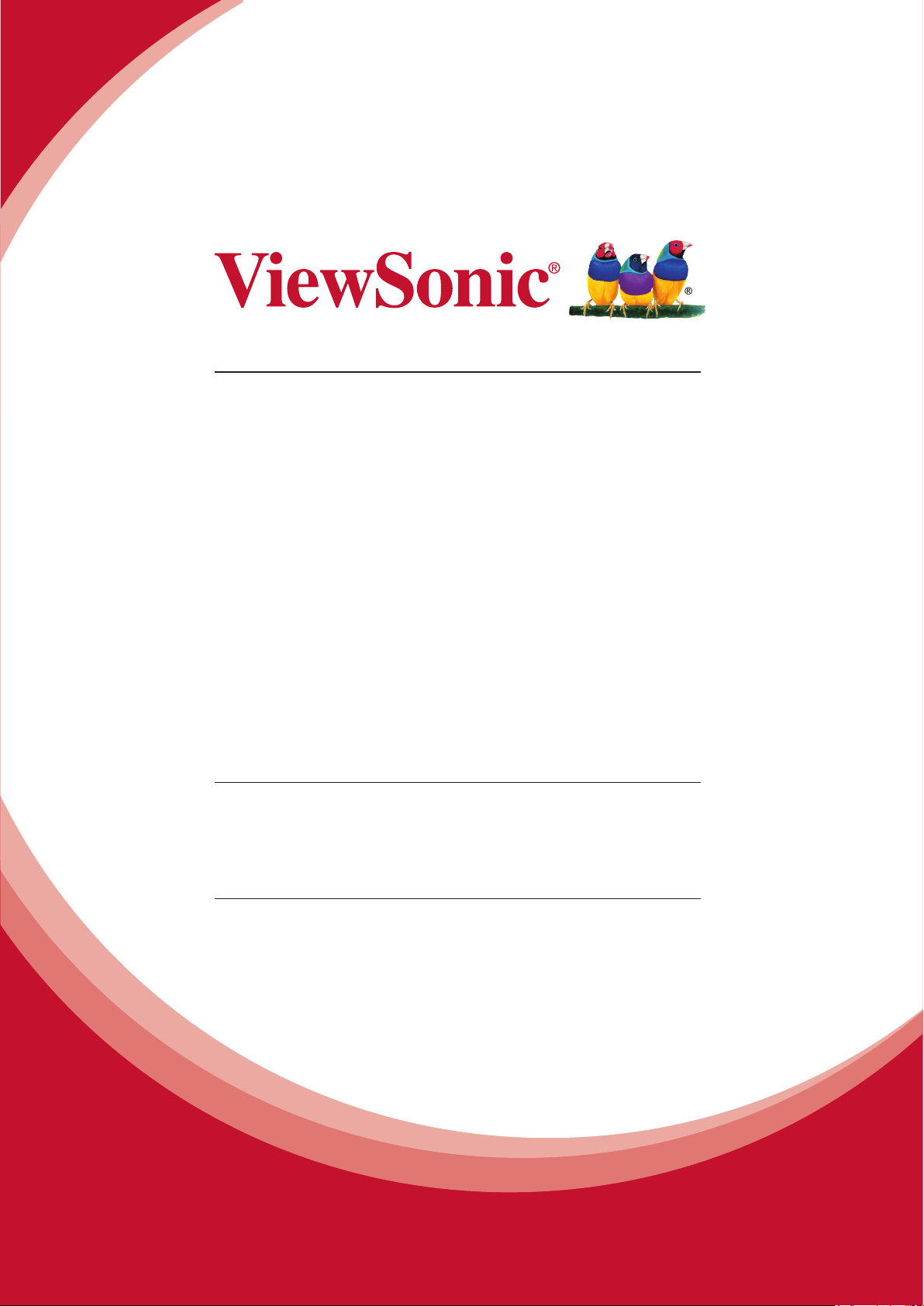
WPG-370
Wireless Presentation Gatway
User Guide
IMPORTANT: Please read this User Guide to obtain important information on installing
and using your product in a safe manner, as well as registering your product for future
service. Warranty information contained in this User Guide will describe your limited
coverage from ViewSonic Corporation, which is also found on our web site at http://
www.viewsonic.com in English, or in specic languages using the Regional selection
box in the upper right corner of our website. “Antes de operar su equipo lea cu
idadosamente las instrucciones en este manual”
Model No. VS15180
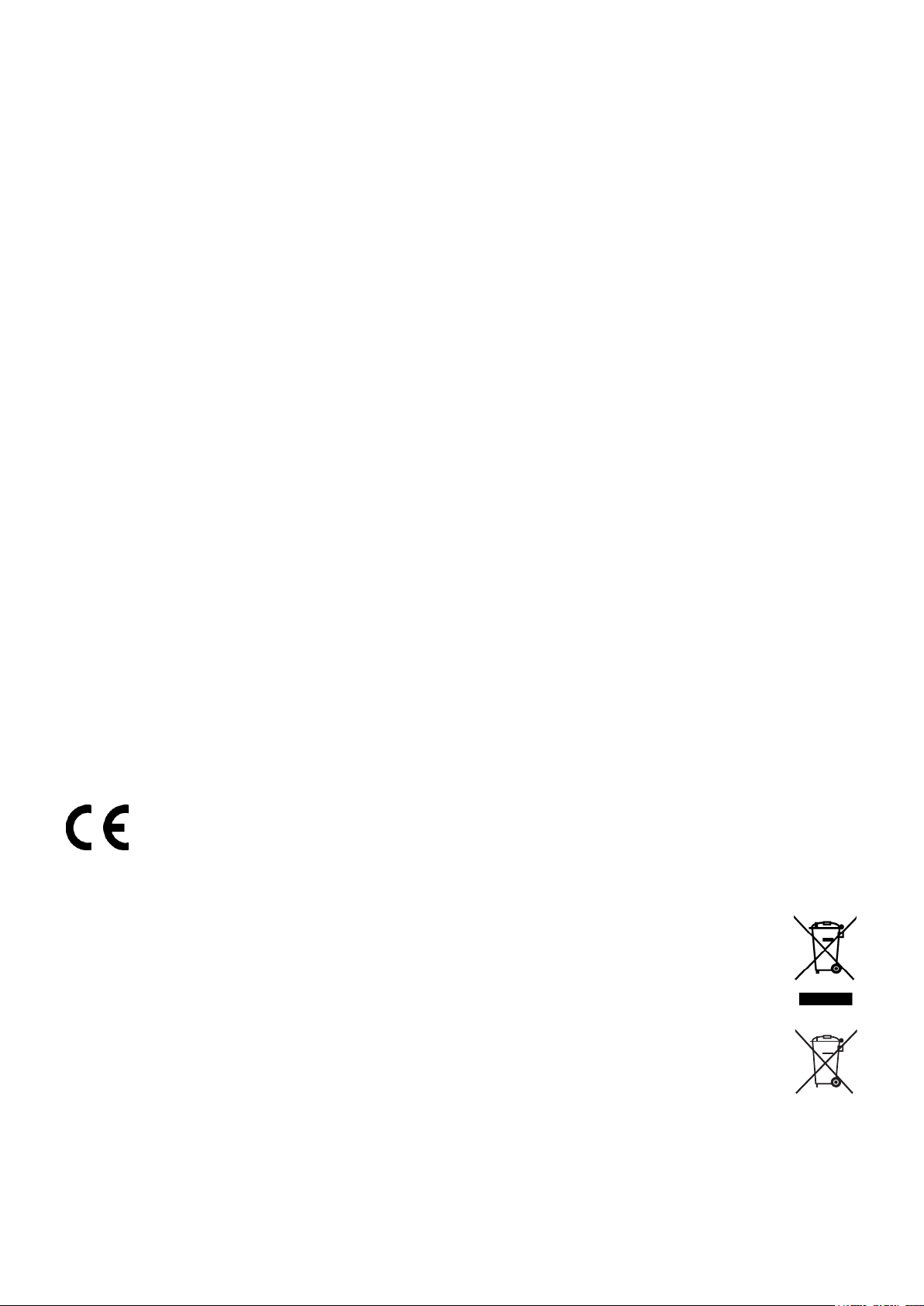
ComplianceInformation
ForU.S.A.
This device complies with part 15 of FCC Rules. Operation is subject to the following two
conditions: (1) this device may not cause harmful interference, and (2) this device must accept
any interference received, including interference that may cause undesired operation.
This equipment has been tested and found to comply with the limits for a Class B digital
device, pursuant to part 15 of the FCC Rules. These limits are designed to provide reasonable
protection against harmful interference in a residential installation.
This equipment generates, uses, and can radiate radio frequency energy, and if not installed
and used in accordance with the instructions, may cause harmful interference to radio
communications. However, there is no guarantee that interference will not occur in a particular
installation. If this equipment does cause harmful interference to radio or television reception,
which can be determined by turning the equipment off and on, the user is encouraged to try to
correct the interference by one or more of the following measures:
• Reorient or relocate the receiving antenna.
• Increase the separation between the equipment and receiver.
• Connect the equipment into an outlet on a circuit different from that to which the receiver is
connected.
• Consult the dealer or an experienced radio/TV technician for help.
Warning: You are cautioned that changes or modications not expressly approved by the party
responsible for compliance could void your authority to operate the equipment.
ForCanada
• This Class B digital apparatus complies with Canadian ICES-003.
• Cet appareil numérique de la classe B est conforme à la norme NMB-003 du Canada.
CEConformityforEuropeanCountries
The device complies with the EMC Directive 2004/108/EC and Low Voltage Directive
2006/95/EC.
FollowinginformationisonlyforEU-memberstates:
The mark shown to the right is in compliance with the Waste Electrical and Electronic
Equipment Directive 2002/96/EC (WEEE).
The mark indicates the requirement NOT to dispose the equipment as unsorted
municipal waste, but use the return and collection systems according to local law.
If the batteries, accumulators and button cells included with this equipment, display
the chemical symbol Hg, Cd, or Pb, then it means that the battery has a heavy metal
content of more than 0.0005% Mercury, or more than 0.002% Cadmium, or more than
0.004% Lead.
ViewSonic
i
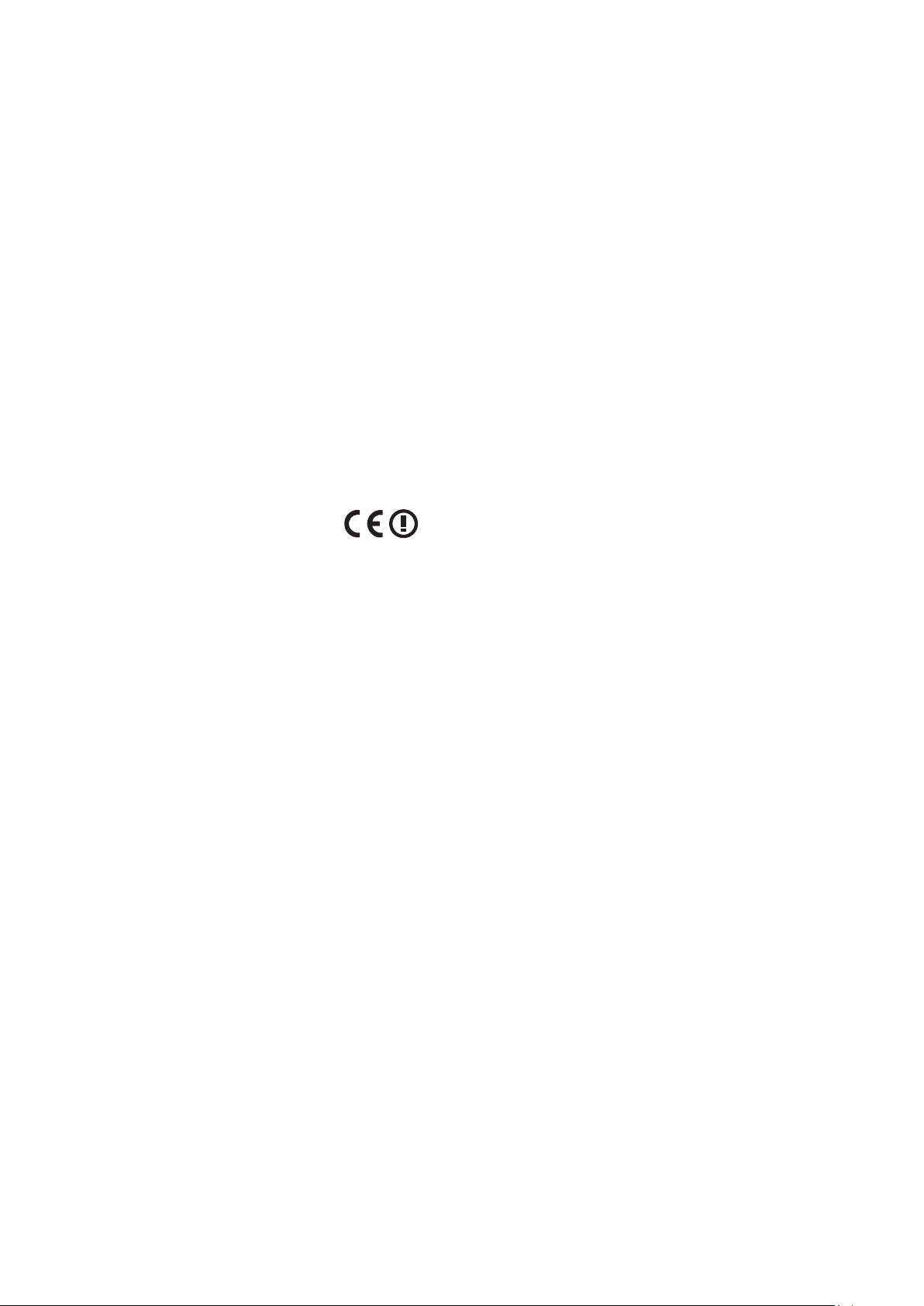
FCCRadiationExposureStatement
--- 經型式認證合格之低功率射頻電機,非經許可,公司、商號或使用者均不得擅自變更頻率,加大功率或變
更原設計之特性及功能。
--- 低功率射頻電機之使用不得影響飛航安全及干擾合法通信:經發現有干擾現象時,應立即停用,並改善至
無干擾時方得繼續使用。
前項合法通信,指依電信法規定作業之無線電通信低功率射頻電機需忍受合法通信或工業、科學及醫療用電
波輻射性電機設備之干擾。
This equipment should be installed and operated with minimum distance 20cm between the
radiator & your body.
This wireless module device complies with part 15 of FCC Rules. Operation is subject to
the following two conditions: (1) this device may not cause harmful interference, and (2) this
device must accept any interference received, including interference that may cause undesired
operation.
IndustryCanadaNotice
This wireless module device complies with Canadian RSS-210.To prevent radio interference to
the licensed service, this device is intended to be operated indoors and away from windows to
provide maximum shielding. Equipment (or its transmitting antenna) that is installed outdoors
is subject to licensing. The installer of this radio equipment must ensure that the antenna is
located or pointed such that it does not emit RF eld in excess of Health Canada limits for the
general population; consult Safety Code 6, obtainable from Health Canada’s web site www.hcsc.gc.ca/rpb.
R&TTEComplianceStatement
This device complies with the Essential Requirements of the R&TTE Directive of the European
Union (1999/5/EC). This equipment meets the following conformance standards:
ETSI EN 300 328
EN 301 489-01
EN 301 489-17
EN 62311
NotiedCountries:Germany, UK, Netherlands, Belgium, Sweden, Denmark, Finland, France,
Italy, Spain, Austria, Ireland, Portugal, Greece, Luxembourg, Estonia, Latvia, Lithuania, Czech
Republic, Slovakia, Slovenia, Hungary, Poland and Malta.
ViewSonic
ii
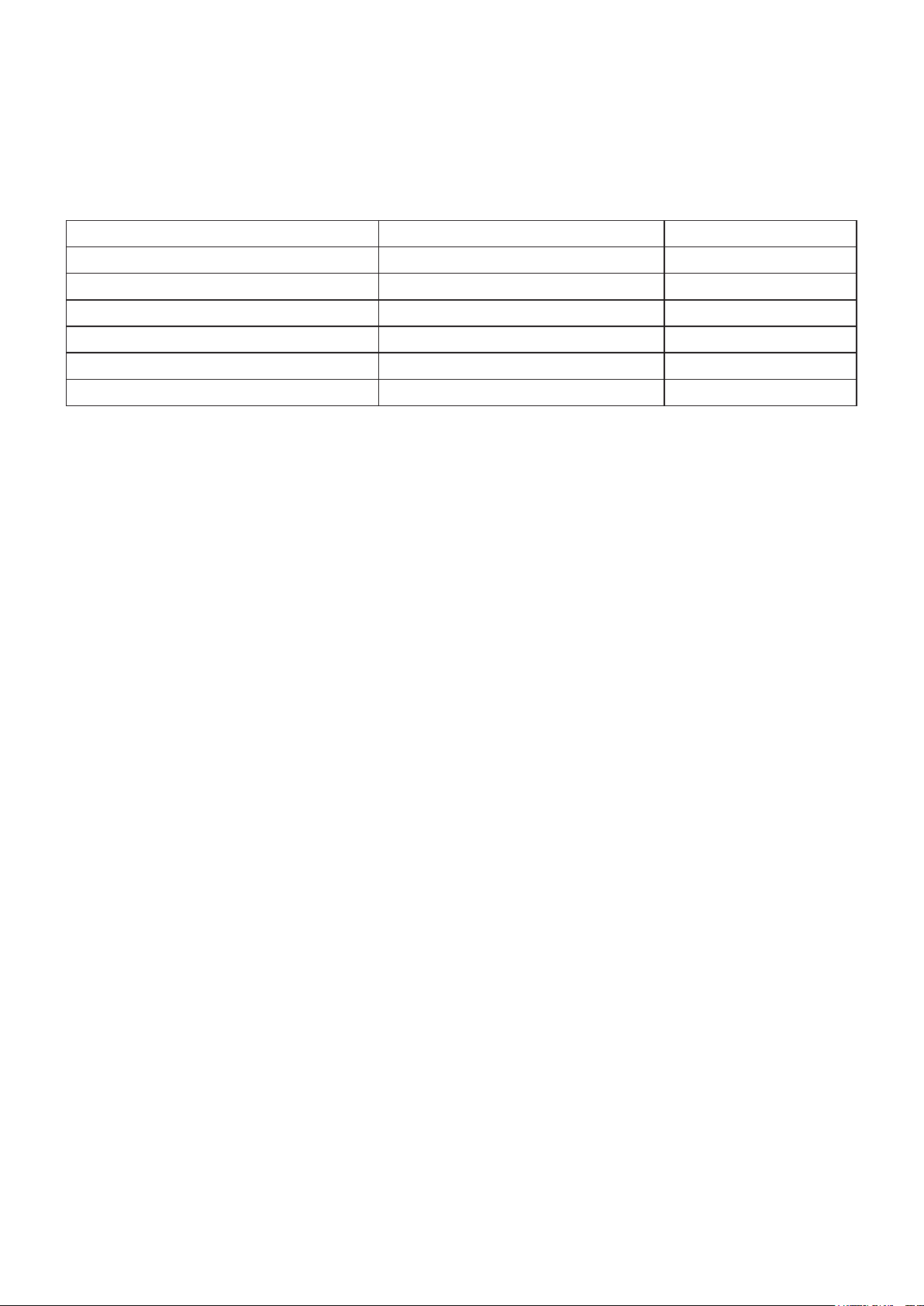
DeclarationofRoHSCompliance
This product has been designed and manufactured in compliance with Directive 2002/95/
EC of the European Parliament and the Council on restriction of the use of certain hazardous
substances in electrical and electronic equipment (RoHS Directive) and is deemed to comply
with the maximum concentration values issued by the European Technical Adaptation
Committee (TAC) as shown below:
Substance
Lead (Pb) 0,1% < 0,1%
Mercury (Hg) 0,1% < 0,1%
Cadmium (Cd) 0,01% < 0,01%
Hexavalent Chromium (Cr6+) 0,1% < 0,1%
Polybrominated biphenyls (PBB) 0,1% < 0,1%
Polybrominated diphenyl ethers (PBDE) 0,1% < 0,1%
ProposedMaximumConcentration
ActualConcentration
Certain components of products as stated above are exempted under the Annex of the RoHS
Directives as noted below:
Examples of exempted components are:
1. Mercury in compact uorescent lamps not exceeding 5 mg per lamp and in other lamps not
specically mentioned in the Annex of RoHS Directive.
2. Lead in glass of cathode ray tubes, electronic components, uorescent tubes, and electronic
ceramic parts (e.g. piezoelectronic devices).
3. Lead in high temperature type solders (i.e. lead-based alloys containing 85% by weight or
more lead).
4. Lead as an allotting element in steel containing up to 0.35% lead by weight, aluminium
containing up to 0.4% lead by weight and as a cooper alloy containing up to 4% lead by
weight.
ViewSonic
iii
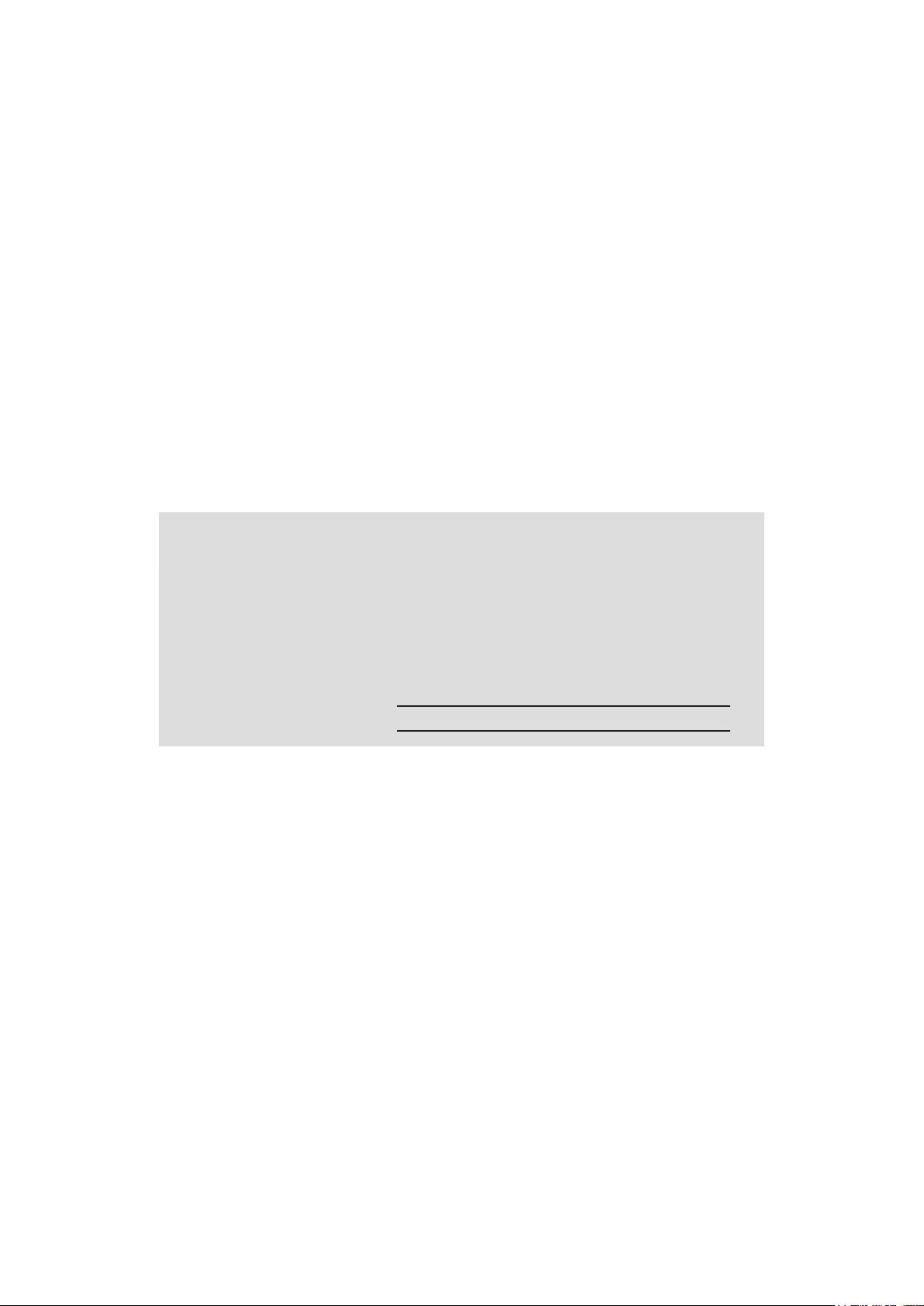
CopyrightInformation
Copyright © ViewSonic® Corporation, 2013. All rights reserved.
ViewSonic
trademarks of ViewSonic
Disclaimer: ViewSonic
®
, the three birds logo, OnView®, ViewMatch™, and ViewMeter® are registered
®
Corporation.
®
Corporation shall not be liable for technical or editorial errors or
omissions contained herein; nor for incidental or consequential damages resulting from
furnishing this material, or the performance or use of this product.
In the interest of continuing product improvement, ViewSonic
®
Corporation reserves the right to
change product specications without notice. Information in this document may change without
notice.
No part of this document may be copied, reproduced, or transmitted by any means, for any
purpose without prior written permission from ViewSonic
®
Corporation.
ProductRegistration
To meet your future needs, and to receive any additional product information as it becomes
available, please register your product on the Internet at: www.viewsonic.com.
ForYourRecords
ProductName:
ModelNumber:
DocumentNumber:
SerialNumber:
PurchaseDate:
Productdisposalatendofproductlife
ViewSonic respects the environment and is committed to working and living green. Thank you
for being part of Smarter, Greener Computing. Please visit ViewSonic website to learn more.
USA & Canada: http://www.viewsonic.com/company/green/recycle-program/
Europe: http://www.viewsoniceurope.com/uk/support/recycling-information/
Taiwan: http://recycle.epa.gov.tw/recycle/index2.aspx
WPG-370
Wireless Presentation Gateway
VS15180
WPG-370_UG_ENG Rev. 1A 01-13-13
ViewSonic
iv
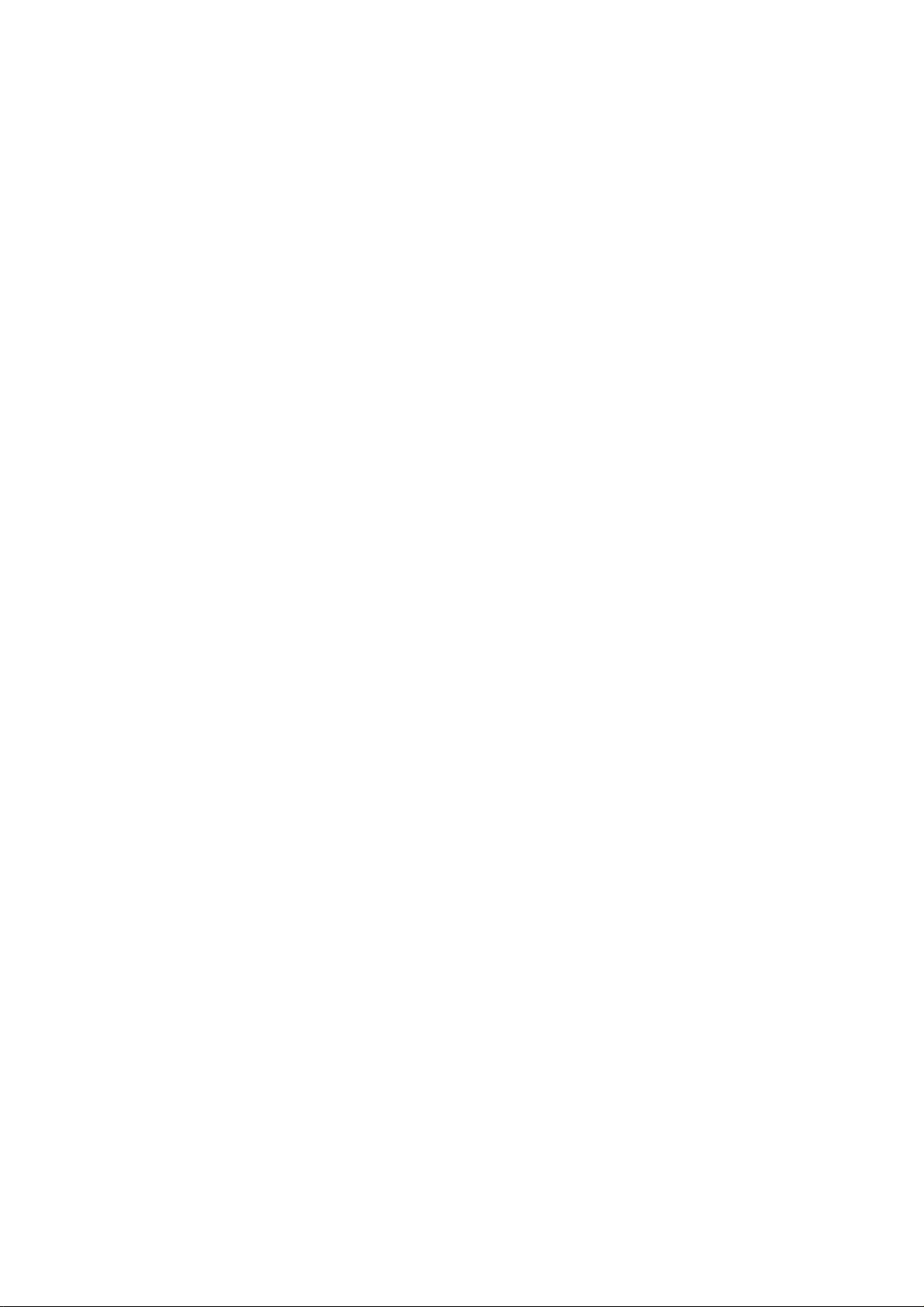
Table of Contents
Chapter 1: Product Introduction .............................................................................................................. 2
1-1 Package Contents ....................................................................................................................... 2
1-2 Hardware Recommendation ....................................................................................................... 3
(1) Presentation Mode : ..................................................................................................... 3
(2) Intel WiDi Mode: .......................................................................................................... 3
(3) Media Streaming Mode ................................................................................................ 4
1-3 Highlights ................................................................................................................................... 5
1-4 Hardware Setup/Installation....................................................................................................... 6
(1) Connect your device ..................................................................................................... 6
(2) Connect power and push power button to turn on WPG-370. ....................................... 6
Chapter 2: Using WPG-370 on Presentation Mode ................................................................................... 8
2-1 Switch WPG-370 to Presentation Mode ..................................................................................... 8
2-2 Check the IP address of WPG ..................................................................................................... 8
2-3 Connect to WPG by wireless network....................................................................................... 10
2-4 Using application software ....................................................................................................... 11
2-4-2 Using application software ............................................................................................ 16
2-4-3 Menu List ...................................................................................................................... 17
2-4-4 Connect to Web Configuration Menu ............................................................................ 18
2-4-5 Status & Info ................................................................................................................. 19
2-4-6 Network Setting ............................................................................................................ 20
2-4-7 Wireless Settings ........................................................................................................... 22
(3) Band Setting ............................................................................................................... 24
2-4-8 AP Bridge Setting ........................................................................................................... 25
2-4-9 Projection Setting ...........................................................................................................27
2-4-10 Password Setting ......................................................................................................... 28
2-4-12 Firmware Upgrade....................................................................................................... 30
2-4-13 Logout ......................................................................................................................... 31
Chapter 3: Using WPG-370 on Intel WiDi Mode .................................................................................. 32
3.1 Switch WPG-370 to Intel WiDi Mode ........................................................................................ 32
3.2 Connect to WPG-370 by Intel WiDi ........................................................................................... 32
Chapter 4: Using WPG-370 on Media Streaming Mode .......................................................................... 35
4.1 Switch WPG-370 to Media Streaming Mode ............................................................................. 35
Appendix A: Support resolution ............................................................................................................. 37
Appendex B: WPG-370 Support Media Format ...................................................................................... 37
Video Format ................................................................................................................................. 37
Audio Format ................................................................................................................................. 38
Photo Format ................................................................................................................................. 38
1
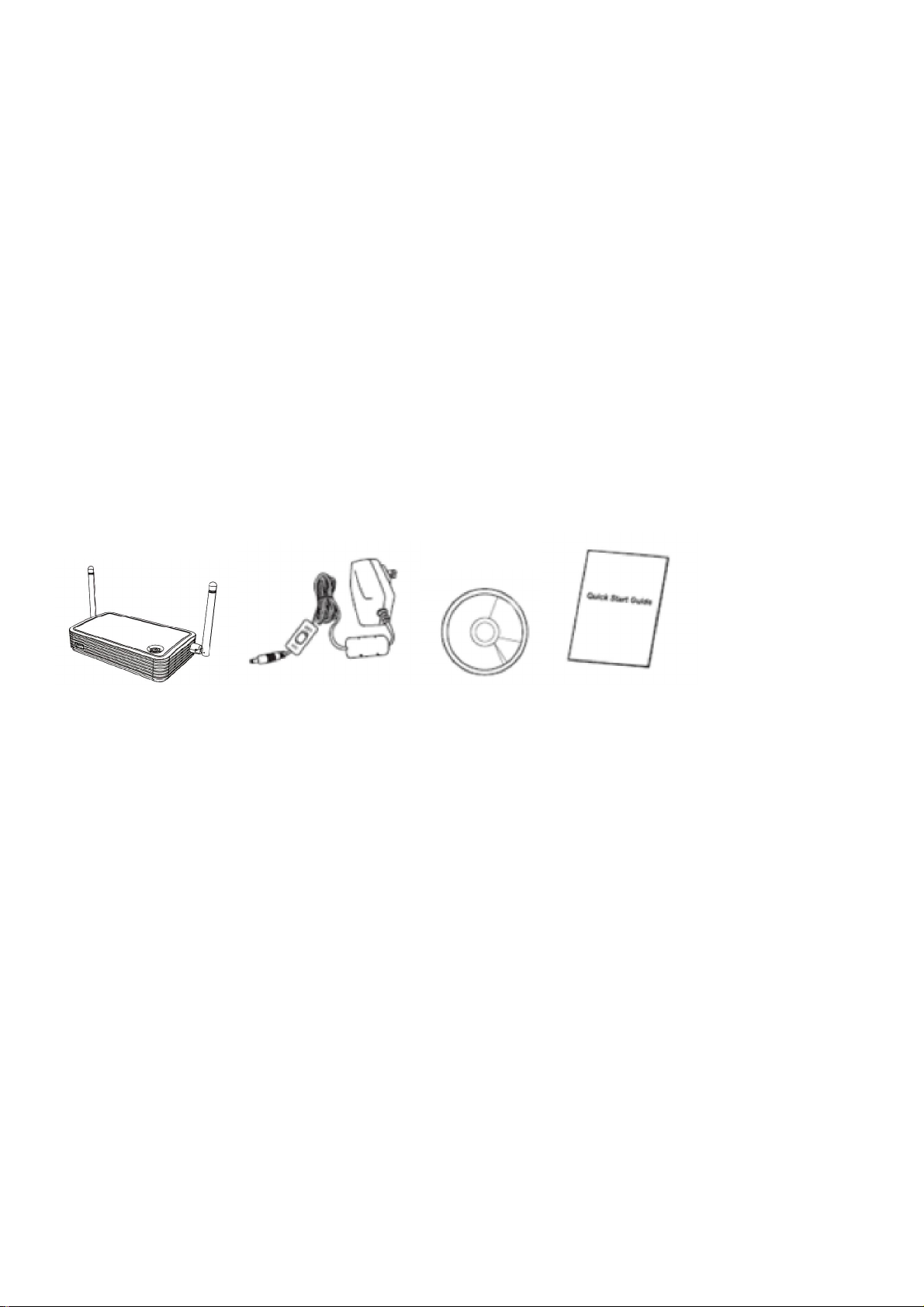
Chapter 1: Product Introduction
Congratulations on your purchase of ViewSonic Wireless Presentation Gateway WPG-370.
This section introduces you to the WPG-370 (referred to as the WPG in this user guide).
1-1 Package Contents
(1) WPG-370
(2) AC adapter with UK/EU/US plug
(3) CD-ROM
(4) Quick Installation Guide
2
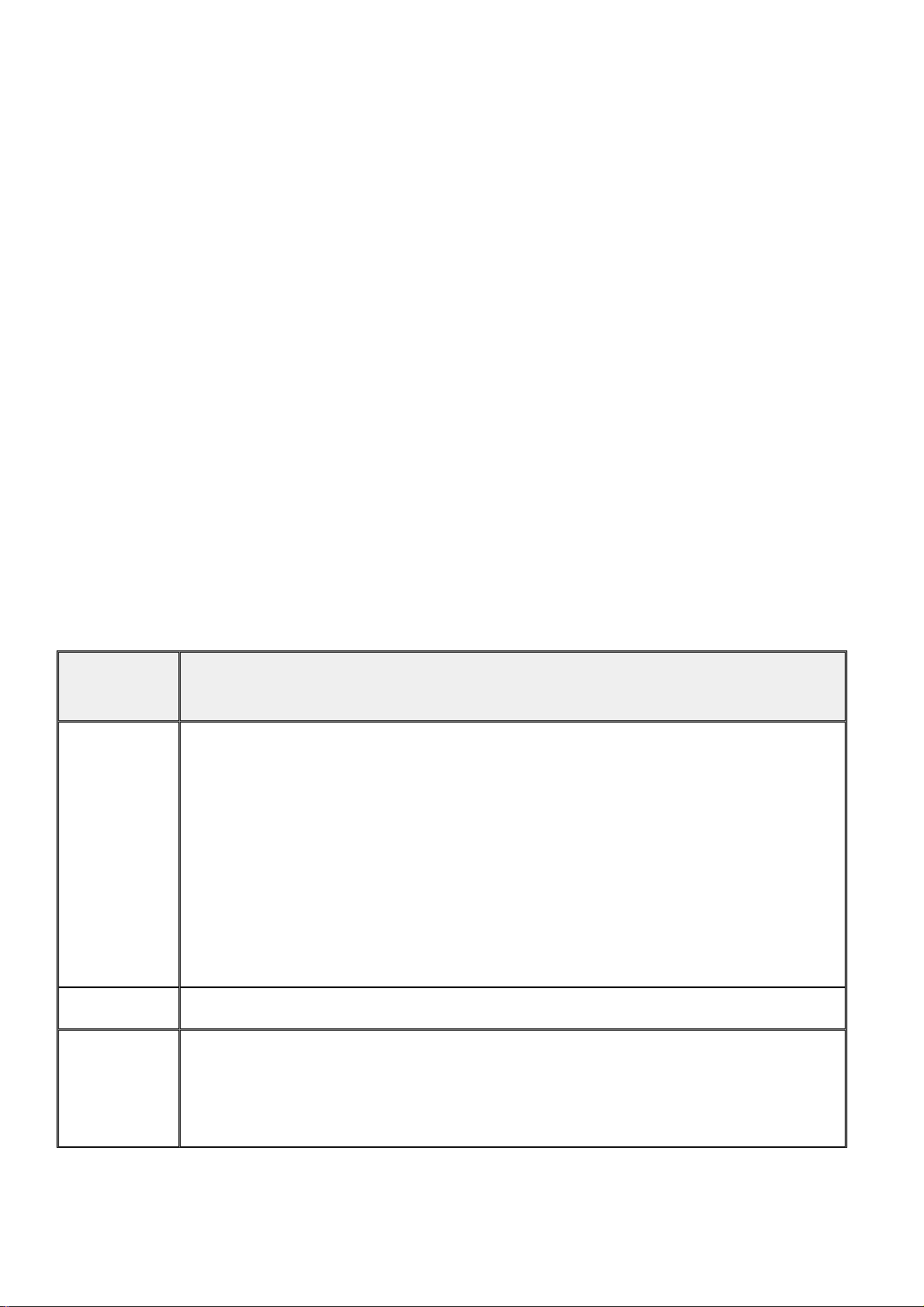
1-2 Hardware Recommendation
WPG-370 supports real time presentation, Intel Wireless Display® & Multimedia Media streaming play
back functions.
(1) Presentation Mode :
WPG-370 is designed to able to stream video/music/photo contents from PC (Windows 7 /Window 8
only) to your TV through this device.
PC or Notebook
Ÿ CPU: Core 2 Duo 1.3GHz or better
Ÿ Memory: 2.0 GB or better
Ÿ Network: 802.11g/n Wi-Fi and/or 100/1000 Mbps Ethernet
(2) Intel WiDi Mode:
Users must have Intel WiDi® compatible platforms to support Intel Wireless Display.
The requirement of Intel WiDi® compatible platforms is as below
System
Component
Processor
Graphics Intel® HD Graphics
Requirement
ONE of the following:
Intel® Core™ i7 Processor: 640M; 660LM; 640LM; 620LM; 620M; 610E; 690UM;
680UM; 660UM; 640UM; 620UM; 660UE; 2710QE; 2820QM; 2720QM; 2635QM;
2630QM; 2657M; 2649M; 2629M; 2620M; 2617M; 2540M; 2520M; 2510E; 2640LM;
2620LM; 2630UM; 2610UM; 2530UM; 2920XM
Intel® Core™ i5 Processor: 580M; 560M; 540M; 520M; 480M; 460M; 450M; 430M;
580UM; 560UM; 540UM; 520UM; 470UM; 430UM; 2540M; 2520M; 2410M; 2537M;
2430M; 2435M, 2450M; 2467M
Intel® Core™ i3 Processor: 390M; 380M; 370M; 350M; 330M; 330E; 2310M
Wireless
ONE of the following:
Intel® Centrino® Wireless-N 1000, 1030, 2200, or 2230
Intel® Centrino® Wireless-N 2200 for Desktop
Intel® Centrino® Advanced-N 6200, 6205, 6230, or 6235
3
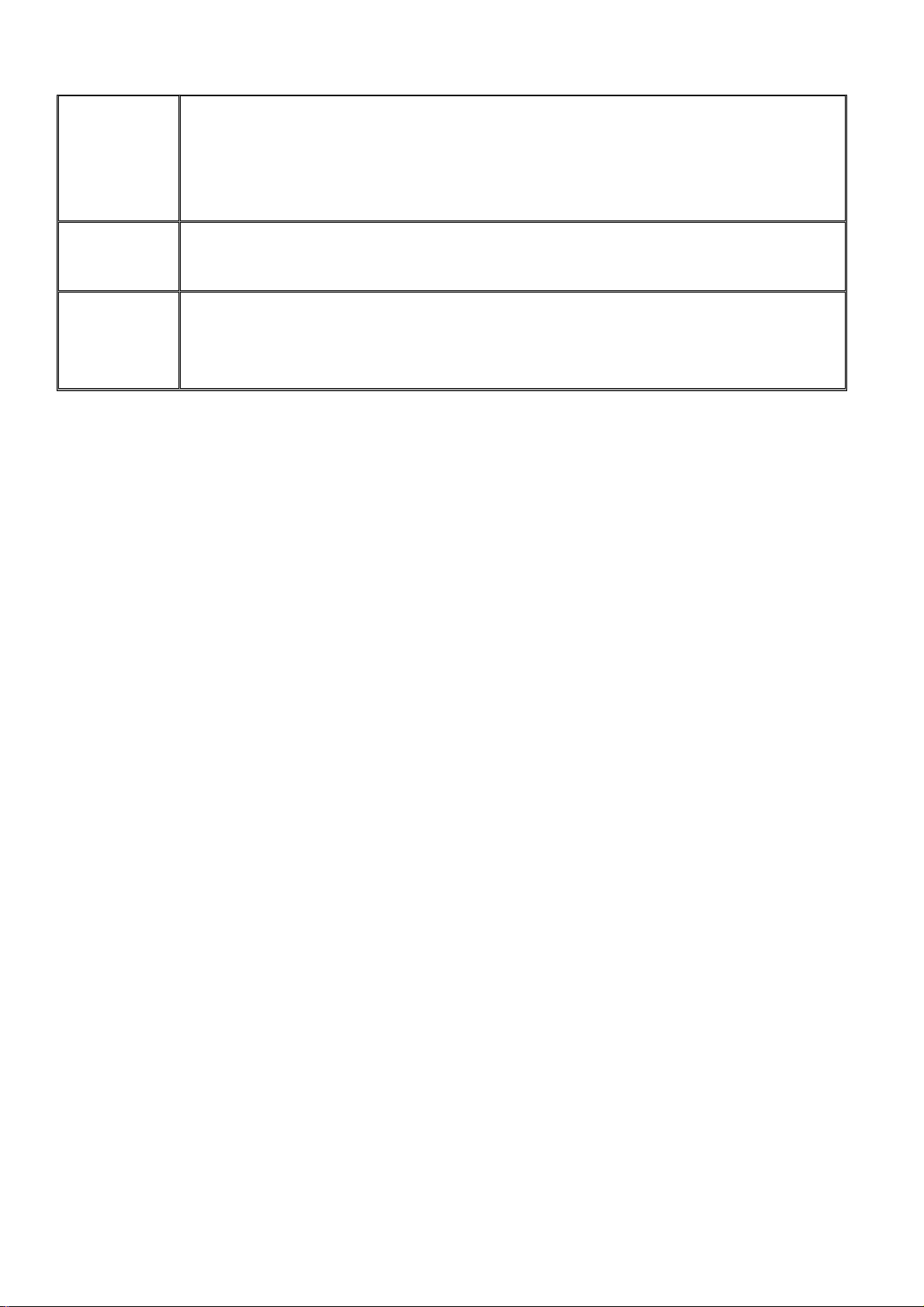
Intel® Centrino® Advanced-N 6205 for Desktop
Intel® Centrino® Wireless-N + WiMAX 6150
Intel® Centrino® Advanced-N + WiMAX 6250
Intel® Centrino® Ultimate-N 6300
Software
Intel® My WiFi Technology (Intel® MWT)2 and Intel® Wireless Display1 must be
pre-installed and enabled.
Windows 7 64-bit*, Home Premium, Ultimate or Professional
OS
Windows 7 32-bit*, Home Premium, Ultimate, Professional or Basic
Windows* 8 32-bit and 64-bit editions
(3) Media Streaming Mode
WPG-370 is designed to able to stream video/music/photo contents from PC (Windows 7 based),
smart phone, and Tablet-PC to your TV through this device.
PC or Notebook
Ÿ CPU: 1.6 GHz or better
Ÿ Memory: 1.0 GB or better
Ÿ Network: 802.11g/n Wi-Fi and/or 100/1000 Mbps Ethernet
Smart phone
Ÿ CPU: 800 MHz or better
Ÿ Memory: 256 MB or better
Ÿ Network: 802.11g/n Wi-Fi or better
Tablet-PC
Ÿ CPU: 600 MHz or better
Ÿ Memory: 256 MB or better
Ÿ Network: 802.11g/n Wi-Fi or better
Recommend software
Ÿ PC: Windows Media Player, AirFun
Ÿ Android OS: AirFun
Ÿ iOS: iMediashare
4
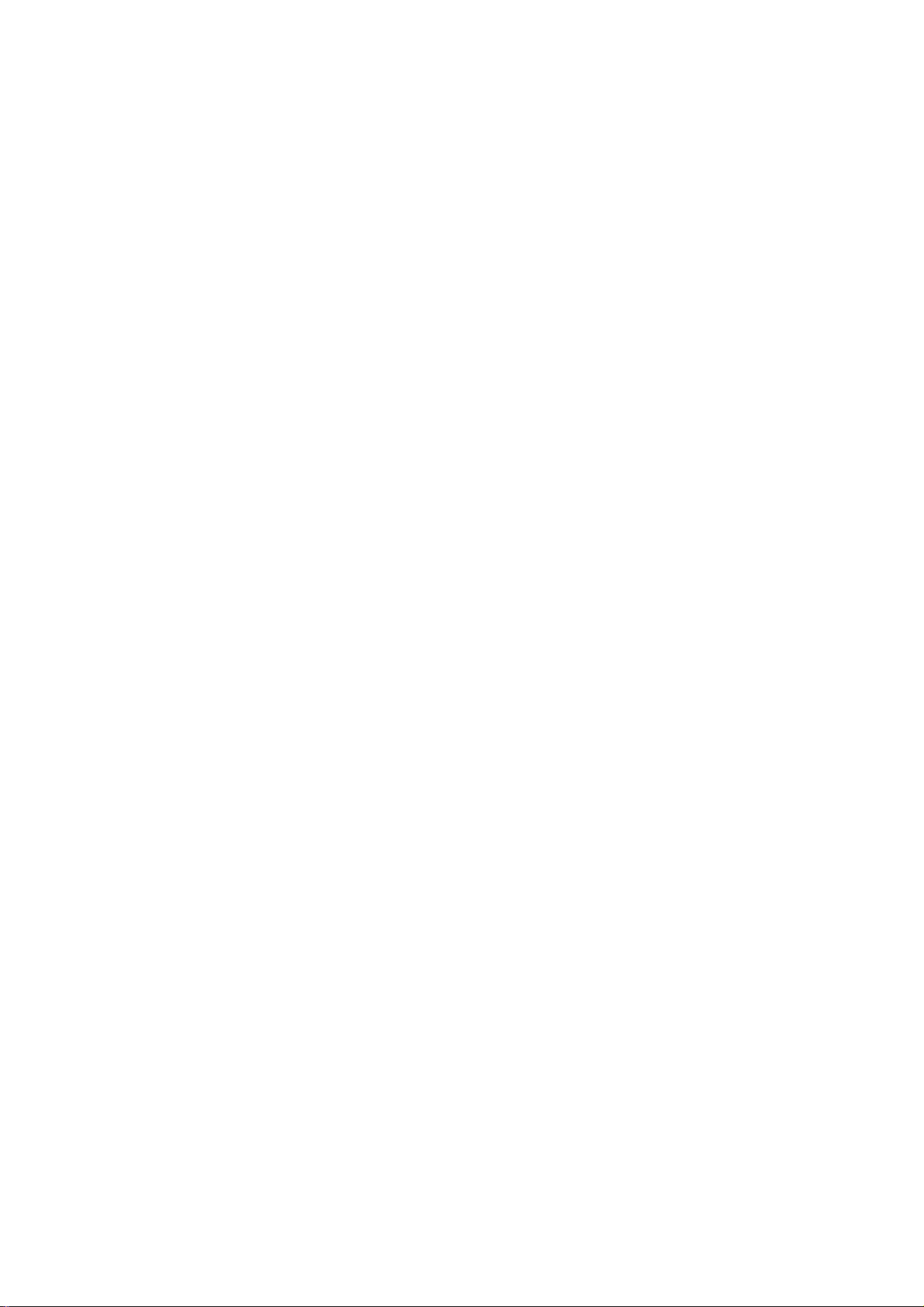
1-3 Highlights
Thanks again for choosing the product. This product allows multiple users to connect to the
same projector by wired or wireless network and avoiding the hassle of using VGA or HDMI
cable.
Features
l 802.11 a/b/g/n Wireless compatibility
l 802.11n 2.4GHz & 5GHz dual band standards
l Supports both Wireless and Ethernet connectivity
l VGA or HDMI connections
l Wireless multimedia streaming up to Full HD 1080p
l Designed to work with Intel® WiDi and other wireless display standards
l PC content, movies, photo’s apps and more all on your big screen
l Compatible with Windows, Apple and Android devices
l Network security
l USB display on Media Streaming mode
5
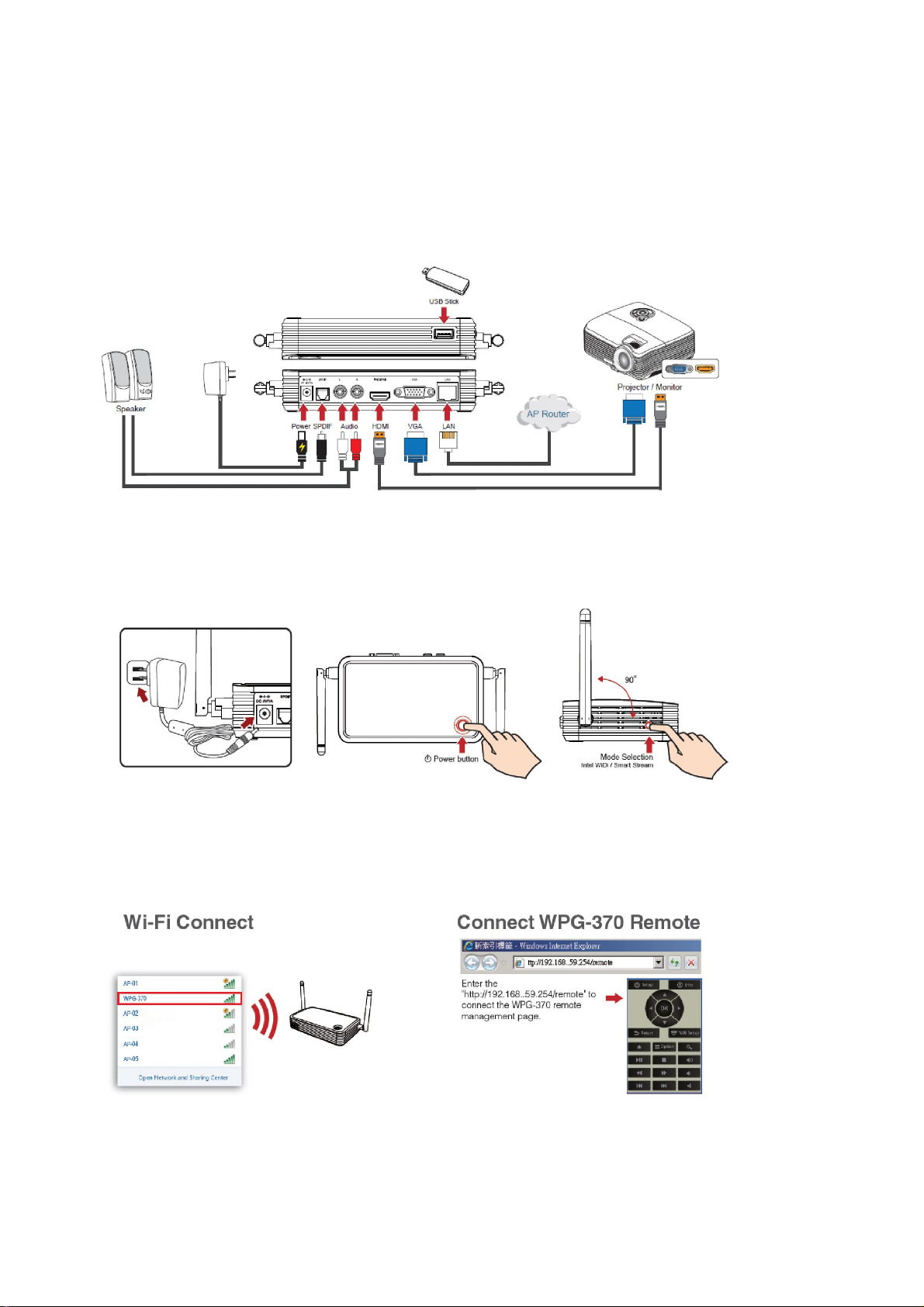
1-4 Hardware Setup/Installation
(1) Connect your device
(2) Connect power and push power button to turn on WPG-370.
After few seconds, when you see the below screen: the device is assigned an IP address, the system is in
Presentation mode and ready to do PC mirror from your PC/Mac. Please connect to WPG370 via Wi-Fi.
6
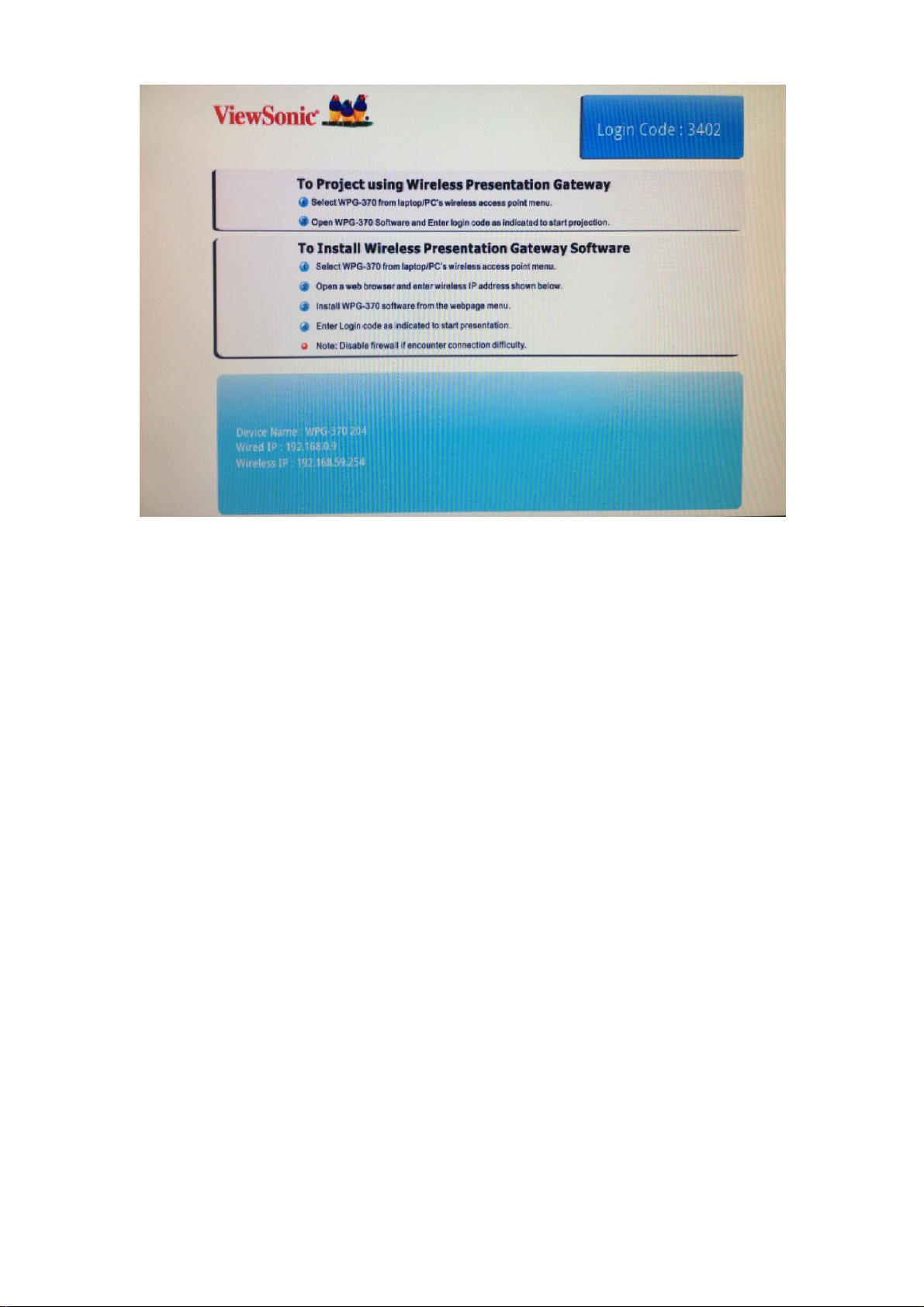
(3) You can switch between Presentation mode, Intel WiDi® Adapter mode and Media
Streaming mode by pushing the button twice at the side of box (next to USB connector).
7
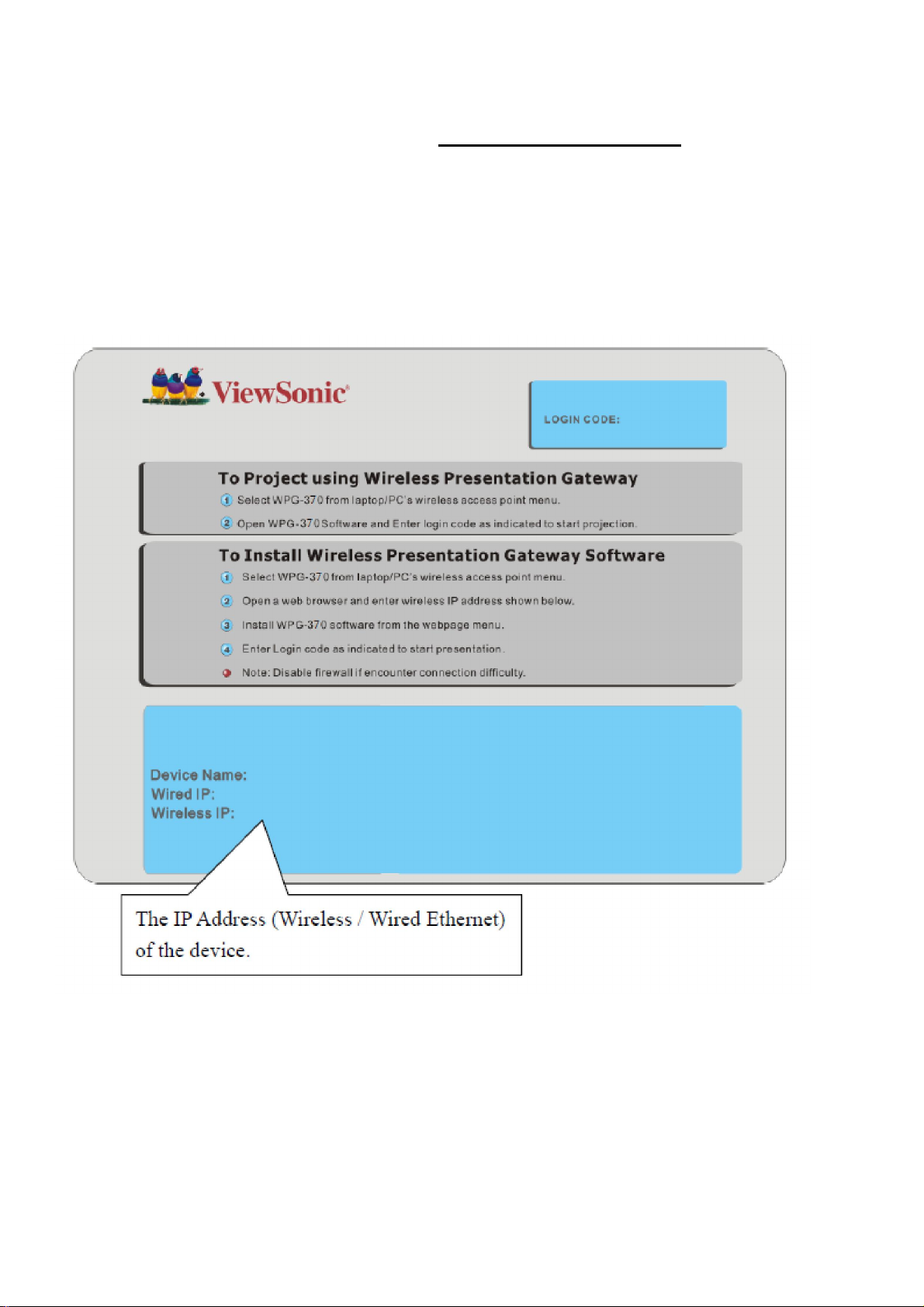
Chapter 2: Using WPG-370 on Presentation Mode
2-1 Switch WPG-370 to Presentation Mode
Push mode selection button on the WPG-370 till you see the screen below, the box is ready for
Presentation Mode connection.
2-2 Check the IP address of WPG
When WPG is powered on, check the connected display, you can find the IP address and login
code Instruction Page:
8
