Page 1
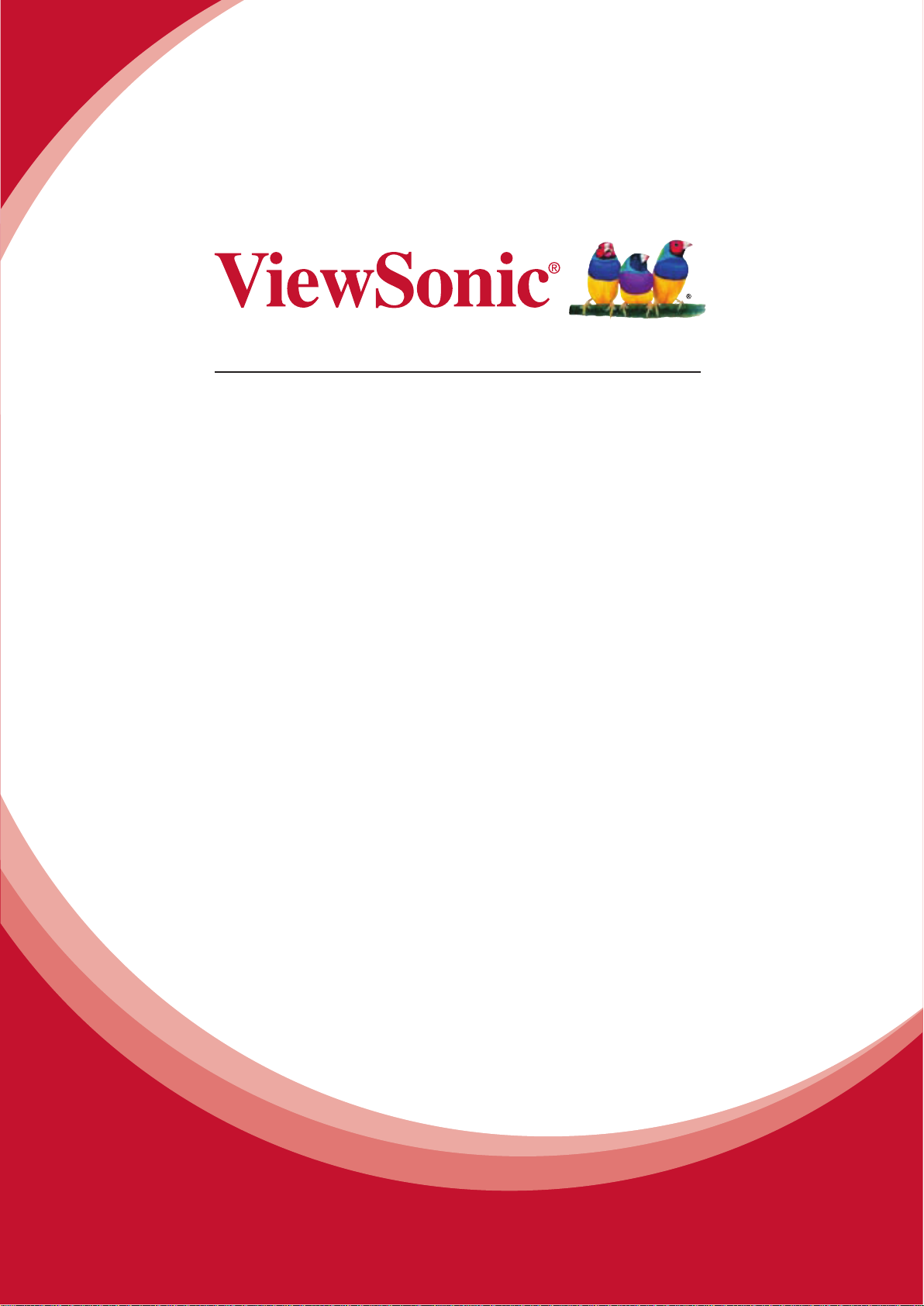
B
lueS acks
User Guide
t
Model No. VS14140
Page 2
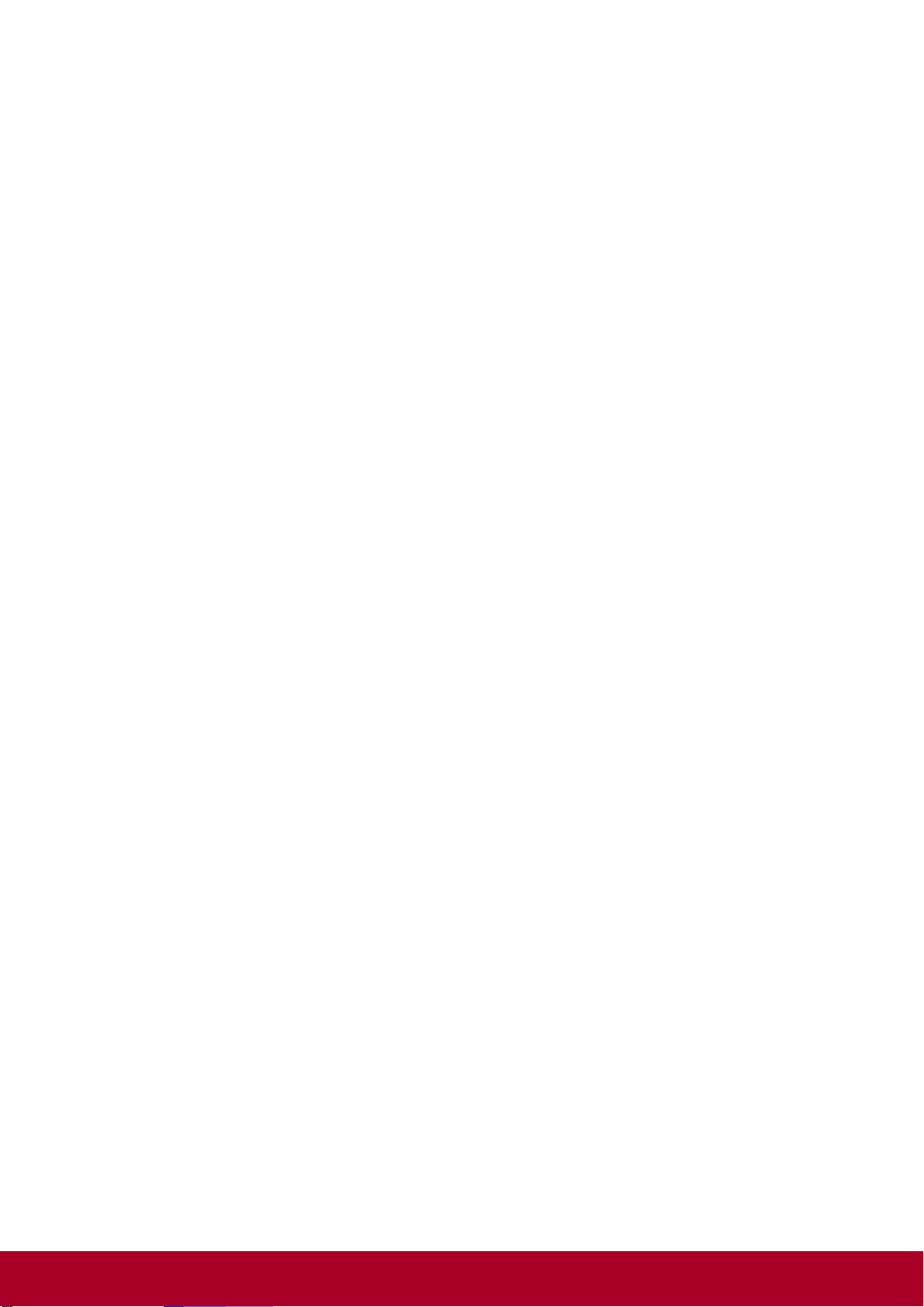
Table of Content
1. Introduction................................................................................2
1.1 BlueStacks Overview................................................................................2
1.2 Intended Audience....................................................................................2
2. Launch BlueStacks....................................................................3
2.1 Launching BlueStacks ..............................................................................3
2.2 Checking for updates................................................................................3
2.3 Home Screen............................................................................................3
2.3.1 Instant switching between Android and Windows..................................5
2.3.2 Viewing Apps.........................................................................................5
3. About BlueStacks Program Menu............................................6
1
Page 3
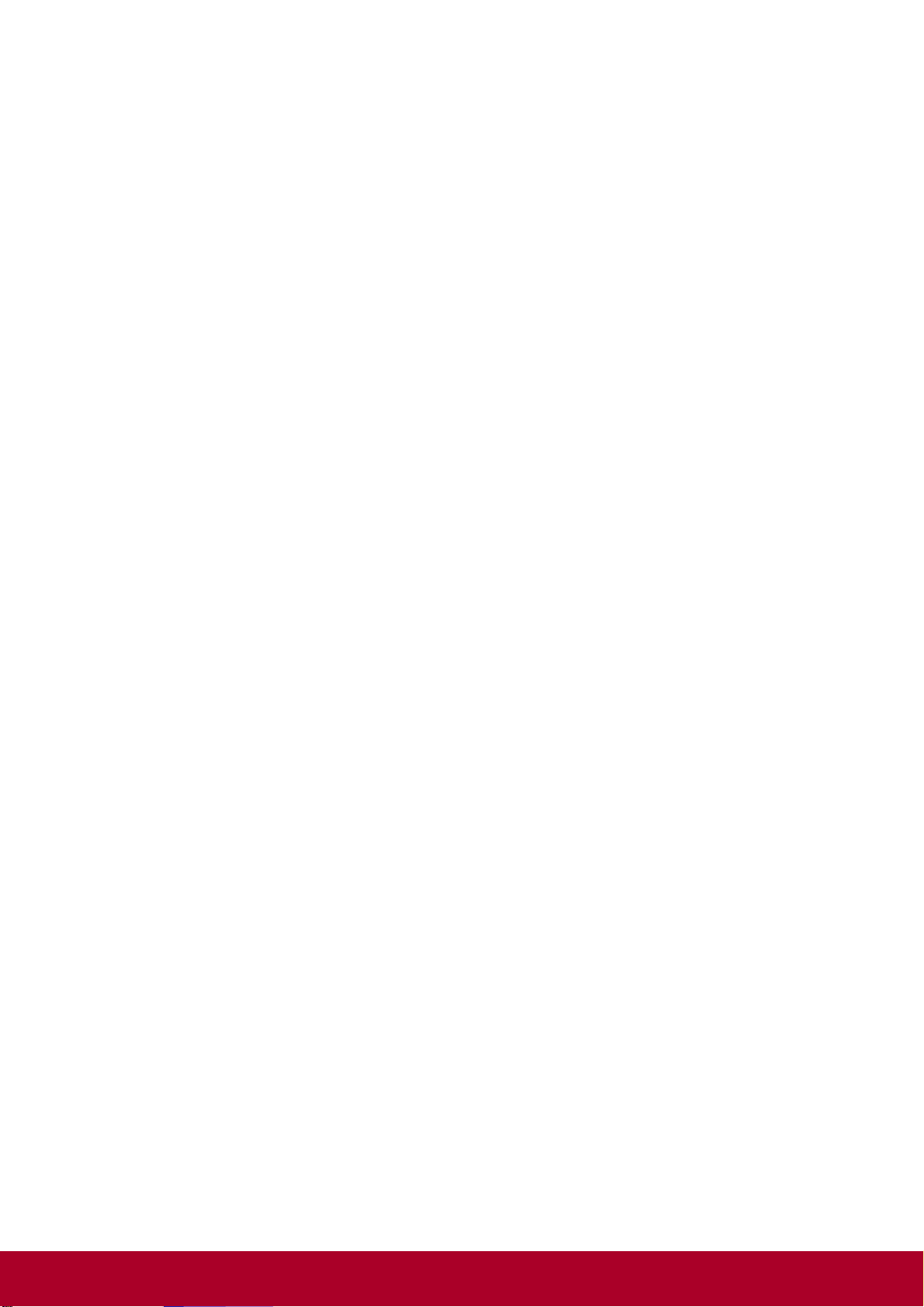
1. Introduction
This guide will lead you through the installation and setup of BlueStacks.
1.1 BlueStacks Overview
BlueStacks lets you run Android applications side-by-side with Windows applications on the
same Windows personal computer; switch seamlessly between them on the main
screen/desktop, without requiring a reboot for switching between the two environments.
BlueStacks enables you to leverage the growing repertoire of popular business and personal
Android apps on your Windows personal computer. You can use Android apps together with any
other Windows apps, such as, e.g., Internet Explorer, MS Office that you use routinely every day.
1.2 Intended Audience
This guide is intended for individuals who are using BlueStacks.Launch BlueStacks
2
Page 4
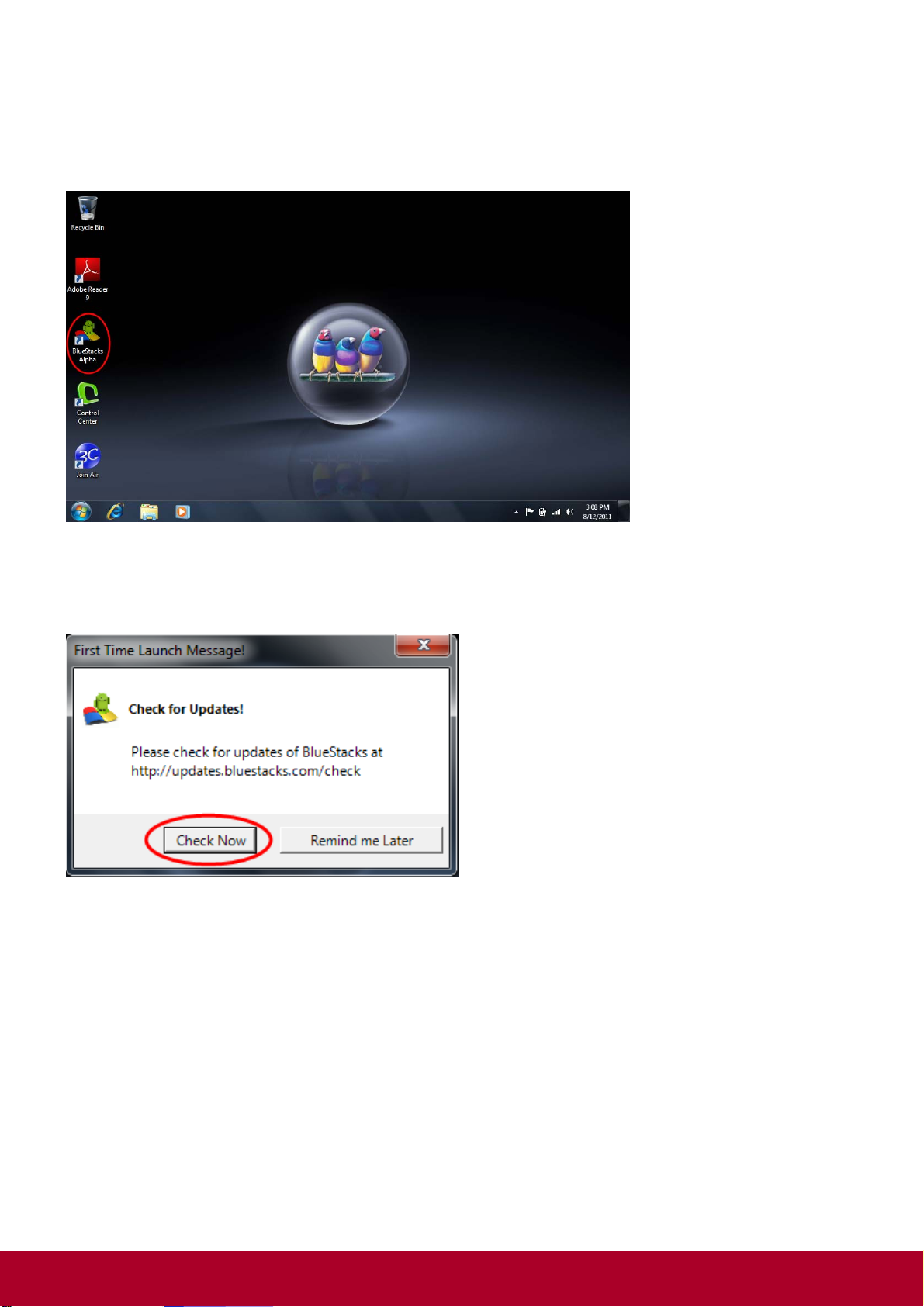
2. Launch BlueStacks
2.1 Launching Bluestacks
Double-tap (double-click) the BlueStacks icon on the desktop to launch it
2.2 Checking for updates
You will see below notification window. Tap “Check Now” to check for updates of Bluestacks.
2.3 Home Screen
3
Page 5
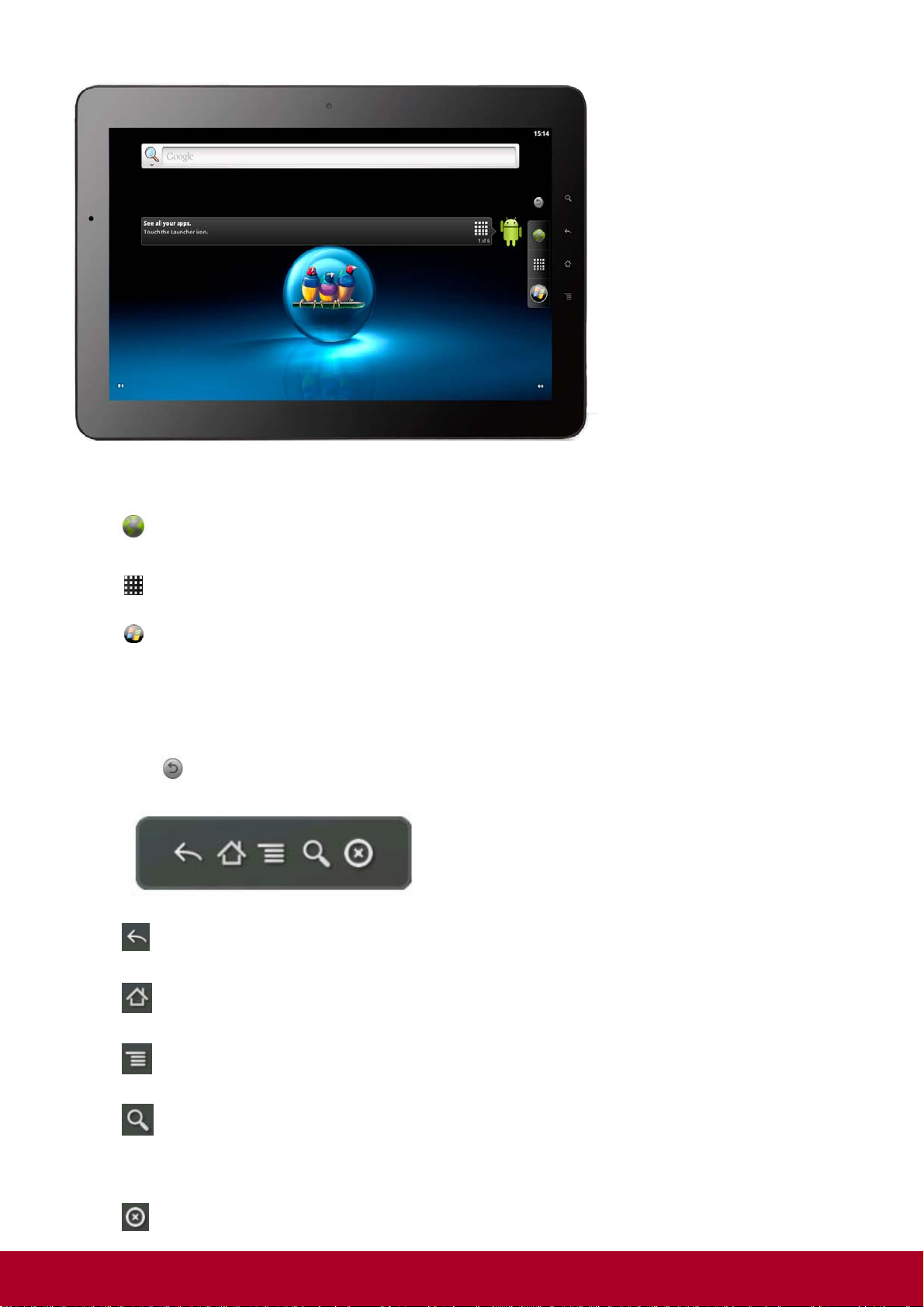
Buttons on Android Hot Seat, which is the bar on the right, are:
Browser – Launches the browser to browse the Internet
Apps – Displays your apps
Windows – Switch to Windows
Soft Control Bar
Tap to show or hide the soft control bar . You can drag it to any position on the screen.
Home – Tap the home button anytime to go to Android Home Screen
Menu – Open Android settings menu
Close–Tap the close button to close the soft control bar
Back –Go back to the previous screen
Search - In Home screen, launch Google search
In Apps, launches app specific search
4
Page 6

Touch keys at the right side of ViewPad 10pro have the same function with control bar.
2.3.1 Instant switching between Android and Windows
Tap the Windows button to switch to Windows.
Once you are in Windows, double-tap (double-click) on the BlueStacks icon to launch Android.
2.3.2 Viewing Apps
On the Android Home Screen, tap (click) the Apps button
This will display the set of apps installed.
You can use the “Back” or “Home” Button to go back to the Android Home screen
5
Page 7
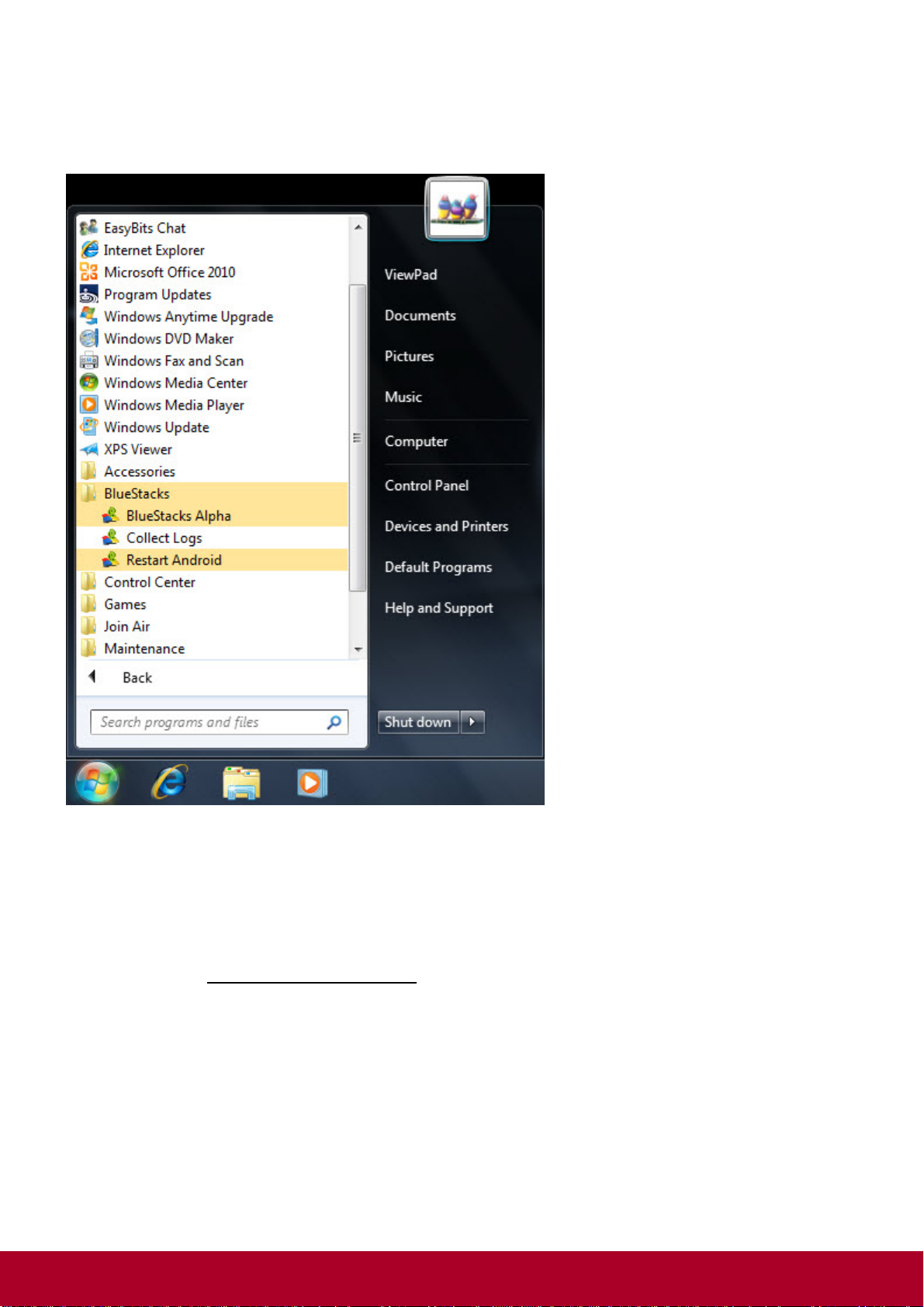
3. About BlueStacks Program Menu
You can review the menu of supported actions at Start Menu > All Programs > BlueStacks.
The effect of each action is described below
BlueStacks
Alpha
Start BlueStacks
CollectLogs Gather all the diagnostic logs and packages in a zip file that you can email to
support@bluestacks.com
.
We are providing this capability to simplify information gathering, in the unlikely
event that you would like to report an issue to us and provide ancillary
information.
ResetAndroid Resets BlueStacks.
6
Page 8
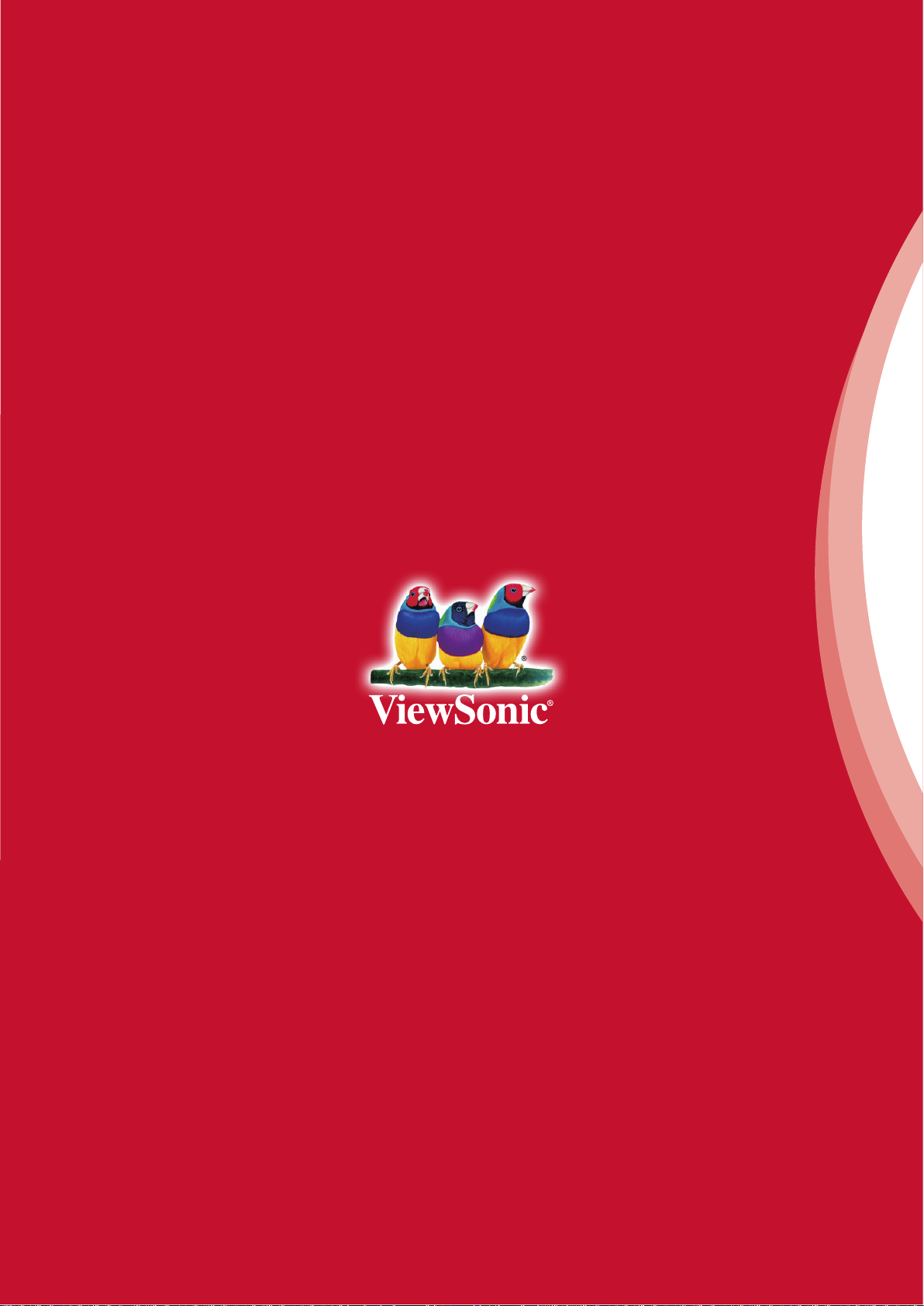
