Page 1
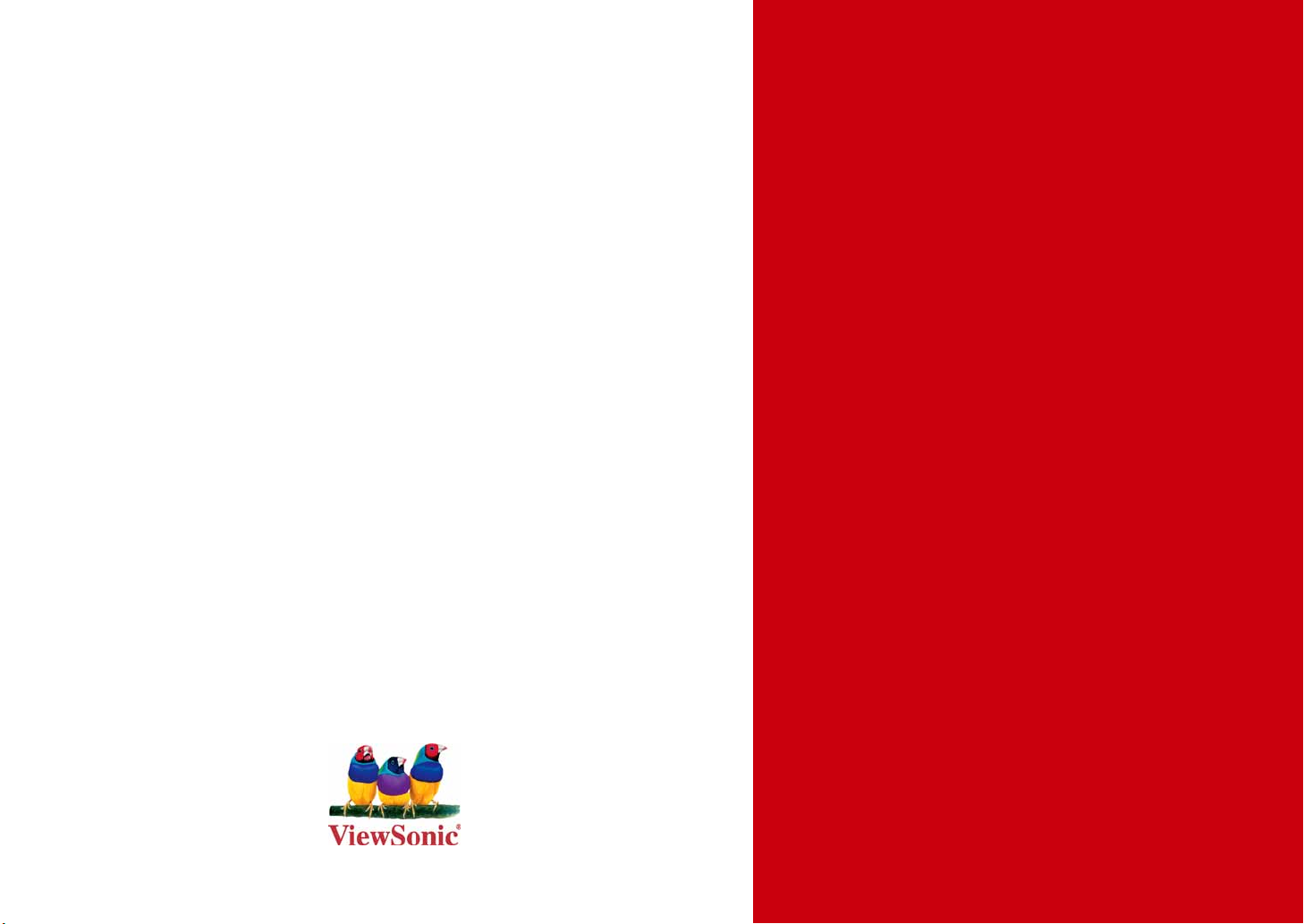
®
- User Guide
ViewSonic
VPAD10
Tablet PC
- Guide de l’utilisateur
- Bedienungsanleitung
- Guía del usuario
- Kullanιcι kιlavuzu
- Pyководство пользователя
Model No. : VS13790
Page 2
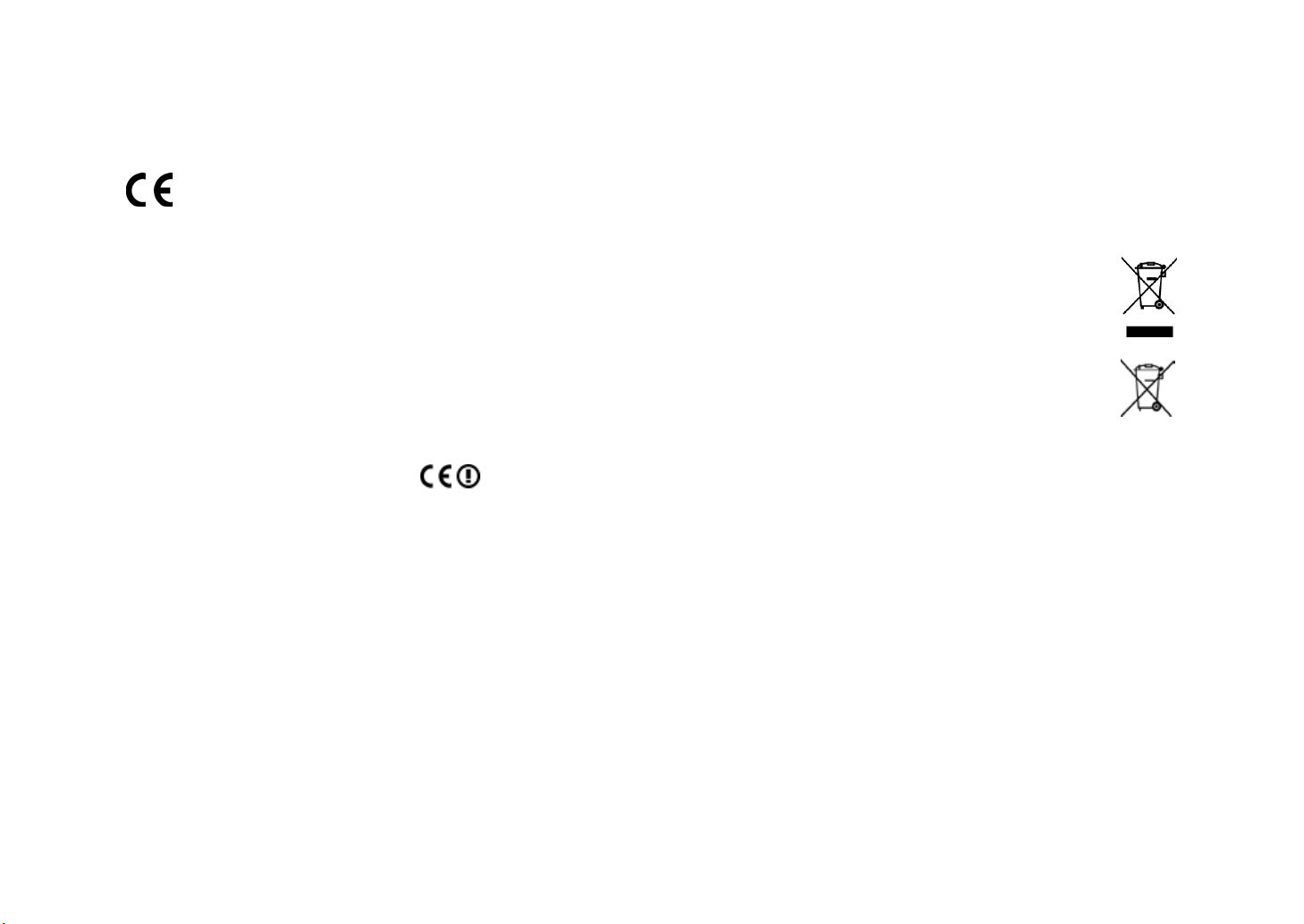
Compliance Information
CE Conformity for European Countries
The device complies with the EMC Directive 2004/108/EC and Low Voltage Directive 2006/95/EC.
Following information is only for EU-member states:
The mark shown to the right is in compliance with the Waste Electrical and Electronic Equipment Directive
2002/96/EC (WEEE).
The mark indicates the requirement NOT to dispose the equipment as unsorted municipal waste, but use the
return and collection systems according to local law.
If the batteries, accumulators and button cells included with this equipment, display the chemical symbol Hg,
Cd, or Pb, then it means that the battery has a heavy metal content of more than 0.0005% Mercury, or more
than 0.002% Cadmium, or more than 0.004% Lead.
R&TTE Compliance Statement
This wireless module device complies with the Essential Requirements of the R&TTE Directive of the European Union
(1999/5/EC). This equipment meets the following conformance standards:
ETSI EN 300 328
EN 301 489
EN 301 489
Notied Countries: Germany, UK, Netherlands, Belgium, Sweden, Denmark, Finland, France, Italy, Spain, Austria,
Ireland, Portugal, Greece, Luxembourg, Estonia, Latvia, Lithuania, Czech Republic, Slovakia, Slovenia, Hungary, Poland
and Malta.
ViewSonic VPAD10
i
Page 3
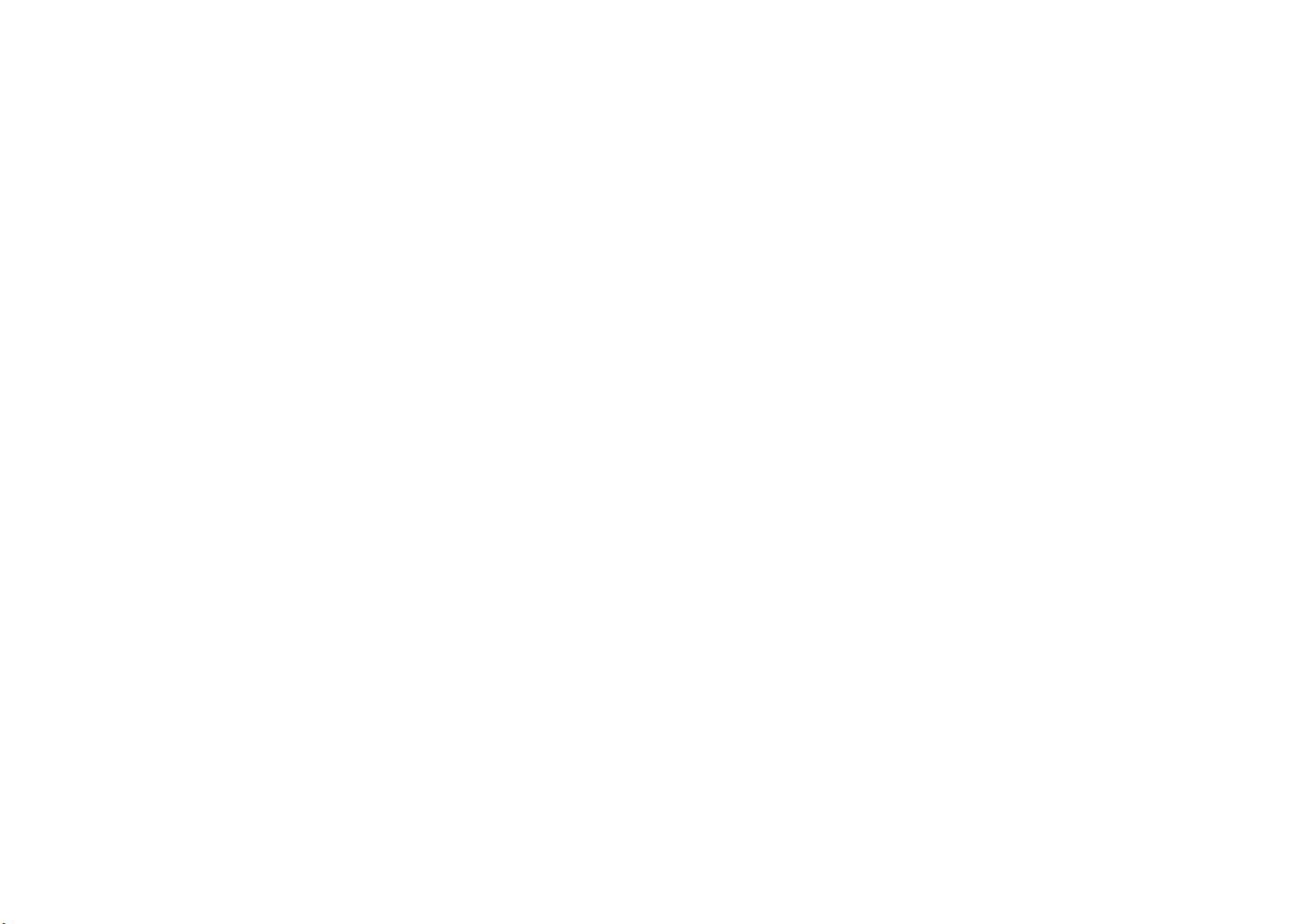
Important Safety Instructions
1. DO NOT press or touch the LCD Screen. DO NOT place the tablet PC with small items, they may scratch LCD
Screen or enter the tablet PC.
2. DO NOT expose the tablet PC to dirty or dusty environments. Keep the environment clean and dry.
3. DO NOT place the tablet PC on uneven or unstable work surface.
4. DO NOT place or drop objects on the top of the tablet PC. DO NOT shove any foreign objects into the tablet PC. DO
NOT cover the LCD Screen strongly.
5. DONOTexposethetabletPCtostrongmagneticorelectricalelds;DONOTplacetheoppydisknearoronthe
tabletPC,thatmaycausealossofdataontheoppydisk.
6. DO NOT leave the tablet PC facing the sun as it can damage the LCD Screen, especially when in the car.
7. SAFE TEMPERATURE: This tablet PC should only be used in environments with ambient temperatures between
5°C (41°F) and 35°C(95°F).
8. DO NOT expose the tablet PC to or use near liquids, rain, or moisture.
9. Caution: risk of explosion if battery is replaced by an incorrect type. Dispose of used batteries according to the
instructions.
10. DO NOT throw the tablet PC in municipal waste. Check local regulations for disposal of electronic products. Please
recycle the Battery Pack, and check with your Local Authority or retailer for recycling advice.
11. The tablet PC and the Adapter may produce some heat during operation or charging. DO NOT leave the tablet PC
on your lap or any part of your body in order to prevent discomfort or injury from heat exposure.
12. INPUT RATING: Refer to the rating label on the tablet PC and be sure that the Power Adapter complies with the
rating.Onlyuseaccessoriesspeciedbythemanufacturer.
13. Check the connections between the main unit and attachments before turning on the tablet PC.
14. DO NOT use the tablet PC while eating food, avoid dirtying the tablet PC.
15. DO NOT insert anything into the tablet PC that may result in short circuit or damage the circuit.
16. Power off the tablet PC, if you want to install or remove some external devices, which do not support hot-plug.
ViewSonic VPAD10
ii
Page 4
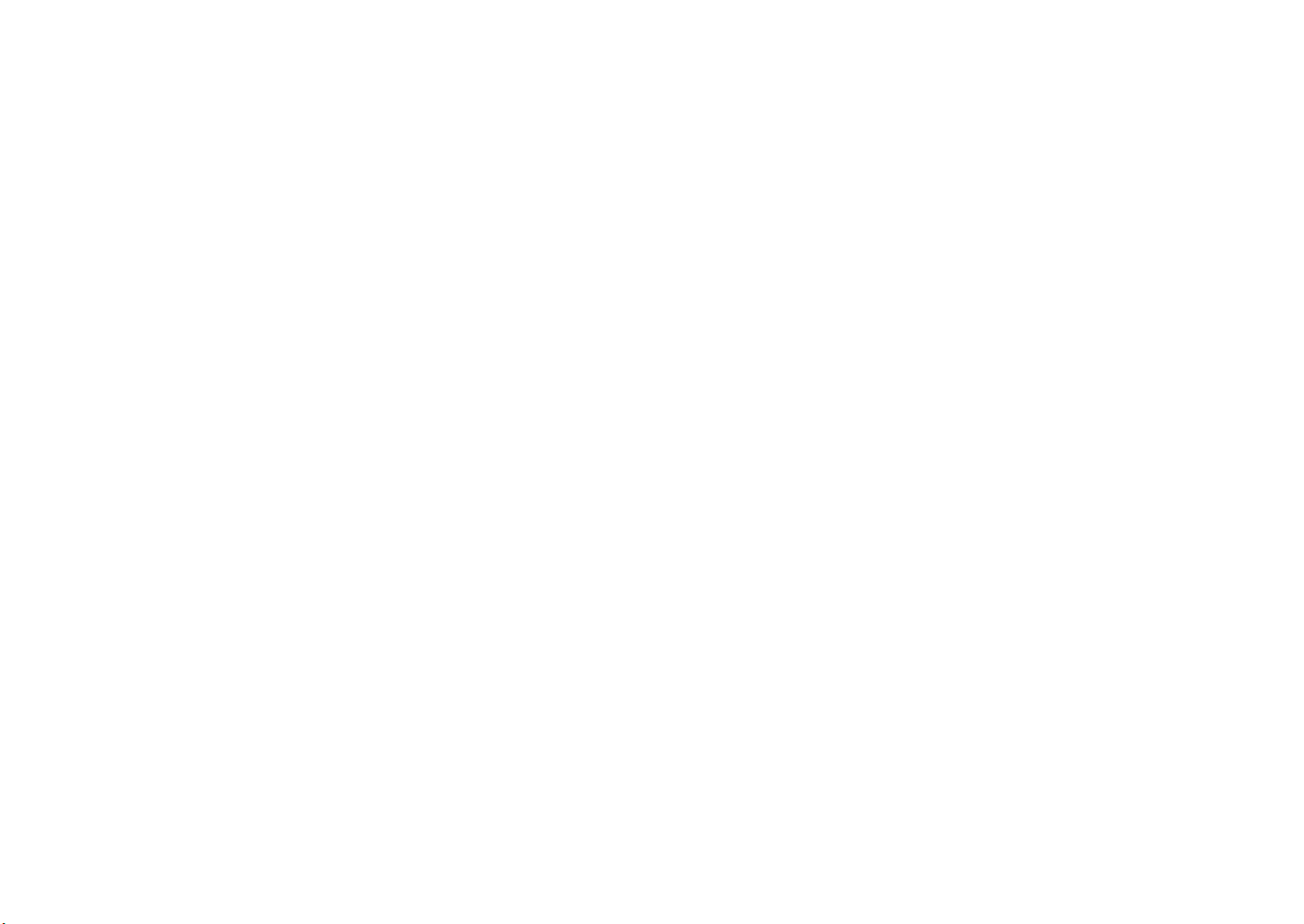
17. Disconnect the tablet PC from the electrical outlet and remove any installed batteries before cleaning the tablet PC.
Keep the tablet PC and its accessories away from children.
18. DONOTdisassemblethetabletPC,onlyacertiedservicetechnicianshouldperformrepairsonyourcomputer.
19. Only use Battery Packs approved by the manufacturer or else damage may occur.
20. The tablet PC has apertures to disperse heat. DO NOT place the tablet PC on soft objects (e.g.: bed, sofa, your lap),
or else the tablet PC may become hot and the system may halt.
ViewSonic VPAD10
iii
Page 5
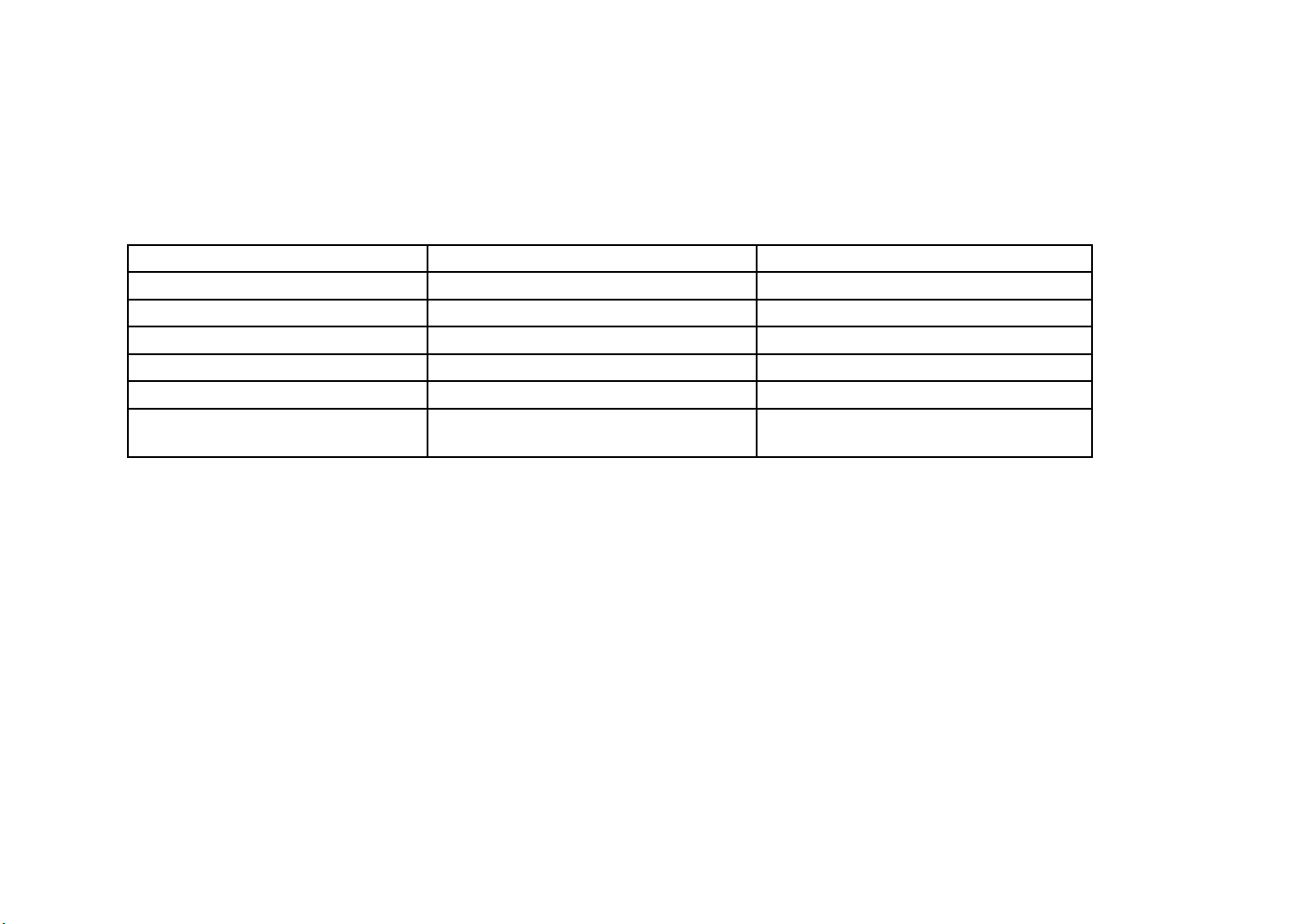
Declaration of RoHS Compliance
This product has been designed and manufactured in compliance with Directive 2002/95/EC of the European Parliament
and the Council on restriction of the use of certain hazardous substances in electrical and electronic equipment
(RoHS Directive) and is deemed to comply with the maximum concentration values issued by the European Technical
Adaptation Committee (TAC) as shown below:
Substance
Lead (Pb) 0,1% < 0,1%
Mercury (Hg) 0,1% < 0,1%
Cadmium (Cd) 0,01% < 0,01%
Hexavalent Chromium (Cr6+) 0,1% < 0,1%
Polybrominated biphenyls (PBB) 0,1% < 0,1%
Polybrominated diphenyl ethers
(PBDE)
Proposed Maximum Concentration
0,1% < 0,1%
Actual Concentration
Certain components of products as stated above are exempted under the Annex of the RoHS Directives as noted below:
Examples of exempted components are:
1.Mercuryincompactuorescentlampsnotexceeding5mgperlampandinotherlampsnotspecicallymentionedin
the Annex of RoHS Directive.
2.Leadinglassofcathoderaytubes,electroniccomponents,uorescenttubes,andelectronicceramicparts(e.g.
piezoelectronic devices).
3.Lead in high temperature type solders (i.e. lead-based alloys containing 85% by weight or more lead).
4.Lead as an allotting element in steel containing up to 0.35% lead by weight, aluminium containing up to 0.4% lead by
weight and as a cooper alloy containing up to 4% lead by weight.
ViewSonic VPAD10
iv
Page 6
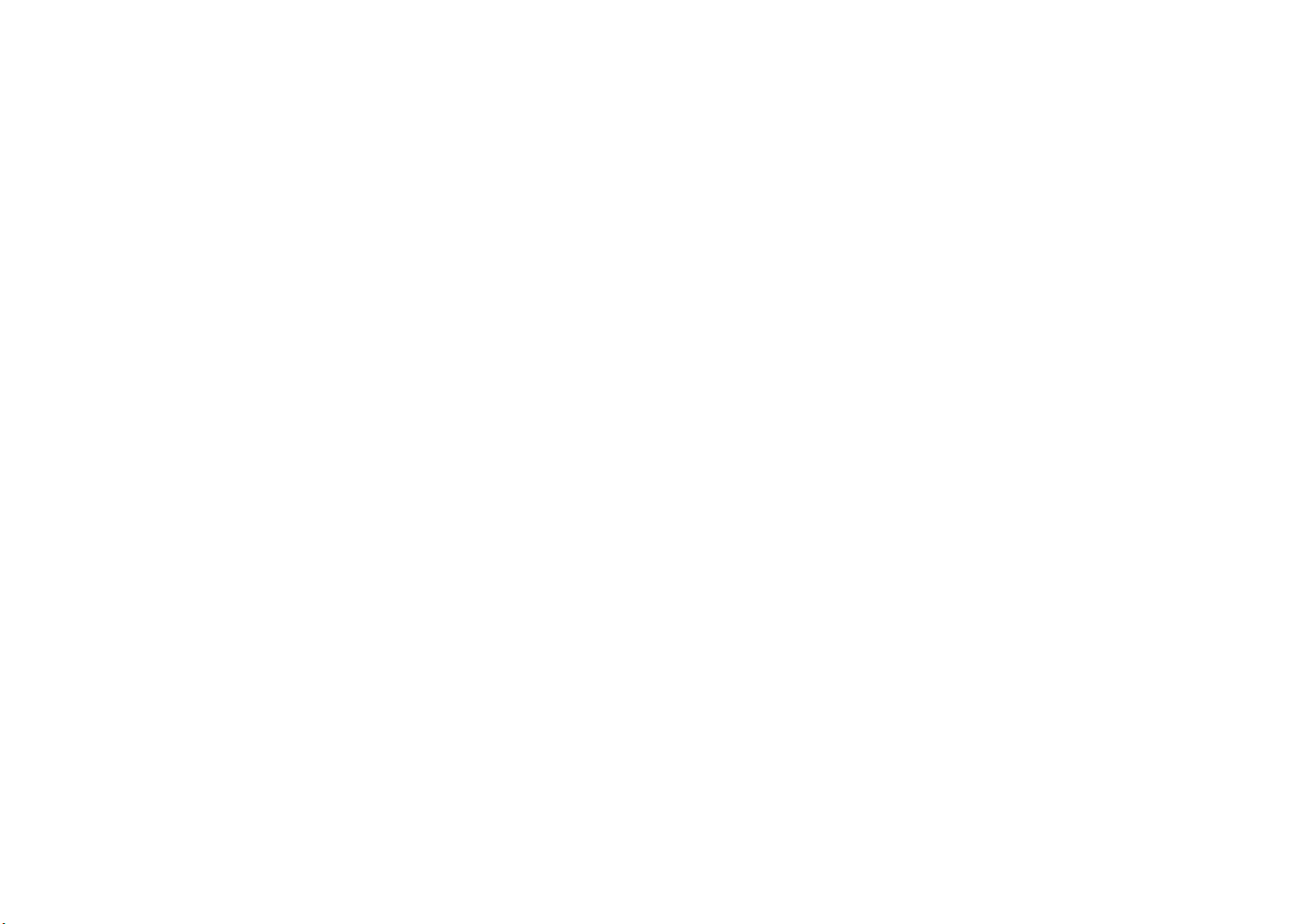
Copyright Information
Copyright © ViewSonic® Corporation, 2010. All rights reserved.
ViewSonic, the three birds logo, OnView, ViewMatch, and ViewMeter are registered trademarks of ViewSonic
Corporation.
Android is a trademark of Google Inc. Use of this trademark is subject to Google Permissions.
This product has an Android™ platform based on Linux, which can be expanded by a varietyof JME-based application
SW.
All products use in this device and trademarks mentioned herein are trademarks or registered trademarks of their
respective owners.
Google™, the Google logo, Android™, the Android logo and Gmail™ are trademarks of
Google Inc. Use of this trademark is subject to Google Permissions.
Wi-Fi and the Wi-Fi CERTIFIED logo are registered trademarks of the Wireless Fidelity Alliance.
microSD™ is a trademark of SD Card Association.
Bluetooth and the Bluetooth logo are trademarks owned by Bluetooth SIG, Inc.
The prediction engine of the input method is TOUCHPAL, provided by COOTEK.
Disclaimer:ViewSonicCorporationshallnotbeliablefortechnicaloreditorialerrorsoromissionscontainedherein;nor
for incidental or consequential damages resulting from furnishing this material, or the performance or use of this product.
In the interest of continuing product improvement, ViewSonic Corporation reserves the right to change product
specicationswithoutnotice.Informationinthisdocumentmaychangewithoutnotice.
No part of this document may be copied, reproduced, or transmitted by any means, for any purpose without prior written
permission from ViewSonic Corporation.
ViewSonic VPAD10
v
Page 7
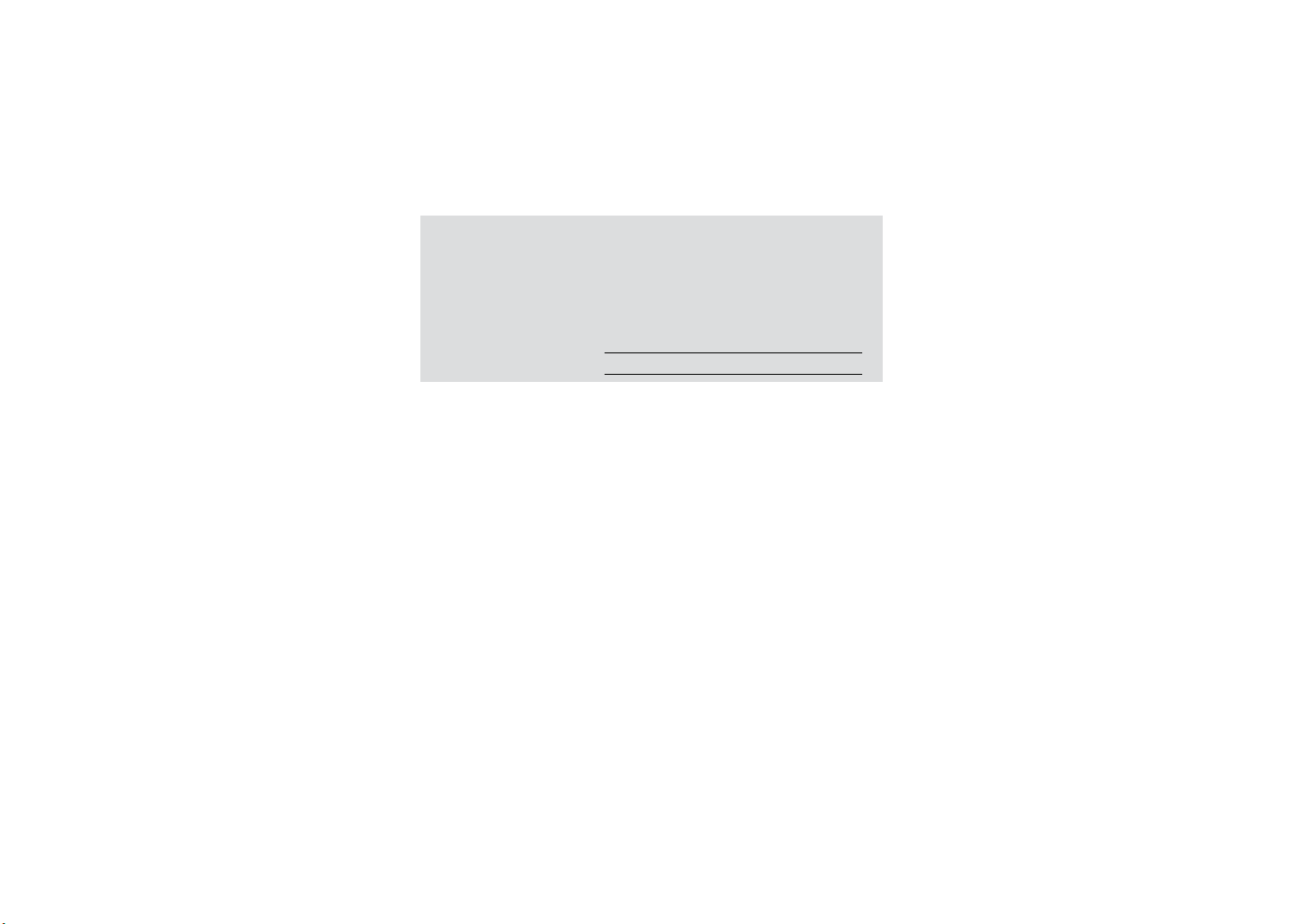
Product Registration
To meet your future needs, and to receive any additional product information as it becomes available, please register
your product on the Internet at: www.viewsonic.com. The ViewSonic® Wizard CD-ROM also provides an opportunity for
you to print the registration form, which you may mail or fax to ViewSonic®.
For Your Records
Product Name:
Model Number:
Document Number:
Serial Number:
Purchase Date:
Product disposal at end of product life
ViewSonic respects the environment and is committed to working and living green. Thank you for being part of Smarter,
Greener Computing. Please visit ViewSonic website to learn more.
USA & Canada: http://www.viewsonic.com/company/green/recycle-program/
Europe: http://www.viewsoniceurope.com/uk/support/recycling-information/
Taiwan: http://recycle.epa.gov.tw/recycle/index2.aspx
VPAD10
ViewSonic Tablet PC
VS13790
VPAD10_UG_ENG Rev. 1A 09-28-10
ViewSonic VPAD10
vi
Page 8
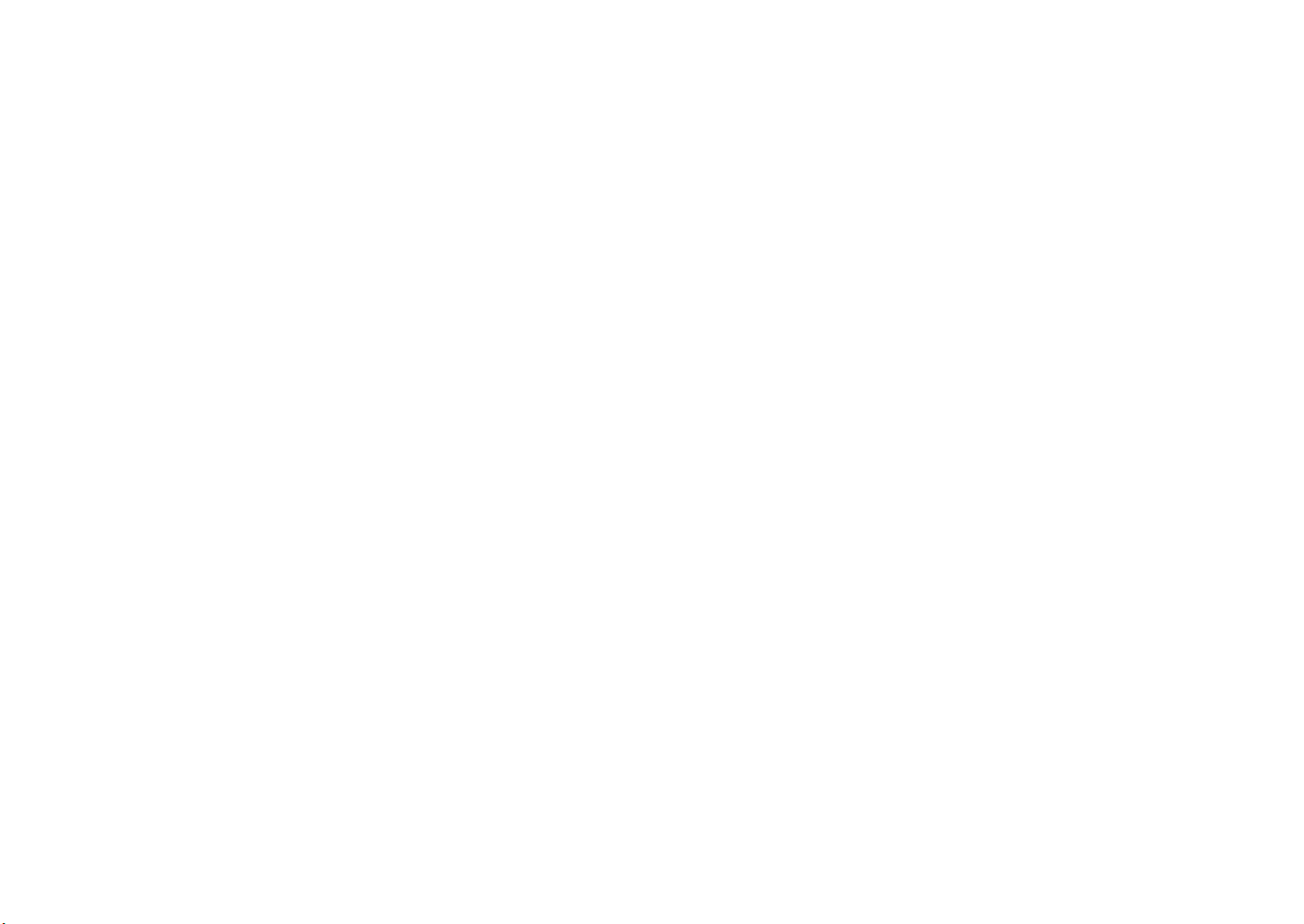
Table of Contents
Brief introduction............................................................................................................................................. II
Package contents .......................................................................................................................................... III
Exploring the Table PC ................................................................................................................................... 1
Front View .................................................................................................................................................... 1
Rear View .................................................................................................................................................... 3
Side view ..................................................................................................................................................... 5
Indicators ..................................................................................................................................................... 8
Windows 7 system application ..................................................................................................................... 10
Using the Camera......................................................................................................................................... 27
Using the Multi-Touch Screen....................................................................................................................... 27
General hardware problems / possible causes and solutions ...................................................................... 28
ViewSonic VPAD10
vii
Page 9
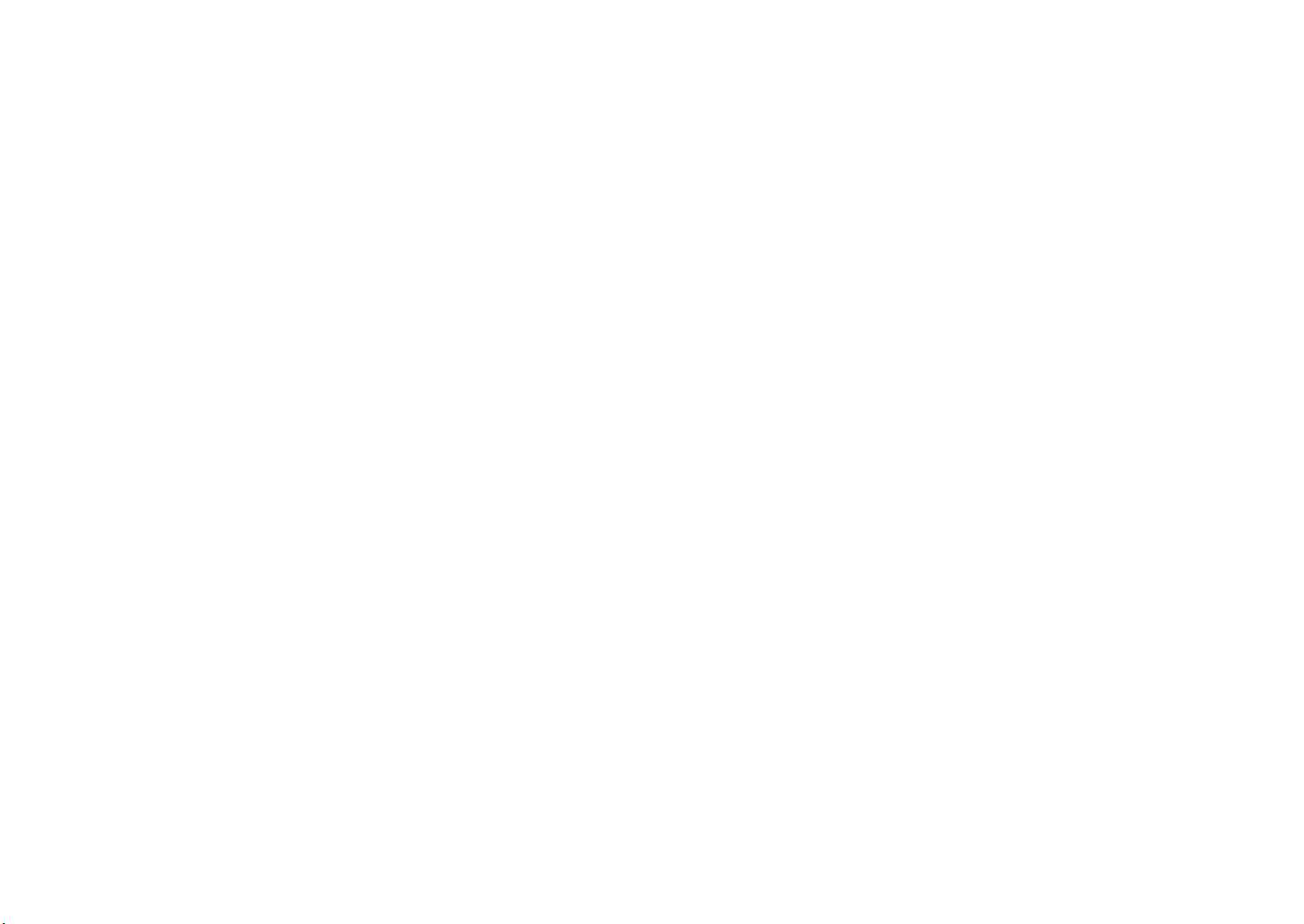
Brief introduction
Safety Instructions
Use the following safety guidelines to help protect yourself and VPAD10.
•DonotattempttoservicetheVPAD10yourself.Alwaysfollowinstallationinstructionsclosely.
•BesurethatnothingrestsontheACadapter'spowercableandthatthecableisnotlocatedwhereitcanbetrippedover
or stepped on.
•DonotcovertheACadaptorwithpapersorotheritemsthatwillreducecooling;also,donotusetheACadapterwhileitis
inside a carrying case.
•UseonlytheACadapter,powercord,andbatteriesthatareaprovedforusewiththisVPAD10.Useofanothertypeof
batteryorACadaptermaycauseriskofreorexplosion.
•IfyouuseanextensioncablewiththeACadapter,ensurethatthetotalampereratingoftheproductspluggedintothe
extension cable does not exceed the ampere rating of the extension cable.
•WhenyoumovetheVPAD10betweenenvironmentswithverydifferenttemperatureand/orhumidityranges,condensation
mayformonorwithintheVPAD10.ToavoiddamagingtheVPAD10,allowsufcienttimeforthemoisturetoevaporate
before using the VPAD10.
•Whenyoudisconnectacable,pullonitsconnectororonitsstrainreliefloop,notonthecableitself.Asyoupulloutthe
connector, keep it evenly aligned to avoid bending any connector pins. Also, before you connect a cable make sure both
connectors are correctly oriented and aligned.
This guide shown may vary from Actual products, please follow the actual products.
ViewSonic VPAD10
viii
Page 10
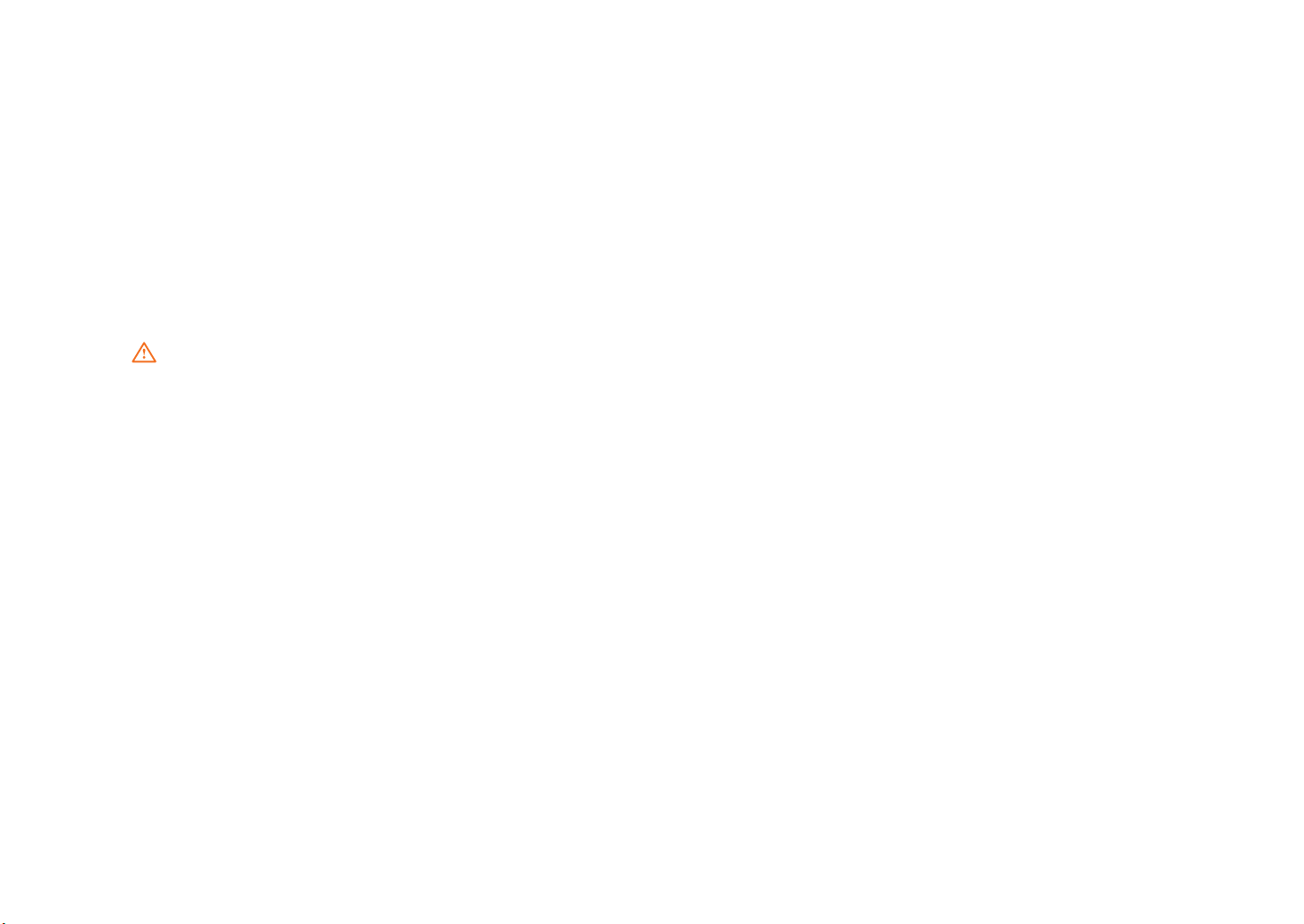
Package contents
After opening the package, carefully inspect the contents. If any of the items is missing or appear damaged, contact your dealer.
The shipping carton should contain the following:
STANDARD
•AVPAD10
•AnACadapterwithpowercord
•User'sguide
•DriverCD(InstalledonSSD)
WARNING
ThisVPAD10driverputonSSDlastpartition,becarefuldonotdeleteorformatethees.
OPTIONAL
The following items are normally optional, but some vendors may include them in the standard package. Some items may not be
available in some countries, or some vendors may choose not to carry all the items. not to carry all the items.
•Pouch
•MiniVGACable
•Cleaningcloth
•Earphone
ViewSonic VPAD10
ix
Page 11
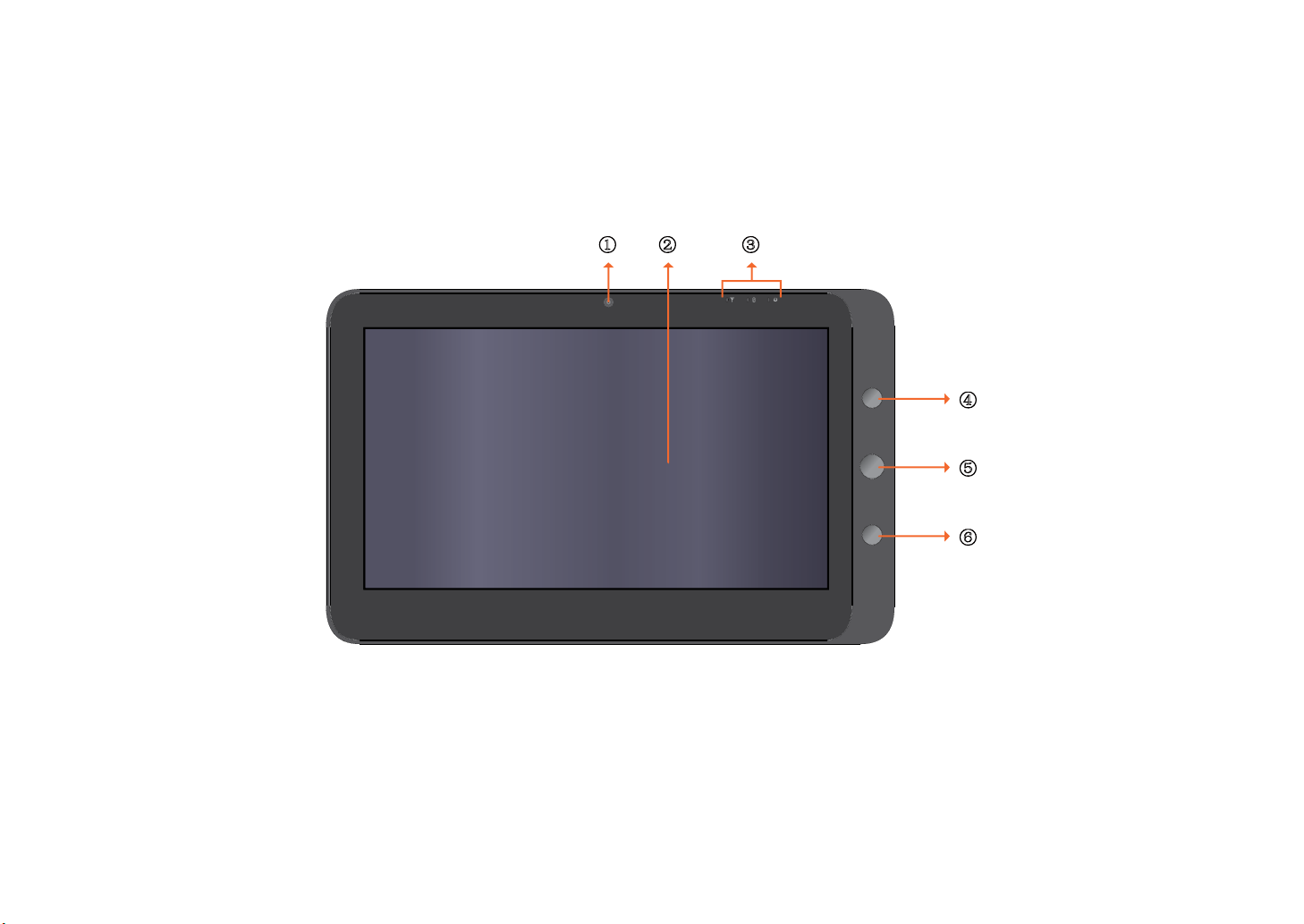
Exploring the Table PC
Front View
ķ ĸ Ĺ
ĺ
Ļ
ļ
ViewSonic VPAD10
1
Page 12
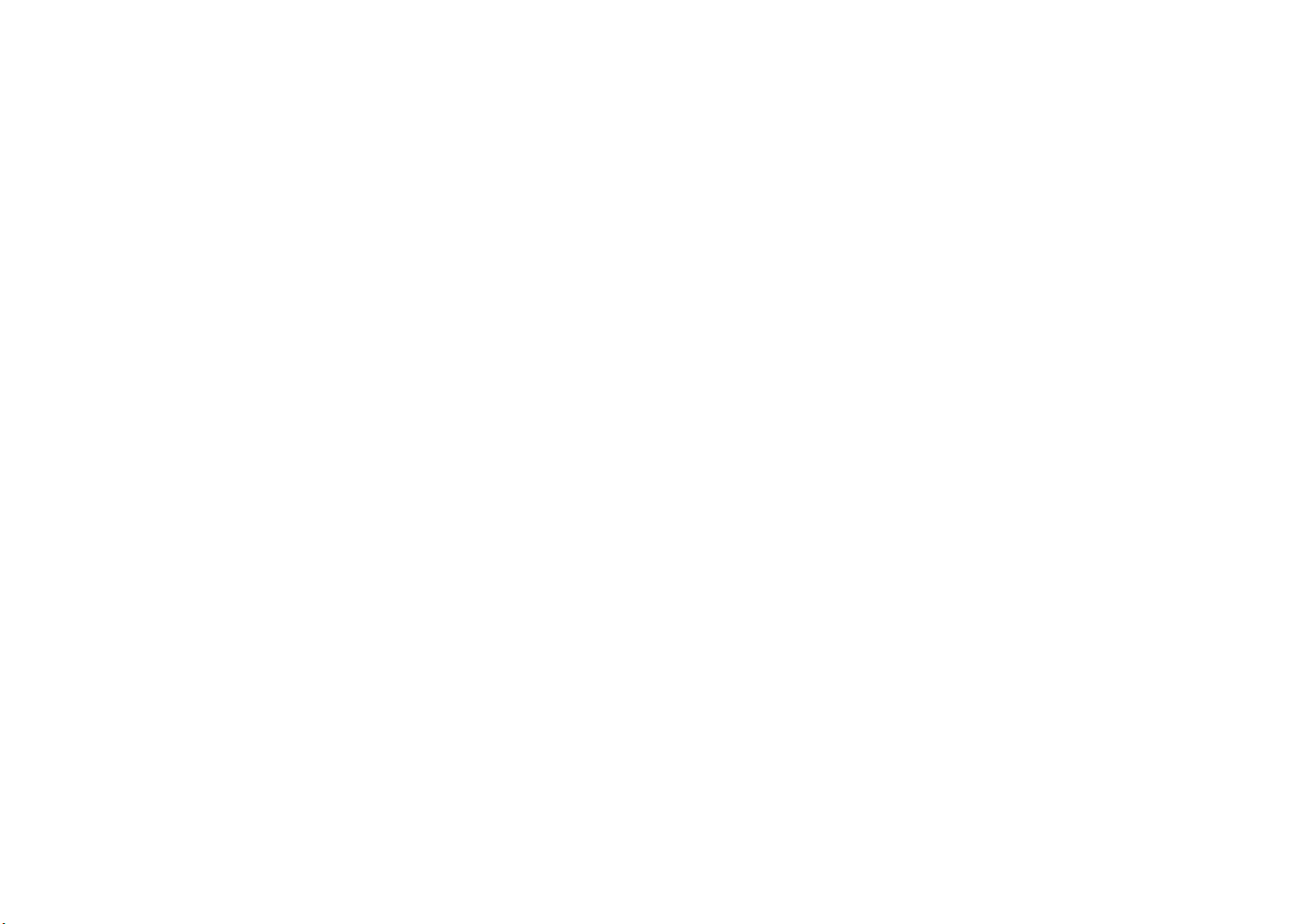
Camera
A built-in webcam that allows you to capture still images, record videos, and chat online.
Touch screen
Usengertocontrolsystem&application.
Indicators
Refer to "Indicators" on page 8~9 for details.
Power button
Turns your VPAD10 on or off.
Function button 1
Press and hold for “Esc” key,short press for call “Tablet input panel”.
(If not access the systems, press and hold for the arrow keys"up", short press for the arrow keys "down".)
Function button 2
Press and hold for turn on /off 3G, short press that you can quick turn on/o Wi-Fi and bluetooth.
(If not access the systems, for the keys "enter".)
ViewSonic VPAD10
2
Page 13
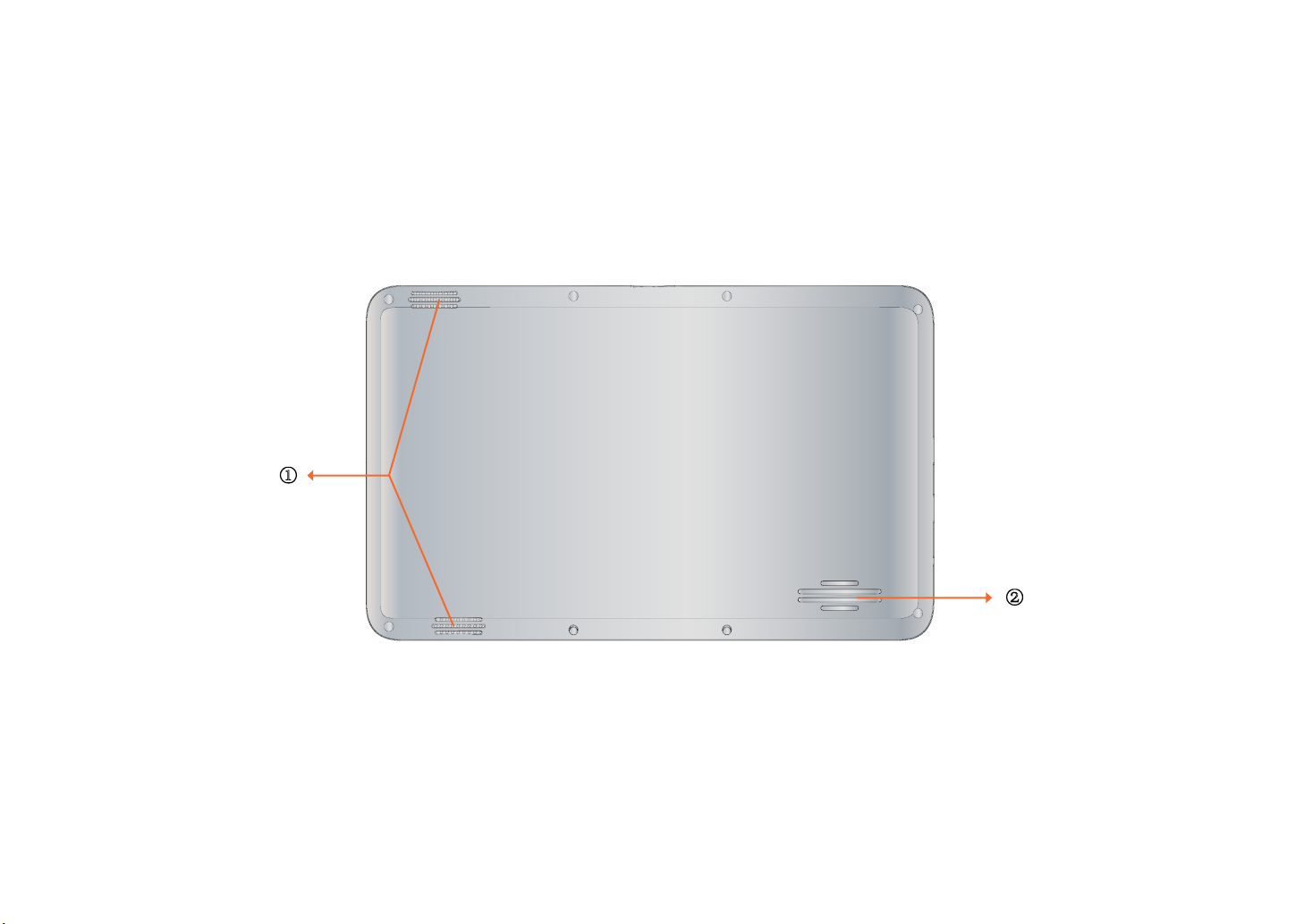
Rear View
ķ
ĸ
ViewSonic VPAD10
3
Page 14
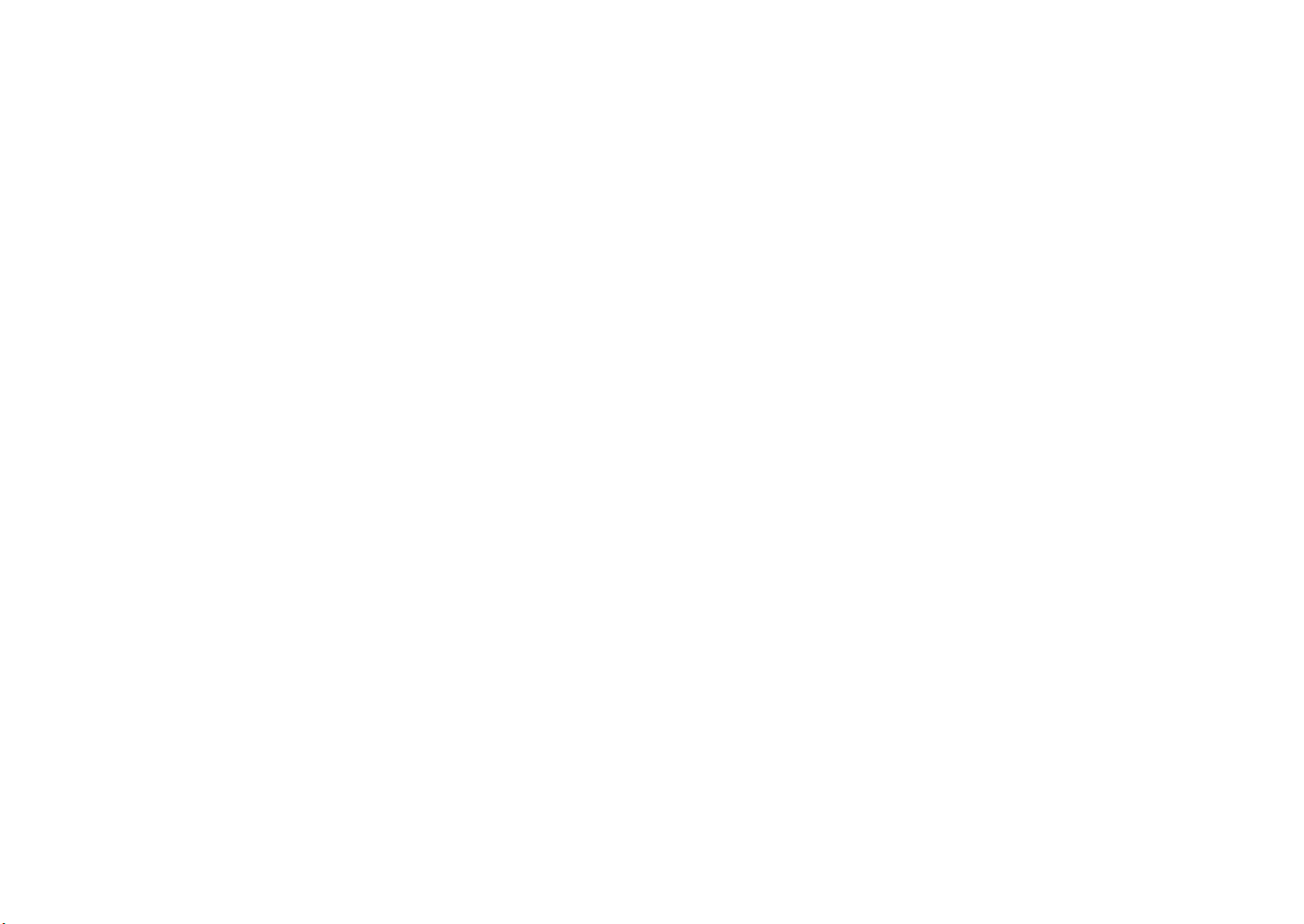
Speaker
Producessoundsfrommultimedialesortheoperatingsystem.
Vents
Dissipate heat and keep your VPAD10 at an optimal temperature.
ViewSonic VPAD10
4
Page 15
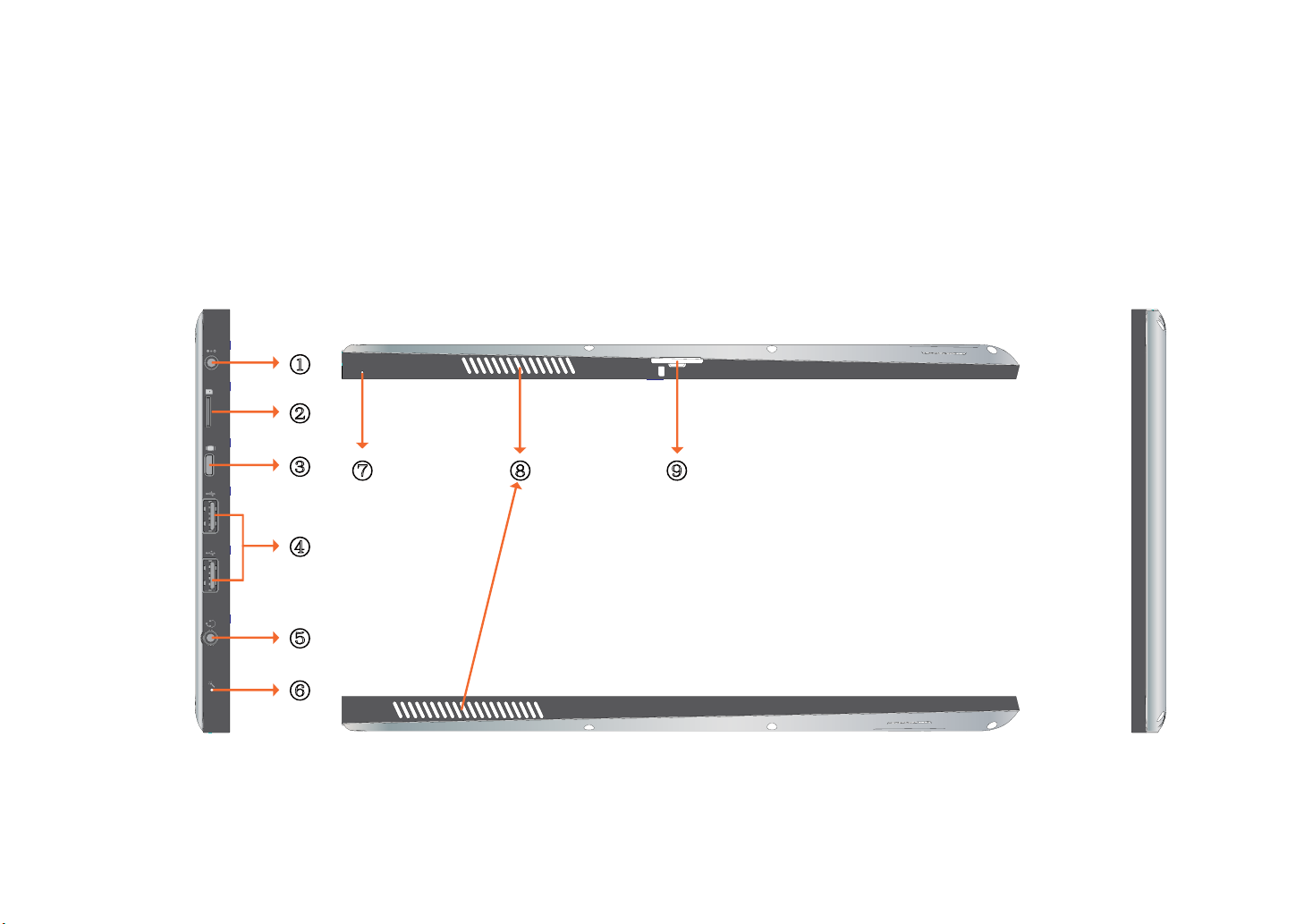
Side view
Left side
Top side
ķ
ĸ
Ĺ
ĺ
Ļ
Ľ ľ Ŀ
Bottom side
ļ
Right side
ViewSonic VPAD10
5
Page 16
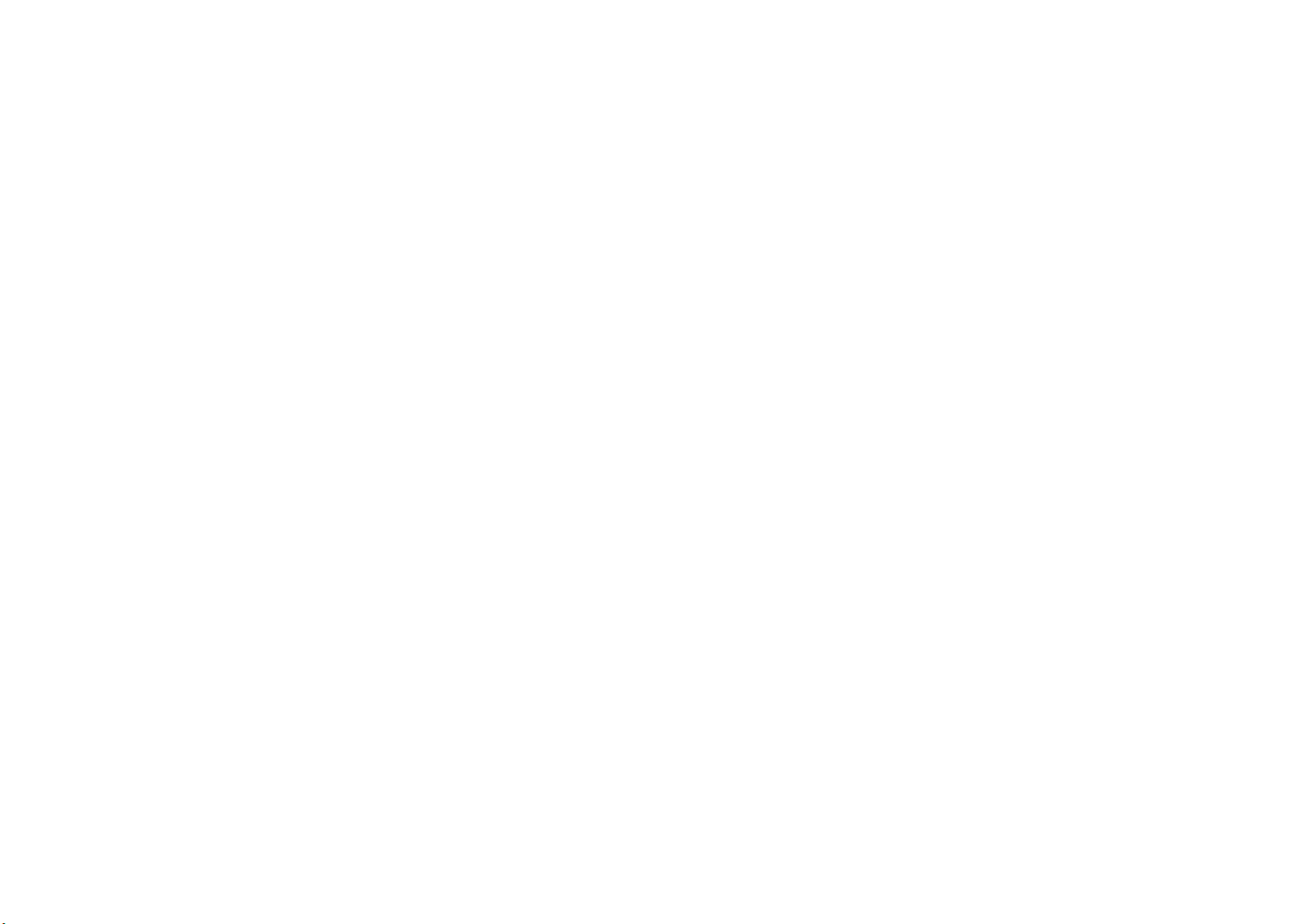
Power jack
Connects AC power supply to power the VPAD10 and charge the battery.
Micro SD card slot
Insert a Micro SD memory card, you can exchange data material with VPAD10.
Mini VGA port
Connect an external display device (such as a monitor or projector) to the Mini VGA video jack of your Notebook with a Mini VGA
cable.
Power button
Connects peripherals such as mice, digital cameras and MP3 players that use the USB 2.0 interface.
Audio output jack
Connects to an earphone/headset or external speaker for playing the VPAD10 audio.
MIC
Receives sounds and voices for recording.
Reset eject hole
When system abnormal (can’t start the system or turn o the system), insert a thin,straight object(such as a paper clip) in the manual
eject hole on the Tablet.
ViewSonic VPAD10
6
Page 17
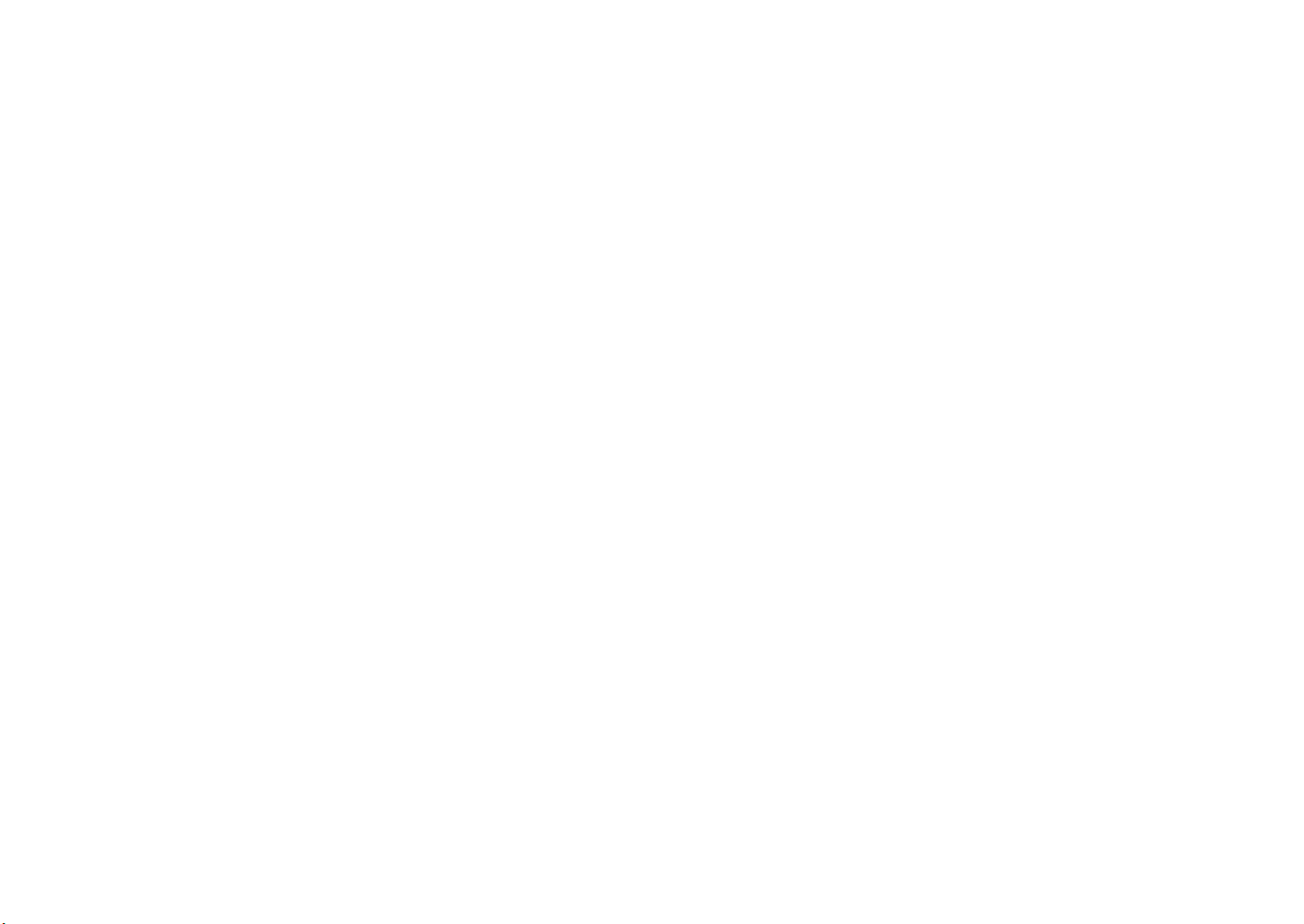
Vents
Dissipate heat and keep your VPAD10 at an optimal temperature.
3G SIM card slot
Insert a 3G SIM card (can not support PnP), then you can connect to 3G network.
(For more information, please contact local Telecom Operators.)
ViewSonic VPAD10
7
Page 18
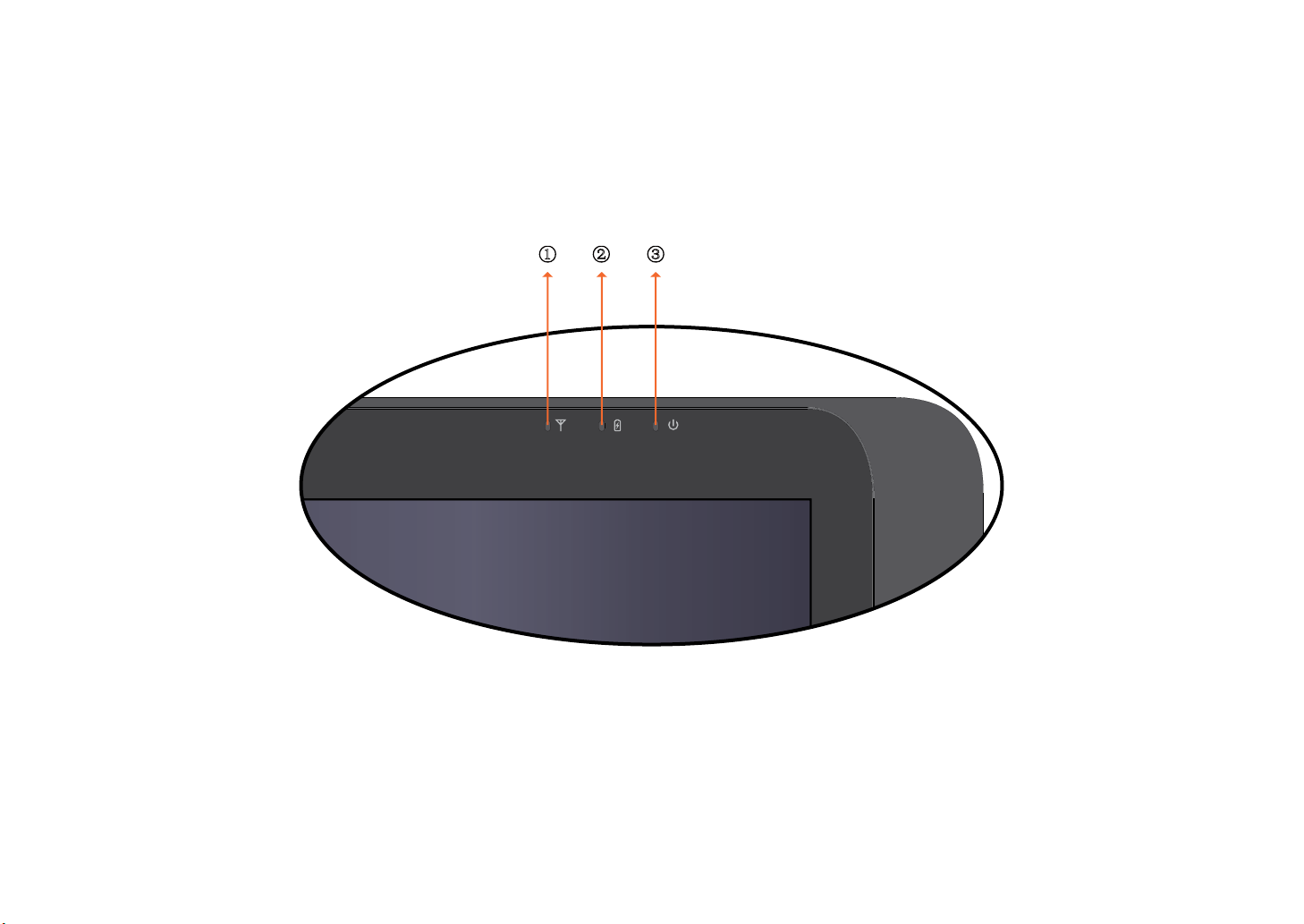
Indicators
ķ ĸ Ĺ
ViewSonic VPAD10
8
Page 19

Wireless LAN indicator
When WLAN is turned on, it lights up in blue.
When WLAN is turned off, the light goes off.
Battery status indicator
When the battery is charging, it lights up in red.
When the battery is low, it flashes in red.
When the battery is fully charged, it lights up in blue.
Power indicator
When the system is on, it lights up in blue.
When the system is in Sleep mode, it flashes in blue.
When the system is o or in Hibernation mode, the light goes off.
ViewSonic VPAD10
9
Page 20
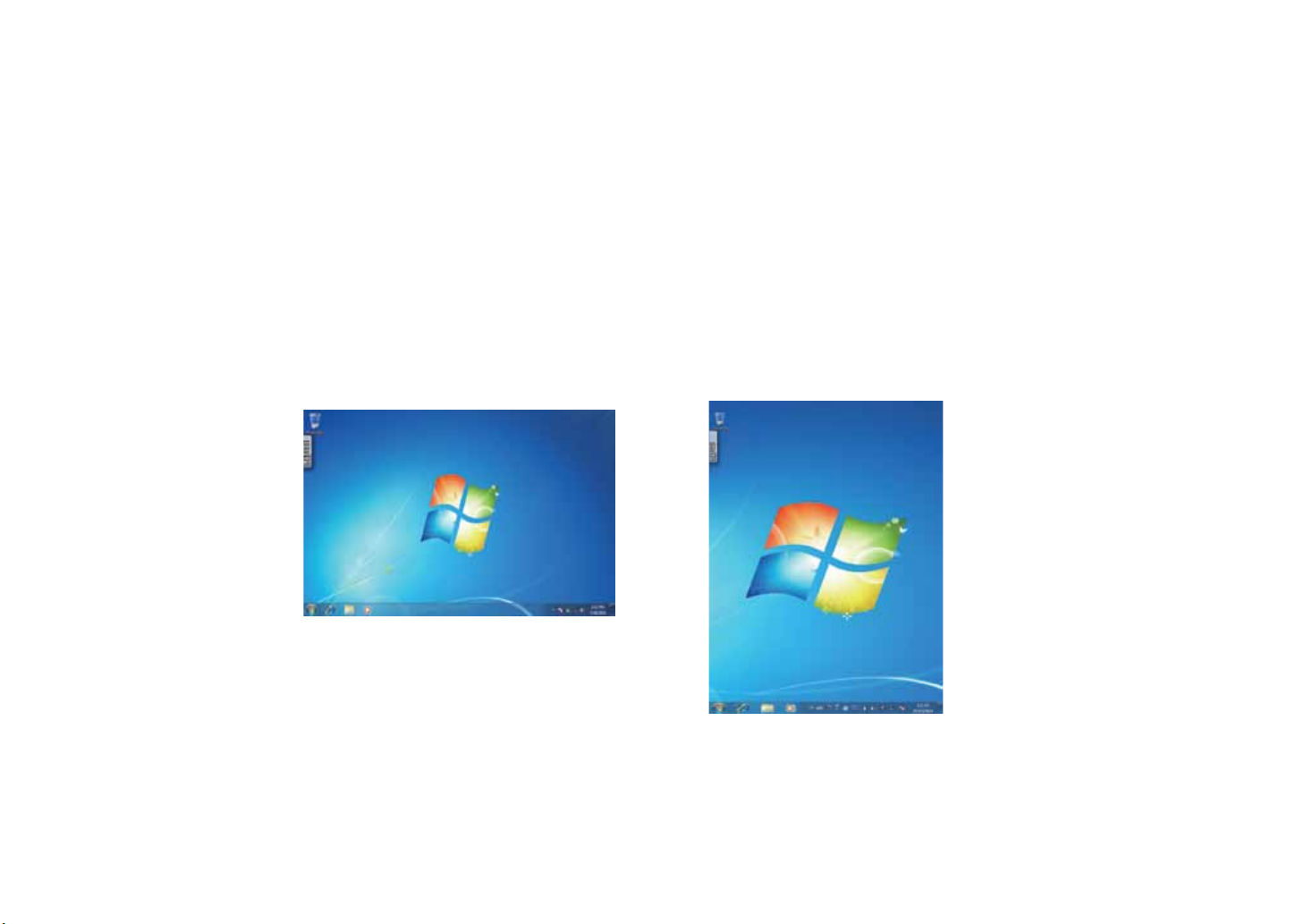
Windows 7 system application
Start use your VPAD10
Connect the VPAD10 to the external power source via the AC adapter, press and hold the power button for 2~3 seconds , then
start on your VPAD10. Release the press when the power indicator is light up in blue. And then follow the on-screen instructions to
complete the initial Operating system setup.
The system home (destop) screen will appear as follows (The device’s built-in G-sensor movement and changes its angle/
orientation).
Landscape view
Portrait view
ViewSonic VPAD10
10
Page 21

Home (desk)
The default system desk include: Recycle Bin, Virtual keyboard, Work area, and Taskbar.
ķ
ĸ
Ĺ
Start Menu Taskbar Button Taskbar Area Notication Area Show Desk
ViewSonic VPAD10
11
ĺ
Page 22
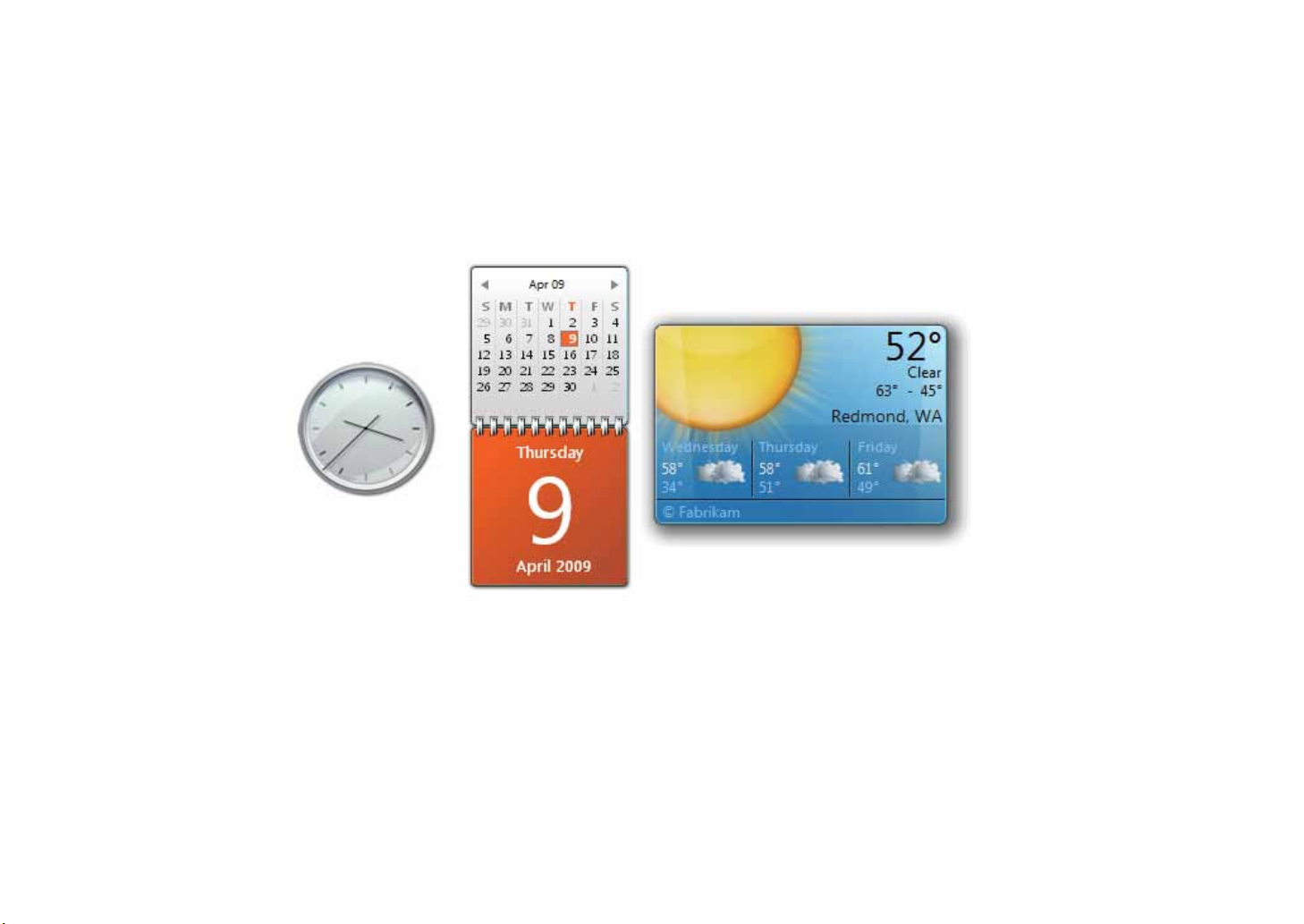
Work area
The onscreen area where users can perform their work, as well as store programs, documents, and their shortcuts. you can add
Gadgets for give users fast access to personally relevant information and simple tasks — without getting in the way
Gadgets(samples)
ViewSonic VPAD10
12
Page 23

Taskbar
The taskbar is the access point for programs displayed on the desktop, even if the program is minimized. Such programs are said
to have desktop presence. With the taskbar, users can view the open primary windows and certain secondary windows on the
desktop, and can quickly switch between them.
Start button: The access point for all programs and special Windows places (Documents, Pictures, Music, Games, Computer,
Control Panel), with "most recently used" lists for quick access to recently used programs and documents.
Deskbands:Minimizedfunctional,long-runningprograms,suchastheLanguageBar.Programsthatminimizetodeskbandsdon't
display taskbar buttons when minimized. Deskbands are not recommended for Windows 7.
Notication area: A short-term source for notications and status, as well as an access point for system- and program-related
features that have no presence on the desktop.
Thumbnail toolbar
Pinned taskbar button
start button Taskbar area Deskband Notication area
ViewSonic VPAD10
13
Show desktopTaskbar button
Page 24
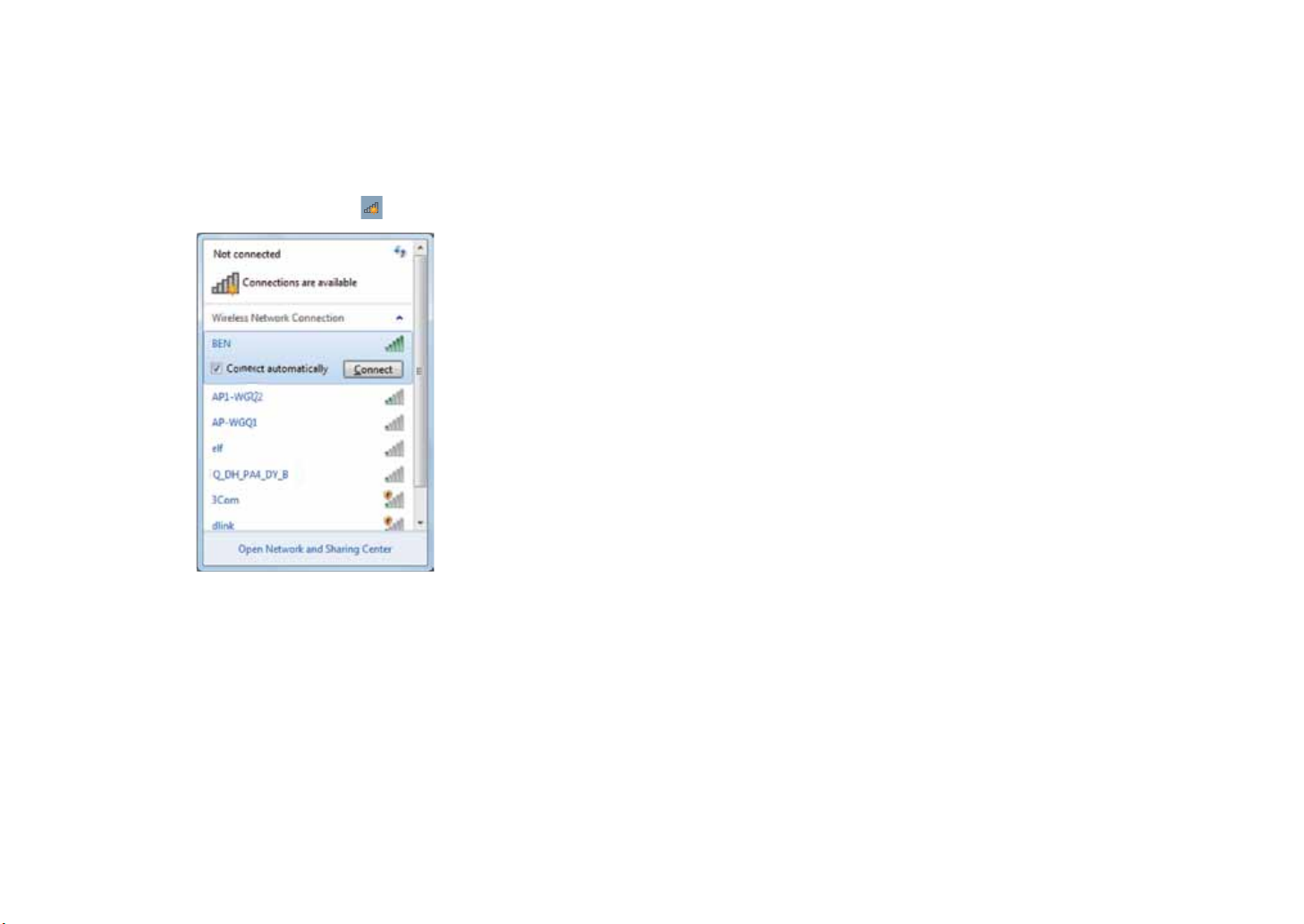
Connect to a wireless networks
1. Make sure you are located within the wireless network service area. Press the Wi-Fi button to turn on Wi-Fi, and the Wi-Fi
indicator light up in blue. (If insert a 3G SIM card,and turn on 3G, you also can conncect to a 3G networks)
2. Click the network icon
3. Choose a network and then click Connect. If security authentication is not required by the network you are using, there will
be a successful message showing that you have connected to the network.
in the notication area, a list of available wireless networks will be displayed.
(Wi-Fi hotspots and 3G networks will show up together in the same list. Windows 7 also
virtualises the Wi-Fi card so you can use it twice, for example to connect WPS devices to a
non-WPS access point.)
(To connect to some networks that require security authentication, you may have to
undergo another authorization process and enter username and password. For details,
please consult your network administrator.)
(For data security, it is strongly recommended to connect to security-enabled wireless
networks whenever possible.)
(When travelling by air, please be sure to turn o wireless networking to avoid any
possible risks to ight safety.)
ViewSonic VPAD10
14
Page 25
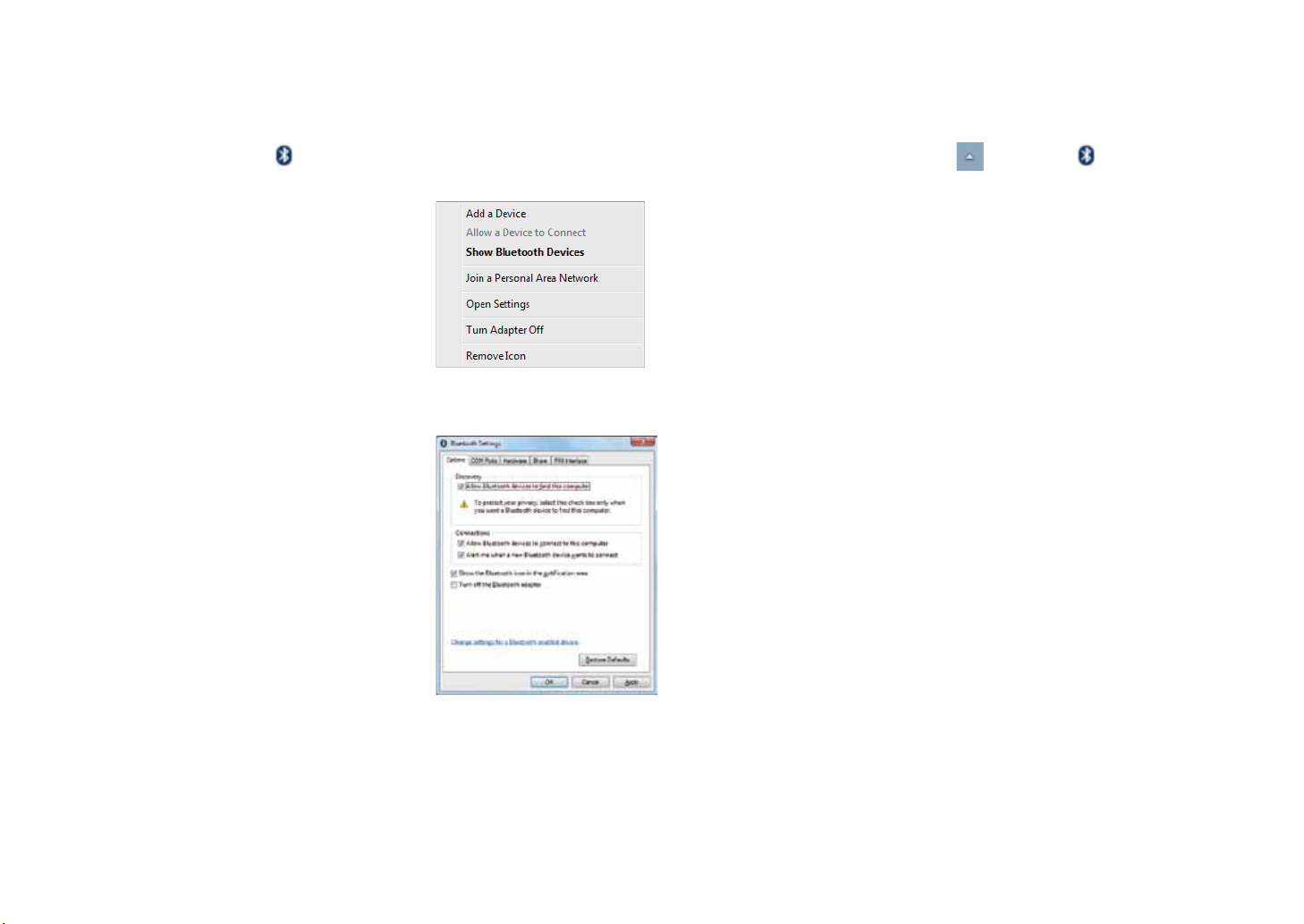
Bluetooth
1. Right-click inthenoticationarea(locatedatthelowerrightcornerofthedesktoporclicking to access from the
hidden icons) and select Open Settings.(If adapter off, please turn on.)
2.IntheOptionstab,selectAllowBluetoothdevicestondthiscomputer,andclickOK.So,otherBluetoothdevicescannd
your Notebook and make the Bluetooth connection.
(You also need to activate the Bluetooth connection feature of the device that you want to connect to.)
ViewSonic VPAD10
15
Page 26
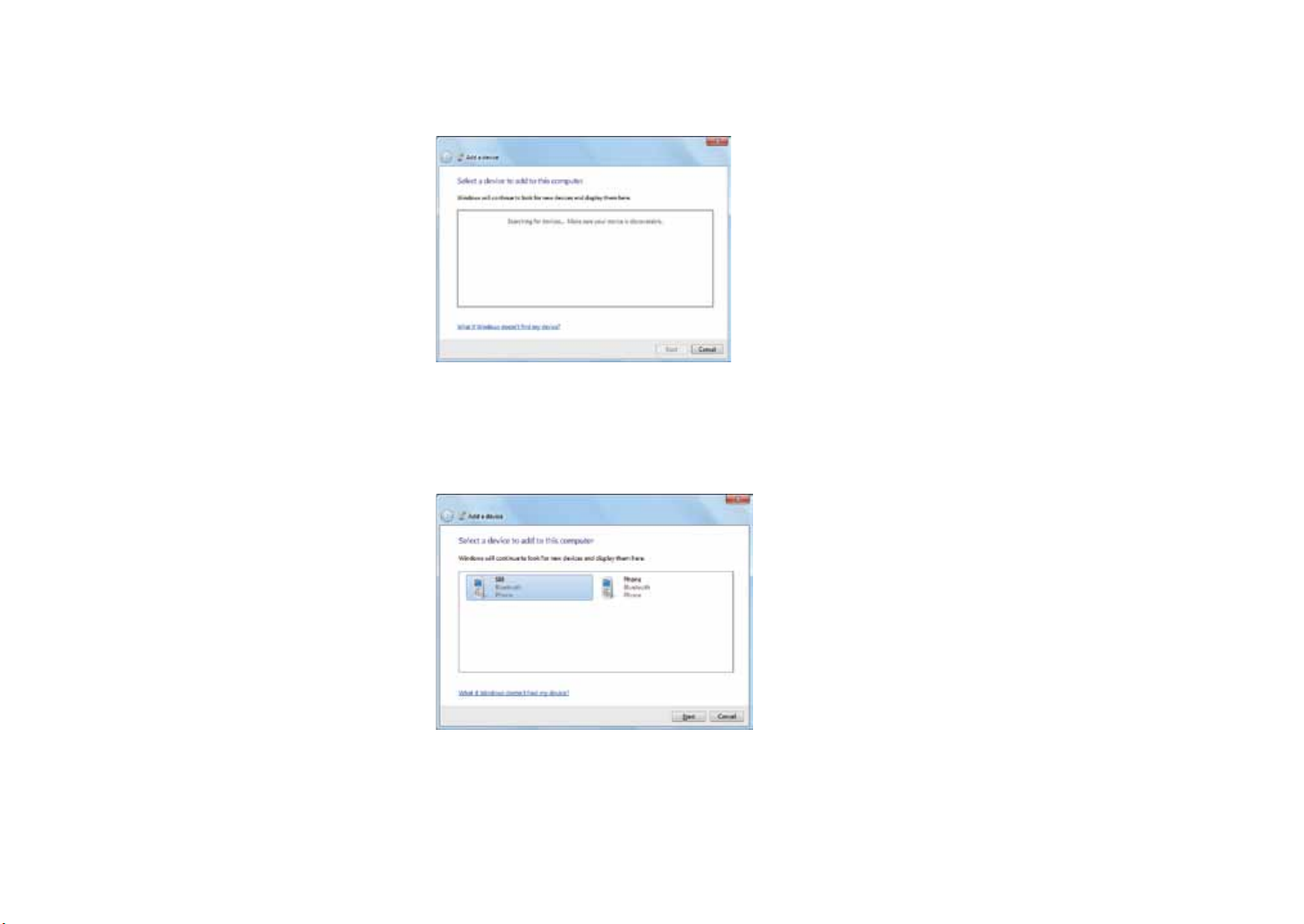
3. Right-click and select Add a Device. Wait for a while and the found active Bluetooth devices will show.
(Fordetailsabouthowtoactivatethedevice'sBluetoothfunction,pleaserefertoitsdocumentation.)
(The maximum effective range of connection between your VPAD10 and the Bluetooth device is about 10 meters.)
4. Select a Bluetooth device and click Next.
ViewSonic VPAD10
16
Page 27
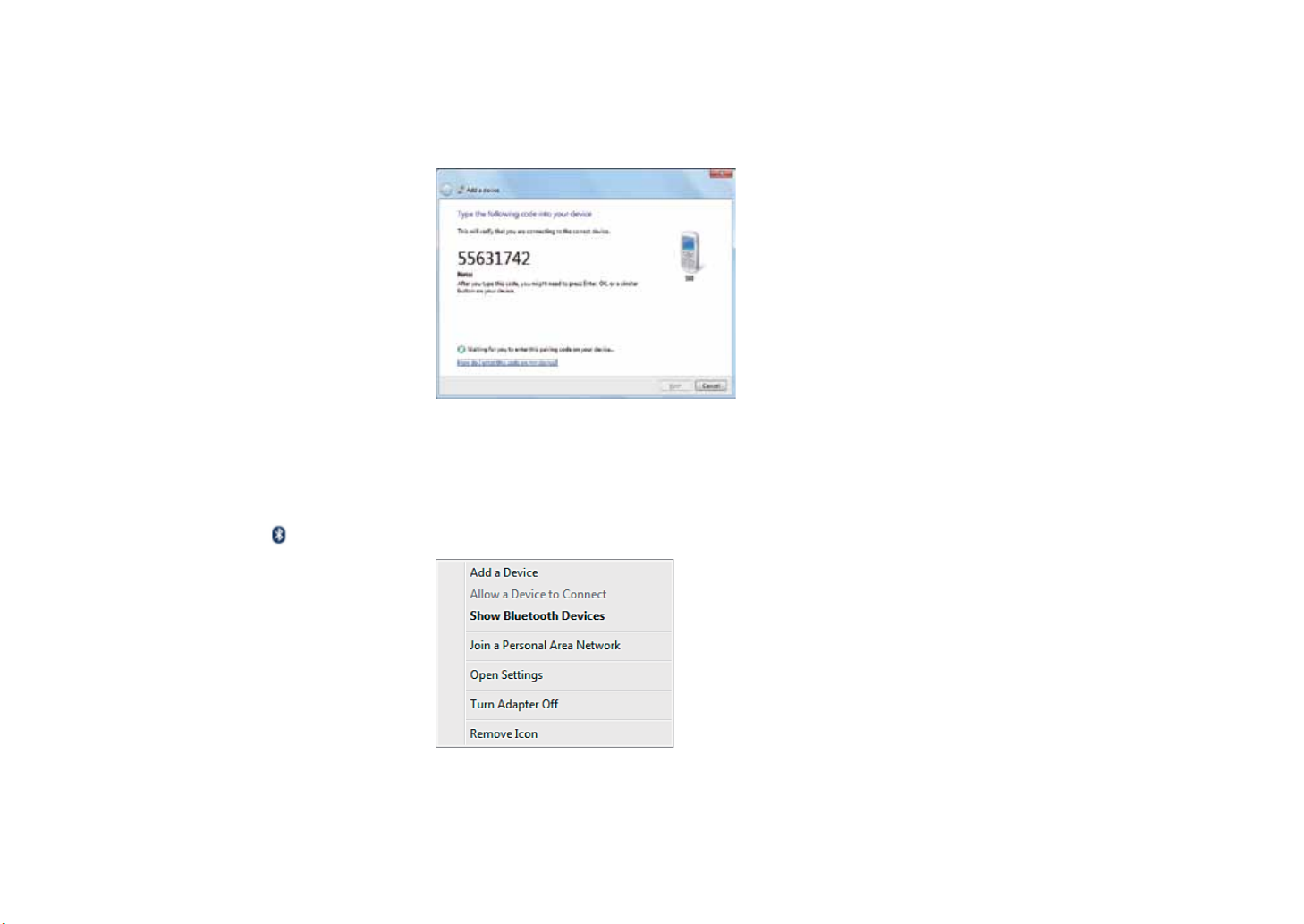
5. Windows generates a random code number shown on the screen. Type in this code number into the Bluetooth device your
VPAD10 is trying to connecting to.
SendingaletoaBluetoothdevice
If your Bluetooth device is capable of sending and receiving data, such as a mobile handset, you can use the Bluetooth
connectivity to transfer data wirelessly between your Bluetooth device and Tablet.
1. Right-click
ViewSonic VPAD10
and select Show Bluetooth Devices.
17
Page 28
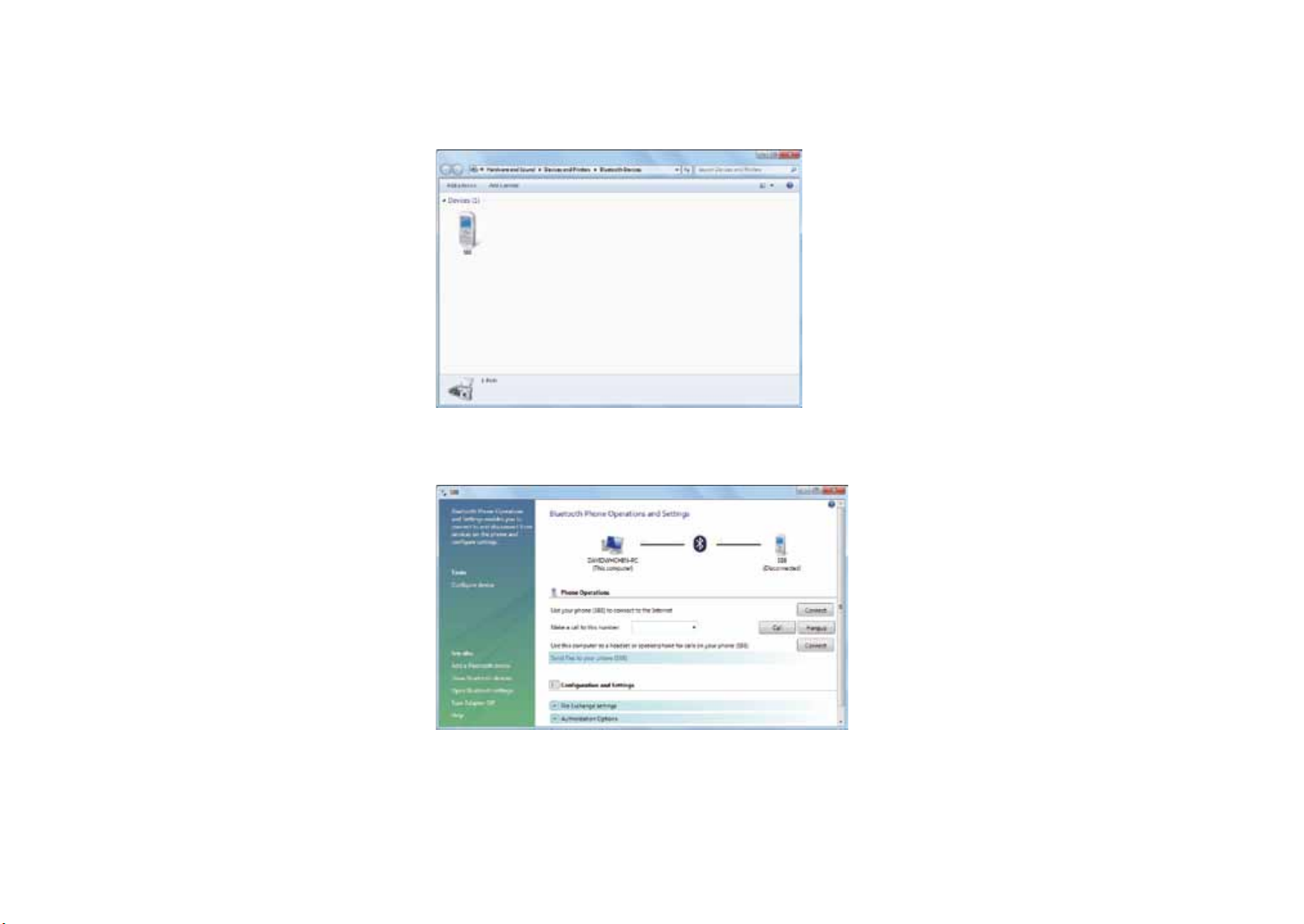
2. In this example, double-click the S88 icon (the S88 handset can transfer data via Bluetooth).
3.ClickSendlestoyourphone(S88).
ViewSonic VPAD10
18
Page 29
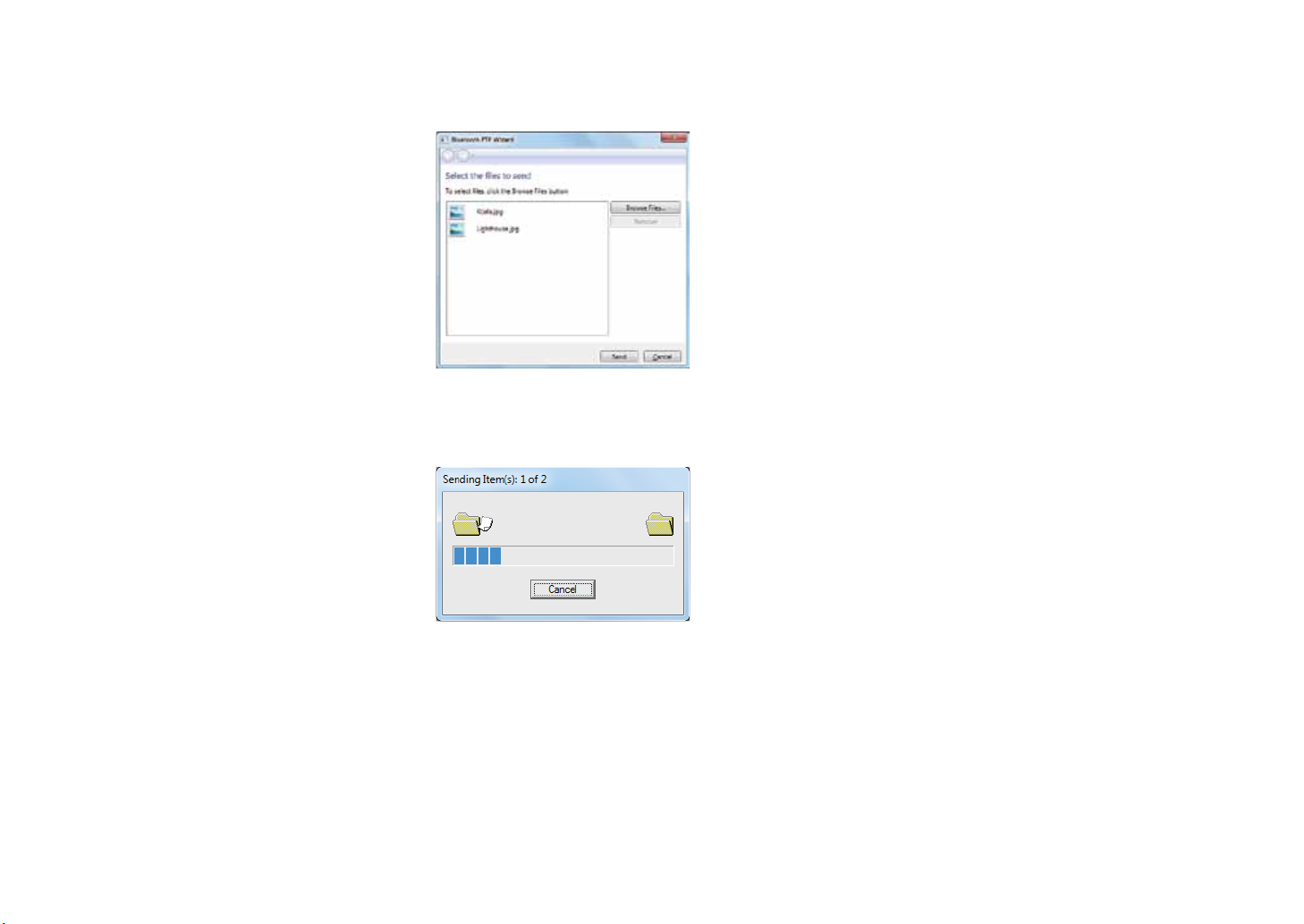
4.ClickBrowseFilestoselectlestotransfer,andthenclicksend.
5.TheselectedlesarenowsendingtotheS88handset.Oncethetransferisdone,theSendingItemsdialogboxwill
automatically close.
(The example shown above is specically for connecting to a mobile handset. When connecting to other types of a Bluetooth
device, the steps may vary.)
ViewSonic VPAD10
19
Page 30
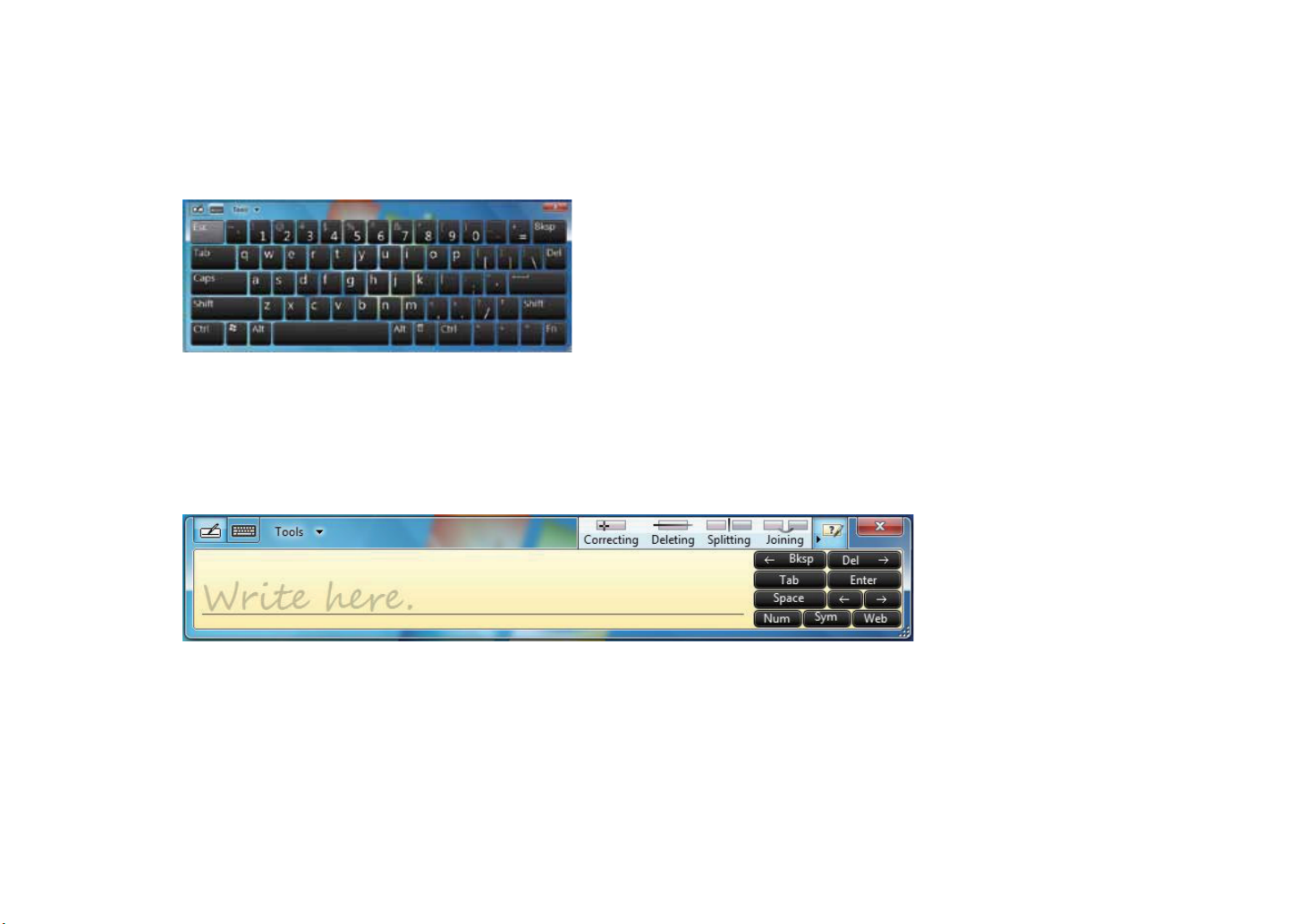
Touch Panel Input
VPAD10 input panel
The VPAD10 input panel is the main input panel used to enter textual content.
Writing Board
There is also a Writing Board that captures handwriting and converts it to printed text. There are two methods for capturing hand
writing: Free writing or Write to Grid.
1. Free writing
ViewSonic VPAD10
20
Page 31

2. Write to Grid
VPAD10 Settings
In order to fully exploit all the Touch features of this system, you should go to "Start" > "Control Panel" and then select “VPAD10
Settings".
ViewSonic VPAD10
21
Page 32

VPAD10 Settings Introduction
Display
1. Conguration
Tocongurethepenandtouchscreen,clicktheSetupbutton.Thentouchthescreenwithyourngertocompletethetouch-screen
identication settings.
ViewSonic VPAD10
22
Page 33

2. Display Options
Display: Select the output display device
Calibration: Do not use windows system build-in screen calibration, if you wanted to Calibrate a Touch screen, please refer to the
additional page: “Calibration of the touch screen”.
Reset: If you did wrong that with build-in screen calibration, you can click the Reset button to restore the default.
Go to Orientation
This device’s built-in G-sensor ,you don’t need to do this settings.
ViewSonic VPAD10
23
Page 34

Others
1. Handedness
Select the preferred position of menus based on whether you’re right or left handed. If you select the left-handed setting, menus
appearsontheright;ifyouselecttheright-handedsetting,menusappearsontheleft.
2. Pen and Touch
Click the “Go to Pen and Touch” link in the Pen and Touch box.
3. VPAD10 Input Panel Options
Click the “Go to Input Panel Settings” link in the VPAD10 Input Panel options.
ViewSonic VPAD10
24
Page 35

Pen and Touch Settings
Enable Touch
1.Selectthecheckbox“Useyourngerasaninputdevice”toenablethetouchinterface.
2.Selectthecheckbox“Enablemulti-touchgesturesandinking”toenablemulti-touchgesturessuchas2ngerzooming.
Settings
Click the "Settings" button to adjust double tap speed and spatial tolerance, and to test your settings.
ViewSonic VPAD10
25
Page 36

Touch Pointer
Selectthe“Touchpointer”checkboxtoshowthetouchpointerwhenngersinteractwithitemsonthescreen.
In the Advanced Option, you can set the "Touch Pointer Location Option" and "Touch Pointer Appearance and Behavior".
Panning
Inthe“Panning”tab,selectthe“TurnonSingleFingerPanning”checkboxtoenablesinglengerpanning.
Select both checkboxes in the “Gestures” box and select the desired Inertia settings.
ViewSonic VPAD10
26
Page 37

Using the Camera
The built-in camera allows to participate in video calls and to take pictures.
Using the Multi-Touch Screen
Multitouchtechnologyallowsyoutocontrolyourcomputerwithoneortwongerssimultaneously.Adoubleclickisequivalentto
tappingangertwice.Scrollingwebpagesisasintuitiveasmovingyourngerupanddownapage.Usetwongerstozoomin
andoutofpictures–pinchtozoomout,separatetozoomin.Torightclickale,touchitwithonengerandtapthescreenwitha
second(youcanuseonengertotouchthescreenfor2~3secondstoo).
ViewSonic VPAD10
27
Page 38

General hardware problems / possible causes and solutions
Some common hardware problems and recommended solutions are in the below:
1. System Ceased Operation during the Execution of the Program.
Cause:errorbyusingthecurrentprocedure.Solution:Click<Ctrl>,<Alt>and<Del>keys.Windowsoperatingsystemcauseserror;
restart the system by using the power supply.
2. Operating System cannot be Restored to the Using State.
If the operating system can not resume operation after a pause, please check the following possible causes: The battery may have
a malfunction, or the current power level may be very low. To solve this problem, please connect an external power supply such as
the AC adapter.
3. The System cannot Shutdown Normally.
Hold down the power button 4-6 seconds, until the system shuts down.
4. After Shutdown, if the System cannot reboot:
ConnecttheACpoweradapterimmediately;asitmeansthatthebatterydidnothavesucientpowertoreboot.
5. Measures to Extend Battery Life?
Adjust the screen brightness to the minimum possible level.
Adjust the computer screen to the normal standard.
Remove the VPAD10 card if not often used.
Turn o the VPAD10 Bluetooth function.
Turn o the VPAD10 wireless network function.
Ensure that the power conguration setting is in the "Save power" mode.
ViewSonic VPAD10
28
Page 39

6. Wireless Network Breaks after 2 to 3 Minutes on line, and cannot resume on-line.
Thismaybeduetointerferencecausedbychannel,pleasechangetheAP'schannelandre-line.
7. VPAD10 cannot connect to the Internet Network.
Internetserviceproviders(ISP)accountisnotsetup;pleasecontactyournetworkservicecompanyforassistance.
8. The VPAD10 has been online via a Wireless Network, but still cannot connect to another Computer.
Please check the device driver is installed correctly. If the driver is not installed correctly, press the [Start] -> [Control Panel] ->
[System]->[DeviceManager]->[NetworkAdapters],youwillndayellowexclamationmarkonthenetworktag.Ifayellow
exclamation mark occurs, please use the driver CD to reinstall the device driver.
9. Good Signal Strength, but cannot connect to the Network.
Please check the TCP / IP address settings are correct or not.
10. If water accidentally penetrates the VPAD10, how to solve this problem?
Atthispoint,donotconnecttheVPAD10'spowersupply,oritwillcausemoreseriousdamagetotheVPAD10.Unplugthepower
supplyandpowercord,removeanyattachedexternaldevices(suchas:drive).DryanyliquidthatwasspilledontheVPAD10;
wipe stains with a soft cloth to reduce potential damage to the unit. Dry the body and other equipment with fans, and then send it to
the nearest VPAD10 repair center to diagnose and repair the VPAD10 by qualied engineers, in order to reduce the damage to the
VPAD10.
11. The computer cannot continue running.
An external or internal storage device could be the cause of this problem as it is not operating properly when storing the content.
ViewSonic VPAD10
29
Page 40

External peripheral devices may not compatible with the VPAD10 - such as external USB devices, Micro SD cards that are belong
toprecisiondevices;ifincorrectlyused,theycaneasilycausetheVPAD10tomovetoastandbysituationwhenconnectedtothe
VPAD10.Incompatible software or drivers - the driver which is not compatible will cause .dll, .sys and .exe extension les and will put
the VPAD10 into standby or hibernation mode.
Contact Distributors
After reading the previous section, if the problem persists, the next step is to contact the distributor.
Distributors can determine whether the computer needs to be sent back to the store.
Before you call the distributor, please prepare the following information:
1. What conguration/model is your VPAD10? Distributors need to know what peripherals you use.
2. Is there any error message on the screen?
3. When operation failure occurs, which software are you trying to use?
4. What steps have you tried to solve the problem? If you omit some steps, distributors may be able to help you over the phone to
complete the steps.
ViewSonic VPAD10
30
Page 41

Customer Support
For technical support or product service, see the table below or contact your reseller.
NOTE: You will need the product serial number.
Country/Region Website T = Telephone F = FAX Email
Australia/New Zealand www.viewsonic.com.au
Canada www.viewsonic.com
Europe www.viewsoniceurope.com www.viewsoniceurope.com/uk/Support/Calldesk.htm
Hong Kong www.hk.viewsonic.com T= 852 3102 2900 service@hk.viewsonic.com
India www.in.viewsonic.com T= 1800 11 9999 service@in.viewsonic.com
Ireland (Eire) www.viewsoniceurope.com/uk/ www.viewsoniceurope.com/uk/support/call-desk/ service_ie@viewsoniceurope.com
Korea www.kr.viewsonic.com T= 080 333 2131 service@kr.viewsonic.com
Latin America
(Argentina)
Latin America (Chile) www.viewsonic.com/la/ T= 1230-020-7975 soporte@viewsonic.com
Latin America
(Columbia)
Latin America (Mexico) www.viewsonic.com/la/ T= 001-8882328722 soporte@viewsonic.com
Renta y Datos, 29 SUR 721, COL. LA PAZ, 72160 PUEBLA, PUE. Tel: 01.222.891.55.77 CON 10 LINEAS
Electroser, Av Reforma No. 403Gx39 y 41, 97000 Mérida, Yucatán. Tel: 01.999.925.19.16
Other places please refer to http://www.viewsonic.com/la/soporte/index.htm#Mexico
Latin America (Peru) www.viewsonic.com/la/ T= 0800-54565 soporte@viewsonic.com
Macau www.hk.viewsonic.com T= 853 2870 0303 service@hk.viewsonic.com
Middle East ap.viewsonic.com/me/ Contact your reseller service@ap.viewsonic.com
Puerto Rico & Virgin
Islands
Singapore/Malaysia/
Thailand
South Africa ap.viewsonic.com/za/ Contact your reseller service@ap.viewsonic.com
United Kingdom www.viewsoniceurope.com/uk/ www.viewsoniceurope.com/uk/support/call-desk/ service_gb@viewsoniceurope.com
United States www.viewsonic.com
www.viewsonic.com/la/ T= 0800-4441185 soporte@viewsonic.com
www.viewsonic.com/la/ T= 01800-9-157235 soporte@viewsonic.com
www.viewsonic.com
www.ap.viewsonic.com T= 65 6461 6044 service@sg.viewsonic.com
AUS= 1800 880 818
NZ= 0800 008 822
T (Toll-Free)= 1-866-463-4775
T (Toll)= 1-424-233-2533
F= 1-909-468-3757
T= 1-800-688-6688 (English)
T= 1-866-379-1304 (Spanish)
F= 1-909-468-3757
T (Toll-Free)= 1-800-688-6688
T (Toll)= 1-424-233-2530
F= 1-909-468-3757
service@au.viewsonic.com
service.ca@viewsonic.com
service.us@viewsonic.com
soporte@viewsonic.com
service.us@viewsonic.com
ViewSonic VPAD10
31
Page 42

Limited Warranty
VIEWSONIC
What the warranty covers:
ViewSonic warrants its products to be free from defects in material and workmanship, under normal use, during the
warranty period. If a product proves to be defective in material or workmanship during the warranty period, ViewSonic
will, at its sole option, repair or replace the product with a like product. Replacement product or parts may
include remanufactured or refurbished parts or components.
How long the warranty is effective:
ViewSonicTabletPCarewarrantedfor1yearforlaborfromthedateoftherstcustomerpurchase.
Who the warranty protects:
Thiswarrantyisvalidonlyfortherstconsumerpurchaser.
What the warranty does not cover:
1.Anyproductonwhichtheserialnumberhasbeendefaced,modiedorremoved.
2. Damage, deterioration or malfunction resulting from:
a.Accident,misuse,neglect,re,water,lightning,orotheractsofnature,unauthorizedproductmodication,or
failure to follow instructions supplied with the product.
b. Repair or attempted repair by anyone not authorized by ViewSonic.
c.Causesexternaltotheproduct,suchaselectricpoweructuationsorfailure.
d.UseofsuppliesorpartsnotmeetingViewSonic’sspecications.
e. Normal wear and tear.
f. Any other cause which does not relate to a product defect.
3. Any product exhibiting a condition commonly known as “image burn-in” which results when a static image is
displayed on the product for an extended period of time.
®
Tablet PC
ViewSonic VPAD10
32
Page 43

How to get service:
1. For information about receiving service under warranty, contact ViewSonic Customer Support (Please refer to
Customer Support page). You will need to provide your product’s serial number.
2. To obtain warranty service, you will be required to provide (a) the original dated sales slip, (b) your name, (c) your
address, (d) a description of the problem, and (e) the serial number of the product.
3. Take or ship the product freight prepaid in the original container to an authorized ViewSonic service center or
ViewSonic.
4. For additional information or the name of the nearest ViewSonic service center, contact ViewSonic.
Limitation of implied warranties:
There are no warranties, express or implied, which extend beyond the description contained herein including the
impliedwarrantyofmerchantabilityandtnessforaparticularpurpose.
Exclusion of damages:
ViewSonic’s liability is limited to the cost of repair or replacement of the product. ViewSonic shall not be liable for:
1. Damage to other property caused by any defects in the product, damages based upon inconvenience, loss of use
oftheproduct,lossoftime,lossofprots,lossofbusinessopportunity,lossofgoodwill,interferencewithbusiness
relationships, or other commercial loss, even if advised of the possibility of such damages.
2. Any other damages, whether incidental, consequential or otherwise.
3. Any claim against the customer by any other party.
4. Repair or attempted repair by anyone not authorized by ViewSonic.
4.3: ViewSonic TPC Warranty TPC_LW01 Rev. 1A 06-20-08
ViewSonic VPAD10
33
Page 44

Page 45

®
- User Guide
ViewSonic
VPAD10
Tablet PC
- Guide de l’utilisateur
- Bedienungsanleitung
- Guía del usuario
- Kullanιcι kιlavuzu
- Pyководство пользователя
Model No. : VS13790
Page 46

Informations de conformité
Conformité CE pour les pays européens
L’appareil est conforme la norme EMC 2004/108/EC et à la norme sur la basse tension 2006/95/EC.
Les indications qui suivent sont destinées uniquement aux Etats membres de l’Union Européenne:
La marque est conforme à la Directive sur l’élimination des déchets électriques et électroniques 2002/96/EC
(Waste Electrical and Electronic Equipment = WEEE).
La marque indique qu’il ne faut PAS jeter cet appareil ni ses batteries ou accumulateurs avec les ordures
municipales non triées, mais qu’il faut les apporter dans un centre de collecte disponible.
Si les cellules de batteries, d’accumulateurs ou de boutons inclus dans cet appareil comportent les symboles
chimiques Hg, Cd, ou Pb, cela signie que la batterie contient une charge en métaux lourds de plus de
0,0005% de mercure, plus de 0,002% de cadmium, ou plus de 0,004% de plomb.
Déclaration de conformité R&TTE
Cet appareil sans l est conforme aux conditions essentielles de la Directive R&TTE de l’Union Européenne (1999/5/
EC). Cet équipement est conforme aux normes suivantes :
ETSI EN 300 328
EN 301 489
EN 301 489
Pays concernés: Allemagne, GB, Hollande, Belgique, Suède, Danemark, Finlande, France, Italie, Espagne, Autriche,
Irlande, Portugal, Grèce, Luxembourg, Estonie, Lettonie, Lituanie, République tchèque, Slovaquie, Slovénie, Hongrie,
Pologne et Malte.
ViewSonic VPAD10
i
Page 47

Instructions importantes de sécurité
1. NE PAS appuyer ni toucher l’écran LCD. Ne pas placer le PC tablette avec de petits articles, qui risquent de gratter
l’écran LCD ou d’entrer dans le PC tablette.
2. NE PAS exposer PC tablette à l’environnement sale ou poussiéreux. Maintenir l’environnement propre et sec.
3. Ne pas placer le PC tablette sur la surface de travail instable ou inégale.
4. Ne pas placer ou déposer des objets au dessus du PC tablette. Ne pas faire glisser d’objets étrangers dans le PC
tablette. Ne pas secouer l’écran LCD trop fort.
5. NE PAS exposer le PC tablette aux champs magnétiques ou électriques, ne pas placer la disquette de près ou sur
le PC tablette, les données de la disquette risquent de se perdre.
6. Ne pas laissez le PC tablette sous le soleil, car il peut endommager l’écran à cristaux liquides, en particulier dans
la voiture.
7. TEMP de Sécurité: ce PC tablette devrait être utilisé dans des environnements avec des températures ambiantes
comprises entre 5 ° C (41 ° F) et 35 ° C (95 ° F).
8. NE PAS exposer le PC tablette ou l’utiliser près de liquides, la pluie ou l’humidité.
9. Attention: il risque d’exploser si la batterie est remplacée par un type incorrect. Débarrassez-vous des batteries
usagées conformément aux instructions.
10. Ne jetez pas le PC tablette dans les déchets municipaux. Vériez les règlements locaux pour l’élimination de
produits électroniques. Faire recyclage de la batterie et vérier auprès de votre autorité locale ou le détaillant pour
des conseils.
11. Le PC tablette et l’adaptateur peut se produisent de la chaleur au cours d’exploitation ou de la charge. NE
PAS laisser le PC tablette sur vos genoux ou de toute partie du corps an d’éviter l’inconfort ou de blessure de
l’exposition à la chaleur.
ViewSonic VPAD10
ii
Page 48

12. INPUT RATING (Classement d’entrée): Référez-vous à l’étiquette sur le PC tablette et assurez-vous que
l’adaptateur est conforme à l’avis. Utilisez seulement des pièces jointes ou des accessoires spéciés par le
fabricant.
13. Vérier les connexions entre l’unité principale et les pièces jointes avant d’allumer PC tablette.
14. NE PAS utiliser le PC tablette en mangeant an d’éviter de salir le Notebook PC tablette.
15. NE PAS insérer quoi que ce soit dans le PC tablette qui risque de causer les courts-circuits ou d’endommager le
circuit.
16. Éteindre le PC tablette, si vous voulez installer ou supprimer des périphériques externes, qui ne supportent pas
hot-plug.
17. Débranchez le PC tablette de la prise électrique et enlevez les piles avant toute installation et nettoyage. Et le
garder hors de portée des enfants.
18. Ne pas démonter le PC tablette, seul un technicien certié doit effectuer des réparations sur votre ordinateur.
Sinon, le fabricant n’est pas responsable des dommages.
19. N’utilisez que des piles approuvées par le fabricant sinon des dommages peuvent se produire.
20. Le PC tablette a un peu de métal en ocons pour disperser la chaleur. Ne pas placer le PC tablette sur des objets
souples (par exemple: lit, canapé, les genoux), autrement le PC tablette peut s’échauffer et arrête le système
d’exploitation.
ViewSonic VPAD10
iii
Page 49

Déclaration de conformité RoHS (LSDEEE)
Ce produit a été conçu et fabriqué dans le respect de la directive 2002/95/EC du Parlement Européen et du Conseil
relative à la limitation de l’utilisation de certaines substances dangereuses dans les équipements électriques et
électroniques (Directive RoHS - LSDEEE) et il est déclaré respecter les valeurs de concentration maximum dénies par
le Comité technique d’adaptation (TAC) européen, qui sont les suivantes:
Substance
Plomb (Pb) 0,1% < 0,1%
Mercure (Hg) 0,1% < 0,1%
Cadmium (Cd) 0,01% < 0,01%
Chrome hexavalent (Cr6+) 0,1% < 0,1%
Polybromobiphényle (PBB) 0,1% < 0,1%
Polybromodiphénylséthers (PBDE) 0,1% < 0,1%
Concentration maximale proposée
Concentration réelle
Certains composants de produits mentionnés ci-dessus ne sont pas soumis à ces limitations, conformément aux
dispositions de l’Annexe de la Directive RoHS (LSDEEE). Il s’agit des composants suivants:
Exemples de composants exemptés:
1. Le mercure contenu dans les lampes uorescentes compactes ne dépassant pas 5 mg par lampe ainsi que dans
les lampes non spéciées dans l’Annexe de la Directive RoHS (LSDEEE).
2. Le plomb dans le verre des tubes cathodiques, les composants électroniques, les tubes uorescents et les
composants électroniques en céramique (p.ex. les dispositifs piézolectriques).
3. Le plomb dans les soudures à haute température de fusion (c’est-à-dire les alliages à base de plomb contenant
85% ou plus de plomb en poids).
4. Le plomb en tant qu’élément d’alliage dans l’acier contenant jusqu’à 0,35 % de plomb en poids, dans l’aluminium
contenant jusqu’à 0,4 % de plomb en poids et dans les alliages de cuivre contenant jusqu’à 4 % de plomb en
poids.
ViewSonic VPAD10
iv
Page 50

Informations de copyright
Copyright © ViewSonic® Corporation, 2010. Tous droits réservés.
ViewSonic, le logo Trois Oiseaux, OnView, ViewMatch et ViewMeter sont les marques de fabrique déposées de
ViewSonic Corporation.
Android is a trademark of Google Inc. Use of this trademark is subject to Google Permissions.
This product has an Android™ platform based on Linux, which can be expanded by a varietyof JME-based application
SW.
All products use in this device and trademarks mentioned herein are trademarks or registered trademarks of their
respective owners.
Google™, the Google logo, Android™, the Android logo and Gmail™ are trademarks of
Google Inc. Use of this trademark is subject to Google Permissions.
Wi-Fi and the Wi-Fi CERTIFIED logo are registered trademarks of the Wireless Fidelity Alliance.
microSD™ is a trademark of SD Card Association.
Bluetooth and the Bluetooth logo are trademarks owned by Bluetooth SIG, Inc.
The prediction engine of the input method is TOUCHPAL, provided by COOTEK.
Déclaration: ViewSonic Corporation n’est en aucun cas responsable pour les erreurs ou omissions éditoriales
contenues dans ce document, ni pour les possibles dommages accidentels ou conséquentiels survenus par la mise à
disposition de ce matériel ou la performance ou l’utilisation de ce produit.
Dans un but d’amélioration continue du produit, ViewSonic Corporation se réserve le droit de changer les spécications
du produit sans préavis. Les informations dans ce document peuvent changer sans préavis.
Aucune partie de ce document ne peut être copiée, reproduite ni transmise de quelle manière que ce soit et quel qu’en
soit le motif, sans l’autorisation écrite préalable de ViewSonic Corporation.
ViewSonic VPAD10
v
Page 51

Enregistrement du produit
Pour répondre à vos besoins à venir et pour recevoir toutes les informations supplémentaires au moment de leur
parution, veuillez enregistrer votre produit par le biais d’Internet à l’adresse suivante: www.viewsonic.com. Le CD-ROM
de l’assistant ViewSonic® vous permet également d’imprimer le formulaire d’enregistrement que vous pouvez envoyer
à ViewSonic® par courrier ou par télécopie.
Pour votre information
Nom du produit :
Numéro du modèle :
Numéro du document :
Numéro de série :
Date d’achat :
Tuotteen hävittäminen sen elinkaaren lopussa
ViewSonic respecte l’environnement et fait des efforts allant dans le sens d’un environnement de travail et de vie
écologiques. Merci d’oeuvrer aussi pour une informatique plus intelligente et plus écologique. Pour en savoir plus,
veuillez visiter le site web de ViewSonic.
Etats-Unis et Canada: http://www.viewsonic.com/company/green/recycle-program/
Europe: http://www.viewsoniceurope.com/uk/support/recycling-information/
Taiwan: http://recycle.epa.gov.tw/recycle/index2.aspx
VPAD10
ViewSonic Tablet PC
VS13790
VPAD10_UG_FRN Rev. 1A 09-28-10
ViewSonic VPAD10
vi
Page 52

Table des matières
Introduction rapide ...........................................................................................................................................ii
Contenu de la boîte ........................................................................................................................................iii
Découverte du PC Tablet ................................................................................................................................ 1
Vue de devant ..............................................................................................................................................1
Vue de derrière ............................................................................................................................................ 3
Vue de côté ..................................................................................................................................................5
Indicateurs ................................................................................................................................................... 8
Système d'application Windows 7 ................................................................................................................ 10
Utilisation de la caméra ................................................................................................................................ 27
Utilisation de l’écran multi-tactile .................................................................................................................. 27
Problèmes généraux / causes probables et solutions .................................................................................. 28
ViewSonic VPAD10
vii
Page 53

Introduction rapide
Instructions de sécurité
Respectez les instructions de sécurité suivantes pour votre sécurité et pour éviter d'endommager le VPAD10.
• Ne réparez jamais le VPAD10 par vous-même. Suivez toujours toutes les instructions d'installation.
• Assurez-vous que rien ne repose sur le cordon d'alimentation de l'adaptateur secteur et que le câble ne soit pas situé
dans un endroit où il risquent d'être piétiné ou de causer des accidents.
• Ne couvrez pas l’adaptateur secteur avec du papier ou quoi que ce soit qui pourrait affecter le refroidissement ; n’utilisez
pas non plus l'adaptateur secteur à l'intérieur d'un sac de transport.
• Utilisez seulement l'adaptateur secteur, le cordon d'alimentation et les batteries spéciés pour l'utilisation avec le VPAD10.
L’utilisation d'un adaptateur secteur ou d'une batterie d’un type différent peut causer un incendie ou une explosion.
• Si vous utilisez une rallonge électrique avec l'adaptateur secteur, assurez-vous que l’intensité totale des produits branchés
sur la rallonge électrique ne dépasse pas la limite d’intensité de la rallonge électrique.
• So vous déplacez le VPAD10 entre des endroits avec des différences extrêmes de température et/ou d'humidité, de la
buée peut apparaître sur ou à l'intérieur du VPAD10. Pour éviter d'endommager le VPAD10, attendez jusqu'à ce que la
buée se soit évaporée avant d'utiliser le VPAD10.
• Lorsque vous débranchez un câble, tenez-le par la che ou par la boucle de débranchement, pas directement par le câble.
Lorsque vous tirez la che, gardez-la alignée pour éviter de tordre les broches de connexion. De plus, avant de brancher un
câble, assurez-vous que les deux broches sont bien droites et alignées correctement.
Ce guide peut être légèrement différent de certains produits, veuillez suivre les produits actuels.
ViewSonic VPAD10
viii
Page 54

Contenu de la boîte
Vériez toujours le contenu de la boîte lorsque vous l’ouvrez la première fois. S'il manque un élément ou si un élément est endommagé, contactez immédiatement votre revendeur. La boîte devrait contenir les éléments suivants :
STANDARD
• Un VPAD10
• Un adaptateur secteur avec un cordon d’alimentation
• Guide de l'utilisateur
• CD du pilote (installé sur le SSD)
AVERTISSEMENT
Le pilote du VPAD10 est sur la dernière partition du SSD, ne supprimez pas et ne formatez pas ces chiers.
OPTIONNEL
Les éléments suivants sont, normalement, en option mais certains revendeurs peuvent les inclure dans la boîte standard. Certains
éléments peuvent ne pas s’appliquer dans certains pays, ou certains revendeurs peuvent décider de ne pas tous les offrir.
• Housse
• Câble mini VGA
• Chiffon de nettoyage
• Ecouteurs
ViewSonic VPAD10
ix
Page 55

Découverte du PC Tablet
Vue de devant
ķ ĸ Ĺ
ĺ
Ļ
ļ
ViewSonic VPAD10
1
Page 56

Caméra
Une Webcam intégré qui vous permet de prendre des photos, d'enregistrer des clips vidéo et de discuter en ligne.
Ecran tactile
Utilisez vos doigts pour utiliser le système & les applications.
Indicateurs
Voir la section "Indicateurs" des pages 8-9 pour plus de détails.
Bouton Marche
Pour allumer et éteindre le VPAD10.
Bouton Fonction 1
Appuyez sans arrêter pour la touche "Esc", appuyez une fois pour ouvrir "Panneau d'entrée Tablet".
(Si vous n'avez pas ouvert les systèmes, appuyez sans arrêter pour la touche èche "Haut" et appuyez une fois pour la touche
èche "Bas".)
Bouton Fonction 2
Appuyez sans arrêter pour activer/désactiver 3G, appuyez une fois pour activer/désactiver rapidement WiFi et Bluetooth.
(Si vous n'avez pas ouvert les systèmes, appuyez pour la touche "Entrer".
ViewSonic VPAD10
2
Page 57

Vue de derrière
ķ
ĸ
ViewSonic VPAD10
3
Page 58

Haut-parleur
Reproduit le son des chiers multimédia ou du système d'exploitation.
Fentes
Pour permettre à la chaleur de sortir an que le VPAD10 reste à la température optimale.
ViewSonic VPAD10
4
Page 59

Vue de côté
Gauche
ķ
ĸ
Ĺ
ĺ
Ļ
ļ
Droite
Dessus
Ľ ľ Ŀ
Dessous
ViewSonic VPAD10
5
Page 60

Prise d’alimentation
Branchez sur une source d'alimentation CA pour alimenter le VPAD10 et charger la batterie.
Fente pour carte Micro SD
Insérez une carte mémoire Micro SD, vous pouvez alors échanger des données avec le VPAD10.
Port mini VGA
Branchez un appareil d'affchage externe (par exemple un moniteur ou un projecteur) sur la prise vidéo Mini VGA de votre ordinateur portable avec un câble Mini VGA.
Bouton Marche
Branchez des périphériques tels que des souris, des caméras numériques et des lecteurs MP3 utilisant l'interface USB 2.0.
Prise de sortie audio
Branchez un casque/écouteurs ou un haut-parleur externe pour écouter l'audio du VPAD10.
MIC
Reçoit le son et la voix pour l’enregistrement.
Bouton de réinitialisation
Lorsque le système ne fonctionne pas correctement (le système ne s'allume ou ne démarre pas), utilisez un objet pointu (par ex.
une épingle) pour appuyer sur le bouton de réinitialisation de la Tablet.
ViewSonic VPAD10
6
Page 61

Fentes
Pour permettre à la chaleur de sortir an que le VPAD10 reste à la température optimale.
Fente pour carte SIM 3G
Insérez une carte SIM 3G (ne supporte pas PnP) pour vous connecter à un réseau 3G.
(Pour plus d'informations, veuillez contacter vos opérateurs régionaux des télécommunications).
ViewSonic VPAD10
7
Page 62

Indicateurs
ķ ĸ Ĺ
ViewSonic VPAD10
8
Page 63

Indicateur LAN sans l
Lorsque WLAN est activé, il s'allume bleu.
Lorsque WLAN est désactivé, il s'éteint.
Indicateur de l’état de la batterie
Lorsque la batterie est en train de se charger, il s'allume rouge.
Lorsque la batterie est faible, il clignote rouge.
Lorsque la batterie est complètement chargée, il s'allume bleu.
Indicateur d'alimentation
Lorsque le système est allumé, il s'allume bleu.
Lorsque le système est en Veille, il clignote bleu.
Lorsque le système est éteint ou en Hibernation, il s'éteint.
ViewSonic VPAD10
9
Page 64

Système d'application Windows 7
Commencer à utiliser le VPAD10
Branchez le VPAD10 sur une source d'alimentation externe en utilisant l'adaptateur secteur, appuyez pendant 2~3 secondes
sur le bouton Marche pour allumer le VPAD10. Arrêtez d'appuyer lorsque l'indicateur d'alimentation s'allume bleu. Suivez alors les
instructions qui s'afchent sur l’écran pour faire les réglages préliminaires du système d'opération.
L'écran d'accueil du système (bureau) apparaîtra comme suit (le capteur G intégré de l'appareil détectera la direction et ajustera le sens de l'afchage).
Vue Paysage
Vue Portrait
ViewSonic VPAD10
10
Page 65

Accueil (bureau)
Le bureau par défaut du système contient : Corbeille, Clavier virtuel, Zone de travail et Barre des tâches.
ķ
ĸ
Ĺ
Menu
Démarrer
ViewSonic VPAD10
Bouton Tâche Zone de la barre
des tâches
11
Zone de
notication
Afcher le bureau
ĺ
Page 66

Zone de travail
La partie de l'écran où les utilisateurs peuvent travailler, ainsi que stocker des programmes, des documents et des raccourcis.
Vous pouvez ajouter des gadgets pour un accès plus rapide aux informations et aux tâches les plus utilisées - sans difculté.
Gadgets (exemples)
ViewSonic VPAD10
12
Page 67

Barre des tâches
La barre des tâches est le point d'accès aux programmes afchés sur le bureau, même si le programme a été minimisé. Ces
programmes restent présents sur le bureau. Avec la barre des tâches, les utilisateurs peuvent afcher les fenêtres principales
ouvertes et certaines fenêtres secondaires sur le bureau, et changer rapidement entre celles-ci.
Bouton Démarrer : Le point d'accès à tous les programmes et places spéciales de Windows (Documents, Images, Musique,
Jeux, Ordinateur, Panneau de conguration) avec les listes "Utilisé récemment" pour accéder rapidement aux programmes et aux
documents utilisés récemment.
Bandes du bureau : Programmes long terme, fonctionnels et minimisés comme la barre des langues. Les programmes qui sont
minimisés dans les bandes du bureau ne seront pas afchés dans la barre des tâches lorsque minimisés. Les bandes du bureau
ne sont pas recommandées avec Windows 7.
Zone de notication : Une source à court terme pour les notications et les états, ainsi qu'un point d'accès pour le système - et
les fonctions des programmes qui ne sont pas présentes sur le bureau.
Barre d’outils des miniatures
Bouton xe de la barre
des tâches
Afcher le bureauBouton de la barre des tâches
Bouton Démarrer Zone de la barre des tâches Bandes du bureau Zone de notication
ViewSonic VPAD10
13
Page 68

Connexion à un réseau sans l
1. Assurez-vous que vous êtes dans la zone de couverture du réseau sans l. Appuyez sur le bouton WiFi pour activer WiFi,
et l'indicateur WiFi s'allumera bleu. (Si vous avez inséré une carte SIM 3F et que vous avez activé 3G, vous pouvez aussi vous
connecter à un réseau 3G).
2. Cliquez sur l'icône de réseau
de détails, contactez l'administrateur de votre réseau.)
3. Choisissez un réseau, puis cliquez sur Connect (Connecter). Si une identication de sécurité n'est pas requise par le réseau
que vous utilisez, un message s'afchera indiquant que vous avez réussi à vous connecter au réseau.
dans la zone de notication, une liste des réseaux sans l disponibles s'afchera.
(Les hotspots WiFi et les réseaux 3G seront afchés en même temps dans la même liste.
Windows 7 virtualise la carte WiFi, vous pouvez ainsi l'utiliser deux fois, par exemple pour
connecter des appareils WPS à un point d'accès non-WPS.)
(Pour vous connecter à certains réseaux avec sécurité nécessitant une identification,
vous devrez alors vous identier et entrer un nom d'utilisateur et un mot de passe. Pour plus
(Pour protéger vos données, il est fortemment recommandé de vous connecter, lorsque
possible, à des réseaux sans l avec sécurité.)
(Lorsque vous voyagez dans un avion, assurez-vous de bien éteindre la fonction sans l
pour réduire les risques de sécurité de vol.)
ViewSonic VPAD10
14
Page 69

Bluetooth
1. Cliquez avec le bouton droit sur dans la zone de notication (située en bas à droite du bureau ou cliquez sur pour ac-
céder à à partir des icônes cachées) et sélectionnez Open Settings (Ouvrir les réglages) (si l'adaptateur est éteint, allumez-le.)
2. Dans l'onglet Options, sélectionnez Allow Bluetooth devices to find this computer (Permettre aux appareils Bluetooth de
détecter cet ordinateur), et cliquez sur OK. Les appareils Bluetooth pourront alors détecter votre ordinateur portable et établir la
connexion Bluetooth.
(Vous devez aussi activer la fonction de connexion Bluetooth de l'appareil que vous voulez connecter.)
ViewSonic VPAD10
15
Page 70

3. Cliquez avec le bouton droit et sélectionnez Add a Device (Ajouter un appareil). Attendez quelques instants, les appareils
Bluetooth actifs détectés s'afcheront.
(Pour plus de détails sur l'activation de la fonction Bluetooth de l'appareil, référez-vous au manuel.)
(La portée maximum effective de connexion entre votre VPAD10 et un appareil Bluetooth est approximativement 10 mètres.)
4. Sélectionnez un appareil Bluetooth et cliquez sur Next (Suivant).
ViewSonic VPAD10
16
Page 71

5. Windows produira un code numérique aléatoire, afché sur l'écran. Entrez ce code numérique sur l'appareil Bluetooth que
vous voulez connectez au VPAD10.
Envoyer un chier sur un appareil Bluetooth
Si votre appareil Bluetooth est capable de recevoir et d'envoyer des données, par ex. un téléphone portable, vous pourrez utili-
ser la fonction Bluetooth pour transférer sans l des données entre votre appareil Bluetooth et le Tablet.
1. Cliquez avec le bouton droit sur
ViewSonic VPAD10
et sélectionnez Show Bluetooth Devices (Afcher les appareils Bluetooth).
17
Page 72

2. Dans cet exemple, double-cliquez sur l'icône S88 (le téléphone portable S88 peut envoyer des données via Bluetooth).
3. Cliquez sur Send les to your phone (Envoyer les chiers sur votre téléphone) (S88).
ViewSonic VPAD10
18
Page 73

4. Cliquez sur Browse Files (Naviguer les chiers) pour sélectionner les chiers que vous voulez transférer, puis cliquez sur
send (Envoyer).
5. Les chiers sélectionnés sont alors envoyés sur le téléphone portable S88. Lorsque le transfert est terminé, la boîte de dialogue Sending Items (Envoi des éléments) se fermera automatiquement.
(L'exemple ci-dessus est pour vous connecter à un téléphone portable seulement. Lorsque vous vous connectez à d'autres appareils Bluetooth, les étapes peuvent être différentes.)
ViewSonic VPAD10
19
Page 74

Panneau tactile de saisie
Panneau de saisie du VPAD10
Le panneau de saisie du VPAD10 est le panneau de saisie principal pour entrer du texte.
Tableau d'écriture
Il y a aussi un tableau d'écriture qui permet de capturer de l'écriture à la main et de la convertir en texte imprimé. Il y a deux modes pour capturer de l'écriture à la main : Ecriture libre ou Ecrire dans grille.
1. Ecriture libre
ViewSonic VPAD10
20
Page 75

2. Ecrire dans Grille.
Réglages du VPAD10
Pour pouvoir utiliser correctement toutes les fonctions tactiles de ce système, vous devez aller dans "Start (Démarrer)" > "Control
Panel (Panneau de conguration)" et sélectionner "VPAD10 Settings (Réglages du VPAD10)".
ViewSonic VPAD10
21
Page 76

Introduction aux réglages du VPAD10
Display (Afchage)
1. Conguration (Conguration)
Pour congurer le stylet et l'écran tactile, cliquez sur le bouton Setup (Réglage). Puis touchez l'écran avec un doigt pour faire les
réglages d'identication de l'écran tactile.
ViewSonic VPAD10
22
Page 77

2. Display Options (Options d'afchage)
Display (Afchage) : Sélectionnez l'appareil d'afchage
Calibration (Calibrage) : N'utilisez pas l'écran de calibrage intégré du système Windows, si vous voulez calibrer un écran tactile,
utilisez la page suivante : "Calibration of the touch screen (Calibrage de l'écran tactile)".
Reset (Réinitialiser) : Si vous avez fait une erreur lors du calibrage de l'écran, vous pouvez cliquer sur le bouton Reset (Réinitialiser)
pour restaurer les réglages originaux.
Go to Orientation (Aller dans Orientation)
Cet appareil possède un capteur G intégré, vous n'avez pas besoin de faire ces réglages.
ViewSonic VPAD10
23
Page 78

Others (Autres)
1. Handedness (Main)
Sélectionnez la position préférée des menus, du fait que vous êtes droitier ou gaucher. Si vous sélectionnez les réglages de lefthanded (gaucher), les menus apparaîtront à droite ; si vous sélectionnez les réglages de right-handed (droitier), les menus appa-
raîtront à gauche.
2. Pen and Touch (Stylet et tactile)
Cliquez sur le lien "Go to Pen and Touch (Aller au stylet et tactile)" dans l'écran Stylet et tactile.
3. VPAD10 Input Panel Options (Options du panneau de saisie du VPAD10)
Cliquez sur le lien "Go to Input Panel Settings (Aller aux réglages du panneau de saisie)" dans les options du panneau de saisie
du VPAD10.
ViewSonic VPAD10
24
Page 79

Réglages du stylet et tactile
Activer l'interface tactile
1. Cochez la case "Use your nger as an input device (Utiliser un doigt comme méthode de saisie)" pour activer l'interface tactile.
2. Cochez la case "Enable multi-touch gestures and inking (Activer gestures multi-touché et liens)" pour activer les gestures multitouché telles que zoom avec 2 doigts.
Settings (Réglages)
Cliquez sur le bouton "Settings (Réglages)" pour ajuster la vitesse de double appui et la tolérance spaciale, et pour tester ces régla-
ges.
ViewSonic VPAD10
25
Page 80

Touch Pointer (Pointeur tactile)
Cochez la case "Touch pointer (Pointeur tactile)" pour afcher le pointeur tactile lorsque votre doigt touche des éléments sur l'écran.
Dans Advanced Option (Options avancées), vous pouvez régler "Touch Pointer Location Option (Option position du pointeur tactile)" et "Touch Pointer Appearance and Behavior (Apparence et effet du pointeur tactile)".
Panning (Délement)
Dans l'onglet "Panning (Délement)", cochez la case "Turn on Single Finger Panning (Activer délement à un doigt)" pour activer le
délement à un doigt.
Cochez les deux cases dans "Gestures (Gestures)" et sélectionnez les réglages d'inertia désirés.
ViewSonic VPAD10
26
Page 81

Utilisation de la caméra
La caméra intégrée permet de faire des appels vidéo et de prendre des photos.
Utilisation de l’écran multi-tactile
La technologie multi-tactile vous permet de contrôler votre ordinateur avec un ou deux doigts, simultanément. Un double-clic est
équivalent à deux appuis avec un doigt. Faire déler des pages web est très intuitif, en déplaçant votre doigt vers le haut ou le bas
d'une page. Utilisez deux doigts pour faire un zoom avant ou arrière sur des images - rapprochez les doigts pour faire un zoom
arrière, éloignez-les pour faire un zoom avant. Pour cliquer-droit sur un chier, touchez-le avec un doigt et pressez sur l'écran pendant une seconde (vous pouvez utiliser un doigt pour presser aussi sur l'écran 2-3 secondes).
ViewSonic VPAD10
27
Page 82

Problèmes généraux / causes probables et solutions
Vous trouverez ci-dessous les problèmes les plus fréquents et les solutions recommandées :
1. Le système arrête de marcher pendant l'exécution du programme.
Cause : erreur lors de la procédure. Solution : Cliquez sur les touches <Ctrl>, <Alt> et <Del>. Erreur du système d'exploitation Windows ; redémarrez le système en utilisant la source d'alimentation.
2. Le système d'exploitation ne peut pas être restauré à l'état Utilisation.
Si le système d'exploitation ne se restaure pas après une pause, vériez les causes suivantes : Malfonctionnement de la batterie,
ou le niveau d'alimentation actuel est très faible. Pour résoudre ce problème, veuillez brancher une source d'alimentation externe
telle que l'adaptateur secteur.
3. Le système ne s'éteint pas normalement.
Pressez pendant 4-6 secondes sur le bouton Marche, jusqu'à ce que le système s'éteigne.
4. Une fois qu'il s'est éteint, si le système ne peut pas être rallumé :
Branchez l'adaptateur secteur immédiatement ; car cela indique que la batterie est trop faible pour le redémarrage.
5. Comment faire pour augmenter la durée de la batterie?
Réduisez la luminosité de l'écran au minimum possible.
Ajustez l'écran de l'ordinateur sur le standard normal.
Enlevez la carte VPAD10 si elle n'est pas souvent utilisée.
Eteignez la fonction Bluetooth du VPAD10.
Eteignez la fonction de connexion réseau sans l du VPAD10.
Assurez-vous que la conguration de l'alimentation est réglée sur "Save power (Economie d'énergie)".
ViewSonic VPAD10
28
Page 83

6. Le réseau sans l est coupé après 2 ou 3 minutes en ligne, et ne peut pas être reconnecté.
Cela peut être à cause d'interférences causées par le canal, changez le canal AP et reconnectez-vous.
7. Le VPAD10 ne se connecte pas au réseau Internet
Aucun compte n'a été ouvert avec un ISP (Fournisseur de service Internet), veuillez contacter votre compagnie de service réseau
pour de l'aide.
8. Le VPAD10 est connecté en ligne via un réseau sans l mais n'arrive toujours pas à se connecter à un autre ordinateur.
Vériez si le pilote de l'appareil a été installé correctement. Si le pilote n'a pas été installé correctement, appuyez sur [Start (Démarrer)] -> [Control Panel (Panneau de conguration)] -> [System (Système)] -> [Device Manager (Gestionnaire de périphériques)] ->
[Network Adapters (Adaptateurs de réseau)], vous verrez un point d'exclamation jaune à coté du réseau. S'il y a un point d'exclamation jaune, utilisez le CD du pilote pour réinstaller le pilote de l'appareil.
9. Bonne puissance de signal, mais n'arrive pas à se connecter au réseau.
Veuillez vérier que les réglages d'adresse TCP/IP sont corrects.
10. Si de l'eau est entrée dans le VPAD10, que faire?
Si c'est le cas, ne connectez pas le VPAD10 à l'alimentation, cela causera des dommages au VPAD10. Débranchez l'alimentation
et le cordon d'alimentation, et débranchez tous les appareils externes (tels que : lecteur). Essuyez le liquide qui a été renversé
sur le VPAD10 ; essuyez les tâches avec un chiffon doux pour éviter d'endommager l'unité. Séchez le corps et les autres appareils
avec des ventilateurs, puis envoyez le VPAD10 à un centre de réparation pour le faire vérier et réparer le VPAD10 par des techniciens qualiés, an de réduire le risque de dommage au VPAD10.
11. L'ordinateur s'éteint et ne marche pas correctement.
Un appareil de stockage externe ou interne peut causer ce problème, car il ne marche pas correctement lors de l'enregistrement du
contenu.
ViewSonic VPAD10
29
Page 84

Des périphériques externes peuvent être incompatibles avec le VPAD10 - par exemple des clés USB, des cartes Micro SD appartenants à des appareils de haute précision ; si elles sont utilisées incorrectement, elle peuvent causer au VPAD10 d'entrer en mode
veille lorsque connecté au VPAD10. Logiciel ou pilotes incompatibles - le pilote, s'il est incompatible, causera une erreur avec les
extensions .dll, .sys et .exe et mettra le VPAD10 en veille ou en hibernation.
Contacter les distributeurs
Après avoir lu la section précédente, si le problème persiste, l'étape suivante est de contacter le distributeur.
Les distributeurs peuvent déterminer si l'ordinateur doit être renvoyé au magasin.
Avant de contacter le distributeur, obtenez les informations suivantes :
1. Quelle est la conguration/le modèle de votre VPAD10 ? Les distributeurs ont besoin de savoir quels périphériques vous utilisez.
2. Y-a-t-il un message d'erreur sur l'écran ?
3. Lorsqu'une panne se produit, quel logiciel avez-vous utilisé ?
4. Quelles étapes avez-vous pris pour résoudre le problème ? Si vous avez ignoré des étapes, les distributeurs pourront vous aider
par téléphone à faire ces étapes.
ViewSonic VPAD10
30
Page 85

Service clientèle
Pour toute question relative au support technique ou à l’entretien du produit, reportez-vous au tableau ci-après ou
contactez votre revendeur.
REMARQUE: vous devrez fournir le numéro de série du produit.
Pays / Région Site Internet
France et autres pays
francophones en
Europe
Canada www.viewsonic.com
Suisse www.viewsoniceurope.com/chfr/
Belgique (Français) www.viewsoniceurope.com/befr/
Luxembourg
(Français)
www.viewsoniceurope.com/fr/
www.viewsoniceurope.com/lu/
T= Téléphone
F= Fax
www.viewsoniceurope.com/uk/Support/
Calldesk.htm
T (Numéro vert)= 1-866-463-4775
T= 1-424-233-2533
F= 1-909-468-3757
www.viewsoniceurope.com/chfr/support/
call-desk/
www.viewsoniceurope.com/befr/support/
call-desk/
www.viewsoniceurope.com/lu/support/
call-desk/
Courrier électronique
service_fr@viewsoniceurope.com
service.ca@viewsonic.com
service_ch@viewsoniceurope.com
service_be@viewsoniceurope.com
service_lu@viewsoniceurope.com
ViewSonic VPAD10
31
Page 86

Garantie limitée
PC tablette ViewSonic®
Couverture de la garantie :
ViewSonic garantit que ses produits sont exempts de vices de fabrication ou de malfaçon pendant toute la durée
de la garantie. Si un produit présente un défaut matériel ou de malfaçon pendant cette période, ViewSonic devra, à
sa discrétion, réparer le produit ou le remplacer par un produit similaire. Le produit de remplacement ou les pièces
détachées utilisées pour la réparation peuvent inclure des éléments recycls ou remis en état.
Durée effective de la garantie :
Le PC tablette de ViewSonic est garanti pendant une période d’1 an à partir de la date d’achat de l’acheteur original.
Protection de la garantie :
La présente garantie vaut uniquement pour le premier acquéreur.
Exclusions de la garantie :
1. Tout produit sur lequel le numéro de série a été effacé, modié ou retiré.
2. Les dommages, détériorations ou dysfonctionnements dus à :
a. Un accident, une mauvaise utilisation, une négligence, un incendie, un dégât des eaux, la foudre ou toute autre
catastrophe naturelle, ou résultant d’une modication non autorisée du produit ou de la non-observation des
instructions fournies avec l’équipement.
b. Tout dommage provoqué par le transport.
c. Un déplacement ou une installation non conforme du produit.
d. Toutes causes externes au produit, telles que des uctuations dans l’alimentation électrique ou une panne de
courant.
e. L’utilisation de fournitures ou de pièces qui ne correspondent pas aux spécications de ViewSonic.
f. L’usure normale.
g. Toute autre cause qui ne peut pas être imputée à une défectuosité du produit.
3. Tout produit afchant un état connu comme “image brûlée” qui produit une image xe afchée à l’écran pour une
période prolongée.
4. Frais concernant la désinstallation, l’installation, le transport en sens unique, l’assurance et le service de
conguration.
ViewSonic VPAD10
32
Page 87

Assistance :
1. Pour obtenir des informations sur le service dans le cadre de la garantie, veuillez contacter le Support clientèle de
ViewSonic (référez-vous à la page Support Clientèle). Vous devrez fournir le numéro de série de votre produit.
2. Pour bénécier du droit à la garantie, il vous sera nécessaire de fournir (a) le bon d’achat originale daté, (b) votre
nom, (c) votre adresse, (d) la description du problème rencontré et (e) le numéro de série du produit.
3. Veuillez rapporter ou envoyer le matériel (frais de port payés) dans son emballage d’origine à votre centre de
maintenance agréé par ViewSonic ou à ViewSonic.
4. Pour obtenir toute autre information complémentaire ou connaître les coordonnées du centre de maintenance
ViewSonic le plus proche, contacter ViewSonic.
Limitation des garanties implicites :
Il n’existe aucune garantie, expresse ou implicite, qui s’étende au-delà des descriptions contenues dans le présent
document, y compris la garantie implicite de commercialisation et d’adaptation a un usage particulier.
Exclusion des dommages :
La responsabilité de viewsonic se limite au coût de réparation ou de remplacement du produit. La sociéte viewsonic ne
pourra pas être tenue responsable:
1. DDes dommages causés à d’autres biens en raison d’un défaut du produit, les dommages résultant d’une gêne, de
l’impossibilité d’utiliser le produit, d’un manque à gagner, d’une perte de temps, d’opportunités commerciales ou de
clientèle, d’impact sur des relations commerciales ou toute autre nuisance commerciale, même si elle est notiée
de l’éventualité de tels dommages.
2. De tout dommage direct, indirect ou autre.
3. Toute réclamation effectuée auprès du client par un tiers.
4. Des réparations ou tentatives de réparation effectuées par du personnel non agréé par ViewSonic.
4.3: ViewSonic TPC Warranty TPC_LW01 Rev. 1A 06-20-08
ViewSonic VPAD10
33
Page 88

Page 89

®
- User Guide
ViewSonic
VPAD10
Tablet PC
- Guide de l’utilisateur
- Bedienungsanleitung
- Guía del usuario
- Kullanιcι kιlavuzu
- Pyководство пользователя
Model No. : VS13790
Page 90

Übereinstimmungserklärung
CE-Konformität für europäische Länder
Das Gerät erfüllt die Anforderungen der EMV-Richtlinie 2004/108/EG und der Niederspannungsrichtlinie 2006/95/EG.
Die folgende Information gilt nur für Mitgliedsstaaten der EU:
Das rechts gezeigte Symbol weist auf Konformität mit der Richtlinie über Elektround Elektronik-Altgeräte (WEEE)
2002/96/EG hin.
Produkte, die nicht diese Kennzeichnung tragen, dürfen nicht im kommunalen Abfall entsorgt werden, sondern
müssen in dem Rücknahme- und Sammlungssystem entsorgt werden, das je nach Land oder Gebiet entsprechend
örtlichem Gesetz zur Verfügung steht.
Sofern Batterien, Akkus oder Knopfzellen mit dem Gerät geliefert werden, bedeuten die chemischen Symbole Hg, Cd,
Pb, dass der jeweilige Energieträger einen Schwermetallanteil von mehr als 0,0005 % Quecksilber, mehr als 0,002 %
Kadmium oder mehr als 0,004 % Blei aufweist.
R & TTE-Hinweis
Dieses WLAN-Modul erfüllt die wesentlichen Anforderungen der R & TTE-Richtlinie der Europäischen Union (1999/5/EC). Dieses
Gerät erfüllt die folgenden Konformitätsnormen:
ETSI EN 300 328
EN 301 489
EN 301 489
Länder: Deutschland, Großbritannien, Niederlande, Belgien, Schweden, Dänemark, Finnland, Frankreich, Italien, Spanien,
Österreich, Irland, Portugal, Griechenland, Luxemburg, Estland, Lettland, Litauen, Tschechien, Slowakei, Slowenien, Ungarn,
Polen, Malta.
ViewSonic VPAD10
i
Page 91

Wichtige Sicherheitsanweisungen
1. Drücken Sie NICHT oder berühren Sie den LCD-Schirm. Legen Sie NICHT den Tablet-PC mit kleinen Artikel zusammen, sie
können LCD-Schirm verkratzen oder in den Tablet-PC hineingehen.
2. Legen Sie den Tablet-PC NICHT in schmutziger oder staubiger Umwelt. Halten Sie die Umwelt sauber und trocken.
3. Legen Sie den Tablet-PC NICHT auf unebener oder instabiler Arbeitsoberfläche.
4. Legen oder lassen Sie KEINE Gegenstände auf dem Notizbuchs PC. Schieben Sie KEINE Fremdkörper in den Tablet-PC.
Bedecken Sie NICHT den LCD-Schirm stark.
5. Legen Sie den Tablet-PC NICHT in starken magnetischen oder elektrischen Feldern; Legen Sie die Floppy Diskette NICHT in
der Nähe von oder auf dem Notizbuch PC, kann es die Daten der Floppy Diskette verlieren.
6. Lassen Sie den Tablet-PC NICHT zur Sonne gegenüberstellen, weil es den LCD-Schirm beschädigen kann, besonders im
Auto.
7. SICHERE TEMPERATUR: Dieses Notizbuch PC sollte nur in der Umwelt mit Betriebstemperaturen zwischen 5°C (41°F) und
35°C (95°F) benutzt werden.
8. Legen oder verwenden Sie den Tablet-PC NICHT in der Nähe von Flüssigkeiten, Regen oder Feuchtigkeit.
9. Warnung: Risiko von Explosion, wenn Batterie mit einem falschen Typ ersetzt wird. Beseitigen Sie benutzte Batterien
entsprechend den Anweisungen.
10. Werfen Sie NICHT den Tablet-PC in städtischen Abfall. Überprüfen Sie lokale Regelungen für Beseitigung der
elektronischen Produkte.Verwerten Sie bitte den Batterie-Satz wieder und prüfen Sie mit Ihrer lokalen Behörde oder
Einzelhändler für die Wiederverwertung des Gerätes.
11. Den Tablet-PC und der Adapter können einige Hitze während Betrieb oder Aufladung auftreten. Lassen Sie den Tablet-PC
NICHT auf Ihrem Schoss oder irgendeinem Körperteil, um Unbehagen oder Verletzung aus Hitzestrahlen zu vermeiden.
12. EINGEBEN-NENNWERT: Verweisen Sie ans Nennwertskleber auf dem Notizbuch PC und stellen Sie sicher, dass der NetzAdapter mit der Bewertung übereinstimmt. Benutzen Sie nur die Zubehöre oder Zusätze, die vom Hersteller spezifiziert
werden.
ViewSonic VPAD10
ii
Page 92

13. Prüfen Sie die Verbindungen zwischen dem Hauptgerät und den Zusatzgeräte , bevor den Tablet-PC eingeschalten wird.
14. Benutzen Sie den Tablet-PC NICHT während Essens , um die Verschmutzung vom Notizbuch PC vermeiden.
15. Stecken Sie NICHtST in den Tablet-PC ein, es kann Kurzschluss resultieren oder den Stromkreis schädigen.
16. Schalten Sie den Tablet-PC aus, wenn Sie einige externe Geräte zu installieren oder entfernen moechten , die nicht HeissStecker unterstützt sind.
17. Stecken Sie den Tablet-PC von der Steckdose aus und entfernen Sie alle installierten Batterien, bevor Sie säubern. Und Sie
halten sie weg von Kindern.
18 auen Sie NICHT den Tablet-PC auseinander, nur ein zugelassener Service-Techniker sollte auf Ihrem Computer Reparaturen
durchführen. Andernfalls kann Problem resultieren und der Hersteller sollte Verantwortung für den Schaden nicht halten.
19 erwenden Sie nur Batterie-Sätze, die durch Hersteller genehmigt werden, sonst können Schaden auftreten.
20 Den Tablet-PC hat wenige kleine Metallflocke, damit Hitze zerstreut. Legen Sie den Tablet-PC NICHT auf weichen
Gegenstände (z.B.: Bett, Sofa, Ihr Schoss) oder sonst können den Tablet-PC heiß werden und den Systemsbetrieb halten.
ViewSonic VPAD10
iii
Page 93

RoHS-Konformitätserklärung
Dieses Produkt wurde gemäß den Anforderungen der EG-Richtlinie 2002/95/EG zur Beschränkung der Verwendung
bestimmter gefährlicher Stoffe in Elektro- und Elektronikgeräten (RoHS-Richtlinie) entworfen und hergestellt und hat
sich als mit den maximalen Konzentrationswerten, die der europäischen Ausschuss für die technische Anpassung
(Technical Adaptation Committee; TAC) festgelegt hat, wie folgt konform erwiesen:
Substanz Vorgeschlagene maximale Konzentration Tatsächliche Konzentration
Blei (Pb) 0,1% < 0,1%
Quecksilber (Hg) 0,1% < 0,1%
Cadmium (Cd) 0,01% < 0,01%
Sechswertiges Chrom (Cr6+) 0,1% < 0,1%
Polybromierte Biphenyle (PBB) 0,1% < 0,1%
Polybromierte Diphenylether (PBDE) 0,1% < 0,1%
Manche Produktkomponenten sind im Anhang der RoHS-Richtlinie wie unten beschrieben ausgenommen:
Beispiele von ausgenommenen Komponenten:
1. Quecksilber in Kompaktleuchtstofflampen in einer Höchstmenge von 5 mg je Lampe und in anderen Lampen, die in dem
Anhang der RoHS-Richtlinie nicht gesondert aufgeführt sind.
2. Blei im Glas von Kathodenstrahlröhren, elektronischen Bauteilen, Leuchtstoffröhren und in keramischen
Elektronikbauteilen (z.B. piezoelektronische Bauteile).
3. Blei in hochschmelzenden Loten (d.h. Lötlegierungen auf Bleibasis mit einem Massenanteil von mindestens 85% Blei).
4. Blei als Legierungselement in Stahl mit einem Bleianteil von bis zu 0,35 Gewichtsprozent, in Aluminium mit einem
Bleianteil von bis zu 0,4 Gewichtsprozent und in Kupferlegierungen mit einem Bleianteil von bis zu 4 Gewichtsprozent.
ViewSonic VPAD10
iv
Page 94

Copyright Informationen
Copyright © ViewSonic® Corporation, 2010. Alle Rechte vorbehalten.
ViewSonic, das Logo mit den drei Vögeln, und OnView sind eingetragene Warenzeichen der ViewSonic Corporation.
Android is a trademark of Google Inc. Use of this trademark is subject to Google Permissions.
This product has an Android™ platform based on Linux, which can be expanded by a varietyof JME-based application
SW.
All products use in this device and trademarks mentioned herein are trademarks or registered trademarks of their
respective owners.
Google™, the Google logo, Android™, the Android logo and Gmail™ are trademarks of
Google Inc. Use of this trademark is subject to Google Permissions.
Wi-Fi and the Wi-Fi CERTIFIED logo are registered trademarks of the Wireless Fidelity Alliance.
microSD™ is a trademark of SD Card Association.
Bluetooth and the Bluetooth logo are trademarks owned by Bluetooth SIG, Inc.
The prediction engine of the input method is TOUCHPAL, provided by COOTEK.
Disclaimer: ViewSonic Corporation shall not be liable for technical or editorial errors or omissions contained herein;
nor for incidental or consequential damages resulting from furnishing this material, or the performance or use of this
product.
In the interest of continuing product improvement, ViewSonic Corporation reserves the right to change product
specications without notice. Information in this document may change without notice.
No part of this document may be copied, reproduced, or transmitted by any means, for any purpose without prior written
permission from ViewSonic Corporation.
ViewSonic VPAD10
v
Page 95

Produktregistrierung
Um Ihren zukünftigen Anforderungen entgegen zu kommen und weitere Produktinformationen zu erhalten, sobald
sie zur Verfügung stehen, registrieren Sie Ihr Produkt im Internet unter der URL: www.viewsonic.com. Mit Hilfe des
ViewSonic®-Assistenten auf der CD-ROM können Sie außerdem das Registrierungsformular ausdrucken, das Sie dann
per Post oder Fax an ViewSonic® schicken können.
Notieren Sie
Produktname:
Modellnummer:
Dokumentnummer:
Seriennummer:
Kaufdatum:
Produktentsorgung am Ende der Produktlebenszeit
ViewSonic achtet die Umwelt und verpichtet sich zu einer umweltbewussten Arbeits- und Lebensweise. Vielen Dank,
dass Sie einen Beitrag zu einem intelligenteren, umweltfreundlicheren Umgang mit EDV-Produkten leisten. Weitere
Einzelheiten nden Sie auf der ViewSonic-Webseite.
USA und Kanada: http://www.viewsonic.com/company/green/recycle-program/
Europa: http://www.viewsoniceurope.com/uk/support/recycling-information/
Taiwan: http://recycle.epa.gov.tw/recycle/index2.aspx
VPAD10
ViewSonic Tablet PC
VS13790
VPAD10_UG_DEU Rev. 1A 09-28-10
ViewSonic VPAD10
vi
Page 96

Inhaltsverzeichnis
Kurze Einleitung ..............................................................................................................................................ii
Lieferumfang...................................................................................................................................................iii
Übersicht über den Tablet-PC ........................................................................................................................ 1
Vorderansicht ............................................................................................................................................... 1
Rückansicht ................................................................................................................................................. 3
Seitenansicht ............................................................................................................................................... 5
Anzeigen ...................................................................................................................................................... 8
Windows 7-Systemanwendung .................................................................................................................... 10
Kamera verwenden ...................................................................................................................................... 27
Multi-Touch-Bildschirm verwenden ............................................................................................................... 27
Allgemeine Hardware-Probleme / mögliche Ursachen und Lösungen ......................................................... 28
ViewSonic VPAD10
vii
Page 97

Kurze Einleitung
Sicherheitshinweise
Die Einhaltung folgender Sicherheitsrichtlinien hilft Ihnen dabei, sich und Ihren VPAD10 zu schützen.
• Versuchen Sie nicht, das VPAD10 selbst zu warten. Halten Sie sich stets strikt an die Installationsanweisungen.
• Achten Sie darauf, dass nichts auf dem Netzkabel des AC-Netzteils platziert ist; achten Sie darauf, dass das Kabel so ver-
legt ist, dass niemand darauf treten oder darüber stolpern kann.
• Decken Sie das AC-Netzteil nicht mit Papier oder anderen Gegenständen ab, die die Kühlung beeinträchtigen können;
verwenden Sie das AC-Netzteil zudem nicht, während es sich in einer Tragetasche bendet.
• Verwenden Sie nur das AC-Netzteil, das Netzkabel und die Batterien, die zum Einsatz mit diesem VPAD10 geeignet sind.
Die Verwendung anderer Batterien, Netzteile oder Kabel kann Brand- und Stromschlaggefahr bergen.
• Stellen Sie bei Verwendung einer Mehrfachsteckdose mit dem AC-Netzteil sicher, dass die Angabe zur Gesamtamperzahl
der an der Mehrfachsteckdose angeschlossenen Geräte die Amperzahl der Mehrfachsteckdose nicht überschreitet.
• Wenn Sie das VPAD10 zwischen Standorten mit unterschiedlicher Temperatur und/oder Feuchtigkeit bewegen, kann sich
Kondensation am oder im Inneren des VPAD10 bilden. Warten Sie vor dem Einsatzes des VPAD10 einige Zeit, bis die
Feuchtigkeit verdunstet ist; andernfalls kann der VPAD10 beschädigt werden.
• Wenn Sie ein Kabel trennen, greifen Sie es am Stecker oder an der Zugentlastung; ziehen Sie nicht am Kabel selbst.
Ziehen Sie den Stecker gerade heraus, damit die Kontakte nicht verbiegen. Achten Sie auch beim Anschließen eines Kabels
darauf, dass der Stecker beim Einstecken korrekt ausgerichtet ist.
Diese Anleitung kann leicht vom tatsächlichen Produkt abweichen; bitte orientieren Sie sich am tatsächlichen Gerät.
ViewSonic VPAD10
viii
Page 98

Lieferumfang
Bitte prüfen Sie nach dem Öffnen des Kartons sorgfältig den Lieferumfang. Falls etwas fehlen oder beschädigt sein sollte, wenden Sie sich bitte an Ihren Händler. Der Lieferkarton sollte Folgendes enthalten:
Standard
• Ein VPAD10
• Ein AC-Netzteil mit Netzkabel
• Bedienungsanleitung
• Treiber-CD (auf SSD installiert)
WARNUNG
Der VPAD10-Treiber bendet sich auf der letzten Partition der SSD; achten Sie darauf, die Dateien nicht zu löschen bzw. die
Partition nicht zu formatieren.
Optional
Die folgenden Komponenten sind üblicherweise optional; einige Händler legen sie jedoch möglicherweise dem Standardpaket
bei. Einige Komponenten sind in manchen Ländern möglicherweise nicht verfügbar bzw. der Händler fügt sie dem Lieferumfang
nicht bei.
• Tasche
• Mini-VGA-Kabel
• Reinigungstuch
• Kopfhörer
ViewSonic VPAD10
ix
Page 99

Übersicht über den Tablet-PC
Vorderansicht
ķ ĸ Ĺ
ĺ
Ļ
ļ
ViewSonic VPAD10
1
Page 100

Kamera
Eine integrierte Webcam, die Ihnen die Aufnahme von Fotos, Videos und das Online-Chatten ermöglicht.
Touchscreen
Das System und die Anwendungen steuern Sie mit Ihrem Finger.
Anzeigen
Einzelheiten entnehmen Sie bitte dem Abschnitt „Anzeigen“ auf Seite 8 bis 9.
Ein-/Austaste
Hiermit schalten Sie Ihren VPAD10 ein oder aus.
Funktionstaste 1
Zur Betätigung als „Esc“-Taste gedrückt halten; zum Aufrufen des „Tablet-Eingabebereich(s)“ kurz drücken.
(Wenn Sie nicht auf das System zugreifen, fungiert sie beim Gedrückthalten als Aufwärts- und beim kurzen Drücken als Abwärtstaste.)
Funktionstaste 2
Zum De-/Aktivieren von 3G gedrückt halten; zum schnellen De-/Aktivieren von Wi-Fi und Bluetooth kurz drücken.
(Wenn Sie nicht auf das System zugreifen, fungiert sie als Enter-Taste.)
ViewSonic VPAD10
2
