Page 1
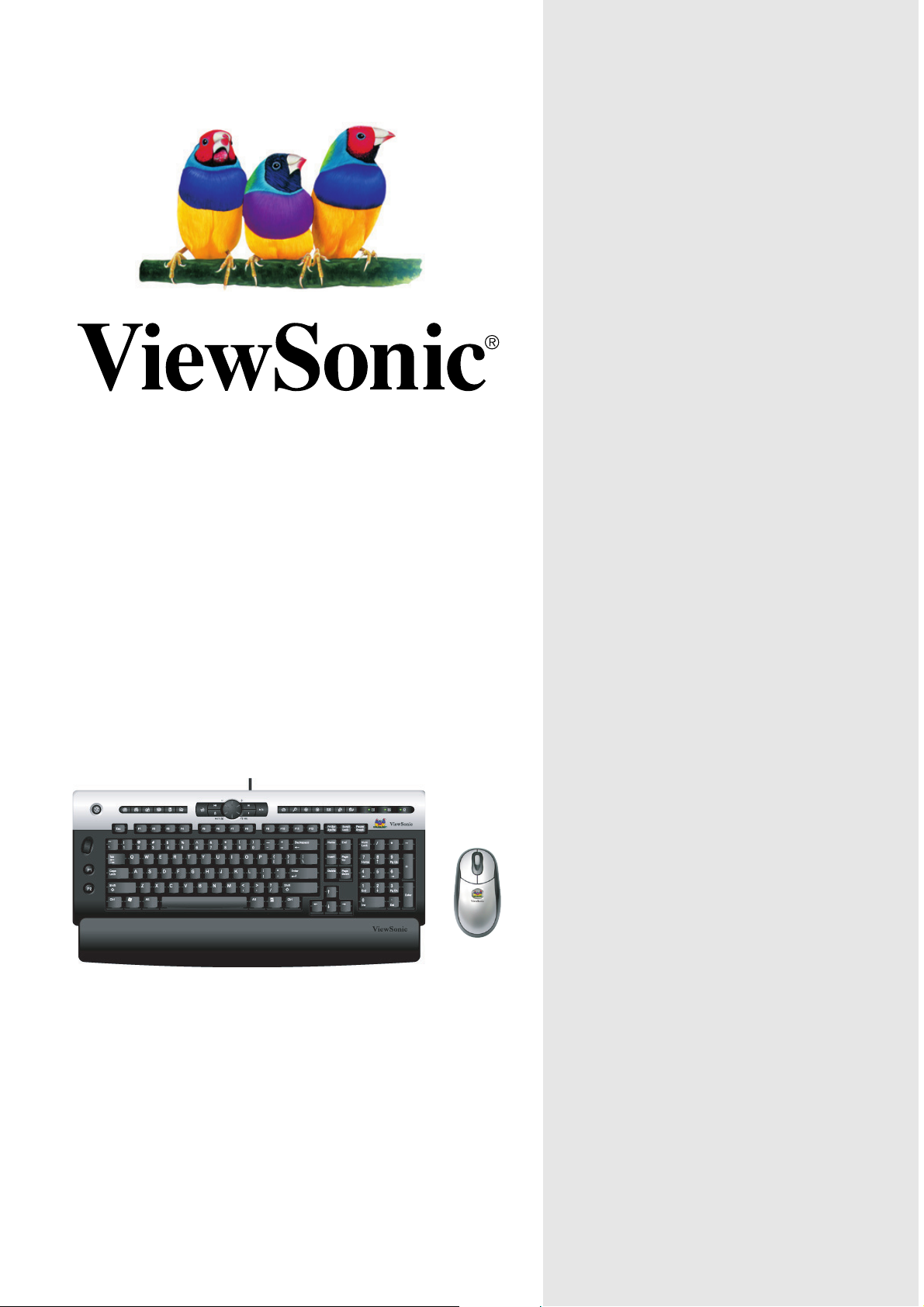
ViewMate
™
Desktop
CC2201
User Guide
Guide de l’utilisateur
Guida dell’utente
Փ⫼ݠ
With enhanced function keys
Փ⫼ݠ
Page 2
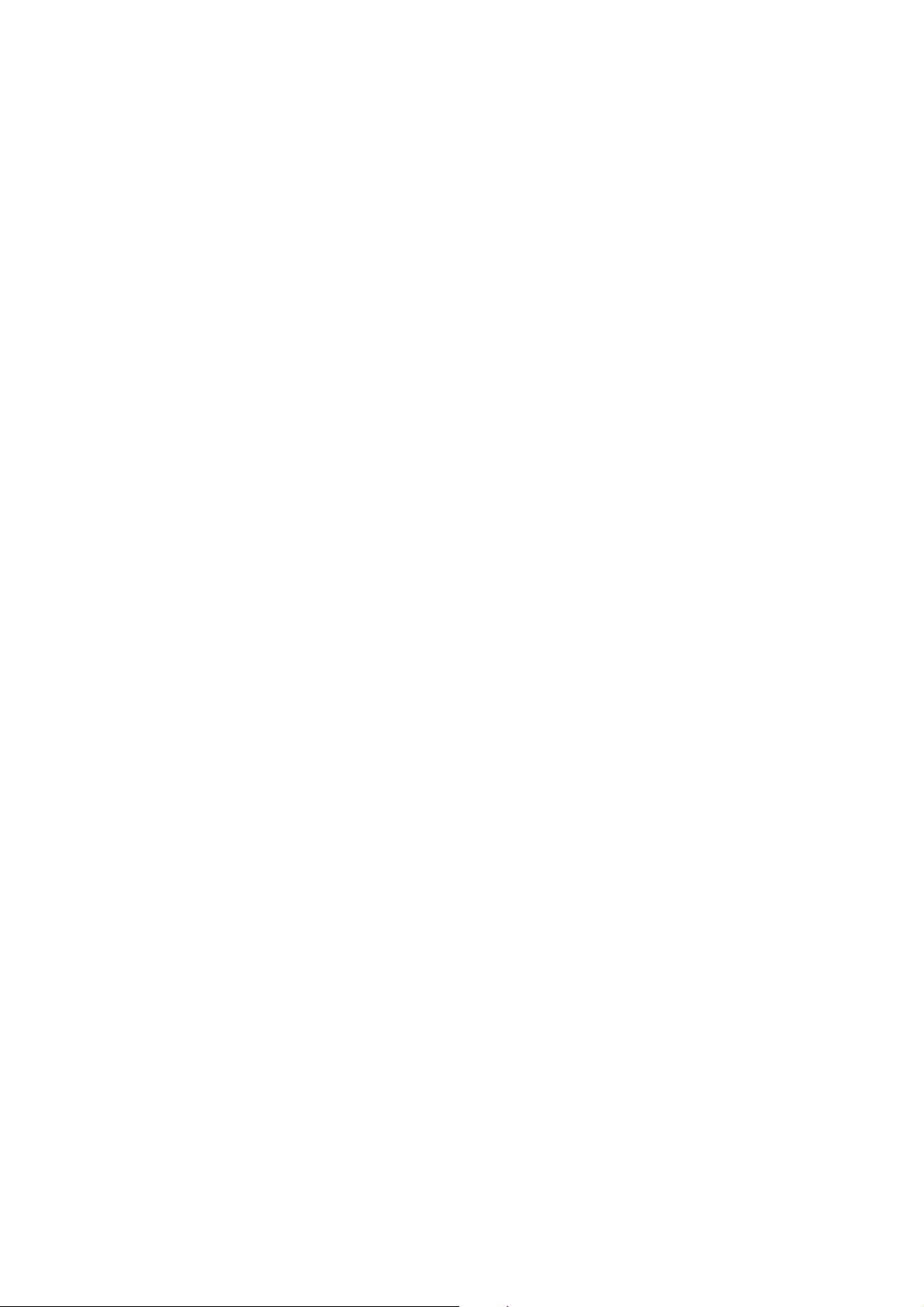
Contentg
Product Registration...................................................2
For Your Records....................................................... 2
Getting Started
Package Contents...................................................... 3
Requirements............................................................. 3
Ergonomic Safety Precautions................................... 3
Quick Setup/Software Installation................................ 4
USB ....................................................................... 4
PS/2 ....................................................................... 5
Un-installing the software ..........................................5
Keyboard Functions ...................................................6
More about the keyboard ........................................... 8
Application Keys .................................................... 8
Operation................................................................... 8
Keyboard (Media key) ............................................ 8
Mouse (Leading Scroll) . ......................................... 9
Other Information
Specifications............................................................. 10
Uninstalling Keyboard Software ................................. 11
Troubleshooting ......................................................... 11
Cleaning Instructions.................................................. 11
Customer Support......................................................12
LIMITED WARRANTY ...............................................13
06/14/04 A ViewSonic ViewMate™ Deskop CC2201 1
Page 3
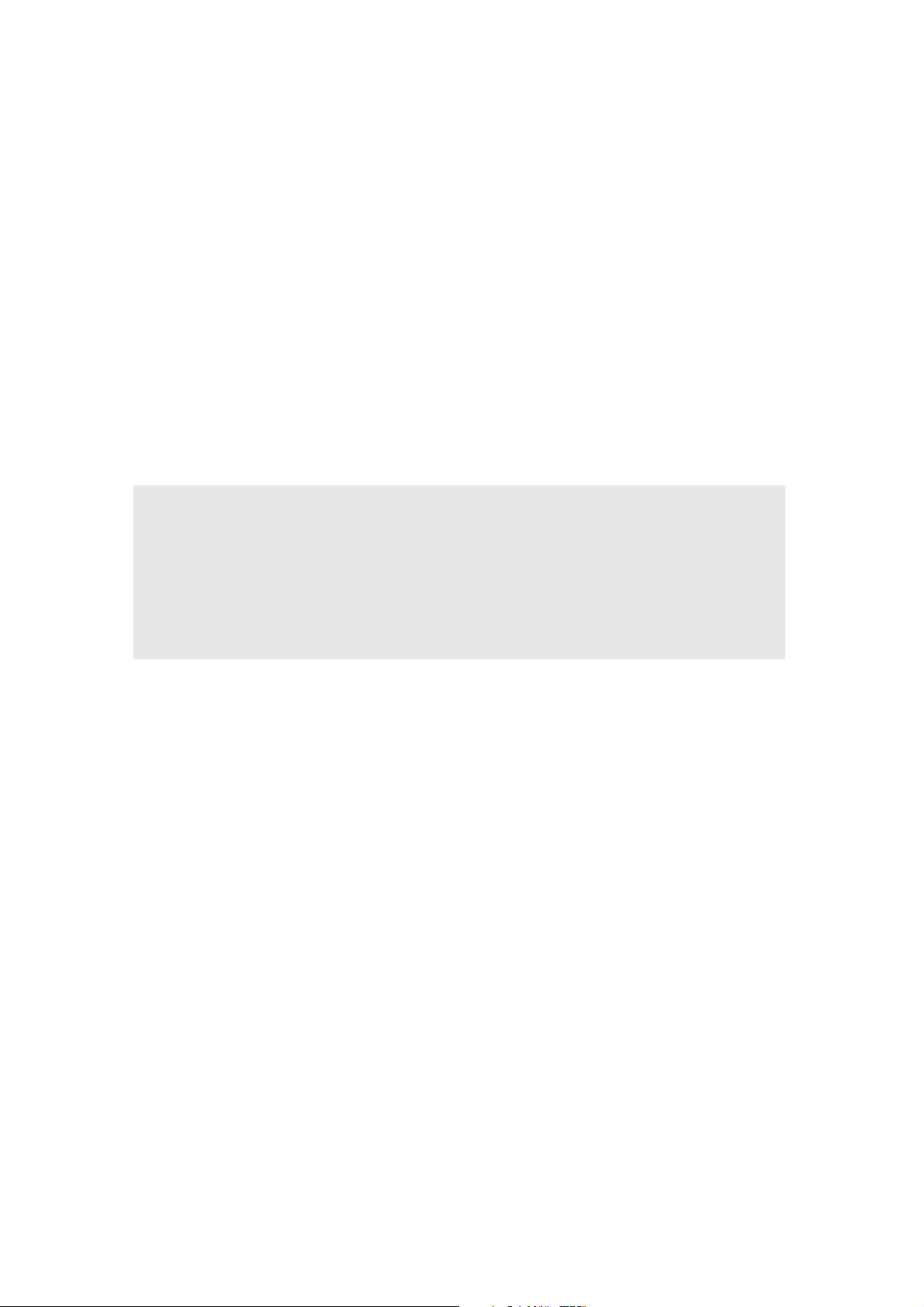
Copyright © ViewSonic Corporation, 2004. All rights reserved.
Microsoft, Windows, Windows NT, and the Windows logo are registered trademarks of Microsoft
Corporation in the United States and other countries.
ViewSonic, ViewMate, and the three birds logo are registered trademarks of ViewSonic Corporation.
Disclaimer: ViewSonic Corporation shall not be liable for technical or editorial errors or omissions
contained herein; nor for incidental or consequential damages resulting from furnishing this
material, or the performance or use of this product.
In the interest of continuing product improvement, ViewSonic Corporation reserves the right to
change product specifications without notice. Information in this document may change without
notice.
No part of this document may be copied, reproduced, or transmitted by any means, for any purpose
without prior written permission from ViewSonic Corporation.
Product Registration
To meet your future needs, and to receive any additional product information as it becomes available,
please register your product on the Internet at: www.viewsonic.com. The ViewSonic
CD-ROM also provides an opportunity for you to print the registration form, which you may mail
or fax to ViewSonic.
®
Wizard
For Your Records
Product Name:
Model Number:
Document Number:
Serial Number:
Purchase Date:
ViewMate™ Desktop CC2201
VS10230
A-CD-CC2201
______________
______________
Product disposal at end of product life
ViewSonic is concerned about the preservation of our environment. Please dispose of this product
properly at the end of its useful life. Your local waste disposal company may provide information
about proper disposal.
Federal Communications Commission (FCC) Notice
This equipment has been tested and found to comply with the limits for a Class B digital device,
pursuant to part 15 of the FCC Rules. These limits are designed to provide reasonable protection
against harmful interference in a residential installation. This equipment generates, uses, and can
radiate radio frequency energy, and if not installed and used in accordance with the instructions, may
cause harmful interference to radio communications. However, there is no guarantee that
interference will not occur in a particular installation. If this equipment does cause harmful
interference to radio or television reception, which can be determined by turning the equipment off
and on, the user is encouraged to try to correct the interference by one or more of the following
measures:
• Reorient or relocate the receiving antenna.
• Increase the separation between the equipment and receiver.
• Connect the equipment into an outlet on a circuit different from that to which the receiver is
connected.
• Consult the dealer or an experienced radio/TV technician for help.
FCC Warning
To assure continued FCC compliance, the user must use grounded power supply cord and the
provided shielded video interface cable with bonded ferrite cores. If a BNC cable is going to be
used, use only a shielded BNC(5) cable. Also, any unauthorized changes or modifications not
expressly approved by the party responsible for compliance could void the user's authority to operate
this device.
ViewSonic ViewMate™ Deskop CC2201
2
Page 4
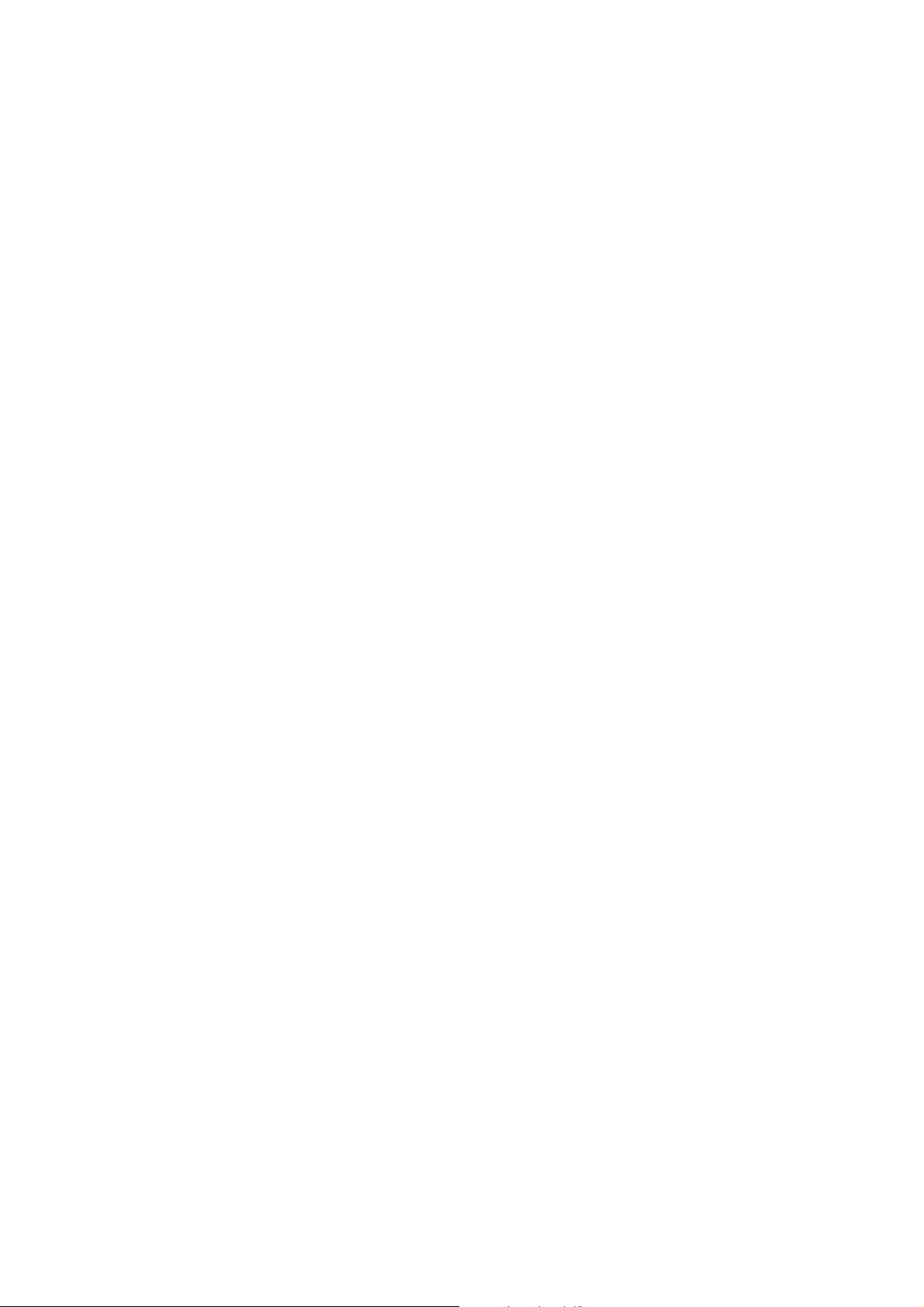
Getting Started
Thank you for purchasing a ViewSonic® ViewMate™
Important! Save the original box and all packing material for future shipping
needs.
Desktop CC2201.
Package Contents
• Keyboard with attached palm rest
• Optical Mouse
•
PS/2 Adapter
• ViewSonic Wizard CD-ROM contains the User Guide PDF file and keyboard/
Mouse drivers for Windows
®
98/Me/2000/XP.
Requirements
• Pentium 133 MHz or higher.
• Microsoft Windows 98/Me/2000/XP.
• Microsoft Internet Explorer 5.0 or later.
• PC system requires 32 Mb RAM minimum but 64 Mb is recommended.
• USB port PS2 Port.
• CD-ROM drive (4X or later) for software installation.
Ergonomic Safety Precautions
Some experts believe that repeated use of any mouse or keyboard may cause
serious injury to hands, wrists, arms, neck, and/or back. If you feel pain in any of
these areas, see a qualified health professional.
To reduce risk of injury, please follow these precautions:
• Take frequent breaks from working on the computer. Get up and walk around
several times each hour.
• Vary your tasks throughout the day.
• Keep your shoulders relaxed with your elbows at your side. Position yourself
so that you do not have to reach for the keyboard or mouse.
• Adjust your chair and keyboard so that your upper arms and wrists are level
with the desktop.
• Avoid letting your wrist to rest on sharp edges.
ViewSonic ViewMate™ Desktop CC2201 3
Page 5
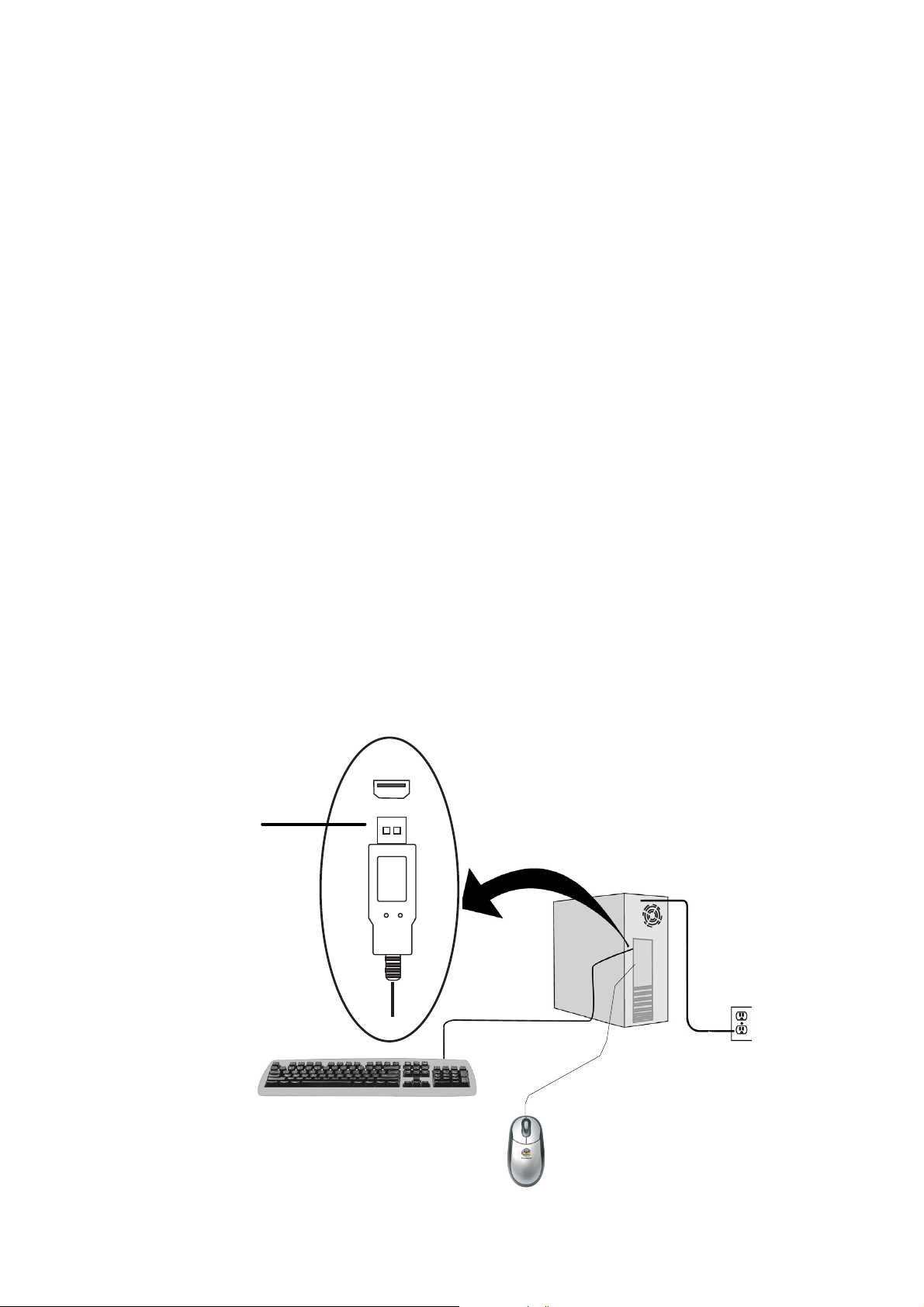
Quick Setup/ Software Installation
The supplied CD-ROM contains important software drivers necessary for your
keyboard and mouse to operate.
Installing the keyboard/Mouse using a USB Connection:
1.
Connect the keyboard
and Mouse to the
USB port as shown below.
2.
Insert the ViewSonic Wizard CD
into your computer’s CD drive.
Wait for the CD-ROM to auto-
start. If your computer does not
have a CD-ROM drive, contact
Customer Support.
If the CD-ROM does not autostart: double-click on the CDROM icon in Windows Explorer,
then double-click on setup.exe.
Follow the on-screen instructions:
select Software Install or View the
user guide.
3. Restart your computer.
To be best prepared for any
future customer service needs:
print this user guide and write
the serial number in
Records”
number is on the bottom of the
keyboard.
You can register your product
online at the website for your
region. See the Customer
Support table in this guide.
The ViewSonic Wizard CD-ROM
also provides an opportunity for
you to print the registration form
which you may mail or fax to
ViewSonic.
on page 2. The serial
“For Your
USB connector
ViewSonic ViewMate™ Desktop CC2201 4
Page 6

Installing the mouse using a PS/2 Adapter Connection
PS/2 Adapter (green)
USB connection
Mouse
1
Turn off your PC.
2
Plug the mouse and keyboard with a PS/2 Adapter Connection into the PS/2
port on your
3
Turn on your PC and monitor. Installation is now complete with standard
mouse features.
4
Insert the ViewSonic Wizard CD into your computer’s CD drive.
computer.
5. Restart your computer.
Un-installing the software
Follow these instruction to remove the ViewSonic Keyboard and Mouse software
from your computer's hard drive:
1
Click on start button, slect Programs, and slect ViewMate Desktop CC2201.
2
Click on Un-install ViewMate Mouse.
3
Repeat these same steps to un-install the ViewMate Keyboard.
ViewSonic ViewMate™ Desktop CC2201 5
Page 7

CC2201 Wired Functions
ViewSonic ViewMate™ Desktop CC2201 6
Page 8

Hot key definition
My document, My Picture, My Music, My Computer, Calculator, File explorer
Home, Search, Back, Forward, Email, New, Replay
Multi Media key
P1, default is Word
P2, Default is Excel
ViewSonic ViewMate™ Desktop CC2201 7
Page 9

More about the keyboard
Enhanced Function Keys
The Enhanced Function Keys shown on page 6 are controlled by your PC
computer’s setup.
Driver installation is required for following Function keys.
Application Keys
The Sleep hot keys function properly when your PC system and
peripherals support and enable ACPI power management on your system.
Operation
Keyboard (Media key)
All keyboard hot keys are active when the keyboard icon is present on the
Windows task bar (bottom right of Windows desktop)
The keyboard icon shows
that all hotkey are active.
Options: You can program P1, P2 hot key function; configure the WWW
and Email hot key on the keyboard and OSD display setting.
On-Screen KB: Pop up Multimedia keyboard on screen.
Help: You can find the detail operation guide from it.
Exit Media Key: It can allow you to remove Leading Scroll function from
Windows task bar.
ViewSonic ViewMate™ Desktop CC2201 8
Page 10

Mouse (Leading Scroll)
The Mouse icon shows that
all hotkey are active.
Launch Mouse Properties: Enter Mouse properties and you can program
the button function.
Help: You can get the more operation information from this.
About: Show software information
Exit: It can allow you to remove Leading Scroll function from
Windows task bar.
ViewSonic ViewMate™ Desktop CC2201 9
Page 11

Other Information
S
p
ecification
Keyboard
I
nterf
ace
Standard keys
s
USB connector with PS2 adaptor
104/105/106 keys in US QWERTY format
Programmable Hot keys
M
ultimediaHo
I
nternetHo
A
pplicat
P
ower Sav
C
ompat
P
ower
O
perat
O
perat
S
toragecondition
R
e
Mouse
nterf
I
Buttons
ionHo
ibility
ingforces
ingcondition
gulat
ion
ace
tKeys
tKeys
tKeys
ingKey
s
s
s
Working voltage
Working current
P1 (default word), P2 (default aexcel)
6 with volume dial
7
6
1 ACPI key (sleep)
Windows 98, Me, 2000, XP
4.5 to 5.5 Volt
60mA (max) keyboardg
65 +/- 10 g
0 ~ +60 C ; 90% ~ 95% R H Max.
-10 ~ +60 C ; 90% ~ 90% R H Min.
CE, WHQL, FCC-B, ICES003, CB
USB connector with PS2 adaptor
3 button with scroll wheel
Resulution
Frame rate
800dpi
2300fps
ViewSonic ViewMate™ Desktop CC2201 10
Page 12

Troubleshooting
Function keys, or hot keys do not work properly
• Check to see if there are other keyboard drivers install on your system. If so,
then uninstall all keyboard drivers and re-install your ViewSoni c ViewMate
keyboard drivers.
• Check to see if one of the LED lights is on. Press the corresponding key to
turn that function off. For example, if the Undo key does not work and the
Scoll LED light is on, press the Scoll Key. The Scroll Lock LED turns off and
the Undo Key functions properly.
Other software applications do not install properly
• Uninstall the keyboard drivers from your system. See the Uninstall keyboard
software section above. To do this, right click on the keyboard icon in the tool
bar and choose EXIT. Install the desired software application. Restart your
sytem. For more information, see the Keyboard Functions diagram on page 5.
• If a key malfunctions, please contact Customer Support. See the Customer
Support table in this guide.
VCD or MPEG files do not display properly
VCD (video CD) titles or MPEG files need Media Player 7 installed on your
system. Media Player 7 can be downloaded from the Microsoft Website.
Cleaning Instructions
To clean the keyboard
Power-OFF the computer and turn the keyboard upside down.
1
Use a vacuum cleaner with a brush attachment. Or, use a can or air to spray
2
out any loose dirt. Do not spray liquid on the keyboard.
ViewSonic ViewMate™ Desktop CC2201 11
Page 13

Customer Support
For technical support or product service, see the table below or contact your
reseller.
NOTE: You will need the product serial number.
Country/
Region
United States
Canada
Web site T = Telephone
F = FAX
viewsonic.com/
support
viewsonic.com/
support
T: (800) 688-6688
F: (909) 468-1202
T: (800) 688-6688
F: (909) 468-1202
Email
service.us@
viewsonic.com
service.ca@
viewsonic.com
ViewSonic ViewMate™ Desktop CC2201 12
Page 14

LIMITED WARRANTY
VIEWSONIC KEYBOARD AND MOUSE
What the warranty covers:
ViewSonic
®
warrants its products to be free from defects in material and workmanship during the
warranty period. If a product proves to be defective in material or workmanship during the warranty
period,
ViewSonic will, at its sole option, repair or replace the product with a like product. Replacement product
or parts may include remanufactured or refurbished parts or components.
How long the warranty is effective:
ViewSonic Keyboard and Mouse (if included in package) are warranted for one (1) year for all parts and
one (1) year for all labor from the date of the first consumer purchase.
Who the warranty protects:
This warranty is valid only for the first consumer purchaser.
What the warranty does not cover:
1. Any product on which the serial number has been defaced, modified or removed.
2. Damage, deterioration or malfunction resulting from:
a. Accident, misuse, neglect, fire, water, lightning, or other acts of nature, unauthorized product
modification, or failure to follow instructions supplied with the product.
b. Repair or attempted repair by anyone not authorized by ViewSonic.
c. Any damage of the product due to shipment.
d. Removal or installation of the product.
e. Causes external to the product, such as electrical power fluctuations or failure.
f. Use of supplies or parts not meeting ViewSonic’s specifications.
g. Normal wear and tear.
h. Any other cause which does not relate to a product defect.
3. Removal, installation, and set-up service charges.
How to get service:
1. For information about receiving service under warranty, contact ViewSonic Customer Support. You
will need to provide your product's serial number.
2. To obtain service under warranty, you will be required to provide (a) the original dated sales slip, (b)
your name, (c) your address, (d) a description of the problem, and (e) the serial number of the
product.
3. Take or ship the product freight prepaid in the original container to an authorized ViewSonic service
center or ViewSonic.
4. For additional information or the name of the nearest ViewSonic service center, contact ViewSonic.
Limitation of implied warrantie s :
THERE ARE NO WARRANTIES, EXPRESS OR IMPLIED, WHICH EXTEND BEYOND THE DESCRIPTION
CONTAINED HEREIN INCLUDING THE IMPLIED WARRANTY OF MERCHANTABILITY AND FITNESS FOR A
PARTICULAR PURPOSE.
Exclusion of damages:
VIEWSONIC'S LIABI LITY IS LIMITED TO THE COST OF REPAIR OR REPLACEMEN T OF THE PRODUCT.
VIEWSONIC SHALL NOT BE LIABLE FOR:
1. DAMAGE TO OTHER PROPERTY CAUSED BY ANY DEFECTS IN THE PRODUCT, DAMAGES BASED UPON
INCONVENIENCE, LOSS OF USE OF THE PRODUCT, LOSS OF TIME, LOSS OF PROFITS, LOSS OF BUSINESS
OPPORTUNITY, LOSS OF GOODWILL, INTERFERENCE WITH BUSINESS RELATIONSHIPS, OR OTHER
COMMERCIAL LOSS, EVEN IF ADVISED OF THE POSSIBILITY OF SUCH DAMAGES.
2. ANY OTHER DAMAGES, WHETHER INCIDENTAL, CONSEQUENTIAL OR OTHERWISE.
3. ANY CLAIM AGAINST THE CUSTOMER BY ANY OTHER PARTY.
Effect of state law:
This warranty gives you specific legal rights, and you may also have other rights which vary from state to
state. Some states do not allow limitations on implied warranties and/or do not allow the exclusion of
incidental or consequential damages, so the above limitations and exclusions may not apply to you.
Sales outside the U.S.A. and Canada:
For warranty information and service on ViewSonic products sold outside of the U.S.A. and Canada,
contact ViewSonic or your local ViewSonic dealer.
ViewSonic Keyboard and Mouse Warranty (V2.0) Release Date: 02-19-2002
ViewSonic ViewMate™ Desktop CC2201 13
Page 15

ViewSonic Corporation
