ViewSonic ViewBook VNB107 User Manual
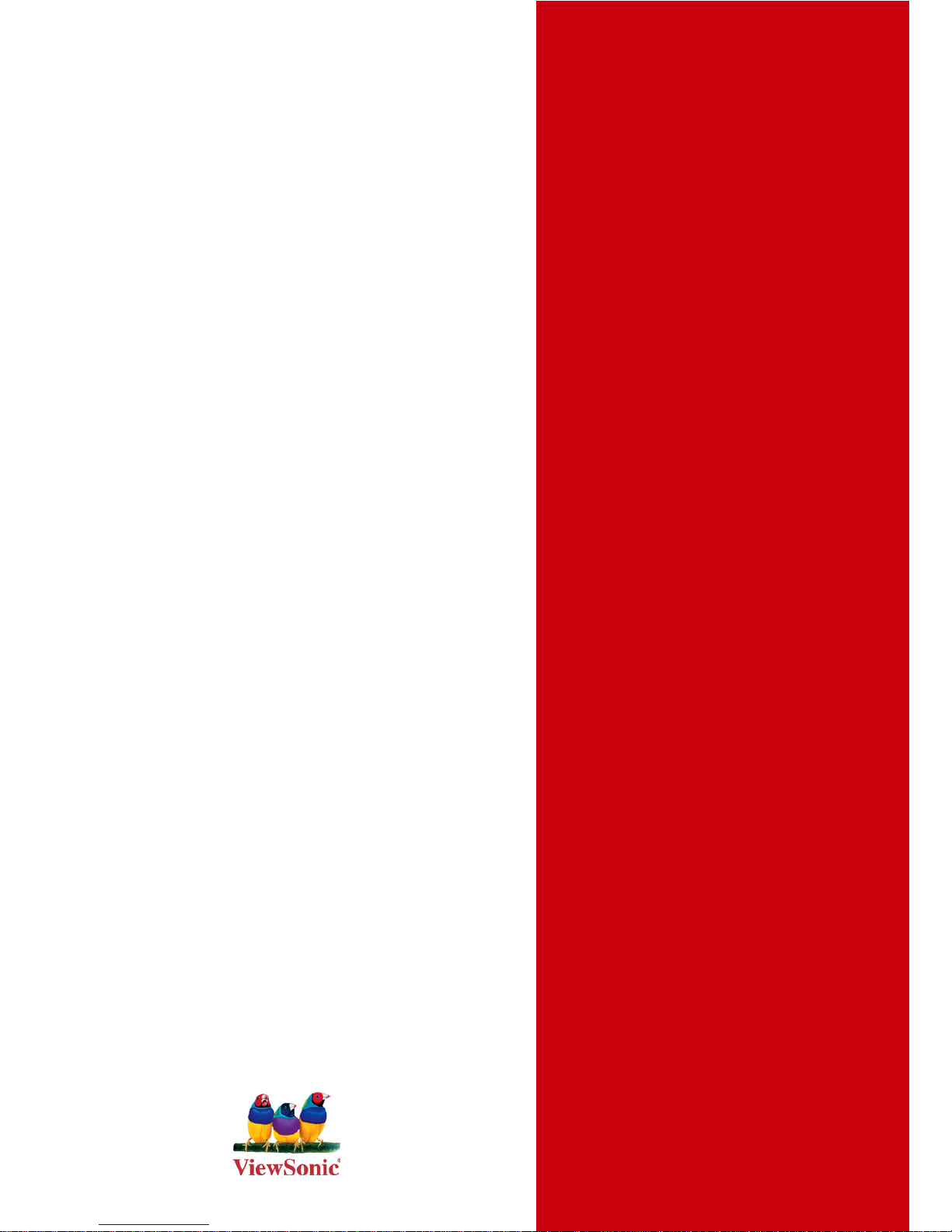
- User Guide
- Guía del usuario
- Guia do usuário
- Pyководствопользователя
- 使用手冊(繁中)
- 使用手冊 (簡中)
- 사용자 안내서
-
ﻢﺪﺨﺘﺴﻤﻠﺍ ﻞﻴﻠﺪ
VNB107
ViewBook
ViewSonic
®
Model No. : VS13323
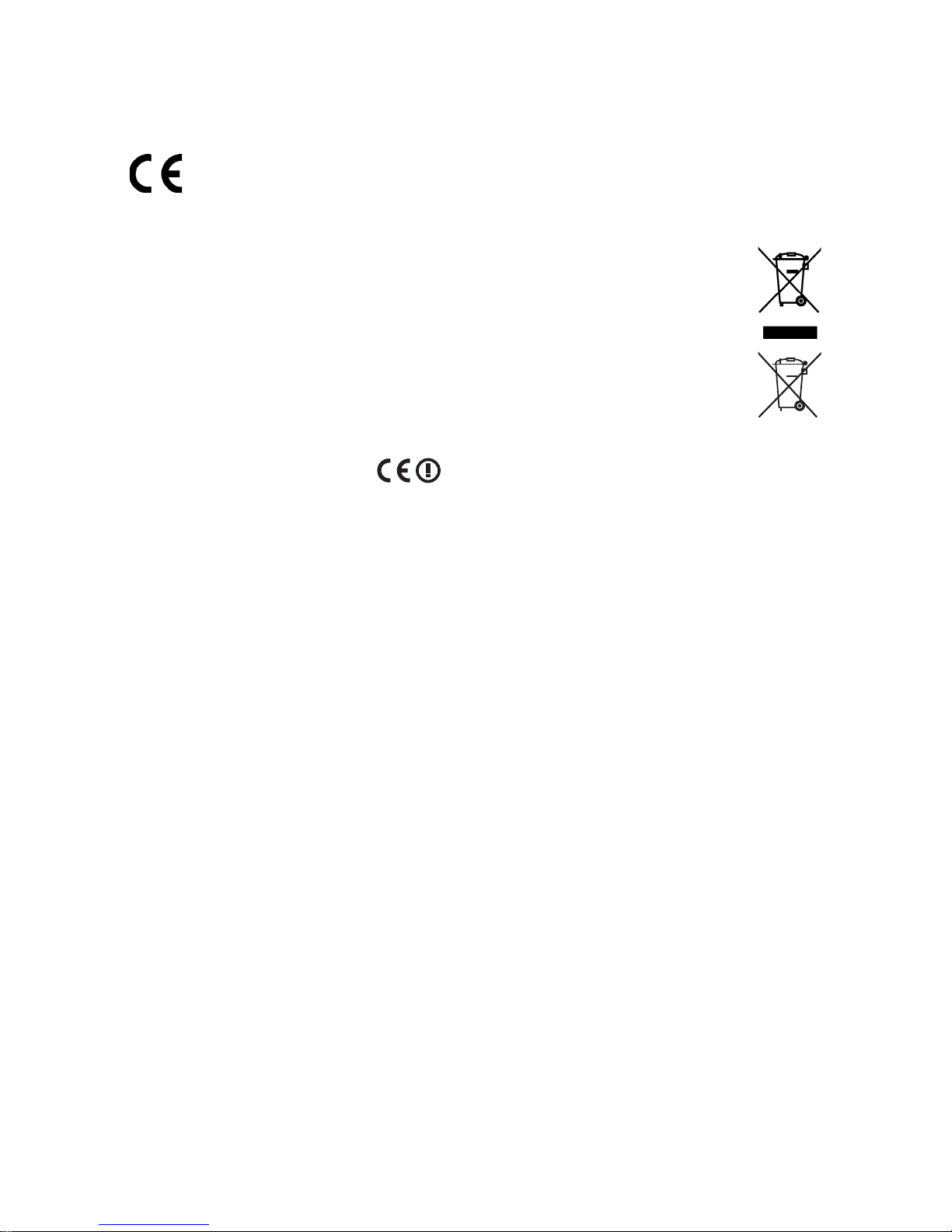
ViewSonic VNB107 i
Compliance Information
CE Conformity for European Countries
The device complies with the EMC Directive 2004/108/EC and Low Voltage Directive
2006/95/EC.
Following information is only for EU-member states:
The mark shown to the right is in compliance with the Waste Electrical and Electronic
Equipment Directive 2002/96/EC (WEEE).
The mark indicates the requirement NOT to dispose the equipment as unsorted
municipal waste, but use the return and collection systems according to local law.
If the batteries, accumulators and button cells included with this equipment, display
the chemical symbol Hg, Cd, or Pb, then it means that the battery has a heavy metal
content of more than 0.0005% Mercury, or more than 0.002% Cadmium, or more than
0.004% Lead.
R&TTE Compliance Statement
This wireless module device complies with the Essential Requirements of the R&TTE Directive
of the European Union (1999/5/EC). This equipment meets the following conformance
standards:
ETSI EN 300 328
EN 301 489-01
EN 301 489-17
EN 62209-2
NotiedCountries:
Germany, UK, Netherlands, Belgium, Sweden, Denmark, Finland,
France, Italy, Spain, Austria, Ireland, Portugal, Greece, Luxembourg, Estonia, Latvia,
Lithuania, Czech Republic, Slovakia, Slovenia, Hungary, Poland and Malta.
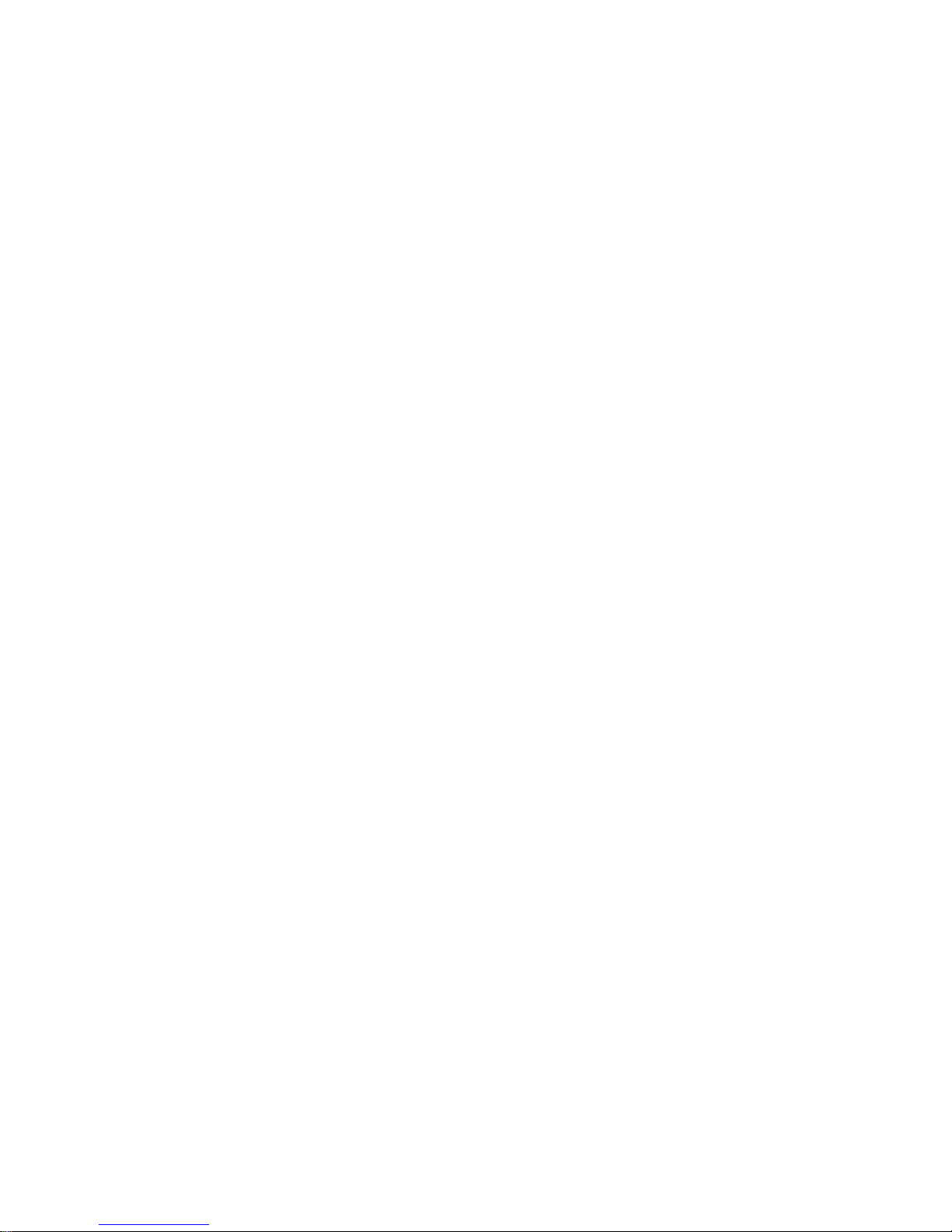
ViewSonic VNB107
ii
Important Safety Instructions
DO NOT press or touch the LCD Screen. DO NOT place notebook PC with small items,
they may scratch LCD Screen or penetrate the vents of notebook PC.
DO NOT expose notebook PC to dirty or dusty environment. Keep the environment clean
and dry.
DO NOT place notebook PC on uneven or unstable work surface.
DO NOT place or drop objects on the top of notebook PC. DO NOT shove any foreign
objects into notebook PC. DO NOT close with force the LCD Screen lid.
DO NOT expose notebook PC to strong magnetic or electrical elds; DO NOT place oppy
disks near or on notebook PC as this may cause the loss of data on the oppy disks.
DO NOT leave notebook PC facing the sun as it can damage the LCD Screen, especially
when in a car.
SAFE TEMPERATURE: This notebook PC should only be used in environments with
ambient temperatures between 5°C (41°F) and 35°C(95°F).
DO NOT expose notebook PC to or use near liquids, rain, or moisture.
Caution: there is a risk of explosion if the battery is replaced by an incorrect type. Dispose
of used batteries according to the instructions.
DO NOT throw notebook PC in municipal waste. Check local regulations for disposal of
electronic products. Please recycle the Battery Pack, and check with your Local Authority
or retailer for an advice on recycling.
Notebook PC and its power adapter may produce some heat during operation or charging
of its internal battery. DO NOT leave notebook PC on your lap or any part of your body in
order to prevent discomfort or injury from heat exposure.
INPUT RATING: Refer to the rating label on notebook PC and make sure that the Power
Adapter complies with that rating. Only use accessories recommended by ViewSonic.
Check the connections between the main unit and attached devices before turning on your
notebook PC.
DO NOT use notebook PC during eating to avoid dirtying your notebook PC.
DO NOT insert anything into notebook PC that may result in short circuit or can damage
the electronic circuits.
Power off your notebook PC, if you want to install or remove some external devices, which
do not support hot-plugging-in.
Disconnect your notebook PC from the electrical outlet and remove any installed batteries
before cleaning the notebook PC. Keep your notebook PC away from children.
DO NOT disassemble notebook PC. Only a certied service technician should perform
repairs on your computer.
Use only the Battery Packs approved by ViewSonic.
Notebook PC has vents to disperse heat. DO NOT place notebook PC on soft objects
(e.g.: bed, sofa, your lap) as this can block the air ow from those vents and cause system
halt due to overheating.
1.
2.
3.
4.
5.
6.
7.
8.
9.
10.
11.
12.
13.
14.
15.
16.
17.
18.
19.
20.
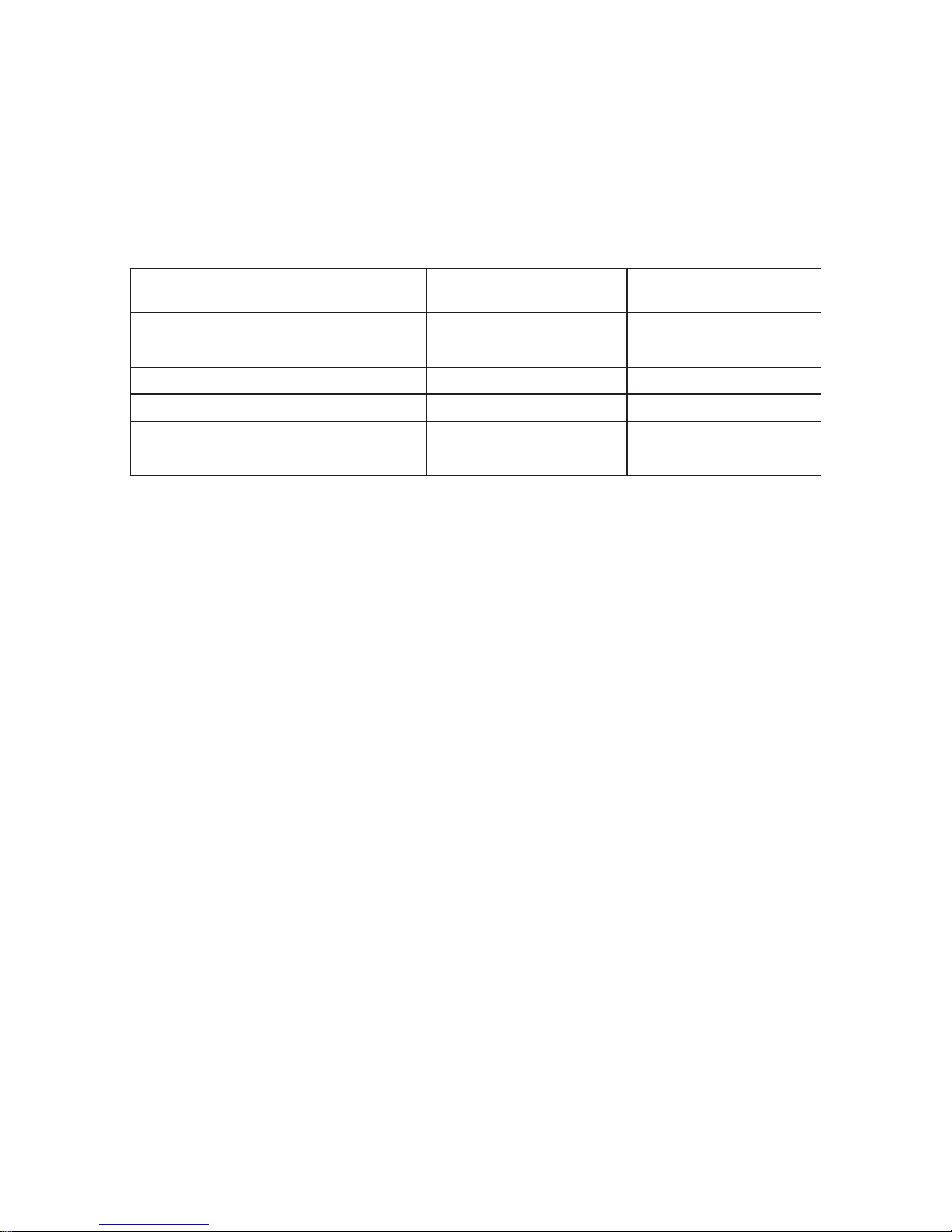
ViewSonic VNB107 iii
Declaration of RoHS Compliance
This product has been designed and manufactured in compliance with Directive 2002/95/EC
of the European Parliament and the Council on restriction of the use of certain hazardous
substances in electrical and electronic equipment (RoHS Directive) and is deemed to comply
with the maximum concentration values issued by the European Technical Adaptation
Committee (TAC) as shown below:
Substance
Proposed Maximum
Concentration
Actual Concentration
Lead (Pb) 0,1% < 0,1%
Mercury (Hg) 0,1% < 0,1%
Cadmium (Cd) 0,01% < 0,01%
Hexavalent Chromium (Cr6+) 0,1% < 0,1%
Polybrominated biphenyls (PBB) 0,1% < 0,1%
Polybrominated diphenyl ethers (PBDE) 0,1% < 0,1%
Certain components of products as stated above are exempted under the Annex of the RoHS
Directives as noted below:
Examples of exempted components are:
1. Mercury in compact uorescent lamps not exceeding 5 mg per lamp and in other lamps not
specically mentioned in the Annex of RoHS Directive.
2. Lead in glass of cathode ray tubes, electronic components, uorescent tubes, and
electronic ceramic parts (e.g. piezoelectronic devices).
3. Lead in high temperature type solders (i.e. lead-based alloys containing 85% by weight or
more lead).
4. Lead as an allotting element in steel containing up to 0.35% lead by weight, aluminium
containing up to 0.4% lead by weight and as a cooper alloy containing up to 4% lead by
weight.
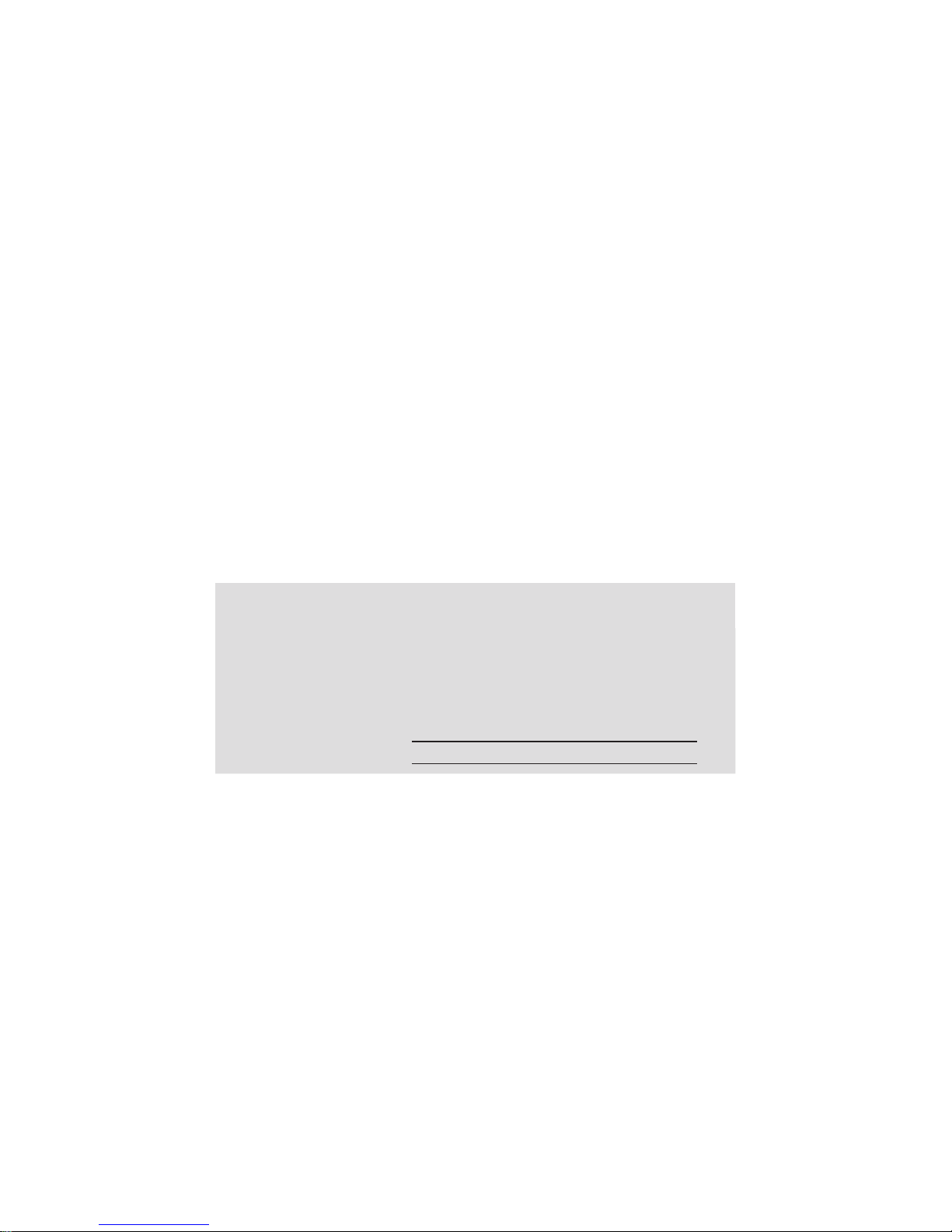
ViewSonic VNB107 iv
Copyright Information
Copyright © ViewSonic® Corporation, 2010. All rights reserved.
Microsoft®, Windows®, Windows NT®, and the Windows® logo are registered trademarks of
Microsoft® Corporation in the United States and other countries.
ViewSonic®, the three birds logo, OnView®, ViewMatch™, and ViewMeter® are registered
trademarks of ViewSonic® Corporation.
Intel®, Pentium®, and Atom™ are registered trademarks of Intel Corporation.
Disclaimer: ViewSonic® Corporation shall not be liable for technical or editorial errors or
omissions contained herein; nor for incidental or consequential damages resulting from
furnishing this material, or the performance or use of this product.
In the interest of continuing product improvement, ViewSonic® Corporation reserves the right
to change product specications without notice. Information in this document may change
without notice.
No part of this document may be copied, reproduced, or transmitted by any means, for any
purpose without prior written permission from ViewSonic® Corporation.
Product Registration
To meet your future needs, and to receive any additional product information as it becomes
available, please register your product on the Internet at:
www.viewsonic.com. The ViewSonic® Wizard CD-ROM also provides an opportunity for you to
print the registration form, which you may mail or fax to ViewSonic®.
For Your Records
Product Name:
Model Number:
Document Number:
Serial Number:
Purchase Date:
VNB107
ViewSonic ViewBook
VS13323
VNB107-1_UG_ENG Rev. 1C 03-18-10
Product disposal at end of product life
ViewSonic® is concerned about the preservation of our environment. Please dispose of this
product properly at the end of its useful life. For the recycling information, please refer to our
website:
1. USA: www.viewsonic.com/company/green/recycle-program/
2. Europe: www.viewsoniceurope.com/uk/support/recycling-information/
3. Taiwan: recycle.epa.gov.tw
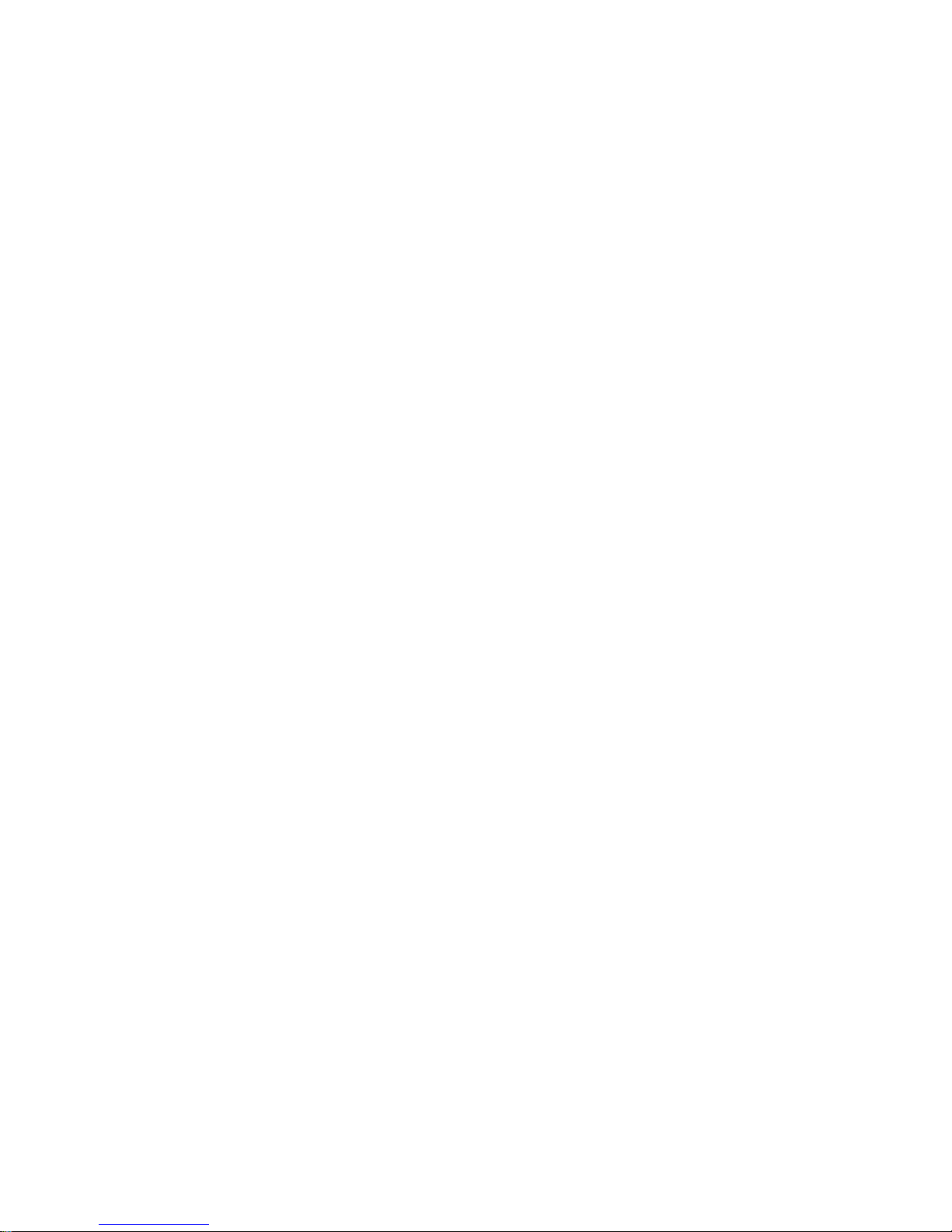
ViewSonic VNB107
Contents
Chapter 1: Preparing the netbook for use
Package contents ......................................................................
1
Insert the battery ........................................................................
1
Connect the power adapter .......................................................
1
Chapter 2: Turning on the VNB107
Top View with the lid open .........................................................
2
Turn on the VNB107 ..................................................................
2
The function keys .......................................................................
3
Chapter 3: Conguring BIOS, installing an operating system and drivers
Installing an operating system ...................................................
4
Other settings of the Setup CMOS Utility ..................................
5
Installing the drivers ...................................................................
8
Chapter 4: Devices and interfaces
Expand the interface devices .....................................................
9
Chapter 5: Control Center Functions
Using the Control Center .........................................................
10
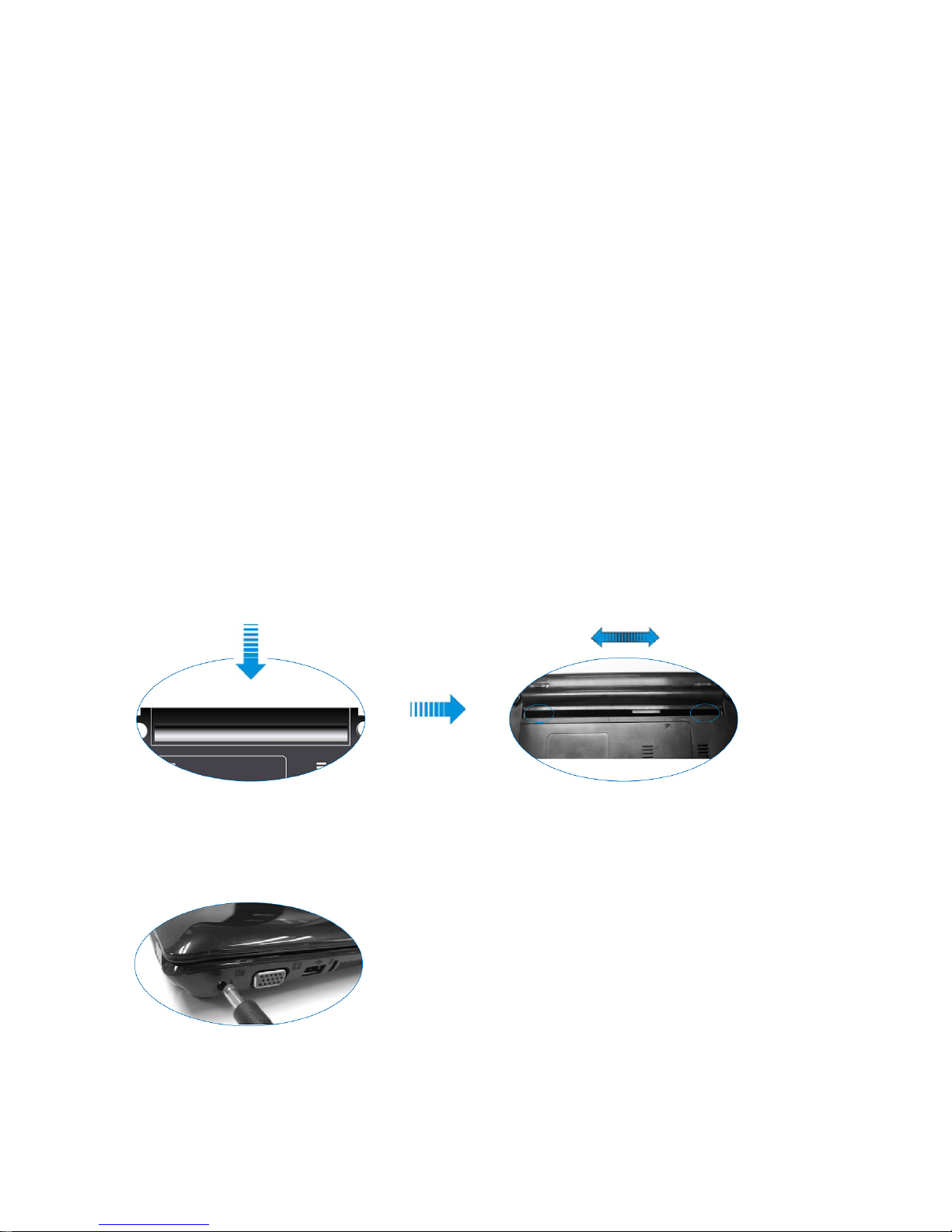
ViewSonic VNB107
1
User's Guide
Dear customer!
Thank you for choosing ViewSonic’s VNB107 netbook.
Your VNB107 has powerful information processing capabilities and mobile
characteristics. Whether you are in the ofce, at home, or travelling,
VNB107 is your effective assistant that accompanies you all the time.
This manual will help you master the methods and techniques of using
VNB107 to the best.
Chapter 1
Preparing the netbook for use
NO.1.1 Package contents
First of all, please open the VNB107 box and carefully remove the contents;
check if anything is missing or damaged.
NO.1.2 Insert the battery
Inserting the battery Removing the battery
NO.1.3 Connect the power adapter
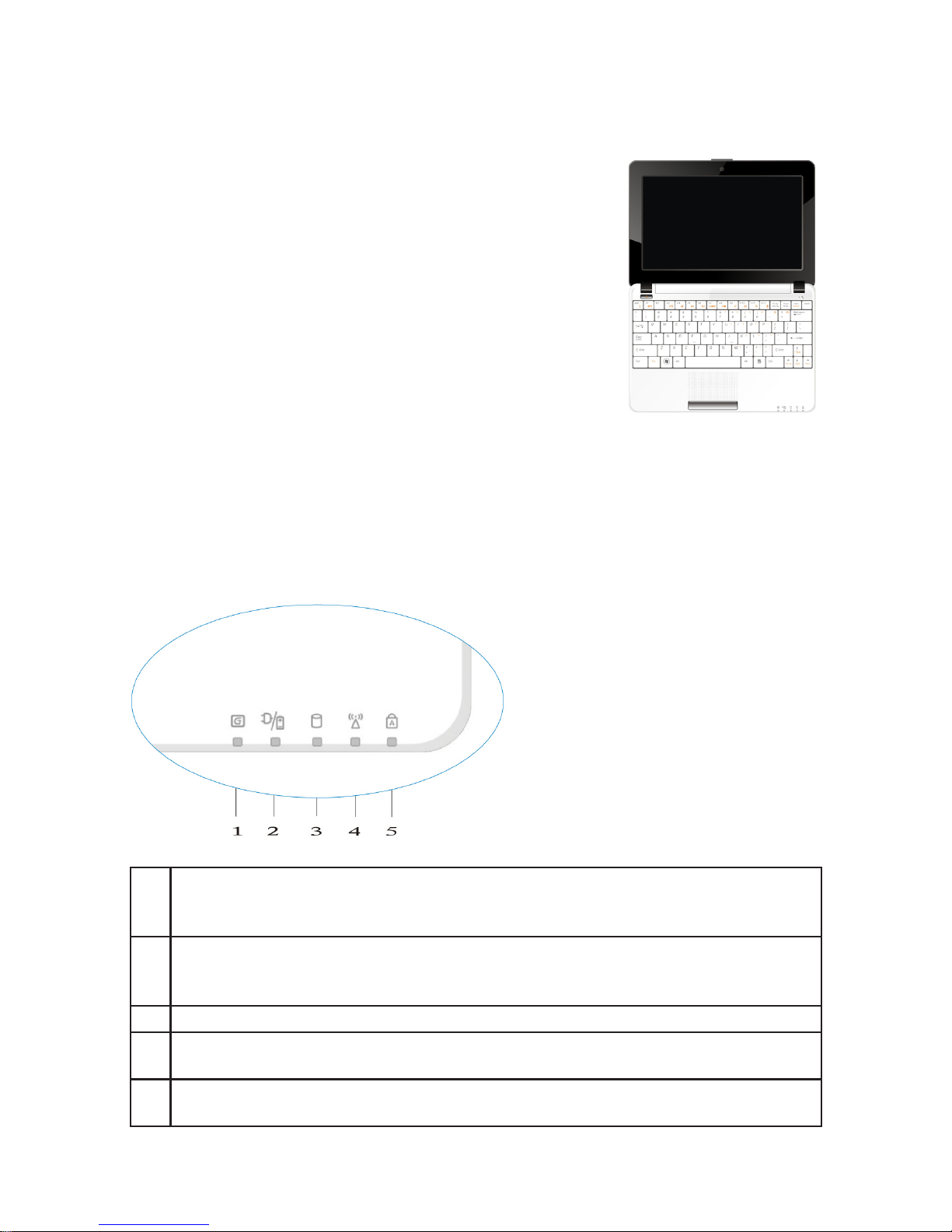
ViewSonic VNB107 2
Chapter 2
Turning on the VNB107
NO.2.1 Top View with the lid open
Open the lid of your VNB107. Please be careful
when opening or closing the lid; do not do it with
excessive force as you can damage the netbook.
NO.2.2 Turn on the VNB107
Make sure both the battery and the power adapter are connected to the
netbook and to wall AC power outlet. Press the Power button for one
second to turn on the netbook.
1
3G indicator: when the 3G LED is ashing in blue, VNB107 is connected to
the 3G network. If the LED is off, either the 3G module is disabled or there is
no connection for the 3G network.
2
The battery and charging status indicator: the LED glowing in amber means
the battery is being charged; once the battery is fully charged the LED
changes its color to blue.
3
HDD indicator: ashing in blue, this LED shows the HDD activity.
4
Wi-Fi indicator: when the netbook is connected to the wireless AP, the LED is
ashing in blue. When the Wi-Fi module is disabled, the LED is not lit.
5
CapsLock: glowing in blue, this LED shows that all the input characters will
appear in upper case.
VNB107
appearance
