Page 1

TFT-LCD TV MONITOR
Rev 1.1
V200T
USER’S MANUAL
www.viewera.com
Page 1
Page 2
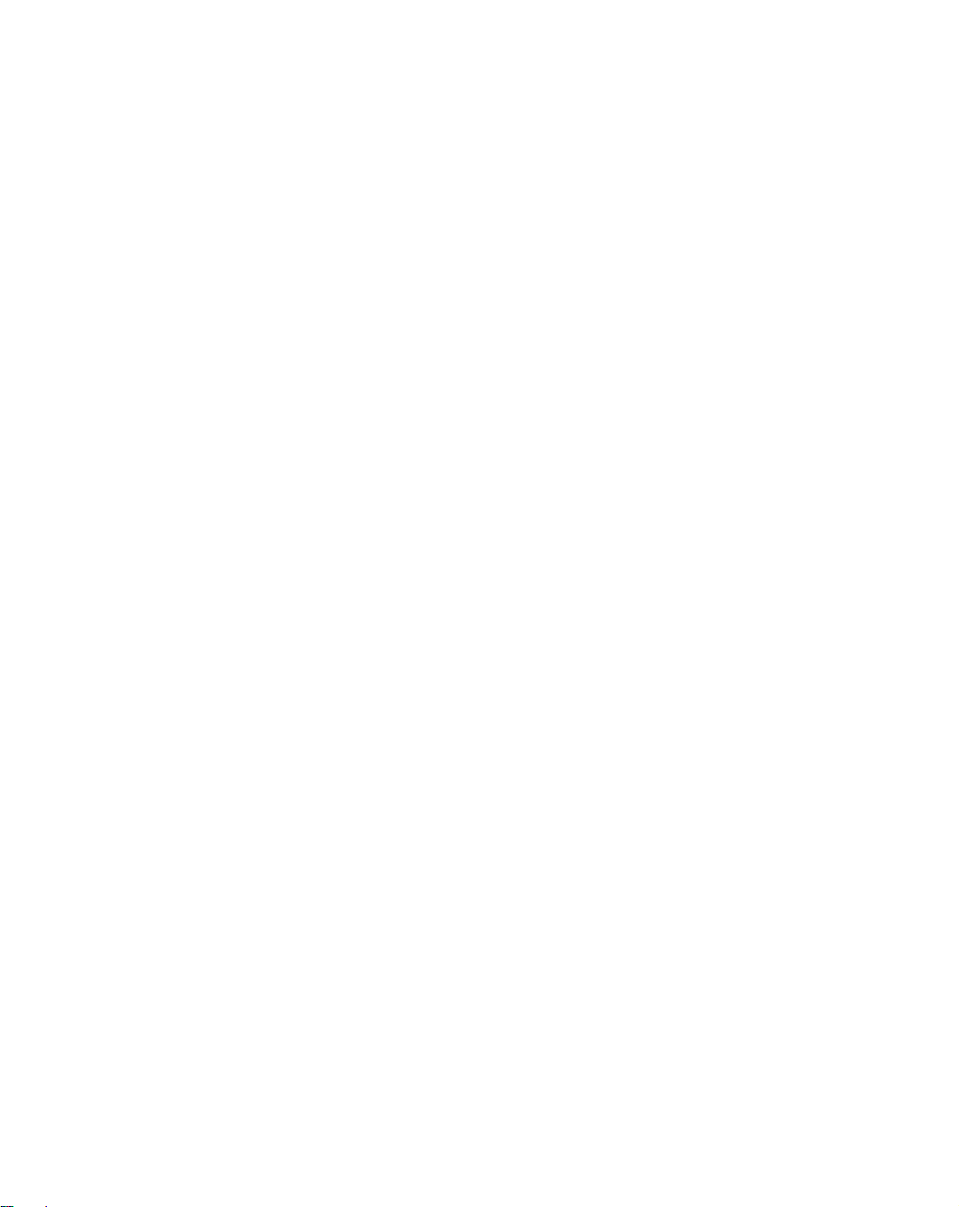
Content
1. Introduction
Product Description ……….................………................….....
Package Contents……………....….........………......................
Product Features………………….………..…………………..
Screen Cleaning Techniques ……….………..……………..…
Additional ……………………….…………………………..
2. Control Functions
Front Panel Controls .………………………………………...
OSD Controls ……………….…….…….…………………..…
3. Input Diagrams………………………………………………..
4. Setup ……………………………..………………………….…
5. Viewing Angles………………….…….…….………………….
6. Product Specifications
7. Display Modes……………….….………………………………
8. Dead pixel policy……………….….…………………………...
9. Warranty and Service Information
10. Windows Setup…………………….………………………….
11. Wall Mount Installation………………………………………
Page 3
Page 3
Page 4
Page 4
Page 5
Page 6
Page 7
Page 16
Page 17
Page 18
Page 19
Page 20
Page 20
Page 20
Page 21
Page 22
Page 2
Page 3
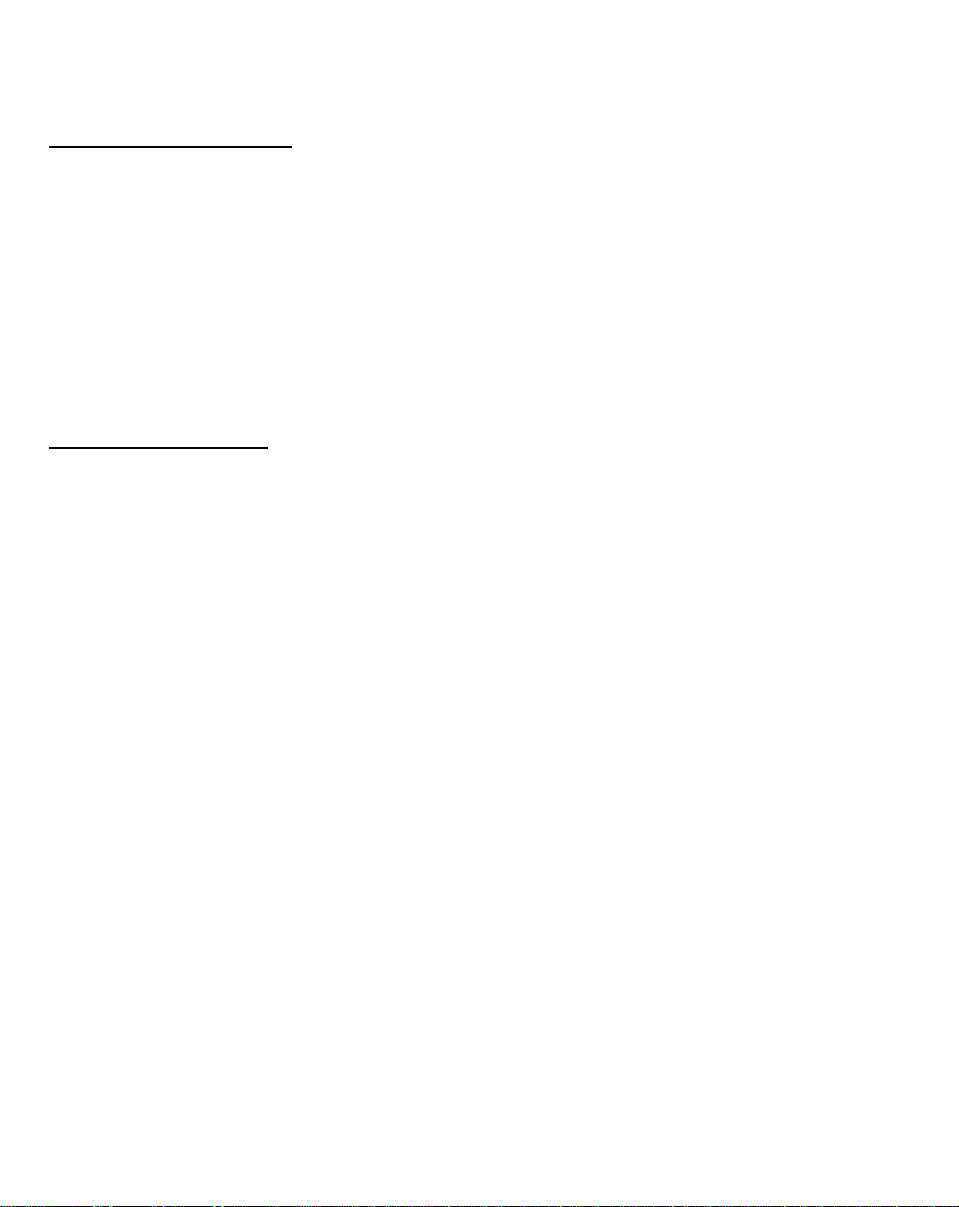
1. Introduction
1.1 Product Description
Congratulations on your purchasing ViewEra LCD monitor. It incorporates high
quality display into a small light weighted module. It has power-saving capabilities
and emits no radiation. You will certainly benefit from this monitor in lots of ways;
to name some of them: comfort, safety, and environmental protection.
This LCD monitor incorporates 20.1" color active matrix thin-film-transistor
(TFT) liquid crystal display to provide superior display performance. Its maximum
resolution of 20.1" SVGA 800×600 is ideal for displaying complex graphics and
high definition images. Its other outstanding capabilities include audio system and
OSD (On Screen Display) controls.
1.2 Package Contents
Included with your LCD monitor as following items :
1. 20.1" TFT LCD monitor
2. 15 pin D-sub signal cable
3. Line Sound Card Cable
4. AC power cable
5. Adaptor
6. User’s manual
7. Remote control
Page 3
Page 4

1.3 Product Features
1. High contrast color TFT LCD display support resolution up to
20.1" SVGA 800 ×600@75Hz
2. Compatible with IBM VGA, IBM SVGA, and Macintosh standards.
3. Imbedded audio system provides sound performance.
4. AV-In and S-video, Component (Option)
5. Power management system conforms to VESA DPMS standard.
6. Support DDC 1/2B for Plug & Play compatibility.
7. Advanced OSD control for picture quality adjustment.
8. Detachable stand for wall-mounting application.
1.4 Screen cleaning techniques
1. Gently clean the screen with a clean camel hair lens brush, or a soft, clean,
lint-free cloth, to remove dust and other particles that can scratch the screen.
2. Do not apply pressure to the screen surface when wiping it clean.
3. Do not pour or spray any liquid directly onto the screen or casing. Chemical
cleaners have been reported to damage the screen or case of the LCD monitor.
Page 4
Page 5
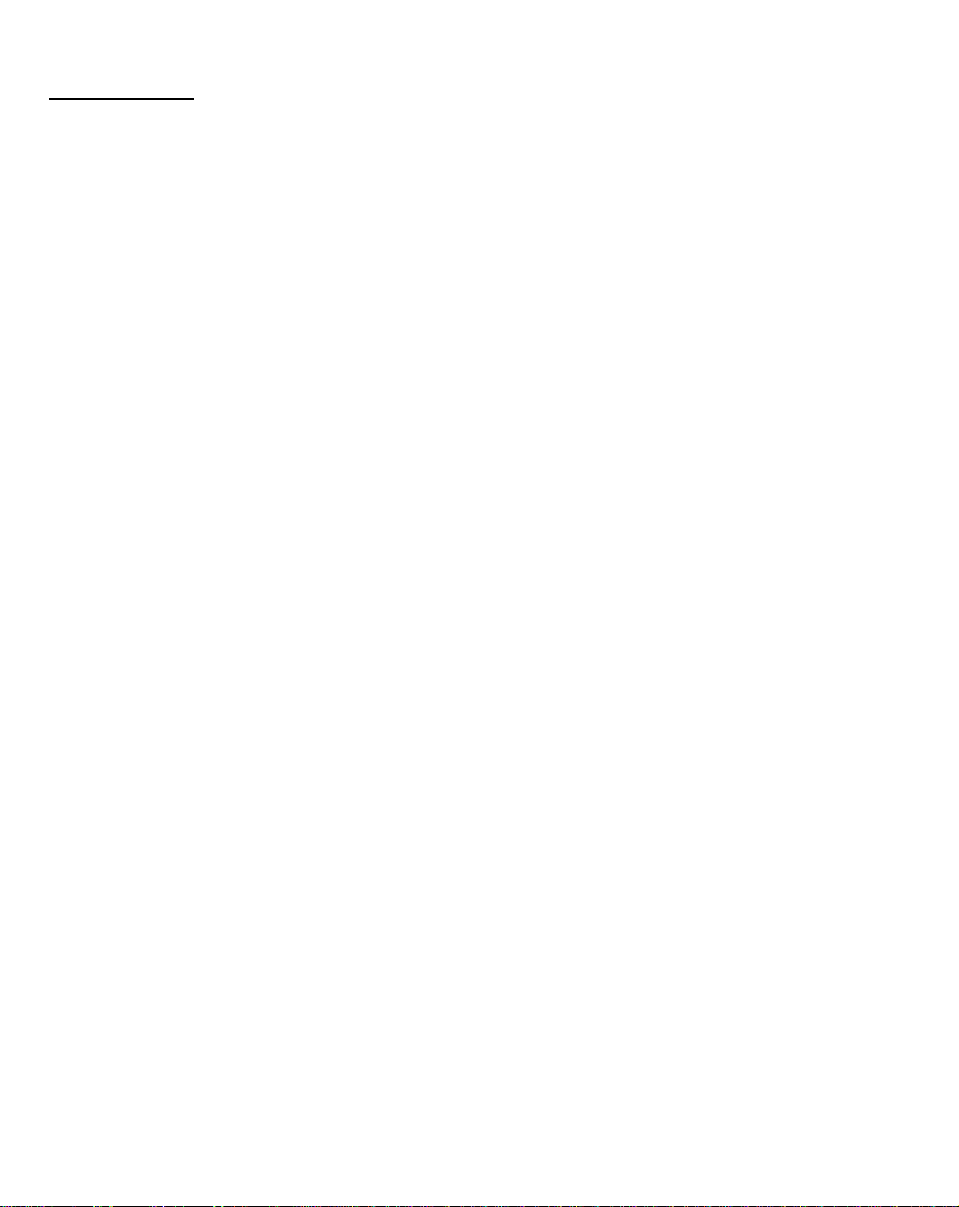
1.5 Additional
Read all of these instructions and save them for later use.
Follow all warnings and instructions on the product.
1. Product
Do not cover block the vent holes in the case.
Do not insert sharp objects or spill liquid into the LCD monitor
through cabinet slots. They may cause accident fire, electric shock or
failure.
Disconnect the power plug from the AC outlet if you will not use it for an
extended period of time.
Do not attempt to service this product yourself, as opening or
removing covers may expose you to dangerous voltage points or other
risks.
Do not touch the screen directly with your fingers. You may damage the
screen, and oil from your skin is difficult to remove.
Do not apply pressure to screen. The LCD is very delicate.
2. Power
Use the type of power indicated on label.
3. Plugs
Do not remove any of the prongs of the monitor’s three-pronged power
plug.
Disconnect the power plug from the AC outlet under following conditions:
If you will not use it for an extended period time.
When the power cord or plug is damaged or frayed.
If the product does not operate normally when the operating instructions
are followed. Adjust only those controls that are covered by the
operating instructions. Improper adjustment of other controls may result
in damage and will often require extensive work by a qualified
technician .
If the product exhibits a distinct change in performance, service may be
required.
Page 5
Page 6
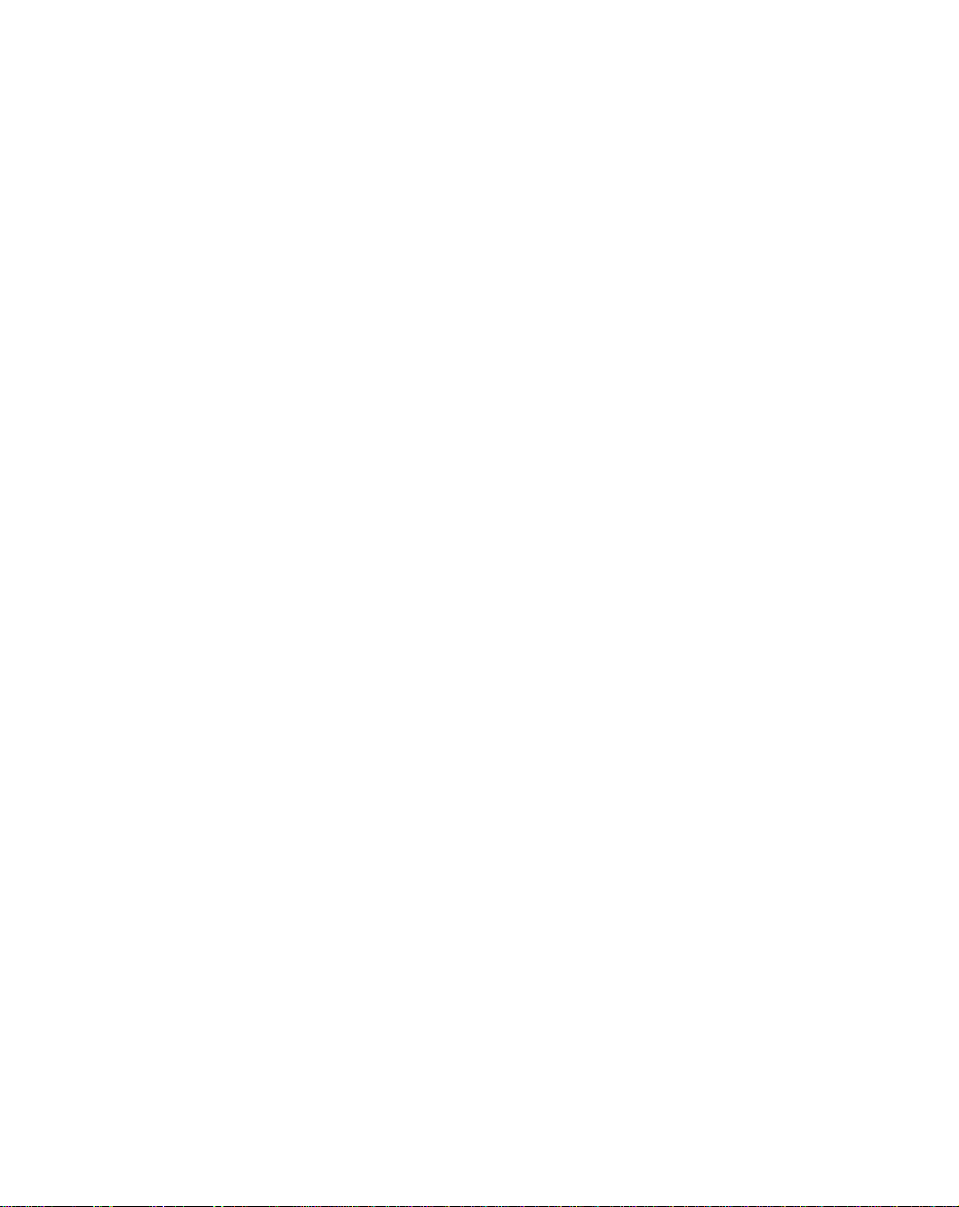
4. Power and extension cords
Do not allow anything to rest on the power cord.
Do not locate this product where persons will walk on the cord.
Use the proper power cord with correct attachment plug type. If the power
source is 120V AC, use a power cord that has UL and C-UL approvals, If the
power source is a 240V AC supply, use the tandem (T blade) type attachment
plug with ground conductor power cord that meets the respective European
country’s safety regulations, such as VDE for Germany.
Do not over load wall outlets or power cords. Ensure that the total of all
units plugged into the wall outlet does not exceed 10 amperes.
Ensure that the total ampere ratings on all units plugged into the extension
cord is not above the cord’s rating.
If the power supply cord, which came with your monitor, is to be connected
to the PC instead of the wall outlet, Use an UL/TUV approved computers
with receptacle rated 100~240V AC, 50/60Hz, 1.0A(minimum) only.
5. Environment
Place the monitor on a flat and leveled surface.
Place the monitor in a well-Ventilated place.
Keep the monitor away from:
Overly hot, cold or humid places, places directly under sunlight, dusty
surroundings, equipment that generate strong magnetic fields.
Please adjust the frequency to 75 Hz after setting up the LCD monitor.
Then push the OSD menu button and use the Auto Adjust function to find
the best mode of your computer.
Page 6
Page 7
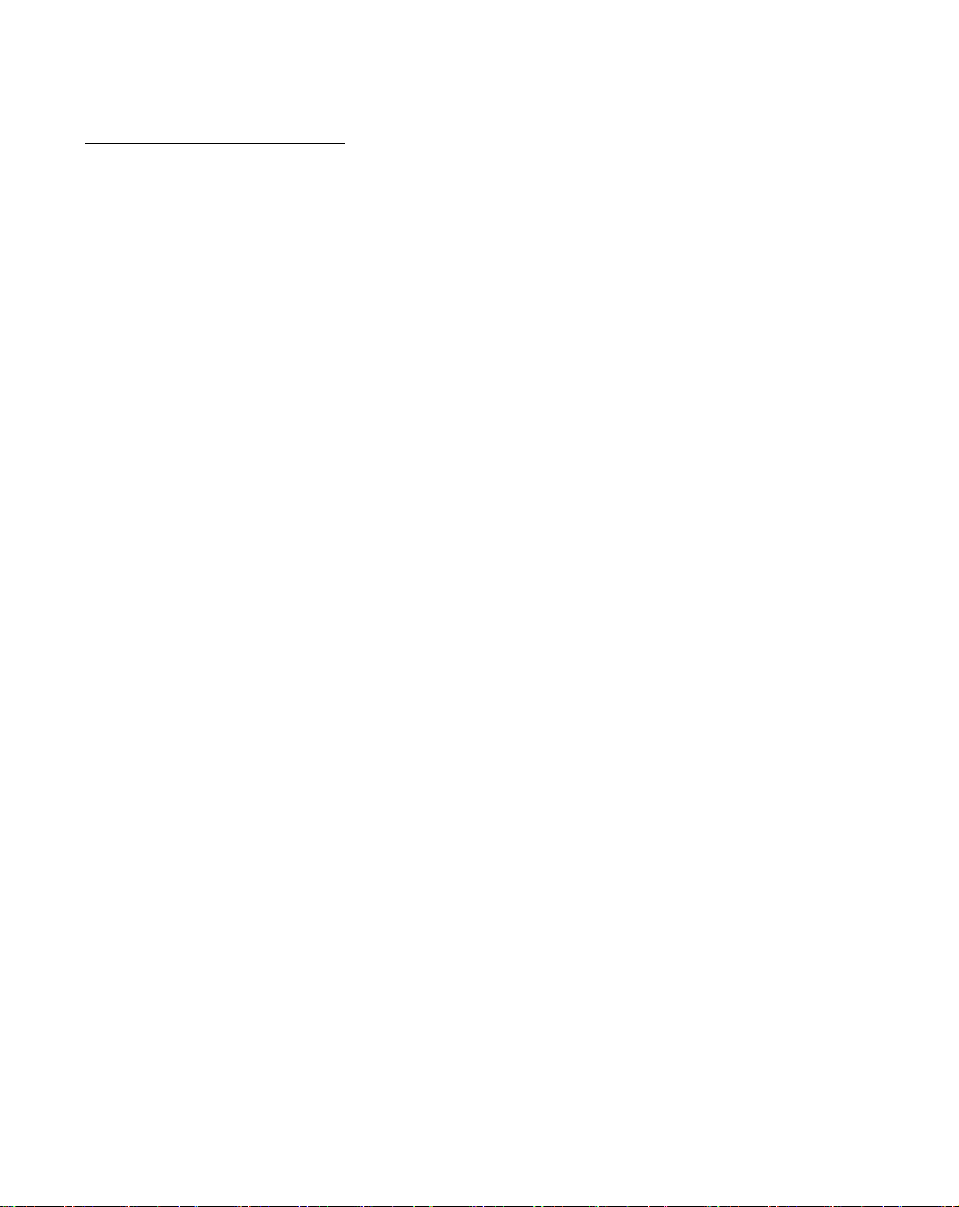
Pressing this button pops up the OSD menu
2. Control Functions
2.1 Control Button Front View 【PC Mode】
1 2 3 4 5 6 7 8
1. Source Select : Direct select the input signal PC / AV /
S-Video / YCbCr .
2. NO Function
3. Auto Adjust : Adjust CLK , Phase, H/V-Position
automatically.
4. OSD menu / select :
on the screen Add used to select the OSD
control options on the screen.
5. Adjust (decrease -) : This button is used to adjust the decreasing
value of selected.
6. Adjust (increase +) : This button is used to adjust the increasing
value of selected.
7. Mute : This button is used to volume Mute.
8. Power Switch : Power switch.
Page 7
Page 8

Monitor Function Selection Menu:
Auto Select this function to obtain the best display
efficiency.
Brightness: Adjust the brightness using + and - button.
Contrast: Adjust the contrast using + and - buttons.
Clock: Adjust the clock using + and - buttons.
Phase: Adjust the phase using + and - buttons.
Horizontal
Position:
Pressing + moves the display image to
right ;Pressing - moves the display image to
left.
Vertical
Position:
Pressing + moves the display image upward ;
Pressing - moves the display image down ward.
Page 8
Page 9

Color Temperature and RGB Adjusting Menu
Color
Color Temperature Select.
Temperature
Red: Red range adjustment
Green: Green range adjustment
Blue: Blue range adjustment
:
Page 9
Page 10

Tools Menu
:
Volume: Adjust the volume using + and - buttons.
Mute: Mute function.
Reset: Reset function.
Input: PC→AV→S-Video→ Y, Cb, Cr selection
Page 10
Page 11

OSD Function Selection Menu
:
Exit OSD: Exit the OSD function selection menu.
OSD-H- Position: Pressing + moves the OSD to right ;
Pressing - moves the OSD menu to
left.
OSD-V-Position: Pressing + moves the OSD menu
upward; Pressing - moves the OSD
menu downward.
OSD DURATION: Set the OSD display time.
LANGUAGE: Set the OSD display language.
Page 11
Page 12

1. Source Select :
Direct select the input signal PC
2.2 Control Button Front View 【AV、Mode】
1 2 3 4 5 6 7 8
Pressing this button pops up
/ AV / S-Video / YCbCr .
2. NO Function:
the OSD menu on the screen
And used to select the OSD
control options on the screen.
3. NO Function:
4. OSD menu / select :
5. Adjust (decrease -) : This button is used to
decrease the value of selected
function.
6. Adjust (increase +) : This button is used to
increase the value of selected
function.
7. Mute : This button is used to mute
speaker volume.
8. Power Switch : Power switch
Page 12
Page 13

Monitor Function Selection Menu:
Brightness: Adjust the brightness using + and - button.
Contrast: Adjust the contrast using + and - buttons.
Saturation: Adjust the Saturation using + and - buttons.
TINT: Adjust the Tint using + and - buttons.
Sharpness: Adjust the Sharpness using + and - buttons.
Page 13
Page 14

Tools Menu:
Volume: Adjust the volume using + and -
buttons.
Mute: Mute function.
Reset: Reset function.
Input: PC→AV→S-Video→YCbCr select.
Page 14
Page 15

OSD Function Selection Menu:
Exit OSD: Exit the OSD function selection menu.
OSD -H- Position: Pressing + moves the OSD to right ;
Pressing - moves the OSD menu to
left.
OSD-V-Position: Pressing + moves the OSD menu
upwards; Pressing - moves the OSD
menu downwards.
OSD DURATION: Set the OSD display time.
LANGUAGE: Set the OSD display language.
Page 15
Page 16

3. Inputs Diagram
Inputs
【AV】
(1) (2) (3) (4) (5) (6) (7)
【1】DC IN: DC power input from adaptor.
【2】AV IN: RCA jack AV signal input.
【3】S-VIDEO IN: S-Video signal input.
【4】LINE OUT: Sound signal output (Stereo Phone Jack).
【5】RCA JACK: Audio signal R/L input.
AUDIO IN
【6】VGA IN (PC IN):Connect to PC VGA D-Sub signal.
【7】Component IN: Component in Y, Cb, Cr.
Page 16
Page 17

4. Setup
Electrical Connection
Please follow the instruction below to properly connect the LCD monitor to
external electrical source.
1. Connect the female-end of the power cable to the transformer. Connect the
male-end of the power cable to the wall outlet or extension cable.
2. Connect the cable from the other end of the transformer to the LCD monitor
located at the back near the VGA signal cable.
Signal Connection
1. Power off both the LCD monitor and PC system before connecting them.
2. Take out the VGA cable from the box, then connect it to the signal connector at
the back of the LCD monitor.
3. Connect the other end to the VGA connector on the back of the PC system.
4. Please make sure the connections to both the PC system unit and the LCD
monitor is strong and secure. Please don’t forget to tighten the screws on each
connector end.
5. Now turn on both the PC system unit and the LCD monitor.
6. After you finish setting up the LCD monitor, please set the refresh rate to 75Hz.
7. After setting up the LCD monitor, please perform Auto Adjust in OSD so that
the LCD monitor will be automatically set to optimal color display each time.
* Please note: When you disconnect any power cable or signal cable, please do not
pull the cable by grabbing the cable body. Please grab the cable connector itself
whenever you try to pull the cable during disconnect.
Page 17
Page 18

5. Viewing Angles
Tilting
For better viewing angle, you may tilt the LCD monitor forwards(up to 10
degrees) or backwards (up to 25 degrees).
Down:10 o
Up:25 o
Page 18
Page 19

6. Product Specifications
20.1” Product Specification
Type
AV
Spec
LCD Display
20.1" Active matrix TFT LCD panel
Pixel Pitch 0.51(H) × 0.51(V) mm
Max.
800(H) × 600 (V) SVGA
Resolution
Set Size 595(H) × 430(W) × 190(D) mm
Pack Size 695(H) × 675(W) × 275(D) mm
Contrast Ratio 500:1
Brightness 500 cd/m2
Response
Tr 6 ms ; Tf 16ms (typ)
Time
Display Color 16.777M
View Angle L+/R- ±80° :U+/D- ±60°
PC Interface RGB analog 0.7V peak to peak
Video Sync. TTL positive or negative
Display Mode VGA, SVGA
PC Audio in /
Audio out
Video
RCA JACK(R/L) /
Phone Jack
RCA Jack/ Mini Dine
Connector
Frequency (Hor.) 31.5-48KHz (Ver.) 56-75Hz
Signal
D-sub 15 pin
Connector
Front Control Source select , CH down , CH up, Menu ,
Adjust +,-, Mute ,Power.
OSD Menu Contrast, Brightness, Auto Adjust, Clock,
Phase, H-Position, V-Position.
Power
Adapter
Operating
Conditions
Storage
Conditions
AC Input : 100-240V~1.8A, 50-60Hz
DC Output : 12V/ 5.0A
Temperature: 0 ~40℃ ℃
Humidity : 20% ~ 85%
Temperature: -20℃~60℃
Humidity : 10%~95%
Certification BSMI, FCC (DOC), CE-B, UL, TUV/GS
Weight Net:8.5Kgs, Gross:14Kgs
Page 19
Page 20

7. Display Modes
Resolution
1
640 ×350 31.469 70.070 6 800 ×600 35.156 56.250
2
640 ×480 31.469 59.940 7 800 ×600 37.879 60.317
3
640 ×480 37.861 72.809 8 800 ×600 48.077 72.188
4
640 ×480 37.500 75.000 9 800 ×600 46.875 75.000
5
720 ×400 31.469 70.087
H Freq
(kHz)
V Freq
(Hz)
Resolution
H Freq
(kHz)
V Freq
(Hz)
8. Dead Pixel Policy
Dead pixels on the TFT LCD panel are sometimes inevitable. ViewEra
guarantees that the monitor will be replaced if the number of dead pixels
on our monitor exceeds 5 pixels.
9. Warranty and Service Information
Warranty
ViewEra warrants the V200T TFT-LCD TV monitor for three years for parts and
labor, one year for LCD panel and back light from the date of purchase. For detail
warranty information, please refer to our website.
(http://www.viewera.com/warranty.htm)
Service
Contact your ViewEra retailer or ViewEra for after sale service.
You may contact ViewEra Customer Support as below:
1. By Mail: 328 Paseo Tesoro, Walnut, CA 91789
2. By Telephone: (909)595-3748
3. By Fax: (909)595-3526
4. By E-mail: support@viewera.com
The business hours are 9:00 am – 6:00 pm PST, Mon – Fri.
Page 20
Page 21

10. Windows setup
For the best view, please set up the monitor type in Windows as follows:
Control Panel > Display > Settings > Advanced > List All Modes
For 800 × 600, please set to “SVGA 800×600 @60 Hz”
Page 21
Page 22

11. Wall Mount Installation
11.1 Remove the Base by un-installing the 4 screws and pull the Base from the
Monitor.
11.2 Install the Wall-mount kit by securing the 4 screws with the bracket pointing in
downward direction as shown in the picture.
11.3 Face the Wall mount metal bracket in accordance with the direction shown for
proper mounting with the monitor.
Page 22
