Page 1
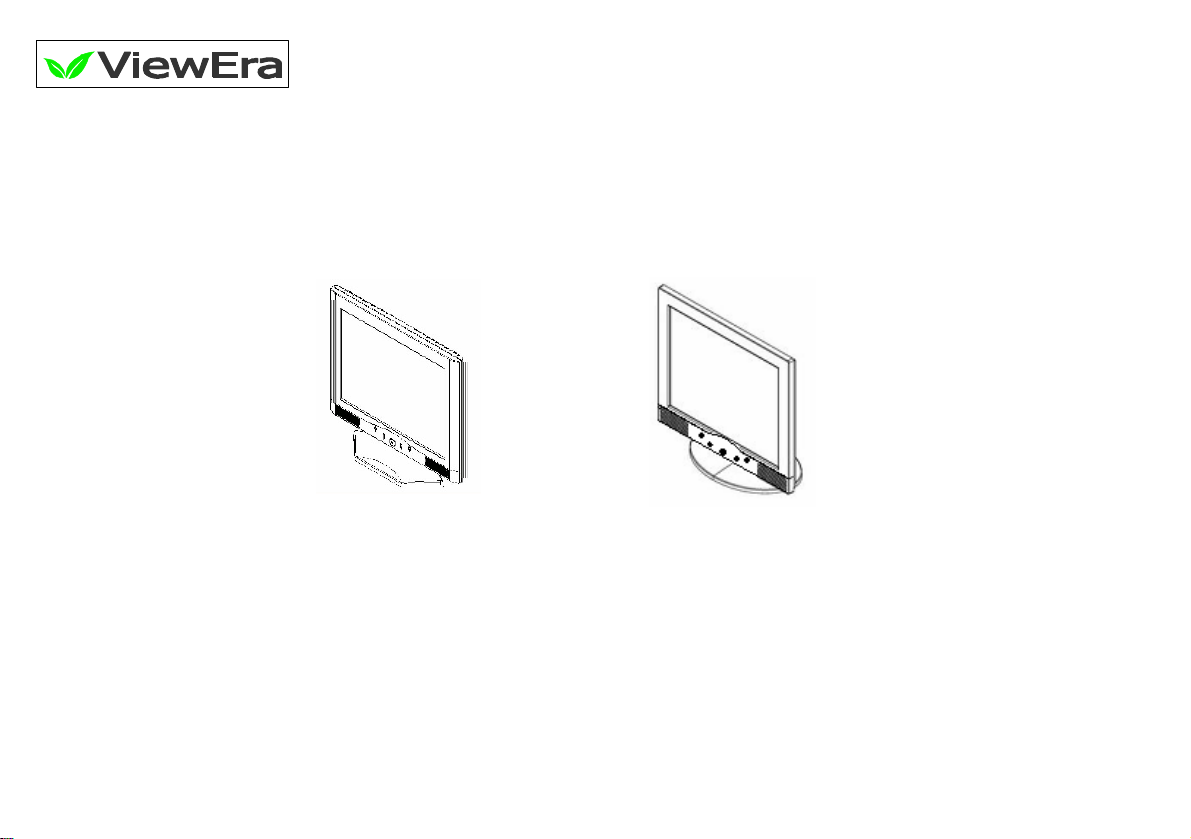
15”/17” TFT-LCD MONITOR
V150/ V171
Rev. 1.1
USER’S MANUAL
www.viewera.com
Page 2
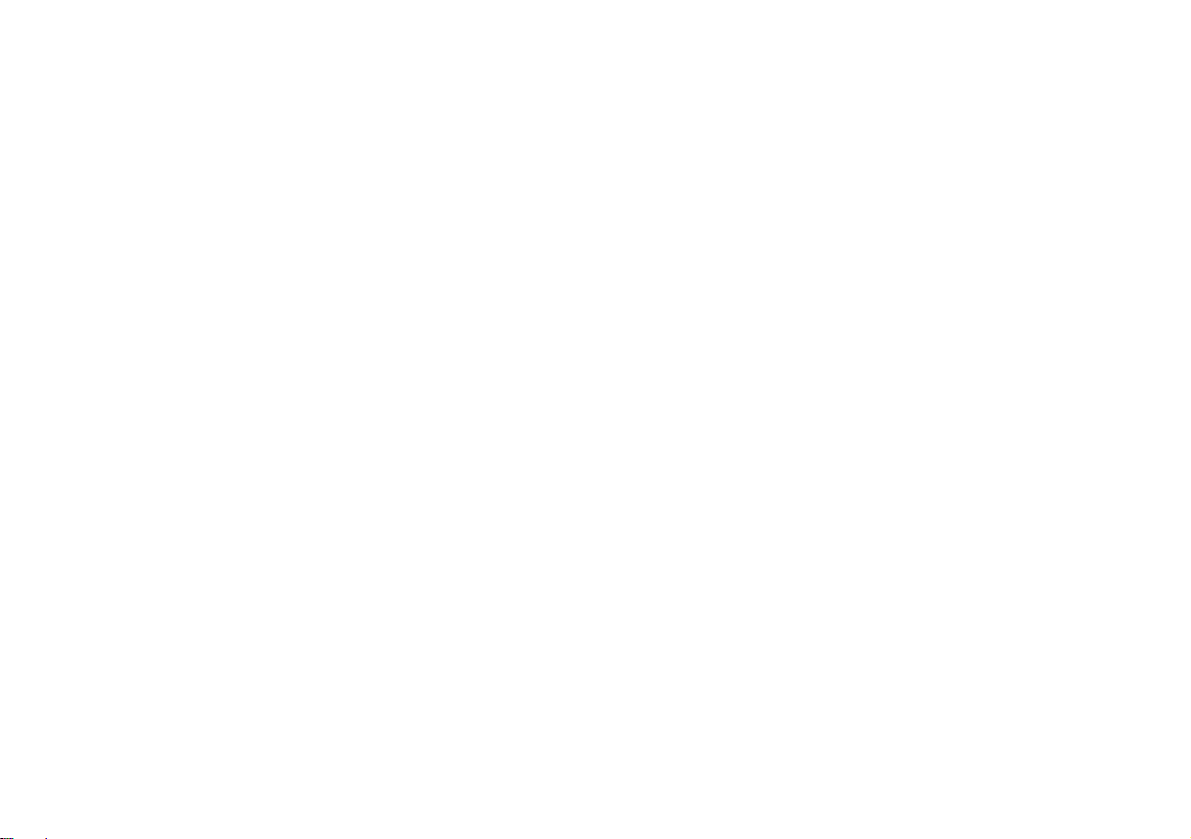
CONTENTS
1. Introduction
Product Description ........................................................................................
Package Contents
Product Features ….........................................................................................
Screen Cleaning Techniques
Additional
2. Control Functions ……………………………………………………...…..
3. Input Diagrams .............................................................................................
4. Installation.....................................................................................................
5. Product Specifications..................................................................................
6. Dead Pixel Policy……...................................................................................
7. Warranty and Customer Service ................................................................
8. Windows Setup .............................................................................................
9. Trouble Shooting …………………………………………………………..
Page 1
Page 5
Page 10
Page 11
Page 12
Page 16
Page 16
Page 17
Page 19
Page 3
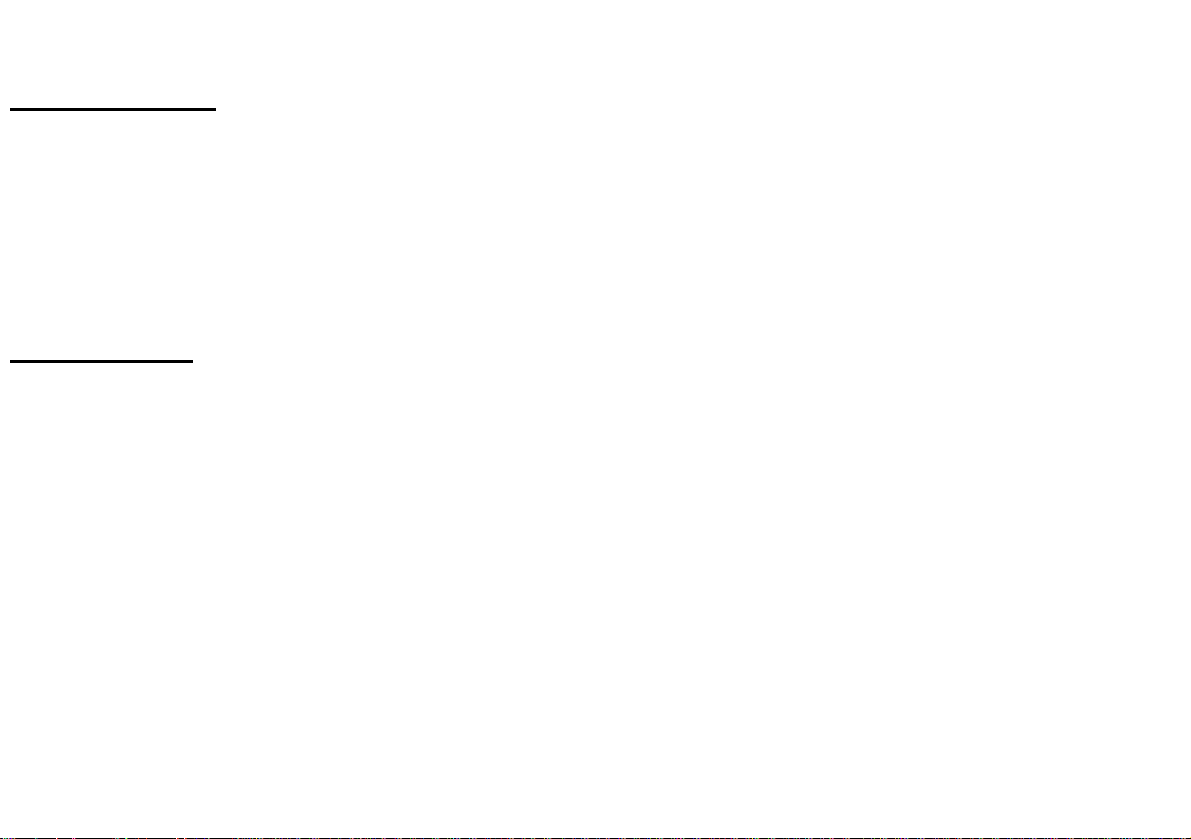
1. Introduction
Product Description
Congratulations on your purchasing ViewEra 15”/17” LCD monitor. It incorporates high quality display
into a small light weighted module. It has power-saving capabilities and emits no radiation. You will certainly
benefit from this monitor in lots of ways; to name some of them: comfort, safety and environmental protection.
This LCD monitor incorporates color active matrix thin-film-transistor (TFT) liquid crystal display to
provide superior display performance. Its maximum resolution is 1024x768(SVGA) for V150, 1280 x 1024
(SXGA) for V171. The V150/V171 also includes built-in speakers, one touch image adjusting and OSD (On
Screen Display) controls.
Package Contents
Included with your LCD monitor as following items:
15”/17” TFT LCD monitor
15 pin D-sub signal cable
Audio Cable
Power cord
Power adapter
User’s manual
Page 1
Page 4
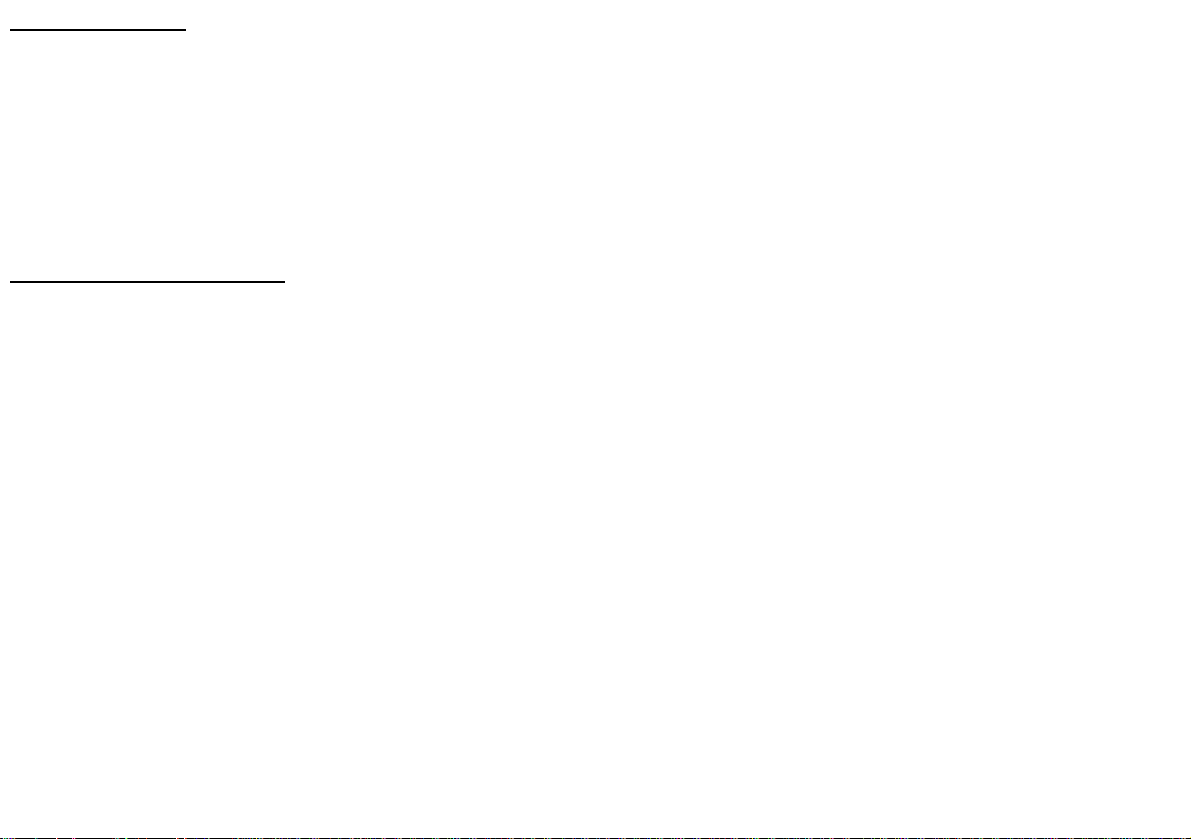
Product Features
High brightness, high contrast ratio and quick response tiem.
Built-in speakers.
Power management system conforms to VESA DPMS standard.
Support Plug & Play, no need for driver installation.
Advanced OSD controls for picture quality adjustment.
Detachable stand for wall-mounting with VESA 75 (mm) bracket.
Screen cleaning techniques
Gently clean the screen with a clean camel hair lens brush, or a soft, clean, lint-free cloth, to remove dust
and other particles that can scratch the screen.
Do not apply pressure to the screen surface while cleaning.
Do not pour or spray any liquid directly onto the screen or casing. Chemical cleaners have been reported to
damage the screen or case of the LCD monitor.
Page 2
Page 5
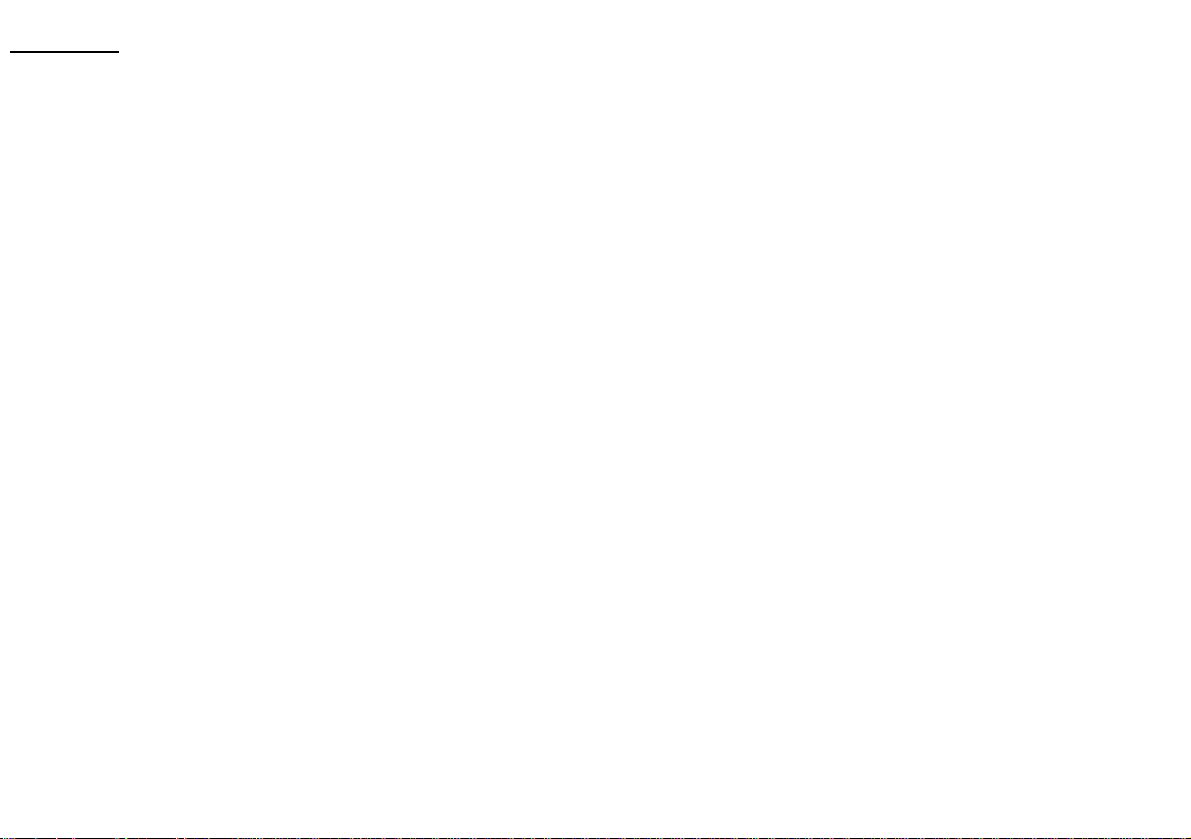
Additional
Read all of these instructions and save them for later use.
Follow all warnings and instructions on the product.
Product
♦ Do not cover block the vent holes in the case.
♦ Do not insert sharp objects or spill liquid into the LCD monitor through cabinet slots. They may cause
accident fire, electric shock or failure.
♦ Disconnect the power plug from the AC outlet if you will not use it for an extended period of time.
♦ Do not attempt to service this product yourself, as opening or removing covers may expose you to
dangerous voltage points or other risks.
♦ Do not touch the screen directly with your fingers. You may damage the screen, and oil from your skin is
difficult to remove.
♦ Do not apply pressure to screen. The LCD is very delicate.
Power
♦ Use the type of power indicated on label.
Plugs
♦ Do not remove any of the prongs of the monitor’s three-pronged power plug.
♦ Disconnect the power plug from the AC outlet under following conditions:
When the power cord or plug is damaged or frayed.
The product does not operate normally when the operating instructions are followed. Adjust only
those controls that are covered by the operating instructions. Improper adjustment of other controls
may result in damage and will often require extensive work by a qualified technician.
If the product exhibits a distinct change in performance, service may be required.
Page 3
Page 6
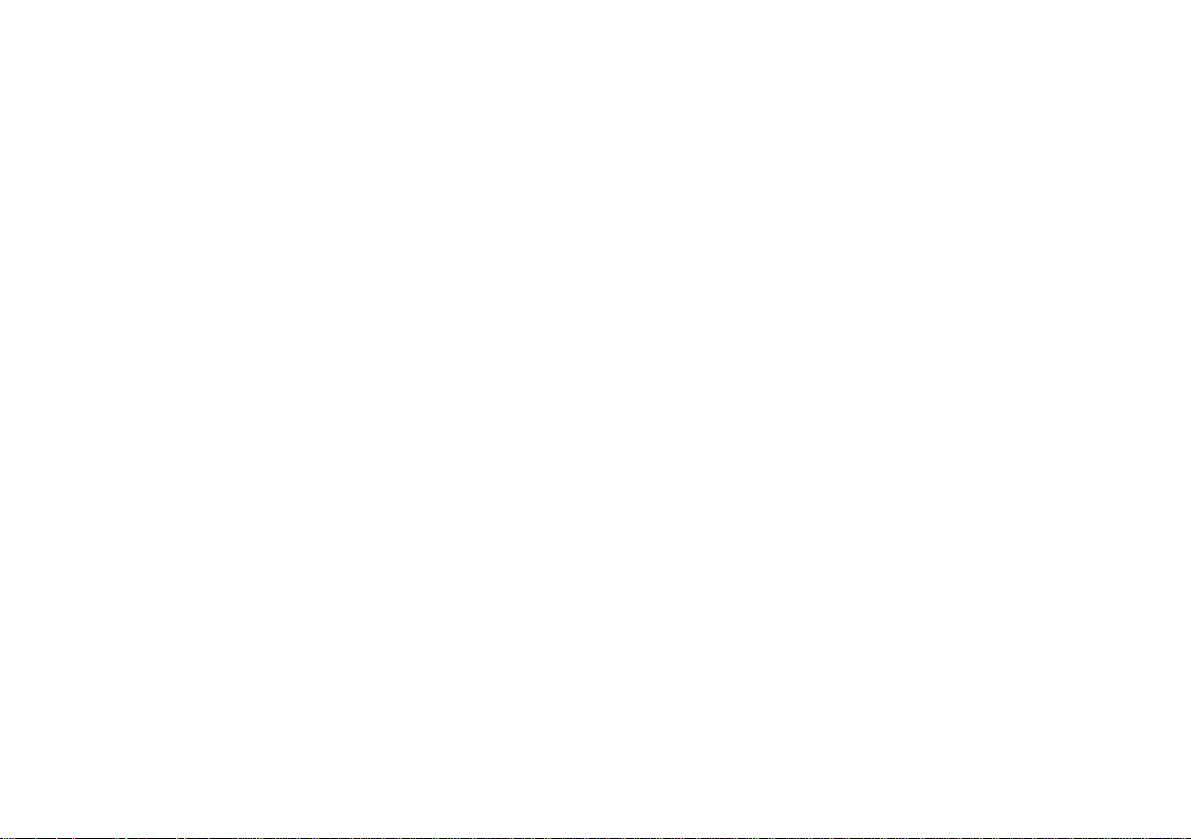
Power and extension cords
♦ Do not allow anything to rest on the power cord.
♦ Do not locate this product where persons will walk on the cord.
♦ Use the proper power cord with correct attachment plug type. If the power source is 120V AC, use a power
cord that has UL and C-UL approvals. If the power source is a 240V AC supply, use the tandem (T blade)
type attachment plug with ground conductor power cord that meets the respective European country’s
safety regulations, such as VDE for Germany.
♦ Do not over load wall outlets or power cords. Ensure that the total of all units plugged into the wall outlet
does not exceed 10 amperes.
♦ Ensure that the total ampere ratings on all units plugged into the extension cord is not above the cord’s
rating.
♦ If the power supply cord, which came with your monitor, is to be connected to the PC instead of the wall
outlet, Use an UL/TUV approved computers with receptacle rated 100~240V AC, 50/60Hz,
1.0A(minimum) only.
Environment
♦ Place the monitor on a flat and leveled surface.
♦ Place the monitor in a will-Ventilated place.
♦ Keep the monitor away from:
Overly hot, cold or humid places, places directly under sunlight,
dusty surroundings, equipment that generate strong magnetic fields.
♦ Please adjust the frequency to 75 Hz after setting up the LCD monitor.
♦ Then push the OSD menu button and use the Auto Adjust function to find the best mode of your computer.
Page 4
Page 7
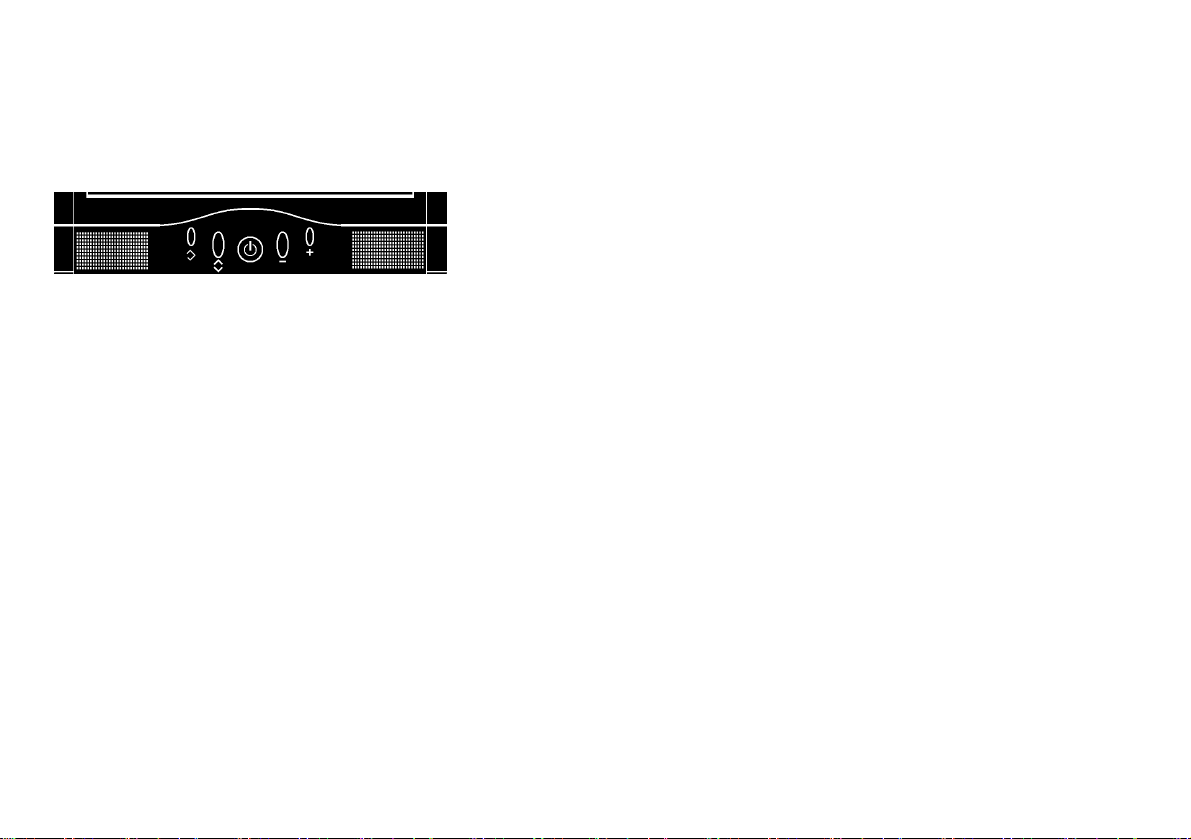
2. Control Functions
a.【PC,Audio,DVI】
Control Button Front View (Model : V150、V171 series)
﹝2﹞ ﹝5﹞ ﹝1﹞ ﹝3﹞ ﹝4﹞
1. Power switch Power switch & LED.
2. Auto adjust Press this button to obtain the best display quality.
3. Adjust (decrease -) This button is used to decrease the value of selected function.
4. Adjust (increase +) This button is used to increase the value of selected function.
5. OSD menu / Enter Press this button and the OSD menu pops up on the screen. It’s
also used to enter the functions in the OSD.
Page 5
Page 8

OSD Controls
Monitor Function Selection Menu:
AUTO ADJUST
BRIGHTNESS Adjust the brightness by using + and - buttons.
CONTRAST Adjust the contrast by using + and - buttons.
CLOCK Adjust the clock by using + and - buttons.
PHASE Adjust the phase by using + and - buttons.
H-POSITION Press + to move the image to right.
Press this button to obtain the best display quality.
Press - to move the image to left.
V-POSITION Press + to move the image upward.
Press - to move the image downward.
Page 6
Page 9

Tools Menu:
Adjust the volume by using + and - buttons.
VOLUME
MUTE Speakers are inactive.
RESET Recall factory settings
Page 7
Page 10

Color Temperature and RGB Adjusting Menu:
BLUE Adjust blue pixel luminance.
COLOR TEMP.
RED
GREEN
Adjust the color temperature of the display.
Adjust red pixel luminance.
Adjust green pixel luminance.
Page 8
Page 11

OSD Function Selection Menu:
EXIT OSD Exit the OSD menu.
OSD–H–POSITION Press + to move the OSD menu to right.
Press - to move the OSD menu to left.
OSD–V–POSITION Press + to move the OSD menu upward.
Press - to move the OSD menu downward.
OSD DURATION Set the OSD display time.
LANGUAGE Set the OSD display language.
Page 9
Page 12

3. Input Diagrams
Inputs
【PC】
1 2 3
【1】DC IN
This is for connecting the adapter DC 12V/3A (4A) cable.
【2】LINE IN
This can be connected to the audio-out jack of any sound card.
【3】VGA (Analog) IN This can be connected with the D-sub 15 pin signal connector.
Page10
Page 13

4. Installation
Electrical Connection
Please follow the instruction below to properly connect the LCD monitor to external electrical source.
1. Connect the female-end of the power cable to the transformer. Connect the male-end of the power cable to
the wall outlet or extension cable.
2. Connect the cable from the other end of the transformer to the LCD monitor DC IN located at the back of
the LCD monitor.
Signal Connection
1. Power off both the LCD monitor and PC system before connecting them.
2. Take out the VGA cable from the box and then connect it to the signal connector at the back of the LCD
monitor.
3. Connect the other end to the VGA connector on the back of the PC system.
4. Please make sure the connection to both the PC system unit and the LCD monitor are secure. Tighten the
screws on each connector end.
5. Now turn on both the PC system and the LCD monitor.
6. After you finish setting up the LCD monitor, please set the refresh rate to 75Hz.
7. After setting up the LCD monitor, please perform Auto Adjust in OSD so that the LCD monitor will be
automatically set to optimal display settings.
* Please note: When you disconnect any power cable or signal cable, please do not pull the cable by grabbing
the cable body. Please grab the cable connector itself whenever you try to pull the cable during
disconnect.
Page 11
Page 14

5. Product Specifications
a. 15” LCD monitor
Model
Spec
V150
Display type 15” active matrix TFT LCD panel
Pixel pitch 0.297(H) x 0.297(V) mm
Max. resolution 1024(H) x 768(V) XGA
Contrast ratio 400 : 1
Brightness 250 cd/m2
Response time 25 ms
Display color 16.777M
Viewing angle (H/V)
130° / 100°
Display mode VGA, SVGA
Power consumption ON<48W (maximum)
Signal connector D-sub
Front control Auto adjustment, ,OSD menu, power, “- “ and “+“
OSD menu Brightness, Contrast, Auto Adjustment, Clock, Phase, Language and Reset
Power adapter AC Input: 100-240V~1.8A, 50-60Hz; DC Output : 12V/ 3.0A
Weight Net:3.55Kgs , Gross: 5.25Kgs
Set Size
375(H) x 360(V) x 185(D) mm
Page 12
Page 15

V150 Display Modes
Mode
Resolution H Freq (KHz) V Freq (Hz)
1 640 × 350 31.469 70.0
2 640 × 480 31.469 59.9
3 640 × 480 37.861 72.8
4 640 × 480 37.500 75.0
5 720 × 400 31.469 70.0
6 800 × 600 35.156 56.2
7 800 × 600 37.879 60.3
8 800 × 600 48.077 72.1
9 800 × 600 46.875 75.0
10 1024 × 768 48.363 60.0
11 1024 × 768 56.476 70.0
12 1024 × 768 60.023 75.0
Page 13
Page 16

Position,
b. 17〞LCD monitor.
Model
Spec
V171
LCD Display 17” Active matrix TFT LCD panel
Pixel Pitch 0.264(H) x 0.264(V) mm
Max. Resolution 1280(H) x 1024(V) SXGA
Contrast Ratio 400 : 1
Brightness 250 cd/m2
Response Time 25 ms
Display Color 16.777M
Viewing Angle (H/V)
140° / 130°
Display Mode VGA, SVGA, XGA, SXGA
Power consumption ON<48W (maximum)
Signal Connector D-sub
Front Control Auto adjust, Power, OSD menu, “- “ and “+”
OSD Menu Brightness, Contrast, Auto Adjust, Clock, Phase, H-Position, V-
Language
Power Adapter AC Input: 100-240V~1.8A, 50-60Hz; DC Output: 12V/ 4.0A (4.2A)
Weight
Set Size
Net:7.5Kgs; Gross:9.8Kgs
413(W) x 414(H) x 195(D) mm
Page 14
Page 17

V171 Display Modes
Mode Resolution H Freq (KHz) V Freq (Hz)
1 640 × 350 31.469 70.0
2 640 × 480 31.469 59.9
3 640 × 480 37.861 72.8
4 640 × 480 37.500 75.0
5 720 × 400 31.469 70.0
6 800 × 600 35.156 56.2
7 800 × 600 37.879 60.3
8 800 × 600 48.077 72.1
9 800 × 600 46.875 75.0
10 1024 × 768 48.363 60.0
11 1024 × 768 56.476 70.0
12 1024 × 768 60.023 75.0
13 1280 × 1024 63.981 60.0
14 1280 × 1024 79.760 75.0
Page 15
Page 18

6. Dead Pixel Policy
Dead pixels on the TFT LCD panel are sometimes inevitable. ViewEra guarantees that the monitor will be
replaced if the number of dead pixels on our monitor exceeds 5 pixels within the first year from the date of
purchase.
7. Warranty and Customer Service
Warranty
ViewEra warrants the 15”/17” TFT-LCD monitors for one year LCD panel and backlight, three years parts
and labor from the date of purchase. For detail information, please refer to our website.
(http:// www.viewera.com/warranty.htm)
Customer Service
Contact your ViewEra retailer or ViewEra for after sale service. You may contact ViewEra Customer Support:
1. By Mail: 328 Paseo Tesoro, Walnut, CA 91789
2. By Telephone: (909)595-3748
3. By Fax: (909)595-3526
4. By E-mail: support@viewera.com
The business hours are 9:00 am – 6:00 pm PST, Mon – Fri.
Page 16
Page 19

8. Windows setup
For the best display quality, please set the monitor type in Windows.
Control Panel > Display > Settings > Advanced > List All Modes
For V150, please set to “XGA 1024 × 768 @ 75Hz.”
Page 17
Page 20

For V171, please set to “SXGA 1280 × 1024@75Hz.”
Page 18
Page 21

9. Trouble Shooting
1) Power on but no picture
→ Make sure the VGA cable is tightly connected from the video output connector on the video card to the
video input connector on the monitor.
→ Make sure you are using the standard power adapter coming with the monitor.
→ Check your video card if the driver is correctly installed. If there is no video signal from the video card, “NO
INPUT SIGNAL” will show on the screen.
2) Wrong or abnormal colors
→ If any color (red, green, or blue) is missing, check video cable to make sure it is securely connected. Loose
pins in the cable connector can cause a bad connection.
3) The text and icon look blurry
→ LCD monitor has a native resolution which pixels are produced by cells in fixed positions. When a
resolution different from the native resolution is chosen, the LCD monitor uses various interpolation methods
to achieve the pseudo resolution. To achieve the optimum viewing quality, choose the native resolution of the
panel is recommended.
→ Use “Auto Tuning” function to adjust image quality on the OSD menu or you can hold button 2 for 3 seconds
to do auto tuning.
Page 19
Page 22

a residue image. It is characteristic of liquid crystal and is not malfunction or deterioration of the liquid crystal.
4) Display position is incorrect
→ Use “Auto Tuning” function to adjust image position on the OSD menu or you can hold button 2 for 3
seconds to do auto tuning.
5) Speakers have no sound
→ Make sure the audio cable is tightly connected from the audio output jack on the PC to the audio input jack
on the monitor.
6) Residue image
→ If an image remains on the screen for an extended period of time, it may be imprinted in the screen and leave
The residue image will disappear after a period of time. It is recommended to set up the screen saver for your
LCD monitor.
7) Out of Rang
→ The first thing you need to check is the screen resolution. Usually “Out of Range” is caused by improper
resolution setting. You can recover the proper screen resolution as the following steps for Windows:
(Assumed that the optimal resolution and frequency setting is 1280x1024@ 60Hz.)
Page 20
Page 23

Boot the computer into VGA Mode (F8) [repeatedly] at startup.
Go to “Control Panel”, double click on “Display”, click on the SETTINGS TAB, and click on the
ADVANCED button.
Then Click on the Adapter TAB, click “List All Modes” and change the screen resolution to 1280x1024.
(You can select 16 bit or 32 bit color which depends on your video card capability.)
Select “1280 by 1024, High Color (16 bit), Default Refresh”
Click on the “OK” and “APPLY”.
After clicking the APPLY button, a message will be displayed “Your desktop has been reconfigured. Do you
want to keep these settings?”
Click “Yes” and “OK”. Then click “OK” on the Display Properties window.
Restart your PC
After you restart, go back to “List All Modes” to adjust your screen refresh rate to 60 Hertz.
The “Out of Range” may happen if you switch monitor A to monitor B for your PC. Whenever you change
the monitor for your PC, your PC may detect it as a new hardware and automatically install a proper driver
for the monitor. So, you will have both monitor A and monitor B drivers on your PC. Sometimes the two
monitor drivers may conflict each other and cause “Out of Range”. You can resolve “Out of Range” by
uninstalling both monitor drivers and reboot your PC. The Windows will automatically detect the new
hardware and install a proper driver for the monitor. Here is a quick way to uninstall the monitor drivers:
Right click on “My Computer”, select “Properties” and click on “Hardware”. Click on “Device Manager”,
select “Monitor” and click on “+” in front of “Monitor”. Then you can see one of the monitor drivers called
“Plug and Play Monitor”. A quick way is to uninstall all the monitor drivers and then let Windows
automatically detect the new hardware. (Right click on the monitor driver and select “Uninstall”).
Restart your PC
Page 21
