Vertex Wireless VW310, VW340 User Manual

1.Product Overview 1
USER MANUAL V.1.5E
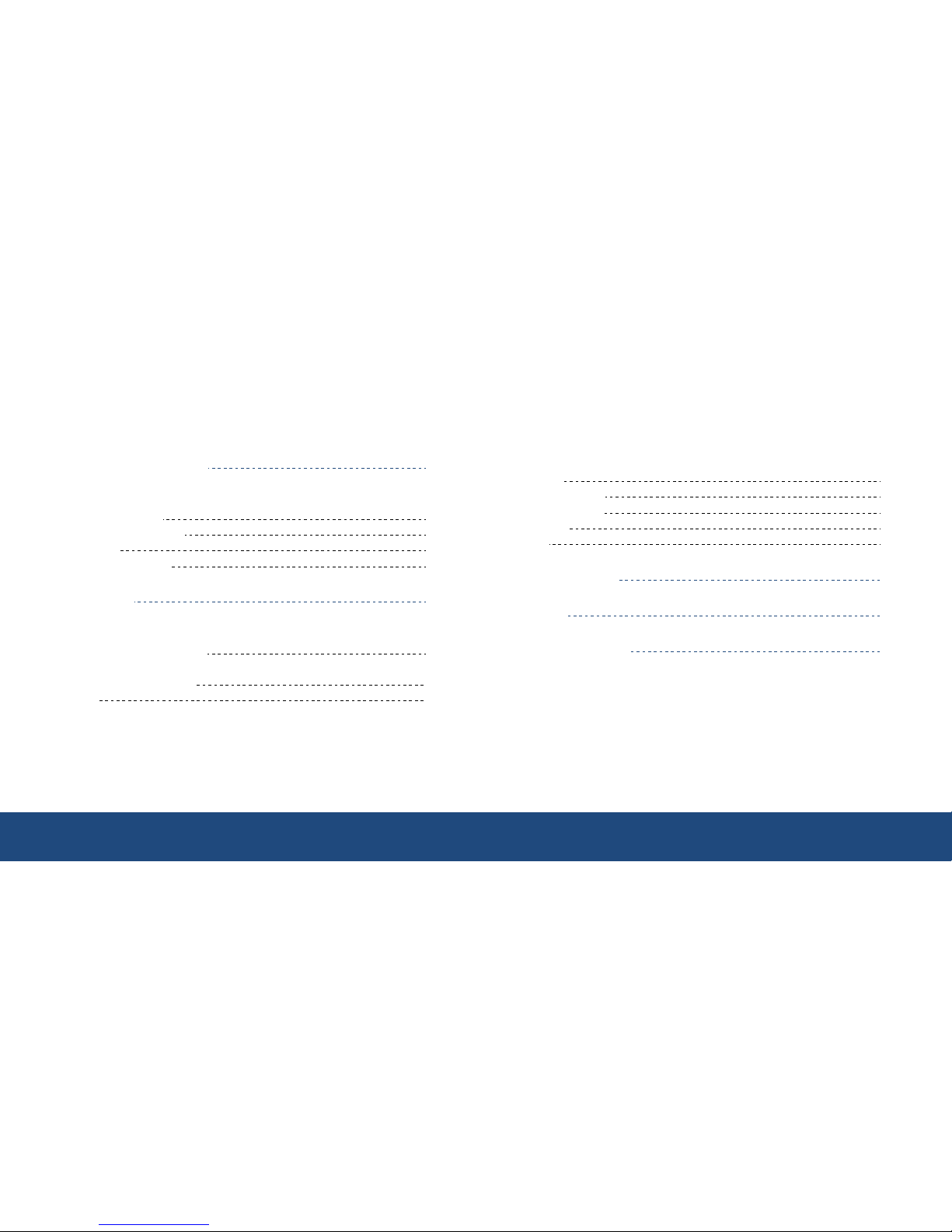
CDMA EV-DO Rev.A Mini Wi-Fi Hotspot VW300 series
Table of Contents
Technical Specification
03
1. Product Overview
Package Contents 05
System Requirements
05
Features
06
Hardware Overview
07
2. Installation
09
3. Configuration
Web-based Configuration 11
Basic Setup
Connection Setting
11
Status
12
Advanced Setup
IP Setup
13
Wireless Setup
15
Traffic Control
22
Security
25
Utility
29
4. Administrator
37
5. Status
39
6. Troubleshooting
43
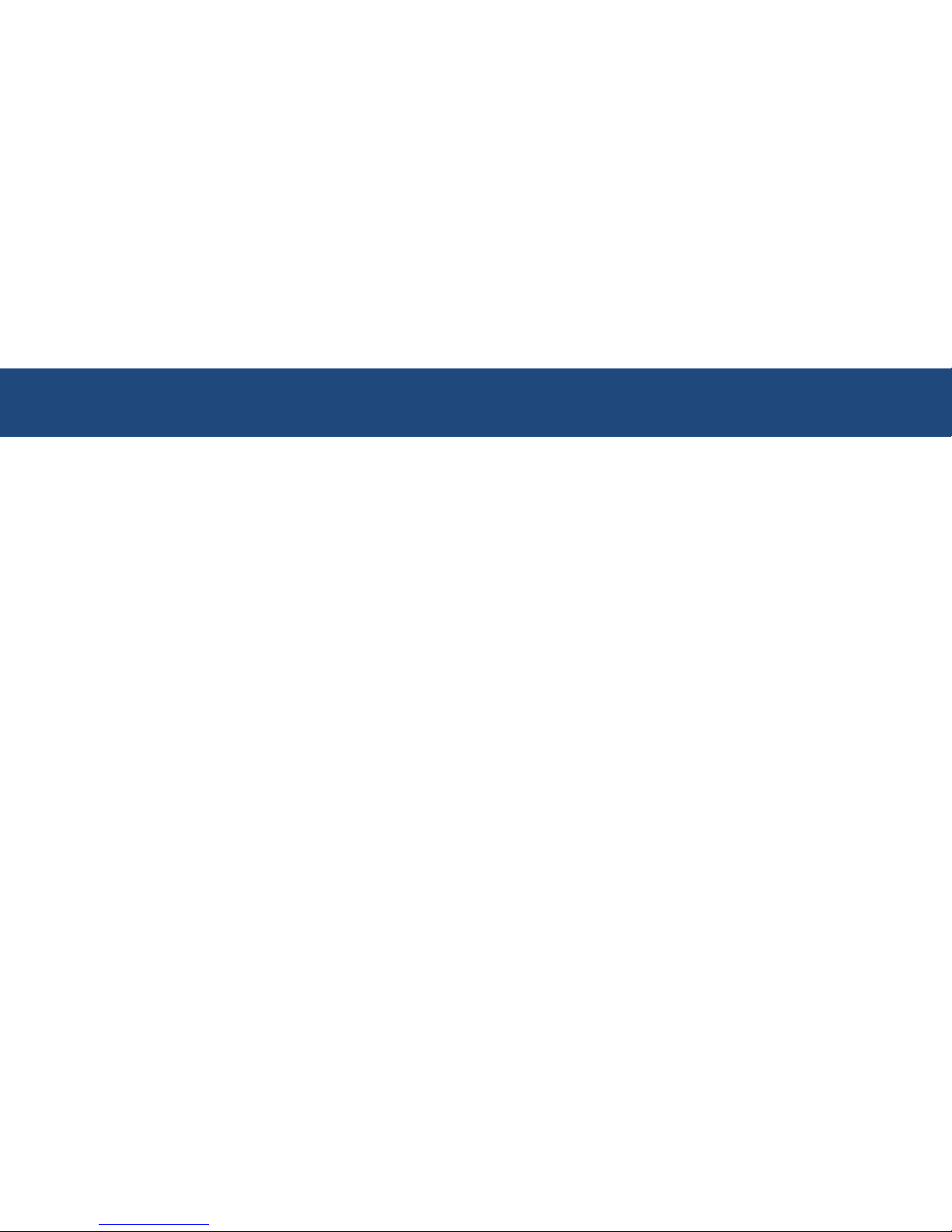
1.Product Overview 3
Standards
IEEE 802.11g
IEEE 802.11b
Wireless Signal Rates
54Mbps 48Mbps
36Mbps 24Mbps
18Mbps 12Mbps
11Mbps 9Mbps
6Mbps 5.5Mbps
2Mbps 1Mbps
Security
64/128-bit WEP
WPA-PSK
WPA-PSK2
Frequency Range
2.4GHz to 2.483GHz
CDMA Frequency Range
VW310 Rx: 463 ~ 468MHz
Tx: 453 ~ 458MHz
VW340 Rx: 859.64 ~ 893.37MHz
Tx: 824.64 ~ 848.37MHz
Rx: 1930 ~ 1989.95MHz
Tx: 1850 ~ 1909.95MHz
Channel Bandwidth
CDMA 1.23MHz
AC Adaptor
AC 110~240V, 50~60Hz
DC 5.0V / 2.0A
LEDs
Power Signal
1x/EVDO WAN
WLAN
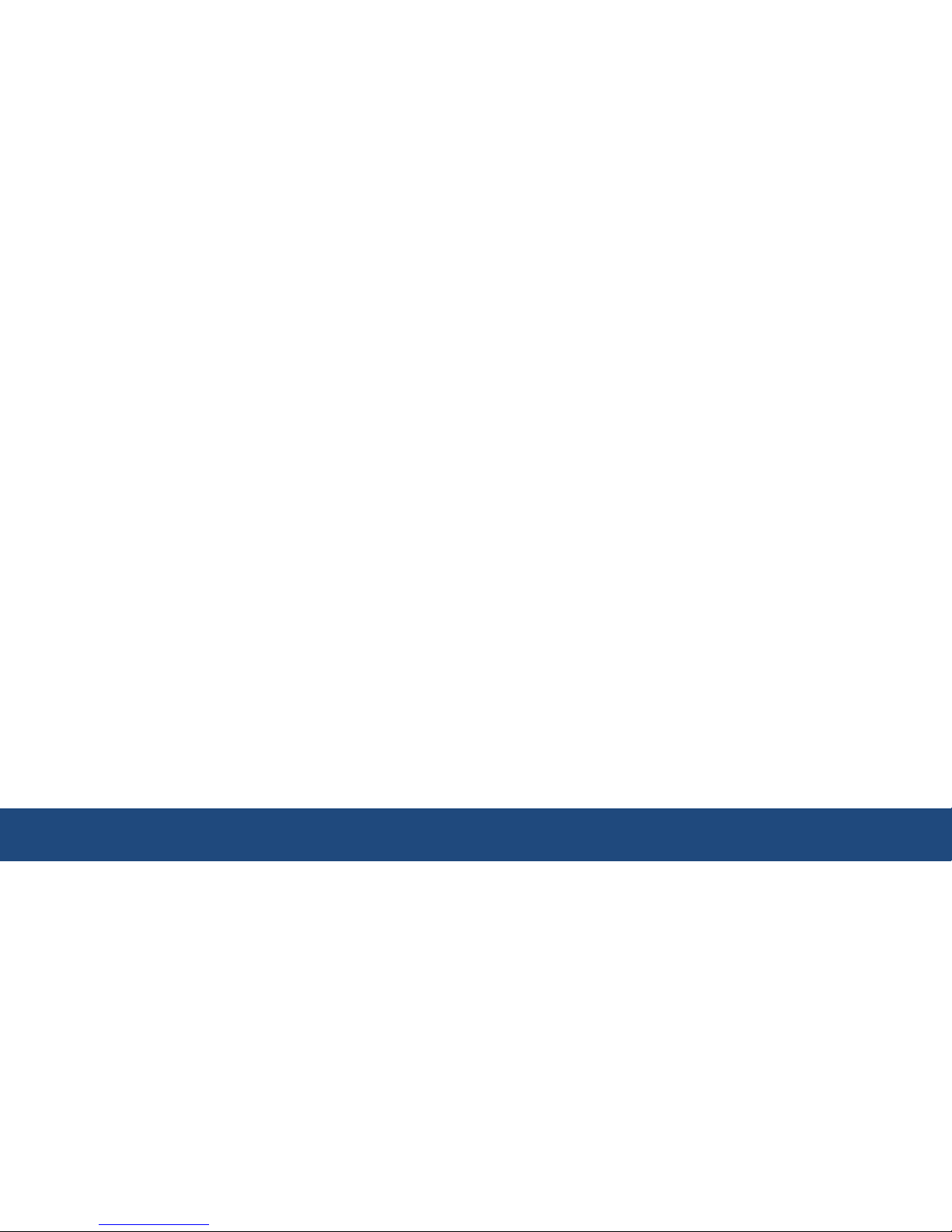
CDMA EV-DO Rev.A Mini Wi-Fi Hotspot VW300 series 4
Operating temperature
-20 °C ~ +60 °C
Storage temperature
-30 °C ~ +70 °C
Humidity
5 ~ 95%
Dimension
115(W)x64(D)x14.5(H)mm
Operating time
Working time: 2Hrs
Standby time: 3Hrs
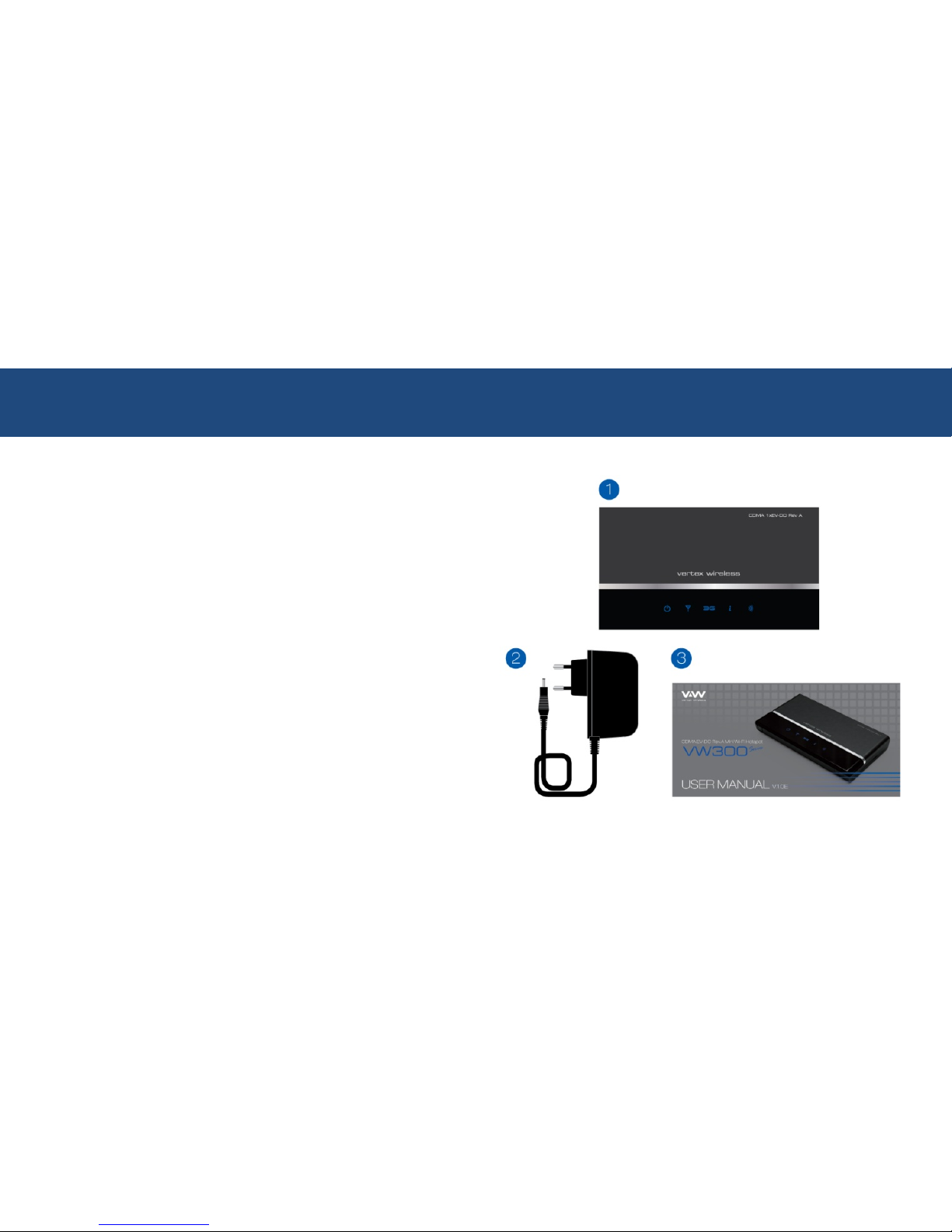
1.Product Overview 5
Package Contents
○1Main set
○
2
AC adaptor
○
3
User manual
System Requirements
• At least one computer with an installed wireless
network interface card or adaptor
• TCP/IP networking protocol installed on each
computer
• Internet browser
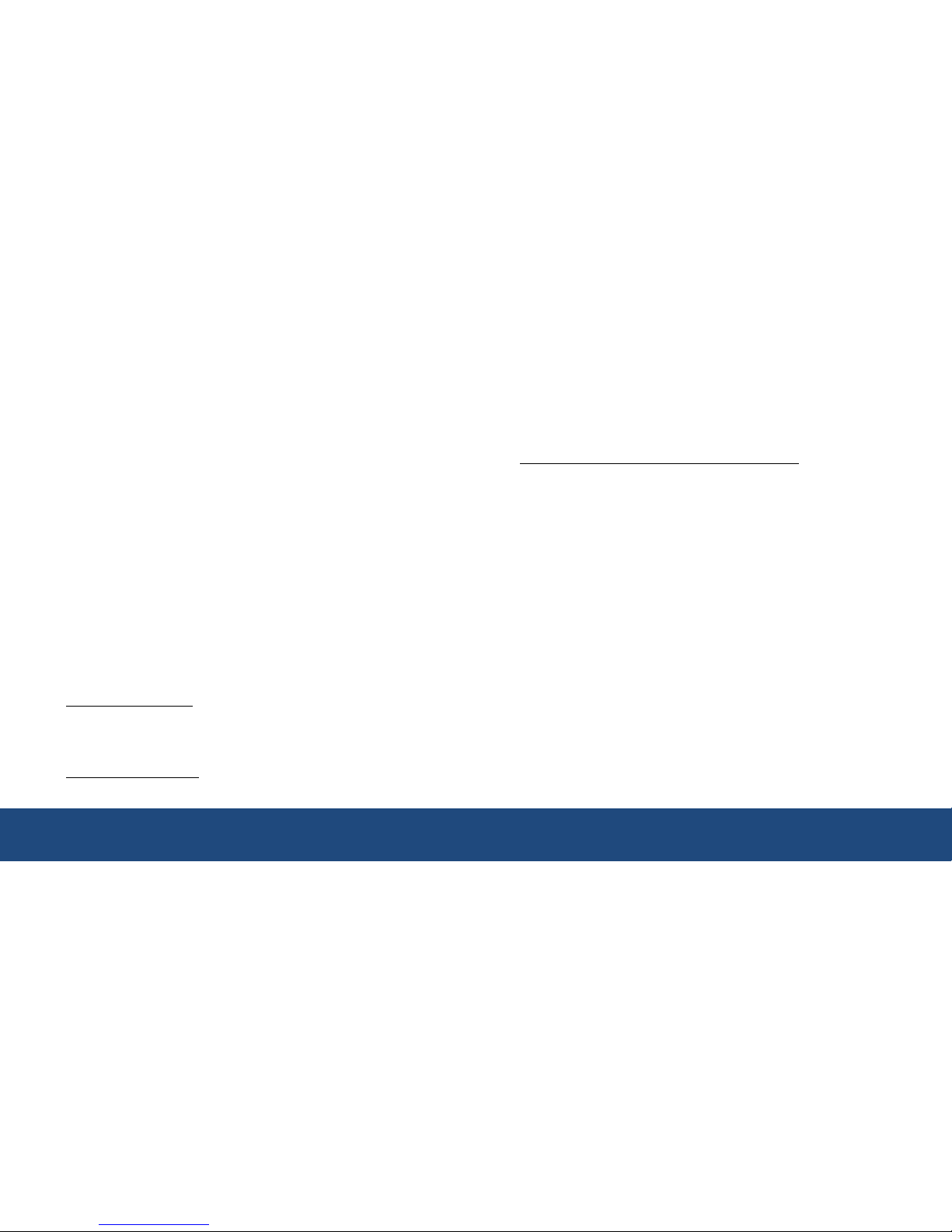
CDMA EV-DO Rev.A Mini Wi-Fi Hotspot VW300 series 6
Features
◆Faster Wireless Networking
The VW300 provides up to 54Mbps wireless connection
with other 802.11g wireless clients.
◆Compatible with 802.11b Devices
The VW300 is still fully compatible with the IEEE 802.11b
standards, so it can connect with existing 802.11b PCI,
USB and Cardbus adaptors.
◆Advanced Firewall feature
The Web-based user interface displays a number of
advanced network management features including:
Filter Scheduling
– These filters can be scheduled to be active on
certain days or for a duration of hours or minutes.
Parental Controls
– Easily applied content filtering based on MAC
Address, and/or URL.
Secure Multiple/Concurrent Sessions
– The VW300 can pass through VPN sessions. It
supports multiple and concurrent IPSec and PPTP
sessions, so users behind the VW300 can surely
access corporate network.
*Maximum wireless signal rate derived from IEEE Standard
specification. Actual data throughput will vary. CDMA Network
conditions and environmental factors, including volume of
network traffic, building materials and construction, and network
overhead, lower actual data throughput rate. Environmental
conditions will adversely affect wireless signal range.
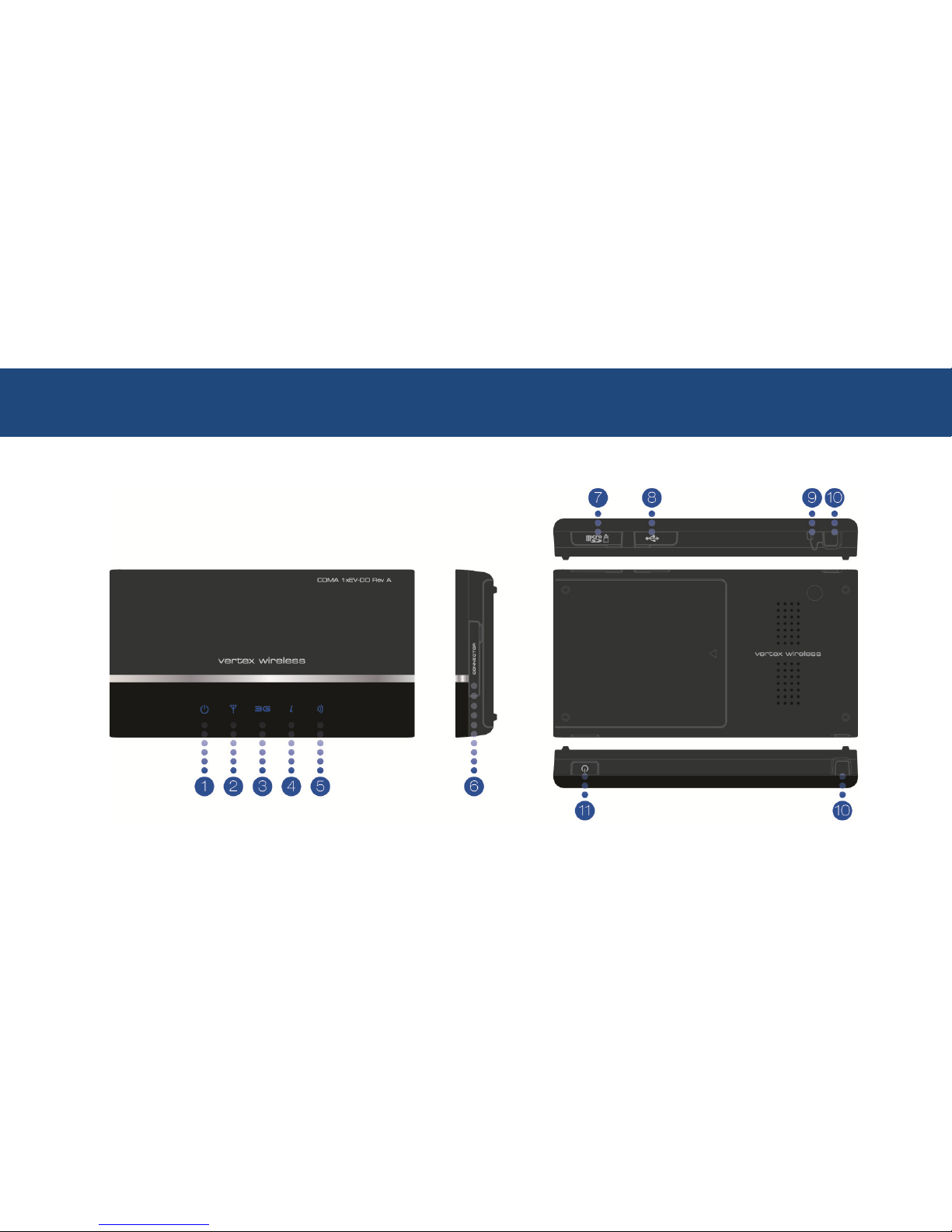
1.Product Overview 7
Hardware Overview
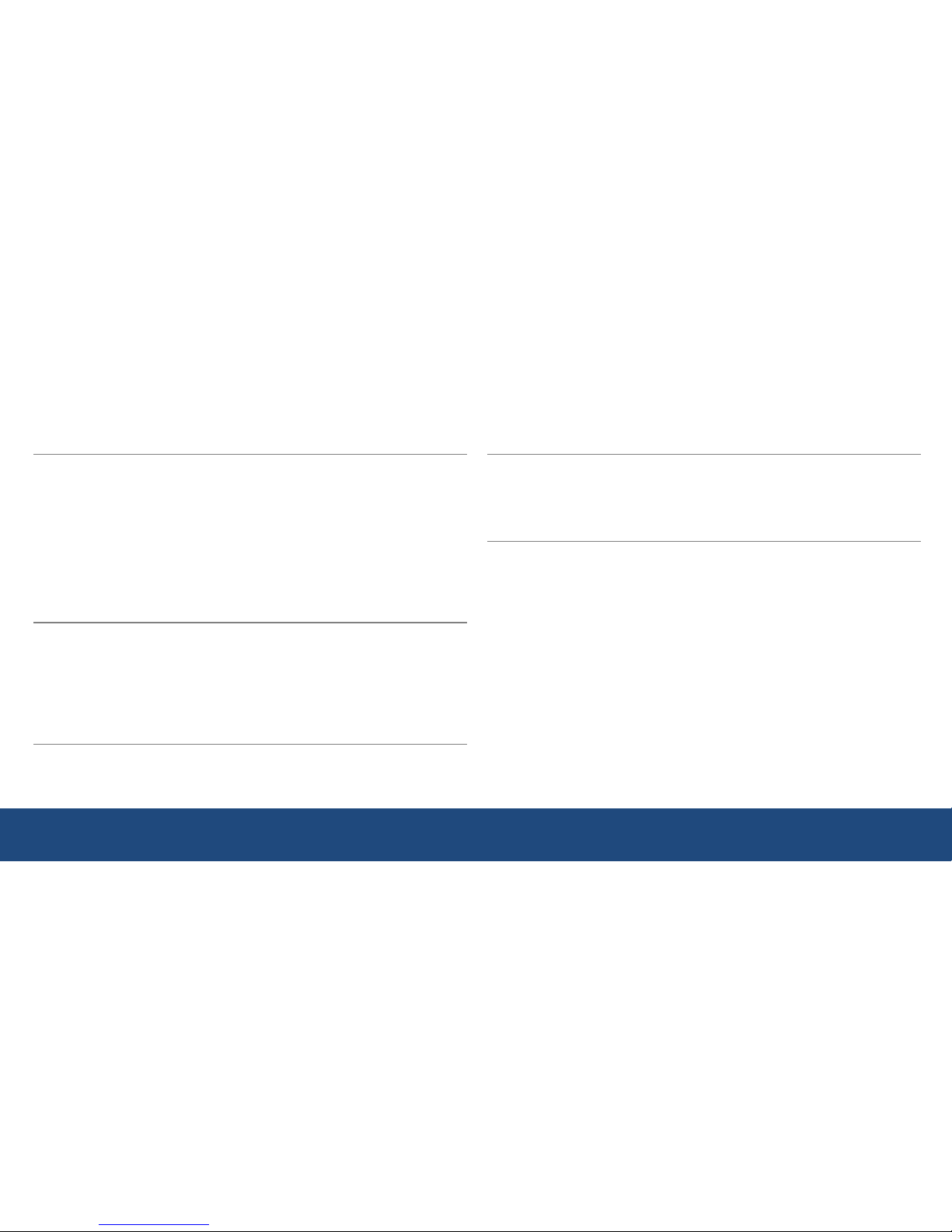
CDMA EV-DO Rev.A Mini Wi-Fi Hotspot VW300 series 8
○
1
Power
A
ctivity Description
OFF Power is not supplied to the route
r
Solid Blue Power is supplied to the router with either
Adaptor or Battery (Full charged)
Solid Violet Power is supplied to the router with half batter
y
Solid Red Power is supplied to the router with low batter
y
Blinking Blue Charging the batter
y
Blinking Red Error with charging battery (bad battery, etc)
○
2
Signal
A
ctivity Description
OFF No 1x or E
V
-DO signal
Solid Blue Strongest level
Solid Violet Medium level
Solid Red Low level
○
3
1x/EV-DO
A
ctivity Description
OFF Router is connected to 1
x
Solid Blue Router is connected to EV-DO
○
4
WAN
A
ctivit
y
Description
OFF Router is disconnected
Solid Blue Router is connected to WAN
○
5
WLAN
A
ctivit
y
Description
OFF No Wi-Fi is used
Solid Blue Wi-Fi is activated
Blinking Blue
A
ctive data passed through Wi-Fi
○
6
Connector
○
7
micro SD slot for file sharing
○
8
USB (Mini-B) slot for battery charging
○
9
External antenna port
○
10
Antenna
○
11
ON/OFF Button
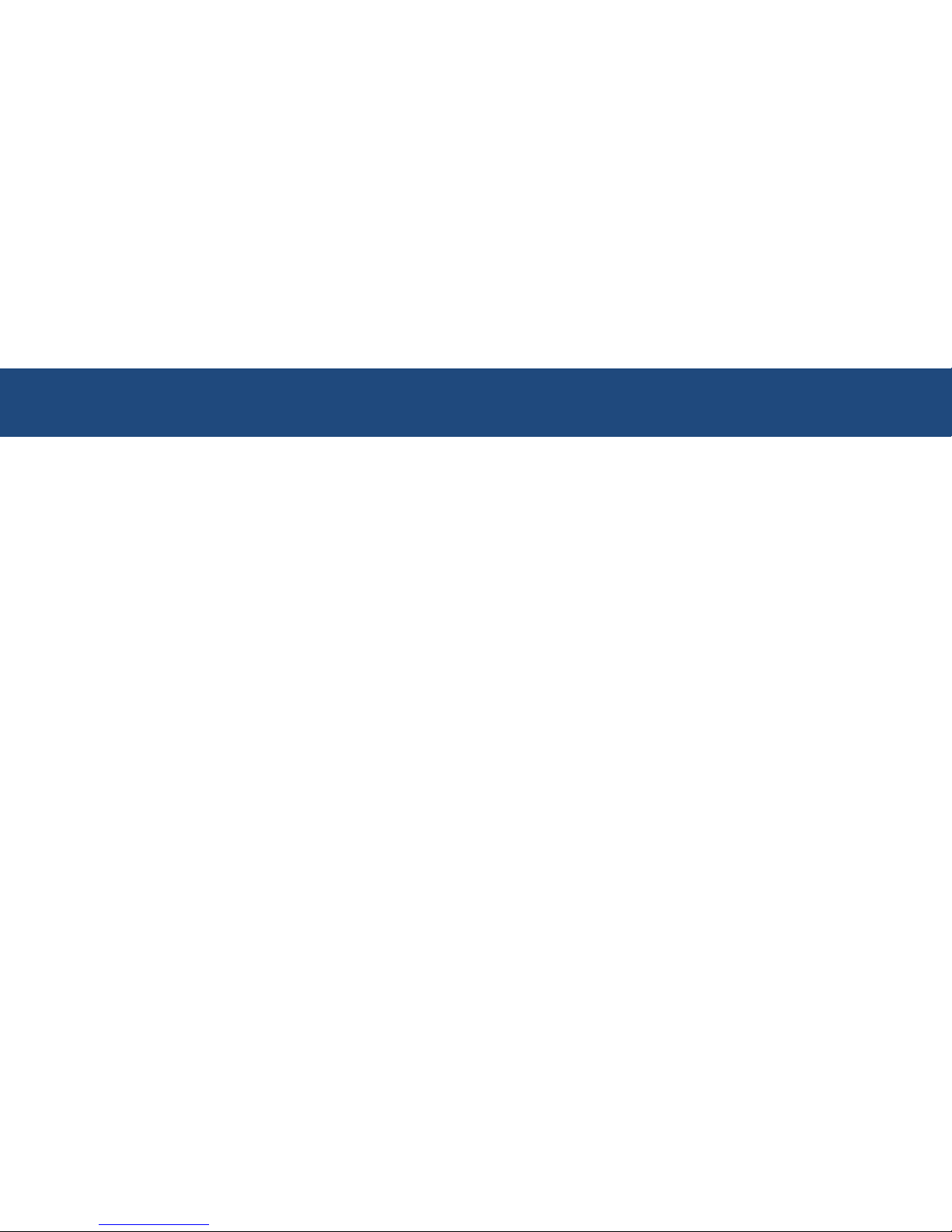
2.Installation 9
Wireless Installation Considerations
The VW300 wireless router let your network using a wireless connection from virtually anywhere within the operating
range of your wireless network. However, the number, thickness and location of walls, ceilings, or other objects that the
wireless signals must pass through, may limit the range. Typical ranges vary depending on the types of materials and
background RF noise in your home or business.
1. Router should be placed at the position with good CDMA signal.
2. Keep the number of walls and ceilings between the VW300 and other network devices to a minimum-each
wall or ceiling can reduce your adaptor’s range from 1~30 meters. Position your devices so that the number of
walls or ceilings is minimized.
3. Building Materials make a difference. A solid metal door or aluminum studs may have a negative effect on
range. Try to position access points, wireless routers, and computers so that the signal passes through drywall
or open doorways. Materials and objects such as glass, steel, metal, walls with insulation, water (fish tanks),
mirrors, file cabinets, brick, and concrete will degrade your wireless signal.
4. Keep your product away (at least 1~2 meters) from electrical devices or appliances that generate RF noise.
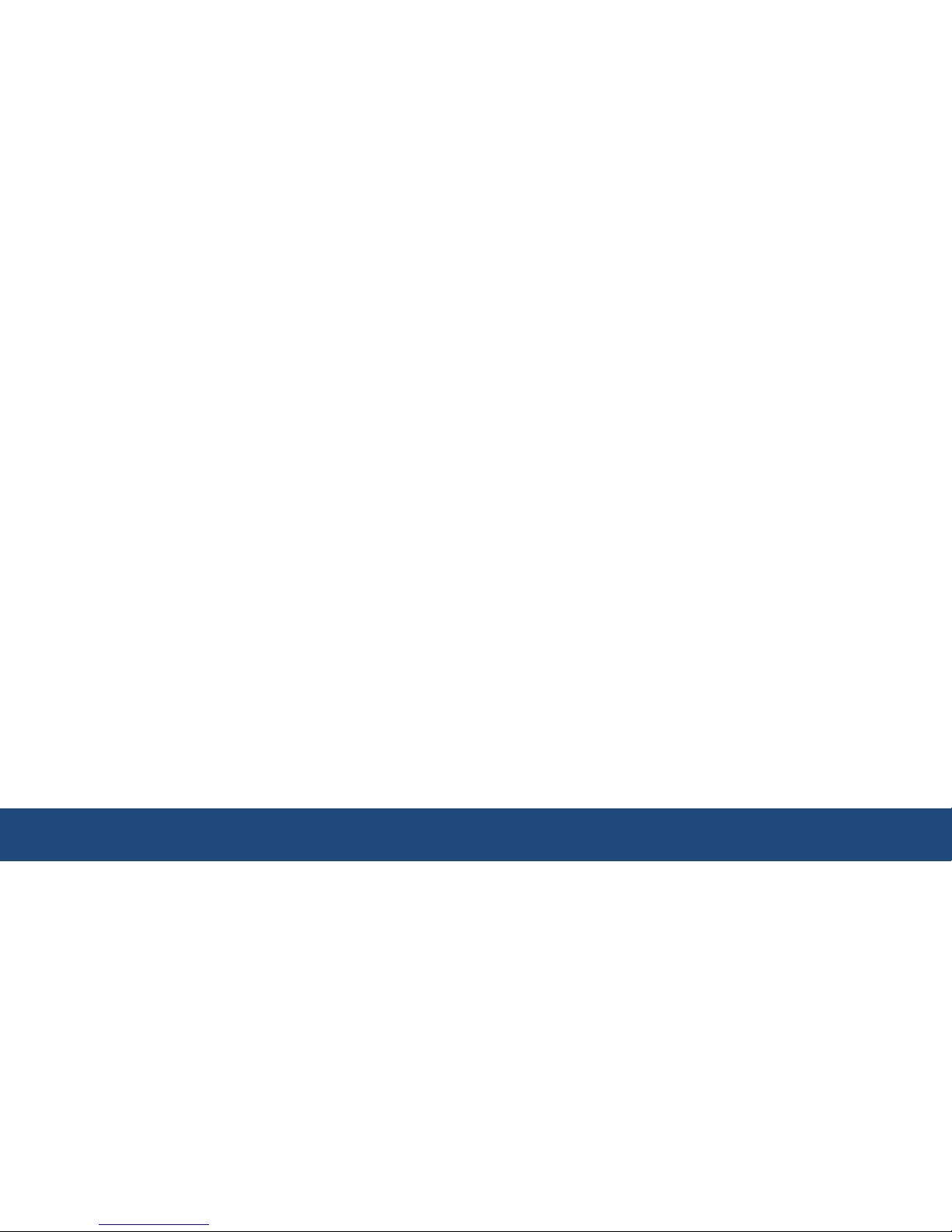
CDMA EV-DO Rev.A Mini Wi-Fi Hotspot VW300 series 10
5. If you are using 2.4GHz cordless phones or X – 10 (wireless products such as ceiling fans, lights, and home
security systems), your wireless connection may degrade dramatically or drop completely. Make sure your
2.4GHz phone base is as far away from your wireless devices as possible. The base transmits a signal even if
the phone is not in use
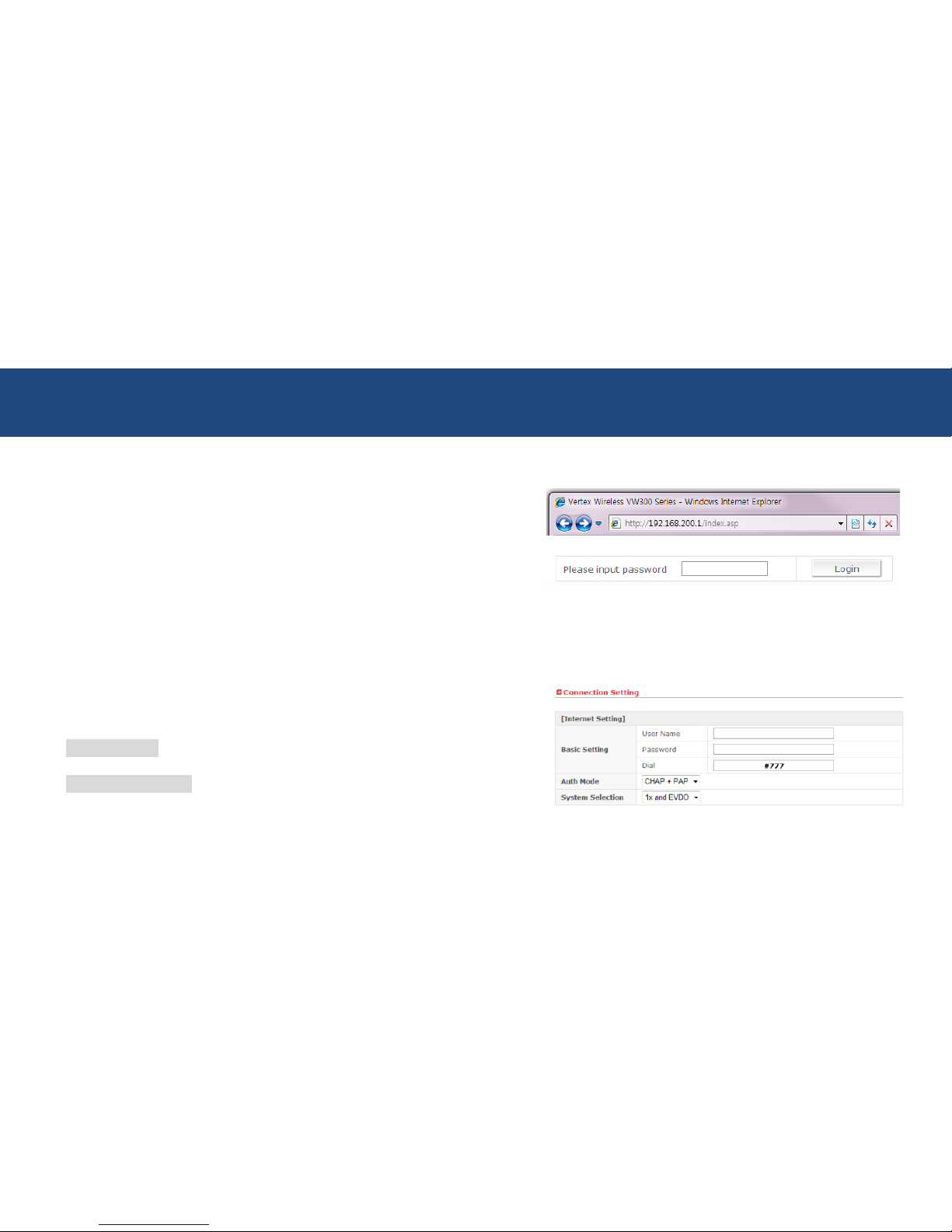
3.Configuration 11
Web-based Configuration
Please open a web-browser and enter the IP address of the router
(192.168.200.1)
You will see the Router’s login page in your browser window. Enter
login password and press “Login” button to log in.
** Note: The Router ships with no password entered. In the login screen, leave the password blank and click the “Login” button to log in.
Basic setup
□▶Connection Setting
[Internet Setting]
Basic setting Enter your PPP user name, password and Dial
(Provided by operator. Default dial: #777)
System Selection Select the CDMA system from the drop-down
menu:1x and EVDO, 1x, and EVDO
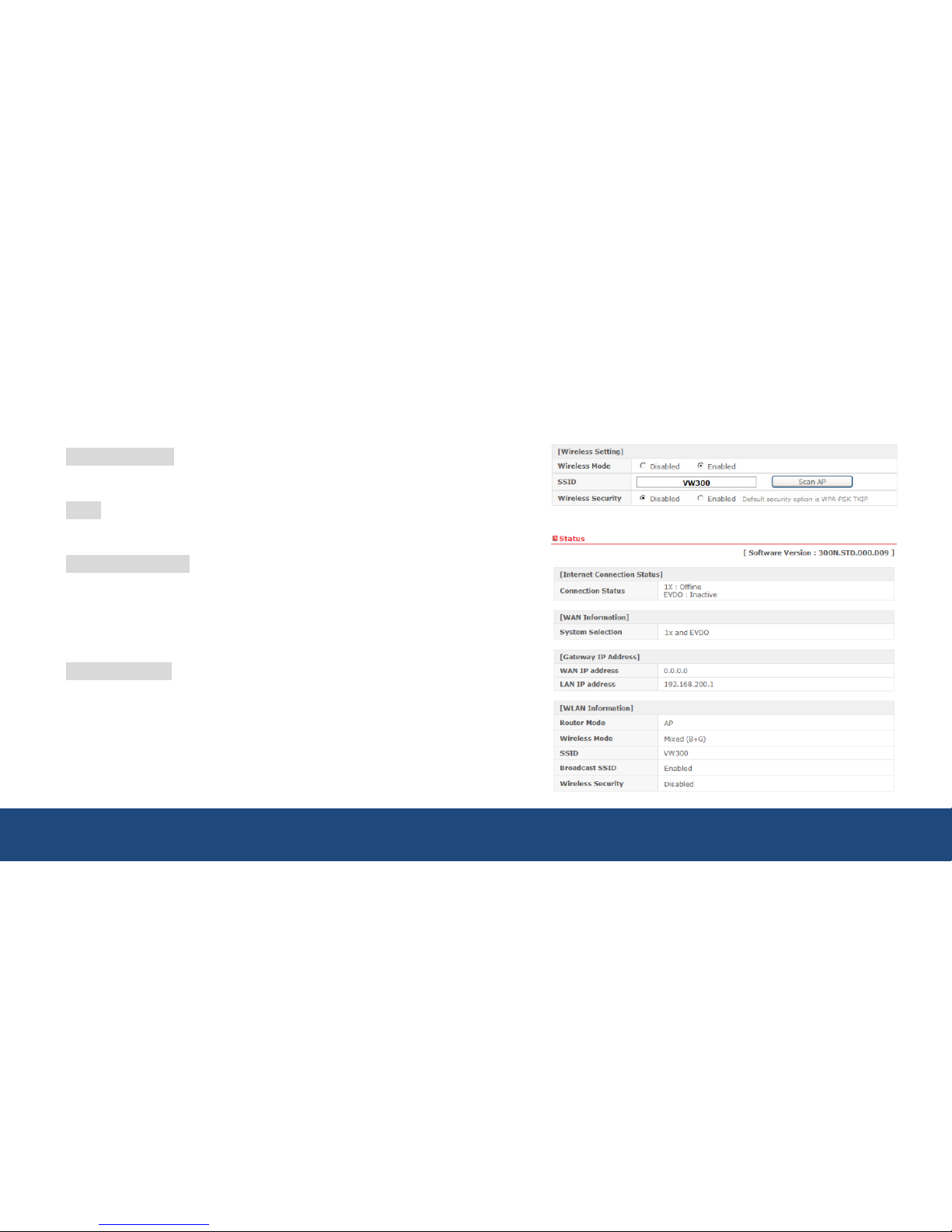
CDMA EV-DO Rev.A Mini Wi-Fi Hotspot VW300 series 12
[Wireless Setting]
Wireless Mode Select enabled to use Wi-Fi feature otherwise
select disabled. If you select Enabled, SSID
and Wireless Security will be displayed below
SSID Service Set Identifier is the name of your
wireless network. Create a name using up to
32 characters.
Wireless Security Select Enabled to use Wireless Security
otherwise select Disabled. If you select
Enabled, Wireless Code will be displayed
below (Default security option is WPA-PSK
TKIP. If you want to have more option, go to
Wireless Setup under Advanced Setup)
Wireless Code Enter security code for WPA-PSK TKIP
encryption if you want to use Wi-Fi security
option
□
▶
Status
You can check current Router status via this menu.
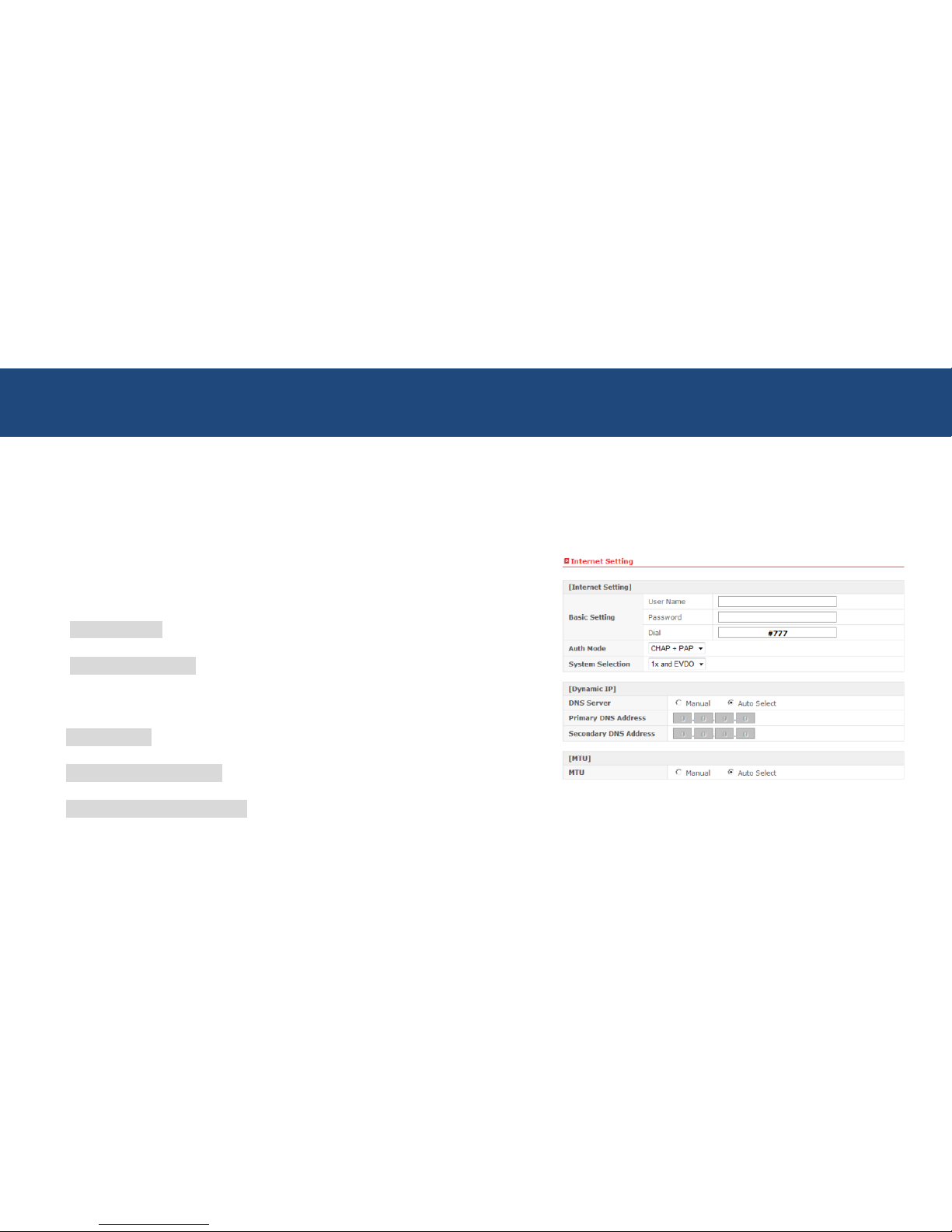
3.Configuration 13
Advanced Setup
This menu provides various enhanced network function configuration and recommend to expert user. It’s not necessary
for all users.
-IP Setup
□
▶
Internet Setting
[Internet Setting]
Basic setting Enter your PPP user name, password and
Dial (Provided by operator. Default dial: #777)
System Selection Select a CDMA system from the drop-
down menu: 1x and EVDO, 1x, and EVDO
[Dynamic IP]
DNS Server Select either Manual or Auto select for DNS
server.
Primary DNS Address Enter the Primary DNS server IP assigned
by your ISP
Secondary DNS Address Enter the Secondary DNS server IP assigned by your ISP (optional)
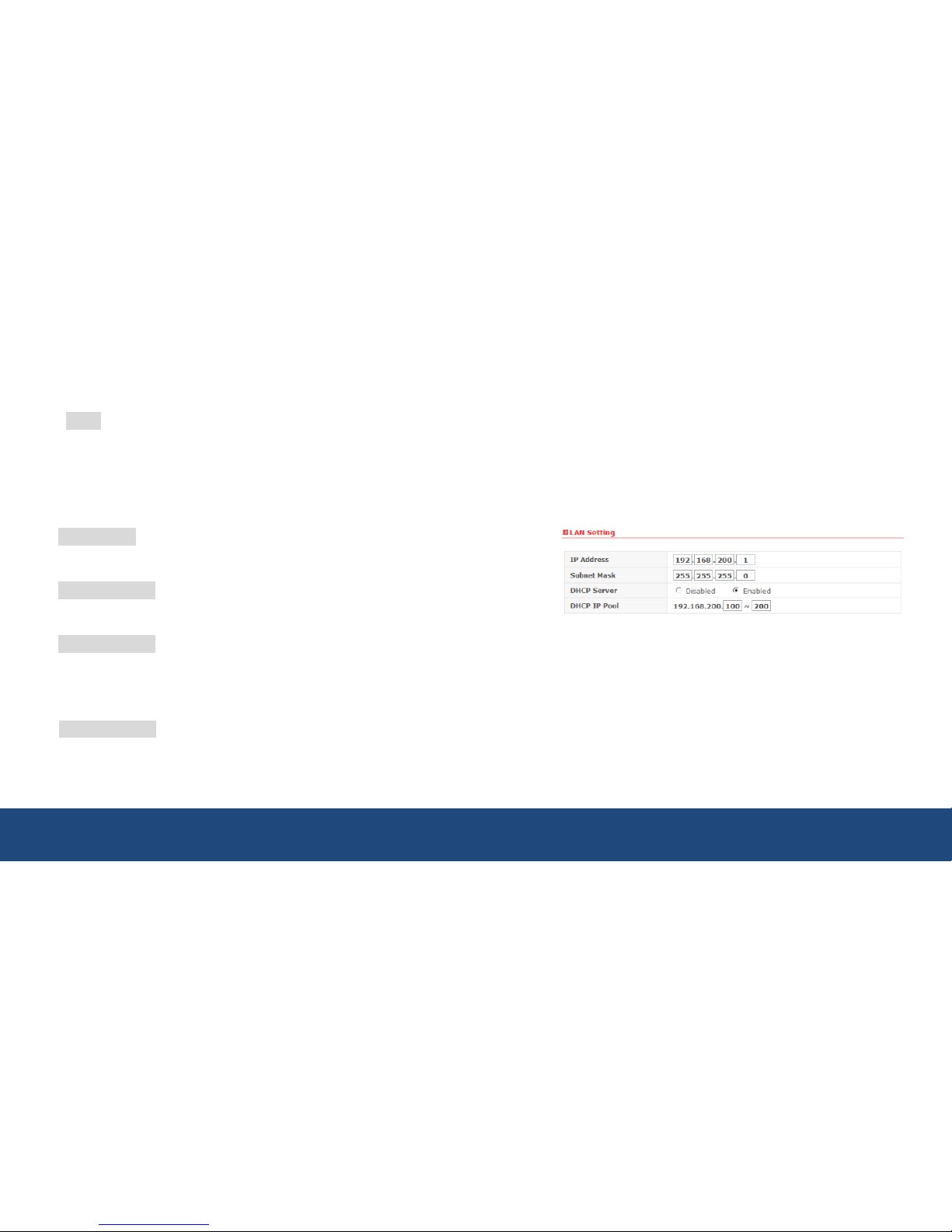
CDMA EV-DO Rev.A Mini Wi-Fi Hotspot VW300 series 14
MTU Maximum Transmission Unit – you may need to change the MTU for optimal
performance with your specific ISP.
Auto select is the default MTU
□
▶
LAN Setting
IP Address This is the internal IP address of the Router.
The default IP address is “192.168.200.1” and it
can be changed if needed.
Subnet Mask This is a unique, advanced feature of the
Router. The default is “255.255.255.0” and it
can be changed if needed.
DHCP Server The Dynamic Host Control Protocol (DHCP) server will automatically assign an IP address to the
computers on the LAN/private network. Select Enabled to use DHCP server otherwise select
Disabled
** Note: To use DHCP server, be sure to set your computers to be DHCP clients by setting their TCP/IP settings to
“Obtain an IP Address Automatically.
DHCP IP Pool Enter the starting and ending IP addresses for the DHCP server’s IP assignment.
The default range is 100-200.
