Vertex Wireless VW140 User Manual
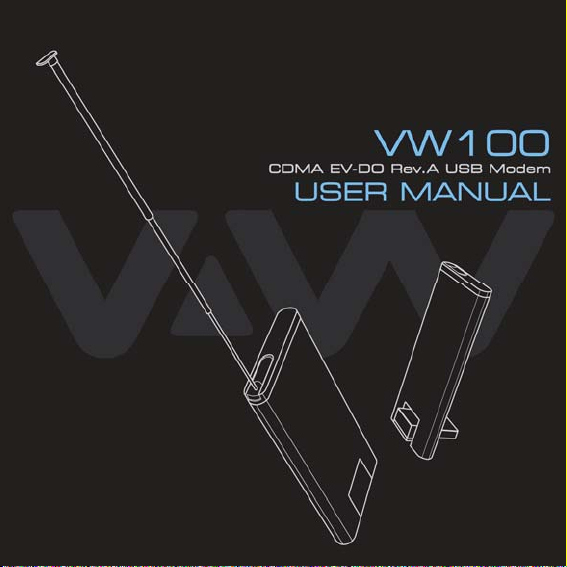
1
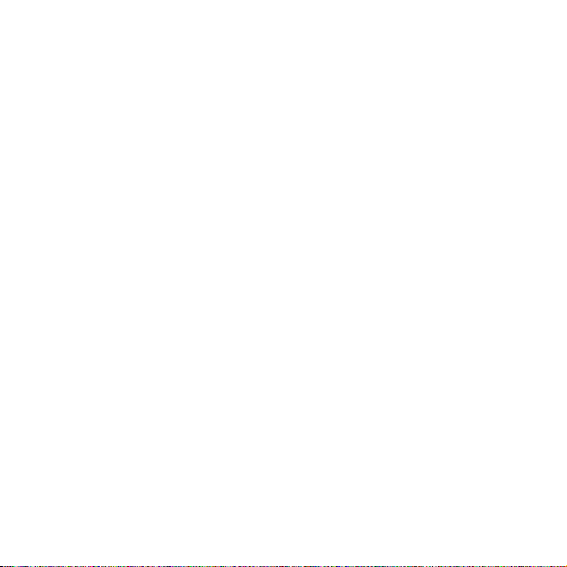
2
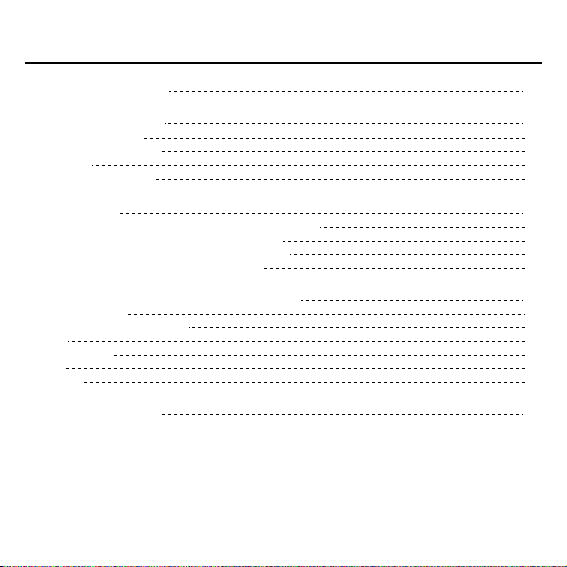
Table of Contents
Technical Specification 04
1. Product Overview
Package Contents 05
System Requirements 06
Features 06
Hardware Overview 07
05
2. Installation 09
Installing VW 100 Manager on to PCs (Window XP) 09
Installing VW 100 Manager on to PCs (MAC) 10
Checking the proper installation of the Driver 15
To Uninstall the USB Modem application 18
3. Connection Manager Operation Guide
Getting Started 20
Connecting to the Internet 22
SMS 23
Phone Book 25
Call 27
Setting 29
4. Trouble Shooting
20
34
3

Technical Specifications
Standards
CDMA EVDO 1X 450 MHz
800 MHz
1900MHz
CDMA Frequency Range
VW110
Rx: 463 ~ 468MHz
Tx: 453 ~ 458MHz
VW140
Rx: 869.70 ~ 893.31MHz
Tx: 824.70 ~ 848.31MHz
Rx: 1931.25 ~ 1988.75MHz
Tx: 1851.25 ~ 1908.75MHz
Channel Bandwidth
CDMA 1.23MHz
Storage temperature
-30 °C ~ +70 °C
Operating temperature
-20 °C ~ +60 °C
Humidity
5 ~ 95%
Dimension
37(W) x 76(D) x 7.5(T)mm
Interface Type
USB
LED
1 LED(Status)
4
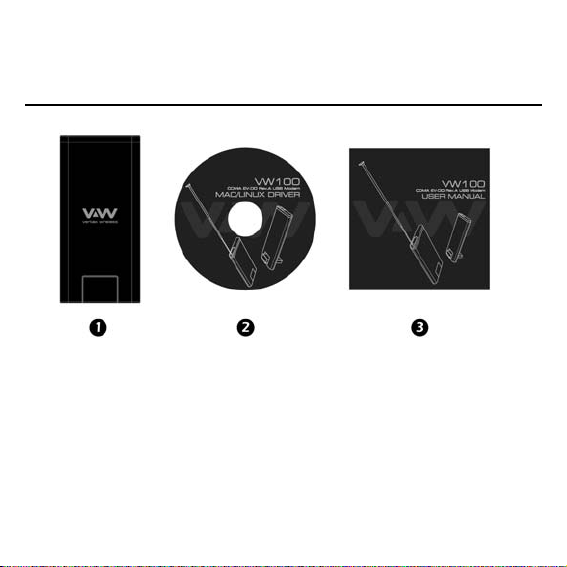
Section 1. Product Overview
Package Contents
1. USB Modem (Model No. VW 100)
2. CD (For MAC & Linux Users)
3. User Manual
5
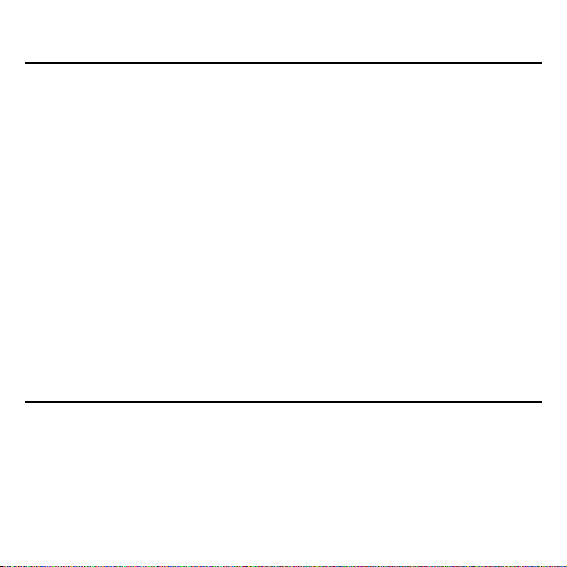
System Requirements
The system requirements for using this software are summarized below:
● Recommended Specifications
CPU: Pentium III 550Mhz or higher, IBM PC-Compatible
RAM: 256MB or more
VGA: Video card with1024 x I 768 resolution and 65536 or more colors
HDD: 200MB or more hard disk space
OS: Microsoft Windows 2000 or higher (Compatible with Vista version), MAC OS, Linux
● Minimum Specifications
CPU: Pentium II 300Mhz or higher, IBM PC-Compatible
RAM: 128MB or more
VGA: Video card with 800 x 600 resolution and 256 or more colors
HDD: 100MB or more hard disk space
OS: Microsoft Windows 2000 or higher, MAC OS, Linux
Features
1. PC-Based Connection Manager Software
2. Top Line Color LED with Status Indicators
3. Receive Diversity for Maximum Range and Throughput
4. RUIM Support (Optional)
6
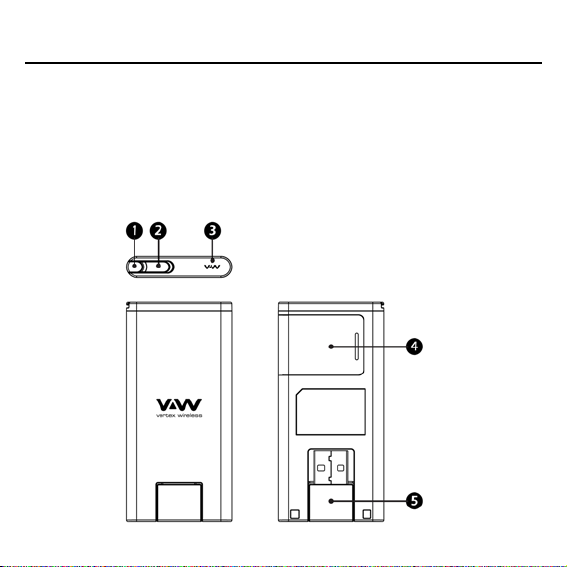
Hardware Overview
VW-100 has stylish compact and slim form factor to appeal design-oriented customers and
young opinion leaders.
1) Retractable Antenna
2) External Antenna Port : Able to improve signal reception and transmission with
3) LED Status Display : Show Status of the Modem.
4) RUIM Slot : USIM Card is inserted into this slot.
5) USB Connector : The PC and modem are connected via the USB connector.
External Antennna
7
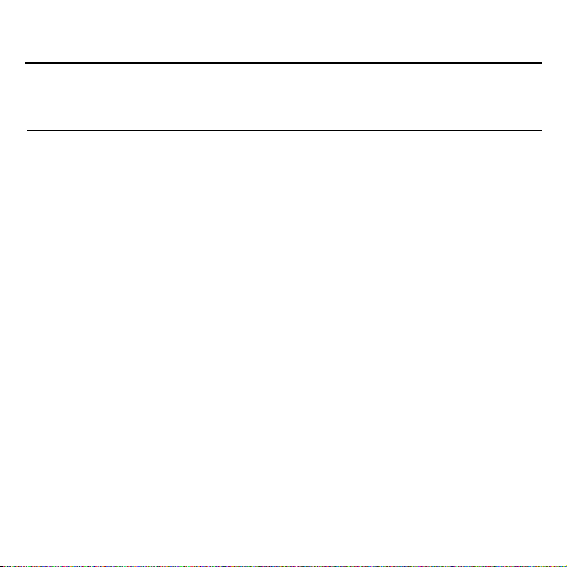
Hardware Overview
The Modem LED provides a quick check of its status.
Activity Description
OFF Modem is off
Blinking Red Modem is connected to the PC but no service area as per system
Blinking Purple 1x Mode, idle state
Solid Purple 1x mode, modem is connected to the 1x network,
Blinking Blue EVDO mode, idle state
Solid Blue EVDO mode, modem is connected to the network,
8
selection configuration
dormant/traffic
Incoming call / conversation during EVDO connection or idle
dormant/traffic

Installing VW 100 Manager onto PCs (Window Users)
The entire process will take approximately 10 minutes to complete. (Take Windows XP as an
example)
1) Please insert the modem into the PC.
Once the modem is plugged, the installation
will be started automatically.
2) Once the installation is completed,
the Connection Manager and USB
Driver is installed into the PC.
You will see “Your new hardware is
Installed and ready to use” message.
3) Connection Manager icon will be created on
desktop in Window.
Section.2 Installation
9
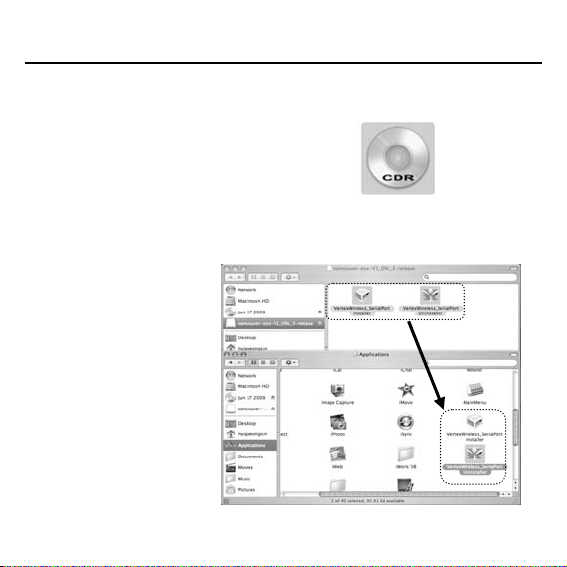
Installing VW 100 Manager onto PCs (Mac Users)
The entire process will take approximately 10 minutes to complete. (Take MAC Tiger as an
example)
1) Insert CD and wait for the CD device icon
to be appeared on your desktop.
Click on the icon to open the CD storage
and double – click on the
“osx-V1_09c+3-release.dmg” File.
2) Copy following two items: VertexWireless_SerialPort installer and Uninstaller
and paste at “Applications Folder”.
10
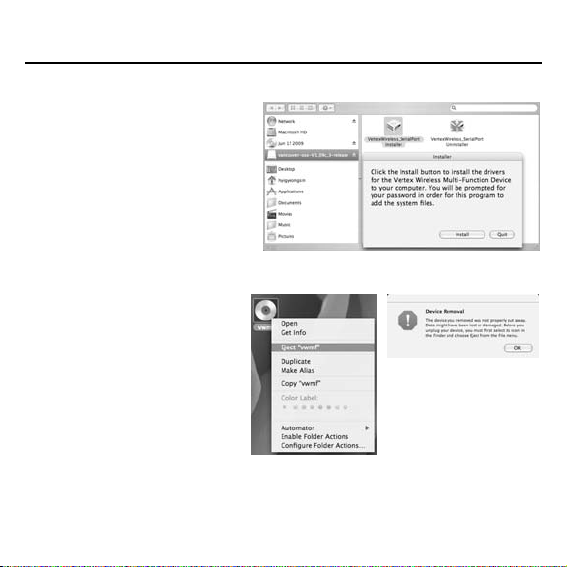
Installing VW 100 Manager onto PCs (Mac Users)
3) Installing “Vertex Wireless _ Serial port Installer”
and then restart your computer.
4) Insert your USB modem into
any available USB port,
and wait for the VWMF icon
to be appeared on your desktop.
Right click on the VWMF icon and
select Eject “VWMF”.
**note: Every time the modem is inserted into
the PC, VWMF must be ejected to use
the modem.
11
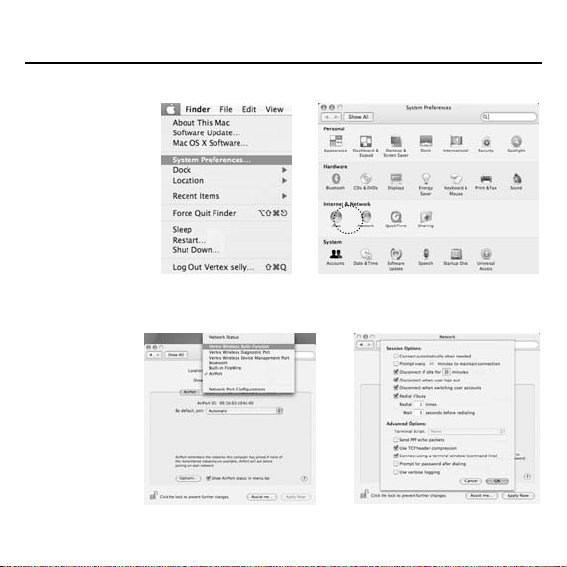
Installing VW 100 Manager onto PCs (Mac Users)
5) Go to “System Preference” -> Click “Network”
6) -> “Show” setting Vertex wireless Multi-Function. -> “PPP Options” Check each Option
12
