Page 1

Operating Manual
1
4
7
MW
3692580
F
AIR BAND TRANSCEIVER
VXA-210
Page 2

CONTENTS
Important Notice! ........................................................... 1
Introduction .................................................................... 2
Controls & Connectors ................................................. 3
Top Panel .............................................................................. 3
Front Panel ...........................................................................4
LCD Display ........................................................................ 5
Keypad.................................................................................. 6
Left Side ............................................................................... 7
Right Side............................................................................. 8
Before You Begin ........................................................... 9
Precaution............................................................................. 9
Battery Installation and Removal ....................................... 9
Battery Charging................................................................ 10
Low Battery Indication...................................................... 11
Installing the FBA-25 (option) Alkaline Battery Case .... 11
Operation ...................................................................... 12
Preliminary Steps ...............................................................12
Operation Quick Start........................................................ 12
Squelch Adjustment ....................................................14
Accessing the 121.5 MHz Emergency Frequency........... 14
Tuning Methods .................................................................15
Transmission ......................................................................16
Reception of Weather Channel Broadcasts ...................... 16
Monitor Key....................................................................... 18
ANL (Automatic Noise Limiter) Feature ......................... 18
Temperature Display .......................................................... 19
LOCK Function .................................................................19
Receive Battery Saver Setup............................................. 20
Beep On/Off ....................................................................... 21
Barometric Pressure/Altitude Metering ................... 22
Thermometer Calibration ..................................................22
Correcting the Atmospheric Pressure Meter (Barometer Offset)
.. 23
Correcting the Altimeter setting (Altimeter Offset) .........23
How to Measure the Rarometric Pressure or Altitude..... 24
Weather Sensor Mode .......................................................24
Memory Operation ....................................................... 26
Memory Storage ................................................................. 26
Recalling the Memories ..................................................... 27
Scanning Operation .................................................... 28
Channel-Skip Scanning..................................................... 29
Dual Watch Operation ................................................. 30
Priority Dual Watch Operation ................................... 31
VOR Navigation............................................................ 32
To Select the DVOR Mode ............................................... 33
Flying to a VOR Station ....................................................34
Entering a Desired Couse.................................................. 36
Position Cross-checking .................................................... 37
Split Operation ...................................................................38
Field Programming Mode ........................................... 39
Memory Storage into the Book Memory .........................39
Menu (“Set”) Mode ...................................................... 40
Menu Listing ......................................................................41
Installation of the SU-1 ............................................... 45
Accessories & Options ............................................... 46
Specifications............................................................... 48
NOTICE
There are no user-serviceable points inside this transceiver. All service jobs must be referred to your Authorized Service Center.
Page 3
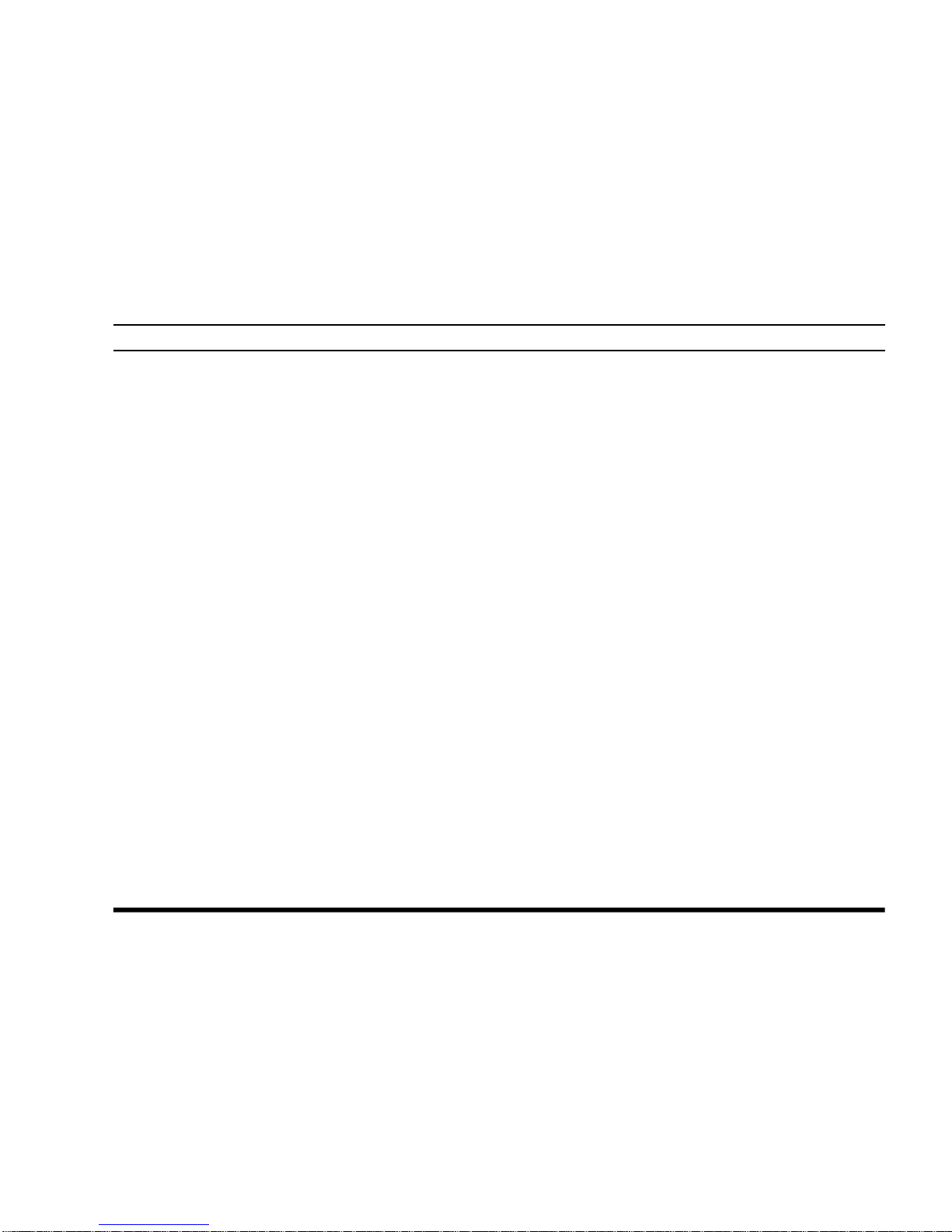
VXA-210 PILOT OPERATING MANUAL
1
IMPORT ANT NOTICE!
FCC RF Exposure Compliance Requirements for Occupational Use Only:
This Radio has been tested and complies with the Federal Communications Commission (FCC) RF exposure
limits for Occupational Use/Controlled exposure environment. In addition, it complies with the following
Standards and Guidelines:
r
FCC 96-326, Guidelines for Evaluating the Environmental Effects of Radio-Frequency Radiation.
r
FCC OET Bulletin 65 Edition 97-01 (1997) Supplement C, Evaluating Compliance with FCC Guidelines
for Human Exposure to Radio Frequency Electromagnetic Fields.
r
ANSI/IEEE C95.1-1992, IEEE Standard for Safety Levels with Respect to Human Exposure to Radio
Frequency Electromagnetic Fields, 3 kHz to 300 GHz.
r
ANSI/IEEE C95.3-1992, IEEE Recommended Practice for the Measurement of Potentially Hazardous Electromagnetic Fields - RF and Microwave.
¦
This radio is NOT approved for use by the general population in an uncontrolled environment. This
radio is restricted to occupational use, work related operations only where the radio operator must
have the knowledge to control its RF exposure conditions.
¦
When transmitting, hold the radio in a vertical position with its microphone 1 to 2 inches (2.5 to 5
cm) away from your mouth and keep the antenna at least 1 inch (2.5 cm) away from your head and
body.
¦
The radio must be used with a maximum operating duty cycle not exceeding 50%, in typical Push-toTalk configurations.
DO NOT transmit for more than 50% of total radio use time (50% duty cycle). Transmitting more
than 50% of the time can cause FCC RF exposure compliance requirements to be exceeded.
The radio is transmitting when the red LED on the top of the radio is illuminated. You can cause the
radio to transmit by pressing the P-T-T button.
¦
Always use Vertex Standard authorized accessories.
Page 4

VXA-210 PILOT OPERATING MANUAL
2
INTRODUCTION
The Vertex Standard VXA-210 Pilot is a compact, stylish, solid hand-held transceiver providing communication (transmit and receive) capability on the International Aircraft Communication Band (“COM” band: 118 ~
136.975 MHz), and it additionally provides VOR and CDI navigation features on the “NAV” band (108 ~
117.975 MHz).
The VXA-210 includes Temperature display with our exclusive Omni-GlowTM display back-light for minimal
degradation of your night vision, NOAA weather band monitoring, 8-character Alpha/Numeric Display, 50
Memory Channels, and 100 “Book Memory” Channels. And the optional Barometric Pressure Unit (SU-1)
provides readout of barometric pressure, altitude, and density altitude.
We recommend that you read this manual in its entirety, so as to understand the many features of the VXA-210
completely. Keep this manual handy, so you may use it for reference.
NOTE: The VXA-210’s VOR and CDI Navigation features are supplemental aids to navigation only, and are
not intended to be a substitute for accurate (primary) VOR/CDI or landing service equipment. And also, the
Barometric/Altitude features of the optional SU-1 are not designed to be a substitute for accurate, calibrated
Barometer or Altimeter devices used for navigation critical to personal safety.
Congratulations!
You now have at your fingertips a valuable communications tool-a Vertex Standard two-way radio!
Rugged, reliable and easy to use, your Vertex Standard radio will keep you in constant touch with your
colleagues for years to come, with negligible maintenance down-time.
Please take a few minutes to read this manual carefully. The information presented here will allow you to
derive maximum performance from your radio, in case questions arise later on.
We're glad you joined the Vertex Standard team. Call on us anytime, because communications is our
business. Let us help you get your message across.
Page 5
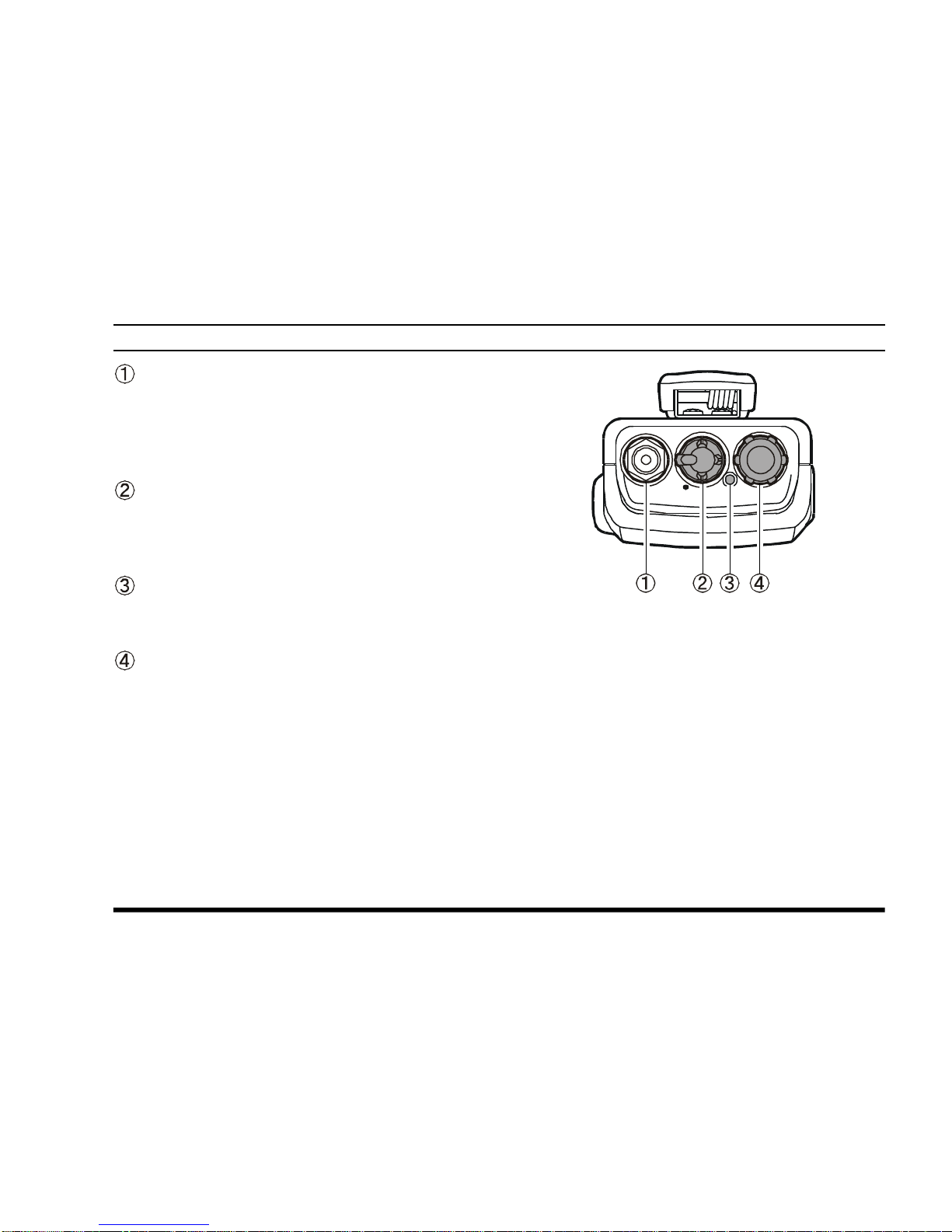
VXA-210 PILOT OPERATING MANUAL
3
CONTROLS & CONNECTORS (TOP PANEL
)
Antenna Jack
This SMA jack accepts the supplied flexible antenna, or another antenna designed to provide 50
W impedance on the Aircraft Communication
Band.
POWER/VOLUME Knob
Turn this control clockwise to turn the radio on
and to increase the volume. Counterclockwise rotation into the click-stop will turn the radio off.
BUSY/TX Indicator Lamp
This lamp glows green when a signal is being
received and red when transmitting.
DIAL Selector Knob
This 20-position detended rotary switch tunes the
operating frequency or selects the memory channels.
Pressing this knob downward momentarily selects the tuning methods among the VFO (Variable Frequency Oscillator), MR (Memory Recall), BOOK (Pre-Programmed Memories), and
WX (Weather Channel Memories) mode.
Note: The WX mode is available in the USA ver-
sion only.
VOL
DIAL
Page 6

VXA-210 PILOT OPERATING MANUAL
4
CONTROLS & CONNECTORS (FRONT PANEL
)
LCD (Liquid Crystal Display)
The display shows the selected operating conditions as indicated on the next page.
Loudspeaker
The internal speaker is located in this position.
Microphone
Speak across this opening in a normal voice level
while pressing the PTT switch, to transmit.
Keypad
Several keys have dual functions.
The primary functions are labeled on the key top
(activated by simply pressing the key momentarily), while the secondary functions are labeled
in yellow above the top edge of the key (activated by pressing the [F] key first, then the indicated key).
These functions are described in detail on page 6.
Battery Pack Latch
Open this latch for battery removal.
1
4
7
MW
3692580
F
Page 7
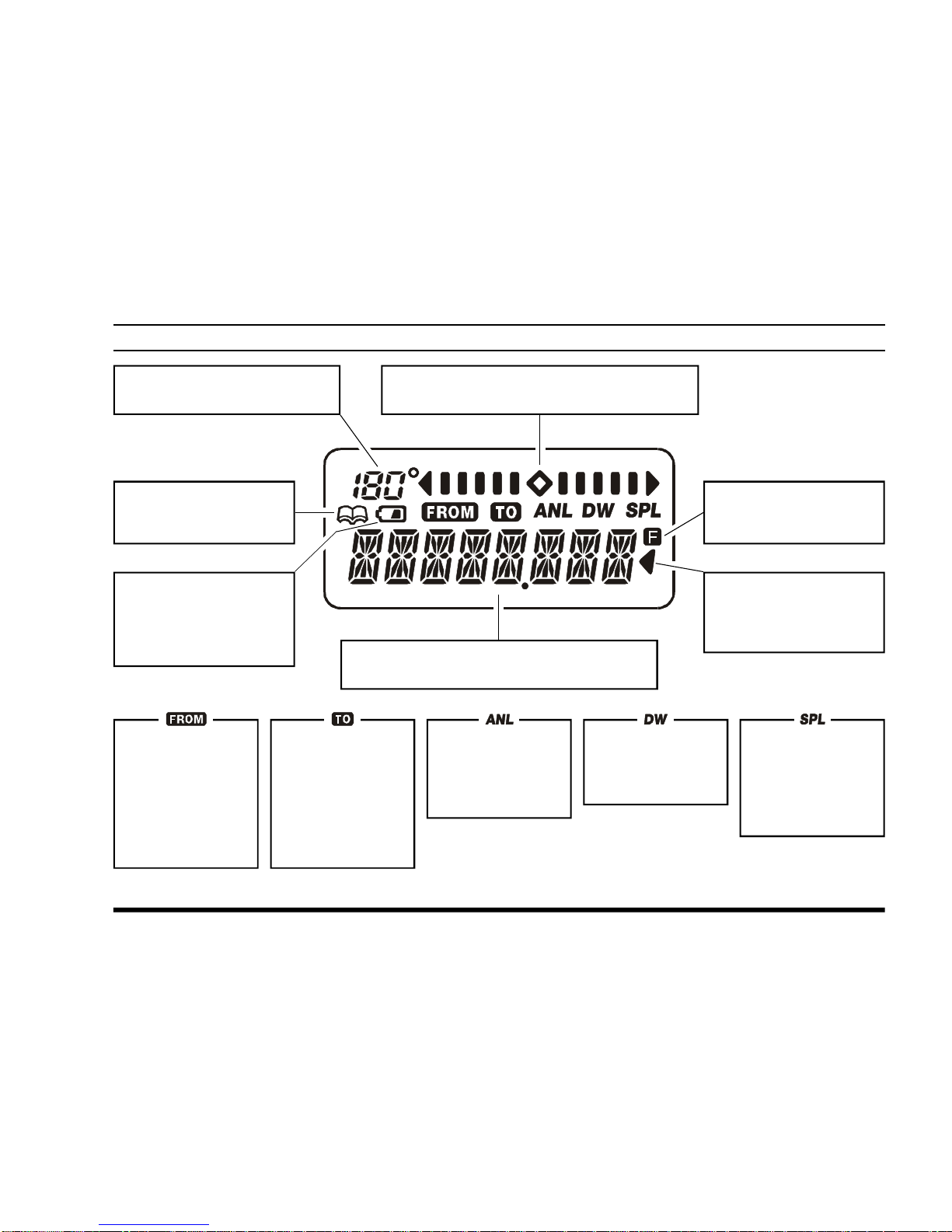
VXA-210 PILOT OPERATING MANUAL
5
CONTROLS & CONNECTORS (LCD DISPLAY
)
This field displays the course
heading in degrees. See page 33.
This is the Course Deviation Indicator, used
during VOR Navigation. See page 32.
This icon indicates that
the “Book” Memory Bank
is in use. See page 15.
This icon is the “Low Battery” indicator, which
blinks when the battery
voltage becomes too low
for proper operation.
These digits provide frequency or alphanumeric
information about the channel you are using.
This indicator confirms
that Secondary Key Function is active. See page 6.
This indicator confirms
that this channel will be
skipped during scan. See
page 29.
This icon is used
during VOR navigation, to indicate that
the displayed information is based on
a course from the
VOR station. See
page 33.
This icon is used
during VOR navigation, to indicate that
the displayed information is based on
a course to the VOR
station. See page
33.
This indicator confirms that the AUTO-
MATIC NOISE LIMITER is
activated. See page
18.
This indicator confirms that DUAL
WA TCH is active. See
page 30.
This indicator confirms that the “Split”
(Duplex) mode is
activated during
VOR operation. See
page 38.
Page 8
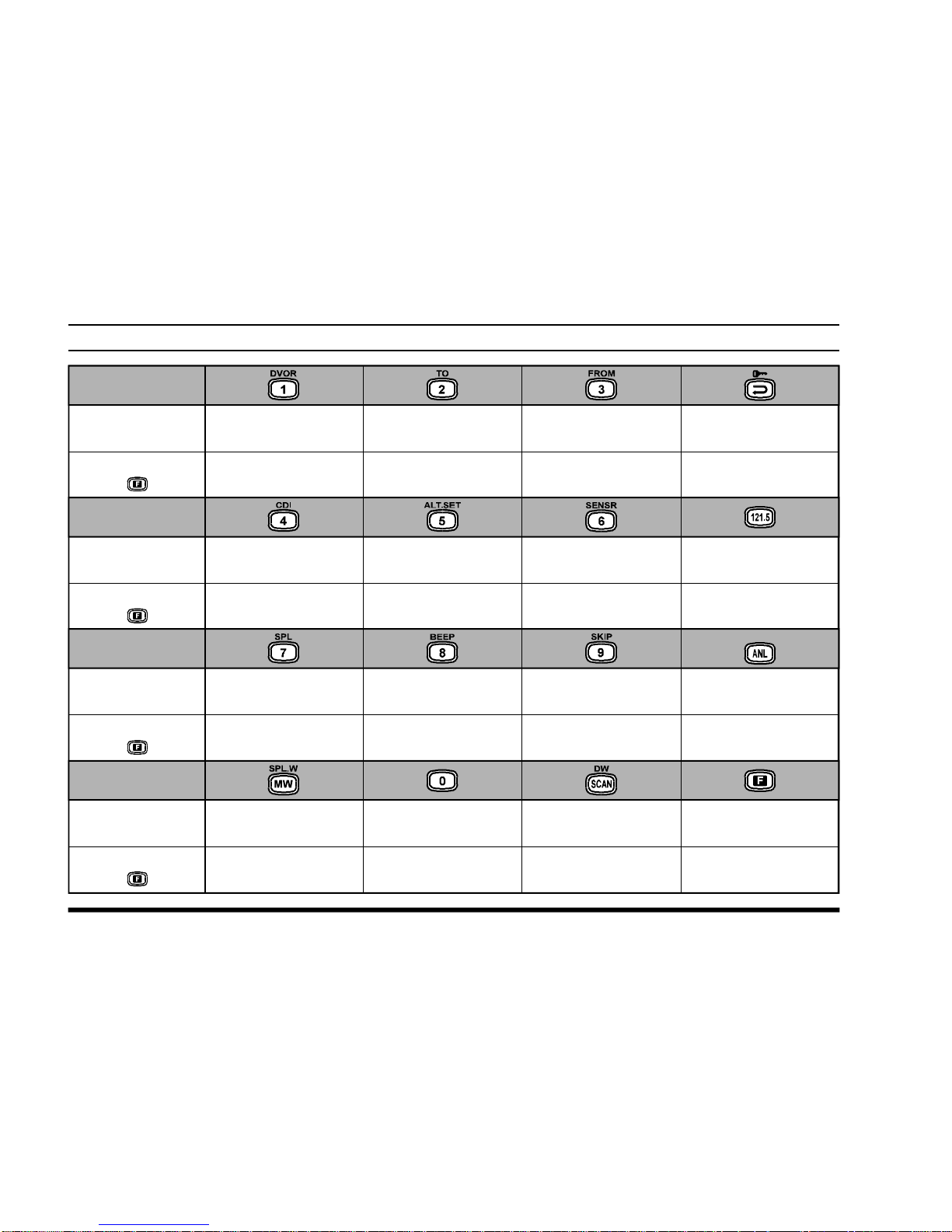
VXA-210 PILOT OPERATING MANUAL
6
CONTROLS & CONNECTORS (KEYP AD
)
Primary Function
(
Press Key
)
Secondary Function
(
Press +
)
Primary Function
(
Press Key
)
Primary Function
(
Press Key
)
Primary Function
(
Press Key
)
Frequency Entry
Digit 1
Frequency Entry
Digit 2
Frequency Entry
Digit 3
Frequency Entry
Digit 4
Frequency Entry
Digit 5
Frequency Entry
Digit 6
Frequency Entry
Digit 7
Frequency Entry
Digit 8
Frequency Entry
Digit 9
Frequency Entry
Digit 0
Selects Memory Display
Type (page 27)
Locks the Keypad
Selects Emergency
Channel (121.5 MHz
)
Activates the
Altimeter Set function
Activates the Sensor
Functions
None
None
NoneNone
Activates Automatic
Noise Limiter
Activates Split (Duplex
)
mode
On/Off Switch for
Keypad Beeper (page 21)
Allows Skipping of
Channel during Scan
Activates Scanning
Activates “Secondary”
Key mode
Activates Dual Watch
Memory “Write”
Command
Split-Memory “Write”
Command
Secondary Function
(
Press +
)
Secondary Function
(
Press +
)
Secondary Function
(
Press +
)
Selects
“FROM” VOR mode
Selects
“TO” VOR mode
Activates DVOR mode
Activates Course
Deviation Indicator mode
Page 9
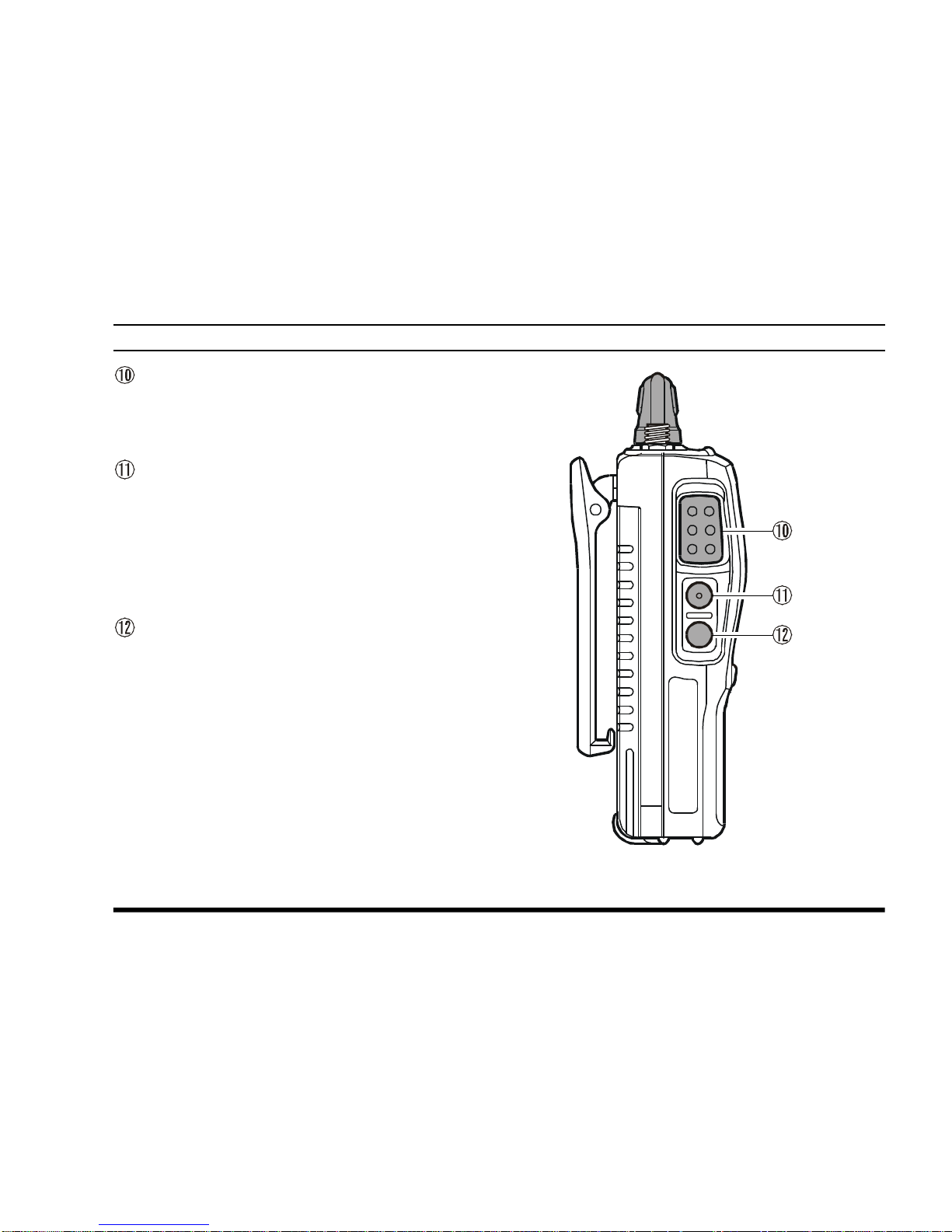
VXA-210 PILOT OPERATING MANUAL
7
PTT (PUSH TO TALK) Switch
Press this button to transmit when you are operating in the COM band. Release this button to
return to the “RECEIVE” mode. See page 16.
MONITOR Switch
This button may be pressed to “open” the squelch
manually, allowing you to listen for very weak
signals. Press and hold this button for 2 seconds
to “open” the squelch continuously. Press this
button again to resume normal (quiet) monitoring. See page 18.
LAMP Switch
Pressing the LAMP switch momentarily will illuminate the display and keypad for five seconds,
after which the back-lighting will automatically
turn off. Press and hold this switch for 2 seconds
to activate the back-lighting lamp continuously.
To turn the lamp off, press this switch again. The
LAMP switch may be configured in several ways
via the Menu; see page 43 for details.
CONTROLS & CONNECTORS (LEFT SIDE
)
Page 10
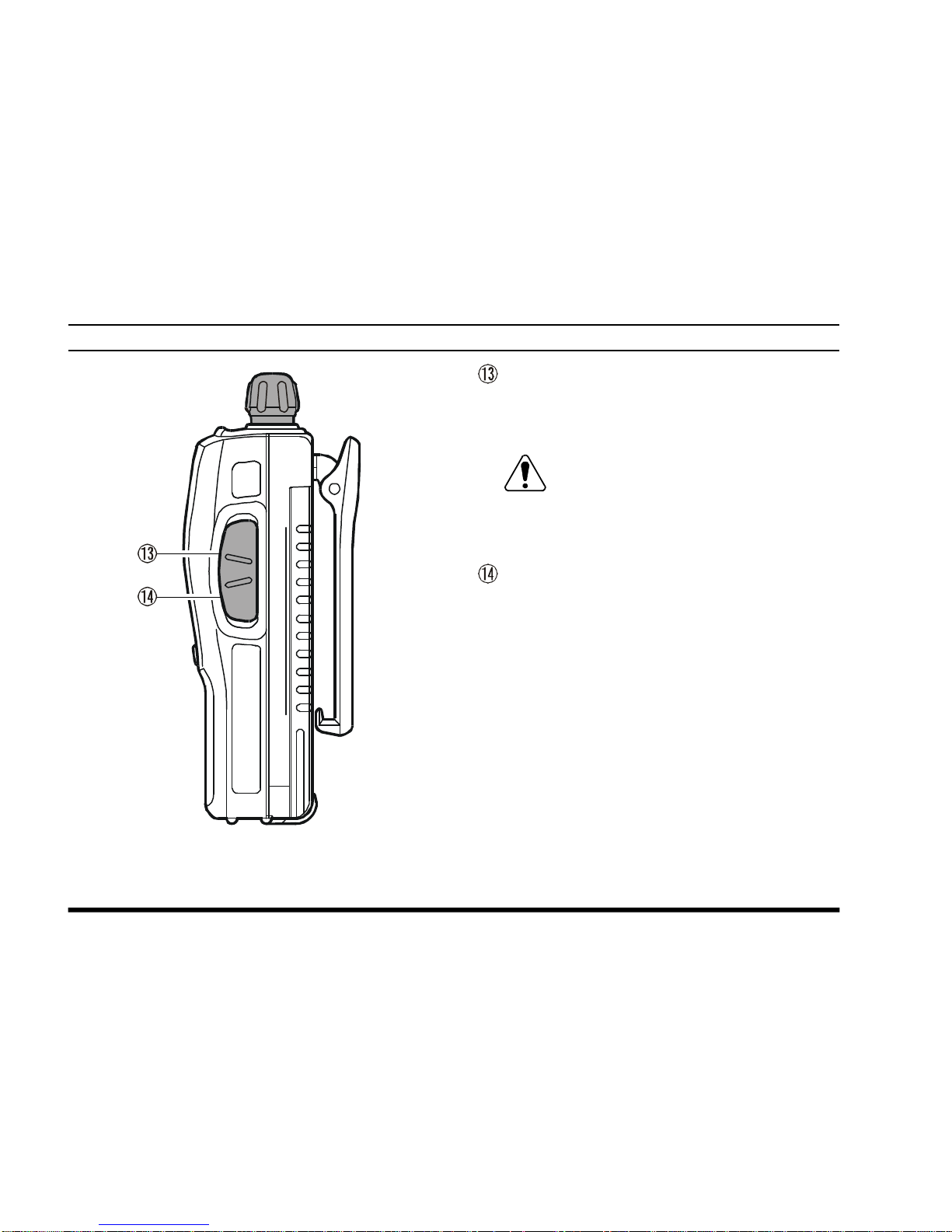
VXA-210 PILOT OPERATING MANUAL
8
CONTROLS & CONNECTORS (RIGHT SIDE
)
MIC/EAR Jack
You may connect the supplied CT-60 Headset
Cable or the (optional) MH-44A4B Speaker/Microphone to this jack.
Never connect any Speaker/Microphone
that is not recommended by the manufacturer. Because these jack connections are unique,
using a Speaker/Microphone that is not specified
by Vertex Standard may damage the VXA-210.
EXT DC Jack
When an external 12-Volt DC power source is
available, you may connect the (optional) E-DC-
5B External DC Cable here. Do not connect any
wire to this jack if that wire is connected directly to a 28-Volt DC source. Connecting the
VXA-210 directly to a source which exceeds 15.0
Volts DC will result in damage to the unit.
MIC
/SP
EXT
DC
Page 11

VXA-210 PILOT OPERATING MANUAL
9
BEFORE YOU BEGIN
Precautions
r This apparatus is capable of two-way communi-
cation on channels used for critical aviation safety
communications. Therefore, it is important that
this radio be kept away from children or other
unauthorized users at all times.
r When making DC connections via the (optional)
E-DC-5B DC cable, be absolutely certain to
observe the proper voltage level and polarity
guidelines. Do not connect this radio directly to
any 24 ~ 28 Volt DC source, nor to AC power of
any kind. Connecting the VXA-210 directly to a
source which exceeds 15.0 Volts DC will result
in damage to the unit.
r Do not dispose of the Ni-Cd Battery Pack in a
fire. Do not carry a Ni-Cd Battery Pack in your
pocket, where keys or coins could short the terminals. This could create a serious fire/burn danger, and possibly cause damage to the Ni-Cd
pack.
r Although the VXA-210 is designed to be water
resistant, the enclosure is not “waterproof.” Do
not allow the radio to become submersed in water, and do not expose it and/or its Ni-Cd Battery
Pack to water spray under pressure.
Battery Installation and Removal
¦ To install the battery, hold the transceiver with
your left hand, so your palm is over the speaker
and your thumb is on the top of the Belt Clip.
Insert the battery pack into the battery compartment on the back of the radio while tilting the
Belt Clip outward, then close the Battery Pack
Latch until it locks in place with a “Click.”
¦ To remove the battery, turn the radio off and re-
move any protective cases. Open the Battery Pack
Latch on the bottom of the radio, then lift the
battery upward and out from the radio while tilting the Belt Clip upward.
Do not attempt to open any of the recharge-
able Ni-Cd packs, as personal injury or damage to the Ni-Cd pack could occur if a cell or cells
become accidentally short-circuited.
M
I
C
/
S
P
E
X
T
D
C
Tilt the Belt Clip
Close the Battery Pack Latch
I
n
s
t
a
l
l
t
h
e
B
a
t
t
e
r
y
Pack
Page 12
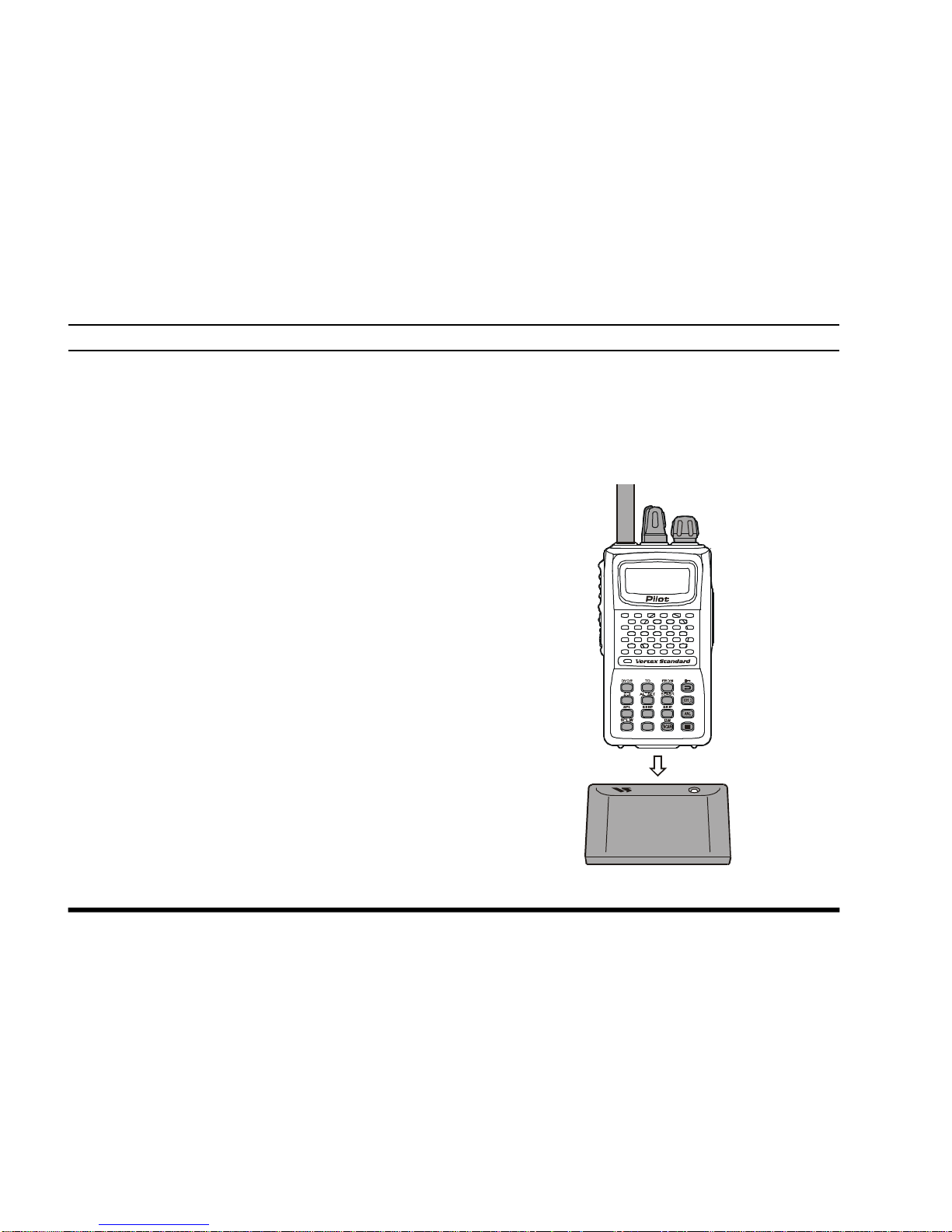
VXA-210 PILOT OPERATING MANUAL
10
low the appropriate instructions provided with
the charger/battery. Contact your Dealer if you
have any doubts about the appropriateness of the
particular charger or battery pack you intend to
use.
BEFORE YOU BEGIN
Battery Charging
It is necessary to fully charge the Ni-Cd battery before its first use. Follow these procedures:
¦ Install the supplied FNB-64 Ni-Cd battery pack
onto the transceiver. Ensure that the transceiver
is switched off.
¦ Plug the NC-77 into the AC line outlet.
¦ Insert the transceiver and battery pack into the
NC-77; the antenna jack should be at the left
side when viewing the charger from the front.
¦ If the transceiver and battery pack are inserted
correctly, the RED indicator will glow. A fullydischarged pack will be charged completely in
10 hours.
Important Notes:
r The NC-77 is not designed to power the trans-
ceiver for operation (reception or transmission).
r Do not leave the charger connected to the trans-
ceiver for continuous periods in excess of 24
hours. Long term overcharging can degrade the
Ni-Cd battery pack and significantly shorten its
useful life.
r If using a charger other than the NC-77, or if
using a battery pack other than the FNB-64, fol-
VXA-210/NC-77
1
4
7
MW
3692580
F
Page 13
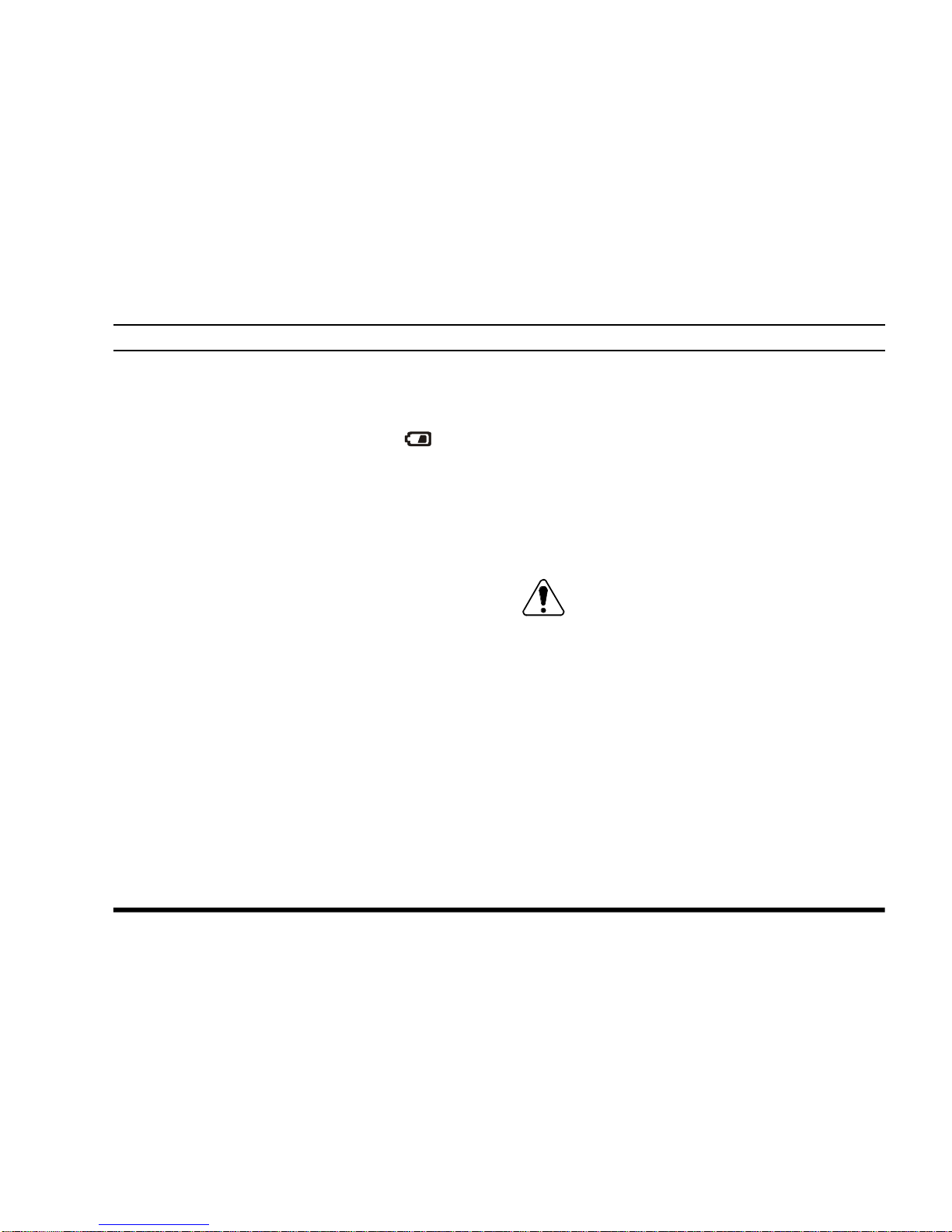
VXA-210 PILOT OPERATING MANUAL
11
Low Battery Indication
¦ As your battery discharges during use, the volt-
age will gradually become lower. When the battery voltage reaches 6.0 Volts, the “ ” icon
will blink on the LCD display, indicating that
the battery pack must be recharged before further use.
¦ Avoid recharging Ni-Cd batteries before the
“Low Battery” indicator is observed, as this can
degrade the charge capacity of your Ni-Cd battery pack. Vertex Standard recommends that you
carry an extra, fully-charged pack with you so
you will not lose communications capability due
to a depleted Ni-Cd battery.
This “deep cycling” practice will help to maintain longer overall battery life after many recharging cycles.
BEFORE YOU BEGIN
Installing the FBA-25 (option) Alkaline
Battery Case
The optional FBA-25 Battery Case allows operation of the VXA-210 using six “AA” size Alkaline
batteries.
When installing batteries, insert the (–) end first, then
press in the (+) end so the battery snaps into place.
Always replace all six batteries at the same time, paying attention to the polarity indicated inside the case.
The FBA-25 must not be used with re-
chargeable cells. The FBA-25 does not contain the thermal and over-current protection circuits (provided in the “FNB” series of Ni-Cd Battery Packs) required when utilizing Ni-Cd cells.
Page 14

VXA-210 PILOT OPERATING MANUAL
12
OPERATION
Preliminary Steps
¦ Install a charged battery pack onto the transceiver,
as described previously.
¦ Screw the supplied antenna onto the Antenna
jack. Never operate this transceiver without an
antenna connected.
¦ If you have an optional Speaker/Microphone or
headset, we recommend that it not be connected
until you are familiar with the basic operation of
the VXA-210.
Operation Quick Start
r To turn the radio on,
rotate the VOLUME
knob out of the
click-stop.
r After three “initial-
ization” beeps are
heard, a channel frequency should appear on the display.
If not, press downward (momentarily)
on the DIAL selector knob (repeatedly, if necessary) so that “- VFO -” appears on the display,
followed by a channel frequency.
r Directly entering frequencies from the keypad is
the easiest method if you know the frequency on
which you wish to operate. Just enter the five
digits of the frequency to move to that frequency.
For example, to set 134.35 MHz,
press [1] à [3] à [4] à [3] à [5].
Press
Page 15

VXA-210 PILOT OPERATING MANUAL
13
To set 118.275 MHz, you do not need to press
the final “5” in the frequency:
[1]
à [1] à [8] à [2] à [7].
r You may also turn
the top panel’s DIAL
selector knob to
choose the desired
operating frequency.
The channel frequency will appear
on the LCD.
r To change fre-
quency in 1 MHz
steps, press the [F
]
key momentarily,
then rotate the DIAL
selector knob to select the MHz digit
desired. Press [F] once more to resume normal
channel selection in 25-kHz steps.
OPERATION
r Rotate the VOL-
UME knob to set the
volume level. If no
signal is present,
press and hold the
MONITOR button
for 2 seconds; background noise will
now be heard, and
you may use this
noise to set the
VOLUME knob for
the desired audio
level. Press the
MONITOR button momentarily to silence the
noise and resume normal (quiet) monitoring.
r Press and hold the
LAMP button for 2
seconds, to illuminate the display continuously. To disable
the illumination,
press the LAMP button momentarily.
F
+
Page 16
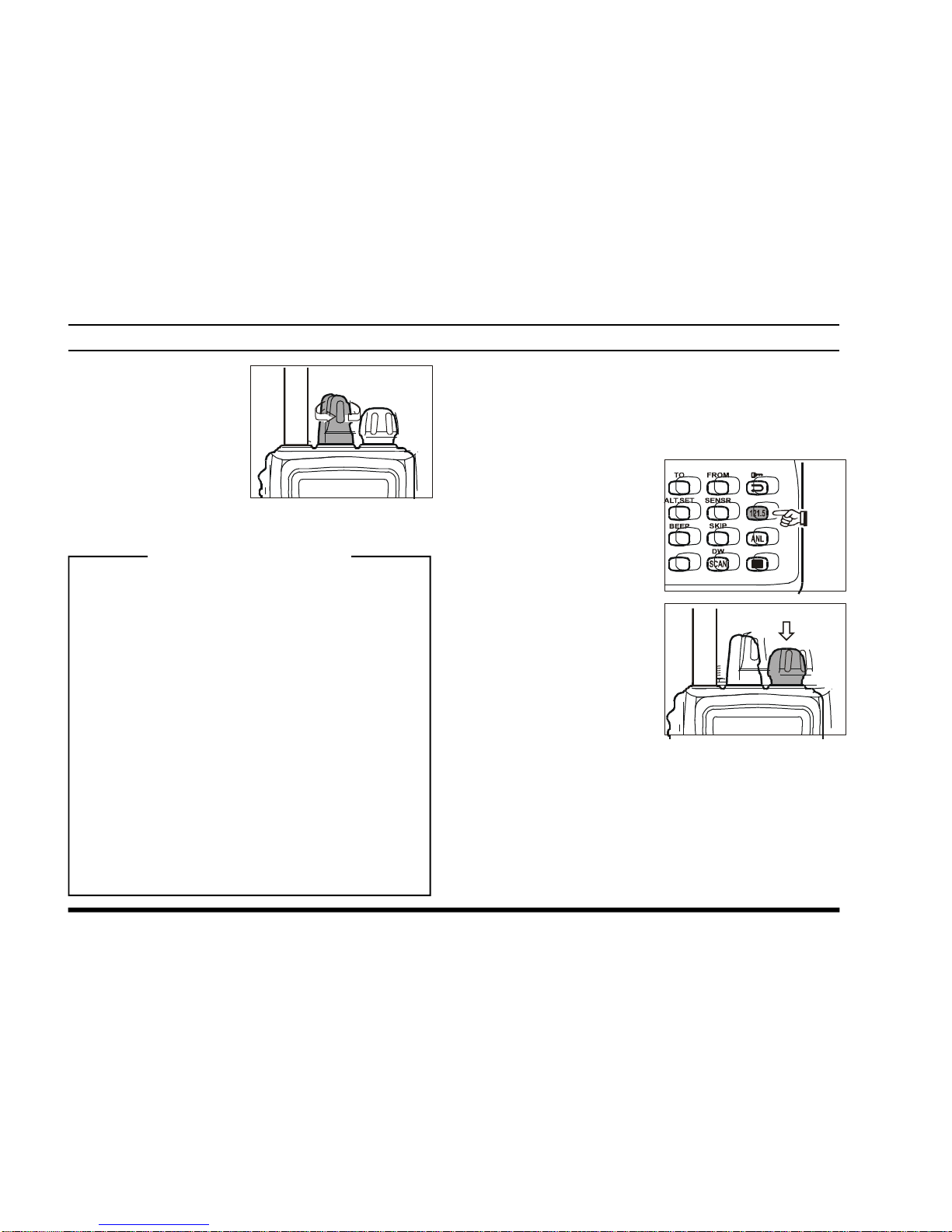
VXA-210 PILOT OPERATING MANUAL
14
r To turn the radio off,
turn the VOLUME
knob fully counterclockwise into the
click stop position.
OPERATION
Accessing the 121.5 MHz Emergency Frequency
The VXA-210 can quickly access the 121.500 MHz
Emergency Frequency. This function can be activated
even when the keypad lock function is in use.
r To access the Emer-
gency Frequency,
press the [121.5
]
key momentarily.
r To exit the Emer-
gency Frequency,
press downward on
the DIAL selector
knob.
Squelch Adjustment
1. Press the [F] key momentarily, then press
downward on the DIAL selector knob to
activate the Menu (“SET”) mode.
2. Rotate the DIAL selector knob to select the
Menu Item 01 “SQL.”
3. Press downward on the DIAL selector
knob, then rotate the DIAL selector knob
to set the squelch threshould (0 to 8) so
that the receiver is just silenced. A higher
number indicates that a higher signal level
is required in order to open the squelch.
4. Press downward on the DIAL selector knob
to save your new setting.
5. Press the PTT switch to exit the Menu
(“SET”) mode.
3
6
9
2
5
8
0
F
Press
Page 17

VXA-210 PILOT OPERATING MANUAL
15
Tuning Methods
Throughout this manual, you will see references to
several different frequency setting methods. Each will
be particularly useful in a particular operating situation, and they are described below:
¦ VFO (Variable Frequency Oscillator)
The VFO is a “tuning
dial” system which allows you to tune through
the NAV or COM bands
in 25-kHz steps using the DIAL selector, the Key-
pad, or the scanner.
¦ MR (Memory Recall)
The MR (Memory Recall) mode of the VXA-
210 provides the user
with the ability to store
and recall as many as 50 channels in the radio’s
main memory bank. These memory channels may
also be labeled by you with an alpha/numeric
name of up to 8 characters in length, to aid in
quick identification of the channel. See page 26
for details on creating alpha/numeric labels.
¦ BOOK (Pre-Programmed) Memories
The Book memories are
pre-programmed, either
at the factory or by your
Dealer (depending on
your country’s requirements), typically including
the major COM and NAV band station frequencies used in your area. The Book memories can
be changed by the user. See page 39 for details.
¦ WX (Weather Channel) Memories
(USA version only)
Ten Weather Channels
are pre-programmed at
the factory. The VXA-
210 will automatically scan this special bank
when it is selected by the user.
OPERATION
VFO
WX
MR
BOOK
USA version only
( )
Press
Page 18
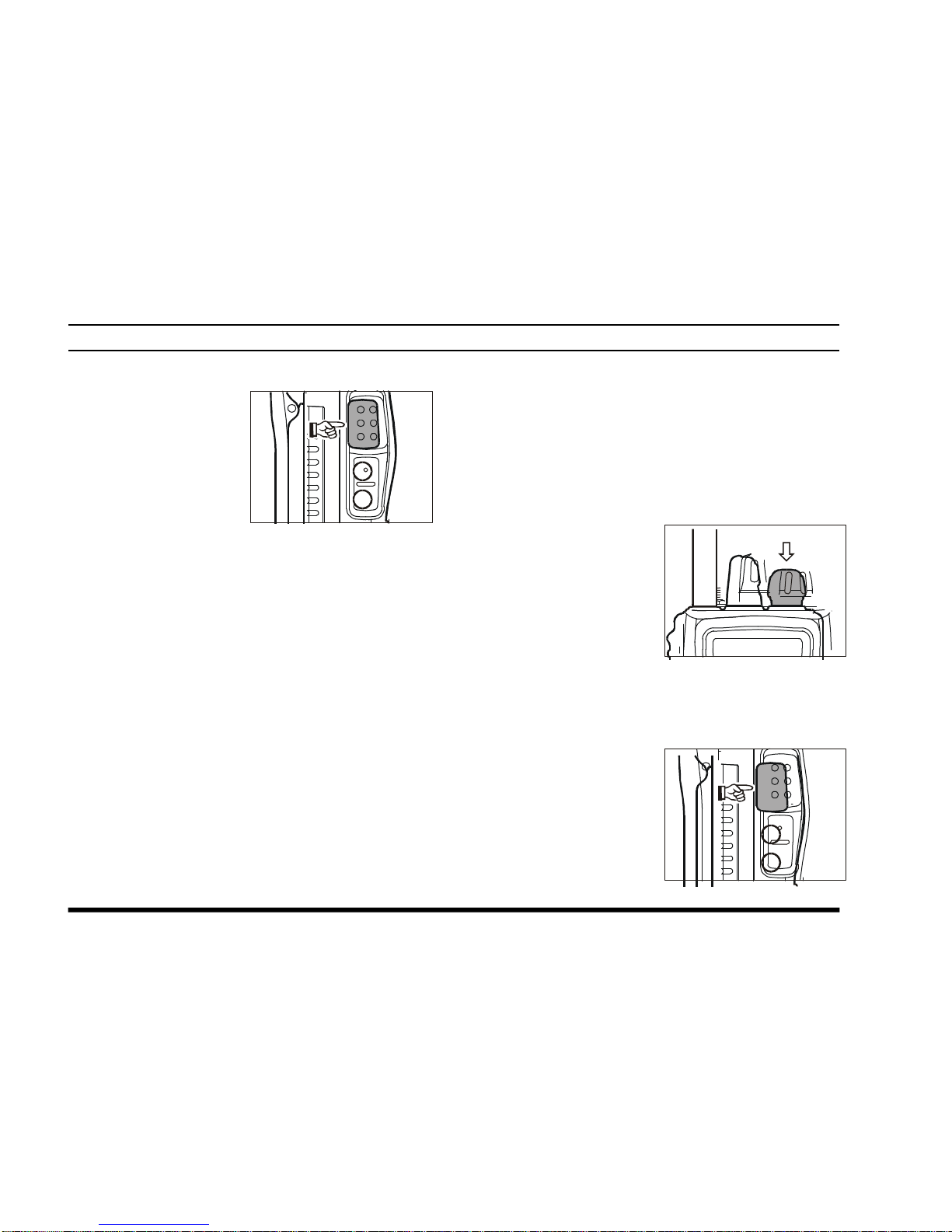
VXA-210 PILOT OPERATING MANUAL
16
Transmission
To transmit, press and
hold the PTT switch.
Speak into the microphone area of the front
panel grille in a normal
voice level.
To return to the receive mode, release the PTT
switch.
Reception of Weather Channel Broadcasts
(USA version only)
The VXA-210 can receive VHF Weather Channel
broadcasts, which may assist your flight planning.
The VXA-210 includes a ten-channel auto-search
feature, which simplifies access to Weather Channels when you are in an unfamiliar location.
r To receive Weather
Channels, press the
DIAL selector knob
(repeatedly, if necessary) to select the
Weather Channel
mode. In the Weather
Channel mode, “- WX -” will appear on the display.
r The VXA-210 will now scan quickly through the
ten standard Weather Channels, and will stop on
the first active station found.
r If there are two or
more weather channels audible in your
area, you may select
the alternate channel(s) by pressing
the PTT switch.
OPERATION
Press
Page 19

VXA-210 PILOT OPERATING MANUAL
17
OPERATION
Pressing the PTT switch re-initiates the scanning
process.
r If there are no
Weather Channels in
your area, the scanner will not stop.
Press the MONI-
TOR button to stop
the scanner.
r You can also select
Weather Channels
manually by rotating
the DIAL selector
knob.
r To confirm the cur-
rent Weather Channel frequency, press
the [
( )] key
momentarily. The
display changes
to
frequency indication. Press the [
( )]
key again to return to
normal display.
r To exit the Weather
Channel mode, press
the DIAL selector
knob momentarily to
return to the VFO
mode.
Note: The Weather Channel mode memorizes the last
Weather Channel you have used, and will retain this
information until the radio is turned off.
3
6
9
2
5
8
0
F
Press
Page 20

VXA-210 PILOT OPERATING MANUAL
18
Monitor Key
When listening to a very weak signal from an aircraft or ground station, you may observe the signal
disappearing periodically as the incoming signal
strength becomes too weak to override the squelch
threshold setting.
To disable the squelch
temporarily, press and
hold the MONITOR key
for 2 seconds on the left
side of the radio, just below the PTT button. The
squelch will remain
open and you should have a better chance of hearing
weak signals.
To return to normal operation, press the MONITOR
key momentarily.
OPERATION
ANL (Automatic Noise Limiter) Feature
For reduction of impulse noise, such as that produced
by an engine’s ignition system, the ANL feature may
prove helpful.
r To activate the ANL
feature, press the
[ANL] key momentarily. The “ANL”
icon will appear on
the display, and you
should observe a reduction in the ignition noise.
r To turn the ANL feature off, repeat the above
step; the “ANL” icon will disappear from the display.
3
6
9
2
5
8
0
F
Page 21

VXA-210 PILOT OPERATING MANUAL
19
OPERATION
Temperature Display
The VXA-210 can measure the current temperature.
r To display the cur-
rent temperature,
press [F] à [6
(
SENSR
)]. The display will now indicate the
current tem-
perature.
r Pressing the [
( )] key to switch the
temperatue unit between “Celsius: °C” and
“Fahrenheit: °F.”
LOCK Function
The lock function prevents accidental changes to the
frequency setting and the keypad controls.
r To activate the lock
feature, press [F
]
à [
( )]
.
r In the LOCK mode,
the display will show
“- LOCK -” when you
rotate the DIAL selector knob, press the DIAL selector knob, or
touch a key on the keypad.
r To turn the lock feature off,
press [F] à [
( )]
again.
r You can still access the 121.500 MHz Emergency
Frequency when the LOCK function is on.
Simply press the [121.5] key momentarily (this
key never locks). Pressing this key also unlocks
the radio.
r Press the PTT switch to return to the normal op-
eration.
If the temperature display is incorrectly, it can be recalibrated. See page 22 for details.
3
6
9
2
5
8
0
F
3
6
9
2
5
8
0
F
ó
Page 22

VXA-210 PILOT OPERATING MANUAL
20
OPERATION
Receive Battery Saver Setup
An important feature of the VXA-210 is its Receive
Battery Saver, which “puts the radio to sleep” for a
time interval, periodically “waking it up” to check
for activity. If somebody is talking on the channel,
the VXA-210 will remain in the “active” mode, then
resume its “sleep” cycles. This feature significantly
reduces quiescent battery drain, and you may change
the amount of “sleep” time between activity checks
using the Menu System:
r Press the [F] key, then press the DIAL selector
knob to activate the Menu (“SET”) mode.
r Rotate the DIAL selector knob to select Menu
Item 06 “RSAV.”
r Press the DIAL selector knob to enable adjust-
ment of this Menu item.
r Rotate the DIAL selector knob to select the de-
sired “duty cycle” (receive:sleep). The selections
available are 1:1, 1:2, 1:3, 1:4, 1:5, and ABSø or
oFF. The default value is 1:1.
r When you have made your selection, press the
DIAL selector knob to save the new setting, and
then press the PTT key exit to normal operation.
ø
ABS: Automatic Battery Saver, based on activity
on the receiver.
The setting of 1:5 will promote the greatest conser-
vation of battery capacity, but the receiver’s response
time to incoming calls will be slowed somewhat.
Note: This feature does not operate during Scan or
Dual Watch.
Page 23

VXA-210 PILOT OPERATING MANUAL
21
Beep On/Off
The VXA-210’s key/button beeper provides conve-
nient audible feedback whenever a button is pressed.
Each key and button has a different beep pitch, and
each function has a unique beep combination.
When you are scanning, the beeper will be heard each
time the scanner halts on a busy channel. This may
be distracting in some environments; if you want to
turn the beeper off (or back on again):
r Press [F] à [8 (BEEP)];“05 BEEP” will ap-
pear on the LCD.
r Press downward on
the DIAL selector
knob to enable On/
Off selection for the
beeper.
r Rotate the DIAL se-
lector knob one click to change the display to
“BEEP oFF.”
r Press downward on the DIAL selector knob to
save the new setting.
r Press the PTT switch momentarily to exit to nor-
mal operation.
OPERATION
Page 24

VXA-210 PILOT OPERATING MANUAL
22
The optional Barometric Pressure Unit (SU-1) brings
to the VXA-210 the unique capability of providing
readout of the current barometric pressure. This information is the used for calculation of your current
altitude, and also used for calculation of your current density Altitude using with the temperature sensor.
The Barometric Pressure unit and temperature sensor requires calibration of the “offset” parameters,
so that differences in pressure can be used to calculate altitude. This procedure requires that you have a
calibrated barometer, calibrated thermometer, and
that you know your current altitude. If you are at sea
level, of course, the latter parameter requires no research.
B
AROMETRIC PRESSURE/ALTITUDE METERING
Thermometer Calibration
r Press the [F] key, then press the DIAL selector
knob to activate the Menu (“SET”) mode.
r Rotate the DIAL selector knob to select Menu
Item 14 “TEMP.”
r Press the DIAL selector knob to enable adjust-
ment of this Menu item.
r Rotate the DIAL selector knob to set the differ-
ence (value: in °C) between the VXA-210 display and the calibrated thermometer. For ex-
ample, if the VXA-210 display shows “24.5 C”
and the thermometer (wrongly) indicates “24.0
°C,” set the TEMP offset to “–005”.
r Press the DIAL selector knob to save the new
setting, and then press the PTT key exit to normal operation.
Notice
The optional SU-1 Barometric Pressure Unit for the VXA-210 measures pressure in the immediate vicinity
of the transceiver. When using the VXA-210 equipped with the SU-1 in a pressurized cabin of an aircraft,
of course, the VXA-210 will not be able to measure outside temperature and pressure, nor display altitude
accurately.
Please rely on your aircraft’s altimeter for such data.
Page 25

VXA-210 PILOT OPERATING MANUAL
23
BAROMETRIC PRESSURE/ALTITUDE METERING
Correcting the Atmospheric Pressure Meter
(Barometer Offset)
r Press the [F] key, then press the DIAL selector
knob to activate the Menu (“SET”) mode.
r Rotate the DIAL selector knob to select Menu
Item 15 “BARO.”
r Press the DIAL selector knob to enable adjust-
ment of this Menu item.
r Rotate the DIAL selector knob to set the differ-
ence (value: in hpa) between the VXA-210 display and the calibrated barometer display. For
example, if the VXA-210 display shows “1024
hPA” and calibrated barometer indicates “1029
hpa,” set the Barometer offset to “+005”.
r Press the DIAL selector knob to save the new
setting, and then press the PTT key exit to normal operation.
Correcting the Altimeter Setting
(Altimeter Offset)
r Press [F] à [5 (ALT.SET)] to enable the Altim-
eter Set function.
r Enter the proper local barometric pressure value
(in “HG”) of the airport directry from the keypad. For example, if the current Barometric Pressure at the airport is “30.05 HG,” press [3] à
[0]
à [0] à [5] on the keypad.
r Press the PTT key to save the new setting and
exit to normal operation.
When the Altimeter function is brought up (by pressing [F] à [6 (SENSR)]), the VXA-210 will now
display your correct altitude (+/– tolerance of the SU-
1). Please remember that the Altitude function of the
VXA-210 is not intended to serve as your primary
altimeter instrument.
Once you have completed the above calibrations, you
can confirm the current Temperature, Barometric
Pressure, Altitude, or Density Altitude.
Page 26
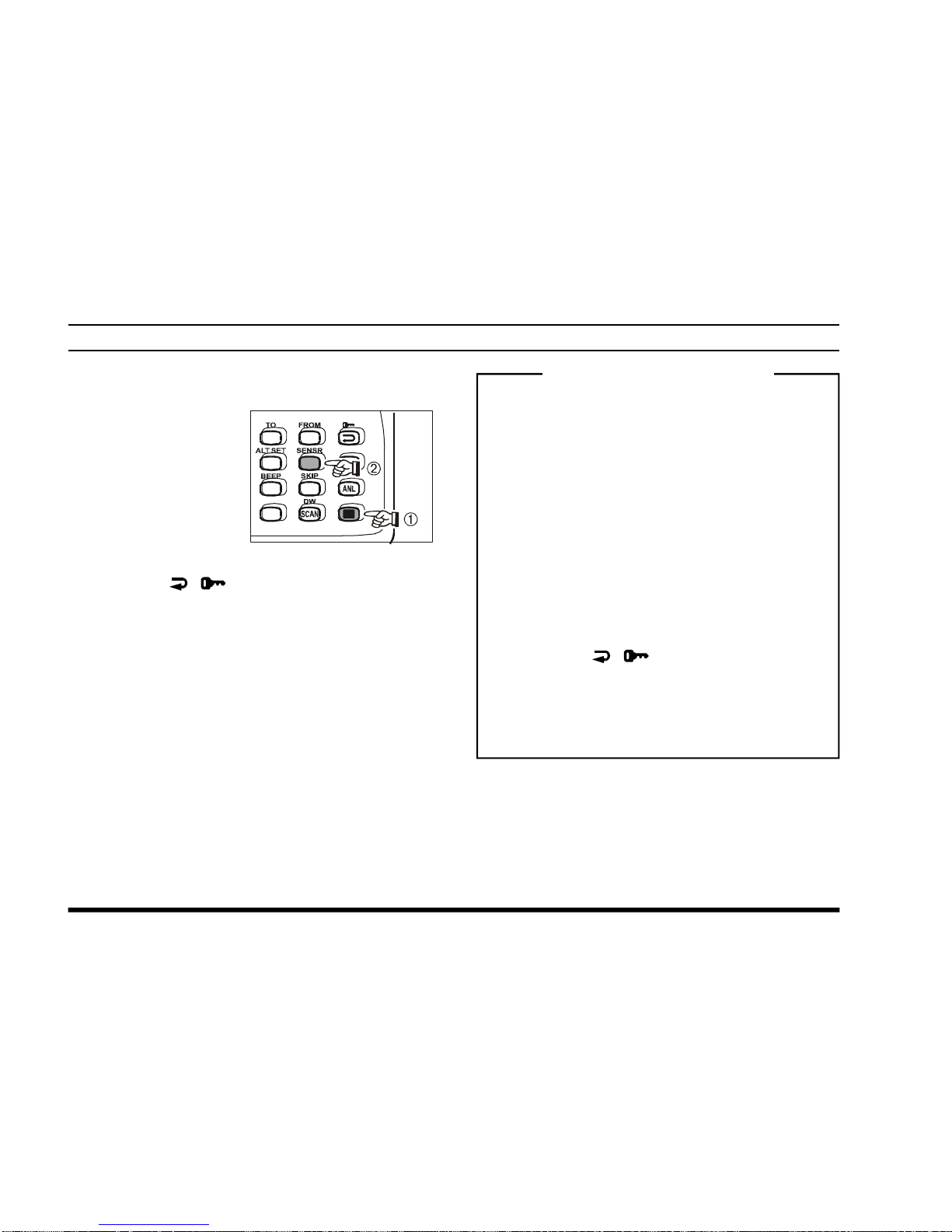
VXA-210 PILOT OPERATING MANUAL
24
BAROMETRIC PRESSURE/ALTITUDE METERING
How to Measure the Barometric Pressure
or Altitude
r Press [F] à [6
(
SENSR)]; the dis-
play will show current temperature.
r Rotate the DIAL
knob to select the
desired sensor (see
next page).
r Press the [
( )]
key to change the measurement units of the current sensor (or On/Off the
Pressure Graph).
r Press the PTT key exit to normal operation.
Weather Sensor Mode
The Weather Sensor Mode allows the user to activate only the sensor and display circuits of the
VXA-210, for use of the radio solely as a weather
monitor. With the “radio” circuits not being activated, battery consumption is reduced significantly.
1. Press and hold in the MONITOR and LAMP
keys while turning the radio on, activate the
Weather Sensor Mode.
2. Turn the DIAL knob to select the desired sensor among from the “TEMP,” “BARO,”
“ALTI,” “GRPH,” and “D.ALT” selection.
3. Press the [
( )]
key to change the measurement units of the current sensor, if desired.
4. Turning the radio off, then on again, will re-
turn the VXA-210 to normal operation.
3
6
9
2
5
8
0
F
Page 27
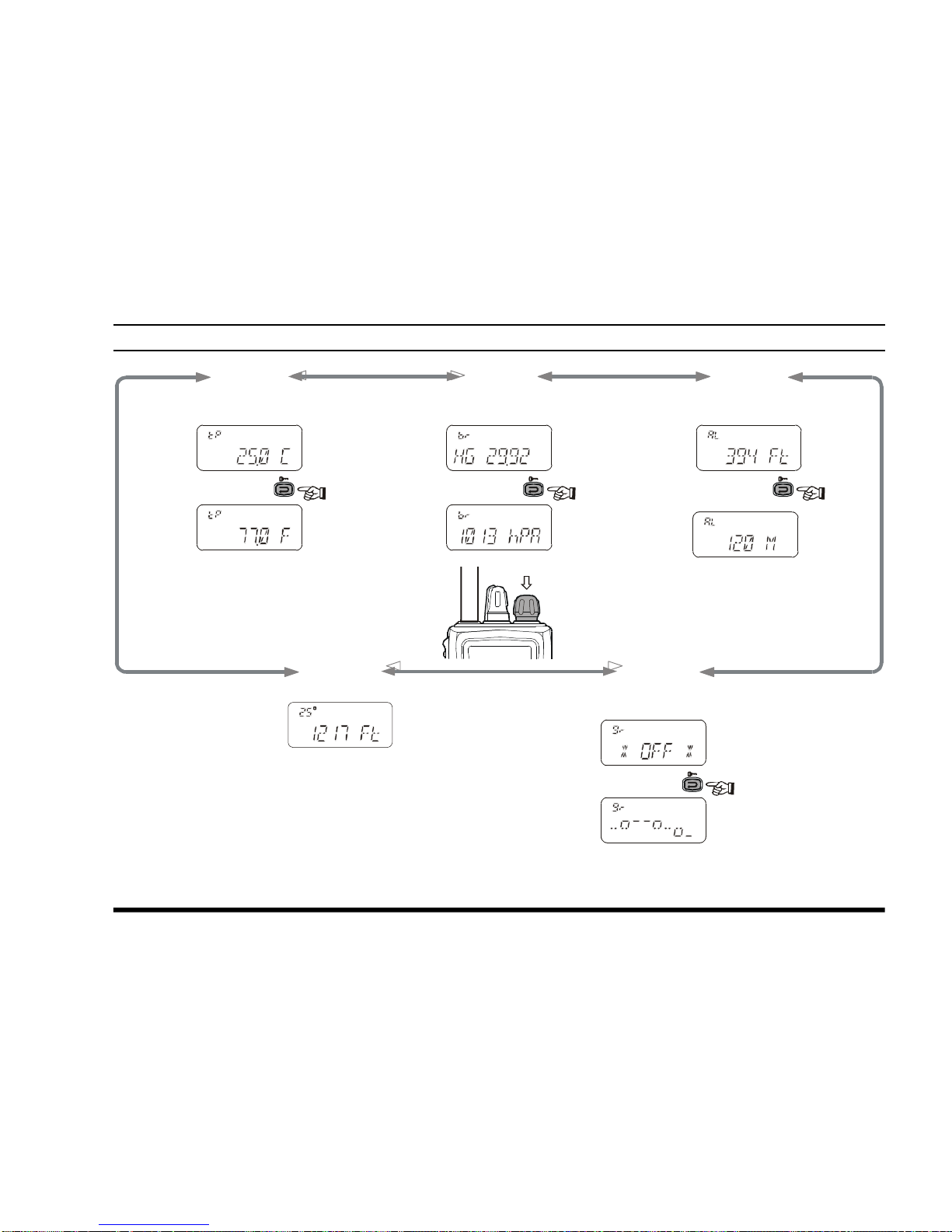
VXA-210 PILOT OPERATING MANUAL
25
- TEMP -
(Display the current
Temperature)
- BARO -
(Display the current
Barometric Pressure)
- ALTI -
(Display the current
Altitude)
- GRPH -
(Display the relative changes
in the Barometric pressuer)
Count: every 1/2 hour
Resolution:five steps
(–, o, –, o, –)
One step: 3 hpa
ô ô
ô
ô
BAROMETRIC PRESSURE/ALTITUDE METERING
- D ALT -
(Display the Density Altitudeø)
ø
:Density Altitude is pressure
altitude corrected for nonstandard temperature.
The only time that density altitude will equal pressure altitude is when standard temperatures exist.
Press
Page 28

VXA-210 PILOT OPERATING MANUAL
26
MEMORY OPERATION
The VXA-210 provides 50 user-programmable
“Main” memories, labeled “CH-001” through
“CH-050,” and up to 100 pre-programmed memories, designated “Book” Memories. The “ ” icon
appears when “Book” Memory Mode is activated.
The Main memories and “Book” Memories can be
assigned alpha-numeric names of up to eight characters.
Memory System Operation
The VXA-210’s Main Memory system allows the
user to store, label, and recall channel frequencies
which you may want to use frequently. You may store
VFO frequencies, Book Memory frequencies, and/
or Weather Channel frequencies (USA version only)
into the Main Memory system.
Memory Storage
r Select the desired frequency in the VFO mode,
or recall the Book Memory channel or Weather
channel to be stored in the Main Memory.
r Press and hold the [MW (SPL.W)] key for 2
seconds. The display will indicate “CH-” and a
channel number will blink on the LCD.
r Within five seconds of pressing the [MW
(
SPL.W)] key, rotate the DIAL selector knob to
select the desired memory channel number for
storage.
In order to prevent writing over memory channels, a bar will appear under the hyphen (located
between “CH” and the channel number) to indicate a vacant memory channel.
r Now press and hold in the [MW (SPL.W)] key
for 2 seconds; you will now see “
- - - - - - - -
” on the
LCD. To attach an alpha/numeric name (label)
to the memory, proceed to the next step; otherwise press and hold [MW (SPL.W)] for 2 seconds to save the entry and exit.
r To label a memory with an alpha/numeric name,
the next step is to use the DIAL selector knob to
select any of the 48 available characters (including letters, numbers, and special symbols). When
Page 29
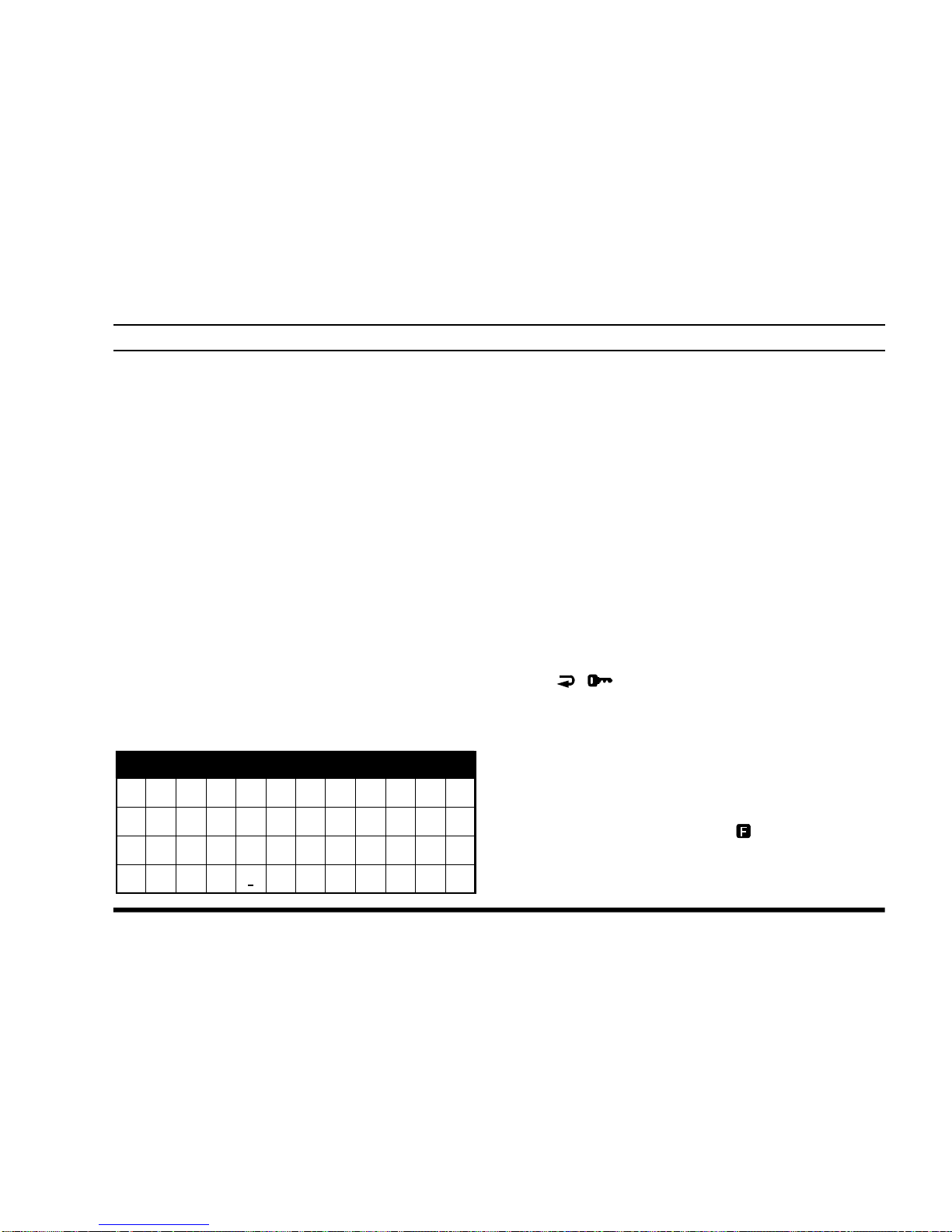
VXA-210 PILOT OPERATING MANUAL
27
the desired first character appears, press the DIAL
selector knob momentarily to move on to the next
character.
r Select succeeding characters in the same man-
ner, pressing the DIAL selector knob momentarily
after each selection.
r After entering the entire name (eight characters
maximum), press the [MW (SPL.W)] key for 2
seconds to save all data for the channel and exit.
Note: If you have stored a Weather Channel, the
“WX-001 ~ WX-010” labels utilize the alphanumeric memory, and other labels may not be stored.
Recalling the Memories
r Press the DIAL selector knob, repeatedly if nec-
essary, until “MR” (Memory Recall) appears on
the display. In the MR mode, you will see “CH-”
and the previously selected channel number appearing on the LCD.
r Rotate the DIAL selector knob to select the de-
sired memory channel.
r You may change the title structure of the Memory
display type among:
1. Channel Indication (sequential Channel Number,
e.g. CH-001, CH-002, etc.);
2. Frequency Indication (e.g. 122.500); or
3. Alphanumeric Label (e.g. LAX FSS).
r To change the Memory display title, press the
[ ( )]
key repeatedly, if necessary, until you
get the desired display title structure.
r To exit the Memory mode, press the DIAL selector
knob momentarily to return to the VFO mode.
Note: In either the “MR” or the “Book” Memory
mode, you can change memory channels in 10 channel steps: press the [F] key momentarily, then rotate
the DIAL selector knob. The “ ” icon will show at
the right edge of the display when the 10 channel step
tuning mode is active. Press the [F] key once more to
resume normal channel selection in 1 channel steps.
MEMORY OPERATION
Alpha-tag Charactors
0 1 2 3 4 5 6 7 8 9 A B
C D E F G H I J K L M N
O P Q R S T U V W X Y Z
< > +
-
Û / D µ S | -
Page 30
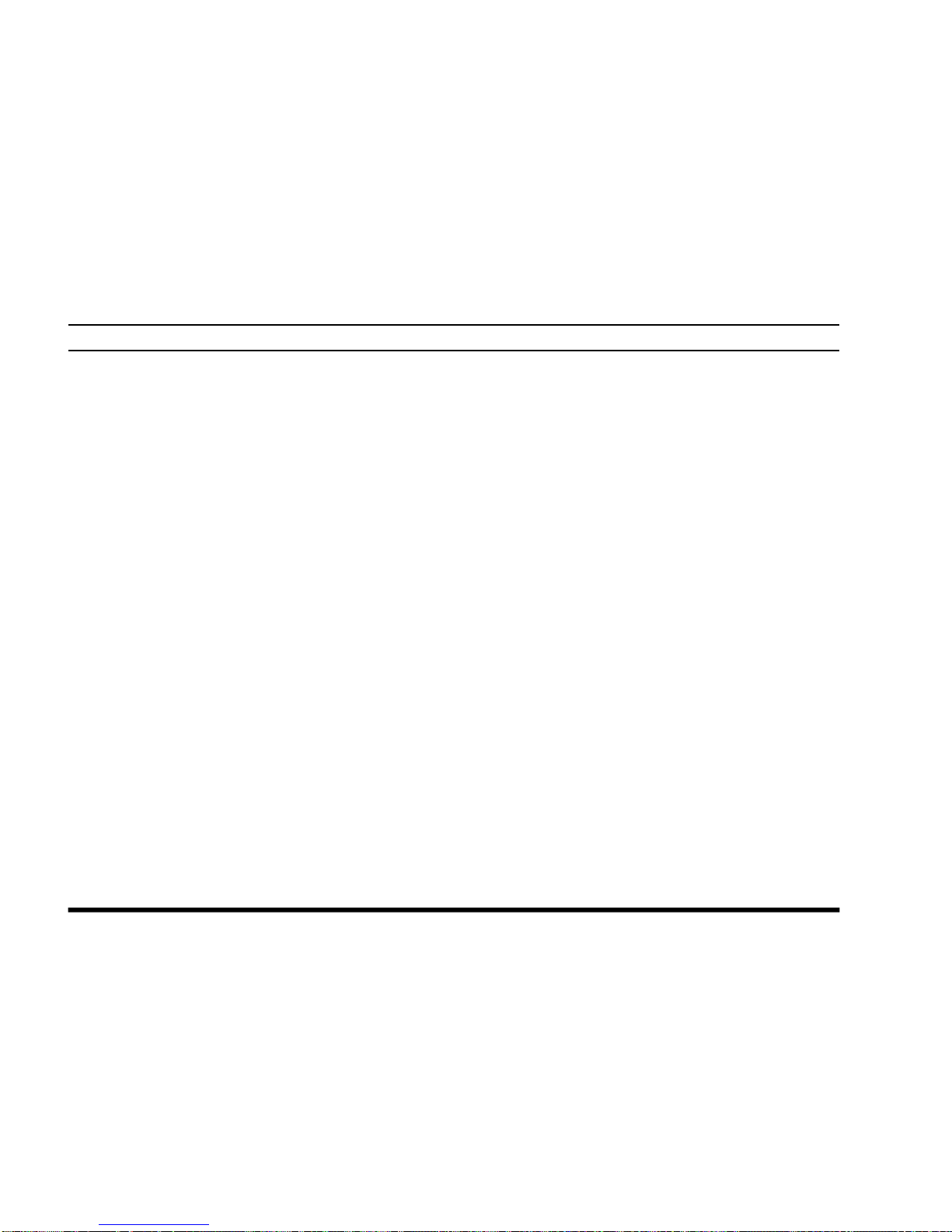
VXA-210 PILOT OPERATING MANUAL
28
SCANNING OPERATION
The VXA-210 allows you to scan automatically in
the VFO
ø 1
, Main Memory, “Book” Memory, or
Weather Channelø2 modes. It pauses on signals encountered, so you can talk to the station(s) on that
frequency, if you like.
ø1: In the VFO mode, the automatic scanner is only
available in the COM band (118.000 - 136.975
MHz); when the scanner reaches the uppermost
frequency in the COM band, it will revert to the
bottom end of the COM band and repeat the scanning process until you cancel the scanning process.
ø2: USA version only.
If you wish to scan in the NAV band (108.000 - 117.975
MHz), you can do so manually, as described at the right.
Scanning operation is basically the same in each of
the above modes.
r Press the [SCAN (DW)] key momentarily to start
the automatic scanner upward (toward a higher
frequency or a higher channel number).
r When the scanner encounters a signal, scanning
pauses and the radio remains on that channel until
one second after the signal disappears, after
which scanning will resume.
r While the scanner remains paused on a frequency,
the decimal point of the frequency display blinks.
The display will be illuminated unless the Scan
Lamp Feature is turned off.
r To change the scan direction, turn the DIAL se-
lector knob one click in the opposite direction.
r To stop the automatic scanner, press the PTT switch
or the DIAL selector knob momentarily. You may
also press [SCAN (DW)] key again.
The VXA-210’s automatic scanner is not operational
in the NAV band (108.000 - 117.975 MHz), because
the NAV stations (ILS, etc.) transmit constantly
(thereby causing the scanner to stop repeatedly).
However, you can scan manually in the NAV band,
per the following procedure:
r Press and hold the [SCAN (DW)] key to start
the manual scanner. Scanning will continue as
long as the key is depressed.
r Release the [SCAN (DW)] key to stop the
manual scanner immediately.
Note: When scanning upward in frequency, when the
frequency reaches the COM Band (118.000 - 136.975
MHz) via manual scanning, The VXA-210 will
switch to the automatic scanner mode.
Page 31
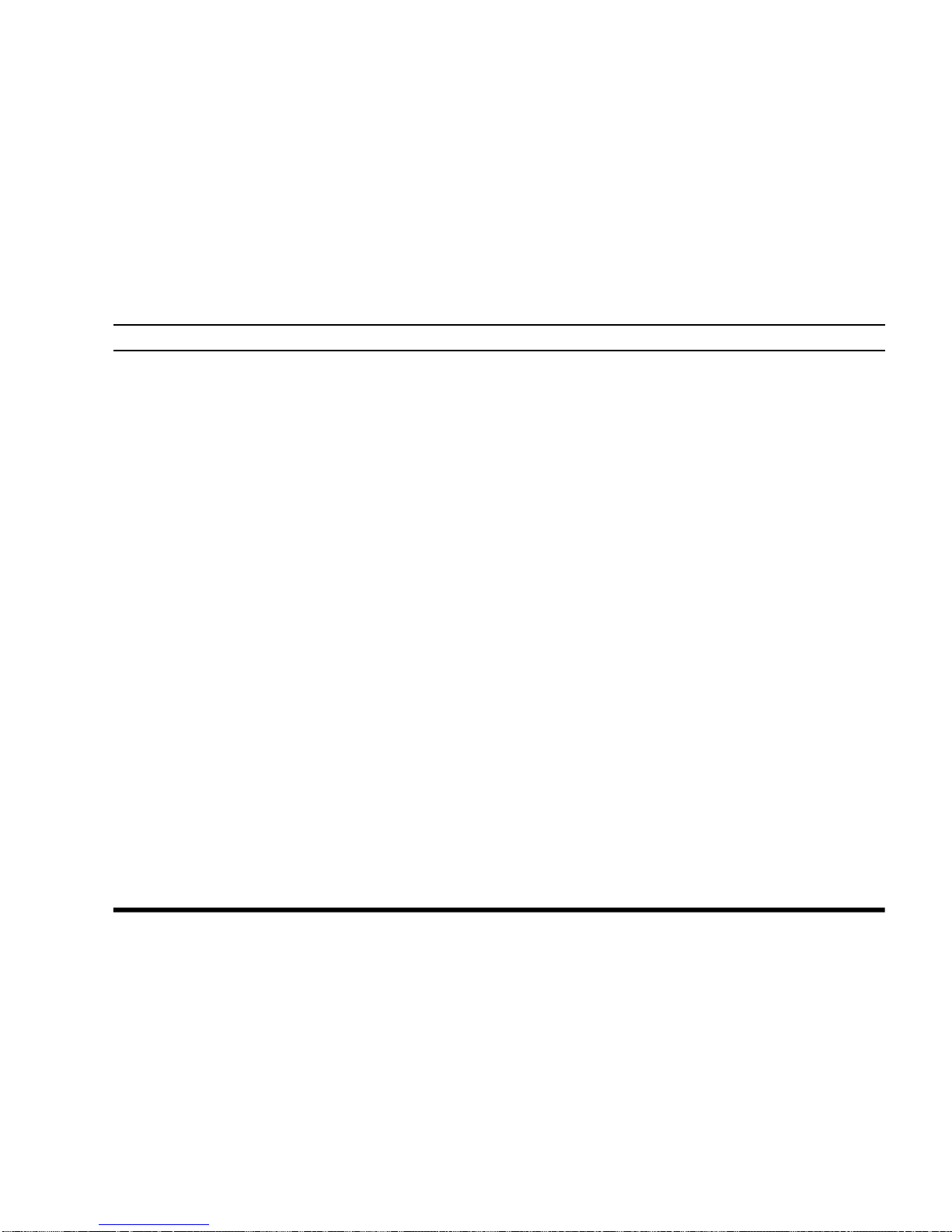
VXA-210 PILOT OPERATING MANUAL
29
SCANNING OPERATION
Channel-Skip Scanning
Continuous-carrier stations like ATIS (Automatic
Terminal Information Service) or Weather Broadcast
stations inhibit scanner operation. Since these stations are always active, the scanner will be halted
repeatedly on their channels. Such channels can be
set to be “skipped” during Memory scanning (MR,
Book or WX modes), if you like, so as not to interfere with automatic channel scanning:
r Recall the Memory Channel to be skipped dur-
ing scanning.
r Press [F] à [9 (SKIP)]. The “t” icon will ap-
pear in the lower right corner, indicating that the
channel is to be ignored during scanning.
r You can also designate a channel to be skipped
while scanning. When the receiver is halted on a
channel that you wish to skip, press and hold the
[
SCAN (DW)] key for 2 seconds (the “t” icon
will appear next to the channel to be skipped).
r Later, to re-enable the memory channel for scan-
ning, repeat the first two steps. The “t” icon
will disappear by the channel you have just reenabled.
Note: A memory set to be “skipped” is still accessible for manual memory selection using the DIAL
selector knob.
Page 32

VXA-210 PILOT OPERATING MANUAL
30
DUAL WATCH OPERATION
The Dual Watch feature automatically checks for
activity on a “priority” channelø while you are operating on another channel. During Dual Watch operation, the current channel and the Priority channel will
each be polled for a 500 ms interval, as the VXA-
210 looks for activity on each channel.
r To start Dual Watch, press [F] à [SCAN (DW)].
The “DW” icon will appear on the display.
r While receiving on the “current” channel (not
the Priority channel), you may push the PTT
switch at any time to transmit on that channel.
r When a signal is received on the Priority chan-
nel, operation immediately shifts to the Priority
channel, the “DW” icon will blink, and the display will become illuminated.
While receiving on the priority channel, if you
momentarily press the PTT switch, Dual Watch
will be disabled. You may then transmit on the
Priority Channel.
r To stop Dual Watch, press [F] à [SCAN (DW)].
r If you wish, you may use both the Dual Watch
and Scan features simultaneously. To do this, start
the Dual Watch first, then start the Scanner.
ø
The “Priority” Channel is defined as the last-used
Memory Channel (when using the VFO mode) or
Memory Channel 1 (when using the Main Memory
or Book Memory modes).
Page 33

VXA-210 PILOT OPERATING MANUAL
31
PRIORITY DUAL WATCH OPERA TION
Similar to Dual Watch operation (described on previous page), Priority Dual Watch is an enhanced version which includes the following additional features:
l The receiving time interval (ratio) between the
current channel and the Priority channel may be
customized via the Menu Item “PRTM.” See page
43 for details.
l Irrespective of which channel is currently being
received, when the PTT button is pushed transmission will always occur on the Priority channel.
Before initiating Priority Dual Watch, Menu Item 10
“DWMD” must be set to the “Priority” mode (in-
stead of “Dual Watch”). See page 43 for details.
r To start Priority Dual Watch, press [F] à [SCAN
(DW)]
. The “DW” icon will appear on the dis-
play.
r While receiving on the “current” (non-Priority)
channel, pressing the PTT button once causes
the radio to switch to the Priority channel and
cancels Dual Watch. Press the PTT button again
to transmit on the Priority channel.
r When a signal is received on the Priority chan-
nel, reception immediately shifts to the Priority
channel, the “DW” icon will blink, and the display will become illuminated unless the Scan
Lamp Feature is turned off.
While receiving on the priority channel, if you
momentarily press the PTT switch, Priority Dual
Watch will be disabled. You may then transmit
on the Priority Channel.
r To stop Priority Dual Watch, press [F] à [SCAN
(DW)]
.
Page 34

VXA-210 PILOT OPERATING MANUAL
32
VOR NAVIGATION
DVOR MODE CDI MODE
NAV BAND (108.000 - 117.975 MHz)
General VOR Equipment
COM BAND
(118.000 - 136.975 MHz)
ž
•
OBS
FROM
0
3
0
0
3
3
0
6
0
3
0
180
2
4
0
2
1
0
1
2
0
1
5
0
“TO”-“FROM” Flag Indicator
TWO-Degree Deviation Marks
COURSE Indicator
COURSE Deviation Needle
“TO”-“FROM” Flag Indicator
OVERFLOW Indicator
COURSE Indicator
COURSE Deviation Needle
Page 35

VXA-210 PILOT OPERATING MANUAL
33
To Select the DVOR Mode
r When entering the NAV band (108.000 - 117.975
MHz), the VXA-210 selects the DVOR mode automatically. The “COURSE INDICATOR” field will
appear at the upper left corner on the display, and
the “TO” or “FROM ” indicator will appear above
the frequency display on the display.
Note: The “COURSE INDICATOR” indicates “
- - -
”
when either your aircraft is too far away from the
VOR station or the frequency is not correctly set to
that of the VOR station. Conversely, the “COURSE
INDICATOR” will indicate “loc” when a localizer
signal is being received.
r The “TO” or “FROM” flag indicators indicate
whether the VOR navigation information is based
on a course leading to the VOR station or leading away from the VOR station.
r To change the flag from “TO” to “FROM” or
vice versa, press the [F] à [3 (FROM)] or [2
(TO)]
key, respectively.
r The small “COURSE INDICATOR” and “TO/
FROM” flag indicators may be toggled to the
larger “frequency” portion of the display. To do
this, press and hold in the [
( )]
key for 2
seconds to toggle to the larger display area. Press
VOR NAVIGATION
the [
( )]
key momentarily again to return
to the smaller displays.
2
3
F
F
(for 2 seconds)
(momentarily)
“TO”-“FROM” Flag Indicator
COURSE Indicator
Page 36

VXA-210 PILOT OPERATING MANUAL
34
Flying to a VOR Station
The VXA-210 can indicate the deviation from the
direct course to a VOR station.
r Select a VOR station on your aeronautical chart
and turn the DIAL selector knob (or enter the
frequency directly with the keypad) to the frequency of the VOR station.
r To indicate the deviation between your current
flight path and the desired course, press [F] à
[4 (
CDI)] to change to the CDI (Course Devia-
tion Indicator) mode. The “COURSE DEVIATION
ARROW” will appear above the frequency field
on the display when your aircraft is off the direct
course to the VOR station.
r When your aircraft is off course to the right, the
Course Deviation Arrow display will show bars
to the left side of the diamond (“ ||¯”). When
your aircraft is off course to the left, the Course
Deviation Arrow display will show bars to the
right side of the diamond (“¯||”). Correct your
course until no bars appear on either side of the
CDI “diamond” (only “¯” will be visible when
the heading is correct).
r To return to the DVOR mode, press [F] à [1
(
DVOR)].
VOR NAVIGATION
OFF COURSE to the “right” 6 degrees
OFF COURSE to the “left” 6 degrees
The Aircraft is “ON COURSE”
Page 37

VXA-210 PILOT OPERATING MANUAL
35
VOR NAVIGATION
The Aircraft is “ON COURSE”
The Aircraft is “OFF COURSE”
10°0°20°30°40
°50
°60°70°80
°
9
0
°
1
0
0
°
1
1
0
°
1
2
0
°
1
3
0
°
1
4
0
°
1
5
0
°
1
6
0
°
1
7
0
°
1
8
0
°
1
9
0
°
2
0
0
°
2
1
0
°
2
2
0
°
2
3
0
°
2
4
0
°
2
5
0°260°270°280
°290°
310°320°330
°340°35
0°300
°
VOR
Station
Magnetic
North
N
D
e
s
i
r
e
d
C
o
u
r
s
e
A
i
r
c
r
a
f
t
H
e
a
d
i
n
g
5
0
°
Los Angeles
LAX - 113.600MHz
VOR TAC
(
)
10°0°20°30°40°50°60°7
0°80°
9
0
°
1
0
0
°
1
1
0
°
1
2
0
°
1
3
0
°
1
4
0
°
1
5
0
°
1
6
0
°
1
7
0
°
1
8
0
°
1
9
0
°
2
0
0
°
2
1
0
°
2
2
0
°
2
3
0
°
2
4
0
°
2
5
0°260°270°280
°290°
310°320°330°340
°35
0°300
°
VOR
Station
Magnetic
North
N
A
i
r
c
r
a
f
t
s
h
o
u
l
d
b
e
h
e
a
d
i
n
g
5
0
°
A
i
r
c
r
a
f
t
H
e
a
d
i
n
g
5
6
°
(
6
°
o
f
f
c
o
u
r
s
e
)
F
l
o
w
n
c
o
u
r
s
e
Los Angeles
LAX - 113.600MHz
VOR TAC
(
)
Page 38

VXA-210 PILOT OPERATING MANUAL
36
VOR NAVIGATION
Entering a Desired Course
The VXA-210 can also be configured to indicate the
deviation from the desired course, not only the deviation from the path to the VOR station.
r Set the frequency to the desired VOR station.
r To change the “TO” or “FROM” flag to “TO”,
if it is not in that mode already.
r Press [F] à [4 (CDI)] key to change to the CDI
mode.
r Set the desired course to the VOR station using
the DIAL selector knob or keypad (three digits
input; e.g. 47°, press [0] à [4] à [7]).
Note 1: The (“ ||¯”) or (“¯||”) indication will
appear on the display when your aircraft is off
the desired course.
Note 2: When your heading is correct, the ABCS
function may be more useful than the course input option.
r The COURSE DEVIATION ARROW points to the right
when your aircraft is off course to the left, and it
points to the left when your aircraft is off course
to the right.
Note 1: To get back on course, fly right more
than the number of degrees indicated by the
COURSE DEVIA TION ARROW.
Note 2: If the overflow indicator “u” appears
on the right side, select a heading plus 10 degrees to the desired course; if the overflow indicator “t” appears on the left side, select a heading minus 10 degrees.
ABCS Mode
In the CDI mode, the Auto Bearing Center System (ABCS) adds or subtracts the number of degrees indicated by the CDI from the Omni Bearing Selector (OBS).
Page 39
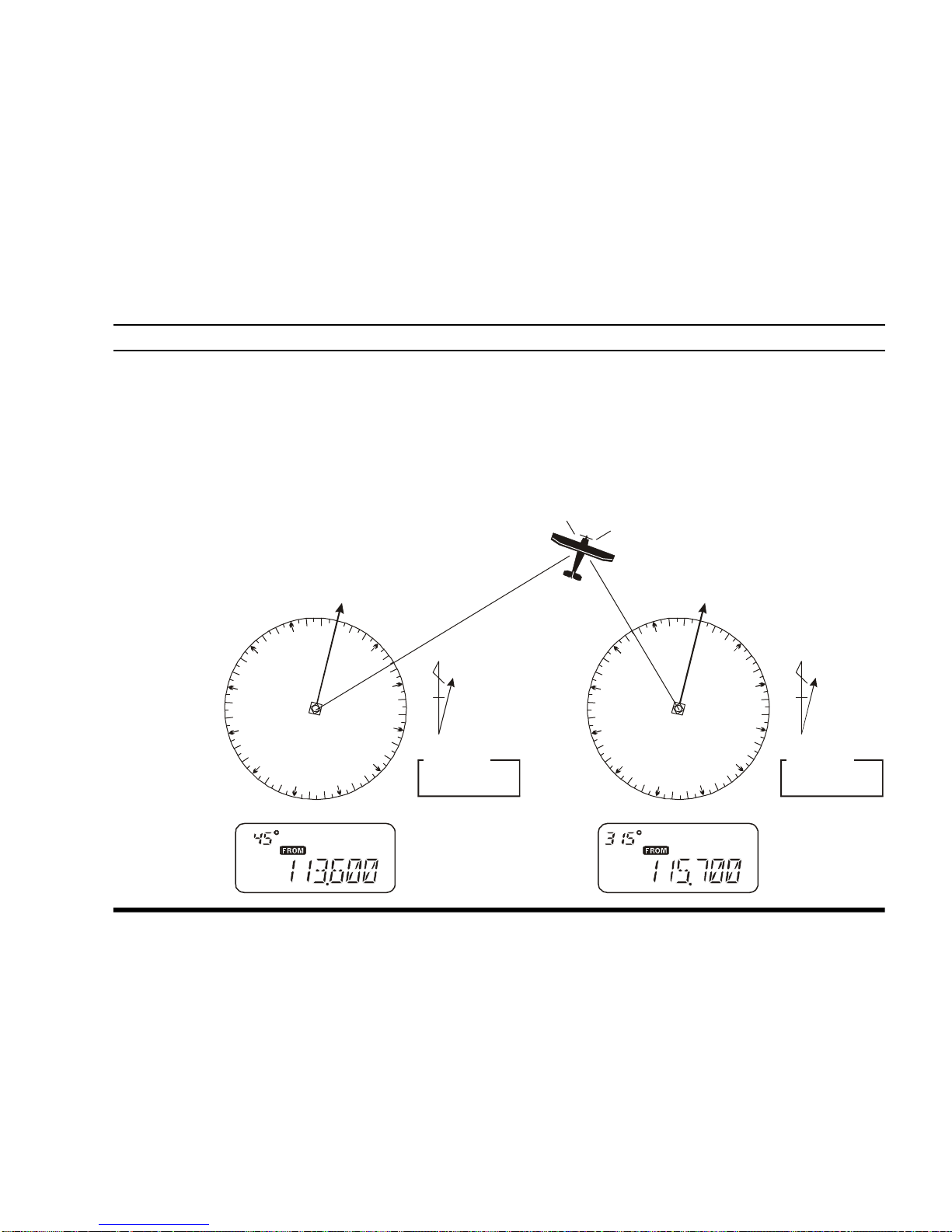
VXA-210 PILOT OPERATING MANUAL
37
VOR NAVIGATION
Position Cross-checking
r Select two VOR stations on your aeronautical
chart.
r Set the frequency of one of the VOR stations in
the DVOR mode. The course indicator will show
the course deviation from the VOR radial. Note
the radial you currently are on.
r Now set the frequency of the other VOR station
in the DVOR mode. Note the radial from the station you are on.
r Extend the radials from each VOR station on the
chart. Your aircraft is located at the point where
the lines intersect.
Cross-checking Position
Magnetic
North
N
Los Angeles
LAX - 113.600MHz
VOR TAC
( )
10°0°20°30°40°50°60°70°80°90°100°110°
1
2
0
°
1
3
0
°
1
4
0
°
1
5
0
°
1
6
0
°
1
7
0
°
1
8
0
°
1
9
0
°
2
0
0
°
2
1
0
°
220°230°240°250°260°270°280°290°310°320°330°340°350°300
°
VOR
Station
Magnetic
North
N
1
0
°
0
°
2
0
°
3
0
°
4
0
°
5
0
°
6
0
°
7
0
°
8
0
°
9
0
°
1
0
0
°
1
1
0
°
1
2
0
°
1
3
0
°
1
4
0
°
1
5
0
°
1
6
0
°
1
7
0
°
1
8
0
°
1
9
0
°
2
0
0
°
2
1
0
°
2
2
0
°
2
3
0
°
2
4
0
°
2
5
0
°
2
6
0
°
2
7
0
°
2
8
0
°
2
9
0
°
3
1
0
°
3
2
0
°
3
3
0
°
3
4
0
°
3
5
0
°
3
0
0
°
VOR
Station
Long Beach
SLI
- 115.700MHz
VOR TAC
( )
Page 40

VXA-210 PILOT OPERATING MANUAL
38
Split Operation
The split operation feature allows you to transmit a
call to a Flight Service Station using the COM band
frequencies, while receiving a VOR station (in the
NAV band). VOR stations equipped with this capability typically are shown, on navigation charts, with
the voice calling frequency in parenthesis above the
navigation frequency.
Programming a Transmit Frequency
r Press the DIAL selector knob, repeatedly if nec-
essary, to select the VFO mode.
r Set a NAV band (108.000 - 117.975 MHz) fre-
quency using the DIAL selector knob or keypad.
r Press [F] à [MW (SPL.W)]. The “SPL” icon
will blink, and the transmit frequency will appear on the display.
r Now set your radio’s transmit frequency, where
the Flight Service Station will be listening for
calls, using the DIAL selector knob or keypad.
r Press and hold in the [MW (SPL.W)] key for 2
seconds to save the transmit frequency and return to the NAV band frequency.
Note: You have now stored the separate transmit fre-
quency, but you have not yet activated the split-fre-
quency function; go on to the next section.
Operating in the Split Mode
r It is assumed that you have already set the de-
sired VOR station’s frequencies (in the NAV
band) per the above instructions.
r Press [F] à [7 (SPL)] to turn on the “Split”
function. The “SPL” icon will appear on the display.
r Press and hold in the PTT switch to transmit on
the split transmit frequency.
r Release the PTT switch to return to the receive
mode.
r To disable the “Split” function, press [F] à [7
(
SPL)] again.
Note: A split frequency can be programmed into each
memory channel independently. Set a transmit frequency before programming the memory channel, if
desired. The split function on/off setting can also be
programmed into a memory channel.
VOR NAVIGATION
Page 41
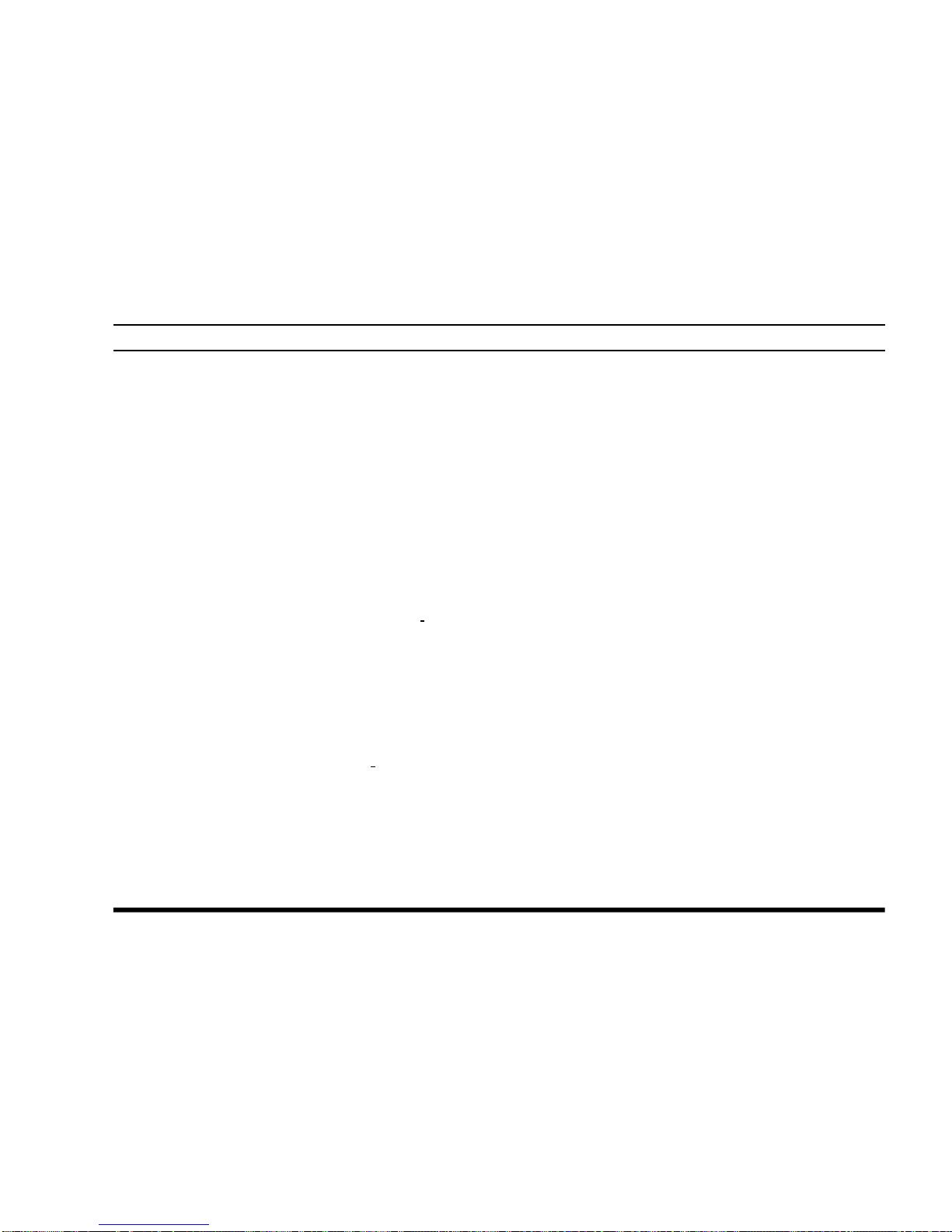
VXA-210 PILOT OPERATING MANUAL
39
FIELD PROGRAMMING MODE
The VXA-210’s Book Memories also allow the user
to store, label, and recall channel frequencies which
you may want to use frequently while the VXA-210
is in the Field Programming mode.
Memory Storage into the Book Memory
r Press and hold the PTT and LAMP switches
while turning the radio on, to activate the Field
Programming Mode.
r Select the desired frequency to be stored in the
Book Memory.
r Press and hold the [MW(SPL.W)] key for 2 sec-
onds. The display will indicate “BOOK -” and a
channel number will blink on the LCD.
r Within five seconds of pressing the
[
MW(SPL.W)] key, rotate the DIAL selector
knob to select the desired memory channel number for storage.
r Now press and hold in the [MW(SPL.W)] key
for 2 seconds; you will now see “
- - - - - - - -
” on the
LCD. To attach an alpha/numeric name (label)
to the memory, proceed to the next step; otherwise press and hold the [MW(SPL.W)] key for
2 seconds to save the entry and exit.
r To label a memory with an alpha/numeric name,
the next step is to use the DIAL selector knob to
select any of the 48 available characters (including letters, numbers, and special symbols). When
the desired first character appears, press down
on the DIAL selector knob momentarily to move
on to the next character.
r Select succeeding characters in the same man-
ner, pressing down on the DIAL selector knob
momentarily after each selection.
r After entering the entire name (eight characters
maximum), press the [MW(SPL.W)] key for 2
seconds to save all data for the channel.
r Repeat this procedure to store additional frequen-
cies into the Book Memory section, as desired.
r Turn the radio off, then turn the radio back on
again to begin normal operation.
Page 42
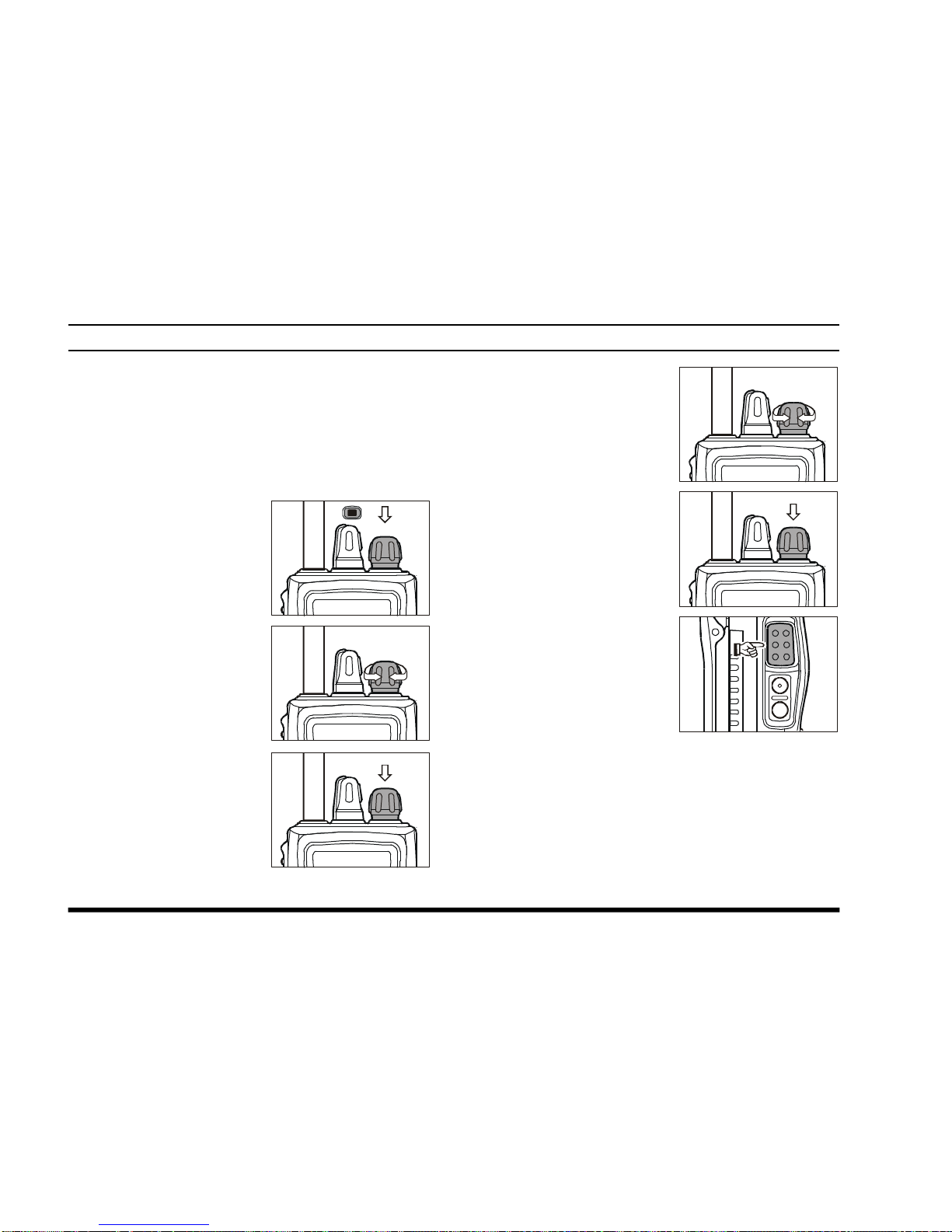
VXA-210 PILOT OPERATING MANUAL
40
MENU (“SET”) MODE
The Menu system allows certain aspects of your
radio’s configuration to be customized for your personal operating convenience. We do not recommend
that any of the default settings be changed, however,
until you are thoroughly familiar with the operation
of the VXA-210.
1. Press the [F] key, then
press the DIAL selector
knob to activate the
Menu (“SET”) mode.
2. Rotate the DIAL selec-
tor knob to select the
Menu item (feature) you
wish to view and/or
modify.
3. Once you have selected
the desired Menu Item,
press the DIAL selector
knob once to view the
current setting for the
item.
4. Rotate the DIAL selec-
tor knob to change the
setting of the item (ON
to OFF, etc.).
5. Press the DIAL selector
knob to save your new
setting.
6. If you need to change
more than one Menu
item, repeat steps 2 - 5.
7. Press the PTT switch to
exit the Menu (“SET”)
mode.
PressF+
Press
Press
Page 43
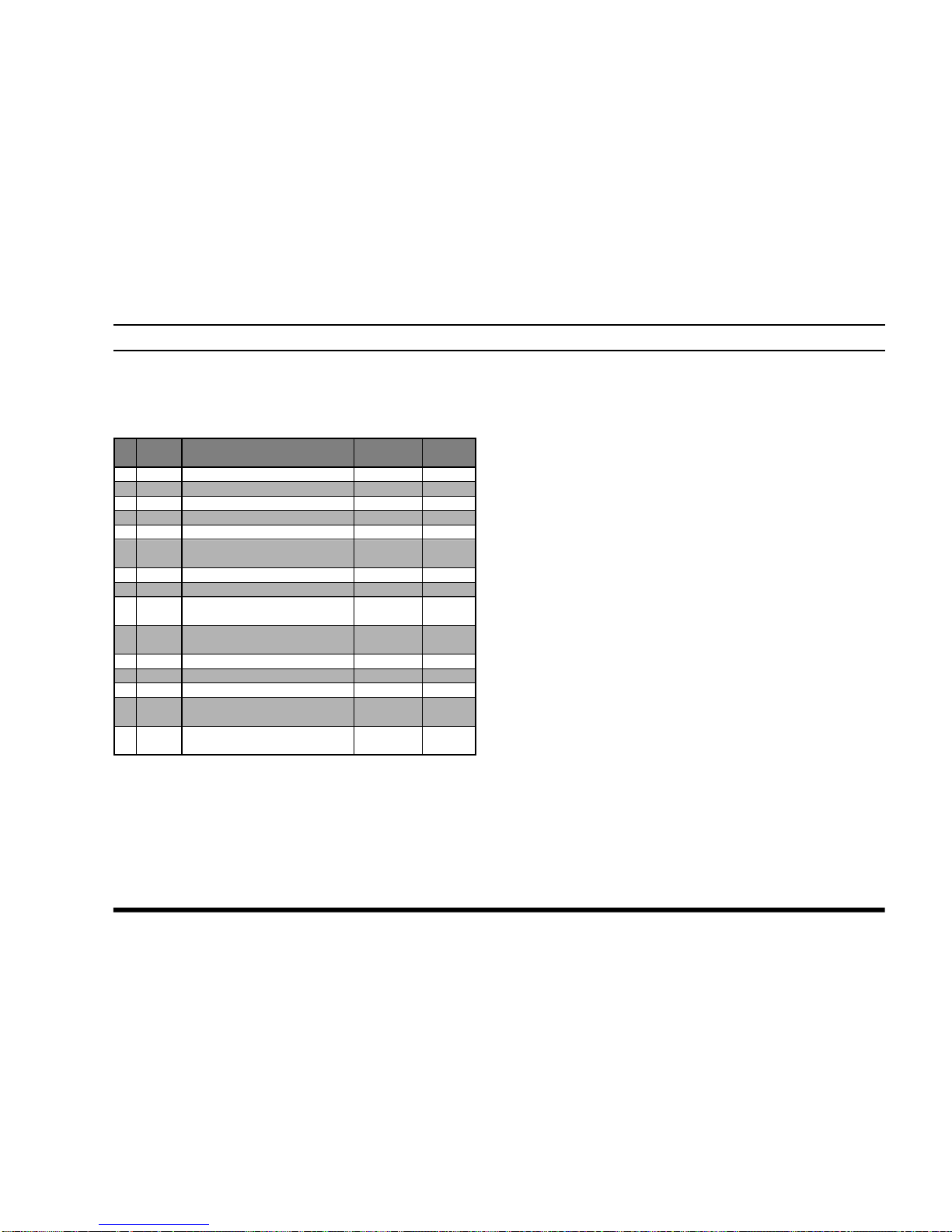
VXA-210 PILOT OPERATING MANUAL
41
MENU (“SET”) MODE
MENU Listing
A listing of the Menu items available via the SET
mode may be found below.
01 [SQL
]
Function: Squelch Level Setting
Available Values: 0 ~ 8
Default Setting: 2
Select a setting for this Menu item which just silences the receiver when no signal is present. Use
the lowest setting which will keep the receiver quiet
between incoming transmissions.
02 [MCLR
]
Function: Memory Channel Clear (“MR” memory
only)
To Clear a Memory channel:
1. Select the Menu Item MCLR.
2. Press the DIAL selector knob, then rotate the
DIAL selector knob to recall the memory channel to be erased (“MCLR xx” will appear on the
display).
3. Press the DIAL selector knob to clear the Memory
channel (Memory channel number will disappear).
Important Notice: An “erased” channel cannot be
restored, and “CH-001” cannot be erased, as it is
used for “Priority Channel” operation.
Menu
Item
SQL
MCLR
RESM
SCNL
BEEP
RSAV
LAMP
SFT
PRTM
DWMD
POBP
IMIC
EMRG
TEMP
BARO
Function
SQLSquelch Level Setting
Memory Channel Clear
Scan-Resume Mode Setting
Scan Lamp On/Off
Keypad Beeper On/Off
Receiver Battery Saver
LCD Illumination Mode
CPU Clock Shift
Priority Checking Time
Select the
Dual Watch/Priority Function
Select the Power on Beep
Internal Microphone On/Off
Emergency Channel On/Off
Correcting the
Temperature setting
Correcting the
Atmospheric pressure
Available
Values
0 ~ 8
–
CAR/5
on/oFF
on/oFF
oFF/ABS/
1:1 ~ 1:5
KEY/TGL/5
on/oFF
05/10/15/
20/25/30
DW/PRI
0/1/2/3
on/oFF
on/oFF
–
12.7 ~
+12.7 °C
–
127 ~
+127 hpa
Default
2
–
CAR
on
on
1:1
KEY
oFF
15
(
1.5 sec
)
DW
1
oFF
on
0 °C
0 hpa
Menu
No.
01
02
03
04
05
06
07
08
09
10
11
12
13
14
15
Page 44

VXA-210 PILOT OPERATING MANUAL
42
03 [RESM
]
Function: Scan-Resume Mode Setting
Available Values: CAR/5
Default Setting: CAR
In the “CAR” (Carrier Drop) mode, the scanner will
remain halted for as long as there is a carrier present
on the channel; after the carrier drops at the end of
the other station’s transmission, the scanning will
resume.
In the “5” (5-Second Pause) mode, the scanner will
halt for five seconds only, after which scanning will
resume (whether or not the other station is still transmitting).
04 [SCNL
]
Function: Scan Lamp On/Off (while paused)
Available Values: on/oFF
Default Setting: on
If you set this function to “on,” the lamp will be illuminated whenever the scanner pauses. The lamp will
go off automatically when scanning resumes.
05 [BEEP
]
Function: Keypad Beeper On/Off
Available Values: on/oFF
Default Setting: on
If you do a lot of scanning, you may wish to set this
Menu item to “oFF,” as the Beeper will be heard each
time the scanner pauses.
06 [RSAV
]
Function: Receive Battery Saver
Available Values: 1:1 ~ 1:5/oFF/ABS
ø
Default Setting: 1:1
The setting of 1:5 will promote the greatest conservation of battery capacity, but the receiver’s response
time to incoming calls will be slowed somewhat.
ø
ABS: Automatic Battery Saver, based on activity
on the receiver.
Note: This feature does not operate during Scan or
Dual Watch.
MENU (“SET”) MODE
Page 45

VXA-210 PILOT OPERATING MANUAL
43
07 [LAMP
]
Function: Display and Keypad Illumination Mode
Available Values: KEY/TGL/5
Default Setting: KEY
In the “KEY” mode, the lamp will be activated for 5
seconds when any front panel key is pressed.
In the “TGL” mode, the LAMP switch toggles the
lamp on and off.
In the “5” mode, the LAMP switch activates the lamp
for 5 seconds.
08 [SFT
]
Function: CPU Clock Shift
Available Values: on/oFF
Default Setting: oFF
This function is only used to move a spurious response
“birdie” should it fall on a desired frequency. Consult
your Yaesu dealer for details regarding this function.
09 [PRTM
]
Function: Priority Checking Time
Available Values: 05/10/15/20/25/30 (x0.1 sec)
Default Setting: 15 (1.5 seconds)
This Menu item allows you to define how often the
Priority Channel will be checked for activity.
Note: The Dual Watch Polling time is 500 mS (fixed).
MENU (“SET”) MODE
10 [DWMD
]
Function: Select the Dual Watch/Priority Function
Available Values: DW/PRI
Default Setting: DW
In the DW mode, the VXA-210 will activate the Dual
Watch feature when you press [F] à [SCAN (DW)].
In the PRI mode, the VXA-210 will activate the Pri-
ority feature when you press [F] à [SCAN (DW)].
11 [POBP
]
Function: Select the Power on Beep
Available Values: 0/1/2/3
Default Setting: 1
12 [IMIC
]
Function: Internal Microphone On/Off
Available Values: on/oFF
Default Setting: oFF
This controls the status of the radio’s internal microphone when an external microphone (such as the MH-
44A4B Speaker Microphone or an aviation headset connected via the CT-60 Headset Cable) is in use. In most
applications, set 12 [IMIC] to “oFF” for proper operation (this disables the internal microphone). The
internal microphone will still function normally when
the external microphone is disconnected.
Page 46
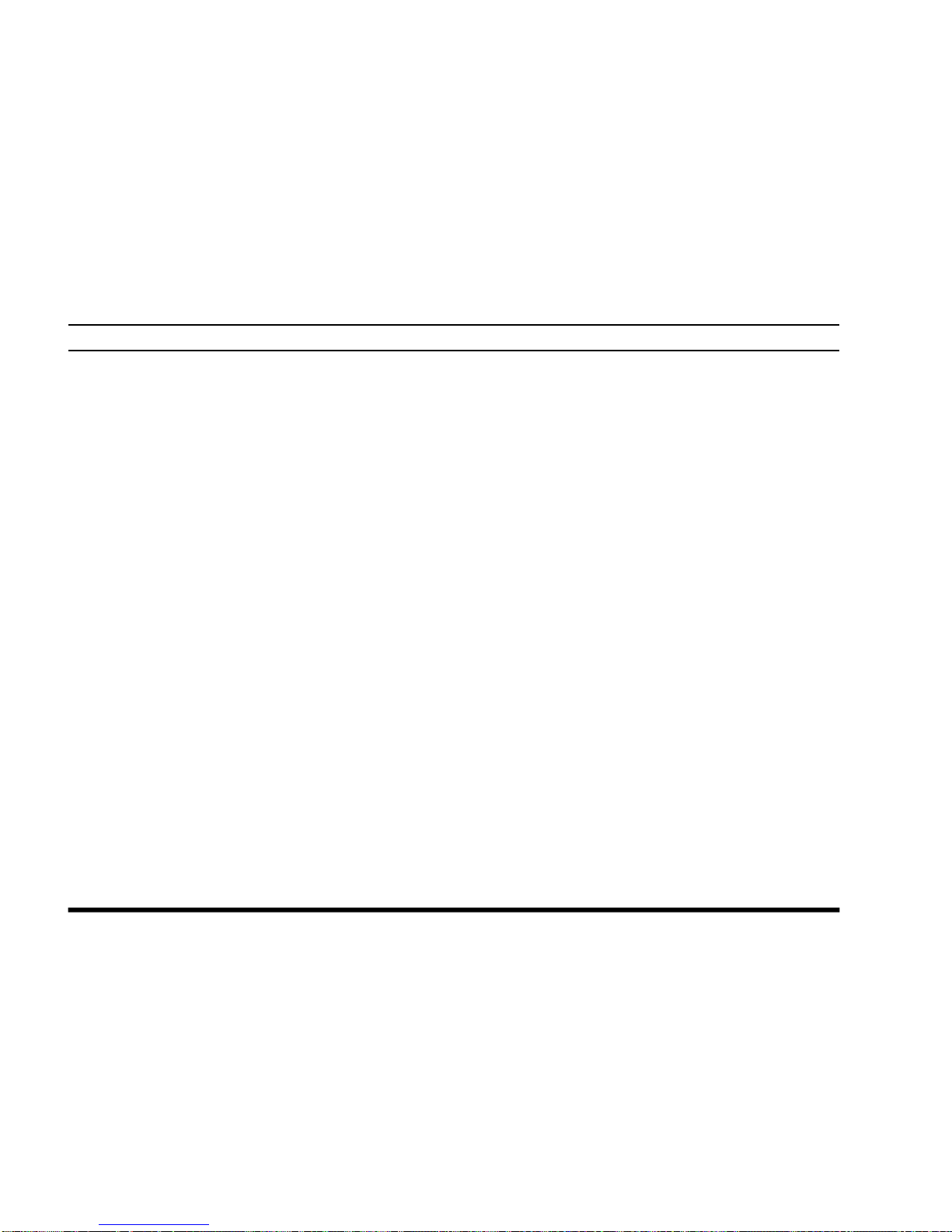
VXA-210 PILOT OPERATING MANUAL
44
13 [EMRG
]
Function: Emergency channel On/Off
Available Values: on/oFF
Default Setting: on
This controls the operation of the Emergency [121.5
]
key. When set to “oFF,” this key will not function.
You can still use the frequency 121.5 MHz either by
entering it on the keypad in the VFO mode, or by
recalling it on a previously-stored memory channel.
MENU (“SET”) MODE
14 [TEMP
]
Function: Correcting the Thermometer setting
Available Values: –12.7 ~ +12.7 °C
Default Setting: 0 °C
This allows you to calibrate the internal thermometer with a known-to be-accurate source.
15 [BARO
]
Function: Correcting the atomspheric pressure
Available Values: –127 ~ +127 hpa
Default Setting: 0 hpa
This allows you to caliblate the Barometer in the
optional SU-1 Sensor Unit with a known-to be-accurate source.
Page 47
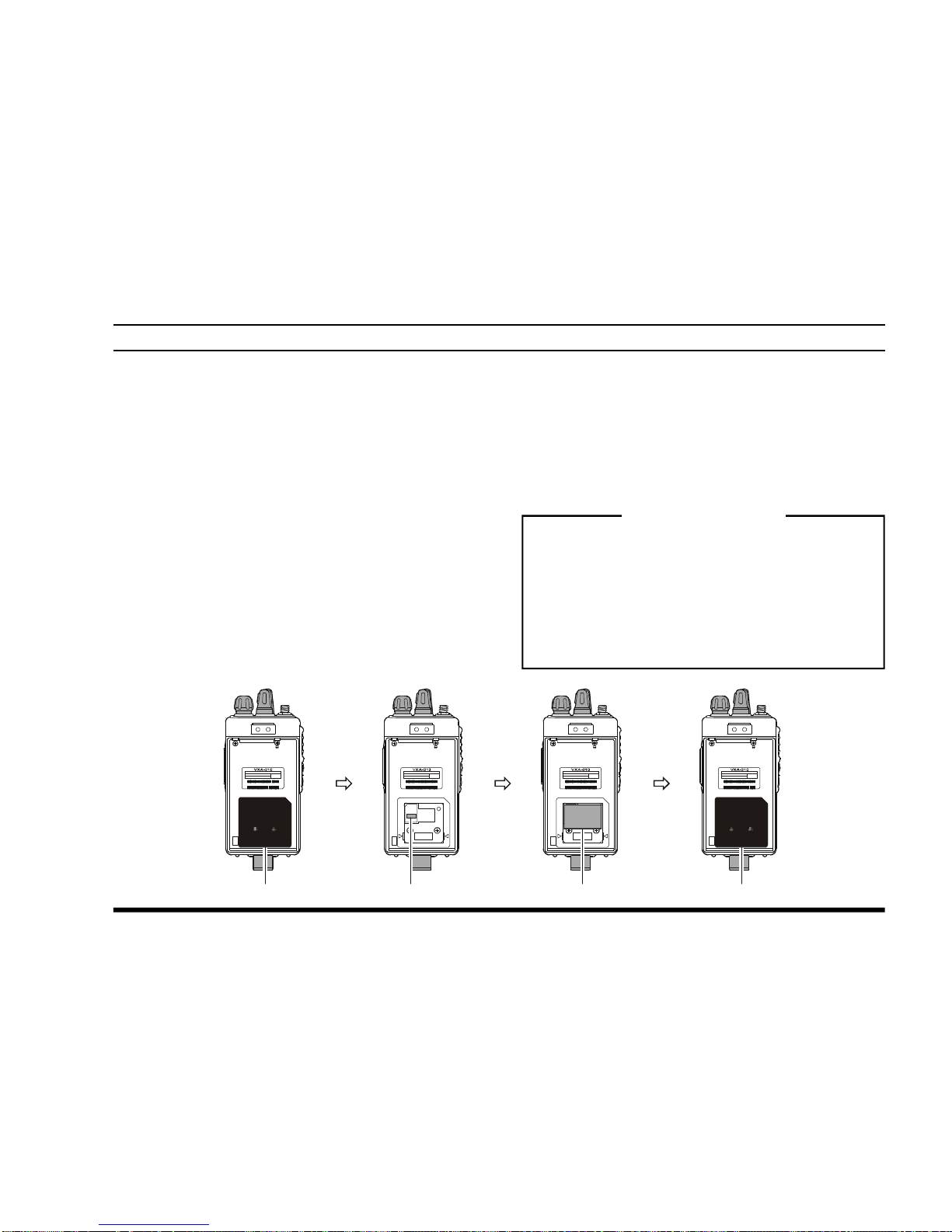
VXA-210 PILOT OPERATING MANUAL
45
1. Make sure that the transceiver is off. Remove
the hard or soft case, if used.
2. Remove the two screws affixing the belt clip and
remove the belt clip, then remove the battery pack.
3. Locate the connector for the SU-1 under the
“Caution” label in the battery compartment on
the back of the radio, just carefully peel off the
“Caution” label.
4. Remove the small Rubber Cushion from the
“Caution” label. Keep this Rubber Cushion for
future use, because this Rubber Cushion must
be replaced on the connector board of the transceiver if you remove the SU-1 from the transceiver. We recommend that this Rubber Cushion
be put on the bottom of the SU-1.
INSTALLATION OF THE SU-1
Important Note
The Barometric pressure/Altitude feature of
the optional SU-1 are designed to be supplemental aids for the information of the user, and
are not intended to be a substitute for accurate, calibrated Barometer or Altimeter devices
used for navigation critical to personal safety.
5. Align the connector on the SU-1 with the
transceiver’s connector and gently press the unit
into place.
6. Affix the “Caution” label, and replace the battery and the belt clip.
7. Installation is now complete.
MADE IN JAPAN
VERTEX STANDARD CO., LTD.
FCC ID:K66VXA-200
CANADA:
ЫЫЫЫЫЫЫЫЫ
ЫЫЫЫЫЫ
SER NO. 00000000
4909969000000
MADE IN JAPAN
VERTEX STANDARD CO., LTD.
FCC ID:K66VXA-200
CANADA:
ЫЫЫЫЫЫЫЫЫ
ЫЫЫЫЫЫ
SER NO. 00000000
4909969000000
MADE IN JAPAN
VERTEX STANDARD CO., LTD.
FCC ID:K66VXA-200
CANADA:
ЫЫЫЫЫЫЫЫЫ
ЫЫЫЫЫЫ
SER NO. 00000000
4909969000000
MADE IN JAPAN
VERTEX STANDARD CO., LTD.
FCC ID:K66VXA-200
CANADA:
ЫЫЫЫЫЫЫЫЫ
ЫЫЫЫЫЫ
SER NO. 00000000
4909969000000
Peel off the CAUTION Label
Press the
SU-1
Connector
Affix the CAUTION Label
Device restricted to occupational use to
satisfy FCC RF exposure compliance.
See owner's manual for specific operating requirement.
CAUTION
Device restricted to occupational use to
satisfy FCC RF exposure compliance.
See owner's manual for specific operating requirement.
CAUTION
Page 48

VXA-210 PILOT OPERATING MANUAL
46
ACCESSORIES & OPTIONS
Supplied Accessories
Ni-Cd Battery Pack
(7.2V, 700mAh)
FNB-64
Overnight Desktop Charger NC-77B/C/U
ø
Helical Antenna ATV-7
Headset Cable CT-60
Operating Manual
Warranty Card
ø
:
“B” suffix is for use with 120 VAC,
“C” suffix is for use with 230-240 VAC, or
“U” suffix is for use with 230 VAC.
Available Options
MH-44A4B Speaker Microphone
FNB-V57 Ni-Cd Battery Pack
(7.2V, 1100mAh)
FBA-25 Alkaline Battery Case
VAC-800 Desktop Rapid Charger
E-DC-5B External Power Cable
SU-1 Barometric Pressure Sensor Unit
CN-3 Antenna Adapter (SMA to BNC)
Availability of accessories may vary. Some accessories are supplied as standard per local requirements, while
others may be unavailable in some regions. Consult your Vertex Standard Dealer for details regarding these
and any newly-available options.
Connection of any non-Vertex Standard-approved accessory, should it cause damage, may void the Limited
Warranty on this apparatus.
Page 49

VXA-210 PILOT OPERATING MANUAL
47
1
4
7
MW
3
6
9
2
5
8
0
F
ACCESSORIES & OPTIONS
CT-60 Headset Cable
CN-3 Antenna Adapter (Option)
Headset
(not supplied)
á External Antenna
E-DC-5B External Power Cable (Option)
PTT Switch (not supplied)
An external PTT switch is
required for use with an
aviation headset
Page 50
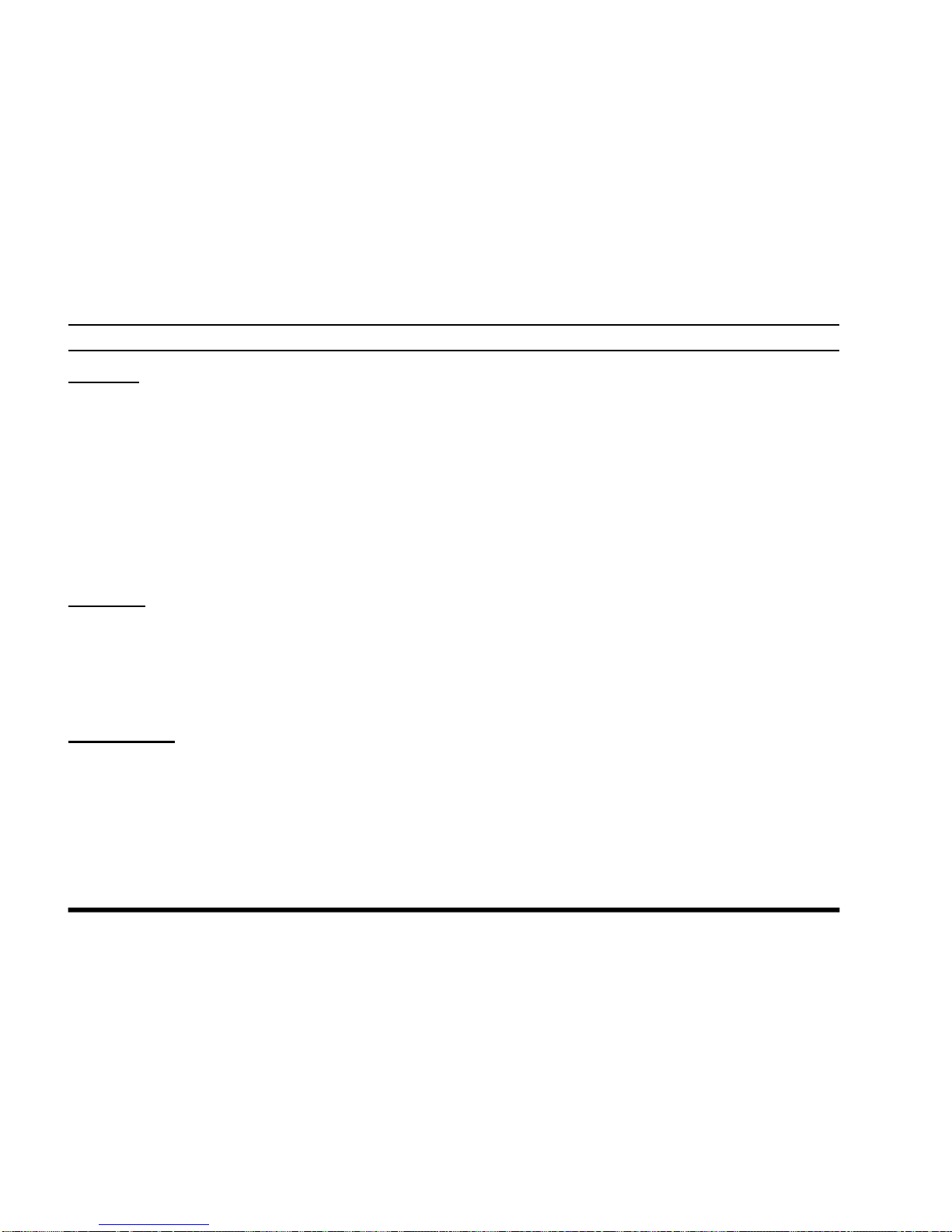
VXA-210 PILOT OPERATING MANUAL
48
SPECIFICATIONS
General
Frequency Range: TX: 118.000 - 136.975 MHz, RX: 108.000 - 136.975 MHz,
Weather Channels (WX-01 - WX-10: USA version only)
Channel Spacing: 25 kHz
Emission Type: TX: AM,
RX: AM & FM (FM: for receiving the Weather Channels, USA version only)
Supply Voltage: 6.0 - 15.0 VDC
Current Consumption (approx.): 10 µA (power off), 30 mA (battery saver on, saver ratio 1:5)
65 mA (squelch on), 190 mA (receive), 1 A (transmit 1.5 W Carrier)
Temperature Range: +14 °F to + 140 °F (–10 °C to +60 °C)
Case Size (WxHxD): 2.3 x 4.3 x 1.2 inch (58 x 109 x 30 mm) w/FNB-64
Weight (approx.): 12.2 oz (345 grams) with FNB-64, antenna, and belt clip
Receiver
Circuit Type: Double-conversion superheterodyne
IFs: 35.4 MHz & 450 kHz
Sensitivity: <0.8 µV (for 6 dB S/N with 1 kHz, 30 % modulation)
Selectivity: >8 kHz/–6 dB
Adjacent CH. Selectivity: <25 kHz/–60 dB
AF Output (@7.2 V): 0.4 W @ 8 Ohms, 10 % THD
Transmitter
Power Output (@ 7.2 V): 5 W (PEP), 1.5 W (Carrier Power)
Frequency Stability: Better than ±10 ppm (+14 °F to + 140 °F [–10 °C to +60 °C])
Modulation System: Low Level Amplitude Modulation
Spurious Emission: >60 dB below carrier
Int. Microphone Type: Condenser
Ext. Mic. Impedance: 150 Ohms
Specifications are subject to change without notice or obligation.
Page 51

This device complies with Part 15 of the FCC rules.
Operation is subject to the condition that this device
does not cause harmful interference.
IN CASE OF DIFFICULTY
Most operational difficulties can be solved by your
Vertex Avionics dealer. Please contact your dealer
first for advice and assistance.
If the dealer is unable to assist you, you may contact
us at Vertex Standard USA. We can be reached by
telephone at (562) 404-2700 (ask the operator for
Avionics Product Support).
If your radio requires repair, it must be sent to Vertex Standard USA. Please note the following:
r
A Return Authorization is NOT required for repairs, either in or out of warranty. There is no need
to contact us before sending a radio for repair.
r
Please enclose a note describing the problem(s)
with the radio, your name and shipping address
(no P.O. Box numbers), and a telephone number
at which we can reach you during business hours.
r
Please also enclose a copy of your purchase receipt to establish the warranty date. Radio mainframes are warranted for three years. Accessory
items (batteries, antennas, chargers, etc.) are warranted for one year.
r
Repair turnaround averages about 7 to 10 working days in our shop, excluding time in shipping.
This time will vary, based on our current
workload.
r
We can provide repair estimates upon your request. There is no additional charge for the estimate if you authorize the repair. If you decline
the repair after requesting an estimate, an estimate fee equal to our current schedule for 1/2 hour
of labor will be charged.
r
We return ship warranty repairs via UPS ORANGE (“3 Day Select”) service at our expense.
Non-warranty repairs are returned via UPS
BROWN (ground service) at your expense.
r
The above information applies to repair procedures in the United States and Canada only. If
you are in any other country, please contact your
dealer for specific information and instructions.
Page 52

Copyright 2001
VERTEX STANDARD CO., LTD.
All rights reserved.
No portion of this manual may be
reproduced without the permission of
VERTEX STANDARD CO., LTD.
Printed in Japan
0112A-0K
VERTEX STANDARD CO., LTD.
4-8-8 Nakameguro, Meguro-Ku, Tokyo 153-8644, Japan
VERTEX STANDARD
US Headquarters
17210 Edwards Rd., Cerritos, CA 90703, U.S.A.
International Division
8350 N.W. 52nd Terrace, Suite 201, Miami, FL 33166, U.S.A.
YAESU EUROPE B.V.
P.O. Box 75525, 1118 ZN Schiphol, The Netherlands
YAESU UK LTD.
Unit 12, Sun Valley Business Park, Winnall Close
Winchester, Hampshire, SO23 0LB, U.K.
VERTEX STANDARD HK LTD.
Unit 5, 20/F., Seaview Centre, 139-141 Hoi Bun Road,
Kwun Tong, Kowloon, Hong Kong
E C 0 1 6 N 1 5 0
