Page 1

For Technical Assistance please call our Toll Free 866 number or contact us at the below referenced
address.
RuggedCCTV TollFree866-301-CCTV
201N.ElmSt. Phone903-498-3240
Kemp,TX75143 Fax903-498-8989
www.rugged-cctv.com
Page 2

VerteX RTH Series H.8 and H.16 Series
FCC Compliance Statement
Model Name: H.8 / H.16 and VerteX RTH
This device complies with Part 15 of the FCC Rules. Operation is Subject to the following two conductions: (1)
this device may not cause harmful interference, and (2) this device must accept any interference received,
including interference that may cause undesired operati ons.
WARNING
Unauthorized reproduction of all or part of this manual is strictly prohibited.
The figures in this manual are for illustration purposes only (may differ from the actual product).
The specifications and design of the product are subject to change without prior notice for purposes of quality
improvement.
CAUTIONS
To get the best use out of the product, be sure to read the cautions before using the product. For safety, please
take note of the following:
z Instructions before using the product
1 To prevent electric shock when installing, moving, or opening the DVR and peripheral devices, connect
and disconnect the cables as instructed. All cables must be connected to grounded power outlets.
2 If the product is installed near a power outlet, make sure it can be unplugged easily.
3 Do not use the DVR in water or in wet places.
4 Keep the plastic packing materials used for the DVR or other peripheral devices out of reach of children
(may cause suffocation).
z Installation Environment of the DVR
1 Maintain the following conditions: operating temperature of 5˚C ~ 40˚C; operating humidity of 10% ~ 80%.
2 Install the DVR in a safe place that is free from external vibration.
3 Install the DVR in a well-ventilated place.
4 To protect the hard disk from data loss and breakdown, install the DVR away from magnetic materials.
5 When using a rack other than the standard one, use a separate table with sufficient spacing, i.e., 60cm
from the floor, 50cm from the ceiling, and 20cm from the side and back walls and other objects.
z Safety Notes on the DVR
1 When installing additional bo ards and HDD, separate the power cable and turn OFF po wer supplied to the
DVR completely..
2 Keep the product away from heat-generating devices such as heaters.
3 Do not use a damaged power cord.
4 To prevent problems due to magnetic interference and electric surge, use only grounded cables and
power outlets.
5 If the power cord is connected, do not touch the power unit (if the power cord is connected, electric current
is still flowing internally even after the switch is turned OFF).
6 Do not place a heavy object on top of the product.
7 Do not drop a conductive object in the ventilation holes.
8 Allot sufficient space for system cabling.
9 Use only the parts indicated in the manual. Do not disassemble, repair, or modify the product without
permission.
10 Incorrect system setup may cause malfunction.
11 Shut down the system normally as instructed in the manual.
z Safety Notes on the Lithium Battery
1 Replace lithium batteries as instructed to avoid danger.
2 Dispose of used lithium batteries properly.
【Warnings and Cautions are indicated as follows.】
Possible injury or product damage
Risk of minor injury or product damage
Cautions for the usage of the product
Information for the usage of the product
1
Page 3

VerteX RTH Series H.8 and H.16 Series
C/O/N/T/E/N/T/S
Chapter 1. Introduction.................................................................................................7
1-1.VerteXRTH-SeriesMajorFeatures........................................................................................................... 7
1-2.H.8andH.16-SeriesMajorFeatures........................................................................................................ 8
1-3.AbouttheProduct......................................................................................................................................... 8
1-4.DifferencesbetweenVERTEXRTH-SeriesandH.8ANDH.16-Series......................................... 9
1-5.Components .................................................................................................................................................... 9
Chapter 2. Installation and Connection...................................................................9
2-1.VERTEXRTH-SeriesNameandFeaturesofEachPart...................................................................... 9
2-1-1. VERTEX RTH-Series Front Part ..................................................................................................................9
2-1-2. VERTEX RTH-Series 4 Channel Rear Part.............................................................................................9
2-1-3. VERTEX RTH-Series 8 Channel Rear Part.......................................................................................... 10
2-1-4. VERTEX RTH-Series 16 Channel Rear Part........................................................................................ 10
2-2.H.8ANDH.16-SeriesNameandFeaturesofEachPart.................................................................10
2-2-1. H.8 AND H.16-Series Front Panel............................................................................................................ 10
2-2-2. H.8 AND H.16-412 Rear Panel............................................................ Error! Bookmark not defined.
2-2-3. H.8 AND H.16-8 Rear Panel....................................................................................................................... 11
2-2-4. H.8 AND H.16-16 Rear Panel..................................................................................................................... 11
2-3.InstallationandConnection ....................................................................................................................12
2-3-1. Basic Connection............................................................................................................................................. 12
2-3-2. Connection of Other Devices...................................................................................................................... 13
Chapter 3. Operation and Setup Tools................................................................. 14
3-1.VERTEXRTH-SeriesFrontButton ...........................................................................................................15
3-2.VERTEXRTH-SeriesRemoteController................................................................................................16
3-3.H.8ANDH.16-SeriesFrontButton ........................................................................................................17
3-4.RemoteControllerforH.8ANDH.16-Series......................................................................................18
3-5.Mouse ...............................................................................................................................................................18
Chapter 4. DVR Operation Setup............................................................................ 19
4-1.VERTEXRTH-SeriesStorageInstallation..............................................................................................19
4-2.H.8ANDH.16-SeriesStorageInstallation...........................................................................................20
4-3.PowerON. ....................................................................................................................................................... 21
4-4.StorageSetup................................................................................................................................................21
4-5.RecordingSetup...........................................................................................................................................22
4-6.Date/TimeSetup ..........................................................................................................................................23
4-7.Camera/TVSetup.......................................................................................................................................23
4-8.ScreenViewSetupandOthersSetup..................................................................................................23
4-9.ExternalDeviceSetup ................................................................................................................................23
2
Page 4

VerteX RTH Series H.8 and H.16 Series
4-10.RecordingView ..........................................................................................................................................23
4-11.Backup............................................................................................................................................................23
4-12.DVRInformationView .............................................................................................................................23
Chapter 5. System Operation .................................................................................. 24
5-1.StartingandExitingtheSystem.............................................................................................................24
5-1-1. Starting the System........................................................................................................................................ 24
5-1-2. Exiting the System .......................................................................................................................................... 24
5-2.Monitoring......................................................................................................................................................24
5-2-1. Screen Division and Auto Sequence....................................................................................................... 24
5-2-2. Channel Grouping........................................................................................................................................... 25
5-2-3. Spot (Only for VERTEX RTH series)....................................................................................................... 25
5-2-4. Menu in Monitoring Mode............................................................................................................................. 25
5-3.SystemLogin..................................................................................................................................................25
5-3-1. User Account and Authorization................................................................................................................ 25
5-3-2. Login..................................................................................................................................................................... 26
5-3-3. Logout.................................................................................................................................................................. 26
5-4.AudioRecordingandPlayback ..............................................................................................................26
5-4-1. Audio Recording Setup................................................................................................................................. 26
5-4-2. Audio Live........................................................................................................................................................... 26
5-5.SystemInformationViewandDisplaySetupChange..................................................................26
5-5-1. System Information......................................................................................................................................... 27
5-5-2. Camera Selection for Screen Setup......................................................................................................... 28
5-5-3. Screen Brightness/Contrast/Hue/Saturation Adjustment................................................................. 28
5-5-4. Camera Adjustment........................................................................................................................................ 28
5-5-5. TV Adjustment.................................................................................................................................................. 29
5-5-6. Camera Title Shown/Hidden....................................................................................................................... 29
5-5-7. Screen Border Adjustment........................................................................................................................... 29
5-6.SpotControl(OnlyforVERTEXRTHseries)........................................................................................30
5-7.RelayOut .........................................................................................................................................................30
5-8.Search ...............................................................................................................................................................30
5-8-1. Search Mode..................................................................................................................................................... 30
5-8-2. Playback Menu................................................................................................................................................. 30
5-9.CalendarSearch............................................................................................................................................31
5-9-1. Search Mode..................................................................................................................................................... 31
5-9-2. Year/Month/Day Selection........................................................................................................................... 31
5-9-3. Directory Count ................................................................................................................................................31
5-9-4. Event .................................................................................................................................................................... 31
5-9-5. Multi-Channel Search.................................................................................................................................... 31
5-9-6. Multi-Time Search........................................................................................................................................... 32
5-9-7. Multi-Day Search............................................................................................................................................. 32
5-10.Playback.........................................................................................................................................................32
3
Page 5

VerteX RTH Series H.8 and H.16 Series
5-10-1. Playback and Playback Speed Control................................................................................................ 33
5-10-2. Smart Search.................................................................................................................................................. 34
5-10-3. Calendar Search ........................................................................................................................................... 34
5-10-4. Multi Time......................................................................................................................................................... 34
5-10-5. Multi Day........................................................................................................................................................... 34
5-10-6. Multi Channel.................................................................................................................................................. 34
5-10-7. Event.................................................................................................................................................................. 34
5-10-8. Backup.............................................................................................................................................................. 34
5-10-9. Display Mode.................................................................................................................................................. 35
5-10-10. Status Bar...................................................................................................................................................... 35
5-11.LogViewer....................................................................................................................................................35
5-11-1. Log Type........................................................................................................................................................... 35
5-11-2. System Log Viewer ...................................................................................................................................... 35
5-12.Recording......................................................................................................................................................36
5-12-1. Recording Types........................................................................................................................................... 36
5-12-2. Recording Setup............................................................................................................................................ 36
5-12-3. Recording Status View................................................................................................................................ 37
5-13.Backup............................................................................................................................................................37
5-13-1. Backup in Real-time Monitoring Mode.................................................................................................. 37
5-13-2. Backup in Search Mode............................................................................................................................. 37
5-13-3. Backup in Log Mode.................................................................................................................................... 37
5-13-4. Backup in Playback Mode......................................................................................................................... 37
5-13-5. Common Backup Procedure ....................................................................................................................38
5-14.Snapshot .......................................................................................................................................................39
5-15.PTZCameraControl .................................................................................................................................39
5-15-1. Conditions for Using the PTZ Features................................................................................................ 39
5-15-2. PTZ Mode........................................................................................................................................................ 40
5-15-3. PTZ Control..................................................................................................................................................... 40
Chapter 6. Setup.......................................................................................................... 41
6-1.Time...................................................................................................................................................................41
6-1-1. Time Sync........................................................................................................................................................... 42
6-1-2. Date and Time.................................................................................................................................................. 43
6-1-3. Time Zone.......................................................................................................................................................... 43
6-2.Recording........................................................................................................................................................ 44
6-2-1. Recording........................................................................................................................................................... 44
6-2-2. Data Selection (Data 1 ~ Data 4).............................................................................................................. 44
6-2-3. Recording Setup.............................................................................................................................................. 44
6-2-4. Event .................................................................................................................................................................... 46
6-2-5. Alarm Action...................................................................................................................................................... 48
6-3.RecordingSchedule....................................................................................................................................50
6-3-1. Enter to Recording Schedule Menu......................................................................................................... 50
6-3-2. Recording Schedule Setup.......................................................................................................................... 50
4
Page 6
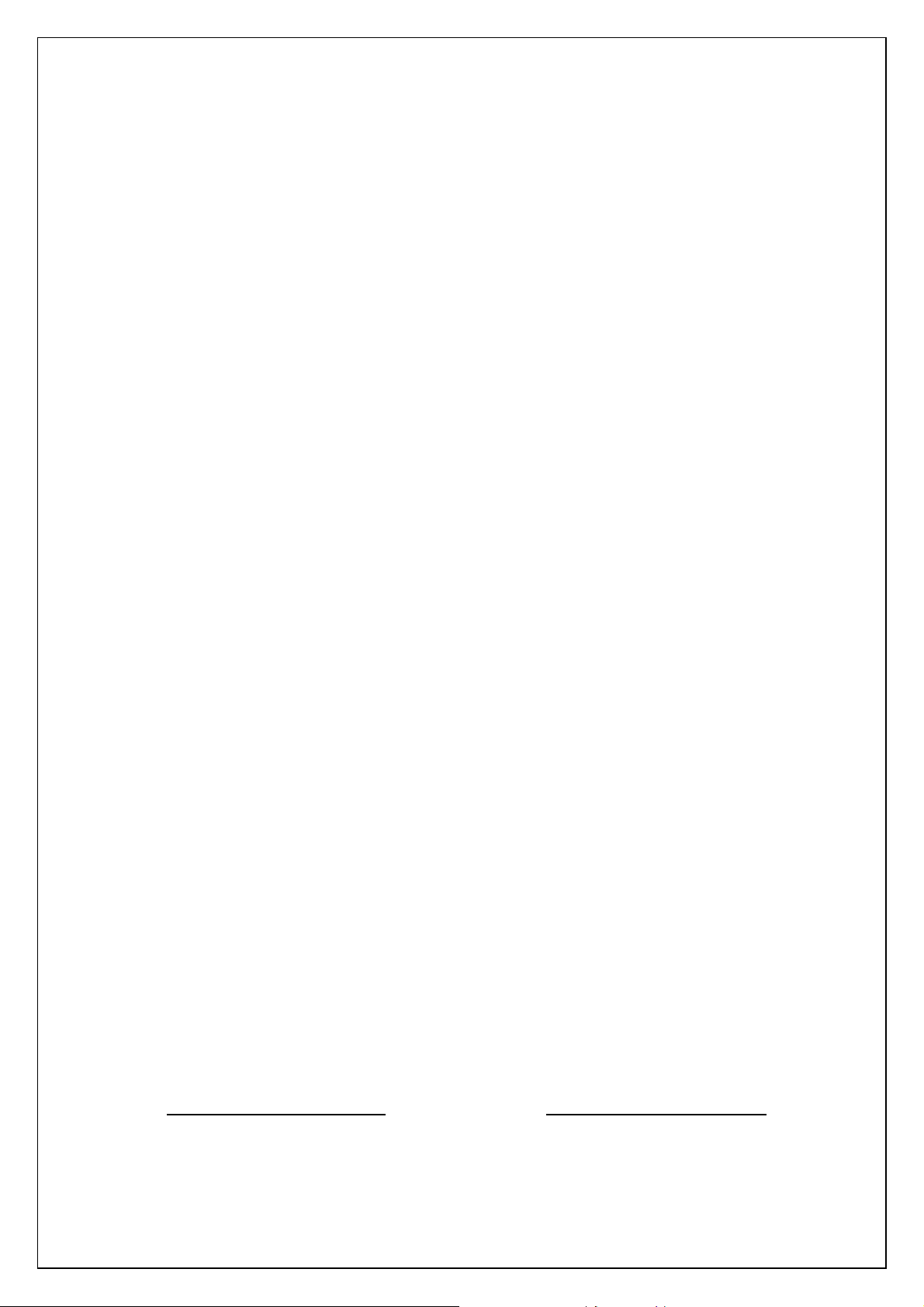
VerteX RTH Series H.8 and H.16 Series
6-4.Storage .............................................................................................................................................................51
6-4-1. Private Recording............................................................................................................................................ 52
6-4-2. HDD Overwrite.................................................................................................................................................. 52
6-4-3. Local Storage Management........................................................................................................................ 52
6-5.PTZ......................................................................................................................................................................55
6-5-1. PTZ Protocol Setup........................................................................................................................................ 55
6-5-2. Camera ID setup.............................................................................................................................................. 56
6-5-3. Baud Rate Setup............................................................................................................................................. 56
6-5-4. Duration Setup.................................................................................................................................................. 56
6-5-5. Tour Setup.......................................................................................................................................................... 56
6-6.Network............................................................................................................................................................57
6-6-1. Ethernet............................................................................................................................................................... 57
6-6-2. DDNS................................................................................................................................................................... 58
6-6-3. Port........................................................................................................................................................................ 60
6-6-4. E-mail................................................................................................................................................................... 61
6-7.System ..............................................................................................................................................................61
6-7-1. System Menu.................................................................................................................................................... 62
6-7-2. DVR Name......................................................................................................................................................... 62
6-7-3. ID for Remote Controller...............................................................................................................................62
6-7-4. ID For Key Controller..................................................................................................................................... 63
6-7-5. Users.................................................................................................................................................................... 63
6-7-6. Admin. Password............................................................................................................................................. 64
6-7-7. Upgrade............................................................................................................................................................... 64
6-7-8. Factory Setup.................................................................................................................................................... 65
6-7-9. RS232C Port..................................................................................................................................................... 65
6-7-10. Error Alarm Action........................................................................................................................................ 65
6-7-11. Error Alarm Duration.................................................................................................................................... 66
6-7-12. Menu Time Out.............................................................................................................................................. 66
6-7-13. Language......................................................................................................................................................... 66
A/P/P/E/N/D/I/X.............................................................................................................. 66
1) Recommended HDD Specification..........................................................................................................67
2) Recommended PTZ Camera Protocol...................................................................................................67
3) Recommended USB2.0 Device.................................................................................................................67
Figure List
[Figure 2-1. VERTEX RTH-16 Basic Connection and Device Connection]........................................................12
5
Page 7

VerteX RTH Series H.8 and H.16 Series
[Figure 2-2. H.8 AND H.16-16 Basic Connection and Device Connection]........................................................12
[Figure 2-3. Terminal Block TB1].........................................................................................................................................13
[Figure 2-4. Terminal Block TB1 Description].................................................................................................................14
[Figure 4-5. Menu Window]...................................................................................................................................................21
[Figure 4-6. Storage Device Window]................................................................................................................................21
[Figure 4-7. Storage Device New Tab Window]............................................................................................................22
[Figure 4-8. Menu Window]...................................................................................................................................................22
[Figure 4-9. Login Window]....................................................................................................................................................26
[Figure 4-10. Recording Status Window].........................................................................................................................27
[Figure 4-11. Product Information Window].....................................................................................................................28
[Figure 4-12. Camera/TV Setup Window]........................................................................................................................28
[Figure 4-13. Screen Setup Window].................................................................................................................................29
[Figure 4-14. Spot Control Window]...................................................................................................................................30
[Figure 4-15. Relay Control Window].................................................................................................................................30
[Figure 4-16. Playback Menu Window].............................................................................................................................30
[Figure 4-17. Search Window]..............................................................................................................................................31
[Figure 4-18. Playback Screen]............................................................................................................................................33
[Figure 4-19. Playback Status and Control Window]...................................................................................................33
[Figure 4-20. Playback Menu]...............................................................................................................................................34
[Figure 4-21. Smart Search Motion Detection Window].............................................................................................34
[Figure 4-22. Display Mode]..................................................................................................................................................35
[Figure 4-23. Log Viewer].......................................................................................................................................................35
[Figure 4-24. Move to the log list of the certain time zone].......................................................................................36
[Figure 4-25. Backup Window].............................................................................................................................................38
[Figure 4-26. PTZ Control Window (Max. Mode (Left) / Min. Mode (Right) )]....................................................40
[Figure 4-27. PTZ Mode Initial Screen].............................................................................................................................40
[Figure 5-28. Time Sync]........................................................................................................................................................42
[Figure 5-29. Date and Time]................................................................................................................................................43
[Figure 5-30. Standard Time Zone]....................................................................................................................................43
[Figure 5-31. Recording Window]........................................................................................................................................44
[Figure 5-32 Letter Input Window].......................................................................................................................................45
[Figure 5-33. Frame Rate Re-Setup Window]................................................................................................................46
[Figure 5-34. Motion Setup]...................................................................................................................................................47
[Figure 5-35. Motion Setup]...................................................................................................................................................48
[Figure 5-36. Preset Action Setup Window]....................................................................................................................49
[Figure 5-37. Recording Schedule Window] ...................................................................................................................50
[Figure 5-38. Holiday Registration Window]....................................................................................................................51
[Figure 5-39. Storage Window (Local)].............................................................................................................................52
[Figure 5-40. Storage Offline]...............................................................................................................................................54
[Figure 5-41. Storage Format]..............................................................................................................................................55
[Figure 5-42. Storage formatting in progress message].............................................................................................55
[Figure 5-43. PTZ Window]....................................................................................................................................................55
[Figure 5-44. PTZ Protocol Window]..................................................................................................................................56
6
Page 8
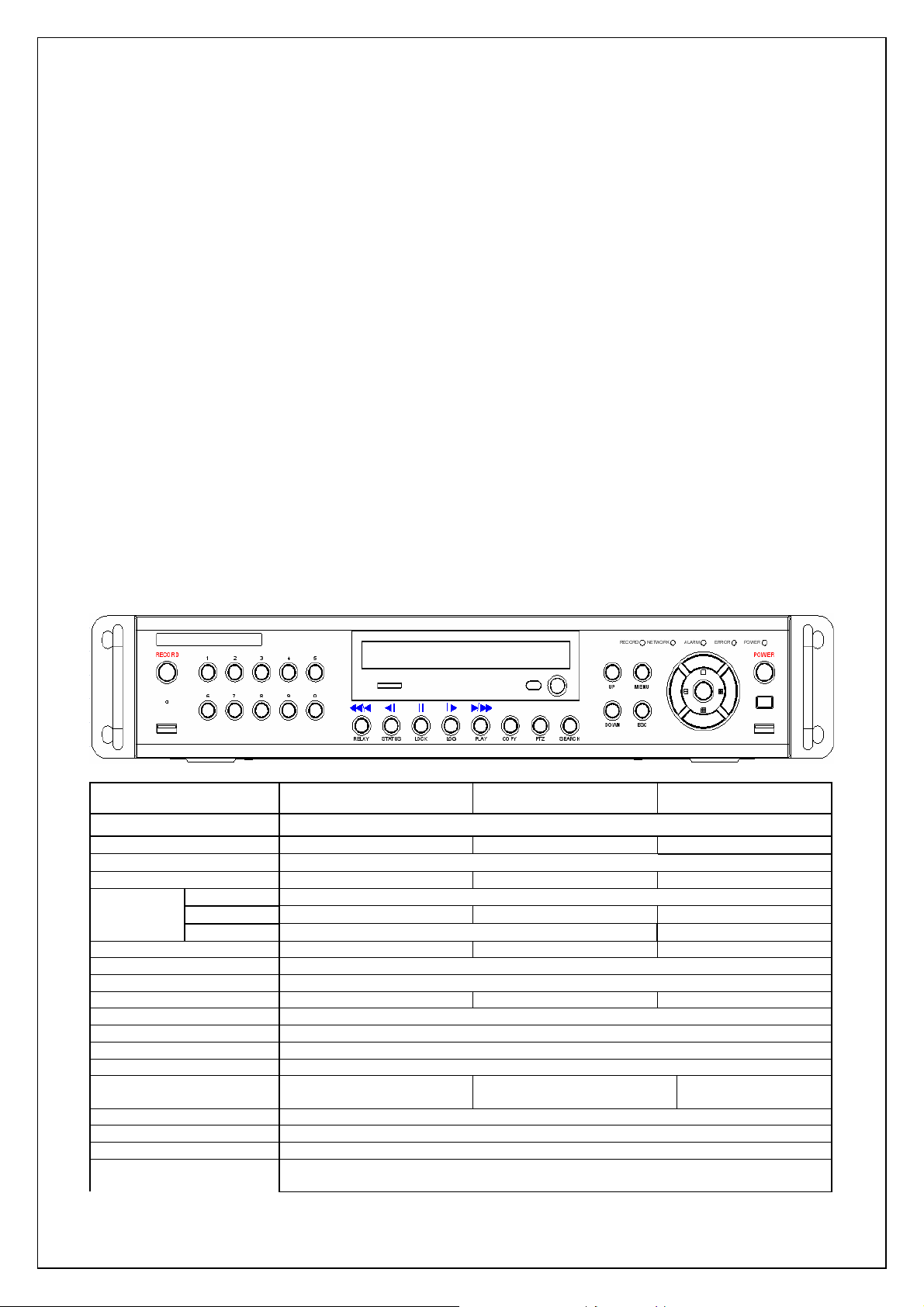
VerteX RTH Series H.8 and H.16 Series
[Figure 5-45. Tour Setup Window]......................................................................................................................................57
[Figure 5-46. Setup Network Window] ..............................................................................................................................57
[Figure 5-47. DDNS Window]...............................................................................................................................................58
[Figure 5-48. DDNS Window with MAC Address].........................................................................................................59
[Figure 5-49. DDNS Setting].................................................................................................................................................59
[Figure 5-50. DDNS Domain name changed]................................................................................................................59
[Figure 5-51. DDNS Status]...................................................................................................................................................60
[Figure 5-52. Port Window]....................................................................................................................................................61
[Figure 5-53. E-mail Window]...............................................................................................................................................61
[Figure 5-54System Setup Window] ..................................................................................................................................62
[Figure 5-55. User Authorization Setup Window]..........................................................................................................64
[Figure 5-56. Firmware Upgrade File List Window]......................................................................................................64
[Figure 5-57. Firmware Upgrade Progressing Window].............................................................................................65
[Figure 5-58. Error Alarm Action].........................................................................................................................................65
[Figure 5-59. Language Selection Window]....................................................................................................................66
Chapter 1. Introduction
1-1. VERTEX RTH-Series Major Features
VERTEX RTH-16 VERTEX RTH-8 VERTEX RTH-412
System
Channel & Frame Rate
OS
Video Input
Video
Output
Audio Input
Audio Output
Compression Format
Recording Speed
Recording Resolution
Recording mode
Storage
Video Output Resolution
Sensor Input
Relay/TTL Output
Backup & Copy Access
Network Access
PTZ Access
Internal HDD /
Internal ODD
Monitor
Loop
Spot
Reliable Standalone DVR
16Ch - 480/480 8ch - 240/240 4ch - 120/120
Embedded Linux - Built in Flash Memory
16 BNC 8 BNC 4 BNC
1 BNC, 1 VGA
16 BNC 8 BNC X
1 BNC X
Line Input : 4 RCA Line Input : 2 RCA Line Input : 1 RCA
Line Output : 1 RCA
[ Video : Standard H.264 / Audio : G.723]
Max. 480(400)fps Max. 240(200)fps Max. 120(100)fps
Max. 704 x 480(576)
Automatic, Continuous, Manual, Events(Sensor and Motion)/Schedule Recording
[ Internal : Max. 2HDD, Max. 1.5TB ]
LCD : SXGA(1280x1024), TV : SDTV(720x480/576)
16 Sensors
[1ea NC/NO][3ea TTL Out]
Various Network Interface ( Ethernet 10/100, ADSL, Cable modem )
SATA HDD Max. 2ea / SATA Type DVD
[1ea NC/NO][1ea TTL Out]
DVD-RW, USB2.0, Network
8 Sensors
RS-485
4 Sensors
[1ea NC/NO]
7
Page 9

VerteX RTH Series H.8 and H.16 Series
System Operation &
Adjustment
System Upgrade
Network
Others
Front Button, Mouse, IR Remote Controller, Keyboard Controller, Network
USB2.0 Memory Stick, Network
System Automation (Controlled by CMS)
NTP Supported
CMS / Monitoring by Web Browser / PDA / Mobile Viewer
15 Languages Supported, Automatic E-mail
Power [12V/5A] / Max. Power Consumption[40W] / Operating Temperature[5-40℃]
Weight without HDD[4kg] / Dimension[430*86*270mm]
1-2. H.8 AND H.16-Series Major Features
H.16 H.8 Not currently offered
System
Channel & Frame Rate
OS
Video Input
Video Output
Audio In/Output
Compression Format
Recording Speed
Recording Resolution
Recording mode
Storage
Video Output Resolution
Sensor Input
Relay Output
Backup & Copy Access
Network Access
PTZ Access
Internal HDD
System Operation &
Adjustment
System Upgrade
Network
Others
16Ch - 480/480 8ch - 240/240 4ch - 120/120
16 BNC 8 BNC 4 BNC
Max. 480(400)fps Max. 240(200)fps Max. 120(100)fps
Auto, Continuous, Manual, Event(sensor, motion)/Schedule Recording
[ Internal : Max. 2HDD, Max. 1.5TB ]
LCD : SXGA(1280x1024), TV : SDTV(720x480/576)
4 sensors
[1ea NC/NO]
Various Network Interface ( Ethernet 10/100, ADSL, Cable modem )
SATA HDD 2ea SATA HDD 1ea
Front Button, Mouse, IR Remote Controller, Keyboard Controller, Network
CMS / Monitoring by Web Browser / PDA / Mobile Viewer
15 Languages Supported Automatic E-mail Transmission
Power [12V/5A] / Max. Power Consumption[40W] / Operating Temperature[5-40℃]
Weight without HDD[3kg] / Dimension[340*58*300mm]
Reliable Standalone DVR
Embedded Linux - Built in Flash Memory
1 BNC, 1 VGA
Line Input : 1 RCA / Line Output : 1 RCA
[ Video: Standard H.264 / Audio : G.723]
Max. 704 x 480(576)
[ Internal : Max. 1HDD,
4 sensors
[1ea NC/NO]
USB2.0, Network
RS485
USB2.0 memory stick, Network
System Automation (Controlled by CMS)
NTP supported
Max. 1.5TB ]
4 sensors
[1ea NC/NO]
1-3. About the Product
As a digital image monitoring equipment that can display images inputted from up to 16/8/4 cameras, VERTEX
RTH-Series / H.8 AND H.16-Series digitally records high-quality images using various video recording modes
and displays them as clean quality images.
For users’ convenience, front touch pad, remote controller, and mouse are provided. Powerful network functions
including remote monitoring and remote system setup modification are also supported. The maximum recording
frame rate for VERTEX RTH-Series / H.8 AND H.16-Series is 480fps/240fps/120fps.
8
Page 10

VerteX RTH Series H.8 and H.16 Series
1-4. Differences between VERTEX RTH-Series and H.8 AND H.16-Series
ITEM VERTEX RTH-Series H.8 AND H.16-Series
DVD OK NO
Loop Out OK NO
Spot Out OK NO
Audio Channel 4 / 2 / 1 1 / 1 / 1
Sensor Channel 16 / 8 / 4 4 / 4 / 4
Relay Channel [1ea NC/NO] [3ea TTL Out] [1ea NC/NO]
Remote Controller 30 Button(ID not supported) 14 Button(ID supported)
Front Button 29 Button 14 Button
USB port Front(right & left) Right Rear side
Dimension 19’ RACK SIZE COMPACT SIZE
1-5. Components
After unpacking the product, check whether the following accessories are included;
- Remote Controller
- CD (CMS, CMS Manual, PDA Viewer software)
- AAA 1.5V Batteries 2ea
- Adapter (12VDC/3.5A)
- User Manual
- Rack Mounting Handle (VERTEX RTH-Series only)
Chapter 2. Installation and Connection
2-1. VERTEX RTH-Series Name and Features of Each Part
The front part of VERTEX RTH-Series features an easy-to use button; various interfaces are located on the rear
part. They can easily be mounted on a standard rack using the mounting handles (Left/Right).
2-1-1. VERTEX RTH-Series Front Part
2-1-2. VERTEX RTH-Series 4 Channel Rear Part
9
Page 11

VerteX RTH Series H.8 and H.16 Series
2-1-3. VERTEX RTH-Series 8 Channel Rear Part
2-1-4. VERTEX RTH-Series 16 Channel Rear Part
No. Name Feature Format
1 DC IN
NTSC/PAL
2
VGA/TV
RS485
3
DIO
4 Ethernet
5 VGA-OUT
6 AUDIO IN
7 AUDIO OUT
8 TV
9 SPOT
10 CAMERA IN
11 LOOP OUT
Power cable connection to the body
Select the video input format
Select the video output format
PTZ Camera Control Connection
Sensor/ Relay Connection
Network Connection(ADSL, Cable Modem, Ethernet
10/100 Base-T)
VGA Monitor or LCD Monitor Connection D-SUB 15P
Audio Input Connection(Line Only Input) RCA
Audio Output Connection(Line Only Output) RCA
CCTV Monitor Connection(Divided Screen) BNC
CCTV monitor connection to output image from the
channel generating an event signal(Full Screen)
Video Camera Connection BNC
Video Signal loop-back Output Connection BNC
DA-2
Terminal
Block
RJ-45
BNC
2-2. H.8 AND H.16-Series Name and Features of Each Part
The front part of SM-Series features an easy-to use button; various interfaces are located on the rear part.
2-2-1. H.8 AND H.16-Series Front Panel
10
Page 12
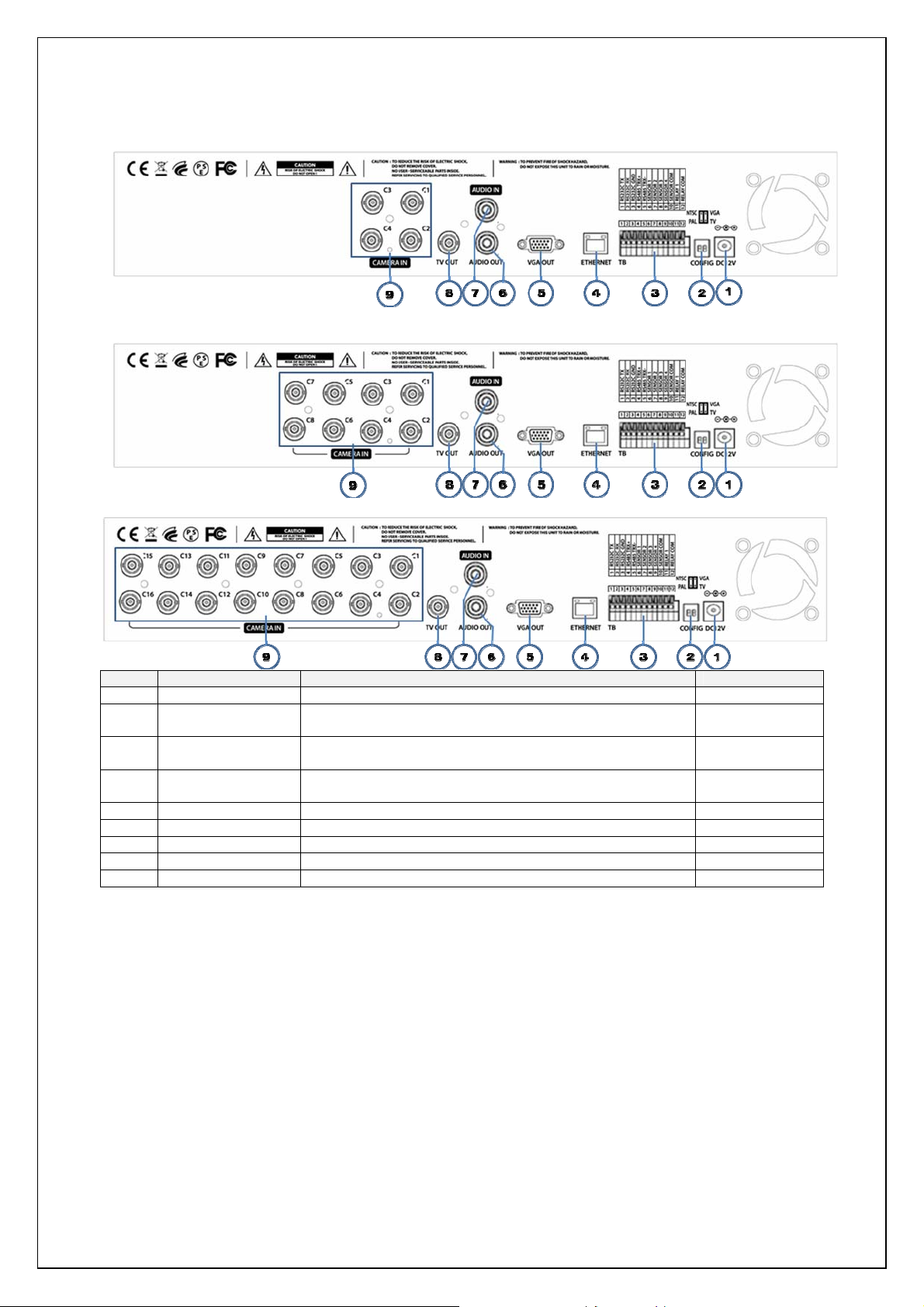
VerteX RTH Series H.8 and H.16 Series
2-2-2. Not currently offered
2-2-3. H.8 Rear Panel
2-2-4. H.16 Rear Panel
No. Name Feature Format
1 DC IN
NTSC/PAL
2
VGA/TV
RS485
3
DIO
4 Ethernet
5 VGA-OUT
6 AUDIO IN
7 AUDIO OUT
8 TV
9 CAMERA IN
Power cable connection to the body
Select the video input format
Select the video output
PTZ Camera Control Connection
Sensor / Relay Connection
Network Connection (ADSL, Cable Modem, Ethernet 10/100
Base-T)
VGA Monitor or LCD Monitor Connection D-SUB 15P
Audio Input Connection(Line Only Input) RCA
Audio Output Connection(Line Only Output) RCA
CCTV Monitor Connection(Divided Screen) BNC
Video Camera Connection BNC
DA-2
Terminal
Block
RJ-45
11
Page 13

VerteX RTH Series H.8 and H.16 Series
2-3. Installation and Connection
[Figure 2-1. VERTEX RTH-16 Basic Connection and Device Connection]
[Figure 2-2. H.16 Basic Connection and Device Connection]
2-3-1. Basic Connection
By referring to above [Figure 2-1. VERTEX RTH-16 Basic Connection and Device Connection ] and [Figure 2-2.
H.16 Basic Connection and Device Connection], Connect the CCTV camera, CCTV monitor (or VGA monitor),
and USB mouse to the DVR and set up CONFIG SWITCH.
1
2
3
4
5
※ Refer to a further description of CONFIG SWITCH below.
12
Connected Device DVR Terminal
CCTV camera Rear Video Input
CCTV monitor Rear TV
VGA Monitor / LCD Monitor Rear VGA-OUT
Mouse
CONFIG SWITCH Rear NTSC/PAL or VGA/TV Setup
VERTEX RTH-Series: Front USB / H.8 AND H.16-Series : Right
Side USB
Page 14

VerteX RTH Series H.8 and H.16 Series
1. T he input video type must be either NTSC or PAL; these two types must not be used
together.
2. Select the input video format (NTSC/PAL) using the CONFIG switch on the rear side of
the product.
3. Select the output monitor t ype (VGA/TV) using the CONFIG s witch on the rear side of the
product.
4. CONFIG SWITCH
1) VGA Mode
Resolution of VGA Monitor is SXGA (1280*1024) and CCTV Monitor output is not
supported.
2) TV Mode
Resolution of VGA Monitor SVGA (800 * 600) and CCTV Monitor output is supported.
2-3-2. Connection of Other Devices
Difference between VERTEX RTH-Series and H.8 AND H.16-Series
ITEM VERTEX RTH-Series H.8 AND H.16-Series
Loop Out OK NO
Spot Out OK NO
Audio Channel 4 / 2 / 1 1 / 1 / 1
Sensor Channel 16 / 8 / 4 4 / 4 / 4
Relay Channel [1ea NC/NO] [3ea TTL Out] [1ea NC/NO]
Connect the PTZ controller cable, audio input/output, network, and sensors as shown below.
1) SPOT Monitor
Connect Spot Monitor to the rear SPOT terminal.
2) Audio Input/Output
Depending on models [VERTEX RTH-16 / VERTEX RTH-8 / VERTEX RTH-4 / H.8 AND H.16-Series], each of the
models supports [ 4 / 2 / 1 / 1] line input and 1 line output.
3) Terminal Block
1
2
3
4
5
6
Connected Device DVR Terminal
SPOT Monitor(CCTV Monitor) Rear SPOT
Mike / Speaker Rear Audio Input / Audio Output
LAN Cable Rear Ethernet
PTZ Camera Rear DIO (Digital Input/Output)
Sensor / Relay / TTL OUTPUT Rear DIO (Digital Input/Output)
Key controller Rear DIO (Digital Input/Output)
13
[Figure 2-3. Terminal Block TB1]
Page 15

VerteX RTH Series H.8 and H.16 Series
[Figure 2-4. Terminal Block TB1 Description]
Terminal Blocks in the rear of the product are for connections of RS-232 / PTZ / Sensor / Relay / TTL Connection.
Terminal Blocks may not be available depending on the model.
4) PTZ Camera
Connect PTZ control cable; TRX+, TRX- and GND to Terminal Block(TB1);No.4 TRXD+, No.5 TRXD- and No.10
GND in the rear of DVR.
PTZ Camera may not be working properly if GND is not connected.
5) Sensor/Relay /TTL
Sensor and Relay are connected to Terminal Block(TB1) and Terminal Block(TB2) directly depending on the
model.
(1) Sensor Connection
Connect Sensor to Terminal Block (TB1) and S1 ~ S16 of Terminal Block (TB2) depending on the
model.
② Each in put terminal may be connected regardless of the channel number.
Sensor types include Normal Close (NC) and Normal Open (NO). For more information on setup
by sensor type, refer to {Menu} Æ {Setup} Æ {Recording} Æ {Event} Æ {Sensor}
NC(Normal Close) : Normally closed; opens when a signal is received
NO(Normal Open) : Normally open; closes when a signal is received
(2) Relay Connection
Outputs alarm signals to external devices such as LED a nd siren by relaying them to these external
devices.
Connect Relay to R1 of Terminal Block (TB1).
Relay types include Normal Close (NC) and Normal Open (NO). For more information on setup b y
sensor type, refer to {Menu} Æ {Setup} Æ {Recording} Æ {Alarm Output} Æ {Relay Output}.
NC(Normal Close) : Normally closed; opens when a signal is received
NO(Normal Open) : Normally open; closes when a signal is received
(3) TTL Connection
This is for the external alarm devices such as an alarm and a siren that are supplied with voltage level LOW
(0V) or HIGH (5V).
Connect TTL device to DO1 (TTL) / DO2 (TTL) / DO3 (TTL) of Terminal Block (TB2).
The external alarm device may require the power supply depending on its type.
Chapter 3. Operation and Setup Tools
VERTEX RTH Series / H.8 AND H.16-Series is operated by Front Button, Remote Controller and Mouse.
14
Page 16
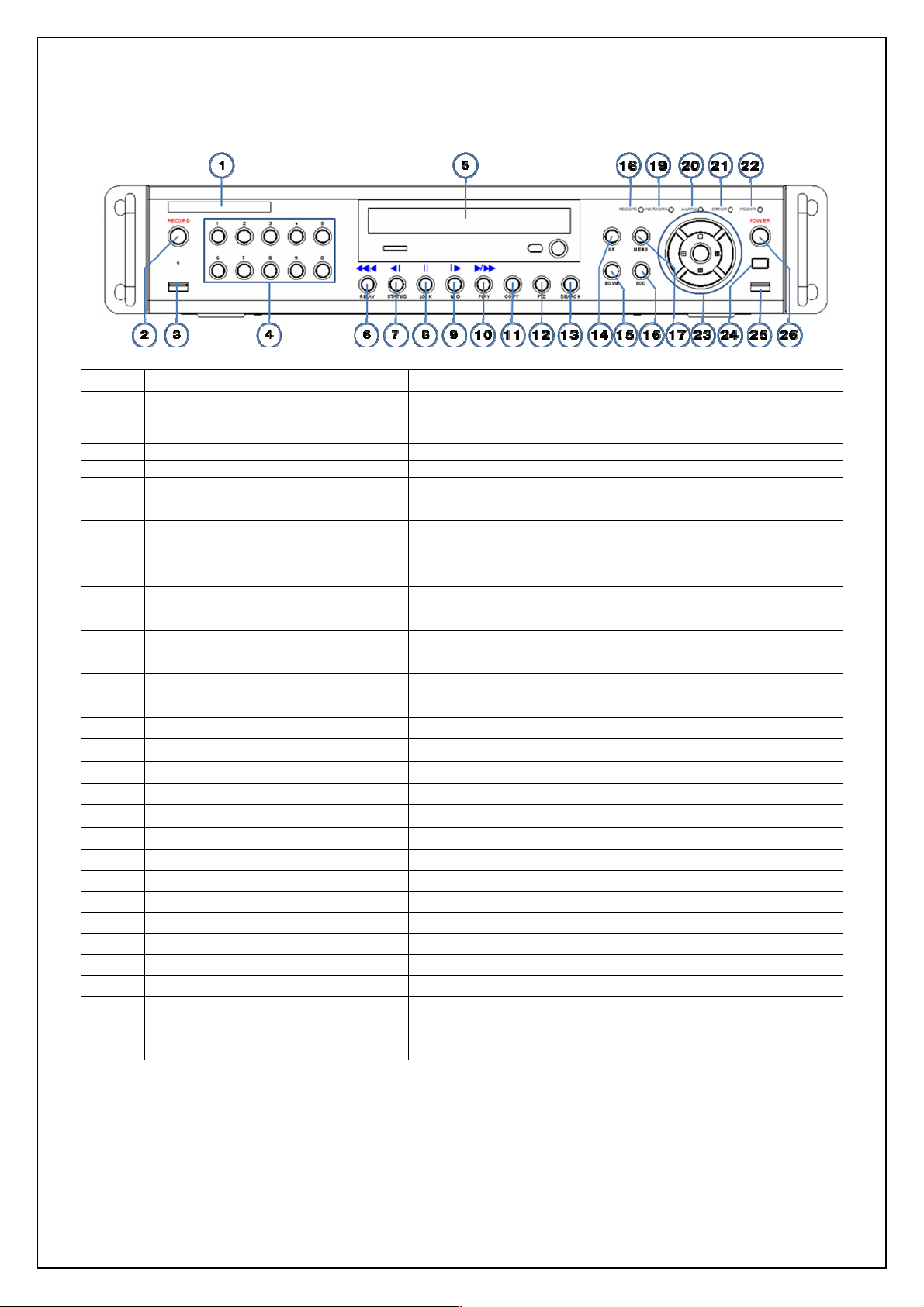
VerteX RTH Series H.8 and H.16 Series
3-1. VERTEX RTH-Series Front Button
No. Name Feature
1 LABEL
2 RECORD
3 USB
4 Number
5 ODD
6 Reverse Play / Fast Reverse RELAY
Brand Name and Model Name
All channel Record/Stop
Connection ports to USB mouse and memory stick
System login and turn ON in other number input mode
CD-RW and DVD-RW
Backward Playback/Rewind (in Playback mode)
Relay Control (in Monitoring mode)
7
8
9
10
11 COPY
12 PTZ
13 SEARCH
14/15 UP/DOWN
16 ESC
17 MENU
18 RECORD LED
19 NETWORK LED
20 ALARM LED
21 ERROR LED
22 POWER LED
23 SELECT
23 MOVE & DISPLAY
24 IR Sensor
25 USB Port
26 POWER
Reverse Frame by Frame or TAB
STATUS
PAUSE
LOCK
Forward Frame by Frame or TAB
LOG
Forward Play /
Fast Forward PLAY
Backward Playback Frame by Frame (in Playback mode)
View System Configuration/Change Display Configuration (in
Monitoring mode)
Pause (in Playback mode)
Lock (in Monitoring mode)
Playback Frame by Frame (in Playback mode)
View System Log (in Monitoring mode)
Playback/Fast Forward (in Playback mode)
Play back (in Monitoring mode)
Copy Recorded Video
Change Pan Tilt Zoom Mode
Search Recorded Images
Speed and Volume Up/Down
Exits the current menu or selects the upper menu
Various Modes
Green LED turned on upon HDD operation
Green LED turned ON during remote access
Red LED turned on upon the occurrence of event or motion
Red LED turned on upon fan defect or recording interruption
Power On/Off
Selects the category or executes automatic screen conversion
Moves from one category to another or changes the display mode
Remote controller input part
Connection port to the USB mouse and USB memory stick
Turn the system power ON or OFF
15
Page 17

VerteX RTH Series H.8 and H.16 Series
3-2. VERTEX RTH-Series Remote Controller
A, Basic Control Button
~
B. System operation and setup buttons
POWER
RECORD
NUMBER
ID
Turns the system power
ON or OFF
Records all channels or stops
recording all channels
Enables input of numeric data
Sets up the remote controller ID
C. Search Button (Play mode)
D. Buttons for other features (Monitoring mode)
Play /
Fast Forward
Frame by Frame
Pause
Reverse Frame by Frame
Reverse Play /
Fast Reverse
MENU
ESC
SEARCH
SELECT
COPY
PTZ
MOVE
UP/
DOWN
Play/Fast-forward
Play frame by frame
Pause
Reverse play frame by frame
Reverse play/ Rewind
Data, Schedule, System Set up
Exits the current menu
or selects the upper menu
Searches recorded images
Selects the category or executes
automatic screen conversion
Copy Recorded Video
Shifts to PTZ camera control mode
Moves from one category to another
or changes the display mode
Speed and Volume Control
PLAY
LOG
LOCK
STATUS
RELAY
16
Plays the recorded images
Enables viewing the system
log list
Locking the system
Views system information and changes the display
setup
View Relay Status and Manual Operation
Page 18

VerteX RTH Series H.8 and H.16 Series
Example) When the remote controller ID is set to 1
Press the [ID] button, enter a two-digit remote controller ID, and press the [ID] button
again.
To control all DVRs with different IDs, set the remote controller ID to 999.
※ Setting up the remote controller ID
3-3. H.8 AND H.16-Series Front Button
No. Name Feature
1 POWER
2 MOVE & DISPLAY
3 ESC
4 MENU
5 MODE
6 PLAY
7 Frame by Frame
8 PAUSE
9 Reverse Frame by Frame
10 Reverse Play
11 IR Sensor
12 POWER LED
13 RECORD LED
14 LABEL
15 USB [Side] USB mouse, memory stick for backup and upgrade
System Power On / Off
Moves from one category to another or changes the display mode
Exits the current menu or selects the upper menu
Various modes
Screen mode menu
Pause during playback
Sensor for remote controller
LED for Power status
Green LED during Recording
Brand Name and Model Name
17
Page 19

VerteX RTH Series H.8 and H.16 Series
3-4. Remote Controller for H.8 AND H.16-Series
A. Basic Control Button
B. Sear ch Button (Playback Mode)
POWER
ESC
MENU
MODE
SELECT
MOVE
System Power ON / OFF
Exits the current Menu
Or selects the upper menu
Data, Schedule, System setup
Screen Mode Menu
Selects the category or executes
automatic screen conversion
Moves from one category to another or
changes the display mode
Reverse Play
Play
Reverse Frame by Frame
Pause
Frame by Frame
3-5. Mouse
The USB mouse can be used to operate the system. The mouse pointer as below photo will be sho wn if a mouse
is connected to USB terminal at front panel. Front for VERTEX RTH-Series / Right Side for H.8 AND H.16-Series.
※ Mouse Control supports features are shown below.
Monitoring Mode / Move from Play Mode to
Click on the right button
Click on the left button
Double click on the left button
Click and drag the left button
Monitoring Menu / Pop up or remove Play Menu
Show sub-folder of the certain Menu window.
Select Menu.
Select Menu.
Move a certain window.
18
Page 20

VerteX RTH Series H.8 and H.16 Series
Chapter 4. DVR Operation Setup
4-1. VERTEX RTH-Series Storage Installation
※ Recommended HDD Specification
Type Size Capacity Buffer RPM
SATAI,II 3.5“ 1,2Flat Upto1.5TB over8MB over7200
1) Using a screw driver, unscrew and take off the top case of the product.
1) Normal termination of the system and fully unplugged power code
are required before conducting HDD installation.
2) Touch a grounded metal substance or ground yourself before
installing HDD in order to reduce static electricity. Static electricity may
cause a malfunction of the product.
3) After installing HDD, Do not connect to power supply with the top
case opened. The top case must be covered before usage.
2) Unscrew and separate the HDD bay.
3) Align screw holes and screw and fix additional HDD onto HDD bay.
4) Connect the power cable and data cable to HDD.
5) The main board of the product provides two power connection;
Left(A)/Right(B). Connect the power cable of HDD to (A)/(B).
6) Connect the data cable of HDD to the main board data cable
connecter(C).
7) Reassemble the top case by reversing 1) to finalizing HDD installation.
19
Page 21
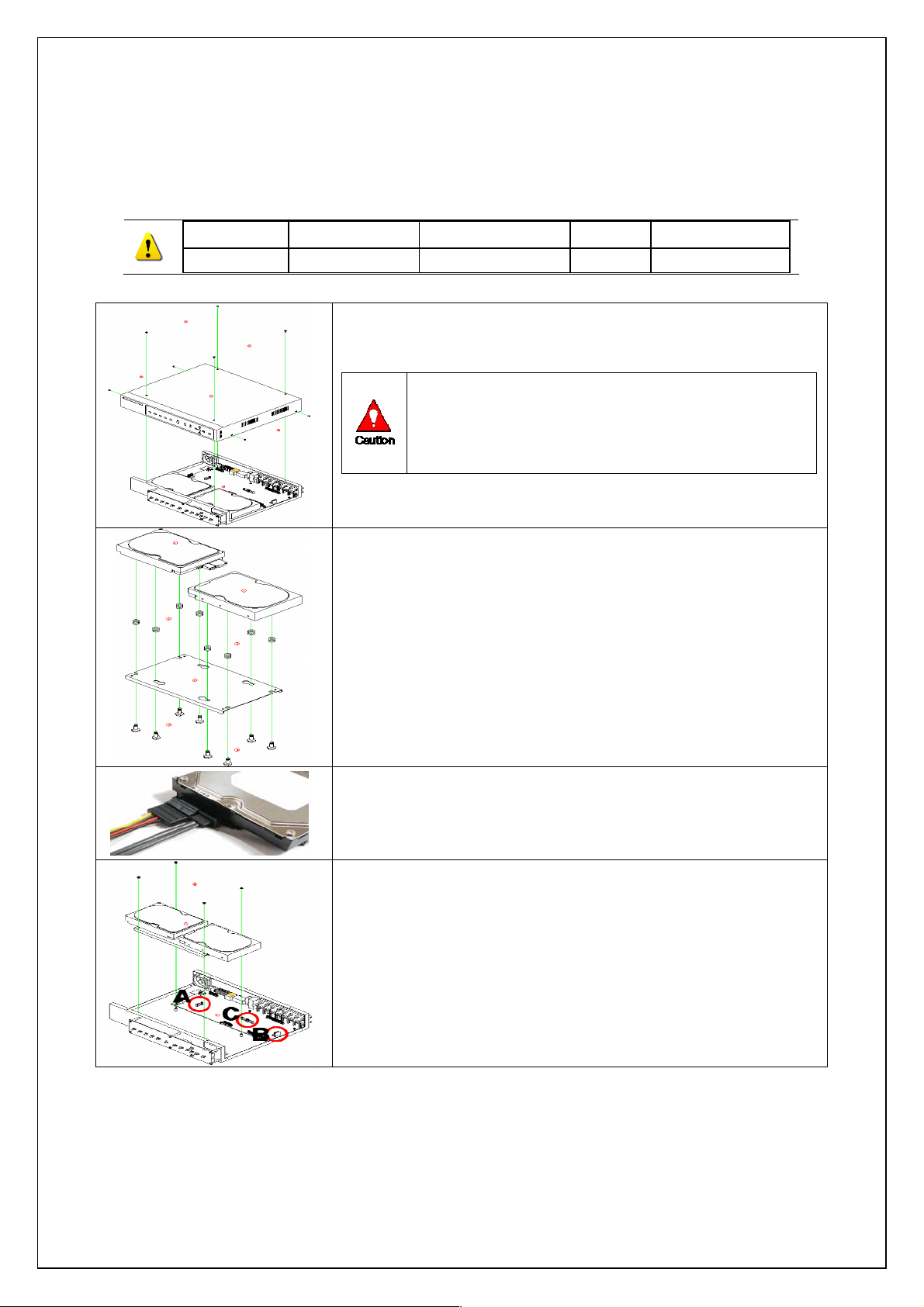
VerteX RTH Series H.8 and H.16 Series
4-2. H.8 AND H.16-Series Storage Installation
※ Recommended HDD Specification
Type Size Capacity Buffer RPM
SATAI,II 3.5“ 1,2Flat Upto1.5TB over8MB over7200
1) Using a screw driver, unscrew and take off the top case of the product.
1) Normal termination of the system and fully unplugged power code
are required before conducting HDD installation.
2) Touch a grounded metal substance or ground yourself before
installing HDD in order to reduce static electricity. Static electricity may
cause a malfunction of the product.
3) After installing HDD, Do not connect to power supply with the top
case opened. The top case must be covered before usage.
2) Unscrew and separate the HDD bay.
3) Align screw holes and screw and fix additional HDD onto HDD bay.
4) Connect the power cable and data cable to HDD.
5) The main board of the product provides two power connection;
Left(A)/Right(B). Connect the power cable of HDD to (A)/(B).
6) Connect the data cable of HDD to the main board data cable
connecter(C).
20
Page 22

VerteX RTH Series H.8 and H.16 Series
7) Reassemble the top case by reversing 1) to finalizing HDD installation.
4-3. Power ON.
Check the adapter (12VDC/3.5A) and connect the power. Booting will be initiated by pressing the power button in
the front panel. Booting is progressed step by step by VGA outputting or a color bar test screen for TV outputting,
Live screen and a clock.
Menu widow pops up by clicking the right button of the mouse or pressing [MENU] button in the front panel as
shown below.
[Figure 4-5. Menu Window]
ID and Password are required for a initial installation. Default ID and Password are shown below.
[ Local Admin : 00000 ]
[ User1 : 1111111 ] [ User 2 : 2222222 ] [ User3 : 3333333 ] [ User4 : 4444444 ]
4-4. Storage Setup
Select {Menu} Æ {Setup} Æ {Storage Device}. As shown below, newly installed HDD is shown at
{NEW} tab.
Indication of “{ }” refers to one provision of the menu. Indication of “Æ” refers to a subprovision. Example> {Menu} Æ {Setup} : go to Setup that is a sub-provision of Menu.
[Figure 4-6. Storage Device Window]
{New} tab is a newly introduced manager in MM series/SM-Series and it manages all storage
devices. All newly recognized devices are managed and allocated as a saving or backup storage
in {New}.
Move focus onto {NEW} tab using the arrow keys and select.
Select Hard Disk.
21
Page 23

VerteX RTH Series H.8 and H.16 Series
[Figure 4-7. Storage Device New Tab Window]
Direct Initialize
Backup Initialize
④ Select {Direct-Init} and follow {Direct-Init} procedure.
Changes the selected storage into a dedicated direct storage.
Changes the selected storage into a backup storage.
{New} At least, one storage shall be selected as a dedicated storage.
Otherwise, the data cannot be stored in real time.
{Direct-Init} procedure may take time.
When it is completed, HDD is removed from {New} tab and shifted to {Direct} tab.
Move to {Direct} tab and select.
As shown below, it is indicated as [ACTIVE/HEAL..] in {Status(SW/HW)}, and HDD setup is
completed.
[Figure 4-8. Menu Window]
More detail description for HDD and Storage Device; check [6-4 Storage Device].
4-5. Recording Setup
Select {Menu} Æ {Setup} Æ {Recording}.
Setup for [Recording Resolution]/[Recording Quality]/[Mode]/[Recording Frame]/[Audio]/[Motion
Detection]/[Sensor Detection]/[Event] and Alarm Output are available.
The initial recording setup is [Recording Resolution: CIF] [Recording Quality: High] [Mode:
Continuous]. An image of the connected cameras is recorded with above setting. For more
detail, check [6-2 Recording].
22
Page 24

VerteX RTH Series H.8 and H.16 Series
4-6. Date/Time Setup
Select {Menu} Æ {Setup} Æ {Time}.
Set up [Time Sever]/[Date and Time]/[Standard Time Zone]
4-7. Camera / TV Setup
Select {Menu} Æ {Miscellaneous} Æ {Camera/TV Setting}.
Set up for [Brightness/Contrast/Color/Hue/Camera Adjustment/TV OUT Adjustment] are available.
4-8. Screen View Setup and Others Setup
Select and set up {Menu} Æ {Miscellaneous} Æ {Display Mode}.
Select and set up {Menu} Æ {Miscellaneous} Æ {Display Setting}.
Select and set up {Menu} Æ {Miscellaneous} Æ {Channel Grouping}.
Select and set up {Menu} Æ{Setup} Æ {System}.
4-9. External Device Setup
Set up External Device. For more information, check [5-4 Audio Recording and Playback] [5-6 Spot
Control] [5-7 Relay Out] [[6-5 PTZ] [6-6 Network] [6-2-5 Alarm Output] [6-7-10 Alarm] [6-7-11 Alarm
Time Setup].
4-10. Recording View
Select {Menu} Æ {Search} Æ {Calendar Search/Last Hour Playback/First Hour Playback/Move to Last
Playback}.
For more information, check [5-8 Search] [5-9 Calendar Search] [5-10 Playback].
4-11. Backup
Backup is available in Monitoring, Search, Log and Playback Mode.
For more information, check [5-13 Backup].
4-12. DVR Information View
Move to {Menu} Æ {Miscellaneous} Æ {DVR Info.}.
Detail information for product functions are described from Chapter 5.
23
Page 25

VerteX RTH Series H.8 and H.16 Series
Chapter 5. System Operation
5-1. Starting and Exiting the System
5-1-1. Starting the System
With the power connected, press the Power button.
After the system is booted, images of all connected channels will be displayed.
5-1-2. Exiting the System
※ The default password for the local administrator is “00000.”
※ To change the password, select {Main Setup} Æ {System} Æ {Local Administrator’s
Password}.
Press the Power button on the remote controller.
On the password input screen, enter a new password using the numeric buttons and the arrow keys.
After authentication is completed, the alarm will sound for 20 seconds, and the system will be terminated.
5-2. Monitoring
Various Screen Division and Auto Sequence
z
Channel Grouping
z
z
Spot
Menu Controlling in Monitoring Mode
z
After the system is booted, images will be displayed on a screen divided into [16/8/4] according to its setting. In
case of 16 channels DVR, the screen can be divided into 1, 4, 9, and 16 sub-screens. Auto-sequencing from is
available in each mode.
5-2-1. Screen Division and Auto Sequence
Full Screen (16 groups)
Use the Full Screen mode.
To view a certain channel, select the desired channel using the numeric buttons.
4Sub-Screen (4 groups)
Use the 4 Sub-Screen button.
9Sub-Screen (2 groups)
Use the 9 Sub-Screen button.
1 2 3 4
5 6 7 8
16Sub-Screen(1 group)
Use the 16 Sub-Screen button.
9 101112
13141516
24
Page 26

VerteX RTH Series H.8 and H.16 Series
※ The user can vie w an image on f ull scree n by dou ble-cli cking the 4/9/16 Sub-Scr een mode. D ouble-click
any part of the screen to return to the previous mode.
※ Auto Sequence
Auto Sequence is to rotate images at an interval of the certain time in 1/4/9 Sub-Screen Mode. It changes to
Auto Sequence Mode if you select {Menu} Æ {Miscellaneous} Æ {Display Mode}Æ{Sequence} in 1/4/9
Sub-Screen Mode. Using the Up/Down button, the user can select the interval from 1 second to 10 second s
(to set the interval, however, multiple cameras should be connected).
5-2-2. Channel Grouping
Channel Grouping is to change the image location in the screen between channels.
On the real-time monitoring screen, select {Menu} Æ {Miscellaneous} Æ {Channel Grouping}.
On the monitoring screen, go to the channel selection window and select the channel to be changed in the
group. Then the selection window pops up.
On the selection window, select a channel using the arrow keys and the Select button.
The Image location of the each channel is changed.
※ Group Setup is not supported for the 1-split mode.
※ The user can change the channel location in the group using the mouse.
※ Changing the screen division mode causes other division modes to be chang ed as
well.
5-2-3. Spot (Only for VERTEX RTH series)
Spot is to output a channel that is set with a certain function. Spot has an independent monitor and output and
only full screen mode is available.
Event Spot
Event Spot is to show a channel quickly that is set with the Event function in case events (sensor and motion)
occur. The event check interval is one second. If events are detected in many channels, it shows a channel with
the last event. Move to {Menu} Æ {Setup} Æ {Recording} Æ {Alarm Output} Æ {Event Spot}.
Manual Spot
User can designate a spot channel manually. Move to {Menu} Æ {Misc. Control} Æ {Spot} and select a channel.
Sequence Spot
User can select more than one channel in Manual Spot and have a sequential image through Spot. Move to
{Menu} Æ {Misc. Control} Æ {Spot} Æ {Sequence}.
5-2-4. Menu in Monitoring Mode
User can control all functions available in Monitoring Mode in {Menu}.
Press the Menu or right-click mouse button. The {Menu} will then appear.
Select the desired item using the arrow keys or mouse.
Press the ESC button or right-click mouse button to hide the menu.
5-3. System Login
5-3-1. User Account and Authorization
System users are divided into local administrators and general users.
The local system administrator can use all functions.
Local Admin
User
The local administrator can use all functions: System Power On/Off, Setup,
Monitoring, and Playback (remote access is not available, however).
Up to four users are allowed. Each user can access the functions depending on the
given authorities.
For Authorization Setup, Move to {Monitoring Menu} Æ {Setup} Æ {System}Æ
{User Registration}.
25
Page 27

VerteX RTH Series H.8 and H.16 Series
※ Functions available for Authorization Setup
Network Live
Playback
Copy (Download)
PTZ Control
Main / Additional Setup
Network Upgrade
View Hidden Channels on Network
Enables viewing real-time images upon network access
Enables viewing the Recorded Screen
Enables copying and downloading files from the network
Data Setup, Recording Schedule, System, Storage, NTP,
Advanced Setup, PTZ Camera, Network, Camera/TV Setup
Remote network upgrade
Enables viewing hidden channels on the network
5-3-2. Login
For security purpose, user must log in first to use {Monitoring Menu}.
[Figure 4-9. Login Window]
PTZ camera control
On the real-time monitoring window, select {Menu} Æ {Login}. The login window will then appear as
shown in Figure 4-9.
Enter the password or select the cancel.
5-3-3. Logout
After logging out, the user cannot use {Menu}.
On the real-time monitoring screen, select {Menu} Æ {Logout}.
5-4. Audio Recording and Playback
Each model; VERTEX RTH-16/VERTEX RTH-8/VERTEX RTH-412 supp orts 4/2/1
VERTEX RTH-16
VERTEX RTH-8
VERTEX RTH-4
H.8 AND H.16Series
audio channels.
Audio recording for video channel 1~4 is available.
Audio recording for video channel 1~2 is available.
Audio recording for video channel 1 is available.
Audio recording for video channel 1 is available.
5-4-1. Audio Recording Setup
On the real-time monitoring screen, select {Menu} Æ {Setup}Æ{Recording}.
Select {Recording} Æ {Audio} using the arrow keys and the Select button.
Set up the audio.
5-4-2. Audio Live
On the real-time monitoring screen, select {Menu} Æ {Miscellaneous} Æ {Misc. Control}.
Select the audio channel in {Audio} tab.
5-5. System Information View and Display Setup Change
Audio/Recording Status/Channel Title/Connection Indicator/Time are displayed as shown below.
26
Page 28

VerteX RTH Series H.8 and H.16 Series
[Figure 4-10. Recording Status Window]
※ Functions available for Authorization Setup
Channel Title
Time
Recording Mode
No Signal
Video is not connected or Video is covert.
Audio is set activated.
Audio is set silent.
Channel title
Current time
Green
Red
Blue
Camera has been disconnected.
Continuous Recording
Motion Recording
Sensor Recording
5-5-1. System Information
On the real-time monitoring screen, select {Menu} Æ {Miscellaneous}Æ{DVR Info.}.
Product information mode will then be displayed as shown below.
27
Page 29

VerteX RTH Series H.8 and H.16 Series
[Figure 4-11. Product Information Window]
ID is an identification(1~99, 255) of the product. The remote controller ID must match
the identification to control DVR system.
5-5-2. Camera Selection for Screen Setup
On the real-time monitoring screen, select {Menu} Æ {Miscellaneous} Æ {Camera/TV Setting}.
Select a camera for Screen Setup. If you tick on All Channels, you can set up screen over all channels.
[Figure 4-12. Camera/TV Setup Window]
5-5-3. Screen Brightness/Contrast/Hue/Saturation Adjustment
On the real-time monitoring screen, select {Menu} Æ {Miscellaneous} Æ {Camera/TV Setting}
Æ{Brightness/Contrast/Hue/Saturation}.
Select a channel to be adjusted.
Adjust the brightness of the selected channel using the arrow keys.
Adjust the other channels by repeating ② and ③.
5-5-4. Camera Adjustment
You can adjust a position of each camera by Up/Down/Left/Right.
28
Page 30

VerteX RTH Series H.8 and H.16 Series
On the real-time monitoring screen, select {Menu} Æ {Miscellaneous} Æ {Camera/TV Setting}
Æ{Camera Adjustment}.
Select a camera to be adjusted.
Adjust the position of the selected camera using the arrow keys.
Adjust the other camera by repeating ② and ③
Moving the camera, down, right, or left excessively may cause black or gray areas to appear on
the screen. The level at which such condition does not occur is the proper control range for the
camera.
5-5-5. TV Adjustment
TV Adjustment is to move the TV OUT screen Up/Down/Left/Right.
On the real-time monitoring screen, select {Menu} Æ{Miscellaneous}Æ {Camera/TV Setting} Æ {TV
OUT Adjustment}.
Adjust the CCTV monitor screen up/down or Right/Left using the arrow keys.
Moving the monitor up, down, right, or left excessively may cause black or gray areas to appear on the
screen. The level at which such condition does not occur is the proper control range for the monitor.
5-5-6. Camera Title Shown/Hidden
On the real-time monitoring screen, select {Menu} Æ {Miscellaneous} Æ {Display Setting} Æ {Camera
Title}.
Select the On/Off status using the arrow keys and the Select button.
5-5-7. Screen Border Adjustment
On the real-time monitoring screen, select {Menu} Æ {Miscellaneous} Æ {Display Setting} Æ {Border}.
Select the desired item using the arrow keys and the Select button.
After assigning the setup value per field, press the [ESC] button to exit the Border Line setup mode.
[Figure 4-13. Screen Setup Window]
Border setting fields
Field Setup Value Description
Mode
setup
Type
Width
Color
29
On
Off
Internal Hide the external border line.
All Display all border lines.
2, 4 Set the width of the border.
Black, White, Red, Green, Blue Set the color of the border.
Display the border for each channel screen in
varying modes.
Hide the border for each channel screen in
varying modes.
Page 31

VerteX RTH Series H.8 and H.16 Series
5-6. Spot Control (Only for VERTEX RTH series)
[Figure 4-14. Spot Control Window]
On the real-time monitoring screen, select {Menu} Æ {Miscellaneous} Æ {Misc. Control} Æ {Spot}.
Select a channel or Sequence, and then the selected channel screen will be displayed.
5-7. Relay Out
[Figure 4-15. Relay Control Window]
On the real-time monitoring screen, select {Menu} Æ {Miscellaneous} Æ {Misc. Control} Æ{Relay}
Selecting a relay channel enables outputting and canceling the relay.
5-8. Search
5-8-1. Search Mode
For Search mode, select {Menu} Æ {Search} in real-time monitoring mode.
[Figure 4-16. Playback Menu Window]
5-8-2. Playback Menu
Four Playback are available..
A. Calendar Search
Calendar Search allows the user search and play back by [Year/Month/Day/Hour/Minute],[Multi-Channel/MultiTime/Multi-Day]and [Motion/Sensor/Audio].
Selecting Calendar Search moves to the search window.
B. Go To The Last
The user can search and play back the last recorded data by Multi-Channel Mode. Selecting Go To The Last
shifts to the playback screen.
C. Go To The First
The user can search and play back the first recorded data by Multi-Channel Mode. Se lecting Go To The First
shifts to the playback screen.
D. Go to The Last Played Time
30
Page 32

VerteX RTH Series H.8 and H.16 Series
The user can play back from the last played time by Multi-Channel Mode.
※ Go To The First and Go To The Last are only available in {Multi-Channel}
5-9. Calendar Search
5-9-1. Search Mode
On the real-time monitoring screen, select
window pops up as shown below.
{Menu} Æ {Search} Æ {Calendar Search} and then a searching
[Figure 4-17. Search Window]
5-9-2. Year/Month/Day Selection
Select the desired [Year/Month/Day]. The color of the icon at the top-left day square in the calendar indicates the
recording status.
5-9-3. Directory Count
1) Every time when the user changes the time at {Menu} Æ {Setup} Æ {Time} Æ {Date and Time} tab, a
new folder(Directory) is created and files saved in the folder before the time change is indicated sky-blue
in the file list.
2) Selecting a file in blue-sky leads to a selection window popup and the user can select a file in different
folder (before time change).
Current
Old_Number
※ Searching by the file list is only available in Multi-Channel Search.
A recorded image file with the current set time
A recorded image files before the time change
5-9-4. Event
Event is to search the data by the events. Select [All/Motion/Sensor].
5-9-5. Multi-Channel Search
Multi-Channel Search is to play the recorded image of the different channel over a certain designated time.
Using the arrow keys and the Select button, select the desired Year/Month/Day in the activated
calendar window.
On the calendar window, select the desired search date. The recorded one-hour video of each channel
is then displayed in a bar graph.
31
Page 33

VerteX RTH Series H.8 and H.16 Series
Green
Red
Blue
Sky-Blue
Move the time line to a specific time point using the arrow keys or the numeric buttons and press the
Search button.
Selecting the time causes the recorded video for each channel to be displayed as a bar graph in minute
units.
Move the time line to a certain time point using the arrow keys and the numeric buttons and press the
Select button. Playback will then start from the specified time point.
Continuous recording is in progress.
Motion recording is in progress.
Sensor recording is in progress.
A image that recorded before the time change
5-9-6. Multi-Time Search
The user can play back the video contents of a certain channel recorded in different time zones.
Multi-time data can be searched in Multi-time Search mode.
The user can search data by date as in the Multi-Channel Search mode.
Time zones and channels may be viewed by selecting the desired date.
Select the start time and the channel using the arrow keys.
The hourly recorded video of the selected channel will then be displayed as a bar graph in minute units.
Move the time line using the arrow keys and the numeric buttons and specify the time. Afterward, press the
Start button and play back the contents.
※ A different time zone means continuous 16 hours.
5-9-7. Multi-Day Search
The user can play back the video contents of a certain channel recorded in different days.
Multi-time data can be searched in Multi-Day Search mode.
Using the arrow keys and the Select button, select the desired Year/Month/Day in the activated calendar
window.
The date list and the recording status from the date the user selects, are viewed by selecting the desired
date.
Select the start time and the channel using the arrow keys.
The recorded video of the selected channel will then be displayed as a bar graph in minute units.
Move the time line using the arrow keys and the numeric buttons and specify the time. After ward, press the
Start button and play back the contents.
※ A different time zone means continuous 16 hours.
5-10. Playback
There are five routes to play the recorded image.
¾ Playback in Calendar Search
Select {Playback} in {Menu} Æ {Search} Æ {Calendar Search} Æ {Search}.
¾ Playback in Go To The Last
Select {Menu} Æ {Search} Æ {Go to The Last}.
¾ Playback in Go To The First
Select {Menu} Æ {Search} Æ {Go To The First}.
¾ Playback in The Last Played Time
Select {Menu} Æ {Search} Æ {The Last Played Time}.
¾ Playback in Log View
After selecting {Menu} Æ {Miscellaneous} Æ {Log Viewer}, select or double-click the time line listed to
play.
32
Page 34

VerteX RTH Series H.8 and H.16 Series
[Figure 4-18. Playback Screen]
5-10-1. Playback and Playback Speed Control
In Playback mode, the user can play back video contents using the button functions below.
After the data is played to the end, the data of the next time zone will be automatically searched and played
(this function is possible only in Multi-channel Playback mode; both backward playback and forward
playback are possible).
Pressing
buttons, the user can adjust the playback speed by(ⅹ1) / (ⅹ2) / (ⅹ4) / (ⅹ30).
[Figure 4-19. Playback Status and Control Window]
Description of the Search Buttons
Button Name Features
Press one time - Playback forward (ⅹ1)
Press two times - Fast forward (ⅹ2)
Forward Play / Fast Forward
Forward Frame by Frame
Pause
Reverse Frame by Frame
Press three times - Fast forward (ⅹ4)
Press four times - Fast forward (ⅹ30)
Pressing one more time in x30 leads to x1 back.
Playback frame-by-frame
Pause
Pause
Reverse playback frame by frame
Pause
Press one time - Playback reverse (ⅹ1)
Press two times - Fast reverse (ⅹ2)
Reverse Play / Fast Reverse
ESC
33
Press three times - Fast reverse (ⅹ4)
Press four times - Fast reverse (ⅹ30)
Pressing one more time in x30 leads to x1 back.
Exit to Playback Mode
Page 35

VerteX RTH Series H.8 and H.16 Series
Status bar indicating information of the hourly
recorded image data.
Selecting the right-mouse button or menu button in Playback Mode pops up the {Playback Menu}
Items in {Playback Menu} is shown below.
[Figure 4-20. Playback Menu]
5-10-2. Smart Search
This function is used to search an image with the object movement at a specific zone fast. Searching by each
channel is available.
Move to Smart Search and select the desired channel.
Then, it shifts to 1 channel mode and the searching starts with a window shown below.
[Figure 4-21. Smart Search Motion Detection Window]
It may take time during the searching.
Start the playback after the searching.
5-10-3. Calendar Search
Move to Calendar Search in {Menu} Æ {Search} Æ {Calendar Search}
5-10-4. Multi Time
Multi-Time is to play the recorded image of the different time over a certain designated channel.
The lineup of the recorded image of the different time is the most recent-bottom.
5-10-5. Multi Day
Multi-Day is to play the recorded image of the different day over a certain designated channel.
The lineup of the recorded image of the different time is the most recent-bottom.
5-10-6. Multi Channel
Multi-Channel is to play the recorded image of the different channel over a certain designated time.
5-10-7. Event
Event is to play the recorded image with [All/Motion/Sensor/Audio]
5-10-8. Backup
Save the backup image and captured image into [CD/External Storage.]
Backup
Snapshot
Save the backup image data into [CD/External Storage].
Capture and save an image of screen being monitored.
34
Page 36

VerteX RTH Series H.8 and H.16 Series
5-10-9. Display Mode
The user can divide the screen in Playback Mode as same as in Monitoring Mode.
Select Screen Mode and Screen Mode window as shown below pops up.
[Figure 4-22. Display Mode]
Select [1/4/9/16 Mode]
5-10-10. Status Bar
Select Activation or Deactivation below Playback Mode [Figure 4-19. Playback Status and Control Window].
5-11. Log Viewer
VERTEX RTH series DVR records all Log information over the system operation including Power on/off, System
Setup and Network Access. Move to {Menu} Æ {Miscellaneous} Æ {Log Viewer} to see the logs.
[Figure 4-23. Log Viewer]
5-11-1. Log Type
General
Recording Event
Network
Fail
All
Logs related to power ON/OFF, file copy/backup failure, setup start/end, playback, and
other basic system operations.
Logs related to recording, e.g., motion detection and sensor detection
Logs related to network operations e.g., network login, network logout, and network live
Logs related to system operation failures, e.g., signal loss and network connection failure
Logs related to all system operations
5-11-2. System Log Viewer
In real-time monitoring mode, {Menu} Æ {Miscellaneous} Æ {Log Viewer}, then, Log List Window pops
up.
On the activated calendar window, Select the desired date (year/month/date) using the arrow keys and the
35
Page 37

VerteX RTH Series H.8 and H.16 Series
Select button.
The user can check the time and the log type using the arrow keys in the log list.
Use the Up/Down button to check the logs by time and type on each page.
The user can shift the focus to a certain time zone for playing the certain time (playback will start from the
time point when logs are saved).
Click the right-mouse button or select {Menu} button in the front panel and select {Hour} to move the
desired log time zone.
[Figure 4-24. Move to the log list of the certain time zone]
Time Changed Log Data View
The stored data folder is updated each time the user changes the time. A blue triangular icon is
displayed on the date each time a change is made in the date on the calendar window.
Otherwise, a red triangular icon is displayed on the unchange d date. To view the log details,
select the desired date with a red icon. Selecting a date with a b lue icon causes the changed
date list to appear.
5-12. Recording
5-12-1. Recording Types
The VERTEX RTH, H.8 AND H.16 series supports various recording types as shown below.
Recording Type Description
Set the event recording frame and general recording frame separately. Depending
on the set value, select the recording type automatically and proceed with the
Automatic
Continuous
Motion
Sensor
5-12-2. Recording Setup
Go to {Menu} Æ {Setup} Æ {Recording} for Recording Setup. For more information, move to {Menu} Æ
{Setup} Æ {Recording}} Æ {Recording}
recording.
When motion or sensor is detected, the event recording frame will be selected.
Otherwise, the general recording frame will be selected.
Continuous recording will be done based on the general fram e value.
When motion is detected, recording will be done based on the event frame value.
When input signal from an external sensor is generated, recording will be done
based on the event frame value.
36
Page 38

VerteX RTH Series H.8 and H.16 Series
5-12-3. Recording Status View
A. Recording Status by Color
Green Continuous rec ording is in progress.
Red Motion recording is in progress.
Blue Sensor recording is in progress.
B. Starting and Stopping Record All
In real-time monitoring mode, the user can start or stop the recording of all channels by selecting {Menu} Æ
{Miscellaneous} Æ {Record On/Off}
C. Stopping Record All
In real-time monitoring mode, select {Menu} Æ {Miscellaneous} Æ {Record On/Off}
Enter the password of the local system administrator.
On the recording stop confirmation window, select the Yes button.
Any channel recording in progress will then stop, and the corresponding status will be displayed on the
recording status window.
D. Starting Record All
In real-time monitoring mode, select {Menu} Æ {Miscellaneous} Æ{Record On/Off}
On the login window, enter the password of the local system administrator.
The recording of all channels will then start based on the previous setting, and the recording status will
be displayed.
5-13. Backup
To back up data, the PC shall be equipped with CD and DVD or connected with a storage device such as HDD,
CD and DVD via the USB 2.0 port. The user can back up data in real-time monitoring, search, log, or playback
mode.
5-13-1. Backup in Real-time Monitoring Mode
In real-time monitoring mode, select {Menu} Æ {Backup} Æ {Backup}. The backup menus will then
appear.
The automatic backup time is set to 5 minutes before the Copy (Backup) button is pressed, and the end
time, to the time the Copy (Backup) button is pressed.
All channels containing data at the time of backup are backed up automatically. Depending on the divided
screen mode, however, only those channels that can be viewed may be selected.
For the remaining backup procedures, see {Backup} Æ {Common Backup Procedure}
5-13-2. Backup in Search Mode
Select {Menu} Æ {Search} Æ {Calendar Search}.
Click the right-mouse button or select {MENU} button in the front panel.
The automatic backup start time is set to the year/month/date/hour/minute set in search mode, and the end
time, to the last minute/second of the data existing at the selected time.
All channels with existing data at the time of backup are backed up automatically.
For the remaining backup procedures, see {Backup} Æ {Common Backup Procedure}
5-13-3. Backup in Log Mode
Select a date in {Menu} Æ {Miscellaneous} Æ {Log Viewer} and select a log related to the data to be
backed up.
Click the right-mouse button or select {MENU} button in the front panel.
The automatic backup time is set to 5 minutes before the selected log is generated, and the end time, to
the time the selected log is generated.
All channels with existing data at the time of backup are backed up automatically. If a log has been
generated for a specific channel, however, then only that channel is selected.
For the remaining backup procedures, see {Backup} Æ {Common Backup Procedure}
5-13-4. Backup in Playback Mode
In Playback mode, select {Playback Menu} Æ {Backup}. Any playback in progress at this time will stop.
The automatic backup time is set to 5 minutes before the Copy (Backup) button is pressed, and the end
time, to the time the Copy (Backup) button is pressed.
All channels containing data at the time of backup are backed up automatically. Depending on the divided
37
Page 39

VerteX RTH Series H.8 and H.16 Series
screen mode, however, only those channels that can be viewed may be selected.
For the remaining backup procedures, see {4-13-5 Comm on Backup Procedure}.
5-13-5. Common Backup Procedure
[Figure 4-25. Backup Window]
[Figure 4-25] shows the initial backup window menus.
A list of devices that can be selected as well as simple information on the currently selected devices are
outputted.
Selecting a device by pressing the Select button causes the free space and total capacity for the selected
device to be displayed.
Selecting a device causes the directory name based on the initial values for the time and channel to be
displayed and the size of the file to be backed up to be calculated.
The directory name is set up using the backup time. The first 12 digits are determined by the
year/month/date/hour/minute/second for From, and the 12 digits in the middle, by the
year/month/date/hour/minute/second for To. The last 2 digits are determined by the number of folders in
the selected device.
If a device is not selected, the backup time and channel cannot be changed.
Selecting a device enables selecting the backup time as well. As a rule, the From time cannot be later t han
the To time, and the To time cannot be earlier than the From time.
Selecting the item to be changed for the year/month/date/hour/minute/second and pressing the [Select]
button will cause the values that can be set up to be displayed in the Scroll Box. If no channel has been
selected, however, the time cannot be changed either.
※ The time displayed at this time means that there is data at the corresponding time. If
there is no data, however, the time is not included in the Scroll Box.
Changing the backup time causes the name of the directory to be backed up to be changed as well.
To select the backup time, channel, or media, select {Menu} Æ {Channel}, {Menu} Æ {Time}, {Menu} Æ
{Media}.
※ The channel to be backed up can only be selected if there is data within the selected
time.
If the file to be backed up exceeds the free space, its size is displayed in a yellow box in case the selected
device is capable of rerecording and in a red box if not.
38
Page 40

VerteX RTH Series H.8 and H.16 Series
If the backup storage device is not formatted, in case the box displaying the size of the
file to be backed up is displayed in yellow, and if backup is executed by pressing the
Copy (Backup) button, a prompt asking whether to erase the device will appear as
shown below. Selecting [YES] causes the storage medium for the selected device to be
erased.
Press the Copy (Backup) button. A prompt asking whether to proceed with the backup or not will then be
displayed.
※ Select [Yes] to back up the data or [No] to stop the backup. Otherwise, press the [Cancel]
button to return to device selection mode on the backup window.
Select {Yes} to continue the backup.
5-14. Snapshot
The Snapshot function lets the user create a JPG file in real-time monitoring, playback, search, or log mode an d
back up the image data.
To back up the currently displayed image, select {Menu} Æ {Backup} Æ {Snapshot} in real-time
monitoring mode, or {Playback Menu} Æ {Backup} Æ {Snapshot} in Playback mode.
When a USB2.0 backup device (excluding ODD devices) is search ed, the JPG file is stored in the same
device.
If there are no or more than two USB2.0 storage devices (excluding ODD devices), a window for selecting
the device will be displayed.
If the selected device is an ODD device, a prompt asking whether to back up the ODD device will be
displayed.
5-15. PTZ Camera Control
5-15-1. Conditions for Using the PTZ Features
The PTZ camera must be connected to the system. For external connection, refer to {2-2-2 Connection of
Other Devices} Æ {4) PTZ Camera}.
Select {Menu} Æ {Setup} Æ {PTZ} an check whether the PTZ camera setting is appropriate.
※ For more information on the PTZ camera setting, select {Menu} Æ {Setup} Æ {PTZ}.
39
Page 41

VerteX RTH Series H.8 and H.16 Series
5-15-2. PTZ Mode
In real-time monitoring mode, select {Menu} Æ {PTZ Control}.
PTZ Control Window shows up. PTZ Control Window can be toggled as {Max.} or {Min.} as shown below.
[Figure 4-26. PTZ Control Window (Max. Mode (Left) / Min. Mode (Right) )]
A channel with PTZ set camera is activated in the yellow frame.
[Figure 4-27. PTZ Mode Initial Screen]
Activation mode
The channel is selected, and the channel screen border is highlighted in orange.
5-15-3. PTZ Control
A. Camera
Select the camera button. Only a channel with PTZ set camera can be activated.
Select PTZ to be controlled.
B. Speed
PTZ camera speed is adjustable.
C. Tour feature
40
Page 42

VerteX RTH Series H.8 and H.16 Series
※ For more information on setting the Tour feature, select {Menu} Æ {Setup} Æ {PTZ} Æ
{Tour}.
In Tour, you can select [Disable] / [Able]. If you choose [Able], [Tour 1] and [Tour 2] are available.
8 spots of PTZ preset are available for each [Tour1] and [Tour2].
In Tour {Menu} Æ {PTZ Control}, you can set up Tour1/Tour2 and [Disable].
D. horizontal/vertical
Control horizontal/vertical movement using the arrow keys.
E. Zoom In/Out
Control Zoom using {Wide} / {Tele} buttons.
F. Focus Control
Control Focus using {Far} / {Near} buttons.
G. Preset {Set}
Preset? Using horizontal/vertical/Zoon/Focus movement of PTZ Camera, zoom or
focus a certain spot of the image by designating the coordinates and move to the
designated coordinates quickly.
Move to a desired spot for Preset by using Horizontal/Vertical, Zoom and Focus.
Select 1~8 spots by pressing {Preset}
Press {Set} button to complete Preset setup.
Repeat ①-③ to another Preset. Up to 8 Preset are available.
H. Preset {Go}
Select Preset Number by using {Preset} button.
Pressing {Go} button moves PTZ camera by Horizontal/Vertical, Zoom and Focus movements to the
Preset spot.
I. Home Position Time
If there are no controlling signals to PTZ camera after a certain time, it goes automatically to the Preset No.1
position as Preset No. 1 is designated as Home Position.
Select {Home Position Time} using the arrow keys and the Select button.
Select {Off/10seconds/20seconds/30seconds/User Setup} using the arrow keys and the Select
button.
J. Menu
Select Menu button to shift to 1 channel view over PTZ set camera. PTZ Menu is controllable.
Chapter 6. Setup
6-1. Time
※ Function Description
1. Time Synchronization
1) Synchronization with the NTP server
The time is synchronized every hour with the NTP Server.
A. Automatic Setup
The nearest server from the user’s zone will be selected for connection. If the connection fails, the next
nearest server will be chosen.
B. User Setup
The user sets the URL or IP for the NTP server. If connection is not establishe d, a message will be sent to
41
Page 43

VerteX RTH Series H.8 and H.16 Series
the user, and the related log, saved.
If synchronization with the NTP server fails, synchronization with RTC will be established.
2) Synchronization with the DVR Time Server
The DTS server is executed in the VERTEX RTH, H.8 AND H.16-series; time is synchronized every hour.
VERTEX RTH, H.8 AND H.16 series DTS clients referring to the DTS synchronize the time of the DVR
system operating with DTS.
When the DTS time or a zone is changed, the change is reflected on the VERTEX RTH, H.8 AND H.16
series belonging to the network (the synchronization signa ls are broadcasted without passing through the
router or gateway). The DVR time server does not support automatic connection.
2. Daylight saving time (DST) setup
Regardless of whether GPS, NTP server, or DST server is referred to, DST is automatically processed
according to the time.
3. User time setup
The user can set the time directly.
For the NTP client setup, the user can read the time but not change it
Move to {Menu} Æ {Setup} Æ {Time} to set up Time Function.
6-1-1. Time Sync
[Figure 5-28. Time Sync]
A. Time Sync
OFF
NTP
The time server is not used.
NTP is used to set the time for the time DVR.
B. NTP
{NTP} setup is available when {Time Sync} is set as NTP.
C. Server Type Setup
Select {Server Type} using the arrow keys and the Select button.
In the selection box, select the server type using the arrow keys and the [Select] button.
D. Server URL
Select {Server URL} using the arrow keys and the Select button.
In the selection bo x, select the server URL using the arrow keys and the [Select] button.
The user can enter the IP only when the server type is DVR. For the NTP server, Automatic, IP, or URL
should be selected.
42
Page 44

VerteX RTH Series H.8 and H.16 Series
6-1-2. Date and Time
[Figure 5-29. Date and Time]
A. Date and Time
Only available when Time Server is off
The system date and time format is Year/Month/Day Hour/Minute/Second.
Using the arrow keys and the Select button, move the focus onto the desired field; Year/Month/Day
Hour/Minute/Second and press the Select button.
Select the field you want to change using the arrow buttons and press the [Select] button.
B. Time Display Format
Select Time Display Format among [Day/Month/Year] / [Month/Day/Year] / [Year/Month/Day].
6-1-3. Time Zone
[Figure 5-30. Standard Time Zone]
A. Time Zone
Select {Standard Time Zone}.
On the selection window, select the standard time zone you want to set.
B. Daylight Saving Time
Using the arrow keys and the Select button, select {Daylight Saving Time}.
On the selection window, select On/Off using the arrow keys and the Select button.
43
Page 45

VerteX RTH Series H.8 and H.16 Series
C. Start Time
Using the arrow keys and the Select button, select {Start Time}.
On the selection window, set up Start Time using the arrow keys and the Select button.
D. End Time
Using the arrow keys and the Select button, select {End Time}.
On the selection window, set up End Time using the arrow keys and the Select button.
※ For a weekly setting in the {Start Time} and {End Time} fields, set Day to 0.
※ After the Daylight Saving Time is selected, the existing data will be displayed as
“OLD_” in the search and log list.
6-2. Recording
Set up Recording, System environments and major features.
6-2-1. Recording
[Figure 5-31. Recording Window]
In real-time monitoring screen, select {Menu} Æ {Setup} Æ {Recording}.
Recording Window appears as shown [Figure 5-31].
6-2-2. Data Selection (Data 1 ~ Data 4)
On the Main Setup window, select data using the arrow keys (up to four data types are supported )
Each channel can be set as four different data types. If Data is set as the recording schedule, each time
zone can be set as four different data setting.
6-2-3. Recording Setup
A) Camera (Camera Channel)
A. Camera Title
Name each camera. Max. 20 letters are available.
44
Page 46

VerteX RTH Series H.8 and H.16 Series
[Figure 5-32 Letter Input Window]
B. Covert
Used to hide the video channel on the real-time monitoring screen.
※ Video data are saved on the real-time monitoring screen even
though they are not displayed in black.
C. Connection
Used to set whether to connect or disconnect each camera channel.
※ When the camera channel is set to disconnected, the video contents will
not be displayed even if the camera is actually connected.
B) Recording Resolution
Used to set the resolution of the recorded channel.
Type
Resolution
CIF
Field
Full
C) Recording Quality
Used to set the quality of the recorded video. Select among five levels {Lowest} / {Low } / {Middle} / {High} /
{Highest}.
D) Mode
Used to set the recording type for the channel.
Recording Type Description
※ The higher quality requires the bigger file size.
Resolution by Video Type
NTSC PAL
352ⅹ240 352ⅹ288
704ⅹ240 704ⅹ288
704ⅹ480 704ⅹ576
Automatic
Continuous
Motion
Sensor
45
Set the event recording speed and normal recording speed separately. Recording is
carried out by automatically selecting the recording mode based on each setup value.
Continuous recording is done based on the normal frame value.
Recording is done based on the event frame setting in case motion is detected.
If input signal is generated from an external sensor, recording is done based on the
event frame setting.
Recording Conditions
Page 47

VerteX RTH Series H.8 and H.16 Series
Recording Type Setting
Continuous
Motion
Sensor
{Record} Æ {Rate} Æ Normal: 1~30
{Event} Æ {Motion}: Part or All
{Record}Æ{Rate}Æ Event: 1~30
{Event} Æ {Sensor}: 1~16
Automatic
Enables setting both Normal and Event simultaneously
E) Recording Frame
In case of Continuous/Motion/Sensor/Audio Mode, the user can only set the frame. In case of Automatic Mode,
the recording frame can be divided into the {Normal} type and {Event} type.
Normal
Event
Model
VERTEX RTH-16 / H.16
VERTEX RTH-8 / H.8
VERTEX RTH-412
Select Frame Rate.
In adjusting the frame rate, setting the frame rate to be higher than the maximum frame rate causes a
menu to be displayed as shown in [Figure 5-33]..
The red-colored channel is currently being set as shown in [Figure 5-33]. Any unused channel will be
deleted first.
Sets the recording frame rate for Automatic and Continuous recording
Sets the recording frame rate for Automatic, Motion and Sensor
Resolution
Maximum Recording Frame by Resolution (NTSC)
CIF (352ⅹ240) Field (704ⅹ240) Full (704ⅹ480)
480fps 240fps 120fps
240fps 120fps 60fps
120fps 60fps 30fps
[Figure 5-33. Frame Rate Re-Setup Window]
F) Audio
Used to set the recording for the external audio input linked to the system.
6-2-4. Event
A) Motion
This function detects the movement of images. Detection settings include {Off} / {Partial} / {All} / {Sensitivity}.
The default value is Off, however.
46
Page 48

VerteX RTH Series H.8 and H.16 Series
A. All
Detect all movements of images in each channel. Record only for the time set at {Recording} Æ {Event} Æ
{Post-Event}
Select the channel to be set up at {Recording} Æ {Event} Æ {Motion Detection} using the arrow keys
and the Select button.
Select {All} on the selection window.
B. Partial
Detect movements of images on a certain designated area in each channel. Record only for the time set at
{Recording} Æ {Event} Æ {Post-Event}.
Select the channel to be set up at {Recording} Æ {Event} Æ {Motion Detection} using the arrow keys
and the Select button.
Select {Partial} on the selection window. The selected channel turns into the 1 channel mode.
A green-small rectangle shows at every sells of the image.
[Figure 5-34. Motion Setup]
Move the blue-rectangle to the desired area for Motion Detection and press the Select b utton.
⑤ Using the arrow keys, designate the motion detection area and the green-rectangle will disappear. Press
the Select button. .
to designate another area, repeat ④-⑤.
Exit Motion Setup by ESC in the front panel or the right-mouse button.
Method of Selecting the Zone
※ The [Select] button is operated by Toggling.
※ In the a bove description, the Select button means the button in the front panel and
the same function as double-click of the mouse.
C. Off
Motion detection in the video is disabled..
D. Select the motion detection sensitivity.
In the selection window, select the sensitivity using the arrow keys and the Menu button. The sensitivity can
be set among {Lowest} / {Low} / {Middle} / {High} / {Highest}.
Method of Setting the Sensitivity
Current sensitivity levels -- Lowest/Low/Middle/High/Highest -- indicate the
proportion of pixels within a block for which motion was detected. Therefore, the
higher the selected level is, the faster the motion that can be detected.
B) Sensor
This sets the detection of input made by external sensors interworking with the system. Up to 16 external
47
Page 49

VerteX RTH Series H.8 and H.16 Series
sensors can be set. When a signal of an external sensor is detected, the video of the corresponding channel
will be recorded.
In the sensor selection window, select a external sensor channel.
Select the sensor type.
NC(Normal Close) : Normally closed; opens when a signal is received
NO(Normal Open) : Normally open; closes when a signal is received
C) Post-Event
Set up the time of the recording duration after an event is taken place. Select between 5 – 300 seconds.
[Figure 5-35. Motion Setup]
Select the recording duration using the arrow keys and the Select button.
The recording duration unit is a second. Record the image for the duration time set at
every event detected.
The user can set every channel with the same duration by pressing the Select button
after moving the focus on the top of {Post} column.
6-2-5. Alarm Ac t i o n
This feature is used to generate alarms through the buzzer, mail, spot monitor, Relay or TTL in case of an event.
A) Alarm
A. Motion
Move to {Menu} Æ {Setup} Æ {Recording} Æ {Recording} Æ {Mode}. The alarm goes off if the motion is
detected. Select {On} / {Off}.
B. Sensor
Move to {Menu} Æ {Setup} Æ {Recording} Æ {Recording} Æ {Mode}. The alarm goes off if the sensor is
detected. Select {On} / {Off}.
B) PTZ Preset
When an event occurs, the PTZ camera will be preset.
A. Sensor
Move to {Menu} Æ {Setup} Æ {Recording} Æ {Recording} Æ {Mode}. PTZ camera goes to the pre-set
position if the sensor is detected. Select {On} / {Off}.
B. Preset Action
48
Page 50

VerteX RTH Series H.8 and H.16 Series
Select the channel at {Menu} Æ {Setup} Æ {Recording} Æ {Alarm Action} Æ {PTZ Preset}.
Select {Preset Action}.
[Figure 5-36. Preset Action Setup Window]
The user can set every channel with the same duration by pressing the Select button
after moving the focus on the top of {Preset} column.
Preset are available up to 1 ~ 8.
C) E-mail
When an alarm or an event occurs, emails will be sent to the specifie d email address. The text of E-mail can be
shown at {Menu} Æ {Miscellaneous} Æ {Log Viewer}.
A. Motion
Move to {Menu} Æ {Setup} Æ {Recording} Æ {Recording} Æ {Mode}. The e-mail will be sent if the motion is
detected.
B. Sensor
Move to {Menu} Æ {Setup} Æ {Recording} Æ {Recording} Æ {Mode}. The e-mail will be sent if the sensor is
detected. Select {On} / {Off}.
D) Event Spot
Displays the video on the TV monitor connected to the spot port on th e rear side of the system in case of an
alarm or an event.
A. Motion
Move to {Menu} Æ {Setup} Æ {Recording} Æ {Recording} Æ {Mode}. Display the video on the Spot TV
monitor if the motion is detected. Select {On} / {Off}.
B. Sensor
Move to {Menu} Æ {Setup} Æ {Recording} Æ {Recording} Æ {Mode}. Display the video on the Spot TV
monitor if the sensor is detected. Select {On} / {Off}.
E) Relay Output
In case an alarm or an event occurs, all external alarm devices connected to the relay port will be triggered.
Depending on the models, up to 1-4 relays are supported.
A. Motion
Move to {Menu} Æ {Setup} Æ {Recording} Æ {Recording} Æ {Mode}. Relay the external device if the motion
is detected. Select {On} / {Off}.
B. Sensor
Move to {Menu} Æ {Setup} Æ {Recording} Æ {Recording} Æ {Mode}. Relay the external device if the sensor
is detected. Select {On} / {Off}.
C. Relay Type
Select the relay type; NC/NO.
49
Page 51

VerteX RTH Series H.8 and H.16 Series
6-3. Recording Schedule
{Recording Schedule} is used to save the system configu ration as data from Data 1 to Data 4 and to make a
recording based on the system configura tion for each day /time zone.
[Figure 5-37. Recording Schedule Window]
6-3-1. Enter to Recording Schedule Menu
Select {Menu} Æ {Setup} Æ {Recording Schedule}.
Recording Schedule Window appears as shown in [Figure 5-37].
6-3-2. Recording Schedule Setup
(1) Set a line(Left to Right)
Select the date and time to be set using the arrow keys.
Select the data you want to set.
a) Pressing (or double-clicking) t he Select button causes only the selected date and times to be set.
b) Select (or right-click) the Menu button to make the setting for all time zones after the selected date
and the time zone.
On the selection window, set the data using the arrow keys and the Select button.
(2) Set a line(Top to Bottom)
Go to the top of the time column using the arrow keys.
Select the data you want to set.
a) Press (or double-click) the Select button to set only one column.
b) Select (or right-click) the Menu button to make the setting for all time zones after the selected time
zone.
On the selection window, set the data using the arrow keys and the Select button.
(3) Setting Holiday
This feature is used to enable the user to set the holidays.
50
Page 52

VerteX RTH Series H.8 and H.16 Series
[Figure 5-38. Holiday Registration Window]
If the date for the holiday and day of the week are the same in the {Recording Schedule}
menu, the holiday setup will have priority over the date setup.
Ⓐ Calendar
The defined holidays will be indicated with a red tag.
Ⓑ Holiday List
The list of all defined holidays will be displayed.
A total of 15 holidays will be displayed per page, and the rest, on the succeeding
pages.
Ⓒ Holiday Information
Detailed information for the selected date will be displayed.
{Page} shows the page count when there are more than 15 holidays
{Current page/Total page}.
{Holiday No.} is the holiday number arranged by date.
{Number of selected holidays/Total number of holidays}
{Date} shows the date of the holiday.
In the {Recording Schedule} menu, select {Menu} Æ {Holiday}.
On the {Holiday Registration Window}, select the date using the arrow keys and the Select button and
press the Select button.
After setting the holiday, press the [Save] button at the bottom of the menu. Afterward, press the
[Select] button.
6-4. Storage
Select {Menu} Æ {Setup} Æ {Storage}
51
Page 53

VerteX RTH Series H.8 and H.16 Series
[Figure 5-39. Storage Window (Local)]
To apply the new setting, save the new setting.
Initialization: initialize the menu as the basic setting.
Save: Saves the setting data.
Exit: Ask if the user wants to save the setting data.
6-4-1. Private Recording
This is to limit the recording days. If you set it as 30days, max. 30days will be recorded and over 30days
recording data will be automatically deleted.
6-4-2. HDD Overwrite
Set On/Off for HDD Overwrite.
Select On/Off for HDD Overwrite.
ON
OFF
If there is no more hard disk space left, the existing files will be overwritten starting with the
oldest.
If there is no more hard disk space left, further recording will not be executed.
6-4-3. Local Storage Management
Local Storage is classified and managed as three parts; {Direct}, {Backup} and {New}.
A. Local Storage Management Function
Local Storage refers to the internal hard disk and storages connected to the system via USB. Local Storage is
classified and managed as {New}, {Direct} and {Backup}, and functions are described below.
New
For VERTEX RTH, H.8 AND H.16 series, all storages, initially detected are managed in New. All initially detected
storages are displayed as New and can be changed into Storage or Backup.
Direct Initialize
Changes the selected storage into a dedicated (Direct) storage.
Backup Initialize
Changes the selected storage into a backup storage.
In {New}, At least, one storage shall be selected as a dedicated storage.
Otherwise, the data cannot be stored in real time.
Direct
The dedicated (Direct) storage is managed in Direct. A dedicated (direct) storage stores data on the hard disk in
52
Page 54

VerteX RTH Series H.8 and H.16 Series
real time. Five commands can be executed. Depending on the S/W status, however, some commands cannot be
executed.
New
Online
Offline
Format
Eject
Backup
The backup storage is managed in Backup. Backup storages are not used to store data; rather, they are only
used to back up data. The user can execute only the {New} command.
(2) Configuration of the local storage device
Model
Serial
Returns the status of the selected storage device to New; if this command is executed, the
selected storage device will be moved to the {New} storage device manager.
Changes the selected storage device in online state.
Changes the selected storage device in offline state.
Format the selected storage.
Separates the selected device completely from the software.
※ Physical states supporting the execution of the commands above include Healthy and
Warning. In fault state, however, no command can be executed.
When removing a hard disk installed in the DVR or storages connected to USB
port, the user shall execute the {Eject} command.
Depending on the storage type, the storage is used only for {Direct} or {Backup}
purposes.
Model name of the storage device.
Serial number of the storage device.
Location
Capacity(T/F)
Status(SW/HW)
Active
Online
Offline
Healthy
Warning
Fault
1. Fault State: The storage device is completely damaged, and none of the S/W operations
can be performed. The fault state is not related to a DVR problem. The DVR has detected the
fault and stopped the recording.
2. Warning State: The storage device has a physical error that can be corrected by the storage
device or by the DVR. If the error is not taken care of, however, the storage device is likely to
be damaged (and shift to fault state). Backing up data in the corresponding storage device and
replacing the device with a normal one are strongly recommended.
3. If there is an active storage device with a warning or a fault, a message i s displayed on the
upper left part of the screen.
Physical location of the storage device.
Storage device capacity (T: Total; F: Free)
Storage device status (SW: Software; HW: Hardware)
※ There are three software status types.
Connected to storage or backup device; currently saving the data.
Only connected to storage or backup device.
Not connected to storage or backup device.
※ There are three hardware status types.
Connected to storage or backup device; functions normally.
Connected to storage or backup device, but error was detected; in this case, data
storing or backup cannot be made (for more information, see the description below).
Not connected to storage or backup device; cannot perform data saving or backup.
B. Operation after adding a local storage device
53
Page 55

VerteX RTH Series H.8 and H.16 Series
Open the system body and install a new disk (connect the data cable and the power cable).
Connect power to the system and boot the system.
Select {Menu} Æ {Setup} Æ {Storage} using the arrow keys and the Select button.
A newly displayed disk will then be displayed as {New}.
Select a newly installed disk using the arrow keys and the Select button and initialize the disk as a {Direct}
or a {Backup} disk. The following describes the method of setting a direct storage.
※Selecting {Direct-Init} or {Backup-Init} causes all data in the device to be erased. Therefore,
caution is required.
※While {Direct-Init} or {Backup-Init} is being set up, do not remove the device (may cause an
error when detecting the device).
※To use the external or portable storage device for system upgrade, set to {Backup-Init} in
the {New} item for {Main Setup} {Storage Device} {Local Storage Device Management}.
※When used in DVR equipment for the first time, a backup USB device will always be
detected in the {New} category. Therefore, a USB device in the {New} category must be set up
as {Backup-Init} prior to use for backup. A USB device that has gone through this procedure
will be detected in the {Backup} category when used again in the DVR equipment.
{Direct} shows the status of the newly installed disk online.
C. Operation of the local storage device
From the Manage Local Storage menu, select {Direct}, {Backup}, and {New} using the arrow keys.
If there is a valid storage device in the corresponding tab, the desired storage device may be selected
using the arrow buttons.
Select the storage using the Select button. Popup menus will then be displayed.
Select menus using the arrow keys and the Select button.
D. Direct HDD Format
Select the desired model in {Menu} Æ {Setup} Æ {Storage} and the window as shown below appears.
[Figure 5-40. Storage Offline]
Select Offline and select the model as shown below..
54
Page 56

VerteX RTH Series H.8 and H.16 Series
[Figure 5-41. Storage Format]
Then, the user is able to choose [New/Online/Format/Eject]. Select Format and formatting progress as
shown below.
[Figure 5-42. Storage formatting in progress message]
It may take time during formatting.
After formatting, select the model again and set as Online.
Format is completed.
6-5. PTZ
Set the PTZ camera connected to the system. {Menu} Æ {Setup} Æ {PTZ}.
[Figure 5-43. PTZ Window]
Camera
Protocol
Camera ID
Transmission Rate
Preset Duration
Tour
6-5-1. PTZ Protocol Setup
PTZ protocol refers to the rule for communicating with the PTZ camera.
Displays Channel No. 1 ~ 16
Sets the protocol for communicating with the PTZ camera
ID set up in the PTZ camera
Communication speed (must be the same as that defined in the camera manual)
Time interval required to change to the assigned screen between the Preset
defined in the Tour feature and the next Preset (5 ~60 seconds)
Sets the Tour feature (Tour 1 and Tour 2)
55
Page 57

VerteX RTH Series H.8 and H.16 Series
From the PTZ Setup menu, select the PTZ protocol for the channel you want to set using the arrow keys
and the Select button.
[Figure 5-44. PTZ Protocol Window]
On the selection window, select the PTZ protocol using the arrow keys and the Select button.
6-5-2. Camera ID setup
Camera ID refers to the address used for communicating with the PTZ camera.
※ The camera ID must be the same as the ID set in the PTZ camera.
※ Different methods are used to set the address of the PTZ camera depending on the
camera manufacturer or model. Refer to the camera manual of each manufacturer for the
correct information.
From the PTZ Setup menu, select the camera ID for the channel using the arrow keys and the Select
button.
In the selection box, select the camera ID using the arrow keys and the [Select] button.
6-5-3. Baud Rate Setup
The transmission rate refers to the speed of communication with the PTZ camera.
※ The Baud rate must be the same as the communication speed of the PTZ camera.
※ The Baud rates and setup methods for PTZ cameras vary by camera manufacturer or
model. Refer to the camera manual for details.
From the PTZ Setup menu, select the Baud rate for the channel using the arro w keys and the Sel ect butt on.
On the selection window, select the Baud speed using the arrow keys and the Select button.
6-5-4. Duration Setup
Tour interval time (select between 5 and 60 seconds).
From the Preset Setup menu, select the preset time for the channel using the arrow keys and the Select
button.
In the selection box, set the duration using the arrow keys and the [Select] button.
6-5-5. Tour Setup
Automatically controls the preset PTZ camera according to the predefined order.
56
Page 58

VerteX RTH Series H.8 and H.16 Series
Select Tour of the desired channel. Two Tour are available in VERTEX RTH, H.8 AND H.16 series and
each Tour can be set with eight presets.
[Figure 5-45. Tour Setup Window]
Set Tour in the selection window.
6-6. Network
Set the system network. {Menu} Æ {Setup} Æ {Network}
6-6-1. Ethernet
1) TCP/IP
Setup is performed to use a fixed IP in the local area network environment.
[Figure 5-46. Setup Network Window]
Select {Ethernet} in {Menu} Æ {Setup} Æ {Network}.
Select {TCP/IP}.
Save after filling in IP Address, Subnet Mask, Standard Gateway, Standard DNS, and Alternative DNS.
2) ADSL
This feature is used in the user authentication-type ADSL communication environment.
Select {ADSL}.
Save after filling in User Name and Password.
57
Page 59

VerteX RTH Series H.8 and H.16 Series
6-6-2. DDNS
As part of the DNS system, the Dynamic Domain Name System (DDNS) service updates the IP addresses of
host names in real time and allocates fixed domain names to s ystems linked to dynamic IP addresses to allow
users to use the same DNS name regardless of the changes in the IP address.
The VERTEX RTH, H.8 AND H.16 series provides dynamic DNS to ensure URL access in the dynamic IP
environment.
User can monitor the remote place thru internet with web server functions which is equipped in DVR.
[Figure5-
47.DDNSWindow]
58
Page 60

VerteX RTH Series H.8 and H.16 Series
[Figure5-48.DDNSWindowwithMACAddress]
[Figure5-49.DDNSSetting]
[Figure5-50.DDNSDomainnamechanged]
59
Page 61

VerteX RTH Series H.8 and H.16 Series
[Figure5-51.DDNSStatus]
Select {DDNS} in {Menu} Æ {Setup} Æ {Network}.
Save after entering the DDNS Enable as ‘cctvuser On’ as Figure 5-47. MAC address is automatically saved
as DDNS address as Figure 5-48.
You can see the sign ‘ Wait please…Loading as Figure 5-49.
After that, it is working fine if every network setup is correct.
If you are not familiar with MAC Address as a DDNS, you can change it whatever you like. If it is not
duplicated one, you can see the successful sign as Figure 5-50.
Finally, you can check the status of DDNS thru DVR info. As Figure 5-51.
※ ‘DynDNS On’ is for users who has ID of www.dyndns.com
※ The default IP address of the DDNS server is 211.117.45.25.
6-6-3. Port
This feature is used to set up the user for the network port.
The default value is between 2000 and 2007; a randomly chosen value can be used depending on the network
environment, e.g., firewall. The Web Server Port is used to connect the DVR monitor. The default value is 80 (a
random number may also be used, however).
60
Page 62

VerteX RTH Series H.8 and H.16 Series
[Figure 5-52. Port Window]
Select {Port} in {Menu} Æ {Setup} Æ {Network}.
Save after entering each port number.
6-6-4. E-mail
Automatic E-mail transmission service when an alarm or an event occurs.
To use the e-mail function, {E-mail} in {Menu} Æ {Setup} Æ {System} Æ {9. Alarm} needs to be configured.
[Figure 5-53. E-mail Window]
Select {Menu} Æ {Setup} Æ {Network} Æ {E-mail}.
Save after entering the detail about E-mail.
6-7. System
In {Menu} Æ {Setup} Æ {System}, the user can configure the system and the auxiliary features of the system.
1. DVR Name
2. ID For Remote Controller
3. ID For Key Controller
4. Users
5. Admin. Password
6. Upgrade
7. Factory Setup
61
Used to name the DVR device
Used to name the remote controller for running the system
Unique system controller number setting
Used to register, add, or delete users
Used to set the password of the Local System Administrator
Upgrades the system firmware
Initialize Setup.(Factory default value)
Page 63

VerteX RTH Series H.8 and H.16 Series
8. RS232C Port
9. Error Alarm Action
10. Error Alarm Duration
11. Menu Time Out
12. Language
Use of the RS232C port
Set the alarm On/Off and alarm format.
Set the alarm time by continuous/5/10/15/User Setup.
Used to set the time for exiting the System Setup menu automatically
and displaying the real-time monitoring screen.
System OSD language setting
6-7-1. System Menu
Select System at {Menu} Æ {Setup}.
System Setup Window, as shown below, appears.
[Figure 5-54System Setup Window]
6-7-2. DVR Name
Move to {Menu} Æ {Setup} Æ {System} Æ {1. DVR Name}.
Enter the name in the input window using the arrow keys and the Select button. (It supports up to 20 letters
for the system name.)
6-7-3. ID for Remote Controller
When multiple devices are used, set the remote controller ID to identify input signals from a remot e controller.
(VERTEX RTH-Series only. H.8 AND H.16-Series does not support this function.)
Only the system wherein the DVR ID and remote controller ID match can receive input
signals from the remote controller as shown below.
62
Page 64

VerteX RTH Series H.8 and H.16 Series
Move to {Menu} Æ {Setup} Æ {System} Æ {2. Remote Controller ID}.
In the selection window, enter ID using the arrow keys and the Select button (the number 0~99 is available
for ID.)
If you forgot the DVR ID, set the remote controller ID to 999 to start the DVR. Note,
however, that the DVR ID should be the same as the remote controller ID.
※To Configure Remote Controller ID (Example: ID setting as 3)
1) Press {ID} button on the remote controller.
2) Press the {0} key and {3} key.
3) Press {ID} button again.
4) Remote Controller ID is set as 3.
6-7-4. ID For Key Controller
Move to {Menu} Æ {Setup} Æ {System} Æ Æ {3. ID For Key Controller}.
In the selection window, enter ID using the arrow keys and the Select button (the number 0~255 is
available for ID.)
6-7-5. Users
Adds, edits, or deletes the users who will operate the system.
System Access Author ization
Network Live
Playback
Copy (download)
Setup
PTZ Control
Network Upgrade
Covert channel monitoring
(1) Edit User Information
Move to {Menu} Æ {Setup} Æ {System} Æ {Users} Æ {User Edition}.
On the selection window, select a user using the arrow keys and the Select button.
On the user authorization setting window, select the user authorization using the arrow keys as shown
below.
Enables viewing real-time images upon network access
Enables viewing the Recorded Screen
Copies and downloads files
Data setup, recording schedule, system, storage, NTP,
advanced setup, PTZ camera, network, camera/TV setting
PTZ Camera control
Remote network upgrade
Enables viewing hidden channels on the network
63
Page 65

VerteX RTH Series H.8 and H.16 Series
[Figure 5-55. User Authorization Setup Window]
(2) Add Users
Move to {Menu} Æ {Setup} Æ {System} Æ {Users} Æ {User Addition}.
On the user registration window, enter the ID and the password. Up to four users can be registered (the
user ID and password may contain up to 30 English letters)
After entering the user ID and password, select the user authorization.
(3) Delete Users
Move to {Menu} Æ {Setup} Æ {System} Æ {Users} Æ {User Delete}.
On the selection window, select the user you want to delete using the arrow keys and the Select button.
6-7-6. Admin. Password
Move to {Menu} Æ {Setup} Æ {System} Æ {5. Admin. Password}.
On the password input window, enter a password using the numeric buttons of the remote controller or the
arrow keys and the Select button (the password can contain up to five digits)
6-7-7. Upgrade
The product can be easily upgraded through the use of an external storage device or a portable storage devi ce
with USB 2.0 port.
Find and copy the upgrade file to the highest folder in the external storage device or portable storage
device supporting USB 2.0.
1) When copying an upgrade file from the PC, delete the USB device properly from
the PC and disconnect it from the USB port.
2) If the USB device is disconnected from the USB port while the upgrade file is
being copied, the DVR system may not automatically detect the file.
3) Upgrading is impossible if the HDD is not mounted.
Removing USB during the upgrade in progress may cause damage on the system.
Connect the storage device with an upgrade file stored in the USB 2.0 port at Left/Right front panel..
Move to {Menu} Æ {Setup} Æ {System} Æ {6. Upgrade}
Select {Firmware} and the upgrade file list stored in the selected device and simple version information for
the selected file is then displayed as shown below.
.
[Figure 5-56. Firmware Upgrade File List Window]
After selecting the file to be upgrade and a window shown below appears.
64
Page 66

VerteX RTH Series H.8 and H.16 Series
[Figure 5-57. Firmware Upgrade Progressing Window]
※ Downgrading to a previous version is not supported.
※ It is recommended that the DVR ID shou ld be the same as the remote controller ID.
※ The upgrade information window will then appear within 15 seconds.
Read the information and select {Yes} to start the upgrade gradually. Select {No} to return to {System}
mode.
After the update is completed, the system will be rebooted.
The system will automatically start. Upgrade is then completed.
Move to {Status} Æ {Product Information} Æ {Software Version} to check the version.
※All setup data are a fixed value in {Menu}Æ{Setup}Æ{System}Æ{6.
Upgrade}Æ{Setup}
6-7-8. Factory Setup
Move to {Menu} Æ {Setup} Æ {System} Æ {7. Factory Setup}.
Select {Yes} when Initialization (Yes/No) Window appears.
Note that all setting data will be initializedand it goes back to Factory Default Value.
6-7-9. RS232C Port
Move to {Menu} Æ {Setup} Æ {System} Æ {8. RS232C Port}.
On the selection window, select the device using the arrow keys and the Select button.
6-7-10. Error Alarm Action
Alarm is to notify occurrences such as events [Sensor, Motion and Audio] and system incidents [Video Signal
disconnected/ HDD full/ FAN fail/ HDD fail/ HDD warning] to [Alarm/ E-mail/ Relay01/ System check].
Move to {Menu} Æ {Setup} Æ {System} Æ {9. Error Alarm Action}.
Select [Alarm/E-mail/Relay01/System Check]. The user can select all by ticking as shown below.
[Figure 5-58.Error Alarm Action]
※ System Check
System Check is to pop up the System Check Window on the monitoring screen. It indicates [Buzzer /
65
Page 67

VerteX RTH Series H.8 and H.16 Series
E-mail / Relay Device / System Check]
6-7-11. Error Alarm Duration
Events and others
Move to {Menu} Æ {Setup} Æ {System} Æ {10. Error Alarm Duration}.
In the selection window, set Alarm out time using the arrow keys and the Select button.
6-7-12. Menu Time Out
If no input is made in the System Setup menu using the front buttons, remote controller, or mouse, the system
automatically shifts to real-time monitoring mode.
Move to {Menu} Æ {Setup} Æ {System} Æ {11. Menu Time Out}.
On the selection window, select the time zone you want to set using the arrow keys and the Select button.
Automatic Menu Exit is not used.
Off
1/2/3 MIN
User Setup
Selecting User Setup causes the input window to appear.
Enter the time using the numeric buttons or the arrow keys and the Select button.
※ The user can exit the menu by pressing the [ESC] button in the System
menu..
If there is no input using the front button, remote controller, or mouse, the
system will shift to real-time monitoring mode.
The user can enter the time directly.
※ The time can be set to 5 ~ 99 seconds.
6-7-13. Language
This feature is used to select the language for the On Screen Display (OSD) menu of the system. VERTEX RTH,
H.8 AND H.16 series supports 15 languages.
[Figure 5-59. Language Selection Window]
Move to {Menu} Æ {Setup} Æ {System} Æ {12. Language}.
On the selection window, select the language using the arrow keys and the Select button.
APPENDIX
A/P/P/E/N/D/I/X
66
Page 68

VerteX RTH Series H.8 and H.16 Series
1) Recommended HDD Specification
Type Size Capacity Buffer RPM
SATAI,II 3.5“ 1,2Flat Upto1.5TB over8MB over7200
2)Recommended PTZ Camera Protocol
NO
1 A.D.
2 CHOU COHU3925 COHU
Vendor
Model
ULTRA7
ULTRA8
Protocol
SENSORMATIC
3 Dongyang Dongyang
4 DYNACOLOR DSCP DSCP
5 EYEVIEW EYEVIEW EYEVIEW
6 FINESYSTEM CRR-1600i/s CRR-1600i/s
7 GE GE GEKARATEL
8 GSP GSP CYBERSCAN1
9 HITRON FASTRAX2 FASTRAX2
10 HONEYWELL SCANDOME2 HSDN-251
11 LG LG
12 MIKAMI MIKAMI MIKAMI
13 ORIENTAL ORX-1000 ORX-1000
14 PANASONIC WVCS854 WVCS854
15 PELCO PELCO
16 PHILIPS PHILIPS PHILIPS
17 PROLINE PROLINE PROLINEUK
DRX-500
DY-255
LGMULTIX,
LGOLD
PELCO‒D
PELCO-P
18 RIFATRON RIFATRON-1 RIFATRON
19 SAMSUNGTECHWIN SAMSUNG
20 SUNJIN SUNJIN SUNJIN
21 VICON VICON VICON
22 YOKO YOKO YOKO
3) Recommended USB2.0 Device
USB2.0 Device Media File System
Memory Stick Flash Type FAT32
2.5’’ Portable USB HDD HDD Type FAT32
CD CD R, R/W ISO9660
DVD DVD +R, +R/W ISO9660
67
SPD-1600
SCC641
Page 69

