Page 1
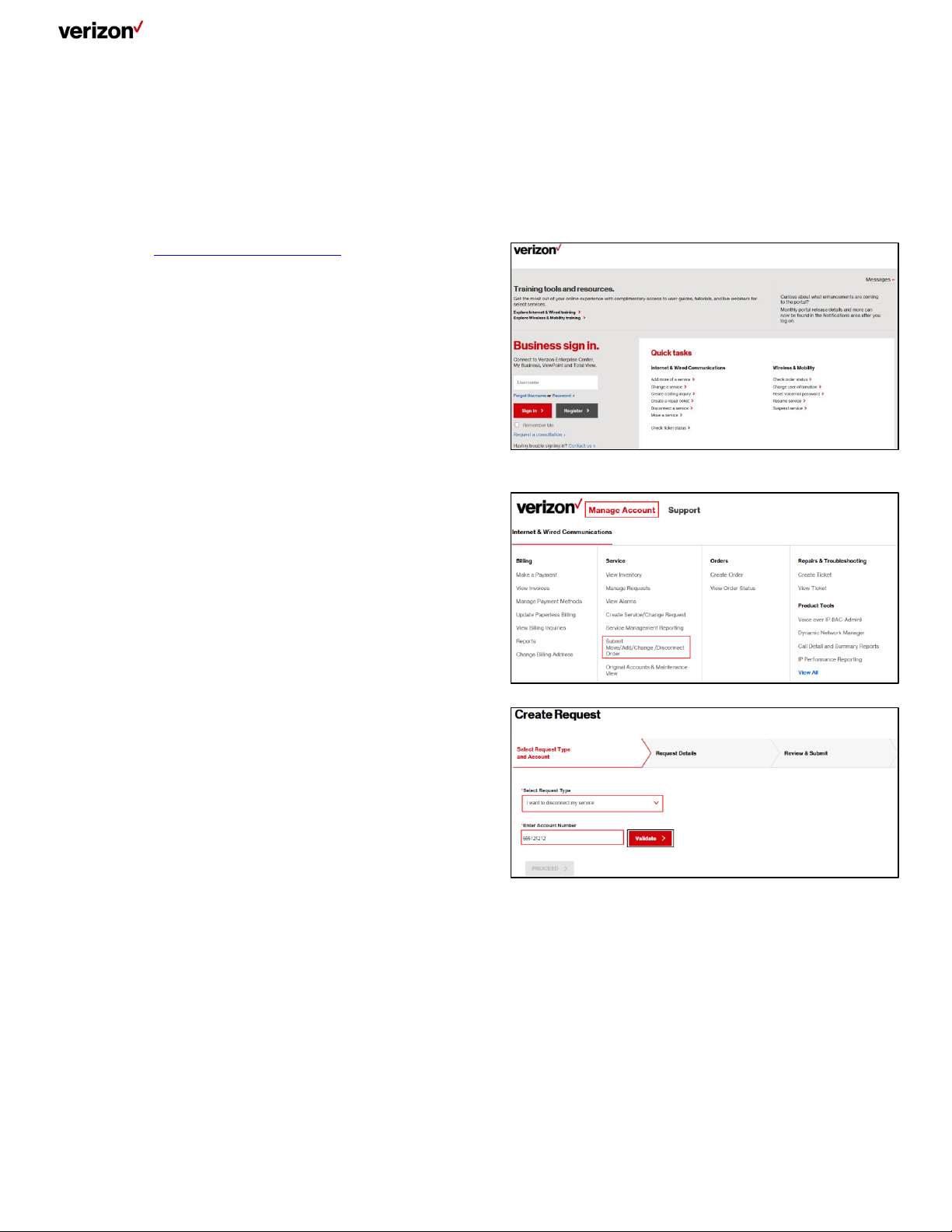
Quick Start Guide
How to
SUBMIT A DISCONNECT REQUEST
This quick start guide explains you to submit a request for disconnection of one or more service identifiers.
a. Go to http://sso.verizonenterprise.com.
b. On the Verizon Enterprise Center home page, click the
Submit Move/Add/Change/Disconnect Order from the
Manage Account mega menu.
c. On the Create Request – Select Request Type and
Account page, select the request type as I want to
disconnect my service from the Select Request Type
drop-down menu.
d. Enter the valid account number and click the Validate
button.
e. On successful validation of the entered account number,
click the PROCEED button.
1
Page 2
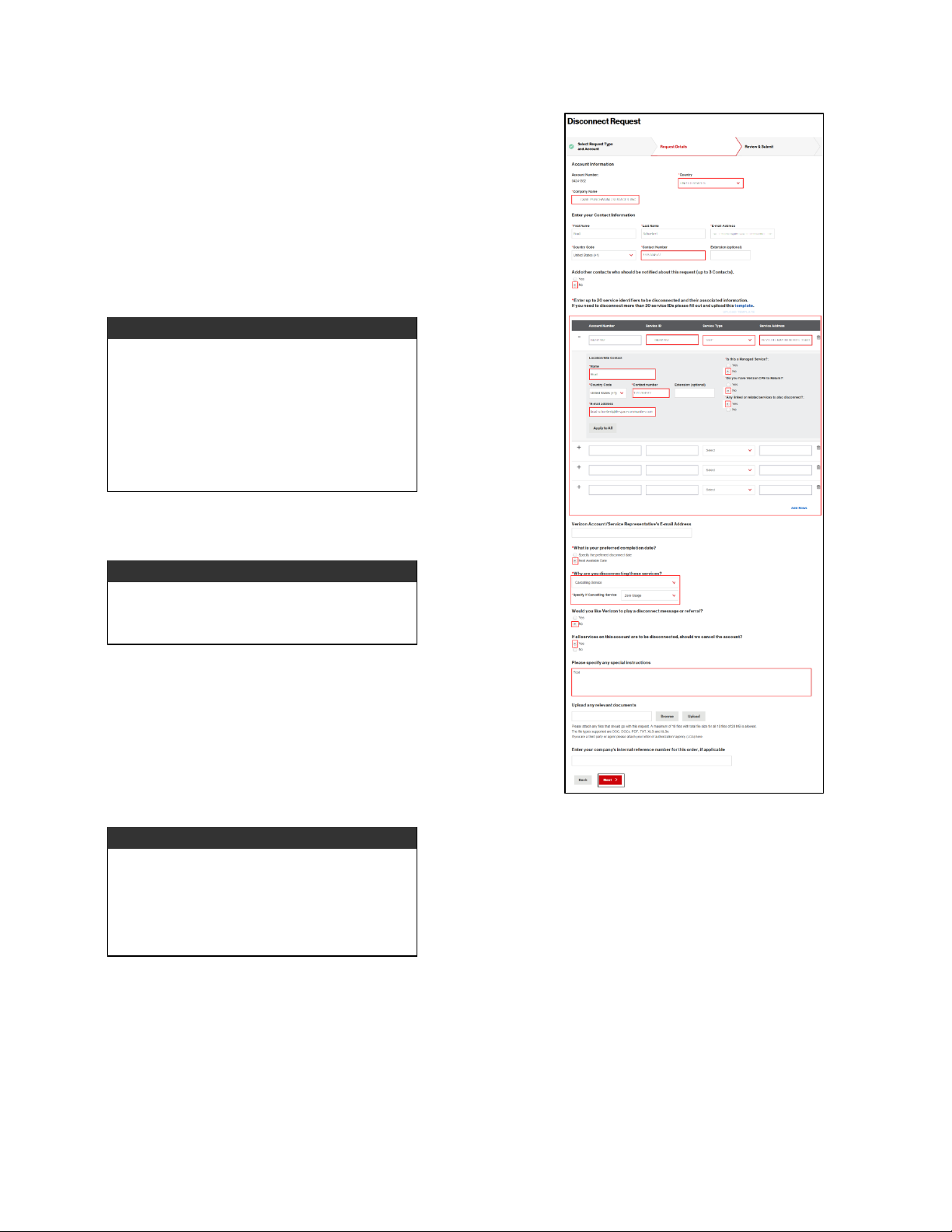
Note:
If you have clicked Yes option button, the add
contact section appears and prompts you to enter
the first and last name, mail, country code,
contact number, and extension of the contact
whom you want to be notified. You can add a
maximum of three contacts.
Note:
You can enter maximum of 20 service identifiers
by clicking Add Rows link.
Note:
You will be prompted to enter the details of the
service that you want to disconnect. The field
elements appear based on the selected service
type.
f. On the Disconnect Request - Request Details page,
enter the company name and country from which you
want to disconnect the service in the Company Name
and Country text fields.
g. In the Enter Your Contact Information section, enter the
contact number in the Contact Number text field.
h. Click the Yes option button, if you want other contacts to
be notified about the request. <OR> Click the No option
button.
i. Enter the service identifier details of the service that you
want to disconnect.
j. Click the Specify the preferred disconnect date option
button and select a particular date, if you want to
disconnect your service on a particular date. <OR> Click
the Next Available Date option button.
k. Select the reason for disconnecting your service from the
Why are you disconnecting these services? drop-down
menu.
l. Click the Yes option button, if you want Verizon to play a
referral message. <OR> Click the No option button.
2
Page 3

© 2017 Verizon Enterprise.
Note:
If you have clicked Yes option button, a text area
appears and prompts you to enter the referral
message. The referral message may cost you
and it will be charged to your account.
Note:
Once the transaction is in progress, a
confirmation email will be sent to the requestor email ID. If you do not receive the copy of request
as well as request acknowledgement within 24
hours, please contact the VEC helpdesk or
customer service to avoid delays in disconnection
of service.
m. Click the Yes option button, if you want to cancel the
account if all the services associated with the account is
disconnected. <OR> Click the No option button.
n. Enter any additional information or instruction that you
want to perform during the disconnect request process.
o. Upload the document and enter the company's internal
reference number if applicable.
p. Click the Next button.
q. On the Disconnect Request - Review & Submit page,
review the entered disconnect request details.
r. Click Yes I Agree check box and click the Confirm
button.
3
