Page 1
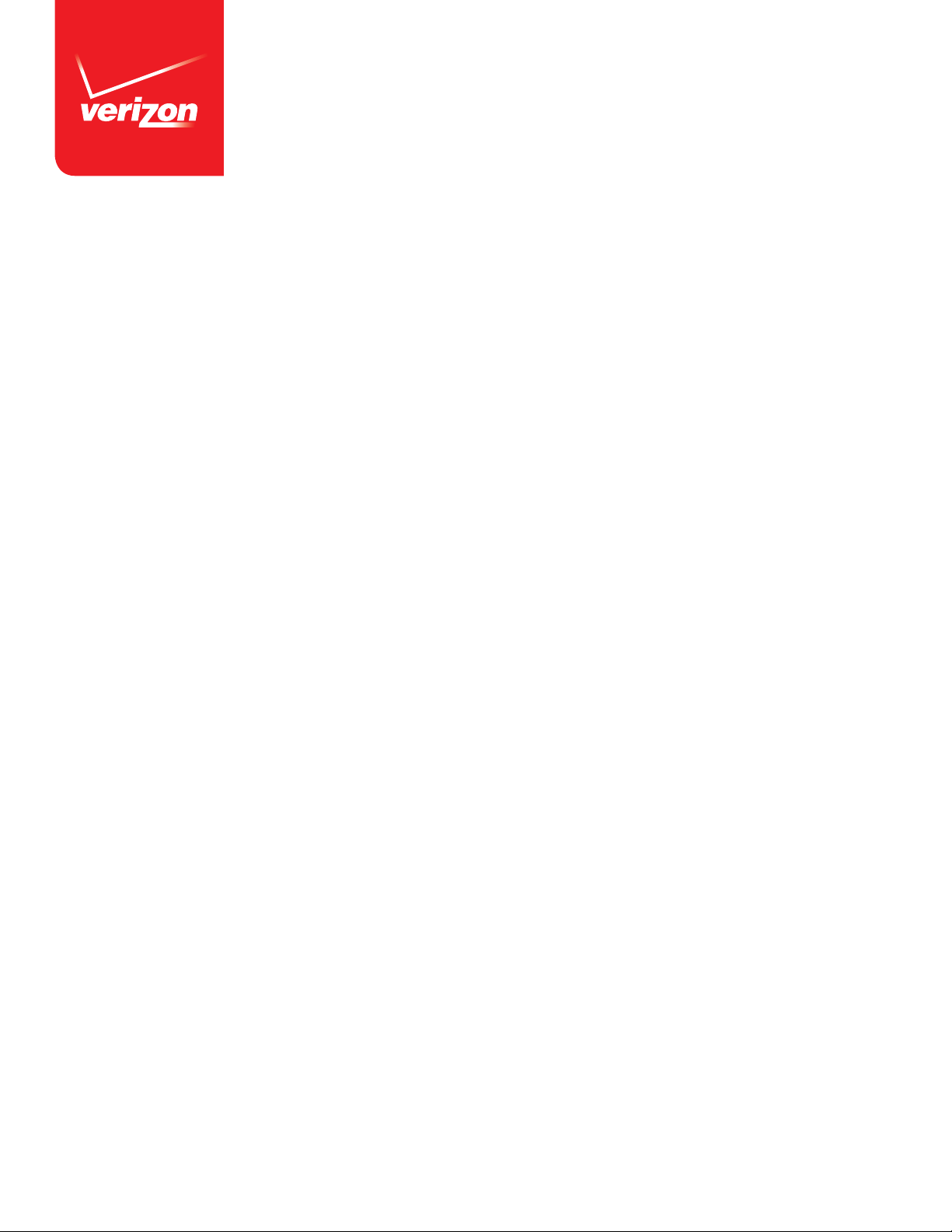
Software Repair Assistant Manual for DuraXV
© 2015 Kyocera Corpora tion. All rights r eserved. K YOCERA is a regis tered trademar k of Kyocera Corpora tion. All other tra demarks are th e property o f their respec tive owners. 0615-I6821
Page 2
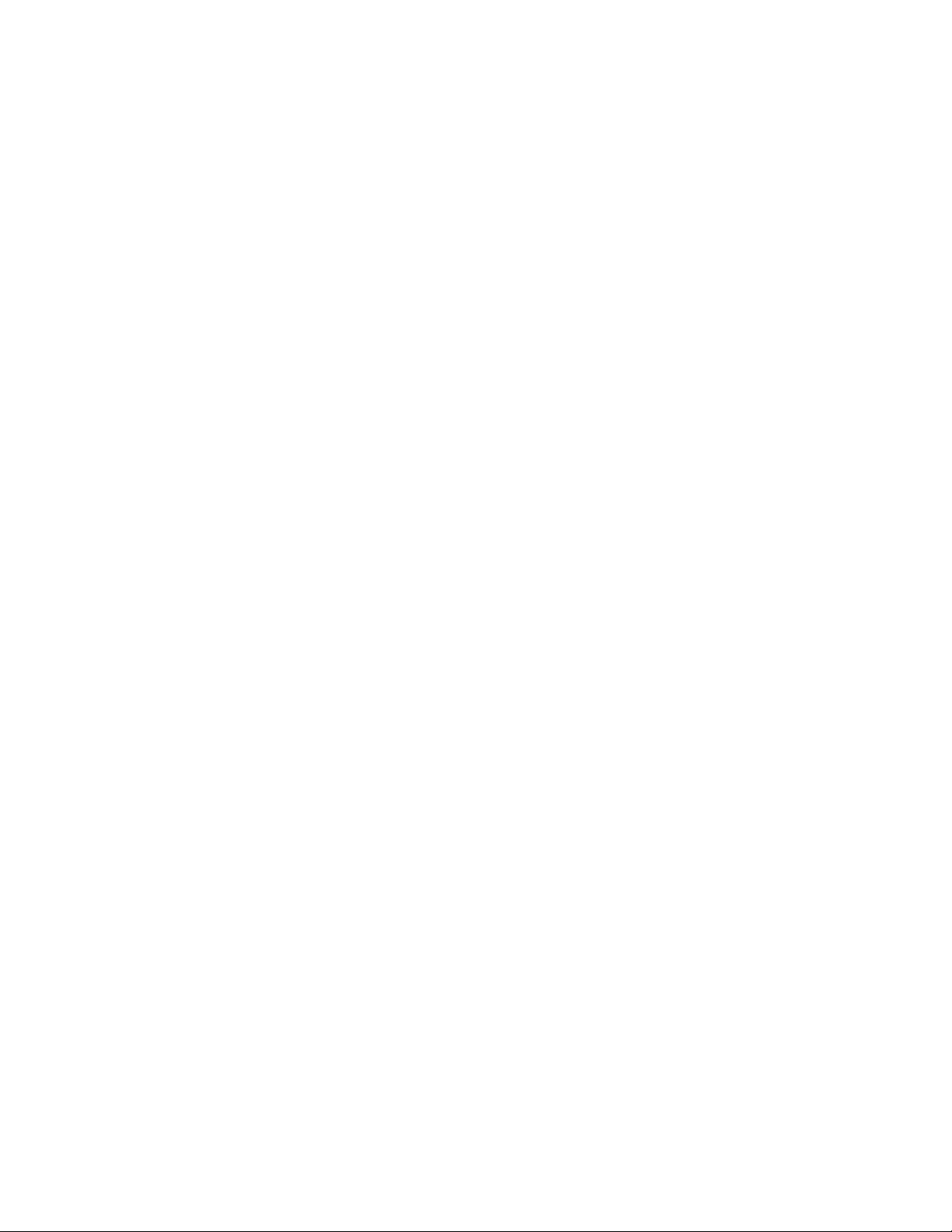
Table of Contents
Preparation ....................................................................................................3
Install the Software Repair Assistant .........................................................................5
Execute the Software Repair Assistant .....................................................................11
Software Repair .........................................................................................11
Appendix ......................................................................................................14
Uninstall the Old USB Driver (4-1) .......................................................................14
Manual Launch (4-2) ......................................................................................15
© 2015 Verizon Wireles s. 0615-I6821
Page 3
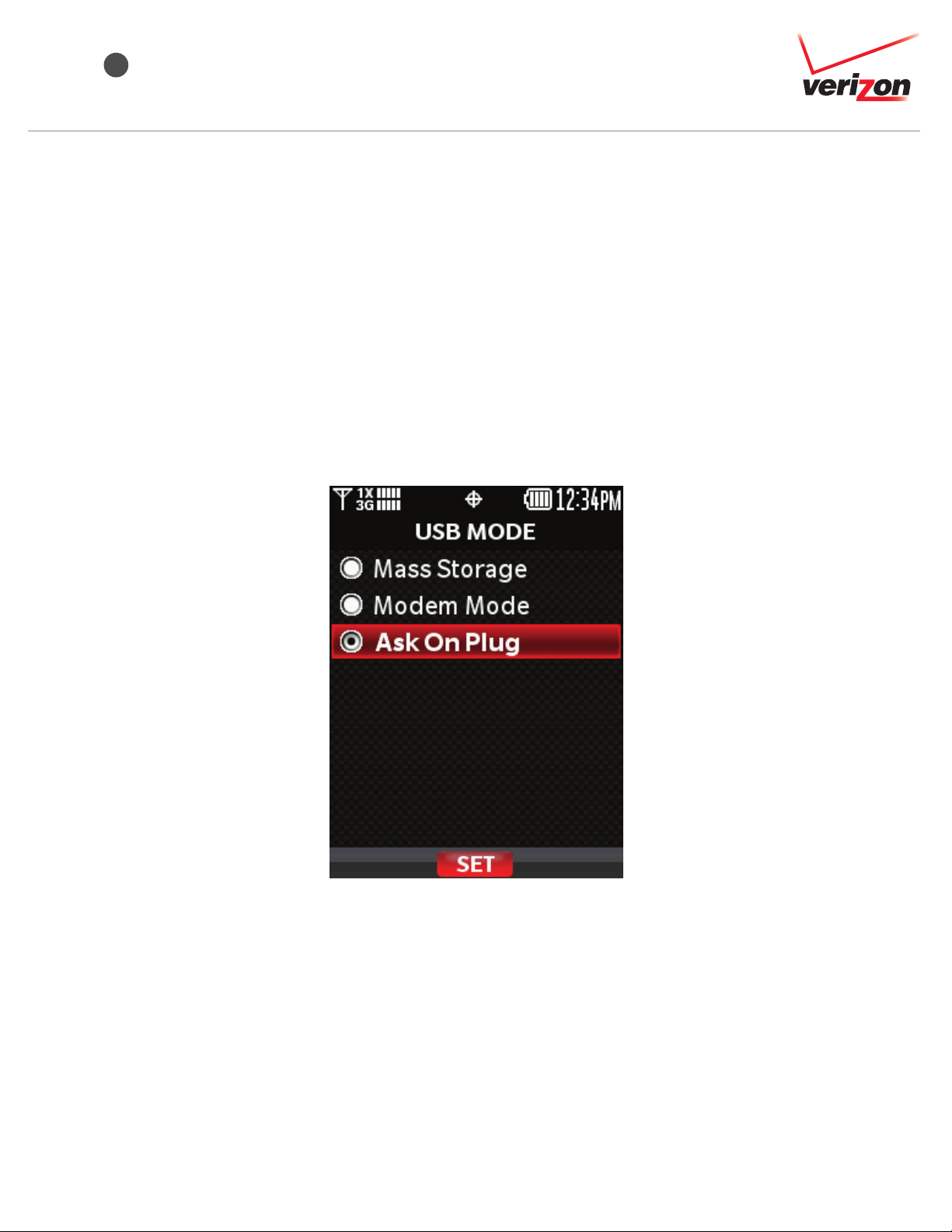
1 5 8 10 12 1513 14
2 6 94 73
11
SOFTWARE REPAIR ASSISTANT MANUAL FOR DURAXV
Preparation
Ensure that the following system requirements are met prior to installation of the Software Repair
Assistant (SRA):
• Windows 7, 8, 8.1 both 32 bit and 64 bit. If you are using Windows 8 or Windows 8.1, please
click the Desktop icon and start this repair process.
• High Speed Internet connection, proxy server and VPNs are not supported.
• The USB mode of your phone should be set to “Ask On Plug.” To change the settings to “Ask
On Plug,” press “MENU” on Home Screen ≥Settings & Tools ≥ USB Mode, then select “Ask
On Plug.” Please do NOT change the USB setting mode until the Software Upgrade Process
is finished.
Figure 1 Ask On Plug
© 2015 Verizon Wireles s. 0615-I6821
Page 4
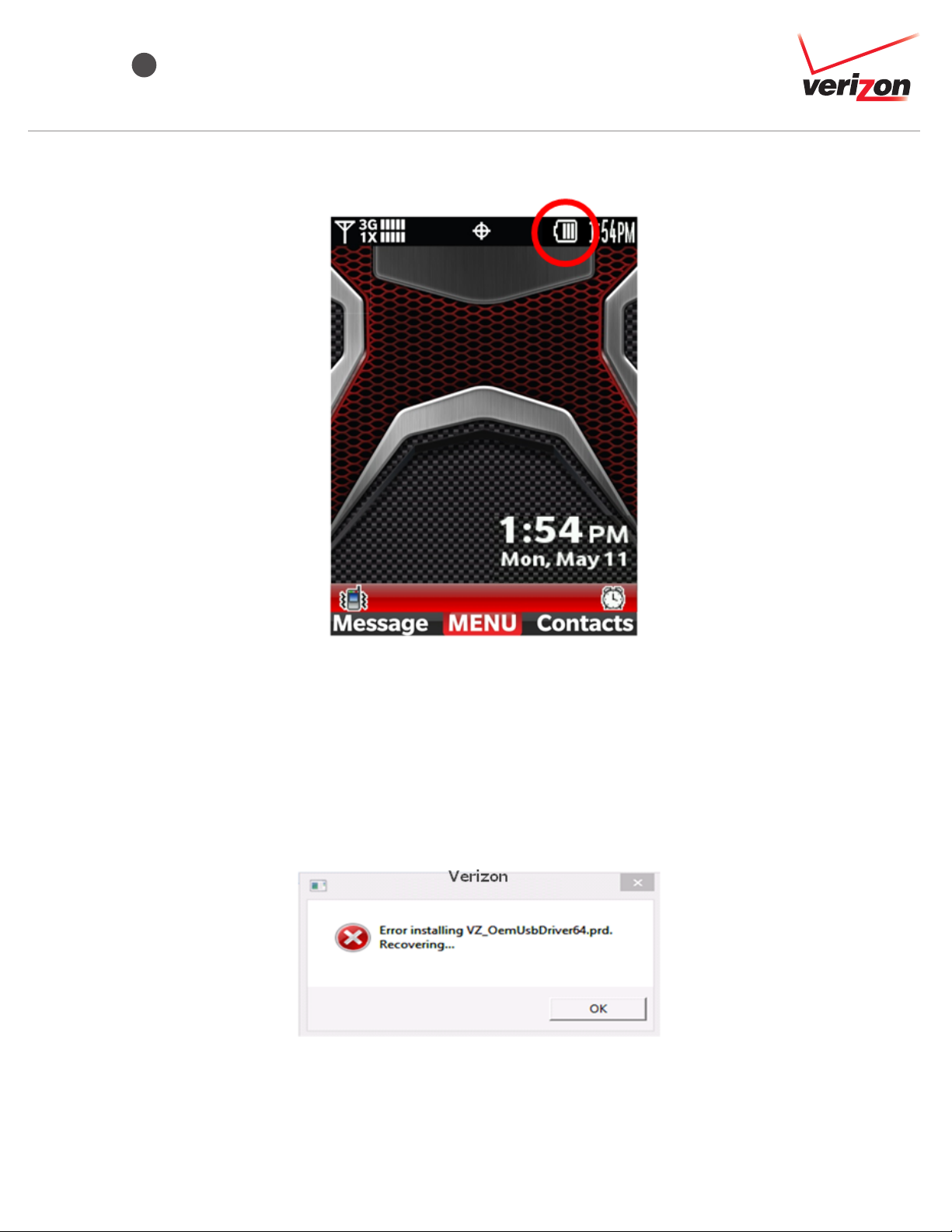
1 5 8 10 12 1513 14
2 3 6 974
11
SOFTWARE REPAIR ASSISTANT MANUAL FOR DURAXV
onfirm your phone is charged more than three levels.
• C
Figure 2 Battery Level Indicator
• This two-part process takes up to 3 minutes for download and approximately 7
minutes for installation. The process could take up to 20 minutes, depending on the PC and
network performance.
• If you see the following error pop-up, installation has failed because of a Windows error or file
download error. Please unplug the USB cable and plug it in again.
Figure 3 Installation Error
© 2015 Verizon Wireles s. 0615-I6821
Page 5
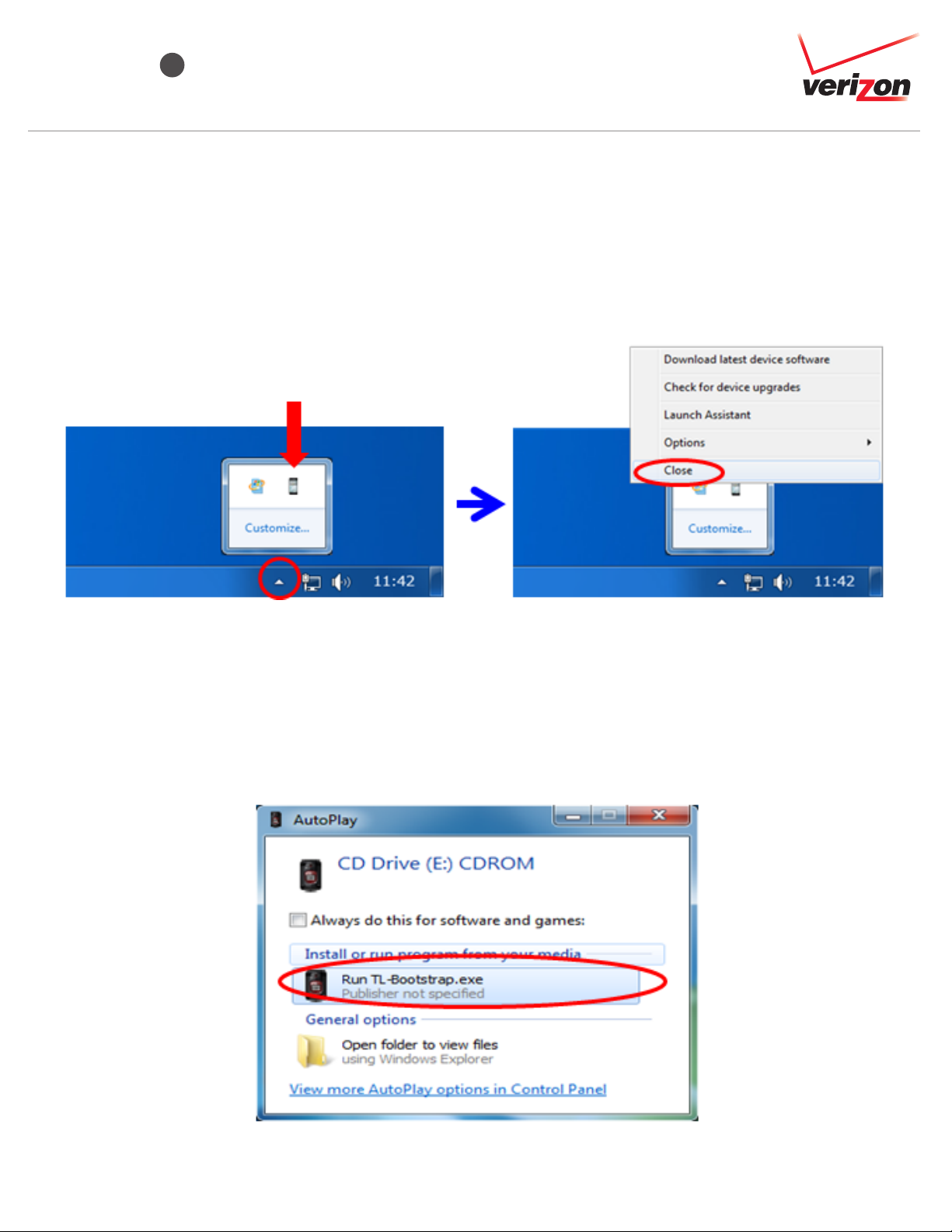
1 8 10 12 1513 14
2 3 4 6 975
11
SOFTWARE REPAIR ASSISTANT MANUAL FOR DURAXV
Install the Software Repair Assistant
If you have already installed this tool on your PC, close “Upgrade Tool Monitor.”
– Step 1: Click the “Upgrade Tool Monitor” icon on the task tray.
– Step 2: Select “Close”
Figure 4 Upgrade Tool Monitor Menu
– Step 3: Connect only one phone to the PC.
– Step 4: If AutoPlay is presented, click “Run TL-Bootstrap.exe,” otherwise open CD-ROM drive
and click “TL-Bootstrap.exe.”
Figure 5 Run TL-Bootstrap.exe from AutoPlay
© 2015 Verizon Wireles s. 0615-I6821
Page 6

1 8 10 12 1513 14
2 3 4 5 976
11
SOFTWARE REPAIR ASSISTANT MANUAL FOR DURAXV
Figure 6 Run TL-Bootstrap.exe from Computer
Figure 7 Run TL-Bootstrap.exe from CD-ROM drive
If you see the following pop-up, click “Yes.”
Figure 8 User Account Control
© 2015 Verizon Wireles s. 0615-I6821
Page 7

1 8 10 12 1513 14
2 3 4 5 6 97
11
SOFTWARE REPAIR ASSISTANT MANUAL FOR DURAXV
If you see the following pop-up, ignore it.
Figure 9 Installation Error Message
– Step 5: Proceed with the USB driver installation.
Figure 10 Confirmation message window
Figure 11 Progress of Driver download
Figure 12 Progress of Driver installation
© 2015 Verizon Wireles s. 0615-I6821
Page 8

1 10 12 1513 14
2 3 4 5 6
7
9
8
11
SOFTWARE REPAIR ASSISTANT MANUAL FOR DURAXV
Figure 13 License Agreement
i
gure 14 Tool Installation Window
F
Figure 15 Installation Complete
© 2015 Verizon Wireles s. 0615-I6821
Page 9

1 10 12 1513 14
2 3 4 5 6
7 8
9
11
SOFTWARE REPAIR ASSISTANT MANUAL FOR DURAXV
Please wait until the download progress shown in Figure 16 is complete, then go to section 3.
Figure 16 Progress Window
If the USB Driver installation process does not start, please confirm that you have a working
internet connection. If proxy or VPNs are used, please contact your network administrator.
If you see the following pop-up, refer to Appendix 4-1.
Figure 17 Installation Failed
If network connection fails during this process, you will see a pop-up (Figure 18). Refer to
Appendix 4-2.
Figure 18 Connection Error
© 2015 Verizon Wireles s. 0615-I6821
Page 10

1 12 1513 14
2 3 4 5 6
7 8 9
10
11
SOFTWARE REPAIR ASSISTANT MANUAL FOR DURAXV
If you see the following pop-up, refer to Appendix 4-2.
Figure 19 Notification Pop-up
If you see the following pop-up, click “OK” and go to Appendix 4-2.
Figure 20 Download Failure
If you see the following pop-up, ignore it.
Figure 21 Installation Error Message
© 2015 Verizon Wireles s. 0615-I6821
Page 11

1 12 1513 142 3 4 5 6
7 8 9
10
11
SOFTWARE REPAIR ASSISTANT MANUAL FOR DURAXV
Execute Software Repair Assistant: Software Repair
– Step 6: Select “Repair Assistant” at the left of Figure 22.
Figure 22 Software Rapair Assistant Monitor
– Step 7: Select “Run Repair Assistant” button on Figure 23.
Figure 23 Run
© 2015 Verizon Wireles s. 0615-I6821
Repair Assistant
Page 12

1 1513 142 3 4 5 6
7 8 9
10
11
12
SOFTWARE REPAIR ASSISTANT MANUAL FOR DURAXV
– Step 8: Click the “REPAIR [PHONE NUMBER]” button (Figure 24)
Figure 24 Repair button
–
Step 9: Click “OK” to start the Software Repair process (Figure 25). Do not unplug or turn off
your phone during this process.
Figure 25 Notification pop-up window
© 2015 Verizon Wireles s. 0615-I6821
Page 13

1 15142 3 4 5 6
7 8 9
10
11 12
13
SOFTWARE REPAIR ASSISTANT MANUAL FOR DURAXV
tep 10: Click the “Close” button after “Repair Complete” is displayed (Figure 26).
– S
Figure 26 Repair complete window
If the download fails, click the “OK” button and start the download process from Step 8 again
.
igure 27 Download failed
F
© 2015 Verizon Wireles s. 0615-I6821
Page 14

1 152 3 4 5 6
7 8 9
10
11 12 13
14
SOFTWARE REPAIR ASSISTANT MANUAL FOR DURAXV
Appendix (4-1): Uninstall the Old USB Driver
• Open “Programs and Features” (Figure 28) on your PC from Control Panel ≥ All Control
Panel Items
• Select “KYOCERA USB Modem KC02US Driver,” right-click it, and select ““Uninstall” to
uninstall the old driver.
Follow the steps in “Installation the Software Repair Assistant” and “Execute the Software
•
Repair Assistant”.
Figure 28 Uninstall old USB driver
© 2015 Verizon Wireles s. 0615-I6821
Page 15

1 2 3 4 5 6
7 8 9
10
11 12 13
14
15
SOFTWARE REPAIR ASSISTANT MANUAL FOR DURAXV
Appendix (4-2): Manual Launch
Please launch the Software Repair Assistant, following the below steps.
• Click the “Upgrade Tool Monitor” icon on the task tray (Figure 29).
• Select “Launch Assistant” (Figure 30).
• If you see the Notification pop-up (Figure 31), click “OK.”
• Go to "Execute Software Repair Assistant: Software Repair".
Figure 29 Upgrade Tool Monitor Icon Figure 30 Upgrade Tool Monitor Menu
Figure 31 Notification pop-up
© 2015 Verizon Wireles s. 0615-I6821
