Page 1
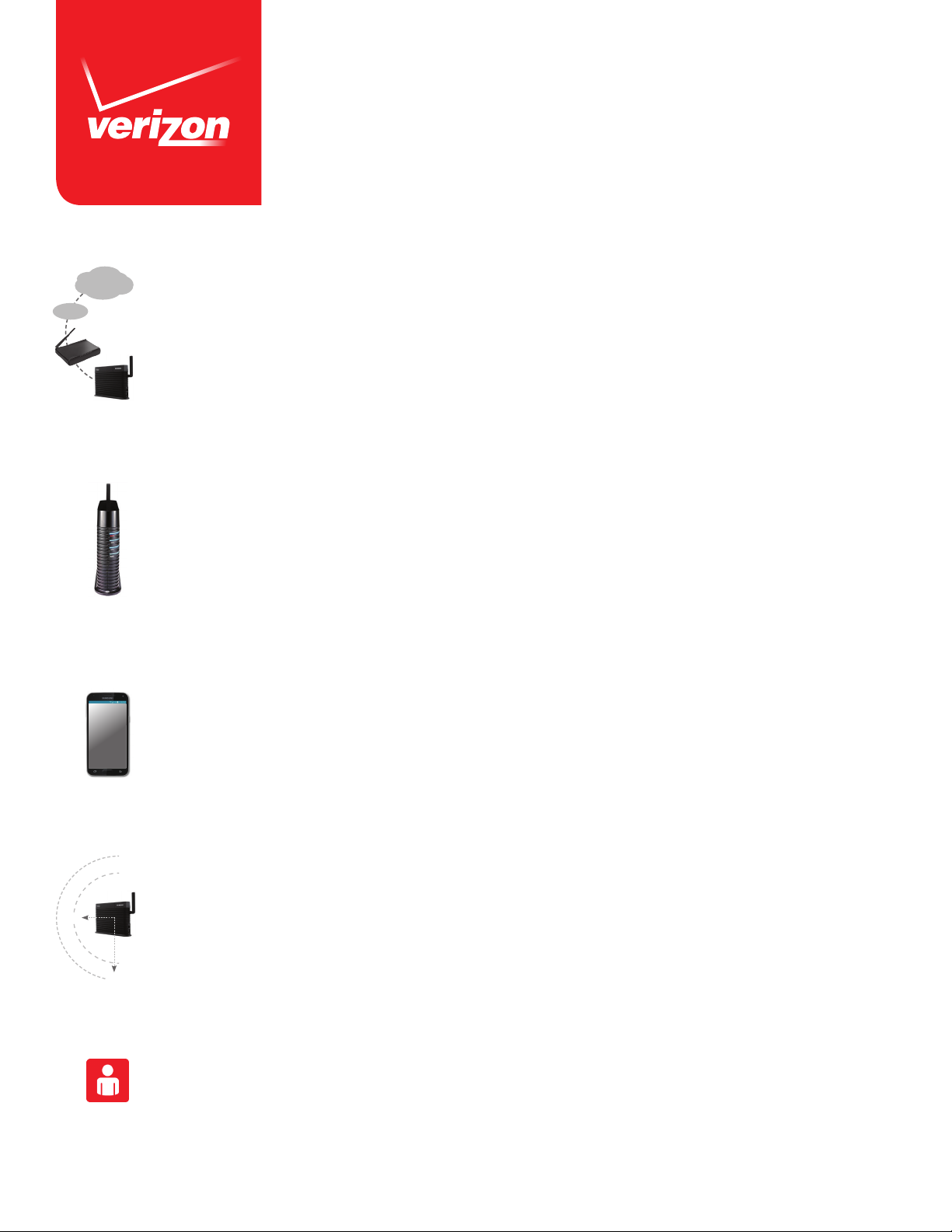
SETTING UP AND USING YOUR
NETWORK EXTENDER
ISP
Router
INTERNET
Network
Extender
Watch Setup Video
Go to vzw.com/3Gnetworkextendersetup to access the setup video and other support documents and remember
the following:
• Connect the Network Extender to a router or modem that has Internet speeds of at least 3 Mbps using the included
Ethernet/LAN cable.
• Place your Network Extender near the window for quicker setup and for continued operation.
Home Satellite is not supported.
Four Blue Lights?
Your Network Extender should have 4 blue LED lights within 15-60 minutes. If this is not the case, note the following:
• If the SYS LED is blinking fast red for more than 5 minutes, you’ll need to configure your router and change some
settings. Go to vzw.com/3Gnetworkextendersetup and click the topic How to Configure Router for Network Extender
for details.
• If the GPS LED is not blue after 1 hour while the SYS LED is slow blinking red, install the included 23 foot GPS
extension cable so that the GPS antenna can be placed closer to the window.
• If the PWR LED is not blue, plug into another outlet and directly into the wall. Also ensure power cord is properly
connected to power supply which is connected to the Network Extender.
• If the WAN LED is not blue, ensure Ethernet/LAN cable properly connected.
See User guide for installation details.
Turn off Advanced Calling
Disable Advanced Calling whenever your Verizon Wireless phone shows 4G LTE coverage to ensure it will properly
connect to the Network Extender. To do this, follow the steps below for your device’s operating system:
• Android™: Go to Settings>Advanced Calling and turn off service*
• iOS (e.g., iPhone® 6/6 Plus): Go to Settings>Cellular>Enable LTE and change setting to “Data Only”
• Windows®: Go to Settings>cellular+SIM>SIM settings and turn off Advanced Calling
* In some devices it may be found under Wireless Calling, HD Voice or VoLTE call.
Remember to reactivate Advanced Calling when beyond Network Extender coverage to enjoy the benefits of this service.
Be within 15 feet of Network Extender
• Place your Verizon Wireless phone within 15 feet of the Network Extender for up to 3 minutes to register your
15’15’
40’40’
phone. You can confirm you are connected to the Network Extender by dialing #48.
• After registering with the Network Extender you can place and receive calls up to 40 feet away from the
Network Extender.
• Once your phone is more than 40 feet from the Network Extender, you must reregister your phone by being within
15 feet of Network Extender.
Prioritize Who Can Use Your Network Extender
• Your Network Extender can support 6 simultaneous voice callers (plus 1 caller reserved for 911 calls).
• To ensure your devices have access to your Network Extender, you can go online to prioritize up to 50 Verizon Wireless
callers to use your Network Extender.
• To prioritize callers, go to verizonwireless.com/support/network-extender and select on left menu Managed Access
(Prioritized) Callers for details.
©2015 Verizon Wireless. 4433 NEXTSU11X80815W
