Page 1
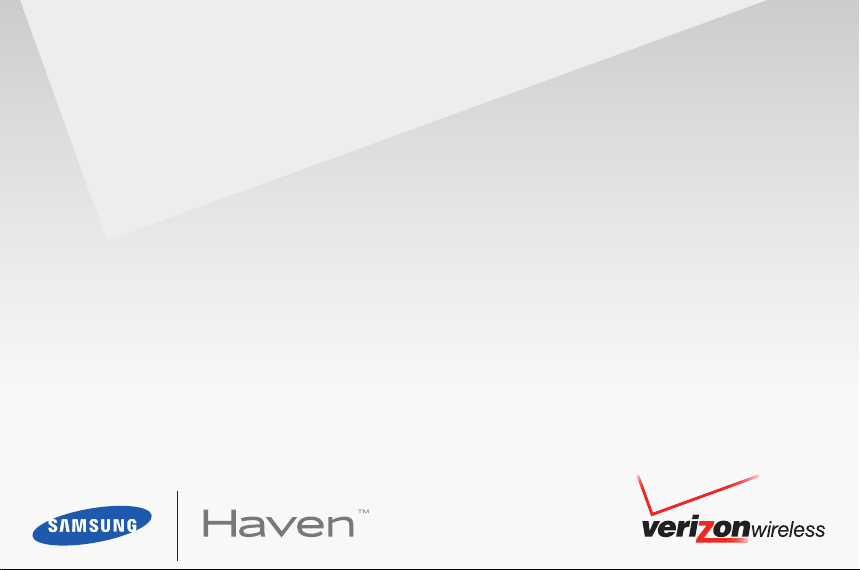
User Manual
Page 2
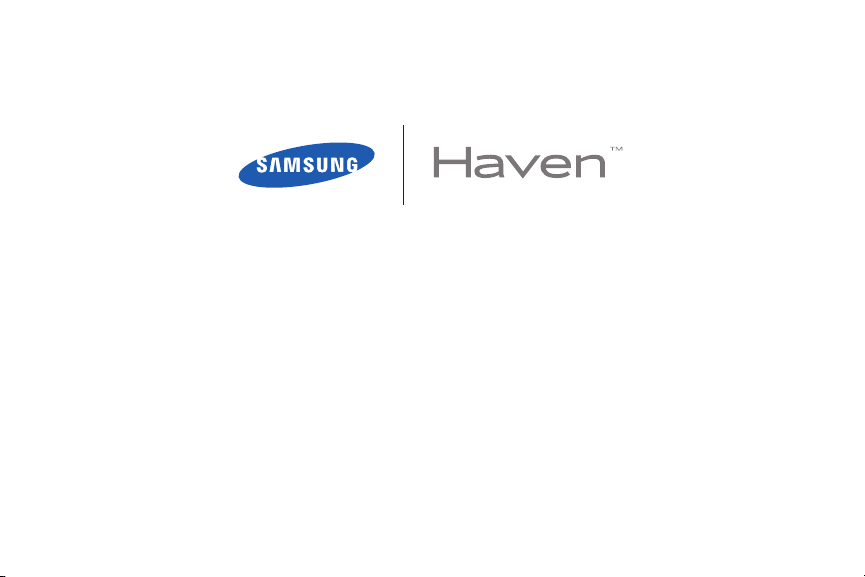
PORTABLE ALL DIGITAL
MOBILE PHONE
User Manual
Please read this manual before operating your
phone, and keep it for future reference.
Page 3
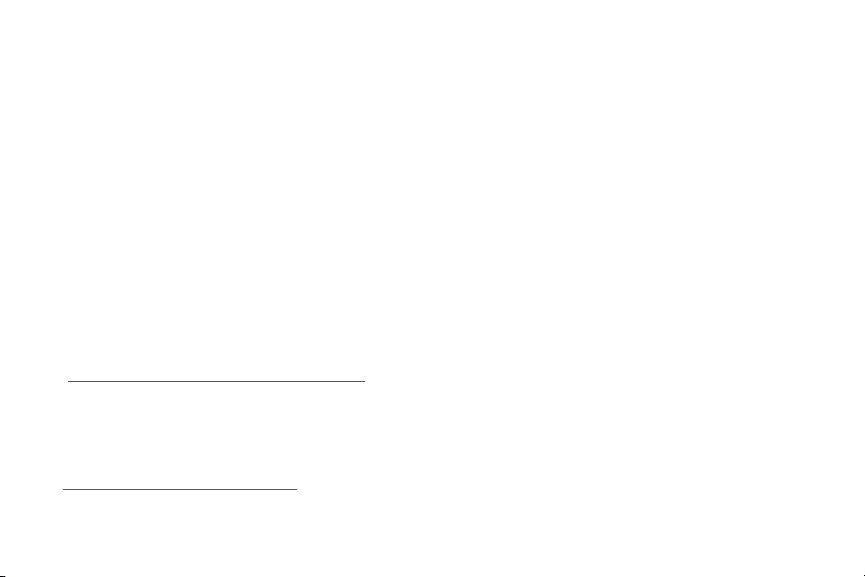
Intellectual Property
All Intellectual Property, as defined below, owned by or which is otherwise the property of Samsung or its respective suppliers
relating to the SAMSUNG Phone, including but not limited to, accessories, parts, or software relating there to (the “Phone
System”), is proprietary to Samsung and protected under federal laws, state laws, and international treaty provisions. Intellectual
Property includes, but is not limited to, inventions (patentable or unpatentable), patents, trade secrets, copyrights, software,
computer programs, and related documentation and other works of authorship. You may not infringe or otherwise violate the
rights secured by the Intellectual Property. Moreover, you agree that you will not (and will not attempt to) modify, prepare
derivative works of, reverse engineer, decompile, disassemble, or otherwise attempt to create source code from the software. No
title to or ownership in the Intellectual Property is transferred to you. All applicable rights of the Intellectual Property shall remain
with SAMSUNG and its suppliers.
Samsung Telecommunications America (STA), LLC
Headquarters: Customer Care Center:
1301 E. Lookout Drive 1000 Klein Rd.
Richardson, TX 75082 Plano, TX 75074
Toll Free Tel: 1.888.987.HELP (4357)
Internet Address: http://www.samsungusa.com
©
2010 Samsung Telecommunications America, LLC is a registered trademark of Samsung Electronics America, Inc. and its
related entities.
Do you have questions about your Samsung Mobile Phone?
For 24 hour information and assistance, we offer a new FAQ/ARS System (Automated Response System) at:
www.samsungwireless.com/support
Page 4
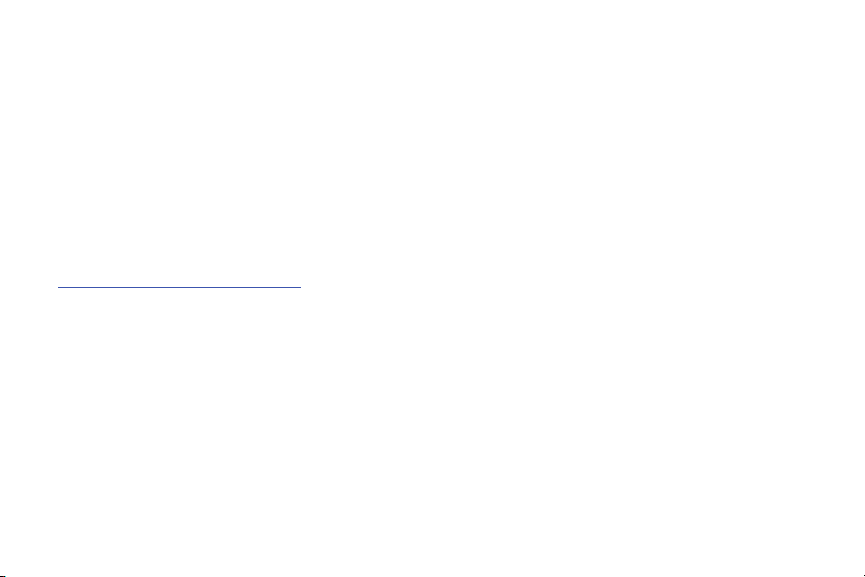
GH68-27689A
Printed in Korea
HavenTM is a trademark of Verizon Wireless.
Nuance®, VSuiteTM, T9® Text Input, and the Nuance logo are trademarks or registered trademarks of Nuance Communications, Inc., or its
affiliates in the United States or other countries.
®
Openwave
RSA® is a registered trademark of RSA Security, Inc.
is a registered trademark of Openwave, Inc.
Open Source Software
Some software components of this product incorporate source code covered under GNU General Public License (GPL), GNU Lesser General
Public License (LGPL), OpenSSL License, BSD License and other open source licenses. To obtain the source code covered under the open
source licenses, please visit:
http://opensource.samsungmobile.com/index.jsp
.
Disclaimer of Warranties; Exclusion of Liability
EXCEPT AS SET FORTH IN THE EXPRESS WARRANTY CONTAINED ON THE WARRANTY PAGE ENCLOSED WITH THE PRODUCT, THE
PURCHASER TAKES THE PRODUCT "AS IS", AND SAMSUNG MAKES NO EXPRESS OR IMPLIED WARRANTY OF ANY KIND WHATSOEVER
WITH RESPECT TO THE PRODUCT, INCLUDING BUT NOT LIMITED TO THE MERCHANTABILITY OF THE PRODUCT OR ITS FITNESS FOR ANY
PARTICULAR PURPOSE OR USE; THE DESIGN, CONDITION OR QUALITY OF THE PRODUCT; THE PERFORMANCE OF THE PRODUCT; THE
WORKMANSHIP OF THE PRODUCT OR THE COMPONENTS CONTAINED THEREIN; OR COMPLIANCE OF THE PRODUCT WITH THE
REQUIREMENTS OF ANY LAW, RULE, SPECIFICATION OR CONTRACT PERTAINING THERETO. NOTHING CONTAINED IN THE INSTRUCTION
MANUAL SHALL BE CONSTRUED TO CREATE AN EXPRESS OR IMPLIED WARRANTY OF ANY KIND WHATSOEVER WITH RESPECT TO THE
PRODUCT. IN ADDITION, SAMSUNG SHALL NOT BE LIABLE FOR ANY DAMAGES OF ANY KIND RESULTING FROM THE PURCHASE OR USE OF
THE PRODUCT OR ARISING FROM THE BREACH OF THE EXPRESS WARRANTY, INCLUDING INCIDENTAL, SPECIAL OR CONSEQUENTIAL
DAMAGES, OR LOSS OF ANTICIPATED PROFITS OR BENEFITS.
VZW_SCH-U320_Haven_English_UM_DC13_TE_040910_F12
Page 5
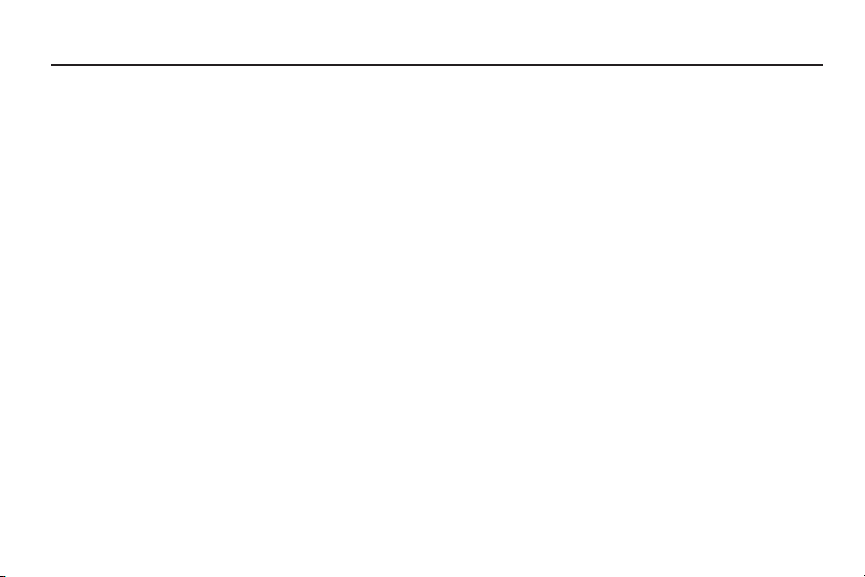
Table of Contents
Section 1: Getting Started ............................4
Understanding this User Manual . . . . . . . . .4
Using the Battery . . . . . . . . . . . . . . . . . . . .5
Turning Your Phone On and Off . . . . . . . . .12
Set-up Wizard . . . . . . . . . . . . . . . . . . . . . .13
Finding My Phone Number . . . . . . . . . . . .13
Voicemail . . . . . . . . . . . . . . . . . . . . . . . . .13
Section 2: Understanding Your Phone ......16
Features of Your Phone . . . . . . . . . . . . . . .16
Open View of Your Phone . . . . . . . . . . . . .17
Closed View of Your Phone . . . . . . . . . . . .19
Feature Keys . . . . . . . . . . . . . . . . . . . . . . .20
Command Keys . . . . . . . . . . . . . . . . . . . . .21
Understanding the Display . . . . . . . . . . . .24
Section 3: Menu Navigation ......................28
Menu Navigation . . . . . . . . . . . . . . . . . . . .28
Menu Outline . . . . . . . . . . . . . . . . . . . . . .29
1
Section 4: Call Functions ...........................34
Making a Call . . . . . . . . . . . . . . . . . . . . . .34
Answering a Call . . . . . . . . . . . . . . . . . . . . 34
Recent Calls . . . . . . . . . . . . . . . . . . . . . . .36
Voice Commands . . . . . . . . . . . . . . . . . . .40
Section 5: Entering Text ............................45
Changing the Text Entry Mode . . . . . . . . .45
Entering Text Using Word or Palabra Mode 46
Entering Text using Abc/ABC/abc Mode . .47
Entering Symbols . . . . . . . . . . . . . . . . . . . 48
Entering Numbers . . . . . . . . . . . . . . . . . . .48
Section 6: Understanding Your Contacts .. 49
Accessing Contacts . . . . . . . . . . . . . . . . .49
Contacts Fields . . . . . . . . . . . . . . . . . . . . . 49
Adding and Editing Contacts . . . . . . . . . . .50
Deleting Contacts . . . . . . . . . . . . . . . . . . .55
Finding Contacts . . . . . . . . . . . . . . . . . . . .56
Page 6
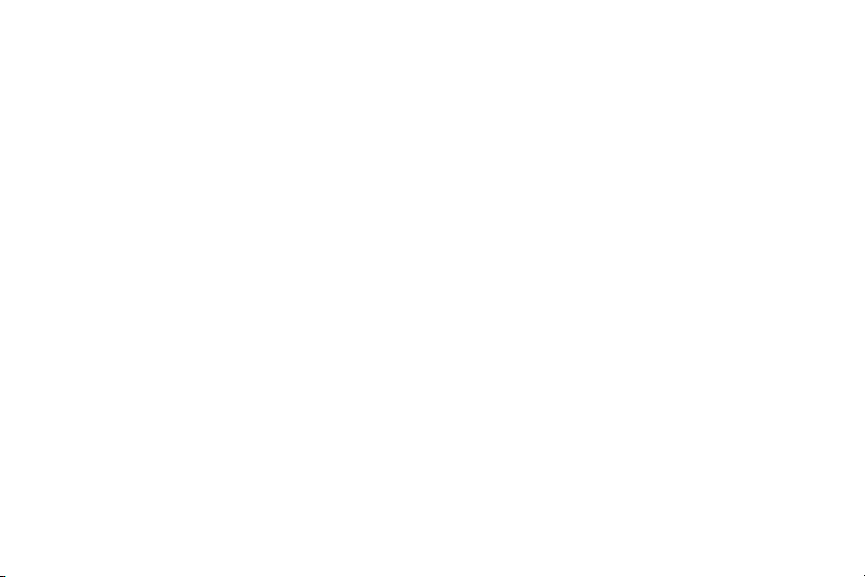
Speed Dial . . . . . . . . . . . . . . . . . . . . . . . . 56
Making Calls Using Contacts . . . . . . . . . . 58
Emergency Contacts . . . . . . . . . . . . . . . . 58
Making an Emergency Call . . . . . . . . . . . 61
My Name Card . . . . . . . . . . . . . . . . . . . . 61
Section 7: Messaging ............................... 62
Creating and Sending Text Messages . . . 62
Message Folders . . . . . . . . . . . . . . . . . . . 65
Changing Message Settings . . . . . . . . . . 71
Section 8: Pictures & Sounds .................... 73
My Pictures . . . . . . . . . . . . . . . . . . . . . . . 73
My Sounds . . . . . . . . . . . . . . . . . . . . . . . 74
Section 9: Tools ......................................... 75
Calendar . . . . . . . . . . . . . . . . . . . . . . . . . 75
Alarm Clock . . . . . . . . . . . . . . . . . . . . . . . 79
Calculator . . . . . . . . . . . . . . . . . . . . . . . . 81
World Clock . . . . . . . . . . . . . . . . . . . . . . . 83
Stop Watch . . . . . . . . . . . . . . . . . . . . . . . 84
Section 10: Changing Your Settings ..........85
Sound Settings . . . . . . . . . . . . . . . . . . . . .85
Phone Settings . . . . . . . . . . . . . . . . . . . . .89
Key Tutorial . . . . . . . . . . . . . . . . . . . . . . . .97
Set-up Wizard . . . . . . . . . . . . . . . . . . . . . .98
Section 11: Phone Info ...............................99
My Number . . . . . . . . . . . . . . . . . . . . . . . .99
Phone Status . . . . . . . . . . . . . . . . . . . . . . .99
Icon List . . . . . . . . . . . . . . . . . . . . . . . . . .99
Software Version . . . . . . . . . . . . . . . . . . . .99
Section 12: Wellbeing & Health ...............100
Reminder . . . . . . . . . . . . . . . . . . . . . . . .100
Fitness Trainer . . . . . . . . . . . . . . . . . . . .101
Healing Music . . . . . . . . . . . . . . . . . . . . .102
Medical Info . . . . . . . . . . . . . . . . . . . . . .103
Section 13: My Verizon ............................104
2
Page 7
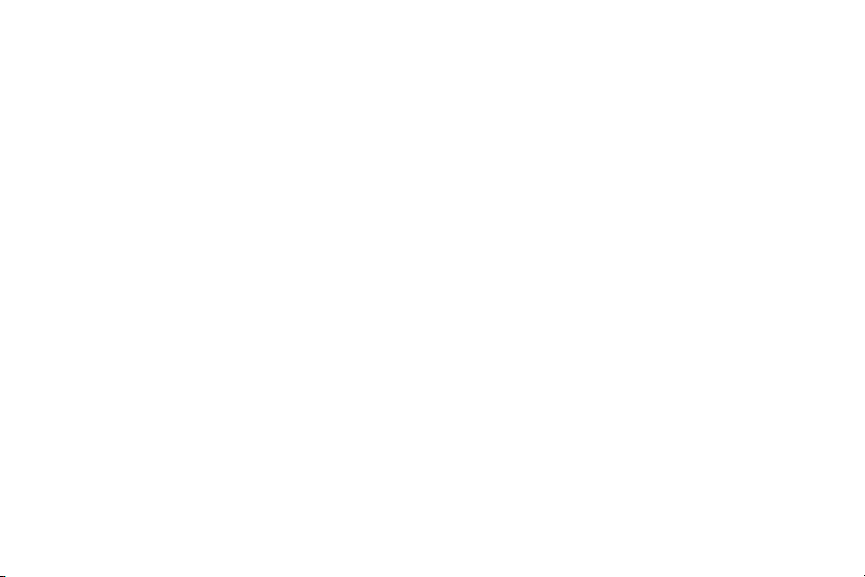
Section 14: Health and Safety Information ...
105
Health and Safety Information . . . . . . . . .105
Please Note the Following
Information When Using Your Handset .108
Samsung Mobile Products
and Recycling . . . . . . . . . . . . . . . . . . .109
UL Certified Travel Adapter . . . . . . . . . . .109
Consumer Information on
Wireless Phones . . . . . . . . . . . . . . . . .110
Road Safety . . . . . . . . . . . . . . . . . . . . . .123
Responsible Listening . . . . . . . . . . . . . . .126
Operating Environment . . . . . . . . . . . . . .129
Using Your Phone Near Other
Electronic Devices . . . . . . . . . . . . . . . .130
FCC Hearing-Aid Compatibility (HAC)
Regulations for Wireless Devices . . . . .131
Potentially Explosive Environments . . . . .135
Emergency Calls . . . . . . . . . . . . . . . . . . .136
3
FCC Notice and Cautions . . . . . . . . . . . . .137
Other Important Safety Information . . . . .138
Product Performance . . . . . . . . . . . . . . . 139
Availability of Various Features/
Ring Tones . . . . . . . . . . . . . . . . . . . . .141
Battery Standby and Talk Time . . . . . . . .142
Battery Precautions . . . . . . . . . . . . . . . .142
Care and Maintenance . . . . . . . . . . . . . .145
Section 15: Warranty Information ........... 148
Standard Limited Warranty . . . . . . . . . . .148
End User License Agreement
for Software . . . . . . . . . . . . . . . . . . . . .155
Index ..........................................................165
Page 8
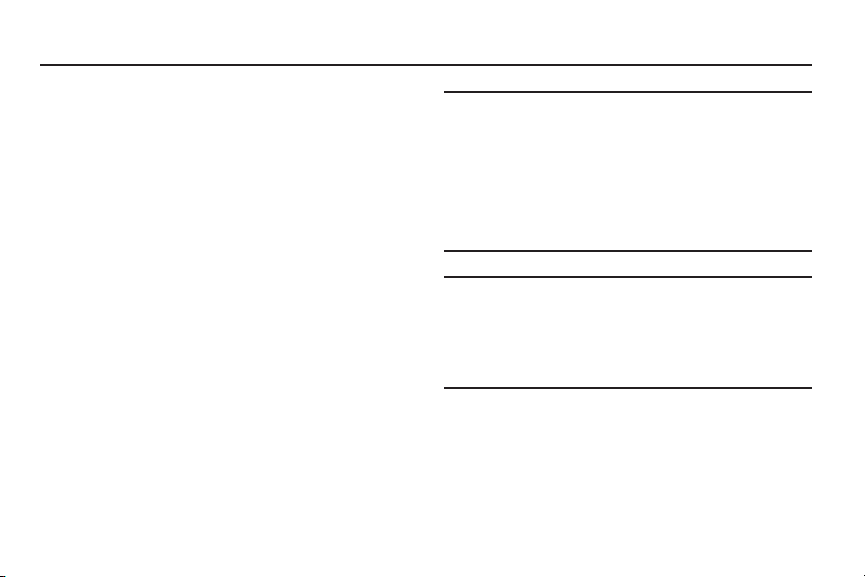
Section 1: Getting Started
This section helps you to start using your
phone by activating your service, setting
up your voicemail, contacting customer
support, and getting an understanding of
how this manual is put together.
Understanding this User Manual
The chapters of this manual generally
follow the order of your phone’s menus.
You can find a robust index on page 165.
Also included is important safety
information that you should know before
using your phone. Most of this
information is near the back of the
manual, beginning on page 105.
Note:
All screen images in this manual
are simulated. Actual displays may
vary. Instructions to perform tasks
in this manual may change
depending on the software version
on your phone.
Note:
Unless otherwise specified, all
instructions in this manual assume
that you are starting from the Home
screen, with the flip open.
Getting Started 4
Page 9
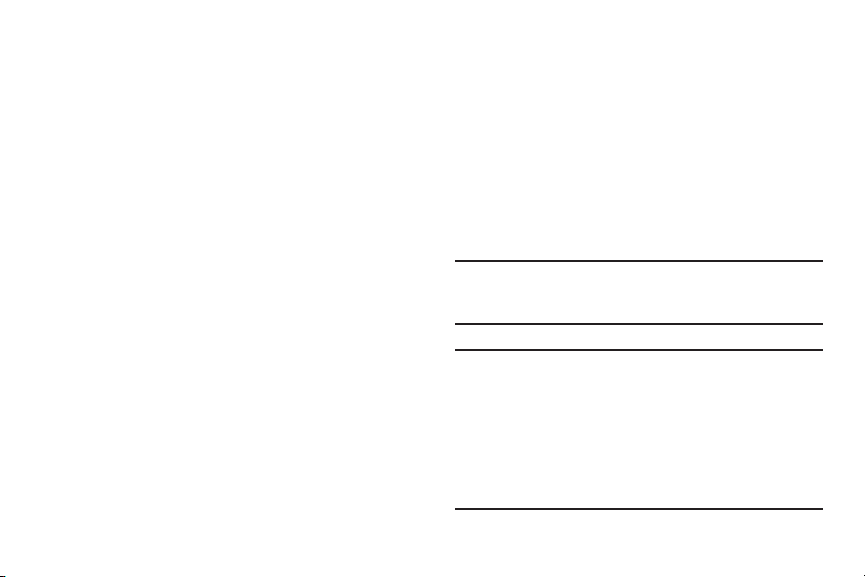
Notes and Tips
Using the Battery
Throughout this manual you will find text
set apart from the rest, to identify key
information. The definitions for these
methods are as follows:
• Note
: Provides additional information about
the current feature, menu, or action.
• Tip
: Explains quick or innovative methods
related to the current subject.
• Important
: Points out information about the
current topic that could affect performance,
or even damage your phone.
5
Your phone comes packaged with a
partially-charged rechargeable Li-ion
battery, a wall charger and a cradle
charger.
You must fully charge the battery before
using your phone for the first time.
Note:
A fully discharged battery requires
up to 4 hours of charge time.
Important!:
Although the phone can be
used while the battery is
charging, the battery must be
fully charged before first use,
otherwise you could damage
the battery.
Page 10
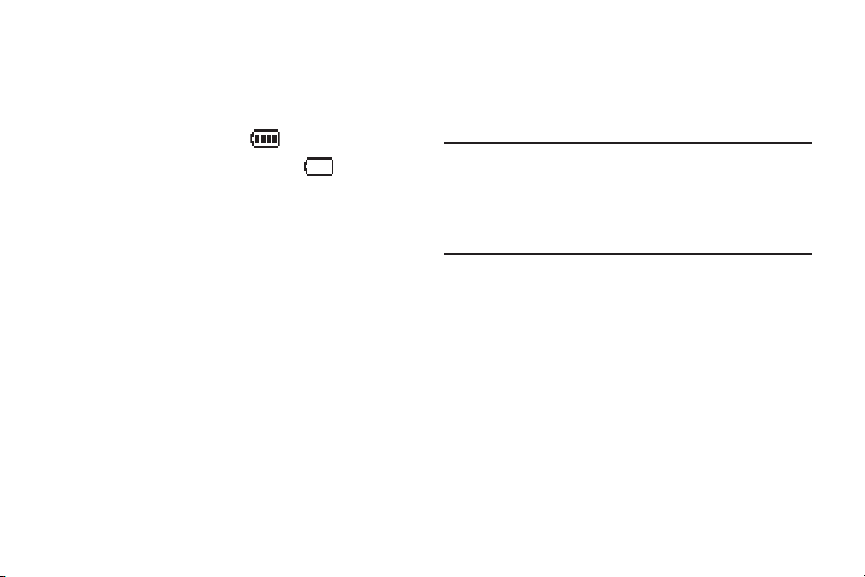
Battery Indicator
Non-Supported Batteries
The battery indicator in the upper-right
corner of the display indicates battery
power level. Four bars means a full
charge, while an empty icon means
an almost-empty battery. Two to three
minutes before the battery becomes too
low to operate, the empty battery icon
blinks, a tone sounds, and “
LOW
” appears on the display. If you
BATTERY
continue to operate the phone without
charging, it will shut down.
Samsung handsets do not support the
use of a non-supported battery.
Important!:
Using a non-supported
battery may cause damage to
your phone. Use a Samsung
supported battery only.
When using a non-supported battery you
will hear a series of beeps and you will
see a warning message that indicates
“
NON SUPPORTED BATTERY. SEE USER
MANUAL
” If you receive this warning,
battery charging has been disabled.
Getting Started 6
Page 11
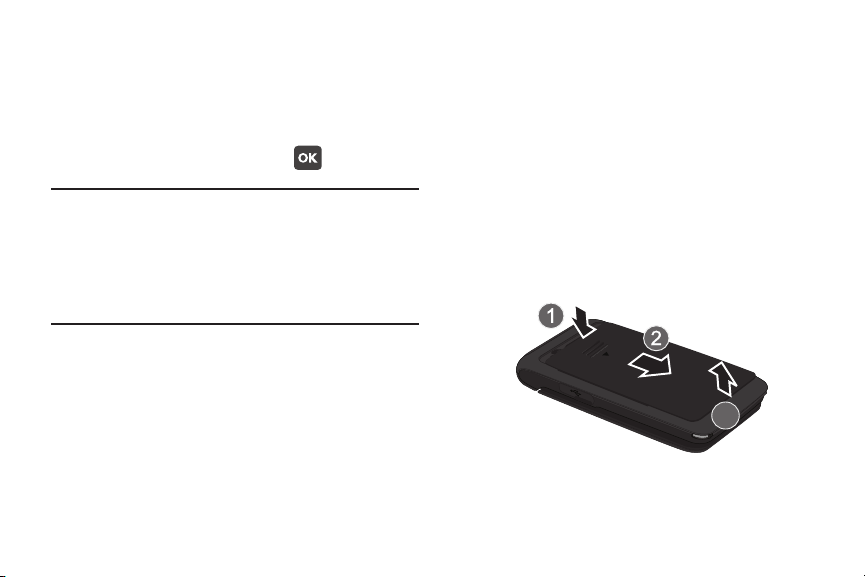
Samsung charging accessories (wall
Model:SCH-U320
Date :2009 -11-16 Phase:
MEID:A00000177FB58F
MEID
(Dec)
:268435458308369551
charger, charging cradle and cigarette
lighter adapter) will only charge a
Samsung approved battery. To continue
using your handset, press .
Note:
When using a non-supported
battery, the handset can only be
used for the duration of the life of
the battery and cannot be
recharged.
Battery Cover
The battery is located under the battery
cover on the back of the phone
Removing the Battery Cover
䊳
Press down on the arrow while sliding
back, then lift the cover up and off the
phone.
7
Page 12

Replacing the Battery Cover
䊳
Press and slide the cover down and up
until it snaps onto the phone.
Model:SCH-U320
Date :2009 -11-16 Phase:
MEID:A00000177FB58F
MEID
(Dec)
:268435458308369551
Installing the Battery
1.
Remove the battery cover. See
“Removing the Battery Cover” on
page 7.
2.
Insert the end of the battery into the
phone (1), aligning the gold contacts
on the battery with the contacts on
the phone. Push the bottom of the
battery down until it snaps into
place (2).
Model:SCH-U320
Date :2009 -11-16 Phase:
MEID:A00000177FB58F
MEID (Dec):268435458308369551
3.
Replace the battery cover as shown
at left.
Getting Started 8
Page 13
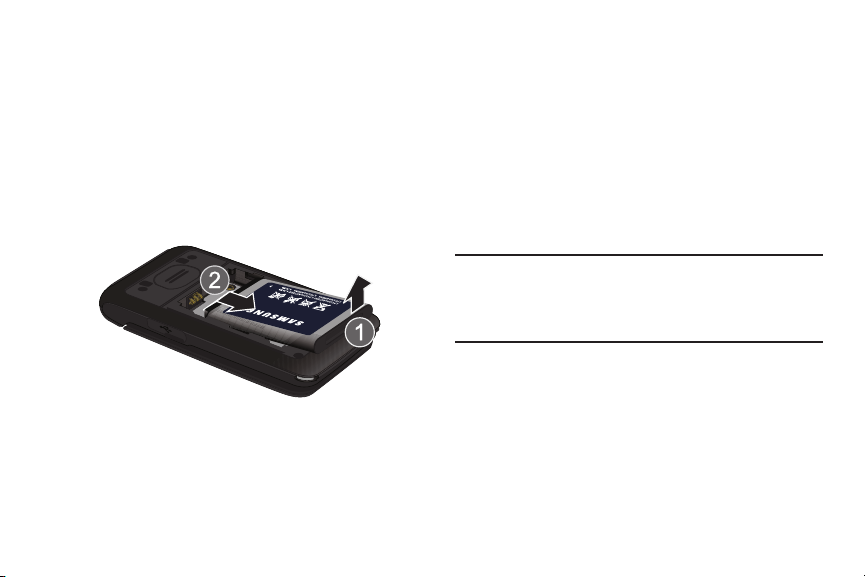
Removing the Battery
1.
Remove the battery cover. See
“Removing the Battery Cover” on
page 7.
2.
Lift the battery from the bottom
end (1), pulling it up and out of the
phone (2).
Model:SCH-U320
Date :2009 -11-16 Phase:
MEID:A00000177FB58F
MEID (Dec):268435458308369551
3.
Replace the battery cover. See
“Replacing the Battery Cover” on
page 8.
9
Charging the Battery
Use only Samsung-approved charging
devices and accessories with your
Samsung phone. Samsung accessories
are designed to maximize battery life.
Using other accessories may invalidate
your warranty and may cause damage.
Note:
You can use the phone while
charging, but the battery will
charge faster if the phone is off.
Page 14

Wall Charger
Incorrect
Correct
The convenient light-weight wall charger
rapidly charges your battery from any
120/ 220 VAC outlet.
1.
Pull the connector cover out and turn
to expose the connector. Insert the
wall charger adapter end, with the
arrow up, into the connector.
2.
Plug the wall charger into a standard
AC wall outlet.
3.
When the phone is completely
charged (the battery icon is still),
unplug the charger from the power
outlet. Remove the adapter from the
connector and replace the connector
cover.
Getting Started 10
Page 15
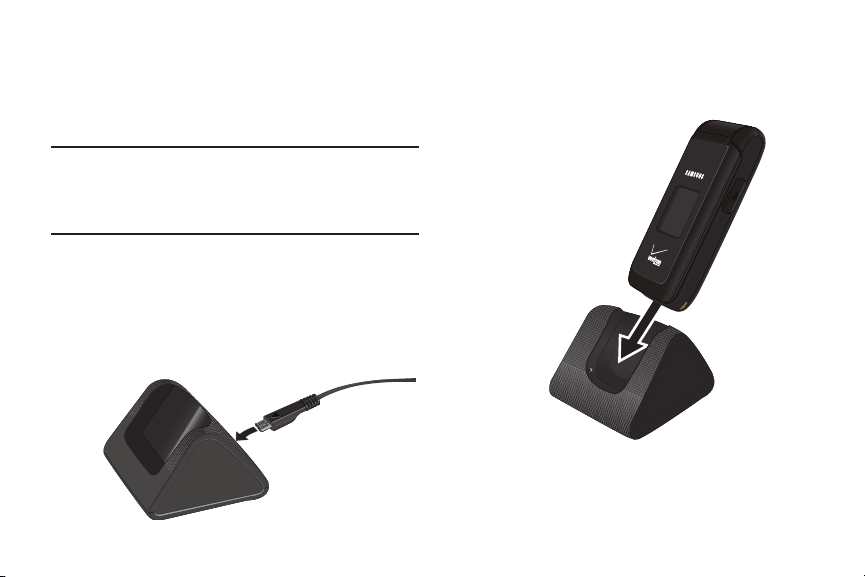
Cradle Charger
The cradle charger rapidly charges your
phone from any 120/ 220 VAC outlet.
Note:
The cradle charger must be
connected to a 120/220 VAC outlet
to charge the phone.
1.
Plug the wall charger into a standard
AC wall outlet.
2.
Insert the other end of the wall
charger into the cradle charger.
11
3.
Insert the phone into the cradle
charger until it seats at the bottom
contacts.
Page 16
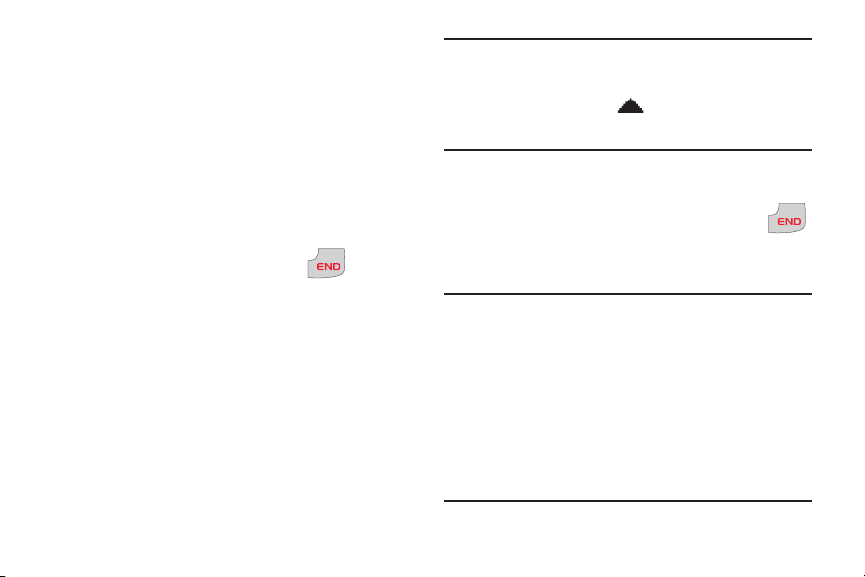
4.
POWER
/
When the battery is completely
charged (the battery icon is still),
unplug the charger from the power
outlet and remove the phone from
the cradle.
Turning Your Phone On and Off
Turning Your Phone On
POWER
1.
Open the flip, then press .
/
The phone turns on.
2.
Once the phone finds a signal, the
time, day, and date appear in the
display. You’re now ready to place
and receive calls.
Note:
If the phone is outside the Verizon
Wireless coverage area, the
roaming icon appears at the top
of the display.
Turning Your Phone Off
䊳
Open the flip, then press and hold
for two seconds. The phone turns off.
Note:
Your phone has an internal antenna,
located on the bottom back of the
phone. As with any other radiotransmitting device, touching the
internal antenna affects call quality
and may cause the phone to
operate at a higher power level
than is necessary.
Getting Started 12
Page 17
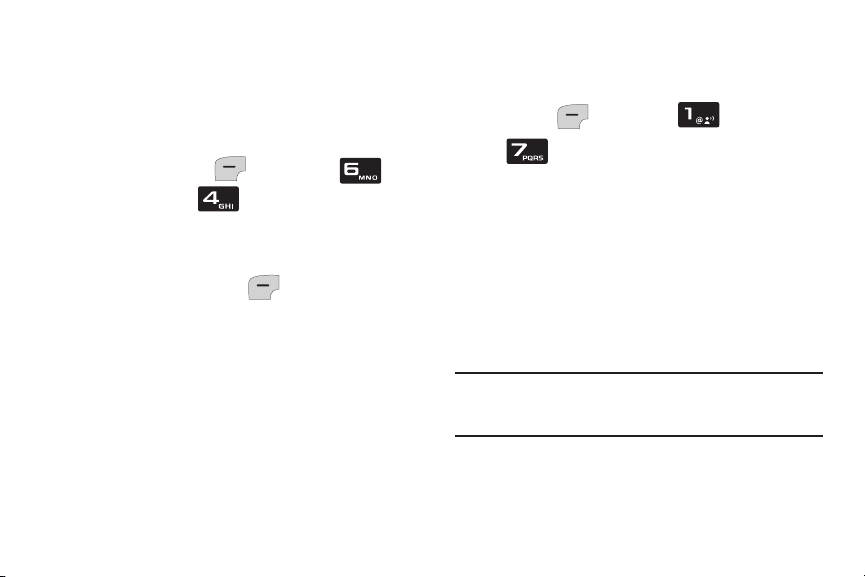
Set-up Wizard
Use the Set-up Wizard to personalize
your phone.
1.
From the home screen, press the
Left Soft Key
Settings
2.
At the prompt “
➔
personalize your phone now?
the Left Soft Key
Menu
➔
Set-up Wizard
Do you want to
Yes
, then
”,
follow the prompts to set:
•Font Size
•Wallpaper
•Ringer Volume
•Ringtone
13
.
press
Finding My Phone Number
䊳
From the home screen, press the Left
Soft Key
➔
Menu
➔
My Name Card
Contacts
.
Voicemail
Voicemail allows callers to leave voice
messages. Since all unanswered calls
are sent to voicemail, you’ll want to set
up your voicemail as soon as you
activate your phone.
Note:
Calling minutes do not apply when
setting up or listening to Voicemail.
Page 18
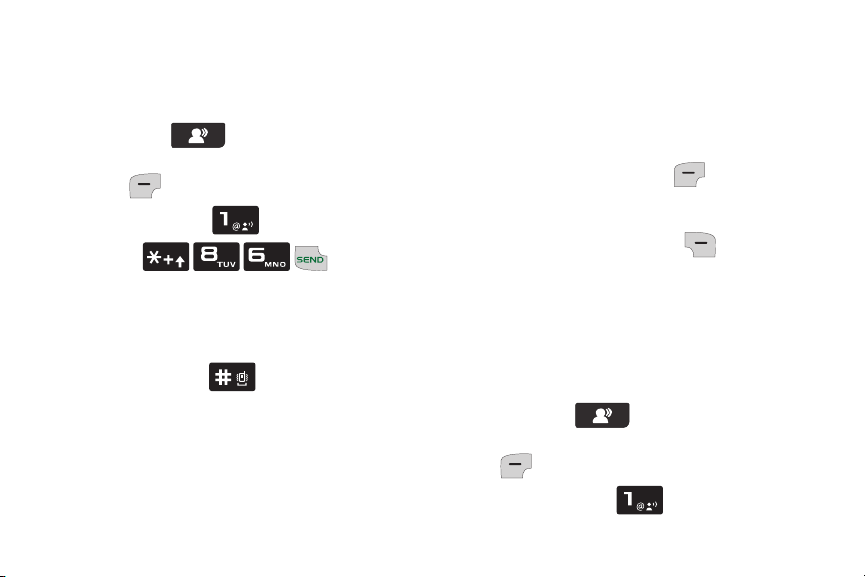
Setting up Voicemail
1.
To access Voicemail, use one of
these methods:
•
Press the
Voicemail Key
the main display), then press the Left Soft
Key
Call
.
•
Press and hold .
•
Press .
•
Dial your mobile phone number from any
touch-tone phone.
2.
When the recorded announcement
begins, press to interrupt (if
applicable). Follow the instructions
in the setup tutorial to create a
password and record a greeting.
(below
Voicemail Alerts
When you receive a new voicemail
message, your phone plays a tone and
displays an alert on the screen.
䊳
Press the Left Soft Key
dial
Voicemail
to listen to voicemail, or
press the Right Soft Key
Listen
Later
to
to
dismiss the alert.
Listening to Voicemail
1.
To access Voicemail, use one of
these methods:
•
Press the
Voicemail Key
(below
the main display) ➔ the Left Soft Key
Call
.
•
Press and hold .
Getting Started 14
Page 19
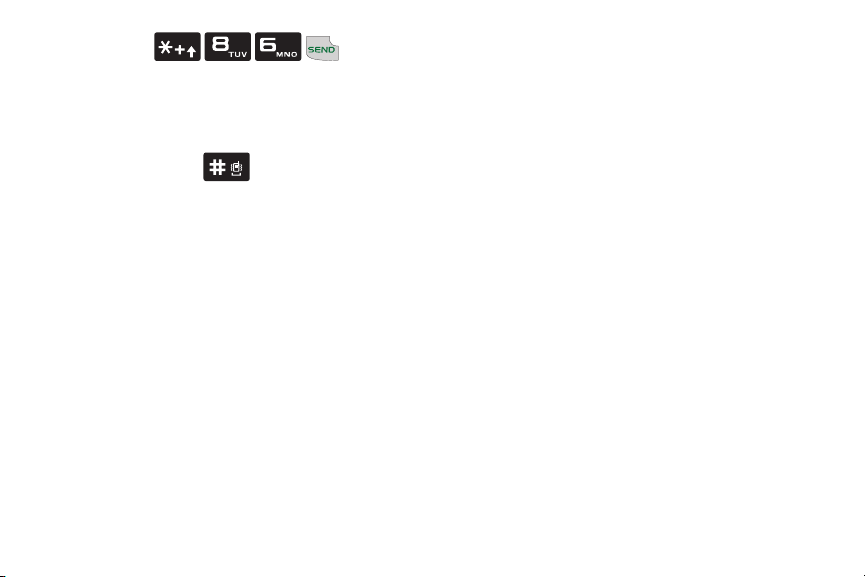
•
Press .
•
Dial your wireless phone number from any
touch-tone phone.
2.
At the prompt, enter your password
followed by . Follow the
prompts to listen to messages,
change administrative options, etc.
15
Page 20
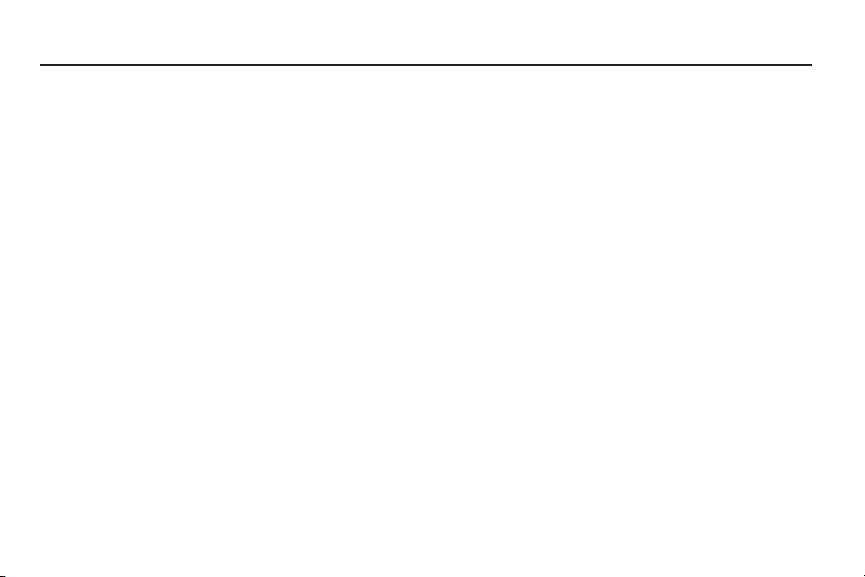
Section 2: Understanding Your Phone
This section outlines features of your
phone, as well as screens and icons that
display when the phone is in use.
Features of Your Phone
•
All Digital CDMA 1x Technology
•
Global Positioning (GPS) Technology
•
Text Mes sag ing
•
Voice Commands Advanced Speech
Recognition
•
Dedicated Feature Keys:
–
911
–
In Case of Emergency (ICE)
–
Speakerphone
–
Voice Commands
–
Picture Gallery
–
Voicemail
•
Personal Organization Tools:
–
Calendar
–
Alarm Clock
–
Calculator
–
Tip Calculator
–
World Clock
–
Stop Watch
•
Wellbeing & Health
–
Reminder
–
Fitness Trainer
–
Healing Music
–
Medical Info
Understanding Your Phone 16
Page 21

Open View of Your Phone
1
2
3
4
5
6
7
8
9
10
11
12
13
14
15
16
17
18
Features
1. Internal LCD
: Displays information
needed to operate your phone.
2. Voice Commands Key
activate Voice Commands.
3. My Pictures Key
17
Pictures.
4. Voicemail Key
5. 911 Key
6. Left Soft Key
: Press for voicemail.
: Press to call 911.
: Press to select the
choice on the lower left corner of the
display.
7. ICE (In Case of Emergency) Key
to open the ICE contacts screen.
: Press to
: Press to open My
: Press
Page 22
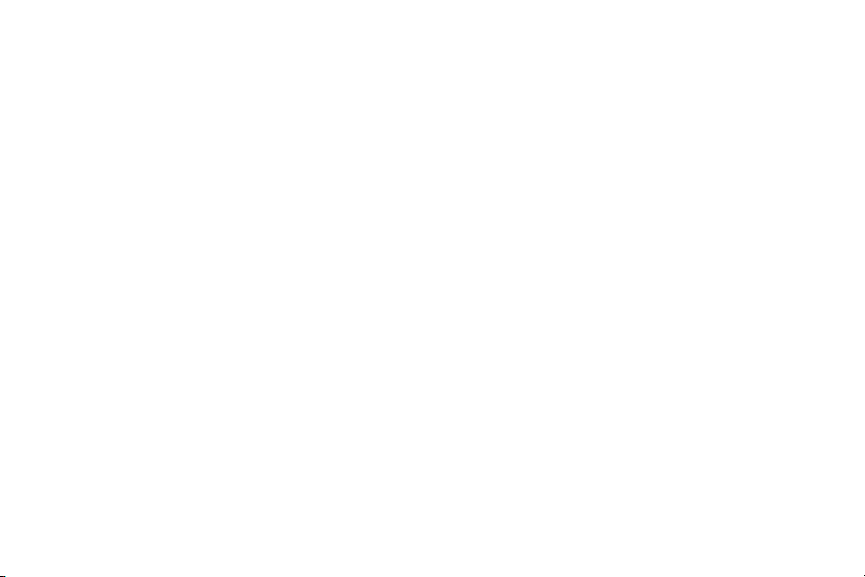
8. Send Key
: Press to place or answer a
call. From the home screen, press
once to open the All Calls log, or
twice to call the last number.
9. Alphanumeric Keypad
: Press to enter
numbers, letters and characters.
10. Special Function Keys
: Press to enter
special characters or perform
various functions.
11. Microphone
: Picks up your voice so
the other caller can hear you clearly
when you are speaking to them.
12. Clear Key
: Press to delete characters
when you entering text. Press to
return to the previous menu or
screen when navigating.
13. Power/End Key
: Press to end a call.
Press to turn the phone On. Press
and hold to turn the phone Off. Press
to send incoming call to voicemail.
14. Speakerphone Key
: Press to turn the
speakerphone On or Off.
15. Right Soft Key
: Press to select the
choice on the lower right corner of
the display.
16. OK Key
: Press to accept the
highlighted choice in a menu, or
perform an action in a feature.
17. Navigation Key
: Press to scroll
through menus or features.
18. Earpiece
: Listen to callers or
prompts.
Understanding Your Phone 18
Page 23

Closed View of Your Phone
1
2
3
Features (Closed view)
1. Strap Holder
: Attach a carrying strap.
(Strap not included.)
2. 2.5mm Headset Jack
: Plug in an
optional headset for safe, convenient
conversations.
19
3. Volume Key
: Adjust the master
volume, or voice volume during a
6
call. Press to mute the ringer for an
incoming call. Press and hold to turn
Sound Off mode Off or On.
5
4
4. External LCD
: Shows signal strength,
battery strength and time. Also
displays incoming calls or new
message notifications.
5. Power/Accessory Connector
: Connect
charging accessories.
6. Speaker
(on back of phone): When
Speakerphone is active, listen to
callers or prompts.
Page 24
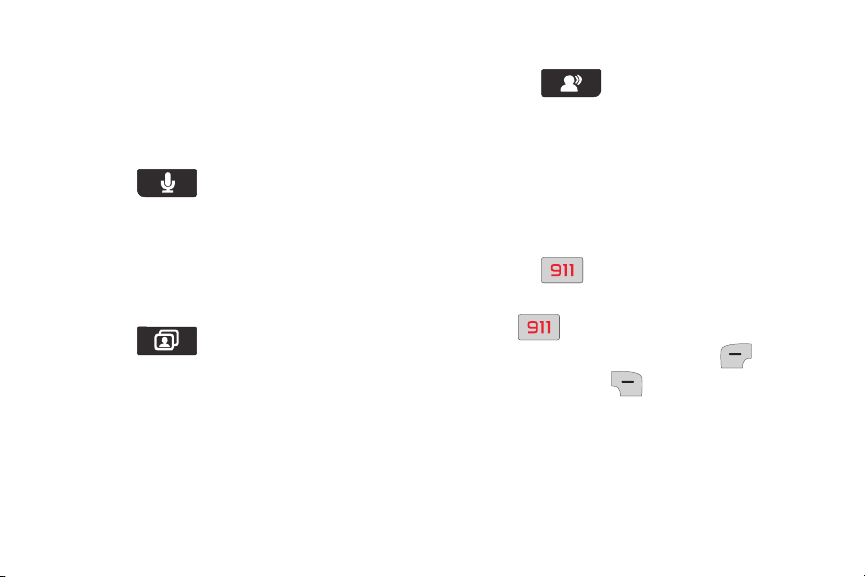
Feature Keys
Voicemail Key
Feature keys provide one-touch access
to your phone’s important features.
Voice Commands Key
Press the
(below the main display) to launch
Commands
. For more information, see
Voice Commands Key
Voice
“Voice Commands” on page 40.
My Pictures Key
Press the
(below the main display)
Pictures
. For more information, see “My
My Pictures Key
to open
My
Pictures” on page 73.
Press the
(below the main display)
Voicemail Key
to call
Voicemail
For information about setting up and
listening to Voicemail, see “Voicemail”
on page 13.
911 Key
Press the
911 Key
to make an
emergency call to 911.
•
Press
displays, press the Left Soft Key
.
The prompt “
CALL 911?
”
Yes
the Right Soft Key No, to cancel.
Understanding Your Phone 20
.
or
Page 25
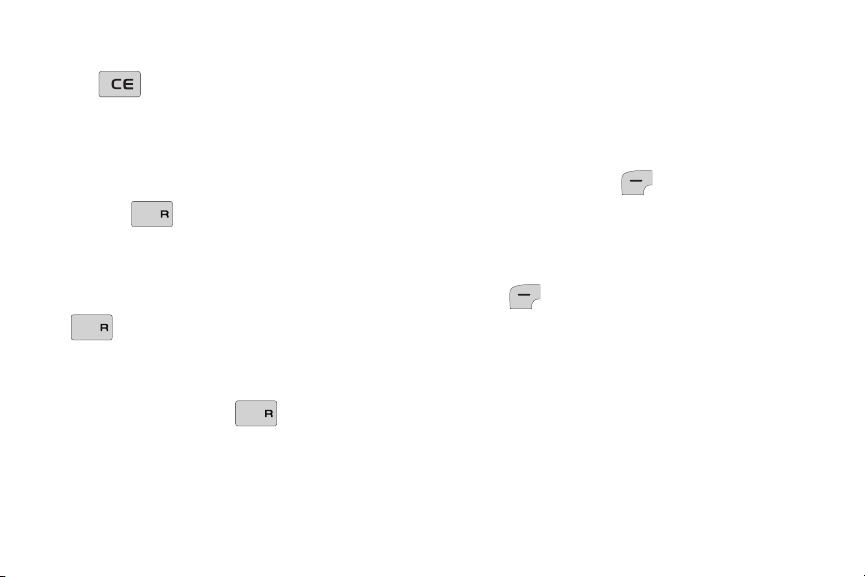
ICE Key
I
SPSP
K
SPSP
K
SP
K
The
Emergency
ICE Key
opens the
screen to display your list of
emergency contacts and Medical Info.
Speakerphone Key
Use the
Speakerphone Key
switch between the earpiece and the
speakerphone before or during a call.
•
To turn speakerphone on or off, press
Speakerphone
. Use the volume keys
(on the left side of the phone) to adjust the
volume.
•
During a call, press
SP
at any time to turn the speakerphone on or
off.
21
In Case of
to
Speakerphone
•
When you end the call, the speakerphone
turns off automatically.
Command Keys
Left Soft Key
The Left Soft Key activates the
function in the bottom left corner of the
display, including:
•
From the home screen, press the Left Soft
Key
•
In menus, some Left Soft Key functions are:
View, Set, Save
•
When creating Text messages, some Left
Soft Key functions are:
Send
.
Menu
to open the
and
Select
Edit, Next
Menu
.
.
and
Page 26
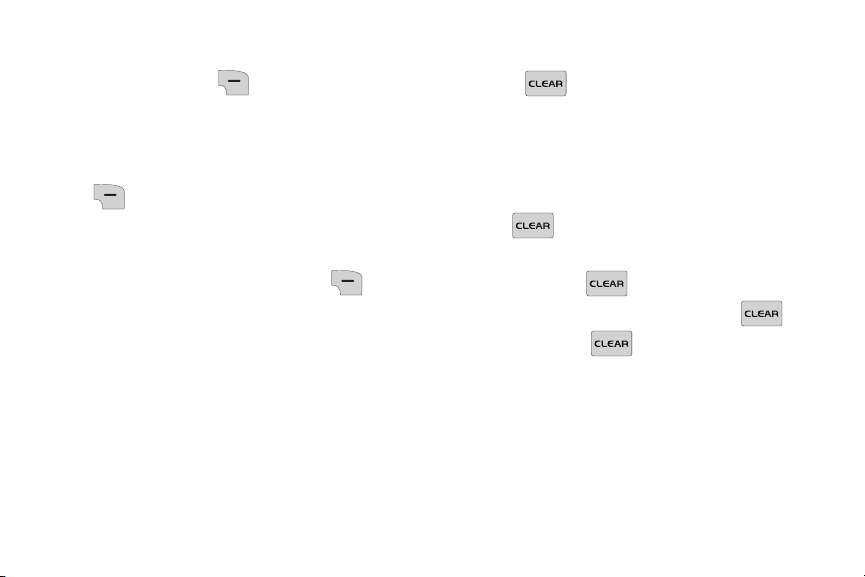
Right Soft Key
Clear Key
The Right Soft Key activates the
function in the bottom right corner of the
display, including:
•
From the home screen, press the Right Soft
Key Contacts
to open your
Contacts
list.
•
When the Right Soft Key function is
Options
Options
, press the Right Soft Key
to view more options for the
current menu.
Use the
CLEAR Key
to erase or
clear numbers, text, or symbols from the
display, or to return to a previous menu
or screen.
•
If you enter an incorrect character, briefly
press to delete the character.
•
To erase the previous word in a sentence,
press and hold .
•
To back up one menu level, press .
•
Press and hold to return to the home
screen.
Understanding Your Phone 22
Page 27
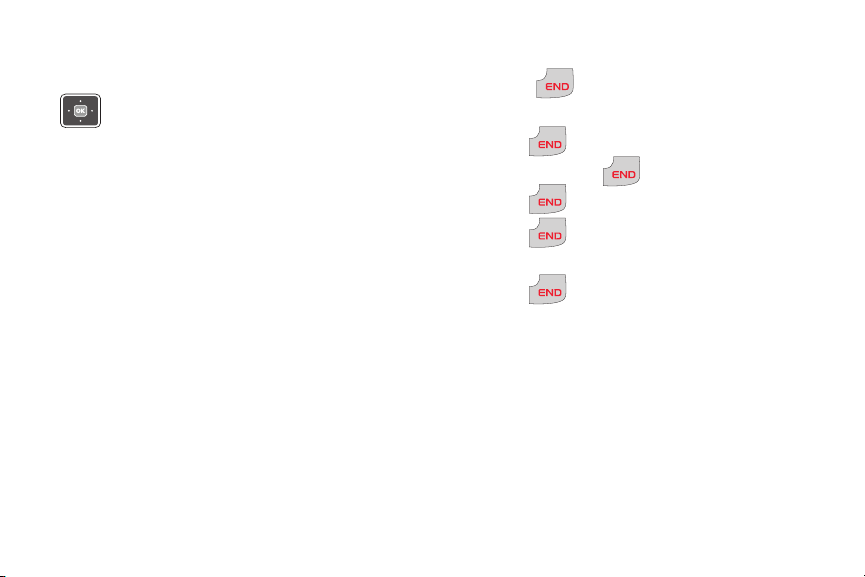
Navigation Key
POWER
/
Use the Up,
Down, Left
Navigation Keys
and
to browse menus
and lists. From the home screen, each
key also acts as a shortcut to launch
applications:
• Up
: My Verizon
• Down
• Left
• Right
23
: Calendar
: Inbox
: Alarm Clock
Right
Power/End Key
POWER
Use the
/
Power/End Key
for call
functions, or to navigate menus or tools.
POWER
POWER
POWER
/
/
/
•
Press to turn the phone On.
•
Press and hold to turn the phone Off.
•
Press to end a call.
•
Press to return to the home screen
from any menu, or to cancel the last input.
POWER
•
Press to send an incoming call
/
directly to Voicemail.
Page 28

Send Key
Verizon Wireless
Default Home Screen
Understanding the Display
Use the
Send Key
for call functions,
and to send messages.
•
Press to answer calls.
•
To make a call, enter the phone number
and press .
•
From the home screen:
–
Press to display a list of all calls to
and from your phone.
–
Press twice to call the last dialed,
received, or missed number.
•
During a call, press to answer a
waiting call. To switch back to the first call,
press again.
•
After composing a message, press to
send the message.
The top line of
your phone’s
display contains
icons to indicate
network status,
battery power,
signal strength,
and connection
type. The middle
area displays missed calls, new
messages and voicemail alerts. The
bottom line of the home screen shows
status icons.
Note:
This default home screen image is
simulated. Actual display may vary.
Understanding Your Phone 24
Page 29
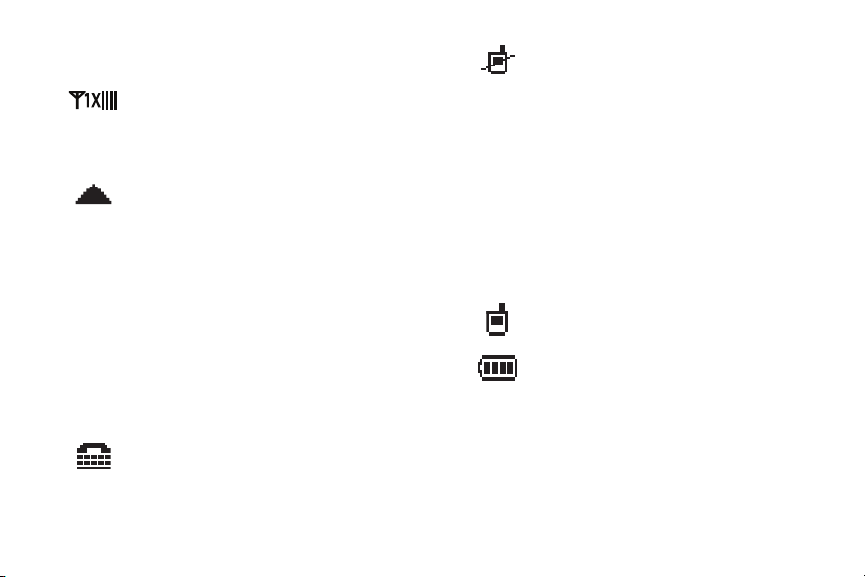
Top Line icons
Signal strength
strength. More bars indicate a
stronger signal.
Roaming
your home network area. While
roaming, another wireless
provider may be handling your
call. The service rate for the call
may be higher than those made
from within your home area.
Please refer to Verizon Wireless
for roaming rates.
TTY
: The TTY feature is active.
25
: Current signal
: Your phone is outside
No service
: Your phone cannot
find a signal because you’re
outside a service area. You
cannot make or receive calls.
Wait for a signal or move to
another area to find a signal. May
appear when you first turn on
your phone and disappear when
your phone finds service.
Voice Call
Battery Level
: A call is in progress.
: More bars indicate
a greater charge. When the
battery is low, an empty battery
icon flashes and the phone
sounds an alert, which indicates
your phone is about to shut down.
Page 30
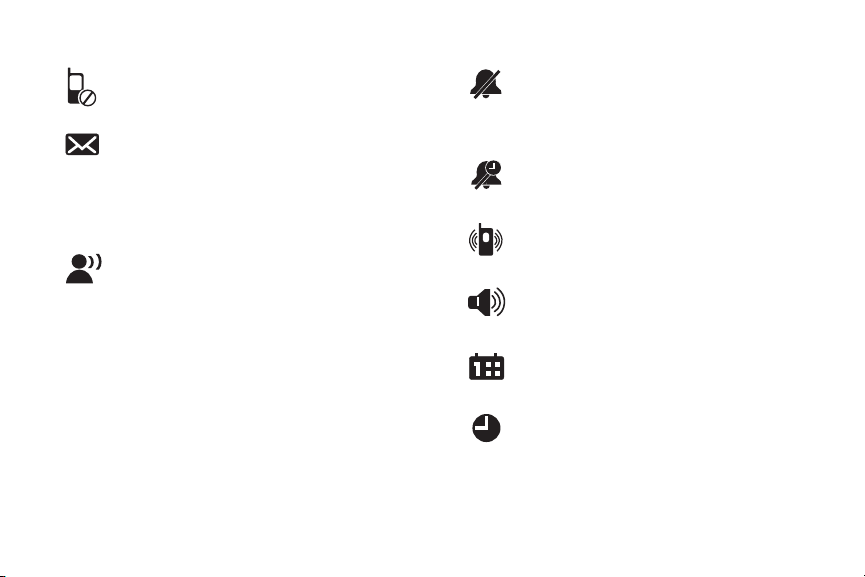
Middle Display Icons Bottom Display Icons
Missed Calls
call(s).
New Msgs
message(s). You’re also notified
of a new message by animations
and sound.
Voicemail
unread voicemail messages in
your voicemail box. (Only
applicable on the Verizon
Wireless Network.)
: You have missed
: You have new
: You have one or more
All Sounds Off
: The ringer is
silenced for all alerts, and
incoming calls and messages.
Alarm Only
: Your phone will only
ring when the set alarm sounds.
Vibrate Only
: Your phone will
vibrate when you receive a call.
Speakerphone
: Speakerphone is
in use.
Calendar Appt
: A calendar
appointment is scheduled.
Alarm On
: An alarm is set.
Understanding Your Phone 26
Page 31

Prompts
While using your phone, you will receive
prompts to alert you. Examples include:
• Choice
• Confirmation
: “SAVE MESSAGE?”
: “ERASE ALL
MESSAGES?”
• Performing
: “SENDING...” or
“CONNECTING...”
• Completed
• Information
• Error
• Warning
: “MESSAGE SENT”
: “NEW MESSAGE”
: “SYSTEM ERROR!”
: “BATTERY LOW” or
“MEMORY FULL!”
27
Page 32

Section 3: Menu Navigation
Menu Navigation
Navigation Key and Soft Keys
You can navigate menus using the
Navigation Keys
and Soft Keys
and .
For example, to launch Alarm Clock:
1.
From the home screen, press the
Left Soft Key
the
Menu
.
2.
Press the
Down
to highlight
3.
Press the
Down
to highlight
Menu
to display
Navigation Key
5. Tools
, then press .
Navigation Key
2. Alarm Clock
, then
press .
Return to the Previous Menu
Press to return to the previous
menu.
Menu Number Accelerators
Use menu numbers as accelerators to
navigate menus faster and with fewer
key presses.
For example, to launch Alarm Clock:
1.
From the home screen, press the
Left Soft Key
the
Menu
.
2.
Press
Clock
.
Menu
Tool s
➔
Menu Navigation 28
to display
Alarm
Page 33

Navigation Key Shortcuts
Calendar
My Verizon
Alarm Clock
Inbox
Menu Outline
From the home screen, press a
Navigation Key
to launch its
corresponding application.
29
This outline shows the menu structure,
including the accelerator number for
each menu item.
1: Contacts
1. Contact List
2. New Contact
3. Edit Contact
4. Erase Contact
5. Speed Dials
6. In Case of Emergency
7. My Name Card
2: Recent Calls
1. Missed Calls
2. Dialed Calls
3. Answered Calls
Page 34

4. All Calls
5. Call Timers
3: Messaging
1. Voicemail
2. Send Message
1. Contacts
2. Enter Number
3. Recent Calls
3. Inbox
4. Drafts
5. Sent
6. Settings
1. Voicemail Alert
1. Alert Tone
2. Reminder
2. Voicemail #
3. Message Alert
1. Alert Tone
2. Reminder
4. Entry Mode
5. Auto Erase Inbox
6. Auto Receive
4: Pictures & Sounds
1. My Pictures
2. My Sounds
5: Tools
1. Calendar
2. Alarm Clock
3. Calculator
4. Voice Commands
5. Tip Calculator
6. World Clock
7. Stop Watch
Menu Navigation 30
Page 35

6: Settings
1. Sound Settings
1. Ringtone
2. Volume Level
3. Vibrate Mode
4. Keypad Volume
5. Voice Commands
1. Menu Readout
2. Digit Readout
3. Alert Readout
4. Flip Open & Talk
5. TXT Message Readout
6. Full Readout
6. Voicemail Alert Tone
7. Message Alert Tone
8. Advanced Settings
1. Attach Accessory
31
2. Power On/Off
3. Roam Tone
4. Minute Beep
5. Call Disconnect
6. Emergency Tone
2. Phone Settings
1. Wallpaper
2. Banner
1. Personal
2. Network
3. Backlight
4. Font Size
5. Display Themes
6. Language
7. Advanced Settings
1. Answer Call Options
2. One Touch Dial
Page 36

3. TTY
4. DTMF Tones
5. Auto Retry
6. Reset Phone
3. Key Tutorial
4. Set-up Wizard
7: Phone Info
1. My Number
2. Phone Status
3. Icon List
4. Software Version
8: Wellbeing & Health
1. Reminder
1. Reminder 1
2. Reminder 2
3. Reminder 3
4. Reminder 4
5. Reminder 5
2. Fitness Trainer
1. Ankle Exercise
2. Leg Exercise
3. Arm Stretch
4. Calf Exercise
5. Buttocks Exercise
6. Back of Thigh Exercise
7. Shoulder Exercise
8. Spine Stretch
9. Side Exercise
10. Back Exercise
11. Thigh Exercise
12. Neck Exercise
13. Knee Exercise
14. Wrist Exercise
Menu Navigation 32
Page 37

15. Pelvic Exercise
3. Healing Music
1. Sky
2. Leaf
3. Cloth
4. Rain
4. Medical Info
9: My Verizon
33
Page 38

Section 4: Call Functions
This section describes making and
answering calls, and the features and
functionality associated with calls.
Making a Call
䊳
From the home screen, enter the
phone number using the numeric
keypad and press .
Tip:
You have other options for making
calls. For more information, see
“Making Calls Using Recent Calls” on
page 37 or see “Making Calls Using
Contacts” on page 58.
Answering a Call
To answer a call when the phone is
closed:
䊳
Flip the phone open.
To answer a call when the phone is
already open:
䊳
Press the Left Soft Key
Answer
- or -
䊳
Press .
Call Functions 34
.
Page 39

Sending a Call to Voicemail
POWER
/
Answering Call-Waiting Calls
When the phone is open, you can send
an incoming call directly to voicemail:
䊳
Press .
- or -
䊳
Press the Right Soft Key
Note:
You can set other options for
answering calls. For more
information, see “Answer Call
Options” on page 93.
Tip:
Press the volume key, located on the
left side of the phone, to silence the
ringer, without answering the call.
35
Ignore
When you receive a call while on a call:
•
Press to answer the new call. The
original caller is placed on hold.
•
Press again to return to your original
call.
.
Call-In-Progress Options
Access menus and features even while
in a call.
1.
While in a call, press the Right Soft
Key
Options
for Call-In-Progress
options:
•Contact List
: Open Contact list to view
your contacts.
•Recent Calls
: View recent incoming,
missed and outgoing calls.
Page 40

•Phone Info
: Display the phone
information menu.
•Main Menu
2.
Press the Left Soft Key
Unmute
: Display the Main menu.
to mute the call. Press again
to unmute the call.
Mute
1.
Press the Left Soft Key
Recent Calls
2.
Press the
/
highlight a call type and press .
•Missed Calls
•Dialed Dalls
.
Navigation Key
: Calls you did not answer.
: Outgoing calls you dialed.
Menu
to
➔
Note:
If the call disconnects while
accessing Call-In Progress Options,
the options disappear from the
display and the phone eventually
returns to the home screen.
Recent Calls
Recent Calls contains a record for every
call that you dial, miss, or answer.
•Answered Calls
: Incoming calls you
answered.
•All Calls
: All missed, dialed and answered
calls.
•Call Timers:
Length of time for the Last
Call, All Calls, Received Calls, Dialed Calls,
Roaming Calls, time of Last Reset and
total length of time for Lifetime Calls.
3.
Press the
Navigation Key
view call records.
Call Functions 36
to
Page 41

Tip:
You can also launch Recent Calls
from the home screen. Press ,
then press
Navigation Key
scroll between Missed Calls, Dialed
Calls and Answered Calls.
to
Making Calls Using Recent Calls
1.
From the home screen, press .
2.
Press the
Navigation Key
to
highlight the desired call, then press
to call the highlighted number.
Recent Calls Icons
In Recent Calls, an icon indicates the
type of call:
Missed Call
Dialed Call
Answered Call
37
Viewing Call Information
1.
From the home screen, press .
2.
Press the
Navigation Key
highlight the desired call, then press
the Left Soft Key
3.
The call’s information displays:
•Call Type
•Name
: Missed, Dialed, or Answered.
: If the telephone number is in your
View
Contacts list, the contact name is shown,
with the icon to indicate Mobile 1, Mobile
to
.
Page 42

2, Home or Work. If the caller is not in
your Contacts list, No Name displays.
•Number
•Time
•Date
•Duration
: The telephone number.
: The time of the call.
: The date of the call.
: The duration of the call, for
Dialed or Answered calls.
4.
If the telephone number is stored in
your Contacts list, press the Left Soft
Key
Details
to view the Contact
entry.
5.
If the telephone number is not stored
in your Contacts, press the Left Soft
Key
information as a
Update Existing
Save
to save the
New Contact
contact information.
or to
6.
Press the Right Soft Key
Message
to send a text message
to the telephone number.
Creating or Editing Contacts Using
Recent Calls
1.
From the home screen, press .
2.
Press the
Navigation Key
to
highlight the desired call, then press
the Right Soft Key
3.
Highlight
4.
Press the
highlight
Existing
Save
, then press .
Navigation Key
New Contact
, and press .
Options.
to
or
Update
Call Functions 38
Page 43

5.
Continue entering information for the
Contact entry. For more information,
see “Adding and Editing Contacts”
on page 50.
Deleting a Recent Call Record
1.
From the home screen, press .
2.
Press the
Navigation Key
highlight a call.
3.
Press the Right Soft Key
then highlight
4.
At the “
ERASE CALL?
Erase
and press .
” prompt, press
the Left Soft Key
Yes
to erase
Options
the call record.
39
to
Deleting All Call Records
1.
From the home screen, press .
2.
Press the Right Soft Key
then highlight
.
3.
At the “
ERASE ALL <Call Type>?
prompt, press the Left Soft Key
Yes
or the Right Soft Key No
,
at the pop-up screen, where call
type specifies the type of call history
you are viewing: all calls, missed
calls, dialed calls or answered calls.
Erase All
Options
and press
”
,
Page 44

Voice Commands
Voice Commands is advanced speech
recognition software that recognizes
your spoken commands to dial phone
numbers, send text messages, and
launch phone features such as Contacts,
New Text Message, and Calendar.
To use Voice Commands, speak naturally
into your phone, at a distance of 3-12
inches. There is no pre-recording or
training needed.
To launch Voice Commands:
䊳
Press the
Voice Commands Key
(below the main display).
Tip:
With the
Flip Open & Talk
setting, you
set Voice Commands to launch when
you flip open the phone in idle mode.
For more information, see"Voice
Commands" on page 87.
The following is a list of functions that
you can perform with Voice Commands:
• Call <Name>
: Place a call to a saved contact,
or to a telephone number, or to voicemail.
• Send Text <Name>
: Create a text message to
a saved contact.
• Check <Item>
: Listen to phone information,
including Status, Voicemail, Messages, Missed
Calls, Time, Signal Strength, Battery, Volume,
Balance, Minutes, Payment and My Number.
Call Functions 40
Page 45

Call <Name>
1.
Press the
Key
(below the main display). The
Voice Commands
audio prompt sounds, “Please say a
command” and the Voice
Commands options display.
2.
Say “Call” followed by a contact
name, a telephone number, or
“Voicemail”.
3.
If Voice Commands recognizes the
contact name, it prompts, “Did you
say <name>?” Say “Yes ” or “No”
to confirm or reject the name. If
confirmed, the voice commands
system says “Calling” and dials the
number.
41
4.
If the contact has more than one
phone number, Voice Commands
prompts “Which location?” and
displays the contact’s numbers. Say
the location (for example, “Mobile
1”, “Home”, “Work”, or “Mobile 2”).
5.
Say Yes to confirm the number and
place the call, or No to try again.
Note:
If Voice Commands does not
recognize your command, it will
prompt you to confirm.
Page 46

Send Text <Name>
1.
Press the
Key
(below the main display). An
Voice Commands
audio prompt sounds, “Please say a
command” and the Voice
Commands options display.
2.
Say “Send Text”, followed by a
contact name.
3.
If the contact has more than one
phone number, Voice Commands
prompts “Which location?” and
displays the contact’s numbers. Say
the location (for example, “Mobile
1”, “Home”, “Work”, or “Mobile 2”).
4.
If Voice Commands recognizes your
input, the Send To: screen opens
with your recipient shown. Press the
Left Soft Key
5.
On the
Message
Next
to continue.
screen, enter your
text message. For more information,
see “Creating and Sending Text
Messages” on page 62.
6.
To send your message, press the
Left Soft Key Send.
Note:
If at any time Voice Commands
does not recognize your command,
it will ask you to confirm by
repeating the command.
Call Functions 42
Page 47

Check <Item>
1.
Press the
Key
(below the main display). An
Voice Commands
audio prompt sounds, “Please say a
command” and the Voice
Commands options display.
2.
Say “Check”, followed by the item:
Status, Voicemail, Messages,
Missed Calls, Time, Signal Strength,
Battery, Volume, Balance, Minutes,
Payment or My Number.
3.
The system reads the information.
Voice Commands Settings
You can adjust some Voice Commands
settings and preferences within the
Voice Commands feature.
43
Note:
For other Voice Commands
Settings, see “Voice Commands”
on page 87.
1.
Press the
Key
(below the main display). The
Voice Commands
audio prompt sounds, “Please say a
command” and the Voice
Commands options display.
2.
Press the Right Soft Key
to configure:
•Confirmation: Choose whether the voice
command system prompts you to confirm
a name from a list of potential matches.
–
Automatic
: The system determines when
to present a list of matches.
Settings
Page 48

–
Always Confirm
: The system always
prompts you to confirm your selection.
–
Never Confirm
: The system selects the
best match.
•Prompts
: Configure the audio guidance
provided by the system:
–
Mode
: Choose
Prompts
(default) to have
your phone give audio prompts for required
information,
Readout
to have your phone
read out all screen prompts as well as
audio prompts, or by
Tones Only
to have
your phone only use tones to prompt you.
Tip:
With
Readout
prompt mode, your
phone can read out options as you
scroll through them using the
Navigation Keys
of
Info
screens (available by pressing
the Left Soft Key
–
Audio playback
the
Speakerphone
Earpiece
–
Timeout
listens before timing out:
seconds
•About
: Displays information about Voice
, or read out the text
Info
: Hear audio playback on
or through the
.
: The length of time the system
5 seconds
.
Commands, including version number,
build number, and device.
Call Functions 44
.)
or
10
Page 49

Section 5: Entering Text
This section outlines how to select the
desired text input mode when entering
characters.
Your phone offers five text entry modes:
• Word
: English predictive text
• Palabra
• Abc/ABC/abc
• 123
• Symbols
: Spanish predictive text
: Standard text entry
: Numeric characters
: Common text symbols
Changing the Text Entry Mode
When entering text, you can change the
Text Entry Mode to your preference.
45
䊳
While entering text, press the Right
Soft Key
Mode
, then select a text entry mode.
Tip:
When you are entering text into a
Options
➔
field, the Right Soft Key shows
the current text entry mode.
Tip:
While entering text, press and hold
the key to toggle between
123, Word
and
Palabra
entry modes.
Then, briefly press the key to
change to initial case, upper case or
lower case within the entry mode.
Entry
Abc
,
Page 50

Entering Text Using Word or Palabra Mode
Word
and
Palabra
text entry recognizes
the most commonly used word for any
sequence of key presses and inserts that
word into your message. It’s much faster
than the traditional method of text entry
and requires only one key press per
letter of the word.
Follow this example to enter the English
word “
Hello
”:
1.
Press .
Word
recognizes that the most
common English word for this
more than one word shares the
same sequence, Word provides the
most common of the two.
2.
After a word is entered, if it is not the
word you intended, press the
key to select an alternate word, if
needed.
Note:
Press to enter spaces
between words.
sequence of numbers is “
HELLO
.” If
Entering Text 46
Page 51

Entering Text using Abc/ABC/ abc Mode
With standard text entry mode, press the
key for each letter multiple times, equal
to the letter’s position on the key.
Standard text entry modes include:
• Abc
: Initial case. The first letter of the first
word is capitalized, then the mode defaults
to abc.
• ABC
: Upper case. All letters are capitalized.
• abc
: Lower case. All letters are lower case.
Tip:
To change case while entering text,
press briefly.
Press to enter spaces between
words.
47
With the text entry mode set to
Abc
,
follow this example to enter the English
word “Hello”:
1.
Press twice to enter “H”. The
text entry mode automatically
defaults to
2.
Press twice to enter “e”.
3.
Press three times to enter “l”.
4.
Wait a moment for the cursor to
abc
.
move to the next position. Press
three times to enter the
second “l”.
5.
Press three times to enter “o”.
Page 52

Note:
Press once to backspace to
clear a character, or press and hold
to erase the entire word.
Entering Symbols
Use
Symbols
mode to enter common
symbols into your text message or field.
When you choose Symbols mode, you
can select common symbols from three
screens of symbols.
䊳
Press the key that corresponds with
the symbol on the Symbols display.
- or -
䊳
Use the
Navigation Key
to
highlight a symbol, then press .
Note:
Press the Right Soft Key
scroll through the other Symbols
screens to find the symbol you
want.
Entering Numbers
With
123
mode, press the appropriate
key to enter numbers into your text
message or field.
䊳
Press the key that corresponds with
the number. For example, press
for the number 4.
Entering Text 48
Next
to
Page 53

Section 6: Understanding Your Contacts
This section describes managing your
daily contacts by storing their names
and numbers. Use Contacts to create
and edit contacts, set speed dials, add
emergency contact and medical
information, and view the phone number
assigned to your phone.
Accessing Contacts
䊳
From the home screen, press the Left
Soft Key Menu ➔ Contacts.
- or -
䊳
From the home screen, press the Right
Soft Key
49
Contacts
.
Contacts Fields
Icons indicate the type of information:
Mobile 1
: Primary mobile
number.
Home
: Home phone number.
Work
: Work phone number.
Mobile 2
: Secondary mobile
number.
Ringtone
Picture
: Assigned ringtone.
: Assigned picture ID.
Appears in the alert when you
receive a call from the contact.
Page 54

Adding and Editing Contacts
Add and edit contact information from
the Menu, or from the home screen.
Adding a Contact
1.
From the home screen, press the
Left Soft Key Menu ➔
Contacts.
2.
Press
3.
Press the
New Contact
Navigation Key
.
to
highlight fields to enter information:
• Name
: Enter the name of the contact
(required). While entering text, press the
Right Soft Key to select a text entry
mode. For more information, see
“Entering Text”
on page 45.
• Mobile 1
: Enter a primary mobile
number for the contact. While entering a
number, press the Right Soft Key
Options
–
Set Speed Dial
more information, see
Speed Dial”
–
Set As Default
for these options:
: Set a Speed Dial. For
“Assigning a
on page 56.
: Set this number as the
default number for the contact.
–
Add 2-Sec Pause
: Add a pause for use
when dialing the number. For more
information, see
Waits”
on page 54.
–
Add Wait
“Adding Pauses and
: Add a wait for use when dialing
the number. For more information, see
Understanding Your Contacts 50
Page 55

“Adding Pauses and Waits”
page 54.
• Home
: Enter a home phone number
(optional).
• Work
: Enter a business phone
number (optional).
• Mobile 2:
Enter a secondary phone
number (optional).
• Ringtone
Assign
: Press the Right Soft Key
to assign a ringtone, to play
when the contact calls (optional).
• Picture
: Press the Right Soft Key
Assign
to assign a picture from My
Pictures to identify the contact.
4.
When finished, press the Left Soft
Key
51
Save
.
on
Adding a Contact from the Home
Screen
You can add a contact by entering the
telephone number from the home
screen, then saving it to Contacts.
1.
From the home screen, enter a
telephone number using the keypad,
then press the Left Soft Key
Save
.
2.
Press
3.
Press the
New Contact
Navigation Key
.
to
choose the number type:
• Mobile 1
• Home
• Work
Page 56

• Mobile 2
4.
Press the
Navigation Key
highlight fields and continue
entering information.
Note:
The Name field is required for all
Contacts. All other fields are
optional.
5.
When you finish entering
information, press the Left Soft Key
Save
.
Editing a Contact
1.
From the home screen, press the
Left Soft Key Menu ➔
Contacts.
2.
Press
Edit Contact
.
to
3.
Press the
Navigation Key
to
choose a contact for editing, then
press the Left Soft Key
4.
Press the
Navigation Key
Edit
.
to
highlight fields and edit information.
For more information about entering
text, see “Entering Text” on page 45.
5.
When you finish entering
information, press the Left Soft Key
Save
.
Editing a Contact from the Home
Screen
You can edit a contact by entering a new
telephone number from the home
screen, then saving it to Contacts.
Understanding Your Contacts 52
Page 57

1.
From the home screen, enter the
telephone number, then press the
Left Soft Key
2.
Press
3.
Press the
Save
.
Update Existing
Navigation Key
choose a contact entry, then press
the Left Soft Key
4.
Press the
Select
Navigation Key
choose the number type, then press
to update it:
• Mobile 1
• Home
• Work
• Mobile 2
5.
The contact is updated and the
display returns to the home screen.
53
Saving Numbers After a Call
After finishing a call, you can save the
caller’s phone number as a new contact
.
to
entry, or to update an existing contact.
POWER
1.
After you press to end the call,
/
the call time, length of call and
.
to
phone number appear in the display.
2.
Press the Left Soft Key
then press
Update Existing
3.
Press the
New Contact
Navigation Key
Save
.
,
, or
to
highlight fields and continue
entering information..
4.
When you finish entering
information, press the Left Soft Key
Save
.
Page 58

Adding Pauses and Waits
Calls to automated systems often
require a password or account number.
Instead of manually entering numbers
each time, you can store the numbers in
a contact entry, along with special
characters called pauses.
• Add Wait
: A hard pause stops the calling
sequence until further input from you.
• Add 2-Sec Pause
: A two-second pause
stops the calling sequence for two seconds
and then automatically sends the remaining
digits.
To enter a Pause or Wait into a number
in a contact field:
1.
Enter the number up to the point
where a pause or wait is needed.
2.
Press the Right Soft Key
then select:
•Add 2-Sec Pause
: Insert a 2-second
pause, indicated by a “P” in the display.
Enter the remaining numbers after the
“P”.
•Add Wait
: Insert a hard pause, indicated
by a “W” in the display.
Note:
Entering multiple 2-sec Pauses
extends the length of a pause. For
example, two consecutive 2-sec
Pauses cause a total pause time of
four seconds. Pauses count as
digits towards the 48-digit
maximum.
Understanding Your Contacts 54
Options
,
Page 59

Deleting Contacts
Deleting All Contacts
Deleting a Single Contact
1.
From the home screen, press the
Right Soft Key
2.
Press the
Contacts
Navigation Key
highlight the contact entry.
3.
Press the Right Soft Key
➔
4.
At the prompt “
Erase Contact
ERASE CONTACT?
.
press the Left Soft Key
delete the contact.
55
.
to
Options
Yes
to
1.
From the home screen, press the
Left Soft Key Menu ➔
Contacts.
2.
Press
3.
Press the Right Soft Key
”
➔
4.
At the prompt “
CONTACTS?
Yes
Erase Contact
Erase All
.
.
ERASE ALL
” press the Left Soft Key
.
Options
Page 60

Finding Contacts
1.
From the home screen, press the
Right Soft Key
2.
The cursor appears in the
Contacts
Press the numeric keys that
correspond to the first three letters
of the contact’s name.
For example, to search for “
you would press:
four times to enter “S”
.
Find
Sally
field.
”
Speed Dial
Use Speed Dial to quickly call numbers
stored in your Contact List by pressing
the One Touch Speed Dial number.
Note:
To use Speed Dial, activate the One
Touch Dial setting. For more
information, see “One Touch Dial”
on page 94.
Assigning a Speed Dial
one time to enter “A”
three times to enter “L”
3.
The display updates to show
matching contacts.
Note:
Speed Dial 1 is reserved for
Voicemail.
1.
From the home screen, press the
Left Soft Key
Contacts
➔
Understanding Your Contacts 56
Menu
Speed Dials
➔
.
Page 61

2.
Press the
Navigation Key
highlight a speed dial, then press the
Left Soft Key
3.
In the “
ASSIGN NUMBER
press the
Assign
.
” screen,
Navigation Key
highlight an option and press :
•From Contacts
press the
: Select a contact, then
Navigation Key
highlight a phone number. Press the Left
Soft Key
Assign
to set the speed
dial.
•Enter Number
phone number in the
: Enter the name and
ADD CONTACT
screen, then press the Left Soft Key
Save
to save the new contact and
set the speed dial.
57
to
to
to
4.
Continue to assign speed dial
POWER
entries, or press to return to the
/
home screen.
Removing a Speed Dial
1.
From the home screen, press the
Left Soft Key
Contacts
2.
Press the
➔
Menu
➔
Speed Dials
Navigation Key
.
to
highlight the speed dial, then press
the Right Soft Key
Unassign
. The
screen displays, “SPEED DIAL #
UNASSIGNED”.
Dialing using Speed Dial
䊳
From the home screen, press and hold
the Speed Dial number until the
Page 62

Contact name and number appear and
I
the number dials. For example, press
and hold to dial the number
assigned to Speed Dial 2.
3.
The contact details display. If the
entry contains more than one
number, press the
Key
to highlight the desired number.
4.
Press to call the number.
Navigation
Making Calls Using Contacts
You can dial the contacts directly from
your Contacts list.
1.
From the home screen, press the
Right Soft Key
2.
Press the
Contacts
Navigation Key
highlight a contact, then press the
Left Soft Key
Note:
To find a contact, enter the first few
View
.
letters of the name in the Find field.
Emergency Contacts
Assigning Emergency Contacts
1.
From the home screen, press the
In Case of Emergency Key
.
to
2.
The first time you access ICE, the
screen displays: “ICE stands for “In
.
Case of Emergency.” You can add
three numbers you would like
notified if anything should happen
to you.” Press .
Understanding Your Contacts 58
Page 63

3.
At the prompt “Set up Emergency
contact info now?” Press the Left
Soft Key Yes to continue.
Note:
Step 4 displays ONLY when you
have no contacts in your Contacts
List. If you have contacts in your
Contacts List, continue with step 5.
4.
If there are no contacts entered in
your Contacts List, the New Contact
screen displays. Enter information
into the appropriate fields and press
the Left Soft Key Save to save
the contact to your Contacts List,
and to your ICE list.
59
Tip:
Step 5 displays ONLY when you have
contacts in your Contacts List.
5.
If you have contacts saved in your
Contacts List, press the
Navigation Key
from
Contacts
to highlight Add
or Enter Number,
and press .
•From Contacts
press the Left Soft Key
: Highlight a contact, then
Select
the ICE contact.
•Enter Number
: Enter the name and
phone number in the ADD CONTACT
screen, then press the Left Soft Key
Save
.
Note:
Emergency Contacts display in red.
to set
Page 64

Unassigning an Emergency Contact
I
I
1.
From the home screen, press the
In Case of Emergency Key
2.
Press the
Navigation Key
highlight an Emergency Contact.
3.
Press the Right Soft Key
➔
Unassign
“
ICE CONTACT UNASSIGNED
.
” displays
to confirm the change.
.
to
Options
Medical Info
You can enter medical information via
the
In Case of Emergency
䊳
From the home screen, press the
menu.
In Case of Emergency Key ➔ Medical
Info
.
Note: Medical Info
& Health
is part of the
Wellbeing
features of your phone.
For more information about
entering Medical Info, see “Medical
Info” on page 103.
Understanding Your Contacts 60
Page 65

Making an Emergency Call
My Name Card
Your phone has a dedicated 911 key
enabling you to make an emergency call
to the 911 service.
1.
From the home screen, press the
911 Key
2.
At the prompt “
the Left Soft Key
.
CALL 911?
”, press
Yes
to place
the call.
61
My Name Card is your contact
information, stored in your Contact list.
1.
From the home screen, press the
Left Soft Key
Contacts
Menu
➔
➔ My Name
Card.
2.
In the
My Name Card
number displays in the
screen, your
Mobile 1
field. If desired, enter your
information in the other contact
fields.
3.
When you finish entering
information, press the Left Soft Key
Save
.
Page 66

Section 7: Messaging
This section describes sending and
receiving messages and other
functionality associated with messaging.
Creating and Sending Text Messages
You can send text messages to another
mobile phone or to an Email address.
1.
From the home screen, press the
Left Soft Key
Messaging
Message
2.
At
.
SEND MESSAGE TO:
Menu
➔
➔
, choose
Send
recipients for the message:
•
Contact
: Choose recipient(s) from
your Contacts list.
Press the
Navigation Key
up or
down to highlight a contact and press the
Left Soft Key
Select
. After selecting
contact(s), press the Left Soft Key
Next
to continue.
•Enter Number
: Use the keypad to enter a
mobile phone number or Email address
and press the Left Soft Key
Next
continue.
•Recent Calls
: Choose a phone number
from a recent call. Press the
Navigation Key
to highlight a
recent call and press the Left Soft Key
Select
. After making selection(s),
Messaging 62
to
Page 67

press the Left Soft Key
Next
continue.
3.
In the
Message
field, compose your
message using the keypad. For
more information about entering
text, see “Entering Text” on page 45.
Note:
While entering text, press to
toggle between Abc, ABC, and abc
entry modes.
Press to add a space.
4.
While composing a message, press
the Right Soft Key
Options
these options:
•Entry Mode
: Select a text entry mode,
from Word, Palabra, Abc, ABC, 123 or
63
to
for
Symbols. For infomation, see
the Text Entry Mode”
•Save As Draft
: Save the message to the
“Changing
on page 45.
Drafts folder.
•Add Recipient
•Add
: Add an attachment.
–
Add Phrase
–
Add Graphic
: Add another recipient.
: Add a quick text phrase.
: Add a graphic to show
emotion.
–
Add Sound
–
Add Animation
: Add a pre-loaded sound.
: Add a pre-loaded
animation.
–
Add Name Card
: Add your name card or
the name card of one of your contacts.
Page 68

•Save Phrase
: Save the message as a
quick text phrase.
•Cancel
Note:
: Cancel the message.
If you decide not to add an
attachment, press to return to
the message.
5.
Press the Left Soft Key Send to
send the message.
When you receive a message, you can:
䊳
Press the Left Soft Key
View
to
open the message.
- or -
䊳
Press the Right Soft Key
Later
to
store the message in the Inbox to view
at a later time.
Viewing Messages
When you receive a new message, your
phone displays an alert and plays an
alert tone (unless turned off).
Note:
Press the Left Soft Key
Unmute
to control a sound byte
attached to a message.
Mute/
Messaging 64
Page 69

Viewing a Message Later
Message Folders
To view a stored message:
1.
Press the Left Soft Key
Messaging
2.
Highlight the unopened message,
➔
Menu
Inbox
➔
.
then press the Left Soft Key
View
to open the message.
Receiving Messages While On a Call
You can view and reply to text messages
without interrupting your call.
䊳
When you receive a message while in a
call, press the Left Soft Key
or the Right Soft Key
65
Later
.
View
Your phone provides folders for storing
your text messages.
Voicemail
View new voicemail messages in the
Voicemail folder in the Messaging menu.
䊳
From the home screen, press the Left
Soft Key
➔
Note:
You can also view the Voicemail
Menu
Voicemail
➔
Messaging
.
folder from the home screen by
pressing the
Voicemail Key
(below the main display).
Page 70

Inbox
All messages you receive are stored in
the Inbox folder.
1.
From the home screen, press the
Left Soft Key
Messaging
2.
Press the
Menu
➔
➔
Navigation Key
Inbox
up or
down to highlight a message, and
press the Left Soft Key
3.
To reply to the message, press the
Left Soft Key
Reply
View
. The
sender's contact name/number will
automatically be filled in the To:
field, and the cursor will be placed in
the
Message:
field. Compose the
message and press the Left Soft Key
Send
to send the message.
4.
While viewing a message press the
Right Soft Key
.
.
options, depending on message
type:
•Forward
: Send the message to another
recipient.
•Erase
: Delete the message.
•Add To Contacts
Options
for
: Save the sender’s
mobile number to your Contacts as a new
entry, or update an existing entry.
•Lock/Unlock
: Lock the message to
prevent deletion, or unlock a message.
Messaging 66
Page 71

•Message Info
: View information about
the message, including From (also
provides the date and time the message
was received), Callback #, Priority, Size
and Attachments (if any).
Note:
When the Inbox is full, by default
the oldest message is deleted to
make room for an incoming
message. For information on how
to set Auto Erase see “Changing
Message Settings” on page 71.
Drafts
Drafts are messages that have been
composed but never sent. You can
access to the Drafts folder at any time to
view, edit, or send a draft message.
67
Creating a Draft Message
1.
From the home screen, press the
Left Soft Key
Messaging
Message
2.
Create a message. For more
.
Menu
➔
➔
information on creating a message,
see “Creating and Sending Text
Messages” on page 62.
3.
Press the Right Soft Key
➔
Save As Draft
. A
confirmation displays, and your
message is saved to the Drafts
folder.
Send
Options
Page 72

Viewing and Editing Draft Messages
1.
From the home screen, press the
Left Soft Key Menu ➔
Messaging
2.
Highlight a message to view, then
press the Left Soft Key
3.
In the
Text
➔
Drafts
Edit
field, press to
.
.
backspace and delete any
characters in the display, if desired.
Press and hold to erase all
characters in a word.
4.
While composing a message, press
the Right Soft Key
Options
for
these options:
•Entry Mode
: Select a text entry mode,
from Word, Palabra, Abc, ABC, 123 or
Symbols. For more information, see
“Changing the Text Entry Mode”
page 45.
•Save As Draft
: Save the message to the
Drafts folder.
•Add Recipient
•Add
: Add an attachment:
–
Add Phrase
–
Add Graphic
: Add another recipient.
: Add a quick text phrase.
: Add a graphic to show
emotion.
–
Add Sound
–
Add Animation
: Add a pre-loaded sound.
: Add a pre-loaded
animation.
–
Add Name Card
: Add your name card or
the name card of one of your contacts.
Messaging 68
on
Page 73

•Save Phrase
: Save the message text as a
quick text phrase.
•Cancel
Note:
: Cancel the message.
If you decide not to add an
attachment, press to return to
the message.
5.
If you want to send your message,
press the Left Soft Key
Send
.
Sent
Your phone stores outgoing messages in
the Sent folder, regardless of whether
the message was successfully
transmitted.
69
Review Messages in the Sent Folder
1.
From the home screen, press the
Left Soft Key
Messaging
2.
Press the
Menu
➔
➔
Navigation Key
Sent
up or
.
down to highlight a message, and
press the Left Soft Key
3.
While viewing the message, press
the Right Soft Key
View
Options
.
for
options, dependent on the type of
message:
•Send Again
: Re-send the message to the
original recipient(s).
•Forward
: Send the message to another
recipient.
Page 74

•Add To Contacts
: Add the recipient’s
information to your contact list.
•Lock/Unlock
: Lock the message to
prevent deletion, or unlock a message.
•Message Info
: View information about
the message, including From, Callback #,
Priority, Size and Attachments (if any).
Note:
Press the Left Soft Key
Unmute
to control a sound byte
attached to a message.
Mute/
Erasing Messages
You can erase unlocked messages in
your Inbox, Drafts, or Sent folders.
Locked messages cannot be erased.
Erasing individual messages:
1.
From the home screen, press the
Left Soft Key
Messaging
Menu
➔
, then press an
option:
•
Inbox
4.
Press the
Navigation Key
highlight the desired option.
5.
Press to perform the function for
the highlighted option.
to
•
•
2.
Highlight a message and press the
Right Soft Key
Drafts
Sent
Options ➔ Erase
Messaging 70
.
Page 75

Erasing all messages in a folder:
1.
From the home screen, press the
Left Soft Key
Messaging
Menu
➔
, then press an
option:
•
Inbox
•
•
2.
Press the Right Soft Key
and select:
•Erase Inbox
Drafts
Sent
: Erase all unlocked
messages in Inbox.
•Erase Drafts
: Erase all unlocked
messages in Drafts.
•Erase Sent
: Erase all unlocked
messages in Sent.
71
Options
Changing Message Settings
Use Message Settings to define settings
for messages sent or received on your
phone.
1.
From the home screen, press the
Left Soft Key
Menu
➔
Messaging ➔ Settings, and
choose from these settings:
•Voicemail Alert
new voicemails:
–
Alert Tone
–
Reminder
voicemails, from
Every 15 Mins
•Voicemail #
: Configure alerts for
: Choose a preloaded tone.
: Set a reminder for new
Off, Every 5 Mins
or
Every 30 Mins
: Change the number for
calling voicemail.
,
.
Page 76

•Message Alert
: Configure alerts for new
messages:
–
Alert Tone
–
Reminder
voicemails, from
Every 15 Mins
•Entry Mode
mode for messages, from
Abc, ABC
•Auto Erase Inbox
: Choose a pre-loaded tone.
: Set a reminder for new
Off, Every 5 Mins
or
Every 30 Mins
,
.
: Choose the default text entry
Word, Palabra
, or
123
.
: Set the phone’s
treatment of messages when the Inbox is
full.
–
Automatically
: Erase the oldest message
of the same type, so that a new message
can be stored.
–
Manually
: If the Inbox is full, new
messages cannot be stored until you erase
messages.
•Auto Receive
messages are handled. Choose
: Choose how incoming
Off
to
have your phone prompt you to download
and store each incoming message.
Choose On to have the phone
,
automatically accept the message.
2.
Press the
Navigation Key
to
highlight the setting and press to
select your options.
Messaging 72
Page 77

Section 8: Pictures & Sounds
This section describes how to customize
your phone using pre-loaded pictures
and sounds.
My Pictures
View and select from 8 pre-loaded
pictures to set as wallpaper or picture
ID.
1.
From the home screen, press the
Left Soft Key
Pictures & Sounds
Tip:
You can also launch My Pictures by
pressing the
Menu
➔
.
My Pictures
,
located below the main display.
73
2.
Press
My Pictures
to view the
list of pre-loaded pictures.
3.
While viewing the list, press the Left
Soft Key
View
to display larger
images, then use the
Navigation Key
to scroll through
the pictures. While viewing larger
images, press the Right Soft Key
List
to return to the list view.
4.
Highlight a picture and press the
Right Soft Key
Options
for these
options:
•Set As Wallpaper
: Set the picture as the
wallpaper for the home screen.
Page 78

•Set As Picture ID
: Set the picture as the
Picture ID for a contact.
•File Info
: View information about the
picture.
My Sounds
Listen and select from 20 pre-loaded
sounds to customize your ringtone.
1.
From the home screen, press the
Left Soft Key
Pictures & Sounds
2.
Select
My Sounds
Menu
➔
.
to display a list of
available sounds.
3.
Highlight a sound and press the Left
Soft Key Play to listen to the
sound. While playing, press the Left
Soft Key Stop to stop playback.
4.
Highlight a sound and press the
Right Soft Key
Options
options:
•Set As Ringtone
: Set the sound as the
default ringtone for all calls.
•File Info
: View information about the
sound.
Note:
You can also set ringtone and other
alert sounds in Sound Settings. For
more information, see “Sound
Settings” on page 85.
Pictures & Sounds 74
for these
Page 79

Section 9: Tools
Your phone provides Tools to help keep
you organized and informed.
Calendar
Schedule up to 8 events per day, with
alarms, to have your phone notify you
before an event begins.
1.
From the home screen, press the
Left Soft Key
Tools
2.
While viewing the Calendar, press
the Right Soft Key
Menu
➔
➔
Calendar
Options
.
for
options:
75
•Add New Event:
Create a new calendar
event. For more information, see
“Adding an Event”
•Add Special Occasion
occasion event. See
Occasion”
•Go to Date
on page 78.
: Go to a specific date on the
on page 76.
: Create a new
“Adding a Special
calendar.
•Go to Today
: Go to today’s date on the
calendar.
•Erase Past
: Delete all events prior to the
current date.
•Erase All
: Delete all calendar events and
occasions.
Page 80

3.
To view a day’s events, press the
Navigation Key
to highlight the
date on the calendar. The date’s
events are listed at the bottom of the
display. Press the Left Soft Key
View
to see a detailed list of the
date’s events.
4.
While viewing a day’s events, press
the Right Soft Key
Options
these options:
•Add New
•Monthly
: Add a new event on this date.
: Return to monthly calendar
view.
•Erase
: Delete the highlighted evert.
•Erase All
: Delete all events on this date.
for
Adding an Event
1.
From the home screen, press the
Left Soft Key
Tool s
Menu
➔
Calendar
calendar displays, with the current
date highlighted.
2.
Press the
Navigation Key
highlight the desired date on the
calendar, then press the Left Soft
Key
Add
, then enter details for
the new event.
Note:
While entering event details, press
to go back to the previous
detail.
➔
. The
to
Tools 76
Page 81

•
Enter a Title for the event, using the
keypad, then press the Left Soft Key
Next
. For more information about
entering text, see
“Entering Text”
page 45.
•
Use the keypad to enter the
MM/DD/YYYY
Soft Key
•
Use the keypad to enter the
HH:MM
Key
•
Use the keypad to enter the
MM/DD/YYYY
Soft Key
•
Use the keypad to enter the
HH:MM
Key
77
format, then press the Left
Next
.
format, then press the Left Soft
Next
.
format, then press the Left
Next
.
format, then press the Left Soft
Next
.
on
Start Date
Start Time
End Date
End Time
, in
in
, in
in
•
Select an
Alert Type
to choose how your
phone will notify you of the event:
–
Ton e
: Highlight
Ton e
and press to
choose a pre-loaded sound for the alert.
–
Vibrate
: For a Vibrate alert, highlight
Vibrate
and press the Left Soft Key
Next
.
–
Light Only
as an alert, highlight
the Left Soft Key
•
Select an
. To have the backlight turn on
Alert Time
Light Only
Next
, from
and press
..
On Time, 5
Min Before, 10 Min Before, 15 Min
Before, 30 Min Before, 1 Hour Before, 3
Hour Before, 5 Hour Before
Before
.
Press the Left Soft Key
or 1
Next
Day
to
continue.
Page 82

•
Set the
Recurrence
Weekly, Monthly
3.
After setting Recurrence, press the
Left Soft Key
, from
or
Done
Ye ar l y
Once, Daily
.
to save the
event in your Calendar.
Adding a Special Occasion
1.
From the home screen, press the
Left Soft Key
Tool s
Menu
➔
➔
Calendar
The calendar displays, with the
current date highlighted.
2.
Press the Right Soft Key
➔
Add Special Occasion.
the details, pressing the Left Soft
Key
Next
after each entry.
,
.
Options
Enter
Note:
While entering event details, press
to go to the previous detail.
•
Highlight an
Anniversary, Party
Occasion
or
, from
Other
to enter a Note about the occasion.
For more information about entering text,
see
“Entering Text”
•
Use the keypad to enter the
MM /DD/YYYY
•
Use the keypad to enter the
HH:MM
•
Select an
format.
Ringer
on page 45.
format.
to choose how your
phone will notify you of the occasion:
–
Ton e
: Highlight Tone and press to
choose a pre-loaded sound for the alert.
Birthday
,
, then press
Date
, in
Time
in
Tools 78
Page 83

–
Vibrate
: The phone will vibrate.
–
Light Only
•
Select an
: The backlight will light.
Alert Time
, from
On Time, 5
Min Before, 10 Min Before, 15 Min
Before, 30 Min Before, 1 Hour Before, 3
Hour Before, 5 Hour Before
Before
.
•
Set the
Recurrence
Weekly, Monthly
3.
After setting Recurrence, press the
, from
or
Left Soft Key Done
Once, Daily
Yea rl y
.
to save the
or
1 Day
occasion in your Calendar.
Alarm Clock
Use Alarm Clock to set up to 3 alarms.
79
Setting An Alarm
1.
From the home screen, press the
Left Soft Key
Tools
2.
The Alarm Clock menu displays
Alarm 1, Alarm 2
All. Press the
,
highlight an alarm, then press .
3.
In the
Set Alarm
Navigation Key
•Alarm
: Press the
to turn the alarm On or
•Time
: Use the keypad to enter a time for
Menu
➔
➔
Alarm Clock
, Alarm 3 and Reset
Navigation Key
screen, press the
to set fields:
Navigation Key
Off
.
.
to
the alarm to sound. Press the
Navigation
field, then press the
key to the
Navigation
am/pm
key to select am or pm.
Page 84

•Frequency
Key
from
Weekends
•Sound
: Press the
Navigation
to set the frequency for the alarm,
Once, Daily, Mon. ~ Fri.
, or
.
: Press the
Navigation Key
to choose from 3 pre-loaded sounds,
4.
When you finish, press the Left Soft
Key
Save
.
Disabling an Alarm
You can set an alarm, but control
whether it sounds using the Alarm’s On/
Off field.
1.
From the home screen, press the
Left Soft Key
Tool s
Menu
➔
Alarm Clock
➔
.
2.
Press the
Navigation Key
highlight an alarm, then press the
Right Soft Key
Tip:
If you have a daily alarm you can turn
Set Off
the alarm off on the weekends to
prevent the alarm sounding.
Snoozing or Dismissing an Alarm
When an alarm sounds, choose how to
respond.
Snoozing an alarm
䊳
Press the Left Soft Key
the alarm to ring again after 5 minutes.
to
.
Snooze
Tools 80
for
Page 85

Dismissing an alarm
䊳
Press the Right Soft Key
Dismiss
stop the alarm.
Calculator
You can perform calculations, including
addition, subtraction, multiplication and
division using your phone.
1.
From the home screen, press the
Left Soft Key
Tools
2.
Use the keypad to enter the first
Menu
➔
Calculator
➔
.
number in your equation, up to 8
digits. When entering digits:
•
Press to enter a decimal point.
81
to
•
Press to change the sign for a
number to a negative.
•
Press to clear one digit at a
time, or press the Right Soft Key
Clear
to clear all data entered.
3.
Press the
Navigation Key
the type of calculation, from:
•Up
: [+] Addition
•Down
•Right
•Left
4.
Use the keypad to enter the second
: [-] Subtraction
: [x] Multiplication
: [÷] Division
number into your equation.
5.
Press (=) to perform the
calculation and view the result.
to set
Page 86

Voice Commands
Tip Calculator
Voice Commands speech recognition
software allows you use your voice to
operate your phone.
䊳
From the home screen, press the Left
Soft Key
Voice Commands
Note:
For information about using Voice
Menu
➔
.
Tool s
➔
Commands, see “Voice
Commands” on page 40.
Enter bill details to calculate a tip, and
determine how much each person
should pay.
1.
From the home screen, press the
Left Soft Key
Tool s ➔
2.
Press the
Menu
➔
Tip Calculator
Navigation Key
to
highlight fields, and use the keypad
to enter details:
•Bill
: Enter the amount of the bill.
•Tip
: Enter a percentage for the tip.
•# Split
: Enter the number of people
splitting the bill.
Tools 82
.
Page 87

Note:
Press the key to enter a
decimal point.
3.
Tip Calculator automatically displays
the
and
Tip, Tot al
Each
bill including the tip,
person’s share.
World Clock
World Clock displays the local time in
any part of the world.
1.
From the home screen, press the
Left Soft Key
Tools ➔
Menu
➔
World Clock
The world clock displays.
2.
Press the
Navigation Key
to
scroll through time zones.
83
3.
Press the Left Soft Key
Cities
to
select a city from the 45 supported
cities, and press to view your
entry.
4.
Press the Right Soft Key
Options
for these options:
•Set As Local Time
: Sets the currentlydisplayed time zone as the local time, to
appear on the World Clock display.
•DST On/Off
: Sets the Daylight Savings
time option.
.
Page 88

Stop Watch
1.
From the home screen, press the
Left Soft Key
Tool s ➔
Menu
➔
Stop Watch
stop watch displays.
2.
Press the Left Soft Key
start the timer. While timing, press:
•
the Right Soft Key
Record
lap times.
•
the Left Soft Key
Stop
timer.
3.
Press the Right Soft Key
erase recorded times.
. The
Start
to
to record
to stop the
Reset
to
Tools 84
Page 89

Section 10: Changing Your Settings
This section explains the sound and
phone settings for your phone.
Instructions for accessing information
about your phone can be found at the
end of this section.
Sound Settings
Set the sounds your phone uses to notify
you of calls, messages and events.
Ringtone
Set the default sound for incoming calls.
1.
From the home screen, press the
Left Soft Key
Settings
Settings
85
➔
Menu
➔
Ringtone
➔
Sound
.
2.
Press the
Navigation Key
to
highlight the desired sound, then
press the Left Soft Key
Select
.
Note:
Press the Right Soft Key
Play
hear the sound.
Volume Level
Set the default volume for phone tones.
1.
From the home screen, press the
Left Soft Key
Settings
➔
Volume Level
Menu
➔
Sound Settings
.
or
to
➔
Page 90

2.
Press the
Navigation Key
to set
the volume, then press the Left Soft
Key
Select
or .
Vibrate Mode
Set the phone to vibrate, along with the
ringtone or alert tone, when notifying
you of an incoming call or message.
1.
From the home screen, press the
Left Soft Key
Settings
Settings
2.
Press the
➔
select On or
Menu
➔
➔
Sound
Vibrate Mode
Navigation Key
Off
, then press .
.
to
Keypad Volume
Select the volume for keypad presses.
1.
From the home screen, press the
Left Soft Key
Settings
Settings
2.
Press the
select
➔
High, Medium, Low
Menu
➔
➔
Sound
Keypad Volume
Navigation Key
or
to
Off
then press the Left Soft Key
Select
or .
Changing Your Settings 86
.
,
Page 91

Voice Commands
Choose settings for Voice Commands.
1.
From the home screen, press the
Left Soft Key
Settings
Settings
2.
Set the following options:
➔
•Menu Readout
Menu
➔
➔
Sound
Voice Commands
: Select On to have the
phone read menu items as you navigate.
•Digit Readout
: Select On to have the
phone will read digits entered while voicedialing a phone number.
•Alert Readout
: Select On to have the
phone verbally notify you of alerts.
87
•Flip Open & Talk
: Select On to have the
phone launch Voice Commands when you
flip the phone open in idle mode.
•TXT Message Readout
: Select On to
have the phone read out text messages.
.
•Full Readout
phone read out all voice commands
: Select On to have the
functions.
Voicemail Alert Tone
Set the tone the phone uses to notify you
of new voicemails.
1.
From the home screen, press the
Left Soft Key
Settings
Settings
Tone
➔
.
Menu
➔
Sound
Voicemail Alert
➔
Page 92

2.
Press the
Navigation Key
highlight the desired sound, then
press the Left Soft Key
.
Note:
Press the Right Soft Key
hear the sound.
to
Select
Play
or
to
2.
Press the
Navigation Key
highlight the desired sound, then
press the Left Soft Key
.
Note:
Press the Right Soft Key
hear the sound.
to
Select
Play
or
to
Message Alert Tone
Choose the tone the phone uses to notify
you of an incoming message.
1.
From the home screen, press the
Left Soft Key
Settings
Settings
➔
Menu
➔
➔
Sound
Message Alert Tone
Advanced
Configure advanced sound settings.
1.
From the home screen, press the
Left Soft Key
Settings
Settings
.
2.
Choose the following settings:
➔
Menu
➔
Advanced Settings
Changing Your Settings 88
➔
Sound
.
Page 93

•Attach Accessory
: Choose On to play a
tone when an accessory is attached, or
Off
for no tone.
•Power On/Off
: Select
Play Tone
a tone when you power the phone off, or
Tone O ff
•Roam Tone
for no tone.
: Choose On to play a tone
when the phone enters Roaming service,
or
Off
for no tone.
•Minute Beep
: Choose On to play a tone
to mark minutes while in Roaming
service, or
•Call Disconnect
Off
for no tone.
: Select On to play a
tone when a call is disconnected, or
for no tone.
•Emergency Tone
: Select
Alert
alert tone during emergency calls (except
89
to play
Off
to play an
when Master Volume is set to vibrate).
Select
Vibrate
to have the phone vibrate
during emergency calls, or select
no emergency tones or alerts.
Phone Settings
Wallpaper
Select from 8 pre-loaded pictures as
wallpaper for the home screen.
1.
From the home screen, press the
Left Soft Key
Settings
Settings
2.
Press the
➔
Menu
➔
➔
Phone
Wallpaper
Navigation Key
.
to
highlight the desired wallpaper
image.
Off
for
Page 94

3.
While viewing the list, press the
Right Soft Key
View
to display
larger images, then use the
Navigation Key
to scroll through
the pictures. While viewing larger
images, press the Right Soft Key
List
to return to the list view.
4.
Highlight a picture and press the Left
Soft Key
Select
.
Banner
Create a personalized greeting to appear
on the home screen, or display the
network to which you are subscribed.
Creating a personal banner
The default Personal Banner is your
telephone number. You can edit the
Personal Banner to create your own
custom banner.
1.
From the home screen, press the
Left Soft Key
Settings
➔
2.
In the
Banner
Enter Text
Menu
➔
➔
Phone Settings
➔
Personal
field, press to
erase the default banner, if
necessary, then use the keypad to
enter a personal phrase of up to 12
characters.
3.
Press the
Select Text Color
Navigation Key
or
Black
Navigation Key
field, then press the
to choose
text.
Changing Your Settings 90
to the
.
White
Page 95

4.
Press the Left Soft Key
Save
to
save the banner.
Turning on network banner
1.
From the home screen, press the
Left Soft Key
Settings
➔
2.
Select On or
Banner
Menu
➔
Phone Settings
➔
Off
and press .
➔
Network
Backlight
Set the length of time the backlight for
the internal LCD display remains on after
your last action.
Note:
Backlight settings do not apply to
the external LCD display, which
91
stays on for a fixed time after you
close the phone.
Note:
Prolonged backlight use can drain
your battery faster.
1.
From the home screen, press the
.
Left Soft Key
Settings
Settings
2.
Choose a backlight duration, from 15
➔
Menu
➔
Backlight
➔
Phone
.
Seconds, 30 Seconds, 45 Seconds, 60
Seconds, Always On
3.
Highlight the desired option and
, or
Always Off
.
press .
Page 96

Font Size
Display Themes
Set the default font size for phone
displays.
1.
From the home screen, press the
Left Soft Key
Settings
Settings
2.
Press the
highlight
➔
Normal
Menu
➔
➔
Navigation Key
Font Size
or
Large
Phone
.
, press .
to
Change the appearance of the phone
display.
1.
From the home screen, press the
Left Soft Key
Settings
➔
2.
Press the
highlight
Display Themes
Golden Blue or Simple Blue,
Menu
➔
➔
Phone Settings
.
Navigation Key
to
then press .
Changing Your Settings 92
Page 97

Language
Change the display language from
English to Spanish or vice versa.
1.
From the home screen, press the
Left Soft Key
Settings
Settings
2.
Select a language and press .
➔
Menu
➔
Language
➔
Phone
.
Advanced Settings
Set advanced settings for your phone
behavior.
Answer Call Options
Set the method for answering incoming
calls.
93
1.
From the home screen, press the
Left Soft Key
Settings
Settings
➔
2.
Highlight an option and press the
➔
Answer Call Options
Right Soft Key
Unmark
Menu
➔
➔
Phone
Advanced Settings
Mark
or
to mark any or all of
these options:
•Flip Open
: Open the phone to answer
calls automatically.
•Any Key
•Auto With Headset
: Press any key to answer a call.
: When a headset or
headphones are attached, calls are
automatically answered.
3.
Press the Left Soft Key
.
Save
.
Page 98

One Touch Dial
TTY
Enable One Touch Dial to allow speed
dialing.
1.
From the home screen, press the
Left Soft Key
Settings
Settings
➔
2.
Select On or
Note:
For more information about setting
➔
One Touch Dial
Menu
➔
➔
Phone
Advanced Settings
.
Off
and press
.
and using Speed Dials, see “Speed
Dial” on page 56.
Your phone is fully TTY compatible.
Connect the TTY device to the headset
jack. Before using your phone with a TTY
device, enable TTY functions in the
phone.
1.
From the home screen, press the
Left Soft Key
Settings
Settings
➔
2.
At the prompt “
➔
TTY
Menu
➔
Advanced Settings
.
ENABLING TTY WILL
DISABLE HEADSET AUDIO.
CONTINUE?
”, press the Left Soft Key
Yes
.
Changing Your Settings 94
➔
Phone
Page 99

3.
Press the
Navigation Key
down to highlight one of the
following:
•TTY Off
•TTY Full
•TTY + Talk (VCO)
•TTY + Hear (HCO)
4.
Press for your selection.
displays to confirm the selection.
95
up or
TTY SET
DTMF Tones
Use this menu to set DTMF settings, for
tones you press during a phone call.
1.
From the home screen, press the
Left Soft Key
Settings
Settings
➔
2.
Press the
➔
DTMF Tones
Menu
➔
Phone
Advanced Settings
.
Navigation Key
highlight an option:
•Normal
•Long
3.
Press .
: Select for a normal tone.
: Select for an extended tone.
➔
to
Page 100

Auto Retry
Reset Phone
Auto Retry automatically redials voice/
data calls after a pre-set period of time.
1.
From the home screen, press the
Left Soft Key
Settings
Settings
➔
2.
Press the
➔
Auto Retry
Menu
➔
➔
Phone
Advanced Settings
.
Navigation Key
to
highlight an option:
•10 Seconds
•30 Seconds
•60 Seconds
•Off
3.
Press .
Reset Phone resets your phone to the
factory default settings.
Warning!: Reset Phone
erases all user
data from the phone, including
1.
2.
contact entries and messages.
From the home screen, press the
Left Soft Key
Settings
Settings
➔
➔
Reset Phone
At the prompt “
Menu
➔
Advanced Settings
PERMANENTLY ERASE
ALL USER DATA & RESET SETTINGS TO
FACTORY DEFAULTS?
Soft Key
Yes
to continue.
Changing Your Settings 96
➔
Phone
.
”, press the Left
