Page 1
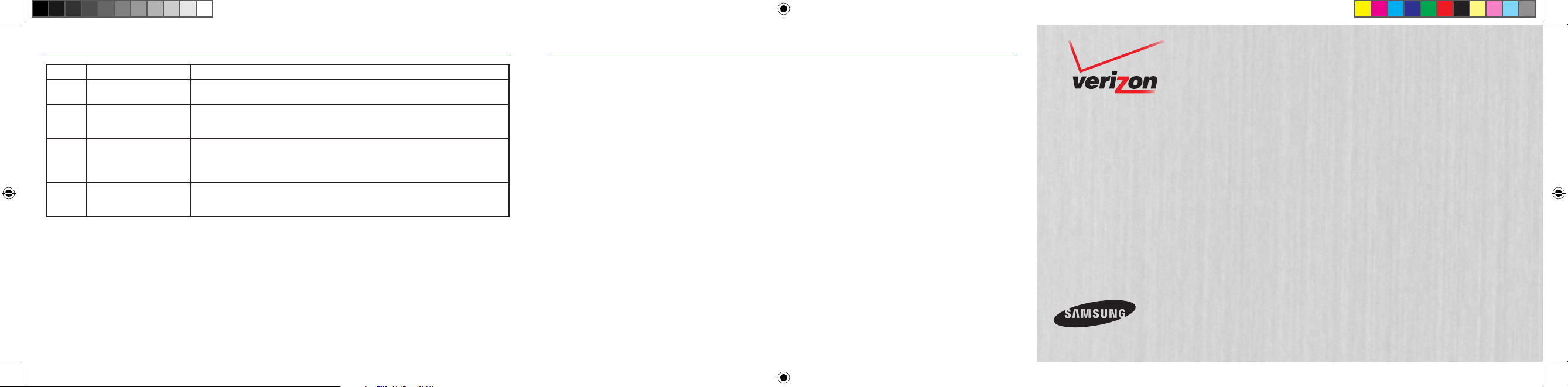
Verizon Wireless
Network Extender
Quick Start Guide
TroubleshootingConfirming Network Extender Operation
LED Function Description
PWR Power Solid blue: normal
System System connected Solid blue: normal
GPS GPS Si gnal Solid blue: norma l
WAN WAN (Ether net
* For more informa tion, see “ External GPS A ntenna” i n the User Manual .
NOTE : Allow 3 - 5 min utes for t he Netw ork Ex tender t o comple te the sta rtup se quence a nd detec t both it s conne ctions a nd availa ble comm unicat ions.
When t he Net work Ex tende r is powere d up, it may t ake as long a s one hour f or GPS acq uisiti on.
Your Net work Ex tende r is ready f or use wh en all four L EDs are bl ue.
QSG for Consumer.indd 1 3/17/2014 6:00:33 PM
connection)
No light or solid mage nta: failure
Persistent solid magenta: failure
Persi stent solid red or slow or fast blin king red: abnormal
Persistent solid magenta: failure
Persi stent solid red: ex ternal GPS antenna is required*
Blinking bl ue or red: searching for signals
Solid blue: norma l
Blinking blue: data communication
No light or solid red : abnormal
What if my GPS LED is still red af ter one hour?
If the GPS LED is still re d after one h our, you need to rel ocate the GP S antenna to receive a stronger signal . See
“Ex ternal GP S Antenna ” in the User Gu ide.
How do I know my phone is connecting through the Network Extender?
When dialing #48 on your wireless phone, an ann ouncemen t will tell you if yo u are within r ange of the Ne twork
Ext ender. In addition, you will hea r a short do uble tone on yo ur wireless phone w henever making or receiving a call .
The tone is played at th e beginnin g of the call.
Optional Accessories
• A wall and ceiling bracket mount is
available to allow for the unit to be
conveniently mounted on the wall or
ceiling.
• Power over Ethernet adaptor
For More Information
• Refer to the Network Extender User Manual at www.verizonwireless.com/networkextender/business
• Call Customer Care toll free at 800-922-0204 or *611 from your Verizon Wireless mobile phone.
© 2014 Verizon Wireless. All rights reserved. Verizon Wireless is a trademark of Verizon Trademark Services LLC.
EP68-00520A A3LSCS-2UAAAA
Page 2

Before You Begin Connecting Your Network Extender
1HWZRUN([WHQGHU
(WKHUQHW&DEOH
5RXWHU
3RZHU6XSSO\
3RZHU&RUG
To use a Verizon W ireless Net work Ex tender you ne ed:
• An always-on broadband Internet connection with a minimum speed of 1 MB (3.1 Mbps to support the maximum
EVDO data rate.)
• An available Ethernet port on either your broadband modem or a router connected to the
modem.
• If you are deploying a cluster of Network Extenders and/or your local network uses VLAN and/or static IP
addressing, refer to the user guide located at: www.verizonwireless.com/networkextender/business.
NOTE: If you are connecting your Network Extender to a router, please ensure that it supports Virtual Private Networking (VPN). Most routers support this
functionality, but if you are unsure of your router’s capabilities, refer to the manual that came with your router.
Your Network Ex tender package should contain the components shown below:
Network
Extender
NOTE: Contact Customer Care if a component is missing.
QSG for Consumer.indd 2 3/17/2014 6:00:39 PM
Power Cord
GPS Antenn a
Cable
Ethernet Cable
Power
Supply
Power
LED
System
LED
GPS LED
WAN L ED
GPS
Antenna
Adjustable
Antenna
GPS
Antenna
Port
Heat
Vents
DC12V
Power
Port
WAN
Port
1. Place t he Network Ex tender nea r a window in a central location. Fo r best result s, place the N etwork
Ext ender in an ele vated locat ion, such as t he top of a book shelf or tall c abinet. If yo u use a Wi-Fi ro uter, keep
the Ne twork Ex tender at least t wo feet away f rom it.
2. Con nect one en d of the inclu ded Ethern et cable to an open por t on the rou ter (1) and conne ct the other end
to the WAN p ort located at the rear of t he Network Ex tender (2).
3. Plug the pow er supply con nector in to the DC 12V power por t located a t the rear of th e Networ k Extender
(3).
4. Inser t one end of t he power cord i nto the powe r supply and t hen plug the o ther end into an available outlet
(4).
