Verizon Samsung Convoy 4 Phone User Manual

Meet your
phone.
Para la versión en español, visite
verizonwireless.com/support
About your phone
Earpiece
Camera
SEND
Voice mail
Navigation
keys
Soft keys
Flashlight/
Voice
commands
END/Power
CLEAR
Vibration
mode
Flashlight
Rewind
Speakers
Camera
Play/Pause
Fast
Forward
Shortcut/Push To Talk
(coming soon)
Volume
microSD card slot
Headset jack
Speakerphone key
USB/Charger port
Setting up your phone
Your phone comes with the SIM card
pre-installed.
Step 1. Remove the back cover
1. Insert the battery cover removal tool into
the slot on the back cover and turn it
counter clockwise to unlock the battery
cover (as shown).
2. Insert the tool in the groove at the top of the
cover to open the cover.
NOTE: Devices and software are constantly
evolving—the screen images and icons you see here
are for reference only.
GH68-45414APrinted in Korea
© 2016 Verizon Wireless. All Rights Reserved.
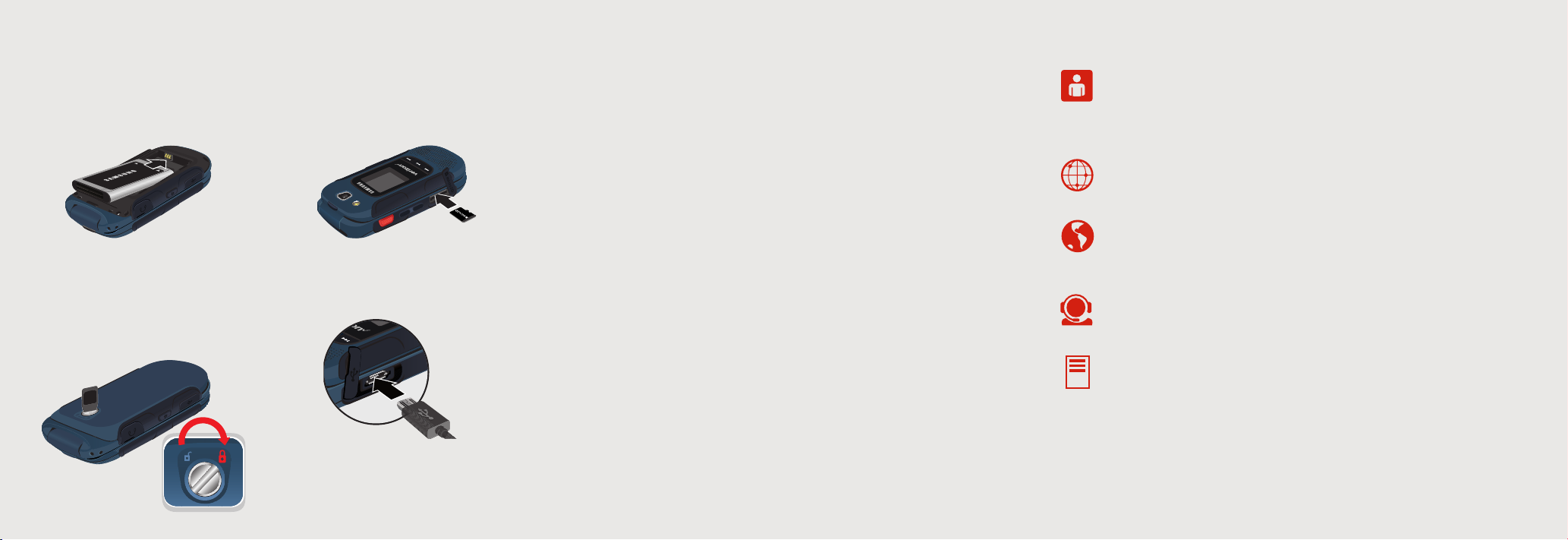
Setting up your phone
Using your phone
Support & More
Additional information
Step 2. Insert the battery
Insert the battery, making sure to align the gold
contacts. Press down gently to secure the
battery.
Step 3. Replace the back cover
1. Place the cover over the back of the phone,
then press down along the edges to secure
the cover.
2. Use the battery cover removal tool to turn
the dial clockwise until the cover is locked.
Optional: Insert the microSD Card
Open the microSD card slot cover. With the
phone facing up, insert the microSD card with
the gold contacts facing down and close the
card slot cover.
NOTE: The microSD card is sold separately.
Step 4. Charge your phone
Before turning on your phone, charge it fully.
WARNING: Use only Samsung-approved charging
devices. Samsung accessories are designed to
maximize battery life. Using other accessories may
invalidate your warranty and may cause damage.
Turning your phone on/Off
To turn your phone on, press and hold the
END/Power key.
To turn your phone o, press and hold the
END/Power key.
Setting up voice mail
1. Dial *86 and press SEND.
2. Follow the setup instructions.
Checking voice mail
From your phone:
1. Dial *86 and press SEND.
2. Follow the instructions.
From other phones:
1. Dial your wireless number.
2. When you hear the greeting, press #
to interrupt.
3. Follow the instructions.
NOTE: Voice mailboxes not set up within 45
days will be canceled. Your voice mailbox is not
password protected until you create a password by
following the setup instructions.
Backup Assistant
SM
Backup Assistant is a free Verizon service
that can save your phone’s address book
to a secure website. If your phone is lost or
damaged, or if you upgrade to a new phone,
you’ll be able to restore your contacts.
You can change your Backup Assistant settings
in MENU > Contacts > Backup Assistant.
Learn more at verizonwireless.com/baplus.
NOTE: Subject to specific terms of use.
See verizonwireless.com/baplus for details.
My Verizon
Manage your account, track your
usage, edit account information, pay
your bill and more at
verizonwireless.com/myverizon.
Get Help Using Your Phone
From your computer, visit
verizonwireless.com/support.
International travel
For features and rates when
traveling outside the US, visit
verizonwireless.com/international.
Customer service
Call 1.800.922.0204
Twitter @VZWSupport
More Information
Download a User Guide from
verizonwireless.com/support or
call 1.888.987.HELP (4357) to
order a copy.
Your wireless device and third-party services
Verizon Wireless is the mobile carrier associated
with this wireless device, but many services and
features offered through this device are provided by
or in conjunction with third parties. Verizon Wireless
is not responsible for your use of this device or any
non-Verizon Wireless applications, services and
products, including any personal information you
choose to use, submit or share with others. Specific
third-party terms and conditions, terms of use
and privacy policies apply. Please review carefully
all applicable terms, conditions and policies prior
to using this wireless device and any associated
application, product or service.
Hearing aid compatibility information
This phone has been tested and rated for use with
hearing aids for some of the wireless technologies
that it uses. However, there may be some newer
technologies that have not been tested yet for use
with hearing aids. It is important to try the different
features of this phone thoroughly and in different
locations, using your hearing aid or cochlear implant,
to determine if you hear any interfering noise. Ask
your service provider or the manufacturer of this
phone for information on hearing aid compatibility.
If you have questions about return or exchange
policies, ask your service provider or phone retailer.
